Page 1
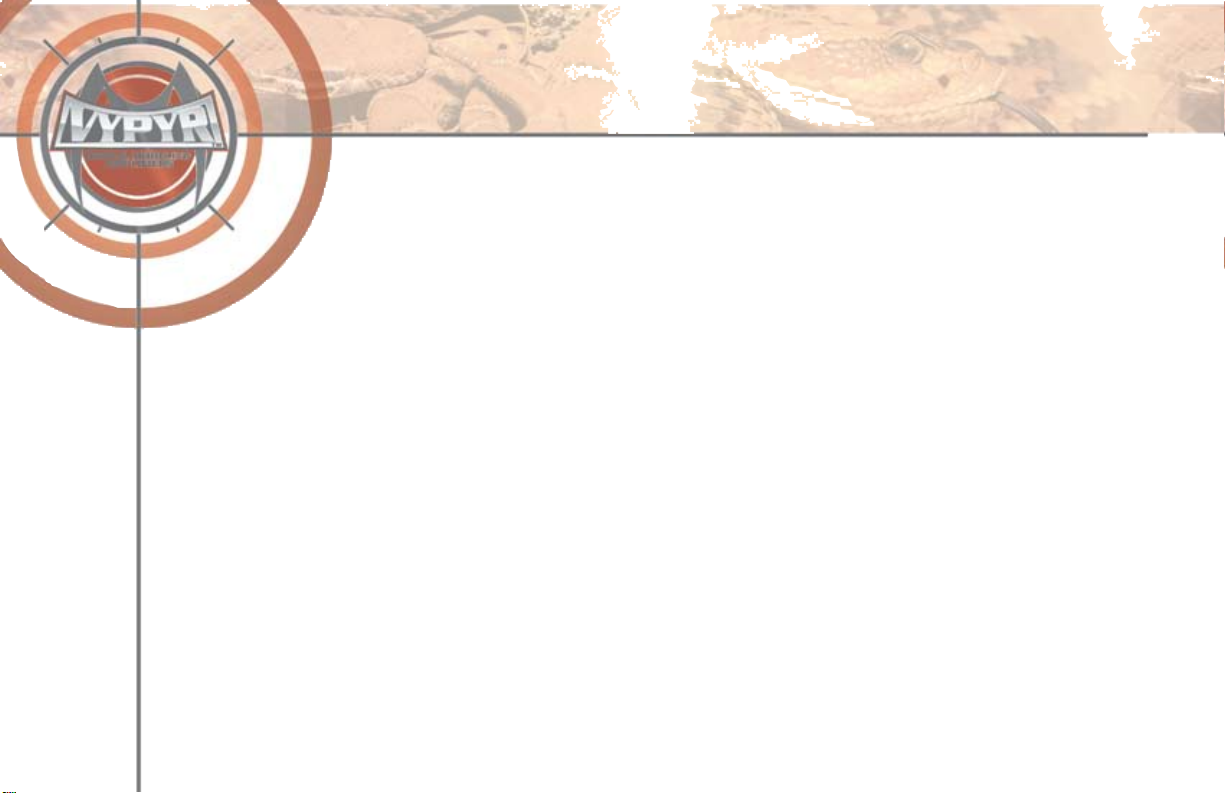
VYPYR UPDATER
For use with Windows XP or Vista
In an effort to constantly improve our products and designs we have created the VYPYR Updater.
The VYPYR Updater is an application designed to upload rmware updates to your VYPYR. In
order to upload sysex (short for system exclusive) information to your VYPYR you will need a USB
to MIDI converter capable of transferring sysex information. While we have made every effort to
ensure the Updater is compatible with most USB to MIDI devices we have veried its functionality with
the following products:
M-Audio USB Uno
Edirol UM-1SX
Turtle Beach MIDI USB cable
Create a VYPYR folder on your desktop.
•
Download the le VypyrUpdater2_2.exe and PeaveyVypyr1_58.syx to the same folder.
•
Connect your MIDI device and install the appropriate drivers if necessary.
•
Make sure your MIDI cable is connected to the Remote Switch jack on your VYPYR, AND the correct port on your
•
MIDI to USB device. Note: On some units the correct output jack on the MIDI to USB device may be labeled IN, try
both if it doesn’t work!
Open the VYPYR Updater program and follow the instructions.
•
The STARTUP HELP wizard (will open automatically on startup) uploads some les automatically so it is important to
•
use the STARTUP HELP wizard and follow the on-screen instructions. Use OPEN FIRMWARE and UPLOAD code
from the top menu only after the initial code update.
*.
Page 2
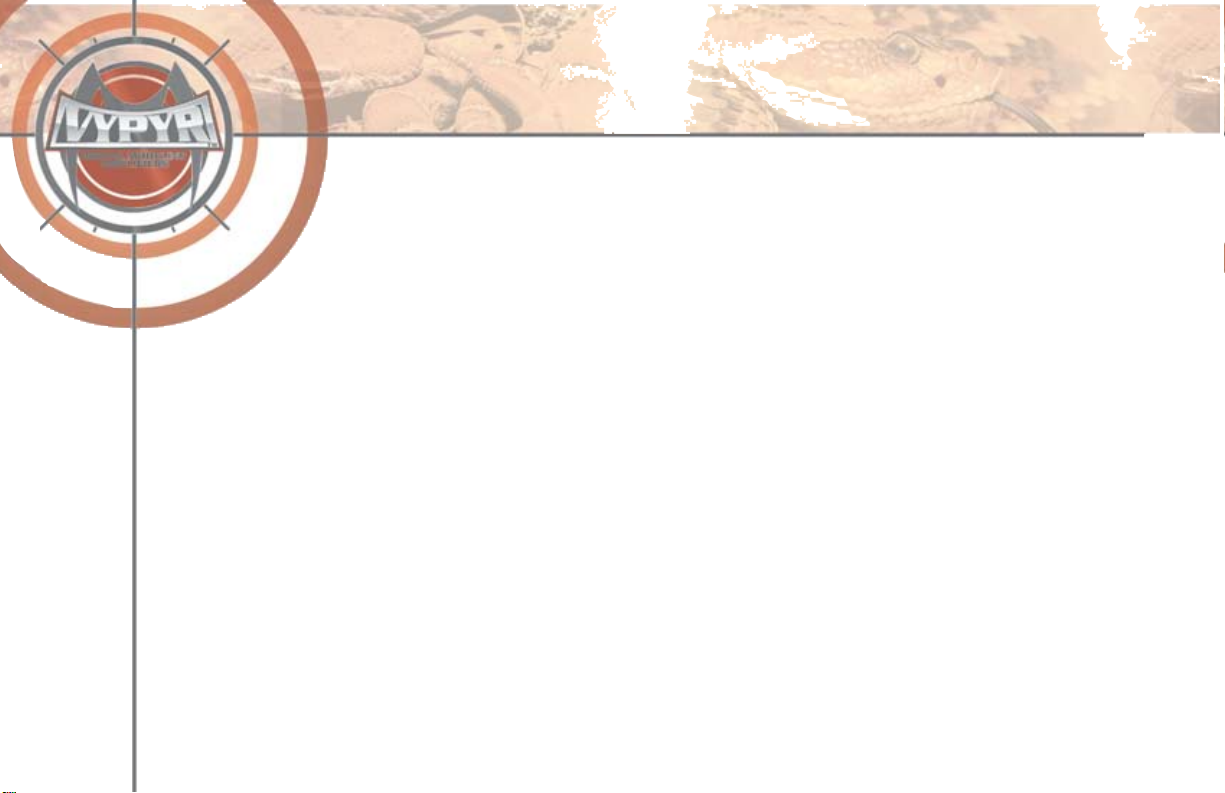
Troubleshooting
The lights on my VYPYR are not moving like the lights on the Updater. Al-
though the lights on the Updater will not exactly match the lights on your VYPYR, they should be
close. If not be sure to check your USB to MIDI connection. Make sure you have selected the ap-
propriate MIDI device. During the STARTUP HELP sequence the program will ask you to select your
MIDI device. If your device is not listed, try disconnecting the USB device from the computer and recon-
necting it. If that fails try reinstalling the drivers for your device. After each attempt close the Updater and
reopen it until your device is listed. During the STARTUP HELP sequence the program will ask you to TEST
your MIDI connection. In order to run the TEST procedure your VYPYR MUST have a guitar cable plugged into the
input. After selecting TEST your VYPYR should change presets, if it does not something is hooked up incorrectly.
File transfer began but froze or did not complete. MIDI is not generally the best format for transferring large
rmware les, but in order to enable our VYPYR 30 customers to update their amp, we chose to use MIDI across the board.
Occasionally a large sysex le may not transfer correctly, if so your VYPYR will reject the code update. If this happens
simply restart the process by closing the Updater, power cycling the amplier, and re-opening the Updater.
Customer Service. If you run into trouble check the Peavey Support Forums online at http://forums.peavey.com. If
you can’t nd an answer there, just give us a call 1-877-732-8391.
*
Windows, XP, and Vista are registered trademarks of the Microsoft corporation.
