Page 1

User's Guide
Οδηγός χρήσης
מדריך למשתמש
English Ελληνικά עברית
Page 2
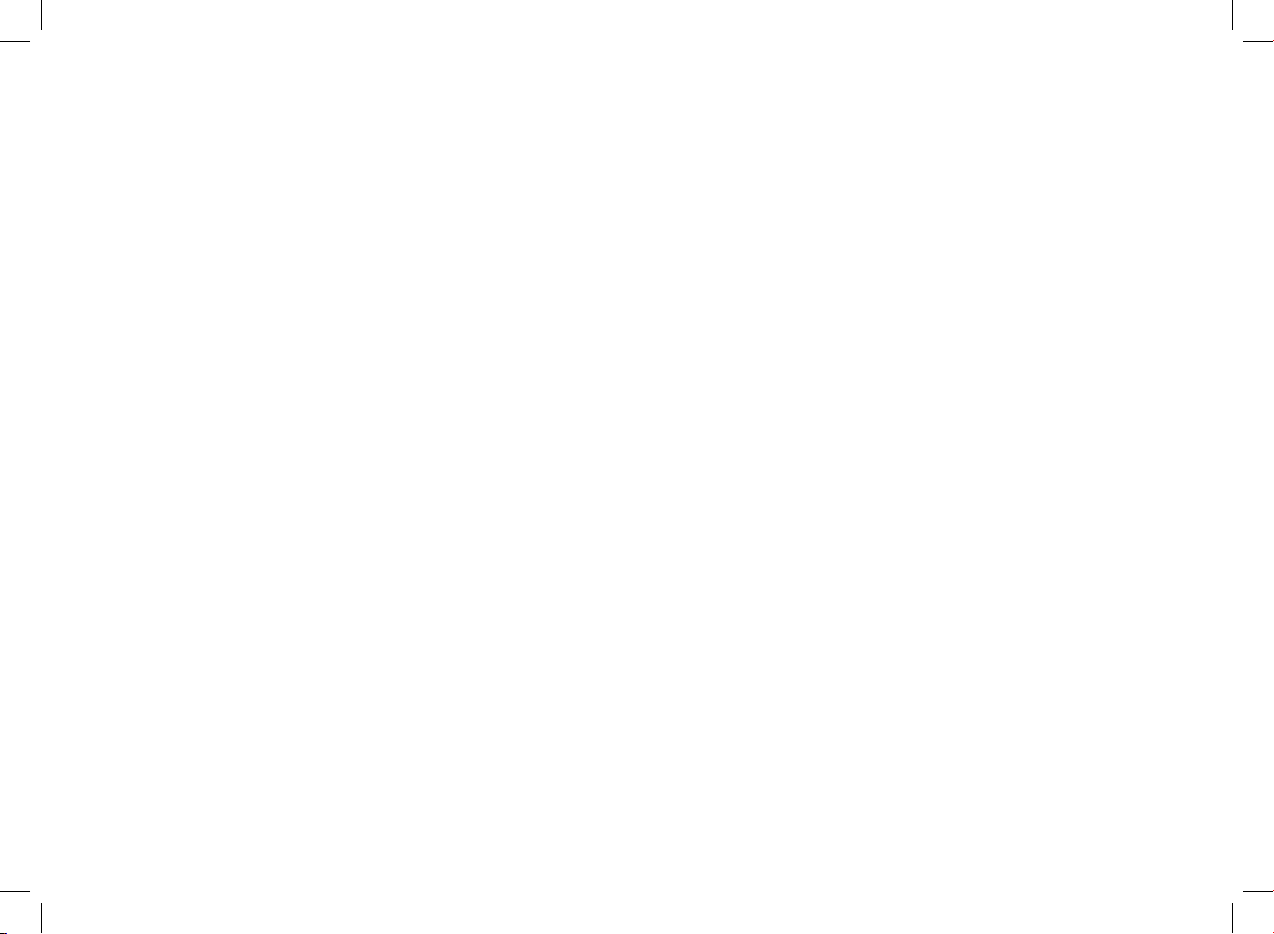
www.parrot.biz
www.parrot.biz
Page 3
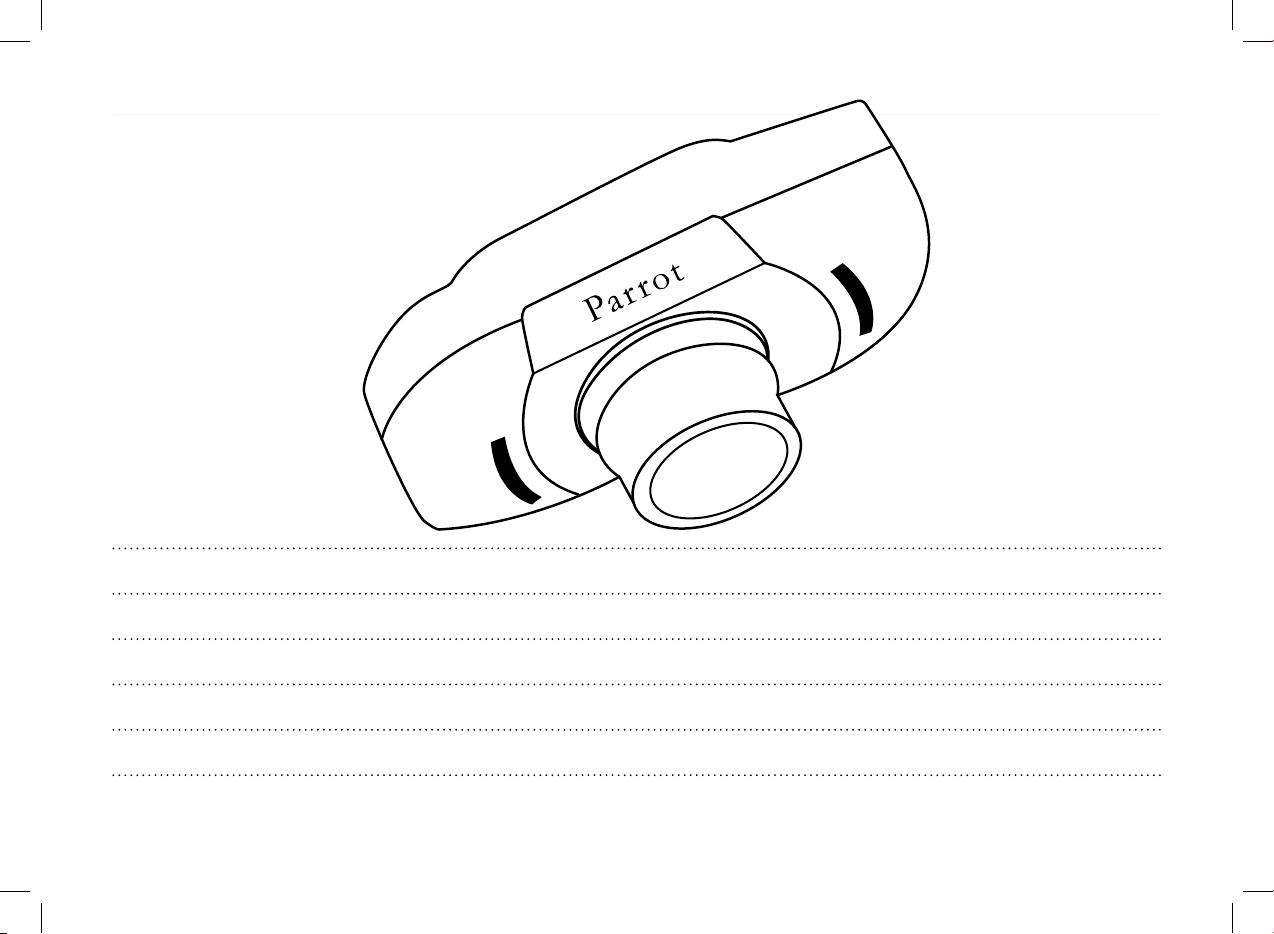
English
Ελληνικά
תירבע
5
17
38
Page 4

Warning :
The manufacturer Parrot S.A. and its affiliates should not be held liable towards End-Users or third parties for prejudice caused by misuasage of the product, nor for usage that would be in violation of local traffic regulations and laws.
Disclaimer :
The information in this document is subject to change without notice and does not represent a commitment on the part of vendor. No warranty or representation, either expressed or implied, is made with respect of quality, accuracy or fitness for any particular purpose of this document. The
associated with it at any time without obligation to notify any person or organization of such changes. In no event will the manufacturer be liable for direct, indirect, special, incidental or consequential damages arising out of the use or inability to use this product or documentation, even if
advised of the possibility of such damages. This document contains materials protected by copyright. All rights are reserved. No part of this manual may be reproduced or transmitted in any forme, by any means or for any purpose without express written consent. Product names appearing in
this document are mentioned for identification purposes only. All trademarks, product names appearing in this document are registred property of their respective owners.
FCC Compliance Statement :
This device complies with part 15 of the FCC rules. Operation is subject to the following two conditions :
1- This device may not cause harmful interference.
2- This device must accept any interference received, including interference that may cause undesired operation.
Declaration of Conformity:
We, Parrot S.A. of 174 Quai de Jemmapes, 75010 Paris, France, declare under our sole responsibility that our product, Parrot EVOLUTION, to which this declaration relates is in conformity with appropriate standards EN300328, EN301489-17, EN 60950 following the provision of Radio
Equipment and Telecommunication Equipment directive 1995/5/EC with requirements covering EMC directive 89/336/EEC and Low Voltage directive 73/23/EEC.
Bluetooth:
The Bluetooth® word mark and logos are owned by the Bluetooth® SIG, Inc. and any use of such marks by Parrot S.A is under license. Other trademarks and trade names are those of their respective owners.
Page 5
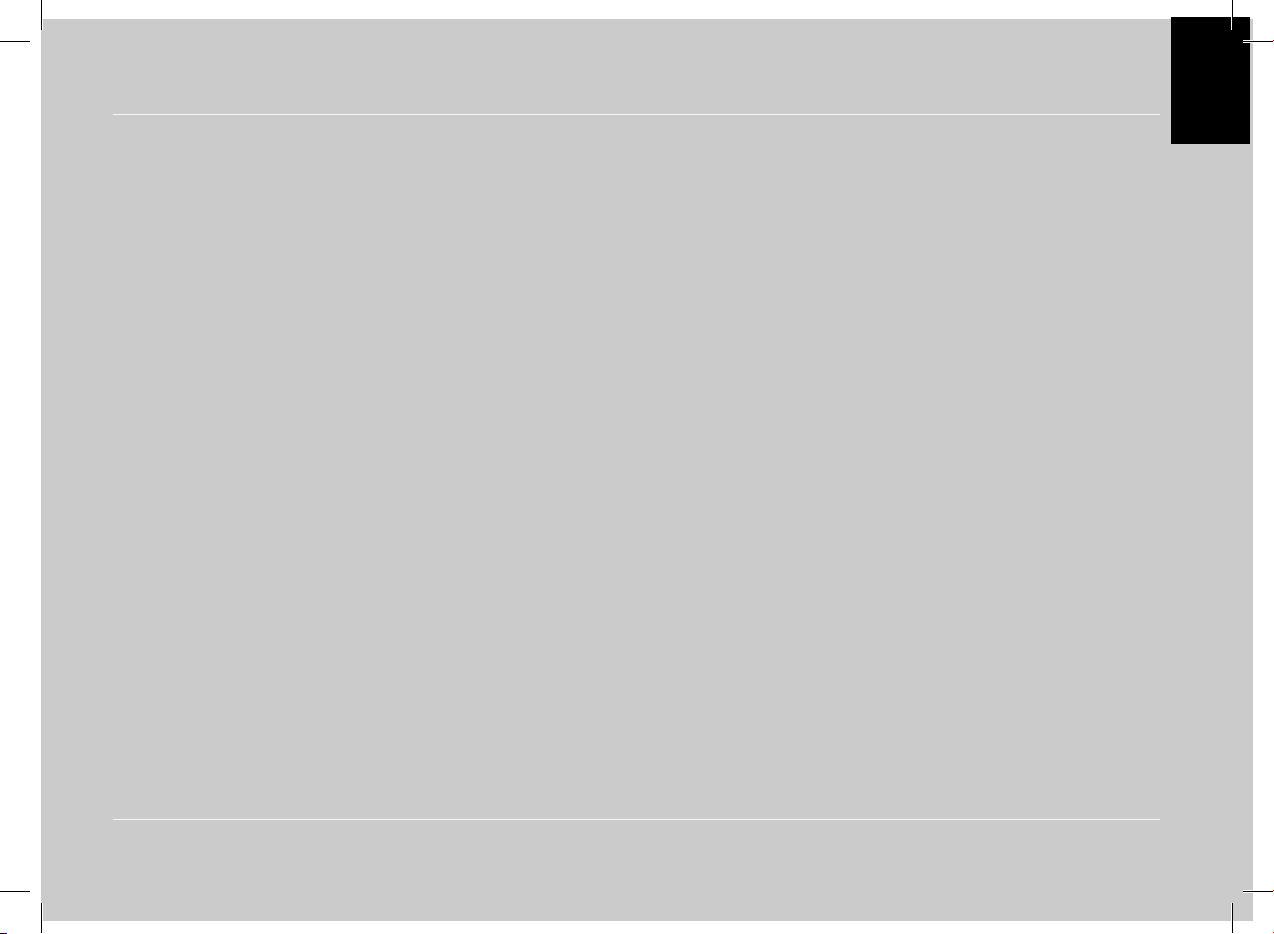
English
User’s guide
English
Ελληνικά
תירבע
Page 6

User's guide
6
INTRODUCTION
The CK3000 EVOLUTION Car Kit allows you to use your
mobile phone in the car with the highest level of comfort and
the greatest possible safety.
The voice help feature and the voice recognition capability
enable you to use your phone without taking your hands off
the wheel.
Your conversation is amplified through the vehicle’s speakers.
The CK3000 EVOLUTION offers you the following features:
Wireless radio connection with your mobile phone
Full duplex hands-free conversations with echo cancellation
Background noise reduction
Voice recognition (up to 150 names) *
Automatic muting of the car stereo and connection to your
vehicle’s speakers
Registering of up to three mobile phones
Kit Contents
Keypad
Power supply cable
Electronic control unit
Microphone
Mute cable
User guide
* Feature only available with certain mobile phones.
Page 7
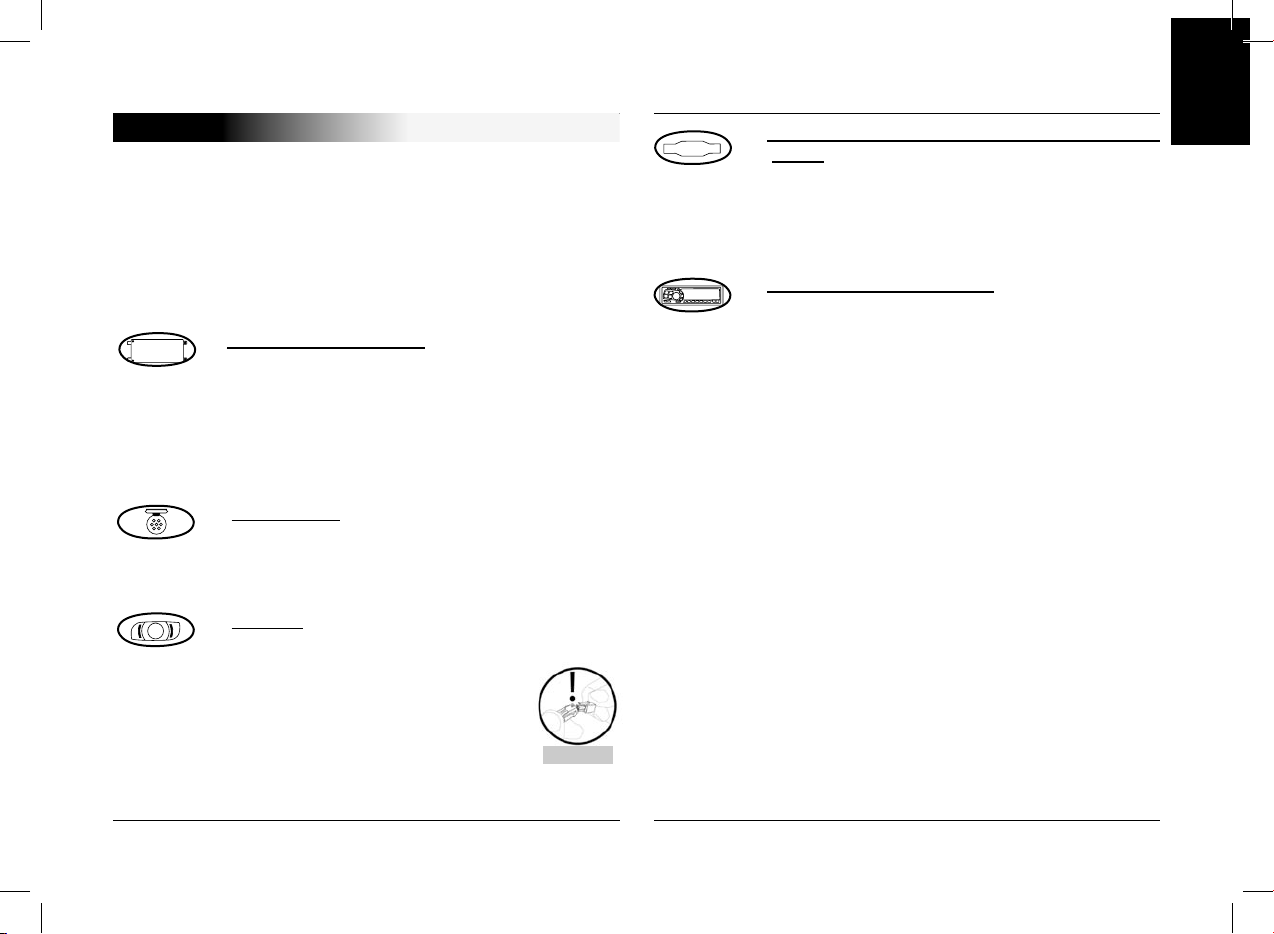
English
CK3000 EVOLUTION
Ελληνικά
תירבע
7
FITTING
If your CK3000 EVOLUTION is installed by a professional,
skip directly to the next chapter, entitled «Getting Started»
.
The CK3000 EVOLUTION comprises an electronic control
unit, a microphone, a 2-key remote control and two ISO
connector plugs for the car stereo.
Electronic control unit:
Do not install the control unit near the vehicle’s
heater or air conditioning unit.
Protect the unit from direct exposure to sunlight.
Avoid enclosing the unit inside the vehicle’s
metal wings or panels, which could affect the
quality of the Bluetooth® link.
Microphone:
The microphone must be pointed towards the
driver and preferably fitted between the sun visor
and the rear-view mirror.
Keypad:
You are advised to fit the keypad where it can
easily be reached, preferably on a flat
surface that has first been cleaned.
Connect the mute cable to the
connector provided on the keypad.
Ensure that the red and green LEDs
light up and switch off according to
the position of the key in the ignition.
Connecting the mute cable and power supply
cable:
The mute cable is fitted with black ISO
connectors.
The power supply cable is fitted with grey ISO
connectors.
Car stereo with ISO plugs:
Disconnect the car stereo’s audio and power
leads.
Join the female connectors of the mute cable
and power supply cable to the car stereo.
Join the vehicle’s audio and power cables to the
male connectors.
CAUTION
Page 8
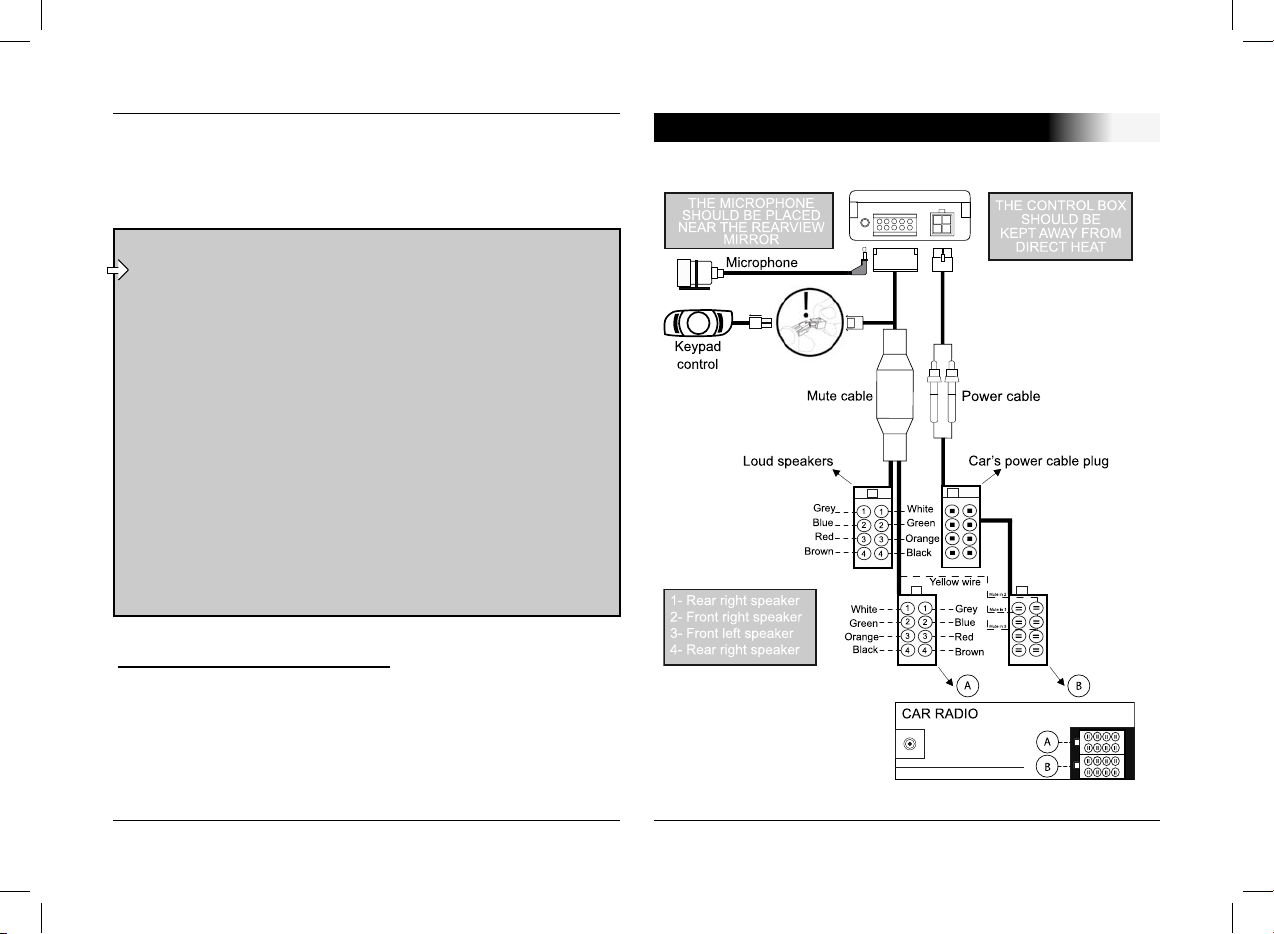
User's guide
8
CAUTION
- The red wire of the power cable must be connected
to the constant 12V supply, the orange wire to the
ignition 12V and the black wire to earth.
- Check the wiring diagram of the car stereo’s ISO
power connector plug.
- On some vehicles, the positions of the red and
orange wires may need to be reversed.
This can easily be done by reversing the fuse
holders.
- Do not connect the orange wire to the constant 12V
supply, as you could run down the vehicle’s battery.
If the car stereo features a mute jack, connect the yellow wire
of the mute cable to one of the «Mute in» jacks (1, 2 or 3).
Refer to your car stereo’s manual to determine the position of
the mute jack.
Car stereo without an ISO plug:
You can use a specific adapter for the vehicle (not supplied)
If you do not have an adapter, connect each wire in turn if your
vehicle does not have ISO connector plugs.
If the car stereo has a mute jack, connect using the yellow wire
of the mute cable.
CABLE DIAGRAM CONNECTION
Page 9
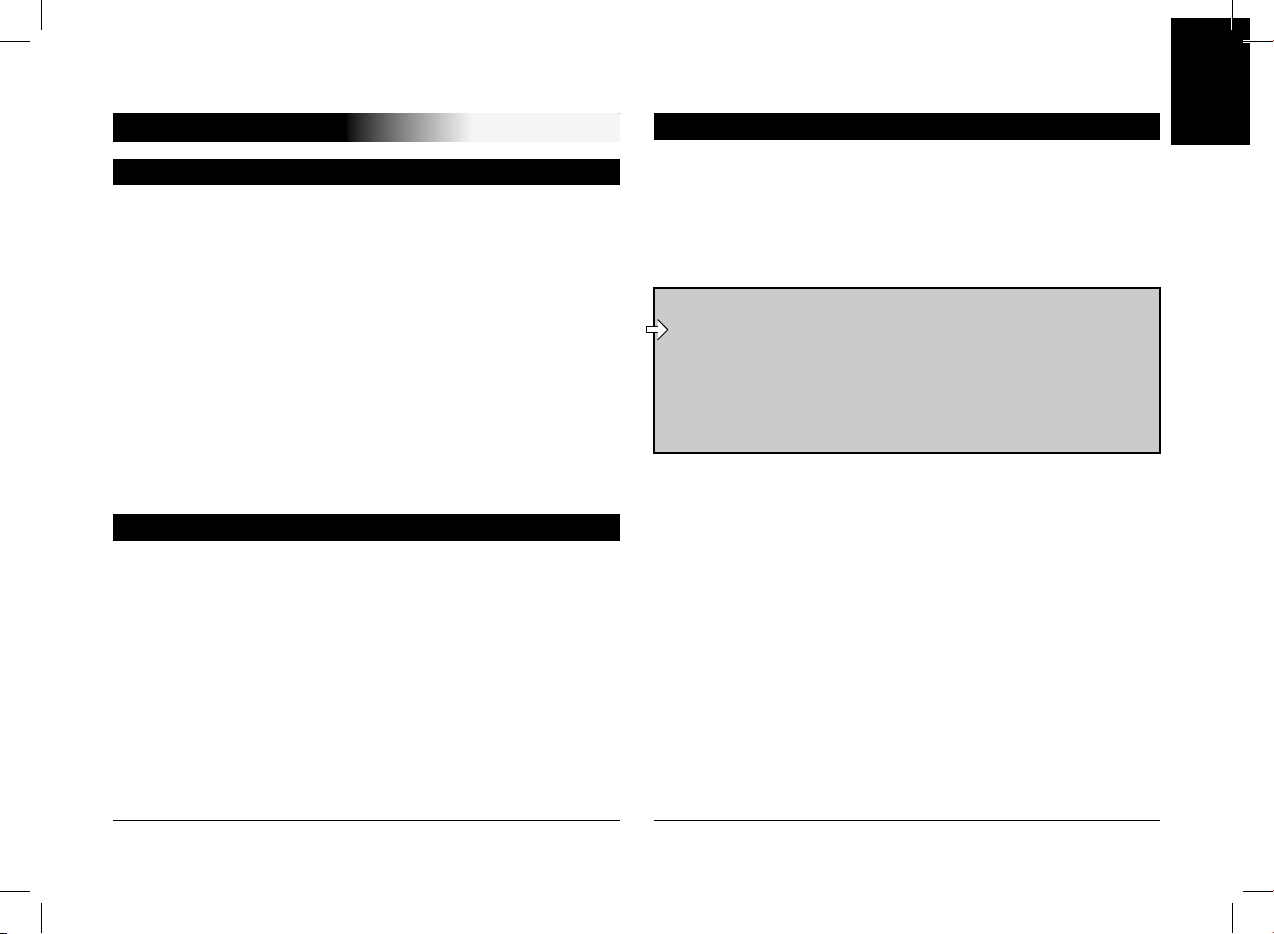
English
CK3000 EVOLUTION
Ελληνικά
תירבע
9
GETTING STARTED
Click the central button - the kit says «Language» and then
the name of the language currently used by the kit.
If you are happy with the language, you can exit the menu
by pressing the red button or go to the next menu by turning
the scroll wheel.
If you wish to change the language, access the menu by
clicking the central button or green button.
When you turn the scroll wheel, the kit announces the languages available (English, Greek, Hebrew).
When you hear the required language, confirm by clicking
the central button or green button.
You will hear a confirmation message.
Choosing the Language When Using for the First Time
Click the central button - the kit says «Language» and then
the name of the language currently used by the kit.
Turn the scroll wheel until the kit says «Volume».
A beep enables you to determine the current volume level.
To increase or decrease the volume, access the menu by
clicking the central button or green button.
Turn the scroll wheel towards the right to increase the volume or towards the left to decrease the volume. When you are
happy with the level, confirm by clicking the central button or
green button.
You will hear a confirmation beep.
Adjusting the Volume When Using for the First Time
The first time that you switch the kit on, you must pair your
mobile phone with the hands-free kit.
Enable the Bluetooth® mode on your mobile phone.
Search for any peripherals.
Once detected, «Parrot evol» is displayed on your phone.
Select it.
Enter the link code (1234) when prompted by your phone
and then confirm. The CK3000 EVOLUTION connects to your
phone and says «Pairing successful»
.
All the menus are now available when you click the central
button and their name is announced by the hands-free kit
when you turn the scroll wheel. You are now connected to the
hands-free kit and can use it to make and receive calls.
Pairing
For further information, refer to the chapter entitled
«Pairing» in your mobile phone’s user guide or check
out the www.parrot.biz website
http://www.parrot.biz/guide_chm/evolution/index.html
On the left of the screen, click on the «Bluetooth®
phones» heading. By choosing the required mobile,
you can access all the configuration procedures.
Page 10
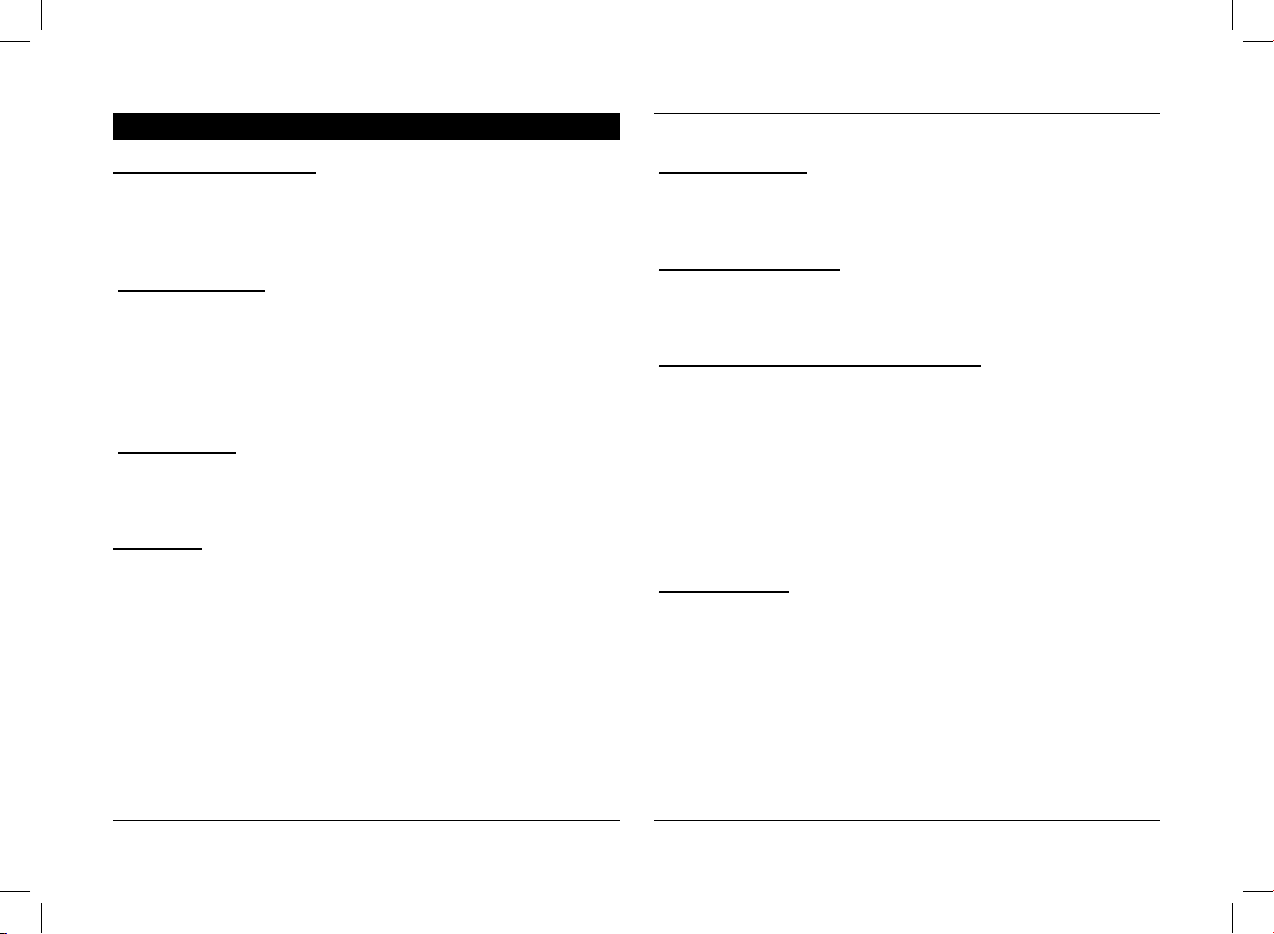
User's guide
10
Making a call manually:
Dial the number using the phone’s keypad.
The conversation automatically switches to hands-free
mode. Otherwise, press the kit’s green button.
Receiving a call:
Press the kit’s green button or say «Phone» (refer to the
chapter entitled
«Magic Words») to receive the call.
Press the red button on the hands-free kit or say «Hang
up» (refer to the chapter entitled «Magic Words») if you wish
to reject the call.
Ending a call:
Press the red button on the hands-free kit or say «Hang
up» to end the call.
Voicemail
:
You can access your voicemail functions from the hands-free
kit.
Dial up your voicemail.
When you hear the messages, click the central scroll wheel.
The kit says
«0».
Then turn the scroll wheel until you hear the required
number (1, 2, 3, etc.).
Confirm by pressing the scroll wheel.
Making and Receiving Calls
Redial function*:
Hold down (long click: +2 sec) the green key on the handsfree kit to redial the last number dialled. The kit says
«Redial».
Volume during calls:
During the call, adjust the volume by turning the central
scroll wheel.
Making a call via voice recognition *:
Press the green button or say «Phone» if the magic words
are activated (refer to the chapter entitled
«Magic Words»).
Wait until you hear the beep.
Say the name of the person that you wish to call. You must
have first recorded the voiceprints on your phone or kit (refer
to the chapter entitled
«Add Voiceprints»).
If several numbers are associated with the name, say
«Home», «Work» or «Mobile» after the second beep.
Discreet mode:
During a call, if you wish to switch your call over to your
mobile, press the green button. The kit says «DISCREET
MODE».
Press the green button again to switch back to hands-free
mode.
* This function is only available on certain phones.
Page 11
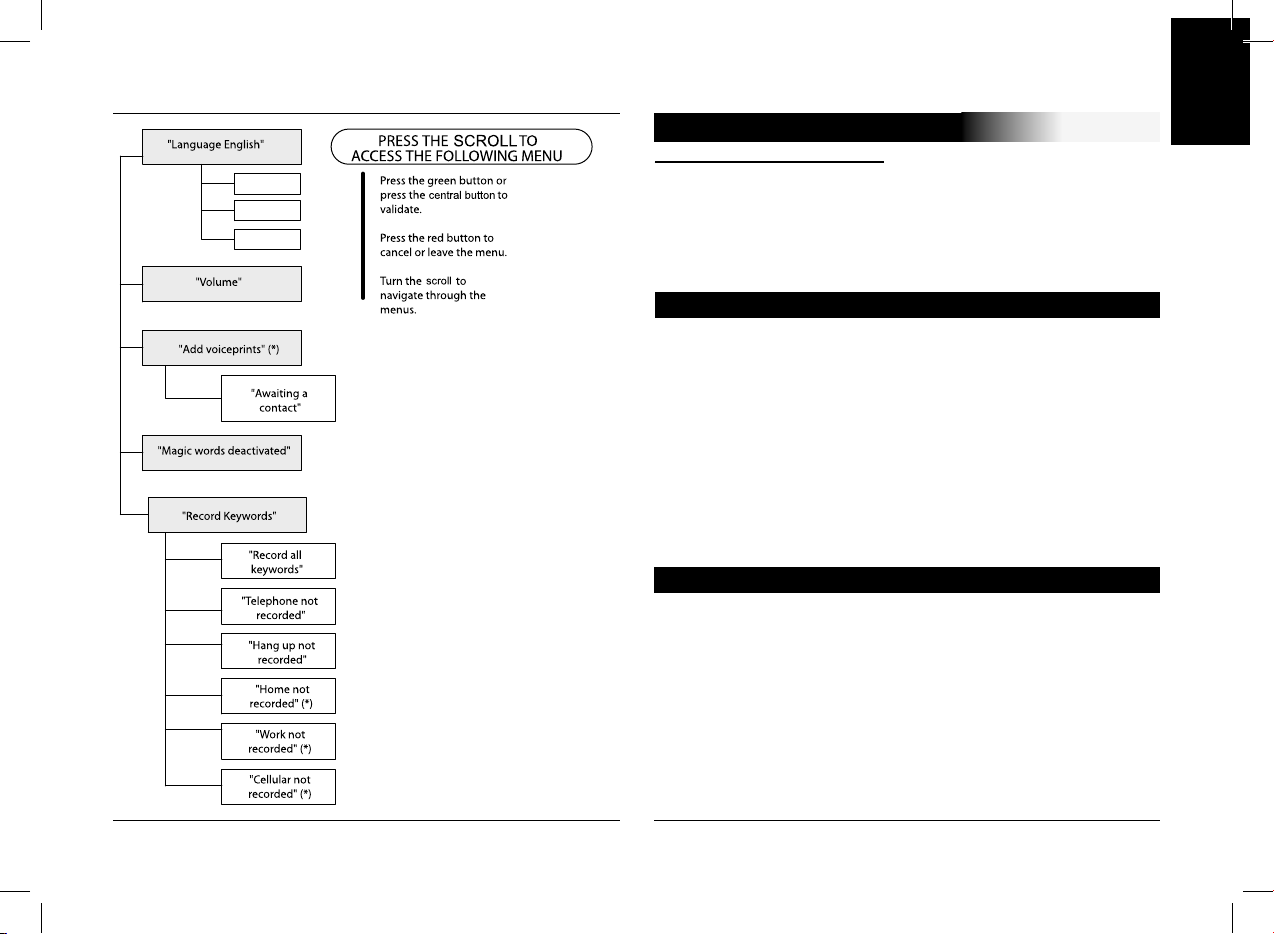
English
CK3000 EVOLUTION
Ελληνικά
תירבע
11
“Greek”
“English”
“Hebrew”
To access the kit’s menus:
Click the central button.
The kit says «Language» and then the name of the current language.
When you turn the central scroll wheel, the kit says the different menus.
You can exit the menus by pressing the red button on the
keypad or by not pressing anything for more than 15 seconds.
Click the central scroll wheel - the kit says «Language» and
then the name of the current language.
If you are happy with the language, you can exit the menu by pressing
the red button or go to the next menu by turning the scroll wheel.
If you wish to change the language, access the menu by
clicking the central button or green button.
When you turn the scroll wheel, the kit announces the
languages available (
English, Greek, Hebrew)
When you hear the required language, confirm by clicking
the central button or green button.
You will hear a confirmation message.
Click the central button - the kit says «Language» and then
the name of the language currently used by the kit.
Turn the scroll wheel until the kit says «Volume».
A beep enables you to determine the current volume level.
To increase or decrease the volume, access the menu by
clicking the central button or green button.
Turn the scroll wheel towards the right to increase the volume or
towards the left to decrease the volume. When you are happy with
the level, confirm by clicking the central button or green button.
You will hear a confirmation beep.
Changing the Language
ACCESSING THE MENUS
Adjusting the Volume
* This function is only available on certain phones.
Page 12
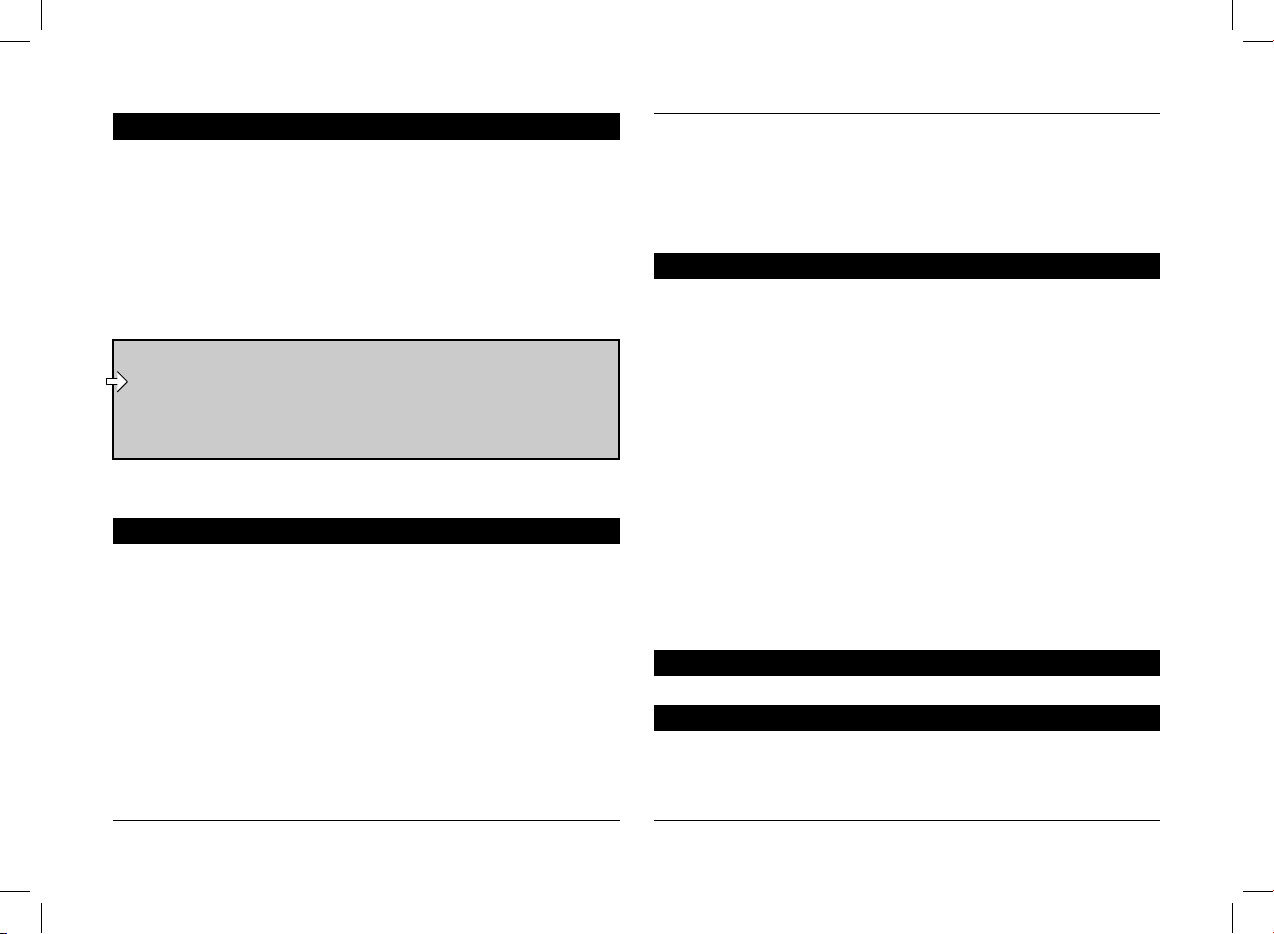
User's guide
12
Click the central button - the kit says «Language» and then
the name of the language currently used by the kit.
Turn the scroll wheel until the kit says «Add Voiceprints».
Access the menu by clicking the central button or green button.
The kit disconnects from the phone and is now ready to
receive your contact names.
Adding Voiceprints *
To send a contact name, refer to your phone’s user guide or connect to
the www.parrot.biz website for details on the procedure for your phone.
As soon as the kit receives a contact, it gives you the
instructions to be followed.
Connect to our www.parrot.biz website or go straight to
the
http://www.parrot.biz/guide_chm/evolution/index.html
On the left of the screen, click on the «Bluetooth phones»
heading: by choosing the required phone, you can
access all the configuration procedures.
* This function is only available on certain phones.
If you choose to activate the magic words but have not
yet recorded the words
«Phone» and/or «Hang Up», the kit
automatically switches to record mode. The kit guides you
through the process for recording the magic words.
Once the magic words have been successfully recorded,
they will be activated.
Click the central button - the kit says «Language» and then
the name of the language currently used by the kit.
Turn the scroll wheel until the kit says «Record Keywords».
Confirm by clicking the central button or green button.
The kit says «Record All Keywords».
If you do not wish to record all the keywords, turn the scroll
wheel to access the required keyword.
If one or more keywords have already been recorded, the
kit selects the first keyword not to have been recorded.
Press the central button or green button to start recording.
Follow the instructions given by the kit.
When a keyword has been successfully recorded, the kit
automatically moves to the next keyword.
When all keywords have been recorded correctly, the kit
automatically activates them.
You can exit the menu at any time by pressing the red
button and record or re-record the keywords at a later stage.
Hold down both the red and green buttons for three seconds.
Our hotline service is at your disposal. You can contact the
hotline by email or by phone. Service available from Monday to
Friday from 9 am to 6 pm (CET).
Connect to our www.parrot.biz
website for further information.
Magic Words
Recording Keywords Phone - Hang Up - Home* - Mobile* - Work*
Magic words are used to accept an incoming call or end a call,
as well as activate the voice recognition feature without taking
your hands off the wheel.
Click the central button - the kit says «Language» and then
the name of the language currently used by the kit.
Turn the scroll wheel until the kit says «Magic Words» and
the current status (
«Activated» or «Deactivated»).
If you are happy with the status, you can go to the next menu by
turning the scroll wheel or exit the menu by clicking the red button.
If you wish to change the status, click the central button or
green button. The status changes. It changes from
«Activated» to
«Deactivated» or vice-versa. The kit announces the new status.
Deleting the entire memory
HOT LINE
Page 13

English
CK3000 EVOLUTION
Ελληνικά
תירבע
13
In the phone Menu go to «Extras» for T39/T39m/R520m, or
«Connect» for T68/T68m/T68i/T606/T608/T610/T616/T618/
T630/Z600/Z608.
Press until
«Accessories» and press on «Yes».
«Parrot Menu» is displayed, click «Yes»; menu headings are displayed.
List :
Displays the list of names in your phone book. Names with
associated active voice tags are preceed by an asterix
(*).
To learn and relearn a name :
Highlight the desired name and press «Yes» to confirm.
Search :
Allows you to look for a name by its first letter(s). To do this,
type a letter and confirm by pressing «Yes»
.
Volume :
This function adjusts the volume of CK3000 EVOLUTION
.
Click Yes and adjust using or Press «Yes» to confirm.
Auto answer :
This function enables or disables automatic answering of incoming
calls. Click «Yes», and then select
«Enable» or «Disable».
Phonebook
SPECIAL MENU ERICSSON & SONY ERICSSON
The Main Menu consists of the following 4 sections:
«Phonebook», «Parameters», «Keywords» and «Reset memory».
You can access the menu items by selecting the desired menu
item using the key and confirm by pressing «Yes».
Parameters
User :
When several telephones are connected to CK3000 EVOLUTION,
this function identifies the telephone with priority. The phone
with the highest priority is the first phone to which the kit tries to
connect to. Click Yes, «Main user?» is displayed, confirm.
Caller ID :
This function lets you know the identity of the caller. With this
function enabled, when you receive a call, the name of the
person calling you is pronounced if it is already stored in your
phone book and corresponding voice tag is assigned.
Click Yes and select
«Enable» or «Disable».
Multi-Tel :
This function is available for Ericsson and Sony Ericsson
phones equipped only with the
«Headset» profile. The affected
phones are Ericsson R520, T39, T68m and the first Sony
Ericsson T68i phones (software version lower than R2E). This
option allows the simultaneous use of these different phones
during a single session of use.
The first phone getting connected to the CK3000 EVOLUTION is
the main phone for the use session of the car-kit (until extinction).
If the option «Multi-Tel» is activated for this phone, the CK3000
EVOLUTION will accept incoming calls from the other phones
if they were previously paired with the CK3000 EVOLUTION
.
Warning :
The «Multi-Tel» function is now compatible with the T68i, T610,
T616, T618, Z600 and Z608 (with specific software versions).
This function is available when the
«Powersave» mode is
activated in the phone, i.e.
«Headset» profile mode.
Once this mode activated, the CK3000 EVOLUTION has
to identify every phone in this new mode. It should be
necessary to connect separately each phone with the
CK3000
EVOLUTION and restarting it between each identification.
Page 14

User's guide
14
N° Phone :
Keywords for calling V-Cards (
«Home», «Work» and
«Cellular») can be accessed by clicking «Yes», Tel. N°. The
voice recognition learning sequence is exactly the same as the
one for the names.
Key words :
Key words are
«Phone» and «Hang Up». You need to record
your own key words for use with «Wordspotting» option.
Voice recognition
Wordspotting :
If activated, enables use of keywords to make a call and to
hang up.
Activated: use keywords or buttons
Deactivated: use buttons only
Pers. Dic :
The key words are pre-recorded in the car kit for French
language only (the language is determined by the language
used by the menus of the phone).
You need to activate this option if you want to use your own
recorded keywords.
Erasing the memory
Click «Yes», and «Clear memory?» is displayed.
Confirm by pressing «Yes» and «Memory erasing in progress.
Please wait!» - is announced. To cancel, press
«No».
It is possible to erase the memory and reset the system
without using the Parrot menu. To do this, hold the red and the
green buttons together.
Page 15

Note
CK3000 EVOLUTION
15
Note
Page 16

User's guide
16
Note
Note
Page 17

Ελληνικά
Οδηγός χρήσης
English
Ελληνικά
תירבע
Page 18

Οδηγός χρήσης
18
Εισαγωγή
Χάρη στο Κιτ ανοιχτής ακρόασης αυτοκινήτου CK3000
EVOLUTION μπορείτε να χρησιμοποιείτε το τηλέφωνό σας στο
αυτοκίνητο όσο πιο άνετα γίνεται και με τη μεγαλύτερη δυνατή
ασφάλεια.
Με τις φωνητικές εντολές και την αναγνώριση φωνής μπορείτε να το χρησιμοποιείτε χωρίς να αφήνετε το τιμόνι.
Η συνομιλία σας πραγματοποιείται από τα μεγάφωνα του
αυτοκινήτου σας.
Το CK3000 EVOLUTION σας προσφέρει τις παρακάτω λειτουργίες :
Ασύρματη σύνδεση με το τηλέφωνό σας
Συνομιλία ανοιχτής ακρόασης με ταυτόχρονη αμφίπλευρη
επικοινωνία (full duplex) χωρίς ηχώ
Μείωση των παρασίτων
Αναγνώριση φωνής (μέχρι 150 ονόματα) *
Αυτόματη διακοπή του ηχοσυστήματος και σύνδεση στα
ηχεία του αυτοκινήτου σας.
Ζευγοποίηση με μέχρι 3 τηλέφωνα
Περιεχόμενο συσκευασίας
Πληκτρολόγιο
Καλώδιο τροφοδοσίας
Ηλεκτρονική μονάδα
Μικρόφωνο
Καλώδιο σίγασης ήχου
Οδηγίες χρήσης
* Λειτουργία διαθέσιμη μόνο σε ορισμένα τηλέφωνα.
Page 19

English
CK3000 EVOLUTION
19
Ελληνικά
תירבע
Τοποθέτηση
Αν το κιτ CK3000 EVOLUTION τοποθετηθεί από επαγγελματία,
πηγαίνετε κατευθείαν στο επόμενο κεφάλαιο, στη φάση
Ζευγοποίησης.
Το κιτ CK3000 EVOLUTION αποτελείται από μία ηλεκτρονική
μονάδα, ένα μικρόφωνο, ένα τηλεχειριστήριο με 2 πλήκτρα και
δύο καλωδιώσεις σύνδεσης ISO για το ηχοσύστημα.
Ηλεκτρονική μονάδα:
Μην τοποθετήσετε την ηλεκτρονική μονάδα κοντά
στο καλοριφέρ ή τον κλιματισμό.
Προστατέψτε τη μονάδα από την απευθείας έκθεση
στον ήλιο.
Αποφύγετε να κλείσετε τη μονάδα ανάμεσα σε
μεταλλικά τοιχώματα τα οποία θα αλλοιώσουν την
ποιότητα της σύνδεσης Bluetooth®.
Μικρόφωνο:
Το μικρόφωνο πρέπει να είναι στραμμένο προς τον
οδηγό και να τοποθετηθεί κατά προτίμηση ανάμεσα
στο αλεξήλιο και τον εσωτερικό καθρέφτη.
Πληκτρολόγιο:
Σας συνιστούμε να το τοποθετήσετε σε ένα σημείο
που να το φθάνετε εύκολα, κατά προτίμηση πάνω
σε επίπεδη επιφάνεια την οποία θα έχετε
προηγουμένως καθαρίσει.
Ενώστε το πληκτρολόγιο στη φίσα που υπάρχει
γι’ αυτό το λόγο στο καλώδιο σίγασης ήχου.
Ελέγξτε αν η κόκκινη και η πράσινη ενδεικτική
λυχνία ανάβουν και σβήνουν ανάλογα με τη
θέση του κλειδιού στον διακόπτη μηχανής του αυτοκινήτου.
CAUTION
Σύνδεση του καλωδίου σίγασης ήχου και του
καλωδίου τροφοδοσίας:
Το καλώδιο σίγασης ήχου έχει φίσες ISO μαύρου
χρώματος.
Το καλώδιο τροφοδοσίας έχει φίσες ISO γκρι
χρώματος.
Ηχοσύστημα με υποδοχές ISO :
Αποσυνδέστε τις καλωδιώσεις ήχου και
τροφοδοσίας του ηχοσυστήματος.
Ενώστε τις θηλυκές φίσες του καλωδίου σίγασης
ήχου και του καλωδίου τροφοδοσίας στο
ηχοσύστημα.
Ενώστε τις καλωδιώσεις ήχου και τροφοδοσίας του
αυτοκινήτου στις αρσενικές φίσες.
Page 20

Οδηγός χρήσης
20
ΠΡΟΣΟΧΗ
- Το κόκκινο σύρμα του καλωδίου τροφοδοσίας πρέπει
να συνδεθεί στο μόνιμο 12V, το πορτοκαλί σύρμα στο
12V στη δεύτερη σκάλα του διακόπτη και το μαύρο
σύρμα στη γείωση.
- Ελέγξτε το ηλεκτρικό διάγραμμα της καλωδίωσης
τροφοδοσίας ISO του ηχοσυστήματος.
- Σε ορισμένα αυτοκίνητα, χρειάζεται να αντιστρέψετε
τις θέσεις του κόκκινου και του πορτοκαλί σύρματος.
Η διαδικασία αυτή πραγματοποιείται απλά
αντιστρέφοντας τους ασφαλειοφορείς.
- Μη συνδέσετε το πορτοκαλί σύρμα στο μόνιμο 12V,
γιατί υπάρχει κίνδυνος να αποφορτιστεί η μπαταρία
του αυτοκινήτου.
Αν το ηχοσύστημα διαθέτει είσοδο Σίγασης ήχου (Mute),
συνδέστε το κίτρινο σύρμα του καλωδίου σίγασης σε μία από
τις εισόδους «Mute in» 1, 2 ή 3. Διαβάστε τα ενημερωτικά
έντυπα του ηχοσυστήματος για να καθορίσετε τη θέση της
εισόδου σίγασης ήχου.
Ηχοσύστημα χωρίς υποδοχή ISO :
Μπορείτε να χρησιμοποιήσετε μια καλωδίωση-προσαρμογέα
ειδική για το αυτοκίνητο (πωλείται χωριστά)
Αν δεν διαθέτετε προσαρμογέα, τοποθετήστε κάθε σύρμα
χωριστά αν οι συνδέσεις του αυτοκινήτου δεν είναι ISO.
Αν το ηχοσύστημα διαθέτει είσοδο «mute», πραγματοποιήστε
τη σύνδεση με το κίτρινο σύρμα του καλωδίου σίγασης ήχου.
CABLE DIAGRAM CONNECTION
Page 21

English
CK3000 EVOLUTION
21
Ελληνικά
תירבע
Πρώτη χρήση
Πιέζετε μία φορά το κεντρικό κουμπί, και τότε το κιτ
αναγγέλλει «ΓΛΩΣΣΑ» καθώς και το όνομα της τρέχουσας
γλώσσας που χρησιμοποιείται από το κιτ.
Αν η γλώσσα είναι αυτή που θέλετε, μπορείτε να βγείτε από
το μενού πιέζοντας το κόκκινο κουμπί ή να πάτε στο επόμενο
μενού γυρίζοντας το περιστροφικό κουμπί.
Αν θέλετε να αλλάξετε γλώσσα, μπείτε στο μενού πιέζοντας
μία φορά το κεντρικό ή το πράσινο κουμπί.
Όταν γυρίσετε το περιστροφικό κουμπί το κιτ αναγγέλλει τις
γλώσσες που είναι διαθέσιμες (English, Greek, Hebrew
).
Αφού ακούσετε τη γλώσσα που σας ενδιαφέρει,
επιβεβαιώστε πιέζοντας μία φορά το κεντρικό ή το πράσινο
κουμπί.
Θα ακούσετε μια φράση επιβεβαίωσης.
Επιλογή γλώσσας κατά την 1η χρήση
Πιέστε μία φορά το κεντρικό κουμπί, και τότε το κιτ
αναγγέλλει «ΓΛΩΣΣΑ» καθώς και το όνομα της τρέχουσας
γλώσσας που χρησιμοποιείται από το κιτ.
Γυρίστε το περιστροφικό κουμπί μέχρι το κιτ να αναγγείλει
«ΕΝΤΑΣΗ ΗΧΟΥ».
Χάρη σε ένα ηχητικό σήμα (μπιπ) μπορείτε να γνωρίζετε την
τρέχουσα ένταση ήχου.
Για να ανεβάσετε ή να χαμηλώσετε την ένταση ήχου, μπείτε
στο μενού πιέζοντας μία φορά το κεντρικό ή το πράσινο
κουμπί.
Γυρίστε το περιστροφικό κουμπί προς τα δεξιά για να
ανεβάσετε την ένταση ήχου ή προς τα αριστερά για να την
κατεβάσετε. Αφού κάνετε την επιλογή σας, επιβεβαιώστε
πιέζοντας μία φορά το κεντρικό ή το πράσινο κουμπί.
Θα ακούσετε ένα ηχητικό σήμα (μπιπ) επιβεβαίωσης.
Ρύθμιση της έντασης ήχου κατά την 1η χρήση
Page 22

Οδηγός χρήσης
22
Όταν θέσετε τη συσκευή σε λειτουργία για πρώτη φορά,
πρέπει απαραίτητα να ζευγοποιήσετε το τηλέφωνό σας με το
κιτ ανοιχτής ακρόασης.
Ενεργοποιήστε το Bluetooth στο κινητό σας.
Κάντε αναζήτηση περιφερειακών
Αφού ανιχνευτεί το κιτ, στην οθόνη του τηλεφώνου σας
εμφανίζεται η ένδειξη «Parrot EVOL».
Το επιλέγετε.
Πληκτρολογείτε τον κωδικό σύνδεσης 1234 όταν σας τον
ζητήσει το τηλέφωνό σας και επιβεβαιώνετε. Το CK3000
EVOLUTION συνδέεται τότε με το τηλέφωνό σας και
αναγγέλλει «η ζευγοποίηση έγινε επιτυχώς».
Από αυτή τη στιγμή έχετε πρόσβαση σε όλα τα μενού όταν
πιέσετε το κεντρικό κουμπί και το όνομά τους αναγγέλλεται
από το κιτ ανοιχτής ακρόασης όταν γυρίζετε το περιστροφικό
κουμπί. Τώρα έχετε συνδεθεί με το κιτ ανοιχτής ακρόασης και
μπορείτε να το χρησιμοποιήσετε για να επικοινωνείτε.
Ζευγοποίηση
Για περισσότερες πληροφορίες, διαβάστε το κεφάλαιο
«Ζευγοποίηση» των οδηγιών χρήσης του τηλεφώνου
σας ή επισκεφθείτε τον Δικτυακό τόπο www.parrot.biz
http://www.parrot.biz/guide_chm/evolution/index.html
Στο αριστερό μέρος της οθόνης, κάντε κλικ στην
επιλογή Bluetooth® phones. Επιλέγοντας το
τηλέφωνο που θέλετε, έχετε πρόσβαση σε όλες τις
διαδικασίες ρυθμίσεων.
Πραγματοποίηση κλήσης χειροκίνητα:
Σχηματίζετε τον αριθμό χρησιμοποιώντας το πληκτρολόγιο
του τηλεφώνου.
Η συνομιλία περνάει αυτόματα σε λειτουργία ανοιχτής
ακρόασης. Αν αυτό δεν γίνει, πιέζετε το πράσινο κουμπί του κιτ.
Λήψη κλήσης:
Πιέζετε το πράσινο κουμπί του κιτ ανοιχτής ακρόασης ή
προφέρετε «ΤΗΛΕΦΩΝΟ» (βλέπε κεφάλαιο «Μαγικές λέξεις»)
για να απαντήσετε στην κλήση.
Πιέζετε το κόκκινο κουμπί του κιτ ανοιχτής ακρόασης ή
προφέρετε «ΟΛΟΚΛΗΡΩΣΗ ΚΛΗΣΗΣ» (βλέπε κεφάλαιο
«Μαγικές λέξεις») αν θέλετε να απορρίψετε την κλήση.
Ολοκλήρωση κλήσης:
Πιέζετε το κόκκινο κουμπί του κιτ ανοιχτής ακρόασης ή
προφέρετε «ΟΛΟΚΛΗΡΩΣΗ ΚΛΗΣΗΣ» (βλέπε κεφάλαιο
«Μαγικές λέξεις») για να ολοκληρώσετε την κλήση.
Τηλεφωνητής :
Μπορείτε να έχετε πρόσβαση στις λειτουργίες του τηλεφωνητή
σας από το κιτ ανοιχτής ακρόασης.
Καλείτε τον τηλεφωνητή σας.
Όταν ακούτε τα μηνύματα, πιέζετε μία φορά το κεντρικό
περιστροφικό κουμπί. Το κιτ αναγγέλλει “0”.
Γυρίζετε τότε το περιστροφικό κουμπί μέχρι να ακούσετε τον
αριθμό του θέλετε (1, 2, 3...)
Επιβεβαιώνετε πιέζοντας το περιστροφικό κουμπί.
Πραγματοποίηση και λήψη κλήσεων
Page 23

English
CK3000 EVOLUTION
23
Ελληνικά
תירבע
Λειτουργία Επανάκλησης * :
Πιέζετε παρατεταμένα (δηλαδή περισσότερο από 2
δευτερόλεπτα) το πράσινο πλήκτρο του κιτ ανοιχτής ακρόασης
για να ξανακαλέσετε τον τελευταίο αριθμό που είχατε
σχηματίσει. Το κιτ αναγγέλλει «Επανάκληση».
Ένταση ήχου κατά τη συνομιλία:
Κατά τη διάρκεια της συνομιλίας, ρυθμίζετε την ένταση ήχου
γυρίζοντας το κεντρικό περιστροφικό κουμπί
Πραγματοποίηση κλήσης με αναγνώριση φωνής * :
Πιέζετε το πράσινο κουμπί ή προφέρετε «ΤΗΛΕΦΩΝΟ»
αν είναι ενεργοποιημένες οι μαγικές λέξεις (βλέπε κεφάλαιο
«Μαγικές λέξεις»)
Περιμένετε το ηχητικό σήμα (μπιπ).
Προφέρετε το όνομα του συνομιλητή σας. Θα πρέπει να
έχετε προηγουμένως αποθηκεύσει τις ετικέτες φωνής στο
τηλέφωνό σας ή στο κιτ (βλέπε κεφάλαιο «Προσθήκη ετικετών
φωνής»)
Αν στο συνομιλητή σας αντιστοιχούν περισσότεροι από ένας
αριθμοί, προφέρετε «Σπίτι», «Δουλειά» ή «Κινητό» μετά το
δεύτερο μπιπ.
Διακριτική λειτουργία :
Αν, κατά τη διάρκεια της συνομιλίας, θέλετε να περάσετε την
κλήση σας στο τηλέφωνό σας, πιέζετε το πράσινο κουμπί. Το
κιτ αναγγέλλει «ΔΙΑΚΡΙΤΙΚΗ ΛΕΙΤΟΥΡΓΙΑ».
Πιέζετε ξανά το πράσινο κουμπί για να επιστρέψετε στη
λειτουργία Ανοιχτής ακρόασης.
* Η λειτουργία αυτή είναι διαθέσιμη μόνο σε ορισμένα τηλέφωνα.
“Greek”
“English”
“Hebrew”
Page 24

Οδηγός χρήσης
24
Για να έχετε πρόσβαση στα μενού του κιτ :
Πιέζετε μία φορά το κεντρικό κουμπί.
Το κιτ αναγγέλλει «ΓΛΩΣΣΑ» καθώς και το όνομα της
τρέχουσας γλώσσας χρήσης.
Όταν γυρίζετε το κεντρικό περιστροφικό κουμπί, το κιτ
αναγγέλλει διάφορα μενού.
Ο χρήστης βγαίνει από τα μενού όταν πιέσει το κόκκινο
κουμπί του πληκτρολογίου ή όταν το πληκτρολόγιο μείνει
ανενεργό για περισσότερο από 15 δευτερόλεπτα.
Πιέζετε μία φορά το κεντρικό περιστροφικό κουμπί, και
τότε το κιτ αναγγέλλει «ΓΛΩΣΣΑ» καθώς και το όνομα της
τρέχουσας γλώσσας χρήσης.
Αν η γλώσσα είναι αυτή που θέλετε, μπορείτε να βγείτε
από το μενού πιέζοντας το κόκκινο κουμπί ή να περάσετε στο
επόμενο μενού γυρίζοντας το περιστροφικό κουμπί.
Αν θέλετε να αλλάξετε γλώσσα, μπαίνετε στο μενού
πιέζοντας μία φορά το κεντρικό ή το πράσινο κουμπί.
Όταν γυρίζετε το περιστροφικό κουμπί το κιτ αναγγέλλει τις
διαθέσιμες γλώσσες (English, Greek, Hebrew
).
Αφού ακούσετε τη γλώσσα που σας ενδιαφέρει,
επιβεβαιώνετε πιέζοντας μία φορά το κεντρικό ή το πράσινο
κουμπί.
Θα ακούσετε μία φράση επιβεβαίωσης : « Η γλώσσα που
επιλέξατε είναι … ».
Αλλαγή γλώσσας
ΠΡΟΣΒΑΣΗ ΣΤΟ ΜΕΝΟΥ
Ρύθμιση έντασης ήχου
Πιέζετε μία φορά το κεντρικό κουμπί, και τότε το κιτ
αναγγέλλει «ΓΛΩΣΣΑ» καθώς και το όνομα της τρέχουσας
γλώσσας που χρησιμοποιείται από το κιτ.
Γυρίζετε το περιστροφικό κουμπί μέχρι το κιτ να αναγγείλει
«ΕΝΤΑΣΗ ΗΧΟΥ».
Χάρη σε ένα ηχητικό σήμα (μπιπ) μπορείτε να γνωρίζετε
την τρέχουσα ένταση ήχου.
Για να ανεβάσετε ή να χαμηλώσετε την ένταση ήχου,
μπαίνετε στο μενού πιέζοντας το κεντρικό ή το πράσινο
κουμπί.
Γυρίζετε το περιστροφικό κουμπί προς τα δεξιά για
να ανεβάσετε την ένταση ή προς τα αριστερά για να την
χαμηλώσετε. Αφού κάνετε την επιλογή σας, επιβεβαιώνετε
πιέζοντας σύντομα το κεντρικό ή το πράσινο κουμπί.
Θα ακούσετε ένα ηχητικό σήμα (μπιπ) επιβεβαίωσης.
Πιέζετε μία φορά το κεντρικό κουμπί, και τότε το κιτ
αναγγέλλει «ΓΛΩΣΣΑ» καθώς και το όνομα της τρέχουσας
γλώσσας που χρησιμοποιείται από το κιτ.
Γυρίζετε το περιστροφικό κουμπί μέχρι το κιτ να αναγγείλει
«ΠΡΟΣΘΗΚΗ ΕΤΙΚΕΤΩΝ ΦΩΝΗΣ».
Μπαίνετε στο μενού πιέζοντας μία φορά το κεντρικό ή το
πράσινο κουμπί.
Το κιτ αποσυνδέεται από το τηλέφωνο και τώρα είναι έτοιμο
να δεχτεί επαφές
Προσθήκη ετικετών φωνής *
* Η λειτουργία αυτή είναι διαθέσιμη μόνο σε ορισμένα τηλέφωνα.
Page 25

English
CK3000 EVOLUTION
Ελληνικά
תירבע
25
Για να στείλετε μια επαφή, διαβάστε τον οδηγό χρήσης του
τηλεφώνου σας ή επισκεφθείτε τον Δικτυακό τόπο www.parrot.
biz για να μάθετε τη διαδικασία που πρέπει να ακολουθήσετε
για το τηλέφωνό σας.
Μόλις ληφθεί μία επαφή από το κιτ, αυτό σας δίνει τις οδηγίες
που πρέπει να ακολουθήσετε.
Χάρη στις μαγικές λέξεις μπορείτε να απαντάτε σε μια εισερχόμενη
κλήση ή να την ολοκληρώνετε καθώς και να ενεργοποιείτε την
αναγνώριση φωνής έχοντας τα χέρια σας στο τιμόνι.
Πιέζετε μία φορά το κεντρικό κουμπί, και τότε το κιτ
αναγγέλλει «ΓΛΩΣΣΑ» καθώς και το όνομα της τρέχουσας
γλώσσας που χρησιμοποιείται από το κιτ.
Γυρίζετε το περιστροφικό κουμπί μέχρι το κιτ να αναγγείλει
«ΜΑΓΙΚΕΣ ΛΕΞΕΙΣ» καθώς και την κατάσταση χρήσης
«ΕΝΕΡΓΕΣ» ή «ΑΝΕΝΕΡΓΕΣ».
Αν η κατάσταση σας ικανοποιεί, μπορείτε να περάσετε στο
επόμενο μενού γυρίζοντας το περιστροφικό κουμπί ή να βγείτε
από το μενού πιέζοντας μία φορά το κόκκινο κουμπί.
Αν η κατάσταση δεν είναι αυτή που θέλετε, πιέζετε το
κεντρικό ή το πράσινο κουμπί. Η κατάσταση αλλάζει. Περνάει
από το «ενεργοποιημένες» στο «απενεργοποιημένες» ή
αντίστροφα. Το κιτ αναγγέλλει τη νέα κατάσταση.
Επισκεφθείτε τον Δικτυακό μας τόπο www.parrot.biz ή
πηγαίνετε κατευθείαν στη διεύθυνση
http://www.parrot.
biz/guide_chm/evolution/index.html
Στο αριστερό μέρος της οθόνης, κάνετε κλικ στην επιλογή
Bluetooth phones : επιλέγετε το τηλέφωνο που θέλετε και
έχετε πρόσβαση σε όλες τις διαδικασίες ρυθμίσεων.
Μαγικές λέξεις
Αν επιλέξετε να ενεργοποιήσετε τις μαγικές λέξεις αλλά
ακόμη δεν έχετε εγγράψει τις λέξεις «ΤΗΛΕΦΩΝΟ» ή/και
«ΟΛΟΚΛΗΡΩΣΗ ΚΛΗΣΗΣ», το κιτ τίθεται σε λειτουργία
αυτόματης εγγραφής. Το κιτ σάς καθοδηγεί στην εγγραφή των
μαγικών λέξεων.
Αφού εγγραφούν σωστά, οι μαγικές λέξεις θα ενεργοποιηθούν.
Πιέζετε μία φορά το κεντρικό κουμπί, και τότε το κιτ
αναγγέλλει «ΓΛΩΣΣΑ» καθώς και το όνομα της τρέχουσας
γλώσσας που χρησιμοποιείται από το κιτ.
Γυρίζετε το περιστροφικό κουμπί μέχρι το κιτ να αναγγείλει
«ΕΓΓΡΑΦΗ ΛΕΞΕΩΝ-ΚΛΕΙΔΙΩΝ». Επιβεβαιώνετε πιέζοντας το
κεντρικό ή το πράσινο κουμπί.
Το κιτ αναγγέλλει «ΕΓΓΡΑΦΗ ΟΛΩΝ ΤΩΝ ΛΕΞΕΩΝ-ΚΛΕΙΔΙΩΝ».
Αν δεν θέλετε να εγγράψετε όλες τις λέξεις-κλειδιά, γυρίζετε
το περιστροφικό κουμπί για να πάτε στη λέξη-κλειδί που θέλετε.
Σε περίπτωση που μία ή περισσότερες λέξεις έχουν ήδη εγγραφεί,
το κιτ τίθεται στην πρώτη λέξη-κλειδί που δεν έχει εγγραφεί.
Πιέζετε το κεντρικό ή το πράσινο κουμπί για να αρχίσει η
εγγραφή. Ακολουθείτε τις οδηγίες που δίνονται από το κιτ.
Όταν μια λέξη-κλειδί εγγραφεί σωστά, το κιτ περνάει
αυτόματα στην επόμενη.
Μόλις όλες οι λέξεις-κλειδιά εγγραφούν σωστά, το κιτ θα τις
ενεργοποιήσει αυτόματα.
Μπορείτε να βγείτε από το μενού οποιαδήποτε στιγμή
πιέζοντας το κόκκινο κουμπί και να επιστρέψετε για να
εγγράψετε ή να επανεγγράψετε τις λέξεις όποτε θέλετε.
Αποθήκευση των λέξεων-κλειδιών
Τηλέφωνο - Ολοκλήρωση κλήσης - Σπίτι * - Κινητό * - Δουλειά *
Page 26

Οδηγός χρήσης
26
Πατήστε μέχρι «Extras» για το T39 και το R520, ή
«Σύνδεση» για το T68 και «Συνδέσεις» για το T68i/T68m/T608/
T610/T616/T618/T630/Z600/Z608.
Πατήστε μέχρι «Αξεσουάρ» και πληκτρολογήστε «Yes».
Πηγαίνετε στο «Μενού Parrot» κα κάντε κλικ στο «Yes».
Εμφανίζονται οι επιλογές του μενού: Κατάλογος, Παράμετροι,
Αναγνώριση Φωνής, Σβήσιμο Μνήμης.
Λίστα:
Εμφανίζει τη λίστα των ονομάτων του καταλόγου σας. Τα
ονόματα τα οποία συνδέεται με ετικέτα φωνής έχουν πίσω τους
ένα αστερίσκο (*).
Για να μάθετε ή να ξαναμάθετε όνομα:
Πηγαίνετε στο όνομα και επικυρώστε πατώντας «Yes».
Αναζήτηση:
Επιτρέπει την αναζήτηση ονόματος από το αρχικό του. Για
το σκοπό αυτό, πληκτρολογήστε ένα γράμμα και επικυρώστε
πατώντας «Yes».
Κατάλογος
ΕΙΔΙΚΟ ΜΕΝΟΥ ERICSSON & SONY ERICSSON
Το Κύριο Μενού αποτελείται από τις εξής 4 επιλογές:
Κατάλογος, Παράμετροι, Λέξεις κλειδιά και Σβήσιμο
Μνήμης.
Κάνοντας κλικ στο «Yes»εισέρχεστε σε αυτές. Επιλέξτε
την επιλογή που θέλετε με το πλήκτρο και
επικυρώστε με «Yes».
* Οι λέξεις αυτές είναι διαθέσιμες μόνο σε ορισμένα τηλέφωνα.
Ένταση:
Η λειτουργία αυτή χρησιμεύει για τη ρύθμιση του Parrot
EVOLUTION.Κάντε κλικ στο «Yes» και ρυθμίστε με ή .
Κάντε κλικ στο «Yes» για να επικυρώσετε.
Αυτόματη απάντηση:
Η λειτουργία αυτή επιτρέπει την ενεργοποίηση ή
απενεργοποίηση της αυτόματης απάντησης.
Κάντε κλικ στο «Yes», και κατόπιν επιλέξτε «ενεργοποιημένη»
και «απενεργοποιημένη».
Χρήστης:
Όταν πολλά τηλέφωνα ζευγοποιούνται με το Parrot
EVOLUTION, η λειτουργία αυτή επιτρέπει τον ορισμό
τηλεφώνου προτεραιότητας. Το τηλέφωνο προτεραιότητας είναι
το πρώτο τηλέφωνο με το οποίο το kit προσπαθεί να συνδεθεί.
Κάντε κλικ στο «Yes», εμφανίζεται «κύριος χρήστης;» και
επιβεβαιώστε.
Ταυτότητα καλούντος:
Η λειτουργία αυτή επιτρέπει την αναγνώριση του ατόμου που
καλεί.
Όταν είναι ενεργοποιημένη αυτή η λειτουργία, κατά τη λήψη
κλήσης, προφέρεται το όνομα του ανταποκριτή σας, αν
βρίσκεται στον κατάλογό σας και το έχετε συνδέσει με ετικέτα
φωνής.
Κάντε κλικ στο «Yes» και επιλέξτε μεταξύ «ενεργοποιημένη»
και «απενεργοποιημένη».
Παράμετροι
Page 27

English
CK3000 EVOLUTION
27
Ελληνικά
תירבע
Πολλαπλό τηλέφωνο:
Η λειτουργία αυτή διατίθεται μόνο για τα τηλέφωνα που
διαθέτουν μόνο επιλογή «Ακουστικά». Τα σχετικά τηλέφωνα
είναι τα R520, T39, T68m και τα πρώτα T68i (έκδοση
λογισμικού παλιότερη του R2E).
Η λειτουργία αυτή επιτρέπει την ταυτόχρονη χρήση αυτών
των τηλεφώνων κατά τη διάρκεια της ίδιας περιόδου χρήσης
του kit. Το πρώτο τηλέφωνο με το οποίο συνδέεται το Parrot
EVOLUTION γίνεται το κύριο τηλέφωνο για την περίοδο
χρήσης του kit (μέχρι το σβήσιμο).
Αν έχει ενεργοποιηθεί η λειτουργία «Πολλαπλό τηλέφωνο»
γι’ αυτό το τηλέφωνο, το Parrot EVOLUTION δέχεται τις
εισερχόμενες κλήσεις των άλλων τηλεφώνων που έχουν
προηγουμένως ζευγοποιηθεί με το Parrot EVOLUTION.
Προσοχή:
Η λειτουργία Πολλαπλό τηλέφωνο είναι εφεξής συμβατή με τα
T68i, T608, T610, T616, T618, T630, Z600 και Z608 (με ειδικές
εκδόσεις λογισμικού).
Η λειτουργία αυτή διατίθεται όταν έχει ενεργοποιηθεί ο τρόπος
λειτουργίας «Οικονομία ενέργειας».
(επιλογή «Ακουστικά» ενεργοποιημένη).
Αφού ενεργοποιηθεί αυτή η επιλογή, το Parrot EVOLUTION
χρειάζεται να αναγνωρίσει το καθένα από τα τηλέφωνα σε
αυτόν τον καινούργιο ο τρόπος λειτουργίας. Για το σκοπό αυτό,
χρειάζεται να συνδέσετε χωριστά το καθένα από τα τηλέφωνα
με το Parrot EVOLUTION σβήνοντας και ανάβοντάς το μετά
από κάθε αναγνώριση. Αναγνώριση φωνής
Παράμετροι
Αριθ. τηλεφώνου:
Οι λέξεις κλειδιά προορίζονται για την κλήση «επισκεπτήρια»:
σπίτι, εργασία και κινητό. Οι λέξεις κλειδιά είναι προσβάσιμες
με «Yes», Αριθ. τηλεφώνου. Το μάθημα είναι ακριβώς το ίδιο με
εκείνο που παρακολουθείται για τα ονόματα.
Οδηγούμενοι από νησίδα:
Επιτρέπει τη χρήση των λέξεων κλειδιών για την εκτέλεση
κλήσης (τηλέφωνο), και το ολοκλήρωση κλήσης.
Ενεργοποιημένη για τη χρήση των λέξεων κλειδιών ή των
κουμπιών
Απενεργοποιημένη για τη χρήση των κουμπιών μόνο.
Λέξεις κλειδιά:
Μενού εκμάθησης των λέξεων κλειδιών «Τηλέφωνο»
και «Ολοκλήρωση κλήσης «. Αυτές οι δύο λέξεις κλειδιά
επιτρέπουν την απάντηση ή την ολοκλήρωση εισερχόμενης
κλήσης, την απάντηση κλήσης σε εξέλιξη ή ακόμα την
ολοκλήρωση εξερχόμενης κλήσης. Η χρήση της απαιτεί την
ενεργοποίηση της λειτουργίας Οδηγούμενοι από νησίδα.
Προσ. Λεξικό
Για τη γαλλική γλώσσα, υπάρχουν ήδη έτοιμες ετικέτες φωνής
για τις λέξεις κλειδιά «Τηλέφωνο» και «Ολοκλήρωση κλήσης
».
Οι ετικέτες αυτές χρησιμοποιούνται προεπιλεγμένα (λειτουργία
«Προσ. Λεξικό» απενεργοποιημένη).
Για να βελτιστοποιήσετε την αναγνώριση αυτών των λέξεων
κλειδιών, είναι προτιμότερο να γράψετε τις δικές σας ετικέτες
στο μενού «Λέξεις κλειδιά», και να ενεργοποιήσετε τη
λειτουργία «Προσ. Λεξικό» (Προσωπικό Λεξικό).
Page 28

Οδηγός χρήσης
28
Κάντε κλικ στο «Yes», και εμφανίζεται «να σβήσετε τη μνήμη;»
Επικυρώστε με το «Yes» και προφέρεται «γίνεται σβήσιμο
μνήμης περιμένετε». Για να ακυρώσετε πατήστε «No».
Είναι δυνατόν να σβήσετε τη μνήμη χωρίς να χρησιμοποιήσετε
το μενού Parrot. Για το σκοπό αυτό, πατήστε παρατεταμένα
μαζί το κόκκινο και το πράσινο κουμπί.
Προσοχή: το σβήσιμο μνήμης προκαλεί καινούργια φάση
ζευγοποίησης.
Πιέζετε ταυτόχρονα το κόκκινο και το πράσινο κουμπί για 3
δευτερόλεπτα.
Διαγραφή ολόκληρης της μνήμης
Ανοιχτή γραμμή επικοινωνίας (Hot-line)Σβήσιμο Μνήμης
Η ανοιχτή γραμμή μας επικοινωνίας είναι στη διάθεσή σας.
Μπορείτε να επικοινωνήσετε με mail ή τηλεφωνικά. Λειτουργεί
από Δευτέρα ως Παρασκευή από 9:00 ως 18:00 (ώρα
Γαλλίας).
Επισκεφθείτε τον Δικτυακό μας τόπο www.parrot.biz για
περισσότερες πληροφορίες.
Page 29

Note
CK3000 EVOLUTION
29
Note
Page 30

שמתשמל ךירדמ
30
:בל ומיש
T68i/T608/T610/T616/ ירישכמ תא םג התעמ תמאות «ןופלט-בר» היצקנופה
.(תונכותה לש תוידוחיי תוסריג תונקתומ ןהבש) T618/T630, Z600, Z608
תורשפאה) לעפומ «היגרנאב ןוכסיח» בצמ רשאכ שומישל תנתינ וז היצקנופ
.(תלעפומ תוינזואב שומישל
ןמ דחא לכ תוהזל Parrot EVOLUTION תכרע לע ,לעפומ הז בצמ רשאכ
ןמ דחא לכ דרפנב רבחל ךרוצ שי ךכ םשל .הזה שדחה בצמבש םינופלטה
.יוהיז רושיא לכ ירחא ותוא לחתאלו ,Parrot EVOLUTION תכרע םע םינופלטה
ילוקה יוטיבה יוהיז
:ןופלטה רפסמ
הדובע ,תיב :ןה «רוקיבה יסיטרכ«ל תורשקתהל תודעוימה חתפמה תולימ
ףצר .«ןופלט רפסמ» ךכ-רחאו ,
Yes לע םישיקמ רשאכ עיגהל ןתינ הלאל .דיינו
.תומשה תדימלל שמשמה הזל ההז הדימלה תולועפ
:(םילימב הנחבה)
wordspotting
החיש עוציב ךרוצל חתפמ-תולימב שומישה תא תרשפאמ וז היצקנופ
.קותינ ךרוצלו ,(«ןופלט»)
.םירותפכ ידי לע וא חתפמ-תולימב שומיש ידי לע תלעפומ היצקנופה
.דבלב םירותפכב שומיש ידי לע תמסחנ היצקנופה
:חתפמ-תולימ
חתפמה-תולימ יתש .«קתנ«ו «ןופלט» חתפמה-תולימ לש הדימלה טירפת
הכלהמב החיש קתנל ,וקה תא קתנל וא תסנכנ החישל תונעל תורשפאמ ולאה
הנחבה» תורשפאה תלעפה תא ךירצמ ןהב שומישה .תאצוי החיש קתנל ןכו
.«םילימב
:(.Dic.Perso) ישיא ןולימ
שארמ וטלקוהש םיילוק םייוטיב םימייק ,תיתפרצה הפשב םישמתשמל
.«קתנ«ו «ןופלט» חתפמה-תולימל
.Dic.Perso תורשפאה רשאכ) לדחמה תרירבכ םישמשמ הלא םייוטיב
.תיתפרצב קר תמייק תאזה תורשפאה .(המוסח
םיישיאה םיילוקה םייוטיבה תא טילקהל שי ,חתפמה-תולימב שמתשהל ידכ
.Dic.Perso תורשפאה תא ליעפהל ןכמ רחאלו ,«חתפמה-תולימ» טירפתב
.העיפומ «?ןורכיז קוחמל» תבותכהו ,Yes לע ושיקה
ןורכיזה תקיחמ«םילימה תא ועמשת זאו ,
Yes לע הציחל ידי לע ורשא
.«אל» לע ץוחלל שי ,הלועפה תא לטבל ידכ .«ןתמה אנא ,תעצבתמ
שי ,ךכ םשל .
Parrot טירפתב שמתשהל ילבמ ןורכיזה ןכות תא קוחמל ןתינ
.תחא תבב ,קוריהו םודאה םירותפכה לע הכורא הציחל ץוחלל
.םואית לש שדח בלש תררוג ןורכיזה תקיחמ :בל ומיש
.תוינש 3 ךשמב ,תע התואב םודאהו קוריה םירותפכה לע םיצחול
וא לאודה תועצמאב וילא רשקתהל רשפא .םכתושרל דמוע ונלש םחה וקה
9.00 תועשה ןיב ,ישיש םוי דע ינש םוימ הנעמ לבקל ןתינ .ןופלטה תועצמאב
(תפרצ ןועש יפל)
18.00 דע
.www.parrot.biz ונלש טנרטניאה רתאל ורבחתה םיפסונ םיטרפ תלבקל
ןורכיזה תקיחמ
ןורכיזה לכ תקיחמ
םחה וקה
Page 31

English
CK3000 EVOLUTION
31
Ελληνικά
תירבע
וא ,T39, R520 ירישכמ רובע «םיפסונ«ל ועיגתש דע לע וצחל
T68i/ םירישכמה רובע «תויורשקתה«ל וא T68 רישכמ רובע «תורשקתה«ל
.T68m/T608/T610/T616/T618/T630/Z600/Z608
.Yes ושיקהו «םירזע«ל ועיגתש דע לע וצחל
:טירפתה תורתוכ ועיפוי זא ;
Yes ושיקהו «Parrot טירפת» לע ומקמתה
.ןורכיזה תקיחמו חתפמ-תולימ ,םירטמרפ ,םינופלטה רפס
:המישר
יוטיבב םיווּלמה תומשה .ךלש םינופלטה רפסבש תומשה תמישר תא חתופ
.(*) תיבכוכ םהינפלשכ םיעיפומ ילוק
:שדחמ ותוא דומלל וא םש דומלל ידכ
Yes לע הציחלב ורשאו םשה לע ומקמתה
:שופיח
תואה לע וצחל ,ךכ םשל ;ולש הנושארה תואה ידי לע םש שפחל רשפא ןאכ
.Yes לע השקהב ורשאו
םינופלטה רפס
ןוסקירא ינוסלו ןוסקיראל דחוימ טירפת
:תואבה תורתוכה תעבראמ בכרומ ישארה טירפתה
.ןורכיזה תקיחמו חתפמ-תולימ ,םירטמרפ ,םינופלטה רפס
תרתוכב ורחב .הלא תויורשפאל סנכיהל תרשפאמ לע השקה
.Yes לע הציחלב ורשאו ,ןצחלה תועצמאב היוצרה
.Οι λέξεις αυτές είναι διαθέσιµες µόνο σε ορισµένα τηλέφωνα *
םירטמרפ
:לוקה תמצוע
Parrot רישכמב לוקה תמצוע תא תסוול ידכ תשמשמ וז היצקנופ
.EVOLUTION
.רשאל ידכ
Yes לע ושיקה . וא ידי לע תסוולו Yes לע שיקהל שי
:יטמוטוא הנעמ
תמרה» לש תיטמוטואה הלועפה תא קיספהל וא ליעפהל תרשפאמ וז היצקנופ
.«תרפופשה
.«ליעפ-אל» ןיבל «ליעפ» ןיב ורחב ןכמ רחאלו ,<ןכ> לע ושיקה
שמתשמ
,Parrot EVOLUTION תכרע םע םימאותמה םידחא םינופלט םנשי רשאכ
.לדחמה-תרירב תא הווהיש ןופלטה והמ עובקל תרשפאמ תאזה היצקנופה
.וילא רשקתהל הסנת הכרעהש ןושארה ןופלטה איה לדחמה-תרירב
.ורשא ; «?ישאר שמתשמ» תבותכה העיפומ ;
Yes לע ושיקה
:ההוזמ החיש
.רשקתמה לש ותוהז תא תעדל תרשפאמ וז היצקנופ
-שיא לש ומש עמשנ תסנכנ החיש תלבק תעבש ירה ,תלעפומ וז היצקנופ רשאכ
יוטיב ול םתיצקהו ,םכלש םינופלטה רפסב עיפומ אוה םא ,ןבומכ ,םכתחיש
.ילוק
.«ליעפ-אל» ןיבל «ליעפ» ןיב ורחבו <ןכ> לע ושיקה
: ןופלט-בר
שומישל תורשפאב םידייוצמה םינופלטה רובע קרו ךא תמייק וז היצקנופ
ירישכמ ןכו R520, T39, T68m ירישכמ םינמנ הלאה םינופלטה לע .תוינזואב
.(R2E -מ רתוי הכומנה הגרדבש הנכותה תסרג םע) T68i
ךשמ ותואב ולא םינופלטב תינמז-וב שמתשהל םכל תרשפאמ תאזה היצקנופה
רשקתי Parrot EVOLUTION רישכמש ןושארה ןופלטה .הכרעב שומיש
.(יוביכל דע) הכרעב שומישה ךשמ תעב לדחמה-תרירב ןופלטל ךופהי ,וילא
Parrot EVOLUTION תכרע ,הז ןופלטב הליעפ «ןופלט-בר» תורשפאה םא
םע שארמ ומאות רשא ,םירחאה םינופלטה ןמ תוסנכנה תוחישה תא לבקת
.Parrot EVOLUTION
Page 32

שמתשמל ךירדמ
32
* םיילוק תותוא תפסוה
הכרעהש הפשה םש תא ןכו «הפש» הזירכמ הכרעה ,הגוחה לע םישיקמ
.תע התואב הב תשמתשמ
.«םיילוק תותוא ףיסוהל» הזירכמ הכרעהש דע הגוחה תא םיבבוסמ
.קוריה רותפכה לע וא הגוחה לע השקה ידי לע טירפתל םיסנכנ
.םישדח רשק ישנא לבקל תעכ הנכומו ,ןופלטה ןמ תקתנתמ הכרעה
הלאמש וא ,לוקה תמצוע תא ריבגהל תנמ לע הנימי הגוחה תא םיבבוסמ
לע וא הגוחה לע הציחל ידי לע רשאל שי הריחבה רחאל .התוא ןיטקהל תנמ לע
.קוריה רותפכה
.רושיא לע הרומה ףוצפצ עמשיי
רבחתהל וא ,ןופלטה לש הלעפהה תוארוהב אורקל שי ,רשק-שיא סינכהל ידכ
ליבשב טוקנל שי םיכלהמ ולא תעדל ידכ
www.parrot.biz טנרטניאה רתאל
.ךלש ןופלטה
.תושעל המ ךל הרומ הכרעה ,הכרעב לבקתמ רשק-שיא רשאכ
תורישי ונפ וא www.parrot.biz ונלש טנרטניאה רתאל ורבחתה
תירושיקל
http://www.parrot.biz/guide_chm/evolution/index.html
םינופלט» רוטה לע שיקהל שי ךסמה לש ילאמשה דצב
לכל סנכיהל רשפא ןאכמ ;שקובמה ןופלטב םירחוב :«Bluetooth
.םירטמרפה
בצמ תא ןכו «םסקה תולימ» הזירכמ הכרעהש דע הגוחה תא םיבבוסמ
.«תוֹליעפ-יתלב» וא «תוֹליעפ» :היצקנופה
,הגוחה בוביס ידי לע אבה טירפתל רובעל רשפא ,שקובמה בצמה עמשנ םא
.םודאה רותפכה לע השקה ידי לע טירפתה ןמ תאצל וא
.קוריה רותפכה לע וא הגוחה לע שיקהל שי ,שקובמה הז וניא בצמה םא
הכרעה .ךפהל וא «תוליעפ-יתלב«ל «תוליעפ«מ ךפהנ אוה .הנתשמ בצמה
.שדחה בצמה והמ הזירכמ
םילימה וטלקוה אל ןיידע לבא ,םסקה תולימ תא ליעפהל םירחוב םא
הכרעה .הטלקה בצמל יטמוטוא ןפואב תרבוע הכרעה ,«תונעל» וא/ו «ןופלט»
.םסקה תולימ תטלקה תעב םישמתשמה תא הכירדמ
.«תוליעפ» בצמב הנייהת ןה ,תואיכ תוטלקומ םסקה תולימש ירחא
הכרעהש הפשה םש תא ןכו «הפש» הזירכמ הכרעה ,הגוחה לע םישיקמ
.תע התואב הב תשמתשמ
ידכ הגוחה תא בבוסל שי ,חתפמה תולימ לכ תא טילקהל םיצור אל םא
.תשקובמה חתפמה תלימל עיגהל
תולימ תא טילקהל אנ» הזירכמ הכרעהש דע הגוחה תא םיבבוסמ
.קוריה רותפכה לע וא הגוחה לע הציחל ידי לע םירשאמ .«חתפמה
.«חתפמה תולימ לכ תא טילקהל אנ» הזירכמ הכרעה
לע םקמתת הכרעה ,תוטלקומ רבכ תודחא וא תחא חתפמ תלימש הרקמב
.תטלקומ הנניאש הנושארה חתפמה תלימ
לועפל שי .הטלקהב ליחתהל ידכ ,קוריה רותפכה לע וא הגוחה לע םיצחול
.הכרעה העימשמש תוארוהה יפ לע
האבל יטמוטוא ןפואב תרבוע הכרעה ,תואיכ תטלקומ חתפמ תלימ רשאכ
.הירחא
ןפואב ןתוא ליעפת הכרעה ,תואיכ תוטלקומ חתפמה תולימ לכ רשאכ
.יטמוטוא
,םודאה רותפכה לע הציחל ידי לע ןותנ עגר לכב טירפתה ןמ תאצל רשפא
.ךכב םיצורש העשב םילימה תא שדחמ טילקהל וא הטלקהל רוזחלו
םסקה תולימ
*הדובע - *דיינ - *תיב - תונעל - ןופלט חתפמ תולימ תטלקה
ליעפהל ןכו ,החיש קתנל וא תסנכנ החישל תונעיהל תורשפאמ םסקה תולימ
.הגהב זוחאל תויונפ םיידיה דועב ,ילוקה יוהיזה תא
הפשה לש המש תא ןכו «הפש» הזירכמ הכרעה ,הגוחה לע םישיקמ
.תע התואב הב תשמתשמ הכרעהש
. דבלב םימיוסמ םירישכמב הלא םילימב שמתשהל ןתינ *
Page 33

English
CK3000 EVOLUTION
33
Ελληνικά
תירבע
“Greek”
“English”
“Hebrew”
:רובידה תכרע יטירפת תא חותפל ידכ
.הגוחה לע םישיקמ
.תע התואב שומישב היוצמה הפשה םש תא ןכו «הפש» תרמוא הכרעה
.םינושה םיטירפתה לע הזירכמ הכרעה ,הגוחה תא םיבבוסמ רשאכ
;קוחר-טלשה לש םודאה רותפכה לע ץוחלל שי ,םיטירפתה ןמ תאצל ידכ
.תוינש 15 ךשמב ליעפ וניא קוחר-טלשה רשאכ םג םיטירפתה ןמ םיאצוי
הפשה לש המש תא ןכו «הפש» הזירכמ הכרעה ,הגוחה לע םישיקמ
.תע התואב שומישב תאצמנה
רותפכה לע הציחל ידי לע טירפתה ןמ תאצל רשפא ,תשקובמה הפשה וז םא
.הגוחה בוביס ידי לע אבה טירפתל רובעל וא ,םודאה
לע השקה ידי לע טירפתל סנכיהל ךירצ ,הפשה תא ףילחהל םיצור םא
.קוריה רותפכה לע וא יעצמאה רותפכה
תושרל תודמועה תופשה לע הזירכמ הכרעה ,הגוחה תא םיבבוסמ רשאכ
(English, Greek, Hebrew) םישמתשמה
לע השקה ידי לע רשאל שי ,תשרדנה הפשה לש המש תא םיעמוש רשאכ
.קוריה רותפכה לע וא הגוחה
.«...איה הרחבנש הפשה» :רושיא טפשמ עמשנ זא
הפשה לש המש תא ןכו «הפש» הזירכמ הכרעה ,הגוחה לע םישיקמ
.תעכ הכרעב שומישב תאצמנה
.«לוק תמצוע» הזירכמ הכרעהש דע הגוחה תא םיבבוסמ
וב תשמתשמ הכרעהש לילצה הבוג תא תוהזל רשפאמה ,ףוצפצ עמשיי
.תע התואב
לע השקה ידי לע טירפתל סנכיהל שי ,לוקה תמצוע תא תונשל תנמ לע
.קוריה רותפכה לע וא הגוחה
הפש תפלחה
לוקה תמצוע ןוויכ
.דבלב םימייוסמ םינופלט םע הנימז וז היצקנופ *
טירפתל השיג
Page 34

שמתשמל ךירדמ
34
:ינדי ןפואב תאצוי החיש לש עוציב
.ןופלטה תדלקמב שומיש ךות רפסמה תא שיקהל שי
ןיא םא .תויונפ-םיידיב-רוביד לש בצמל יטמוטוא ןפואב תרבוע החישה
הכרעב קוריה רותפכה לע ץוחלל שי ,ךכ רבדה
:החיש תלבקל
םירמואש וא תויונפ-םיידיב-רובידה תכרע לש קוריה רותפכה לע םיצחול
.וק לבקל ידכ («םסקה תולימ» קרפב ואר) «ןופלט»
תכרע לש םודאה רותפכה לע םיצחול ,החישה תא לבקל םיצור אל םא
.(«םסקה תולימ» קרפב ואר) «קתנל» םירמוא וא ,תויונפ-םיידיב-רובידה
החיש קותינ
םירמוא וא תויונפ-םיידיב-רובידה תכרע לש םודאה רותפכה לע םיצחו
ל
.החישה תא קתנל ידכ («םסקה תולימ» קרפב ואר) «קתנל»
תועדוה
-רובידה תכרע ֵמ תועדוהה תבית לש תויצקנופב שמתשהל תורשפאה תמייק
.תויונפ-םיידיב
.תועדוהה תביתל רשקתהל שי ךכ םשל
.«0» תרמוא הכרעה .הגוחה לע םישיקמ ,תועדוהה תועמשנ רשאכ
(...3 ,2 ,1) שקובמה רפסמה תא םיעמושש דע הגוחה תא בבוסל שי זא
.הגוחה לע ץוחלל שי רושיאל
*רזוח גויח תייצקנופ
קוריה ןצחלה לע (תוינש
2-מ רתוי :הכורא השקה) תכשוממ הציחל םיצחול
.דלקוהש ןורחאה רפסמל בוש רשקתהל ידכ ,תויונפ-םיידיב-רובידה תכרע לש
.«רזוח גויח» הזירכמ הכרעה
:תורשקתה תעב לוקה תמצוע
.הגוחה תא בבוסל שי ,תורשקתה תעב לוקה תמצוע תא ןווכל ידכ
תוסנכנו תואצוי תוחיש
:*ילוק יוהיז תועצמאב החיש עוציב
תולימ תייצקנופ רשאכ «ןופלט» םירמוא וא קוריה רותפכה לע םיצחול
.(«םסקה תולימ» קרפב ואר) תלעפומ םסקה
.ףוצפצה עמשיהל דע םיניתממ
תותוא ןכל םדוק םתטלקהש יאנתב תאז .החישה ןעמנ לש ומש תא םירמוא
.(«םיילוק תותוא תפסוה» קרפב ואר) הכרעב וא םכלש ןופלטב םיילוק
«הדובע» ,«תיב» םירמוא ,ןעמנ ותואל םירושקה םידחא םירפסמ םנשי םא
.ינשה ףוצפצה ירחא «דיינ» וא
יוסח בצמ
םילוקמרב עמשית אל החישהש םיצור ,ןעמנה םע םירבדמ רבכש ןמזב ,םא
הכרעה .קוריה רותפכה לע ץוחלל שי ,ןופלטה רישכמב קר אלא תינוכמה לש
.«יוסח בצמ» הזירכמ
-םיידיב-רוביד לש בצמל הרזחב רובעל ידכ קוריה רותפכה לע בוש םיצחול
.תויונפ
דבלב םימייוסמ םינופלט םע הלעפהל תנתינ וז היצקנופ *
Page 35

English
CK3000 EVOLUTION
35
Ελληνικά
תירבע
הנושארה םעפב שומישה
הפשה םש תא ןכו «הפש» הזירכמ הכרעה ,יעצמאה רותפכה לע םישיקמ
.תע התואב הב תשמתשמ הכרעהש
רותפכה לע הציחלב טירפתה ןמ תאצל רשפא ,ךל המיאתמ הפשה םא
הגוחה בוביס ידי לע ,אבה טירפתל רבעמ תועצמאב וא ,םודאה
רותפכה לע השקה ידי לע טירפתל סנכיהל שי ,הפשה תא ףילחהל םיצור םא
.קוריה רותפכה לע וא יעצמאה
תושרל תודמועה תופשה תומשב תארוק הכרעה ,הגוחה תא םיבבוסמ רשאכ
(English, Greek, Hebrew) םישמתשמה
לע השקה ידי לע התוא םירחוב ,תשקובמה הפשה לש המש תעימש םע
.קוריה רותפכה לע וא יעצמאה רותפכה
.רושיא טפשמ עמשיי זא
הנושארה םעפב שומישה תעב הפשה תריחב
הפשה םש תא ןכו «הפש» הזירכמ הכרעה ,יעצמאה רותפכה לע םישיקמ
.תע התואב הב תשמתשמ הכרעהש
.«לוק תמצוע» הזירכמ הכרעהש דע הגוחה תא םיבבוסמ
וב תשמתשמ הכרעהש לילצה הבוג תא תוהזל רשפאמה ,ףוצפצ עמשיי
.תע התואב
יבג לע השקה ידי לע טירפתל סנכיהל שי ,לוקה תמצוע תא תונשל תנמ לע
.קוריה רותפכה לע וא יעצמאה רותפכה
ןיטקהל ידכו ,הנימי הגוחה תא םיבבוסמ לוקה תמצוע תא ריבגהל ידכ
הריהמ הציחל ידי לע התוא םירשאמ ,הריחבה רחאל .הלאמש התוא םיבבוסמ
.קוריה רותפכה וא יעצמאה רותפכה לע
.רושיא תואל ףוצפצ עמשיי
הנושארה םעפב שומישה תעב לוקה תמצוע תמאתה
-םיידיב-רובידה תכרע םע ךלש ןופלטה תא םאתל שי ,הנושארה הלעפהה תעב
.תויונפ
.דיינב Bluetooth תא םיליעפמ
יפקיה דויצ לש שופיח םיעצבמ
גצ יבג לע עיפומ הכרעה םש «Parrot EVOL» תא רתאמ רישכמהש עגרב
.ךלש ןופלטה
.וב רוחבל שי
ןכמ רחאלו ,תאז שקבמ ןופלטה רשאכ
1234 רושיקה דוק תא םישיקמ
הזירכמו ךלש ןופלטל תרבחתמ CK3000 EVOLUTION הכרעה זא .םירשאמ
.«חילצה םואיתה»
הכרעהו ,הגוחה לע השקה תועצמאב םיטירפתה לכל עיגהל ןתינ ךליאו התעמ
,תעכ .הגוחה תא םיבבוסמ רשאכ םהיתומש לע הזירכמ תויונפ-םיידיב-רובידל
רשקתהל תנמ לע הב שמתשהל ןתינו ,תרבוחמ תויונפ-םיידיב-רובידל הכרעה
.ןופלטב
ןופלטה םע םואית
הלעפהה תוארוהב «םואית» קרפל תונפל שי ,ףסונ עדימ תאיצמל
.www.parrot.biz טנרטניאה רתאל וא ,ךלש ןופלטה לש
http://www.parrot.biz/guide_chm/evolution/index.
html
םינופלט לש ףיעסה לע שיקהל שי ךסמה לש לאמש דצב
לכל עיגהל ןתינ ,םיאתמה ןופלטה תריחב םע .®
Bluetooth
.ולש םירטמרפה
Page 36

שמתשמל ךירדמ
36
בל ומיש
,עובקה V12-ל רבוחמ תויהל ךירצ ילמשחה לבכה לש םודאה דיגה
.ףוג/המדאל רוחשה דיגהו עגמ-ירחא
V12-ל םותכה דיגה
ISO תילמשחה הנזהה תמצ לש ילמשחה ךרעמה תא קודבל שי
.תינוכמה וידר לש
םודאה םידיגה לש םמוקימ תא ךופהל ךירצ ,תומיוסמ תוינוכמב
.םיעקתה םוקימ תכיפה ידי לע טושפ םישוע תאז הלועפ .םותכהו
תינוכמה תללוס יכ ,עובקה
V12-ל םותכה דיגה תא רבחל ןיא
.ןקורתהל הלולע
יאנשה לש בוהצה דיגה תא םירבחמ ,יאנשל הסינכב דיוצמ תינוכמה וידר םא
ידכ תינוכמל וידרה יכמסמב וקדיב .
3 וא ,mute in» 1, 2» תוסינכה ןמ תחאל
.יאנשה תסינכ תמקוממ הפיא אדוול
:ISO עקש אלל תינוכמל וידר
וניא) תמיוסמה תינוכמל תידוחיי תמאתמ םילבכ תמצב שמתשהל ןתינ
.(קפוסמ
תא עצבל שי ,
ISO סופיטמ םניא תינוכמב םירוביחהו ,םאתמ ךתושרב ןיא םא
.דיג לא דיג הבכרהה
דיגה תועצמאב רוביחה תא םיעצבמ ,«
mute » תסינכ שי תינוכמה וידרל םא
.יאנשה לש בוהצה
CABLE DIAGRAM CONNECTION
Page 37

English
CK3000 EVOLUTION
37
Ελληνικά
תירבע
CAUTION
ךלש ןופלטב שמתשהל ךל תרשפאמ CK3000 EVOLUTION תינוכמל הכרעה
.תירשפאה רתויב הלודגה תוחיטבבו תיברמה תוחונב ,הגיהנ תעב
ילבמ הכרעב שמתשהל ךל םירשפאמ ילוקה יוהיזהו תרבודמה הרזעה
.הגההמ תופרהל
.תינוכמה לש םילוקמרה תועצמאב תעצבתמ ךלש החישה
:םיאבה םימושייה תא ךל הקינעמ CK3000 EVOLUTION
תכרע
ךלש ןופלטה םע יטוחלא רשק
דה אלל ,תויונפ םיידיב ,תינוויכ-וד החיש
עקר ישער תתחפה
*(תומש 150 דע) ילוק יוהיז
תינוכמה לש םילוקמרל תורבחתהו ,תינוכמה וידר לש יטמוטוא יוביכ
םינופלט 3 דע םע םואית
הזיראה תלוכת
קוחר-טלש
ילמשח הנזה לבכ
םיינורטקלא םיביכר תספוק
ןופורקימ
יאנש
הלעפה תוארוה
.ימיוסמ םינופלט םע קרו ךא שומישל תנתינה היצקנופ *
הבכרה
רובעל ןתינ ,עוצקמ-שיא ידי לע תבכרומ ךלש CK3000 EVOLUTION תכרע םא
.םואיתה בלשל ,אבה קרפל רשיה
,ןופורקיממ ,הקינורטקלא תספוקמ תבכרומ CK3000 EVOLUTION
תכרע
תינוכמה לש וידרה ליבשב
ISO תרושקת ילבכ ינשמו ,םינצחל ינש לעב קוחר-טלשמ
:הקינורטקלאה תספוק
.ןגזמל ךומס הספוקה תא רבחל ןיא
.שמשל הרישי הפישח ינפמ תנגומ תויהל הכירצ הספוקה
לולע רבדהש ינפמ ,תכתמ תונפד ןיב הספוקה תא ןיקתהל ןיא
.®Bluetooth תרושקתה תוכיאב םוגפל
:ןופורקימ
ןיב ותוא ןיקתהל ףידעו ,גהנה רבעל תונפל ךירצ ןופורקימה
.תימינפה הארמה ןיבל שמשה ןגמ
:קוחר-טלש
חטשמ יבג לע יוצרו ,השיגל חונ םוקמב ותוא ןיקתהל יאדכ
.ןכל םדוק תוקנל שי ותואש רשי
.יאנשב ךכ םשל יוצמה רבחמה לא קוחר-טלשה תא םירבחמ
יפ לע תובכו תוקלדנ הקוריהו המודאה תורונהש םיקדוב
.הענתהה חתפמ בצמ
:למשחה לבכו יאנשה רוביח
.רוחש עבצב
ISO םירבחמב דיוצמ יאנשה
.רופא עבצב
ISO םירבחמב דיוצמ ילמשחה לבכה
:ISO יעקש לעב תינוכמל וידר
.וידרה לש למשחהו עמשה ילבכ תא םיקתנמ
למשחה לבכ לשו יאנשה לש םייבקנה םירבחמה תא םירבחמ
.תינוכמה וידרל
םירבחמל תינוכמה לש למשחהו עמשה ילבכ תא םירבחמ
.םיירכזה
המדקה
Page 38

שמתשמל ךירדמ
38
תירבע
שמתשמל ךירדמ
English
Ελληνικά
תירבע
Page 39

www.parrot.biz
www.parrot.biz
Page 40

ZONE H
PI030164AA
