Page 1
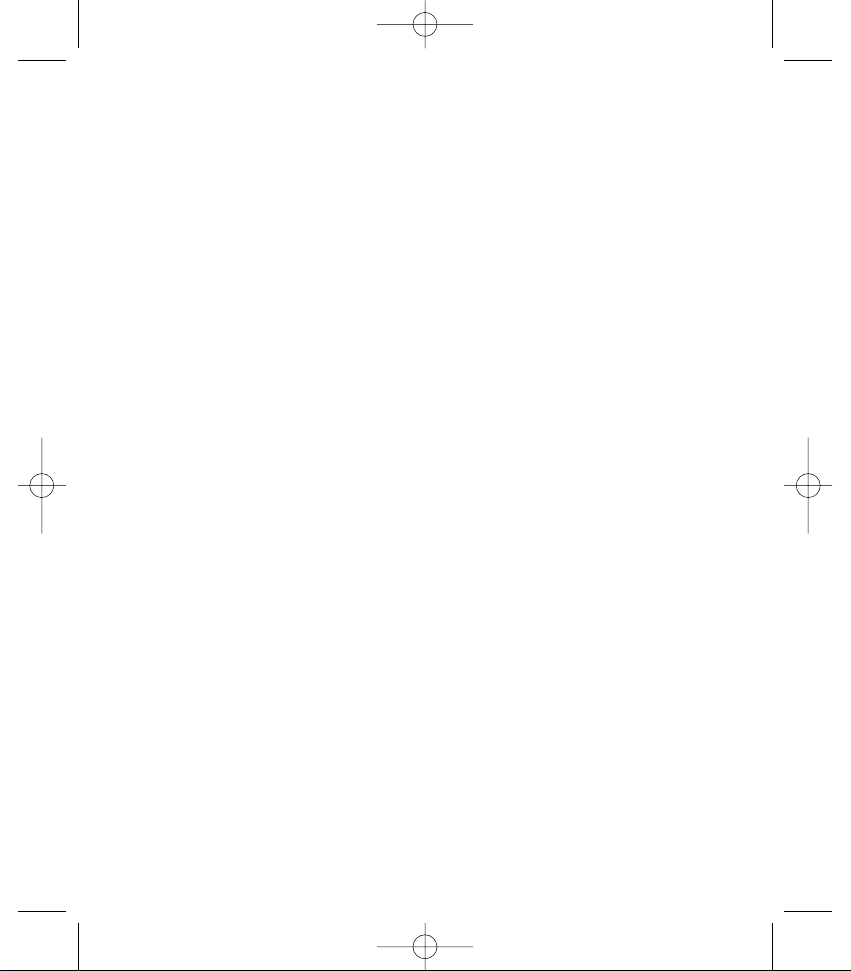
Warning :
The manufacturer Parrot S.A. and its affiliates should not be held liable towards End-Users or third parties for prejudice caused by misuasage of the
product, nor for usage that would be in violation of local traffic regulations and laws.
Disclaimer :
The information in this document is subject to change without notice and does not represent a commitment on the part of vendor. No warranty or
representation, either expressed or implied, is made with respect of quality, accuracy or fitness for any particular purpose of this document. The associated
with it at any time without obligation to notify any person or organization of such changes. In no event will the manufacturer be liable for direct, indirect,
special, incidental or consequential damages arising out of the use or inability to use this product or documentation, even if advised of the possibility of
such damages. This document contains materials protected by copyright. All rights are reserved. No part of this manual may be reproduced or transmitted
in any forme, by any means or for any purpose without express written consent. Product names appearing in this document are mentioned for identification
purposes only. All trademarks, product names appearing in this document are registred property of their respective owners.
FCC Compliance Statement :
This device complies with part 15 of the FCC rules. Operation is subject to the following two conditions :
1- This device may not cause harmful interference.
2- This device must accept any interference received, including interference that may cause undesired operation.
Declaration of Conformity:
We, Parrot S.A. of 174 Quai de Jemmapes, 75010 Paris, France, declare under our sole responsibility that our product, Parrot EVOLUTION, to which this
declaration relates is in conformity with appropriate standards EN300328, EN301489-17, EN 60950 following the provision of Radio Equipment and
Telecommunication Equipment directive 1995/5/EC with requirements covering EMC directive 89/336/EEC and Low Voltage directive 73/23/EEC.
Bluetooth:
The Bluetooth®word mark and logos are owned by the Bluetooth®SIG, Inc. and any use of such marks by Parrot S.A is under license. Other
trademarks and trade names are those of their respective owners.
evolution3.qxp 10/02/2005 10:31 Page 1
Page 2
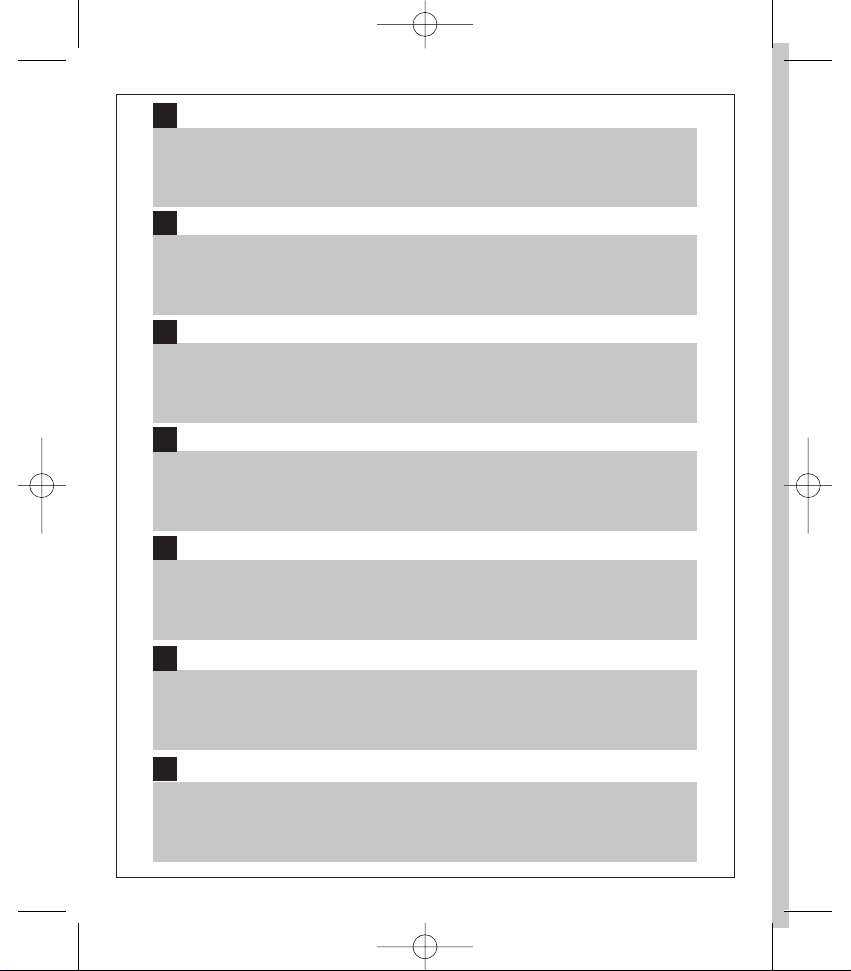
ENGLISH SUMMARY
Introduction 6 Accessing the menus 12
Mouting 7 Special menu ERICSSON
Cable diagram connection 9 & SONY ERICSSON 14
Pairing 10
FRANCAIS SOMMAIRE
Introduction 18 Acces aux menus 24
Montage 19 Menu spécial ERICSSON
Schéma de montage 21 & SONY ERICSSON 26
Jumelage 22
ESPANOL RESUMEN
Introduction 30 Acceso a los menus 36
Instalacion 31 Modo menu ERICSSON
Grafico de connexion de cables 33 y SONY ERICSSON 38
Acoplamiento 34
DEUTSCH UBERSICHT
Einleitung 42 Zugang zu den menus 48
Das installieren 43 Menu ERICSSON &
Verbindungsschemakabel 45 SONY ERICSSON 50
Kopplung 46
IT ALIANO PUNTI PRINCIPALI
Introduzione 54 Esplorazione dei menu 60
Montaggio 55 Menu special ERICSSON
Connesione diagramma cavo 57 & SONY ERICSSON 62
Sincronizza zione 58
PORTUGUES LINHAS GERAIS
Introducao 66 Acesso aos menus 72
Montagem 67 Modo menu especial ERICSSON
Diagramma de coneccao de cabos 69 e SONY ERICSSON 74
Ligacao 70
NEDERLANDS OVERZICHT
Inleiding 78 Toegang tot de menu’s 83
Installatie 79 Menu special ERICSSON
Schema van montage 81 & SONY ERICSSON 86
Aansluiting 82
evolution3.qxp 10/02/2005 10:31 Page 2
Page 3
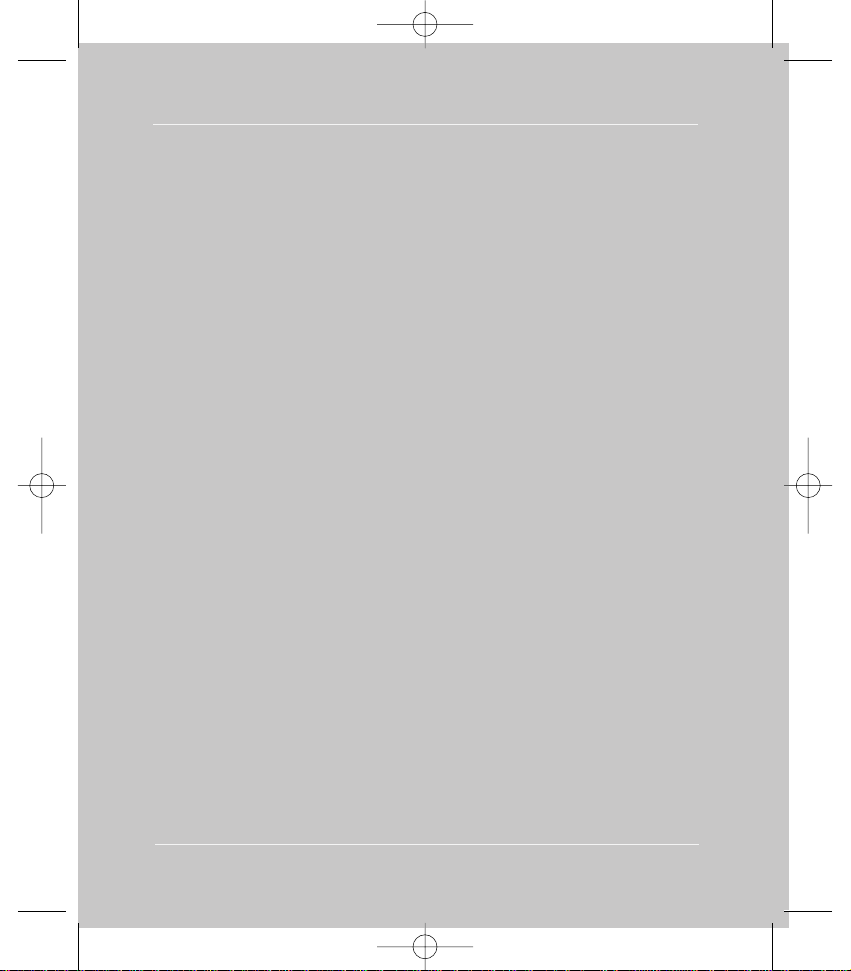
English
User’s guide
evolution3.qxp 10/02/2005 10:31 Page 3
Page 4
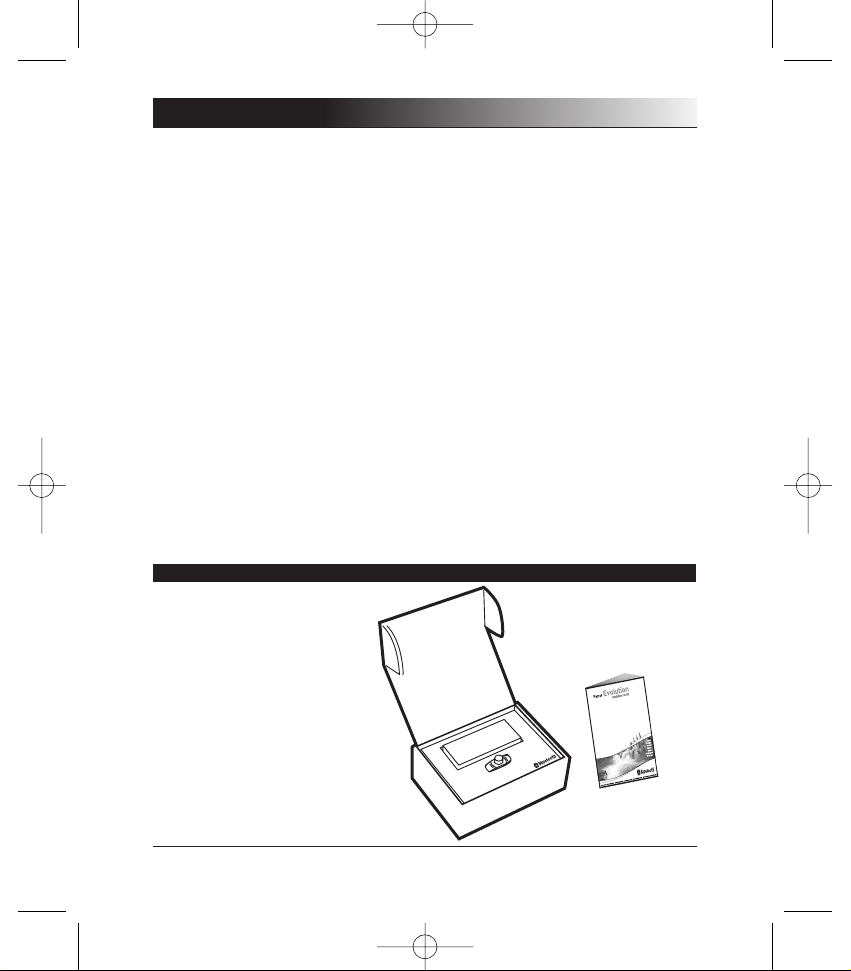
USER'S GUIDE
The Parrot EVOLUTION Car Kit allows you to use your cellular phone while driving your
car with the best of comfort and the best security possible.
- The voice recognition allows you to use it without letting go of your steering scroll
button.
- Your conversation is carried over the loud speakers in your vehicle.
ies
Parrot EVOLUTION offers you the following functions:
- Wireless radio connection with your telephone via Bluetooth
®
- Full duplex hands-free conversation with echo cancellation and DSP
- Background noise reduction
- Voice recognition for up to 200 voice tags *
- Automatic mute of the car radio and connection to the speakers of your vehicule
- Pairing up to 3 phones
Contents of the package
- Keyboard
- Power cable
- Electronic box
- Microphone
- Mute cable
- Manual
* Only with specific phones
INTRODUCTION
6
User’s guide
evolution3.qxp 10/02/2005 10:31 Page 4
USER'S GUIDE
Page 5
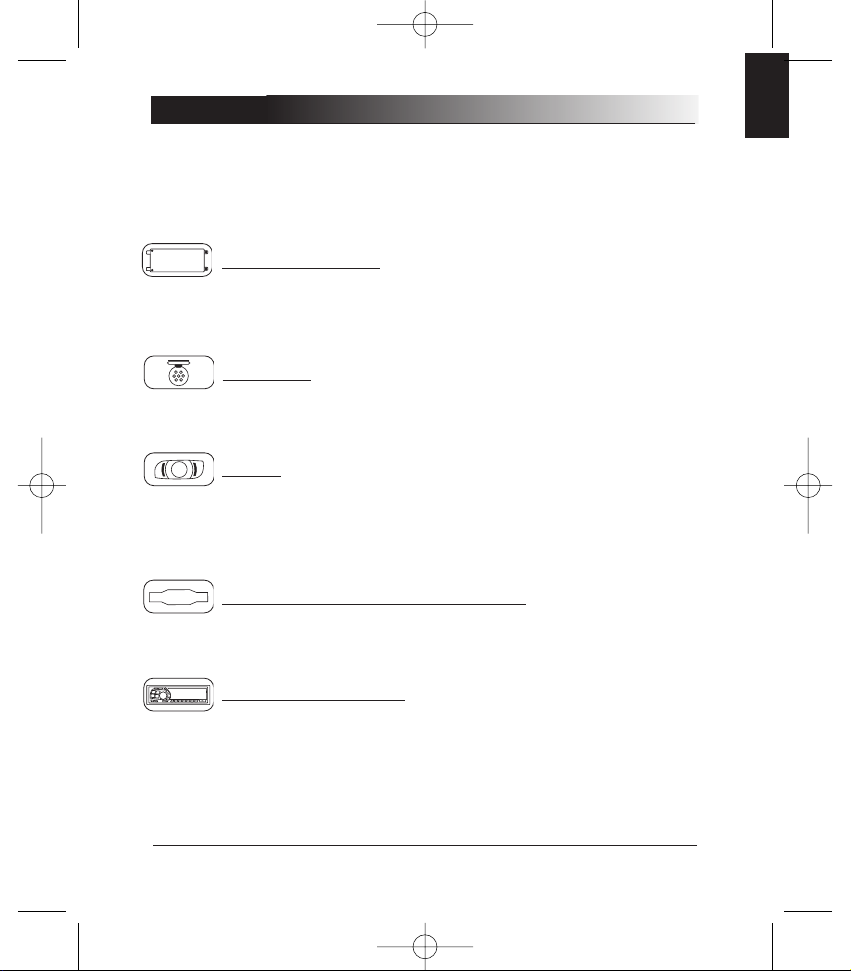
ENGLISH
7
If your Parrot EVOLUTION was installed by a professional, go directly to the next
section, the Connection Phase.
The Parrot EVOLUTION consists of an electronic control box, a microphone, a keypad
with "On" and "Off" buttons and two ISO car radio connection harnesses.
Electronic control box :
Do not install the control box close to the heater or the air-conditioning system. Protect
the control box from direct sunlight. Avoid enclosing the unit inside of metal components
this will adversely affect the quality of the Bluetooth® connection.
Microphone :
The microphone should be directed towards the driver and should preferably be installed
in between the visor and rear-view mirror.
Keyp
ad :
We recommend you install the Keypad in an easily accessible place, preferably on a
clean, flat surface. Connect the Keypad to the connector provided on the mute cable.
Check that the red and green lights come on and go off according to the position of the
ignition key.
Connecting the mute cable and power cable :
The mute cable is equipped with black ISO connectors. The power cable is equipped
with grey ISO connectors.
Car radio with ISO socket
s:
Disconnect the car radio speaker and power harnesses. Connect the mute cable and
power cable female connectors to the car radio. Connect the vehicle speaker and power
harnesses to the male connectors.
MOUNTING
Parrot EVOLUTION
evolution3.qxp 10/02/2005 10:32 Page 5
Page 6
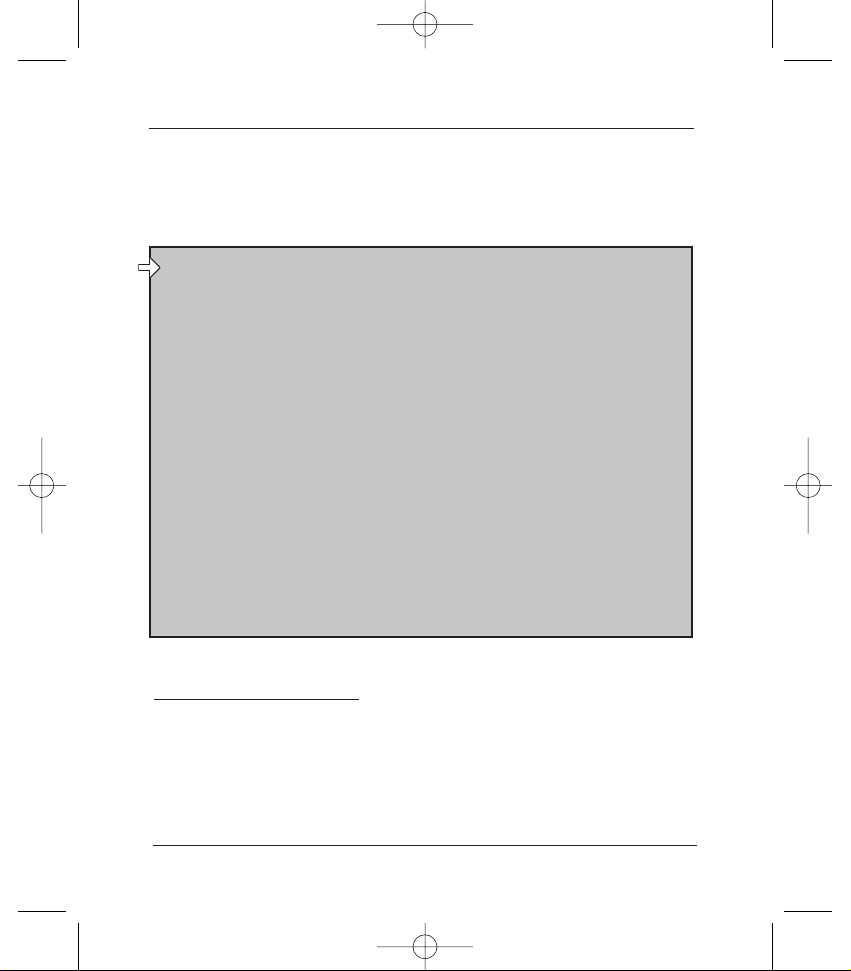
8
If the car radio has a Mute input, connect the yellow wire on the mute cable to one of
the "Mute in" inputs 1, 2 or 3. Consult the car radio manual to determine the location of
the mute input.
Car radio without ISO socket
s:
A specific adapter harness for the vehicle (not supplied) may be used
If you do not have an adapter, connect the wires one by one.
If the car radio has a "mute" input, connect the yellow wire on the mute cable to it.
IMPORTANT
- The red wire on the power cable must be connected to the
12V permanent, the orange wire to the 12V switched and the
black wire to the ground.
- Check the electrical diagram of the car radio's ISO power
harness.
- On some vehicles, the positions of the red and orange
wires must be inverted. It is done by simply inverting the
fuse holders.
-Do not connect the orange wire to the 12V permanent, you
run the risk of discharging the battery of the vehicle.
User’s guide
evolution3.qxp 10/02/2005 10:32 Page 6
Page 7
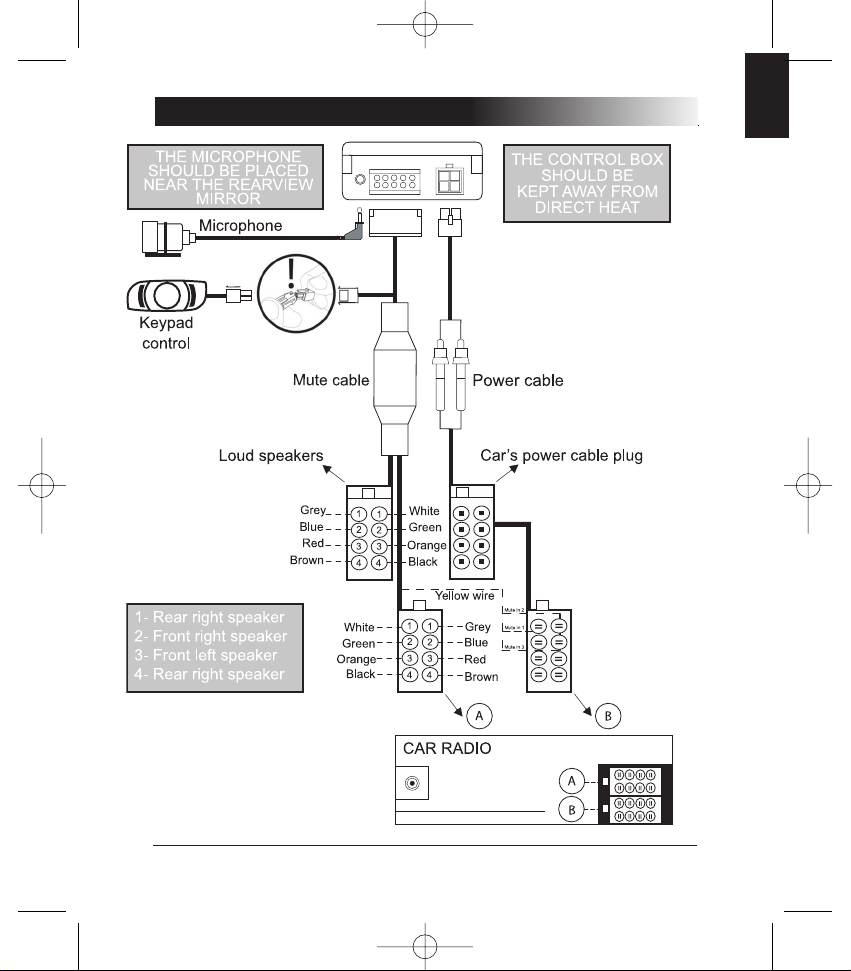
ENGLISH
9
Parrot EVOLUTION
CABLE DIAGRAM CONNECTION
evolution3.qxp 10/02/2005 10:32 Page 7
Page 8
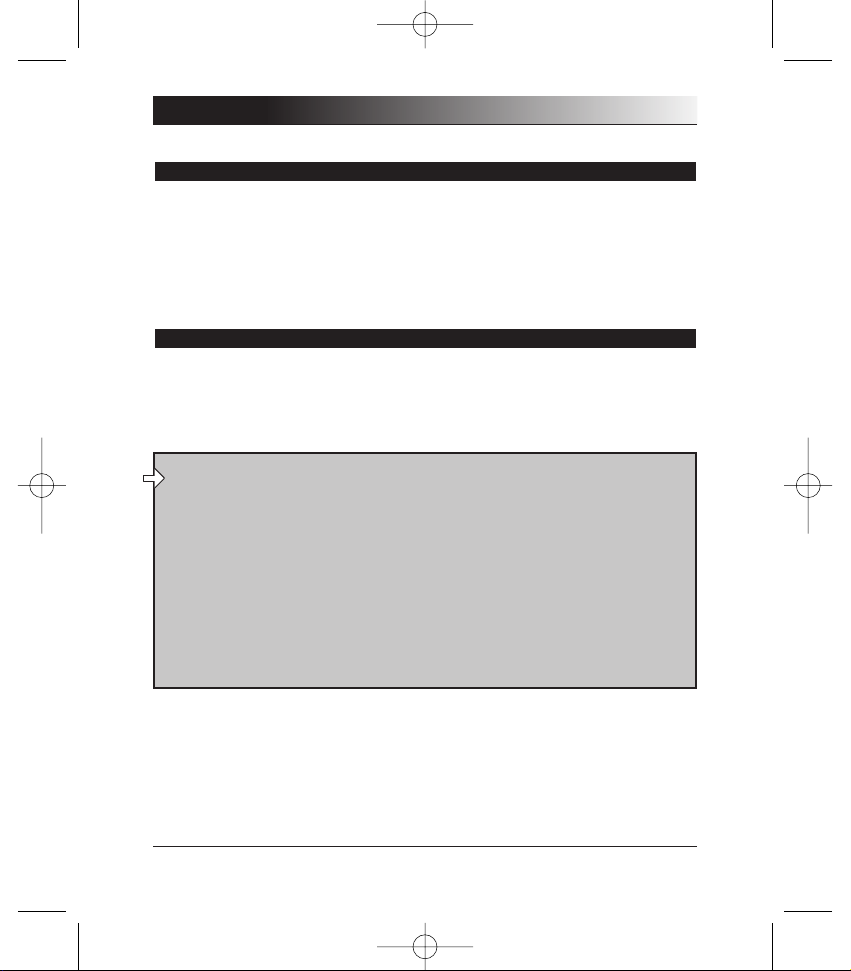
10
Choosing the language to use on first use
- Press the center button leaving your finger on the button for two seconds (long click).
The kit announces the language being used by the kit.
- When you turn the knob the kit announces the languages available (French, English,
German, Spanish, Italian…).
- Once you hear the language that you wish to use, validate it by quickly pressing the
center button (short click).
Pairing
When you first power it up, you need to pair your telephone with the hands-free kit.
- Activate the Bluetooth mode on your mobile
- Search for Bluetooth devices
- Once detected, "Parrot EVOL" will be displayed by your telephone.
- Choose it.
- Enter pin code 1234 when prompted to do so by your telephone and validate.
Then Parrot EVOLUTION will connect to your telephone.
Now the menus will be accessible when you click on the center knob and their names
announced by the hands-free kit when you turn this knob.
You are now connected to the hands-free kit and can use it to communicate.
For further information, refer to the instructions with your
telephone (under the Pairing heading) or visit our web site :
www.parrot.biz
www.driveblue.com/guide_CHM/index.html
From the left hand side of the screen, click on Bluetooth
Phones and choose a telephone: you will be able to access
all of the configuration procedures.
PAIRING
User’s guide
evolution3.qxp 10/02/2005 10:32 Page 8
Page 9
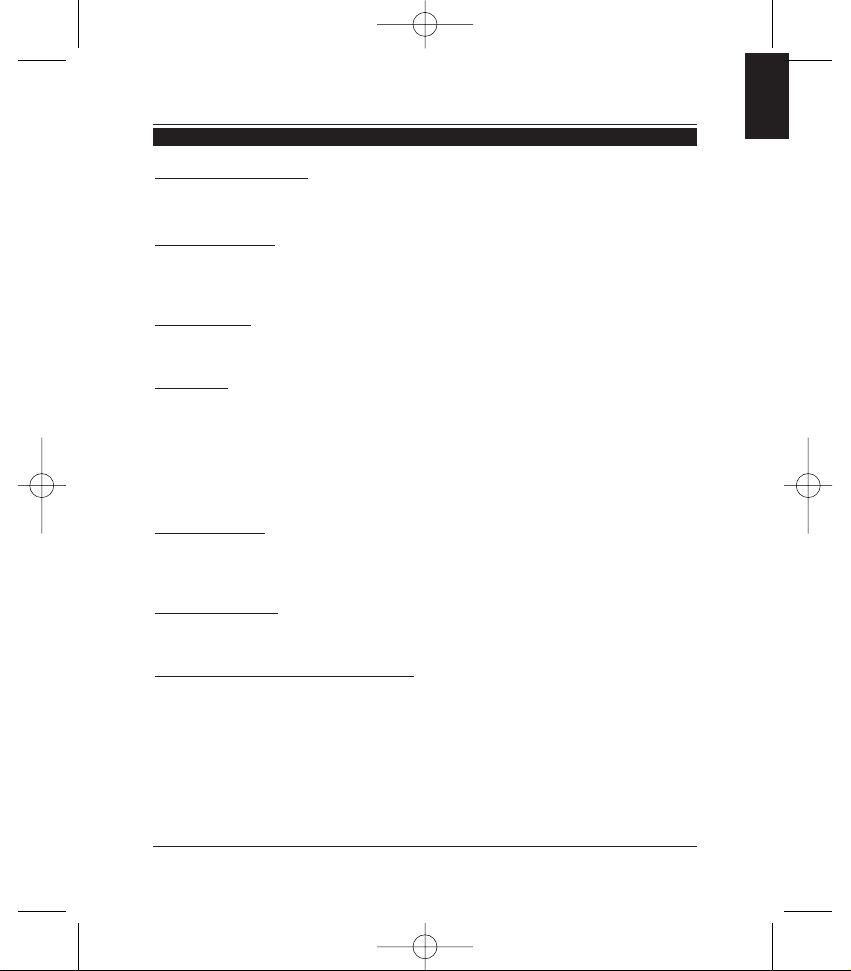
ENGLISH
11
First use
Making a call manually :
- Dial the number on the telephone keypad.
- Your call will be automatically connected in handsfree mode.
Answering a call :
- Press the green button on the hands-free kit to take the call.
- Press the red button if you do not want to receive a call.
Ending a call :
- Press the red button on the hands-free kit to end the call.
Voicemail :
You can access your voicemail service's features from your hands-free kit.
- Call your voice mail service.
- When you hear the messages, click (short click) on the center knob.
The kit pronounces 0.
- Then turn the knob until you hear the desired number (1, 2, 3 …).
- Validate by pressing the knob.
Redial function :
- Press and hold (long click: more than 2 seconds) the green button on the hands-free
kit to redial the last number dialed.
Call volume level :
- During a call, set the volume level by turning the center knob.
Making a call using voice recognition :
- Press on the green button
- Wait for the beep
- Pronounce your contact’s name
Parrot EVOLUTION
evolution3.qxp 10/02/2005 10:32 Page 9
Page 10
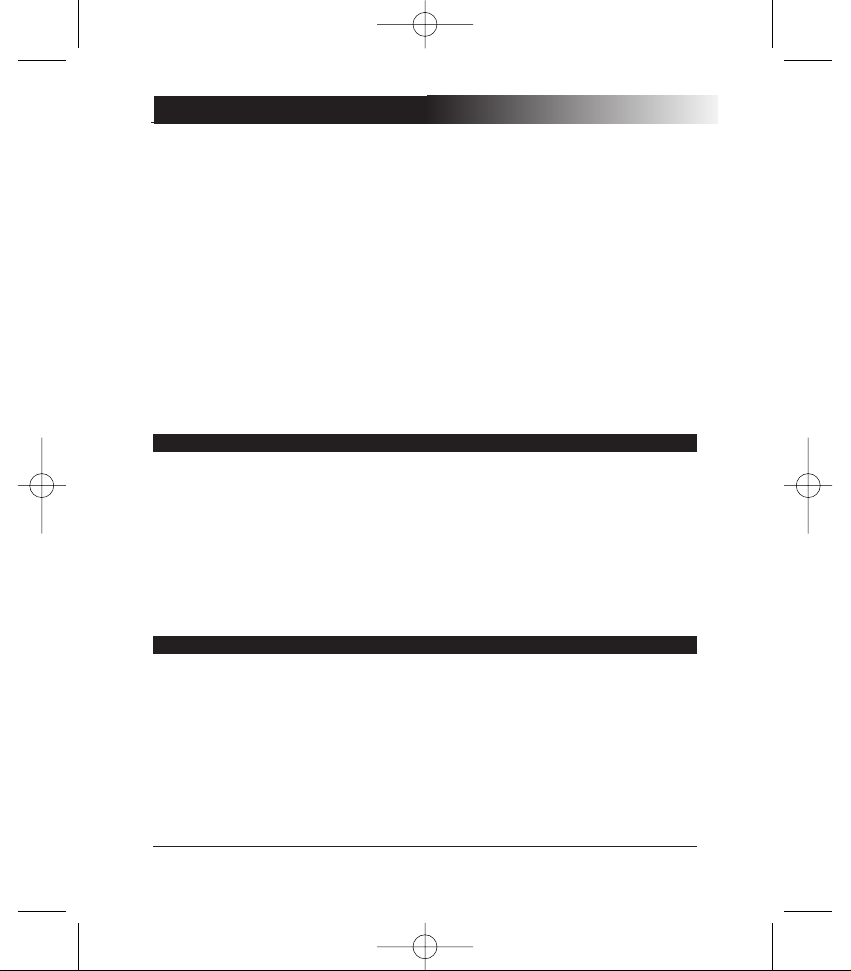
12
User’s guide
- VOICE COMMANDS
- Activated
- De-activated
- KEYWORDS
- Phone - Home - Cellular
- Hang up - Work
- LANGUAGE
- RECEIVE CONTACTS
To access kit menus:
- Press and hold (long click: more than 2 seconds) the center knob.
The kit pronounces "VOICE COMMANDS".
- When you turn the center knob, the kit calls out the different menus.
You can exit the menus by pressing the red button on the keypad or after the
keypad has been idle for more than 15 seconds
Keywords
- Press and hold (long click: more than 2 seconds) the center knob.
The kit pronounces "VOICE COMMANDS".
- Turn the knob until the kit pronounces "KEYWORDS".
Validate by pressing the knob.
The kit pronounces "PHONE".
- Turn the knob to access the keywords you wish to record.
- Validate by pressing the knob.
- Follow the kit's instructions.
Voice commands
- Press and hold (long click: more than 2 seconds) the center knob.
The kit pronounces "VOICE COMMANDS".
- Validate by pressing the knob.
If voice commands are activated, the kit pronounces "ACTIVATED" and if voice
commands are deactivated, the kit pronounces "DE-ACTIVATED".
- Turn the knob to select the state required.
- Validate by pressing the knob.
ACCESSING THE MENUS
evolution3.qxp 10/02/2005 10:32 Page 10
Page 11
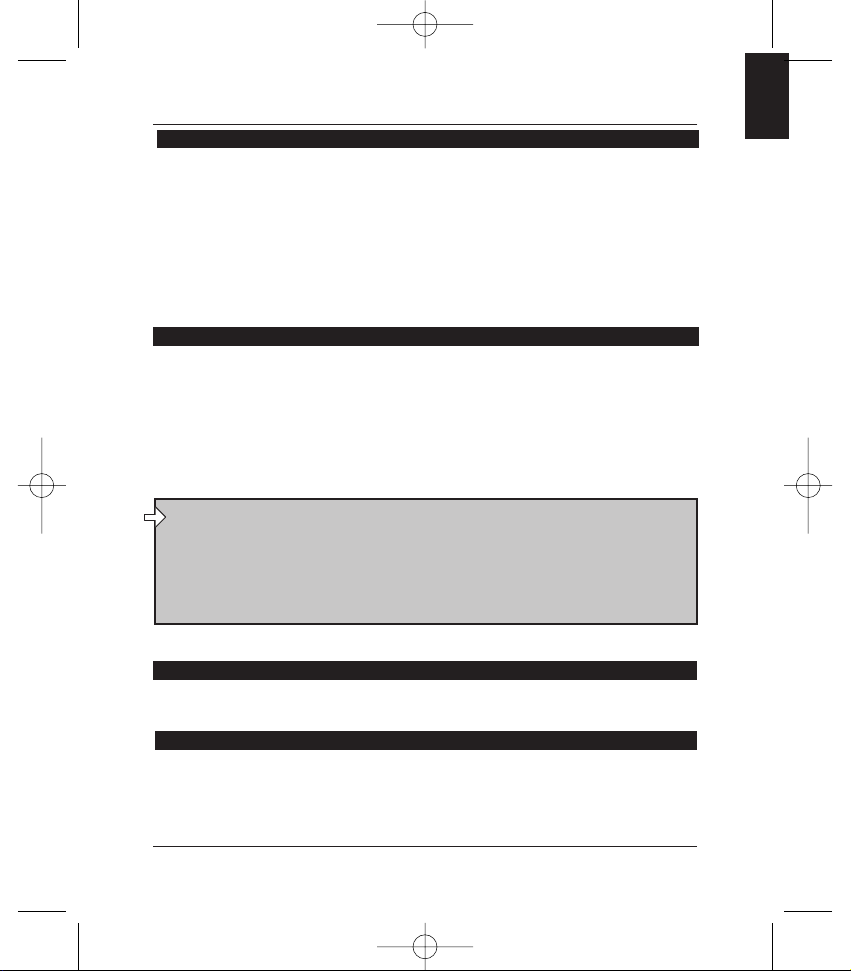
ENGLISH
13
Parrot EVOLUTION
Changing the language
Press and hold (long click: more than 2 seconds) the center knob.
The kit announces "VOICE COMMANDS".
- Turn the knob until the kit announces "LANGUAGE".
- Validate by pressing the knob.
The kit proposes the language currently used.
- When you turn the knob the kit states the languages available (French, English,
German, Spanish, Italian…).
- Once you hear the language that you wish to use, validate it by quickly pressing the
center button (short click).
Sending telephone contact from the telephone to the kit
- Press and hold (long click: more than 2 seconds) the center knob.
The kit pronounces "VOICE COMMANDS".
- Turn the knob until the kit pronounces "RECEIVE CONTACTS".
- Validate by pressing the knob.
The kit disconnects from the telephone and is now ready to receive contacts.
To send a contact, refer to your telephone's user guide or visit the web site at
www.parrot.biz to find out the procedure for your telephone.
As soon as a contact is received by the kit, it will tell you the instructions to follow.
Clearing the entire memory
- Simultaneously press the red and green buttons for three seconds.
Hot-line
- Our hot-line is at your service. It can be contacted by e-mail or by telephone (the hotline is open Monday to Friday from 09:00 AM to 06:00 PM French time).
- Visit our web site at www.parrot.biz for further information.
www.parrot.biz:
www.driveblue.com/guide_CHM/index.html
From the left hand side of the screen, click on Bluetooth
Phones and choose a telephone: you will be able to access
all of the configuration procedures.
evolution3.qxp 10/02/2005 10:32 Page 11
Page 12
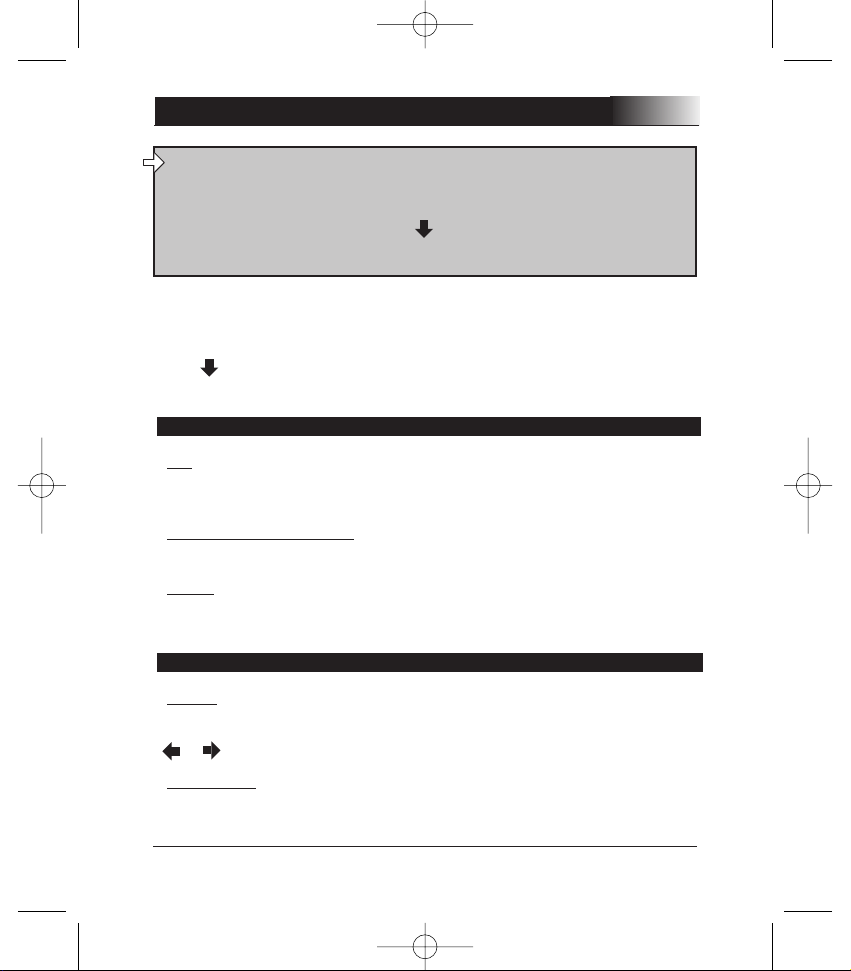
14
User’s guide
In the phone Menu go to "Extras" for T39/T39m/R520m, or "Connect" for
T68/T68m/T68i/T606/T608/T610/T616/T618/T630/Z600/Z608.
Press until "Accessories" and press on "Yes".
"Parrot Menu" is displayed, click "Yes"; menu headings are displayed.
Phonebook
- List :
Displays the list of names in your phone book. Names with associated active voice tags
are preceded by an asterisk (*).
- To learn and relearn a name :
Highlight the desired name and press "Yes" to confirm.
- Search
:
Allows you to look for a name by its first letter(s). To do this, type a letter and confirm by
pressing "Yes".
Parameters
- V
olume :
This function adjusts the volume of Parrot EVOLUTION. Click Yes and adjust using
or Press "Yes" to confirm.
- Auto answer :
This function enables or disables automatic answering of incoming calls. Click "Yes",
and then select "Enable" or "Disable".
The Main Menu consists of the following 4 sections:
"Phonebook", "Parameters", "Keywords" and "Reset
memory". You can access the menu items by selecting the
desired menu item using the key and confirm by pressing
"Yes".
SPECIAL MENU ERICSSON & SONY ERICSSON
evolution3.qxp 10/02/2005 10:32 Page 12
Page 13
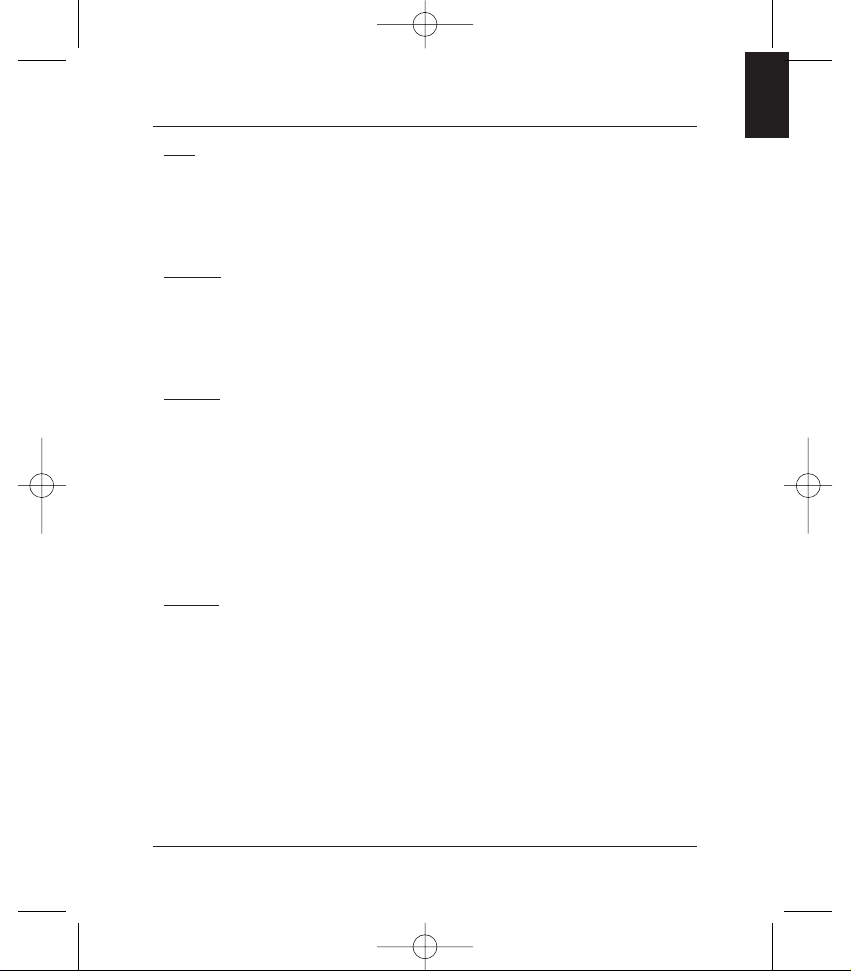
ENGLISH
15
- User :
When several telephones are connected to Parrot EVOLUTION, this function identifies
the telephone with priority. The phone with the highest priority is the first phone to which
the kit tries to connect to.
Click Yes, "Main user?" is displayed, confirm.
- Caller ID
:
This function lets you know the identity of the caller. With this function enabled, when
you receive a call, the name of the person calling you is pronounced if it is already
stored in your phone book and corresponding voice tag is assigned.
Click Yes and select "Enable" or "Disable".
- Multi-Tel :
This function is available for Ericsson and Sony Ericsson phones equipped only with the
"Headset" profile. The affected phones are Ericsson R520, T39, T68m and the first Sony
Ericsson T68i phones (software version lower than R2E). This option allows the
simultaneous use of these different phones during a single session of use.
The first phone getting connected to the Parrot EVOLUTION is the main phone for the
use session of the car-kit (until extinction).
If the option "Multi-Tel" is activated for this phone, the Parrot EVOLUTION will accept
incoming calls from the other phones if they were previously paired with the Parrot
EVOLUTION.
- W
arning :
The "Multi-Tel" function is now compatible with the T68i, T610, T616, T618, Z600 and
Z608 (with specific software versions). This function is available when the "Powersave"
mode is activated in the phone, i.e. "Headset" profile mode.
Once this mode activated, the Parrot EVOLUTION has to identify every phone in this
new mode. It should be necessary to connect separately each phone with the Parrot
EVOLUTION and restarting it between each identification.
Parrot EVOLUTION
evolution3.qxp 10/02/2005 10:32 Page 13
Page 14
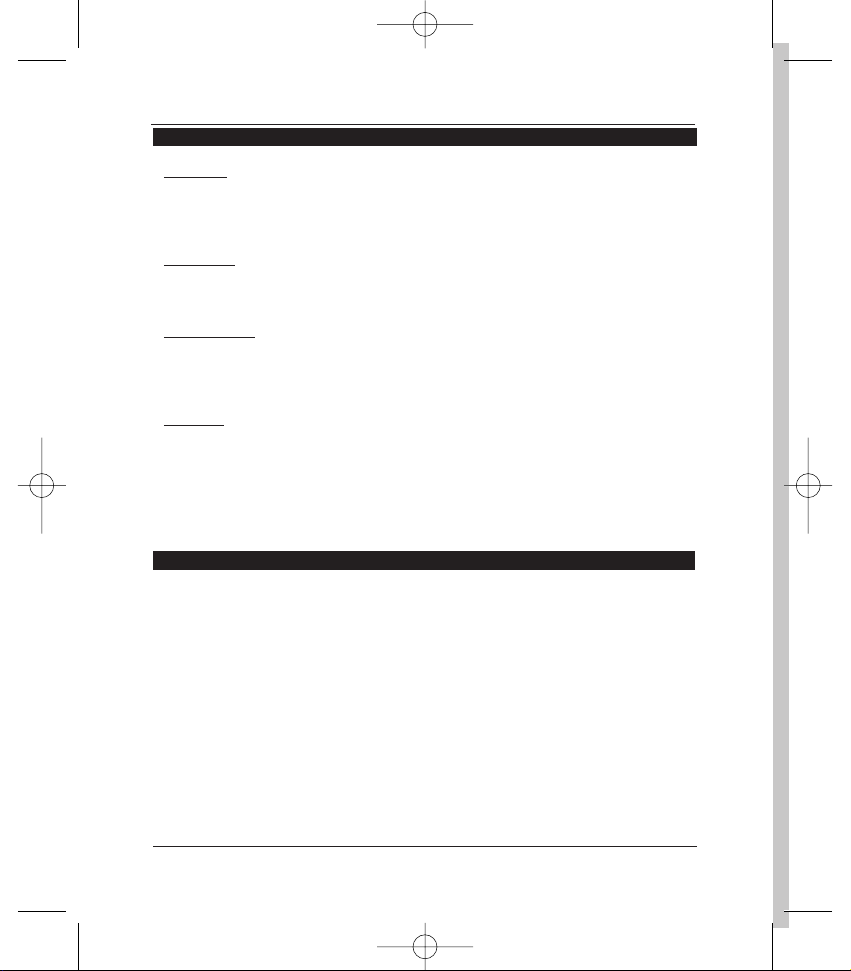
16
Voice recognition
- N° Phone :
Keywords for calling V-Cards ("Home", "Work" and "Cellular") can be accessed by
clicking "Yes", Tel. N°. The voice recognition learning sequence is exactly the same as
the one for the names.
- Key words
:
Key words are "Phone" and "Hang Up". You need to record your own key words for use
with "Wordspotting" option.
- Wordspotting :
If activated, enables use of keywords to make a call and to hang up.
- Activated: use keywords or buttons
- Deactivated: use buttons only
- Pers. Dic
:
The key words are pre-recorded in the car kit for French language only (the language
is determined by the language used by the menus of the phone).
You need to activate this option if you want to use your own recorded keywords.
Erasing the memory
Click "Yes", and "Clear memory?" is displayed.
Confirm by pressing "Yes" and "Memory erasing in progress. Please wait!" - is
announced. To cancel, press "No".
It is possible to erase the memory and reset the system without using the Parrot menu.
To do this, hold the red and the green buttons together.
User’s guide
evolution3.qxp 10/02/2005 10:32 Page 14
Page 15
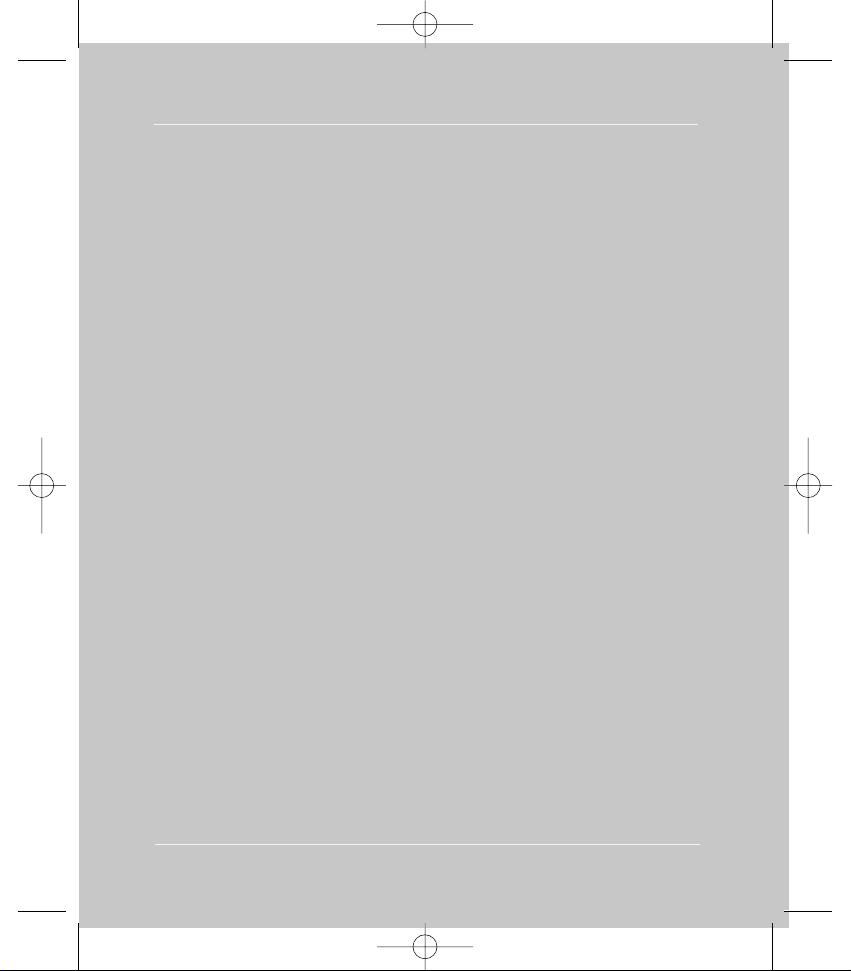
Français
Guide utilisateur
evolution3.qxp 10/02/2005 10:32 Page 15
Page 16
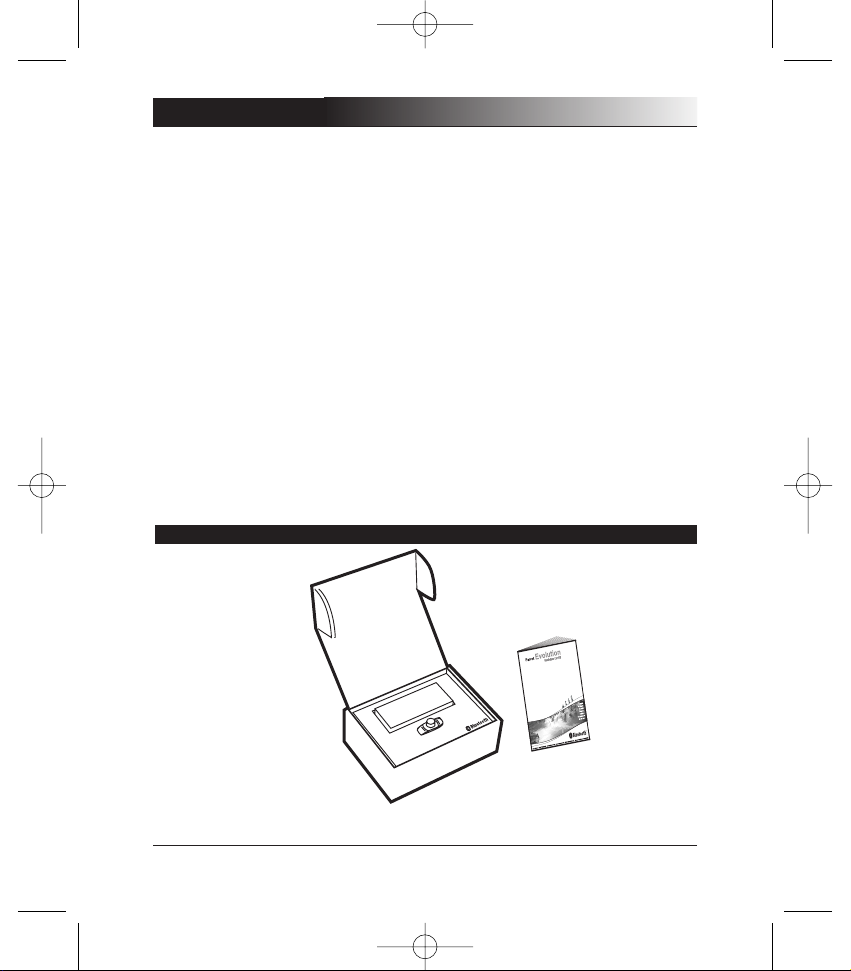
USER'S GUIDE
Le Car Kit Parrot EVOLUTION vous permet d’utiliser votre téléphone en voiture avec le
meilleur confort et la meilleure sécurité possible.
- L’aide vocale et la reconnaissance vocale vous permettent de l’utiliser sans lâcher
votre volant.
- Votre conversation s’effectue à travers les haut-parleurs de votre véhicule.
Le Parrot EVOLUTION vous offre les fonctionnalités suivantes :
- Connexion radio sans fil avec votre téléphone
- Conversation mains-libres full duplex avec suppression d'écho
- Réduction du bruit de fond
- Reconnaissance vocale (jusqu'à 200 noms) *
- Coupure automatique de l'autoradio et connexion aux enceintes de votre véhicule.
- Jumelage jusqu'à 3 téléphones
Contenu de l'emballage
- Clavier
- Câble d'alimentation
- Boîtier électronique
- Microphone
- Câble mute
- Notice d'utilisation
* Fonction disponible uniquement avec certains téléphones
INTRODUCTION
18
Guide d’utilisateur
evolution3.qxp 10/02/2005 10:32 Page 16
USER'S GUIDE
Page 17
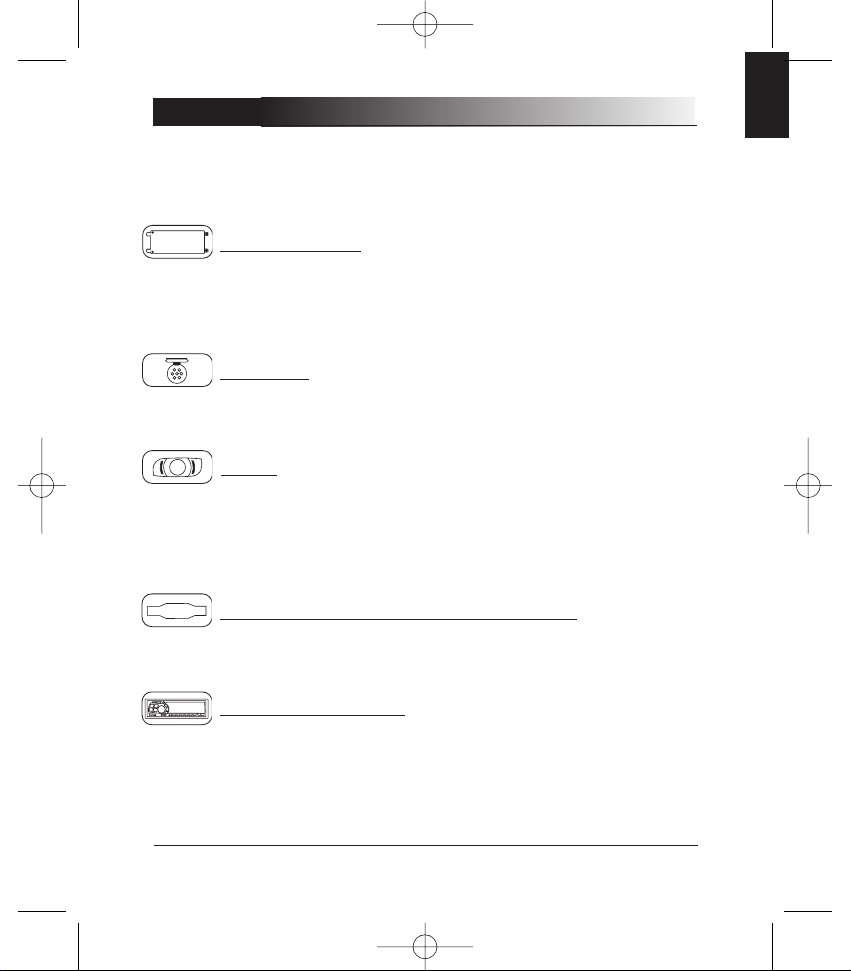
FRANCAIS
Si votre Parrot EVOLUTION est installé par un professionnel, passez directement au
chapitre suivant, la phase de Jumelage.
Le Parrot EVOLUTION se compose d'un boîtier électronique, d'un microphone, d'une
télécommande à 2 touches et deux faisceaux de connexion ISO pour l'autoradio.
Boîtier électronique :
N'installez pas le boîtier près du chauffage ou de la climatisation.
Protégez le boîtier d'une exposition directe au soleil.
Evitez d'enfermer le boîtier entre des parois métalliques qui altèreraient la qualité de la
liaison Bluetooth®.
Microphone :
Le microphone doit être dirigé vers le conducteur et installé de préférence entre le pare
soleil et le rétroviseur intérieur.
Clavier :
Nous vous conseillons de l'installer à un endroit facilement accessible, de préférence
sur une surface plane nettoyée auparavant.
Reliez le clavier au connecteur prévu à cet effet sur le câble mute.
Vérifiez que les voyants rouge et vert s'allument et s'éteignent selon la position de la clé
de contact.
Connexion du câble mute et du câble d'aliment
ation :
Le câble mute est équipé de connecteurs ISO de couleur noire.
Le câble d'alimentation est équipé de connecteurs ISO de couleur grise.
Autoradio avec prises ISO :
Déconnectez les faisceaux audio et alimentation de l'autoradio
Reliez les connecteurs femelles du câble mute et du câble d'alimentation à l'autoradio
Reliez les faisceaux audio et alimentation du véhicule aux connecteurs mâles.
MONTAGE
19
Parrot EVOLUTION
evolution3.qxp 10/02/2005 10:32 Page 17
Page 18
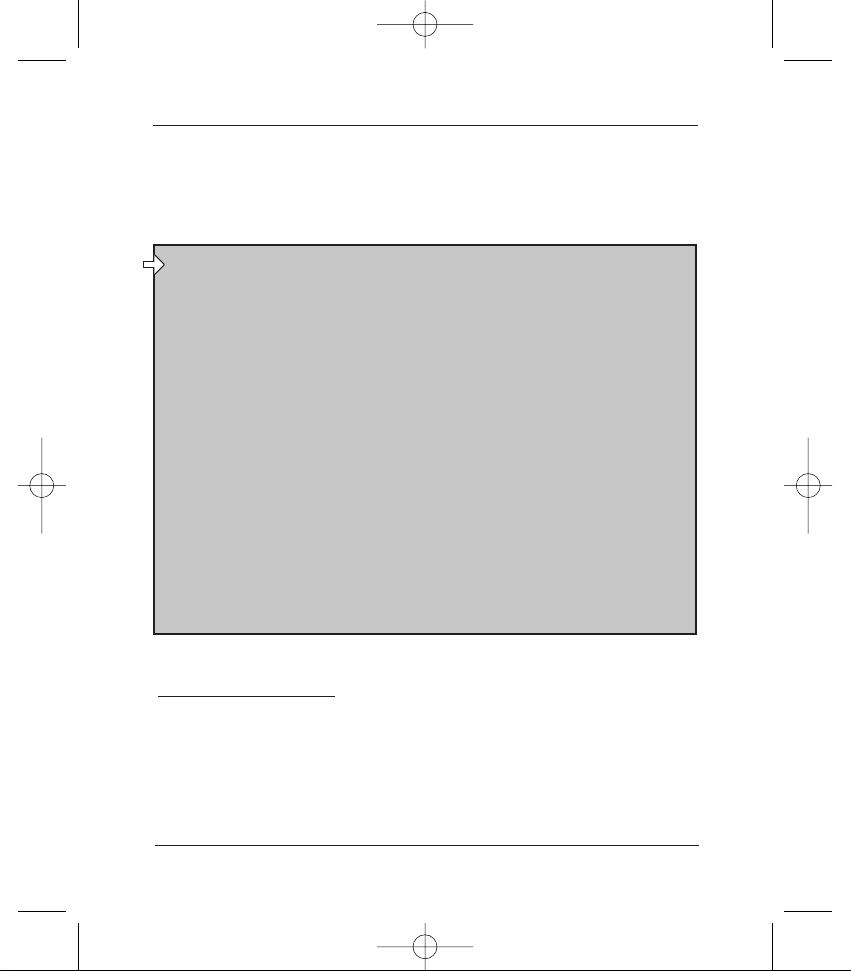
Si l'autoradio est équipée d'une entrée Mute, reliez le fil jaune du câble mute à l'une des
entrées " Mute in " 1, 2 ou 3. Consultez la documentation de l'autoradio pour déterminer
la position de l'entrée mute.
Autoradio sans prise ISO :
Vous pouvez utiliser un faisceau d'adaptation spécifique au véhicule (non fourni)
Si vous ne disposez pas d'un adaptateur, réalisez un montage fil à fil si la connectique
du véhicule n'est pas ISO.
Si l'autoradio possède une entrée " mute ", effectuez la connexion avec le fil jaune du
câble mute.
ATTENTION
- Le fil rouge du câble d'alimentation doit être connecté au
12V permanent, le fil orange au 12V après-contact et le fil
noir à la masse.
- Vérifiez le schéma électrique du faisceau d'alimentation
ISO de l'autoradio.
- Sur certains véhicules, il est nécessaire d'inverser les
positions des fils rouge et orange.
Cette opération s'effectue simplement en inversant les
porte-fusibles.
- Ne connectez pas le fil orange au 12V permanent, vous
risqueriez de provoquer la décharge de la batterie du
véhicule.
20
Guide d’utilisateur
evolution3.qxp 10/02/2005 10:32 Page 18
Page 19
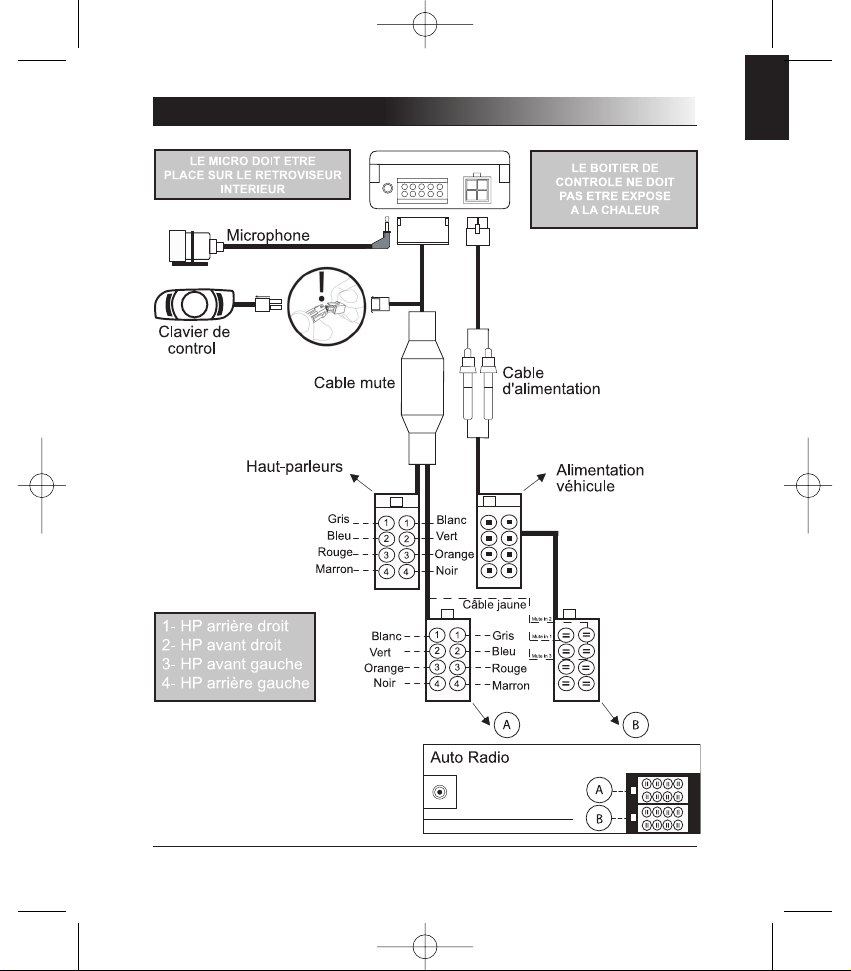
FRANCAIS
21
SCHEMA DE MONTAGE
Parrot EVOLUTION
evolution3.qxp 10/02/2005 10:32 Page 19
Page 20
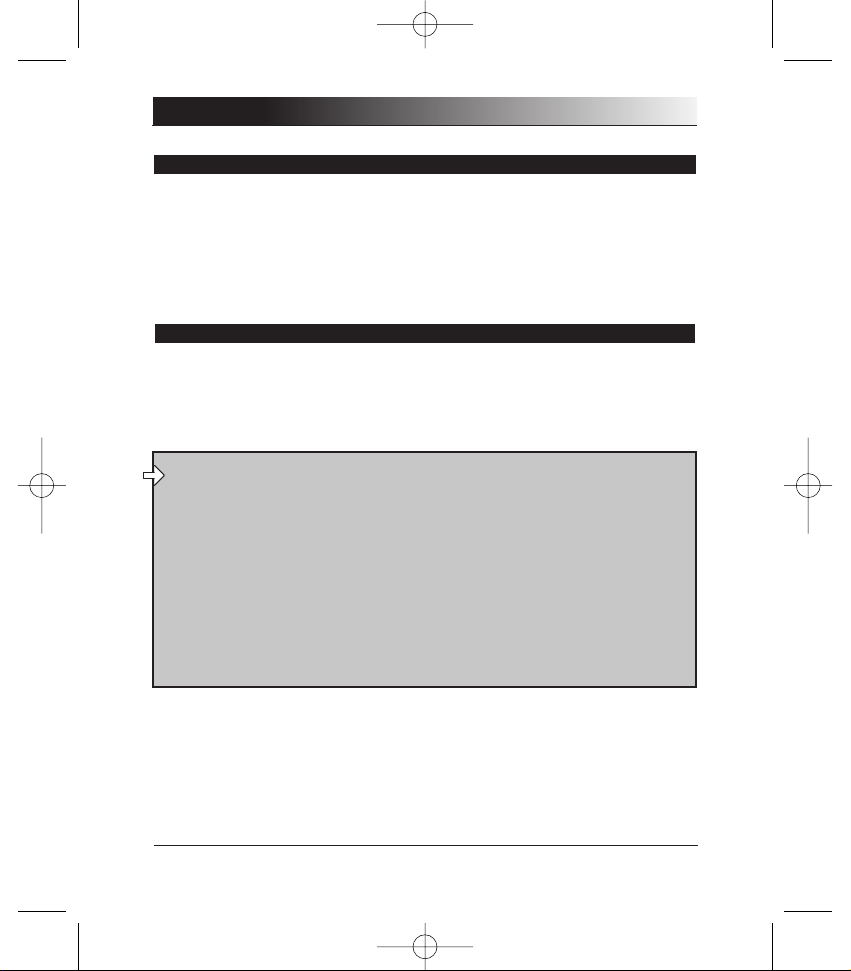
Choix de la langue lors de la 1
ère
utilisation
- Appuyez sur le bouton central en laissant le doigt appuyé 2 s (clic long)
Le kit annonce la langue en cours d'utilisation par le kit
- Lorsque vous tourner la molette le kit énonce les langues disponibles (français,
anglais, allemand, espagnol, italien…)
- Une fois que vous avez entendu la langue qui vous intéresse, valider en appuyant
rapidement sur le bouton central (clic court)
Jumelage
Lors de la première mise sous tension, il est nécessaire de jumeler votre téléphone avec
le kit mains-libres.
- Activez Bluetooth sur votre mobile
- Effectuez une recherche de périphériques
- Une fois détecté, "Parrot EVOL" s'affiche sur votre téléphone.
- Sélectionnez-le
- Entrez le code de liaison 1234 quand votre téléphone vous y invite puis validez.
Le Parrot EVOLUTION se connecte alors à votre téléphone.
Les menus sont désormais accessibles quand vous cliquez sur la molette centrale et
leur nom est énoncé par le kit mains-libres lorsque vous tournez cette molette.
Dès lors vous êtes connecté au kit mains-libres et pouvez l'utiliser pour communiquer
JUMELAGE
22
Guide d’utilisateur
Pour plus d'informations, référez vous à la notice de votre
téléphone (Chapitre jumelage) ou rendez-vous sur le site
www.parrot.biz
www.driveblue.com/guide_CHM/index.html
- Sur la gauche de l'écran, cliquez sur la rubrique Bluetooth
phones : en choisissant le téléphone que vous souhaitez ,
vous accédez à toute les procédures de paramétrage.
evolution3.qxp 10/02/2005 10:32 Page 20
Page 21
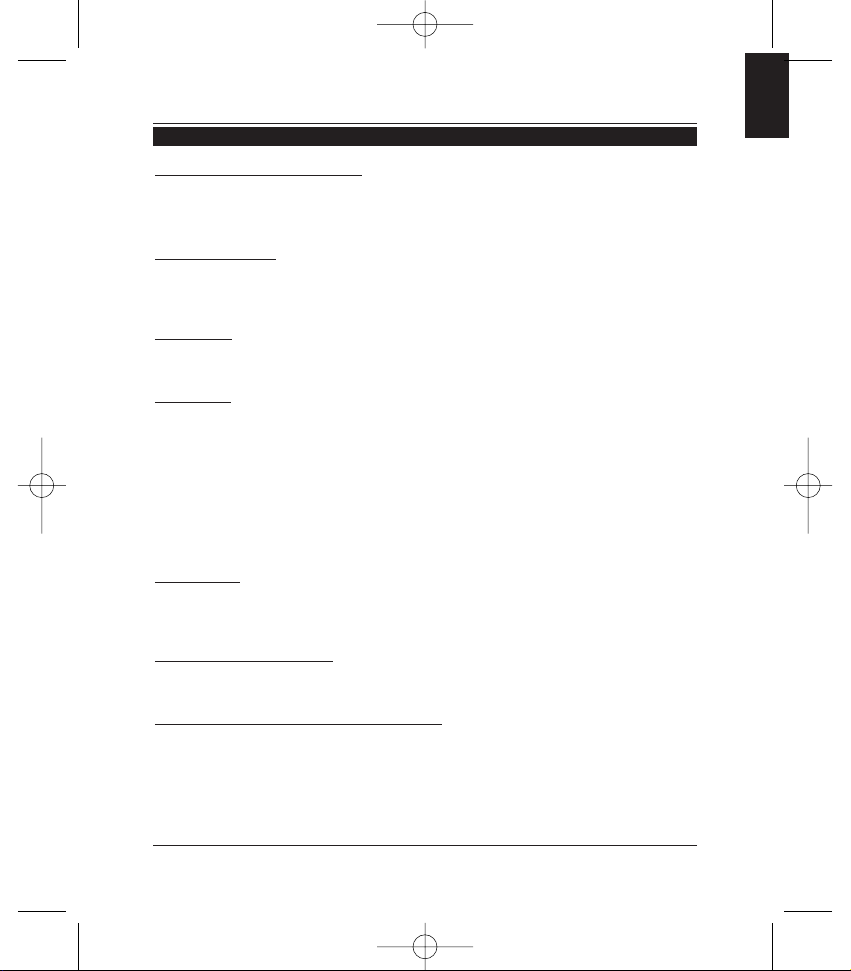
Première utilisation
Passer un appel manuellement
- Composez le numéro en utilisant le clavier du téléphone
La conversation passe automatiquement en mode mains-libres
Recevoir un appel
:
- Appuyez sur le bouton vert du kit mains-libres pour décrocher.
- Appuyez sur le bouton rouge du kit mains-libres si vous souhaitez refuser l’appel
Raccrocher
:
- Appuyez sur le bouton rouge du kit mains-libres pour raccrocher.
Messagerie
:
Vous avez la possibilité d'accéder aux fonctions de votre messagerie depuis le kit
mains-libres.
- Appelez votre messagerie.
- Lorsque vous entendez les messages, cliquez rapidement (clic court) sur la molette
centrale.
Le kit prononce “0”
- Tournez alors la molette jusqu'à ce que vous entendiez le numéro souhaité (1, 2, 3.. )
- Validez en appuyant sur la molette.
Fonction Bis :
- Appuyez longuement (clic long : + de 2 s) sur la touche verte du kit mains-libres pour
rappeler le dernier numéro composé.
V
olume en communication :
- Pendant la communication, réglez le volume en tournant la molette centrale.
Passer un appel en reconnaissance vocale
- Appuyez sur le bouton vert
- Attendez le bip
- Prononcez le nom de votre correspondant
23
FRANCAIS
Parrot EVOLUTION
evolution3.qxp 10/02/2005 10:32 Page 21
Page 22
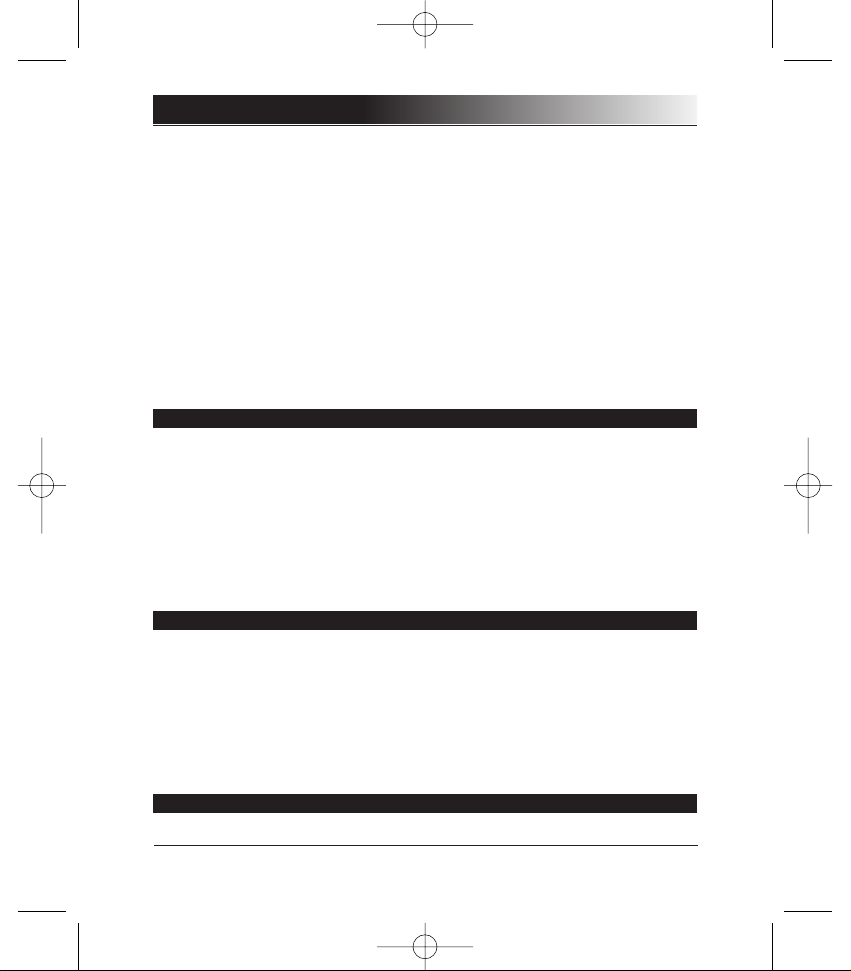
- COMMANDES VOCALES
- Activées
- Désactivées
- MOTS CLE
- Téléphone - Domicile - Mobile
- Raccrocher - Travail
- LANGUE
- RECEVOIR DES CONTACTS
Pour accéder aux menus du kit :
- Cliquez longuement (clic long : + de 2s) sur la molette centrale
Le kit prononce " COMMANDES VOCALES"
- Lorsque vous tournez la molette centrale, le kit énonce les différents menus.
L’utilisateur sort des menus lorsqu’il appuie sur le bouton rouge du clavier ou
lorsque le clavier est inactif plus de 15 secondes.
Les mots clé
- Cliquez longuement (clic long : + de 2s) sur la molette centrale
Le kit annonce “COMMANDES VOCALES”
Tournez la molette jusqu’a ce que le le kit annonce "MOTS CLE " Validez en appuyant
sur la mollette.
Le kit prononce " TELEPHONE "
- Faites tourner la molette pour accéder aux mots clé que vous souhaitez enregistrer
- Validez en appuyant sur la molette
- Suivez les indications du kit
Commandes vocales
- Cliquez longuement (clic long : + de 2s) sur la molette centrale
Le kit annonce " COMMANDES VOCALES "
- Validez en appuyant sur la molette
Si les commandes vocales sont activées, le kit prononce " ACTIVÉES " et si les
commandes vocales sont desactivées, le kit prononce ou " DESACTIVÉES "
- Tournez la molette pour sélectionner l'état désiré
- Validez en appuyant sur la molette
Modifier la langue
- Cliquez longuement (clic long : + de 2s) sur la molette centrale
24
Guide d’utilisateur
ACCES AU MENU
evolution3.qxp 10/02/2005 10:32 Page 22
Page 23
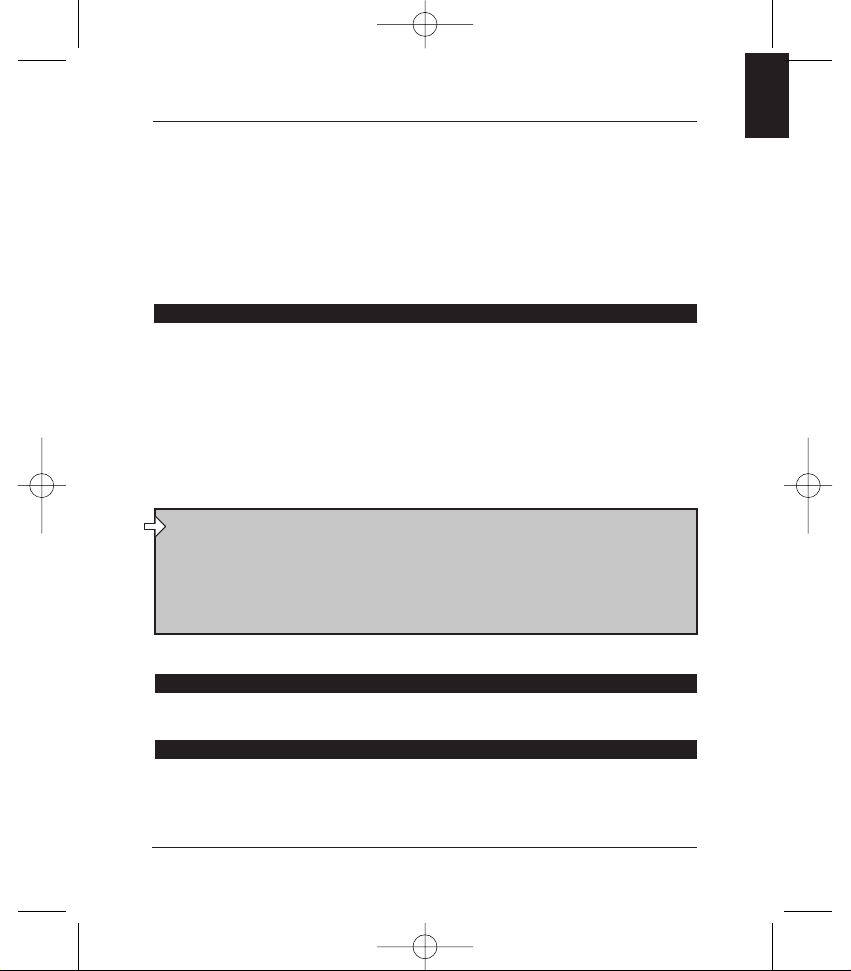
C
Le kit annonce " COMMANDES VOCALES ”
- Tournez la molette jusqu'à ce que le kit annonce " LANGUE”
- Validez en appuyant sur la molette
Le kit propose la langue utilisée actuellement
- Lorsque vous tournez la molette le kit énonce les langues disponibles (français,
anglais, allemand, espagnol, italien…)
- Une fois que vous avez entendu la langue qui vous intéresse, validez en appuyant
rapidement sur le bouton central (clic court)
Envoi des contacts téléphoniques du téléphone vers le kit
- Cliquez longuement (clic long : + de 2s) sur la molette centrale
Le kit annonce " COMMANDES VOCALES "
- Tournez la molette jusqu'à ce que le kit annonce " RECEVOIR DES CONTACTS "
- Validez en appuyant sur la molette
Le kit se déconnecte du téléphone et est maintenant prêt à recevoir des contacts
Pour envoyer un contact, référez-vous au guide d'utilisation de votre téléphone
ou connectez-vous au site www.parrot.biz afin de connaître la marche à suivre
pour votre téléphone.
Dès qu'un contact est reçu par le kit, celui-ci vous donne les instructions à suivre.
Effacement de toute la mémoire
- Appuyez simultanément sur les boutons rouge et vert pendant 3 secondes.
Hot-line
- Notre hot-line se tient à votre disposition. Vous pouvez la contacter par mail ou par
téléphone (permanence du lundi au vendredi de 9h à 18h (heures françaises).
- Connectez-vous sur notre site web www.parrot.biz pour plus d'information
25
FRANCAIS
Parrot EVOLUTION
www.parrot.biz :
www.driveblue.com/guide_CHM/index.html
Sur la gauche de l'écran, cliquez sur la rubrique Bluetooth
phones : choisissez le téléphone que vous souhaitez et
accédez à toute les procédures de paramétrage.
evolution3.qxp 10/02/2005 10:32 Page 23
Page 24
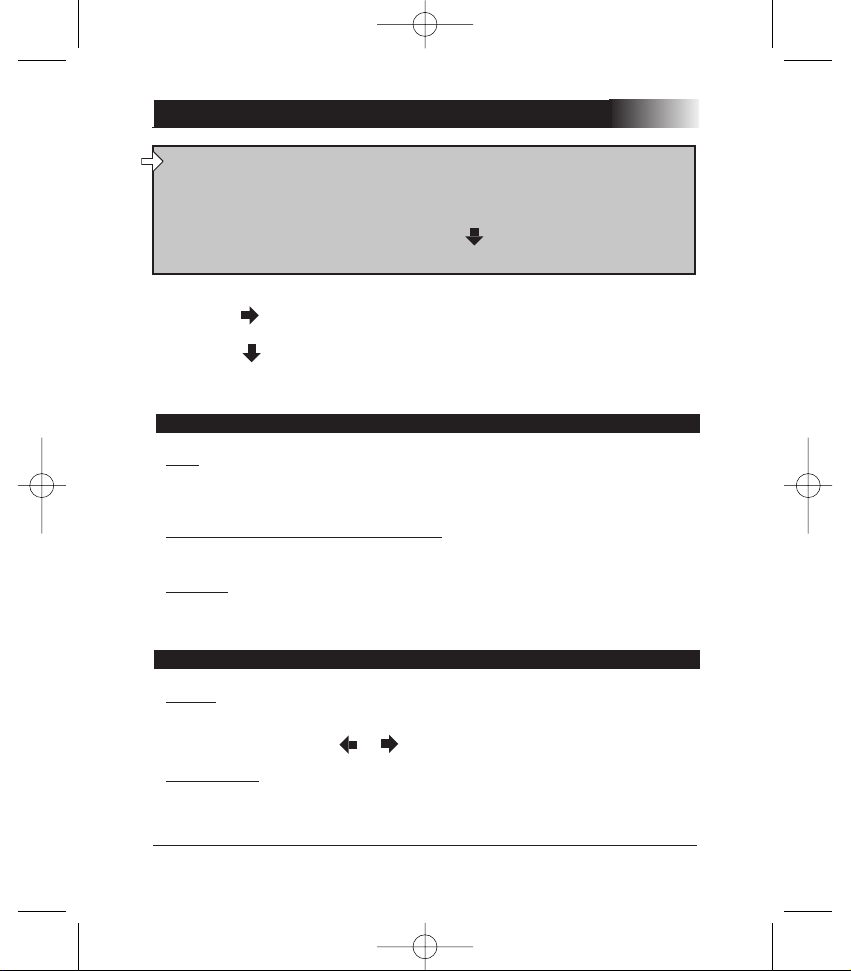
26
Guide d’utilisateur
Appuyez sur jusqu'à " Extras " pour le T39 et le R520, ou " Connecter " pour le T68
et " Connexions " pour le T68i/T68m/T608/T610/T616/T618/T630/Z600/Z608.
Appuyez sur jusqu'à " Accessoires " et tapez " Yes ".
Positionnez vous sur " Menu Parrot " et cliquez " Yes " ; les rubriques du menu
s'affichent : Répertoire, Paramètres, Reco Vocale, Effacement Mémoire.
Répertoire
- Liste :
Affiche la liste des noms de votre répertoire. Les noms auxquels une empreinte vocale
est associée sont précédés d'une étoile ( *).
- Pour apprendre ou réapprendre un nom :
Positionnez vous sur celui-ci et validez en appuyant sur " Yes ".
- Chercher
:
Permet de rechercher un nom par son initiale ; pour cela, tapez une lettre et validez en
appuyant sur " Yes ".
Paramètres
- Volume :
Cette fonction sert à régler le volume du Parrot EVOLUTION.
cliquez sur Yes et réglez par ou . Cliquez sur Yes pour valider.
- Réponse auto
:
Cette fonction permet d'activer ou de désactiver le décrochage automatique.
Cliquez sur Oui, puis choisissez entre " activé " et " désactivé ".
Le Menu Principal se compose des 4 rubriques suivantes :
Répertoire, Paramètres, Mots-clés et Effacement mémoire.
Cliquer sur Oui permet d'entrer dans celles-ci. Sélectionnez
la rubrique désirée avec la touche et validez en appuyant
sur Yes.
MENU SPECIAL ERICSSON & SONY ERICSSON
evolution3.qxp 10/02/2005 10:32 Page 24
Page 25
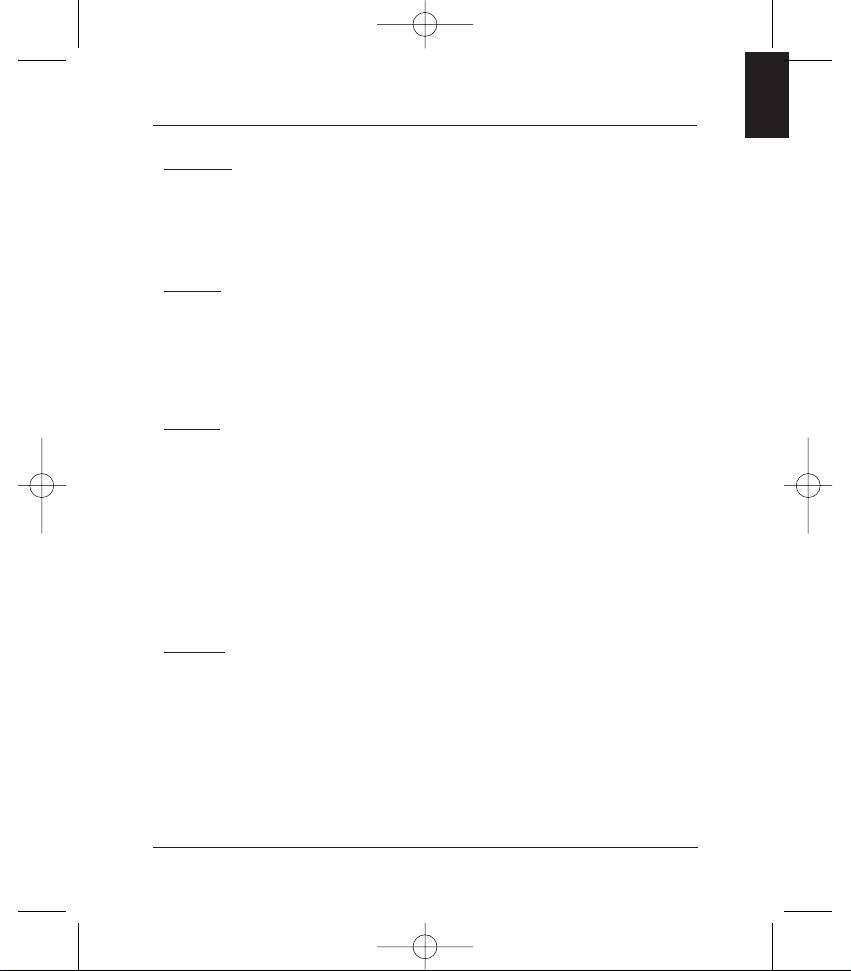
27
FRANCAIS
Parrot EVOLUTION
- Utilisateur :
Lorsque plusieurs téléphones sont jumelés avec le Parrot EVOLUTION, cette fonction
permet de désigner le téléphone prioritaire. Le téléphone prioritaire est le premier
téléphone auquel le kit tente de se connecter.
Cliquez sur Yes, " utilisateur principal ? " s'affiche, confirmez.
- Caller ID
:
Cette fonction permet de connaître l'identité de l'appelant.
Lorsque cette fonction est activée, lors de la réception d'un appel, le nom de votre
correspondant est prononcé, s'il fait partie de votre répertoire et que vous lui avez
associé une empreinte vocale.
Cliquez sur Oui et choisissez entre " activé " ou " désactivé ".
- Multi-T
el
:
Cette fonction n'est disponible que pour les téléphones munis seulement du profil
Casque ". Les téléphones concernés sont les R520, T39, T68m et les premiers T68i
(version logicielle inférieure à R2E).
Cette option permet l'utilisation simultanée de ces téléphones pendant une même
session d'utilisation du kit. Le premier téléphone auquel le Parrot EVOLUTION se
connecte devient le téléphone principal pour la session d'utilisation du kit (jusqu'à
extinction).
Si l'option " Multi-Tel " est activée pour ce téléphone, le Parrot EVOLUTION acceptera
les appels entrants des autres téléphones ayant auparavant été jumelés avec le Parrot
EVOLUTION.
- Attention
:
La fonction Multi-Tel est désormais compatible avec le T68i, T608, T610, T616, T618,
T630, Z600 et Z608 (avec des versions logicielles spécifiques).
Cette fonction est disponible lorsque le mode " Éco. d'énergie " est activé
(profil " Casque " activé).
Une fois ce mode activé, le Parrot EVOLUTION doit identifier chacun des téléphones
dans ce nouveau mode. Il est nécessaire pour cela de faire connecter séparément
chacun des téléphones avec le Parrot EVOLUTION en le redémarrant après chaque
identification.
evolution3.qxp 10/02/2005 10:32 Page 25
Page 26
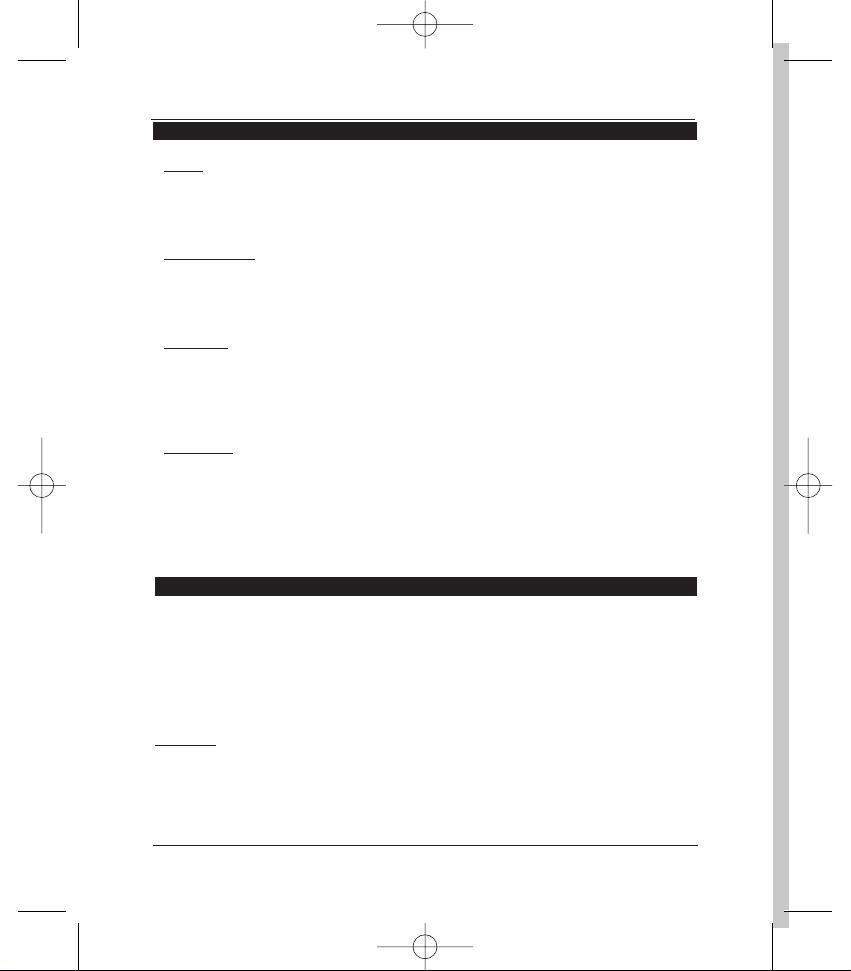
28
Guide d’utilisateur
Reconnaissance vocale
- N° Tel :
Les mots-clés destinés à l'appel des " cartes de visite " : domicile, travail et mobile.
Ceux-ci sont accessibles en cliquant sur " Yes ", N° Tél. La séquence d'apprentissage
est identique à celle suivie pour les noms.
- W
ordspotting :
Permet l'utilisation des mots-clés pour passer un appel (Téléphone), et raccrocher.
. Activé à utilisation des mots-clés ou des boutons
. Désactivé à utilisation des boutons seulement
- Mots-clés :
Menu d'apprentissage des mots-clés " Téléphone " et " Raccrocher ". Ces deux mots
clés permettent de décrocher ou de raccrocher un appel entrant, de raccrocher un appel
en cours ou encore de raccrocher un appel sortant. Leur utilisation nécessite l'activation
de l'option Wordspotting.
- Dic. Perso
:
Pour la langue Française, des empreintes pré-enregistrées existent pour les mots-clés
" Téléphone " et " Raccrocher ".
Ces empreintes sont utilisées par défaut (option " Dic. Perso " désactivée).
Afin d’optimiser la reconnaissance de ces mots-clés, il est préférable d'enregistrer vos
propres empreintes dans le menu " Mots-clés ", puis d'activer l'option " Dic. Perso "
(Dictionnaire Personnel).
Effacement de la mémoire
Cliquez sur " Yes ", et " effacer mémoire ? " s'affiche;
Validez en appuyant sur " Yes" et " effacement mémoire en cours, veuillez patienter "
est prononcé. Pour annuler, appuyez sur " No ".
Il est possible d'effacer la mémoire sans utiliser le menu Parrot. Pour cela, appuyez
longuement sur les boutons rouge et vert en même temps.
Attention
: l’effacement mémoire occasionne une nouvelle phase de jumelage.
evolution3.qxp 10/02/2005 10:32 Page 26
Page 27

Español
Manual del usuario
evolution3.qxp 10/02/2005 10:32 Page 27
Page 28

USER'S GUIDE
El Car Kit Parrot EVOLUTION de Parrot le permite utilizar su teléfono móvil mientras
conduce su coche con la mayor comodidad y seguridad.
- Los mandos de voz y el reconocimiento de voz le permiten utilizarlo sin abandonar la
dirección del coche.
- Su conversación se realiza a través de los altavoces de su vehículo.
Parrot EVOLUTION le ofrece las funciones siguientes:
- conexión radio inalámbrica con su teléfono.
- conversación manos libres full dúplex con supresión de eco.
- reducción del ruido de fondo.
- reconocimiento vocal (hasta 200 nombres).
- corte automático del autorradio y conexión a los altavoces de su vehículo.
- agrupación por pares de hasta 3 teléfonos
Contenido del paquete
- Teclado
- Caja electrónica
- Cable de alimentación
- Micrófono
- Cable mute
- Manual
* Función disponible únicamente con los teléfonos Ericsson
INTRODUCCIÓN
30
Manual del usuario
evolution3.qxp 10/02/2005 10:32 Page 28
USER'S GUIDE
Page 29

ESPANOL
Si su Parrot Evolution ha sido instalado por una persona cualificada, pase directamente
al capítulo siguiente: Fase de Conexión.
El Parrot Evolution se compone de una caja electrónica, de un micrófono, de un control
remoto con 2 botones y dos conectores de conexión ISO para el autorradio.
Caja electrónica :
No instale la caja cerca de la calefacción o de la climatización.
Proteja la caja de la exposición directa al sol.
No ponga la caja entre paredes metálicas ya que se alteraría la calidad del enlace
Bluetooth®.
Micrófono :
El micrófono debe estar dirigido hacia el conductor e instalado preferentemente entre el
quitasol y el retrovisor.
T
eclado :
Le recomendamos instalarlos en un lugar de fácil acceso, preferentemente sobre una
superficie plana previamente limpiada.
Conecte la caja electrónica con el conector previsto a este efecto sobre el cable mute.
Controle que los dos indicadores luminosos rojo y verde se encienden y se apagan
según la posición de la llave de contacto.
Conexión del cable mute y del cable de aliment
ación :
El cable mute viene equipado con conectores ISO de color negro.
El cable de alimentación viene equipado con conectores ISO de color gris.
Autorradio con toma ISO:
Desconecte los conectores de audio y de alimentación del autorradio.
Conecte los conectores hembras del cable mute y del cable de alimentación con el
autorradio. Conecte los conectores de audio y de alimentación del vehículo con los
conectores machos.
INSTALACION
31
Parrot EVOLUTION
evolution3.qxp 10/02/2005 10:32 Page 29
Page 30

Si la auto-radio viene equipado con una entrada Mute, conecte el cable amarillo del
cable mute con una de las entradas "Mute in" 1, 2 o 3.
Consulte la documentación del autorradio para determinar la posición de la entrada
mute.
Auto-radio sin toma ISO:
Puede utilizar conectores de adaptación específico del vehículo (no suministrado).
Si no dispone de un adaptador, realice un montaje cable por cable si el sistema de
conexión del vehículo no es ISO.
Si el autorradio posee una entrada "mute", efectúe la conexión con el hilo amarillo del
cable mute.
ATTENCION
- El cable rojo del cable de alimentación se debe conectar al
permanente de 12V, el cable naranja al 12V y el cable negro
a tierra.
- Verifique el cableado del conjunto de alimentación ISO de
la radio.
- En algunos vehículos es necesario invertir las posiciones
de los cables rojo y naranja. Esta operación se realiza
sencillamente invirtiendo los portafusibles.
- No conecte el cable naranja al permanente de 12V, de lo
contrario corre el riesgo de agotar la batería del vehículo.
32
Manual del usuario
evolution3.qxp 10/02/2005 10:32 Page 30
Page 31

ESPANOL
33
GRAFICO DE CONEXION DE CABLES
Parrot EVOLUTION
evolution3.qxp 10/02/2005 10:32 Page 31
Page 32

Elección del idioma en la 1ª utilización
- Pulse el botón central manteniendo el dedo apoyado 2s (clic largo)
- El kit anuncia el idioma en curso de utilización por el kit
- Cuando usted mueve el botón, el kit enuncia los idiomas disponibles (francés, inglés,
alemán, español, italiano…)
- Una vez que usted haya oído el idioma que le interesa, valide pulsando rápidamente
el botón central (clic corto)
Acoplamiento
Durante la primera puesta bajo tensión, es necesario acoplar su teléfono al kit manoslibres.
- Active Bluetooth en su móvil
- Efectúe una búsqueda de periféricos :
- Una vez que se haya detectado, "Parrot EVOL" se visualiza en su teléfono.
- Selecciónelo.
- Entre el código de enlace 1234 cuando su teléfono se lo pida y seguidamente valide.
- El Parrot EVOLUTION se conecta entonces a su teléfono.
Los menús son en adelante accesibles cuando usted hace clic en el botón central y su
nombre es enunciado por el kit manos-libres cuando usted mueve esta botón.
A partir de entonces usted está conectado al kit manos-libre y puede utilizarlo para
comunicar.
Para más información, consulte el prospecto de su teléfono
(Capítulo acoplamiento)
o cita en el sitio : www.parrot.biz
www.driveblue.com/guide_CHM/index.html
A la izquierda de la pantalla, presione la rúbrica Bluetooth
phones: al elegir el teléfono que desea, usted accede a
todos los procedimientos de parametrización.
ACOPLAMIENTO
34
Manual del usuario
evolution3.qxp 10/02/2005 10:32 Page 32
Page 33

Primera utilización
Llamar manualmente :
- Marque el nùmero utilizando el teclado del telefono.
La conversación pasa automàticamente a modo manos libres.
- Los botones suministrados con el teléfono manos libres son los ùtiles principales para
hacer y recibir llamadas.
Recibir una llamada
:
- Pulse el botón verde del kit manos-libres para descolgar.
- Pulse el botón rojo si no desea aceptar la llamada.
Colgar
:
- Pulse el botón rojo del kit manos-libres para colgar.
Servicio de mensajería
:
Tiene la posibilidad de acceder a las funciones de su servicio de mensajería desde el
kit manos-libres.
- Llamar a su servicio de mensajería
- Cuando oiga los mensajes, haga clic rápidamente (clic corto) en el botón central.
El kit pronuncia 0
- Mueva entonces el boton central hasta que oiga el número deseado (1, 2, 3…)
- Validar pulsando el botón.
Función Bis:
- Pulse detenidamente (clic largo: + de 2s) en la tecla verde del kit manos-libres para
volver a llamar al último número que había marcado.
V
olumen en comunicación:
- Durante la comunicación, regule el volumen moviendo el botón central.
Llamar utilizando el reconocimiento vocal
- Pulse en el botón verde
- Espere el BIP
- Pronuncie el nombre de su interlocutor
35
ESPANOL
Parrot EVOLUTION
evolution3.qxp 10/02/2005 10:32 Page 33
Page 34

-INSTRUCCIONES VOCALES
- Activadas
- Desactivadas
- PALABRAS CLAVE
- Teléfono - Domicilio - Móvil
- Colgar - Trabajo
- IDIOMA
- RECIBIR CONTACTOS
Para acceder a los menús del kit:
- Haga clic detenidamente (clic largo: + de 2s) en el botón central
El kit pronuncia " INSTRUCCIONES VOCALES "
- Cuando mueve el botón central, el kit enuncia los diferentes menús.
El usario sale de los menús cuando pulsa el botón rojo del teclado o cuando el
teclado permanece inactivo durante más de 15 segundos
Las palabras clave
- Haga clic detenidamente (clic largo: + de 2s)en el botón central
El kit anuncia "INSTRUCCIONES VOCALES"
- Vuelva a la rueda hasta lo que el equipo anuncia "PALABRAS CLAVE" validan
apoyando en del mollette.
- Mueva el botón hasta que el kit anuncie "PALABRAS CLAVE"
- Valide apoyando en el botón
El kit pronuncia "TELÉFONO"
- Mueva el botón para acceder a las palabras clave que desea registrar
- Valide apoyando en el botón
- Siga las indicaciones del kit
Commandos vocales
- Haga clic detenidamente (clic largo: + de 2s) en el botón central
El kit anuncia "INSTRUCCIONES VOCALES"
- Valide apoyando en el botón
Si los comandos vocales están activados, el kit pronuncia "ACTIVADAS" y si los
comandos vocales están desactivados, el kit pronuncia "DESACTIVADAS"
- Mueva el botón para seleccionar el estado deseado
- Valide apoyando en el botón
36
Manual del usuario
ACCESO A LOS MENÚS
evolution3.qxp 10/02/2005 10:32 Page 34
Page 35

37
ESPANOL
Parrot EVOLUTION
Modificar el idioma
- Haga clic detenidamente (clic largo: + de 2s) en el botón central
El kit anuncia " INSTRUCCIONES VOCALES "
- Mueva el botón hasta que el kit anuncia "IDIOMA"
- Valide apoyando en el botón
El kit propone el idioma utilizado actualmente
- Cuando usted mueve el botón el kit anuncia los idiomas disponibles (francés, inglés,
alemán, español, italiano…)
- Una vez que usted haya oído el idioma que le interesa, valide apoyando rápidamente
en el botón central (clic corto)
Envío de los contactos telefónicos del teléfono hacia el kit
- Haga clic detenidamente (clic largo: + de 2s) en el botón central
El kit anuncia "INSTRUCCIONES VOCALES"
-Mueva el botón hasta que el kit anuncie "RECIBIR CONTACTOS"
- Valide apoyando en el botón
El kit se desconecta del teléfono y está ahora en condiciones de recibir contactos
Para enviar un contacto, consulte la guía de utilización de su teléfono o conéctese
al sitio www.parrot.biz con el fin de conocer el camino que hay que
seguir para su teléfono.
En cuanto el kit recibe un contacto, éste le proporciona las siguientes instrucciones.
Borrar toda la memoria
- Pulse simultáneamente en los botones rojos y verdes durante 3 segundos.
Hot-line
- Nuestra hot-line está a su disposición. Usted puede contactarla por correo electrónico
o por teléfono. Permanencia del lunes al viernes de las 09:00 a las 18:00 (horas
francesas). Conéctese en nuestro sitio web www.parrot.biz para más información.
www.parrot.biz:
www.driveblue.com/guide_CHM/index.html
A la izquierda de la pantalla, presione la rúbrica Bluetooth
phones: al elegir el teléfono que desea, usted accede a
todos los procedimientos de parametrización.
evolution3.qxp 10/02/2005 10:32 Page 35
Page 36

38
Manual del usuario
Pulse hasta "Extras" para el T39 y el R520, o "Conectar" para el T68/T68m/T68i/
T606/T608/T610/T616/T618/T630/Z600/608.
hasta " Accesorios " y teclee "Yes".
Colóquese en " Menú Parrot " y haga clic en "Yes" las rùbricas del menú se visualizan.
Directorio
- Lista :
Visualiza la lista de los nombres de su directorio. Los nombres que están asociados a
una grabación están precedidos de un asterisco (*).
- Para grabar por primera vez o grabar de nuevo un nombre :
para ello, teclee una letra y acepte pulsando "Yes".
- Buscar :
permite buscar un nombre por su inicial; para ello, teclee una letra y acepte pulsando
"Yes".
Paràmetros
- Volumen :
Esta función sirve para ajustar el volumen del Parrot EVOLUTION haga clic en Yes y
ajuste mediante o . Haga clic en Yes para validar.
- Desc. auto
Esta función permite activar o desactivar el descolgado automático. Haga clic en Sí,
luego elija "activado" o "desactivado".
El Menú principal consta de 4 submenus : las cuales son:
"Listin tel.", "Parámetros", "Palabras claves" "Borrar
memoria". Al hacer clic en Sí se puede entrar a los
submenus. Seleccione la rúbrica deseada con la tecla
y valide pulsando "Yes".
MODO MENÚ ERICSSON y SONY ERICSSON
evolution3.qxp 10/02/2005 10:32 Page 36
Page 37

- Usuario :
Cuando varios teléfonos están conectados con el Parrot EVOLUTION, esta función
permite designar el teléfono prioritario. El teléfono con la prioridad más alta es el primer
teléfono al que el kit trata de conectarse.
Haga clic en Yes, aparece "usuario principal?", confirme.
- Caller ID
:
Esta función permite conocer la identidad de la persona que está llamando. Al activarse
está función durante la recepción de una llamada, se pronuncia el nombre de su
interlocutor si forma parte de su directorio y si le había asociado una señal vocal.
Haga clic en Sí y elija entre "activado" o "desactivado".
- Atención :
La función Multi-Tel es compatible en lo sucesivo con el T68i, T608, T610, T616, T618,
T630, Z600 y Z608 (con versiones informáticas específicas).Esta función está disponible
cuando el modo "Ahorro de energía" está activado (perfil "Casco"
activado).
Una vez que esté activado este modo, el Parrot EVOLUTION debe identificar cada uno
de los teléfonos en este nuevo modo. Para esto, es necesario conectar por separado
cada uno de los teléfonos con el Parrot EVOLUTION, volviéndolos a lanzar
después de cada identificación.
Reconocimiento de voz
- N° Tel :
Las claves destinadas a la llamada de las tarjetas de visita: domicilio, trabajo y móvil,
son accesibles haciendo clic en "Yes", N° Tel. La secuencia de grabación es idéntica a
la realizada para los nombres.
- Palabras claves
:
Las claves son: Teléfono y Colgar. Estas dos claves se graban previamente en el
sistema. Estas tres palabras claves están pregrabadas en el sistema. No obstante, se
pueden adaptar estas palabras claves a su voz si el Parrot EVOLUTION tiene
dificultades en comprenderle. Para ello, usted debe activar la opción diccionario
personal.
- W
ordspotting:
Permite utilizar las claves para hacer una llamada (Teléfono) y colgar.
- Activado mediante la utilización de las claves o de los botones
- Desactivado mediante la utilización de los botones únicamente
Parrot EVOLUTION
ESPANOL
39
evolution3.qxp 10/02/2005 10:32 Page 37
Page 38

40
Borrar Memoria
Por medio del menú : Al hacer clic en "Yes" aparece "¿borrar memoria?";
Acepte pulsando "Yes" y escuchará "Borrando la memoria. Espere, por favor!". Para
anular, pulse "No".
Se puede borrar la memoria sin utilizar el menú Parrot. Para ésto, pulsar
prolongadamente el rojo y el verde al mismo tiempo.
Cuidado
: Si borra la memoria, tendrá que volver a hacer la fase de enlace.
Manual del usuario
evolution3.qxp 10/02/2005 10:32 Page 38
Page 39

Deutsch
Bedienungsanleitung
evolution3.qxp 10/02/2005 10:32 Page 39
Page 40

42
USER'S GUIDE
Das Parrot EVOLUTION Car Kit erlaubt es Ihnen, Ihr Mobiltelefon während des Fahrens
Ihres Wagens mit bestem Komfort und bestmöglicher Sicherheit zu verwenden.
- Die Sprachsteuerung und Spracherkennung erlauben es Ihnen, das Gerät zu
verwenden, ohnedas Lenkrad loszulassen.
- Ihr Gespräch wird über die Lautsprecher in Ihrem Wagen abgewickelt.
Die Parrot EVOLUTION bietet Ihnen die folgenden Funktionen:
- Drahtlose Funkverbindung mit Ihrem Telefon
- Full-duplex-Freisprechfunktion mit echofreier Sprachwiedergabe
- Verringerung des Hintergrundgeräuschs
- Spracherkennung (bis zu 200 Namen)
- Automatische Stummschaltung des Autoradios und Anschluss an die Lautsprecher
Ihres Fahrzeugs.
- Gleichzeitiger Anschluss von bis zu 3 Telefonen
Inhalt der Verpackung
- Fernbedienung
- Anschluss-kabel
- Elektronikgehäuse
- Mikrophon
- Mute-Kabel
- Benutzerhandbuch
* Verfügbare Funktion nur mit einigen Telephonen
EINLEITUNG
Bedienungsanleitung
evolution3.qxp 10/02/2005 10:32 Page 40
USER'S GUIDE
Page 41

DEUTSH
Parrot EVOLUTION
Wenn Ihre Parrot EVOLUTION von einem Fachmann installiert wird, gehen Sie direkt
zum nächsten Kapitel "Kopplungsphase" weiter.
Der Parrot EVOLUTION besteht aus einem Elektronikgehäuse, einem Mikrophon, einer
Fernbedienung mit 2 Tasten und zwei ISOKabelstränke für das Autoradio.
Elektronikgehäuse :
Das Gehäuse nicht in der Nähe der Heizung oder der Klimaanlage installieren. Das
Gehäuse gegen direkte Sonnenebestrahlung schützen. Vermeiden Sie es, das
Gehäuse zwischen Metallwänden einzuschließen, die die Qualität der Bluetooth®Verbindung beeinträchtigen würden.
Mikrophon :
Das Mikrophon muss zum Fahrer hin ausgerichtet sein und sollte vorzugsweise
zwischen Sonnenblende und Rückspiegel installiert werden.
Fernbedienung :
Wir empfehlen Ihnen, sie an einer gut zugängliche Stelle zu installieren, am besten auf
einer zuvor gereinigten ebenen Fläche.
Die Fernbedienung an die Buchse auf dem Mute-Kabel anschließen.
Prüfen Sie, dass die rote und grüne LED je nach Zündschlüsselposition aufleuchten
bzw. erlöschen.
Anschluss des Mute-Kabels an das V
ersorgungskabel :
Das Mute-Kabel besitzt schwarze ISO-Stecker.
Das Versorgungskabel besitzt graue ISO-Stecker.
Autoradio mit ISO-Buchse :
Die Kabelstränge der Lautsprecher und der Autoradio-Versorgung abklemmen.
Die Anschlussbuchsen des Mute-Kabels an das Autoradio-Versorgungskabel
anschließen.
Die Kabelstränge der Lautsprecher und der Fahrzeugversorgung mit den
Anschlussstiften verbinden.
DAS INSTALLIEREN
43
evolution3.qxp 10/02/2005 10:32 Page 41
Page 42

44
Bedienungsanleitung
Wenn das Autoradio einen Mute-Eingang hat, wird der gelbe Draht des Mute-Kabels mit
einem der Eingänge "Mute in" 1, 2 oder 3 gekoppelt.
Die Position des Mute-Eingangs wird in der Autoradio-Dokumentation beschrieben.
Autoradio ohne ISO-Buchse:
Sie können einen fahrzeugspezifischen Adapterkabelstrang verwenden (nicht geliefert).
Wenn Sie keinen Adapter haben, schließen Sie jeden Draht einzeln an, wenn das
Fahrzeug kein ISO-Anschlusssystem besitzt.
Wenn das Autoradio einen "Mute"-Eingang besitzt, nehmen Sie den Anschluss mit dem
gelben Draht des Mute-Kabels vor.
Wichtig
Der rote Draht des Versorgungskabels muss ständig an 12V
angeschlossen sein. Der orangefarbene Draht nach Kontakt
mit 12V belegt und der schwarze Draht ist mit der Masse
verbunden. Überprüfen Sie das elektrische Schaltschema
des Kabelstrangs für die ISO-Versorgung des Autoradios.
- Bei bestimmten Fahrzeugen müssen die Positionen der
roten und orangefarbenen Drähte vertauscht werden.
Dieser Vorgang erfolgt einfach durch das Vertauschen der
Sicherungshalter.
Den orangefarbenen Draht nicht an 12 V permanent
anschließen. Dies könnte die Fahrzeugbatterie entladen.
evolution3.qxp 10/02/2005 10:32 Page 42
Page 43

VERBINDUNGSSCHEMA KABEL
Parrot EVOLUTION
DEUTSH
45
evolution3.qxp 10/02/2005 10:32 Page 43
Page 44

46
Bedienungsanleitung
Auswahl der sprache bei der ersten benetzung
- Drücken Sie zwei Sekunden auf den zentralen Schaltknopf (langer Klick).
Das Kit zeigt die Sprache an, die es momentan verwendet.
- Drehen Sie das Rädchen, um die verfügbaren Sprachen anzuzeigen (Französisch,
Englisch, Spanisch, Italienisch…).
- Sobald Sie die Sprache gehört haben, die Sie interessiert, ist diese durch einen
schnellen Druck auf den zentralen Schaltknopf zu bestätigen (kurzer Klick).
Kopplung
Bei der ersten Inbetriebnahme ist Ihr Freisprechkit auf Ihr Telefon einzubuchen.
- Aktivieren Sie Bluetooth bei Ihrem Mobiltelefon.
- Führen Sie eine Peripheriesuche durch
- Sobald Parrot EVOLUTION gefunden wurde, wird “Parrot EVOL” auf Ihrem Telefon
angezeigt.
- Wählen Sie Parrot EVOL aus
- Geben Sie den Verbindungscode 1234 ein, sobald Sie Ihr Telefon dazu auffordert, und
bestätigen Sie.
- Parrot EVOLUTION stellt eine Verbindung mit Ihrem Telefon her.
Durch Klicken auf das zentrale Rädchen haben Sie Zugang zu den Menüs. Beim
Drehen des Rädchens sagt das Freisprechkit die Menübezeichnungen an.
Die Verbindung mit dem Freisprechkit ist hergestellt, und es ist kommunikationsbereit.
KOPPLUNG
Für weitere Informationen verwenden Sie die
Bedienungsanleitung Ihres Telefons (Kapitel Pairing)
oder gehe Sie auf die Website:
www.parrot.biz
www.driveblue.com/guide_CHM/index.html
- Klicken Sie links auf dem Bildschirm auf die Rubrik
Bluetooth Telefone: Durch Auswahl des entsprechenden
Telefons erhalten Sie Zugang zu allen Einstellvorgängen.
evolution3.qxp 10/02/2005 10:32 Page 44
Page 45

Erste schritte
Eine Nummer manuell wählen
Benutzen Sie die Tastatur. Das Gespräch wird automatisch auf freihändig geschaltet.
Einen
Anruf entgegennehmen :
- Drücken Sie auf den grünen Knopf des Freisprechkits, um abzunehmen.
- Drückn Sie auf den roten Knopf, wenn Sie den Anruf nicht annehmen wollen.
Auflegen :
- Drücken Sie auf den roten Knopf des Freisprechkits, um aufzulegen.
Mailbox :
Von Ihrem Freisprechkit aus können Sie auf die Funktionen Ihrer Mailbox zugreifen
- Rufen Sie Ihre Mailbox an.
- Klicken Sie schnell (kurzer Klick) auf das zentrale Rädchen, wenn Sie Nachrichten
hören. Das Kit sagt 0
- Drehen Sie dann das Rädchen, bis Sie die gewünschte Nummer hören (1, 2, 3 …).
- Bestätigen Sie, indem Sie auf das Rädchen drücken.
Erweiterte Funktionen
:
- Drücken Sie lange (langer Klick = länger als 2 Sekunden) auf die grüne Taste des
Freisprechkits, um die zuletzt gewählte Nummer anzurufen.
Laut
stärkeregelung :
- Während der Kommunikation wird die Lautstärke durch Drehen des zentralen
Rädchens geregelt.
Zum
Anrufen mit Spracherkennung :
- Drücken Sie die grüne Taste,
- Warten Sie das Freizeichen ab
- Sprechen Sie den Namen Ihres Korrespondenten aus.
DEUTSH
47
Parrot EVOLUTION
evolution3.qxp 10/02/2005 10:32 Page 45
Page 46

48
Bedienungsanleitung
SPRACHANWEISUNGEN
- Aktiviert
- Deaktiviert
- KENNWÖRTER
- Telefon - Privat - Handy
- Auflegen - Geschäftlich
- SPRACHE
- KONTAKTE EMPFANGEN
Zugang zu den Menüs des Kits:
- Klicken Sie lange (langer Klick = länger als 2 Sekunden) auf das zentrale Rädchen.
Das Kit sagt "SPRACHANWEISUNGEN".
- Wenn Sie das zentrale Rädchen drehen, sagt das Kit die verschiedenen Menüs an.
Durch Drücken des roten Knopfs auf dem Bedienfeld können die Menüs
verlassen werden. Erfolgen länger als 15 Sekunden keine neuen Eingaben,
werden die Menüs automatisch verlassen.
Kennwörter
- Klicken Sie lange (langer Klick = länger als 2 Sekunden) auf das zentrale Rädchen.
Das Kit sagt "SPRACHANWEISUNGEN".
- Drehen Sie die Molette bis zu es, daß der Satz "KENNWORTER" ankündigt für
rechtsgültig erklären, indem er auf mollette unterstützt.
- Drehen Sie das Rädchen, um zu den Schlüsselwörtern zu gelangen, die Sie
speichern möchten.
- Bestätigen Sie, indem Sie auf das Rädchen drücken.
- Folgen Sie den Anweisungen des Kits.
Sprachanweisungen
- Klicken Sie lange (langer Klick = länger als 2 Sekunden) auf das zentrale Rädchen.
Das Kit sagt "SPRACHANWEISUNGEN".
- Bestätigen Sie, indem Sie auf das Rädchen drücken.
Wenn die Sprachbefehle aktiviert sind, sagt das Kit "AKTIVIERT", sind sie deaktiviert,
sagt das Kit "DEAKTIVIERT".
- Drehen Sie das Rädchen, um die gewünschte Einstellung auszuwählen.
- Bestätigen Sie, indem Sie auf das Rädchen drücken.
Sprachwahl ändern
- Klicken Sie lange (langer Klick = länger als 2 Sekunden) auf das zentrale Rädchen.
Zugang zu den menüs
evolution3.qxp 10/02/2005 10:32 Page 46
Page 47

C
Das Kit sagt "SPRACHANWEISUNGEN".
- Drehen Sie das Rädchen, bis das Kit "SPRACHE" sagt.
- Bestätigen Sie, indem Sie auf das Rädchen drücken.
Das Kit bietet die aktuell verwendete Sprache an.
- Wenn Sie das Rädchen drehen, sagt das Kit die verfügbaren Sprachen an
(Französisch, Englisch, Deutsch, Spanisch, Italienisch…)
- Sobald Sie die Sprache gehört haben, die Sie interessiert, ist diese durch einen
schnellen Druck auf den zentralen Schaltknopf zu bestätigen (kurzer Klick).
Ubermittlung von telefonischen kontakten des telefons an das kit
- Klicken Sie lange (langer Klick = länger als 2 Sekunden) auf das zentrale Rädchen.
Das Kit sagt "SPRACHANWEISUNGEN".
- Drehen Sie das Rädchen, bis das Kit "KONTAKTE EMPFANGEN" sagt.
- Bestätigen Sie, indem Sie auf das Rädchen drücken.
Das Kit bucht sich aus dem Telefon aus und ist jetzt bereit, Kontakte zu empfangen.
Wenn Sie wissen möchten, wie Sie einen Kontakt senden können, lesen Sie in der
Bedienungsanleitung Ihres Telefons nach oder gehen Sie auf die Website
www.parrot.biz, um zu erfahren, wie für Ihr Telefon vorzugehen ist.
Sobald das Kit einen Kontakt empfangen hat, sagt es Ihnen, was Sie tun sollen.
Löschen des gesamten spreichers
- Drücken Sie gleichzeitig 3 Sekunden lang auf den roten und den grünen Knopf.
Hot-line
- Unsere Hotline hält sich zu Ihrer Verfügung. Sie erreichen diese per E-Mail oder
telefonisch (Mo.-Fr. bis 9.00 Uhr zu 18.00 Uhr (französische Zeit)).
- Wenn Sie weitere Informationen wünschen, besuchen Sie unsere Website unter
www.parrot.biz.
www.parrot.biz
www.driveblue.com/guide_CHM/index.html
Klicken Sie links auf dem Bildschirm auf die Rubrik
Bluetooth Telefone: Durch Auswahl des entsprechenden
Telefons erhalten Sie Zugang zu allen Einstellvorgängen.
49
DEUTSH
Parrot EVOLUTION
evolution3.qxp 10/02/2005 10:32 Page 47
Page 48

50
Bedienungsanleitung
Drücken Sie auf bis " Extras ", für das T39 und das R520, oder « Verbinden » für
das T68/T68m/T68i/T606/T608/T610/T616/T618/T630/Z600/Z608 . bis " Zubehör
" und tippen Sie " Yes ".
Wenn Sie in das Parrot-Menü gehen und auf “Yes“ klicken, werden die einzelnen
Rubriken des Menüs dargestellt, nämlich “Répertoire“ (Verzeichnis), “Paramètres“
(Parameter), “Reco Vocale“ (Spracherkennung) und “Effacement Mémoire“ (Speicher
löschen).
Telefonbuch
- Liste :
Zeigt die Liste der Namen in Ihrem Telefonbuch an. Vor den Namen, die mit der
Spracherkennung verbunden sind, erscheint ein Stern (*). Um einen Namen zu lernen
oder neu zu lernen, positionieren Sie sich auf diesem Namen und drücken Sie "Yes".
Suchen :
Ermöglicht die Suche eines Namens über den Anfangsbuchstaben; dafür einen
Buchstaben eingeben und mit "Yes" bestätigen.
Parameter
- Lautstärke : Mit dieser Funktion wird die Lautstärke der Parrot EVOLUTION geregelt.
Auf Yes klicken und mit oder . regeln. Mit Yes bestätigen.
- Automatische Rufannahme :
Mit dieser Funktion wird die automatische Rufannahme aktiviert oder deaktiviert.
Auf Ja klicken, dann zwischen "Ein" und "Aus" wählen.
Um zum Menü zu gelangen, brauchen Sie einfach nur
sagen: "Hauptmenü". Die Parrot EVOLUTION sendet einen
Signalton, dann erscheint das Parrot-Menü am Bildschirm
des Telefons. Das Hauptmenü besteht aus den folgenden 4
Rubriken: "Telefonbuch", "Parameter", "Schlüsselwörter"
und "Speicher löschen". Durch Klicken auf Ja gelangen Sie
in diese Rubriken.
Die gewünschte Rubrik mit der Taste wählen und mit
"Yes" bestätigen..
MENÜ ERICSSON & SONY ERICSSON
evolution3.qxp 10/02/2005 10:32 Page 48
Page 49

- Anwender :
Wenn mehrere Telefone mit der Parrot EVOLUTION gekoppelt sind, kann mit dieser
Funktion das Haupttelefon bestimmt werden. Das Handy mit der höchsten Priorität wird
das erste Telefon auf dem das Freisprech-Kit versucht, eine Verbindung durchzuführen.
Auf Yes klicken, "Hauptanwender?" erscheint, bestätigen.
- Caller ID
:
Mit dieser Funktion ist es möglich, die Identität des Anrufers zu kennen. Wenn diese
Funktion aktiviert ist, ertönt bei Erhalt eines Anrufs der Name des Anrufers, wenn er in
Ihrem Telefonbuch enthalten ist und sie ihn mit der Spracherkennung verbunden haben.
Auf Ja klicken und zwischen "aktiviert" und "deaktiviert" wählen.
ACHTUNG:
Die Multi-Tel-Funktion ist ab sofort mit T68i, T608, T610, T616, T618, T630,
Z600 und Z608 kompatibel (mit den spezifischen Software-Versionen). Diese Funktion
ist verfügbar, wenn der Energiesparmodus (“Économie d’énergie“ aktiviert wird
(Kopfhörerprofil aktiviert). Nach Aktivieren dieser Betriebsart muss der Parrot
EVOLUTION jedes der Telefone in dieser neuen Betriebsart identifizieren.
Entsprechend muss jedes einzelne Telefon an den Parrot EVOLUTION angeschlossen
und nach jeder Identifizierung .
Spracherkennung
- Tel.-Nr.: Die Schlüsselwörter für den Anruf der Visitenkarten: Privat, Geschäftlisch und
Handy. Diese sind durch
Klicken auf "Yes", Tel.-Nr. zugänglich. Die Lernsequenz ist identisch mit der für die
Namen.
- W
ordspotting :
Verwendung der Stichwörter für einen Anruf (Telefon) und zum Auflegen. Aktiviert à
Verwendung der Stichwörter oder der Tasten. Entaktiviertà Verwendung der Tasten
allein.
Kennwörter :
Die Kennwörter sind: Telefon, Hauptmenü und Auflegen. Diese drei
Wörter sind im System bereits enthalten. Es ist jedoch möglich, diese Schlüsselwörter
an Ihre Stimme anzupassen, wenn die Parrot EVOLUTION Schwierigkeiten hat, Sie zu
ver stehen. Dafür müssen Sie die Option persönliches Wörterbuch aktivieren.
51
DEUTSH
Parrot EVOLUTION
evolution3.qxp 10/02/2005 10:32 Page 49
Page 50

52
Speicher löschen
Auf " Yes " klicken ; " Reset “ wird angezeigt;
Auf " Yes " drücken. Es erscheint " Speicherlöschung im Gange.
/ Bitte warten ! ".
Der Speicher kann ohne Verwendung des Parrot-Menüs gelöscht werden. Dafür lange
gleichzeitig auf die rote und grüne Taste drücken.
Archtung
: nach dem Löschen des Speichers muss eine neue Verbindung
hergestellt werden
Bedienungsanleitung
evolution3.qxp 10/02/2005 10:32 Page 50
Page 51

Italiano
Manuale d’uso
evolution3.qxp 10/02/2005 10:32 Page 51
Page 52

54
Manuale d’uso
USER'S GUIDE
Il Car Kit Parrot EVOLUTION vi permette di usare il vostro telefono cellulare mentre
state guidando la vostra macchina col migliore dei comfort e la miglior sicurezza
possibile.
- Il comando voce ed il riconoscimento voce vi permettono d'usarlo senza lasciar
disinserire il vostro pulsante regolante di scorrimento.
- La vostra conversazione viene portata sugli altoparlanti nel vostro veicolo.
Il Parrot Kit Parrot EVOLUTION vi offre le seguenti funzionalità :
- Collegamento radio cordless con il vostro telefono
- Conversazione viva voce full duplex con soppressione di eco
- Riduzione del rumore di fondo
- Riconoscimento vocale (fino a 200 nomi)
- Interruzione automatica dell'autoradio e collegamento alle casse della vostra
autovettura.
- Possibilità di collegare fino a 3 cellulari
Contenido del paquete
- Telecomando
- Cavo corrente
- Centralina elettronica
- Microfono
- Cavo mute
- Manuale d’uso
* Funzione disponibile soltanto con alcuni telefoni
INTRODUZIONE
evolution3.qxp 10/02/2005 10:32 Page 52
USER'S GUIDE
Page 53

Qualora il vostro Parrot EVOLUTION sia installato da un professionista, passate
direttamente al capitolo seguente, la Fase di Collegamento.
L’apparecchio Parrot EVOLUTION è composto da una centralina elettronica, da un
microfono, da un telecomando a 2 tasti e da due cavi di connessione ISO per autoradio.
Centralina elettronica:
Non installare la centralina nei pressi dell'impianto di riscaldamento o di climatizzazione
dell'aria. Proteggere la centralina dall'esposizione diretta ai raggi solari.
Evitare di racchiudere la centralina tra pareti metalliche che altererebbero la qualità del
collegamento Bluetooth®.
Microfono :
Il microfono deve essere diretto verso il conducente ed installato preferibilmente tra
l'aletta parasole e lo spec chietto retrovisore interno.
T
elecomando :
Vi consigliamo di installarlo in un punto facilmente accessibile, preferibilmente su un
piano pulito. Collegare il telecomando con il connettore previsto a questo scopo sul cavo
mute.
Verificare che le spie rossa e verde si accendano e si spengano a seconda della
posizione della chiave del contatto.
Collegamento del cavo mute e del cavo di aliment
azione :
Il cavo mute è dotato di connettori ISO di colore nero.
Il cavo di alimentazione è dotato di connettori ISO di colore grigio.
Autoradio con prese ISO :
Scollegare il cavo audio e il cavo di alimentazione dell’autoradio.
Collegare i connettori femmina del cavo mute e del cavo di alimentazione all’autoradio.
Collegate il cavo audio e il cavo di alimentazione del veicolo ai connettori maschio.
MONTAGGIO
55
ITALIANO
Parrot EVOLUTION
evolution3.qxp 10/02/2005 10:33 Page 53
Page 54
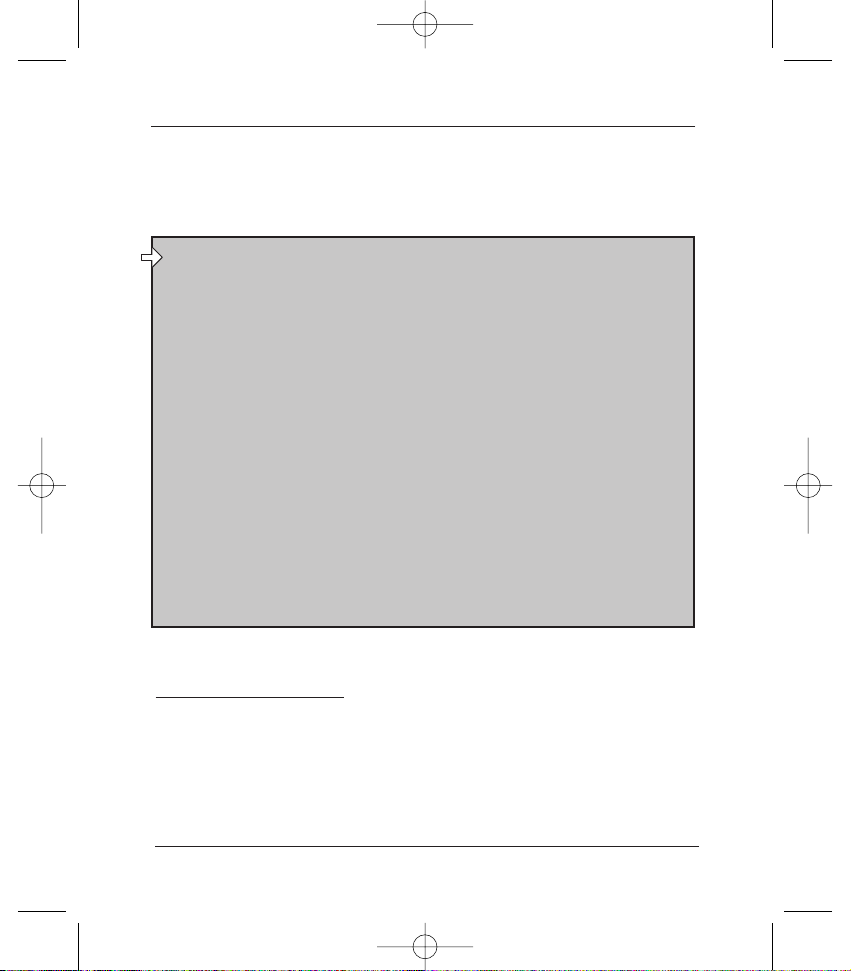
56
Manuale d’uso
Qualora l’autoradio fosse dotata di un ingresso Mute, collegate il filo giallo del cavo mute
a uno degli ingressi « Mute in » 1, 2 o 3.
Consultare il manuale dell’autoradio per individuare la posizione dell’ingresso mute.
Autoradio senza presa ISO :
E’ possibile utilizzare un cavo adattatore specifico per il veicolo (non in dotazione) Si non
disponete di un adattatore, realizzare un montaggio filo per filo, se il sistema di
connessione del veicolo non è ISO.
Qualora l’autoradio sia dotato di un ingresso « mute », effettuare il collegamento con il
filo giallo del cavo mute.
Attenzione
- Il filo rosso del cavo di alimentazione deve essere
collegato al 12V permanente, il filo arancione al 12V postcontatto e il filo nero alla massa.
Verificare lo schema elettrico del cavo di alimentazione ISO
dell’autoradio.
- Su alcuni veicoli, è necessario invertire le posizioni del filo
rosso e arancione.
Questa operazione si effettua semplicemente invertendo i
porta-fusibili.
- Non collegare il filo arancione al 12V permanente, si
rischierebbe di provocare lo scaricamento della batteria del
veicolo.
evolution3.qxp 10/02/2005 10:33 Page 54
Page 55

CONNESSIONE DIAGRAMMA CAVO
ITALIANO
57
Parrot EVOLUTION
evolution3.qxp 10/02/2005 10:33 Page 55
Page 56

58
Manuale d’uso
Scelta della lingua al momento del primo utilizzo
- Premere il tasto centrale per più di 2 secondi (pressione lunga)
Il kit annuncia la lingua che si sta utilizzando con il kit
- Scorrendo con il navigatore il kit elenca le lingue disponibili (francese, inglese,
tedesco, spagnolo, italiano…)
- Dopo aver sentito la lingua che si desidera impostare, confermare premendo
rapidamente il tasto centrale (pressione breve)
Sincronizzazione
Al momento della primo collegamento alla presa di corrente, è necessario sincronizzare
il telefono con il kit viva voce.
- Attivare il Bluetooth sul cellulare
- Effettuare la ricerca delle periferiche
- Non appena il dispositivo viene rilevato, sul telefono viene visualizzato "Parrot EVOL".
- Selezionarlo
- Immettere il codice 1234 appena il telefono lo richiede e poi confermare.
Parrot EVOLUTION è connesso al cellulare.
A questo punto i menu sono accessibili cliccando sul navigatore centrale e i vari nomi
vengono pronunciati dal kit viva voce man mano che si scorre con il navigatore.
Da questo momento si è connessi al kit viva voce che può essere utilizzato per
comunicare.
SINCRONIZZAZIONE
Per maggiori informazioni, consultare il manuale del proprio
telefono (Capitolo sincronizzazione)
oppure visitare il sito www.parrot.biz
www.driveblue.com/guide_CHM/index.html
Sulla sinistra dello schermo, cliccare sul menu telefoni
Bluetooth: scegliendo il telefono desiderato si accede a
tutte le procedure di configurazione.
evolution3.qxp 10/02/2005 10:33 Page 56
Page 57
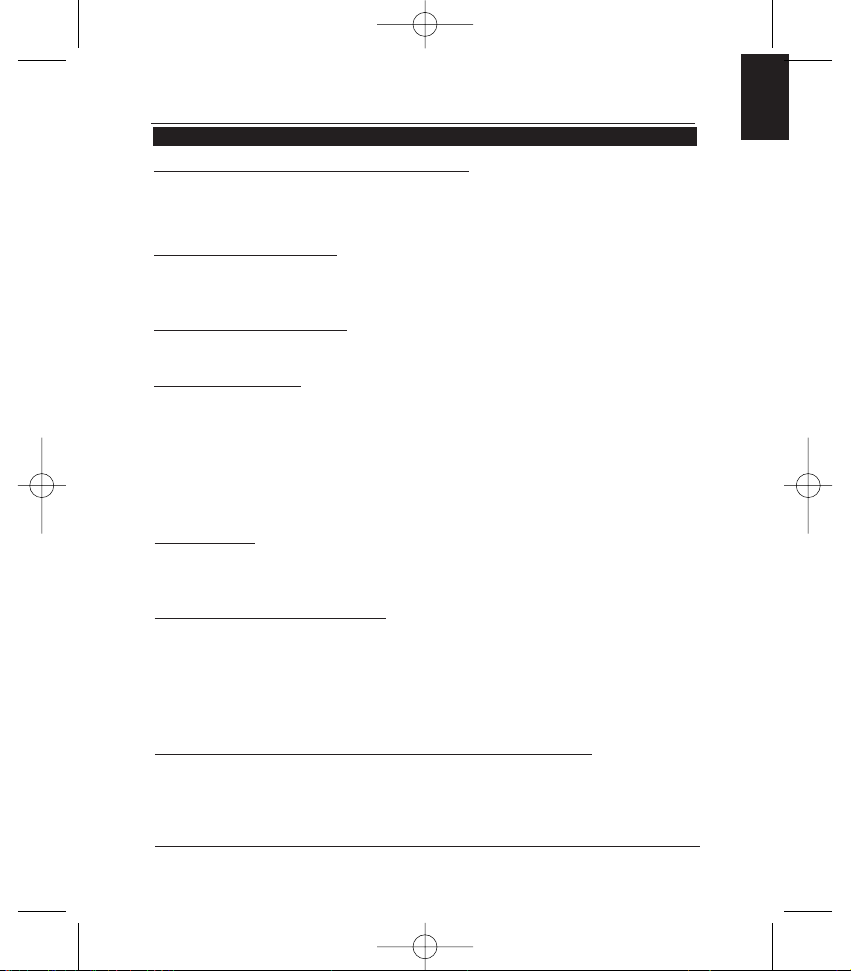
Primo utilizzo
Transferire una chiamata in modalità manuele :
- Comporre il numero utilizzando la tastiera del telefono.
La conversazione passa automaticamente in modalità viva voce.
Per ricevere una chiamata :
- Premere il tasto verde del kit viva voce per rispondere.
- Premere il pulsando rosso qualora si desideri respingere la chiamata.
Per terminare una chiamat
a :
- Premere il tasto rosso del kit viva per chiudere.
Segreteria telefonica :
E' possibile accedere alle funzioni della segreteria telefonica dal kit viva voce.
- Chiamare la segreteria telefonica.
- Quando si sente il messaggio, cliccare rapidamente (pressione breve) sul navigatore
centrale.
Il kit pronuncia 0
- Girare dunque il navigatore fino a che non si sente il numero desiderato (1, 2, 3 …)
- Confermare premendo il navigatore
Funzione Bis :
- Premere a lungo (pressione lunga : + di 2 s) sul tasto verde del kit viva voce per
richiamare l'ultimo numero composto.
V
olume durante la conversazione :
- Durante la conversazione, regolare il volume girando il navigatore centrale.
Passare un appello in riconoscimento vocale
- Sostenete sul bottone verde
- Attendete il bip
- Pronunciate il nome del vostro corrispondente
Per trasferire una chiamat
a in modalità di riconoscimento vocale:
- Premere il pulsante verde
- Attendere il segnale acus tico
- Pronunciare il nome del proprio corrispondente.
ITALIANO
59
Parrot EVOLUTION
evolution3.qxp 10/02/2005 10:33 Page 57
Page 58

60
Manuale d’uso
Le
- COMANDI VOCALI
- Attivati
- Disattivati
- PAROLE CHIAVE
- Telefono - Domicilio - Cellulare
- Riagganci - Lavoro
- LINGUA
- RICEVERE CONTATTI
Per accedere ai menu del kit:
- Cliccare a lungo (pressione lunga : + di 2 s) sul navigatore centrale Il kit pronuncia
"COMANDI VOCALI"
- Man mano che si fa scorrere il navigatore centrale, il kit annuncia i vari menu.
Per uscire dai menu premere il tasto rosso della tastiera lasciera inattiva per più
di 15 secondi.
Parole chiave
- Cliccare a lungo (pressione lunga : + di 2 s) sul navigatore centrale
Il kit annuncia " COMANDI VOCALI "
Il kit pronuncia " TELEFONO "
- Far scorrere il navigatore per accedere alle parole chiave che si desidera registrare
- Confermare premendo sul navigatore
- Seguire le indicazioni del kit
Comandi vocali
- Cliccare a lungo (pressione lunga : + di 2 s) sul navigatore centrale
Il kit annuncia " COMANDI VOCALI "
Girate il molette fino a ciò che il kit annuncia " COMANDI VOCALI " convalidate
sostenendo su mollette.
- Confermare premendo sul navigatore
Se i comandi vocali sono attivati, il kit pronuncia " ATTIVATI " e se i comandi vocali
sono disattivati, il kit pronuncia " DISATTIVATI "
- Scorrere il navigatore per selezionare lo stato desiderato
- Confermare premendo sul navigatore
Modificare la lingua
- Cliccare a lungo (pressione lunga : + di 2 s) sul navigatore centrale
ESPLORAZIONE DEI MENU
evolution3.qxp 10/02/2005 10:33 Page 58
Page 59

Il kit annuncia " COMANDI VOCALI "
- Scorrere il navigatore fino a quando il kit annuncia " LINGUA "- Confermare
premendo sul navigatore
Il kit propone la lingua attualmente utilizzata
- Man mano che si scorre con il navigatore il kit elenca le lingue disponibili (francese,
inglese, tedesco, spagnolo, italiano…)
- Una volta sentita la lingua che vi interessa, confermare premendo rapidamente sul
tasto centrale (pressione breve)
Invio dei contatti telefonici del telefono verso il kit
- Cliccare a lungo (pressione lunga : + di 2 s) sul navigatore centrale
Il kit annuncia " COMANDI VOCALI "
- Scorrere il navigatore fino a quando il kit annuncia " RICEVERE CONTATTI "
- Confermare premendo sul navigatore
Il kit si disconnette dal telefonino ed è pronto per la ricezione dei contatti
Per inviare un contatto, riferirsi al manuale d'uso del proprio telefono oppure
collegarsi con il sito www.parrot.biz e consultare la guida per i passaggi da fare
relativi al proprio telefono.
Non appena il kit riceve un contatto, poi elenca tutte le istruzioni da seguire
Cancellazione di tutta la memoria
- Premere simultaneamente i tasti rosso e verde per 3 secondi.
Hot-line
- La nostra assistenza on line è a vostra completa disposizione. E' possibile
contattarci via email o per telefono aperto dal lunedì al venerdì dalle ore 9.00 alle
18.00 (ora francese).
- Per maggiori informazioni visitate il nostro sito web www.parrot.biz
www.parrot.biz
www.driveblue.com/guide_CHM/index.html
Sulla sinistra dello schermo, cliccare sul menu telefoni
Bluetooth: scegliendo il telefono desiderato si accede a
tutte le procedure di configurazione.
61
ITALIANO
Parrot EVOLUTION
evolution3.qxp 10/02/2005 10:33 Page 59
Page 60

62
Manuale d’uso
Premere fino a "Extra" sui modelli T39 e R520, o « Collegare » sui modelli
T68i/T68m/T608/T610/T616/T618/T630/Z600/Z608.
fino a " Accessori " e digitare " Sì ".
Posizionatevi sul « Menu Parrot » e cliccate « Si » ; le rubriche del menu si visualizzano:
Rubrica, Parametri, Riconoscimento Vocale, Cancellazione Memoria.
Rubrica tel.
Elenco : visualizza l'elenco dei nomi della propria rubrica. I nomi ai quali è associata
un'impronta vocale sono preceduti da un asterisco ( *). Per memorizzare o
rimemorizzare un nome, posizionarsi su quest'ultimo e convalidare premendo " Sì ".
Cerca :
consente di ricercare un nome dalla sua lettera iniziale ; per farlo, digitare una
lettera e convalidare
premendo " Sì ".
Parametri
Volume : Questa funzione serve per regolare il volume del Parrot EVOLUTION. Fare
clic su Sì e regolare con o . Fareclic su Sì per convalidare.
Rispost
a auto :
Questa funzione consente di attivare o di disattivare lo sgancio automatico. Fare clic su
Sì, poi scegliere tra " attivato " e " disattivato ".
Il Menu principale è composto dalle seguenti 4 categorie: "
Rubrica telefonica ", " Parametri ", " Parole Chiave " e "
Cancellazione memoria ". Fare clic su Sì per entrare in
quest'ultima. Selezionare la rubrica desiderata con il tasto
e convalidare premendo su " Sì ".
MENU SPECIAL ERICSSON & SONY ERICSSON
evolution3.qxp 10/02/2005 10:33 Page 60
Page 61

- Utente : nel momento in cui diversi telefoni sono collegati con il Parrot EVOLUTION,
questa funzione consente di designare il telefono prioritario.
Fare clic su Sì, compare la scritta "utente principale ? " e confermare.
- Caller ID :
Questa funzione consente di conoscere l'identità del chiamante. Quando questa
funzione è attivata, nel momento in cui si riceve una chiamata, è pronunciato il nome del
proprio corrispondente, qualora appartenga alla propria rubrica e gli sia stata associata
un'impronta vocale. Fare clic su Sì e scegliere tra " attivato " o " disattivato ".
A
TTENZIONE : La funzione Multi-Tel è adesso compatibile con il T68i, il T608, il T610,
il T616, il T618, il T630, lo Z600 e lo Z608 (con delle versioni software specifiche).
Questa funzione è disponibile se la modalità «Economia d’energia» è attiva (profilo
«Cuffia» attivo). Una volta attivata questa modalità, il Parrot EVOLUTION deve
identificare ciascuno dei telefoni nella nuova modalità. Per farlo, bisogna connettere
separatamente ciascuno dei telefoni al Parrot EVOLUTION riaccendendolo dopo ogni
identificazione.
R
Riconoscimento Vocale
- Num. di tel.: le parole chiave destinate alla chiamata dei biglietti da visita : casa, ufficio
e cellulare. Questi ultimi
sono accessibili facendo clic su " Sì ", N° Tel. La sequenza di memorizzazione è identica
a quella seguita per i
nomi.
- W
ordspotting : Consente l'utilizzo delle parole chiave per effettuare una chiamata
(Telefono), e riagganciare.
- Attivato, permete l’utilizzo delle parole chiave o dei pulsanti.
- Disattivato, permete soltanto l’utilizzo dei pulsanti.
Parole chiave:
Le parole chiave sono: Telefono, e Riagganciare. Queste due parole
chiave sono preregistrate nel sistema. È tuttavia possibile adattare queste parole chiave
alla propria voce se il CK3000 dimostra difficoltà a comprendere l'utente. Per far ciò , è
necessario attivare l'opzione dizionario personale.
63
ITALIANO
Parrot EVOLUTION
evolution3.qxp 10/02/2005 10:33 Page 61
Page 62

64
Cancellazione di tutta la memoria
Fare clic su " Sì ", compare il messaggio " Cancellare memoria? ";
Convalidare premendo " Sì ", il kit viva voce pronuncia " Cancellamento memoria in
corso. Attendere ! " . Per annullare, premere " No ".
E’ possibile cancellare la memoria senza utilizzare il menu Parrot. Per far ciò, premere
a lungo sui rosso e verde
contemporaneamente.
Attenzione
: la cancellazione della memoria comporta un nueva fase di
collegamento.
Parrot EVOLUTION
evolution3.qxp 10/02/2005 10:33 Page 62
Page 63

Português
Manual de utilização
evolution3.qxp 10/02/2005 10:33 Page 63
Page 64

66
Manual de utilização
USER'S GUIDE
O Kit do carro Parrot EVOLUTION permite que você use o seu telefone celular
enquanto conduz o seu carrocom o melhor do conforto e a melhor segurança possível.
- O commando de voz e o reconhecimento de voz permitem que você o use sem deixar
o seu botão de deslocamento de direcção.
- A sua conversação é transmitida através dos altifalantes no seu veiculo.
Parrot EVOLUTION oferece-lhe as seguintes funcionalidades :
- Ligação ao seu telefone via rádio sem fio
- Conversação mãos-livres full-duplex com supressão do efeito de eco
- Redução do ruído de fundo
- Reconhecimento vocal (até à 200 nomes)
- Ligação até 3 telefones
- Corte automático do auto-rádio e conexão ao circuito interno do seu veículo.
Contenido del paquete
- Teclado
- Caixa electrónica
- Cabo de alimentação
- Microfone
- Cabo mute
- Manual de utilização
* Función disponible únicamente con los teléfonos Ericsson
INTRODUCÃO
evolution3.qxp 10/02/2005 10:33 Page 64
USER'S GUIDE
Page 65

Se o kit Parrot EVOLUTION é instalado por um profissional, passe directamente para
o capítulo seguinte, a fase da LIGAÇÃO.
O kit Parrot EVOLUTION é composto por uma caixa electrónica, um microfone, um
telecomando de duas teclas e dois feixes de conexão ISO para o auto-rádio.
Caixa electrónica:
Não instale a caixa perto do sistema de aquecimento ou e climatização.
Proteja a caixa da exposição directa ao sol.
Evite encerrar a caixa entre paredes metálicas, pois alterarão a qualidade da ligação por
Bluetooth®.
Microfone:
O microfone deve estar direccionado para o condutor e instalado preferencialmente
entre o pára-sol e o retrovisor interior.
T
eclado :
Aconselhamo-lo a instalá-lo num local de fácil acesso, de preferência numa superfície
plana previamente limpa.
Ligue o teclado ao dispositivo de ligação respectivo, sobre o cabo mute.
Verifique se os indicadores vermelhos se acendem e apagam segundo a posição da
chave de contacto.
Ligação do cabo mute e do cabo de aliment
ação:
O cabo mute está equipado com dispositivos de ligação ISO de cor preta.
O cabo de alimentação está equipado com dispositivos de ligação ISO de cor cinzenta.
Auto-rádio com tomadas ISO:
Desligue os feixes de áudio e de alimentação do auto-rádio.
Ligue os dispositivos de ligação fêmea do cabo mute e do cabo de alimentação ao autorádio. Ligue os feixes de áudio e de alimentação do veículo aos dispositivos de ligação
macho.
Se o auto-rádio estiver equipado com uma entrada mute, ligue o fio amarelo do cabo
mute a uma das entradas "Mute in" 1, 2 ou 3. Consulte a documentação do auto-rádio
para determinar a posição da entrada mute.
MONTAGEM
67
Parrot EVOLUTION
PORTUGUES
evolution3.qxp 10/02/2005 10:33 Page 65
Page 66

Auto-rádio sem tomadas ISO:
Pode utilizar um feixe de adaptação específico para o veículo (não fornecido).
Se não dispuser de um adaptador, execute uma montagem fio a fio se as conexões do
veículo não forem ISO.
Se o auto-rádio possuir uma entrada mute, efectue a conexão com o fio amarelo do
cabo mute.
Atenção
- O fio vermelho do cabo de alimentação deve estar ligado a
uma corrente permanente de 12V, o fio laranja após
contacto, e o fio negro à massa.
- Verifique o esquema electrónico do feixe de alimentação
ISO do auto-rádio.
- Em certos veículos é necessário inverter a posição dos
fios vermelho e laranja.
Esta operação efectua-se simplesmente invertendo o portafusíveis.
- Não ligue o fio laranja a uma corrente permanente de 12V,
pois arrisca-se a provocar a descarga da bateria do veículo.
68
Parrot EVOLUTION
evolution3.qxp 10/02/2005 10:33 Page 66
Page 67

69
Manual de utilização
DIAGRAMA DE CONECÇÃO DE CABOS
PORTUGUES
evolution3.qxp 10/02/2005 10:33 Page 67
Page 68

Manual de utilização
70
Selecção da idioma na primeira utilização
- Prima o botão central durante dois segundos (clique prolongado).
- O kit mostra a idioma de utilização em curso.
- Assim que rodar o botão o kit enuncia as idiomas disponíveis (francês, inglês, alemão,
espanhol, italiano, …).
- Uma vez seleccionada a idioma que lhe interessa, valide premindo rapidamente o
botão central (clique curto).
Ligação
Após a primeira ligação à corrente, é necessário ligar o telefone ao kit mãos-livres
- Active o Bluetooth do seu telemóvel
- Efectue uma pesquisa de periféricos :
- Uma vez detectado, o kit Parrot EVOL é instalado no seu telefone.
- Seleccione-o.
- Introduza o código de ligação 1234 quando pedido pelo seu telefone, e valide-o.
- O kit Parrot EVOLUTION conecta-se ao seu telefone.
Daqui em diante os menus estão acessíveis sempre que pressionar o botão central e
o seu nome é anunciado pelo kit mãos-livres assim que girar este botão.
A partir de agora encontra-se ligado ao kit mãos-livres e pode utilizá-lo para comunicar.
Para mais informações consulte o manual do seu telefone
(capítulo sobre ligação) ou aceda ao site:
www.parrot.biz
www.driveblue.com/guide_CHM/index.html
Do lado esquerdo do ecrã clique na rubrica telefones
Bluetooth: ao seleccionar o telefone que pretende, acederá
a todos os procedimentos de parametragem.
LIGACÃO
evolution3.qxp 10/02/2005 10:33 Page 68
Page 69

Primeira utilização
Discar :
- Discar o numero no téclado do telefone.
A comunicação passa automaticamente em modo mãos libres.
Receber uma chamada
:
- Prima o botão verde do kit mãos-livres para levantar o auscultador.
- Carregar na técla vermelha se intender recusar a chamada.
Desligar
:
- Prima o botão vermelho do kit mãos-livres para desligar.
Mensagens :
Tem a possibilidade de aceder às funções da sua caixa de mensagens após a
instalação do kit mãos-livres.
- Chamar as mensagens.
- Assim que ouvir as mensagens, clique rapidamente (clique curto) sobre o botão
central. O kit pronuncia 0.
- Gire o botão até ouvir o número desejado (1, 2, 3...).
- Valide premindo o botão.
Função Bis:
- Prima longamente (clique prolongado, mais de 2 segundos) a tecla verde do kit mãoslivres para voltar a ligar para o último número marcado.
V
olume da comunicação :
- Durante a comunicação, ajuste o volume girando o botão central.
Passar uma chamada em reconhecimento vocal
- Apoia sobre o botão verde
- Espera bip
- Pronuncia o nome do vosso correspondente
71
Parrot EVOLUTION
PORTUGUES
evolution3.qxp 10/02/2005 10:33 Page 69
Page 70

72
Manual de utilização
- COMANDOS VOCAIS
- Activados
- Desactivados
- PALAVRAS-CHAVE
- Telefone - Casa - Telemóvel
- Desligar - Trabalho
- IDIOMA
- RECEBER CONTACTOS
Para aceder aos menus do kit :
- Prima longamente (clique prolongado, mais de 2 segundos) o botão central.
O kit pronuncia "COMANDOS VOCAIS".
- Após girar o botão central, o kit enuncia os diferentes menus.
O utilizador selecciona os menus assim que pressionar o botão vermelho do
teclado ou se o teclado estiver inactivo mais de 15 segundos.
As palavras-chave
- Prima longamente (clique prolongado, mais de 2 segundos) o botão central.
O kit pronuncia "COMANDOS VOCAIS".
- Gire o botão até que o kit anuncie " PALAVRAS-CHAVE".
Valide pressionando o botão.
O kit pronuncia "TELEFONE".
- Faça girar o botão para aceder às palavras-chave que pretende inserir.
- Valide pressionando o botão.
- Siga as indicações do kit
Comandos vocais
- Prima longamente (clique prolongado, mais de 2 segundos) o botão central.
O kit pronuncia "COMANDOS VOCAIS"
-Valide pressionando o botão
Se a activação por voz está activa o kit pronuncia "ACTIVADOS"; se estiver
desactivada o kit pronuncia "DESACTIVADOS".
-Gire o botão para seleccionar a posição desejada.
-Valide pressionando o botão.
Modificar a idioma
- Prima longamente (clique prolongado, mais de 2 segundos) o botão central.
DIRECTORIO DE ACESSO RAPIDO
evolution3.qxp 10/02/2005 10:33 Page 70
Page 71

O kit pronuncia "COMANDOS VOCAIS".
- Gire o botão até que o kit anuncie "IDIOMA".
- Valide pressionando o botão.
O kit propõe a idioma actualmente em uso.
- Após rodar o botão o kit enuncia as idiomas disponíveis (francês, inglês, alemão,
espanhol, italiano, …).
- Uma vez ouvida a idioma que pretende, valide pressionando rapidamente o botão
central (clique curto).
-
Envio de contactos telefonicos do telefonicos para o kit
- Prima longamente (clique prolongado, mais de 2 segundos) o botão central.
O kit pronuncia "COMANDOS VOCAIS".
- Gire o botão até que o kit anuncie " RECEBER CONTACTOS ".
- Valide pressionando o botão.
O kit é desligado do telefone e está agora pronto a receber os contactos.
Para enviar um contacto consulte o manual do seu telefone ou aceda ao site
www.parrot.biz afim de conhecer o procedimento a seguir para o seu telefone.
En cuanto el kit recibe un contacto, éste le proporciona las siguientes
instrucciones.
Assim que um contacto é recebido pelo kit, este dir-lhe-á o caminho a seguir.
Apagar toda memoria
- Prima simultaneamente os botões vermelho e verde durante 3 segundos.
Hot-line
- A nossa assistência técnica encontra-se ao seu dispor. Poderá contactar-nos por email ou por telefone (de Segunda a Sexta-feira, das 9h00 às 18h00, hora francesa).
Para mais informações visite o nosso site em www.parrot.biz .
www.parrot.biz
www.driveblue.com/guide_CHM/index.html
Na parte esquerda do ecrã clique na rubrica telefones
Bluetooth: seleccione o telefone que pretende e acederá a
todos os procedimentos de parametragem.
73
Parrot EVOLUTION
PORTUGUES
evolution3.qxp 10/02/2005 10:33 Page 71
Page 72

74
Manual de utilização
Prima até "EXTRAS" no caso do T39 e do R520, "CONECTAR" no caso
do T68 e t68i. Prima até "ACESSÓRIOS" e tecle "SIM".
Posicione-se sobre o "MENU PARROT" e clique "SIM" ; as rubricas do menu aparecem:
Directório, Parâmetros, Rec Vocal, Apagar Memória.
Directorio
- Lista :
Mostra a lista dos nomes do seu directório. Os nomes aos quais está associado um
registo vocal são precedidos por uma estrela (*).
Para conhecer ou reconhecer um nome, posicione-se sobre este e valide-o premindo
"SIM".
- Procurar:
Permite procurar um nome através da sua inicial; deste modo, tecle uma letra e valide
premindo "SIM".
Paràmetros
- Volume
Esta função permite ajustar o volume do Parrot EVOLUTION .
Prima "SIM" e ajuste ou de Prima "SIM" para validar.
- Respost
a Auto:
Esta função permite activar ou desactivar a ligação automática.
Prima " SIM", depois seleccione "ACTIVADOS" ou "DESACTIVADOS".
O Menu Principal é composto pelas quatro rubricas
seguintes :
Directório, Parâmetros, Palavras-chave e Apagar Memória.
Premir "SIM" permite entrar nestas rubricas. Seleccione a
rubrica pretendida com a tecla ê e valide premindo "SIM".
MODO MENU ESPECIAL ERICSSON E SONY ERICSSON
evolution3.qxp 10/02/2005 10:33 Page 72
Page 73

- Utilizador :
Uma vez que diversos telefones estão ligados com o Parrot EVOLUTION, esta função
permite designar qual o telefone prioritário. O telefone prioritário é o primeiro telefone
com o qual o kit tenta estabelecer conexão.
Prima "SIM", "Utilizador Principal ?" aparece, e confirme.
- Caller ID :
Esta função permite conhecer a identidade de quem lhe telefona. Uma vez activada esta
função, ao receber uma chamada, o nome do seu correspondente é pronunciado, caso
faça parte do seu directório e lhe esteja associado um registo vocal.
Prima " SIM", depois seleccione "ACTIVADO" ou "DESACTIVADO".
Multi-T
el:
Esta função está disponível apenas para os telefones munidos com o dispositivo
"CAPACETE". Os respectivos telefones são os R520, T39, T68m e os primeiros T68i
(versão de software inferior à R2E). Esta opção permite a utilização simultânea destes
telefones durante a mesma sessão de utilização do kit. O primeiro telefone ao qual o
Parrot EVOLUTION se liga passa a ser o telefone principal para a sessão de utilização
do kit (até à extinção). Se a opção "Multi-Tel" é activada para este telefone, o Parrot
EVOLUTION aceitará as chamadas que entrem dos outros telefones que tenham
anteriormente sido ligadas com o Parrot EVOLUTION.
A
TENÇÃO :
A função Multi-Tel é compatível com o T68i, T608, T610, T616, T618, T630, Z600 e
Z608 (com versões de software específicas). Esta função está disponível assim que o
modo "Economizar bateria" é activado (perfil "Capacete" activado). Uma vez activado,
o Parrot EVOLUTION deverá identificar cada um dos telefones neste novo modo. É no
entanto necessário conectar separadamente cada um dos telefones ao Parrot
EVOLUTION, recomeçando novamente após cada identificação.
Reconhecimento vocal
- N° Tel :
As palavras-chave destinadas à chamada dos "cartões de visita": casa, trabalho e
telemóvel. Encontram-se acessíveis clicando sobre "SIM", N.º Tel. A sequência de
aprendizagem é idêntica à seguida pelos nomes
Parrot EVOLUTION
PORTUGUES
75
evolution3.qxp 10/02/2005 10:33 Page 73
Page 74

76
Wordspotting :
Permite a utilização de palavras-chave para passar uma chamada (telefone), e
desligar.
- Activado à utilização de palavras-chave ou de botões.
- Desactivado à utilização apenas de botões.
- Palabras-chave
:
Menu de aprendizagem das palavras-chave "TELEFONE" e "DESLIGAR". Estas duas
palavras permitem ligar ou desligar uma chamada de entrada, desligar uma chamada
em curso ou ainda desligar uma chamada de saída. A sua utilização necessita da
activação da opção Wordspotting (colocação de palavras).
Dic. Perso
:
Para a língua francesa, existem pré-registos para as palavras-chave "TELEFONE" e
"DESLIGAR". Estes registos são utilizados por defeito (opção "Dic. Perso"
desactivada). Afim de optimizar o reconhecimento destas palavras-chave, é preferível
inserir os seus próprios registos no menu "PALAVRAS-CHAVE", e posteriormente
activar a opção "Dic. Perso" (Dicionário Pessoal).
Apagar memoria
Prima "SIM", e "Apagar memória ?" aparece.
Valide pressionando "SIM" e "Eliminação da memória em curso. Queira aguardar." é
pronunciado. Para anular prima "NÃO".
É possível apagar a memória sem utilizar o menu Parrot. Para isso, prima longamente
e em simultâneo os botões vermelho e verde.
A
TENÇÃO :
Apagar toda a memória tem como consequência uma nova fase de ligação.
Manual de utilização
evolution3.qxp 10/02/2005 10:33 Page 74
Page 75

Nederlands
Handleiding
evolution3.qxp 10/02/2005 10:33 Page 75
Page 76

78
USER'S GUIDE
De Parrot EVOLUTION carkit stelt u in staat om zo comfortabel en veilig mogelijk uw
GSM te gebruiken terwijl u autorijdt.
- Dankzij het stemcommando en de stemherkenning kunt u het telefoonboek gebruiken
zonder de scroll-knop los te laten.
- Gesprekken verlopen via de luidsprekers van uw auto.
Parrot EVOLUTION is uitgerust met de volgende functies:
- Draadloze radioverbinding met uw telefoon
- Handfree bellen in "full duplex" met echo-onderdrukking
- Demping van de achtergrondgeluiden
- Spraakherkenning (tot 200 namen)
- Automatische uitschakeling van de autoradio en aansluiting op de autoluidsprekers.
- Koppeling met maximaal 3 telefoons
Inhoud van het pakket
- Klavier
- Kabel uitschakeling geluid
- Elektronische set
- Microfoon
- Netstroomkabel
- Handleiding
INLEIDING
Handleiding
evolution3.qxp 10/02/2005 10:33 Page 76
USER'S GUIDE
Page 77

79
NEEDERLAND
Als uw Parrot EVOLUTION door een vakman wordt gemonteerd, kunt u rechtstreeks
naar het volgende hoofdstuk (Koppelingprocedure) gaan.
De Parrot EVOLUTION bestaat uit een black box, een microfoon, een
afstandsbediening met twee knoppen en twee ISOverbindingsbundels voor de
autoradio..
Blue Box :
Plaats de blue box niet in de buurt van de verwarming of de airconditioning monteren.
Het kastje tegen direct zonlicht beschermen.
Plaats het kastje niet tussen twee metalen wanden.
Hierdoor wordt de kwaliteit van de Bluetooth®-verbinding aangetast.
Microfoon :
De microfoon moet naar de bestuurder zijn gericht en bij voorkeur tussen de zonneklep
en de achteruitkijkspiegel worden gemonteerd binnen.
Afst
andsbediening :
Wij raden u aan deze op een makkelijk toegankelijke plaats te installeren, bij voorkeur
op een vooraf schoongemaakt, plat vlak.
Sluit de afstandsbediening aan op de daartoe voorziene connector op de mute-kabel.
Ga na of de rode en groene lichtjes aan- en uitgaan, naargelang de stand van de
contactsleutel.
Aansluiten van de mute-kabel en van de voedingskabel :
De mute-kabel is uitgerust met zwarte ISO-connectoren.
De voedingskabel is uitgerust met grijze ISO-connectoren.
Autoradio met ISO-stekkers :
Koppel de luidsprekerbundel en de voeding van de autoradio los.
Sluit de ‘vrouwtjes’-connectoren van de mute-kabel en van de voedingskabel aan op de
autoradio.
Verbind de luidspreker- en de voedingsbundels van het voertuig aan op de ‘mannetjes’connectoren.
INSTALLATIE
Parrot EVOLUTION
evolution3.qxp 10/02/2005 10:33 Page 77
Page 78

80
Als de autoradio een « Mute »-ingang heeft, dan sluit u de gele draad van de mute-kabel
aan op één van de ingangen « Mute in » 1, 2 of 3.
Raadpleeg de handleiding van de autoradio om te weten waar de mute-ingang zich
bevindt.
Autoradio zonder ISO-stekker:
U kan een adapterbundel gebruiken die specifiek geschikt is voor het voertuig (niet
meegeleverd).
Indien u niet beschikt over een adapter, dan moet u de verbinding draad per draad
maken indien de aansluiting van het voertuig niet ISO is. Indien de autoradio beschikt
over een « mute »-ingang, dan sluit u de gele draad aan op de mute-kabel.
Wichtig
De zwarte kabel moet worden aangesloten aan de massa
van de accu van het voertuig, de rode kabel aan de +12V van
de accu, de oranje aan de +12V die bediend wordt met de
contactsleutel (in optie).
Spanning : [ 11 – 16 V ].
Sluit de oranje draad niet op de permanente 12V-draad aan.
Hierdoor kan de accu van het voertuig worden ontladen
Handleiding
evolution3.qxp 10/02/2005 10:33 Page 78
Page 79
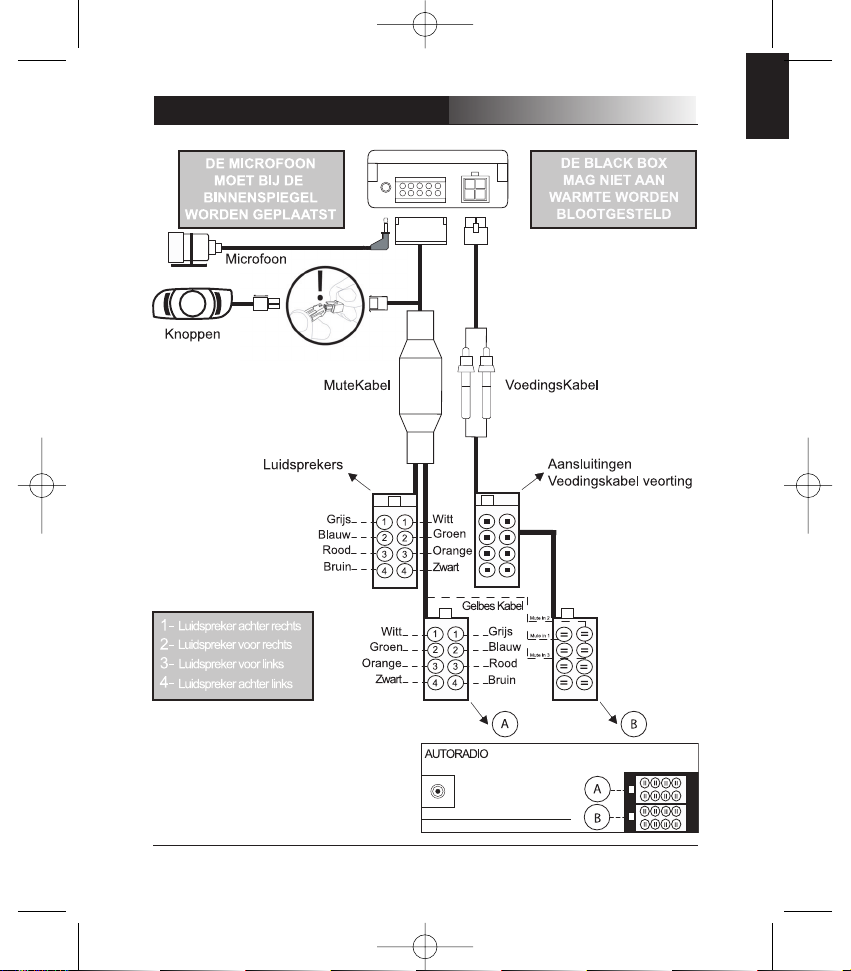
81
NEEDERLAND
KABELDIAGRAM VERBINDING
Parrot EVOLUTION
evolution3.qxp 10/02/2005 10:33 Page 79
Page 80

82
Selectie van de taal bij de eerste ingebruikneming
- Druk met uw vinger gedurende twee seconden op de middelste knop (lange klik)
- De kit geeft de taal aan die door de kit momenteel wordt gebruikt
- Wanneer u aan de geribbelde knop draait geeft de kit de beschikbare talen weer
(Frans, Engels, Duits, Spaans, Italiaans…)
- Zodra u de gewenste taal hebt gehoord, bevestigt u uw keuze door kort op de
middelste knop te drukken (korte klik)
Aansluiting
Bij een eerste aansluiting op een stroombron moet uw telefoon aangesloten worden op
de handsfree kit.
- Activeer Bluetooth op uw mobiele telefoon
- Zoek naar randapparatuur:
- Zodra deze herkend wordt, verschijnt de boodschap ""Parrot EVOL" op uw
telefoonscherm.
- Selecteer deze optie
- Voer de verbindingscode 1234 in zodra uw telefoon u hiertoe uitnodigt en valideer uw
keuze.
De Parrot EVOLUTION sluit zich vervolgens op uw telefoon aan.
De menu's zijn voortaan beschikbaar wanneer u op de middelste geribbelde knop klikt
en de namen worden door de handsfree kit weergegeven wanneer u aan deze knop
draait.
Zodra u aangesloten bent op de handsfree kit kunt u ermee communiceren.
AANSLUITING
Handleiding
Voor meer informatie verwijzen wij u naar de
gebruiksaanwijzing van uw telefoon (Hoofdstuk aansluiting)
Ook kunt u terecht op de website:
www.parrot.biz
www.driveblue.com/guide_CHM/index.html
Links op het scherm klikt u op de rubriek Bluetooth
telefoons: door de gewenste telefoon te kiezen, hebt u
toegang tot alle procedures om de parameters in te stellen.
evolution3.qxp 10/02/2005 10:33 Page 80
Page 81

83
Eersteingebruikn
Handmating bellen :
Toets het nummer op het toetsenbord van de telefoon in. Het gesprek schakelt
automatisch over op handenvrij-modus.
Een oproep beantwoorden :
- Druk op de groene knop om de oproep aan te nemen.
- Druk op de rote knop om de oproep te weigeren.
Ophangen :
- Druk op de rode knop van de handsfree kit om op te hangen.
Brievenbus :
U hebt vanaf de handsfree kit toegang tot de functies van uw brievenbus.
- Bel uw brievenbus
- Wanneer u de berichten hoort, drukt u kort (korte klik) op de middelste geribbelde knop.
De kit geeft 0 hoorbaar weer
- Draai vervolgens aan de geribbelde knop totdat u het gewenste nummer hoort (1,2, 3…)
- Valideer door op de geribbelde knop te drukken
Functie Herhaling :
- Druk lang (lange klik: meer dan twee seconden) op de groene knop van de handsfree
kit om het laatst gedraaide nummer te herhalen.
V
olume tijdens gesprekken :
- Stel het volume tijdens het gesprek in door aan de middelste geribbelde knop te draaien.
Bellen met spraakherkenning :
Druk op de groene knop, wacht op de blieptoon en spreek de naam van de op te bellen
persoon uit.
- SPRACKKBESTURING
- Geactiveerd
- Gedeactiveerd
- SLEUTELWOORDEN
- Telefoon - Thuis - Mobiel
- Ophangen - Werk
NEEDERLAND
Parrot EVOLUTION
TOEGANG TOT DE MENU'S
evolution3.qxp 10/02/2005 10:33 Page 81
Page 82

84
- TAAL
- CONTACTPERSONEN OUTVANGEN
Om toegang te verkrijgen tot de menu's van de kit:
- Drukt u gedurende een langere tijd (lange klik: langer dan twee seconden) op de
middelste geribbelde knop
De kit geeft "SPRAAKBESTURING" hoorbaar weer
- Wanneer u aan de middelste geribbelde knop draait geeft de kit de verschillende
menu's weer.
De gebruiker verlaat de menu's wanneer hij op de rode knop van het toetsenbord
drukt, of wanneer het toetsenbord gedurende 15 seconden inactief is.
Sleutelwoorden
- Druk gedurende een langere tijd (lange klik: langer dan twee seconden) op de
middelste geribbelde knop De kit geeft "SPRAAKBESTURING" weer
- Draai aan de geribbelde knop totdat de kit "SLEUTELWOORDEN" weergeeft
Valideer door op de geribbelde knop te drukken De kit geeft "TELEFOON" hoorbaar
weer
- Draai aan de geribbelde knop voor een toegang tot de sleutelwoorden die u wenst
op te slaan
- Valideer door op de geribbelde knop te drukken
- Volg de aanwijzingen van de kit
Spraakbesturing
- Druk gedurende een langere tijd (lange klik: langer dan twee seconden) op de
middelste geribbelde knop
De kit geeft "SPRAAKBESTURING" weer
- Valideer door op de geribbelde knop te drukken
Wanneer de vocale bedieningen geactiveerd zijn, geeft de kit "GEACTIVEERD"
hoorbaar weer en wanneer de vocale bedieningen gedesactiveerd zijn, geeft de kit
"GEDESACTIVEERD" hoorbaar weer
- Draai aan de geribbelde knop voor de gewenste positie
- Valideer door op de geribbelde knop te drukken
Wijziging van de taal
- Druk gedurende een langere tijd (lange klik: langer dan twee seconden) op de
middelste geribbelde knop
De kit geeft de "SPRAAKBESTURING" weer
- Draai aan de geribbelde knop totdat de kit "TAAL" weergeeft
Handleiding
evolution3.qxp 10/02/2005 10:33 Page 82
Page 83

85
C
- Valideer door op de geribbelde knop te drukken
De kit stelt de taal voor die momenteel wordt gebruikt
- Wanneer u aan de geribbelde knop draait geeft de kit de beschikbare talen weer
(Frans, Engels, Duits, Spaans, Italiaans…)
- Zodra u de gewenste taal hebt gehoord, bevestigt u uw keuze door kort op de
middelste knop te drukken (korte klik)
Uploaden van telefonische contactgegevens van de telefoon naar de kit
- Druk gedurende een langere tijd (lange klik: langer dan twee seconden) op de
middelste geribbelde knop De kit geeft "SPRAAKBESTURING" weer
- Draai aan de geribbelde knop totdat de kit "CONTACTPERSONEN OUTVANGEN"
weergeeft
- Valideer door op de geribbelde knop te drukken
Het contact tussen de kit en telefoon wordt verbroken en de kit is nu klaar om
contactgegevens te downloaden.
Om een contactadres te uploaden, kunt u de gebruiksaanwijzing van uw
telefoon raadplegen of naar de website www.parrot.biz gaan om te weten welke
de procedure op uw telefoon van toepassing is.
Zodra de kit een contactadres heeft gedownload, verstrekt deze u de instructies die u
moet opvolgen.
Het gehele geheugen wissen
- Druk gelijktijdig op de rode en de groene knop gedurende drie seconden.
Hot-line
- Onze hotline staat voor u klaar. U kunt contact opnemen met de hotline via e-mail of
telefoon (openingstijden van maandag tot en met vrijdag van 9:00 tot 18:00 (Franse
tijd).
- Ga voor meer informatie naar onze website www.parrot.biz
NEEDERLAND
Parrot EVOLUTION
www.parrot.biz
www.driveblue.com/guide_CHM/index.html
Links op het scherm klikt u op de rubriek Bluetooth
telefoons: kies de gewenste telefoon en ga naar de
procedures om de parameters in te stellen.
evolution3.qxp 10/02/2005 10:33 Page 83
Page 84

86
Handleiding
Druk op jusqu’à “Extra’s” voor de T39 en de R520, of « Verbinden » voor de
T68/T68m/T68i/T606/T608/T610/T616/T618/T630/Z600/Z608.
tot "Accessoires" verschijnt en daarna op "Yes".
Ga naar het menu « Menu Parrot » en klik op « Yes » ; de rubrieken van het menu
worden weergegeven: Telefoonlijst, Instellingen, Stemherk., Geheugen Wissen.
Telefoonboek
- Lijst :
Toont de namen van uw telefoonregister. De namen waaraan een spraaklabel is
gekoppeld worden door een sterret je aangeduid.
- Zoek:
om een naam via de eerste letter te zoeken; toets een letter in en bevestig door op "Yes"
te drukken.
Parameters
- Volume :
Met deze functie kunt u het volume van de Parrot EVOLUTION regelen.
Klik op "Yes" en regel met ou . Klik nogmaals op "Yes" om te bevestigen.
- Automatisch antwoord :
Met deze functie kunt u het automatisch opnemen in- of uitschakelen. Klik op Ja en
kies "aan" of "uit”.
Het hoofdmenu bestaat uit 4 rubrieken : "Telefoonregister",
"Parameters", "Sleutelwoorden" en "Geheugen wissen".
Door op Ja te klikken, opent u deze rubrieken. Kies de
gewenste rubriek met de toets en bevestig uw keuze
door op "Yes" te drukken.
MENU SPECIAL ERICSSON & SONY ERICSSON
evolution3.qxp 10/02/2005 10:33 Page 84
Page 85

87
NEEDERLAND
Parrot EVOLUTION
- Gebruiker
:
Wanneer verschillende telefoons aan de Parrot EVOLUTION werden gekoppeld, kunt u
met deze functie de telefoon anduiden die voorrang heeft. De telefoon met de hoogste
prioriteit is de eerste telefoon waarmee de kit een verbinding tot stand probeert te
brengen.
Klik op "Yes", "Hoofdgebruiker?" verschijnt. Bevestig.
- Caller ID
:
Met deze functie kunt u de identiteit van de opbeller weergeven. Wanneer deze functie
is ingeschakeld, wordt tijdens de ontvangst van een oproep de naam van de opbeller
uitgesproken, op voorwaarde dat deze in het telefoonregister is opgenomen en u er een
spraaklabel aan heeft gekoppeld..
Klik op Ja en kies "aan" of "uit".
LET OP:
De functie Multi-Tel is voortaan compatibel met de T68i, T608, T610, T616, T618, T630,
Z600 en Z608 (met speciale softwareversie).
Deze functie is beschikbaar wanneer de modus « Energiebesparing » geactiveerd is
(profiel « Hoofdtelefoon » geactiveerd). Wanneer deze modus eenmaal geactiveerd is,
moet de Parrot EVOLUTION alle telefoons in deze nieuwe modus herkennen. Hiervoor
moeten alle telefoons afzonderlijk worden aangesloten op .
Spraakherken
- Tel.nr.:
Sleutelwoorden om de visitekaartjes op te roepen: thuis, werk en mobiel. U kunt deze
weergeven door achtereenvolgens op "Yes", Tel.nr. te klikken. De aanleerprocedure is
dezelfde als die voor het aanleren van namen wordt gebruikt.
- Pers.W
oordenboek :
De sleutelwoorden zijn : Telefoon en Ophangen. Deze twee sleutelwoorden zijn in het
systeem voorgeprogrammeerd. U kunt deze sleutelwoorden echter aan uw stem
aanpassen wanneer de CParrot EVOLUTION moeite heeft om u te begrijpen.
Hiervoor moet u de optie Privéwoordenboek inschakelen.
- W
ordspotting :
Hiermee kunt u sleutelwoorden gebruiken om te bellen (Telefoon), en op te hangen.
- Aan à u kunt zowel sleutelwoorden als knoppen gebruiken
- Uit à u kunt alleen knoppen gebruiken
evolution3.qxp 10/02/2005 10:33 Page 85
Page 86

88
Handleiding
Geheugen wissen
Klik op "Yes": "Geheugen wissen?" verschijnt. Bevestig met een druk op "Yes". U krijgt
"Het geheugen wordt gewist. Even wachten" te horen. Om te annuleren, moet u op "No"
drukken.
U kan het geheugen wissen zonder het Parrot-menu te gebruiken. Daarvoor drukt u
poos tegelijkertijd op de rode en groene toets.
OPGELET
: Door het geheugen te wissen wordt een nieuwe koppelfase
begonnen.
evolution3.qxp 10/02/2005 10:33 Page 86
