Page 1

User's Guide
Guide de l'utilisateur
Guía del usuario
Guida per l'utente
Handleiding
Manual do utilizador
English Français Español
Italiano Nederlands Português
Page 2
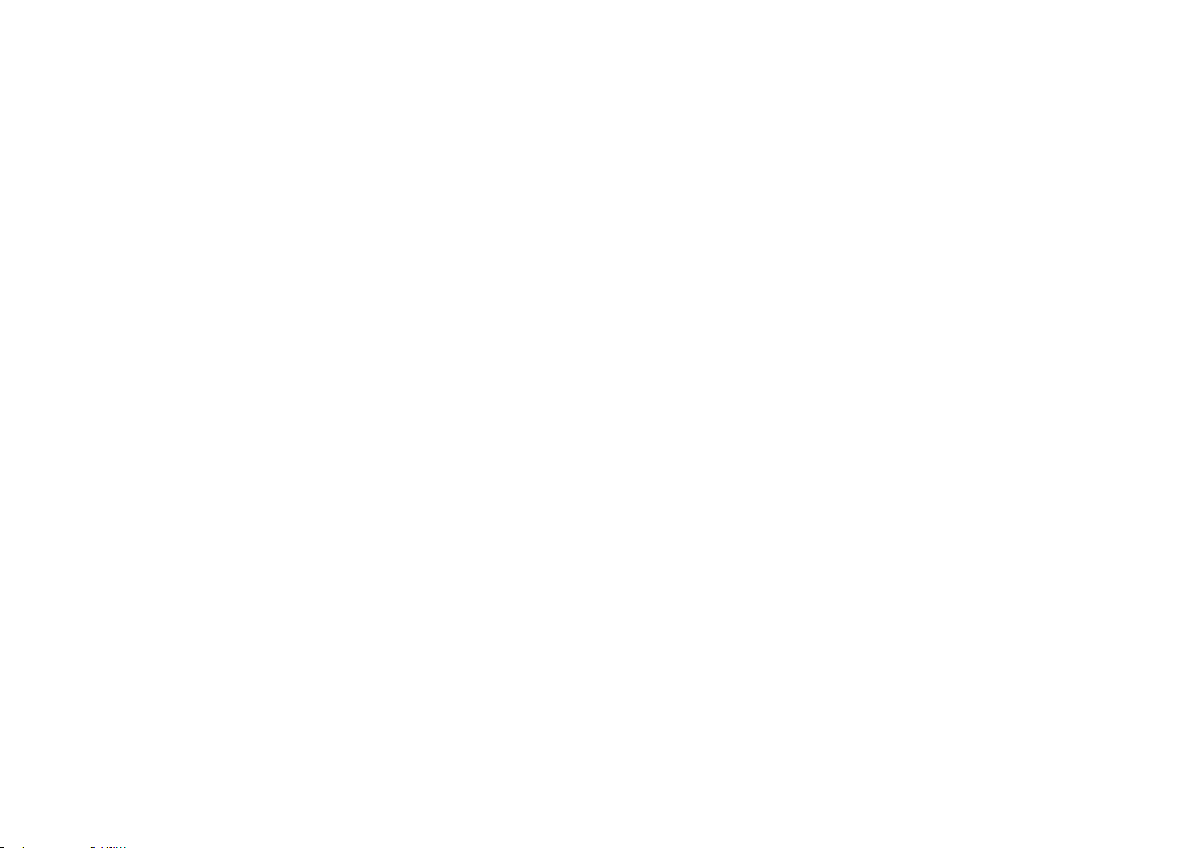
www.parrot.com.tr
www.parrot.com.tr
Page 3
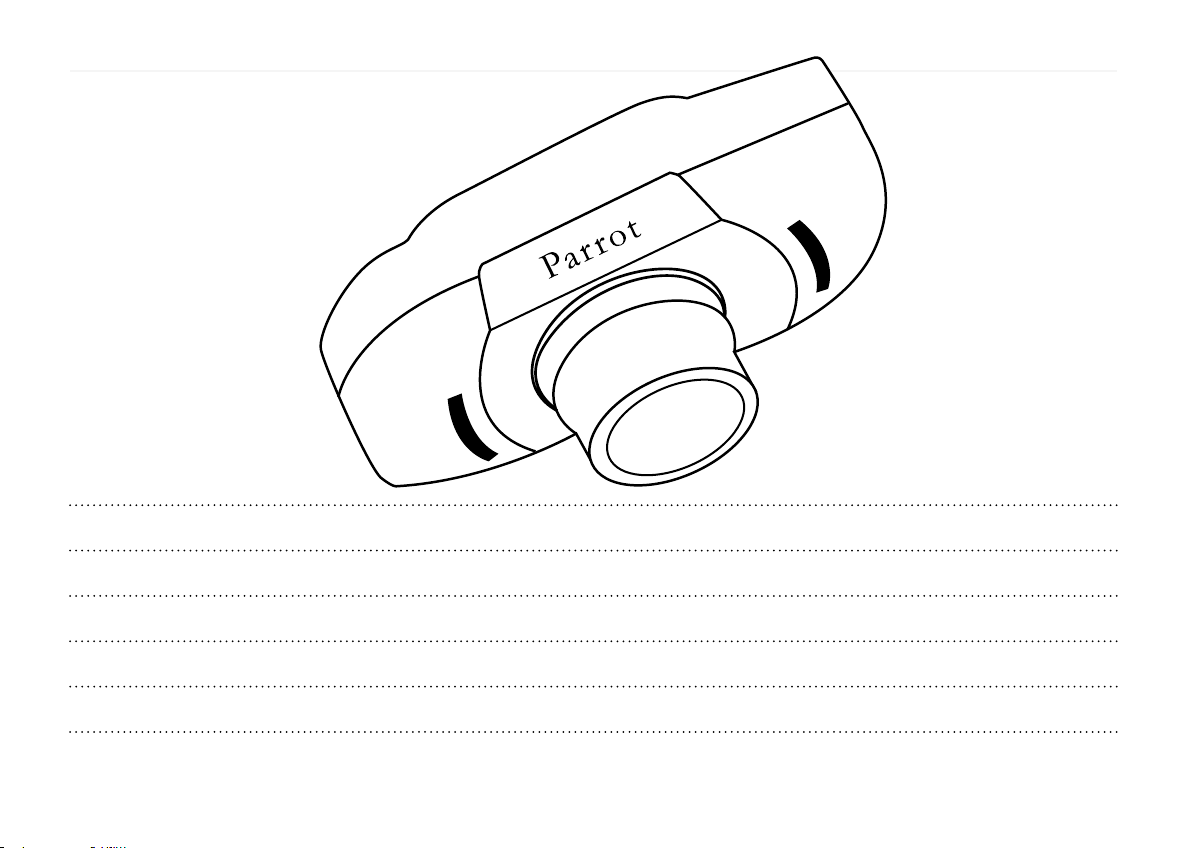
English
5
Français
Español
Italiano
Nederlands
Português
15
25
35
47
59
Page 4
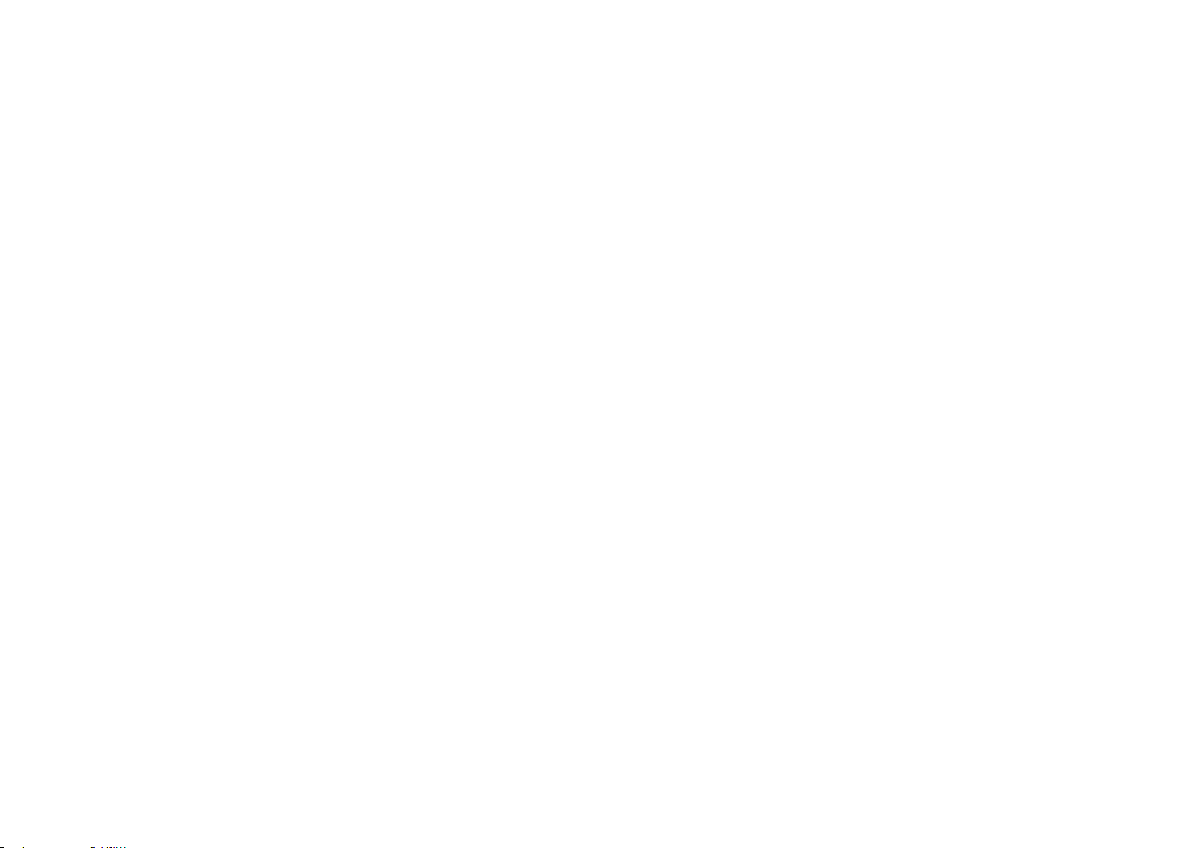
Warning :
The manufacturer Parrot S.A. and its affiliates should not be held liable towards End-Users or third parties for prejudice caused by misuasage of the product, nor for usage that would be in violation of local traffic regulations and laws.
Disclaimer :
The information in this document is subject to change without notice and does not represent a commitment on the part of vendor. No warranty or representation, either expressed or implied, is made with respect of quality, accuracy or fitness for any particular purpose of this document. The
associated with it at any time without obligation to notify any person or organization of such changes. In no event will the manufacturer be liable for direct, indirect, special, incidental or consequential damages arising out of the use or inability to use this product or documentation, even if
advised of the possibility of such damages. This document contains materials protected by copyright. All rights are reserved. No part of this manual may be reproduced or transmitted in any forme, by any means or for any purpose without express written consent. Product names appearing in
this document are mentioned for identification purposes only. All trademarks, product names appearing in this document are registred property of their respective owners.
FCC Compliance Statement :
This device complies with part 15 of the FCC rules. Operation is subject to the following two conditions :
1- This device may not cause harmful interference.
2- This device must accept any interference received, including interference that may cause undesired operation.
Declaration of Conformity:
We, Parrot S.A. of 174 Quai de Jemmapes, 75010 Paris, France, declare under our sole responsibility that our product, Parrot EVOLUTION, to which this declaration relates is in conformity with appropriate standards EN300328, EN301489-17, EN 60950 following the provision of Radio
Equipment and Telecommunication Equipment directive 1995/5/EC with requirements covering EMC directive 89/336/EEC and Low Voltage directive 73/23/EEC.
Bluetooth:
The Bluetooth® word mark and logos are owned by the Bluetooth® SIG, Inc. and any use of such marks by Parrot S.A is under license. Other trademarks and trade names are those of their respective owners.
Page 5
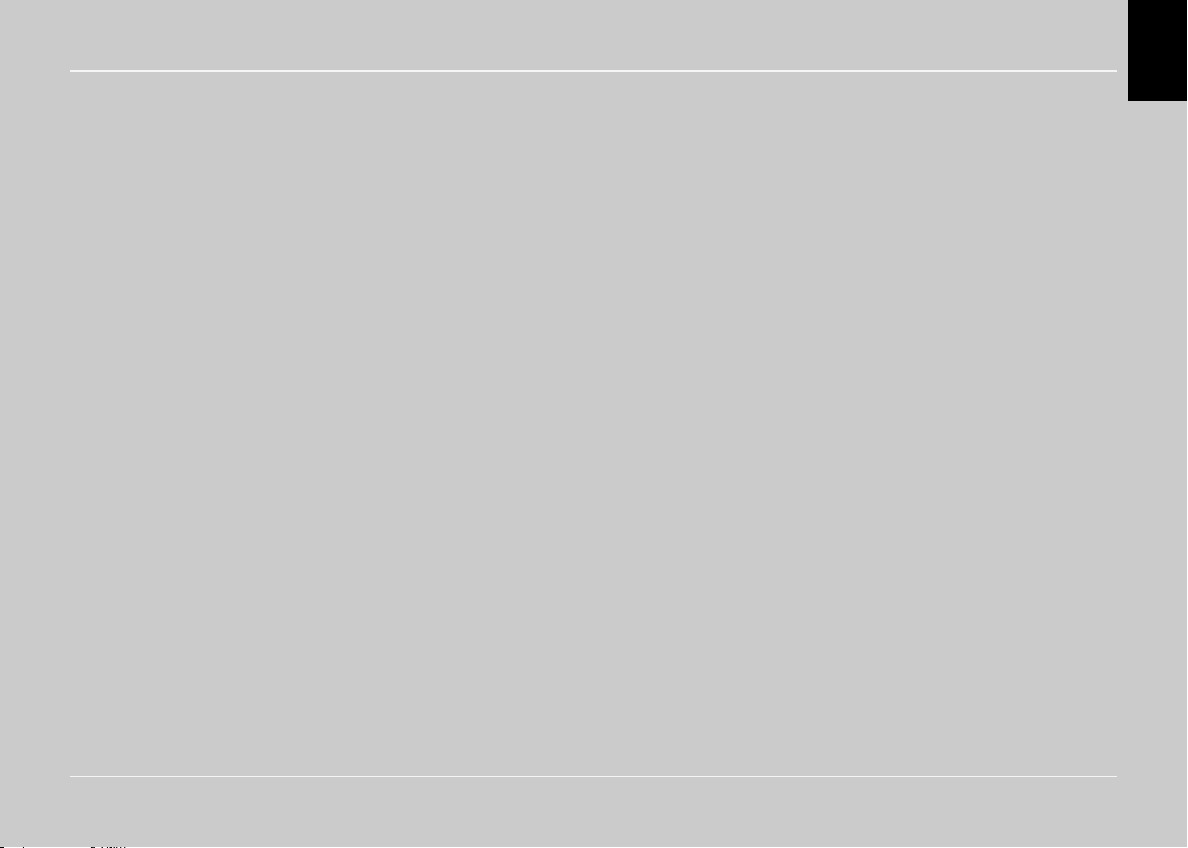
English
English
FrançaisEspañolItalianoNederlands
Português
User’s guide
Page 6
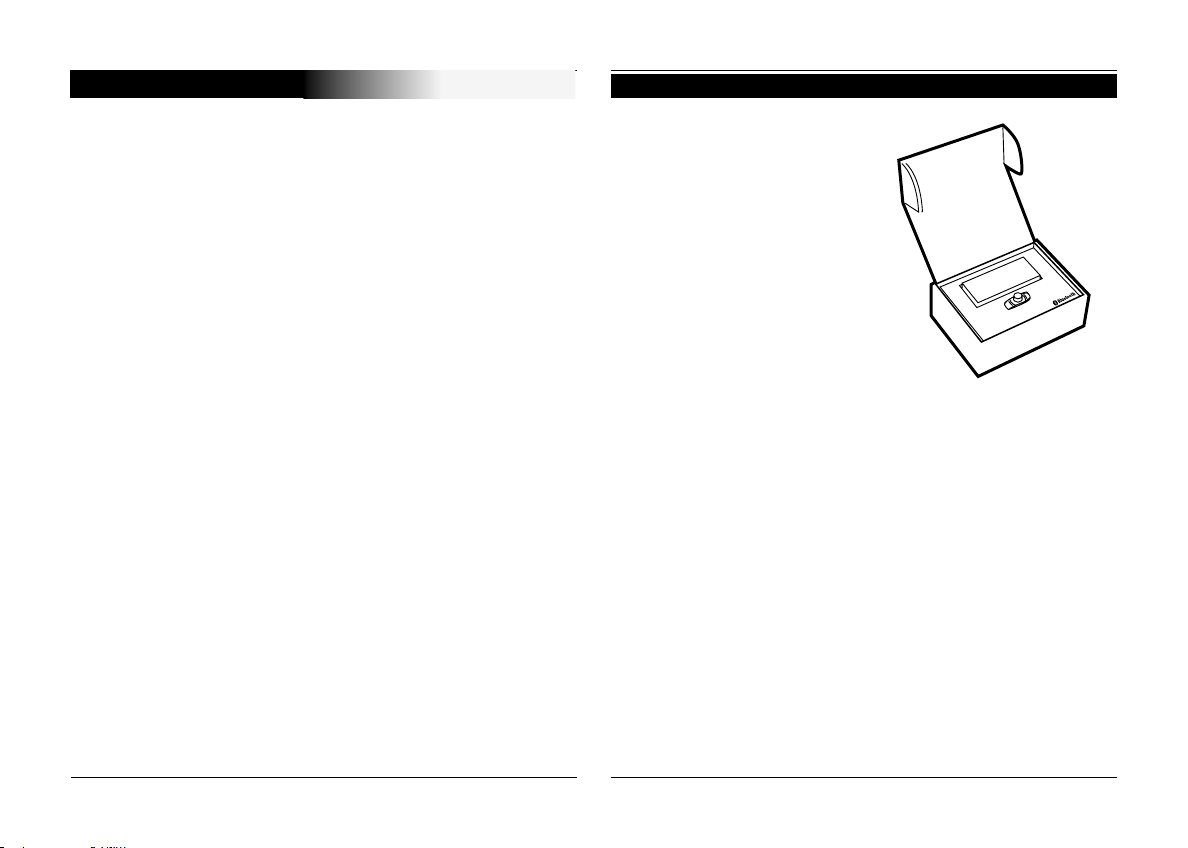
INTRODUCTION
The CK3000 EVOLUTION Car Kit allows you to use your
mobile phone in the car with the highest level of comfort and
the greatest possible safety.
Kit Contents
Keypad
Power supply cable
The voice help feature and the voice recognition capability
enable you to use your phone without taking your hands off
the wheel.
Your conversation is amplified through the vehicle’s speakers.
The CK3000 EVOLUTION offers you the following features:
Wireless radio connection with your mobile phone
Full duplex hands-free conversations with echo cancellation
Background noise reduction
Voice recognition (up to 150 names) *
Automatic muting of the car stereo and connection to your
vehicle’s speakers
Registering of up to three mobile phones
Electronic control unit
Microphone
Mute cable
User guide
* Feature only available with certain mobile phones.
6
User's guide
Page 7
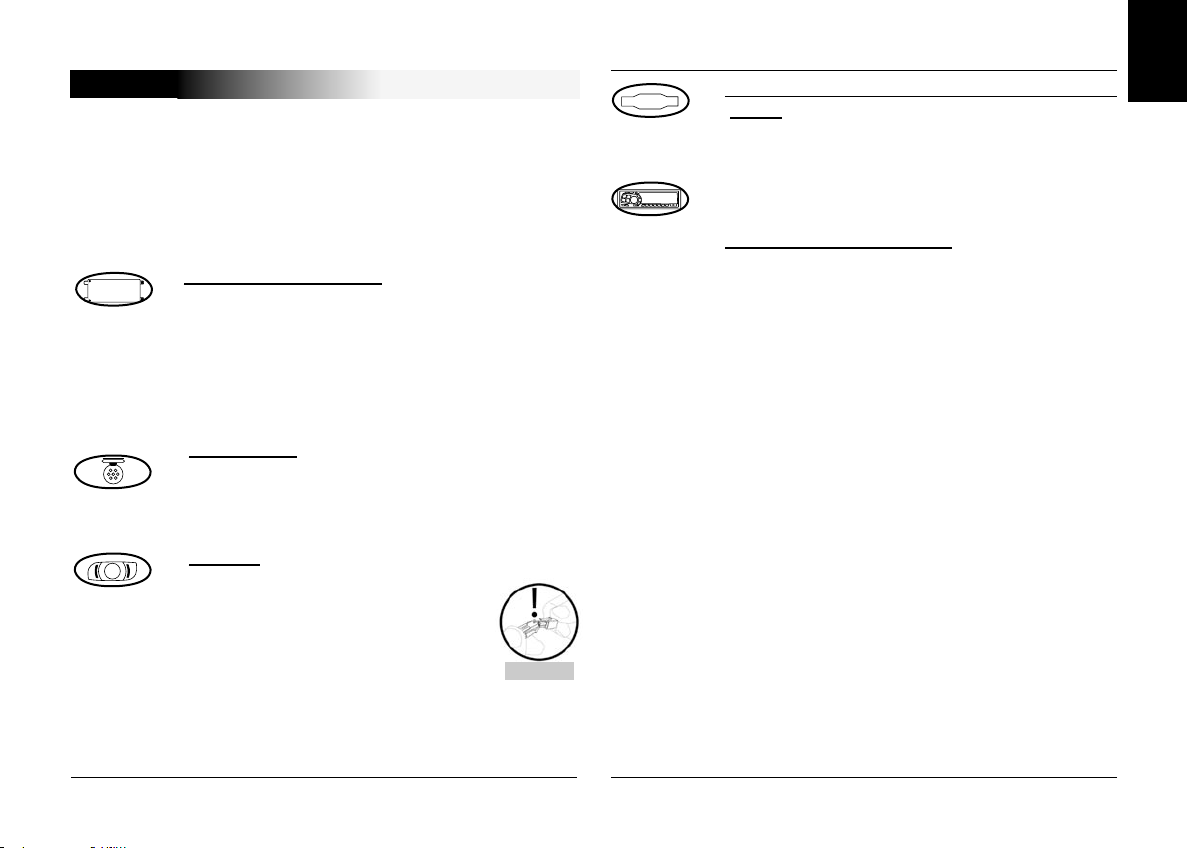
FITTING
If your CK3000 EVOLUTION is installed by a professional, skip
directly to the next chapter, entitled «Getting Started».
The CK3000 EVOLUTION comprises an electronic control unit,
a microphone, a 2-key remote control and two ISO connector
plugs for the car stereo.
Electronic control unit:
Do not install the control unit near the vehicle’s
heater or air conditioning unit.
Protect the unit from direct exposure to sunlight.
Avoid enclosing the unit inside the vehicle’s
metal wings or panels, which could affect the
quality of the Bluetooth® link.
Microphone:
The microphone must be pointed towards the
driver and preferably fitted between the sun visor
and the rear-view mirror.
Keypad:
You are advised to fit the keypad
where it can easily be reached,
preferably on a flat surface that has
first been cleaned.
Connect the mute cable to the
connector provided on the keypad.
Ensure that the red and green LEDs light
up and switch off according to the position
of the key in the ignition.
CAUTION
Connecting the mute cable and power supply
cable:
The mute cable is fitted with black ISO
connectors.
The power supply cable is fitted with grey ISO
connectors.
Car stereo with ISO plugs:
Disconnect the car stereo’s audio and power
leads.
Join the female connectors of the mute cable
and power supply cable to the car stereo.
Join the vehicle’s audio and power cables to the
male connectors.
English
FrançaisEspañolItalianoNederlands
Português
CK3000 EVOLUTION
7
Page 8
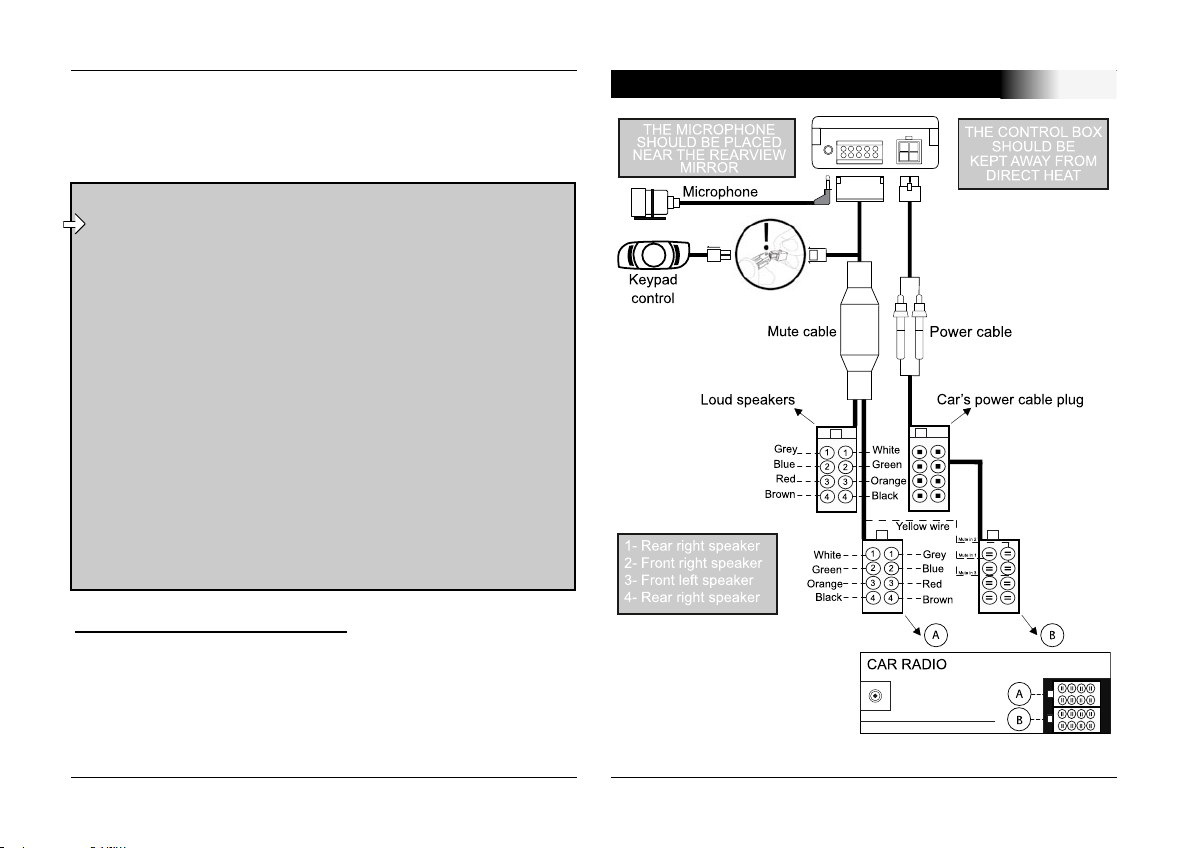
If the car stereo features a mute jack, connect the yellow wire
of the mute cable to one of the «Mute in» jacks (1, 2 or 3).
Refer to your car stereo’s manual to determine the position of
the mute jack.
CAUTION
- The red wire of the power cable must be
connected to the constant 12V supply, the orange
wire to the ignition 12V and the black wire to earth.
- Check the wiring diagram of the car stereo’s ISO
power connector plug.
- On some vehicles, the positions of the red and
orange wires may need to be reversed.
This can easily be done by reversing the fuse
holders.
- Do not connect the orange wire to the constant
12V supply, as you could run down the vehicle’s
battery.
Car stereo without an ISO plug:
CABLE DIAGRAM CONNECTION
You can use a specific adapter for the vehicle (not supplied)
If you do not have an adapter, connect each wire in turn if your
vehicle does not have ISO connector plugs.
If the car stereo has a mute jack, connect using the yellow
wire of the mute cable.
8
User's guide
Page 9

GETTING STARTED
Choosing the Language When Using for the First Time
Click the central button - the kit says «LANGUAGE» and
then the name of the language currently used by the kit.
If you are happy with the language, you can exit the menu
by pressing the red button or go to the next menu by turning
the scroll wheel.
If you wish to change the language, access the menu by
clicking the central button or green button.
When you turn the scroll wheel, the kit announces the languages available (English, French, German, Spanish, Italian,
and so on).
When you hear the required language, confirm by clicking
the central button or green button.
You will hear a confirmation message.
Pairing
The first time that you switch the kit on, you must pair your
mobile phone with the hands-free kit.
Enable the Bluetooth mode on your mobile phone.
Search for any peripherals.
For further information, refer to the chapter
entitled «Pairing» in your mobile phone’s user
guide or check out the www.parrot.biz website
http://www.parrot.biz/guide_chm/evolution/index.
html
On the left of the screen, click on the «Bluetooth®
phones» heading. By choosing the required
mobile, you can access all the configuration
procedures.
English
FrançaisEspañolItalianoNederlands
Adjusting the Volume When Using for the First Time
Click the central button - the kit says «LANGUAGE» and
then the name of the language currently used by the kit.
Turn the scroll wheel until the kit says «VOLUME».
A beep enables you to determine the current volume level.
To increase or decrease the volume, access the menu by
clicking the central button or green button.
Turn the scroll wheel towards the right to increase the volume or towards the left to decrease the volume. When you are
happy with the level, confirm by clicking the central button or
green button.
You will hear a confirmation beep.
CK3000 EVOLUTION
Once detected, «Parrot EVOL» is displayed on your phone.
Select it.
Enter the link code (1234) when prompted by your phone
and then confirm. The CK3000 EVOLUTION connects to your
phone and says «pairing successful».
All the menus are now available when you click the central
button and their name is announced by the hands-free kit
when you turn the scroll wheel. You are now connected to the
hands-free kit and can use it to make and receive calls.
Português
9
Page 10
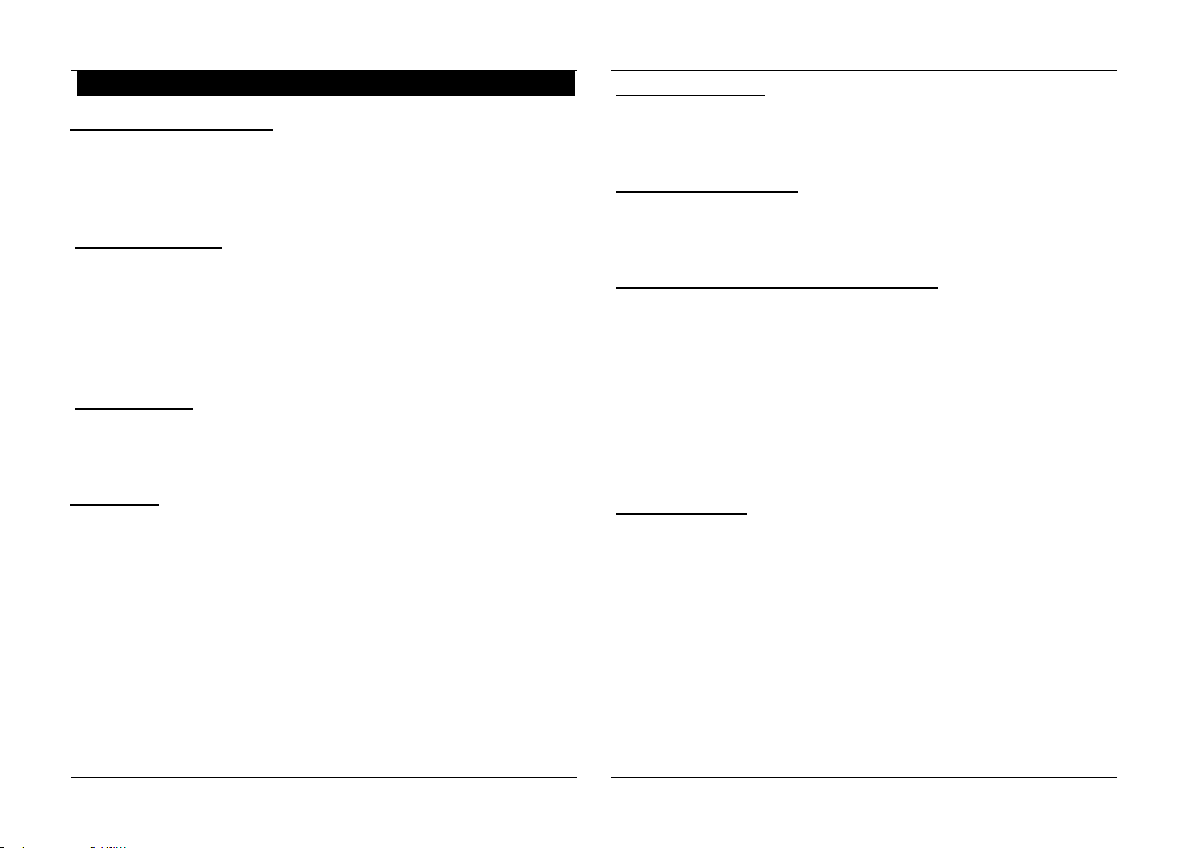
Making and Receiving Calls
Making a call manually:
Dial the number using the phone’s keypad.
The conversation automatically switches to hands-free
mode. Otherwise, press the kit’s green button.
Receiving a call:
Press the kit’s green button or say «PHONE» (refer to the
chapter entitled «Magic Words») to receive the call.
Press the red button on the hands-free kit or say «HANG
UP» (refer to the chapter entitled «Magic Words») if you wish
to reject the call.
Ending a call:
Press the red button on the hands-free kit or say «HANG
UP» to end the call.
Redial function*:
Hold down (long click: +2 sec) the green key on the handsfree kit to redial the last number dialled. The kit says
Volume during calls:
During the call, adjust the volume by turning the central
scroll wheel.
Making a call via voice recognition *:
Press the green button or say «PHONE» if the magic words
are activated (refer to the chapter entitled «Magic Words»).
Wait until you hear the beep.
Say the name of the person that you wish to call. You must
have first recorded the voiceprints on your phone or kit (refer
to the chapter entitled «Adding Voiceprints»
If several numbers are associated with the name, say
«Home», «Work» or «Mobile» after the second beep.
).
«Redial».
Voicemail
You can access your voicemail functions from the hands-free
kit.
Dial up your voicemail.
When you hear the messages, click the central scroll wheel.
The kit says
Then turn the scroll wheel until you hear the required
number (1, 2, 3, etc.).
Confirm by pressing the scroll wheel.
:
«0».
10
Discreet mode:
During a call, if you wish to switch your call over to your
mobile, press the green button. The kit says «DISCREET
MODE».
Press the green button again to switch back to hands-free
mode.
* This function is only available on certain phones.
User's guide
Page 11

“French”
“English”
“Italiano”
“Spanish”
“Portuguese”
“Dutch”
ACCESSING THE MENUS
To access the kit’s menus:
Click the central button.
The kit says «LANGUAGE» and then the name of the
current language.
When you turn the central scroll wheel, the kit says the
different menus.
You can exit the menus by pressing the red button on the
keypad or by not pressing anything for more than 15 seconds.
Changing the Language
Click the central scroll wheel - the kit says «LANGUAGE»
and then the name of the current language.
If you are happy with the language, you can exit the menu
by pressing the red button or go to the next menu by turning
the scroll wheel.
If you wish to change the language, access the menu by
clicking the central button or green button.
When you turn the scroll wheel, the kit announces the
languages available (English, French, Spanish, Italiano, Dutch,
Portuguese)
When you hear the required language, confirm by clicking
the central button or green button.
You will hear a confirmation message.
Adjusting the Volume
Click the central button - the kit says «LANGUAGE» and
then the name of the language currently used by the kit.
Turn the scroll wheel until the kit says «VOLUME».
A beep enables you to determine the current volume level.
To increase or decrease the volume, access the menu by
clicking the central button or green button.
English
FrançaisEspañolItalianoNederlands
Português
CK3000 EVOLUTION
11
Page 12
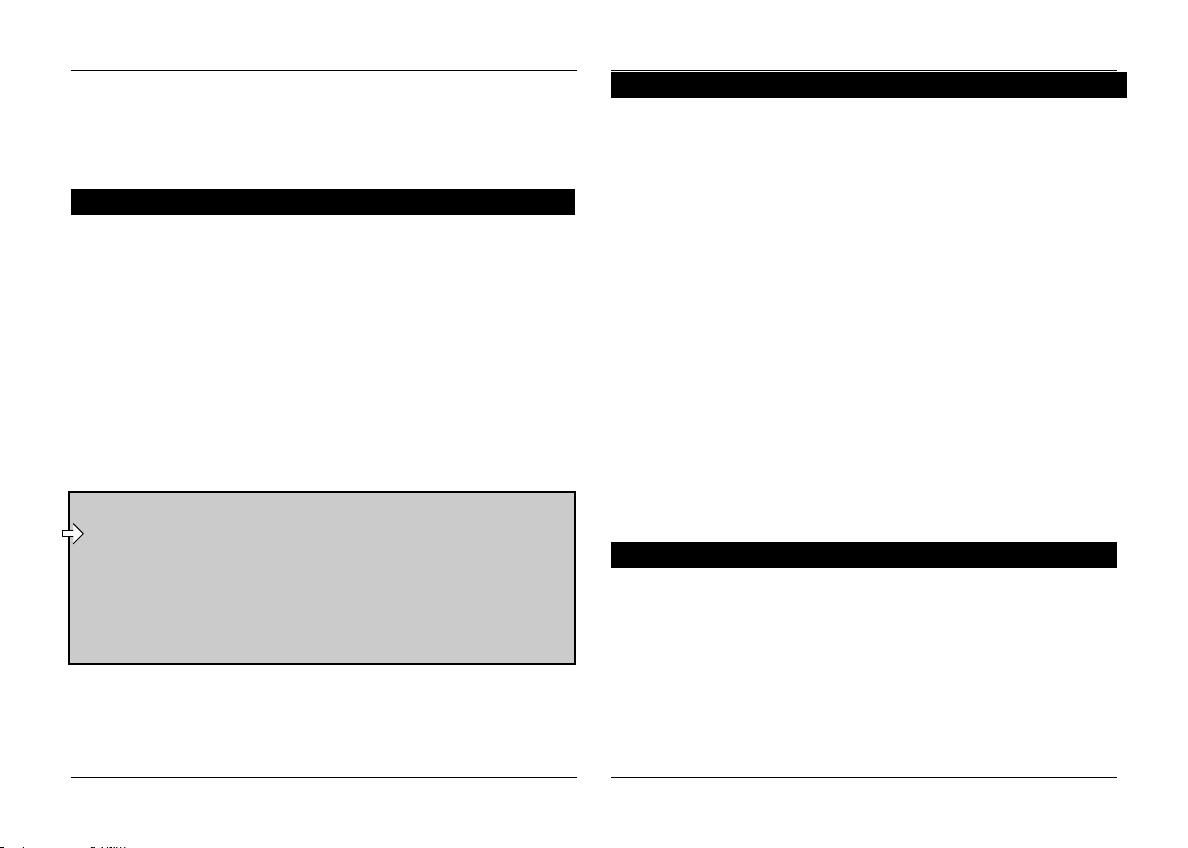
Turn the scroll wheel towards the right to increase the
volume or towards the left to decrease the volume. When you
are happy with the level, confirm by clicking the central button
or green button.
You will hear a confirmation beep.
Adding Voiceprints *
Click the central button - the kit says «LANGUAGE» and
then the name of the language currently used by the kit.
Turn the scroll wheel until the kit says «ADD
VOICEPRINTS».
Access the menu by clicking the central button or green
button.
The kit disconnects from the phone and is now ready to
receive your contact names.
To send a contact name, refer to your phone’s user guide
or connect to the www.parrot.biz website for details on the
procedure for your phone.
Connect to our www.parrot.biz website or go straight
http://www.parrot.biz/guide_chm/evolution/
to the
index.html
On the left of the screen, click on the «Bluetooth
phones» heading: by choosing the required phone,
you can access all the configuration procedures.
As soon as the kit receives a contact, it gives you the
instructions to be followed.
Magic Words
Magic words are used to accept an incoming call or end a call,
as well as activate the voice recognition feature without taking
your hands off the wheel.
Click the central button - the kit says «LANGUAGE» and
then the name of the language currently used by the kit.
Turn the scroll wheel until the kit says «MAGIC WORDS»
and the current status («ACTIVATED» or «DEACTIVATED»
).
If you are happy with the status, you can go to the next
menu by turning the scroll wheel or exit the menu by clicking
the red button.
If you wish to change the status, click the central button or
green button. The status changes. It changes from
«activated»
to «deactivated» or vice-versa. The kit announces the new
status.
If you choose to activate the magic words but have not
yet recorded the words
«PHONE» and/or «HANG UP», the
kit automatically switches to record mode. The kit guides you
through the process for recording the magic words.
Once the magic words have been successfully recorded,
they will be activated.
Recording Keywords Phone - Hang Up - Home* - Mobile* - Work*
Click the central button - the kit says «LANGUAGE» and
then the name of the language currently used by the kit.
Turn the scroll wheel until the kit says «RECORD
KEYWORDS». Confirm by clicking the central button or green
button.
The kit says «RECORD ALL KEYWORDS».
If you do not wish to record all the keywords, turn the scroll
wheel to access the required keyword.
12
* This function is only available on certain phones.
User's guide
* These words are only available on certain phones.
Page 13
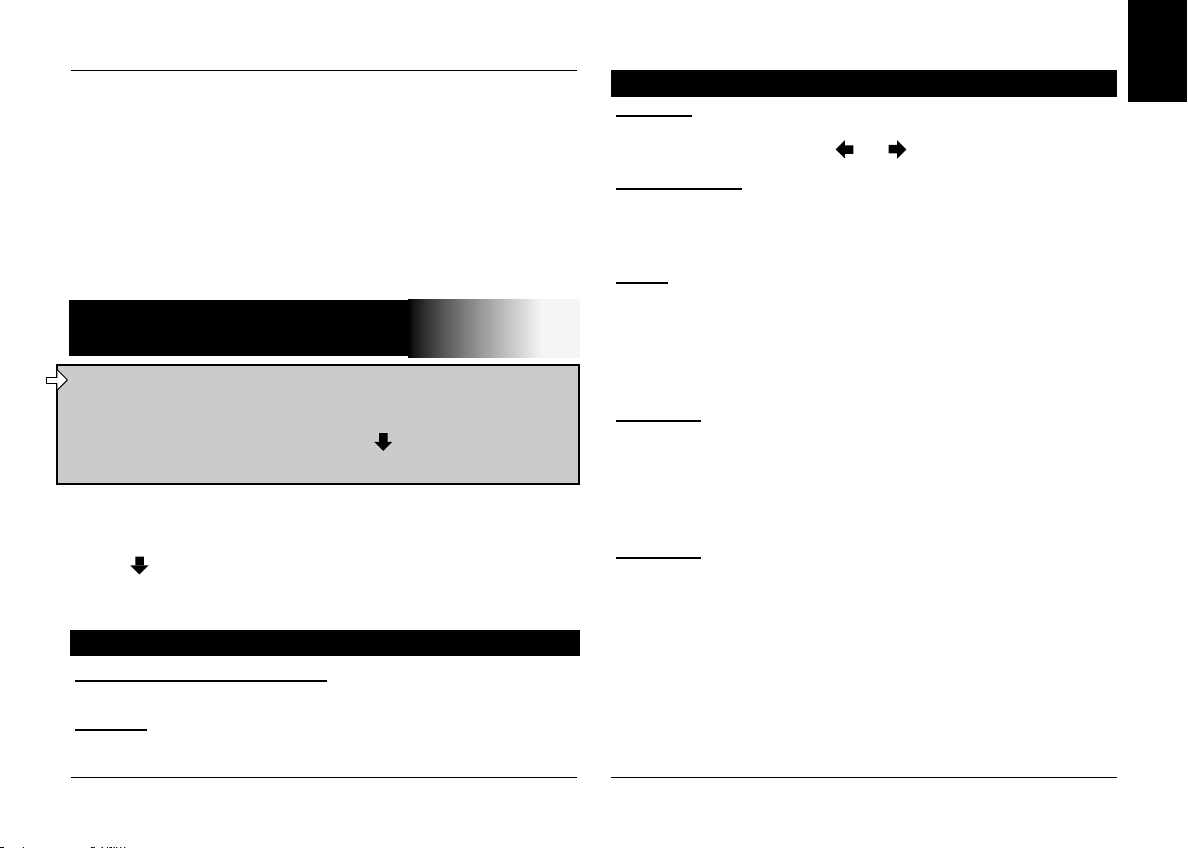
If one or more keywords have already been recorded, the
kit selects the first keyword not to have been recorded.
Press the central button or green button to start recording.
Follow the instructions given by the kit.
When a keyword has been successfully recorded, the kit
automatically moves to the next keyword.
When all keywords have been recorded correctly, the kit
automatically activates them.
You can exit the menu at any time by pressing the red
button and record or re-record the keywords at a later stage.
SPECIAL MENU ERICSSON
& SONY ERICSSON
The Main Menu consists of the following 4 sections:
«Phonebook», «Parameters», «Keywords» and «Reset
memory». You can access the menu items by selecting
the desired menu item using the key and confirm by
.«pressing «Yes
In the phone Menu go to «Extras» for T39/T39m/R520m, or
«Connect» for T68/T68m/T68i/T606/T608/T610/T616/T618/
T630/Z600/Z608.
Press until «Accessories» and press on «Yes».
«Parrot Menu» is displayed, click «Yes»; menu headings are
displayed.
Phonebook
To learn and relearn a name :
Highlight the desired name and press «Yes» to confirm.
Search :
Allows you to look for a name by its first letter(s). To do this,
type a letter and confirm by pressing «Yes».
Parameters
Volume :
This function adjusts the volume of CK3000 EVOLUTION
Click Yes and adjust using or Press «Yes» to confirm.
Auto answer :
This function enables or disables automatic answering of
incoming calls. Click «Yes», and then select «Enable» or
«Disable».
User :
When several telephones are connected to
EVOLUTION, this function identifies the telephone with priority.
The phone with the highest priority is the first phone to which
the kit tries to connect to.
Click Yes, «Main user?» is displayed, confirm.
Caller ID :
This function lets you know the identity of the caller. With this
function enabled, when you receive a call, the name of the
person calling you is pronounced if it is already stored in your
phone book and corresponding voice tag is assigned.
Click Yes and select «Enable» or «Disable».
Multi-Tel :
This function is available for Ericsson and Sony Ericsson
phones equipped only with the «Headset» profile. The affected
phones are Ericsson R520, T39, T68m and the first Sony
Ericsson T68i phones (software version lower than R2E). This
option allows the simultaneous use of these different phones
during a single session of use.
The first phone getting connected to the CK3000 EVOLUTION
is the main phone for the use session of the car-kit (until
extinction).
CK3000
.
English
FrançaisEspañolItalianoNederlands
Português
CK3000 EVOLUTION
13
Page 14
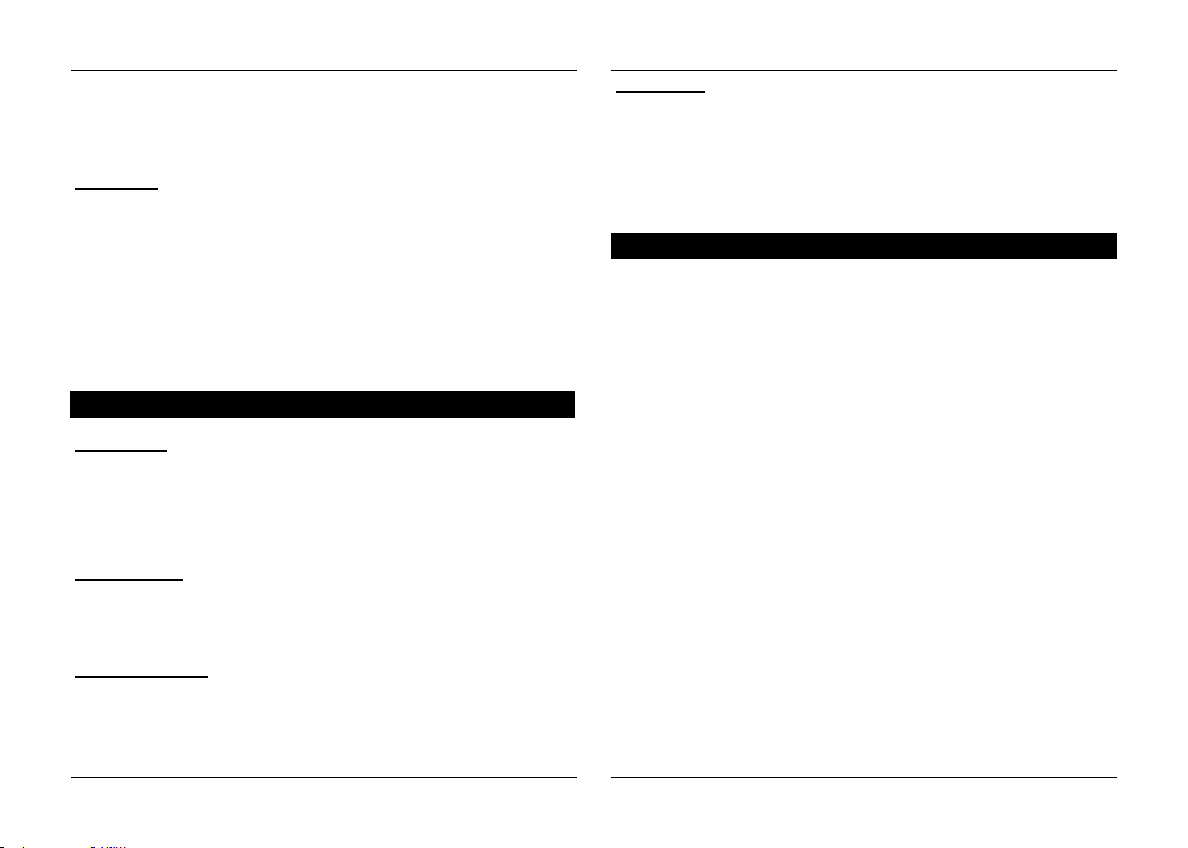
If the option «Multi-Tel» is activated for this phone, the
CK3000 EVOLUTION will accept incoming calls from the
other phones if they were previously paired with the
EVOLUTION.
Warning :
The «Multi-Tel» function is now compatible with the T68i,
T610, T616, T618, Z600 and Z608 (with specific software
versions). This function is available when the «Powersave»
mode is activated in the phone, i.e. «Headset» profile mode.
Once this mode activated, the CK3000 EVOLUTION has
to identify every phone in this new mode. It should be
necessary to connect separately each phone with the
EVOLUTION and restarting it between each identification.
Voice recognition
N° Phone :
Keywords for calling V-Cards («Home», «Work» and
«Cellular») can be accessed by clicking «Yes», Tel. N°. The
voice recognition learning sequence is exactly the same as the
one for the names.
Key words :
Key words are «Phone» and «Hang Up». You need to record
your own key words for use with «Wordspotting» option.
CK3000
CK3000
Pers. Dic :
The key words are pre-recorded in the car kit for French
language only (the language is determined by the language
used by the menus of the phone).
You need to activate this option if you want to use your own
recorded keywords.
Erasing the memory
Click «Yes», and «Clear memory?» is displayed.
Confirm by pressing «Yes» and «Memory erasing in progress.
Please wait!» - is announced. To cancel, press «No».
It is possible to erase the memory and reset the system
without using the Parrot menu. To do this, hold the red and the
green buttons together.
Wordspotting :
If activated, enables use of keywords to make a call and to
hang up.
Activated: use keywords or buttons
Deactivated: use buttons only
14
User's guide
Page 15
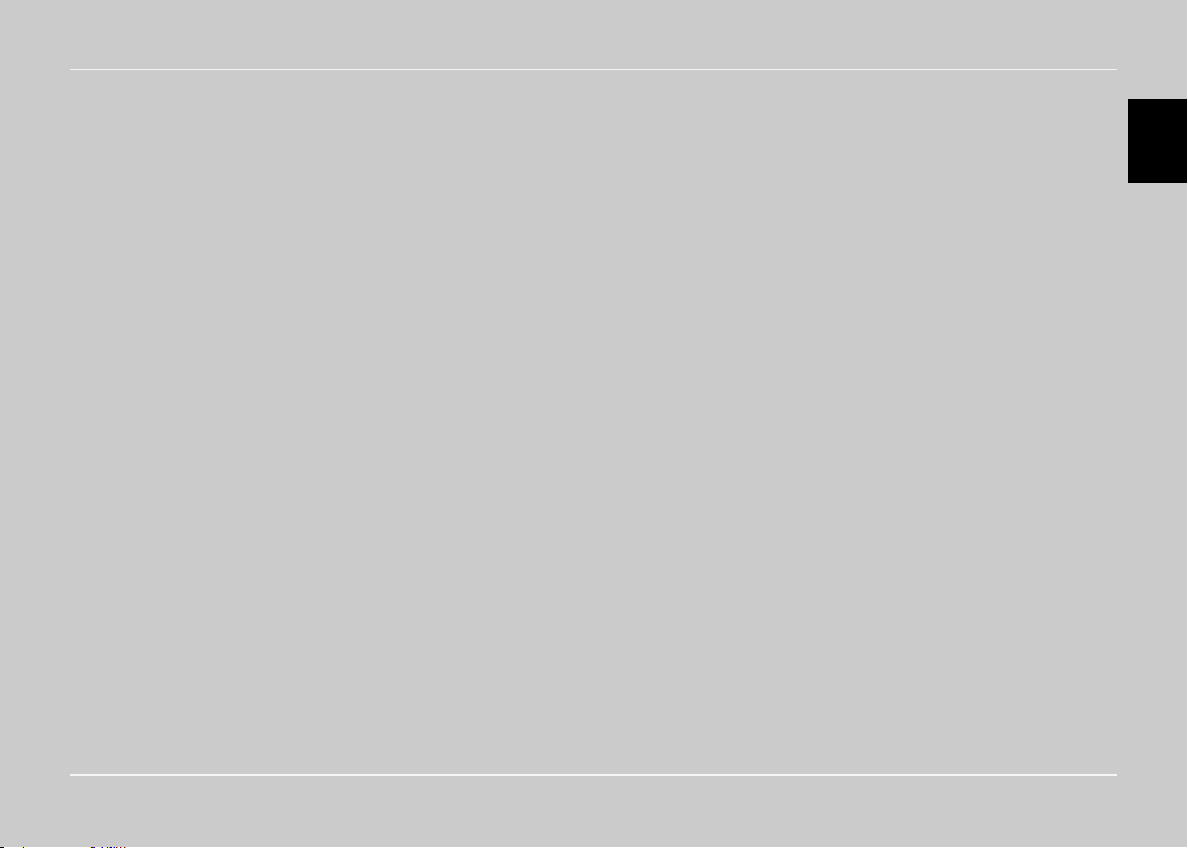
Français
English
FrançaisEspañolItalianoNederlands
Português
Guide de l’utilisateur
Page 16
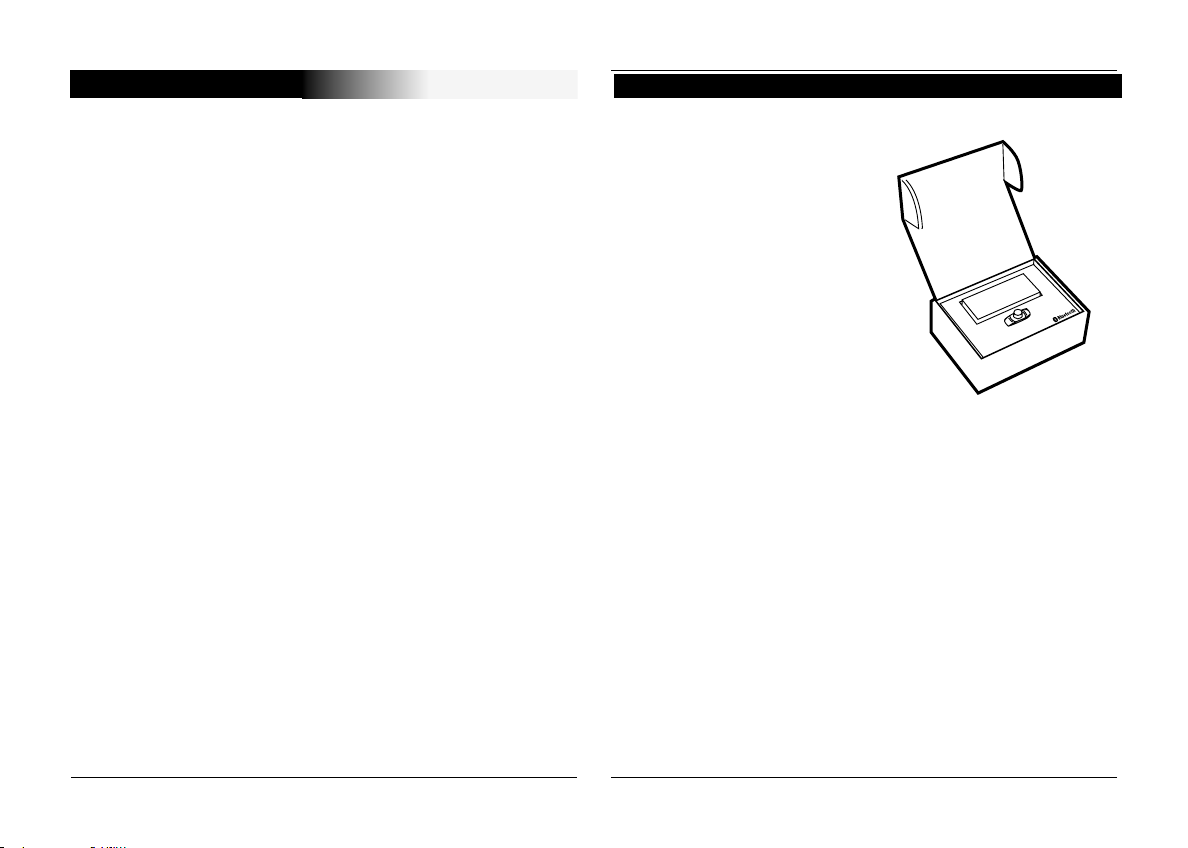
INTRODUCTION
Le Car Kit Parrot EVOLUTION vous permet d’utiliser votre
téléphone en voiture avec le meilleur confort et la meilleure
sécurité possible.
Contenu de l’emballage
Clavier
Câble d’alimentation
L’aide vocale et la reconnaissance vocale vous permettent
de l’utiliser sans lâcher votre volant.
Votre conversation s’effectue à travers les haut-parleurs de
votre véhicule.
Le Parrot EVOLUTION vous offre les fonctionnalités suivantes :
Connexion radio sans fil avec votre téléphone
Conversation mains-libres full duplex avec suppression
d’écho
Réduction du bruit de fond
Reconnaissance vocale (jusqu’à 200 noms) *
Coupure automatique de l’autoradio et connexion aux
enceintes de votre véhicule.
Jumelage jusqu’à 3 téléphones
Boîtier électronique
Microphone
Câble mute
Notice d’utilisation
* Fonction disponible uniquement avec certains téléphone
16
Guide de l’utilisateur
Page 17
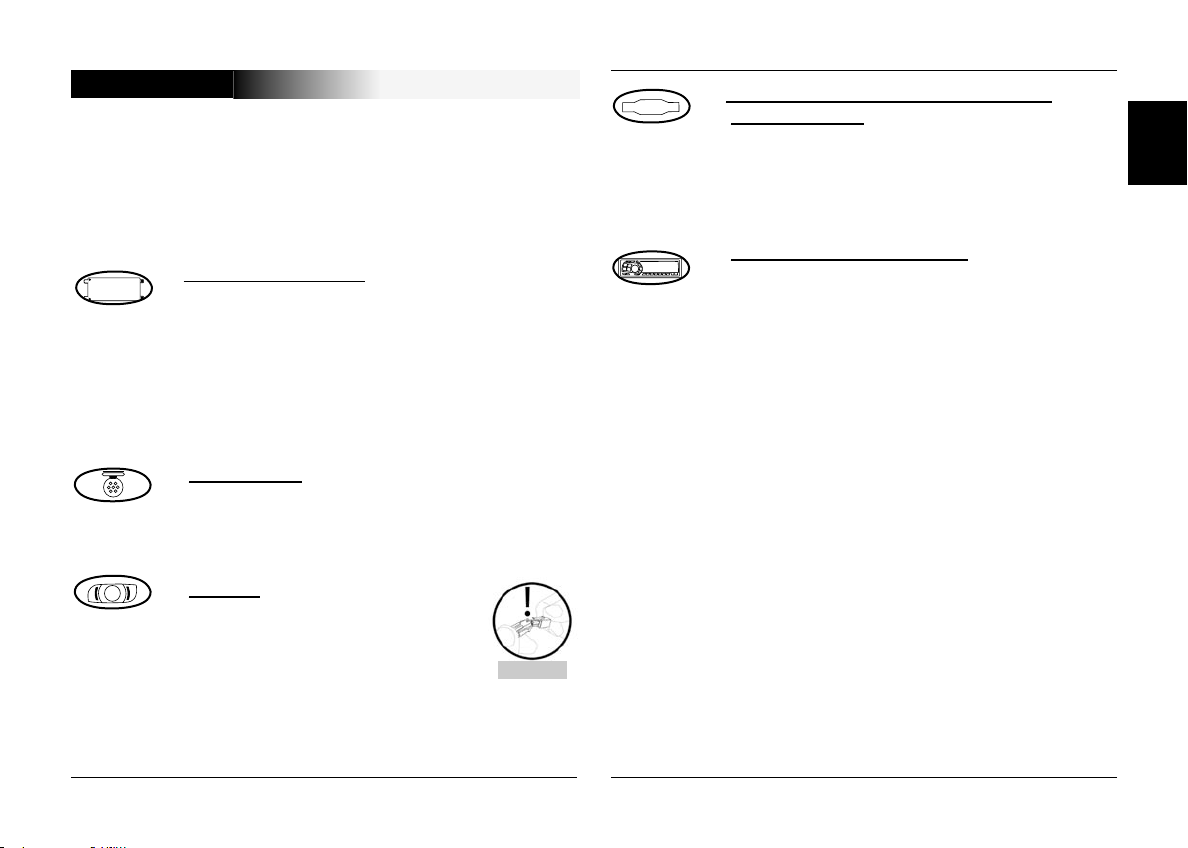
MONTAGE
Si votre Parrot EVOLUTION est installé par un professionnel,
passez directement au chapitre suivant, la phase de Jumelage.
Le Parrot EVOLUTION se compose d’un boîtier électronique,
d’un microphone, d’une télécommande à 2 touches et deux
faisceaux de connexion ISO pour l’autoradio.
Boîtier électronique :
N’installez pas le boîtier près du chauffage ou de
la climatisation.
Protégez le boîtier d’une exposition directe au
soleil.
Evitez d’enfermer le boîtier entre des parois
métalliques qui altèreraient la qualité de la liaison
Bluetooth®.
Microphone :
Le microphone doit être dirigé vers le conducteur
et installé de préférence entre le pare soleil et le
rétroviseur intérieur.
Clavier :
Nous vous conseillons de l’installer à
un endroit facilement accessible, de
préférence sur une surface plane
nettoyée auparavant.
Reliez le clavier au connecteur prévu à cet effet
sur le câble mute. Vérifiez que les voyants rouge
et vert s’allument et s’éteignent selon la position
de la clé de contact.
ATTENTION
Connexion du câble mute et du câble
d’alimentation :
Le câble mute est équipé de connecteurs ISO
de couleur noire.
Le câble d’alimentation est équipé de
connecteurs ISO de couleur grise.
Autoradio avec prises ISO :
Déconnectez les faisceaux audio et alimentation
de l’autoradio
Reliez les connecteurs femelles du câble mute
et du câble d’alimentation à l’autoradio
Reliez les faisceaux audio et alimentation du
véhicule aux connecteurs mâles.
English
FrançaisEspañolItalianoNederlands
Português
CK3000 EVOLUTION
17
Page 18

Si l’autoradio est équipée d’une entrée Mute, reliez le fil jaune
du câble mute à l’une des entrées « Mute in « 1, 2 ou 3.
Consultez la documentation de l’autoradio pour déterminer la
position de l’entrée mute.
ATTENTION
- Le fil rouge du câble d’alimentation doit être
connecté au 12V permanent, le fil orange au 12V
après-contact et le fil noir à la masse.
- Vérifiez le schéma électrique du faisceau
d’alimentation ISO de l’autoradio.
- Sur certains véhicules, il est nécessaire d’inverser
les positions des fils rouge et orange.
Cette opération s’effectue simplement en inversant
les porte-fusibles.
- Ne connectez pas le fil orange au 12V permanent,
vous risqueriez de provoquer la décharge de la
batterie du véhicule.
Autoradio sans prise ISO :
Vous pouvez utiliser un faisceau d’adaptation spécifique au
véhicule (non fourni)
Si vous ne disposez pas d’un adaptateur, réalisez un montage
fil à fil si la connectique du véhicule n’est pas ISO.
Si l’autoradio possède une entrée « mute «, effectuez la
connexion avec le fil jaune du câble mute.
SCHÉMA DE MONTAGE
18
Guide de l’utilisateur
Page 19
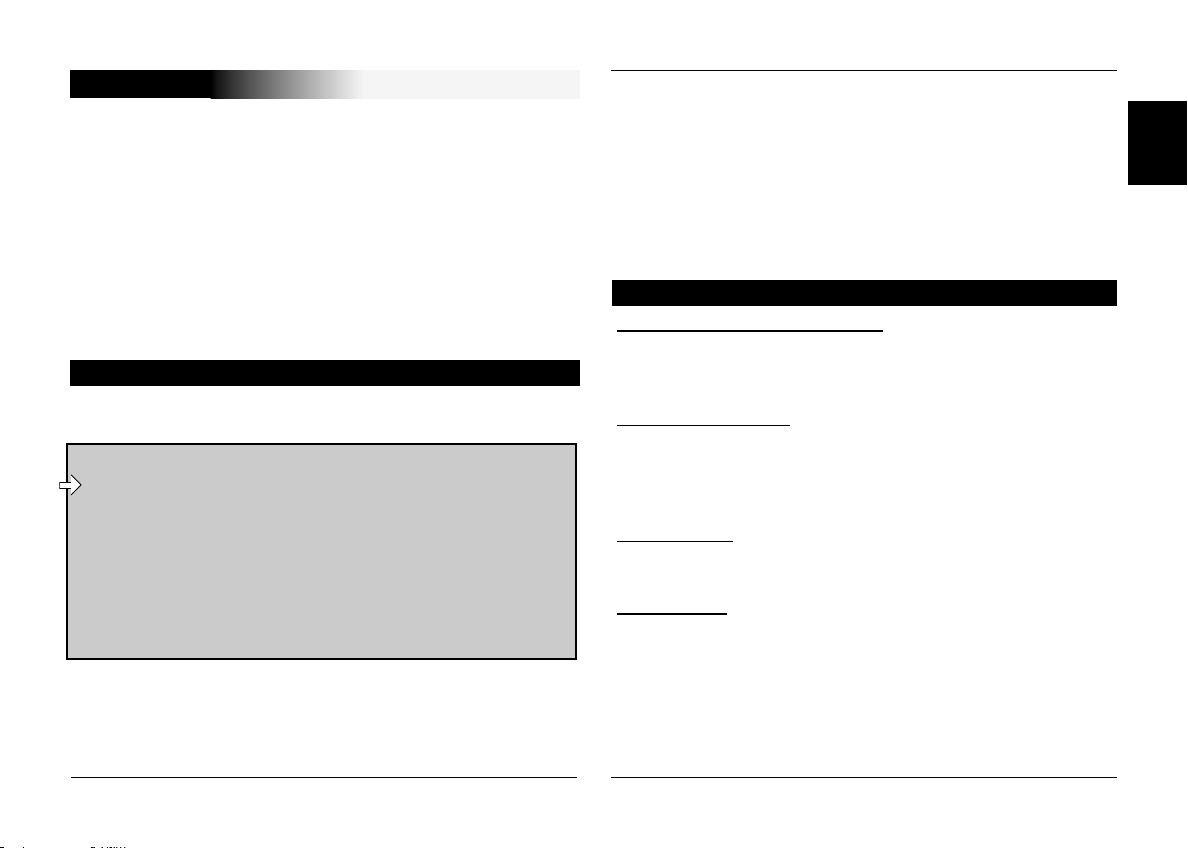
JUMELAGE
Choix de la langue lors de la 1ère utilisation
Appuyez sur le bouton central en laissant le doigt appuyé 2
s (clic long). Le kit annonce la langue en cours d’utilisation par
le kit
Lorsque vous tourner la molette le kit énonce les langues
disponibles (Anglais, Français, Espagnol, Italien, Hollandais,
Portugais)
Une fois que vous avez entendu la langue qui vous intéresse, valider en appuyant rapidement sur le bouton central
(clic court)
Jumelage
Lors de la première mise sous tension, il est nécessaire de
jumeler votre téléphone avec le kit mains-libres.
Pour plus d’informations, référez vous à la notice de
votre téléphone (Chapitre jumelage) ou rendez-vous
sur le site www.parrot.biz
http://www.parrot.biz/guide_chm/evolution/index.
html
Sur la gauche de l’écran, cliquez sur la rubrique
Bluetooth phones : en choisissant le téléphone
que vous souhaitez, vous accédez à toute les
procédures de paramétrage.
Une fois détecté, «Parrot EVOL» s’affiche sur votre téléphone.
Sélectionnez-le
Entrez le code de liaison 1234 quand votre téléphone vous
y invite puis validez.
Le Parrot EVOLUTION se connecte alors à votre téléphone.
Les menus sont désormais accessibles quand vous cliquez
sur la molette centrale et leur nom est énoncé par le kit mainslibres lorsque vous tournez cette molette.
Dès lors vous êtes connecté au kit mains-libres et pouvez
l’utiliser pour communiquer
Première utilisation
Passer un appel manuellement
Composez le numéro en utilisant le clavier du téléphone
La conversation passe automatiquement en mode mains-
libres
Recevoir un appel :
Appuyez sur le bouton vert du kit mains-libres pour
décrocher.
Appuyez sur le bouton rouge du kit mains-libres si vous
souhaitez refuser l’appel
Raccrocher :
Appuyez sur le bouton rouge du kit mains-libres pour
raccrocher.
Messagerie :
Vous avez la possibilité d’accéder aux fonctions de votre
messagerie depuis le kit mains-libres.
Appelez votre messagerie.
Lorsque vous entendez les messages, cliquez rapidement
(clic court) sur la molette centrale.
Le kit prononce “0”
English
FrançaisEspañolItalianoNederlands
Português
CK3000 EVOLUTION
19
Page 20
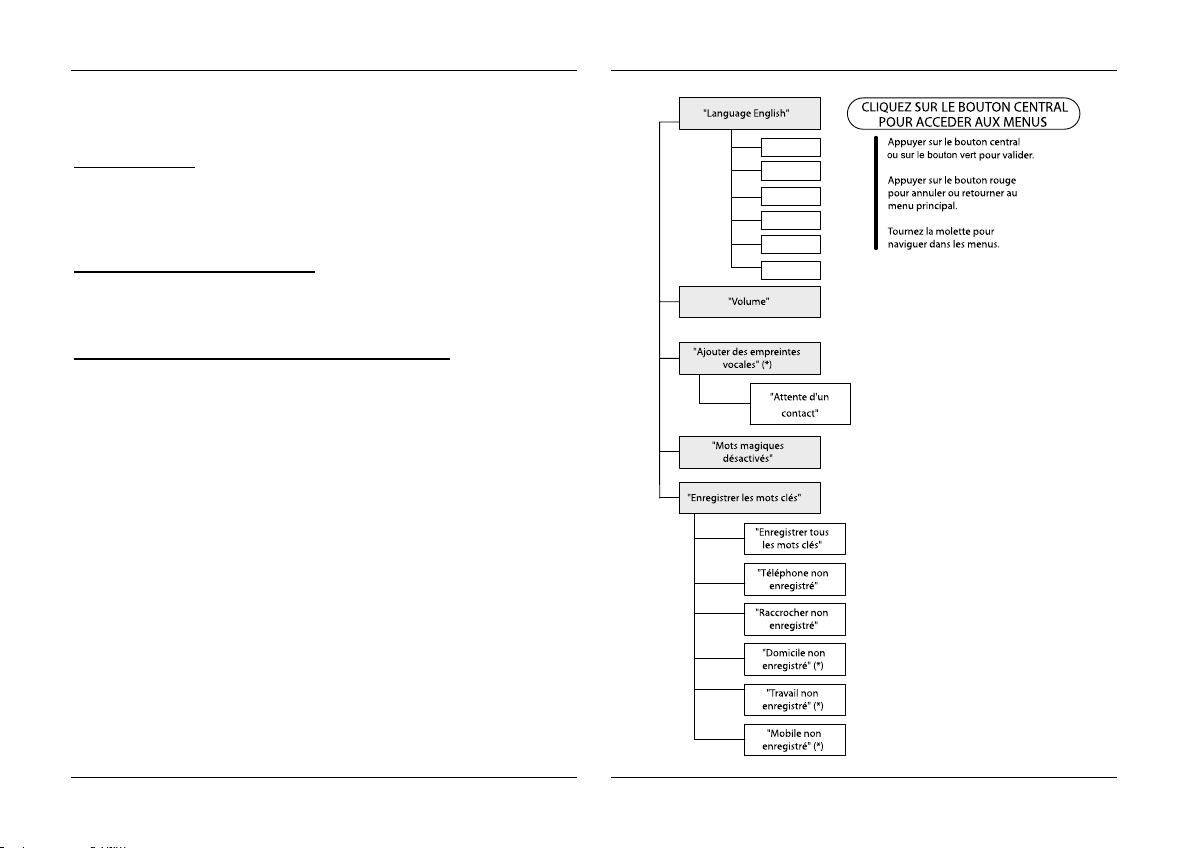
Tournez alors la molette jusqu’à ce que vous entendiez le
“French”
“English”
“Italiano”
“Spanish”
“Portuguese”
“Dutch”
numéro souhaité (1, 2, 3.. )
Validez en appuyant sur la molette.
Fonction Bis :
Appuyez longuement (clic long : + de 2 s) sur la touche
verte du kit mains-libres pour rappeler le dernier numéro
composé.
Volume en communication :
Pendant la communication, réglez le volume en tournant la
molette centrale
Passer un appel en reconnaissance vocale
*
Appuyez sur le bouton vert
Attendez le bip
Prononcez le nom de votre correspondant
20
* Cette fonction est uniquement disponible sur certains téléphones
Guide de l’utilisateur
Page 21
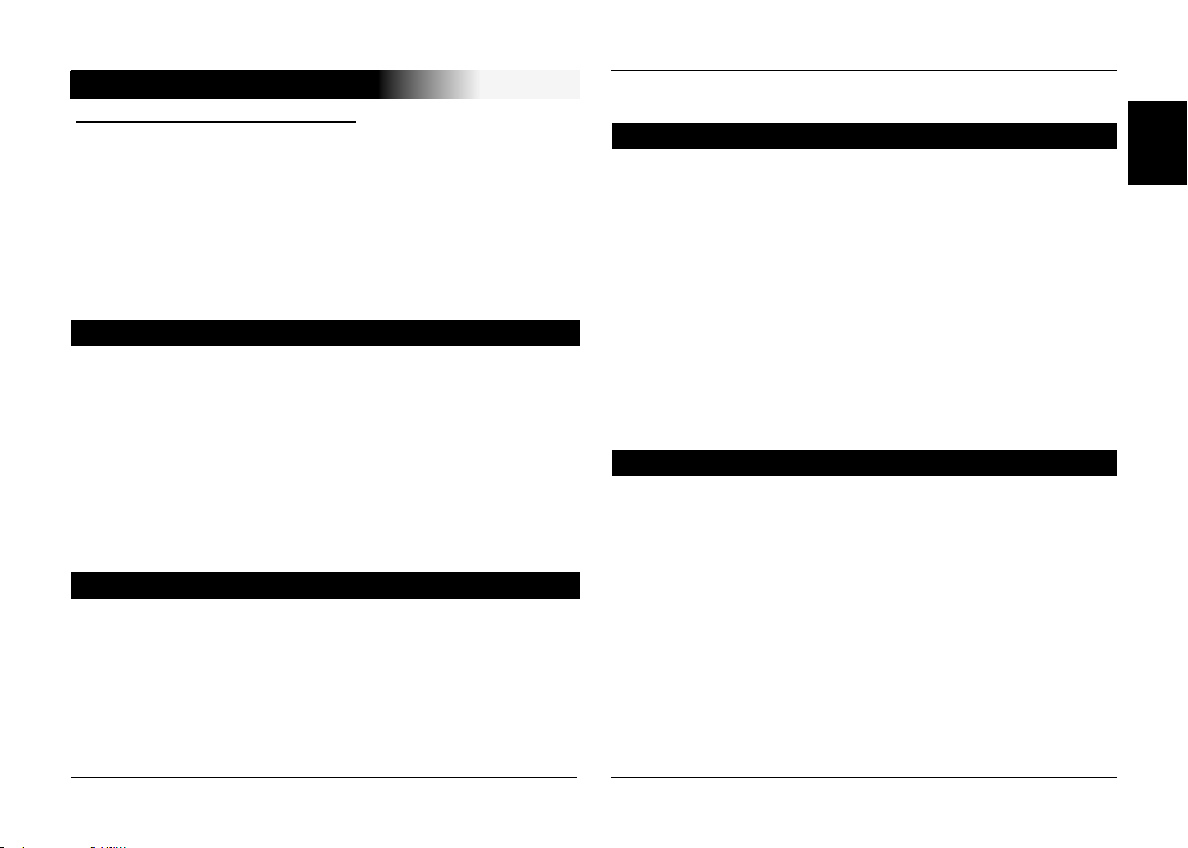
ACCES AU MENU
Pour accéder aux menus du kit :
Cliquez longuement (clic long : + de 2s) sur la molette
centrale
Le kit prononce « COMMANDES VOCALES »
Lorsque vous tournez la molette centrale, le kit énonce les
différents menus.
L’utilisateur sort des menus lorsqu’il appuie sur le bouton
rouge du clavier ou lorsque le clavier est inactif plus de 15
secondes.
Les mots clé
Cliquez longuement (clic long : + de 2s) sur la molette
centrale
Le kit annonce “COMMANDES VOCALES”
Tournez la molette jusqu’a ce que le le kit annonce «MOTS
CLE » Validez en appuyant sur la mollette.
Le kit prononce « TELEPHONE »
Faites tourner la molette pour accéder aux mots clé que
vous souhaitez enregistrer
Validez en appuyant sur la molette
Suivez les indications du kit
Commandes vocales
Cliquez longuement (clic long : + de 2s) sur la molette
centrale
Le kit annonce « COMMANDES VOCALES »
Validez en appuyant sur la molette
Si les commandes vocales sont activées, le kit prononce «
ACTIVÉES » et si les commandes vocales sont desactivées, le
kit prononce ou « DESACTIVÉES
»
Tournez la molette pour sélectionner l’état désiré
Validez en appuyant sur la molette
Modifier la langue
Cliquez longuement (clic long : + de 2s) sur la molette
centrale
Le kit annonce « COMMANDES VOCALES »
Tournez la molette jusqu’à ce que le kit annonce «
LANGUE »
Validez en appuyant sur la molette
Le kit propose la langue utilisée actuellement
Lorsque vous tournez la molette le kit énonce les langues
disponibles
Portugais)
Une fois que vous avez entendu la langue qui vous
intéresse, validez en appuyant rapidement sur le bouton
central (clic court)
Envoi des contacts téléphoniques du téléphone vers le kit
Cliquez longuement (clic long : + de 2s) sur la molette
centrale
Le kit annonce « COMMANDES VOCALES »
Tournez la molette jusqu’à ce que le kit annonce «
RECEVOIR DES CONTACTS
Validez en appuyant sur la molette
Le kit se déconnecte du téléphone et est maintenant prêt à
recevoir des contacts
Pour envoyer un contact, référez-vous au guide d’utilisation de
votre téléphone ou connectez-vous au site www.parrot.biz afin
de connaître la marche à suivre pour votre téléphone.
(Anglais, Français, Espagnol, Italien, Hollandais,
»
English
FrançaisEspañolItalianoNederlands
Português
CK3000 EVOLUTION
21
Page 22
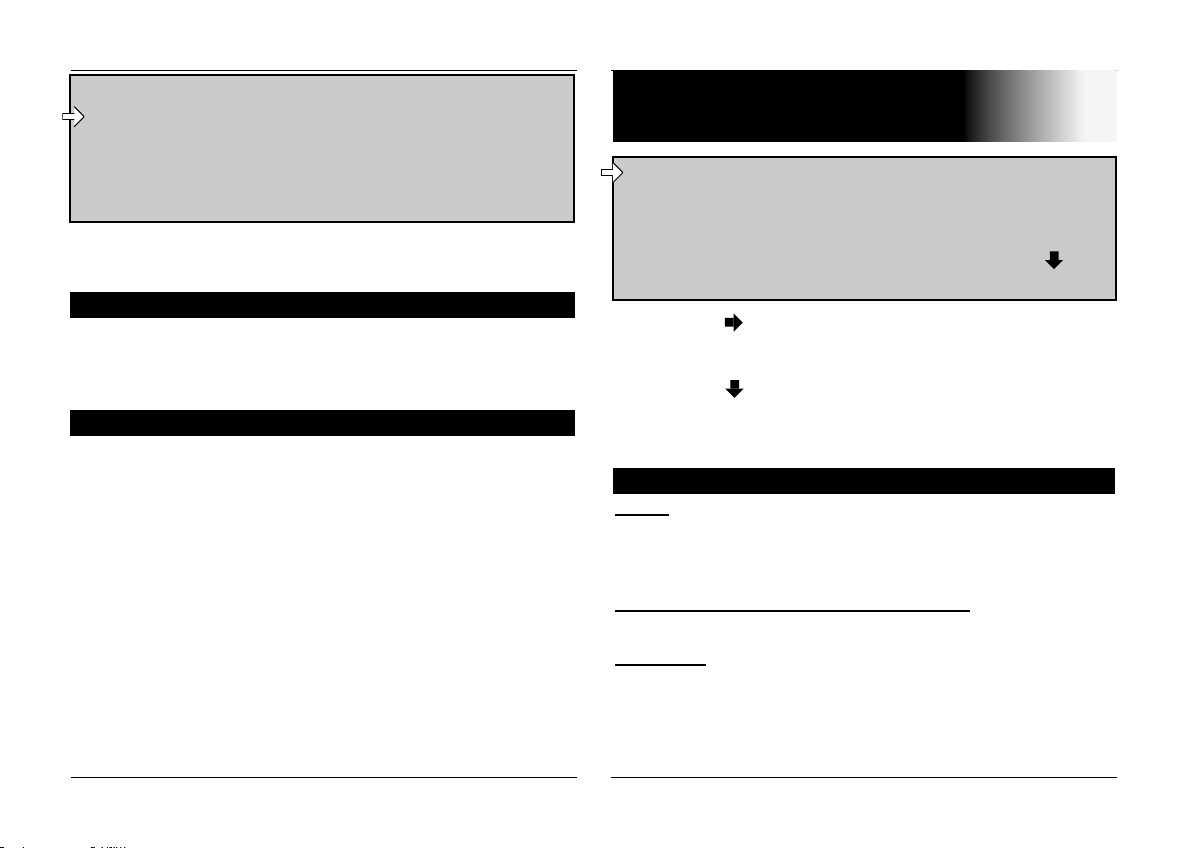
www.parrot.biz : http://www.parrot.biz/guide_chm/
evolution/index.html
Sur la gauche de l’écran, cliquez sur la rubrique
Bluetooth phones : choisissez le téléphone que
vous souhaitez et accédez à toute les procédures de
paramétrage.
Dès qu’un contact est reçu par le kit, celui-ci vous donne les
instructions à suivre.
Effacement de toute la mémoire
Appuyez simultanément sur les boutons rouge et vert
pendant 3 secondes.
Hot-line
Notre hot-line se tient à votre disposition. Vous pouvez la
contacter par mail ou par téléphone (permanence du lundi au
vendredi de 9h à 18h (heures françaises).
Connectez-vous sur notre site web www.parrot.biz pour
plus d’information
MENU SPECIAL ERICSSON &
SONY ERICSSON
Le Menu Principal se compose des 4 rubriques
suivantes : Répertoire, Paramètres, Mots-clés et
Effacement mémoire
Cliquer sur Oui permet d’entrer dans celles-ci.
Sélectionnez la rubrique désirée avec la touche et
validez en appuyant sur Yes.
Appuyez sur jusqu’à « Extras » pour le T39 et le R520,
ou « Connecter
T68m/T608/T610/T616/T618/T630/Z600/Z608.
Appuyez sur jusqu’à « Accessoires
Positionnez vous sur « Menu Parrot « et cliquez « Yes
rubriques du menu s’affichent : Répertoire, Paramètres, Reco
Vocale, Effacement Mémoire.
Répertoire
Liste :
Affiche la liste des noms de votre répertoire. Les noms
auxquels une empreinte vocale est associée sont précédés
d’une étoile (*).
Pour apprendre ou réapprendre un nom :
Positionnez vous sur celui-ci et validez en appuyant sur « Yes
Chercher :
Permet de rechercher un nom par son initiale ; pour cela,
tapez une lettre et validez en appuyant sur « Yes
» pour le T68 et « Connexions » pour le T68i/
» et tapez « Yes ».
» ; les
».
».
22
User's guide
Page 23

Paramètres
Volume :
Cette fonction sert à régler le volume du Parrot EVOLUTION.
Cliquez sur Yes et réglez par ou . Cliquez sur Yes pour
valider.
Réponse auto :
Cette fonction permet d’activer ou de désactiver le décrochage
automatique.
Cliquez sur Oui, puis choisissez entre « activé
» et « désactivé ».
Utilisateur :
Lorsque plusieurs téléphones sont jumelés avec le Parrot
EVOLUTION, cette fonction permet de désigner le téléphone
prioritaire. Le téléphone prioritaire est le premier téléphone
auquel le kit tente de se connecter.
Cliquez sur Yes, « utilisateur principal ?
» s’affiche, confirmez
Caller ID :
Cette fonction permet de connaître l’identité de l’appelant.
Lorsque cette fonction est activée, lors de la réception d’un
appel, le nom de votre correspondant est prononcé, s’il fait
partie de votre répertoire et que vous lui avez associé une
empreinte vocale.
Cliquez sur Oui et choisissez entre « activé
» ou « désactivé ».
Multi-Tel :
Cette fonction n’est disponible que pour les téléphones munis
seulement du profil Casque. Les téléphones concernés sont
les R520, T39, T68m et les premiers T68i (version logicielle
inférieure à R2E).
Cette option permet l’utilisation simultanée de ces téléphones
pendant une même session d’utilisation du kit. Le premier
téléphone auquel le Parrot EVOLUTION se connecte devient
le téléphone principal pour la session d’utilisation du kit
(jusqu’à extinction).
Si l’option « Multi-Tel
» est activée pour ce téléphone, le
Parrot EVOLUTION acceptera les appels entrants des autres
téléphones ayant auparavant été jumelés avec le Parrot
EVOLUTION.
Attention :
La fonction Multi-Tel est désormais compatible avec le T68i,
T608, T610, T616, T618, T630, Z600 et Z608 (avec des
versions logicielles spécifiques).
Cette fonction est disponible lorsque le mode « Éco. d’énergie
» est activé
(profil « Casque
» activé).
Une fois ce mode activé, le Parrot EVOLUTION doit identifier
chacun des téléphones dans ce nouveau mode. Il est
nécessaire pour cela de faire connecter séparément chacun
des téléphones avec le Parrot EVOLUTION en le redémarrant
après chaque identification
Reconnaissance vocale
N° Tel :
Les mots-clés destinés à l’appel des « cartes de visite » :
domicile, travail et mobile.
Ceux-ci sont accessibles en cliquant sur « Yes
», N° Tél. La
séquence d’apprentissage est identique à celle suivie pour les
noms.
English
FrançaisEspañolItalianoNederlands
Português
CK3000 EVOLUTION
23
Page 24

Wordspotting :
Permet l’utilisation des mots-clés pour passer un appel
(Téléphone), et raccrocher.
Activé à utilisation des mots-clés ou des boutons
Désactivé à utilisation des boutons seulement
Mots-clés :
Menu d’apprentissage des mots-clés « Téléphone
Raccrocher ». Ces deux mots clés permettent de décrocher
ou de raccrocher un appel entrant, de raccrocher un appel
en cours ou encore de raccrocher un appel sortant. Leur
utilisation nécessite l’activation de l’option Wordspotting
Dic. Perso :
Pour la langue Française, des empreintes pré-enregistrées
existent pour les mots-clés « Téléphone
Ces empreintes sont utilisées par défaut (option « Dic. Perso
désactivée).
Afin d’optimiser la reconnaissance de ces mots-clés, il est
préférable d’enregistrer vos propres empreintes dans le
menu « Mots-clés
(Dictionnaire Personnel).
Effacement de la mémoire
», puis d’activer l’option « Dic. Perso »
» et « Raccrocher ».
» et «
Effacement de toute la mémoire
Appuyez simultanément sur les boutons rouge et vert
pendant 3 secondes.
Attention : l’effacement mémoire occasionne une nouvelle
phase de jumelage.
Hot-line
Notre hot-line se tient à votre disposition. Vous pouvez la
contacter par mail ou par téléphone. Permanence du lundi au
vendredi de 9h00 à 18h00 (GMT +1).
Connectez-vous sur notre site Internet www.parrot.biz pour
plus d’information
»
Cliquez sur « Yes
Validez en appuyant sur « Yes
en cours, veuillez patienter
appuyez sur « No
24
», et « effacer mémoire ? » s’affiche;
» et « effacement mémoire
» est prononcé. Pour annuler,
».
User's guide
Page 25

Español
English
FrançaisEspañolItalianoNederlands
Português
Guía del usuario
Page 26

INTRODUCCIÓN
El Car Kit CK3000 EVOLUTION le permite usar el teléfono en
el coche de una forma cómoda y segura.
La ayuda vocal y el reconocimiento de voz le permiten
usarlo mientras conduce sin soltar las manos del volante.
La conversación se efectúa a través de los altavoces de su
vehículo.
Contenido de la caja
Teclado
Cable de alimentación
Caja electrónica
Micrófono
El CK3000 EVOLUTION le ofrece las siguientes funciones:
Conexión radio inalámbrica con su teléfono
Conversación manos-libres full duplex sin ecos
Disminución del ruido ambiente
Reconocimiento mediante voz (hasta 150 nombres) *
Parada automática de la radio del coche y conexión a los
altavoces de su vehículo
Ajuste de hasta 3 teléfonos
26
Cable mute
Manual de instrucciones
* Función únicamente disponible con algunos modelos.
Guía del usuario
Page 27

INSTALACIÓN
Si su CK3000 EVOLUTION va a ser instalado por un
profesional, pase directamente al capítulo siguiente, la fase de
Ajustes.
El CK3000 EVOLUTION está compuesto por una caja
electrónica, un micrófono, un mando a distancia con dos
teclas y dos mazos de cables de conexión ISO para la radio
del coche.
Caja electrónica:
No la instale cerca de la calefacción ni de la
climatización.
Evite la exposición directa de la caja al sol.
Evite colocar la caja entre paredes metálicas
que podrían alterar la calidad de la conexión
Bluetooth®.
Micrófono:
El micrófono debe orientarse hacia el conductor
y debe instalarse preferentemente entre el
parasol y el retrovisor interior.
Teclado:
Le aconsejamos instalarlo en un lugar
de fácil acceso, a ser posible sobre
una superficie plana y limpia.
Conecte el teclado al conector existente
para ello en el cable «mute».
Compruebe que los pilotos rojo y verde se
encienden y se apagan según la posición
de la llave de contacto.
ATENCIÓN
CK3000 EVOLUTION
Conexión del cable mute y del cable de
alimentación:
El cable mute está provisto de conectores ISO
de color negro.
El cable de alimentación está provisto de
conectores ISO de color gris.
Radio del coche con tomas ISO:
Desconecte los mazos de cables de audio y ali
mentación de la radio del coche.
Conecte los conectores hembra del cable mute
y del cable de alimentación a la radio del coche.
Conecte los mazos de audio y alimentación del
vehículo a los conectores macho.
English
FrançaisEspañolItalianoNederlands
-
Português
27
Page 28

Si la radio del coche está provista de una entrada Mute,
conecte el cable amarillo del cable mute a una de las entradas
«Mute in» 1, 2 ó 3. Consulte la documentación de la radio del
coche para saber cuál es la posición de la entrada mute.
ATENCIÓN
- El cable rojo del cable de alimentación debe quedar
permanentemente conectado a 12V, el cable naranja
a 12V una vez que la llave haya hecho contacto y el
cable negro a masa.
- Compruebe el esquema eléctrico del mazo de
cables de alimentación ISO de la radio del coche.
- En determinados vehículos es necesario invertir
las posiciones de los cables rojo y naranja. Esta
operación se realiza simplemente invirtiendo los
porta-fusibles.
- No conecte el cable naranja a los 12V
permanentemente, ya que entonces corre el riesgo
de descargar la batería del vehículo.
Radio del coche sin toma ISO:
Utilice un mazo de cables de adaptación particular para su
vehículo (no incluido).
Si no dispone de adaptador, lleve a cabo un montaje cable a
cable si la conexión de su vehículo no es ISO.
Si la radio del coche posee una entrada «mute», efectúe la
conexión con el cable amarillo del cable mute.
GRAFICO DE CONEXIÓN DE CABLES
28
Guía del usuario
Page 29

PRIMERA UTILIZACIÓN
Elección del idioma
Pulse el botón central, el kit indicará «IDIOMA» así como el
idioma que en ese momento esté usando el kit.
Si el idioma es el que usted desea, abandone el menú
apretando el botón rojo o pasando al menú siguiente girando
la ruleta.
Si desea modificar el idioma, entre en el menú y pulse el
botón central o el botón verde.
Si gira la ruleta, el kit le indicará los idiomas disponibles
(English, French, Spanish, Italiano, Dutch, Portuguese)
Una vez seleccionado el idioma, valide pulsando el botón
central o el botón verde.
Oirá una frase que le indicará que se ha realizado la operación.
Ajuste del volumen
Pulse el botón central y el kit indicará «IDIOMA» así como
el idioma que esté elegido por defecto en ese momento.
Gire la ruleta hasta que el kit indique «VOLUMEN».
Un pitido le indicará el tono del volumen en ese momento.
Para subir o bajar el volumen, entre en menú pulsando el
botón central o el botón verde.
Gire la ruleta hacia la derecha para subir el volumen o hacia
la izquierda si desea bajarlo. Una vez hecha la elección, valide
pulsando con rapidez el botón central o el botón verde.
Oirá un pitido que le indicará que la operación se ha realizado con éxito.
CK3000 EVOLUTION
Ajustes
Al encenderlo por primera vez, es necesario ajustar el teléfono
con el kit manos-libres.
Active Bluetooth en su móvil.
Efectúe una búsqueda de periféricos.
Para más información diríjase al capítulo de Ajustes
del manual de su teléfono o bien entre en el sitio
Internet www.parrot.biz
http://www.parrot.biz/guide_chm/evolution/index.html
En la izquierda de la pantalla, seleccione la rúbrica
Bluetooth® phones. Seleccione el modelo de
teléfono que desee y acceda a los procedimientos de
parametrización.
Una vez detectado, aparecerá en su teléfono la rúbrica
«Parrot EVOL» .
Selecciónela.
Introduzca el código de conexión 1234 cuando el teléfono
se lo indique y después acepte. El CK3000 EVOLUTION
queda conectado a su teléfono e indica «ajuste efectuado».
Desde ese momento podrá acceder a todos los menús al pul
sar el botón central y el kit manos-libre anunciará su función
al girar la ruleta.. Queda usted conectado al kit manos-libres,
que podrá usar para comunicarse.
-
English
FrançaisEspañolItalianoNederlands
Português
29
Page 30

Llamar y recibir llamadas
Llamar manualmente:
Marque el número usando el teclado del teléfono.
La conversación pasa automáticamente al modo manos-
libres. De no ser así pulse el botón verde del kit.
Recibir una llamada:
Pulse el botón verde del kit manos-libres o diga
«TELÉFONO» (ver capítulo «Contraseñas») para descolgar.
Pulse el botón rojo del kit manos-libres o diga «COLGAR»
(ver capítulo «Contraseñas») en caso de querer ignorar la
llamada
Función Bis*:
Pulse un minuto (clic largo: + de 2 s) la tecla verde del kit
manos-libres si desea acordarse del último número marcado.
El kit dirá «Bis».
Volumen durante la comunicación:
Durante la conversación, ajuste el volumen girando la ruleta
central.
Llame mediante la voz*:
Pulse el botón verde o diga «TELÉFONO» si ya ha activado
la contraseña (ver capítulo «Contraseñas»).
Colgar:
Pulse el botón rojo del kit manos-libres o diga «COLGAR»
(ver capítulo «Contraseñas») si desea colgar.
Mensajes:
Puede acceder al servicio de mensajería desde el kit manoslibres.
Llame a su servicio de mensajería.
Una vez oídos los mensajes, pulse la ruleta central. El kit
dirá “0”.
Gire entonces la ruleta hasta oír el número deseado (1, 2,
3...)
Acepte pulsando la ruleta.
30
Espere a oír el pitido.
Pronuncie el nombre de la persona a la que quiera llamar.
Previamente usted debería haber grabado su huella vocal
en el teléfono o bien en el kit. (ver capítulo «Añadir huellas
vocales»)
En caso de que haya varios números asociados a un
mismo correspondiente, diga «Casa», «Trabajo» o «Móvil»
después del segundo pitido.
Modo discreto:
Si durante una conversación desea coger la llamada
manualmente, pulse el botón verde. El kit indica «MODO
DISCRETO».
Pulse de nuevo el botón verde para volver al modo ManosLibres.
Guía del usuario
* Esta función está únicamente disponible en algunos modelos.
Page 31

“French”
“English”
“Italiano”
“Spanish”
“Portuguese”
“Dutch”
ACCESO AL MENÚ
Para acceder al menú del kit:
Pulse el botón central.
El kit dirá «IDIOMA» y después dirá el idioma seleccionado
en ese momento.
Cuando gire la ruleta central, el kit irá enumerando los
diferentes menús.
El sistema sale de los menús cuando usted pulsa el botón
rojo o cuando el teclado permanece inactivo más de 15
segundos.
Cambiar el idioma
Pulse en la ruleta central, el kit indicará «IDIOMA» así
como el idioma que en ese momento esté seleccionado.
Si dicho idioma le conviene, puede salir del menú pulsando
el botón rojo o pasar al menú siguiente girando la ruleta.
Si desea cambiar el idioma, entre en el menú pulsando el
botón central o bien el botón verde.
Al girar la ruleta, el kit le irá indicando los idiomas
disponibles (English, French, Spanish, Italiano, Dutch,
Portuguese).
Al oír el idioma que usted desee, acepte pulsando el botón
central o el botón verde.
Oirá una frase de confirmación: «El idioma seleccionado
es…».
Ajustar el volumen
Pulse el botón central, el kit indica «IDIOMA» así como el
idioma que en ese momento esté en uso.
Gire la ruleta hasta que el kit indique «VOLUMEN».
Un pitido le permitirá conocer el nivel sonoro en el que se
encuentra.
CK3000 EVOLUTION
English
FrançaisEspañolItalianoNederlands
Português
31
Page 32

Para subir o bajar el volumen, entre en el menú pulsando el
botón central o el botón verde.
Gire la ruleta hacia la derecha para subir el volumen o
hacia la izquierda si desea bajarlo. Una vez ajustado, acepte
pulsando el botón central o el botón verde.
Oirá un pitido de confirmación.
Añadir huellas vocales *
Pulse el botón central, el kit indica «IDIOMA» así como el
idioma que en ese momento esté en uso.
Gire la ruleta hasta que el kit indique «AÑADIR HUELLAS
VOCALES».
Entre en el menú pulsando el botón central o el botón
verde.
El kit queda desconectado del teléfono y está listo para
grabar contactos.
Para grabar un contacto, consulte el manual de instrucciones
de su teléfono o consulte el sitio Internet www.parrot.biz para
conocer los pasos que se deben seguir según el modelo de
teléfono.
Consulte nuestro sitio Internet www.parrot.biz o
vaya directamente a
http://www.driveblue.com/
guide_chm/evolution/index.html
En el lado izquierdo de la pantalla, pulse sobre la
rúbrica Bluetooth phones: elija el teléfono que le
interese y acceda a todos los procedimientos de
parametrización
En cuanto el kit recibe un contacto, le indica las instrucciones
que debe seguir.
* Esta función está únicamente disponible en algunos modelos.
Contraseñas
Las contraseñas permiten aceptar una llamada entrante
o bien ignorarla así como lanzar el reconocimiento vocal
manteniendo las manos en el volante.
Pulse el botón central, el kit indica «IDIOMA» así como el
idioma que en ese momento esté en uso.
Gire la ruleta hasta que el kit indique «CONTRASEÑAS»
así como el estado en el que se encuentra «ACTIVADO» o
«DESACTIVADO».
Si el estado es el deseado, pase al menú siguiente girando
la ruleta o abandone el menú pulsando el botón rojo.
Si el estado no es el deseado, pulse el botón central o el
botón verde. Entonces el estado cambia. Pasa de «activado»
a «desactivado» o viceversa. El kit le indica el nuevo estado.
Si desea activar las contraseñas pero aún no tiene
grabadas las palabras «TELÉFONO» y/o «COLGAR», el
kit entra en modo grabación automática. El kit le guía en el
proceso de grabación de contraseñas.
Una vez que éstas han quedado correctamente grabadas,
las contraseñas se activan.
Grabación de palabras clave Teléfono - Colgar - Casa*
- Móvil* - Trabajo*
* Estas palabras están únicamente disponibles en algunos
Pulse el botón central, el kit indica «IDIOMA» así como el
idioma que en ese momento esté en uso.
Gire la ruleta hasta que el kit indique «GRABAR
PALABRAS CLAVE». Acepte pulsando el botón central o el
botón verde.
El kit indica «GRABAR TODAS LAS PALABRAS CLAVE».
Si no desea grabar todas las palabras clave, gire la ruleta
para acceder a la palabra clave deseada.
32
Guía del usuario
Page 33

En caso de que una o varias palabras clave hayan sido
ya grabadas, el kit se sitúa en la primera palabra clave no
grabada aún.
Pulse el botón central o el botón verde para empezar la
grabación. Siga las indicaciones del equipo.
Cuando una palabra clave está bien grabada, el equipo
pasa automáticamente a la siguiente.
Una vez que todas las palabras están bien grabadas, el kit
las activa automáticamente.
Si lo desea puede abandonar el menú en cualquier
momento pulsando el botón rojo y volver a la grabación o
grabar de nuevo las palabras cuando lo desee.
MODO MENÚ ERICSSON Y
SONY ERICSSON
El Menú principal consta de 4 submenus : las cuales
son: «Listin tel.», «Parámetros», «Palabras claves»
«Borrar memoria». Al hacer clic en Sí se puede entrar
a los submenus. Seleccione la rúbrica deseada con la
tecla y valide pulsando «Yes».
Pulse hasta «Extras» para el T39 y el R520, o «Conectar»
para el T68/T68m/T68i/ T606/T608/T610/T616/T618/T630/
Z600/608.
hasta «Accesorios» y teclee «Yes».
Colóquese en « Menú Parrot « y haga clic en «Yes» las
rùbricas del menú se visualizan.
Directorio
Lista :
Visualiza la lista de los nombres de su directorio. Los nombres
que están asociados a una grabación están precedidos de un
asterisco (*).
Para grabar por primera vez o grabar de nuevo un nombre
para ello, teclee una letra y acepte pulsando «Yes».
Buscar :
permite buscar un nombre por su inicial; para ello, teclee una
letra y acepte pulsando «Yes».
Paràmetros
Volumen :
Esta función sirve para ajustar el volumen del CK3000
EVOLUTION haga clic en Yes y ajuste mediante o
Haga clic en Yes para validar.
Desc. auto
Esta función permite activar o desactivar el descolgado
automático. Haga clic en Sí, luego elija «activado» o
«desactivado».
Usuario :
Cuando varios teléfonos están conectados con el CK3000
EVOLUTION, esta función permite designar el teléfono
prioritario. El teléfono con la prioridad más alta es el primer
teléfono al que el kit trata de conectarse.
Haga clic en Yes, aparece «usuario principal ?», confirme.
English
FrançaisEspañolItalianoNederlands
:
Português
CK3000 EVOLUTION
33
Page 34

Caller ID :
Esta función permite conocer la identidad de la persona que
está llamando. Al activarse está función durante la recepción
de una llamada, se pronuncia el nombre de su interlocutor si
forma parte de su directorio y si le había asociado una señal
vocal.
Haga clic en Sí y elija entre «activado» o «desactivado».
Atención :
La función Multi-Tel es compatible en lo sucesivo con el T68i,
T608, T610, T616, T618, T630, Z600 y Z608 (con versiones
informáticas específicas).Esta función está disponible cuando
el modo «Ahorro de energía» está activado (perfil «Casco»
activado).
Una vez que esté activado este modo, el CK3000
EVOLUTION debe identificar cada uno de los teléfonos
en este nuevo modo. Para esto, es necesario conectar
por separado cada uno de los teléfonos con el CK3000
EVOLUTION, volviéndolos a lanzar después de cada
identificación
Reconocimiento de voz
N° Tel :
Las claves destinadas a la llamada de las tarjetas de visita:
domicilio, trabajo y móvil, son accesibles haciendo clic en
«Yes», N° Tel. La secuencia de grabación es idéntica a la
realizada para los nombres
Palabras claves :
Las claves son: Teléfono y Colgar. Estas dos claves se
graban previamente en el sistema. Estas tres palabras claves
están pregrabadas en el sistema. No obstante, se pueden
adaptar estas palabras claves a su voz si el CK3000
.
EVOLUTION tiene dificultades en comprenderle. Para ello,
usted debe activar la opción diccionario personal.
Wordspotting:
Permite utilizar las claves para hacer una llamada (Teléfono) y
colgar.
Activado mediante la utilización de las claves o de los
botones
Desactivado mediante la utilización de los botones
únicamente
Borrar Memoria
Por medio del menú : Al hacer clic en «Yes» aparece «¿borrar
memoria?»;
Acepte pulsando «Yes» y escuchará «Borrando la memoria.
Espere, por favor!». Para anular, pulse «No».
Se puede borrar la memoria sin utilizar el menú Parrot. Para
ésto, pulsar prolongadamente el rojo y el verde al mismo
tiempo.
Cuidado :
Si borra la memoria, tendrá que volver a hacer la fase de
enlace.
Borrar la memoria
Pulse simultáneamente los botones rojo y verde durante 3
segundos.
Línea directa
Nuestra línea directa queda a su disposición. Puede
consultarla mediante correo electrónico o por teléfono. De
lunes a viernes de 9h00 a 18h00.
Consulte nuestro sitio Internet www.parrot.biz para más
información.
34
Guía del usuario
Page 35

Italiano
English
FrançaisEspañolItalianoNederlands
Português
Guida per l’utente
Page 36

INTRODUZIONE
Il Car Kit CK3000 EVOLUTION consente di utilizzare il telefono cellulare a bordo della propria vettura, in modo del tutto
confortevole e in totale sicurezza.
Le funzioni di aiuto e riconoscimento vocale consentono
all’utente di utilizzare il telefono durante la guida, senza
togliere le mani dal volante.
Le conversazioni vengono effettuate tramite gli altoparlanti
presenti sulla vettura.
CK3000 EVOLUTION offre le seguenti funzionalità:
Connessione radio wireless al telefono cellulare dell’utente
Conversazione a mani libere full duplex con soppressione
dell’eco
Riduzione del brusio di fondo
Riconoscimento vocale (fino a 150 nomi) *
Arresto automatico dell’autoradio e connessione agli
altoparlanti installati sul veicolo.
Gemellaggio fino a 3 telefoni
Contenuto della confezione
Tastiera
Cavo di alimentazione
Centralina elettronica
Microfono
Cavo mute
Manuale d’istruzioni
36
* Funzione disponibile solo se supportata dal telefono in uso.
Guida per l‘utente
Page 37

MONTAGGIO
Se il CK3000 EVOLUTION viene installato da un tecnico
qualificato, passare direttamente al capitolo successivo, in cui
è descritta la funzione di gemellaggio.
Il CK3000 EVOLUTION include una scatola di comando
elettronica, un microfono, un telecomando a 2 tasti e due cavi
a fascio di connessione ISO per l’autoradio.
Centralina elettronica
Non installare la centralina vicino all’impianto di
riscaldamento o al climatizzatore.
Proteggere la centralina elettronica
dall’esposizione diretta al sole.
Evitare di chiudere o inserire la centralina tra
pannelli metallici che altererebbero la qualità del
collegamento Bluetooth®.
Microfono
Il microfono deve essere diretto verso il
conducente e installato preferibilmente tra
l’aletta parasole e lo specchietto retrovisore
interno.
Tastiera
Si consiglia di installare la tastiera in
una posizione facilmente accessibile,
preferibilmente su una superficie
piana precedentemente pulita con cura.
Collegare la tastiera all’apposito
connettore sul cavo mute.
Verificare che le spie rossa e verde si
accendano e spengano in base alla posizione
della chiave di accensione.
Attenzione
CK3000 EVOLUTION
Connessione del cavo mute e del cavo di alimentazione
Il cavo mute è dotato di connettori ISO di colore
nero.
Il cavo di alimentazione è dotato di connettori
ISO di colore grigio.
Autoradio con prese ISO
Scollegare i fasci dei cavi audio e di
alimentazione dell’autoradio.
Collegare i connettori femmina del cavo mute e
del cavo di alimentazione all’autoradio.
Collegare i fasci dei cavi audio e di
alimentazione del veicolo ai connettori maschio
English
FrançaisEspañolItalianoNederlands
Português
37
Page 38

Se l’autoradio è dotata di un ingresso Mute, collegare il filo
giallo del cavo mute a uno degli ingressi «Mute in» 1, 2 o 3.
Consultare la documentazione in dotazione con l’autoradio per
determinare la posizione dell’ingresso mute.
Attenzione
- Il filo rosso del cavo di alimentazione deve essere
collegato all’ingresso 12 V con flusso continuo, il
filo arancione al 12 V post-contatto e il filo nero alla
massa.
- Verificare lo schema elettrico del fascio di cablaggio
dell’alimentazione ISO dell’autoradio.
- Su alcune vetture è necessario invertire le posizioni
dei fili rosso e arancione.
Questa operazione viene effettuata semplicemente
invertendo i porta fusibili.
- Non connettere il filo arancione all’ingresso 12
V con flusso continuo, in quanto ciò potrebbe
provocare lo scaricamento della batteria del veicolo.
Autoradio senza prese ISO
È possibile utilizzare un fascio di cablaggio di adattamento
specifico per il veicolo in uso (non in dotazione)
Se non si dispone di un adattatore e se la tecnologia di
collegamento del veicolo non è ISO, è possibile realizzare un
montaggio filo a filo.
Se l’autoradio è dotata di ingresso «mute», effettuare la
connessione con il filo giallo del cavo mute.
CONNESSIONE DIAGRAMMA CAVO
38
Guida per l‘utente
Page 39

PRIMO UTILIZZO
Scelta della lingua al primo utilizzo
Fare clic sul pulsante centrale, viene enunciata la parola
“LINGUA” seguita dalla lingua corrente.
Se la lingua correntemente in uso è quella desiderata, lasciare il menu premendo il pulsante rosso o passare al menu
successivo ruotando la manopola.
Se si desidera modificare la lingua, entrare nel menu facendo clic sul pulsante centrale o sul pulsante verde.
Ruotando la manopola vengono enunciate le lingue disponibili (English, French, Spanish, Italiano, Dutch, Portuguese)
Quando viene enunciata la lingua desiderata, confermare la
scelta facendo clic sul pulsante centrale o sul pulsante verde.
Viene enunciata una frase di convalida.
Regolazione del volume al primo utilizzo
Fare clic sul pulsante centrale, viene enunciata la parola
“LINGUA” seguita dal nome della lingua corrente.
Ruotare la manopola fino a udire la parola “VOLUME”.
Un segnale acustico (bip) consentirà di riconoscere il livello
d’intensità sonora del volume corrente.
Per aumentare o ridurre il volume, entrare nel menu premendo il pulsante centrale o il pulsante verde.
Ruotare la manopola verso destra per aumentare il volume o
verso sinistra per ridurlo. Dopo avere regolato il volume come
desiderato, confermare l’impostazione premendo rapidamente
il pulsante centrale o il pulsante verde.
Viene emesso un segnale acustico (bip) di convalida.
CK3000 EVOLUTION
Gemellaggio
Durante la prima messa in tensione, è necessario gemellare il
proprio telefono con il kit mani-libere.
Attivare Bluetooth sul proprio telefono cellulare.
Effettuare una ricerca delle periferiche
Per ulteriori informazioni, fare riferimento al
capitolo “Gemellaggio” del manuale d’istruzioni del
proprio telefono cellulare o visitare il sito Internet
www.parrot.biz
http://www.parrot.biz/guide_chm/evolution/index.
html
Alla sinistra dello schermo, fare clic sulla rubrica
“Bluetooth® phones”. Scegliendo il telefono
desiderato, sarà possibile accedere a tutte le
procedure di parametraggio.
Dopo essere stato rilevato, «Parrot EVOL» viene visualizzato sul display del telefono.
Selezionare “Parrot EVOL”.
Immettere il codice di collegamento 1234 quando richiesto,
quindi confermare. CK3000 EVOLUTION si connette al tele
fono cellulare in uso e viene enunciata la frase “Associazione
riuscita”.
Tutti i menu diventano accessibili facendo clic sul pulsante
centrale e i nomi dei menu vengono enunciati ruotando la
manopola. Da questo momento il telefono in uso è collegato al
kit mani-libere, pronto ad essere utilizzato per le proprie comu
nicazioni.
-
English
FrançaisEspañolItalianoNederlands
Português
-
39
Page 40

Trasmissione e ricezione di chiamate
Esecuzione di una chiamata in modalità manuale
Comporre il numero utilizzando la tastiera del telefono.
La conversazione passa automaticamente alla modalità
mani-libere. Per annullare la modalità mani-libere, premere il
pulsante verde sul kit.
Ricezione di una chiamata
Premere il pulsante verde sul kit mani-libere o pronunciare
la parola “TELEFONO” (vedere il capitolo “Parole chiave”) per
rispondere alla chiamata.
Premere il pulsante rosso sul kit mani-libere o pronunciare
la parola “RIAGGANCIARE” (vedere il capitolo “Parole chiave”)
per rifiutare la chiamata.
Per riagganciare
Premere il pulsante rosso sul kit mani-libere o pronunciare
la parola “RIAGGANCIARE” (vedere il capitolo “Parole chiave”)
per riagganciare.
Messaggeria
È possibile accedere alle proprie funzioni di messaggeria
utilizzando il kit mani-libere.
Chiamare il proprio servizio di messaggeria.
Dopo avere ascoltato i messaggi, fare clic sul pulsante
centrale. Viene enunciato “0”.
Ruotare la manopola fino a udire il numero desiderato (1, 2,
3... )
Confermare premendo la manopola
Funzione Ripetizione ultimo numero*
Tenere premuto (clic lungo: + di 2 secondi) il tasto verde del
kit mani-libere per richiamare l’ultimo numero composto. Viene
enunciato “Ripetizione ultimo numero”.
Volume comunicazione
Per regolare il volume durante la comunicazione, ruotare la
manopola centrale.
Trasmissione di una chiamata tramite riconoscimento
vocale
Premere il pulsante verde o pronunciare “TELEFONO” se le
parole chiave sono attivate (vedere il capitolo “Parole chiave”).
Attendere il segnale acustico (bip).
Pronunciare il nome del corrispondente desiderato. È
necessario avere in precedenza registrato nomi vocali sul
proprio telefono o sul kit (vedere il capitolo “Aggiungere dei
nomi vocali”).
Se al corrispondente sono associati diversi numeri,
pronunciare “Casa”, “Ufficio” o “Cellulare” dopo il secondo
segnale acustico.
Modalità discreta
Se durante la conversazione si desidera passare la
chiamata sul proprio telefono, premere il pulsante verde. Viene
enunciato “MODALITÀ DISCRETA”.
Premere di nuovo il pulsante verde per tornare alla modalità
mani-libere.
* Questa funzione è disponibile solo su alcuni telefoni.
40
Guida per l‘utente
Page 41

“French”
“English”
“Italiano”
“Spanish”
“Portuguese”
“Dutch”
ACCESSO AL MENU
Per accedere ai menu del kit:
Fare clic sul pulsante centrale.
Viene enunciato “LINGUA” seguito dal nome della lingua
correntemente in uso.
Ruotando la manopola centrale, vengono enunciati i diversi
menu.
Per uscire da un menu, premere il pulsante rosso della
tastiera. Se la tastiera non viene utilizzata per più di 15
secondi, l’uscita dal menu avviene automaticamente.
Modifica della lingua
Fare clic sulla manopola centrale, viene enunciata la parola
“LINGUA” seguita dal nome della lingua corrente.
Se la lingua correntemente in uso è quella desiderata,
lasciare il menu premendo il pulsante rosso o passare al menu
successivo ruotando la manopola.
Se si desidera cambiare lingua, entrare nel menu facendo
clic sul pulsante centrale o sul pulsante verde.
Ruotando la manopola vengono enunciate le lingue
disponibili (English, French, Spanish, Italiano, Dutch,
Portuguese)
Quando viene enunciata la lingua desiderata, confermare
facendo clic sul pulsante centrale o sul pulsante verde.
Viene enunciata una frase di convalida: “La lingua
selezionata è…” (… = nome della lingua, ad es. italiano).
English
FrançaisEspañolItalianoNederlands
Português
Regolazione del volume
Fare clic sul pulsante centrale, viene enunciata la parola
“LINGUA” seguita dal nome della lingua corrente.
Ruotare la manopola fino a udire la parola “VOLUME”.
CK3000 EVOLUTION
41
Page 42

Un segnale acustico (bip) consentirà di riconoscere il livello
d’intensità sonora corrente.
Per aumentare o ridurre il volume, entrare nel menu
premendo il pulsante centrale o il pulsante verde.
Ruotare la manopola verso destra per aumentare il volume
o verso sinistra per ridurlo. Dopo avere regolato il volume
come desiderato, confermare l’impostazione premendo
rapidamente il pulsante centrale o il pulsante verde.
Viene emesso un segnale acustico (bip) di convalida.
Aggiunta di nomi vocali*
Fare clic sul pulsante centrale, viene enunciata la parola
“LINGUA” seguita dal nome della lingua corrente.
Ruotare la manopola fino a udire la frase “AGGIUNGERE
DEI NOMI VOCALI”.
Entrare nel menu facendo clic sul pulsante centrale o sul
pulsante verde.
Il kit viene scollegato dal telefono ed è pronto a ricevere
contatti.
Per inviare un contatto, fare riferimento al manuale di istruzioni
del telefono cellulare oppure visitare il sito Internet www.parrot.
biz e cercare la procedura da seguire per il proprio telefono.
Connettersi al sito Internet www.parrot.biz o
utilizzare direttamente il link
http://www.parrot.biz/
guide_chm/evolution/index.html
Alla sinistra dello schermo, fare clic sulla rubrica
“Bluetooth® phones”. Scegliere il telefono
desiderato e accedere alle relative procedure di
parametraggio.
*Questa funzione è disponibile solo su alcuni telefoni.
42
Quando il kit riceve un contatto, vengono enunciate le
procedure da seguire.
Parole chiave
Le parole chiave consentono di rifiutare una chiamata in
entrata, di riagganciare al termine di una chiamata e di attivare
la funzione di riconoscimento vocale mantenendo le mani sul
volante.
Fare clic sul pulsante centrale, viene enunciata la parola
“LINGUA” seguita dal nome della lingua corrente.
Ruotare la manopola fino a udire “PAROLE CHIAVE”
seguito dal relativo stato d’uso “ATTIVATE o “DISATTIVATE”.
Se lo stato d’uso delle parole chiave è quello desiderato,
passare al menu successivo ruotando la manopola o lasciare
il menu premendo il pulsante rosso.
Se lo stato d’uso delle parole chiave non è quello
desiderato, fare clic sul pulsante centrale o sul pulsante
verde. Lo stato cambia passando da “attivate” a “disattivate” o
viceversa. Il nuovo stato viene enunciato.
Se si è scelto di attivare le parole chiave pur non
avendo ancora registrato le parole “TELEFONO” e/o
“RIAGGANCIARE”, il kit passa automaticamente alla modalità
di registrazione. Viene enunciata la procedura che guiderà
l’utente durante la registrazione delle parole chiave.
Dopo essere state correttamente registrate, le parole
chiave vengono attivate.
Registrazione delle parole chiave
Telefono - Riagganciare - Casa* - Cellulare* - Ufficio*
Fare clic sul pulsante centrale, viene enunciata la parola
“LINGUA” seguita dal nome della lingua corrente.
* Queste parole sono disponibili solo su alcuni telefoni.
Guida per l‘utente
Page 43

Ruotare la manopola fino a udire la frase “REGISTRARE
LE PAROLE CHIAVE”. Confermare premendo il pulsante
centrale o il pulsante verde.
Viene enunciato «REGISTRARE TUTTE LE PAROLE
CHIAVE».
Se non si desidera registrare tutte le parole chiave, ruotare
la manopola per accedere alla parola chiave desiderata.
Nel caso in cui una o più parole chiave siano già registrate,
il kit si posiziona automaticamente sulla prima parola chiave
non registrata.
Premere il pulsante centrale o il pulsante verde per iniziare
la registrazione. Seguire le istruzioni enunciate.
Quando una parola chiave è stata registrata, il kit passa
automaticamente a quella successiva.
Le parole chiave vengono automaticamente attivate al
termine della loro registrazione completa.
È possibile lasciare il menu in qualsiasi momento premendo
il pulsante rosso, e tornare alla registrazione o registrare di
nuovo le parole quando lo si desidera.
MENU SPECIAL ERICSSON &
SONY ERICSSON
Il Menu principale è composto dalle seguenti 4
categorie : « Rubrica telefonica «, « Parametri
Parole Chiave
su Sì per entrare in quest’ultima. Selezionare la rubrica
desiderata con il tasto e convalidare premendo su «
Sì ».
Premere fino a «Extra» sui modelli T39 e R520, o «
Collegare » sui modelli
T68i/T68m/T608/T610/T616/T618/T630/Z600/Z608.
fino a « Accessori « e digitare « Sì
Posizionatevi sul « Menu Parrot » e cliccate « Si » ; le rubriche
del menu si visualizzano: Rubrica, Parametri, Riconoscimento
Vocale, Cancellazione Memoria.
Rubrica tel.
Elenco :
visualizza l’elenco dei nomi della propria rubrica. I nomi ai quali
è associata un’impronta vocale sono preceduti da un asterisco
(*). Per memorizzare o rimemorizzare un nome, posizionarsi
su quest’ultimo e convalidare premendo « Sì
» e «Cancellazione memoria ». Fare clic
».
», «
».
English
FrançaisEspañolItalianoNederlands
Português
Cerca :
consente di ricercare un nome dalla sua lettera iniziale ; per
farlo, digitare una lettera e convalidare
premendo « Sì
CK3000 EVOLUTION
».
43
Page 44

Parametri
Volume :
Questa funzione serve per regolare il volume del CK3000
EVOLUTION. Fare clic su Sì e regolare con o .
Fareclic su Sì per convalidare.
Risposta auto :
Questa funzione consente di attivare o di disattivare lo sgancio
automatico. Fare clic su Sì, poi scegliere tra « attivato
« disattivato
Utente :
nel momento in cui diversi telefoni sono collegati con il
CK3000 EVOLUTION, questa funzione consente di designare
il telefono prioritario.
Fare clic su Sì, compare la scritta «utente principale ? « e
confermare ».
Caller ID :
Questa funzione consente di conoscere l’identità del
chiamante. Quando questa funzione è attivata, nel momento
in cui si riceve una chiamata, è pronunciato il nome del proprio
corrispondente, qualora appartenga alla propria rubrica e
gli sia stata associata un’impronta vocale. Fare clic su Sì e
scegliere tra « attivato « o « disattivato
ATTENZIONE :
La funzione Multi-Tel è adesso compatibile con il T68i, il T608,
il T610, il T616, il T618, il T630, lo Z600 e lo Z608 (con delle
versioni software specifiche). Questa funzione è disponibile se
la modalità «Economia d’energia» è attiva (profilo
».
».
» e
«Cuffia» attivo). Una volta attivata questa modalità, il CK3000
EVOLUTION deve identificare ciascuno dei telefoni nella
nuova modalità. Per farlo, bisogna connettere separatamente
ciascuno dei telefoni al CK3000 EVOLUTION riaccendendolo
dopo ogni identificazione.
Riconoscimento Vocale
Num. di tel.:
le parole chiave destinate alla chiamata dei biglietti da visita :
casa, ufficio e cellulare. Questi ultimi
sono accessibili facendo clic su « Sì «, N° Tel. La sequenza di
memorizzazione è identica a quella seguita per i
nomi.
Wordspotting:
Consente l’utilizzo delle parole chiave per effettuare una
chiamata (Telefono), e riagganciare.
Attivato, permete l’utilizzo delle parole chiave o dei pulsanti.
Disattivato, permete soltanto l’utilizzo dei pulsanti.
Parole chiave:
Le parole chiave sono: Telefono, e Riagganciare. Queste
due parole chiave sono preregistrate nel sistema. È tuttavia
possibile adattare queste parole chiave alla propria voce se
il CK3000 EVOLUTION dimostra difficoltà a comprendere
l’utente. Per far ciò , è necessario attivare l’opzione dizionario
personale.
44
Guida per l‘utente
Page 45

Cancellazione di tutta la memoria
Fare clic su « Sì », compare il messaggio « Cancellare
memoria? »;
Convalidare premendo « Sì
« Cancellamento memoria in corso. Attendere !
annullare, premere « No
E’ possibile cancellare la memoria senza utilizzare il menu
Parrot. Per far ciò, premere a lungo sui rosso e verde
contemporaneamente.
Attenzione :
la cancellazione della memoria comporta un nueva fase di
collegamento.
Reset della memoria
Tenere premuti simultaneamente i pulsanti rosso e verde
per 3 secondi.
», il kit viva voce pronuncia
» . Per
».
English
Note
FrançaisEspañolItalianoNederlands
Hot-line
È disponibile una hot-line per gli utenti. Gli utenti possono
contattare la hot-line tramite e-mail o tramite chiamata
telefonica. La hot-line è disponibile dal lunedì al venerdì con
orario continuato dalle 9 alle 18 (ora francese).
Per ulteriori informazioni, visitare il sito Internet www.parrot.
biz
CK3000 EVOLUTION
Português
45
Page 46

Note Note
46
Guida per l‘utente
Page 47

Nederlands
English
FrançaisEspañolItalianoNederlands
Português
Handleiding
Page 48

INLEIDING
Met de autoset CK3000 EVOLUTION kunt u met het hoogst
mogelijke gebruiksgemak en veiligheid uw telefoon in de auto
gebruiken.
Door de spraakhulp en spraakherkenning kunt u het systeem bedienen zonder uw stuur los te laten.
Het telefoongesprek loopt via de luidsprekers van uw auto.
De CK3000 EVOLUTION biedt u de volgende functies:
Draadloze radioverbinding met uw telefoon
Handsfree bellen in ‘full duplex’ met echo-onderdrukking
Demping van het achtergrondgeluid
Spraakherkenning (tot 150 namen) *
Automatische uitschakeling van de autoradio en aansluiting
op de autoluidsprekers
Koppeling met maximaal 3 telefoons
Inhoud verpakking
Toetsenbord
Voedingskabel
Kastje
Microfoon
Mute-kabel
Gebruiksaanwijzing
48
* Functie uitsluitend beschikbaar bij bepaalde telefoons.
Handleiding
Page 49

DE MONTAGE
Als uw CK3000 door een vakman wordt gemonteerd,
kunt u rechtstreeks naar het volgende hoofdstuk gaan, de
koppelingprocedure.
De CK3000 EVOLUTION bestaat uit een kastje, een
microfoon, een afstandsbediening met twee knoppen en twee
ISO-verbindingsbundels voor de autoradio.
Kastje:
Installeer het kastje niet te dicht bij de
verwarming of de airconditioning.
Voorkom dat het kastje direct aan de zon wordt
blootgesteld.
Plaats het kastje niet tussen metalen wanden,
want dit vermindert de kwaliteit van de
Bluetooth®-verbinding.
Microfoon:
De microfoon dient op de bestuurder gericht te
zijn en kan het beste tussen de zonneklep en de
achteruitkijkspiegel worden gemonteerd.
Toetsenbord:
We raden u aan om het toetsenbord
op een gemakkelijk toegankelijke
plaats te installeren, bij voorkeur op
een vooraf schoongemaakt, plat vlak.
Sluit het toetsenbord aan op de daartoe
voorziene connector van de mute-kabel.
Controleer dat de rode en groene lampjes gaan
branden en weer uitgaan, als u de sleutel in het
contact omdraait.
OPGELET
CK3000 EVOLUTION
Aansluiting van de mute-kabel en de
voedingskabel:
De mute-kabel is uitgerust met zwarte ISOconnectoren.
De voedingskabel is uitgerust met grijze ISOconnectoren.
Autoradio met ISO-stekkers:
Koppel de luidsprekerbundel en de voeding van
de autoradio los.
Sluit de ‘vrouwtjes’-connectoren van de mutekabel en van de voedingskabel aan op de
autoradio.
Verbind de luidspreker- en de voedingsbundels
van de auto met de ‘mannetjes’-connectoren
English
FrançaisEspañolItalianoNederlands
Português
49
Page 50

Als de autoradio een ‘Mute’-ingang heeft, dan sluit u de gele
draad van de mute-kabel aan op één van de ingangen ‘Mute
in’ 1, 2 of 3. Raadpleeg de handleiding van de autoradio om
de plaats van de mute-ingang te kunnen bepalen.
OPGELET
- De rode kabel moet worden aangesloten op de 12V
van de accu, de oranje aan de 12V die bediend wordt
met de contactsleutel en de zwarte kabel aan de
massa van de accu van het voertuig.
- Controleer het elektrische schema van de ISOvoedingsbundel van de autoradio.
- In bepaalde auto’s is het nodig om de plaatsen van
de rode en oranje draden om te draaien.
Deze handeling kan eenvoudig worden verricht door
de zekeringhouders te verwisselen.
- Sluit de oranje kabel niet aan op de 12V van de
accu, want daarmee loopt u het risico dat de batterij
van het voertuig leegloopt.
Autoradio zonder ISO-stekkers:
U kunt een adapterbundel gebruiken die specifiek geschikt is
voor het voertuig (niet meegeleverd).
Indien u niet over een adapter beschikt, dan moet u de
verbinding draad per draad maken als de aansluiting van
het voertuig niet ISO is.
Indien de autoradio over een ‘mute’-ingang beschikt, sluit dan
de gele draad aan op de mute-kabel.
KABELDIAGRAM VERBINDING
50
Handleiding
Page 51

EERSTE GEBRUIK
Taalkeuze bij het eerste gebruik
Druk op de middelste knop, de set kondigt ‘TAAL’ aan, net
als de taal die nu is ingesteld.
Als u de al ingestelde taal niet wilt veranderen, verlaat dan
het menu door op de rode knop te drukken of door verder te
gaan naar het volgende menu, door het wieltje te draaien.
Als u de ingestelde taal wilt wijzigen, ga dan het menu binnen door op de middelste knop of op de groene knop te druk
ken.
Als u aan het wieltje draait, geeft het systeem de beschikbare
talen aan (Frans, Engels, Duits, Spaans, Italiaans…)
Als u de gewenste taal hoort, kies deze dan door op de middelste knop of op de groene knop te drukken.
U hoort nu een bevestigende zin.
Instellen van het volume bij het eerste gebruik
Druk op de middelste knop, nu wordt ‘TAAL’ aangekondigd,
net als de taal die nu wordt gebruikt.
Draai het wieltje totdat ‘VOLUME’ aangekondigd wordt.
Een pieptoon geeft aan hoe hoog het huidige geluidsvolume
is ingesteld.
Ga om het geluidsvolume te verminderen of te verhogen,
het menu binnen en druk op de middelste knop of op de
groene knop.
Draai het wieltje naar rechts om het volume te verhogen of
naar links om het volume te verlagen. Als de volume-instelling
is voltooid, bevestigt u door snel op de middelste knop of op
de groene knop te drukken.
Nu hoort u een bevestigende pieptoon.
-
CK3000 EVOLUTION
Koppeling
Wanneer het toestel voor het eerst wordt aangeschakeld, moet
u een koppeling tot stand brengen tussen uw telefoon en uw
handsfree-set.
Activeer Bluetooth op uw mobiele telefoon.
Voer een zoekopdracht uit naar randapparatuur
Raadpleeg voor meer informatie het hoofdstuk
‘Koppeling’ in de gebruiksaanwijzing van uw telefoon
of raadpleeg de Internetsite www.parrot.biz
http://www.parrot.biz/guide_chm/evolution/index.html
Druk links op het scherm op de rubriek Bluetooth®
phones (telefoons Bluetooth®). Door hier de
juiste telefoon te kiezen, krijgt u toegang tot alle
instellingsprocedures.
Zodra het is gedetecteerd, wordt ‘Parrot EVOL’ op uw telefoon weergegeven.
Kies het.
Voer de verbindingdcode 1234 in als uw telefoon u dat
vraagt en bevestig dit. De CK3000 EVOLUTION maakt
nu verbinding met uw telefoon en kondigt aan ‘verbinding
geslaagd’.
Alle menu’s zijn nu volledig toegankelijk als u op de middelste
knop drukt en de naam van een menu wordt door de hands
free-set vermeld als u aan het wieltje draait. Zodra u bent
aangesloten met de handsfree-set kunt u deze gebruiken om
te bellen.
-
English
FrançaisEspañolItalianoNederlands
Português
51
Page 52

Uitgaande en binnenkomende telefoongesprekken
Handmatig bellen:
Toets het nummer op het toetsenbord van de telefoon in.
Het gesprek schakelt automatisch over op de handsfree-
modus. Als dat niet gebeurt, druk dan op de groene knop van
de handsfree-set.
Een gesprek ontvangen:
Druk op de groene knop van de handsfree-set of zeg
‘TELEFOON’ (zie het hoofdstuk ‘Sleuteltermen’) om het
gesprek aan te nemen.
Druk op de rode knop van de handsfree-set of zeg
‘OPHANGEN’ (zie het hoofdstuk ‘Sleuteltermen’) om het
gesprek te weigeren.
Ophangen:
Druk op de rode knop van de handsfree-set of zeg
‘OPHANGEN’ (zie het hoofdstuk ‘Sleuteltermen’) om op te
hangen.
Voicemail:
Vanaf de handsfree-set heeft u toegang tot de functies van uw
voicemail.
Bel uw voicemail-service.
Als u boodschappen hoort, druk dan op het middelste
wieltje. De handsfree-set zegt ‘0’.
Draai het wieltje totdat het gewenste nummer aangekondigd
wordt (1, 2, 3.. )
Bevestig door op het wieltje te drukken.
Herhaalfunctie *:
Houd de groene knop lang ingedrukt (lang indrukken: +
2 sec.) op de handsfree-set om het als laatste gevormde
nummer te herhalen. De handsfree-set kondigt ‘bis’ aan.
Volume bij het bellen:
Gedurende een telefoongesprek, kunt u het volume
instellen door aan het middelste wieltje te draaien.
Bellen met behulp van de spraakherkenning*:
Druk op de groene knop van de handsfree-set of zeg
‘TELEFOON’ als de sleuteltermen zijn geactiveerd (zie het
hoofdstuk ‘Sleuteltermen’).
Wacht op de pieptoon.
Noem hardop de naam van de te bellen persoon. U moet
eerst de stemkenmerken op uw telefoon of uw handsfreeset hebben opgenomen. (zie het hoofdstuk ‘stemkenmerken
opnemen’)
Als meerdere nummers met de op te bellen persoon
overeenkomen, zeg dan ‘thuis’, ‘werk’ of ‘mobiel’ na de tweede
pieptoon.
Privé-modus:
Als u tijdens het telefoongesprek het gesprek via uw
telefoon wilt voortzetten, drukt u op de groene knop. De
handsfree-set kondigt ‘PRIVÉ-MODUS’ aan.
Door nogmaals op de groene knop drukken schakelt U
terug naar de Handsfree-modus.
* Deze functie is uitsluitend op bepaalde telefoons beschikbaar
52
Handleiding
Page 53

“French”
“English”
“Italiano”
“Spanish”
“Portuguese”
“Dutch”
TOEGANG TOT MENU
Om naar de verschillende menu’s van de handsfree-set te
gaan:
Druk op de middelste knop.
De set kondigt ‘TAAL’ aan en noemt vervolgens de taal die
nu wordt gebruikt.
Als u aan het middelste wieltje draait, noemt de handsfreeset de verschillende menu’s.
De gebruiker verlaat de menu’s als hij op de rode knop van
het toetsenbord drukt of als het toetsenbord langer dan 15
secondes inactief is.
De ingestelde taal wijzigen
Druk op het middelste wieltje, de handsfree-set geeft ‘TAAL’
aan, net als de taal die nu wordt gebruikt.
Als u de al ingestelde taal niet wilt veranderen, verlaat dan
het menu door op de rode knop te drukken of door verder te
gaan naar het volgende menu, door aan het wieltje te draaien.
Als u de ingestelde taal wilt wijzigen, ga dan het menu
binnen door op de middelste knop of op de groene knop te
drukken.
Als u aan het wieltje draait, geeft het systeem de
beschikbare talen aan
Dutch, Portuguese)
Als u de taal die u in wilt stellen hoort, bevestig dan door op
de middelste knop of op de groene knop te drukken.
U hoort nu een bevestigende zin: ‘De gekozen taal is....’.
(English, French, Spanish, Italiano,
English
FrançaisEspañolItalianoNederlands
Português
Instellen volume
Druk op de middelste knop, de handsfree-set geeft ‘TAAL’
aan, net als de taal die nu wordt gebruikt.
CK3000 EVOLUTION
53
Page 54

Draai het wieltje totdat ‘VOLUME’ aangekondigd wordt.
Een pieptoon geeft aan hoe hoog het huidige
geluidsvolume is ingesteld.
Ga, om het geluidsvolume te verminderen of te verhogen,
het menu binnen en druk op de middelste knop of op de groene
knop.
Draai het wieltje naar rechts om het volume te verhogen of
naar links om het volume te verlagen. Als de volume-instelling
is voltooid, bevestigt u door snel op de middelste knop of op
de groene knop te drukken.
Nu hoort u een bevestigende pieptoon.
Stemkenmerken opnemen*
Druk op de middelste knop, de set geeft ‘TAAL’ weer, net
als de taal die nu wordt gebruikt.
Draai het wieltje totdat ‘STEMKENMERKEN OPNEMEN’
aangekondigd wordt.
Ga het menu binnen door op de middelste knop of op de
groene knop te drukken.
De handsfree-set wordt van de telefoon losgekoppeld en is
nu klaar om de contacten op te nemen
Om een contact op te sturen, kunt u de gebruiksaanwijzing
van uw telefoon raadplegen of u aansluiten op de site Internet
www.parrot.biz, voor meer informatie over de te volgen
procedure voor uw telefoon.
Bezoek de Internetsite www.parrot.biz of ga direct naar
http://www.parrot.biz/guide_chm/evolution/
de link
index.html
Klik links op het scherm op de rubriek Bluetooth®
phones (telefoons Bluetooth®). Door hier de
juiste telefoon te kiezen, krijgt u toegang tot alle
instellingsprocedures.
*Deze functie is uitsluitend beschikbaar bij bepaalde telefoons.
54
Zodra de handsfree-set een contact heef ontvangen, geeft
deze u instructies over de te volgen procedure.
Sleuteltermen
De sleuteltermen maken het mogelijk om een binnenkomend
gesprek op te nemen of een gesprek te beëindigen, net als
het starten van de spraakherkenning terwijl de handen aan het
stuur worden gehouden.
Druk op de middelste knop, de handsfree-set geeft ‘TAAL’
aan, net als de taal die nu wordt gebruikt.
Draai het wieltje totdat ‘SLEUTELTERMEN’ aangekondigd
wordt, net als de gebruiksstand: ‘GEACTIVEERD’ of
‘GEDEACTIVEERD’.
Als de gebruiksstand de gewenste is, ga dan verder naar
het volgende menu door aan het wieltje te draaien of verlaat
het menu door op de rode knop te drukken.
Als u de gebruiksstand wilt wijzigen, druk dan op de
middelste knop of op de groene knop. De gebruiksstand
wordt veranderd. Deze gaat van ‘GEACTIVEERD’ naar
‘GEDEACTIVEERD’ of omgekeerd. De handsfree-set kondigt
de nieuwe gebruiksstand aan.
Als u er voor kiest de sleuteltermen te activeren, maar u
heeft de woorden ‘TELEFOON’ en/of ‘OPHANGEN’ nog niet
gekozen, dan schakelt de handsfree-set automatisch naar
de opname-modus. De handsfree-set geeft u de benodigde
aanwijzingen bij het opnemen van de sleuteltermen bij de
spraakherkenning.
Als deze juist zijn opgenomen, worden de sleuteltermen
geactiveerd.
Handleiding
Page 55

Trefwoorden opnemen Telefoon - Ophangen - Thuis* -
Mobiel* - Werk *
Druk op de middelste knop, de handsfree-set geeft ‘TAAL’
weer, net als de taal die nu wordt gebruikt.
Draai het wieltje totdat ‘TREFWOORDEN OPNEMEN’
aangekondigd wordt. Bevestig door op de middelste knop of
op de groene knop te drukken.
De handsfree-set kondigt ‘ALLE TREFWOORDEN
OPNEMEN’’ aan.
Als u niet alle trefwoorden wilt opnemen, draai dan aan het
wieltje om toegang te krijgen tot het gewenste trefwoord.
In het geval dat één of meerdere trefwoorden al zijn
opgenomen, dan gaat de handsfree-set naar het eerste
trefwoord dat nog niet is opgenomen.
Druk op de middelste knop of op de groene knop om de
opname te starten. Volg de instructies van de handsfree-set.
Als een trefwoord is opgenomen, dan gaat de handsfree-set
automatisch verder naar de volgende.
Zodra alle trefwoorden goed zijn opgenomen, zal de
handsfree-set ze automatisch activeren.
U kunt het menu op ieder gewenst moment verlaten door
op de rode knop te drukken en u kunt later als u dat wenst
terugkeren om de trefwoorden op te nemen of opnieuw op te
nemen.
* Deze woorden zijn uitsluitend beschikbaar op bepaalde telefoons
MENU SPECIAL ERICSSON &
SONY ERICSSON
Het hoofdmenu bestaat uit 4 rubrieken :
«Telefoonregister», «Parameters», «Sleutelwoorden» en
«Geheugen wissen».Door op Ja te klikken, opent u deze
rubrieken. Kies de gewenste rubriek met de toets en
bevestig uw keuze door op «Yes» te drukken.
Druk op jusqu’à “Extra’s” voor de T39 en de R520, of «
Verbinden » voor de
T68/T68m/T68i/T606/T608/T610/T616/T618/T630/Z600/Z608.
tot «Accessoires» verschijnt en daarna op «Yes».
Ga naar het menu « Menu Parrot » en klik op « Yes » ; de
rubrieken van het menu worden weergegeven: Telefoonlijst,
Instellingen, Stemherk., Geheugen Wissen.
Telefoonboek
Lijst :
Toont de namen van uw telefoonregister. De namen waaraan
een spraaklabel is gekoppeld worden door een sterret je
aangeduid.
Zoek:
om een naam via de eerste letter te zoeken; toets een letter in
en bevestig door op «Yes» te drukken.
English
FrançaisEspañolItalianoNederlands
Português
CK3000 EVOLUTION
55
Page 56

Parameters
Volume :
Met deze functie kunt u het volume van de CK3000
EVOLUTION regelen.
Klik op «Yes» en regel met ou . Klik nogmaals op «Yes»
om te bevestigen.
Met deze functie kunt u het automatisch opnemen in- of
uitschakelen. Klik op Ja en kies «aan» of «uit”.
Gebruiker :
Wanneer verschillende telefoons aan de CK3000 EVOLUTION
werden gekoppeld, kunt u met deze functie de telefoon
anduiden die voorrang heeft. De telefoon met de hoogste
prioriteit is de eerste telefoon waarmee de kit een verbinding
tot stand probeert te brengen.
Klik op «Yes», «Hoofdgebruiker?» verschijnt. Bevestig.
Caller ID :
Met deze functie kunt u de identiteit van de opbeller
weergeven. Wanneer deze functie is ingeschakeld, wordt
tijdens de ontvangst van een oproep de naam van de opbeller
uitgesproken, op voorwaarde dat deze in het telefoonregister
is opgenomen en u er een spraaklabel aan heeft gekoppeld..
Klik op Ja en kies «aan» of «uit».
LET OP :
De functie Multi-Tel is voortaan compatibel met de T68i,
T608, T610, T616, T618, T630, Z600 en Z608 (met speciale
softwareversie). Deze functie is beschikbaar wanneer de
modus « Energiebesparing » geactiveerd is (profiel
« Hoofdtelefoon » geactiveerd). Wanneer deze modus
eenmaal geactiveerd is, moet de CK3000 EVOLUTION alle
telefoons in deze nieuwe modus herkennen. Hiervoor moeten
alle telefoons afzonderlijk worden aangesloten op .
Spraakherken
Tel.nr. :
Sleutelwoorden om de visitekaartjes op te roepen: thuis, werk
en mobiel. U kunt deze weergeven door achtereenvolgens op
«Yes», Tel.nr. te klikken. De aanleerprocedure is dezelfde als
die voor het aanleren van namen wordt gebruikt.
Pers.Woordenboek :
De sleutelwoorden zijn : Telefoon en Ophangen. Deze twee
sleutelwoorden zijn in het systeem voorgeprogrammeerd. U
kunt deze sleutelwoorden echter aan uw stem aanpassen
wanneer de CK3000 EVOLUTION moeite heeft om u te
begrijpen. Hiervoor moet u de optie Privéwoordenboek
inschakelen.
Wordspotting :
Hiermee kunt u sleutelwoorden gebruiken om te bellen
(Telefoon), en op te hangen.
Aan à u kunt zowel sleutelwoorden als knoppen gebruiken
Uit à u kunt alleen knoppen gebruiken
56
Handleiding
Page 57

Geheugen wissen
Klik op «Yes»:
«Geheugen wissen?» verschijnt. Bevestig met een druk op
«Yes». U krijgt «Het geheugen wordt gewist. Even wachten» te
horen. Om te annuleren, moet u op «No» drukken.
U kan het geheugen wissen zonder het Parrot-menu te
gebruiken. Daarvoor drukt u poos tegelijkertijd op de rode en
groene toets.
OPGELET :
Door het geheugen te wissen wordt een nieuwe koppelfase
begonnen.
Wissen van het hele geheugen
Druk gedurende 3 seconden tegelijk op de rode knop en
groene knop.
Note
English
FrançaisEspañolItalianoNederlands
Help-lijn
Onze help-lijn staat voor u klaar. U kunt met ons contact
opnemer per e-mail of per telefoon. We zijn geopend van
maandag t/m vrijdag van 9.00 tot 18.00 uur (Europese tijd).
Bezoek onze Internetsite www.parrot.biz voor meer
informatie.
CK3000 EVOLUTION
Português
57
Page 58

Note Note
58
Handleiding
Page 59

Português
English
FrançaisEspañolItalianoNederlands
Português
Manual de utilizador
Page 60

INTRODUÇÃO
Kit automóvel CK3000 EVOLUTION permite-lhe utilizar o seu
telemóvel no carro com o melhor conforto e a melhor segu
rança possíveis.
-
Conteúdo da embalagem
Teclado
Cabo de alimentação
Com a ajuda vocal e o reconhecimento de voz, pode utilizar
o telemóvel sem tirar as mãos do volante.
Pode então conversar através dos altifalantes da sua viatura.
CK3000 EVOLUTION oferece-lhe as seguintes funcionali
dades :
V Conexão rádio sem fio com o seu telemóvel
Conversa mãos-livres em full duplex com supressão do eco
Redução do ruído de fundo
Reconhecimento de voz (até 150 nomes) *
Desligar automático do autorádio e conexão com as duas
colunas do seu veículo.
Acoplamento de até 3 telefones
-
Caixa electrónica
Microfone
Cabo mute
Guia de utilização
*Função disponível unicamente com alguns telefones.
60
Manual do utilizador
Page 61

MONTAGEM
Se o seu CK3000 EVOLUTION foi instalado por um
técnico, passe directamente ao capítulo seguinte, a fase de
acoplamento.
CK3000 EVOLUTION inclui uma caixa electrónica, um
microfone, um telecomando de 2 teclas e dois feixes de
ligação ISO para o autorádio.
Caixa electrónica :
Não instale a caixa perto do aquecimento ou da
climatização.
Proteja a caixa da exposição directa ao sol.
Não guarde a caixa entre paredes metálicas
que poderiam alterar a qualidade da ligação
Bluetooth®.
Microfone :
O microfone deve apontar para o condutor e
estar instalado de preferência entre o pára-sol e
o retrovisor interior.
Teclado :
Aconselhamos uma instalação num
lugar fácil de acesso, de preferência
numa superfície plana anteriormente
limpada.
Ligue o teclado ao conector previsto para o
efeito no cabo mute.
Verifique que os indicadores vermelho e verde
acendem e se apagam conforme a posição da
chave de ignição.
Wichtig
CK3000 EVOLUTION
Ligação do cabo mute e do cabo de
alimentação :
O cabo mute é equipado com conectores ISO
de cor preta.
O cabo de alimentação é equipado com
conectores ISO de cor cinzenta.
Autorádio com tomadas ISO :
Desligue os feixes áudio e a alimentação do
autorádio.
Ligue os conectores fêmea do cabo mute e do
cabo de alimentação ao autorádio:
Ligue os feixes áudio e a alimentação da viatura
aos conectores macho.
English
FrançaisEspañolItalianoHollandais
Português
61
Page 62

Se o autorádio é equipado com uma entrada Mute, ligue o fio
AUTO RADIO
Cabo de alimentaçao
Alimentaçao veiculo
Teclado
Cinzento
Preto
Branco
Laranja
Cinzento
amarelo do cabo mute a uma das entradas « Mute in « 1, 2
ou 3. Veja a documentação do autorádio para determinar a
posição da entrada mute.
CUIDADO
- O fio vermelho do cabo de alimentação deve
estar conectado à 12V permanente, o fio laranja à
12V pós-contacto e o fio preto à massa.
KABELDIAGRAM VERBINDING
- Verifique o esquema eléctrico do feixe de
alimentação ISO do autorádio.
- Em algumas viaturas, torna-se necessário
inverter as posições dos fios vermelho e laranja.
Esta operação pode ser realizada simplesmente
através da inversão dos porta-fusíveis.
- Não ligue nunca o fio laranja à 12V permanente,
o que poderia provocar a descarga da bateria da
sua viatura.
Autorádio sem tomada ISO :
Pode utilizar um feixe de adaptação específico à viatura (não
fornecido)
Se não dispor dum adaptador, faça uma montagem fio a fio se
a conéctica da sua viatura não for ISO.
Se o autorádio possuir uma entrada « mute «, faça a ligação
com o fio amarelo do cabo mute.
62
Manual do utilizador
Page 63

DIAGRAMA DE CONECÇAO DE CABOS
ACOPLAMENTO
No momento da primeira colocação sob tensão, é necessário
acoplar o seu telemóvel com o kit mãos-livres.
Active o Bluetooth no seu telemóvel
Inicie uma procura de periféricos
Para mais informações, veja o capítulo
Acoplamento do manual de utilização do seu
telemóvel ou consulte o sítio Internet
parrot.biz
http://www.parrot.biz/guide_chm/evolution/index.
html
Na esquerda do ecrã, clique em Bluetooth®
phones. Depois de escolher o telemóvel
desejado, pode aceder a todos os procedimentos
de parametrização.
Depois da detecção, «Parrot EVOL» aparece no seu
telemóvel.
Seleccione-o.
Entre o código de ligação 1234 quando o seu telemóvel o
pedir e valide. O
CK3000 EVOLUTION conecta-se então ao seu telemóvel e
anuncia «emparelhamento conseguido».
A totalidade dos menus se torna então acessível quando se
clica no botão central e o nome dos mesmos é anunciado pelo
kit mãos-livres quando se roda o selector. O seu telemóvel
está portanto conectado ao kit mãos-livres e este pode ser uti
lizado para as suas comunicações
www.
CK3000 EVOLUTION
Emitir e atender chamadas
Emitir uma chamada manualmente :
Marque o número no teclado do telemóvel.
A conversa passa automaticamente para o modo mãos-
livres. Se não for o caso, carregue no botão verde do seu kit.
Atender uma chamada :
Carregue no botão verde do kit mãos-livres ou diga
«Telefone» (ver capítulo «Palavras mágicas») para atender.
Carregue no botão vermelho do kit mãos-livres ou diga
«Desligar» (ver capítulo «Palavras mágicas») quando deseja
recusar a chamada.
Desligar :
Carregue no botão vermelho do kit mãos-livres ou diga
«Desligar» (ver capítulo «Palavras mágicas») para desligar.
Correio de voz :
Tem a possibilidade de aceder às funções do seu correio de
voz a partir do kit mãos-livres.
Ligue para o seu correio de voz.
Quando ouvir as mensagens, clique no selector central. O
kit anuncia «0».
Rode então o selector até ouvir o número desejado (1, 2,
3.. )
Valide carregando no selector.
Função Bis *:
Carregue de maneira prolongada (clique prolongado: +
de 2 s) na tecla verde do kit mãos-livres para repetir o último
número marcado. O kit anuncia «Bis».
English
FrançaisEspañolItalianoHollandais
Português
63
Page 64

Volume em comunicação :
“French”
“English”
“Italiano”
“Spanish”
“Portuguese”
“Dutch”
Durante a comunicação, ajuste o volume rodando o
selector central.
Emitir uma chamada com o reconhecimento de voz *:
Carregue no botão verde ou diga «Telefone» se as
palavras mágicas estiverem activadas (veja capítulo «
Palavras mágicas «).
Espere o bip.
Pronuncie o nome do seu contacto. Deve ter guardado
antes as impressões vocais no seu telemóvel ou no kit. (veja
capítulo «Acrescentar voz»)
Se vários números de telefone são associados a esse
contacto, pronuncie «Casa», «Trabalho» ou «Telemóvel»
depois do segundo bip.
Modo discreto :
Se, durante a conversa, deseja fazer passar a sua
chamada para o seu telemóvel, carregue no botão verde. O
kit anuncia «Modo discreto».
Carregue novamente no botão verde para voltar ao modo
Mãos-livres.
64
* Função disponível unicamente com alguns telefones.
Manual do utilizador
Page 65

ACESSO AO MENU
Para aceder aos menus do kit :
Clique no botão central.
O kit anuncia «Língua» e depois o nome da língua que
está a ser utilizada.
Quando se roda o selector central, o kit enuncia os
diversos menus.
O utilizador sai dos menus carregando no botão vermelho
do teclado ou quando o teclado fica inactivo durante mais de
15 segundos.
Modificar a língua
Clique no selector central, o kit anuncia «Língua» e depois
o nome da língua que está a ser utilizada.
Se a língua lhe convém, pode sair do menu carregando no
botão vermelho ou ir para o menu seguinte rolando o selector.
Se deseja mudar de língua, entre no menu clicando no
botão central ou no botão verde.
Quando se roda o selector o kit anuncia as línguas
disponíveis (English, French, Spanish, Italiano, Dutch,
Portuguese).
Depois de ouvir a língua requerida, valide clicando no
botão central ou no botão verde.
Ouve então uma frase de validação: «A língua
seleccionada é …».
Ajustar o volume
Clique no botão central, o kit anuncia «Língua» e depois o
nome da língua que está a ser utilizada pelo kit.
Rode o selector até que o kit anuncie «Volume».
Um bip permitir-lhe-á conhecer o nível sonoro corrente.
CK3000 EVOLUTION
Para aumentar ou reduzir o volume, entre no menu
clicando no botão central ou no botão verde.
Rode o selector para a direita para aumentar o volume
ou para a esquerda para o reduzir. Depois de fazer a sua
escolha, valide carregando rapidamente no botão central ou
no botão verde.
Ouvirá então um bip de validação.
Acrescentar voz *
Clique no botão central, o kit anuncia «Língua» e depois o
nome da língua que está a ser utilizada pelo kit.
Rode o selector até que o kit anuncie «Acrescentar voz».
Entre no menu clicando no botão central ou no botão
verde.
O kit desliga-se do telemóvel e fica então pronto para
receber os contactos.
Para enviar um contacto, veja o guia de utilização do seu
telemóvel ou conecte-se no sítio Internet www.parrot.biz para
conhecer o procedimento requerido para o seu telemóvel.
Visite o nosso sítio Internet www.parrot.biz ou vá
directamente para a ligação
http://www.parrot.biz/
guide_chm/evolution/index.html
Na esquerda do ecrã, clique em Bluetooth®
phones : Escolha o telemóvel desejado e aceda a
todos os procedimentos de parametrização.
Logo que o kit recebe um contacto, dá-lhe as instruções a
seguir.
* Função disponível unicamente com alguns telefones.
English
FrançaisEspañolItalianoHollandais
Português
65
Page 66

Palavras mágicas
As palavras mágicas permitem atender uma chamada ou
desligar, como também lançar o reconhecimento de voz, sem
tirar nunca as mãos do volante.
Clique no botão central, o kit anuncia «Língua» e depois o
nome da língua que está a ser utilizada pelo kit.
Rode o selector até que o kit anuncie «Palavras mágicas»
e o estado de utilização «Activadas» ou «Desactivadas».
Se o estado lhe convém, pode ir para o menu seguinte
rodando o selector ou sair do menu clicando no botão
vermelho.
Se o estado não lhe convém, clique no botão central ou
no botão verde. O estado muda. Passa de «Activadas» para
«Desactivadas» ou o contrário. O kit anuncia o novo estado.
Se escolheu a activação das palavras mágicas mas que
as palavras «Telefone» e/ou «Desligar» ainda não estão
guardadas, o kit coloca-se em modo de gravação automática.
O kit fornece-lhe as indicações necessárias durante a
gravação das palavras mágicas.
Quando estão correctamente guardadas, as palavras
mágicas são activadas.
Guardar as palavras chave
Telefone - Desligar - Casa * - Telemóvel * - Trabalho *
* Estas palavras só estão disponíveis com alguns telefones.
Se não deseja guardar todas as palavras chave, rode o
selector para aceder à palavra chave requerida.
Se uma ou várias palavras chave já foram guardadas, o kit
posiciona-se na primeira palavra chave não guardada.
Carregue no botão central ou no botão verde para começar
a gravação. Siga as indicações fornecidas pelo kit.
Quando uma palavra chave está correctamente guardada, o
kit passa automaticamente para a seguinte.
Quando todas as palavras chave estão correctamente
guardadas, o kit activa-as automaticamente.
Pode sair do menu a qualquer momento carregando no
botão vermelho, e voltar depois quando o desejar para
guardar ou guardar novamente as palavras.
MODO MENU ESPECIAL ERICSSON
E SONY ERICSSON
O Menu Principal é composto pelas quatro rubricas
seguintes : Directório, Parâmetros, Palavras-chave e
Apagar Memória. Premir «SIM» permite entrar nestas
rubricas. Seleccione a rubrica pretendida com a tecla
ê e valide premindo «SIM».
Clique no botão central, o kit anuncia «Língua» e depois o
nome da língua que está a ser utilizada pelo kit.
Rode o selector até que o kit anuncie «Guardar as palavras
chave».
Valide carregando no botão central ou no botão verde.
O kit anuncia «Guardar as palavras chave».
66
Prima até «EXTRAS» no caso do T39 e do R520,
«CONECTAR» no caso
do T68 e t68i. Prima até «Acessórios» e tecle «SIM».
Posicione-se sobre o «Menu Parrot» e clique «Sim» ; as
rubricas do menu aparecem : Directório, Parâmetros, Rec
Vocal, Apagar Memória.
Manual do utilizador
Page 67

Directorio
Lista :
Mostra a lista dos nomes do seu directório. Os nomes aos quais
está associado um registo vocal são precedidos por uma estrela
(*).
Para conhecer ou reconhecer um nome, posicione-se sobre
este e valide-o premindo «SIM».
Procurar :
Permite procurar um nome através da sua inicial; deste modo,
tecle uma letra e valide premindo «Sim».
Paràmetros
Volume :
Esta função permite ajustar o volume do CK3000
EVOLUTION. Prima «SIM» e ajuste ou
para validar.
Resposta Auto :
Esta função permite activar ou desactivar a ligação
automática.
Prima « Sim», depois seleccione «Activados» ou
«Desactivados».
Utilizador :
Uma vez que diversos telefones estão ligados com o CK3000
EVOLUTION, esta função permite designar qual o telefone
prioritário. O telefone prioritário é o primeiro telefone com o
qual o kit tenta estabelecer conexão.
Prima «Sim», «Utilizador Principal ?» aparece, e confirme
de Prima «Sim»
CK3000 EVOLUTION
Caller ID :
Esta função permite conhecer a identidade de quem lhe
telefona. Uma vez activada esta função, ao receber uma
chamada, o nome do seu correspondente é pronunciado, caso
faça parte do seu directório e lhe esteja associado um registo
vocal.
Prima «Sim», depois seleccione «Activado» ou
«Desactivado».
Multi-Tel :
Esta função está disponível apenas para os telefones munidos
com o dispositivo «Capacete». Os respectivos telefones são
os R520, T39, T68m e os primeiros T68i (versão de software
inferior à R2E). Esta opção permite a utilização simultânea
destes telefones durante a mesma sessão de utilização do kit.
O primeiro telefone ao qual o CK3000 EVOLUTION se liga
passa a ser o telefone principal para a sessão de utilização
do kit (até à extinção). Se a opção «Multi-Tel» é activada para
este telefone, o CK3000 EVOLUTION aceitará as chamadas
que entrem dos outros telefones que tenham anteriormente
sido ligadas com o CK3000 EVOLUTION.
ATENÇÃO
A função Multi-Tel é compatível com o T68i, T608, T610,
T616, T618, T630, Z600 e Z608 (com versões de software
específicas). Esta função está disponível assim que o modo
«Economizar bateria» é activado (perfil «Capacete» activado).
Uma vez activado, o CK3000 EVOLUTION deverá identificar
cada um dos telefones neste novo modo. É no entanto
necessário conectar separadamente cada um dos telefones
ao CK3000 EVOLUTION, recomeçando novamente após cada
identificação.
English
FrançaisEspañolItalianoHollandais
Português
67
Page 68

Reconhecimento vocal
N° Tel.:
As palavras-chave destinadas à chamada dos «cartões de
visita»: casa, trabalho e telemóvel. Encontram-se acessíveis
clicando sobre «Sim», N.º Tel. A sequência de aprendizagem é
idêntica à seguida pelos nomes.
Wordspotting :
Permite a utilização de palavras-chave para passar uma
chamada (telefone), e desligar.
. Activado à utilização de palavras-chave ou de botões.
. Desactivado à utilização apenas de botões.
Apagar memoria
Prima «Sim», e «Apagar memória ?» aparece.
Valide pressionando «Sim» e «Eliminação da memória em
curso. Queira aguardar» é pronunciado. Para anular prima
«NÃO».
É possível apagar a memória sem utilizar o menu Parrot. Para
isso, prima longamente e em simultâneo os botões vermelho
e verde.
ATENÇÃO :
Apagar toda a memória tem como consequência uma nova
fase de ligação.
Palabras-chave :
Menu de aprendizagem das palavras-chave «Telefone» e
«Desligar». Estas duas palavras permitem ligar ou desligar
uma chamada de entrada, desligar uma chamada em curso
ou ainda desligar uma chamada de saída. A sua utilização
necessita da activação da opção Wordspotting (colocação de
palavras).
Dic. Perso :
Para a língua francesa, existem pré-registos para as
palavras-chave «Telefone» e «Desligar». Estes registos são
utilizados por defeito (opção «Dic. Perso» desactivada). Afim
de optimizar o reconhecimento destas palavras-chave, é
preferível inserir os seus próprios registos no menu «PalavrasChave», e posteriormente activar a opção «Dic. Perso»
(Dicionário Pessoal)
.
68
Apagamento de toda a memória
Carregue simultaneamente nos botões vermelho e verde
durante 3 segundos.
Hotline
A nossa hot-line está ao seu dispor. Pode contactá-la por
mail ou por telefone. Permanência da segunda à sexta-feira
das 9h00 às 18h00 (hora francesa).
Visite o nosso sítio Internet www.parrot.biz para obter mais
informações.
Manual do utilizador
Page 69

Note Note
English
FrançaisEspañolItalianoHollandais
Português
CK3000 EVOLUTION
69
Page 70

Note Note
70
Manual do utilizador
Page 71

www.parrot.biz
www.parrot.biz
Page 72

ZONE A
PI030023AB
