Page 1
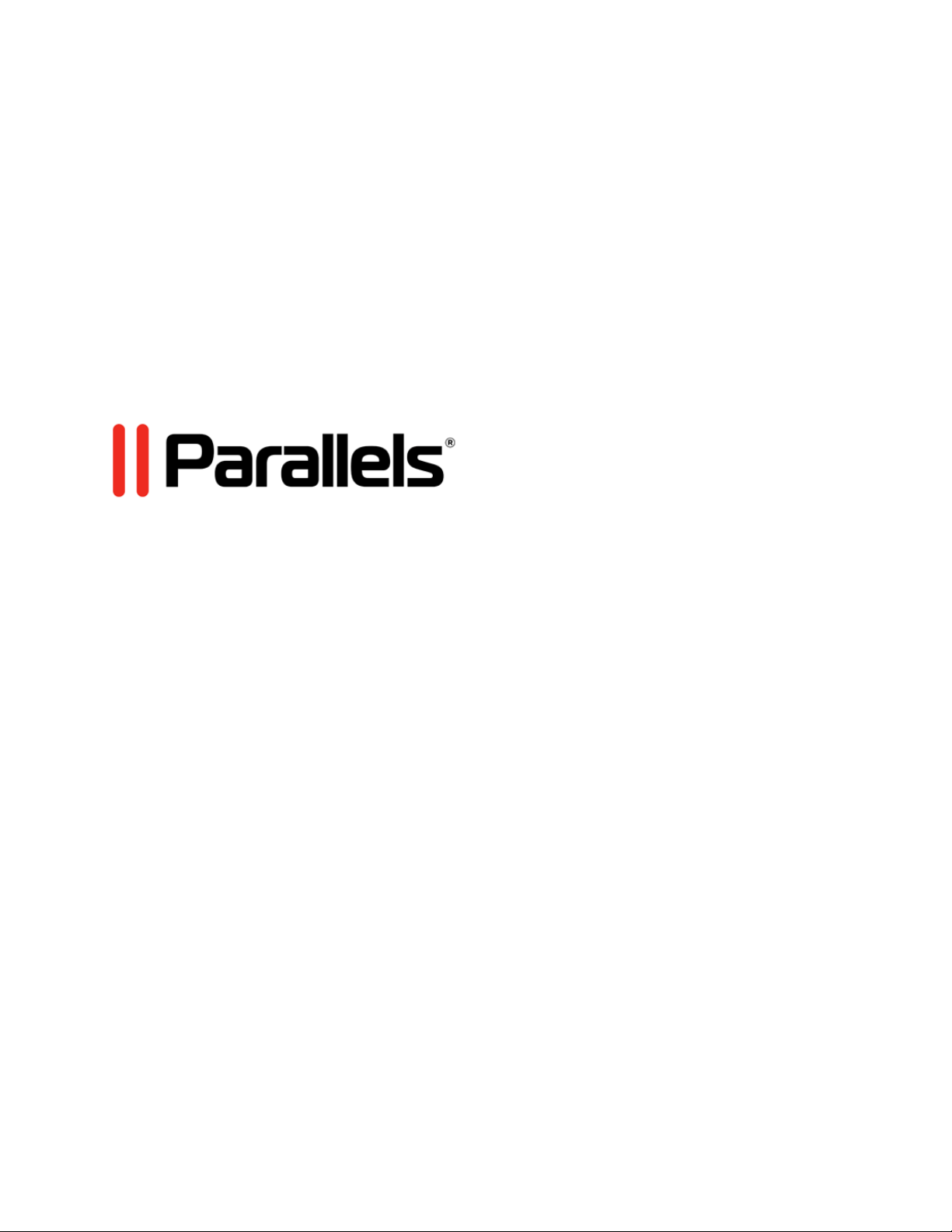
Parallels Mobile
User's Guide
Copyright © 1999-2011 Parallels Holdings, Ltd. and its affiliates. All rights reserved.
Copyright © 1999-2011 Parallels Holdings, Ltd. and its affiliates. All rights reserved.
Page 2
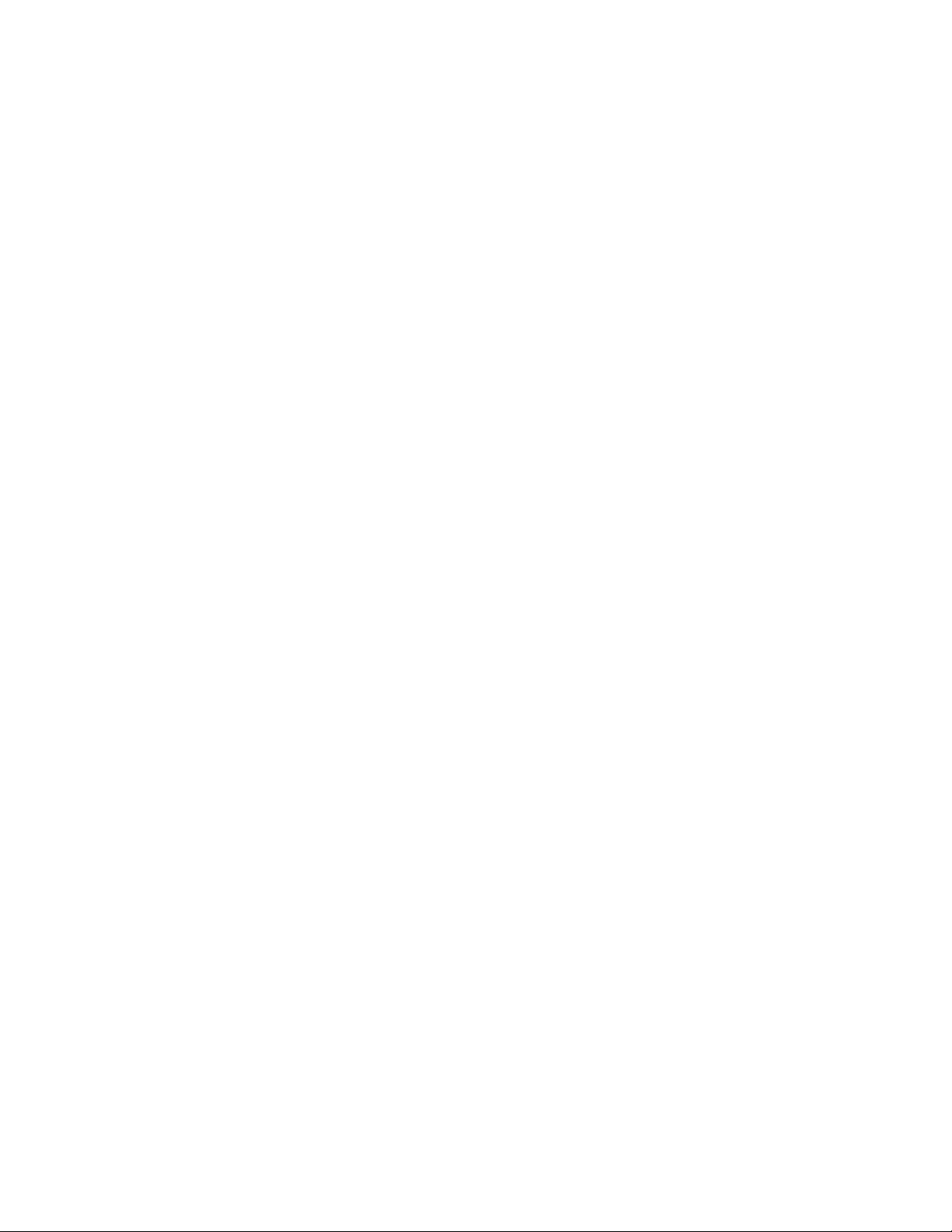
Parallels Holdings, Ltd.
V
A
A
c/o Parallels International GMbH.
Parallels International GmbH
ordergasse 49
CH8200 Schaffhausen
Switzerland
Tel: + 41 526320 411
Fax: + 41 52672 2010
www.parallels.com
Copyright © 1999-2011 Parallels Holdings, Ltd. and its affiliates. All rights reserved.
This product is protected by United States and international copyright laws. The product’s underlying technology,
patents, and trademarks are listed at http://www.parallels.com/trademarks.
Microsoft, Windows, Windows Server, Windows NT, Windows Vista, and MS-DOS are registered trademarks of Microsoft
Corporation.
pple, Mac, the Mac logo, Mac OS, iPad, iPhone, iPod touch, FaceTime HD camera and iSight are trademarks of Apple
Inc., registered in the US and other countries.
Linux is a registered trademark of Linus Torvalds.
ll other marks and names mentioned herein may be trademarks of their respective owners.
Page 3
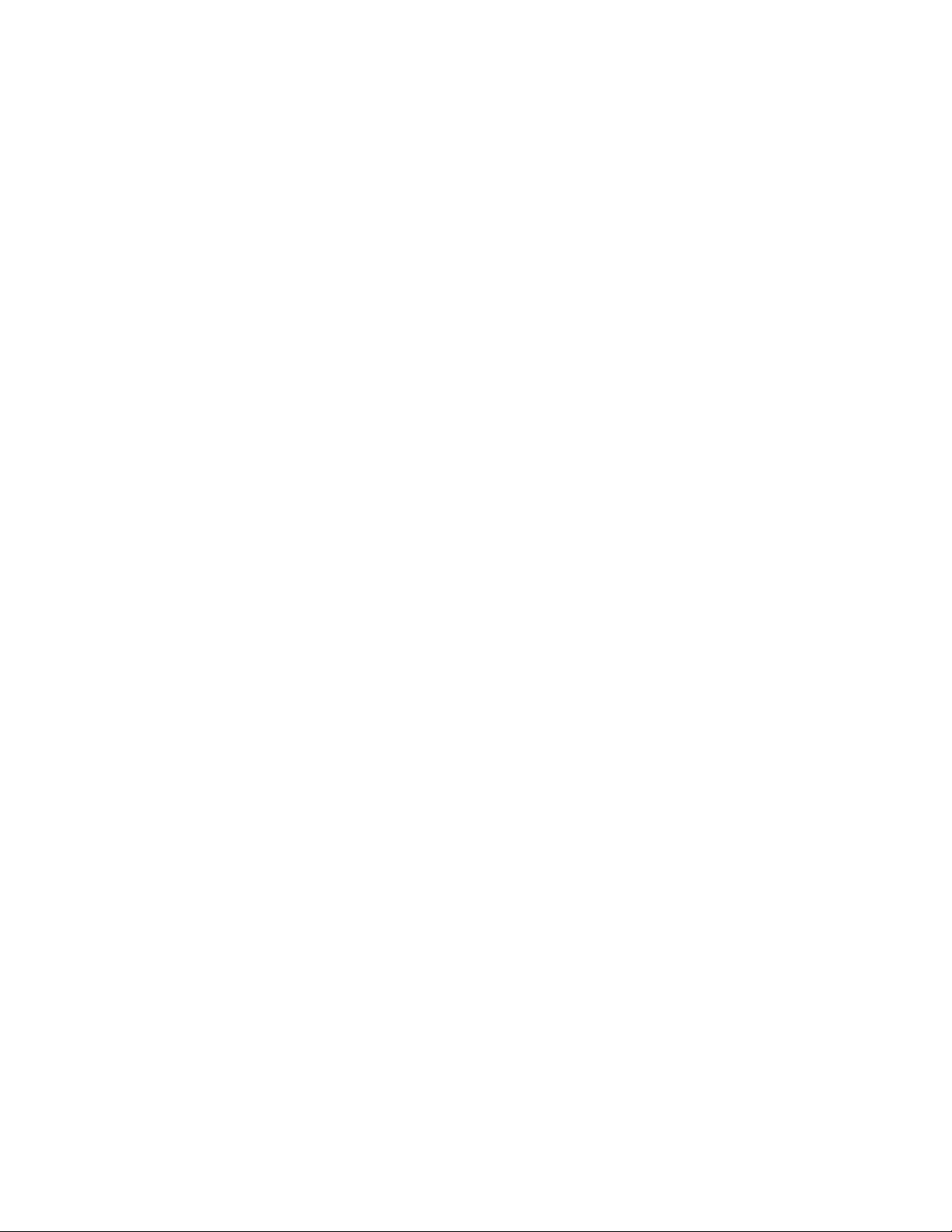
Contents
Welcome to Parallels Mobile ....................................................................................4
What You Can Do ............................................................................................................. 4
What You Need ................................................................................................................ 5
Getting Started .......................................................................................................... 6
Setting Up Parallels Mobile................................................................................................ 7
If You Don't Have an Internet Connection........................................................................ 10
Turn Off 3G to Connect Only by Wi-Fi ............................................................................. 11
Use Windows on Your iPad, iPhone, or iPod Touch..............................................12
Start a Windows Session ................................................................................................13
Control Your Mac Remotely ............................................................................................ 15
Use Gestures to Control Windows and Mac.................................................................... 16
Use the Onscreen Keyboard ........................................................................................... 18
Connect an External Keyboard.............................................................................................. 20
Type in Another Language..................................................................................................... 20
Parallels Mobile Controls ................................................................................................. 20
Copy and Paste Text ...................................................................................................... 22
Connect to an External Display ....................................................................................... 22
Manually Configure a Direct Connection................................................................23
Troubleshooting and Limitations ............................................................................28
Troubleshooting .............................................................................................................. 29
Limitations ...................................................................................................................... 31
More Resources ......................................................................................................33
Index ........................................................................................................................34
Page 4
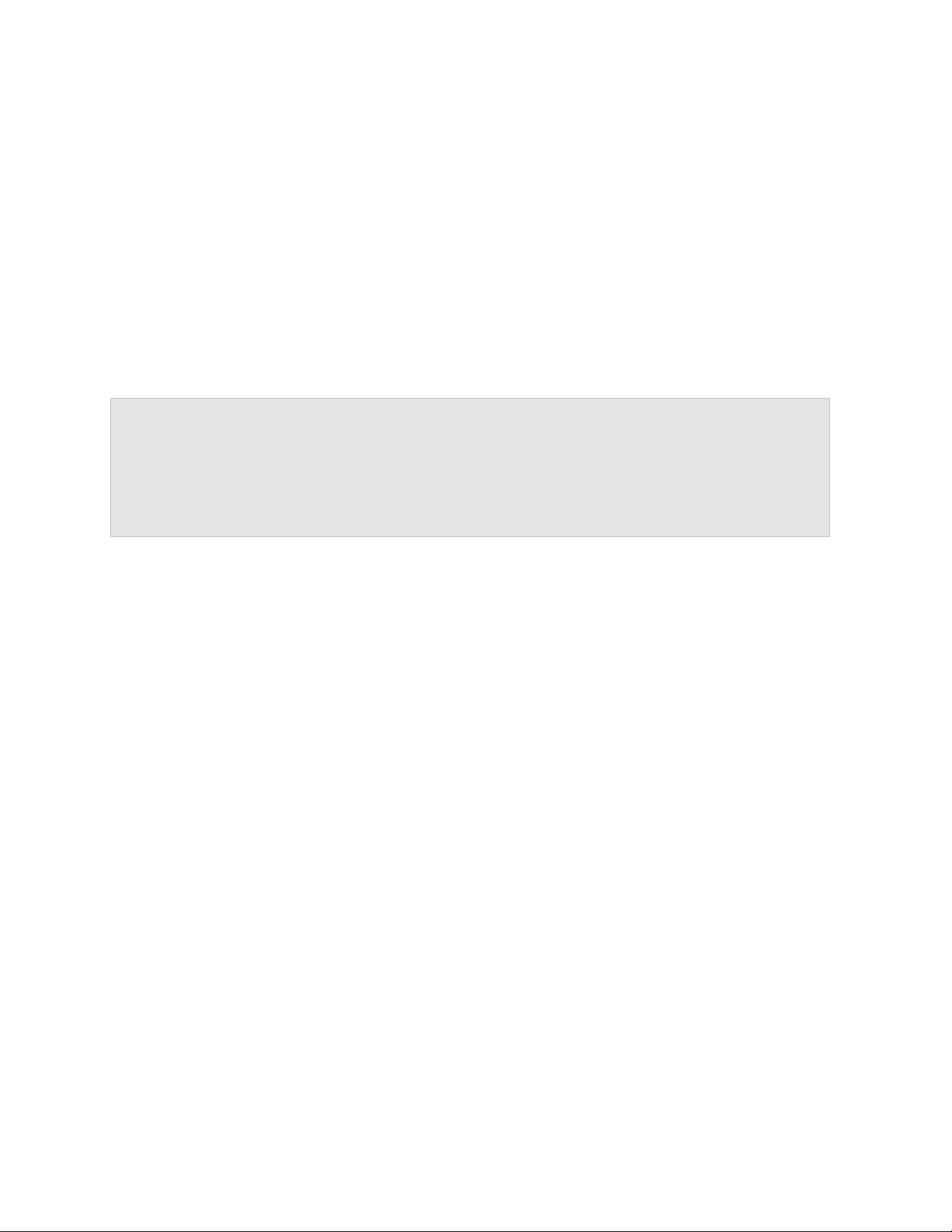
C HAPTER 1
Welcome to Parallels Mobile
®
If you use Parallels Desktop to run Windows on your Mac, you can use the Parallels Mobile
access and use your Windows programs on the go, right on your iPad, iPhone, or iPod touch.
Read this guide to learn how to set up and use Parallels Mobile.
Notes:
1: This guide shows screens from the iPad version of Parallels Mobile, but the instructions also apply to
the iPhone and iPod touch.
2: This guide focuses on using Parallels Mobile to work with Windows and Mac OS X. You can also use it
to work with other guest operating systems supported by Parallels Desktop.
app to
In This Chapter
What You Can Do..................................................................................................... 4
What You Need ........................................................................................................ 5
What You Can Do
With Parallels Mobile you can:
• Work with Windows or any other operating system supported by Parallels Desktop on your
iPad, iPhone, or iPod touch, just as if you were using it on a desktop computer
• Use any of your Windows programs
• Remotely start and stop Windows
• Connect over Wi-Fi or 3G
• Access Windows from anywhere over the Internet
Additionally, if you're using Parallels Mobile with Parallels Desktop 7 you can:
• Control your Mac and Mac OS X on your iPhone, iPad, or iPod touch
• Copy and paste text between Windows and your iPhone, iPad, or iPod touch
• Hear music and other audio from Windows
Page 5
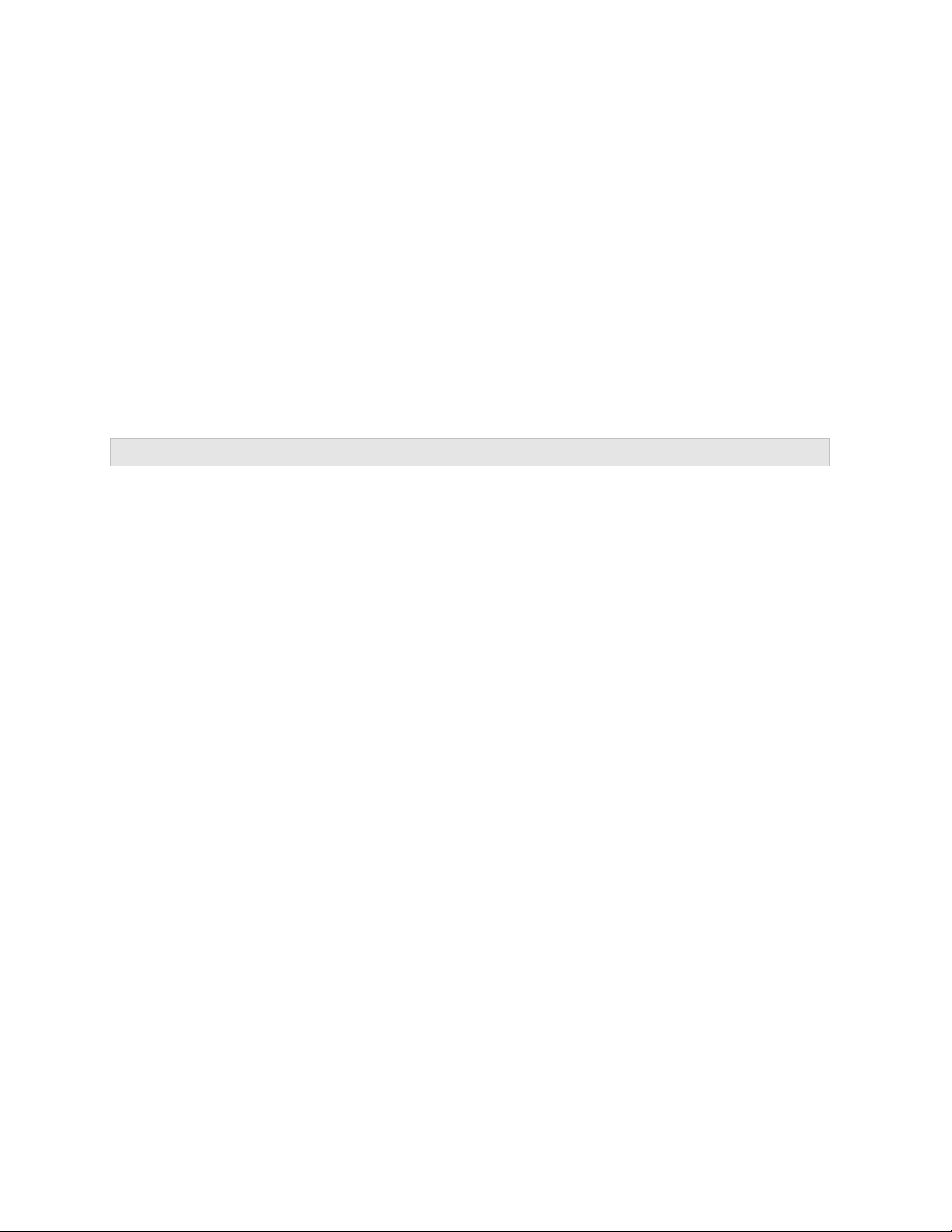
Welcome to Parallels Mobile
What You Need
To use Parallels Mobile, you need:
• Parallels Desktop 6 or Parallels Desktop 7 installed on your Mac and updated to the latest
version (to use some features (p. 4), you need Parallels Desktop 7)
• The latest version of Parallels Tools installed in Windows (or whichever guest operating system
you're using with Parallels Desktop)
• An iPad, iPhone, or iPod touch
• Your Mac and your iPad, iPhone, or iPod touch must be connected to the Internet or
connected to the same local network
Important: To use Parallels Mobile to work with Windows, your Mac must be turned on.
5
Page 6
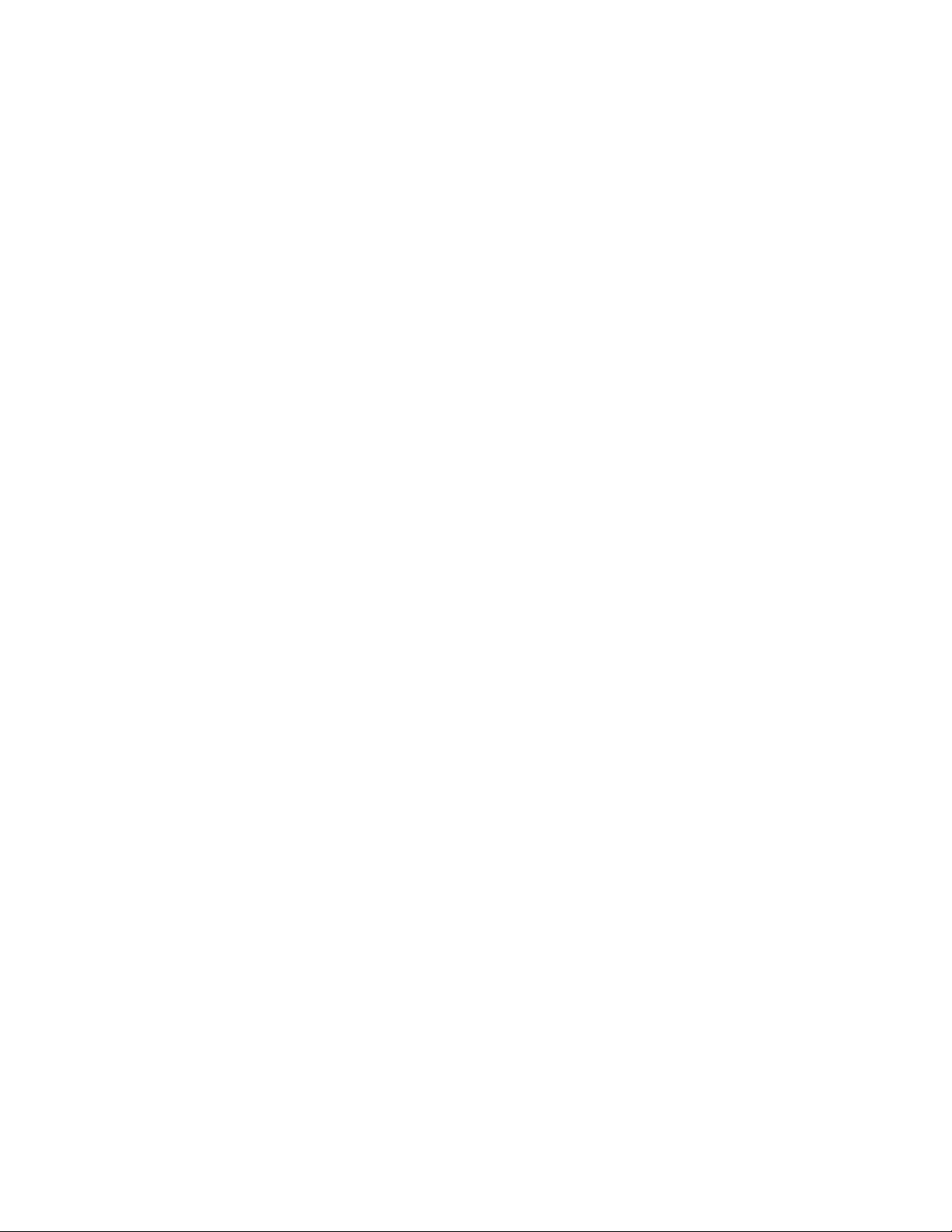
C HAPTER 2
Getting Started
Read this section to learn how to setup Parallels Mobile.
In This Chapter
Setting Up Parallels Mobile ....................................................................................... 7
If You Don't Have an Internet Connection ................................................................. 10
Turn Off 3G to Connect Only by Wi-Fi ...................................................................... 11
Page 7
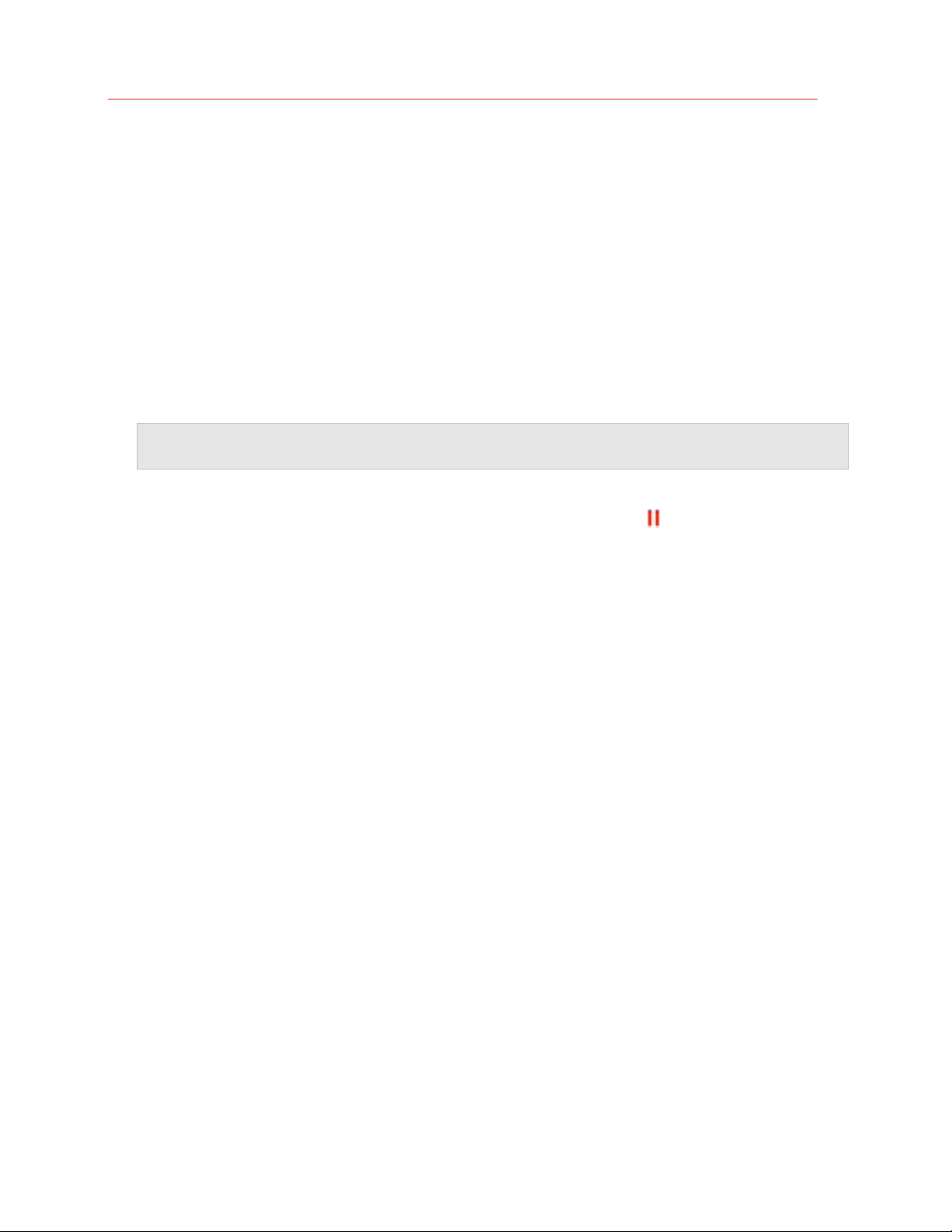
Getting Started
Setting Up Parallels Mobile
Before you can start using Parallels Mobile, you first need to:
• Set up Parallels Desktop on your Mac for Parallels Mobile access
• Log in and connect to your Mac using the Parallels Mobile app
Follow these steps to set up Parallels Mobile:
1 Be sure you have Parallels Desktop 6 or Parallels Desktop 7 installed on your Mac and updated
to the latest version, and that you have installed Windows or another guest operating system in
Parallels Desktop on your Mac.
Note: If you've updated to Parallels Desktop 6 or 7 from an earlier version, be sure to reinstall Parallels
Tools in Windows. See Parallels Desktop Help for more information.
2 If you haven't already registered Parallels Desktop, do so now by doing the following:
a Open Parallels Desktop on your Mac. If you see the Parallels icon
top of the screen, click it and choose Exit Coherence.
b Choose Parallels Desktop > Register Product, and then follow the onscreen instructions.
Make a note of the email address and password that you use to register.
3 Choose Parallels Desktop > Preferences and click Mobile.
4 Log in to your Parallels Account using the email and password you used to register Parallels
Desktop.
If you don’t remember your password, click Forgot Password and follow the onscreen
instructions to retrieve it.
in the menu bar at the
7
Page 8

Getting Started
8
Page 9

Getting Started
Note: You only have to log in to your Parallels account once to use Parallels Mobile. You'll stay logged
in even if you quit Parallels Desktop or restart your Mac.
5 On your iPad, iPhone, or iPod touch, download and install the Parallels Mobile app from the
App Store.
6 Open the Parallels Mobile app on your device.
7 To log in to your Parallels account, enter the email address and password you used to register
Parallels Desktop, and then tap Login.
9
Page 10
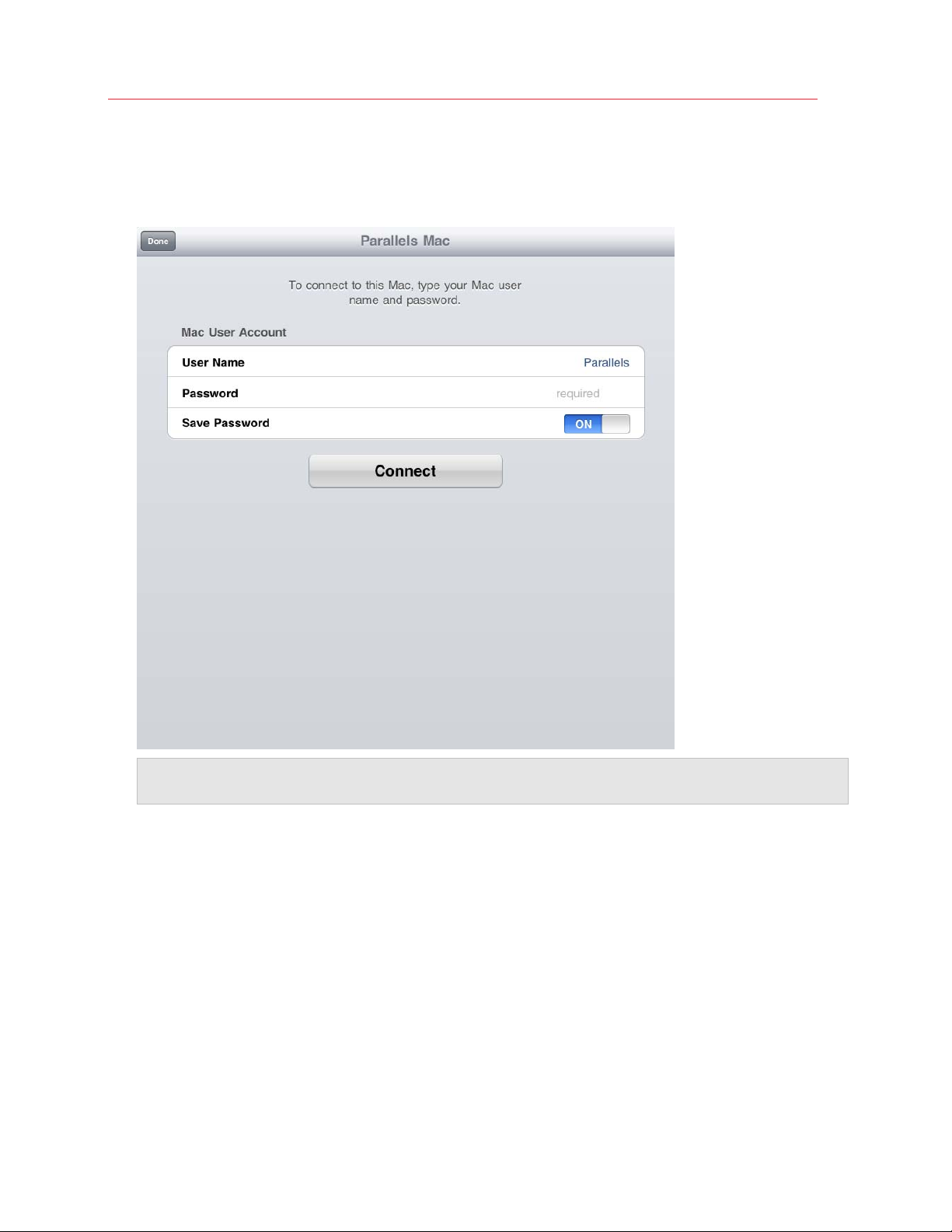
Getting Started
8 Enter the following information to connect to your Mac:
• User Name: The user account name you use to log in to your Mac.
• Password: The password you use to log in to your Mac.
Note: If you don't want to have to enter your password each time you use Parallels Mobile, leave Save
Password turned on.
Now you're ready to start using Parallels Mobile. Read the next section to learn how.
If You Don't Have an Internet Connection
If you can't connect to the Internet but your iPad, iPhone, or iPod touch is on the same local
network as your Mac, you can still use Parallels Mobile by manually configuring a direct connection
between your device and your Mac (p. 23).
10
Page 11
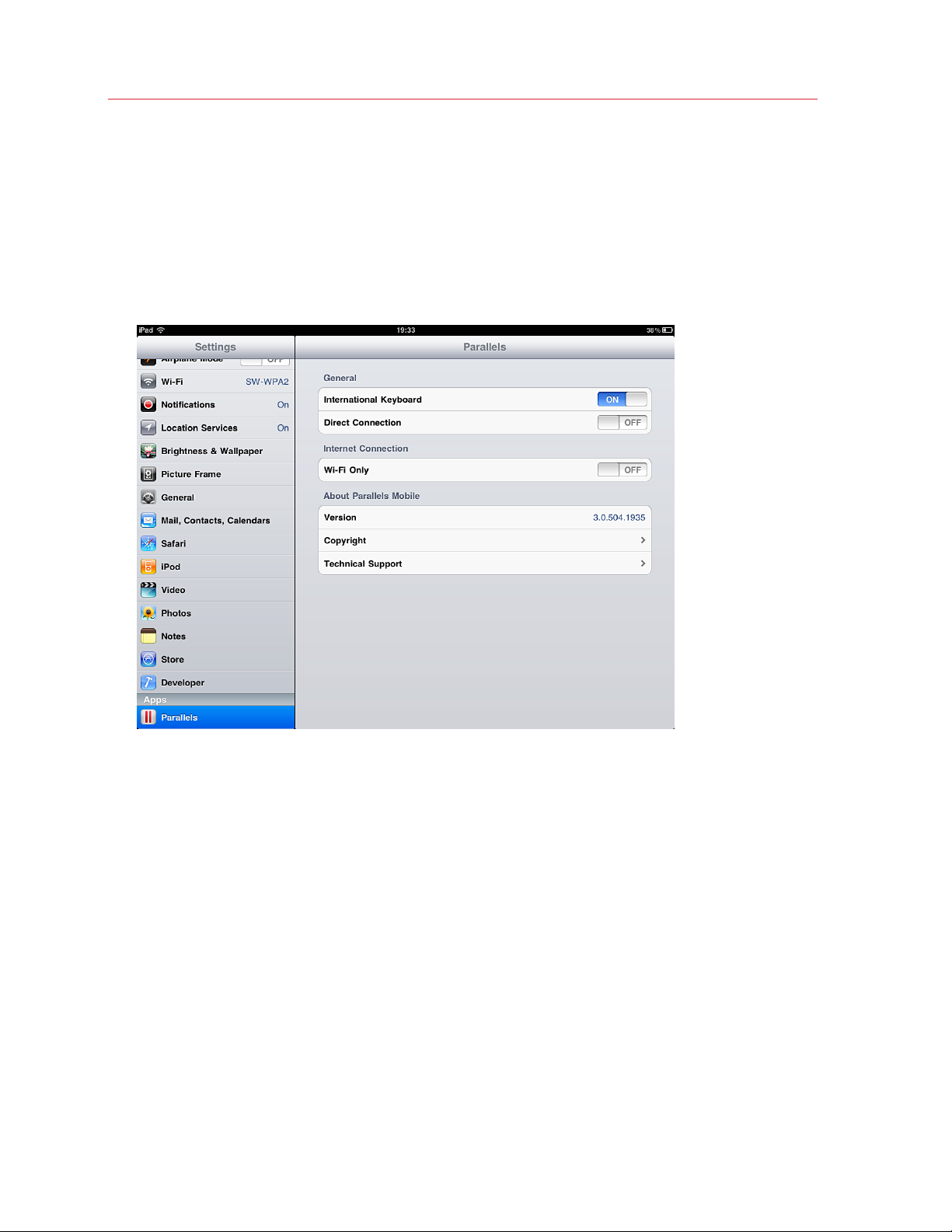
Getting Started
Turn Off 3G to Connect Only by Wi-Fi
If you have a limited 3G data plan and want to avoid extra charges, you can set Parallels Mobile to
only use Wi-Fi:
1 On your iPad, iPhone, or iPod touch, open Settings, scroll down to the Apps section, and tap
Parallels.
2 Turn Wi-Fi Only on.
If you use Parallels Mobile with Wi-Fi Only turned on and no Wi-Fi connection is available, a
message asks if you want to connect over 3G.
When Wi-Fi Only is turned off, Parallels Mobile uses a Wi-Fi connection when available, and
otherwise uses a 3G connection.
11
Page 12

C HAPTER 3
Use Windows on Your iPad, iPhone, or iPod Touch
Read this section to learn all about using Windows and (if you're using Parallels Desktop 7)
controlling your Mac on your iPad, iPhone, or iPod touch.
In This Chapter
Start a Windows Session.......................................................................................... 13
Control Your Mac Remotely...................................................................................... 15
Use Gestures to Control Windows and Mac ............................................................. 16
Use the Onscreen Keyboard .................................................................................... 18
Parallels Mobile Controls .......................................................................................... 20
Copy and Paste Text................................................................................................ 22
Connect to an External Display................................................................................. 22
Page 13

Use Windows on Your iPad, iPhone, or iPod Touch
Start a Windows Session
Once you've set up Parallels Mobile, you can start a Windows session anytime.
To start using Windows on your iPad, iPhone, or iPod touch:
1 Be sure your Mac is turned on and connected to the Internet.
2 Open Parallels Mobile on your iPad, iPhone, or iPod touch.
A list of any of your Mac computers that are logged in to Parallels is shown, along with a list of
instances of Windows (or other guest operating systems) installed in Parallels Desktop on the
selected Mac.
13
Page 14

Use Windows on Your iPad, iPhone, or iPod Touch
Note: If you're using an iPhone or iPod touch, you'll only see one column at a time.
3 If you have more than one Mac connected, tap the one you want to use.
4 Tap the instance of Windows that you want to work with.
Depending on whether Windows is running on your Mac, one of the following happens:
• If Windows is running on your Mac, the Windows desktop appears and you can start using
Windows right away.
• If Windows isn't running on your Mac, a large "play" icon appears. Tap the icon to start
Windows.
Once Windows starts, you can interact with it using gestures (p. 16) and the software keyboard (p.
18).
More Actions
From the initial Parallels Mobile screen you can also:
• Refresh the list of available Mac computers: Tap
• Refresh the list of Windows and other guest operating systems: Tap
corner of the screen.
• View and edit the Mac account settings: Tap
• Edit the Parallels login information or log out: Tap
next to My Macs.
in the upper-right
next to the Mac you want to edit.
.
14
Page 15
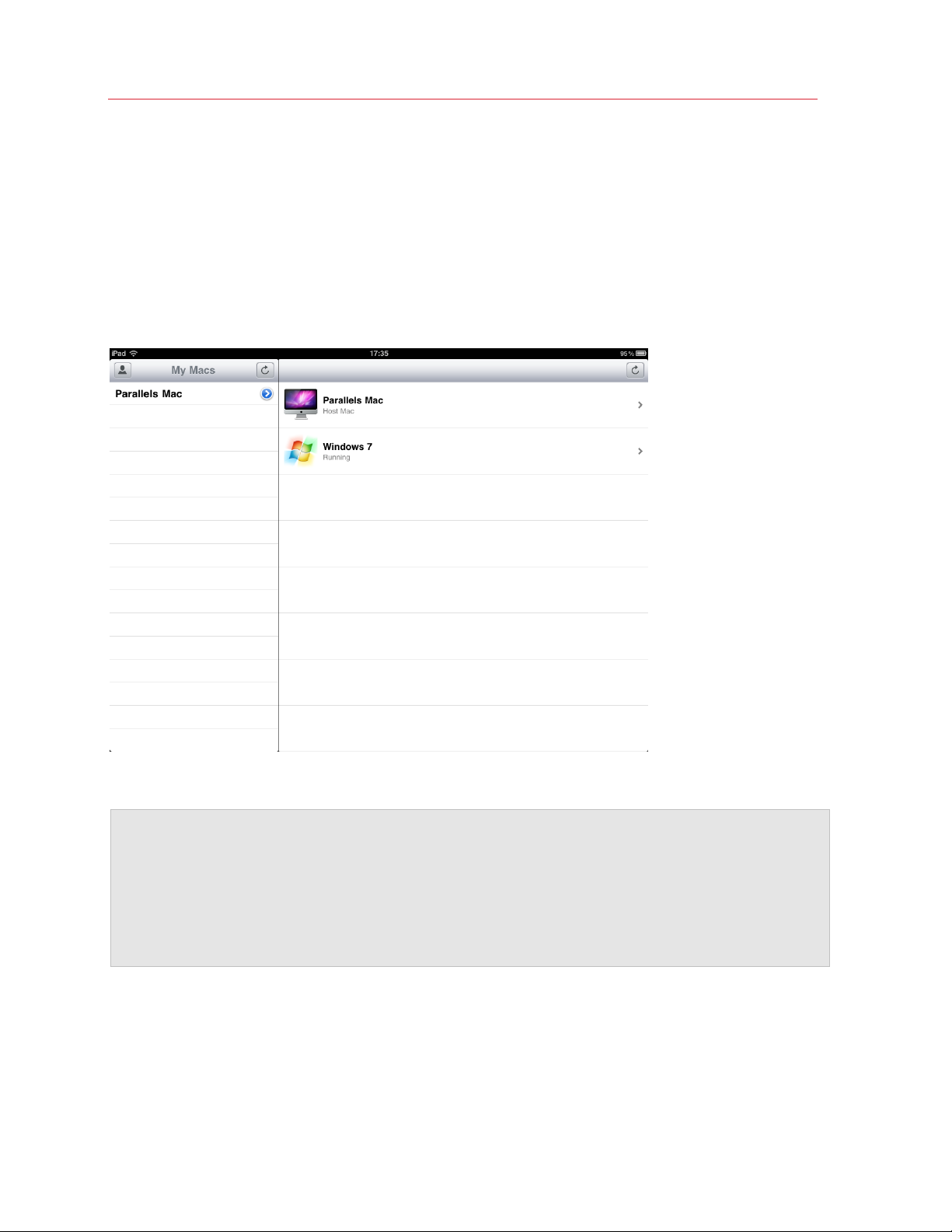
Use Windows on Your iPad, iPhone, or iPod Touch
Control Your Mac Remotely
If you have Parallels Desktop 7 installed on your Mac, you can remotely control it using Parallels
Mobile.
To connect to your Mac:
• Tap its name in the right pane of the main application screen.
You can now work with your Mac in Parallels Mobile just as you'd work with Windows.
Notes:
1. To switch between Spaces, tap the Control key on the onscreen keyboard and then tap one of the
arrow keys to switch one Space over in that direction. To move to the next Space, tap the Control key
and then an arrow key again.
2. For differences between using Parallels Mobile to work with Windows and using it to control your Mac,
see Limitations (p. 31).
15
Page 16
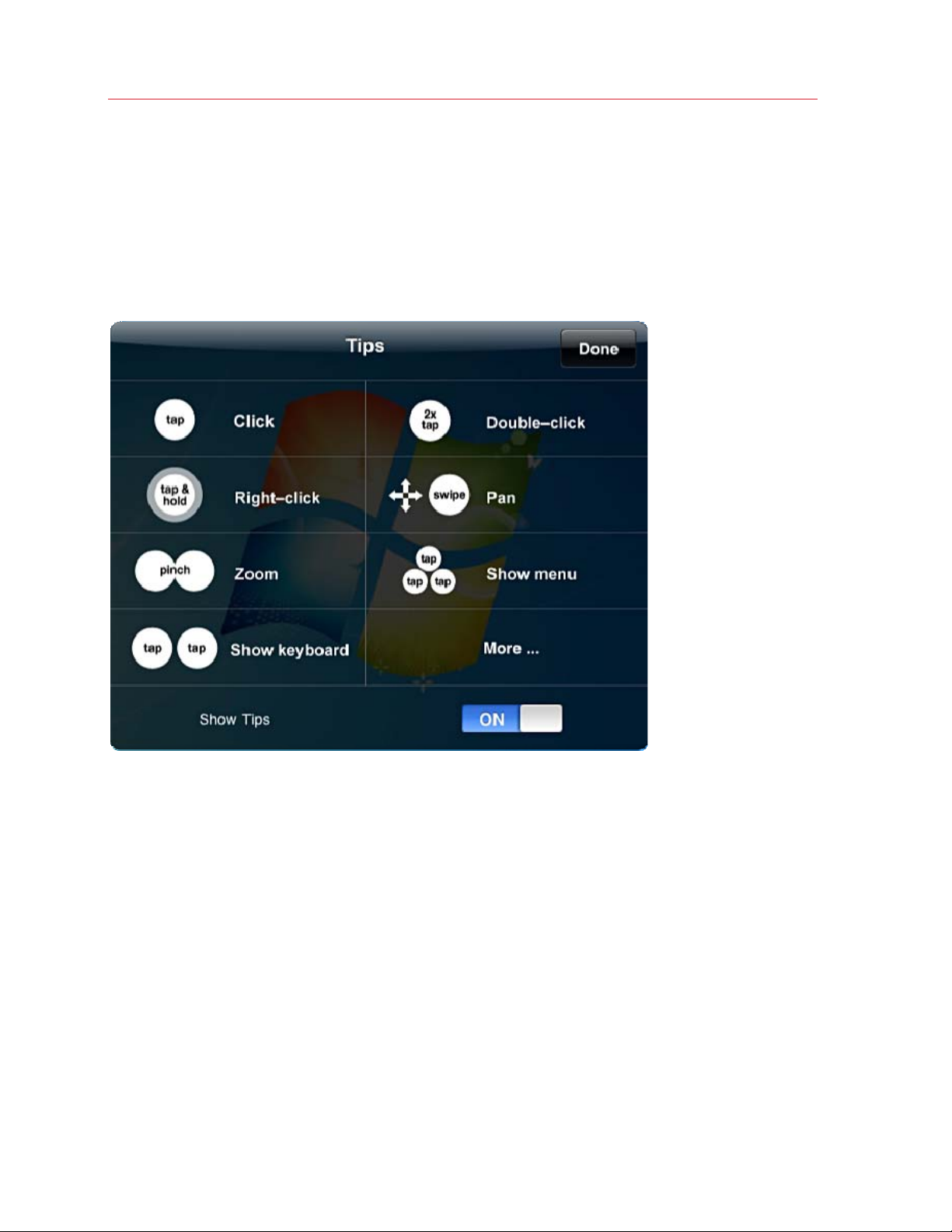
Use Windows on Your iPad, iPhone, or iPod Touch
Use Gestures to Control Windows and Mac
In Parallels Mobile you can use a variety of gestures to control Windows or your Mac. Using swipes,
taps, and pinches, you can navigate Windows or Mac OS X, launch programs, open files, scroll,
zoom in and out, and more. The same set of gestures is used to control Windows and Mac OS X
with one limitation: you cannot use scrolling when controlling Mac OS X.
16
Page 17
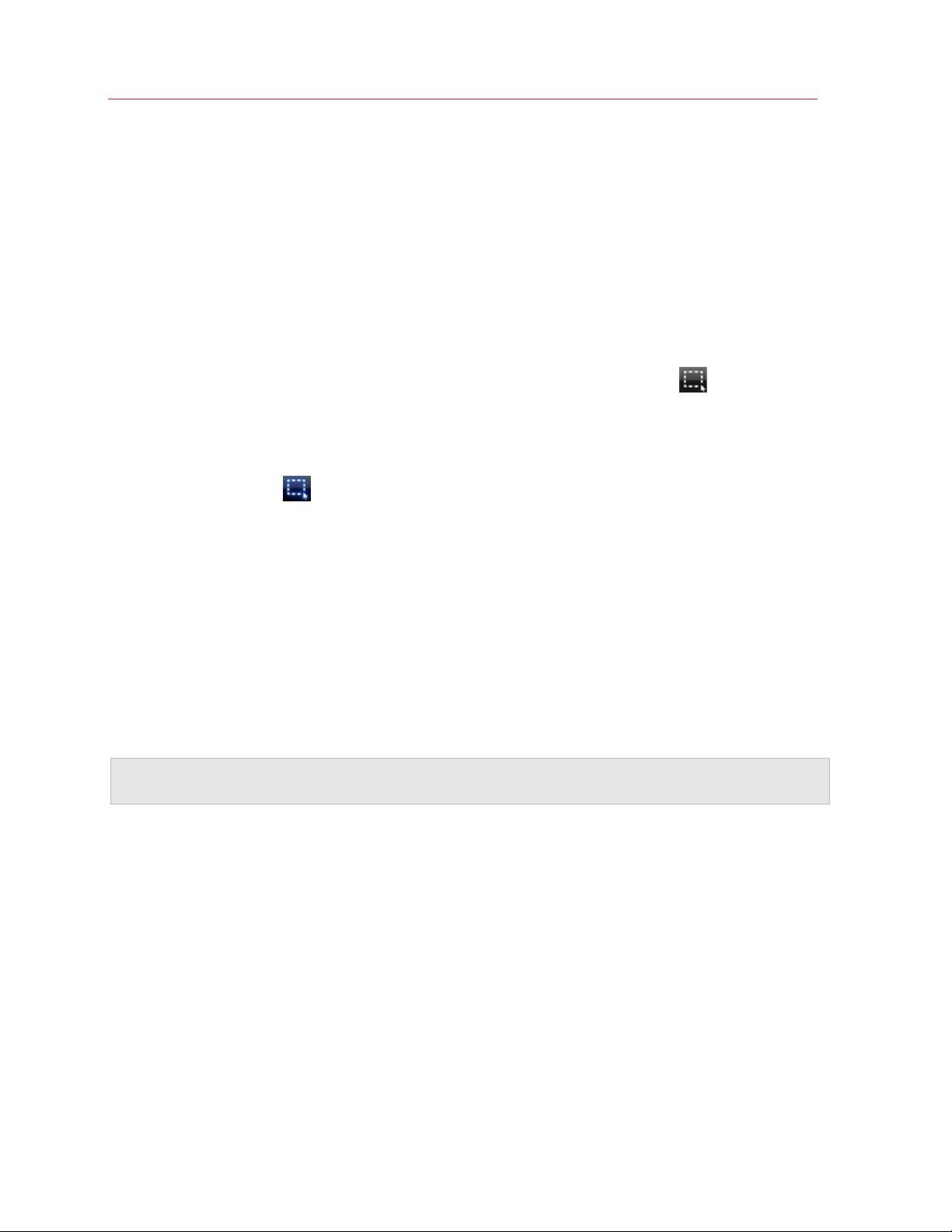
Use Windows on Your iPad, iPhone, or iPod Touch
Note: The "Tips" display shown above appears each time you start a Windows session. If you
don't want it to appear, turn Show Tips off.
Use gestures in Parallels Mobile to do the following:
• Click: Tap anywhere to perform the same action as clicking the left mouse button.
• Double click: Tap twice to perform the same action as double-clicking the left mouse button.
• Right click: With one finger, touch anywhere and hold to perform the same action as clicking
the right mouse button. Typically a context menu appears.
• Pan or select: Swiping with one finger can either pan the entire desktop in any direction, or
select objects. To toggle between panning (the default) and selecting, tap
in the toolbar at
the top of the screen (if you don't see the toolbar, tap with three fingers to show it).
When set to pan, swiping in any direction with one finger moves the viewable area of the
desktop. If you've zoomed in, you can pan to view other areas of the desktop.
When set to select (
), swipe with one finger over objects or text you want to select. For
example, if you swipe over a group of files in Windows Explorer, the files become highlighted to
indicate they're selected.
• Scroll: Touch any scrollable area (for example, a text window with scroll bars) with two fingers
and drag left, right, up, or down to scroll. Please note that scrolling is not available when
controlling a Mac.
• Zoom in and out: Pinch two fingers together or apart to zoom in or out on the Windows
desktop.
• Show or hide the toolbar: Tap the screen with three fingers to show or hide the toolbar at the
top of the screen.
• Show or hide keyboard: Tap with two fingers to show or hide the onscreen keyboard.
Note: Instead of the standard mouse arrow that appears on the Windows desktop, when you tap the
screen in Parallels Mobile, a blue dot appears to show where the tap registered.
17
Page 18

Use Windows on Your iPad, iPhone, or iPod Touch
Use the Onscreen Keyboard
Just as with other iPad applications, when you're using Parallels Mobile the onscreen keyboard
appears automatically anytime you tap inside a text field.
To manually show or hide the onscreen keyboard:
• Tap the screen with two fingers.
Note: When using Parallels Mobile to control your Mac, you must manually show or hide the onscreen
keyboard.
Function Keys
The Parallels Mobile keyboard includes an alternate layout with function keys (F1, F2, F3, and so
on), Esc, Tab, Insert, Delete, Ctrl, Alt, arrow keys, and other keys normally found on a standard
keyboard.
Standard keyboard:
18
Page 19

Function keyboard:
Use Windows on Your iPad, iPhone, or iPod Touch
To toggle between the standard alphanumeric keyboard and the function keyboard:
• Tap either of the arrow keys at the top left and right corners of the keyboard.
Key Combinations
Sometimes when working in Windows you need to press one key while holding down a "modifier"
key, such as Ctrl, Alt, Shift, or Cmd.
To type a key combination:
1 Tap any modifier keys first. The keys turn blue to indicate they're part of the key combination.
2 Tap the standard key to complete the key combination.
For example, to type Ctrl-C, first tap the Ctrl key and then tap C. To type Ctrl-Alt-Del, tap Ctrl,
then Alt, then Del.
To type just a modifier key, or to type a key combination that has only modifier keys:
• Tap the last modifier key twice. For example, to type Cmd, tap Cmd twice. To type Alt-Shift,
tap Alt, then tap Shift twice.
19
Page 20
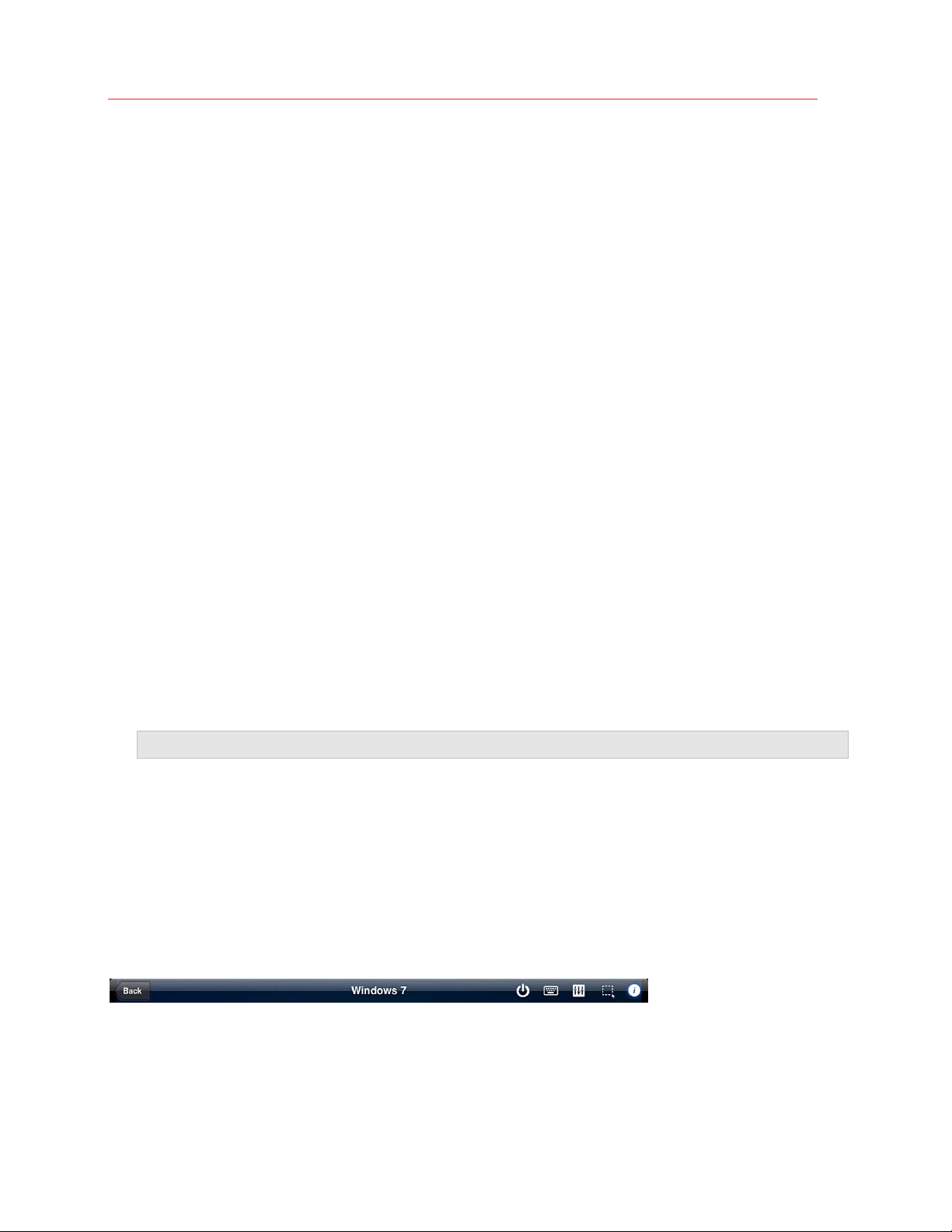
Use Windows on Your iPad, iPhone, or iPod Touch
Connect an External Keyboard
You can also use an external Bluetooth keyboard with Parallels Mobile. See the documentation that
came with your iPad, iPhone, or iPod touch for more information on using it with a Bluetooth
keyboard.
Type in Another Language
With Parallels Mobile you can enter text in any of several different languages using various
international keyboards. You can type in any language that's supported by both Apple mobile
devices and Windows.
To enable using international keyboards, the following requirements must be met:
• Parallels Desktop on your Mac must be updated to the latest version.
• The latest version of Parallels Tools must be installed in Windows on your Mac. If you installed a
Parallels Desktop update, you must re-install Parallels Tools.
• You must be using Windows 2000 or later. Parallels Mobile does not support international
keyboards in other operating systems.
• The corresponding input language service must be installed in Windows on your Mac.
• Your iPad, iPhone, or iPod touch must have the desired keyboard added. In Settings, choose
General > Keyboard, International Keyboards.
• The International Keyboard option must be enabled in the Parallels Mobile global settings (this
option is enabled by default). In Settings, choose Parallels and turn International Keyboard
on.
Note: International keyboards are not supported when you use Parallels Mobile to control your Mac.
Once you have enabled international keyboards, to switch to another keyboard:
• Tap the globe key on the keyboard and choose another language.
Parallels Mobile Controls
When working in Windows or controlling your Mac, a useful toolbar appears at the top of the
screen.
20
Page 21
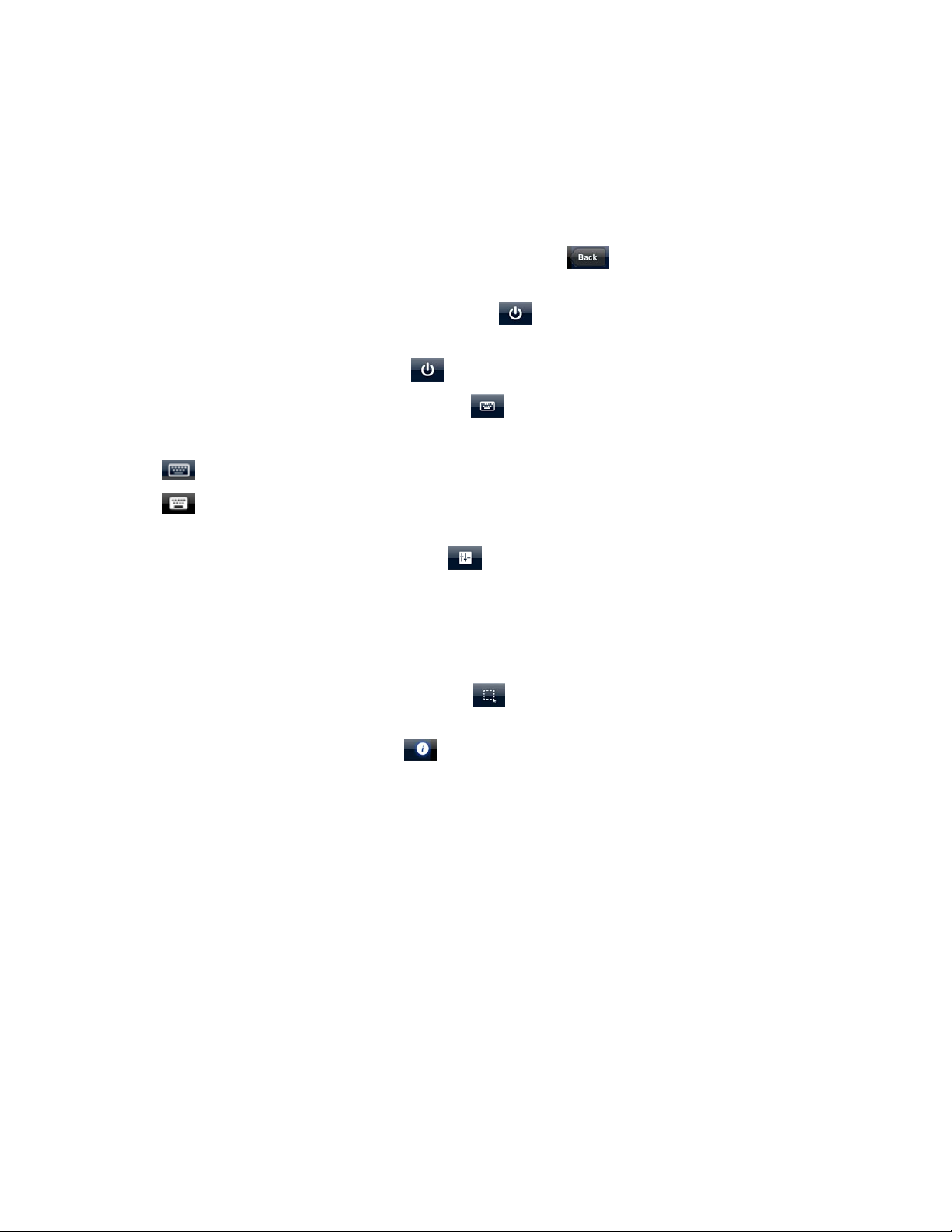
Use Windows on Your iPad, iPhone, or iPod Touch
To toggle between showing or hiding the toolbar:
• Tap anywhere on the screen with three fingers.
The toolbar lets you perform the following actions:
• Stop the session and go back to the main screen: Tap
. The connection with Windows
is closed, but Windows continues running on your Mac.
• Suspend, pause, or shut down Windows: Tap
and choose Suspend, Pause, or Shut
Down.
• Force Windows to shut down: Tap
• Show or hide the onscreen keyboard: Tap
and tap Shut Down. Then tap Stop.
.
• Determine whether Parallels Tools are running: Note the appearance of the keyboard icon:
•
•
= Parallels Tools are loaded and running properly.
= Parallels Tools are not running. Try restarting Parallels Desktop, or reinstalling
Parallels Tools.
• Optimize image quality and speed: Tap
and move the Image Quality slider to the left
for faster speed or to the right for better quality graphics. Experiment to see which position on
the slider works best for your connection speed. In general, the better the graphics quality, t
he
slower the speed. You can also increase the speed by turning the sound off and by ensuring
that Parallels Mobile uses a direct connection (p.
23) to your Mac (where available). The sound
switch and the connection type indicator are located beneath the Image Quality slider.
• Toggle between panning or selecting: Tap
. See the gestures section (p. 16) for more
information.
• Show tips on using gestures: Tap
.
21
Page 22

Use Windows on Your iPad, iPhone, or iPod Touch
Copy and Paste Text
You can copy and paste text between Windows and apps on your iPad, iPhone, or iPod touch.
To copy and paste text from Windows:
1 Be sure Parallels Mobile is set to select objects (see Using Gestures (p. 16)) and drag one
finger over the text you want to select. Or touch and hold the text to show a context menu and
choose Select All, if available.
2 Touch and hold the text to show a context menu and tap Copy. Or choose Copy from the File
menu.
3 Press the Home button on your device and open another app, then paste the text as you
normally would.
You can also copy text from your device as you normally would and paste it into Windows.
Notes:
1. You can only copy and paste text if you're using Parallels Desktop 7.
2. If you're using Parallels Mobile to control your Mac, you can't copy and paste text between your Mac
and your device.
Connect to an External Display
You can connect your iPad, iPhone, or iPod touch to an external monitor, projector, or television to
view Windows or Mac OS X (p. 15) on a big screen.
To connect to an external display, you must purchase a VGA or HDMI adapter, available from
Apple. Simply connect your device to your display using the adapter and appropriate cable, and
Windows is displayed. Please note that you can only view Windows or Mac OS X on an external
display. The rest of the Parallels Mobile app screens (login screens, main screen, etc.) can only be
viewed on your iPad, iPhone, or iPod touch.
22
Page 23

C HAPTER 4
Manually Configure a Direct Connection
When your iPad, iPhone, or iPod touch connects to your Mac using Parallels Mobile, the two
communicate over the Internet through the Parallels Mobile Server. If the server detects that your
Mac and your device are on the same local network (e.g. home or office Wi-Fi), then a speedier
direct connection is established between the two. Otherwise, your Mac and your device continue to
communicate over the Internet.
If you can't connect to the Internet but your Mac and your device are on the same local network,
you can manually set up a direct connection between the two.
To manually configure a direct connection:
1 On your Mac, open Parallels Desktop. Depending on the current Windows view mode, do one
of the following:
a If you see the Parallels icon
Alt key on your keyboard, then click the icon and choose Preferences.
b If you don't see the Parallels icon, choose Parallels Desktop > Preferences.
2 On the Preferences window, click Mobile.
3 Make sure that Connect Parallels Mobile directly to my Mac is selected.
in the menu bar at the top of the screen, press and hold the
Page 24

Manually Configure a Direct Connection
24
Page 25
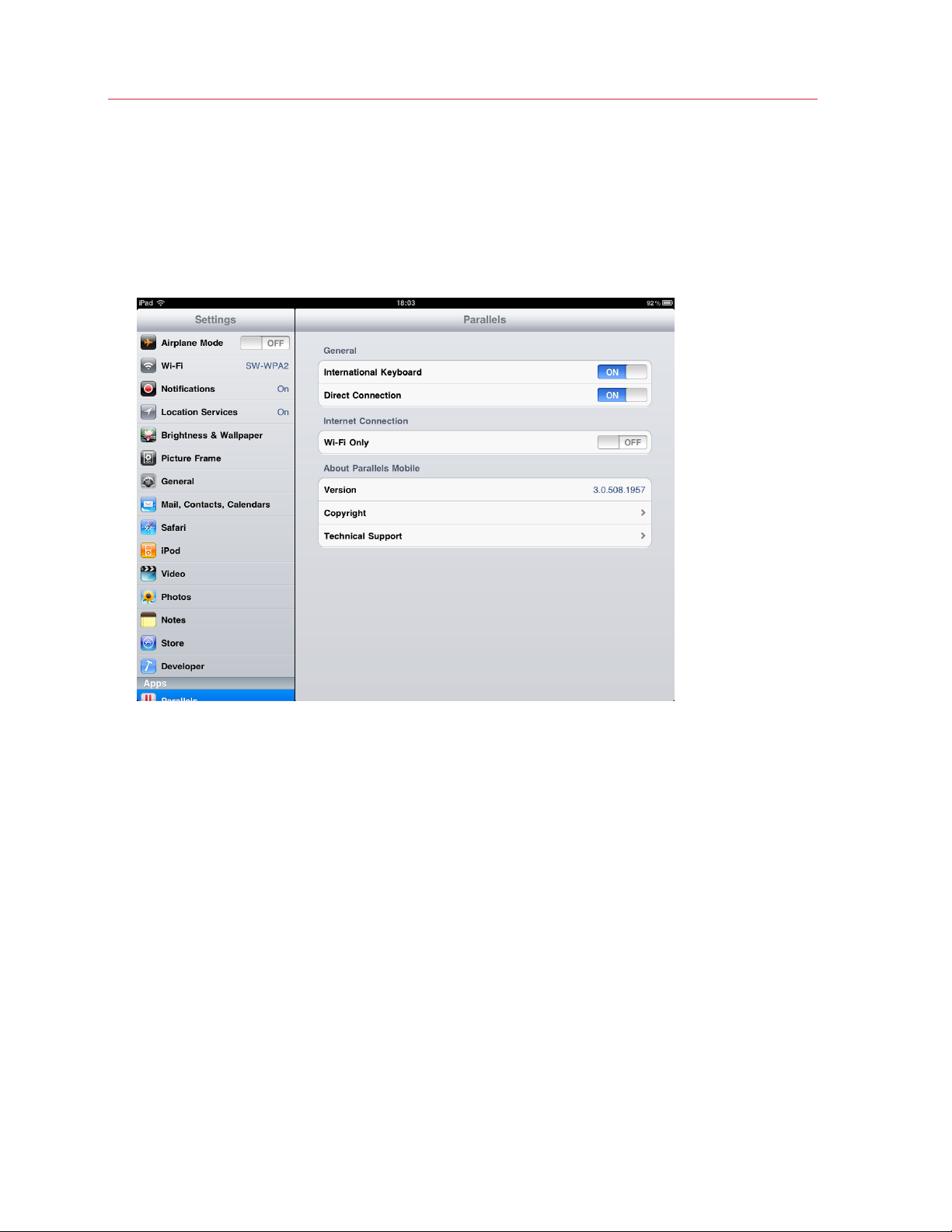
Manually Configure a Direct Connection
4 Write down the IP address displayed in the Direct Connection section of the window. You'll
need to enter it in Parallels Mobile later.
If you wish, you can close Parallels Desktop.
5 On your iPad, iPhone, or iPod touch, open Settings, scroll down to the Apps section, and tap
Parallels.
6 Turn Direct Connection on.
25
Page 26

Manually Configure a Direct Connection
7 Click the Home button and tap the Parallels app to open Parallels Mobile.
Note: Now that you've enabled manually setting up a direct connection, the My Macs and Direct
buttons at the bottom of the screen allow you to switch between your list of Macs that you connect over
the Internet and those you connect directly.
26
Page 27
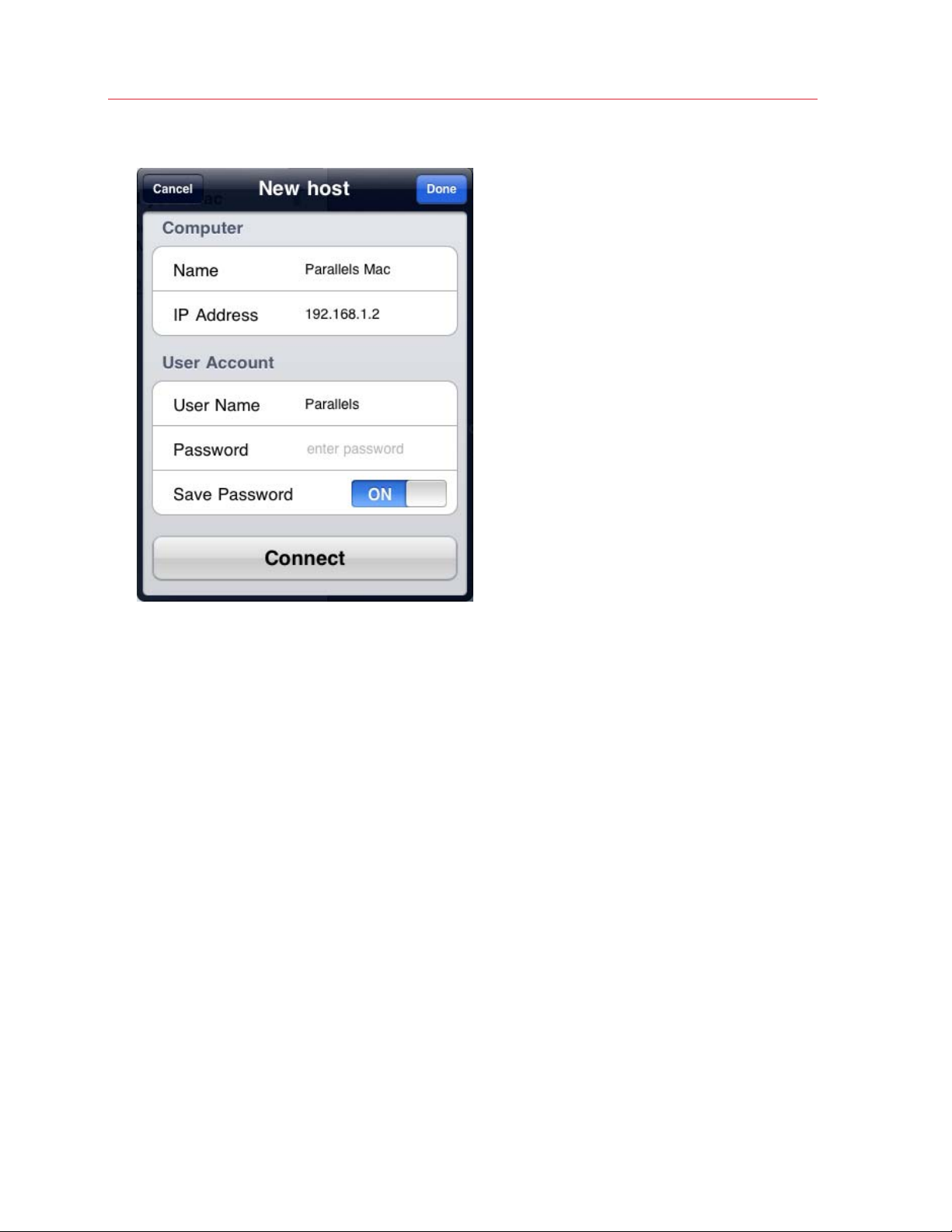
8 Tap the + (plus sign) icon in the Direct pane.
Manually Configure a Direct Connection
9 Choose a name for your Mac and enter it.
10 Enter the IP address you wrote down in step 4.
11 In the User Name and Password fields, enter the user account name and password you use
to log in to your Mac.
If you don't want to have to enter your user name and password each time you connect, turn
Save Password on.
12 Tap Done.
You should see your Mac in the list. Now you're ready to start using Windows on your iPad,
iPhone, or iPod touch (p. 12).
27
Page 28

C HAPTER 5
Troubleshooting and Limitations
Read this section to learn how to solve common problems using Parallels Mobile.
In This Chapter
Troubleshooting ....................................................................................................... 29
Limitations................................................................................................................ 31
Page 29

Troubleshooting and Limitations
Troubleshooting
A message says "No Macs connected"
If you don’t see your Mac in the list of Macs available for connection, try the following:
1 Make sure your copy of Parallels Desktop is registered with Parallels. You can register your
copy by dong the following:
a If you see the Parallels icon
Exit Coherence.
b Choose Parallels Desktop > Register Product.
2 Choose Parallels Desktop > Preferences and click Mobile.
3 Enter the email and password that you used to register your copy of Parallels Desktop. If you
don’t remember your password, click Forgot Password and follow the instructions to retrieve
it.
4 Click Login to log in to the Parallels Mobile Server.
5 On your iPad, iPhone, or iPod touch, click Refresh to update the list of the available Macs. You
should now see your Mac in the list.
in the menu bar at the top of the screen, click it and choose
A message says "No virtual machines found"
If the list of instances of Windows or other guest operating systems for a given Mac is empty and
you have installed Windows or another operating system in Parallels Desktop, the reason could be
one of the following:
• You don’t have any instances of Windows or other guest operating systems registered in
Parallels Desktop. To verify this, open Parallels Desktop on your Mac and make sure that you
have at least one guest operating system installed.
• Windows is located on an external storage device, but the device is not connected to the Mac.
To resolve this, connect the device to the Mac or, if you don’t have access to the device, ask
your system administrator to connect it for you.
• A virtual machine is encrypted. Parallels Mobile cannot work with encrypted virtual machines,
so they are excluded from the list. To control such a virtual machine from Parallels Mobile you'll
have to remove the encryption from it.
• An invalid virtual machine. A virtual machine can become invalid for a range of reasons, such as
lost files or corrupted configuration. Parallels Desktop marks an invalid virtual machine with a
question mark and the virtual machine is excluded from the list in the Parallels Mobile
application. Such a virtual machine has to be repaired on the Parallels Desktop side before it
can be accessed from Parallels Mobile.
A message says "You are not logged in"
29
Page 30

Troubleshooting and Limitations
Parallels Mobile provides two methods of connecting to Parallels Desktop running on a remote
Mac:
1 Parallels Mobile Server connection over the Internet. This is the default and recommended
connection type.
2 Direct connection over the local network. You configure this connection type manually.
If you see the "You are not logged in" message, it means that you are not connected to the
Parallels Mobile Server. To connection to the server, tap the My Account icon located in the upper
left-hand corner of the screen. On the My Account screen, enter the email address and the
password that you used to register your copy of Parallels Desktop. Click Login. Parallels Mobile will
establish a connection with the Parallels Mobile Server and will display the list of Macs available for
connection. Please note that your Mac (or Macs) must also be logged in to the Parallels Mobile
Server using the same email address and password.
When using a direct connection, the Direct list is empty
If you are using the Direct Connection method (p. 23) and don’t see any entries in the Direct list, it
means that you haven't entered information to connect your Mac. Tap the + (plus) icon and then
enter the necessary connection information in the New host screen. When finished entering the
information, click Connect. The new connection will be added to the list. To add another
connection, repeat the above steps.
I can't add an international keyboard
If you are having a problem using the international keyboard, verify that Parallels Tools are running
in Windows. In Parallels Mobile, the keyboard icon in the toolbar at the top of the screen indicates
whether Parallels Tools are running (if you don't see the toolbar, tap the screen with three fingers):
Parallels Tools are loaded and running properly.
Parallels Tools are not running.
If Parallels Tools are not running, try restarting the virtual machine or reinstalling Parallels Tools.
30
Page 31

Troubleshooting and Limitations
Limitations
Windows 7 Aero is not supported
If Parallels Desktop is running Windows 7 or Windows Vista with Aero as the current theme,
Parallels Mobile turns Aero off automatically when you connect. If you try to turn Aero on again, the
response time of Windows will be severely reduced.
Video performance
The performance of complex video, 3D graphics applications, and games can be slow.
Multiple displays
Multiple displays are not supported. If you have more than one monitor connected to your Mac,
only the primary display is shown in the Parallels Mobile app.
Sound playback
Sound playback from Windows is supported in Parallels Desktop 7 only. If you're using Parallels
Desktop 6 with Parallels Mobile, you won't hear sounds from Windows.
Copy and paste text
To copy and paste text between Windows and a mobile device, you need Parallels Desktop 7. Text
copy between Mac OS X and a mobile device is not supported.
Mac control
When controlling your Mac using Parallels Mobile (available with Parallels Desktop 7 only), the
following limitations apply:
• International keyboards are not supported.
• The keyboard on a mobile device does not show up automatically when an editable field or a
text edit application get focus. You will have to open the keyboard manually by tapping the
screen with two fingers.
• Remote sound playback is not supported. If you play sound or music in Mac OS X, you will not
hear the sound on your mobile device.
• Copying and pasting text between Mac OS X and the mobile device is not supported.
Wi-Fi and 3G
31
Page 32
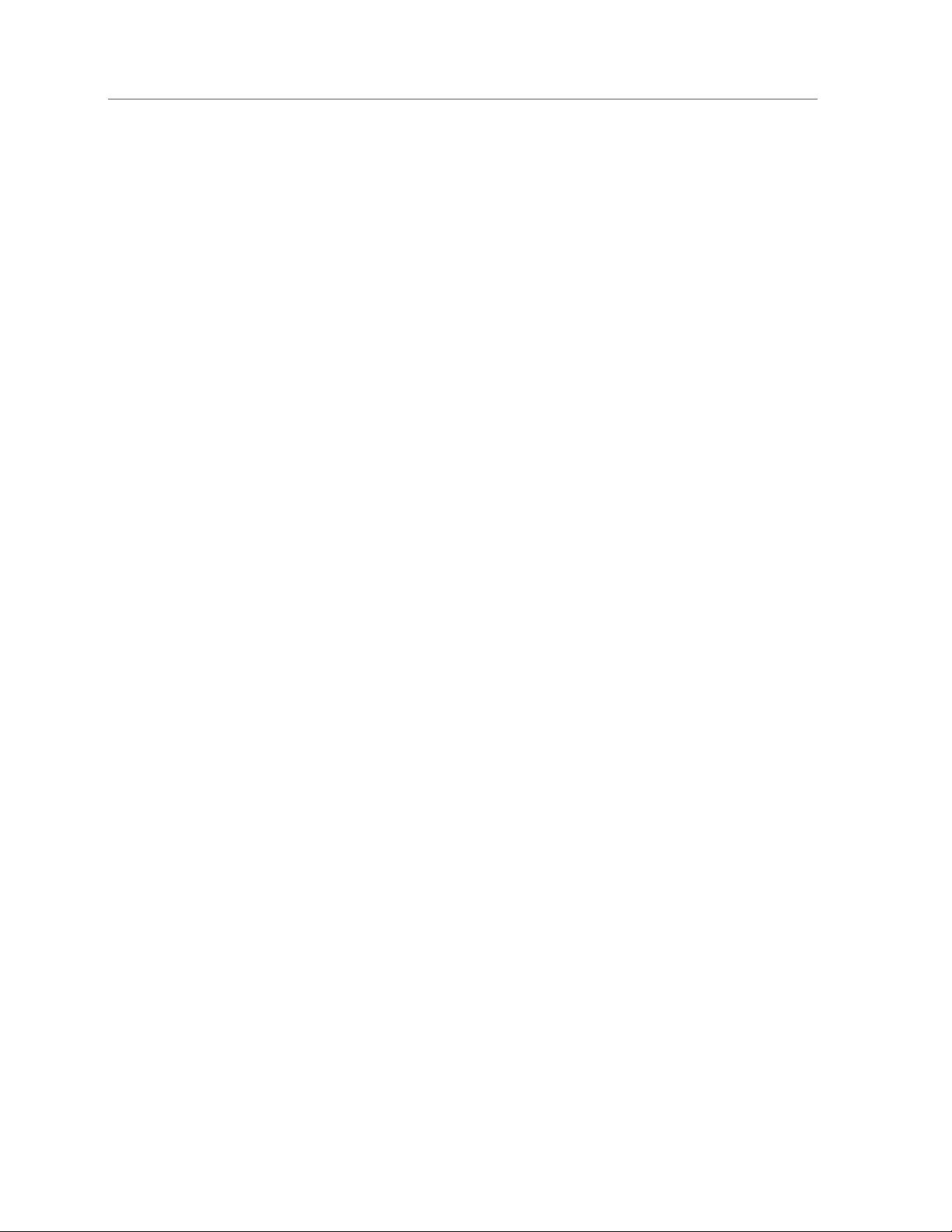
Troubleshooting and Limitations
In general, connecting over Wi-Fi provides for much faster performance than connecting over 3G.
For a better overall experience, connect over Wi-Fi when possible.
Wi-Fi speeds vary from one network to another, and depend partly on how busy the network is at
the moment. In some situations, there may be a direct limitation on the network bandwidth (a hotel
network, for instance). Slow network speeds can decrease Parallels Mobile performance. You may
try improving performance by lowering the image quality and turning off the sound. See Parallels
Mobile Controls (p. 20) for more information.
When you work with Parallels Mobile, data is continually sent to your iPad, iPhone, or iPod touch
over the network. If you're connecting over 3G and you have a limited 3G data plan and want to
avoid extra charges, you can set Parallels Mobile to only use Wi-Fi (p. 11). You can also decrease
the amount of data sent by using the lower image quality and turning off the sound. See Parallels
Mobile Controls (p. 20) for more information.
32
Page 33
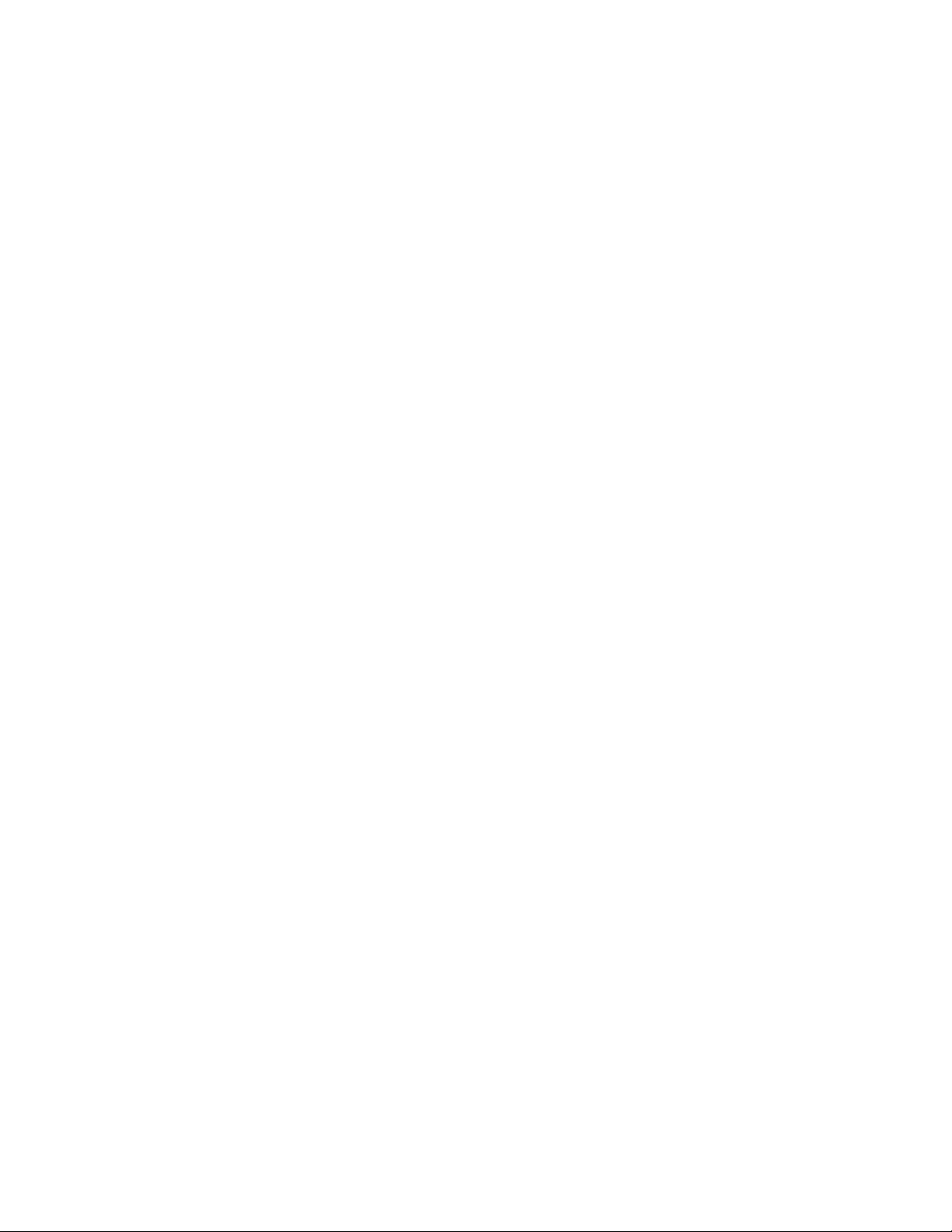
C HAPTER 6
More Resources
For more information and help using Parallels Mobile, see the following resources:
• Parallels support website: The Parallels support website (http://www.parallels.com/support/)
includes product help files and a FAQ section.
• Parallels Knowledge Base: This online resource (http://kb.parallels.com/) has valuable articles
about using Parallels Desktop and other Parallels products.
Feedback
• Parallels welcomes your feedback on how to make our documentation more helpful. You can
submit feedback using the Documentation Feedback form on our website
(http://www.parallels.com/en/support/usersdoc/).
Page 34
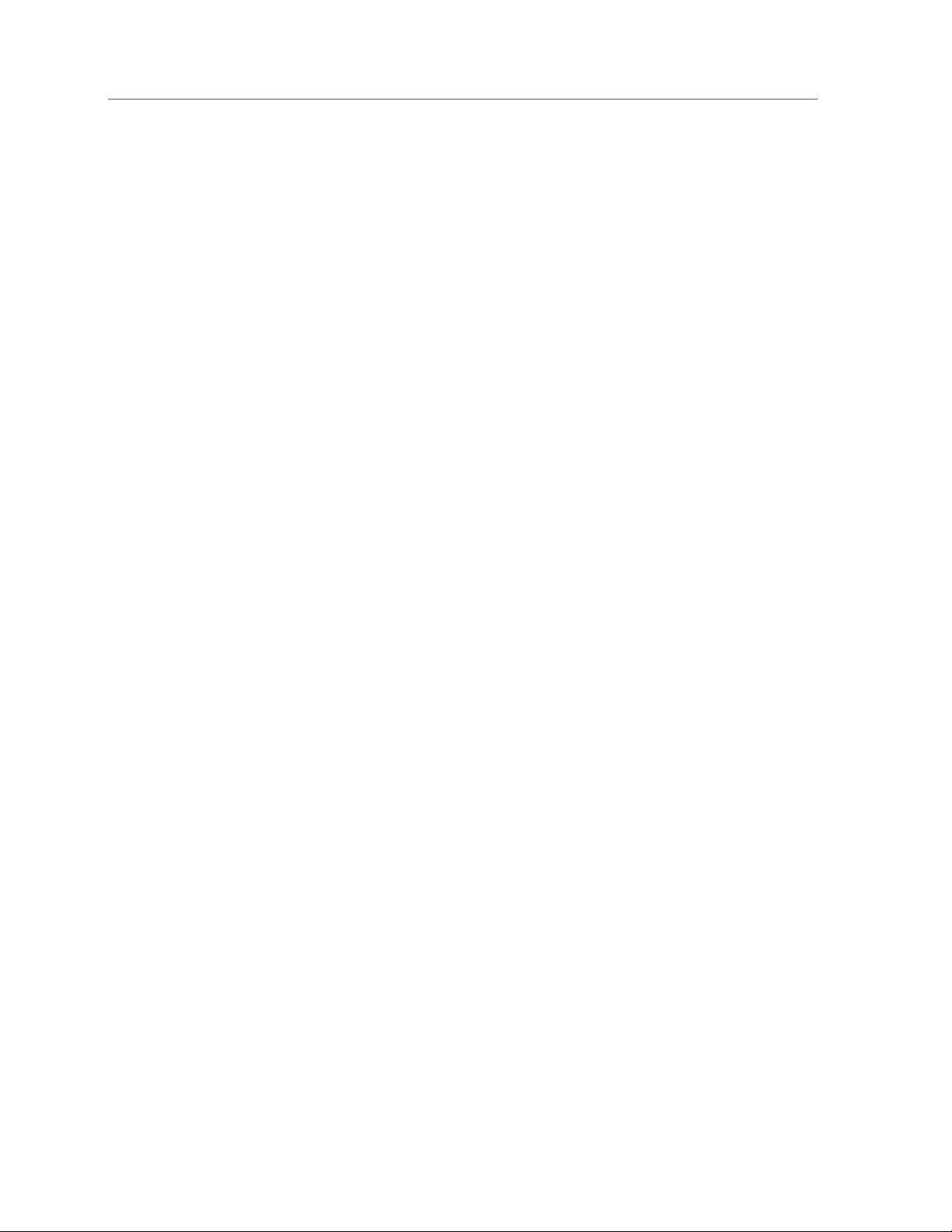
Index
Index
C
Connect an External Keyboard - 20
Connect to an External Display - 22
Control Your Mac Remotely - 15
Copy and Paste Text - 22
G
Getting Started - 6
I
If You Don't Have an Internet Connection - 10
L
Limitations - 31
M
Manually Configure a Direct Connection - 23
More Resources - 33
P
Parallels Mobile Controls - 20
S
W
Welcome to Parallels Mobile - 4
What You Can Do - 4
What You Need - 5
Setting Up Parallels Mobile - 7
Start a Windows Session - 13
T
Troubleshooting - 29
Troubleshooting and Limitations - 28
Turn Off 3G to Connect Only by Wi-Fi - 11
Type in Another Language - 20
U
Use Gestures to Control Windows and Mac -
16
Use the Onscreen Keyboard - 18
Use Windows on Your iPad, iPhone, or iPod
Touch - 12
