Page 1
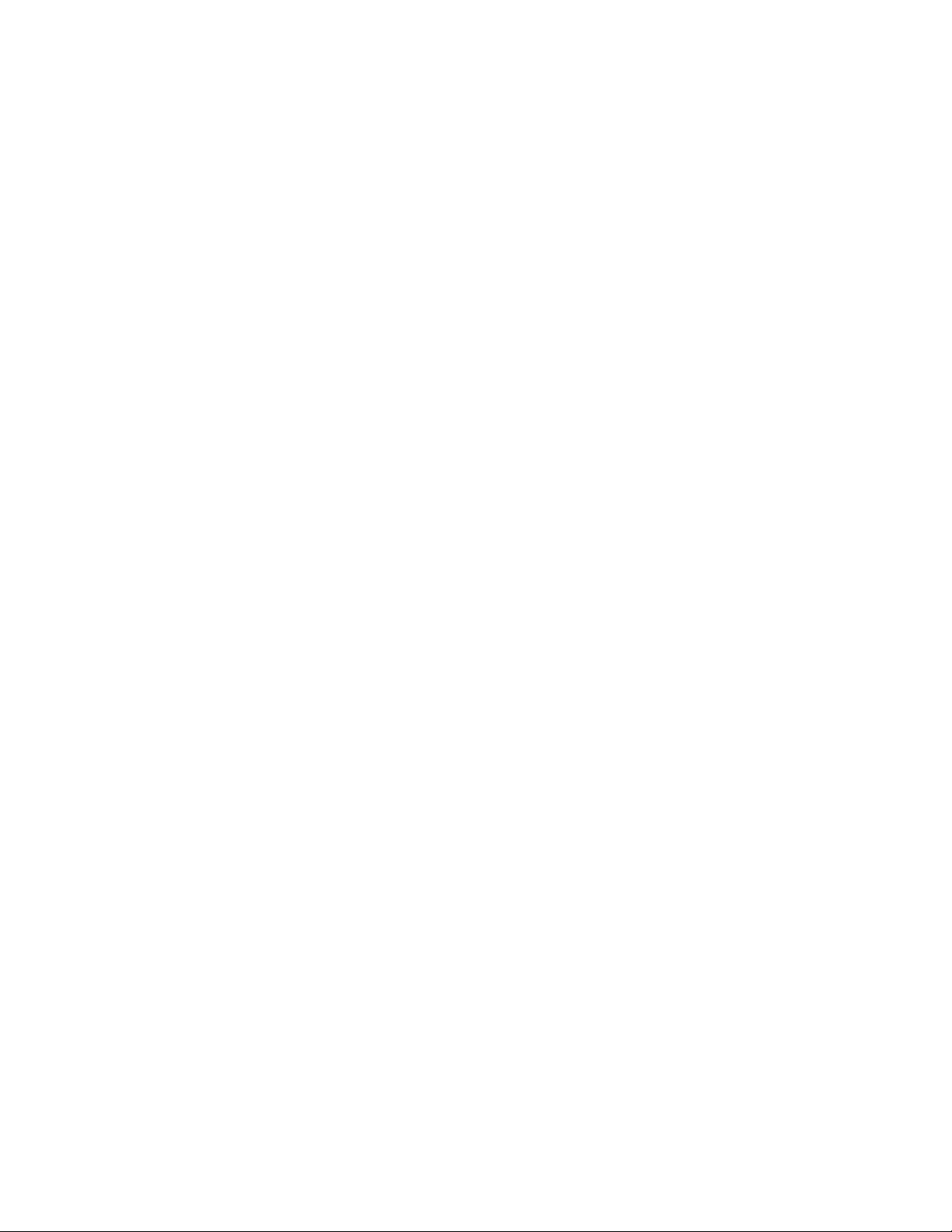
Parallels Mac Management
for Microsoft SCCM
Licensing Guide
v6.0
Page 2
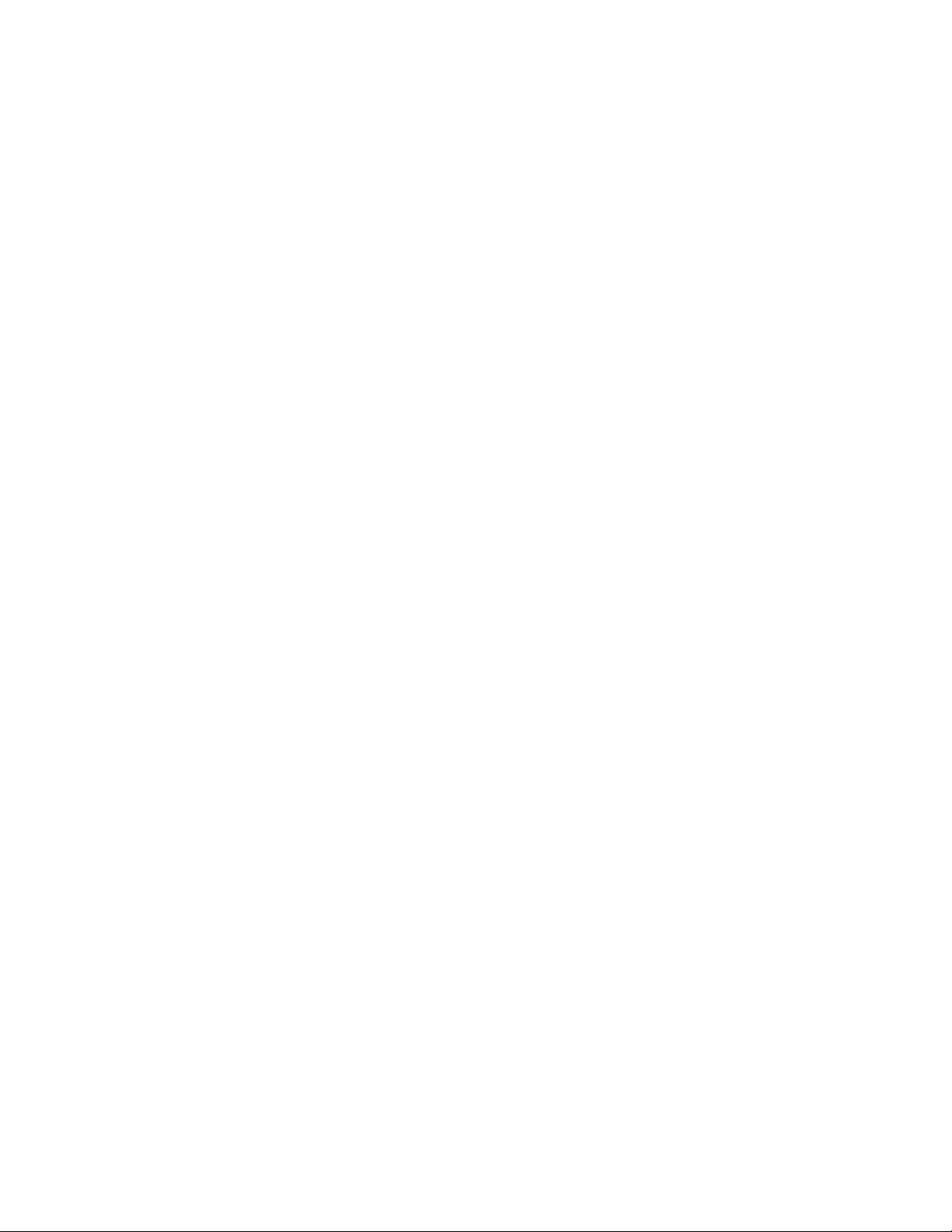
Parallels International GmbH
Vordergasse 59
8200 Schaffhausen
Switzerland
Tel: + 41 52 672 20 30
www.parallels.com
Copyright © 1999-2017 Parallels International GmbH. All rights reserved.
This product is protected by United States and international copyright laws. The product’s underlying technology,
patents, and trademarks are listed at http://www.parallels.com/about/legal/.
Microsoft, Windows, Windows Server, Windows Vista are registered trademarks of Microsoft Corporation.
Apple, Mac, the Mac logo, OS X, macOS, iPad, iPhone, iPod touch are trademarks of Apple Inc., registered in the US
and other countries.
Linux is a registered trademark of Linus Torvalds.
All other marks and names mentioned herein may be trademarks of their respective owners.
Page 3
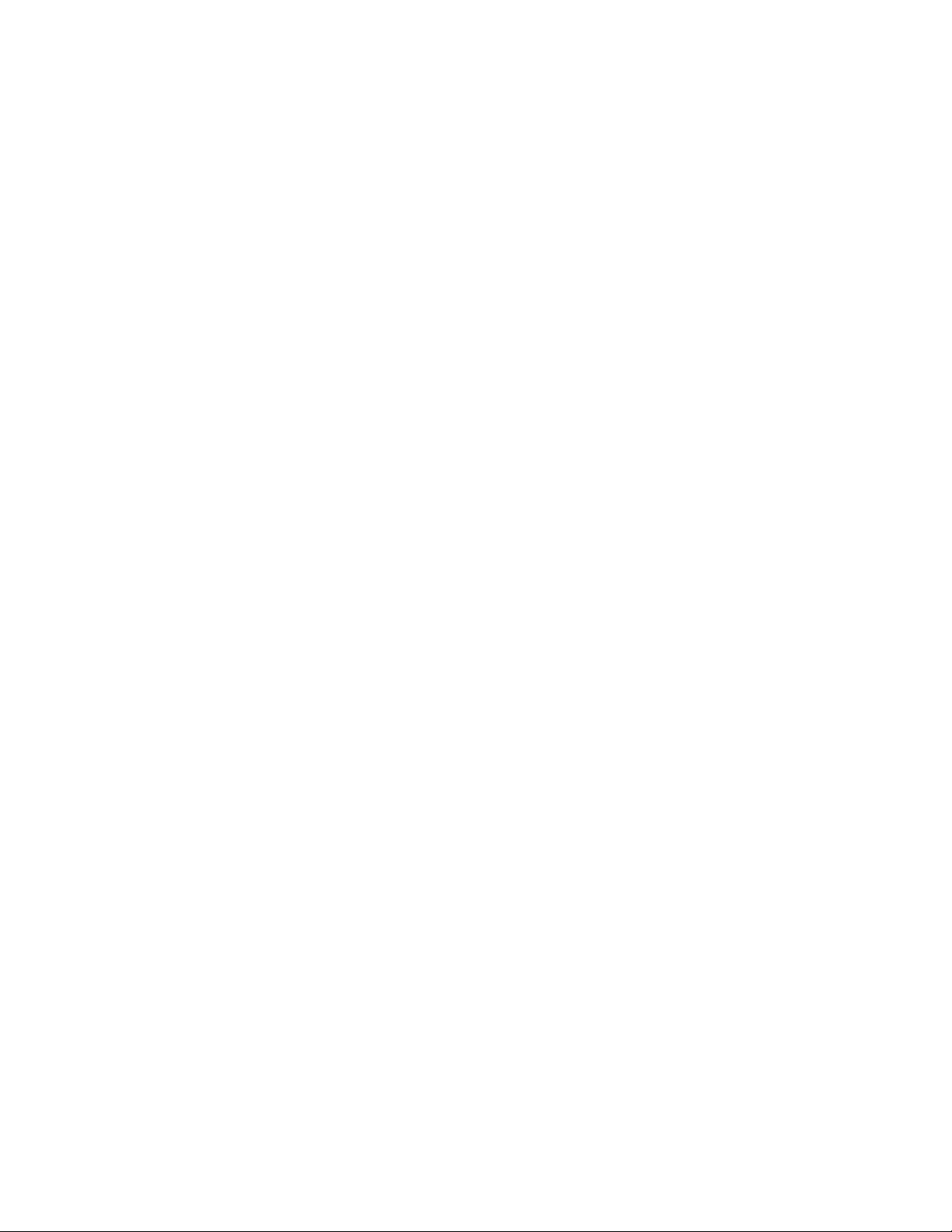
Contents
Introduction ................................................................................................................... 4
Parallels Mac Management Licensing............................................................................ 4
Purchasing a Subscription ........................................................................................... 5
Obtaining a Trial License .............................................................................................. 5
Register and Activate Parallels Mac Management ................................................... 6
Create a Parallels Account ........................................................................................... 6
Register a Subscription ................................................................................................ 9
License Activation ..................................................................................................... 11
Online Activation................................................................................................................ 11
Offline Activation................................................................................................................ 12
View and Update the License Information ........................................................................... 13
Exceeding the License Limit ............................................................................................... 14
Deactivating Parallels Mac Management ............................................................................. 15
Manage Accounts, Subscriptions, and Licenses .................................................... 17
About Parallels My Account........................................................................................ 17
Managing Your Accounts ........................................................................................... 18
Add an Administrator to an Existing Account ...................................................................... 18
Merge Accounts ................................................................................................................ 23
View Subscription Details and Renew Online ............................................................... 27
View Active Proxy Servers .......................................................................................... 28
View License Information and Create Sublicenses ........................................................ 29
Creating and Managing Sublicenses................................................................................... 30
Offline Activation and Validation .................................................................................. 32
MDM Certificate Signing Request ............................................................................... 32
Page 4
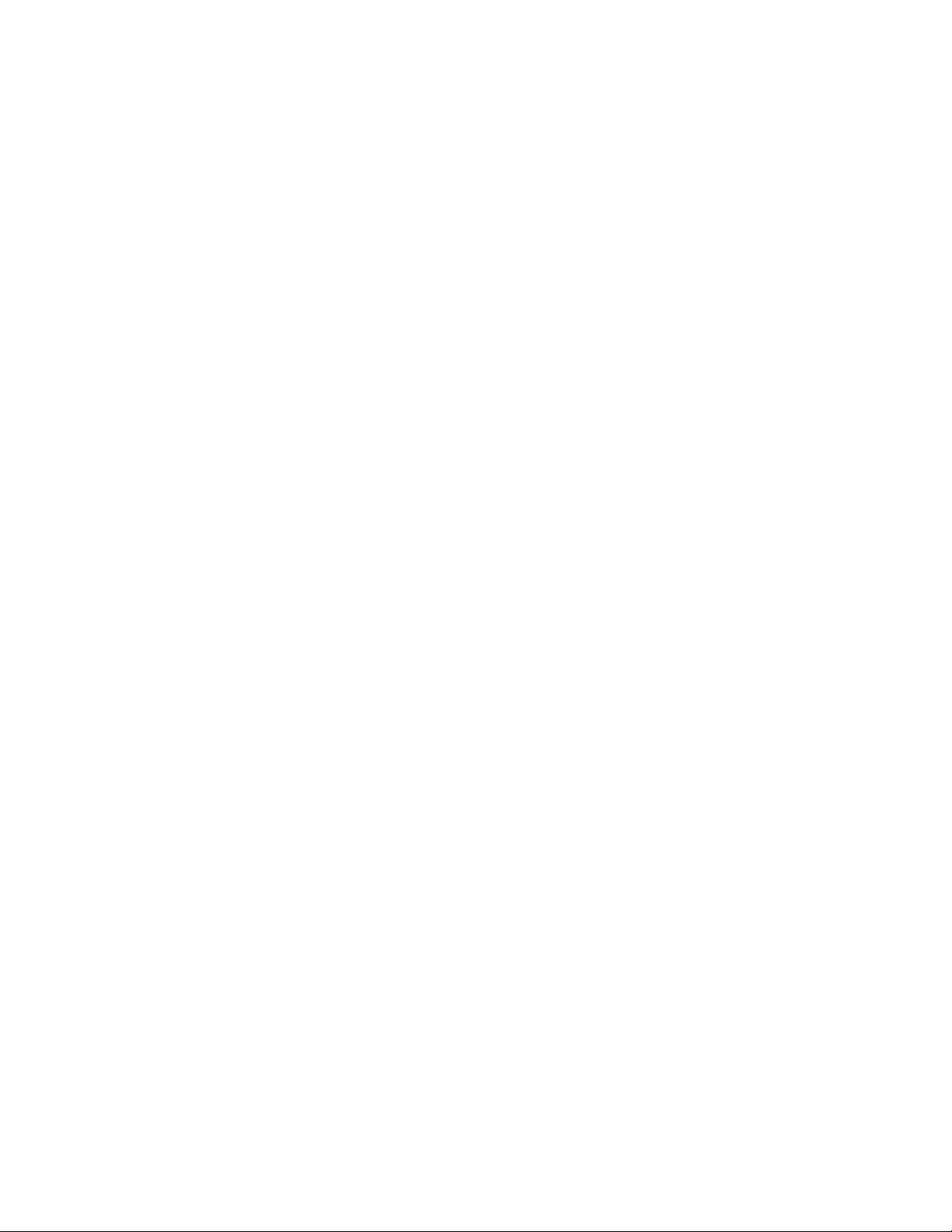
C HAPTER 1
Introduction
Parallels Mac Management for Microsoft SCCM extends Microsoft System Center Configuration
Manager 2012 and 2012 R2 (or newer) with support for Mac devices. For companies that already
have Microsoft SCCM in place, Parallels Mac Management allows administrators to use SCCM as
their only system to manage both PCs and Mac.
Read this guide to find out how the Parallels Mac Management licensing works and how to
purchase and manage licenses.
In This Chapter
Parallels Mac Management Licensing ................................................................... 4
Purchasing a Subscription ................................................................................... 5
Obtaining a Trial License ...................................................................................... 5
Parallels Mac Management Licensing
Parallels Mac Management for Microsoft SCCM is licensed on a per managed Mac basis. The
number of individual licenses in your subscription denotes the number of Mac computers that you
can manage in SCCM.
You license Parallels Mac Management with a prepaid subscription, which works as follows:
• A subscription is purchased for a predefined period of time.
• A subscription can include any number of individual licenses (the maximum number of Mac
computers that you can manage).
• Support is included in the cost of the subscription.
No matter how many licenses in your subscription, you'll receive a single license key. A license key
can be used to activate a single installation of Parallels Mac Management. If you need to activate
several Parallels Mac Management installations to work simultaneously, you need multiple license
keys.
Page 5
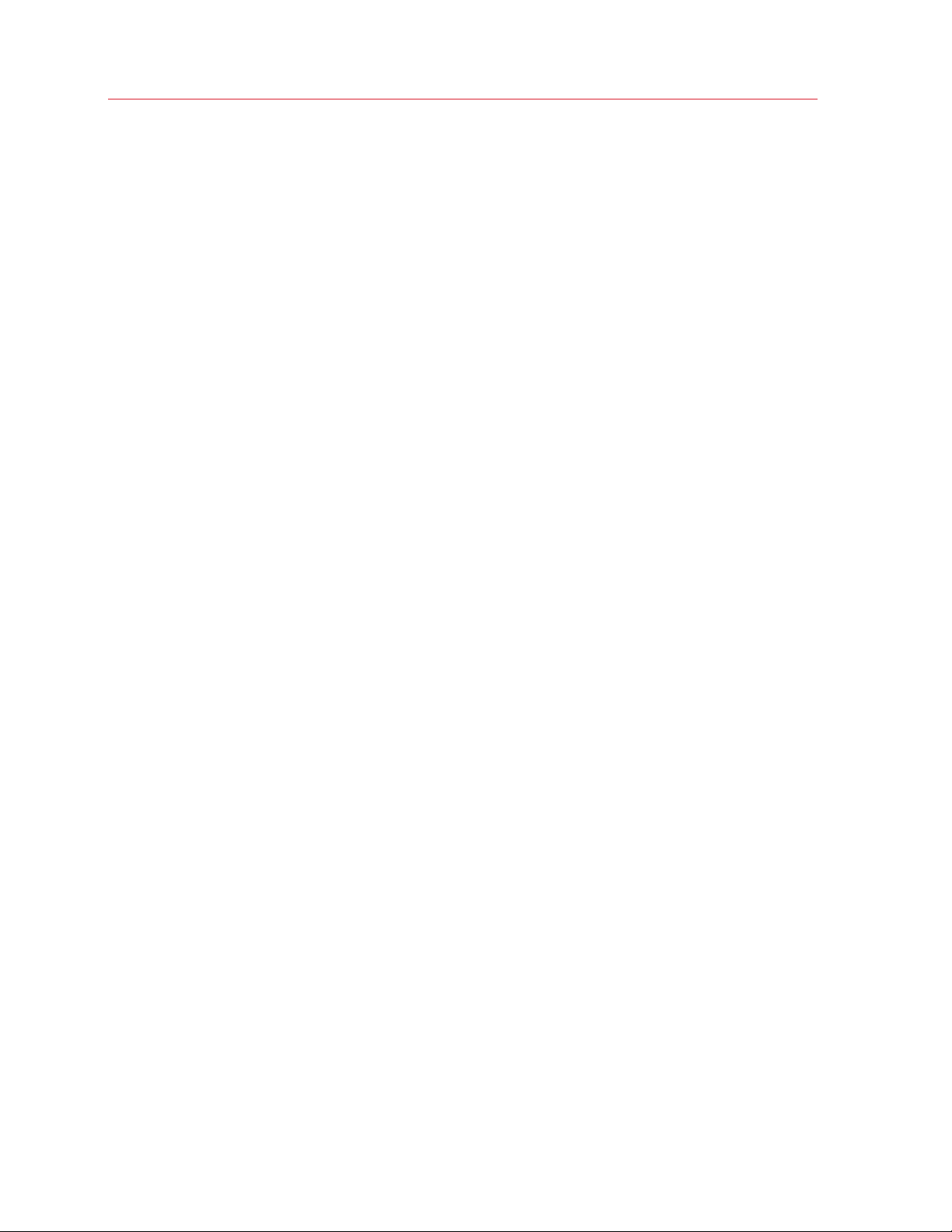
Introduction
Purchasing a Subscription
To purchase a Parallels Mac Management subscription, please contact the Parallels Sales team or
a Parallels Partner/Reseller.
Obtaining a Trial License
If you would like to evaluate Parallels Mac Management, you need to obtain a trial license from the
Parallels Sales team or a Parallels Partner/Reseller.
5
Page 6
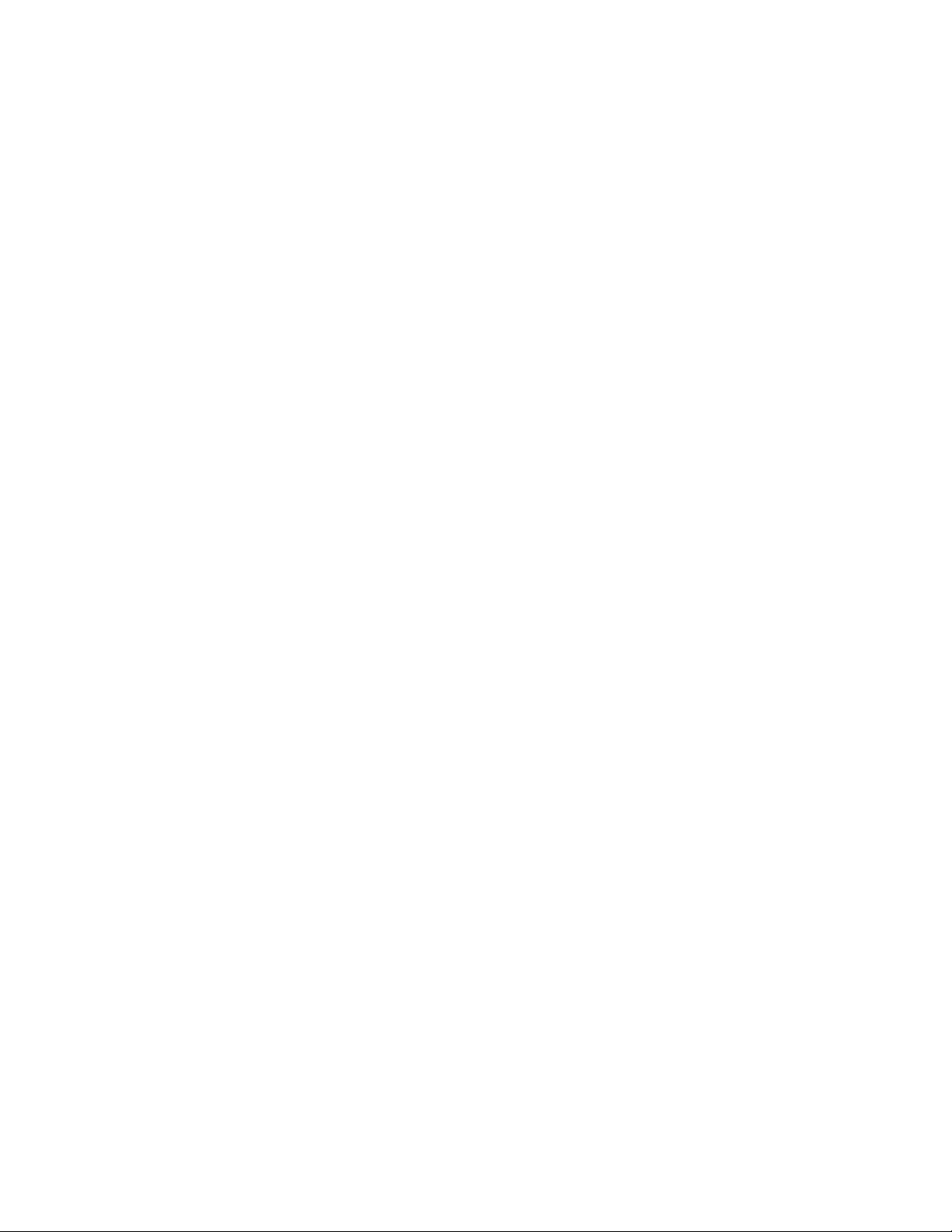
C HAPTER 2
Register and Activate Parallels Mac Management
After you purchase a Parallels Mac Management subscription, you need to register it in Parallels My
Account before you can use it to activate Parallels Mac Management.
Read this chapter to learn how to register a subscription and how to use your license key to
activate Parallels Mac Management.
In This Chapter
Create a Parallels Account ................................................................................... 6
Register a Subscription ........................................................................................ 9
License Activation ............................................................................................... 11
Create a Parallels Account
Parallels My Account is a web application that enables Parallels customers (consumers and
organizations) to view and manage licenses for various Parallels products. The instructions below
describe how to quickly get started with Parallels My Account.
You can create an account for your company or organization when you first register with Parallels
My Account, or after you already created a private account.
Create a Parallels account from scratch
If you are a new customer and don't have a Parallels account yet, you can create one for yourself
and your organization as follows:
1 Visit Parallels My Account at https://account.parallels.com
Page 7
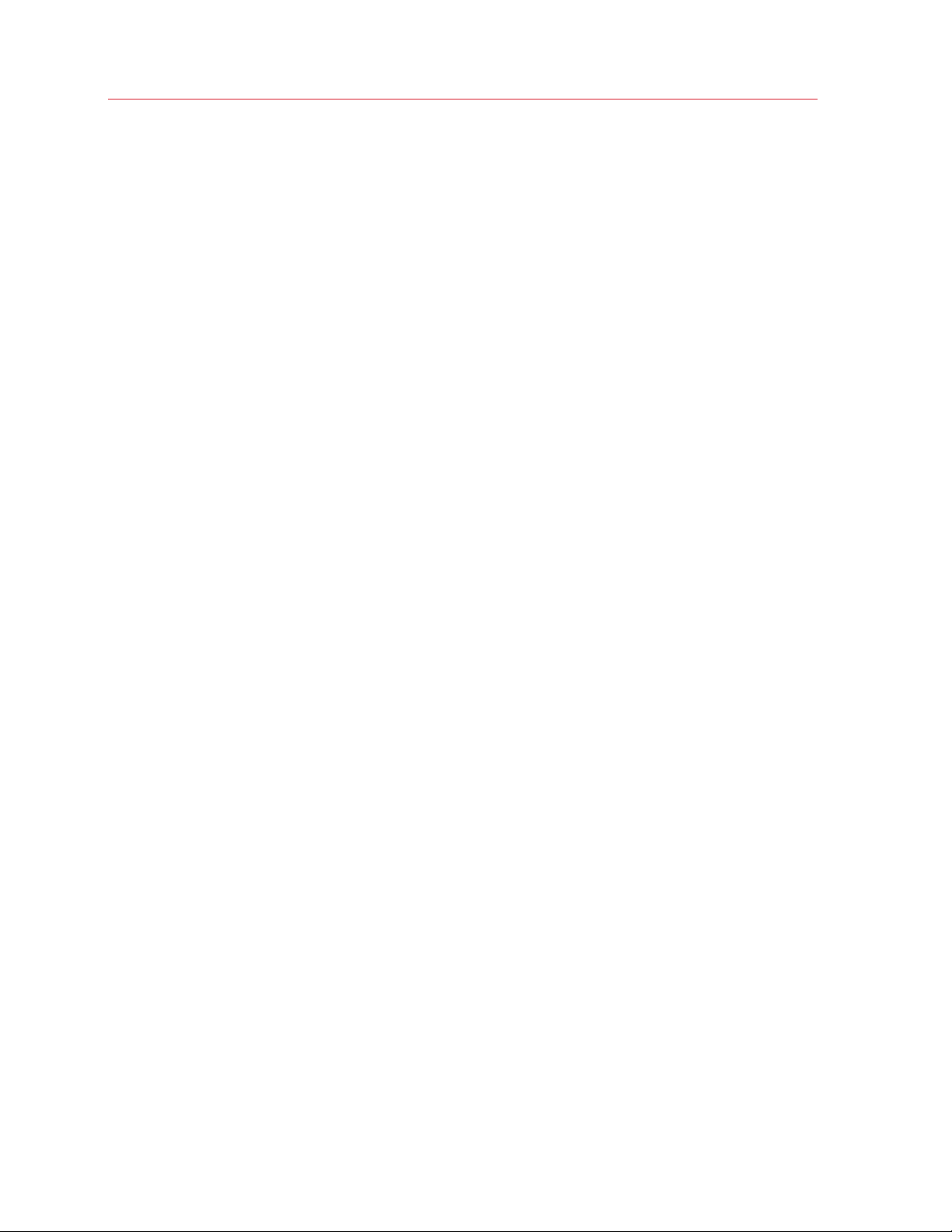
Register and Activate Parallels Mac Management
2 Click Register. The registration page opens.
3 Select the I represent a company or an organization option. This step is required to create a
business account for your organization.
4 Specify your personal and your company info (all fields are required) and click Create Account.
This creates an account for you personally and a business account for your organization to which
you are assigned as the account administrator. When you log in to your account using you email
address and password, you can manage personal and business products from the same account.
Creating a Parallels business account from an existing account
If you already have a personal Parallels account, follow these steps to create a business account
for your organization:
7
Page 8
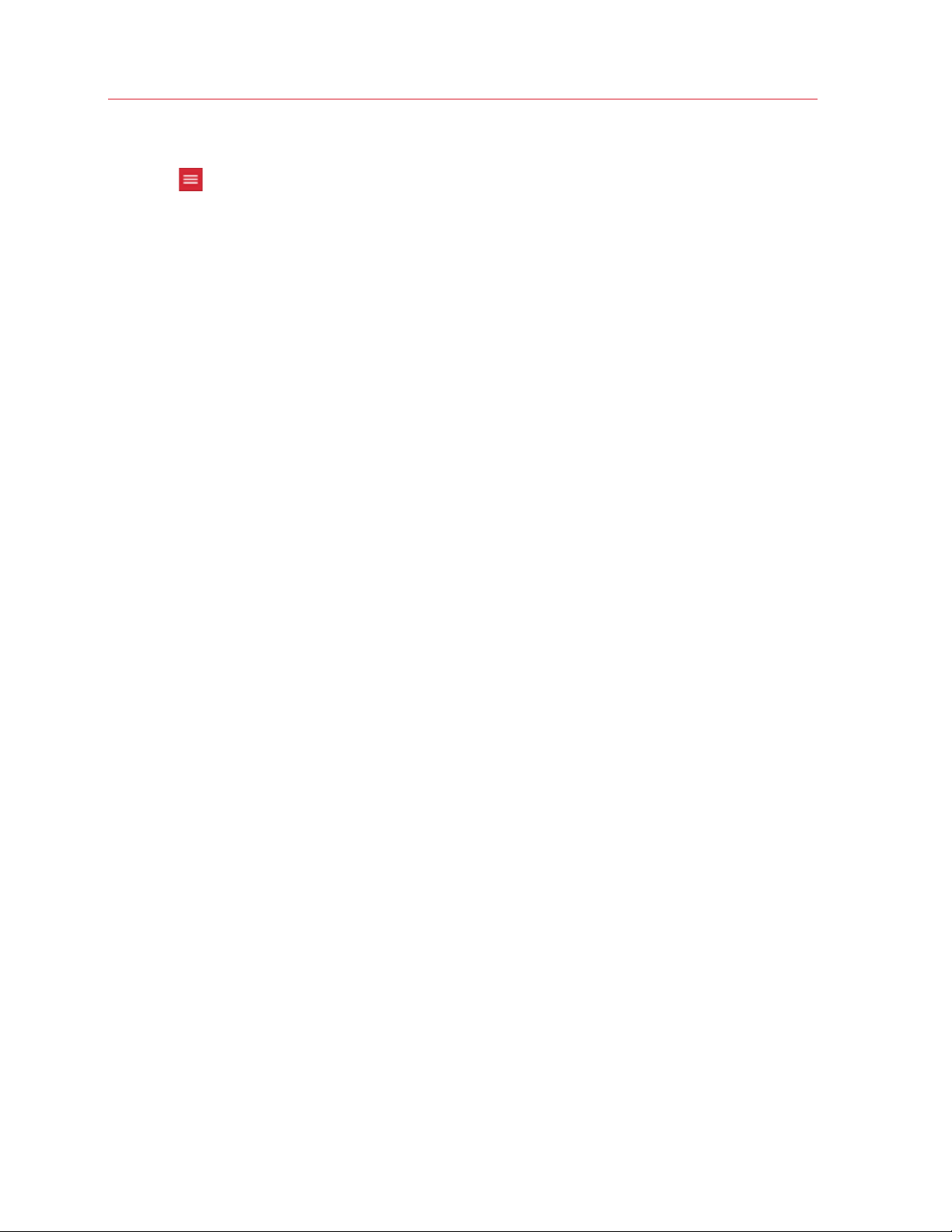
Register and Activate Parallels Mac Management
1 Log in to Parallels My Account using your email address and password.
2 Click
displayed, click Dashboard in the side menu.
3 On the Dashboard page, click Create a business account in the Quick Actions section.
4 A message box opens with an explanation of what a business account is. Read it and then click
Proceed.
5 In the Registering a Business Account dialog, type the name of your organization and then
specify your country, state/city (if applicable), ZIP or postal code, and your business phone
number.
next to your user name to open a side menu. If the Dashboard page is not already
6 When done, click Create a Business Account.
8
Page 9
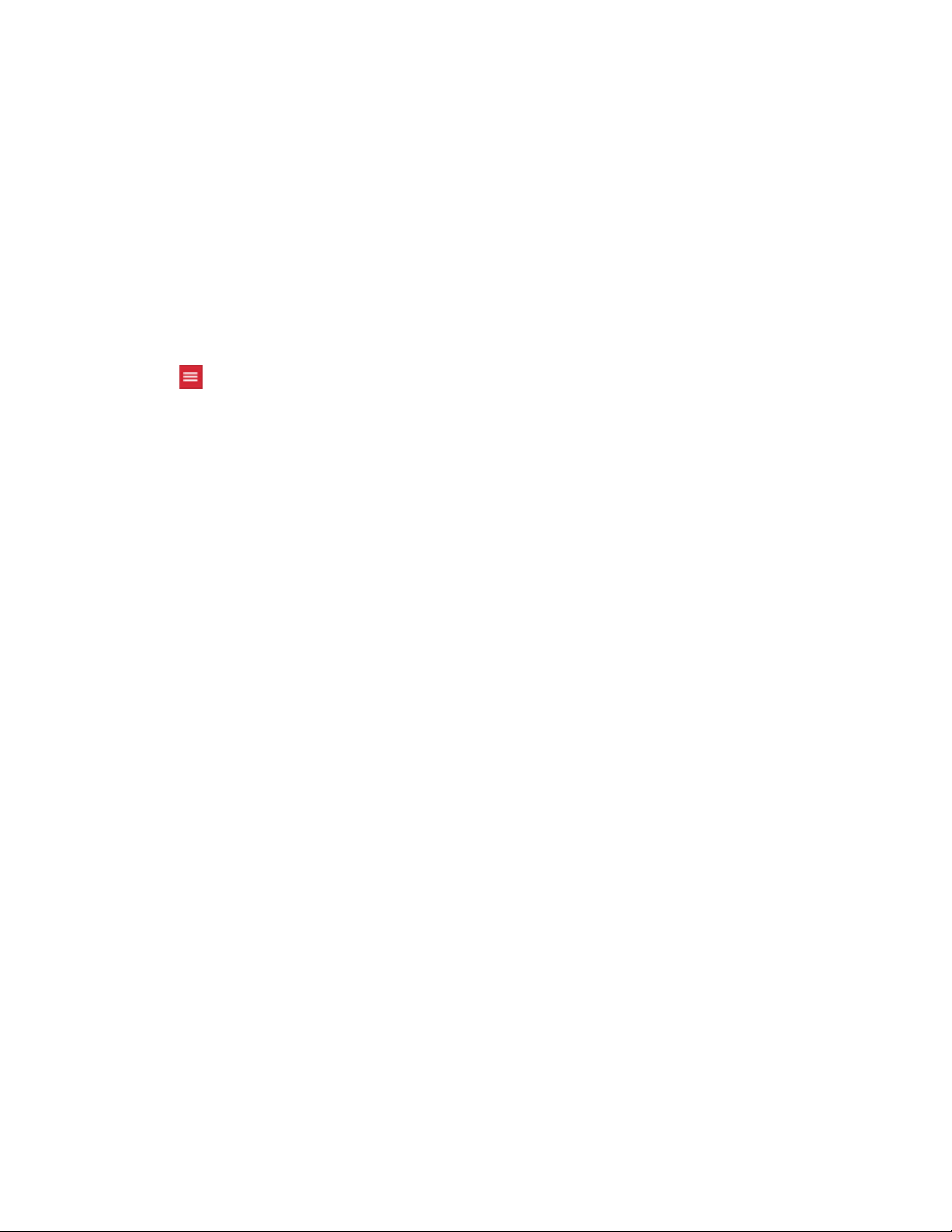
Register and Activate Parallels Mac Management
A business account is created for your organization to which you are assigned as the account
administrator. When you log in to your personal account, you can manage personal and business
products from the same account.
Register a Subscription
To register your subscription in Parallels My Account:
1 Sign in to Parallels My Account using your email address and password.
2 Click
displayed, click Dashboard in the side menu.
3 Click the Register a license key link in the Quick Actions section. The Register a License
Key page opens.
You can also open this page by expanding Subscriptions and Licenses section in the side
menu, then clicking Corporate Subscriptions, and finally clicking the Register a License Key
link.
next to your user name to open a side menu. If the Dashboard page is not already
4 Type the license key that you received with your subscription and click Register.
5 When your license key is registered, you will see a confirmation message.
9
Page 10

Register and Activate Parallels Mac Management
6 If you would like to view your subscription information, click the Open Corporate
Subscriptions button. This will open the Subscription Details page where you can view the
information.
Your subscription is now registered and your license key can be used to activate the Parallels
product to which it applies.
10
Page 11

C HAPTER 3
License Activation
After you install Parallels Mac Management, you need to activate it before you can enroll Mac
computers in SCCM. Read this chapter to learn how to activate your Parallels Mac Management
installation.
In This Chapter
Online Activation ................................................................................................. 11
Offline Activation ................................................................................................. 12
View and Update the License Information .............................................................. 13
Exceeding the License Limit ................................................................................. 14
Deactivating Parallels Mac Management ............................................................... 15
Online Activation
Note: During the online activation, Parallels Proxy needs to communicate with the Parallels License
Server at https://pmm.parallels.com. You need to make sure that the Parallels Proxy server can access
this resource. If this requirement cannot be met, you will have to use the offline activation method as
described in the section that follows this one.
To activate Parallels Mac Management using the online activation method:
1 Open the Configuration Manager console.
2 Navigate to Administration / Overview / Parallels Mac Management / Licenses.
3 Right-click your site in the Licenses list and choose Activate license.
4 The Parallels Mac Management - Activate License dialog opens.
5 Input your license key and select the Activate online option.
6 Click Next.
7 Parallels Mac Management connects to the Parallels License Server and verifies the key.
8 If the key is valid, the license information is displayed on the screen. Review the information and
click Activate.
9 On successful activation, the display value of the License status column in the Licenses list in
the SCCM console changes to Activated.
Your Parallels Mac Management installation is activated and the activation information is added to
Parallels My Account.
Page 12

Register and Activate Parallels Mac Management
Offline Activation
If the server on which you have Parallels Proxy installed has limited or no Internet access, you must
use the offline activation method described below.
Important: Before using offline activation, you must contact your Parallels sales representative or a sales
engineer and request to enable this functionality in Parallels My Account. By default, this functionality is
disabled.
To activate Parallels Mac Management:
1 Open the Configuration Manager console.
2 Navigate to Administration / Overview / Parallels Mac Management / Licenses.
3 Right-click your site in the Licenses list and choose Activate license.
4 The Parallels Mac Management - Activate License dialog opens.
5 Input your license key and select the Activate offline option.
6 Click Next.
7 Click the Save button to save to offline activation request file. Specify a location and file name
and click Save. Do not close the Parallels Mac Management - Activate License dialog.
8 You now need to obtain the license activation file from Parallels My Account. To do so, visit
https://account.parallels.com and sign in using your email address and password.
9 Once signed in, click
next to your user name to open a side menu.
10 In the side menu, expand the Parallels Mac Management section and click Offline Activation
and Validation.
11 On the Offline Activation and Validation page, submit the offline activation request file you
saved earlier.
12 Follow the instructions and download the license activation file.
13 Go back to the Configuration Manager console. In the Parallels Mac Management - Activate
License dialog, click Browse and select the license activation file you've obtained from
Parallels My Account.
14 Click Next. Your license information is displayed on the screen. Review the information and
click Activate.
15 On successful activation, the display value of the License status column in the Licenses list in
the SCCM console changes to Activated.
Your Parallels Mac Management installation is activated and the activation information is added to
your Parallels My Account.
12
Page 13

Register and Activate Parallels Mac Management
View and Update the License Information
After you activate a Parallels Mac Management installation, you can view the license information in
the Configuration Manager console.
To view the license information:
1 In the Configuration Manager console, navigate to Administration / Overview / Parallels Mac
Management / Licenses.
2 Right-click your site in the Licenses list and choose Properties.
3 The Parallels Mac Management - License Information dialog opens where you can view the
following information:
• License key: The license key that was used to activate this installation.
• Start date: The license key start date.
• End date: The license key end date.
• Number of licenses: The maximum number of Mac computers that can be managed in this
installation.
• Used licenses: The current number of managed Mac computers.
• Remaining licenses: The number of licenses remaining.
The license usage information is reported back to the Parallels License Server automatically once a
week. The information can then be viewed in Parallels My Account. This allows you to see the
license usage info for all your Parallels Mac Management installations (if you have more than one) in
one place.
Note: If you activated Parallels Mac Management using the offline activation method, you need to
synchronize the local license information with Parallels My Account using the offline refresh method as
described in the following subsection.
Refresh the license information
The Refresh button on the Parallels Mac Management - License Information dialog allows you
to retrieve the current license information from the Parallels License Server to reflect possible
changes to your subscription. Normally, this update is done automatically every 24 hours if the
server on which the Parallels Proxy is running has Internet access. By clicking the Refresh button,
you can retrieve this information at any time. This functionality is useful when, for example, you
upgrade your subscription to have more licenses and want the licenses to become available in your
Parallels Mac Management installation without waiting for the automatic refresh to happen.
If the server on which Parallels Proxy is running has Internet access, simply click the Refresh
button to update the license information. If the server has limited or no Internet access, read the
following subsection.
13
Page 14

Register and Activate Parallels Mac Management
Using the offline refresh method
If the server hosting Parallels Proxy has limited or no Internet access, you must use the offline
refresh method by following these steps:
1 Click Refresh.
2 If this Parallels Mac Management installation was activated using the offline method, you will
first be asked to save the offline request file.
3 After you save the file, you'll be asked to specify the file containing the latest subscription
information. You must obtain this file from Parallels My Account. Don't close this dialog (you will
return to it later).
4 Visit https://account.parallels.com and sign in using your email address and
password.
5 Once signed in, click
next to your user name to open a side menu.
6 In the side menu, expand the Parallels Mac Management section and click Offline Activation
and Validation.
7 On the Offline Activation and Validation page, specify the offline request file you saved earlier.
8 Follow the instructions and download the subscription information file.
9 Go back to the Configuration Manager console and select this file.
10 Your local subscription information is updated with the latest information from the file you've
obtained from Parallels My Account.
Exceeding the License Limit
Each Parallels Configuration Manager Proxy installed in an SCCM hierarchy constantly monitors the
total number of Mac computers managed through it. If at any time the number of computers
exceeds the license limit, the following happens:
1 The information about the event is recorded to the Parallels Proxy log file.
2 If an attempt is made to manually enroll a Mac in SCCM, an error message will be shown on
the Mac during the registration procedure.
3 All managed Mac computers will continue to be enrolled in SCCM and will retrieve their
baselines normally.
4 The Problem Monitor icon will indicate an error (will change its color to yellow) and will display a
corresponding error message. The notification message (a balloon) will pop up in the Problem
Monitor once an hour.
5 Similar notification messages will be shown in the Configuration Manager console when you try
to perform some of the administrative task, including:
• Creating/editing Parallels Desktop and Virtual Machine configuration items.
• Creating/editing Configuration Profiles.
14
Page 15

Register and Activate Parallels Mac Management
• Creating/editing FileVault2 configuration items.
• Pushing policies.
What you can do when the license limit is exceeded
If the license limit is exceeded, you can do the following:
• To stop receiving alerts in the Configuration Manager console or the Problem Monitor, remove
the excess Mac computers from SCCM.
• If the Parallels Mac Management installation was activated using a sublicense, you can add
more licenses to it in Parallels My Account. To do this, you must have unused licenses in the
subscription.
• If you used the master license key to activate Parallels Mac Management, then it means that
you don't have any licenses left and need to upgrade your subscription (i.e. buy more licenses).
Deactivating Parallels Mac Management
You can deactivate a Parallels Mac Management installation and release the license key, so it can
be used to activate Parallels Mac Management installed in another SCCM site.
Depending on whether you activated Parallels Mac Management using the online or the offline
activation method, the deactivation will be performed using the same method.
To deactivate Parallels Mac Management:
1 In the Configuration Manager console, navigate to Administration / Overview / Parallels Mac
Management / Licenses.
2 Right-click your site in the Licenses list and choose Properties.
3 The Parallels Mac Management - License Information dialog opens.
4 Click Deactivate. Depending on the original activation method, one of the following will
happen:
• Online activation: Parallels Mac Management connects to the Parallels License Server and
deactivates your Parallels Mac Management installation. You license key is released and you
can use it to activate a different installation. If this is your case, you may stop reading here
and skip the rest of this section.
• Offline activation: Parallels Mac Management is deactivated, but the license key is not fully
released. In order to complete the deactivation, you need to update the license key
information on Parallels My Account. Follow the steps below to learn how to do it.
5 You are asked to save the offline deactivation request file. Specify a location and file name and
click Save.
6 You now need to update your license information on Parallels My Account, so the license that
you just released can be used to activate a different Parallels Mac Management installation.
15
Page 16
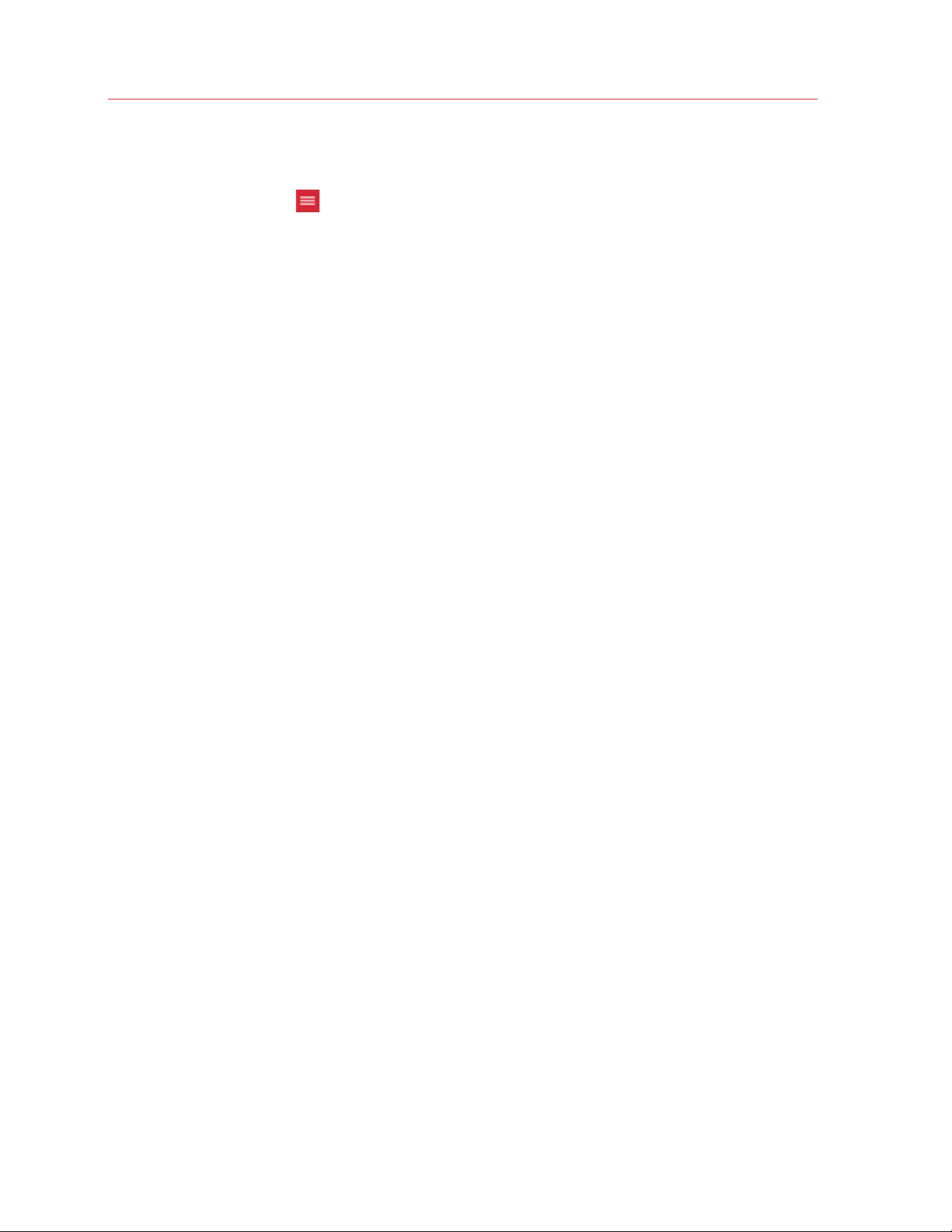
Register and Activate Parallels Mac Management
7 Visit https://account.parallels.com and sign in using your email address and
password.
8 Once signed in, click
9 In the side menu, expand the Parallels Mac Management section and click Offline Activation
and Validation.
10 On the Offline Activation and Validation page, specify the offline deactivation request file you
saved earlier.
Parallels Mac Management is now deactivated and the license key can be used to activate a
different installation.
next to your user name to open a side menu.
16
Page 17
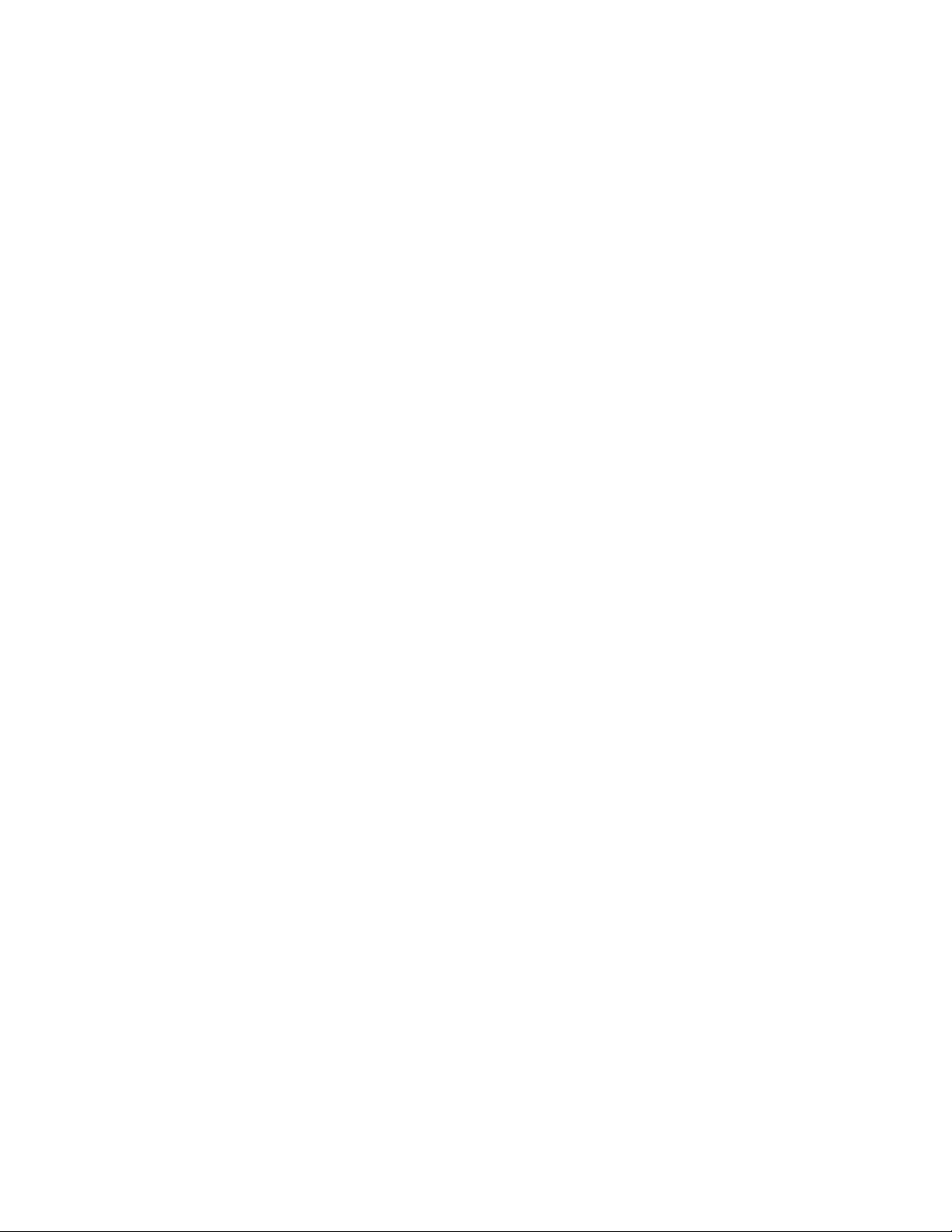
C HAPTER 4
Manage Accounts, Subscriptions, and Licenses
This chapter describes how to use Parallels My Account to manage your accounts, subscriptions
and licenses.
In This Chapter
About Parallels My Account ................................................................................. 17
Managing Your Accounts ..................................................................................... 18
View Subscription Details and Renew Online ......................................................... 27
View Active Proxy Servers .................................................................................... 28
View License Information and Create Sublicenses .................................................. 29
Offline Activation and Validation ............................................................................ 32
MDM Certificate Signing Request ......................................................................... 32
About Parallels My Account
Parallels My Account is a web application that enables Parallels customers (consumers and
organizations) to view and manage licenses for various Parallels products.
To access Parallels My Account, visit https://account.parallels.com
Parallels My Account allows you to use a single email address to view and manage personal and
business products.
Subscriptions and licenses registered in a personal account belong to an owner of the personal
account exclusively. Subscriptions and licenses registered in a business account belong to a
company, and any admin of a business account can view and manage all licenses registered under
the business account.
Within a business account, an email address can be assigned privileges of an admin or a regular
member. An admin of a business account can manage other users (regular members and admins)
and company assets (subscriptions/licenses). You can be an admin of several business accounts
and switch between the accounts. Once your email address is granted access to a business
account, you can view and manage business products that belong to your organization from your
personal account.
Page 18
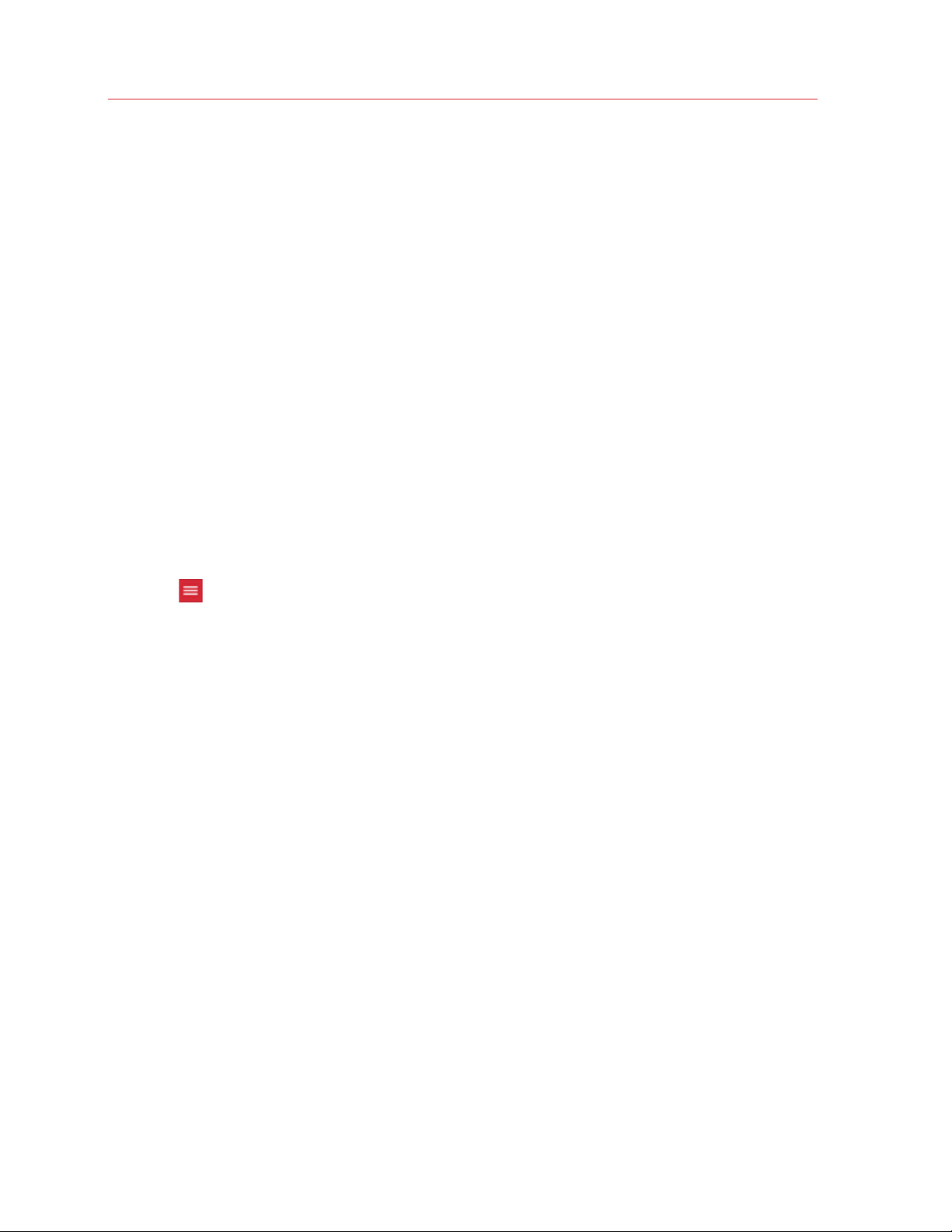
Manage Accounts, Subscriptions, and Licenses
Managing Your Accounts
You can perform the following tasks on your account or multiple accounts:
• Add one or more administrators to a business account to help you manage your organization's
subscriptions and licenses.
• If you have an older personal account, you can merge it with your new business account, so
you can use the same email address to manage your personal and business products.
Read on to learn how to preform the above tasks.
Add an Administrator to an Existing Account
As an administrator of an existing account, you can add other administrators to it, so they can help
you manage your subscriptions and licenses.
To add an administrator to the account:
1 Sign in to Parallels My Account using your email address and password.
2 Click
displayed, click Dashboard in the side menu.
3 On the Dashboard page, click Manage users of a business account in the Quick Actions
section.
next to your user name to open a side menu. If the Dashboard page is not already
18
Page 19
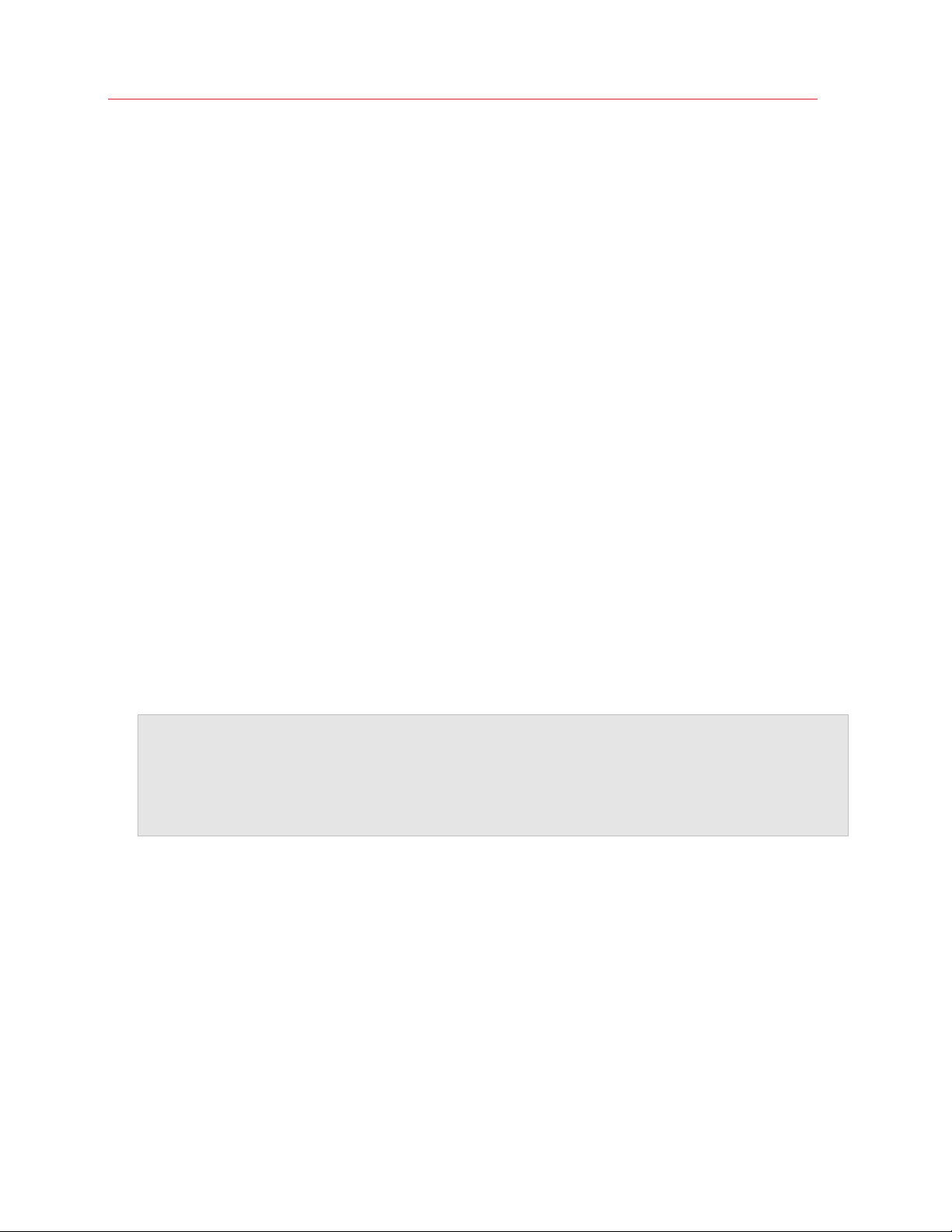
Manage Accounts, Subscriptions, and Licenses
4 On the Manage Users page, click Add Users.
5 In the Add users dialog, type the email address of the user you want to invite to join the
account. If you are adding more than one user, separate email addresses by comma.
Note: The user must have a Parallels My Account registered to their own email address to join a
business account. If they don't have one, they must register by visiting
https://account.parallels.com, clicking Reg ister and completing the registration form. Please
not that while completing the registration form, they MUST NOT select the I represent a company or
an organization option, because doing so will create another business account, which is not the
objective in this case.
19
Page 20
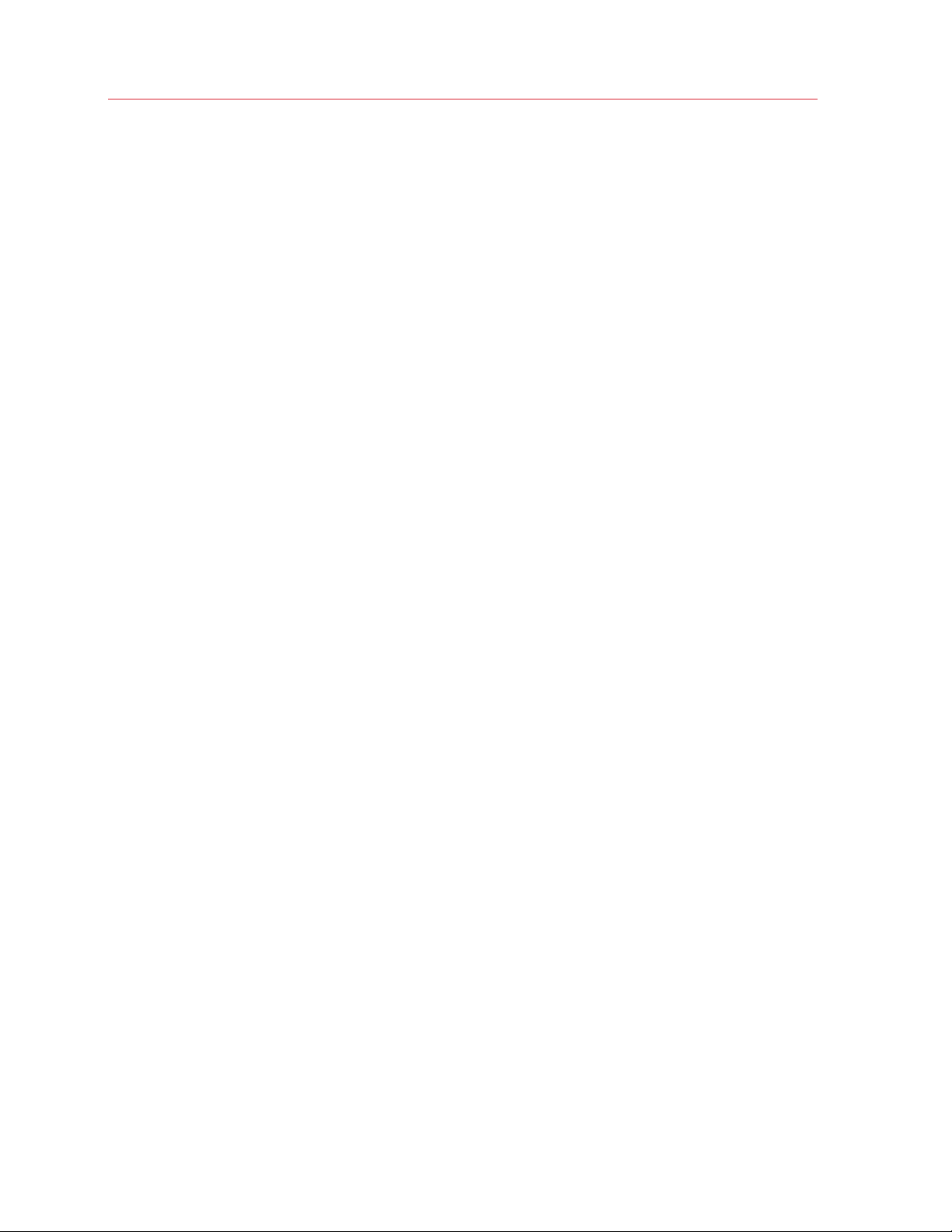
Manage Accounts, Subscriptions, and Licenses
6 Click Add. You can add more users if needed by typing their email addresses and clicking Add
again.
7 Click Invite when ready.
8 An email is sent to the specified email address with an invitation to join the account. We'll get to
this email a little later.
9 The email address to which you have sent an invitation should appear on the Manage Users
page. If it doesn't, refresh the page.
10 Select a check box in front of the user name. The Edit selected dialog opens on the right side
of the page.
11 In the dialog, do the following:
20
Page 21
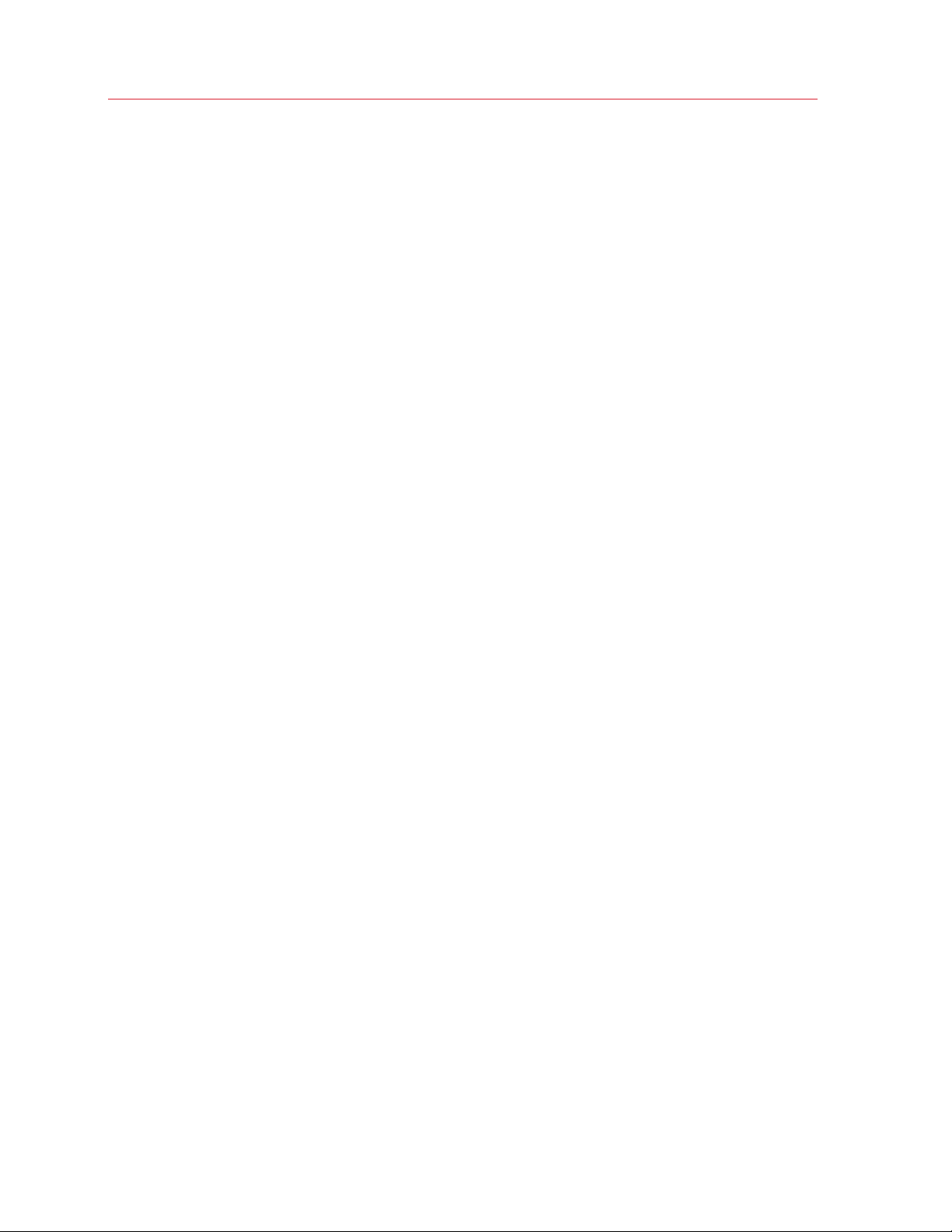
Manage Accounts, Subscriptions, and Licenses
• In the Group section, select Administrator to grant the user administrative rights. An
account administrator can manage other users and company assets (subscriptions and
licenses).
• Make a note of the Actions section where you can delete or block a user, or resend an
invitation email.
12 Click Apply.
13 The user will now check their email. Once they receive it, they click the invitation link included in
the message body.
14 The Parallels My Account login page opens in a web browser asking the user to accept the
invitation.
15 The user types their Parallels My Account password and clicks Join. The user can now manage
business products for your organization using their email address.
21
Page 22
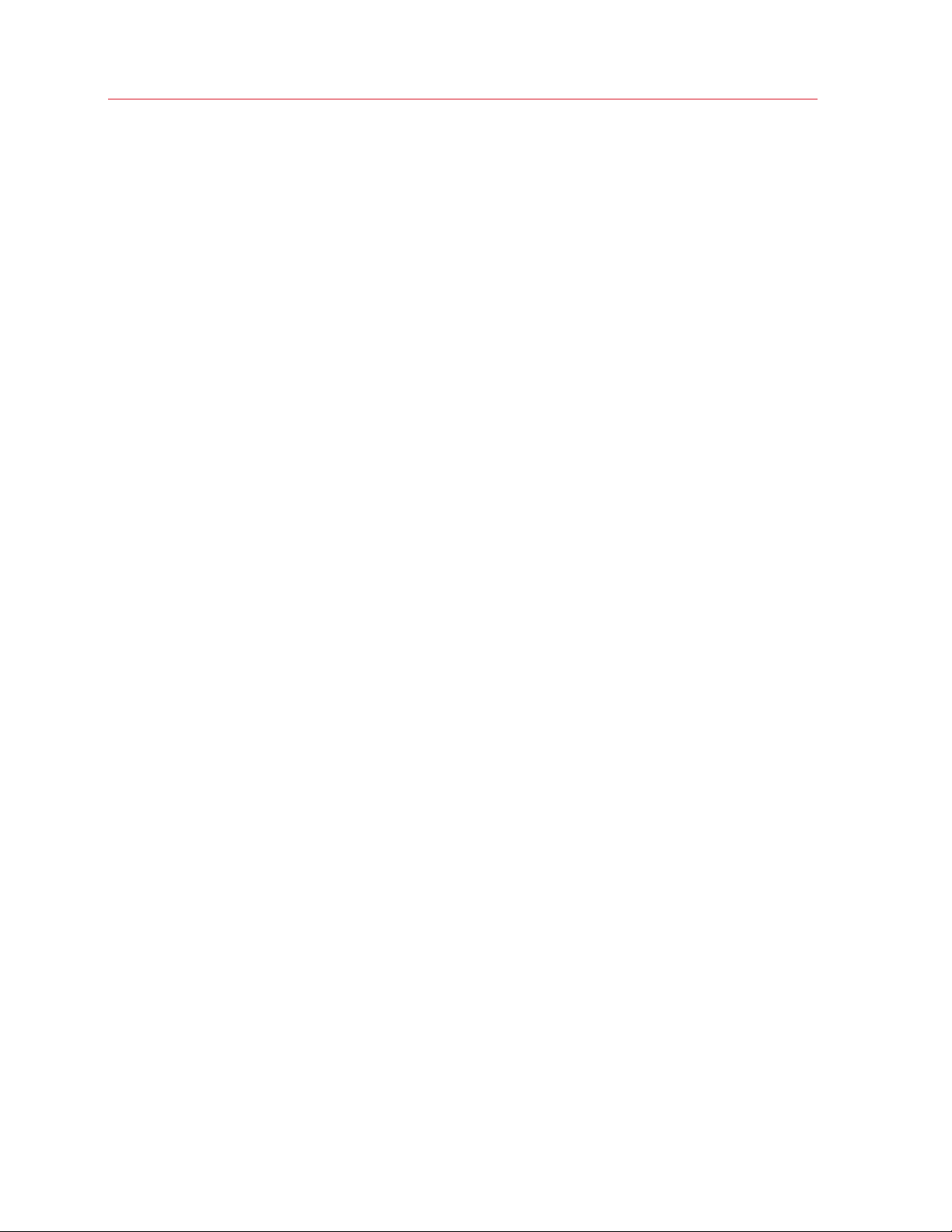
Manage Accounts, Subscriptions, and Licenses
Removing a User from an Account
An administrator of an account can remove any other user from the account or temporarily block
their access if needed.
To remove a user from the account:
1 Log in to Parallels My Account.
2 On the Dashboard page, click Manage business accounts.
3 Select a check box in front of a user name. The Edit selected dialog opens on the right side of
the page. Select Delete and then click Apply.
The user is removed from the business account. Please note that this action simply cancels the
user's access to the business account. The user's personal account is not affected by this action.
22
Page 23

Manage Accounts, Subscriptions, and Licenses
Merge Accounts
If you have two separate accounts, one for your personal and the other for business use, you can
merge them, so you can manage your personal and your business products from the same
account.
Note: This functionality can be useful to existing business customers who in the past had to maintain two
separate accounts, each with its own email address. By merging the two accounts, you can use a single
email address to manage Parallels products owned by you personally and business products owned by
your organization.
The procedure consists of the following steps:
1 Signing in to Parallels My Account using the email address you use to manage business
products for your organization (assuming that's the address you want to discard).
2 Sending an invitation to your other email address to join the business account.
3 Removing the first email address from the business account.
The following describes the procedure step by step.
Invite the personal account owner to join the business account
1 Sign in to Parallels My Account using the email address you use to manage business products.
2 Click
displayed, click Dashboard in the side menu.
3 On the Dashboard page, click Manage users of a business account in the Quick Actions
section.
next to your user name to open a side menu. If the Dashboard page is not already
23
Page 24
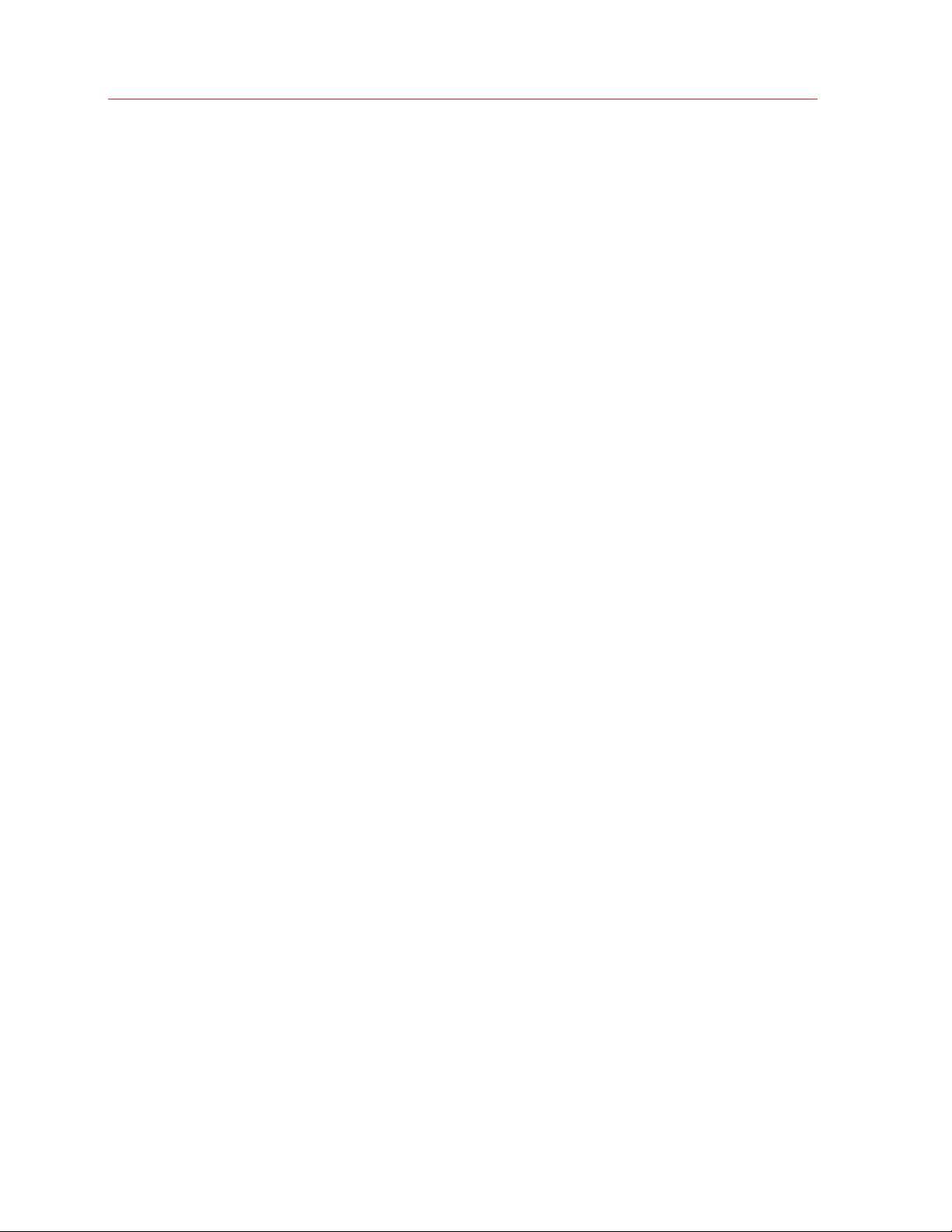
Manage Accounts, Subscriptions, and Licenses
4 On the Manage Users page, click Add Users.
5 In the Add users dialog, type your personal account email address.
6 Click Add and then click Invite.
7 An email will be sent to the specified email address with an invitation to join the account. We'll
get to this email a little later.
24
Page 25
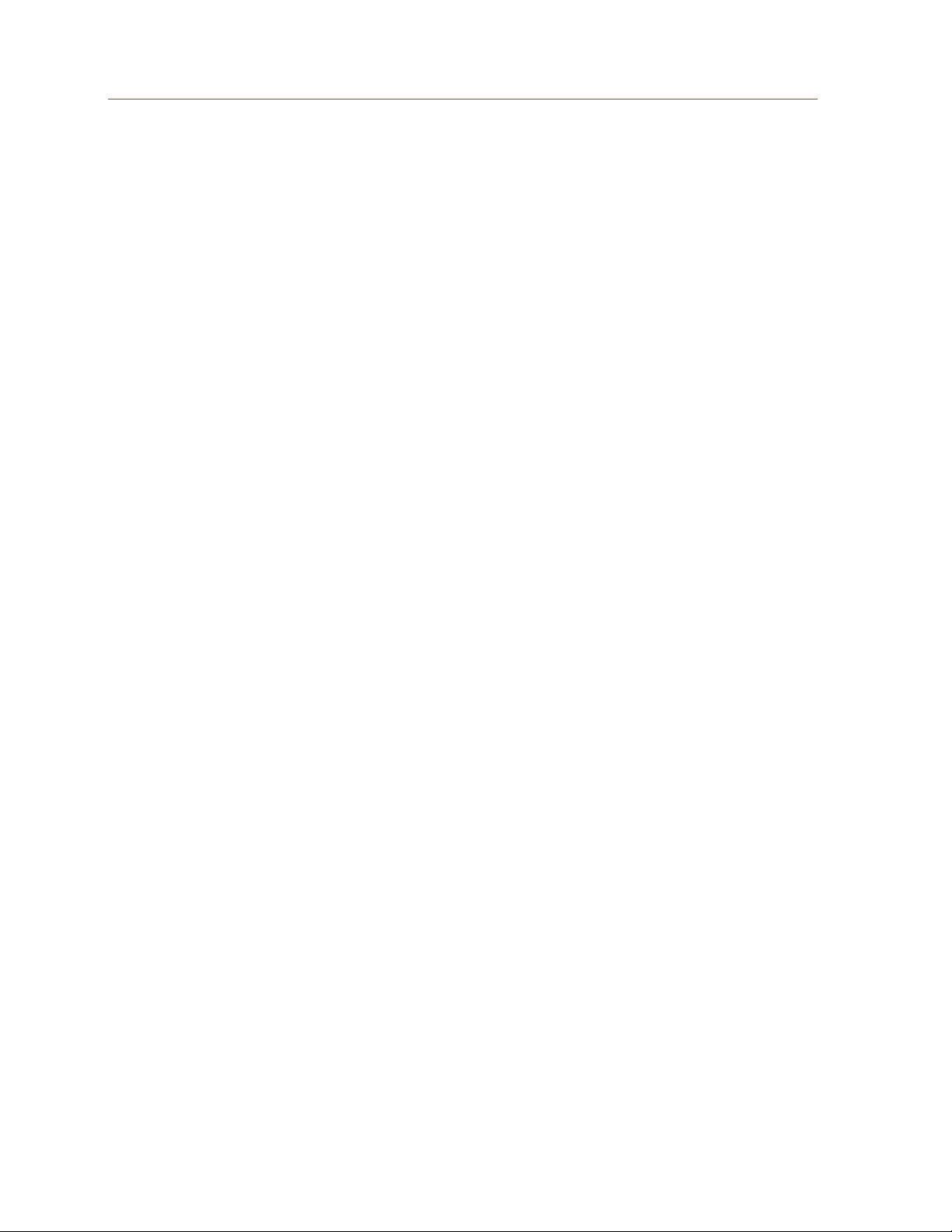
Manage Accounts, Subscriptions, and Licenses
Grant the new user administrative rights
1 The email address to which you have sent an invitation should appear on the Manage Users
page. If it doesn't, refresh the page.
2 Select a check box in front of the user name. The Edit selected dialog opens on the right side
of the page.
3 Select the Administrator option in the Group section and click Apply.
Accept the invitation and join the account
1 Open your email reader and check for the invitation email. Once you receive it, open it and click
the invitation link included in the message body.
25
Page 26

Manage Accounts, Subscriptions, and Licenses
2 A Parallels My Account login page opens in a web browser asking you to accept the invitation.
3 Type your password and click Join.
You can now use your Parallels My Account to manage both personal and business subscriptions.
Remove the unneeded email from the business account
1 Log in to Parallels My Account using your business account email address (the one you want to
discard).
2 On the Dashboard page, click Manage business accounts.
3 In the box displaying your company info, click Leave account.
4 A message box opens asking your to confirm that you want to leave the account. Read the
message and click Leave Account.
26
Page 27

Manage Accounts, Subscriptions, and Licenses
The email address is now removed from the account and is no longer needed. You can use the
other email address to manage your personal and your business subscriptions from the same
account.
View Subscription Details and Renew Online
To view your subscription and license information:
1 Sign in to Parallels My Account.
2 Open the side menu by clicking
3 In the side menu, click Dashboard.
4 A white box in the main section of the page displays a registered product.
5 To view the subscription information for a given product, click the View subscriptions link
inside the box (or you can click Subscription and Licenses > Corporate Subscriptions in the
side menu).
6 If you have subscriptions for multiple business products, the page opens where you need to
select a product in the drop-down list. When you do, the subscription (or multiple subscriptions
if you have them) for that product is displayed on the page. Click a subscription to open the
Subscription Details page.
The Subscription Details page is split into sections, which are described below.
next to your user name.
Subscription Details
Displays the following information:
• Name. Subscription name. Click Edit to change to name (you can use any name that you like).
• Status. Subscription status (e.g. Active).
• Automatic renewal. Indicates whether the subscription will renew automatically when the
expiration date is reached.
• Issue date. The date on which this subscription was activated (i.e. when it was used to activate
a Parallels Mac Management installation).
• Expiration date. Subscription expiration date.
If your subscription is about to expire, you can renew it by clicking Renew online. This will open
the Renewing Subscription Online page:
1 Review the current subscription duration and the expiration date.
2 To renew, select a value from the New subscription duration drop-down list.
3 The New expiration date field displays the date based on your selection above.
27
Page 28

Manage Accounts, Subscriptions, and Licenses
4 If satisfied, click Proceed to Checkout. You will be transferred to the Parallels Online Store.
Follow the instructions and complete your order.
To view your contract details, click the Contract Details link. This will open the Contract Details
dialog where you can view and download your Parallels Mac Management contract information.
License Keys
Displays the license key included in the subscription. You use this key to activate Parallels Mac
Management.
Products
Displays the product name (i.e. Parallels Mac Management) and the total number of Mac
computers currently managed using this subscription.
The Manage Proxy Servers link opens the Proxy Servers page (p. 28).
The Details link opens the Product Details page (p. 29).
View Active Proxy Servers
When you activate a Parallels Mac Management installation, you are essentially activating the
Parallels Proxy running inside that installation. The Proxy Servers page in Parallels My Account
allows you to view and manage your active Proxy servers.
To open the page, expand Parallels Mac Management in the side menu and click Proxy Servers.
The Proxy Servers page displays the following information for each server (you may need to scroll
the table horizontally to see all columns):
• Proxy Name. The server hostname.
• License Key. The license key that was used to activate this Parallels Proxy.
28
Page 29

Manage Accounts, Subscriptions, and Licenses
• Site Code. The corresponding SCCM site code.
• Site Description. The SCCM site description.
• Offline Allowed. Indicates whether the offline activation of Parallels Mac Management is
allowed.
• Proxy Version. Parallels Mac Management version.
• Activation Date. The date on which the Parallels Proxy on this server was activated.
• Last Report Date. The date on which the latest license usage report was received from this
server.
• Max Licenses. The total number of licenses allocated to the license key that was used to
activate this installation.
• Used. The number of licenses currently used (the number of Mac devices currently managed in
this installation).
• Available. The number of licenses remaining.
• Expires On. The license expiration date.
You can click the Show / Hide Columns drop-down list and select or deselect the table columns
that you want to be displayed or hidden.
To see details for a Proxy Server, click a value in the Proxy Name column. The Proxy Server
Details page opens displaying the server information and the license usage numbers. The Usage
column represents the number of licenses that were used on a corresponding date (i.e. the number
of Mac computers that were enrolled in SCCM).
If you go back to the Proxy Servers page and click a value in the License Key column, you will be
brought back to the Subscription Details page, which we described in the previous topic.
On the Subscription Details page, click Details in the Products section. This opens the Product
Details page where you can view license information and create sublicenses. Read on to learn
about this page.
View License Information and Create Sublicenses
The Product Details page displays the detailed license information and allows you to create
sublicenses. To open the page, do one of the following:
• In the side menu, expand Subscriptions and Licenses and click Corporate Subscriptions.
Then select Parallels Mac Management in the drop-down list and click a subscription. On the
Subscription Details page, click Details in the Products section.
• In the side menu, expand Parallels Mac Management and click Proxy Servers. Then click the
License Key in a desired Proxy Server row and after that click Details in the Products section
of the Product Details page.
29
Page 30

Manage Accounts, Subscriptions, and Licenses
On the Product Details page, you can view the following:
• License Key. The license key information, including the key itself and its expiration date.
• Total number of licenses. The total number of individual licenses included in this subscription.
• Licenses used. The total number of licenses currently used (the number of Mac computers
currently managed).
• Available. The number of unused licenses.
If you've already created sublicenses, the Sublicenses section will be displayed below the Product
Details section (we'll talk more about sublicenses in the topic that follows this one). To create a
sublicense, click the Create a Sublicense button. Read on to learn what sublicenses are and how
to create them.
Creating and Managing Sublicenses
A sublicense is a virtual license that is linked to the master license but has its own license key, the
total number of individual licenses you allocate to it, and its own expiration date.
Planning for sublicenses
Sublicenses are useful in these typical scenarios:
• You want to grant a division of your organization the ability to use a limited number of your
available licenses. You can create a sublicense with a required number of licenses and give the
sublicense key to the administrator for that division.
• You have multiple SCCM sites and you want to activate them using different license keys with
different number of total licenses allocated to each key.
30
Page 31

Manage Accounts, Subscriptions, and Licenses
Creating a sublicense
To create a sublicense:
1 In the side menu, expand Subscriptions and Licenses and click Corporate Subscriptions.
2 If you have more than one Parallels product registered, select Parallels Mac Management in the
drop-down list and then click a subscription for which you want to create a sublicense.
3 On the Subscription Details page, click Details in the Products section.
4 On the Product Details page, click Create a Sublicense.
5 The New Sublicense dialog opens.
6 Type a sublicense name.
7 Specify the number of licenses to allocate to this sublicense.
8 In the Expires section, select one of the following:
• With the subscription. The sublicense will have the same expiration date as the
subscription.
• On date. Specify a desired expiration date.
9 Click Create to create a sublicense.
10 The New Sublicense dialog opens where you can review the created sublicense. Note the
License Key property. This is the key that was automatically assigned to this sublicense. You'll
need it to activate a Parallels Mac Management installation. You can copy or write it down now
or you can do it later.
11 Click Close to close the New Sublicense dialog.
12 The sublicense appears on the Product Details page in the Sublicenses section.
31
Page 32
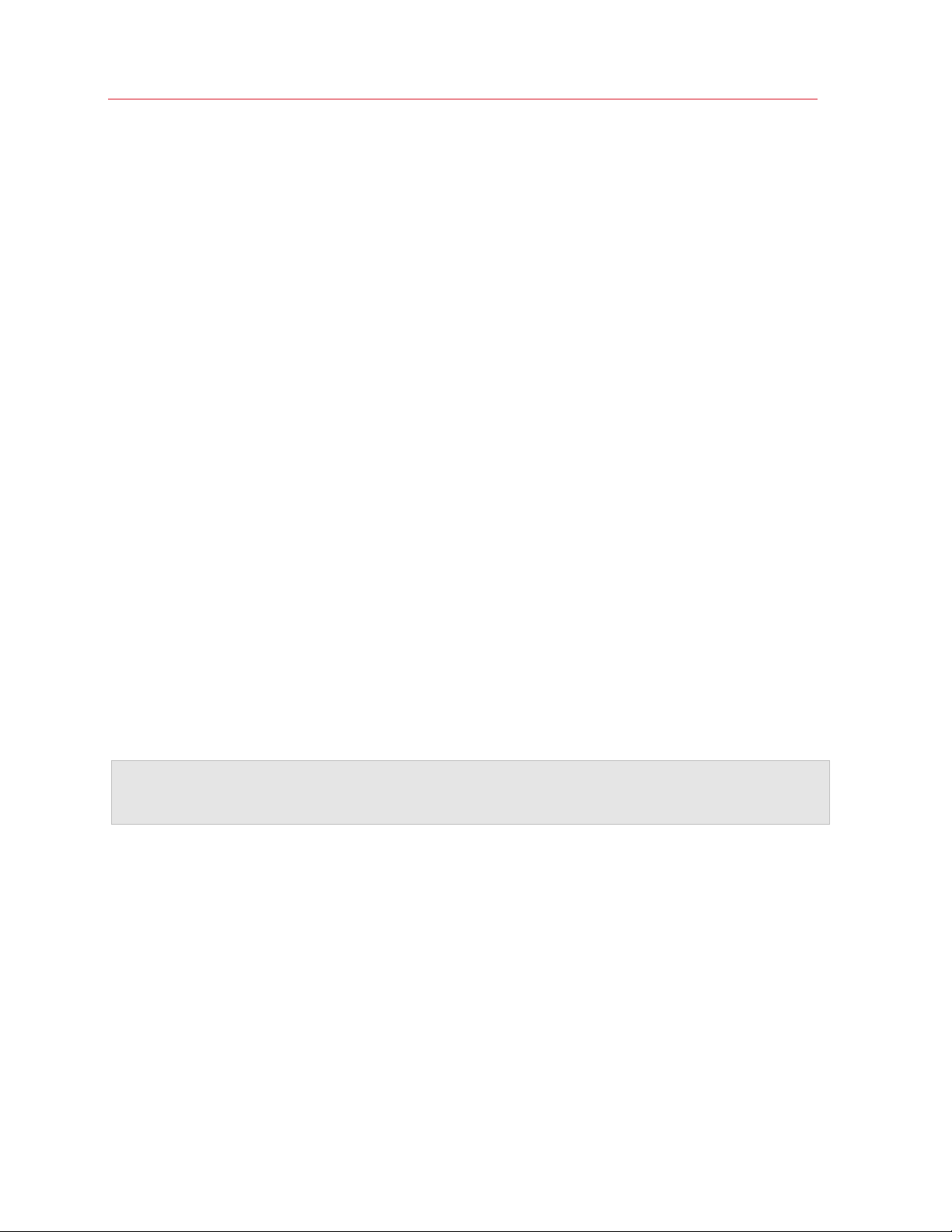
Manage Accounts, Subscriptions, and Licenses
The first row in the table always displays the primary license key. This is the same key as the one
displayed in the Product Details section above the Sublicenses section. The key is included in
this table for you to easily see in one place how your licenses are distributed between your primary
key and sublicenses.
Modifying a sublicense
To modify a sublicense, click the Edit link on the same row. This opens the Edit Sublicense dialog.
You can modify any of the sublicense properties except the license key.
Please note that if you want to decrease the number of licenses in a sublicense, you have to make
sure that no active Mac computers will be affected in the corresponding SCCM site. If the number
of individual licenses in a sublicense falls below the number of active Mac computers, you will lose
the ability to manage some of them.
Deleting a sublicense
To delete a sublicense, click the Edit link and then click the Delete button. You should only delete
a sublicense if you never used it to activate Parallels Mac Management or if you deactivated the
corresponding Parallels Mac Management installation prior to deleting the sublicense.
Offline Activation and Validation
The Parallels Mac Management > Offline Activation and Validation link in the side menu opens
a page where you can submit a request file for the offline activation of Parallels Mac Management.
This functionality is described in detail in the Parallels Mac Management for Microsoft SCCM
Administrator's Guide.
Important: Before using offline activation, you must contact your Parallels sales representative or a sales
engineer and request to enable this functionality in Parallels My Account. By default, this functionality is
disabled.
MDM Certificate Signing Request
The Parallels Mac Management > MDM Certificate Signing Request link in the side menu is
used to sign a CSR certificate to enable the Apple Device Enrollment Program functionality in
Parallels Mac Management. For more information about the Device Enrollment Program
functionality, please refer to the Parallels Mac Management for Microsoft SCCM
Administrator's Guide.
32
