Page 1
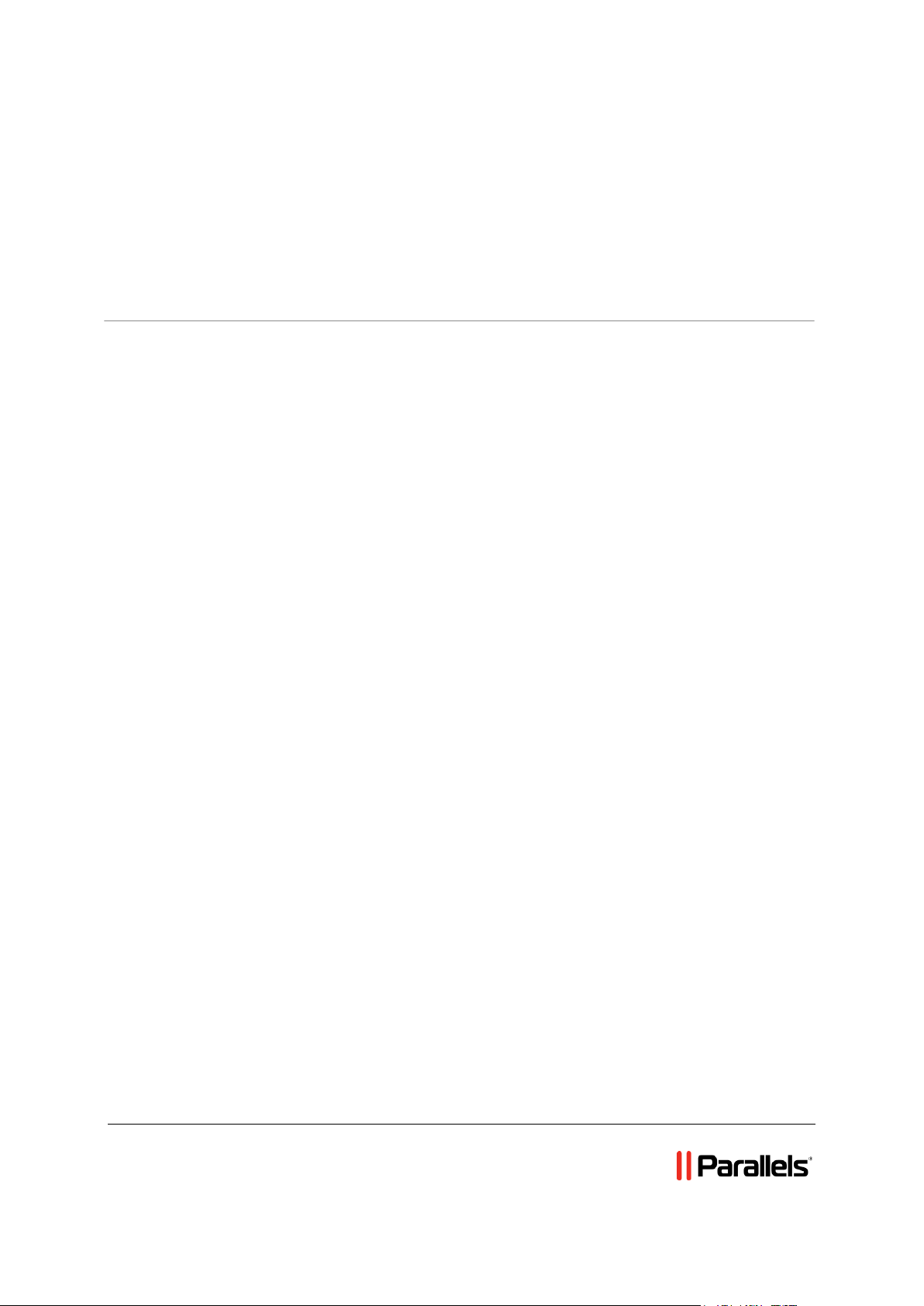
Parallels H-Sphere 3.6.3 Windows Server
Migration Guide
Revision 1.0
Page 2
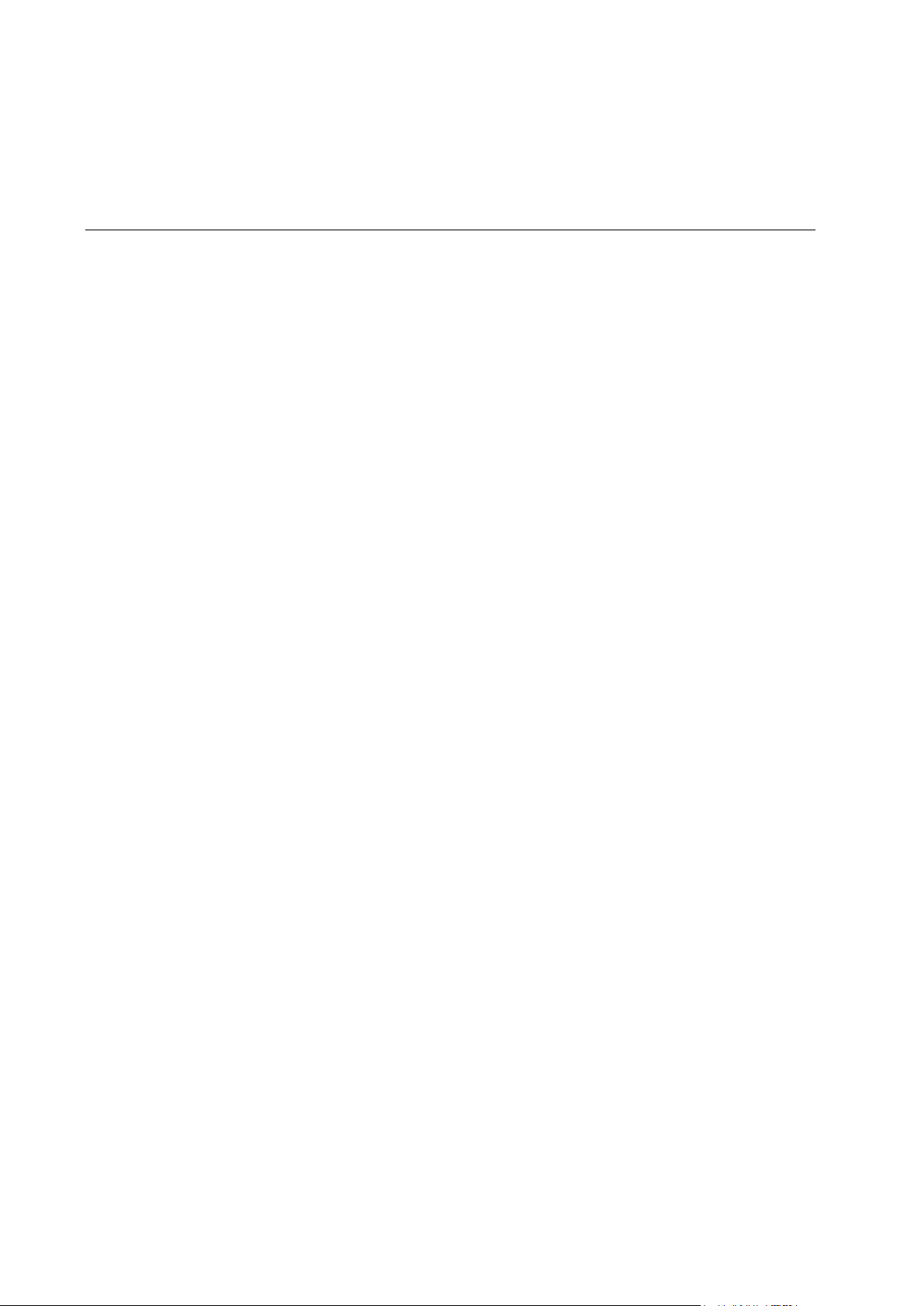
Contents
Migrating Windows Server 3
Page 3

This document describes migration of a Windows web hosting from Windows 2003 to
C H A P T E R 1
Migrating Windows Server
Windows 2008 64-bit or Windows 2008 R2.
Notes:
This procedure doesn‟t move products such as Miva, Cold Fusion etc. In order to
use them on the new server, you need to install them manually before the
migration.
You may lose AWStats and Webalizer statistics for the time of migration.
SSL certificates are not migrated. They will need to be installed again.
Apply the following KB before migration: http://kb.parallels.com/en/9015
Dedicated IP addresses are not created automatically. They will need to be created
manually using netsh Windows utility.
Step 1: Install H-Sphere winbox software on the target box
The target box must have a fresh install of Windows 2008 Server as required in Winbox
Installation manual. Don‟t set up customer accounts or domains.
There are some special steps for Window 2008:
Disable password complexity requirements policy on the target box (go to “Local
Security Policy” -> “Accounts Policies” -> “Password Policy” and set “Password
must meet complexity requirements” to “Disabled”).
Install ASP.NET 1.1. For installation instructions refer to
http://blogs.iis.net/bills/archive/2008/06/02/installing-asp-net-1-1-with-iis7-on-vistaand-windows-2008.aspx
Step 2: Change IP of the physical server in CP
Disable Signup on the source server for the time of migration to avoid data loss. In the
admin CP, select E.Manager -> P.Servers and click the name of the server. In the IP 1
field, enter the new IP of the server. In the Mask 1 field, enter the mask for this IP.
Step 3: Run PhysicalCreator on the CP box
In the admin CP, select P.Servers of the E.Manager -> Servers menu and click server
info for the Winbox in question. Check if server info shows on the page that appears. If
not, the CP server can‟t communicate with the Winbox. Make sure to fix this issue
before proceeding.
Run PhysicalCreator as the cpanel user:
java -Xms64M -Xmx512M psoft.hsphere.tools.PhysicalCreator -rg winweb -co -lid
LOGICAL_SERVER_ID 2>&1 | tee creator.log
Step 4: Move content using the rsync tool
Page 4

4 Ошибка! Используйте вкладку "Главная" для применения Heading 1 к тексту, который должен здесь
отображаться.
On the target server:
Check your service processes to make sure that HSquotas is running. In the directory
<DISK>\Program files\hsphere\3rdparty\rsync on the target server, add the
following lines to the end of rsync.conf file:
[UNIQUE_SESSION_ID_STRING]
path = /cygdrive/c/hshome
read only = false
comment = content area
list = false
On the source server:
In the <DISK>\Program files\hsphere\3rdparty\rsync directory, create file
rsynccontent.bat with the following content:
rem %1 = path to content to move
rem %2 = cygwin path to content to move
rem %3 = traget IP
rem %4 = target module name
rem FOR /F “usebackq delims=” %%i IN („dir /B/A:D %1„) DO rsync.exe -avpgoz
“/cygdrive/%2/%%i” %3::%4
rem The following line for moving content without compression
FOR /F “usebackq delims=” %%i IN („dir /B/A:D %1„) DO rsync.exe -av
“/cygdrive/%2/%%i” rsync://%3/%4
In the command prompt, launch content move from the source server to the target
server:
rsynccontent.bat <DISK_WITH_USER_HOMES_ON_SOURCE_SERVER>:\hshome
<DISK_LETTER>/hshome TARGET_WINBOX_IP UNIQUE_SESSION_ID_STRING >
rs.log
For example:
rsynccontent.bat e:\hshome e/hshome 192.0.34.166 asdfasdf-b041-4d62-8a9f-
qwerqwerqwer > rs.log
Step 5: Stop rsync on the target box
Remove lines, added at Move content using the rsync tool step from rsync.conf.
Step 6: Replace server
Move all IPs of the source box to the target one. Change server IP in CP back to old
one.
Page 5

Legal and Copyright Notice
Parallels IP Holdings GmbH
Vordergasse 59
CH-Schaffhausen
Switzerland
Phone: +41-526320-411
Fax: +41-52672-2010
Copyright © 2012 Parallels IP Holdings GmbH. All rights reserved.
www.parallels.com
This product is protected by United States and international copyright laws. The product’s
underlying technology, patents, and trademarks are listed at
http://www.parallels.com/trademarks.
Microsoft, Windows, Windows Server, Windows NT, Windows Vista, and MS-DOS are
registered trademarks of Microsoft Corporation.
Linux is a registered trademark of Linus Torvalds.
Mac is a registered trademark of Apple, Inc.
All other marks and names mentioned herein may be trademarks of their respective owners.
