Page 1
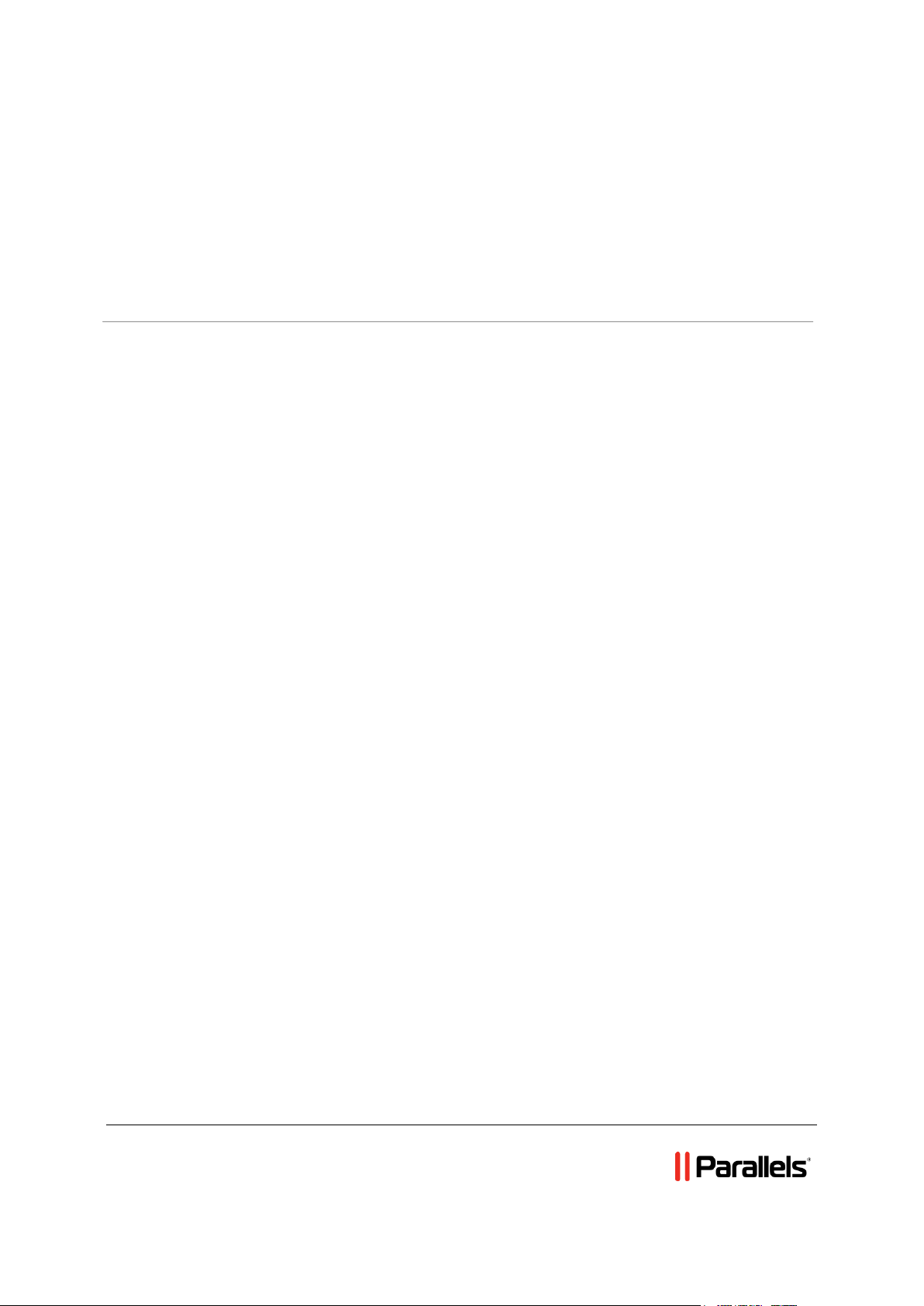
Parallels® H-Sphere
Parallels H-Sphere Windows Server
Installation
Revision 1.0
Page 2
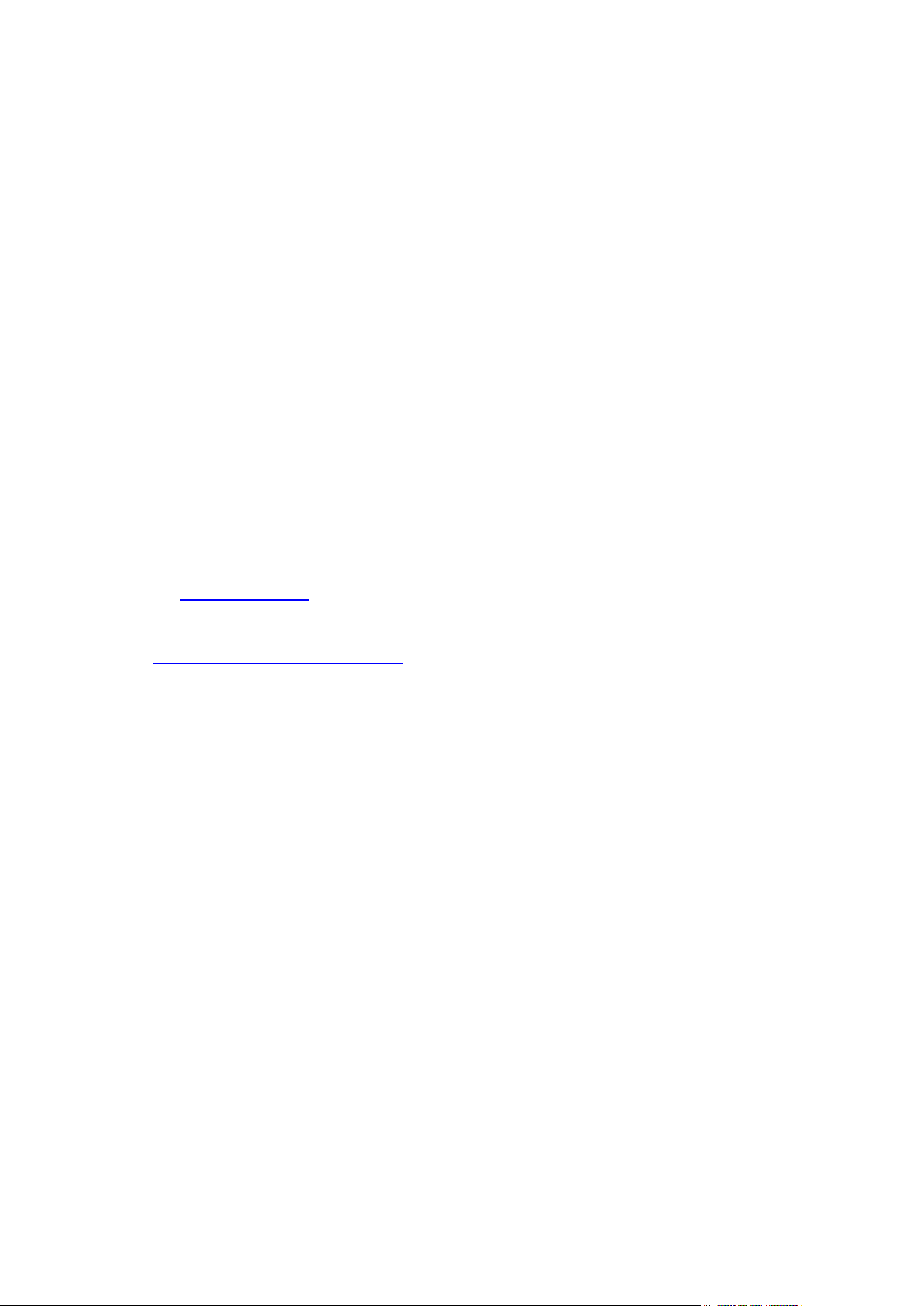
Legal and Copyright Notice
ISBN: N/A
Parallels Holdings, Ltd.
c/o Parallels International GmbH
Vordergasse 59
CH-Schaffhausen
Switzerland
Phone: +41-526320-411
Fax: +41-52672-2010
© Copyright 2011,
Parallels, Inc.
All rights reserved
www.parallels.com
This product is protected by United States and international copyright laws. The product’s
underlying technology, patents, and trademarks are listed at
http://www.parallels.com/trademarks.
Microsoft, Windows, Windows Server, Windows NT, Windows Vista, and MS-DOS are
registered trademarks of Microsoft Corporation.
Linux is a registered trademark of Linus Torvalds.
Mac is a registered trademark of Apple, Inc.
All other marks and names mentioned herein may be trademarks of their respective owners.
Page 3
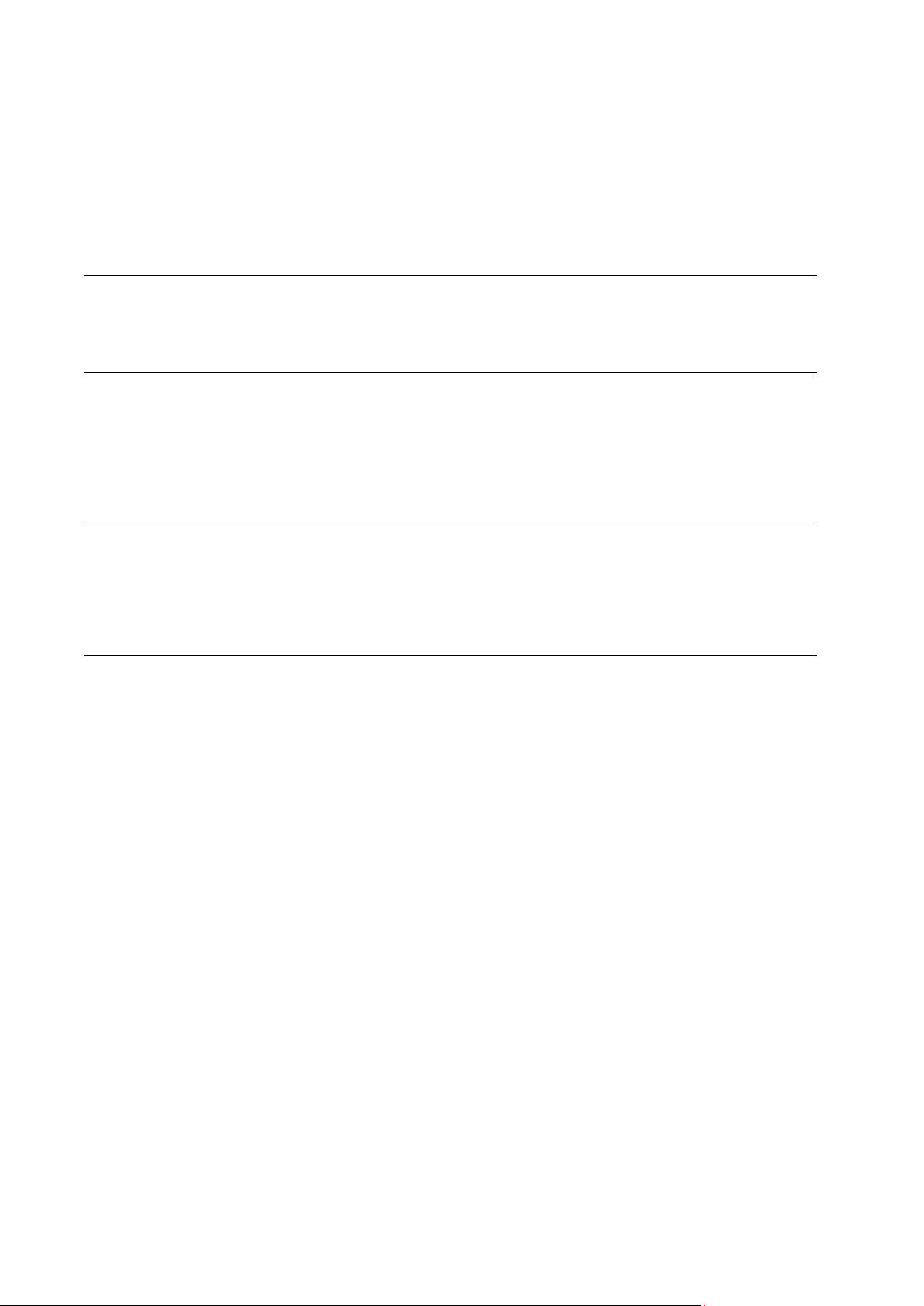
Contents
Preface 4
Typographical Conventions ........................................................................................................... 4
Feedback ....................................................................................................................................... 5
Preparing Windows Server 6
Hardware and Partitioning Requirements ........................................................................... 6
Software Requirements ....................................................................................................... 6
ASP.NET 4.0 Installation ..................................................................................................... 8
Peculiarities of Parallels H-Sphere work under Windows 2008 x64 ................................... 8
Peculiarities of Parallels H-Sphere work under Windows 2003 .......................................... 9
Installing Parallels H-Sphere Winbox 10
Step 1. Adding Physical Server ................................................................................................... 11
Step 2. Adding Logical Server ..................................................................................................... 12
Step 3. Adding New Windows Server to NAT Configured Cluster .............................................. 13
Step 4. Installing Parallels H-Sphere MSI Package .................................................................... 13
Uninstalling Parallels H-Sphere Winbox 15
Page 4
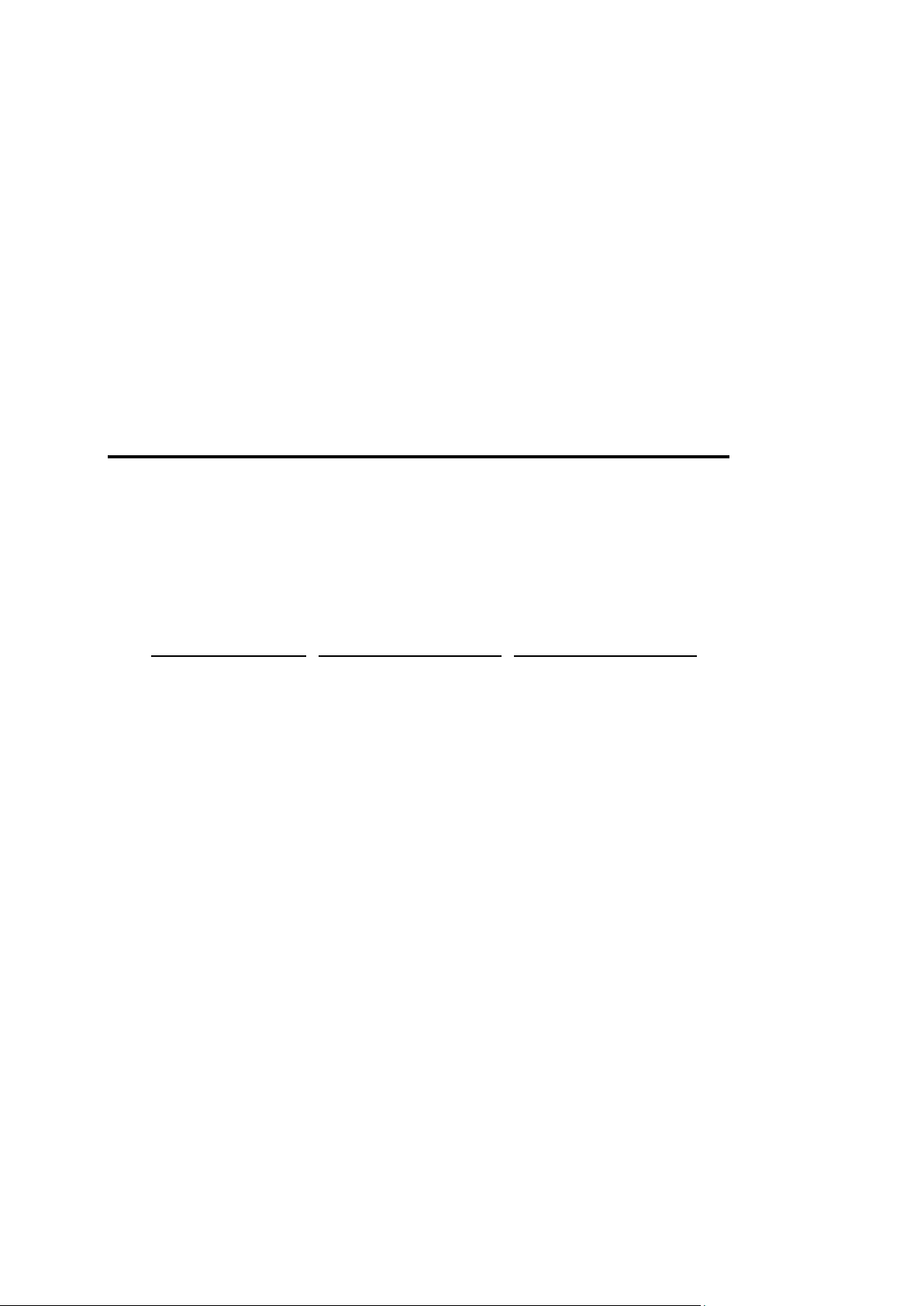
In this chapter:
Typographical Conventions ............................................................................... 4
Feedback .......................................................................................................... 5
Formatting convention
Type of Information
Example
Special Bold
Items you must select,
such as menu options,
command buttons, or
items in a list.
Go to the System tab.
Titles of chapters,
sections, and
subsections.
Read the Basic
Administration chapter.
Italics
Used to emphasize the
importance of a point, to
introduce a term or to
designate a command
line placeholder, which is
to be replaced with a real
name or value.
The system supports the
so called wildcard
character search.
Monospace
The names of
commands, files,
directories, and domain
names.
The license file is located
in the
http://docs/common/
licenses directory.
C H A P T E R 1
Preface
Typographical Conventions
Before you start using this guide, it is important to understand the documentation
conventions used in it.
The following kinds of formatting in the text identify special information.
Page 5
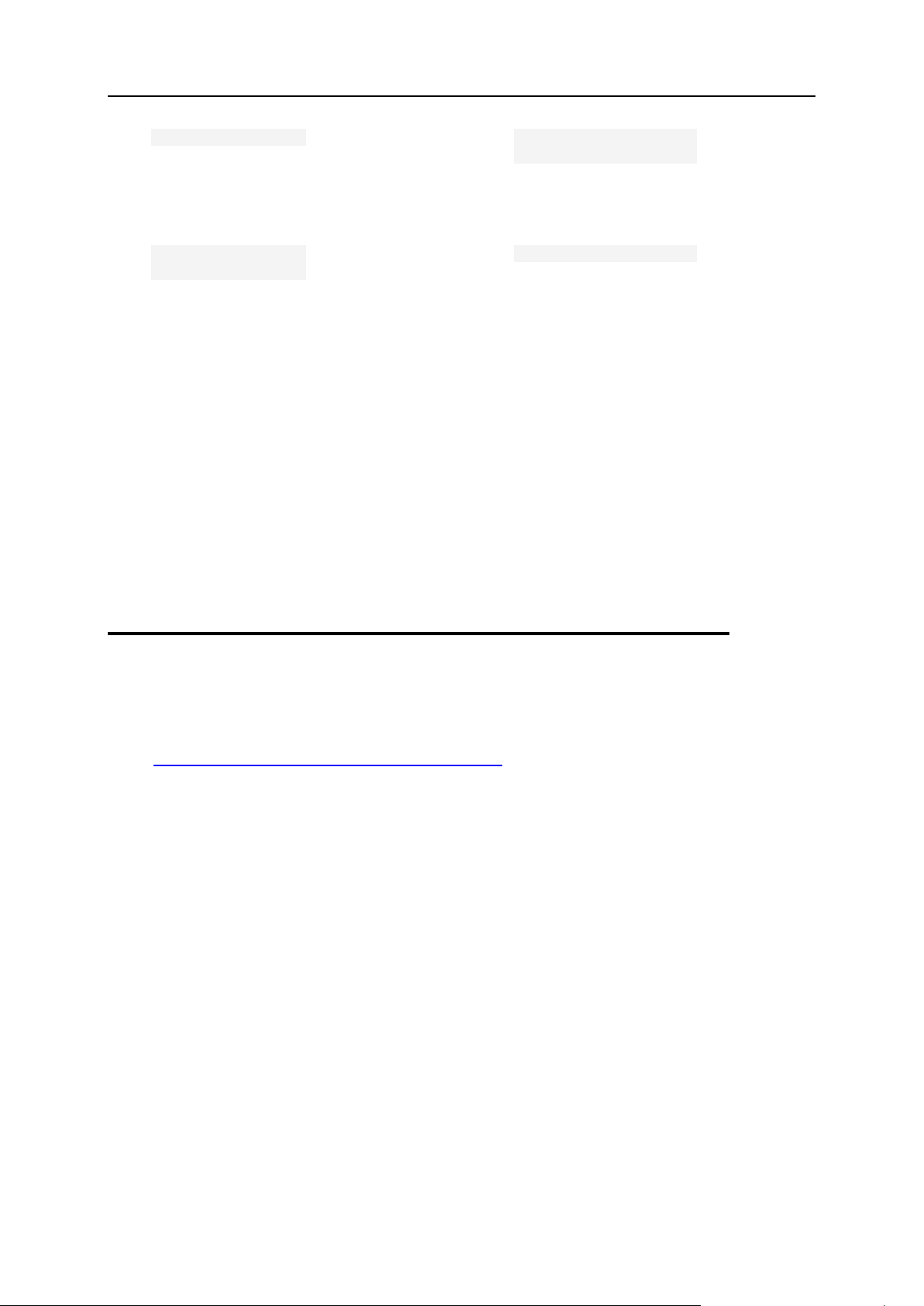
Preface 5
Preformatted
On-screen computer
output in your commandline sessions; source
code in XML, C++, or
other programming
languages.
# ls –al /files
total 14470
Preformatted
Bold
What you type,
contrasted with on-screen
computer output.
# cd /root/rpms/php
CAPITALS
Names of keys on the
keyboard.
SHIFT, CTRL, ALT
KEY+KEY
Key combinations for
which the user must
press and hold down one
key and then press
another.
CTRL+P, ALT+F4
Feedback
If you have found a mistake in this guide, or if you have suggestions or ideas on how to
improve this guide, please send your feedback using the online form at
http://www.parallels.com/en/support/usersdoc/. Please include in your report the
guide's title, chapter and section titles, and the fragment of text in which you have found
an error.
Page 6

This chapter gives you information on how to prepare Windows 2003 and Windows
C H A P T E R 2
Preparing Windows Server
2008 x64 servers for installation of Parallels H-Sphere components and notes you
should consider before proceeding to the installation.
Notes:
- Parallels H-Sphere Winbox 3.4 and later are not compatible with Parallels H-Sphere
3.3 and earlier. Update your Parallels H-Sphere to the respective 3.4+ version first.
- We don't install Parallels H-Sphere on live servers.
- On Windows, the users group by default has the read/write permissions on all disks.
Upon Parallels H-Sphere installation, the users group is stripped of the read/write
permissions on the system directory and other directories that may affect hosting. No
other permissions are modified. If needed, change them by yourself.
Hardware and Partitioning Requirements
For better functioning we recommend having not less than 512 MB RAM. And as for
partitions it's better to break it into two:
C:\ for system files and program files - at least 5 GB.
D:\ for users' content - the rest of the HDD.
Important: partition containing users' content must be NTFS formated to support disk
space quota.
Software Requirements
Before installing Parallels H-Sphere to Windows platform, make sure your system
complies with the following software requirements:
1. 64-bit only version of Windows 2008 Server (not R2) or 32-bit only version of
Windows 2003 Server with the following limitations:
Server must not be PDC (Primary Domain Controller), i.e Parallels H-Sphere
cannot be installed on Windows 2003/2008 SBS because it works only as PDC.
Server must not be in Active Directory mode.
2. Windows must be up-to-date, all recommended updates must be installed.
3. IIS6/IIS7 (Internet Information Server) must be set up for WWW and FTP services.
4. On Windows 2008, ASP.NET 1.1 must be installed (for installation instructions on
Windows 2008 refer to the article at
http://blogs.iis.net/bills/archive/2008/06/02/installing-asp-net-1-1-with-iis7-on-vistaand-windows-2008.aspx).
Page 7

Preparing Windows Server 7
5. (Optional) ASP.NET 4.0 (for installation instructions refer to the article at
http://msdn.microsoft.com/en-us/library/5a4x27ek.aspx).
6. The following ports must be open:
20, 21 (FTP)
80 (HTTP)
443 (HTTPS)
873 (Rsync)
10125 (SOAP)
Parallels H-Sphere includes support for Parallels H-Sphere Windows Services.
When creating a new account on winbox, Windows service method is run with
SOAP (Simple Object Access Protocol). It's a protocol of data communication
between CP and Windows server. To enable support for Win services in Parallels
H-Sphere, go to hsphere.properties file and set:
SOAP_SUPPORT = true
Also, make port 10125 available on Windows server. This port is used to connect to
Windows services by default. It can be set in the hsphere.properties file:
SOAP_PORT = 10125
7. These are the default ports for *SQL servers to be open if your customers connect
to them via ODBC:
3306 (MySQL)
5432 (PostgreSQL)
1433 (MS SQL)
Note: If *SQL server is put on any port other than the default, don't forget to open it.
To access Windows boxes via pcAnywhere or Terminal Service, the ports 5631 and
3389 correspondingly must be open.
8. On Windows 2003, MDAC 2.8 or later must be installed.
9. On Windows 2003 R2, the "File Server Resource Manager" component must be
installed.
10. On Windows 2008, the following fix for IIS7 must be installed for WebShell to work:
http://support.microsoft.com/kb/960267.
The following third-party commercial products are purchased separately and must be
installed prior to Parallels H-Sphere:
MS SQL server
ColdFusion
Miva
Page 8

8 Preparing Windows Server
ASP.NET 4.0 Installation
We recommend installing ASP.NET 4.0 before the H-Sphere. However, it is also
possible to install ASP.NET 4.0 later. In this case, the following steps are needed to
make it work properly:
1. In machine.config files residing in
%windir%\Microsoft.NET\Framework\v4.0.30319\Config and
%windir%\Microsoft.NET\Framework64\v4.0.30319\Config the following
changes should be made:
Attribute allowDefinition="MachineOnly" should be added to the
<section name=“identity”/> tag.
<identity impersonate="true" /> tag should be added to the
<system.web> section.
2. Ensure that ASP.NET 4.0 ISAPI modules are added to the IIS and are allowed.
Peculiarities of Parallels H-Sphere work under Windows
2008 x64
Please consider the following when you intend to install Parallels H-Sphere on
Windows 2008 x64 servers:
1. The following third-party products are not supported:
SharePoint
OsCommerce
EasyAppSvc
ColdFusion
2. Miva doesn't support Windows 2008 and hence is not available.
3. SSL certificate is not correctly set when switching from shared to dedicated IP.
Workaround: manually switch SSL off and on from CP.
4. 64-bit application pools don't work properly if FTP Service is stopped.
Workaround: start Windows FTP Service.
5. Signup UI allows entering password that doesn't meet default Windows 2008
password policy.
Workaround: disable password complexity requirements policy: go to Local Security
Policy -> Accounts Policies -> Password Policy and set Password must meet complexity
requirements to "Disabled".
Page 9

Preparing Windows Server 9
Peculiarities of Parallels H-Sphere work under Windows
2003
Please consider the following when you intend to install Parallels H-Sphere on
Windows 2003 servers:
1. Parallels H-Sphere works with IIS 6 compatible mode.
2. In Parallels H-Sphere shared SSL scheme works with IIS 6.0.
3. CDONTS object library doesn't work on Windows 2003. We recommend
using CDO instead of CDONTS on all Windows servers, since it is a
newer and more flexible.
Page 10

To install Parallels H-Sphere Winbox, please perform the steps provided below in this
In this chapter:
Step 1. Adding Physical Server ......................................................................... 11
Step 2. Adding Logical Server ........................................................................... 12
Step 3. Adding New Windows Server to NAT Configured Cluster ...................... 13
Step 4. Installing Parallels H-Sphere MSI Package ........................................... 13
C H A P T E R 3
Installing Parallels H-Sphere Winbox
chapter.
Page 11

Installing Parallels H-Sphere Winbox 11
Step 1. Adding Physical Server
To add a Windows physical server:
1. In the Control Panel, go to E. Manager > Servers > Add P.Server and fill in
the form:
a Enter the name of the physical server, its IP and associated net mask.
b Specify the name of administrative account (usually, hsadmin) and its password,
so that CP is able to connect to the Windows box.
c Submit the form
2. Add physical server groups according to the hosting type: Windows
Web hosting, MS SQL hosting, or both. To add a group:
3. Go to E.Manager -> Servers -> Server Groups.
4. At the bottom of the page that appears, enter the name of the server
group and select its type.
a Click Add. .
5. Go to E.Manager-> Servers -> P.Servers.
6. Click the name of the physical server.
a In the Add Group field, select a server group and click Add..
7. Assign physical server profile: your Windows server will be installed and
updated according to the rules specified in this profile:
a Go to E.Manager > Update > Physical server profiles
b Choose the box and click the Add button
c Name and configure your profile in the form that appears
d Click Save to apply. Profile will appear in the list of existing profiles.
e Click the Assign Profiles to Physical Servers link and apply.
Note: you can find more info on Physical Server Groups and Profiles in Parallels H-
Sphere Sysadmin Guide
Page 12

12 Installing Parallels H-Sphere Winbox
Step 2. Adding Logical Server
To add a logical server:
1. In your administrator control panel go to E.Manager > Servers > Add
L.Server.
2. On the page that appears, enter the properties of the logical server.
3. Click Submit to create a logical server. You will proceed to the page
where you can configure other parameters for this logical server:
a Enable user signup on this server.
b Automatically generate custom DNS records by clicking Generate in front of
Generate custom DNS records for Windows logical server.
c Add IP range available for hosting on this server.
d Configure additional options specific to Windows logical server type.
4. Add DNS records for this logical server in E.Manager > DNS Manager menu.
Make sure you created a custom A record for this logical server.
Page 13

Installing Parallels H-Sphere Winbox 13
Step 3. Adding New Windows Server to
NAT Configured Cluster
If you are adding new Windows server to a NAT configured Parallels H-Sphere cluster,
you must add this server's IPs to the ~cpanel/shiva/psoft_config/ips-
map.xml file.
Step 4. Installing Parallels H-Sphere MSI
Package
To install Parallels H-Sphere for Windows:
1. Download Parallels H-Sphere Windows HsCore and HsInstaller MSI
packages for your OS:
Windows 2003:
1. http://download.hsphere.parallels.com/shiv/HS/releases/U36.0/U36.0/HsCor
e_x86.msi
2. http://download.hsphere.parallels.com/shiv/HS/releases/U36.0/U36.0/HsInst
aller_x86.msi
Windows 2008 x64:
1. http://download.hsphere.parallels.com/shiv/HS/releases/U36.0/U36.0/HsCor
e_x64.msi
2. http://download.hsphere.parallels.com/shiv/HS/releases/U36.0/U36.0/HsInst
aller_x64.msi
2. Run the HsCore installer and follow its instructions.
Note: On this step you can choose the Parallels H-Sphere folder. By default, it is
C:\Program Files\HSphere. After the installation you won't be able to change
the Parallels H-Sphere location.
3. Run the HsInstaller installer and follow its instructions.
Page 14

14 Installing Parallels H-Sphere Winbox
4. In administrator control panel, go to E.Manager -> Update -> Update Boxes.
Check your Winbox server and click Start Update to run Parallels HSphere Update Wizard to complete the installation. This will
automatically install all other required packages to your Winbox.
Important:
Parallels H-Sphere Winbox resources are installed by means of respective MSI
packages.
Some third-party Parallels H-Sphere services (like Miva or ColdFusion) won't be
installed to the Windows server if the original software is absent on the box. First, install
the third-party software, and then run the Update Wizard on this box again to install
respective Parallels H-Sphere MSI packages (HSMiva, HSColdFusion, etc).
Page 15

Parallels H-Sphere Windows software can be uninstalled from a Windows server only
C H A P T E R 4
Uninstalling Parallels H-Sphere Winbox
manually.
To uninstall Parallels H-Sphere for Windows:
1. Stop HSphere and HsQuotas services. You can do it either by using
Services snap-in, or by issuing the following command in the prompt:
net stop HSphere & net stop HsQuotas
2. Uninstall H-Sphere packages in the following order:
1. Cleanup
2. Statistics
3. AWStats
4. Perl
5. EasyAppSvc
6. WebShell
7. SiteBuilder
8. PHPbb
9. OsCommerce
10. PHP
11. Webalizer
12. Urchin
13. Sharepoint
14. Miva
15. IpMigrator
16. AspNetSQLEMan
17. ColdFusion
18. RSync
19. Web Hosting
20. General Hosting
21. MS SQL
22. Installer
23. Core
Page 16

16 Uninstalling Parallels H-Sphere Winbox
3. Go to the IIS interface (Programs -> Administrative Tools -> Computer
management -> Internet Information Services) and perform one of the following
two actions:
If Parallels H-Sphere was set up on the default website, remove the CFG,
Urchin, Webshell and MS SQL virtual directories;
If Parallels H-Sphere was set up on a separate website, remove the website.
4. In the IIS interface, re-map default FTP root to the IIS directory (usually
c:\inetpub\ftproot):
a. Go to FTP Sites, right-click the Default FTP Site > Properties.
b. On the page that appears click Properties, then browse for folder
and choose ftproot.
5. Re-map default web root to the IIS directory (usually
c:\inetpub\wwwroot):
a. Go to Web Sites, right-click the Default Web Site > Properties.
b. On the page that appears, click Properties, then browse for folder
and choose wwwroot.
6. Stop IIS service by running in the command line:
iisreset/stop
7. Remove the Parallels H-Sphere directories from their location: usually
C:\hshome and C:\hslogfiles.
8. Restart IIS service by running in the command line:
iisreset
