Page 1
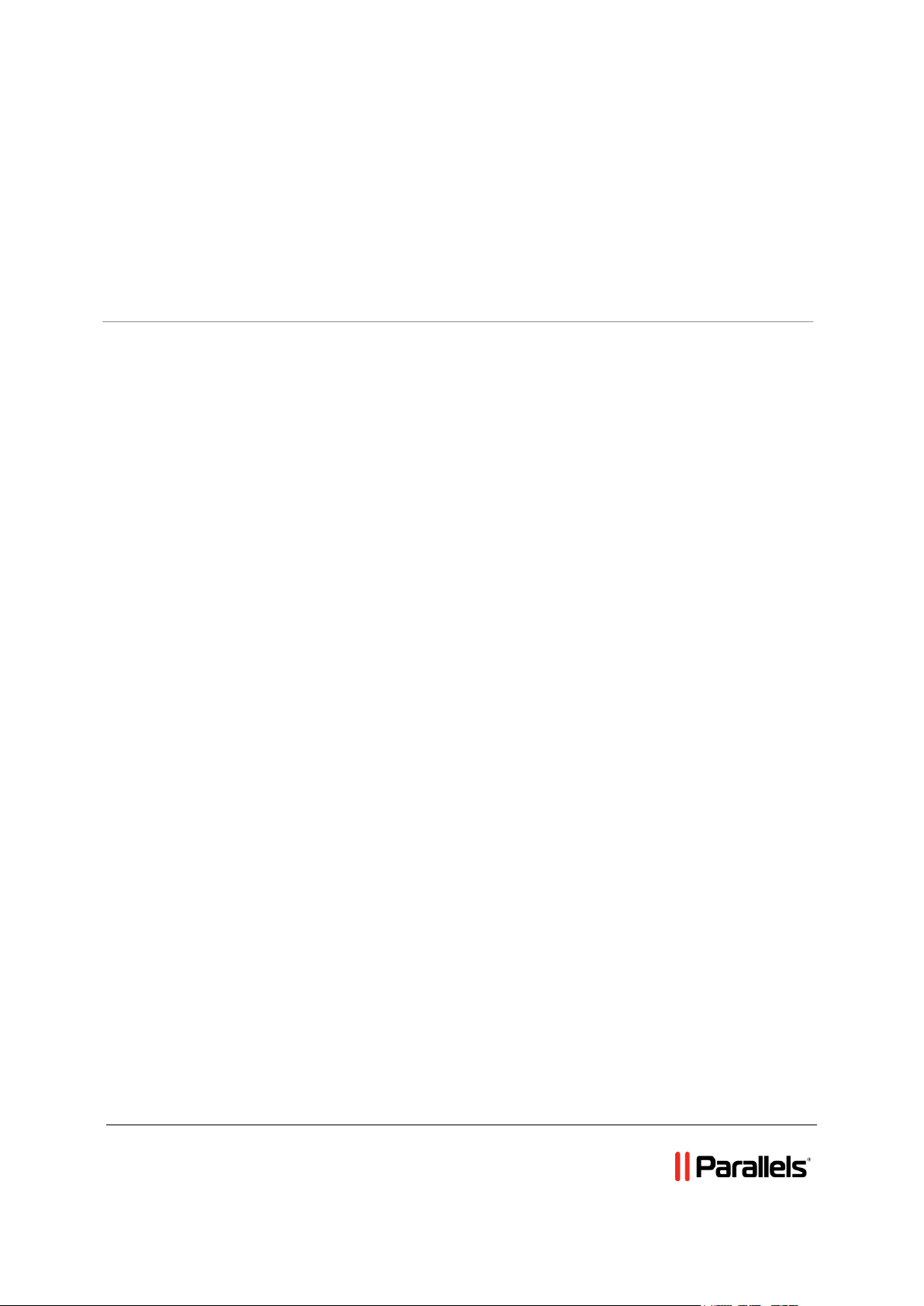
Parallels® H-Sphere
Parallels H-Sphere Upgrade Guide
Revision 1.0
Page 2
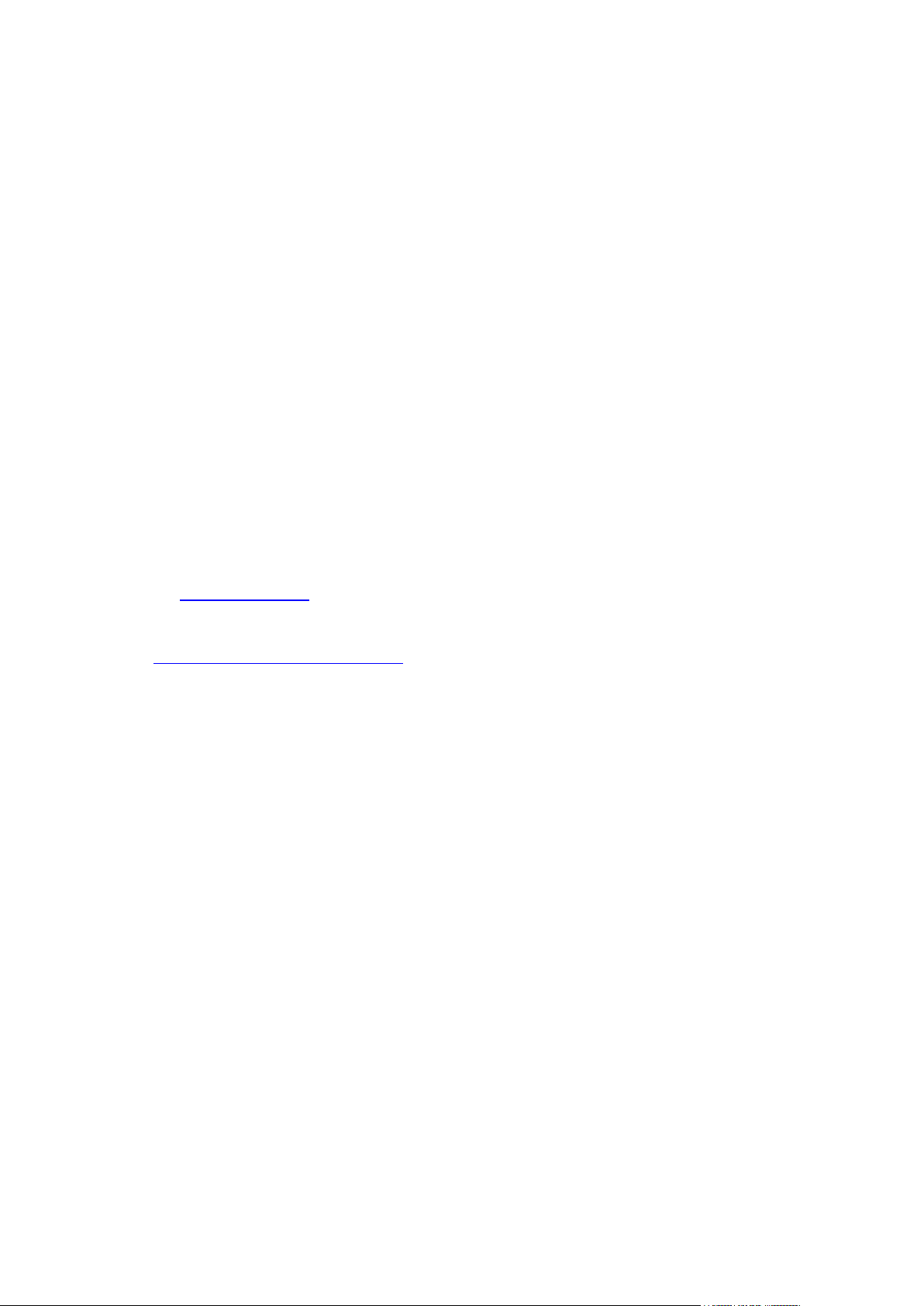
Legal and Copyright Notice
ISBN: N/A
Parallels Holdings, Ltd.
c/o Parallels International GmbH
Vordergasse 59
CH-Schaffhausen
Switzerland
Phone: +41-526320-411
Fax: +41-52672-2010
© Copyright 2011,
Parallels, Inc.
All rights reserved
www.parallels.com
This product is protected by United States and international copyright laws. The product’s
underlying technology, patents, and trademarks are listed at
http://www.parallels.com/trademarks.
Microsoft, Windows, Windows Server, Windows NT, Windows Vista, and MS-DOS are
registered trademarks of Microsoft Corporation.
Linux is a registered trademark of Linus Torvalds.
Mac is a registered trademark of Apple, Inc.
All other marks and names mentioned herein may be trademarks of their respective owners.
Page 3

Contents
Preface 5
Typographical Conventions ........................................................................................................... 5
Feedback ....................................................................................................................................... 6
About This Guide 7
Preparing for Parallels H-Sphere Upgrade 8
Upgrading Parallels H-Sphere 9
Step 1. Updating Parallels H-Sphere Control Panel Core ............................................................. 9
Step 2. Starting Control Panel Apache ........................................................................................ 10
Step 3. installing a new License .................................................................................................. 10
Step 4. Updating Physical Boxes ................................................................................................ 10
Option 1. Updating Physical Boxes from the Control Panel .............................................. 11
Option 2. Updating Physical Boxes from Command Line ................................................. 11
Finalizing update of Physical Boxes carrying Database Servers ...................................... 11
Step 5. Starting ImageMaker ....................................................................................................... 12
Step 6. Checking the Version of Parallels H-Sphere ................................................................... 12
Post-Upgrade Issues 13
Appendix A. Supported Operating Systems 14
Appendix B. HDD Partitioning 16
Appendix C. Customizing Server Configuration Files by Means of Templates 17
Control Panel Apache .................................................................................................................. 19
Extra Control Panel Apache Configuration Files ......................................................................... 19
Apache ......................................................................................................................................... 21
Extra Apache Configuration Files ................................................................................................ 22
PHP 4 .......................................................................................................................................... 23
PHP 5 .......................................................................................................................................... 23
FTP .............................................................................................................................................. 24
MySQL ......................................................................................................................................... 26
PostgreSQL ................................................................................................................................. 27
DNS ............................................................................................................................................. 28
Other Files Included into Parallels H-Sphere Packages ............................................................. 29
Appendix D. Download Locations 30
Mirror Server for Updating Parallels H-Sphere ............................................................................ 31
Page 4
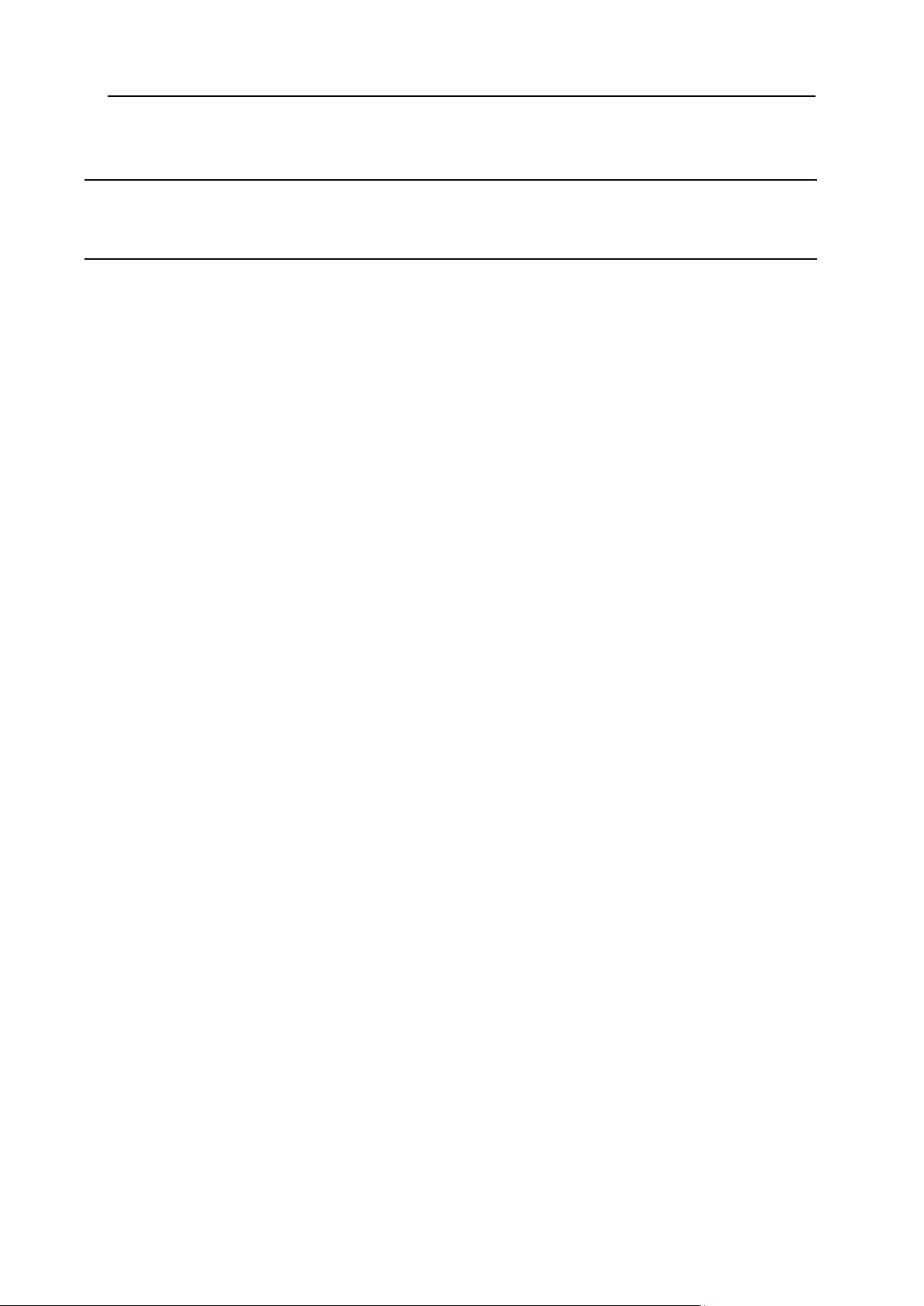
Preface 4
Appendix E. Creating Update Profiles for Physical Servers 32
hsphere-update Package Reference ........................................................................................... 34
Appendix F. Parallels H-Sphere Update and Installation Script 36
Update Modes and Options ......................................................................................................... 38
Selective Update of Parallels H-Sphere *nix Packages .............................................................. 43
Updating Parallels H-Sphere with Default Configuration Files Not Customized By Means of File
Templates .................................................................................................................................... 44
Page 5
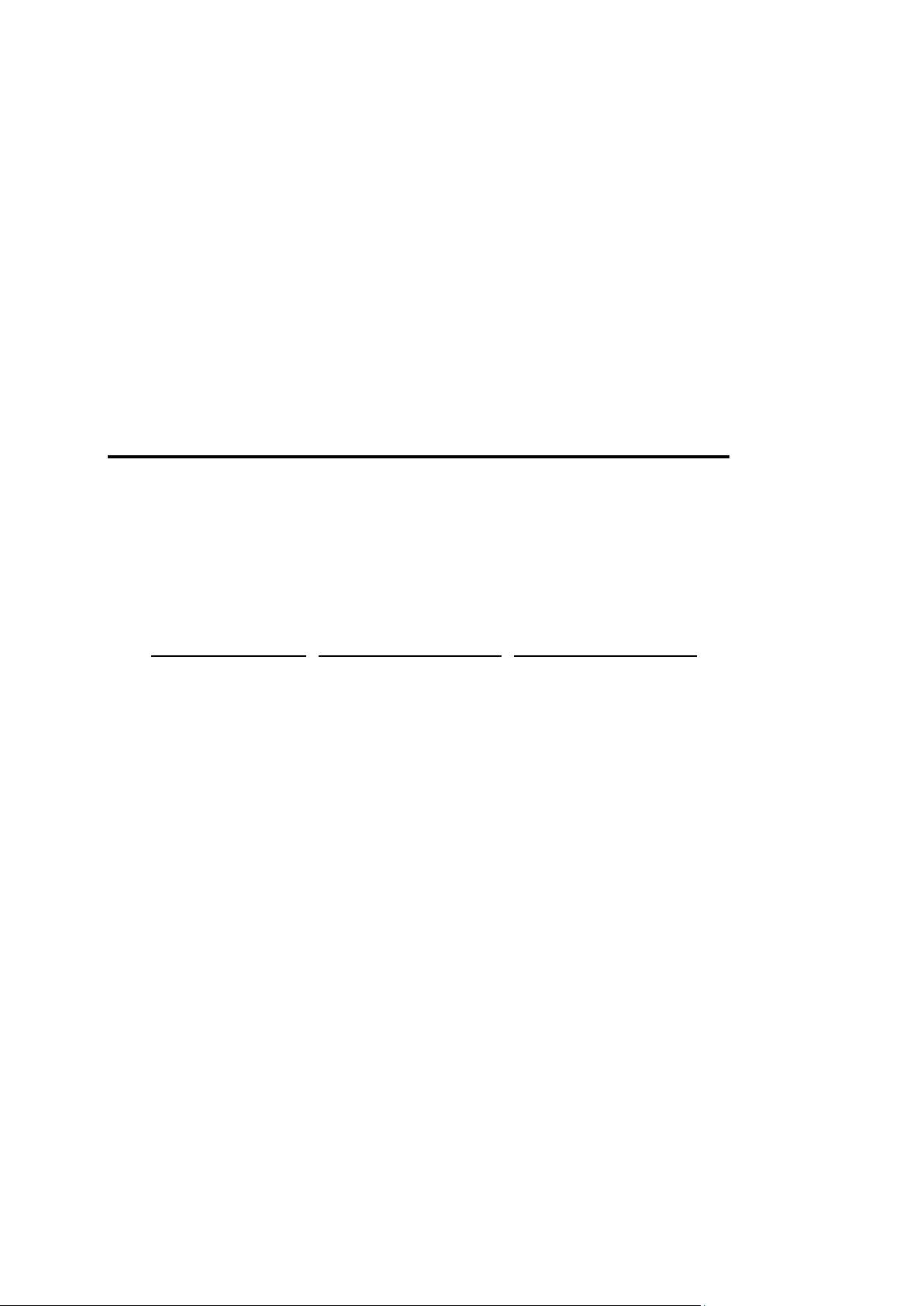
In this chapter:
Typographical Conventions ............................................................................... 5
Feedback .......................................................................................................... 6
Formatting convention
Type of Information
Example
Special Bold
Items you must select,
such as menu options,
command buttons, or
items in a list.
Go to the System tab.
Titles of chapters,
sections, and
subsections.
Read the Basic
Administration chapter.
Italics
Used to emphasize the
importance of a point, to
introduce a term or to
designate a command
line placeholder, which is
to be replaced with a real
name or value.
The system supports the
so called wildcard
character search.
Monospace
The names of
commands, files,
directories, and domain
names.
The license file is located
in the
http://docs/common/
licenses directory.
C H A P T E R 1
Preface
Typographical Conventions
Before you start using this guide, it is important to understand the documentation
conventions used in it.
The following kinds of formatting in the text identify special information.
Page 6

6 Preface
Preformatted
On-screen computer
output in your commandline sessions; source
code in XML, C++, or
other programming
languages.
# ls –al /files
total 14470
Preformatted
Bold
What you type,
contrasted with on-screen
computer output.
# cd /root/rpms/php
CAPITALS
Names of keys on the
keyboard.
SHIFT, CTRL, ALT
KEY+KEY
Key combinations for
which the user must
press and hold down one
key and then press
another.
CTRL+P, ALT+F4
Feedback
If you have found a mistake in this guide, or if you have suggestions or ideas on how to
improve this guide, please send your feedback using the online form at
http://www.parallels.com/en/support/usersdoc/. Please include in your report the
guide's title, chapter and section titles, and the fragment of text in which you have found
an error.
Page 7
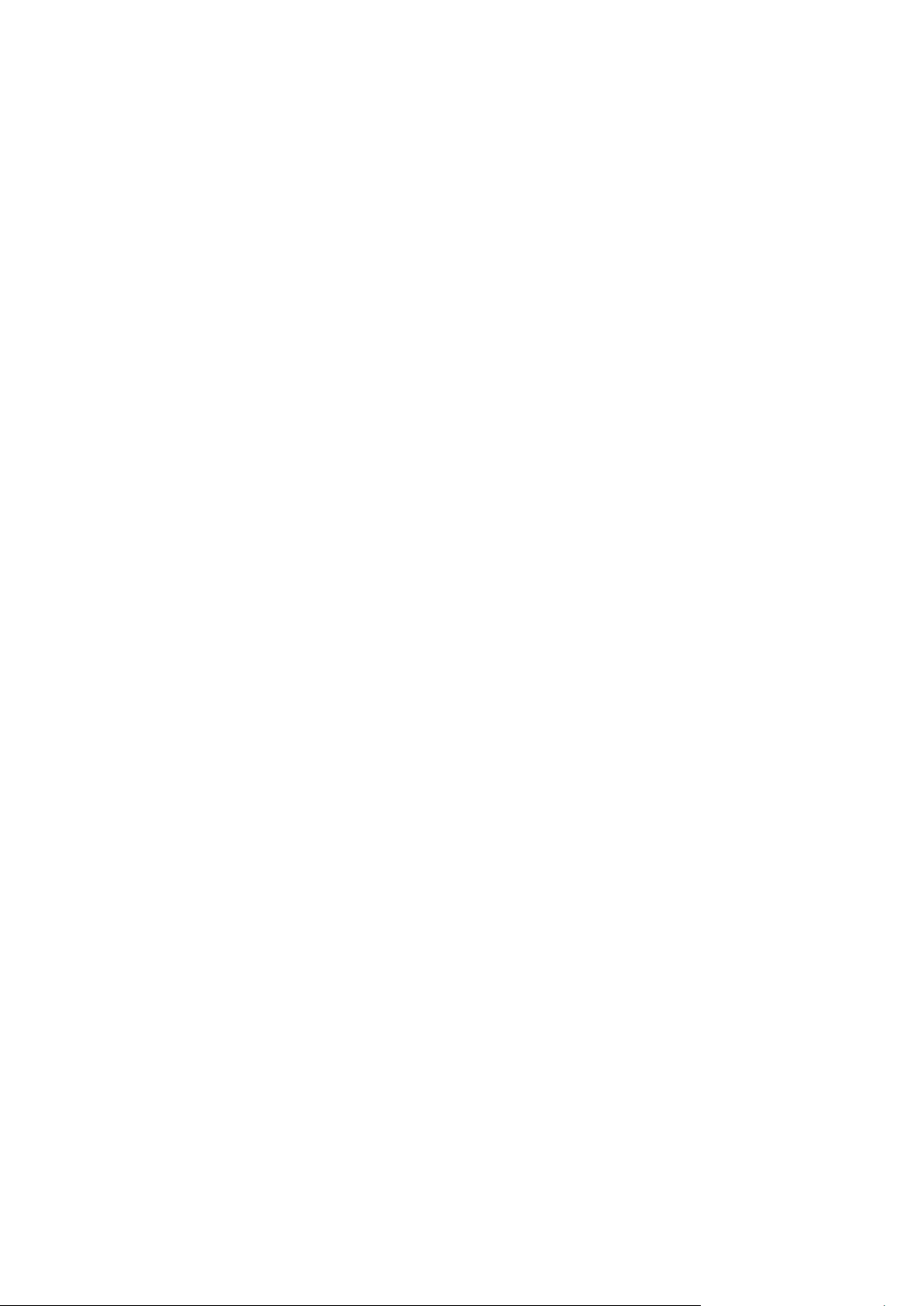
This guide provides instructions on upgrading Parallels H-Sphere 3.5.1 to version 3.6.0.
C H A P T E R 2
About This Guide
If you have an older version, you need to upgrade to 3.5.1.
Page 8
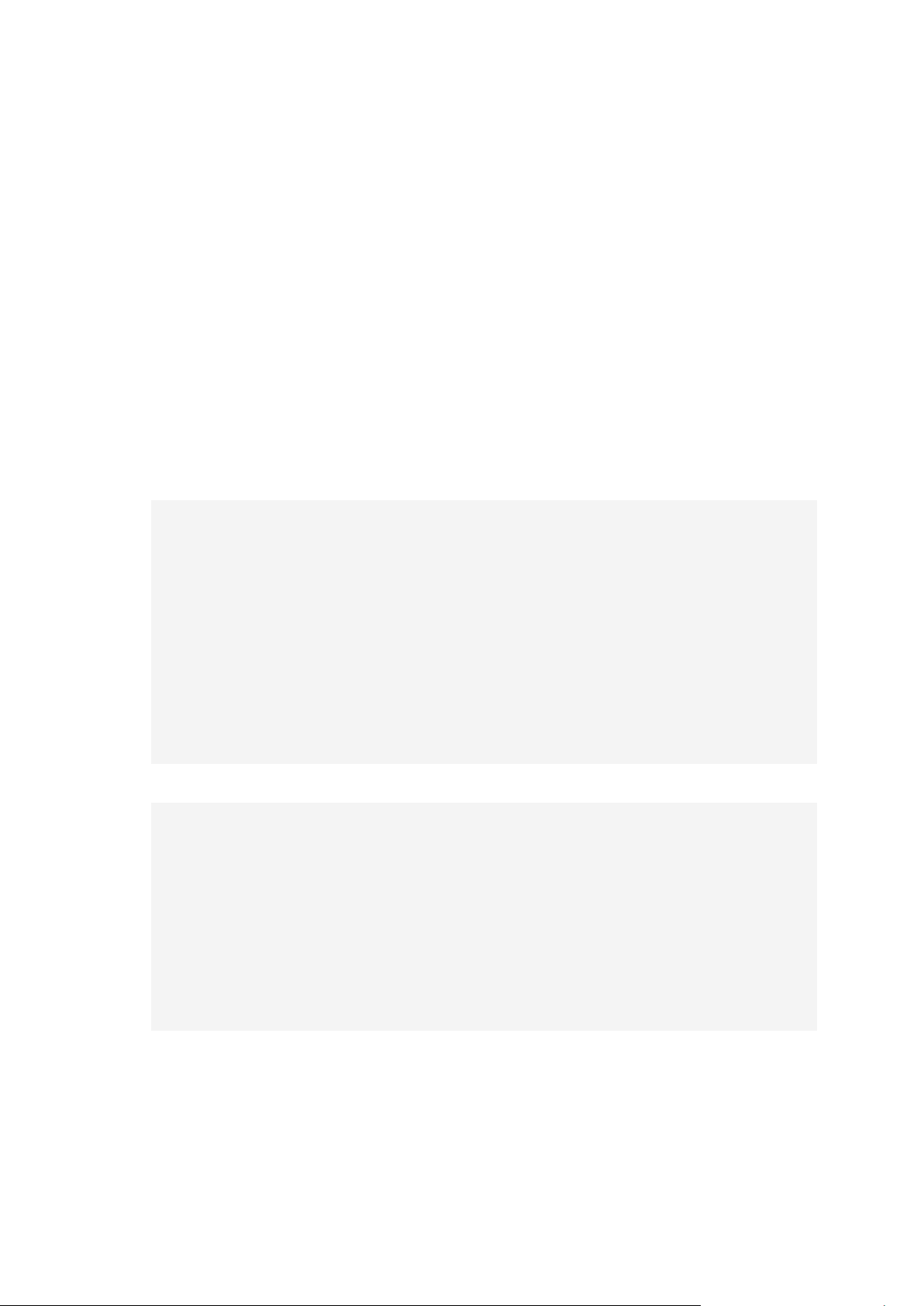
Before you start upgrading Parallels H-Sphere to version 3.6, please obtain a license
C H A P T E R 3
Preparing for Parallels H-Sphere Upgrade
for this version, as you will need it to access the upgraded Control Panel.
As both MySQL and PostgreSQL are updated in Parallels H-Sphere 3.6, it is strongly
recommended that you back up all databases hosted in MySQL and PostgreSQL: all
user databases on database servers, Control Panel database on Control Panel server.
In a straightforward and simple approach it can be done with the following shell
commands:
For FreeBSD:
# stop
/usr/local/etc/rc.d/apachecp.sh stop # actual only for CP server, but
no problem to run it everywhere
/usr/local/etc/rc.d/010.pgsql.sh stop
/usr/local/etc/rc.d/mysql-server stop
cp -pR /var/db/mysql /var/db/mysql-backup # you can specify other
destination directory
cp -pR /usr/local/pgsql /usr/local/pgsql-backup # you can specify other
destination directory
# start
/usr/local/etc/rc.d/mysql-server start
/usr/local/etc/rc.d/010.pgsql.sh start
/usr/local/etc/rc.d/apachecp.sh start # actual only for CP server, but
no problem to run it everywhere
For RedHat:
# stop
service httpdcp stop # actual only for CP server, but no problem to run
it everywhere
service postgresql stop
service mysql stop
cp -pR /var/lib/mysql /var/lib/mysql-backup # you can specify other
destination directory
cp -pR /var/lib/pgsql /var/lib/pgsql-backup # you can specify other
destination directory
# start
service mysql start
service postgresql start
service httpdcp start # actual only for CP server, but no problem to run it everywhere.
Page 9
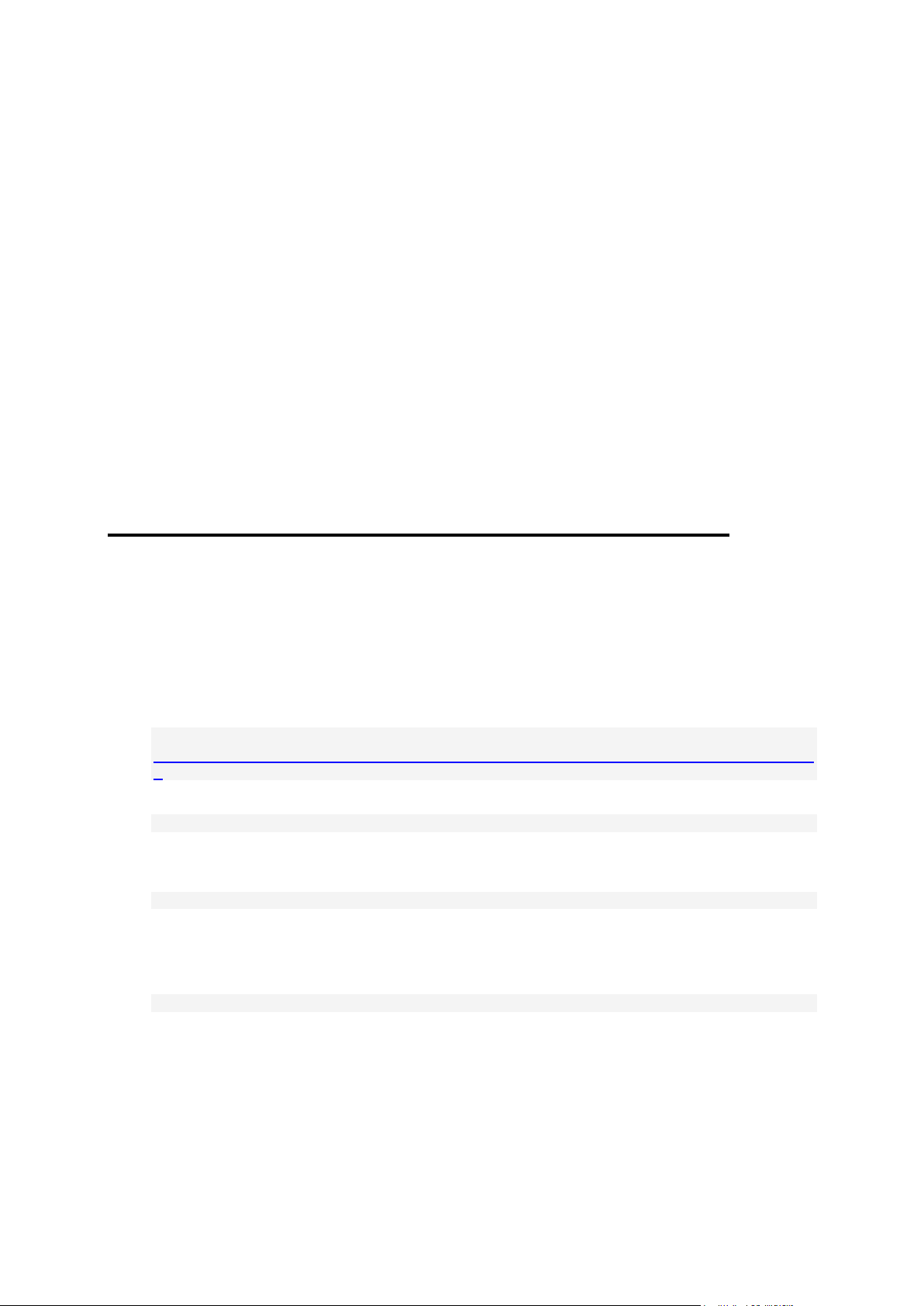
To upgrade Parallels H-Sphere, please perform the steps provided in this chapter.
In this chapter:
Step 1. Updating Parallels H-Sphere Control Panel Core .................................. 9
Step 2. Starting Control Panel Apache .............................................................. 10
Step 3. installing a new License ........................................................................ 10
Step 4. Updating Physical Boxes ....................................................................... 10
Step 5. Starting ImageMaker ............................................................................. 12
Step 6. Checking the Version of Parallels H-Sphere .......................................... 12
C H A P T E R 4
Upgrading Parallels H-Sphere
Step 1. Updating Parallels H-Sphere
Control Panel Core
To update Parallels H-Sphere CP core:
1. Download H-Sphere updater:
# wget
http://download.hsphere.parallels.com/shiv/HS/releases/U36.0/U36.0/U36.
0
2. Run the installation/update script:
# sh ./U36.0
You will see a help window with a prompt to enter update options.
3. Update Parallels H-Sphere core (templates, classes, jars):
cpupdate [OPTIONS]
To finalize update of Parallels H-Sphere CP core:
1. Set PostgreSQL service automatically startable on Linux:
# chkconfig --levels 2345 postgresql on
Page 10
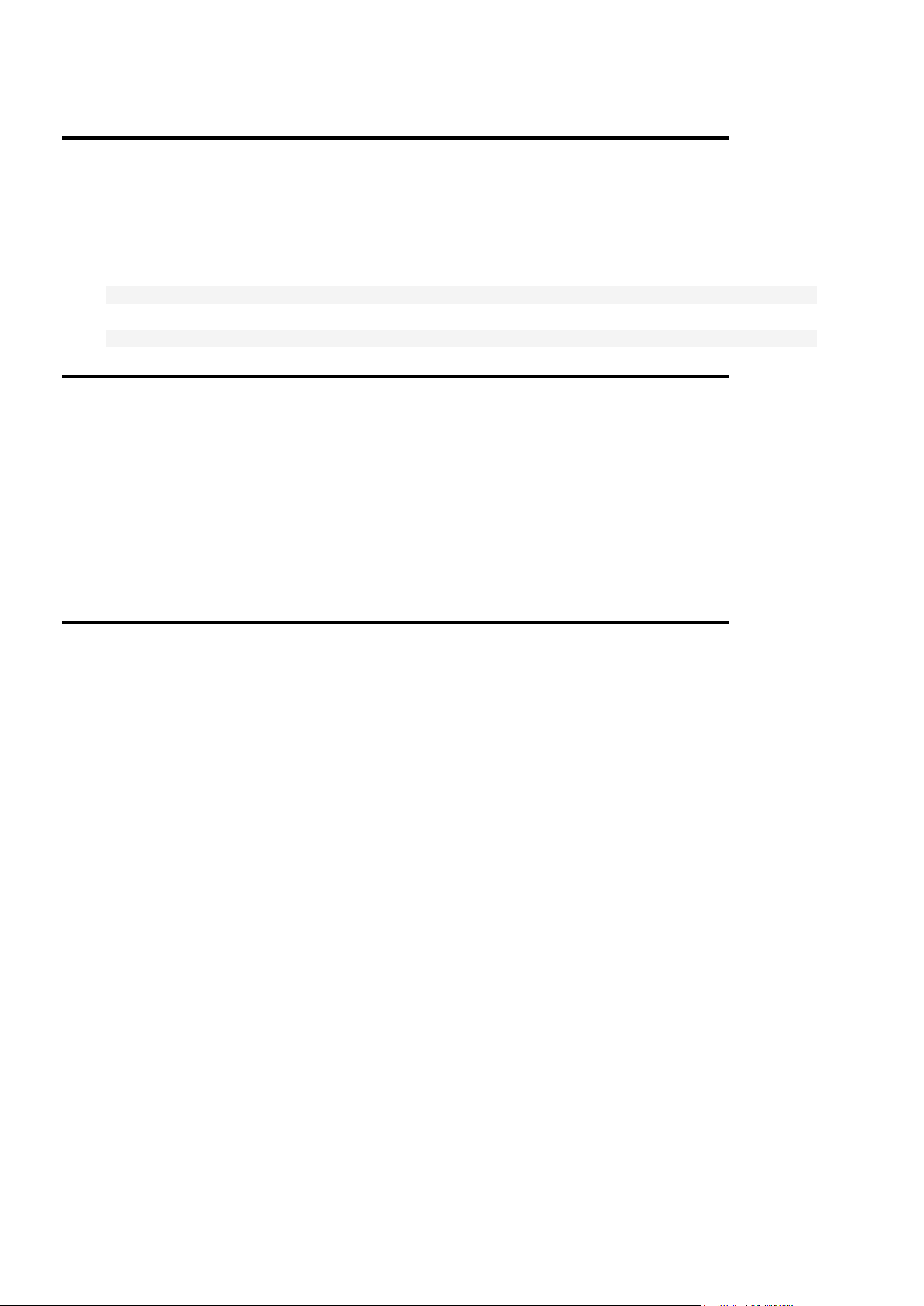
Step 2. Starting Control Panel Apache
In this section:
Option 1. Updating Physical Boxes from the Control Panel ................................ 11
Option 2. Updating Physical Boxes from Command Line ................................... 11
Finalizing update of Physical Boxes carrying Database Servers ........................ 11
Parallels H-Sphere update script will automatically launch Parallels H-Sphere CP after the
update. Check if Parallels H-Sphere is running, and if not, start CP Apache:
Linux:
# /etc/rc.d/init.d/httpdcp start
FreeBSD:
# /usr/local/etc/rc.d/apachecp.sh start
Step 3. installing a new License
1. Log in to the Control Panel as administrator.
You will be prompted to enter new license activation code.
2. Enter the code.
Now you can log out from Control Panel, unless you are going to update physical boxes
using it.
Step 4. Updating Physical Boxes
You have two options for updating Parallels H-Sphere packages on physical boxes:
Option 1. From the Control Panel (it is the only option available for Windows boxes).
Option 2. From the command line by running the installation/update script (on page 36).
After Parallels H-Sphere packages are updated, please finalize update on physical boxes
carrying database servers.
Page 11
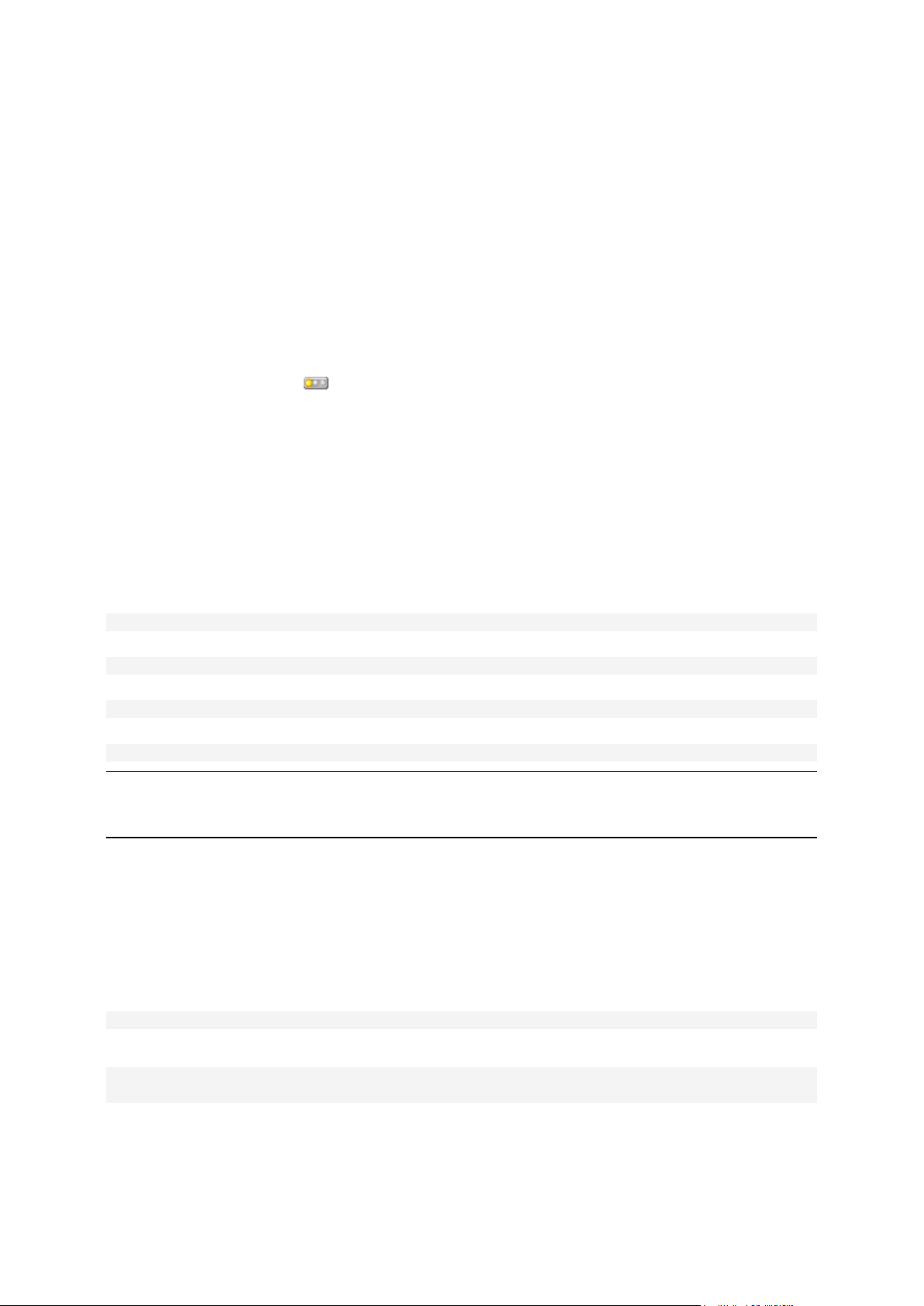
Option 1. Updating Physical Boxes from the Control Panel
To update Parallels H-Sphere on selected physical servers:
1. Go to E.Manager > Update > Update Boxes.
2. Check the servers you need to update.
3. If necessary, you can get info about the box by checking boxes and clicking
the Fetch Boxes Info button.
4. Click Start Update.
Update process indicator legend:
Yellow: ready for update
Blue: update is running
Green: update successfully finished
Red: update finished with error. If update fails, you will see an error message with details.
Option 2. Updating Physical Boxes from Command Line
Run the installation/update script:
# $ sh ./U36.0
To update Parallels H-Sphere and Parallels SiteStudio, type:
update [OPTIONS]
To update only Parallels H-Sphere, enter:
hsupdate [OPTIONS]
To update only Parallels SiteStudio, enter:
sitestudio [OPTIONS]
Important: If you have a non-standard setup of Parallels H-Sphere, please refer to Appendix
F. Parallels H-Sphere Update and Installation Script. You can refer to it also for details on the
above mentioned options.
Finalizing update of Physical Boxes carrying Database
Servers
For the Linux based physical boxes carrying PostgreSQL servers, set PostgreSQL service
automatically startable:
# chkconfig --levels 2345 postgresql on
For the physical boxes carrying MySQL server, perform databases upgrade:
# mysql_upgrade -v -u USER -p
# mysqlcheck -o -A -a -r -u USER -v -p
where value to specify instead of USER, and the corresponding password - could be read
from file ~mysql/.my.cnf on this physical box.
Page 12
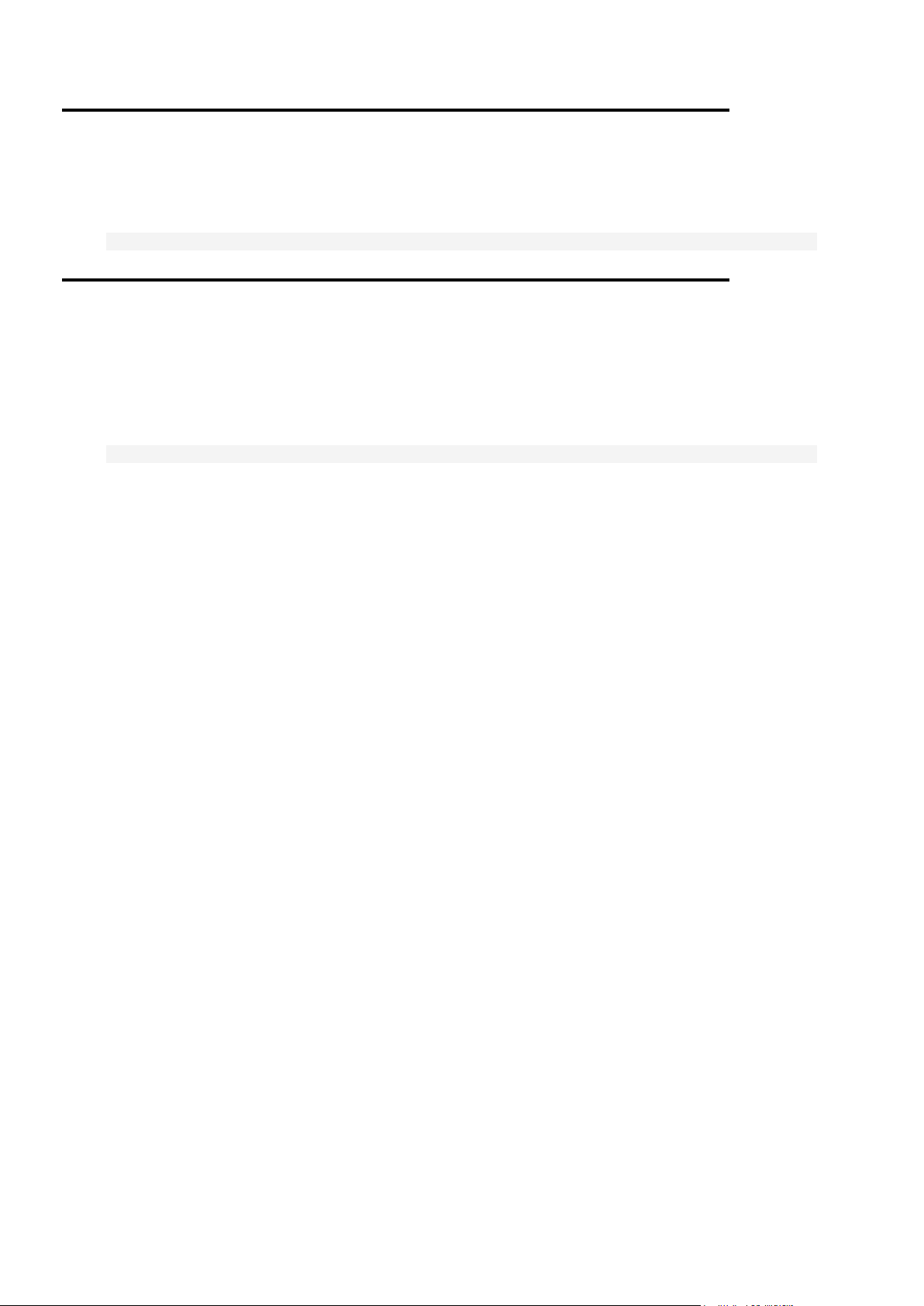
Step 5. Starting ImageMaker
Start ImageMaker if your Parallels H-Sphere is integrated with Parallels SiteStudio, for Linux
and FreeBSD:
# /hsphere/shared/SiteStudio/imaker.sh start
Step 6. Checking the Version of Parallels HSphere
Check the version of Parallels H-Sphere by executing the following command on your CP
box:
# cat ~cpanel/shiva/psoft_config/HS_VERSION
You will see a line similar to this:
HS_VERSION = <HSphere-branch>.<HSphere-build>
Where:
<HSphere-branch> is the version of Parallels H-Sphere
<HSphere-build> is the Parallels H-Sphere build
Page 13
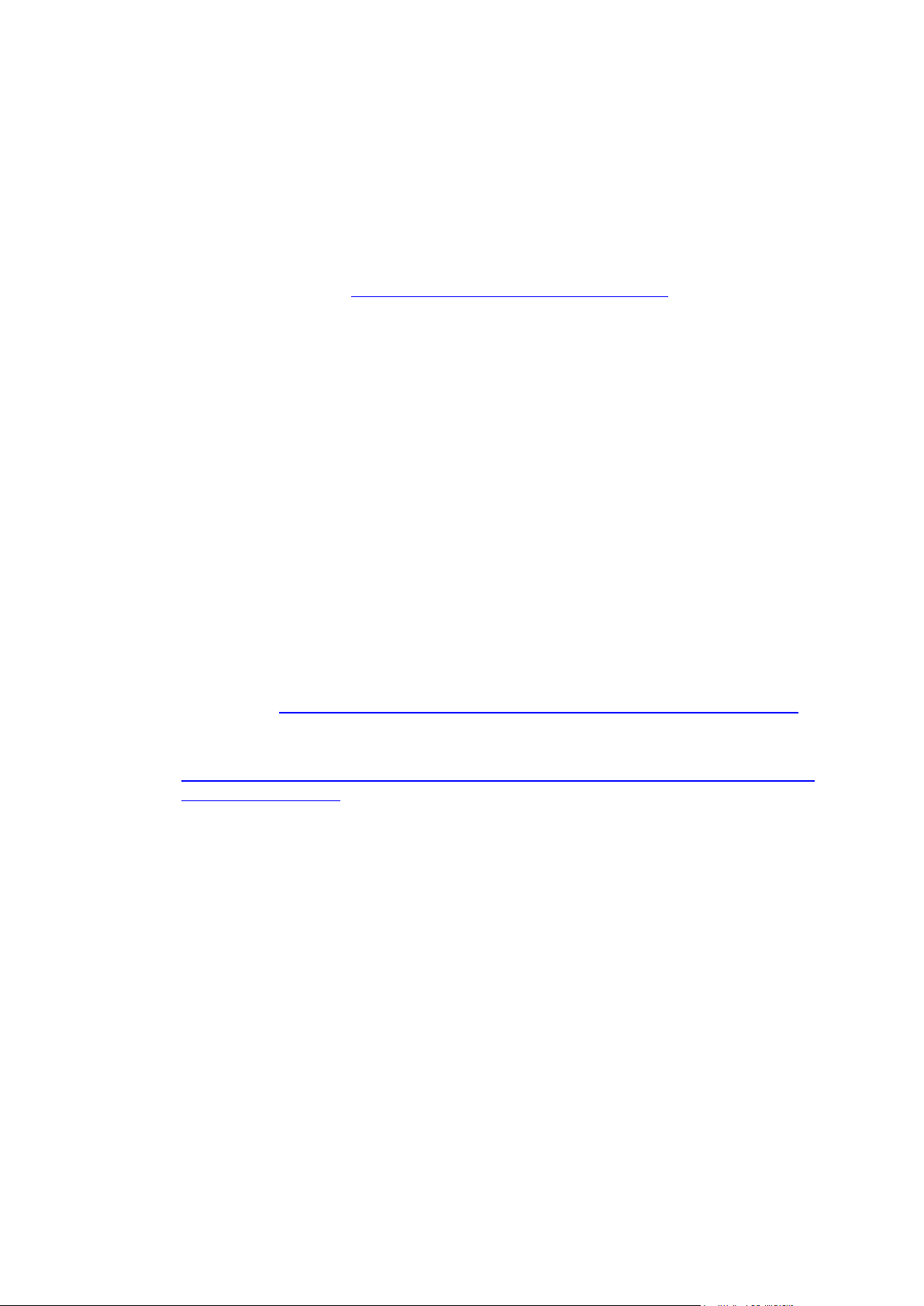
Please contact support at http://www.parallels.com/support/hsphere/ and inform them
C H A P T E R 5
Post-Upgrade Issues
about the upgrade. This is required to get appropriate support from Parallels. Also
make sure you meet the following requirements:
1. Customization. If you have custom Parallels H-Sphere templates, you may
probably need to update them according to changes introduced in this version.
More in the section Template Customization of Parallels H-Sphere Customization
Guide.
2. Ownership. In Parallels H-Sphere HTML pages, images, Javascript and CSS files
and respective directories have cpanel:httpdcp ownership. Parallels H-Sphere
updater checks and automatically sets correct ownership and permissions on
respective default and custom files and directories. Please make sure however that
newly created custom files have correct ownership and permissions (this does not
relate to Parallels H-Sphere packages).
3. VPS: After you have updated Parallels H-Sphere, please also make sure you run
Steps 3-8 of the Parallels H-Sphere VPS update instruction. For this, refer to the
section Updating Parallels H-Sphere Virtual Private Servers of Adding New HSphere Servers and Services guide.
4. DBD::mysql Perl driver. If you want to update DBD::mysql driver or system Perl
version, make sure to execute the script that updates DBD::mysql driver as
described at http://hsphere.parallels.com/misc/socket_location_mysql_server.html.
5. Set up Kronolith Reminders: If you use Kronolith reminders, make sure to set
them up according to
http://wiki.horde.org/KronolithReminders?Horde=b80c80a948f71e51023fe0c5d7584
7bc&referrer=HowTo.
Page 14
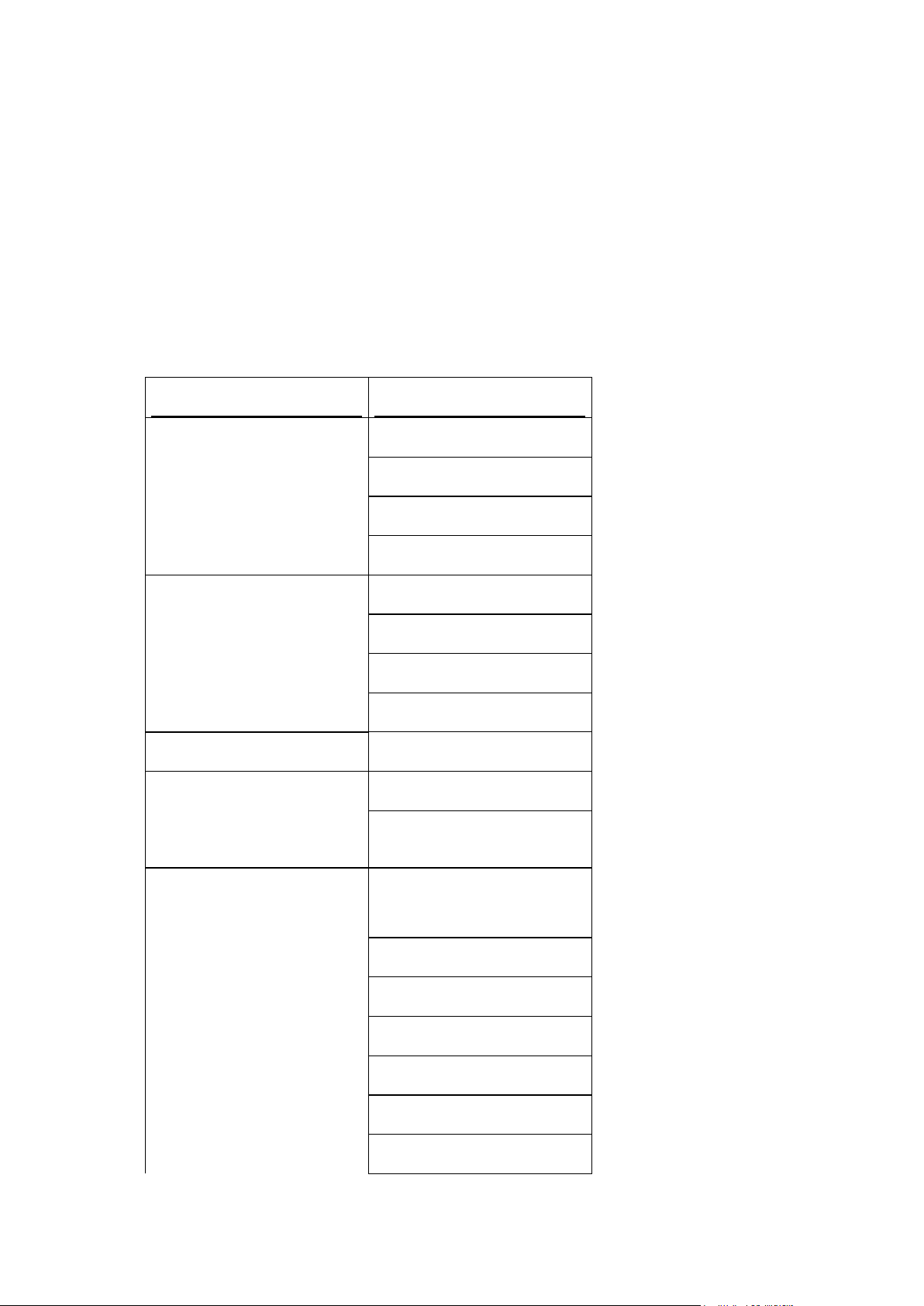
Before requesting Parallels H-Sphere installation, make sure to install one of the
Operating System
Supported OS Version
RedHat Enterprise Linux
3.x
4.x; 4.x (x86_64)
5.x; 5.x (x86_64)
6.x; 6.x (x86_64)
CentOS
3.x
4.x; 4.x (x86_64)
5.x; 5.x (x86_64)
6.x; 6.x (x86_64)
CloudLinux
5.5
White Box Enterprise
Linux
3.x
4.x; 4.x (x86_64)
FreeBSD
6.1
6.2
6.3
6.4
7.0; 7.0 (amd64)
7.1; 7.1 (amd64)
7.2; 7.2 (amd64)
C H A P T E R 6
Appendix A. Supported Operating
Systems
following operating systems:
Page 15

Appendix A. Supported Operating Systems 15
7.3; 7.3 (amd64)
7.4; 7.4 (amd64)
Important:
1. By Supported Operating System we assume a 32-bit system if not specified
otherwise.
2. We claim Parallels H-Sphere support on WhiteBox OS, assuming it is a RedHat
Enterprise Linux clone. However, we do not test Parallels H-Sphere on WhiteBox
servers.
3. FreeBSD: Control Panel installed on a server with 64-bit operating system requires
glibc 32-bit compatibility library.
4. CloudLinux 5.5 is supported as a RedHat Enterprise Linux 5.x clone. The
customizations allowed by it are not propagated to UI, and should be performed
manually according to instructions published on the CloudLinux site, if needed.
Page 16

Parallels H-Sphere is installed to the /hsphere directory.
C H A P T E R 7
Appendix B. HDD Partitioning
We recommend dedicating a separate partition for the Parallels H-Sphere installation
directory and mount it as /hsphere.
# mkdir -p /hsphere
# chmod 755 /hsphere
Parallels H-Sphere directory can be located on any other partition as well. However, we
do not recommend installing Parallels H-Sphere to the root / partition. Having Parallels
H-Sphere on the root partition may cause certain problems. For instance, if disk quota
gets damaged, you cannot repair it without server reboot and fsck check in the single
user mode.
If your Parallels H-Sphere installation directory is to be located on another partition, for
example, /usr/hsphere on the /usr partition, the /hsphere symlink to this
directory must be anyway created:
# mkdir -p /usr/hsphere
# ln -s /usr/hsphere /hsphere
# chmod 755 /usr/hsphere
Important: Do not create /hsphere as a symlink to another partition on servers with
FreeBSD 5.3 and up. Allocate the separate /hsphere partition instead. If this is
impossible, use the nullfs partitioning for this purpose.
There are no more requirements to partitioning the servers, just make sure there is
enough disk space to store user and other Parallels H-Sphere data.
Page 17

You cannot customize some major service configuration files (for Web, mail, DNS,
In this chapter:
Control Panel Apache ....................................................................................... 19
Extra Control Panel Apache Configuration Files ................................................ 19
Apache ................................ ................................................................ .............. 20
Extra Apache Configuration Files ...................................................................... 22
PHP 4 ................................................................................................................ 23
C H A P T E R 8
Appendix C. Customizing Server
Configuration Files by Means of
Templates
databases) directly, as your changes in these files will be overwritten with a
consequent Parallels H- Sphere update! Instead, you need to create configuration file
templates by means of the hsphere-update wrapper and customize these templates
instead of default configuration files.
You can customize configuration file templates by means of Parallels H-Sphere
updater, provided you have not customized your templates already. For this purpose
two new options are added to the hspackages wrapper of the Parallels H-Sphere
update script:
hspackages ctemplates=[OPTIONS] - Place custom templates for comma-
separated list of services into predefined locations if custom templates are not there
already.
hspackages edit=IP:/path/to/custom/template - Edit custom template
on a specified server in a specified location.
Important:
If you run the hspackages ctemplates command without options, it will create custom
templates on all related servers of the Parallels H-Sphere cluster! To specify
particular servers where custom configuration templates should be created, please
use the extended syntax of the hspackages command. For example, to create PHP
custom configuration templates only on the physical boxes 192.168.1.10 and
192.168.1.11, run:
hspackages ctemplates=php ips=192.168.1.10,192.168.1.11
The hspackages ctemplates command should be run only once, in order to create
custom configuration templates! Then you customize these files according to your
needs. Next time you run it, it will prompt re-creating your custom configuration
templates, thus you may lose your customization!
The only exclusion when you need to run hspackages ctemplates again is when a
coming version of the hsphere-update package contains updates of default
configuration templates. You will be specially notified of this in the respective update
notes.
Page 18

18 Appendix C. Customizing Server Configuration Files by Means of Templates
PHP 5 ................................................................................................................ 23
FTP ................................................................................................ ................... 24
MySQL .............................................................................................................. 26
PostgreSQL ....................................................................................................... 26
DNS .................................................................................................................. 27
Other Files Included into Parallels H-Sphere Packages..................................... 28
Page 19
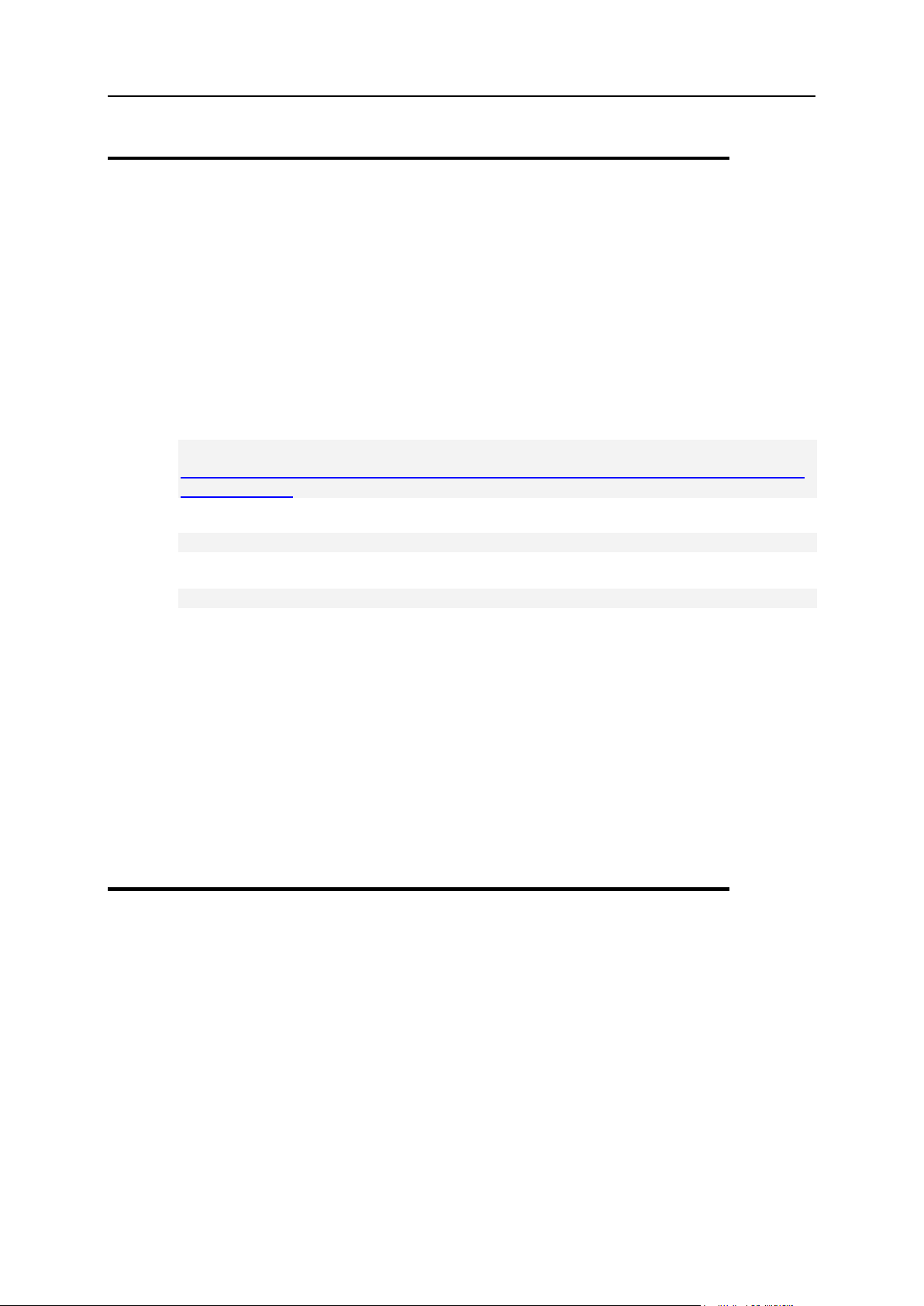
Appendix C. Customizing Server Configuration Files by Means of Templates 19
Control Panel Apache
Default Control Panel Apache httpd.conf template is included into the hsphereupdate and installed here:
/hsphere/pkg/scripts/templates/cpapache/httpd.conf.tmpl.default
To customize the template:
1. Create custom configuration template if required. Otherwise, skip this
step.
1. Download H-Sphere updater:
# wget
http://download.hsphere.parallels.com/shiv/HS/releases/U36.0/
U36.0/U36.0
2. Run the update script:
# sh ./U36.0
3. Execute the hspackages wrapper with the ctemplates=httpdcp option:
hspackages ctemplates=httpdcp [OPTIONS]
Custom template will be placed into the following location:
/hsphere/local/home/cpanel/apache/etc/httpd.conf.tmpl.custo
m
1. Edit the
/hsphere/local/home/cpanel/apache/etc/httpd.conf.tmpl.
custom file according to your needs.
2. To immediately apply changes, run the conf file generating script which
is as a rule executed in the postinstall section of the package:
/hsphere/shared/scripts/apache-restart
Extra Control Panel Apache Configuration
Files
Parallels H-Sphere allows to customize some extra Apache configuration files for
Control Panel. They are located in the
/hsphere/local/home/cpanel/apache/conf/extra/ directory:
httpd-autoindex.conf - directives controlling the display of server-generated
directory listings
httpd-cache.conf - directives providing HTTP content cache configuration
httpd-info.conf - Apache status-related directive blocks
Page 20

20 Appendix C. Customizing Server Configuration Files by Means of Templates
httpd-languages.conf - directives which provide the mod_mime and
mod_negotiation modules global configuration
vh-ssl-default.conf - Global SSL default VirtualHost configuration
These extra configuration files are provided for easier configuration of Apache modules,
such as mod_cache, mod_security, etc.
After the configuration file customization, the correspondent *.tmpl.custom files will
be created in the same directory:
1. Create custom configuration template if required. Otherwise, skip this
step.
1. Download H-Sphere updater:
# wget
http://download.hsphere.parallels.com/shiv/HS/releases/U36.0/
U36.0/U36.0
2. Run the update script:
# sh ./U36.0
3. Execute the hspackages wrapper with the ctemplates=httpdcp_extra
option:
hspackages ctemplates=httpdcp_extra [OPTIONS]
After that, custom templates
/hsphere/local/home/cpanel/apache/conf/extra/*.tmpl.custom will
be created.
2. Edit the
/hsphere/local/home/cpanel/apache/conf/extra/*.tmpl.cu
stom files according to your needs.
3. To immediately apply changes, restart Apache:
/hsphere/shared/scripts/apache-restart
Page 21

Appendix C. Customizing Server Configuration Files by Means of Templates 21
Apache
Default configuration Apache templates are included into the hsphere-update
package and installed in the following locations:
/hsphere/pkg/scripts/templates/hs-
31/apache/httpd.conf.tmpl.default
/hsphere/pkg/scripts/templates/hs-
31/apache/httpd2.conf.tmpl.default
/hsphere/pkg/scripts/templates/hs-
31apache/lsrv.conf.tmpl.default
To customize them, perform:
1. Create custom configuration template if required. Otherwise, skip this
step.
1. Download H-Sphere updater:
# wget
http://download.hsphere.parallels.com/shiv/HS/releases/U36.0/
U36.0/U36.0
2. Run the update script:
# sh ./U36.0
3. Execute the hspackages wrapper with the ctemplates=httpd option for Apache
1.3 and/or ctemplates=httpd2 option for Apache 2.2:
hspackages ctemplates=httpd [OPTIONS]
Custom templates will be placed into the following locations:
/hsphere/local/config/httpd/lsrv.conf.tmpl.custom
/hsphere/local/config/httpd/httpd.conf.tmpl.custom
/hsphere/local/config/httpd2/lsrv.conf.tmpl.custom
/hsphere/local/config/httpd2/httpd.conf.tmpl.custom
2. Edit the .custom files according to your needs:
/hsphere/local/config/httpd/lsrv.conf.tmpl.custom
/hsphere/local/config/httpd/httpd.conf.tmpl.custom
3. To immediately apply changes, run the conf file generating script which
is as a rule executed in the postinstall section of the package:
/hsphere/shared/scripts/apache-restart
Customizing /hsphere/shared/apache/htdocs/index.html
If you need to leave /hsphere/shared/apache/htdocs/index.html unchanged
after the update, create the following file:
touch /hsphere/local/config/httpd/index.html.custom
If the latter file exists, then you can customize your index.html file without the risk of
its being overwritten.
Page 22

22 Appendix C. Customizing Server Configuration Files by Means of Templates
Extra Apache Configuration Files
Parallels H-Sphere allows to customize some extra Apache configuration files, such as:
httpd-autoindex.conf - directives controlling the display of server-generated
directory listings
httpd-cache.conf - directives providing HTTP content cache configuration
(Apache 2.2 only)
httpd-gzip.conf - directives for global settings provided by the mod_gzip
module (Apache 1.3 only)
httpd-info.conf - Apache status-related directives
httpd-languages.conf - directives which provide the mod_mime and
mod_negotiation modules global configuration
httpd-security.conf - ModSecurity configuration options
httpd-security2.conf - ModSecurity v.2 configuration options (Apache 2.2
only)
vh-ssl-default.conf - global SSL default VirtualHost configuration
Default templates *.tmpl.defaiult for these configuration files are installed with
hsphere-updater to the following directories:
Apache 1.3: /hsphere/pkg/scripts/templates/hs-
31/apache/extra.default/
Apache 2.2: /hsphere/pkg/scripts/templates/hs-
31/apache/extra2.default/
After Parallels H-Sphere 3.2 update, the respective custom .tmpl.custom files will be
created in the following directories:
Apache 1.3: /hsphere/local/config/httpd/extra/
Apache 2.2: /hsphere/local/config/httpd2/extra/
1. Create custom configuration template if required. Otherwise, skip this
step.
1. Download H-Sphere updater:
# wget
http://download.hsphere.parallels.com/shiv/HS/releases/U36.0/
U36.0/U36.0
2. Run the update script:
# sh ./U36.0
3. Execute the hspackages wrapper with the ctemplates=httpd_extra
option:
hspackages ctemplates=httpd_extra [OPTIONS]
Page 23
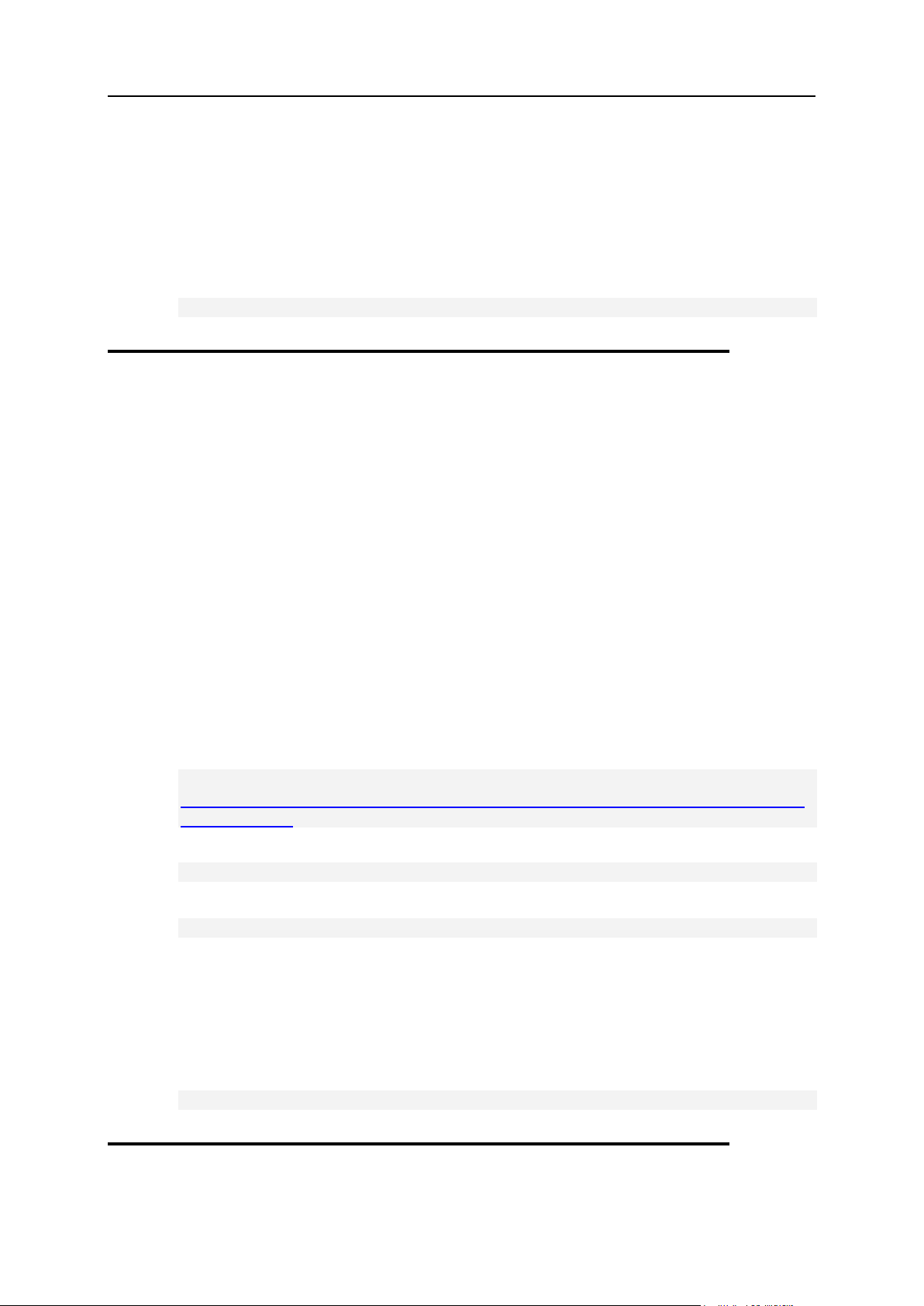
Appendix C. Customizing Server Configuration Files by Means of Templates 23
After that, custom templates *.tmpl.custom will be created in respective
directories.
2. Edit the *.tmpl.custom files according to your needs:
Apache 1.3: /hsphere/local/config/httpd/extra/*.tmpl.custom
Apache 2.2: /hsphere/local/config/httpd2/extra/*.tmpl.custom
3. To immediately apply changes, restart Apache:
/hsphere/shared/scripts/apache-restart
PHP 4
PHP 4 configuration files are located:
/hsphere/local/config/httpd/php4/php.ini.tmpl.custom (when PHP4
uses fastcgi, for all Apache versions)
/hsphere/local/config/httpd/php4/php.ini.tmpl.custom (when libphp4
is used, for Apache 1.x)
/hsphere/local/config/httpd2/php4/php.ini.tmpl.custom (when libphp4
is used, for Apache 2.x)
To customize PHP 4 configuration files:
1. Create custom configuration template if required. Otherwise, skip this
step.
1. Download H-Sphere updater:
# wget
http://download.hsphere.parallels.com/shiv/HS/releases/U36.0/
U36.0/U36.0
2. Run the update script:
# sh ./U36.0
3. Execute the hspackages wrapper with the ctemplates=php option:
hspackages ctemplates=php [OPTIONS]
Custom templates will be placed into the following location:
/hsphere/local/config/httpd2/php4/php.ini.tmpl.custom
/hsphere/local/config/httpd/php4/php.ini.tmpl.custom
2. Edit the above mentioned tmpl.custom files according to your needs.
3. To immediately apply changes, restart Apache service:
/hsphere/shared/scripts/apache-restart
PHP 5
Page 24

24 Appendix C. Customizing Server Configuration Files by Means of Templates
PHP 5 configuration files are located:
/hsphere/local/config/httpd/php5/php.ini.tmpl.custom (when
PHP5 uses fastcgi, for all Apache versions)
/hsphere/local/config/httpd/php5/php.ini.tmpl.custom (when
libphp5 is used, for Apache 1.x)
/hsphere/local/config/httpd2/php5/php.ini.tmpl.custom (when
libphp5 is used, for Apache 2.x)
To customize PHP 5 configuration files:
1. Create custom configuration template if required. Otherwise, skip this
step.
1. Download H-Sphere updater:
# wget
http://download.hsphere.parallels.com/shiv/HS/releases/U36.0/
U36.0/U36.0
2. Run the update script:
# sh ./U36.0
3. Execute the hspackages wrapper with the ctemplates=php option:
hspackages ctemplates=php [OPTIONS]
Custom templates will be placed into the following location:
/hsphere/local/config/httpd/php5/php.ini.tmpl.custom
/hsphere/local/config/httpd2/php5/php.ini.tmpl.custom
2. Edit the above mentioned tmpl.custom files according to your needs.
3. To immediately apply changes, restart Apache service:
/hsphere/shared/scripts/apache-restart
FTP
Page 25

Appendix C. Customizing Server Configuration Files by Means of Templates 25
FTP configuration file templates are included into the hsphere-update package and
installed in the following locations:
/hsphere/pkg/scripts/templates/proftpd/shared.proftpd.conf.tmpl.d
efault
/hsphere/pkg/scripts/templates/proftpd/local.proftpd.conf.tmpl.d
efault
To customize these templates, perform:
1. Create custom configuration template if required. Otherwise, skip this
step.
1. Download H-Sphere updater:
# wget
http://download.hsphere.parallels.com/shiv/HS/releases/U36.0/
U36.0/U36.0
2. Run the update script:
# sh ./U36.0
3. Execute the hspackages wrapper with the ctemplates=ftpd option:
hspackages ctemplates=ftpd [OPTIONS]
Custom templates will be placed into the following locations:
/hsphere/local/config/ftpd/proftpd.conf.tmpl.custom
/hsphere/shared/config/ftpd/proftpd.conf.tmpl.custom
2. Edit the .custom files according to your needs:
/hsphere/local/config/ftpd/proftpd.conf.tmpl.custom
/hsphere/shared/config/ftpd/proftpd.conf.tmpl.custom
3. To immediately apply changes, run:
/hsphere/shared/config/ftpd/configure-proftpd.sh
4. Restart FTP service.
Page 26
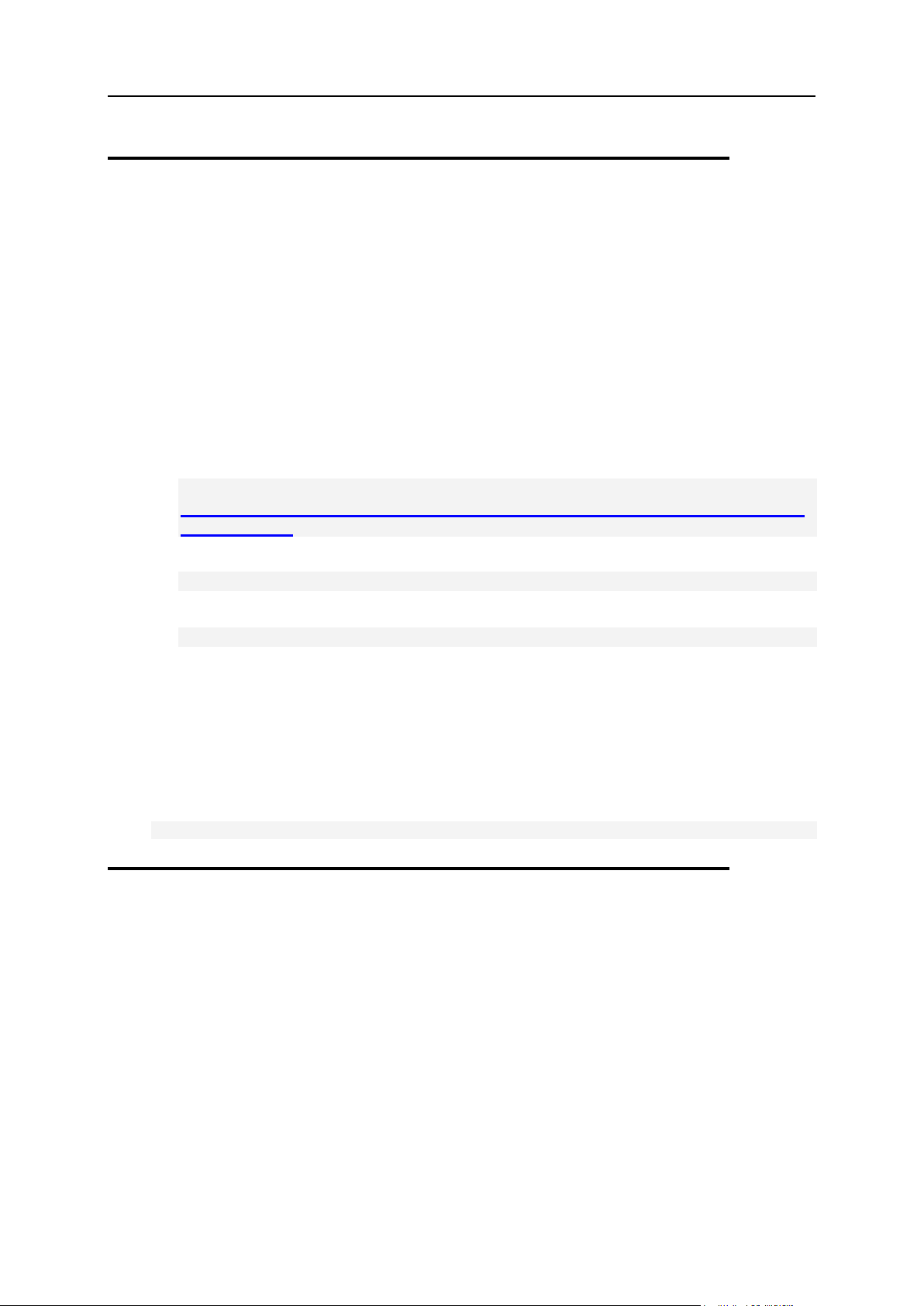
26 Appendix C. Customizing Server Configuration Files by Means of Templates
MySQL
MySQL configuration file templates are included into the hsphere-update package and
installed in the following locations:
Linux: /hsphere/pkg/scripts/templates/FreeBSD/my.cnf_tmpl.default
FreeBSD: /hsphere/pkg/scripts/templates/Linux/my.cnf_tmpl.default
To customize these templates, perform:
1. Create custom configuration template if required. Otherwise, skip this
step.
1. Download H-Sphere updater:
# wget
http://download.hsphere.parallels.com/shiv/HS/releases/U36.0/
U36.0/U36.0
2. Run the update script:
# sh ./U36.0
3. Execute the hspackages wrapper with the ctemplates=mysql option:
hspackages ctemplates=mysql [OPTIONS]
Custom templates will be placed into the following location:
/hsphere/local/config/mysql/my.cnf_tmpl.custom
2. Edit the /hsphere/local/config/mysql/my.cnf_tmpl.custom
file according to your needs.
3. To immediately apply changes, run the conf file generating script which
is as a rule executed in the package postinstall section:
/hsphere/local/config/mysql/scripts/config_mysql
Page 27
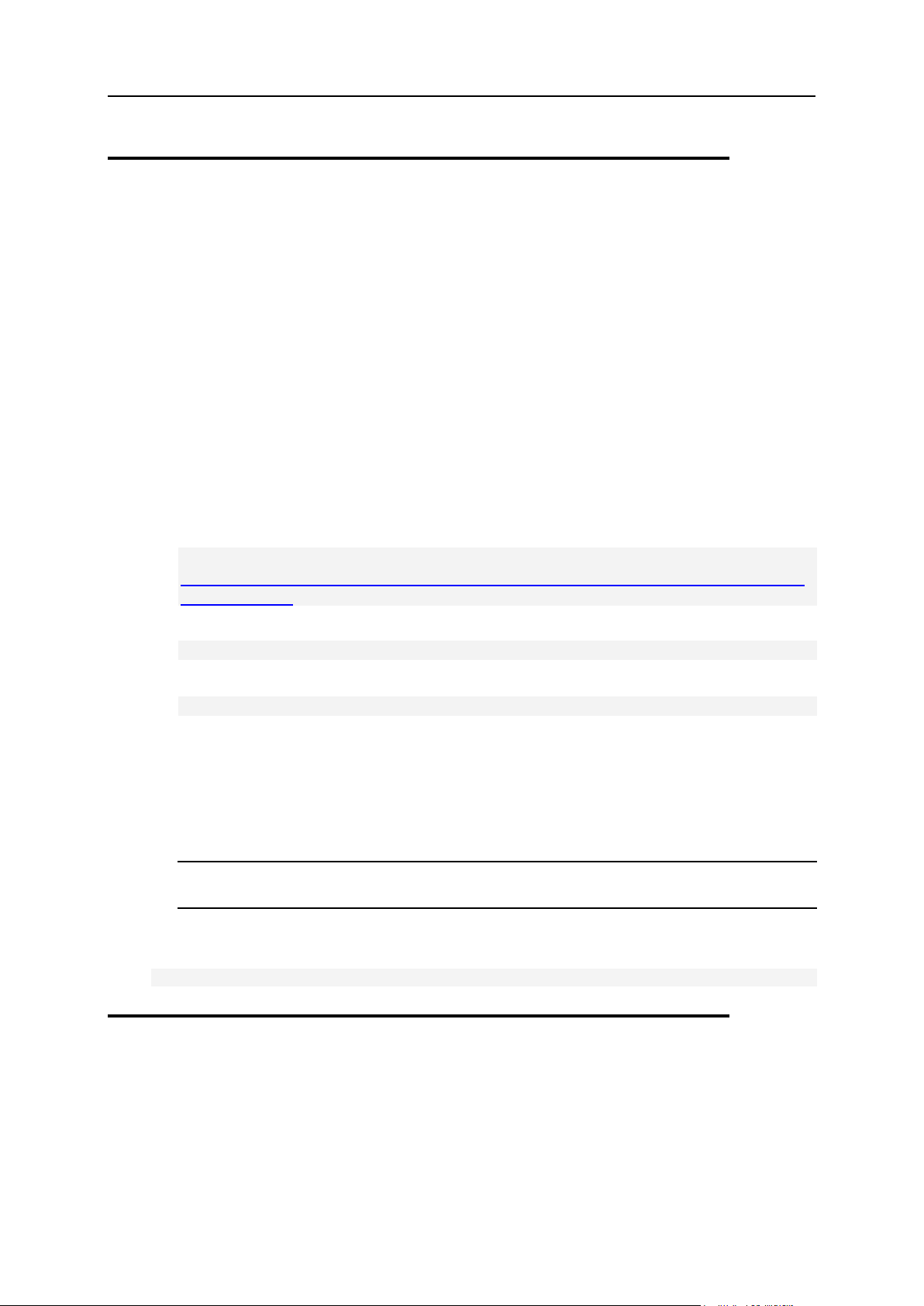
Appendix C. Customizing Server Configuration Files by Means of Templates 27
PostgreSQL
PostgreSQL configuration file templates are included into the hsphere-update package
and installed in the following locations:
Linux:
/hsphere/pkg/scripts/templates/FreeBSD/postgresql.conf_tmpl.defa
ult
FreeBSD:
/hsphere/pkg/scripts/templates/Linux/postgresql.conf_tmpl.defaul
t
To customize these templates, perform:
1. Create custom configuration template if required. Otherwise, skip this
step.
1. Download H-Sphere updater:
# wget
http://download.hsphere.parallels.com/shiv/HS/releases/U36.0/
U36.0/U36.0
2. Run the update script:
# sh ./U36.0
3. Execute the hspackages wrapper with the ctemplates=pgsql option:
hspackages ctemplates=pgsql [OPTIONS]
Custom templates will be placed into the following location:
/hsphere/local/config/pgsql/postgresql.conf_tmpl.custom
2. Edit the
/hsphere/local/config/pgsql/postgresql.conf_tmpl.custo
m file according to your needs.
Important: By default, PostgreSQL listens on localhost (parameter
virtual_host=127.0.0.1 in configuration file). Change this parameter if required.
3. To immediately apply changes, run the conf file generating script which
is as a rule executed in the package postinstall section:
/hsphere/local/config/pgsql/scripts/config_pgsql
Page 28
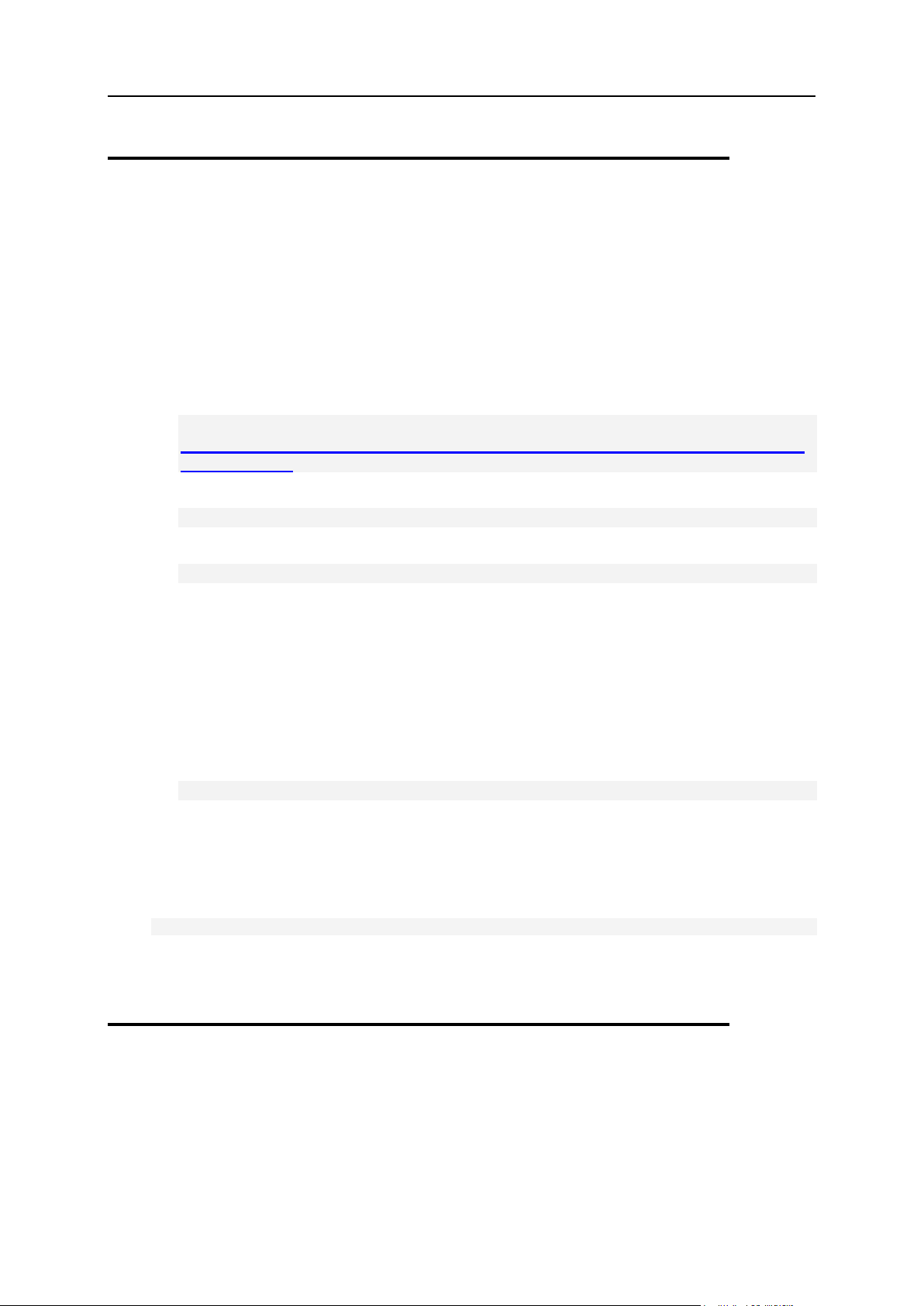
28 Appendix C. Customizing Server Configuration Files by Means of Templates
DNS
/etc/named.conf
Default template is located at
/hsphere/pkg/scripts/templates/named/named.conf.tmpl.default
1. Create custom configuration template if required. Otherwise, skip this
step.
1. Download H-Sphere updater:
# wget
http://download.hsphere.parallels.com/shiv/HS/releases/U36.0/
U36.0/U36.0
2. Run the update script:
# sh ./U36.0
3. Execute the hspackages wrapper with the ctemplates=named option:
hspackages ctemplates=named [OPTIONS]
Custom template will be placed into the following location:
/etc/named.conf.tmpl.custom
2. Edit the /etc/named.conf.tmpl.custom file according to your
needs.
3. To immediately apply changes, run the configuration file generating
script which is as a rule executed in the postinstall section of the
package:
/hsphere/local/config/bind/scripts/config_bind
/etc/resolv.conf
To leave /etc/resolv.conf unchanged during the update (e.g., when MyDNS is
used), perform:
touch /etc/resolv.conf.custom
If the latter file exists, then you can customize your /etc/resolv.conf file without
the risk of its being overwritten.
Page 29
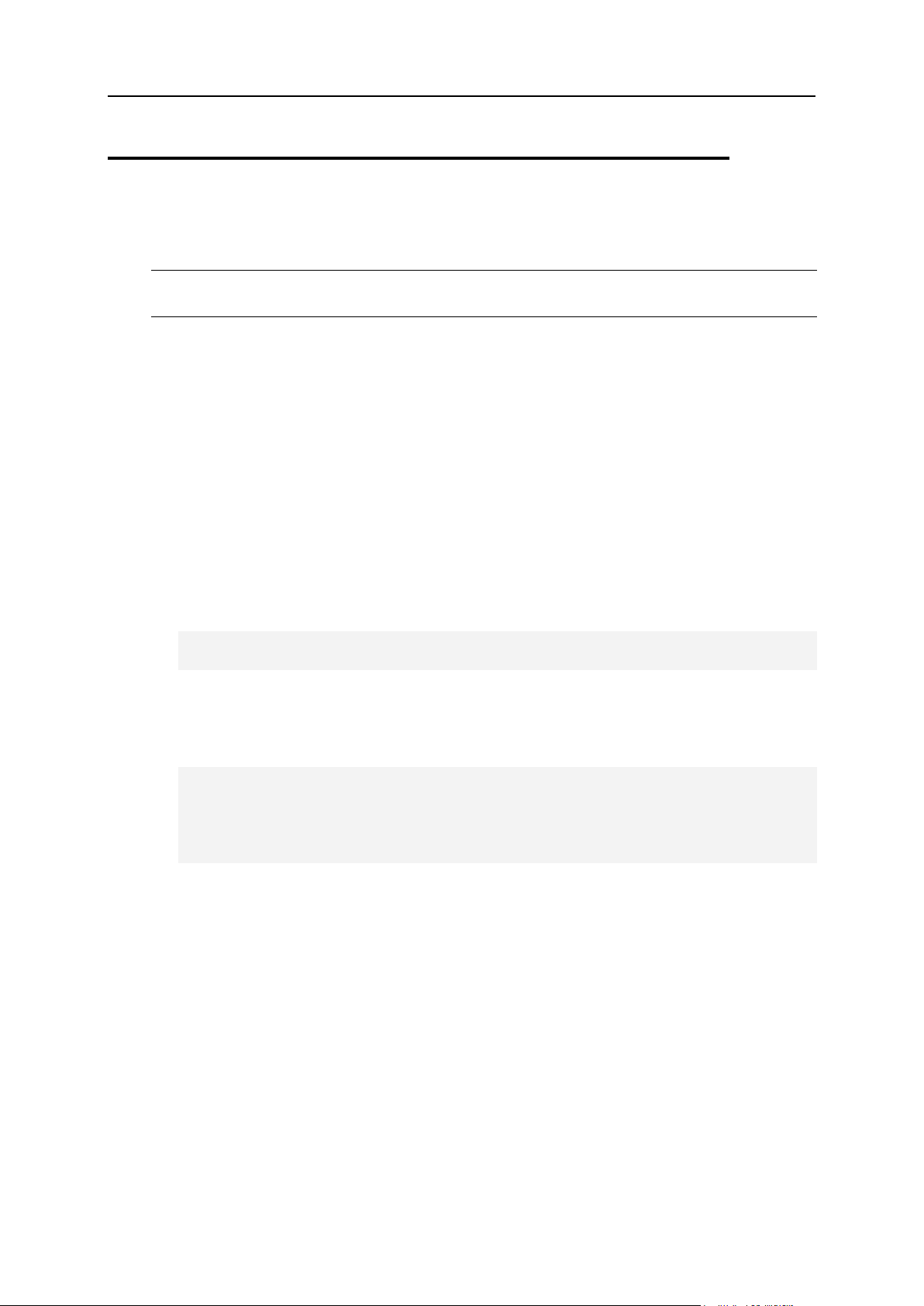
Appendix C. Customizing Server Configuration Files by Means of Templates 29
Other Files Included into Parallels HSphere Packages
Warning: It is not recommended that you customize the files included into Parallels HSphere packages by yourself. Any alterations made to them are at your own risk!
Besides customization of some major service configuration files (for Web, mail, DNS,
databases, etc.), we have implemented for your convenience a possibility to customize
other files included into Parallels H-Sphere packages. For this, we have created a
configuration file /hsphere/local/config/customs/customs.conf and a
special template /hsphere/local/config/customs/customs.conf.tmpl that
will help you to save customized Parallels H-Sphere packages files during future
updates.
To customize a file included into Parallels H-Sphere Package and save the
changes:
1. Make necessary changes to the file you want to customize.
2. Copy a template of custom files to a configuration file:
cp -p /hsphere/local/config/customs/customs.conf.tmpl
/hsphere/local/config/customs/customs.conf
3. Go to the customs.conf file
4. Add the full path to the customized file(-s) under the mask of the
relevant package, e.g.:
[hsphere-imap-h2.5]
/etc/rc.d/init.d/courier-imapd
/etc/rc.d/init.d/courier-imapd-ssl
/hsphere/local/config/mail/imap/etc/imapd
/hsphere/local/config/mail/imap/etc/imapd-ssl
Please note that during the package updates all custom files will be saved in the
/hsphere/local/config/customs/$package_mask/ directory. The default files
of Parallels H-Sphere packages, in their turn, will be stored at
/hsphere/local/config/customs/default/$package_mask/. The above
mentioned locations store the latest versions of both custom and default files, no matter
custom or default file is being used.
Page 30
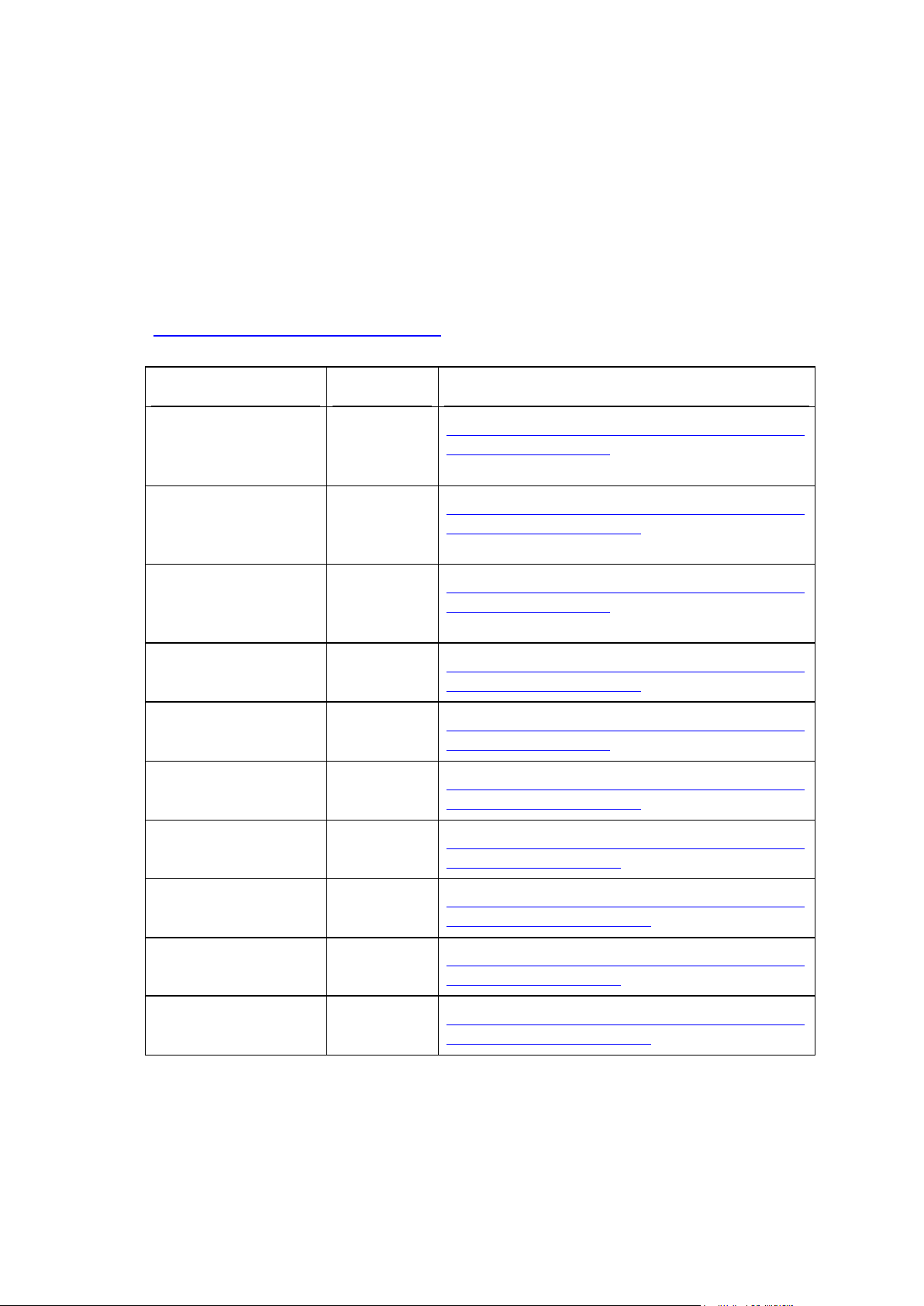
This table contains codes for all Linux/FreeBSD operating systems supported by
Operating System
OSCODE
Download Location
RedHat EL 4,
CentOS 4.x, White
Box EL 4.x
RHES4
http://download.hsphere.parallels.c
om/shiv/HS/RHES4
RedHat EL 4,
CentOS 4.x, White
Box EL 4.x (x86_64)
RHES4_64
http://download.hsphere.parallels.c
om/shiv/HS/RHES4_64
RedHat EL 5,
CentOS 5.x,
CloudLinux 5.5
RHES5
http://download.hsphere.parallels.c
om/shiv/HS/RHES5
RedHat EL 5,
CentOS 5.x (x86_64)
RHES5_64
http://download.hsphere.parallels.c
om/shiv/HS/RHES5_64
RedHat EL 6,
CentOS 6.x
RHES6
http://download.hsphere.parallels.c
om/shiv/HS/RHES6
RedHat EL 6,
CentOS 6.x (x86_64)
RHES6_64
http://download.hsphere.parallels.c
om/shiv/HS/RHES6_64
FreeBSD 7.3
FBSD73
http://download.hsphere.parallels.c
om/shiv/HS/FBSD73
FreeBSD 7.3
(amd64)
FBSD73_64
http://download.hsphere.parallels.c
om/shiv/HS/FBSD73_64
FreeBSD 7.4
FBSD74
http://download.hsphere.parallels.c
om/shiv/HS/FBSD74
FreeBSD 7.4
(amd64)
FBSD74_64
http://download.hsphere.parallels.c
om/shiv/HS/FBSD74_64
In this chapter:
Mirror Server for Updating Parallels H-Sphere .................................................. 31
C H A P T E R 9
Appendix D. Download Locations
Parallels H-Sphere and links to the directories on the
http://download.hsphere.parallels.com website where you can download packages
required by Parallels H-Sphere.
Page 31
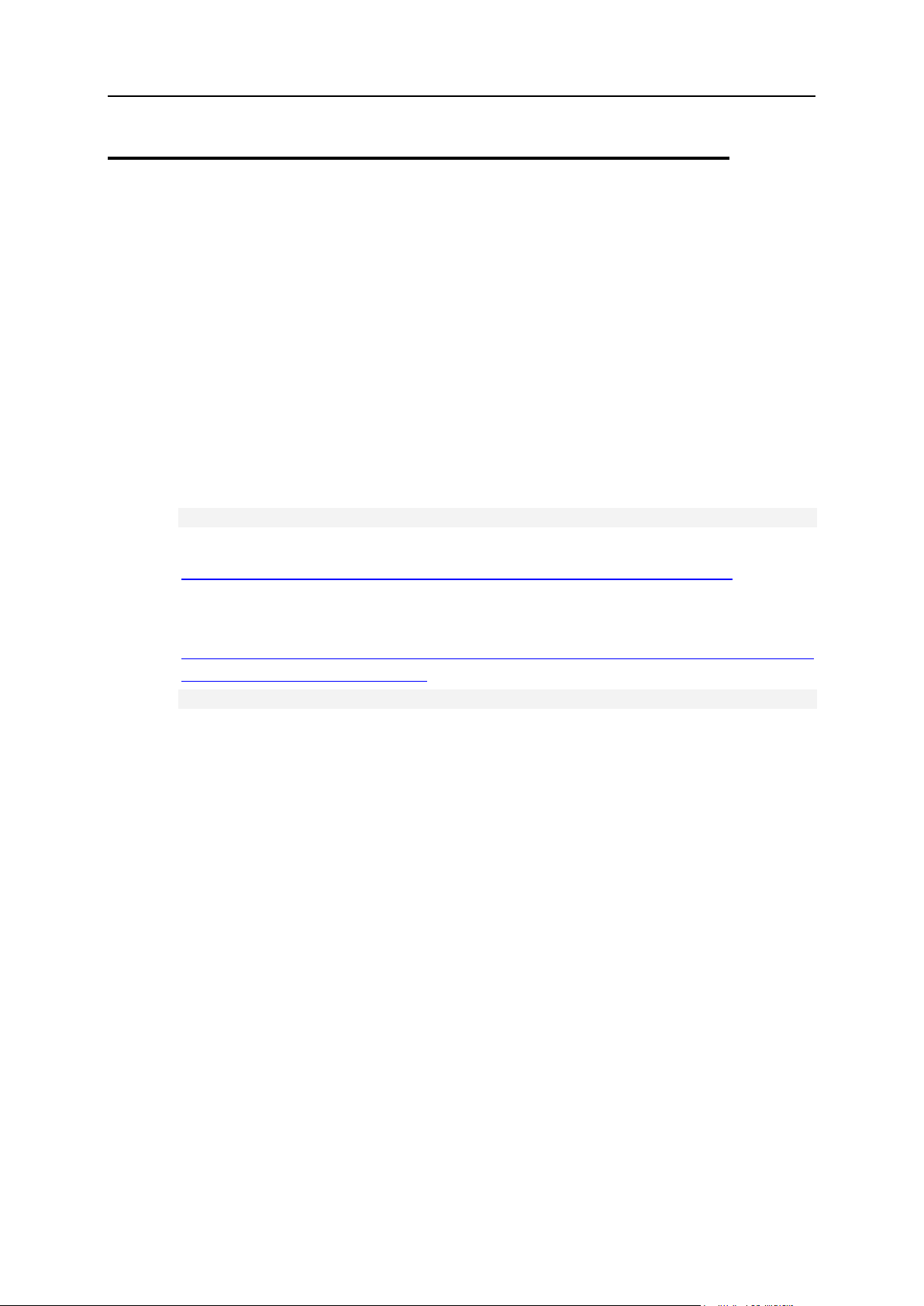
Appendix D. Download Locations 31
Mirror Server for Updating Parallels HSphere
If you have 2 and more boxes with the same operating system and you want to speed
up package downloads, you can create a mirror server and in the updater set an
alternative URL for package downloads.
To create a mirror:
1. Set up a web server (or just an IP-based virtual host in existing web
server).
2. In the web server's (or appropriate virtual host's) document root
directory, create directory shiv/HS/releases/U36.0/, e.g.
mkdir -p /var/www/html/shiv/HS/releases/U36.0/
3. Download all contents of
http://download.hsphere.parallels.com/shiv/HS/releases/U36.0/ into your
shiv/HS/releases/U36.0/ directory.
4. Download the script
http://download.hsphere.parallels.com/shiv/HS/releases
/sync360fromPublic.sh, adjust it for your paths, and run:
sh sync360fromPublic.sh
5. This will download you H-Sphere packages according to the package
lists in shiv/HS/releases/U36.0/.
Now you can specify this mirror server to be used by the Parallels H-Sphere
install/update script by setting the mirror parameter.
Page 32

32
Physical server profiles are sets of rules for updating/installing physical boxes. By
Appendix E. Creating Update Profiles for
Physical Servers
default, Parallels H-Sphere includes the 'DEFAULT' profile which can't be removed or
changed. If not set otherwise, the box is updated according to this DEFAULT profile.
You can create your own update profiles from the Parallels H-Sphere administrator
interface and assign them to specific boxes. In this case, the system will update the
server according to the profile it's assigned to.
To create a profile:
1. Go to E.Manager > Update > Physical server profiles.
2. Choose the box (Unix/Windows) and click the Add button.
3. Name and configure your profile in the form that appears:
Adding Unix profile: with some of the parameters refer to the section on
hsphere-update Package (on page 34).
Adding Windows profile check if needed the following options:
Update only pointed logical server groups. You can choose between three
hosting modes: Windows hosting only, MsSQL hosting only, or both
Windows and MsSQL hosting modes
Source URL for packages download redefinition is the link to an alternative server
with MSI packages. If not set, default MSI location is
http://download.hsphere.parallels.com/shiv/HS/WINDOWS/.
Location of user home directory. If it is not set there, H-Sphere Winbox installer
will automatically create it on NTFS partition with the largest free space.
Page 33

Appendix E. Creating Update Profiles for Physical Servers 33
MAC address of network interface to host dedicated IP's, etc. If not set there, H-
In this section:
hsphere-update Package Reference ................................................................. 34
Sphere Winbox installer will automatically choose an address based on the
free IPs of a physical server.
Name of MSSQL server instance. Give a name to a MsSQL server instance if
you want it to differ from a default one generated from a NetBIOS name of a
specific server.
4. Click Save to apply. The newly-created profile will appear in the list of
existing profiles.
5. Click the Assign Profiles to Physical Servers link to assign the profile to a
server.
Note: You can assign only one profile to a server. But one and the same profile can
be assigned by several servers.
6. Check a physical box and click Apply.
To reassign a profile:
1. Go to E.Manager > Servers > P. Servers.
2. Click the physical server name you want to reassign a profile to.
3. Click the Edit icon in the Physical Server Profile field.
4. Reassign the profile.
From now on, every time you update this physical box from CP interface, it will update
according to the profile.
Page 34

34 Appendix E. Creating Update Profiles for Physical Servers
hsphere-update Package Reference
The hsphere-update package is installed during Parallels H-Sphere installation on
each physical box. When updating Parallels H-Sphere, it runs the upackages script on
the CP box to update Parallels H-Sphere packages on each box to their latest version.
upackages Syntax
upackages [ -h ] [ -i ] [ -f ] [ -s ] [ -v version ] [ -V ] [ -e
show|add:pattern,...|del:pattern,...|del:all ] [ -p ] [ -w ] [ -m ] [ j ] [-P] [-r ] [ -u ] [ -P ] [ -n ] [ -M ] [ -S ] [ -R ] [ -N ] [ -I ]
[ -o ]
Where:
-h - help information.
-i - ignore md5 sum of the downloaded packages, only warning.
-f - force mode, update packages by force, when md5 sum of the installed hsphere
package differs from downloaded package.
-s - update only packages change, which takes place in the hsphere subversion
according to corresponding version.
-v version, format U[version]/U[subversion]. If not specified,
/hsphere/shared/etc/hsversion file is checked.
-V - verbose mode
-e - [show|add:pattern1,pattern2,...|del:pattern1,pattern2,...|del:all] - show, set or
delete the list of the package patterns, which must be skipped during update on all or
specific list of HS boxes.
Note: Use this carefully, as HS packages are connected with HS version. This may be
used if you have customized version of the specific HS package or if you update
system packages, like MySQL server, via native OS package manager, etc.
-p - PostgreSQL update (for new HS box this is done by default)
-w - Site Studio update
-m - MyDNS service is used instead of Bind 9.3.x, Update of the bind will be skipped.
-j - required during IP migration
-r - package update strictly according to package list (by default update of packages
with higher version skipped)
-t [php,httpd,ftpd,mysql,pgsql,cphttpd,named] - place custom templates in the
required location for further editing
-P - private update (for testing purpose).
-u - Source URL for packages download redefinition.
-n - Skip restart of postgres and httpdcp at the end of update.
-M - update modes (presingle, hspresingle, postsingle, hspostsingle,
cpinstall, hsupdate, postgres, sitestudio, sitebuilder, update,
ipmigration, deploy):
presingle - single server package mode
hspresingle - 'presingle' mode, except sitestudio installation
postsingle - single server deploy mode
Page 35

Appendix E. Creating Update Profiles for Physical Servers 35
hspostsingle - 'postsingle' mode, except sitestudio postconf
cpinstall - control panel preinstall procedure
update - full update (all packages update)
hsupdate - 'update' mode, except sitestudio update
postgres - PostgreSQL update
sitestudio - Parallels SiteStuidio update
sitebuilder - Parallels Sitebuilder update (version 3.3+)
ipmigration - reconfiguring IP dependent information
deploy - deploy mode (general box post-reconfiguration)
-S - slave installation/update mode - provides installation/update of web or mail slave
box.
-R mask1[,mask2,...] - revert mode, provides downgrade of a set of packages with
mask1[,mask2,...]
-N - this option allows to force install/update for the deprecated OS/soft listed in
http://hsphere.parallels.com/eol.html if possible.
-I - this option allows to get exclude package list from stdin (used in HS 3.1 for different
update profile configuration in CP interface). Retrieved package list is merged with preconfigured exclude package list.
-o - skips pre-configured exclude package list during update.
For instance, to install packages for Parallels H-Sphere 3.2 Patch 1 with md5 sum of
the downloaded files ignored run:
upackages -i -v U32.0/U32.0P1
Page 36

36
Parallels H-Sphere administrator runs the same updater for Parallels H-Sphere
Appendix F. Parallels H-Sphere Update
and Installation Script
installation and update. Moreover, the updater is used to update (and even downgrade)
system packages and configuration file templates. Updater is executed from the
corresponding Parallels H-Sphere update version.
Parallels H-Sphere updater's main features:
Implemented backward compatibility, particularly for postgres, sitestudio,
ipmigration keys.
Using set of Parallels H-Sphere self-configured packages, which take IP dependent
information from the config.xml file with the help of the hsinfo utility.
MD5 sum check before/after package download.
Update of Parallels H-Sphere packages to the last set of available packages,
allowed by specific Parallels H-Sphere version/subversion.
Global check of the installed software after update for each box.
Possibility to add additional service/server after configuring them via CP interface.
Check of the required disk space for installation/update.
Updater can be executed either in the interactive (wrapper) or in the non-
interactive (update scipt's command line interface) modes.
Update is provided for all *nix physical servers in Parallels H-Sphere cluster,
including VPS servers.
Page 37

Appendix F. Parallels H-Sphere Update and Installation Script 37
Parallels H-Sphere Updater consist of two parts:
In this section:
Update Modes and Options ............................................................................... 38
Selective Update of Parallels H-Sphere *nix Packages ..................................... 43
Updating Parallels H-Sphere with Default Configuration Files Not Customized By Means of File Templates 43
Wrapper which checks and installs, if needed, the hsphere-update package on
each box.
Set of update scripts installed as the hsphere-update package.
Interactive Mode: Command Line Interface of the Wrapper
Parallels H-Sphere updater's interactive mode assumes that you first launch Parallels
H-Sphere update script, like this:
# sh <updater_filename>
And then type in one of the prompted options with or without parameter in the
command line of the form that appears.
See Parallels H-Sphere updater options.
Non-Interactive Mode: Update Script's Command Line Interface
Parallels H-Sphere update script can run in non-interactive mode, i.e., without the need
to enter the wrapper and type in the options there. Run the update script with the
wrapper's options, like this:
# sh <updater_filename> install cpinstall
or:
# sh <updater_filename> update hspackages ips=IP1,IP2
Page 38

38 Appendix F. Parallels H-Sphere Update and Installation Script
Update Modes and Options
Parallels H-Sphere updater/installer is downloaded from Parallels H-Sphere download
page located at http://www.parallels.com/download/hsphere/ (to access the page, you
will have to provide details of your Parallels account).
Run the script with a corresponding option. If you run:
# sh <updater_filename>
the script will choose to update or install, according to what is available on the server:
CP Unix user cpanel
the hsphere.properties file
consistent Parallels H-Sphere system PostgreSQL database
Parallels H-Sphere related software (if user ran updater mistakenly on a non-CP
box)
Important: It is highly recommended that you run the script with a specified update or
installation mode.
To update Parallels H-Sphere, run the script in the update mode:
# sh <updater_filename> update
You will get the list of update modes, each having its own options:
(1) hsupdate - update Parallels H-Sphere cluster, except Parallels SiteStudio.
(2) update - update Parallels H-Sphere cluster including Parallels SiteStudio.
(3) sitestudio - update Parallels SiteStudio on the Control Panel box.
(4) cpupdate - update Parallels H-Sphere core and related packages only.
(5) deploy - Parallels H-Sphere cluster post-update configuration.
(6) hspackages - Parallels H-Sphere cluster update in custom mode; additional
update options (forming custom configuration files, maintaining exclude package
lists, skipping CP update, etc.)
(7) 3rdpackages - install missing files for Parallels H-Sphere .hsp packages on
physical boxes.
(8) revert -- downgrade packages to previous versions.
(9) sitebuilder - update Parallels Sitebuilder on the control panel server (for
Parallels H-Sphere 3.3 and up).
If you want more information on each mode, simply type its number in the command
line.
Page 39

Appendix F. Parallels H-Sphere Update and Installation Script 39
Update Modes:
hsupdate - common Parallels H-Sphere update, excluding system postgres and
Parallels SiteStudio.
Options:
hsupdate [ help ] [ ips=IP1,IP2,.. ] [
group=lgroup1,lgroup2,... ] [ private ] [ strict ] [ nomd5 ]
[ force ] [ skip=stage ] [ url=Link ] [ mirror=mirror_number
]
update - Parallels H-Sphere update, including system postgres and Parallels
SiteStudio.
Options:
update [ help ] [ ips=IP1,IP2,.. ] [
group=lgroup1,lgroup2,... ] [ private ] [ strict ] [ nomd5 ]
[ force ] [ skip=stage ] [ url=Link ] [ mirror=mirror_number
]
sitestudio - Parallels SiteStudio update.
Options:
sitestudio [ help ] [ ips=IP1,IP2,.. ] [
group=lgroup1,lgroup2,... ] [ url=Link ] [
mirror=mirror_number ]
sitebuilder - Parallels Sitebuilder update (for Parallels H-Sphere 3.3 and up).
Options:
sitebuilder [ help ] [ ips=IP1,IP2,.. ] [
group=lgroup1,lgroup2,... ] [ url=Link ] [
mirror=mirror_number ]
cpupdate - update only Control Panel packages, templates, jars, etc.
Options:
cpupdate [ help ] [ ips=IP1,IP2,.. ] [
group=lgroup1,lgroup2,... ] [ url=Link ] [
mirror=mirror_number ]
deploy - the so-called "deploy" mode is run after all the system packages are
installed/updated. In the deploy mode Parallels H-Sphere updater downloads and
installs post-configuration scripts that perform general Parallels H-Sphere postinstall/post-update configuration.
Options:
deploy [ help ] [ ips=IP1,IP2,.. ] [
group=lgroup1,lgroup2,... ] [ private ] [ strict ] [ nomd5 ]
[ force ] [ skip=stage ] [ url=Link ] [ mirror=mirror_number
]
hspackages - advanced mode to update Parallels H-Sphere related packages
across Parallels H-Sphere cluster.
Options:
hspackages [ help ] [ ips=IP1,IP2,.. ] [
group=lgroup1,lgroup2,... ]
[ private ] [ strict ] [ nomd5 ] [ force ] [ skip=stage ]
[ reconfig=front-end|spamassassin|all ]
Page 40

40 Appendix F. Parallels H-Sphere Update and Installation Script
[ mode=modename ] [ oscode ] [ mirror=mirror_number ]
exclude-mysql=show|add|del | exclude-postgresql=show|add|del
| exclude-dns=show|add|del ]
[ sitestudio ] [ sitebuilder ] [ postgres ] [ url=Link ] [
verbose ]
[ ctemplates=php,httpd,ftpd,mysql,pgsql,httpdcp,named ]
[ edit=IP:/path/to/custom/template ] [ skip-exclude ]
[ old-platform ]
3rdpackages - install missing files for Parallels H-Sphere 'hsp' packages on
physical boxes.
3rdpackages [ help ]
This is a long term operation. To examine the output of the script use tail -f logfile
command.
revert - downgrade packages to previous versions.
Options:
revert pkgs=[ list | package_name,package_name2,.. ] [ help ]
Options' Description:
ips - only specific list of the target boxes from HS cluster may be pointed instead of
provide check update for all IPs in HS cluster;
group - the list of logical server groups, separated by comma. Possible groups:
mail, web, dns, mysql, pgsql, cp, vps (using common ips and group tags is allowed).
private - private update for testing purpose.
strict - form package list based exclusively on package list. By default, downgrade
to older package version is skipped.
nomd5 - update is not critical for wrong md5 sum, only warning;
force - check md5 sum of the installed packages with the same version too, if
wrong md5 sum, install new package by force;
skip=[check|preparing]
check - skip check-up and regeneration of the existing updater.
preparing - skip config.xml regeneration on boxes during update.
reconfig=front-end|spamassassin|all - this option is used in the case of front-end
(Horde, PhpMyAdmin, PhpPgAdmin) or SpamAssassin database location
redefinition. It provides the list of boxes allocation where update and/or related
reconfiguration is required.
mode=[hsupdate|update|ipmigration|deploy] - set update mode with one of the
options:
hsupdate - common update without postgres and sitestudio;
update - hsupdate including postgres and sitestudio;
ipmigration - reconfiguring IP dependent information;
deploy - deploy mode (post-install general box reconfiguration).
oscode - shows OS code of each box during update preparation.
Page 41

Appendix F. Parallels H-Sphere Update and Installation Script 41
mirror - allow to set another mirror instead of the default one. At this moment
available are the following Parallels H-Sphere servers:
0 download.hsphere.parallels.com (USA) default
1 download2.hsphere.parallels.com (Europe)
exclude-mysql=show|add|del | exclude-postgresql=show|add|del | exclude-
dns=show|add|del - you can configure Parallels H-Sphere to use custom
PostgreSQL/MySQL versions instead of installing their default versions (read more
in the section Configuring H-Sphere to Use Non-Default MySQL/PostgreSQL
Versions of Parallels H-Sphere System Administrator Guide). In this case HS
updater allows excluding related package from the Parallels H-Sphere update
leaving the possibility to update them via native system package managers.
Example:
hspackages exclude-mysql=add ips=192.168.1.10
the exclude-dns= option allows to exclude standard Bind server in order to use
MyDNS server or other custom DNS servers (like djbdns, http://cr.yp.to/djbdns.html)
instead. More in the section MyDNS Installation and Configuration of Parallels HSphere System Administrator Guide.
skip-exclude - skip pre-configured exclude package list during current update. Skip
pre-defined exclude list that was previously set via exclude
sitestudio - update Parallels SiteStudio to the last supported version.
sitebuilder - update Parallels Sitebuilder to the last supported version (Parallels H-
Sphere 3.3+).
postgres - update postgressql to the last supported version.
url=Link - alternative path for package download (instead of
http://download.hsphere.parallels.com/shiv/HS);
verbose - inform whether package was installed by force or with nodeps;
ctemplates=php,httpd,httpd2,cphttpd,httpd_extra,httpd2_extra,cphttpd_extra,
ftpd,mysql,pgsql,named - Place custom configuration file templates for commaseparated list of services into predefined locations if custom templates are not there
already.
the httpd_extra, httpd2_extra, and cphttpd_extra options are used to
customize some extra configuration files respectively for Web server's Apache 1.x
and 2.x and for CP Apache. Also the httpd2 option is introduced for Apache 2.2.
edit=IP:/path/to/custom/template - edit custom configuration file template on a
specified server in a specified location.
old-platform - this option allows to force install/update for the deprecated OS/soft
listed in http://hsphere.parallels.com/eol.htmll.
subversion - there is global hsphere package list and its subversion differences.
help2 - get additional possibilities description. This key allow to check only
subversion check to speed up update (of course, update to corresponding hsphere
version is required before);
slaves=web|mail|all - choose this option to install/update packages on slave
servers of load balanced Web/mail clusters. More in the section Installation of Load
Balanced Web/Mail Clusters of Parallels H-Sphere System Administrator Guide.
help2 - get description of additional possibilities description. This key allow to check
only subversion check to speed up update (of course, update to corresponding
hsphere version is required before);
Page 42
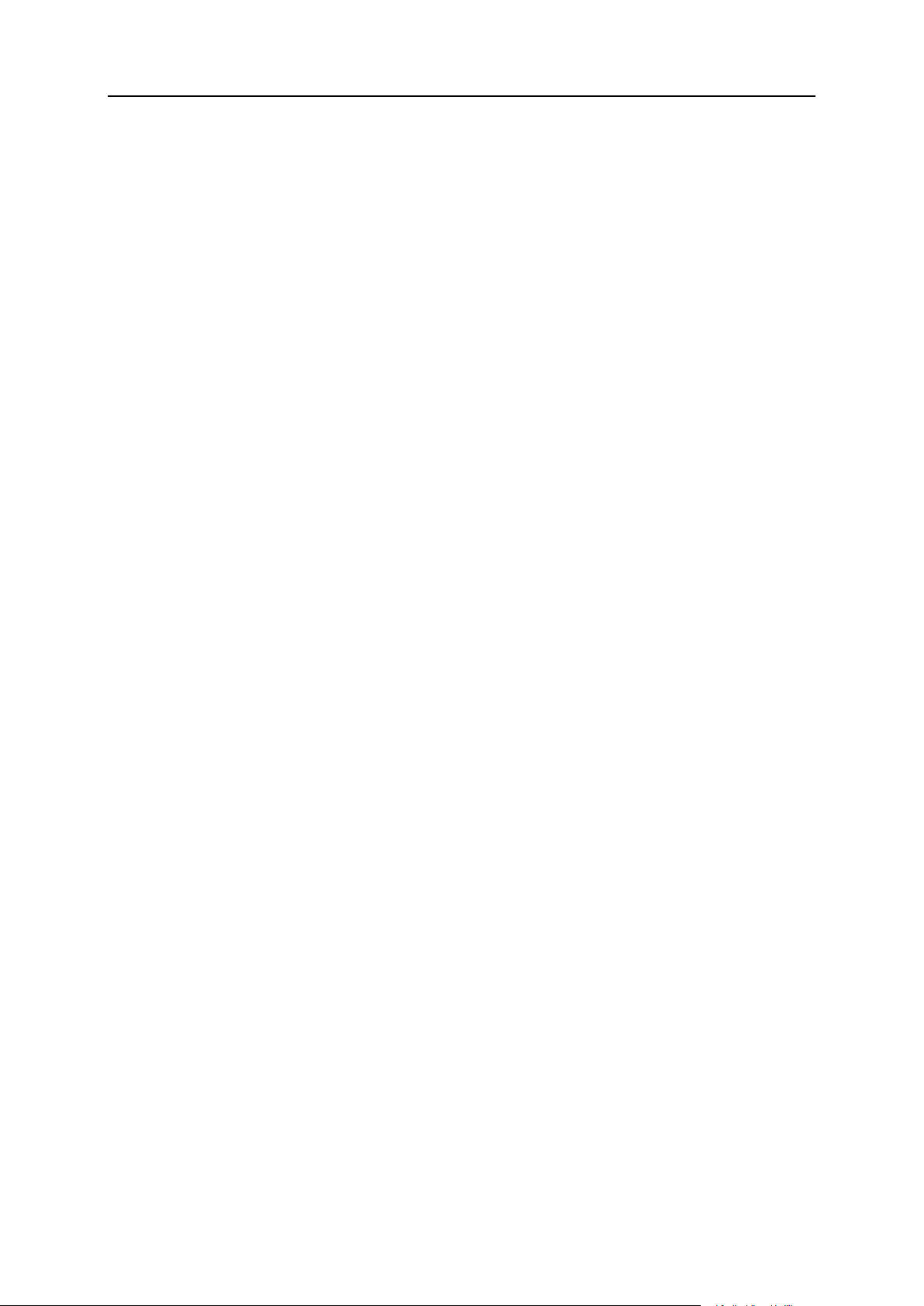
42 Appendix F. Parallels H-Sphere Update and Installation Script
pkgs=[ list | package_name1,package_name2,.. ] - revert (downgrade) packages
separated by comma. For example: revert=hsphere-
webmails,mysql,hsphere-mnogosearch
Using pkgs=list will display the list of all packages you can downgrade. Choose from
the list.
Page 43
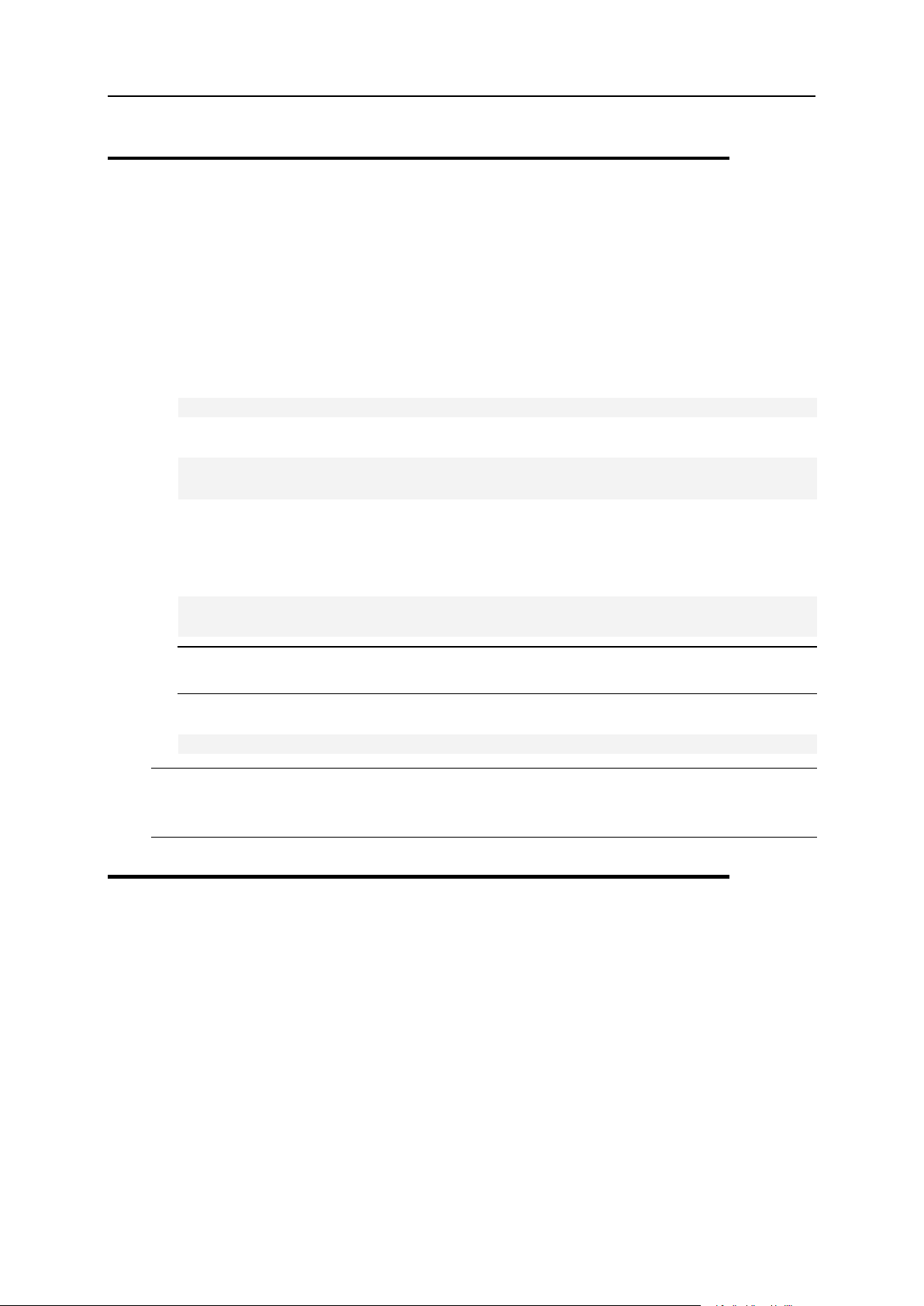
Appendix F. Parallels H-Sphere Update and Installation Script 43
Selective Update of Parallels H-Sphere
*nix Packages
If you have customized versions of Parallels H-Sphere *nix packages or other system
packages that you update via native OS package manager, you need to exclude them
from being updated by the script. Parallels H-Sphere update in this case should be run
as follows:
1. Update Parallels H-Sphere core (templates, classes, jars):
cpupdate [OPTIONS]
2. To exclude the packages, type:
hspackages [ ips=<IP1>,<IP2>,...<IPN>]
exclude=add:<pattern1>,<pattern2>,...<patternN> skip=preparing
Here, <IPx> are physical server IPs, and <patternx> are packages to exclude. For
detailed syntax see command line interface of the Parallels H-Sphere Updater
wrapper.
To make sure you have successfully excluded the packages, run:
hspackages [ ips=<IP1>,<IP2>,...<IPN>] exclude=show
skip=preparing
Warning: Please be very careful in excluding the packages from the update list!
You must have serious reasons to do this!
3. Update Parallels H-Sphere related packages:
hspackages
Note: If you update Parallels H-Sphere packages from the interface, you can exclude
the above mentioned packages from the update by checking the Exclude package
list option in the physical server profile (on page 32).
Page 44

44 Appendix F. Parallels H-Sphere Update and Installation Script
Updating Parallels H-Sphere with Default
Configuration Files Not Customized By
Means of File Templates
1. Update Parallels H-Sphere core (templates, classes, jars):
cpupdate [OPTIONS]
2. To create default configuration file templates, type:
hspackages ctemplates=php,httpd,ftpd,mysql,pgsql
For syntax and details please read about customizing configuration files by means
of templates (on page 17).
Important: This command will create default configuration file templates in
respective directories. After that, you should customize them according to the
custom configuration you had before. Typical reasons for such customization may
be the use of Zend Optimizer, ChiliASP, ColdFusion Apache modules, etc.
3. Update Parallels H-Sphere related packages:
hspackages
