Page 1

Parallels® H-Sphere
Page 2

Legal and Copyright Notice
ISBN: N/A
Parallels Holdings, Ltd.
c/o Parallels International GmbH
Vordergasse 59
CH-Schaffhausen
Switzerland
Phone: +41-526320-411
Fax: +41-52672-2010
© Copyright 2011,
Parallels, Inc.
All rights reserved
www.parallels.com
This product is protected by United States and international copyright laws. The product’s
underlying technology, patents, and trademarks are listed at
http://www.parallels.com/trademarks.
Microsoft, Windows, Windows Server, Windows NT, Windows Vista, and MS-DOS are
registered trademarks of Microsoft Corporation.
Linux is a registered trademark of Linus Torvalds.
Mac is a registered trademark of Apple, Inc.
All other marks and names mentioned herein may be trademarks of their respective owners.
Page 3

Contents
Preface 15
Typographical Conventions ......................................................................................................... 15
Feedback ..................................................................................................................................... 16
About This Guide 17
Introduction To Parallels H-Sphere 18
DNS Management ....................................................................................................................... 19
Server Management .................................................................................................................... 20
User Signup ................................................................................................................................. 20
Billing And Plan Management ..................................................................................................... 21
Merchant Gateway Management ................................................................................................ 21
User/Account/Domain Management ............................................................................................ 22
Resellers ...................................................................................................................................... 23
Domain Management .................................................................................................................. 24
SSL .............................................................................................................................................. 25
Support Center ............................................................................................................................ 26
Look and Feel Management ........................................................................................................ 26
Parallels H-Sphere Licensing 27
Purchasing and Leasing Parallels H-Sphere .................................................................... 27
Upgrading to Parallels H-Sphere 3.5.1 or higher .............................................................. 27
Upgrading Parallels H-Sphere Accounts ........................................................................... 28
Getting Started 29
Step1. Disable Global Resources ................................................................................................ 30
Step 2. Set up a Domain Registrar .............................................................................................. 30
Step 3. Configure Mail Notification Addresses ............................................................................ 31
Step 4. Set up Payment Settings ................................................................................................. 32
Step 5. Create Plans.................................................................................................................... 33
Step 6. Create Billing Periods ...................................................................................................... 33
Step 7. Configure Support Center ............................................................................................... 34
Step 8. Configure Look and Feel ................................................................................................. 34
Server Configuration 35
Physical Servers .......................................................................................................................... 35
Adding Physical Servers ................................................................................................... 36
Physical Server Controls ................................................................................................... 37
Deleting a Physical Server ................................................................................................ 39
Logical Servers ............................................................................................................................ 39
Adding Logical Servers ..................................................................................................... 40
Enabling User Signup on Logical Servers ......................................................................... 42
Removing Logical Servers ................................................................................................ 43
Setting Logical Server Additional Options ......................................................................... 44
Page 4
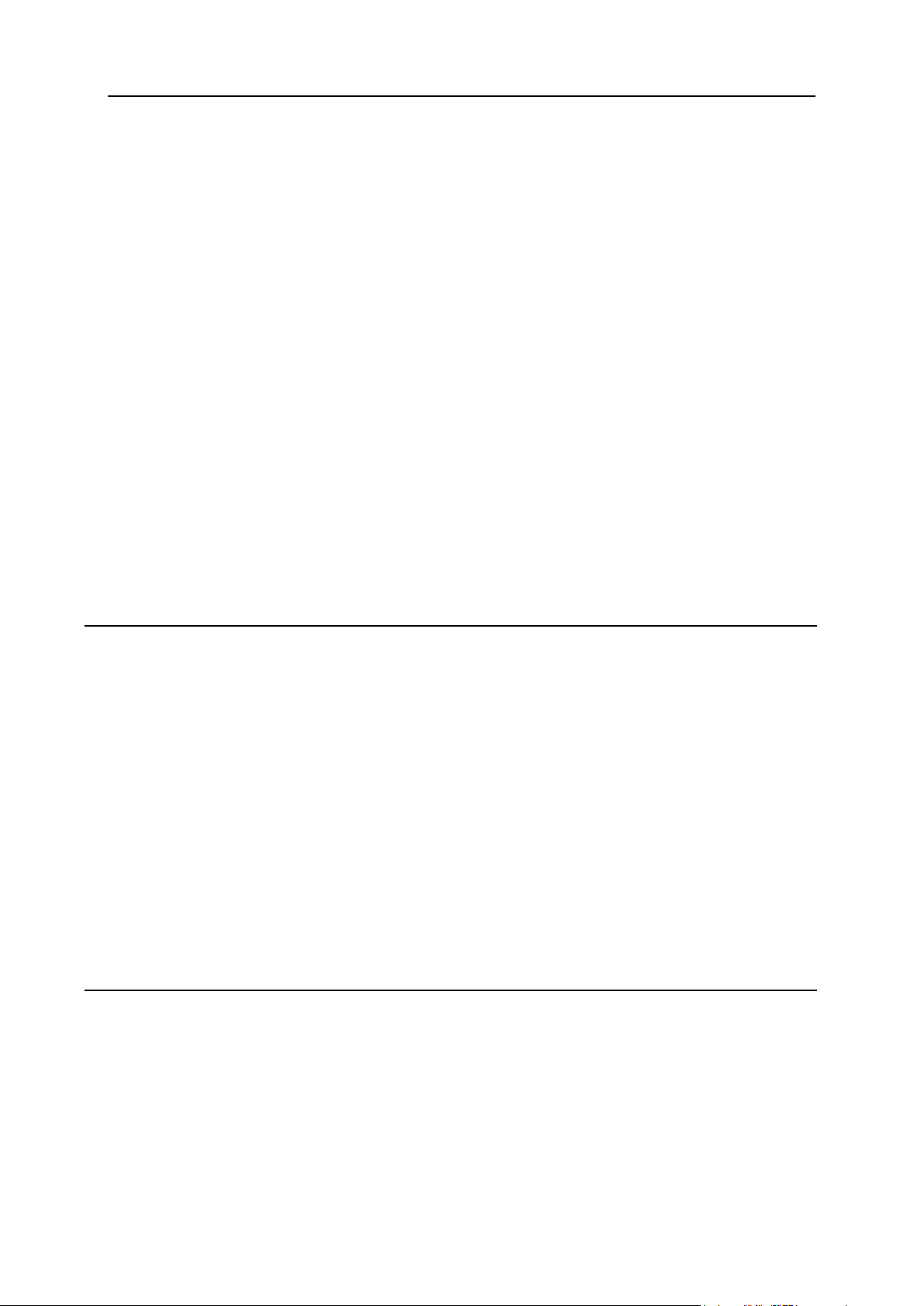
Preface 4
Adding IPs ................................................................................................................................... 49
DNS Servers ................................................................................................................................ 53
Mail Server Settings..................................................................................................................... 55
SPF and SRS .............................................................................................................................. 55
Enabling SPF and SRS ..................................................................................................... 56
Configuring SPF and SRS ................................................................................................. 56
AntiSpam and AntiVirus ............................................................................................................... 57
Enabling AntiSpam and AntiVirus in Control Panel........................................................... 58
Configuring AntiSpam and AntiVirus Default Settings ...................................................... 58
System SMTP Relays .................................................................................................................. 59
Advanced Web Server Settings ................................................................................................... 60
Apache Version ................................................................................................................. 60
Apache Modules ................................................................................................................ 61
Using Gotroot.com Modsecurity™ Rules With H-Sphere ................................................. 64
PHP Modes ....................................................................................................................... 68
PHP Plugins ...................................................................................................................... 71
PHP Accelerators .............................................................................................................. 72
Server Groups ............................................................................................................................. 73
Load Balanced Server Clusters ................................................................................................... 76
Platform Change .......................................................................................................................... 79
Updating Physical Boxes From CP Interface .............................................................................. 82
Procedure .......................................................................................................................... 82
Physical Server Installation/Update Profiles ................................................................................ 84
Resource Prerequisites ............................................................................................................... 88
System Service Management ...................................................................................................... 92
DNS and Hosting 95
DNS Manager .............................................................................................................................. 95
Adding DNS Zones ...................................................................................................................... 96
Instant Alias Templates ............................................................................................................... 98
Adding Instant Alias Templates ......................................................................................... 98
Editing Instant Alias Templates ....................................................................................... 100
DNS Records ............................................................................................................................. 101
Adding custom A records ................................................................................................ 102
Adding custom MX records ............................................................................................. 103
Adding custom CNAME records ...................................................................................... 103
Re-generating System Custom DNS Records ................................................................ 105
Hosting Your Corporate Site ...................................................................................................... 106
Step 1. Make sure you have a service DNS zone ........................................................... 106
Step 2. Create a service plan .......................................................................................... 106
Step 3. Disallow signups from outside your admin account. ........................................... 107
Step 4. Create a service account .................................................................................... 107
Adding Domains for Third Level Hosting ................................................................................... 108
Providing Mail Under Service Domain for Third-Level Hosting ................................................. 108
Control Panel Web Interface 109
Regional Settings ....................................................................................................................... 110
Images and Icons ...................................................................................................................... 113
Logo Images .................................................................................................................... 113
Icons And Control Images ............................................................................................... 114
Interface Texts ........................................................................................................................... 116
Login Texts ...................................................................................................................... 116
Signup Texts .................................................................................................................... 116
Miscellaneous Texts ........................................................................................................ 116
Skins and Colors ........................................................................................................................ 117
Disabling CP Skins .................................................................................................................... 120
Disabling CP Skins globally ............................................................................................. 120
Page 5
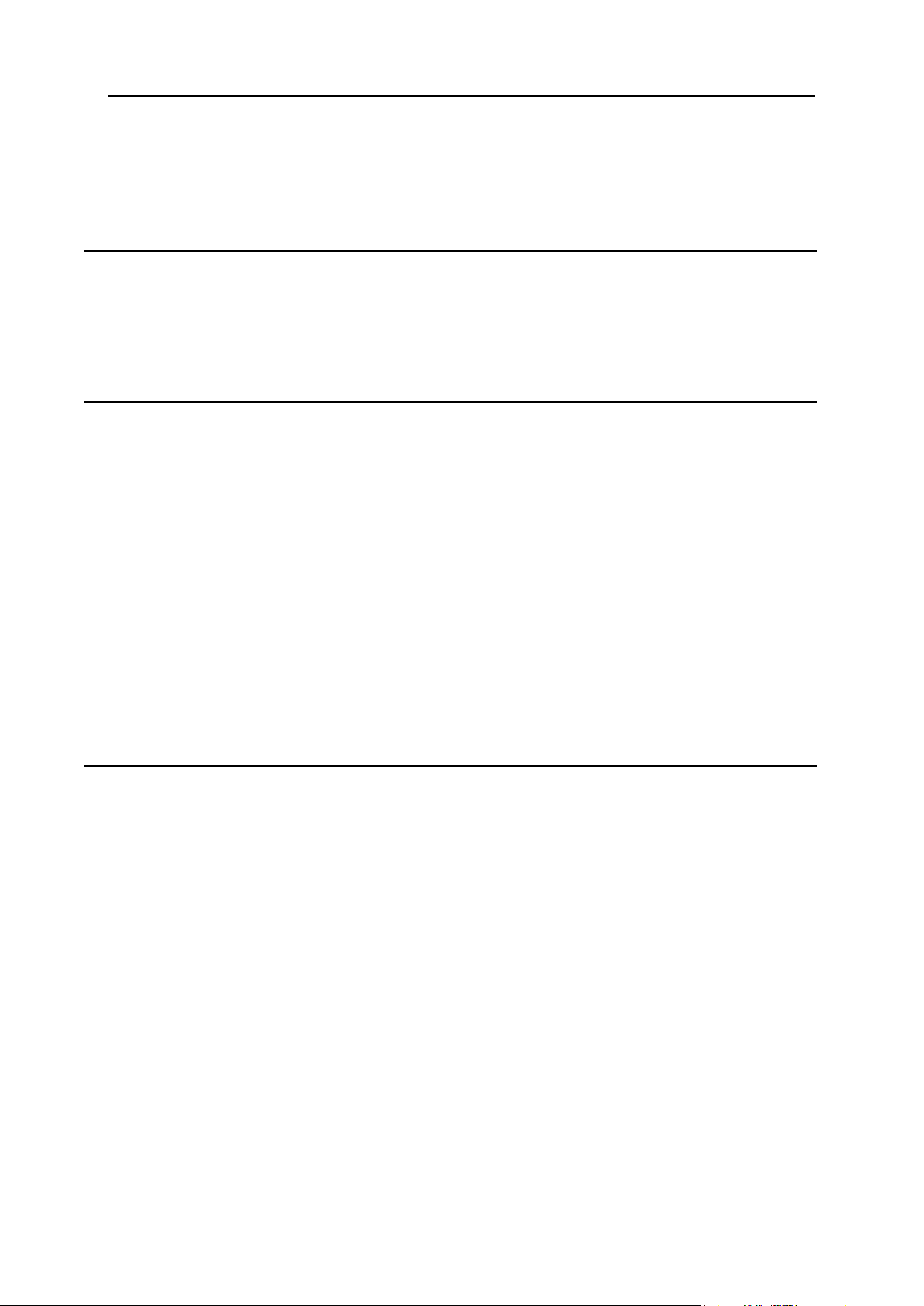
Preface 5
Disabling CP Skins for reseller plans .............................................................................. 120
Setting Interface Language ....................................................................................................... 121
Setting Default System Language ................................................................................... 121
Setting Admin Interface Language .................................................................................. 121
E-Mail Notifications 123
Setting E-Mail Notification Recipients ........................................................................................ 124
Editing E-Mail Notifications ........................................................................................................ 126
Configuring User Notification Rules ........................................................................................... 132
Online Invoices ................................................................................................................ 133
"No Charge" Notifications ................................................................................................ 134
Control Panel Configuration 135
Entering Company Information .................................................................................................. 136
Disabling Global Resources, Hosting Platforms And Reseller CP SSL .................................... 138
Using Background Job Manager ............................................................................................... 141
Supported TLD's ........................................................................................................................ 145
Installing Shared SSL Certificates ............................................................................................. 146
Shared SSL installation wizard ........................................................................................ 148
Managing Mail SSL.................................................................................................................... 151
Enabling Mail SSL ........................................................................................................... 151
Editing Mail SSL .............................................................................................................. 153
Reposting Certificates ..................................................................................................... 155
Disabling Mail SSL .......................................................................................................... 155
Using Credit Card Encryption .................................................................................................... 156
Turning On ....................................................................................................................... 156
Loading Private Key ........................................................................................................ 158
Turning Off ....................................................................................................................... 159
If You Lose Your Private Key .......................................................................................... 160
Adding Credit Card Brands ........................................................................................................ 161
Domain Registrars 162
Domain Registrar Manager ....................................................................................................... 162
Configuring Domain Registration Settings ...................................................................... 163
Step 1. Creating Connections with Domain Registrars ................................................... 163
Step 2. Associating Top Level Domains with Domain Registrars ................................... 163
Step 3. Setting Default Domain Registration Prices........................................................ 165
Step 4. Configuring Registrar Connections for Resellers ............................................... 166
Editing Registrar Connection Settings ............................................................................ 166
Removing TLD Associations ........................................................................................... 166
Deleting Registrar Connections ....................................................................................... 167
Enom Configuration ................................................................................................................... 168
Setting Up Enom Connection .......................................................................................... 168
OpenSRS Configuration ............................................................................................................ 171
Setting Up OpenSRS Connection ................................................................................... 171
Asynchronous Response Management .......................................................................... 173
OnlineNIC Configuration ............................................................................................................ 175
Getting Prepared ............................................................................................................. 175
Setting Up OnlineNIC Connection ................................................................................... 175
RRPproxy Configuration ............................................................................................................ 178
Setting Up RRPproxy Connection ................................................................................... 178
Ascionic Configuration ............................................................................................................... 181
Setting Up Ascionic Connection ...................................................................................... 181
TPPInternet Configuration ......................................................................................................... 184
Setting Up TPPInternet Connection ................................................................................ 184
Page 6
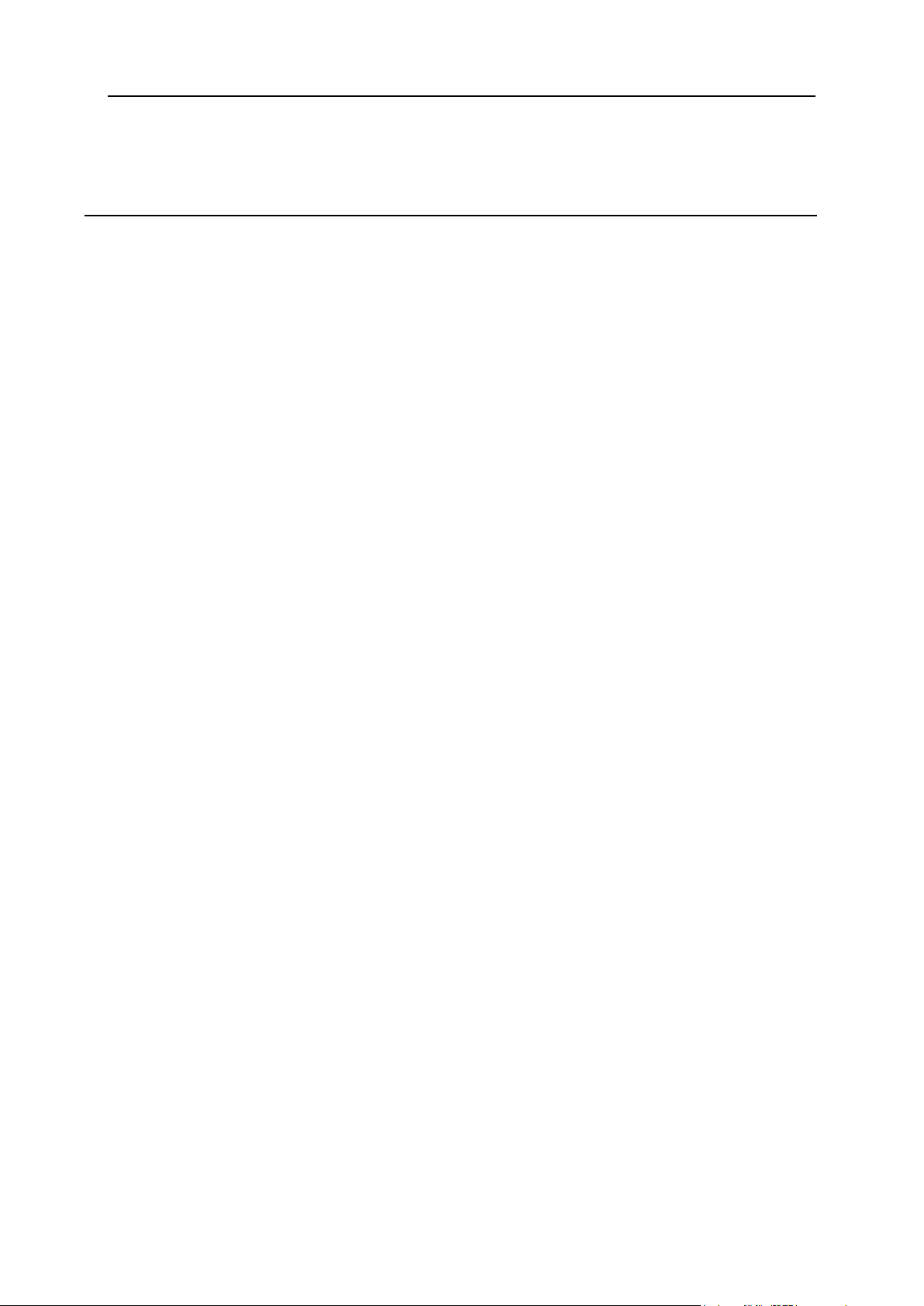
Preface 6
Email Domain Registration ........................................................................................................ 187
Configuring Email Registrar ............................................................................................ 187
Merchant Gateways 190
Merchant Gateway Manager ..................................................................................................... 191
Setting Up Merchant Gateway ........................................................................................ 192
Editing Merchant Gateway Settings ................................................................................ 192
Associating Merchant Gateways with Credit Card Vendors ........................................... 193
Editing Description for User Credit Card Statements ...................................................... 193
Handling CC Charge Request Failures ........................................................................... 194
One Step Gateways ........................................................................................................ 195
AssureBuy Configuration ........................................................................................................... 196
Preparation ...................................................................................................................... 196
Configuration ................................................................................................................... 196
AuthorizeNet (Sim Protocol) Configuration ............................................................................... 198
Preparation ...................................................................................................................... 198
Configuration ................................................................................................................... 198
Bibit Configuration ..................................................................................................................... 201
Preparation ...................................................................................................................... 201
Configuration ................................................................................................................... 201
Cardia Services Configuration ................................................................................................... 202
Preparation ...................................................................................................................... 202
Configuration ................................................................................................................... 202
ECHO Configuration .................................................................................................................. 203
Preparation ...................................................................................................................... 203
Configuration ................................................................................................................... 203
ePDQ Configuration................................................................................................................... 204
Preparation ...................................................................................................................... 204
Configuration ................................................................................................................... 204
eWay Configuration ................................................................................................................... 206
Preparation ...................................................................................................................... 206
Configuration ................................................................................................................... 206
HSBC Configuration .................................................................................................................. 207
Preparation ...................................................................................................................... 207
Configuration ................................................................................................................... 207
Innovative Gateway Configuration ............................................................................................. 208
Preparation ...................................................................................................................... 208
Configuration ................................................................................................................... 208
LinkPoint (API v3.01) Configuration .......................................................................................... 210
Preparation ...................................................................................................................... 210
Configuration ................................................................................................................... 211
Moneris Configuration................................................................................................................ 214
Preparation ...................................................................................................................... 214
Configuration ................................................................................................................... 214
NetBilling Configuration ............................................................................................................. 215
Preparation ...................................................................................................................... 215
Configuration ................................................................................................................... 216
NTPNow Configuration .............................................................................................................. 217
Preparation ...................................................................................................................... 217
Configuration ................................................................................................................... 217
Paradata Configuration .............................................................................................................. 219
Preparation ...................................................................................................................... 219
Configuration ................................................................................................................... 219
PayGate Configuration .............................................................................................................. 220
Preparation ...................................................................................................................... 220
Configuration ................................................................................................................... 220
PayJunction Configuration ......................................................................................................... 222
Preparation ...................................................................................................................... 222
Page 7
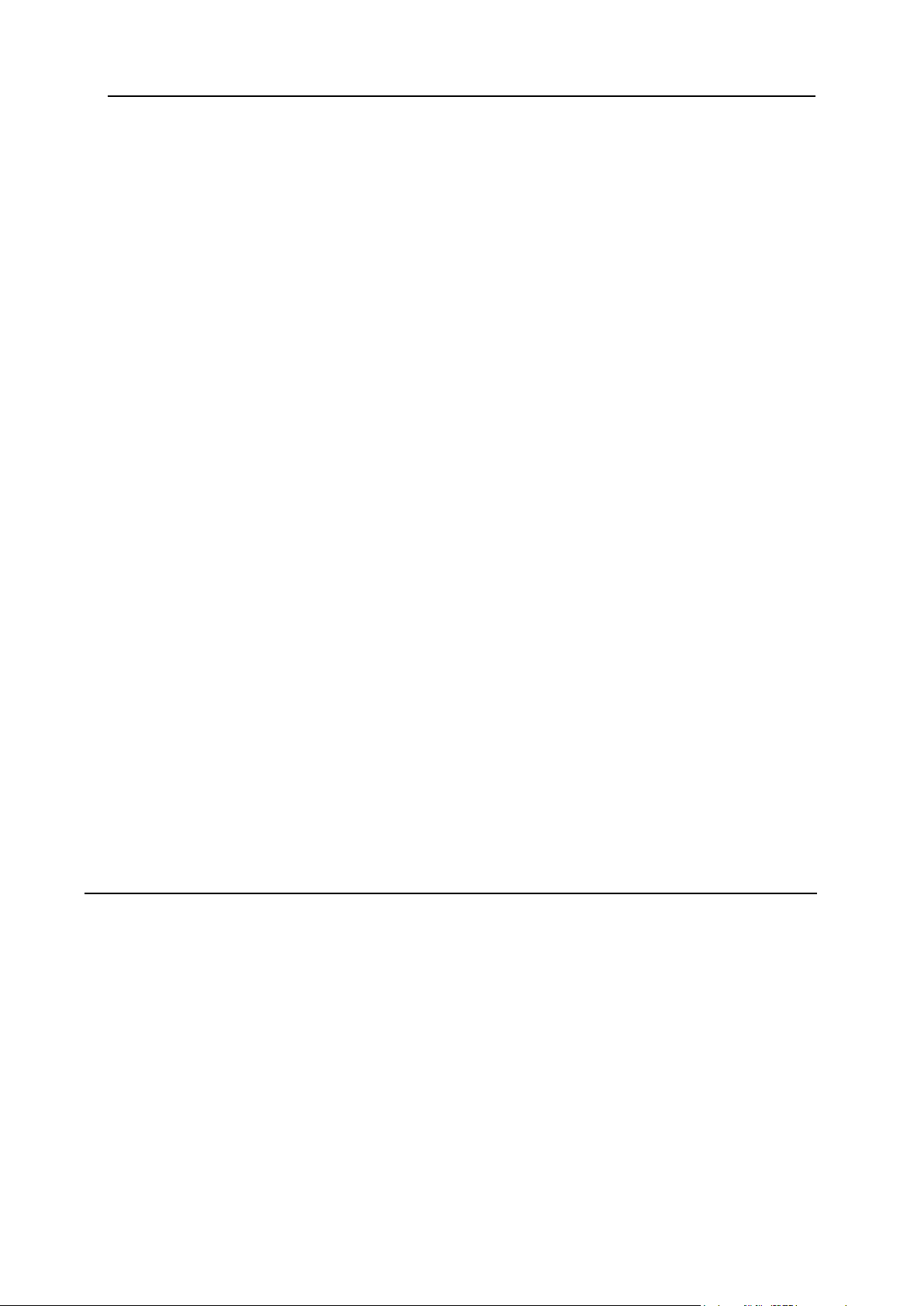
Preface 7
Configuration ................................................................................................................... 222
Plug'n Pay Configuration ........................................................................................................... 224
Preparation ...................................................................................................................... 224
Configuration ................................................................................................................... 224
Pay-Me-Now Configuration ....................................................................................................... 226
Preparation ...................................................................................................................... 226
Configuration ................................................................................................................... 226
PosNet Configuration................................................................................................................. 227
Preparation ...................................................................................................................... 227
Configuration ................................................................................................................... 227
Protx (VSP Direct Protocol 2.22) Configuration ........................................................................ 228
Preparation ...................................................................................................................... 228
Configuration ................................................................................................................... 228
PSiGate (XML API) Configuration ............................................................................................. 230
Preparation ...................................................................................................................... 230
Configuration ................................................................................................................... 230
SecurePay Configuration ........................................................................................................... 232
Preparation ...................................................................................................................... 232
Configuration ................................................................................................................... 232
SkipJack Configuration .............................................................................................................. 233
Preparation ...................................................................................................................... 233
Configuration ................................................................................................................... 234
SecurePay.com.au Configuration .............................................................................................. 235
Preparation ...................................................................................................................... 235
Configuration ................................................................................................................... 235
SecureTrading Configuration ..................................................................................................... 237
Preparation ...................................................................................................................... 237
Configuration ................................................................................................................... 237
ThePayDesk Configuration ........................................................................................................ 239
Preparation ...................................................................................................................... 239
Configuration ................................................................................................................... 240
Tucows Configuration ................................................................................................................ 241
Preparation ...................................................................................................................... 241
Configuration ................................................................................................................... 241
VeriSign PayFlow Pro Configuration ......................................................................................... 244
Preparation ...................................................................................................................... 244
Configuration ................................................................................................................... 244
VeriSign PayFlow Pro With SSL Support .................................................................................. 246
Preparation ...................................................................................................................... 246
Configuration ................................................................................................................... 246
Web-based Payments 248
Web Payment Systems Manager .............................................................................................. 249
Work Principles................................................................................................................ 249
Configuration Procedure ................................................................................................. 249
Setting Web Payment Instant Notification URL ............................................................... 251
2CheckOut Configuration .......................................................................................................... 252
Authorize.Net (Sim Protocol) Configuration .............................................................................. 253
Setting Up Authorize.Net ................................................................................................. 253
ChronoPay Configuration .......................................................................................................... 255
Setting Up ChronoPay ..................................................................................................... 255
GestPay Configuration............................................................................................................... 256
PayNova Configuration .............................................................................................................. 257
PayPal Merchant Gateway Configuration ................................................................................. 258
Preparation ...................................................................................................................... 258
Configuration ................................................................................................................... 258
Sentry Configuration .................................................................................................................. 259
Preparation ...................................................................................................................... 259
Page 8
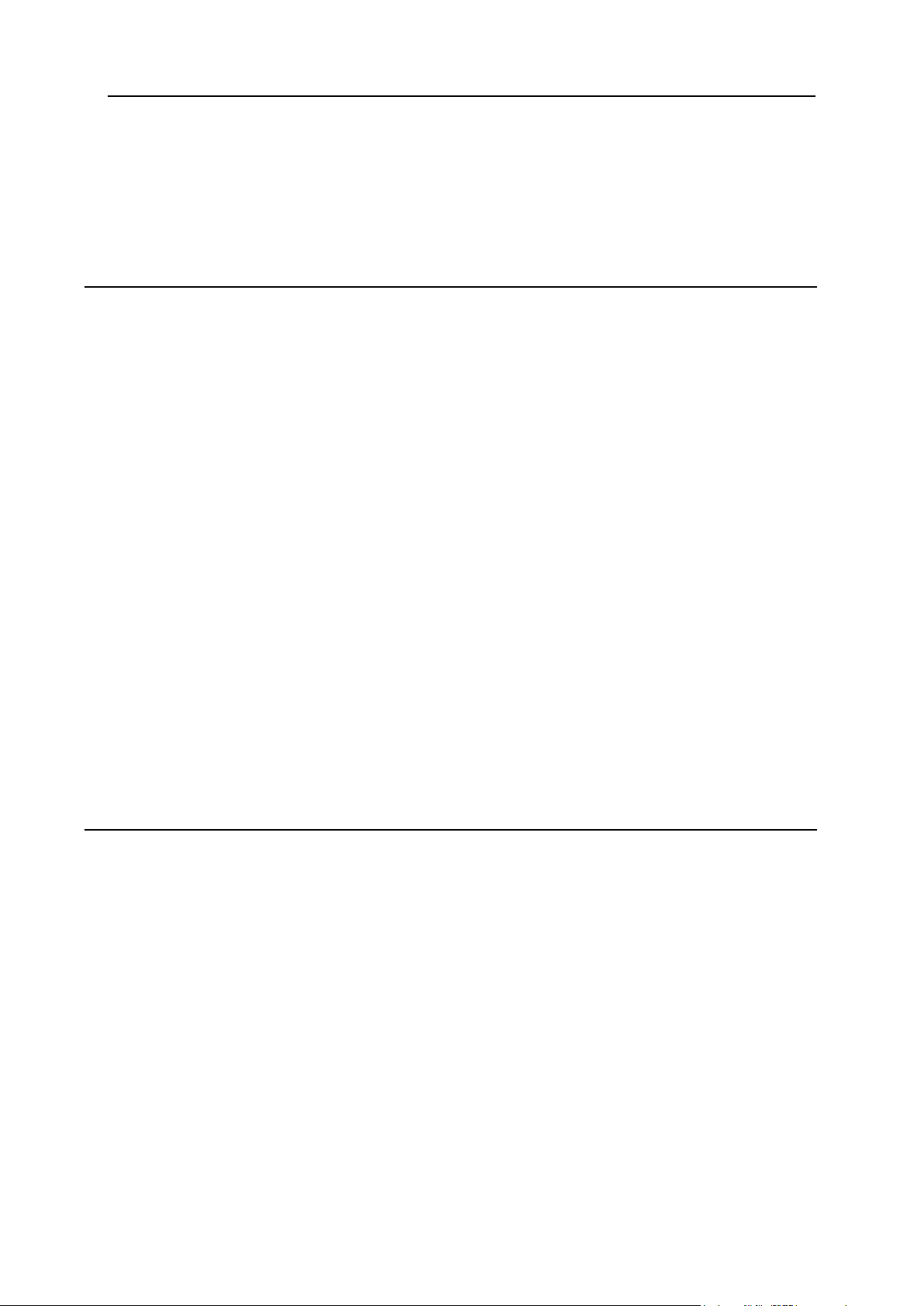
Preface 8
Setup Procedure.............................................................................................................. 259
Webmoney Configuration .......................................................................................................... 261
1. Set your own purse ..................................................................................................... 261
2. Activate Webmoney payments in your Parallels H-Sphere control panel ................... 261
WorldPay Configuration ............................................................................................................. 263
Setting Up WorldPay ....................................................................................................... 263
Plans 265
Creating and Editing Plans (Plan Wizards) ............................................................................... 266
Starting Plan Creation Wizards ....................................................................................... 266
Starting Plan Edit Wizards ............................................................................................... 267
Simplified Plan Wizards ................................................................................................... 267
A Typical Web Hosting Plan Wizard .......................................................................................... 270
Step 1. Selecting Resources and Configuring Plan Settings .......................................... 271
Subsequent Steps. Setting Prices ................................................................................... 277
MySQL Plan Wizard .................................................................................................................. 277
Windows Plan Wizard ................................................................................................................ 278
Windows RealMedia Plan Wizard ............................................................................................. 279
E-mail Plan Wizard .................................................................................................................... 279
Markup Plan Wizard .................................................................................................................. 279
Admin Plans ............................................................................................................................... 280
Creating Admin Plans ...................................................................................................... 280
Editing Admin Plans ........................................................................................................ 281
Demo Plans ............................................................................................................................... 282
Access to Plans ......................................................................................................................... 285
Plan Controls ............................................................................................................................. 286
Show ................................................................................................................................ 287
Copy ................................................................................................................................ 288
Delete .............................................................................................................................. 288
Plan Settings .............................................................................................................................. 289
Controlling RAM And CPU Usage ............................................................................................. 292
Enable RLimit in Plans .................................................................................................... 292
Configure RLimit Values .................................................................................................. 293
Limiting Resource Use For Individual Accounts .............................................................. 294
Placing Plans on Particular Boxes ............................................................................................. 295
Resources 299
Users, Accounts, Domains ........................................................................................................ 299
Users ............................................................................................................................... 299
Accounts .......................................................................................................................... 300
Domains .......................................................................................................................... 303
Traffic ......................................................................................................................................... 304
Traffic Calculation ............................................................................................................ 305
Traffic Limit ...................................................................................................................... 305
Traffic Pricing ................................................................................................................... 306
Restricting Traffic Usage and Traffic Limit ...................................................................... 307
Charging for Traffic .......................................................................................................... 308
Traffic Configuration Changes ......................................................................................... 314
Tracking End User Traffic Consumption ......................................................................... 315
Disk Space ................................................................................................................................. 315
Charging Users for Disk Space ....................................................................................... 316
Enabling/Disabling Summary Disk Usage ....................................................................... 317
Recreating Resources ............................................................................................................... 318
Blacklists in Parallels H-Sphere ................................................................................................. 319
Domains in blacklist ......................................................................................................... 319
Emails in blacklist ............................................................................................................ 320
Uploading and Exporting Black Lists ............................................................................... 321
Page 9
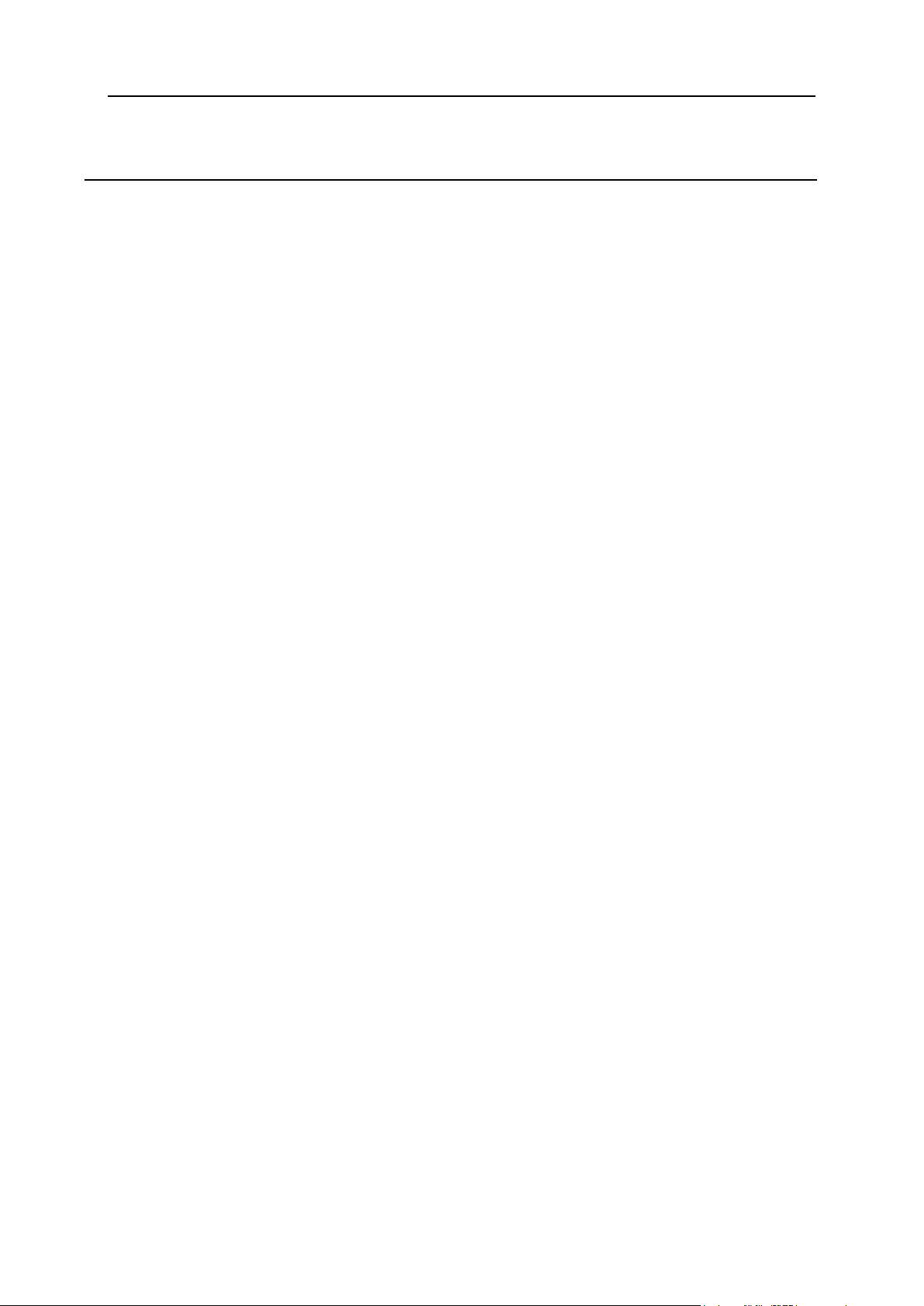
Preface 9
Billing 322
Plans ................................................................................................................................ 322
Billing Types .................................................................................................................... 322
Trial Hosting .................................................................................................................... 322
Billing Profiles .................................................................................................................. 322
Prices ............................................................................................................................... 323
Limiting Resources .......................................................................................................... 323
Billing Periods .................................................................................................................. 323
Crediting Accounts .......................................................................................................... 323
Debiting Accounts ........................................................................................................... 324
Billing Modes ................................................................................................................... 324
Traffic ............................................................................................................................... 324
Disk Space ...................................................................................................................... 324
E-mailing Invoices ........................................................................................................... 325
Taxes ............................................................................................................................... 325
Promotions ...................................................................................................................... 325
Billing Resellers ............................................................................................................... 325
Managing Debtors ........................................................................................................... 325
Money Returns ................................................................................................................ 326
Billing Statements ............................................................................................................ 326
Billing Types .............................................................................................................................. 327
Billing Profiles ............................................................................................................................ 328
Billing Periods and Discounts .................................................................................................... 329
Default and Actual Billing Periods. Base Prices .............................................................. 329
Monthly and Billing Period Resources ............................................................................ 329
Opening a New Billing Period/Month............................................................................... 329
Creating and Configuring Actual Billing Periods ............................................................. 330
Changing Account's Billing Period ............................................................................................. 331
Changing Billing Period Start Date ............................................................................................ 332
Credit Limit ................................................................................................................................. 334
Setting Credit Limit in a Plan ........................................................................................... 335
Increasing Credit Limit for Individual Accounts ............................................................... 335
Resetting Credit Limit For All Users ................................................................................ 336
Fees Collected From Customers ............................................................................................... 337
Plan Fees ........................................................................................................................ 337
Free Units .................................................................................................................................. 338
Setting Prices and Free Units .................................................................................................... 339
Comments on Resources ................................................................................................ 340
Discounts ................................................................................................................................... 345
Billing Consequences of Editing Prices and Free Units ............................................................ 346
Taxes ......................................................................................................................................... 346
Tax Exemption ........................................................................................................................... 348
Enabling Tax Exemption ................................................................................................. 349
Setting Tax Exemption Mode at Signup .......................................................................... 349
Activating User Accounts with Tax Exemption Code Entered ........................................ 350
Money Returns .......................................................................................................................... 352
Events that Trigger Refunds ............................................................................................ 352
Refund Formulas ............................................................................................................. 353
Moneyback Period ........................................................................................................... 353
Reducing Quotas and Limits ........................................................................................... 354
Refund Percentage ......................................................................................................... 354
Managing Debtors ..................................................................................................................... 355
Punitive Measures ........................................................................................................... 355
Punitive Measures Automation ........................................................................................ 355
Start Date of Time in Debt ............................................................................................... 356
Promotions ................................................................................................................................. 357
Promotion Types ............................................................................................................. 357
Page 10
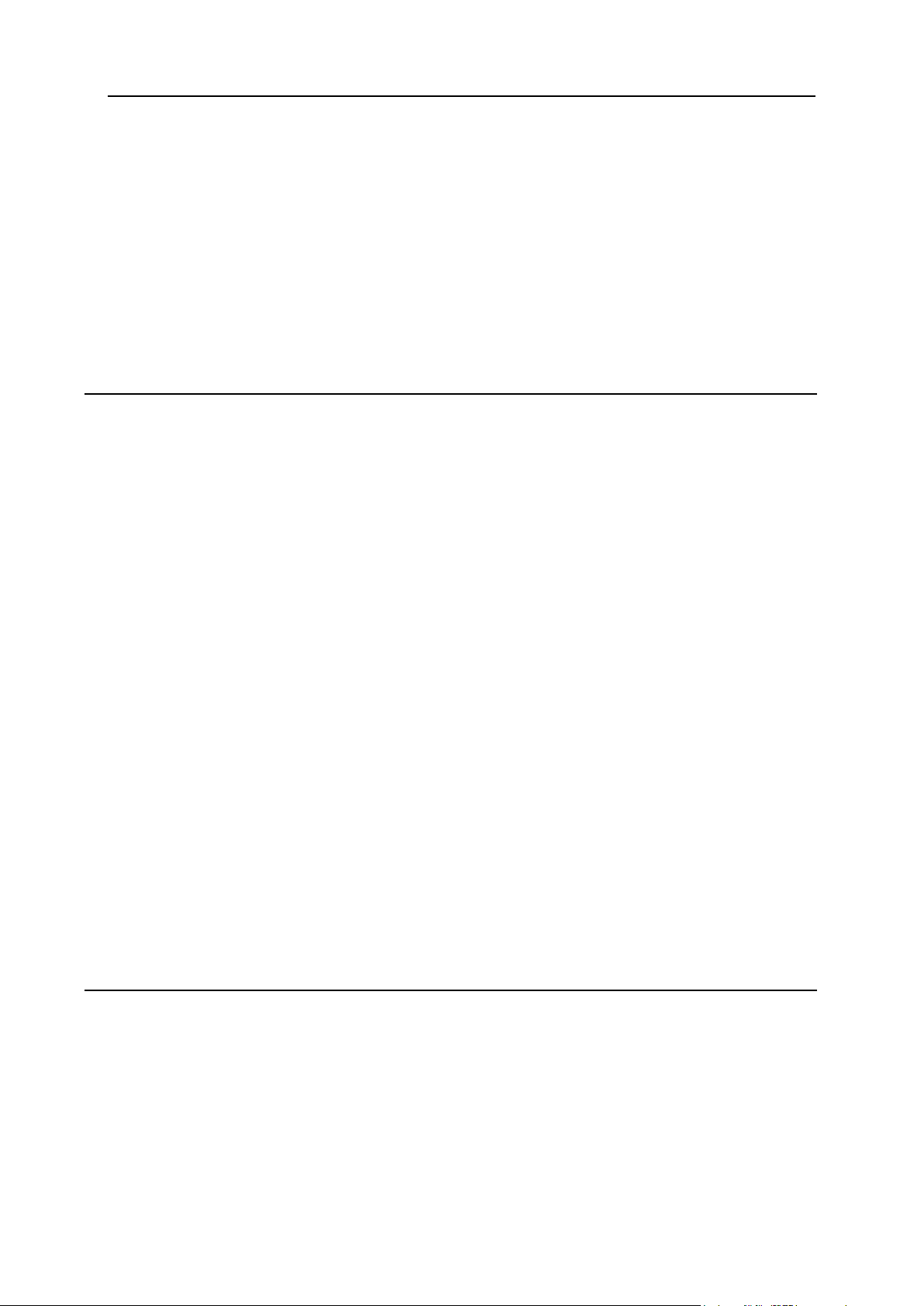
Preface 10
Calculating Promotion Discounts .................................................................................... 357
Creating Promotions ........................................................................................................ 357
Calculators shipped with H-Sphere ................................................................................. 360
Validators shipped with H-Sphere ................................................................................... 360
Associating Promotions With Plans................................................................................. 360
Extra Packages .......................................................................................................................... 361
Creating Extra Packs ....................................................................................................... 361
Managing Extra Packs .................................................................................................... 362
Anniversary Based Billing .......................................................................................................... 363
Switching Between Billing Modes .............................................................................................. 364
Sending "No charge" Notifications ............................................................................................. 364
Warning of Immediate Charges in Case of Buying Additional Resources ................................ 365
Dedicated Servers 366
Enabling Dedicated Servers in Globals ..................................................................................... 367
Adding MRTG Logical Servers and Network Switches ............................................................. 367
Adding MRTG Logical Servers ........................................................................................ 368
Adding Network Switches ................................................................................................ 368
Viewing MRTG Server Info .............................................................................................. 370
Creating/Managing Dedicated Server Templates ..................................................................... 371
Custom-built Dedicated Servers ...................................................................................... 372
Dedicated Server Plans ............................................................................................................. 373
User Plans ....................................................................................................................... 373
User's Choosing a Server at Signup ............................................................................... 375
Reseller Plans ................................................................................................................. 376
Managing Dedicated Servers .................................................................................................... 378
Adding Dedicated Servers ............................................................................................... 378
Editing Dedicated Servers ............................................................................................... 380
Deleting Dedicated Servers ............................................................................................. 380
Dedicated Server Status ............................................................................................................ 381
Assigning Additional IP Ranges ................................................................................................ 383
1. Set Prices for Extra IPs in Plans ................................................................................. 383
2. Add IP Subnet ............................................................................................................. 383
3. Split IP Subnet to Smaller IP Ranges ......................................................................... 385
4. Create PTR zone for Reverse DNS Records .............................................................. 386
5. Assign IP Range to Dedicated Server ......................................................................... 387
6. Unassign IP Range ..................................................................................................... 388
Billing Dedicated Servers .......................................................................................................... 389
Bandwidth Billing Types .................................................................................................. 390
Bandwidth Billing Types Options ..................................................................................... 391
Dedicated Servers' Maintenance ............................................................................................... 392
Regular Backups ............................................................................................................. 392
Maintenance Requests .................................................................................................... 393
Automatic Cancellation Settings...................................................................................... 395
Resellers 396
Plans ................................................................................................................................ 396
Dual Nature of Resellers ................................................................................................. 396
Private Label .................................................................................................................... 396
Look and Feel and Regional Settings ............................................................................. 397
Merchant Gateways ........................................................................................................ 397
Domain Registration ........................................................................................................ 397
Providing Support ............................................................................................................ 397
Control Panel ................................................................................................................... 398
Web, Mail, and SQL Resources ...................................................................................... 398
Servers ............................................................................................................................ 398
SSL .................................................................................................................................. 398
Page 11
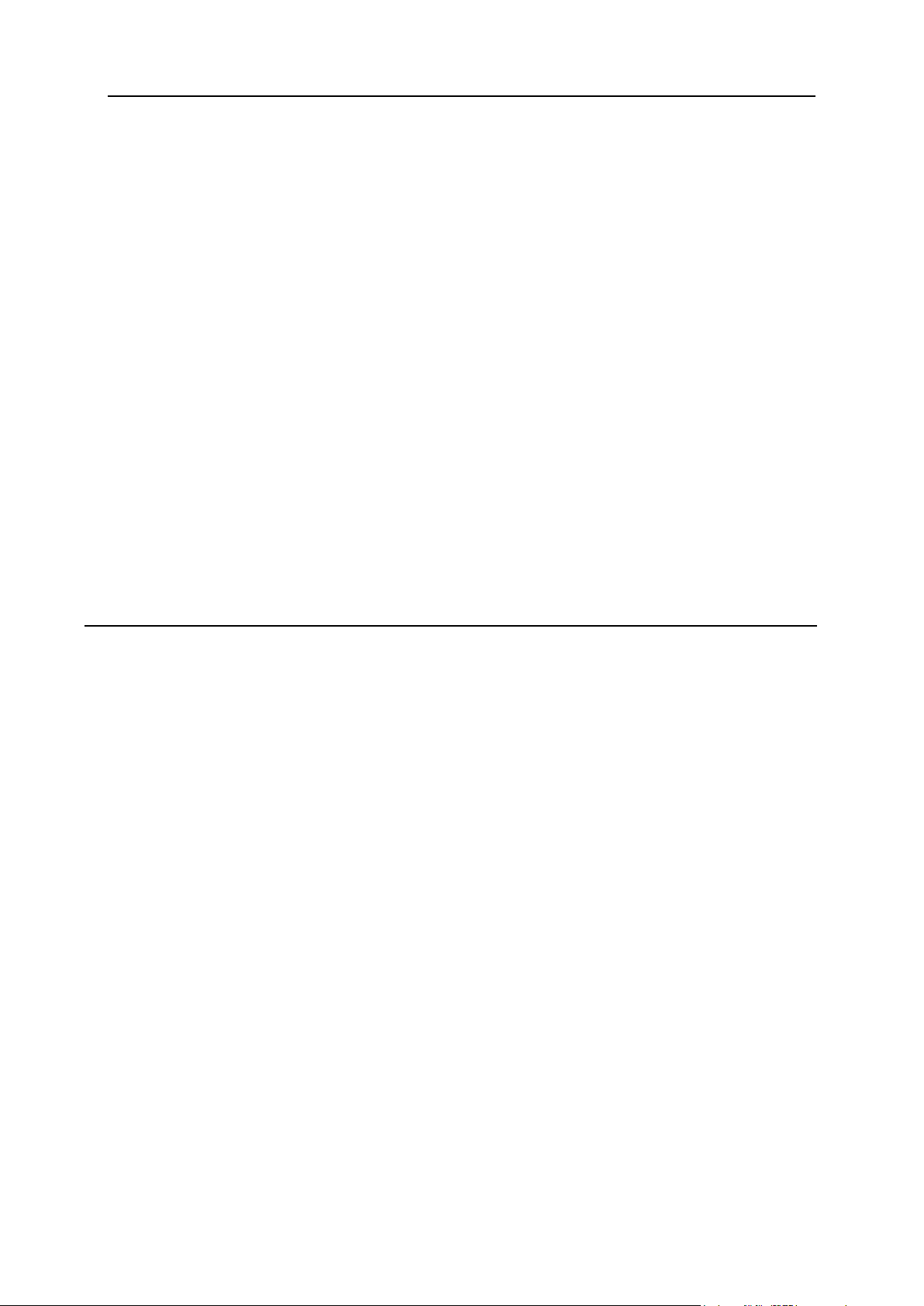
Preface 11
Billing ............................................................................................................................... 398
Markup plans ................................................................................................................... 399
Reseller DNS ............................................................................................................................. 400
Step 1. Adding Reseller CP Alias Template .................................................................... 400
Step 2. Configuring Reseller DNS Servers ..................................................................... 402
Creating And Editing Reseller Plans ......................................................................................... 403
Step 1. Configuring The Plan .......................................................................................... 403
Step 2 .............................................................................................................................. 406
Billing Resellers ......................................................................................................................... 410
Fees Collected From Resellers ....................................................................................... 410
Fees for services provided with reseller account ............................................................ 410
Fees for services distributed with user accounts ............................................................ 410
Charging Resellers for Traffic .......................................................................................... 411
Reseller Control Panel SSL ....................................................................................................... 413
Enabling Reseller Control Panel SSL Protection ............................................................ 414
Disabling Reseller Control Panel SSL Protection ........................................................... 418
Reseller Shared SSL ................................................................................................................. 418
Resellers' Own Wildcard Certificates .............................................................................. 419
Sharing Your Wildcard Certificates with Resellers .......................................................... 420
Placing Resellers on Separate Boxes ....................................................................................... 422
Allocating Physical Servers to Resellers ................................................................................... 426
Supporting Resellers' Customers .............................................................................................. 427
Deleting Resellers ...................................................................................................................... 428
Suspending And Resuming Resellers ....................................................................................... 429
Moving Accounts Between Resellers ........................................................................................ 430
Account Management 431
Finding User Accounts............................................................................................................... 432
Generic Search................................................................................................................ 433
Search by Domain Name ................................................................................................ 434
Search by Contact Info .................................................................................................... 434
Search in Resellers ......................................................................................................... 435
Search Suspended Accounts .......................................................................................... 436
Search Deleted Accounts ................................................................................................ 437
Search Dedicated Server Accounts ................................................................................ 437
Search by VPS Hostname ............................................................................................... 437
Search by Account Balance ............................................................................................ 438
Search by Merchant Gateway Transactions ................................................................... 438
Search by Invoice/Balance Entries.................................................................................. 438
Search by Credit Card Charges ...................................................................................... 438
Search by Transfer Traffic ............................................................................................... 439
Search by Disk Usage ..................................................................................................... 439
Search by CC Processing Errors .................................................................................... 439
Search by Logical and Physical Servers ......................................................................... 440
Search by Reseller Traffic ............................................................................................... 440
Search by Resellers Disk Usage ..................................................................................... 440
User Details ............................................................................................................................... 441
Admin Notes .............................................................................................................................. 441
Crediting Accounts ..................................................................................................................... 442
Debiting Accounts ...................................................................................................................... 443
View debits ...................................................................................................................... 446
Deleting Accounts ...................................................................................................................... 447
Suspending and Resuming Accounts........................................................................................ 448
Suspending Accounts ...................................................................................................... 450
Resuming Accounts ........................................................................................................ 451
Restoring Accounts.................................................................................................................... 452
Reports ...................................................................................................................................... 453
Exporting Reports ............................................................................................................ 454
Page 12
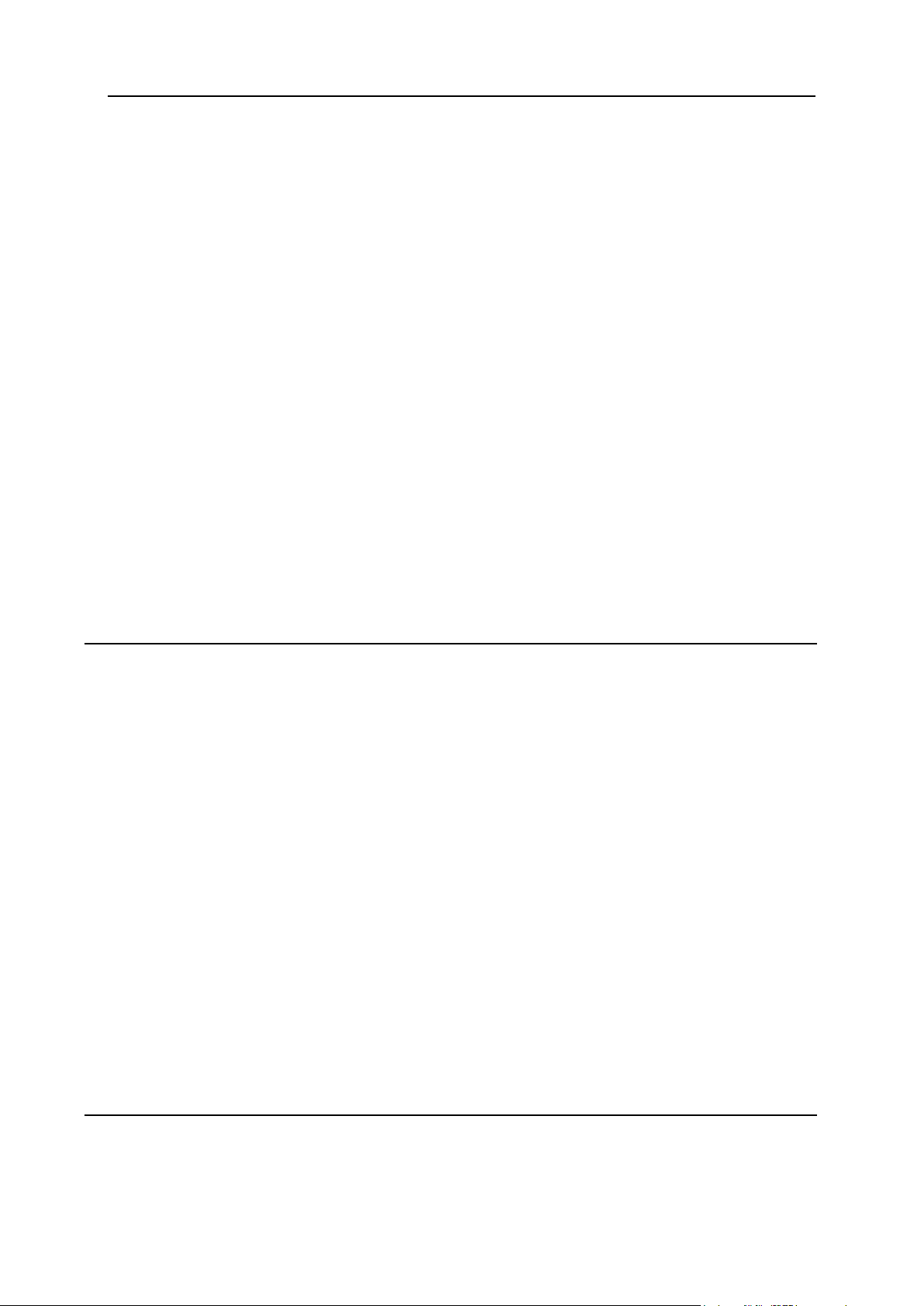
Preface 12
Billing Balance ................................................................................................................. 455
Estimated balance exhaustion date ................................................................................ 456
Daily Report ..................................................................................................................... 457
Web Payments Log ......................................................................................................... 458
Charge Log ...................................................................................................................... 459
Registrar Log ................................................................................................................... 460
Credit Card Charge ......................................................................................................... 461
Billing Entries ................................................................................................................... 462
Signup/Go-away Statistics .............................................................................................. 464
Monthly Revenue ............................................................................................................ 465
Monetary Transactions .................................................................................................... 466
Transfer Traffic Report .................................................................................................... 467
Disk Usage Report .......................................................................................................... 469
Reseller Traffic Report .................................................................................................... 470
In Resellers Disk Usage Report ...................................................................................... 471
IP Addresses Report ....................................................................................................... 472
CC Processing Errors Report .......................................................................................... 473
Account Check ................................................................................................................ 473
Reports Installed in a Package ........................................................................................ 474
Processing Check Payments ..................................................................................................... 481
Setting up the Check Mailing Address ............................................................................ 482
Setting E-mail .................................................................................................................. 482
Moderating Accounts ....................................................................................................... 482
Turning Off Check Payments For the Entire System ...................................................... 484
Splitting Multiple Accounts ......................................................................................................... 485
Granting SSH Access To Users ................................................................................................ 486
Customer Signup 488
Signing Up Users ....................................................................................................................... 488
Signing Up Users from Admin Control Panel .................................................................. 489
Signing Up Users from the Street .................................................................................... 490
Moderating User Signups .......................................................................................................... 491
Moderated Signups ......................................................................................................... 491
Email Notifications ........................................................................................................... 491
Activating Or Rejecting Signups ...................................................................................... 492
Changing Details of Moderated Accounts ....................................................................... 492
Moderated Credit Card Signup ........................................................................................ 493
Signup Guard Settings .............................................................................................................. 494
Creating moderation rules ............................................................................................... 494
Setting Signup Guard Blacklist ........................................................................................ 496
Viewing Signup Info ................................................................................................................... 497
Signup IPs ....................................................................................................................... 497
Signup Statistics .............................................................................................................. 498
Trial Hosting ............................................................................................................................... 499
Introduction to Trial Hosting ............................................................................................ 499
Managing Trial Accounts ................................................................................................. 499
Enabling Trial Registration .............................................................................................. 500
Grouping Trial Plans ........................................................................................................ 501
Managing Trial Accounts ................................................................................................. 502
Enabling Trial Registration .............................................................................................. 503
Grouping Trial Plans ........................................................................................................ 504
Migration 505
Moving Domains Between Accounts ......................................................................................... 505
Domain Move Requirements ........................................................................................... 505
Moving Domains with Domain Mover .............................................................................. 506
Compatibility .................................................................................................................... 507
Page 13

Preface 13
Manual Domain Move ..................................................................................................... 507
Moving Accounts Between Servers ........................................................................................... 508
Account move implies: .................................................................................................... 508
Cautions .......................................................................................................................... 508
Requirements .................................................................................................................. 509
Procedure ........................................................................................................................ 510
Migrating Individual Cobalt RAQ4 Accounts to Parallels H-Sphere .......................................... 511
Migration Procedure ........................................................................................................ 512
Billing Issues .................................................................................................................... 515
Migrating Individual cPanel Accounts to Parallels H-Sphere .................................................... 516
Preparing for Migration .................................................................................................... 516
Migration Procedure ........................................................................................................ 517
Billing Issues .................................................................................................................... 519
Migrating Individual Ensim Accounts to Parallels H-Sphere ..................................................... 520
Preparing for Migration .................................................................................................... 521
Migration Procedure ........................................................................................................ 522
Migration Notes ............................................................................................................... 525
Billing Issues .................................................................................................................... 525
Migrating Mass Accounts to Parallels H-Sphere ....................................................................... 526
Preparing for Migration .................................................................................................... 526
Migration Procedure ........................................................................................................ 526
Billing Issues .................................................................................................................... 527
Technical Support 528
Client Support Center ................................................................................................................ 529
Configuring Administration Security ................................................................................ 530
Managing Trouble Tickets ............................................................................................... 531
Task System .................................................................................................................... 535
Searching Trouble Tickets ............................................................................................... 536
Exchanging Private Messages ........................................................................................ 537
Managing KnowledgeBase .............................................................................................. 538
Ticket Statistics................................................................................................................ 538
Ticket Queues ................................................................................................................. 539
Supporting Reseller End Users ....................................................................................... 540
Configuring Support Center ....................................................................................................... 541
Knowledge Base ........................................................................................................................ 544
Creating Knowledge Bases ............................................................................................. 546
Editing and Removing Knowledge Bases ....................................................................... 547
Exporting Knowledge Base ............................................................................................. 548
Importing Knowledge Bases ............................................................................................ 548
Spellcheck ....................................................................................................................... 549
Search ............................................................................................................................. 549
Settings ............................................................................................................................ 550
Custom Jobs .............................................................................................................................. 551
Adding Custom Jobs ....................................................................................................... 552
Adding Tasks to Custom Jobs ......................................................................................... 553
Tracking Custom Job Status ........................................................................................... 554
Mass Mail ................................................................................................................................... 555
Crash Report ............................................................................................................................. 557
Installation ....................................................................................................................... 557
Update ............................................................................................................................. 558
Changing E-Mail Address Where Reports Are Sent ....................................................... 559
Sending Crash Reports ................................................................................................... 559
Extended Physical Server Information ............................................................................ 561
Page 14
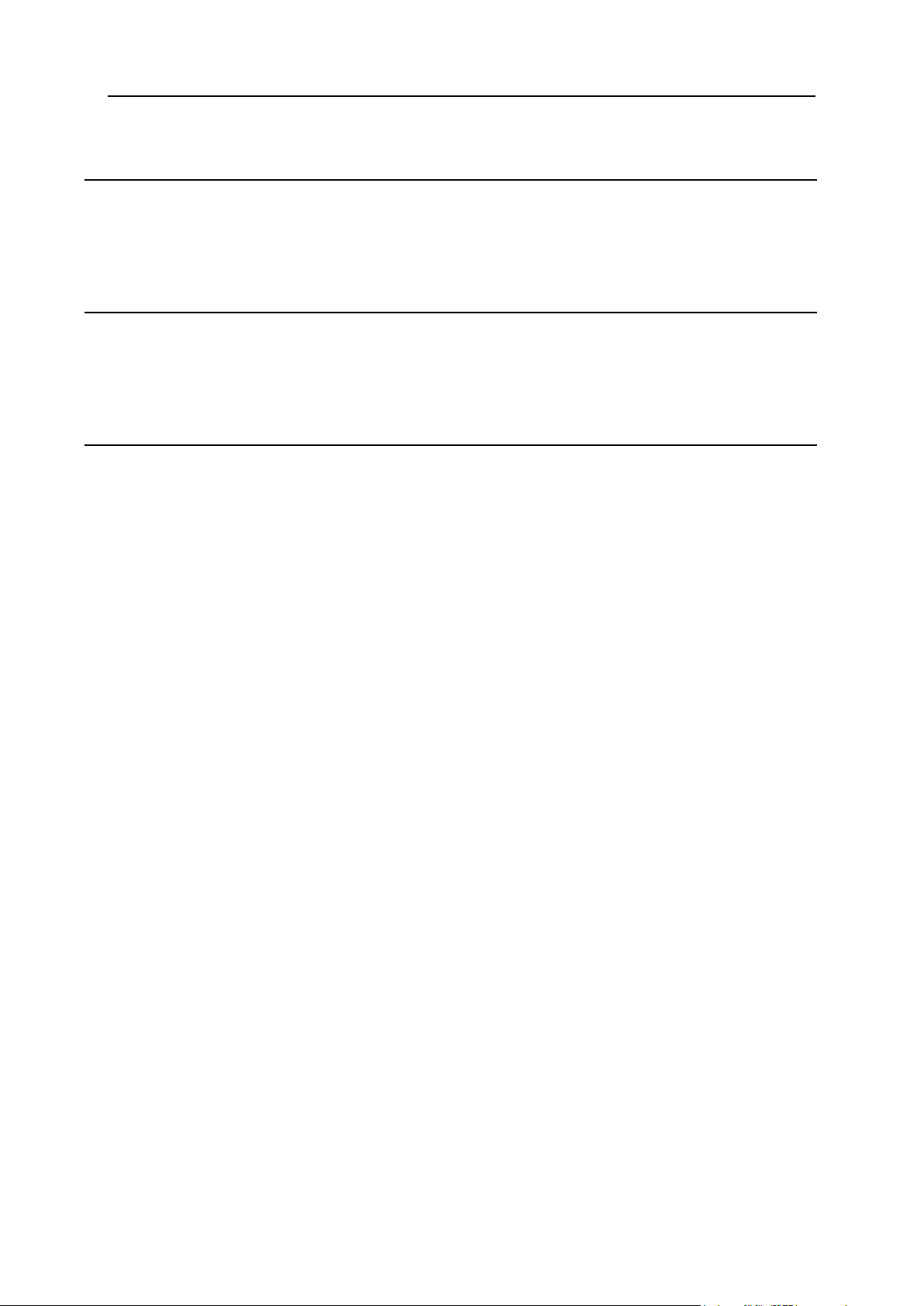
Preface 14
Parallels Virtuozzo Containers 562
Setting Up Parallels Virtuozzo Containers Node Server ........................................................... 563
Creating Virtuozzo Plans ........................................................................................................... 565
Creating Virtuozzo Plan Groups ................................................................................................ 566
Signing Up Users for Virtuozzo Plans ....................................................................................... 567
Parallels Sitebuilder Integration 568
Setting Up Parallels Sitebuilder ................................................................................................. 569
Licensing Parallels Sitebuilder Accounts ................................................................................... 570
Configuring Access to Parallels Sitebuilder Plans from Parallels H-Sphere Plans ................... 571
Migrating from Parallels SiteStudio to Parallels Sitebuilder ...................................................... 572
Third Party Products 573
Urchin ........................................................................................................................................ 574
Miva Kit (intro) ............................................................................................................................ 575
How Does It Work? ......................................................................................................... 575
Adding Miva Merchant Licenses ................................................................................................ 576
Affiliate Programs ...................................................................................................................... 577
How Do Affiliate Programs Work? ................................................................................... 578
How Do I Set Up an Affiliate Program? ........................................................................... 579
Kanoodle™ Support .................................................................................................................. 581
AWStats Support ....................................................................................................................... 582
Setup ............................................................................................................................... 582
Configuration on Unix/Linux ............................................................................................ 582
Configuration on Windows .............................................................................................. 583
SpamAssassin Configuration Manager ..................................................................................... 584
Page 15
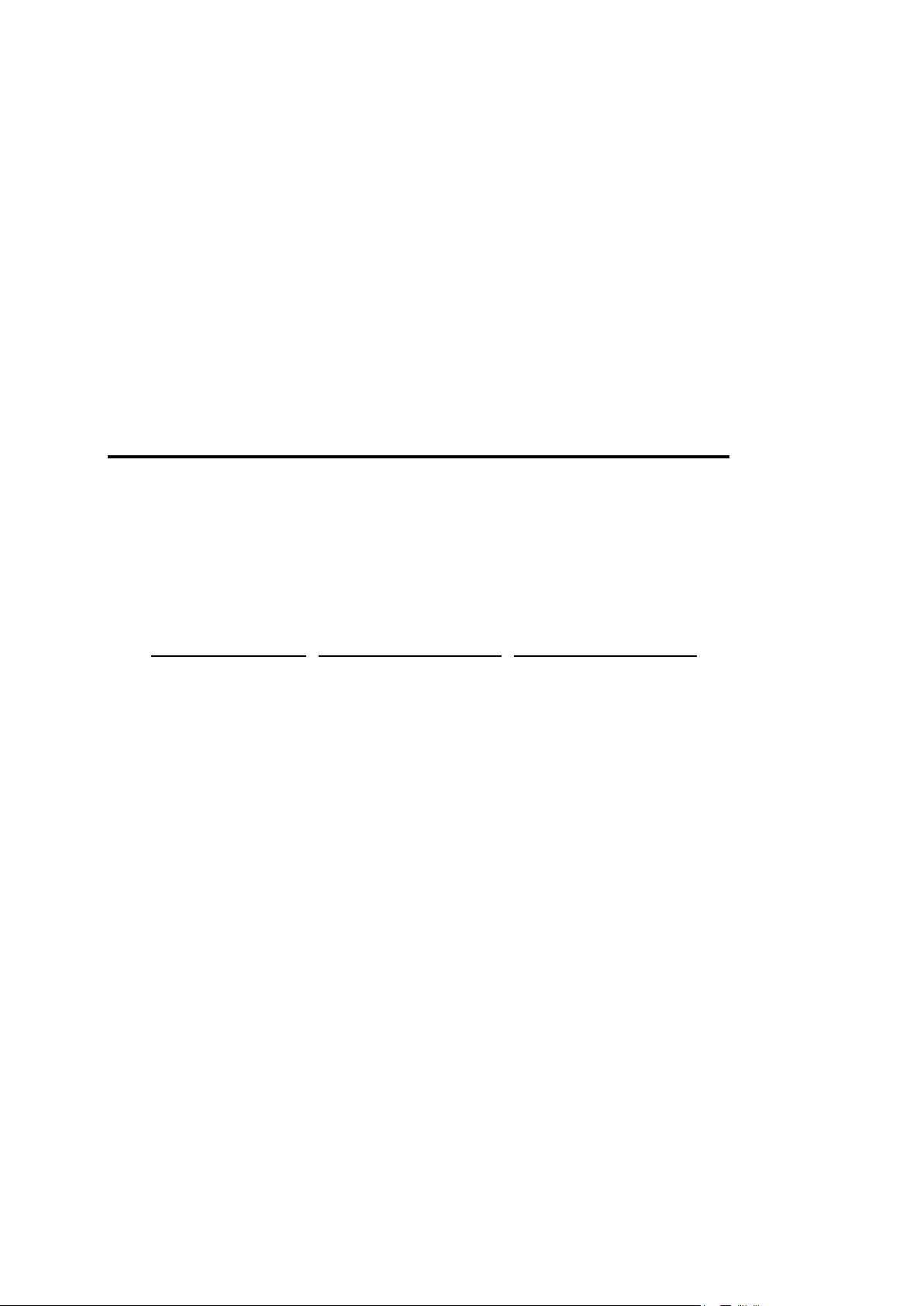
In this chapter:
Typographical Conventions ............................................................................... 15
Feedback .......................................................................................................... 16
Formatting convention
Type of Information
Example
Special Bold
Items you must select,
such as menu options,
command buttons, or
items in a list.
Go to the System tab.
Titles of chapters,
sections, and
subsections.
Read the Basic
Administration chapter.
Italics
Used to emphasize the
importance of a point, to
introduce a term or to
designate a command
line placeholder, which is
to be replaced with a real
name or value.
The system supports the
so called wildcard
character search.
Monospace
The names of
commands, files,
directories, and domain
names.
The license file is located
in the
http://docs/common/
licenses directory.
C H A P T E R 1
Preface
Typographical Conventions
Before you start using this guide, it is important to understand the documentation
conventions used in it.
The following kinds of formatting in the text identify special information.
Page 16
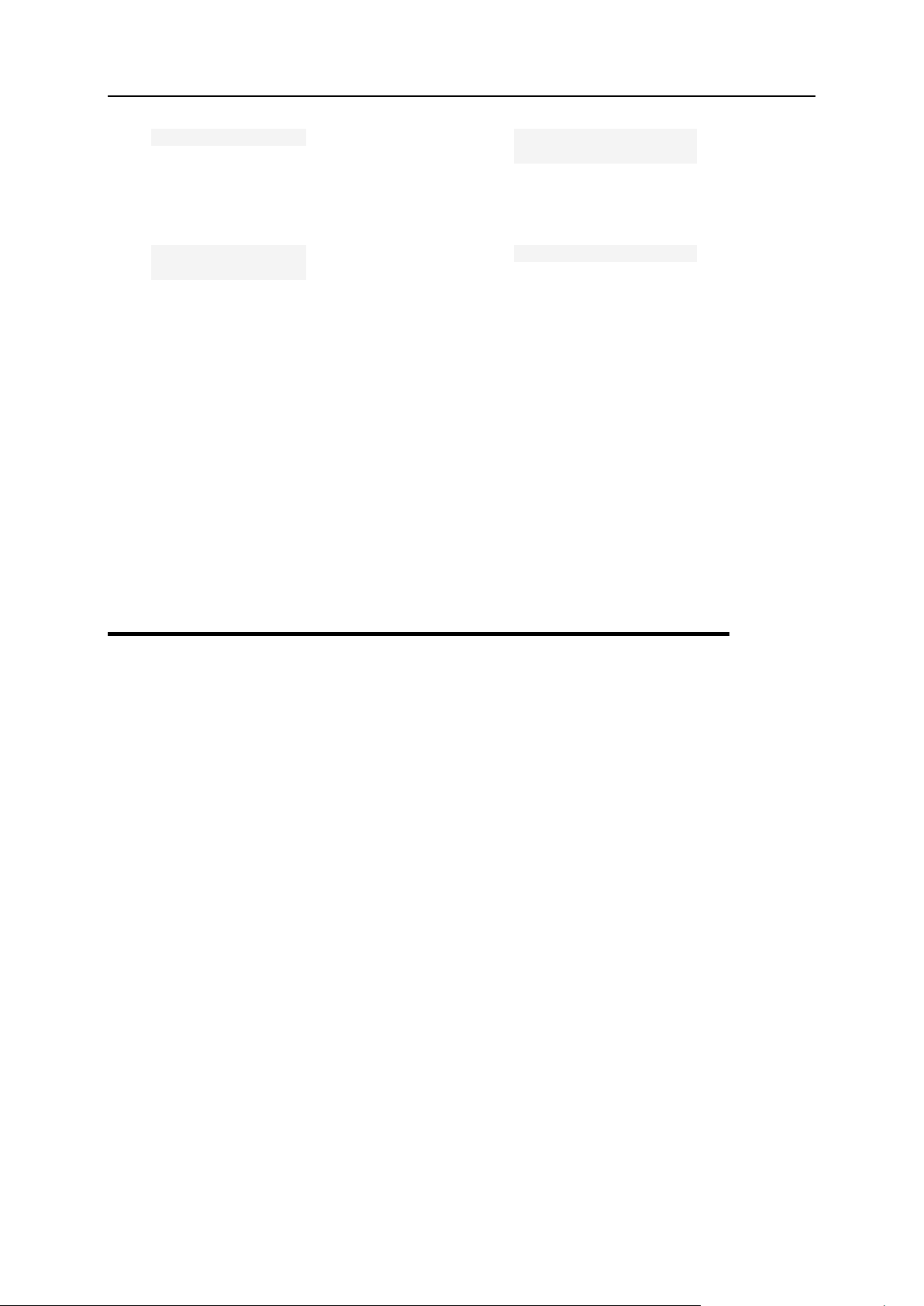
16 Preface
Preformatted
On-screen computer
output in your commandline sessions; source
code in XML, C++, or
other programming
languages.
# ls –al /files
total 14470
Preformatted
Bold
What you type,
contrasted with on-screen
computer output.
# cd /root/rpms/php
CAPITALS
Names of keys on the
keyboard.
SHIFT, CTRL, ALT
KEY+KEY
Key combinations for
which the user must
press and hold down one
key and then press
another.
CTRL+P, ALT+F4
Feedback
If you have found a mistake in this guide, or if you have suggestions or ideas on how to
improve this guide, please send your feedback using the online form at
http://www.parallels.com/en/support/usersdoc/. Please include in your report the
guide's title, chapter and section titles, and the fragment of text in which you have found
an error.
Page 17
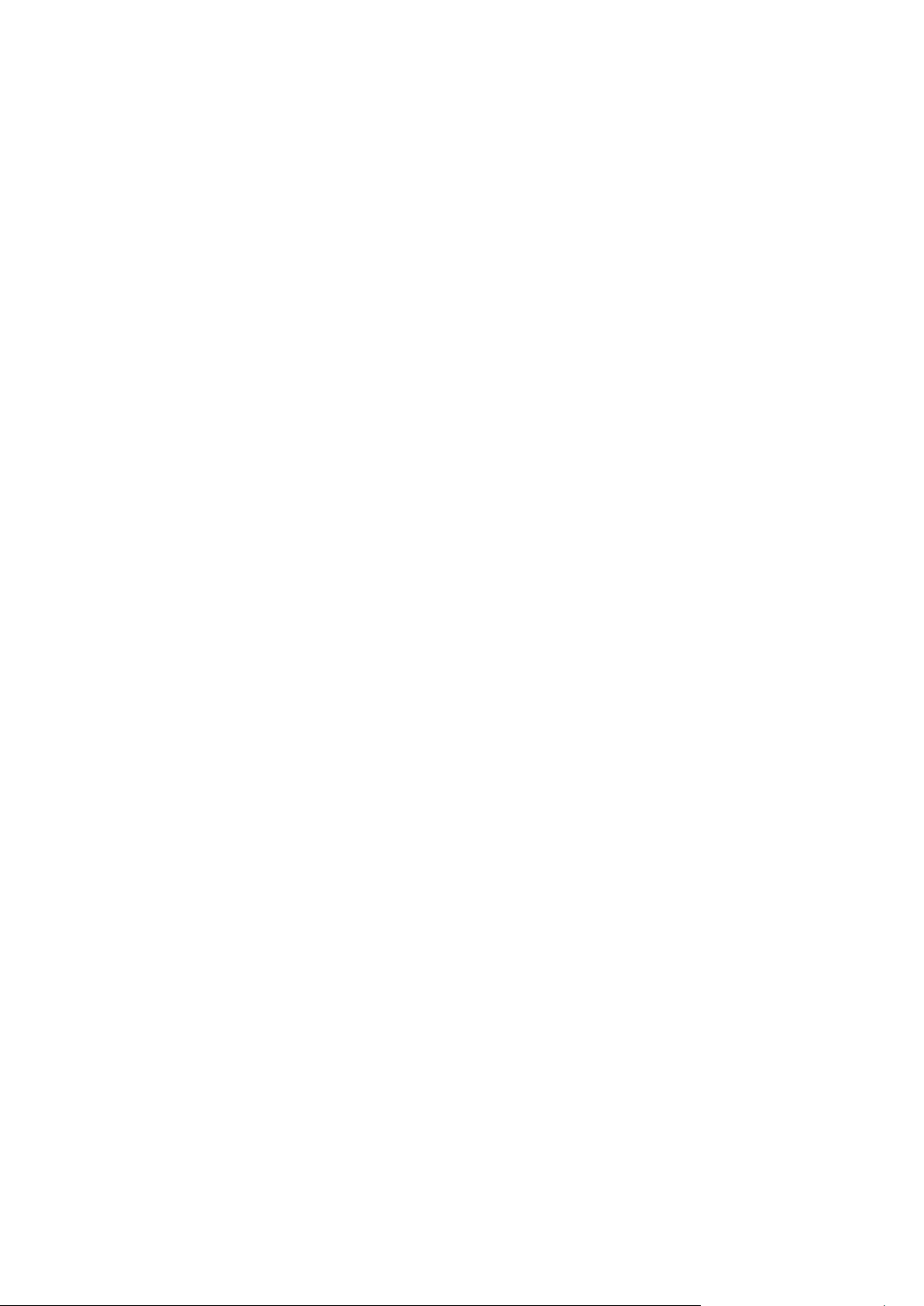
Parallels H-Sphere Administrator guide aims at hosting providers and explains how to
C H A P T E R 2
About This Guide
configure and administer Parallels H-Sphere control panel.
Page 18
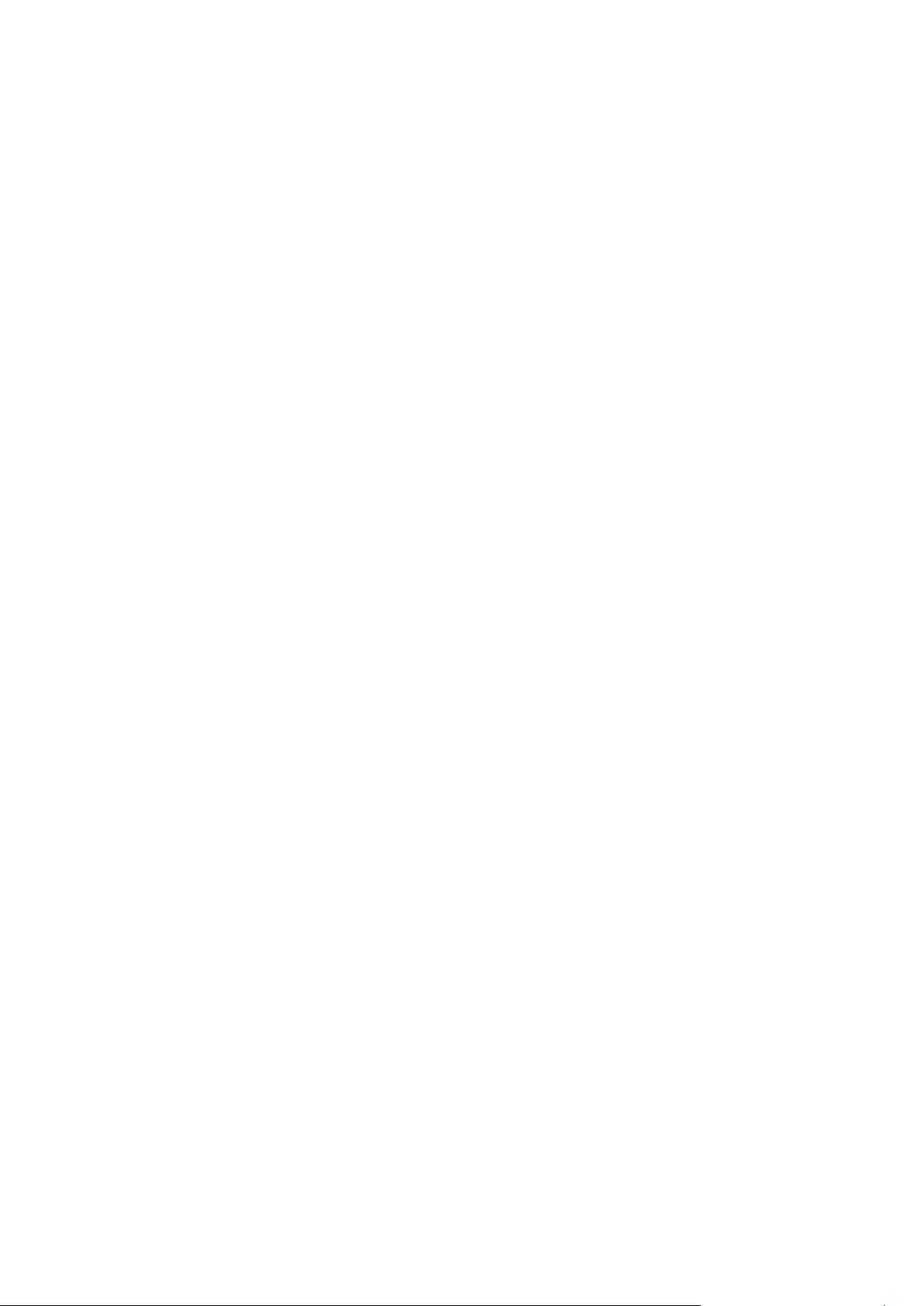
Parallels H-Sphere is a comprehensive hosting automation system that allows you to
In this chapter:
DNS Management ............................................................................................. 19
Server Management .......................................................................................... 20
User Signup ...................................................................................................... 20
Billing And Plan Management............................................................................ 21
Merchant Gateway Management ....................................................................... 21
User/Account/Domain Management .................................................................. 22
Resellers ........................................................................................................... 23
Domain Management ........................................................................................ 24
SSL ................................................................................................................... 25
Support Center .................................................................................................. 26
Look and Feel Management .............................................................................. 26
C H A P T E R 3
Introduction To Parallels H-Sphere
provide a heterogeneous operating system environment to your customers across
multiple servers. It can manage hosting servers located in various data centers.
Parallels H-Sphere can have a multiple server layout, called a cluster. The main server
in the cluster is the actual Parallels H-Sphere Control Panel, a web application with
graphical interface, which centralizes all hosting management tasks, controls all hosting
servers and services, manages users, domains, events, and processes. Through
Parallels H-Sphere web interface, you can configure and manage these and other
subsystems, other servers (on page 18), user accounts and domains, etc. All system
data, such as billing, domain, and other info, is stored in the Postgres system database.
The Control panel consists of many subsystems, the major of them described below.
Page 19
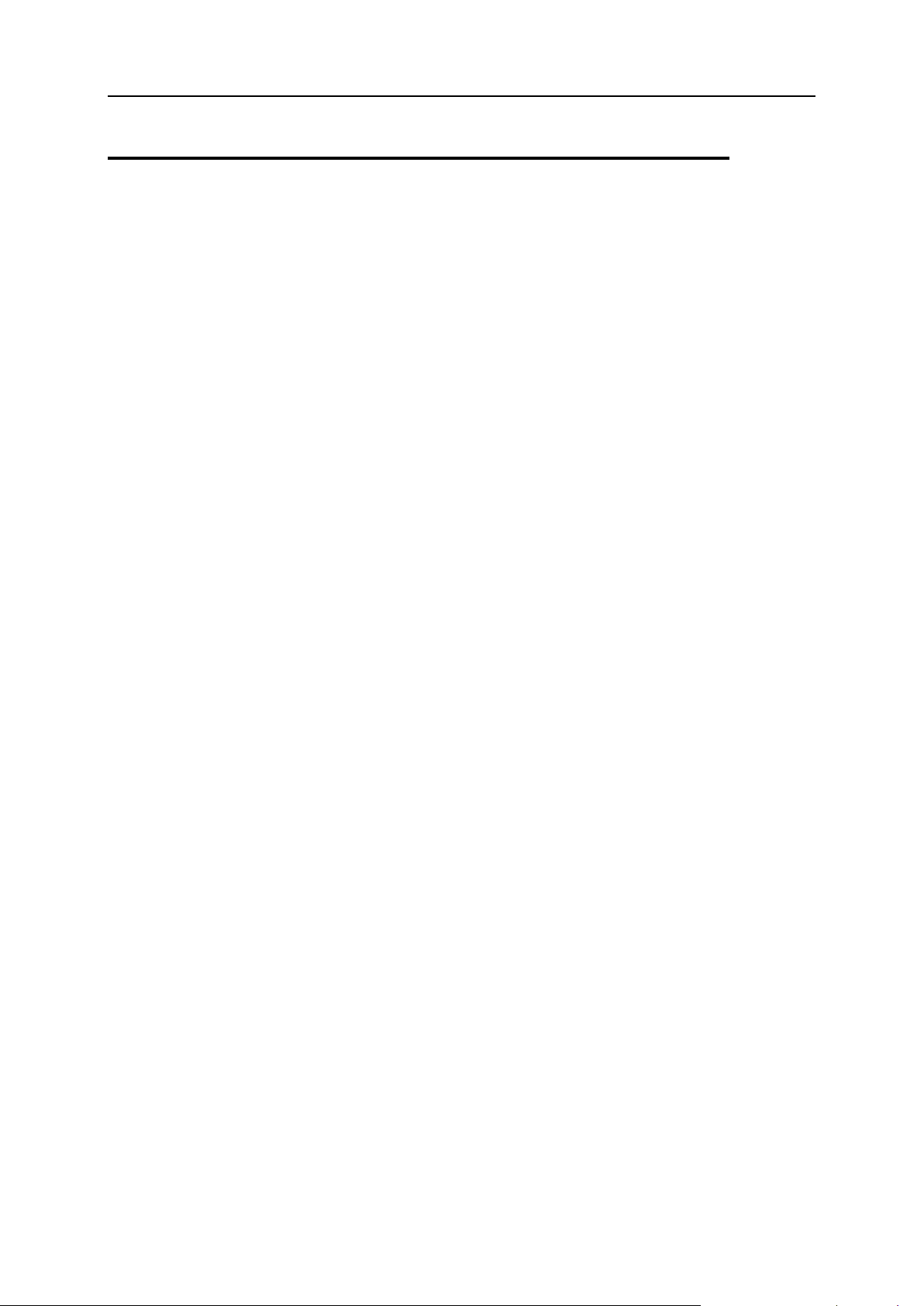
Introduction To Parallels H-Sphere 19
DNS Management
All DNS is managed by Parallels H-Sphere.
A typical Parallels H-Sphere setup requires one service domain name (example.com)
which is used as:
the control panel domain (cp.example.com:8080 or cp.example.com:8443),
web server domain (web1.example.com, web2.example.com),
name server domain (ns1.example.com, ns2.example.com), etc.
It can also be used for third level hosting (on page 108) and instant access domain
aliases (on page 98), as well as to host the corporate (promotional) website. (on page
106)
The most typical configuration is to have two DNS servers, each on a separate box. In
case of one-server installations, you can put two DNS servers on one box (on page 53).
By default, Parallels H-Sphere randomly assigns primary and secondary DNS servers
for each domain to balance server load. If you want, you can assign master and slave
roles to DNS logical servers.
Parallels H-Sphere creates a zone file for each domain name on both name servers,
and allows end users to create custom DNS records through a web interface.
You can find more info on DNS Server Configuration in Understanding DNS Server
Configuration documentation in System Administrator Guide.
Page 20
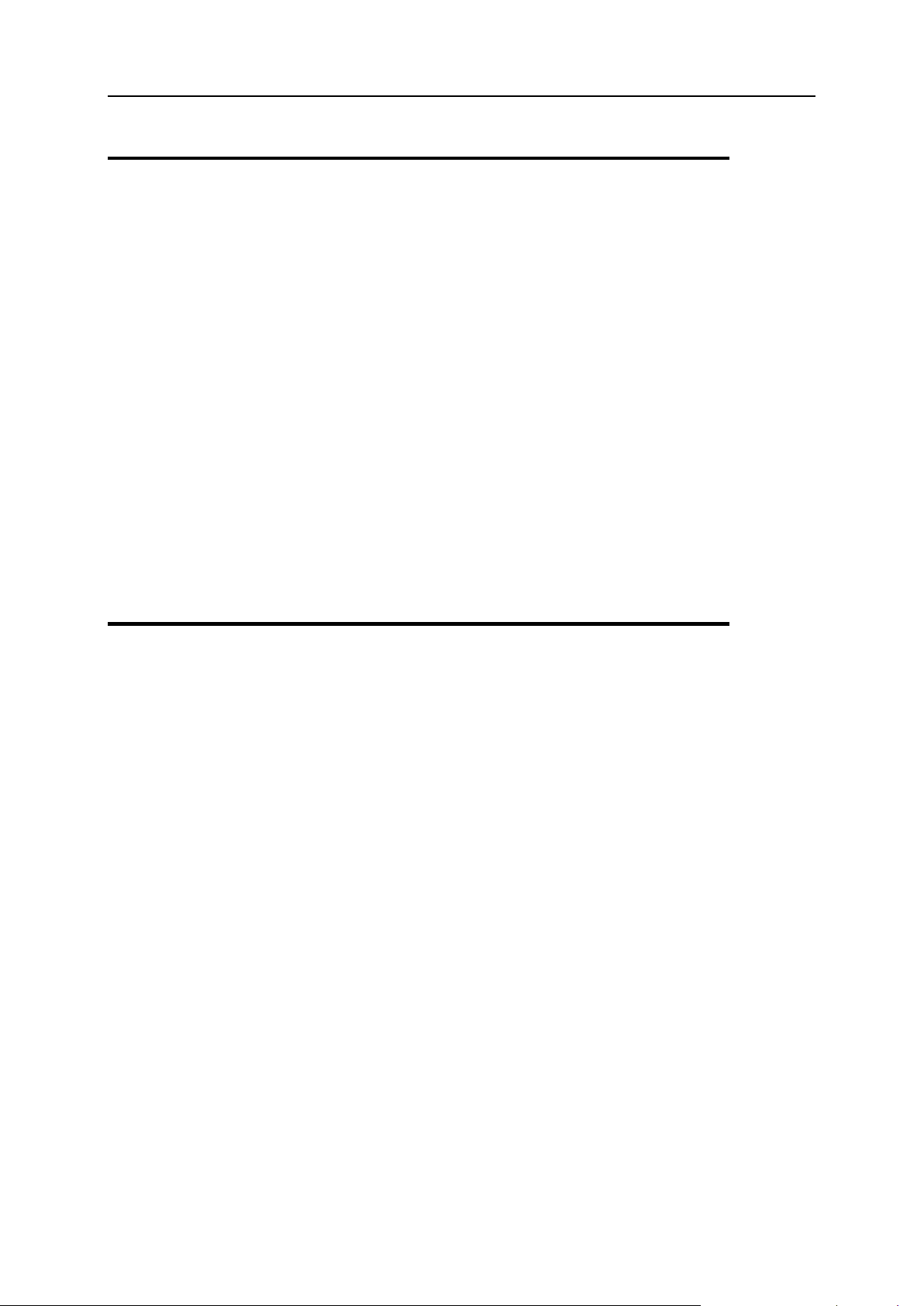
20 Introduction To Parallels H-Sphere
Server Management
We differentiate between physical and logical servers.
Physical servers (on page 35) are actually or virtually separate computers with their
own operating systems (Linux, FreeBSD Unix, or Windows). They can be emulated
with VMWare or other software packages.
Logical servers (on page 39) are programs that run on physical servers and process
client requests. For instance when we talk about web, mail, DNS, mysql and other
servers, we mean logical servers. A physical server can have one or more logical
servers running.
Logical servers of the same nature and purpose make a server group (on page 73). In
case of multiserver installations, logical servers of the same group are located on
different physical servers, and Parallels H-Sphere randomly chooses from them to
create user accounts, which evens server load and disk space usage.
In most instances, Parallels H-Sphere operates with logical servers, not physical
servers. We work with logical servers when we add IPs (on page 49), configure system
SMTP relays (on page 59), assign mail server roles, assign name server roles (on page
53), etc.
User Signup
To use hosting services, users (site owners and resellers) need to sign up for a hosting
plan.
Parallels H-Sphere offers fully automated user signup (on page 482) through the signup
wizard. Depending on the billing type and signup settings, accounts may not be created
until moderated by administrator (on page 491). For instance, an account may not be
immediately created because it was blacklisted by Signup Guard (on page 494) or
because the user doesn't pay with a credit card.
Depending on the plan, access to the signup wizard can be unrestricted (available
"from the street") or allowed only from the admin control panel. Registration "from the
street" can be performed by anybody without admin's interaction. Registration from the
admin control panel goes through exactly the same steps, but can be performed only
by the administrator. The latter is the only way to sign users up for publicly unavailable
plans.
Page 21
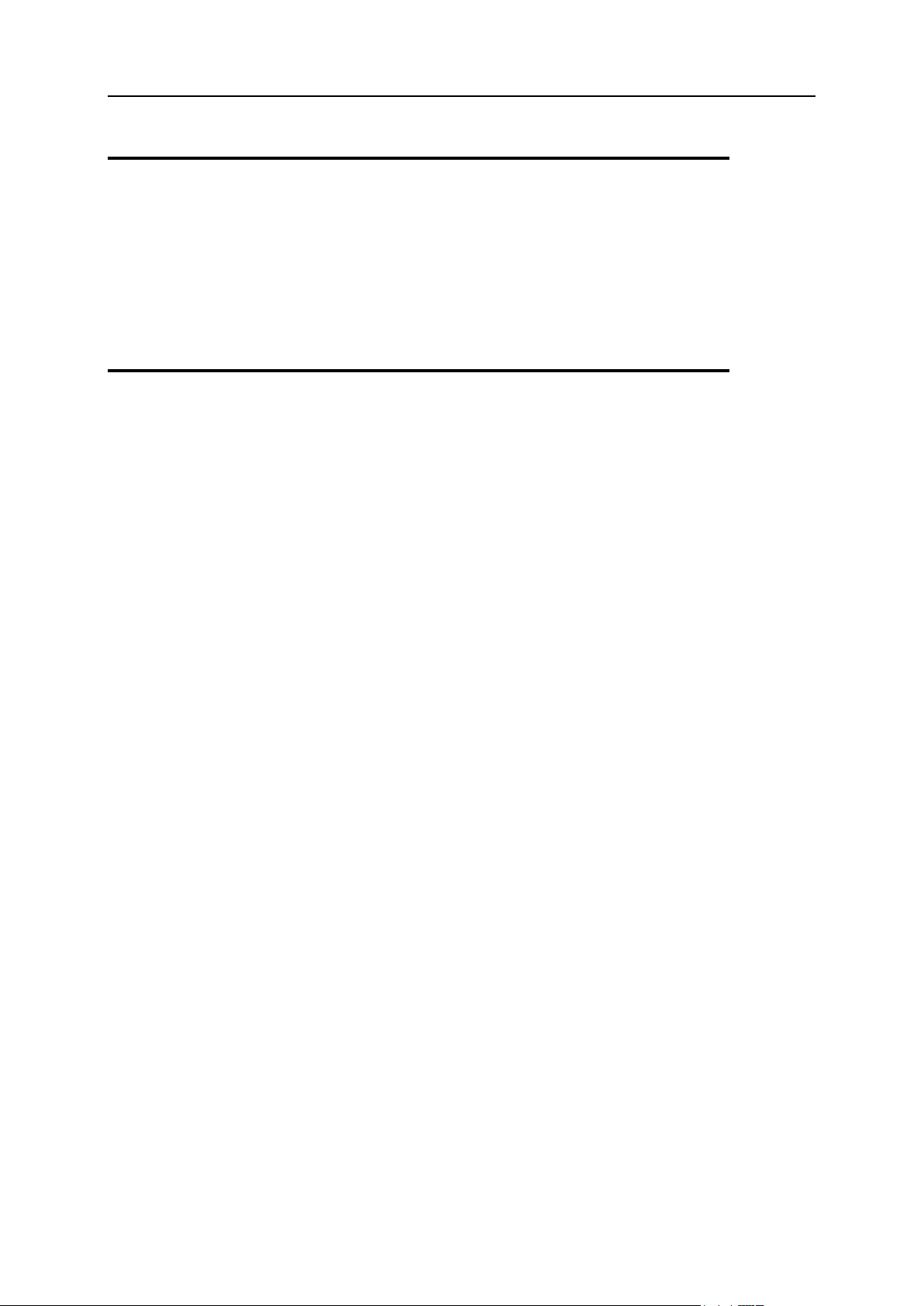
Introduction To Parallels H-Sphere 21
Billing And Plan Management
Parallels H-Sphere comes with a complete billing solution. When users sign up, buy or
use hosting resources, it calculates user charges based on the prices you have
specified and charges them to users' credit cards. When credit card charges don't
apply, customer payments are added manually in the admin control panel. For more,
see Introduction to Billing and Introduction to Plans.
Merchant Gateway Management
Parallels H-Sphere can work with credit card processors and web based payment
systems to collect payments from customers. To enable a connection with either of
these, you need to configure a connection with the corresponding server.
CREDIT CARD PROCESSORS. Parallels H-Sphere offers complete automation with credit card
processing. To charge an amount to a customer's credit card, Parallels H-Sphere
connects to the merchant gateway server and sends an http request. Next, it waits for a
response, and once the success confirmation is received, respective changes are
made to the account balance.
Merchant Gateway Manager allows you to set up different merchant gateway accounts
for different types of credit cards. For instance, you can process VISA cards with
Authorize.Net, and MasterCard, with Verisign PayFlowPro. This way you can maximize
your profits by processing every type of credit card with the gateway that offers the
lowest rate for this type of card. For more, see Merchant Gateway Manager (on page
191).
WEB BASED PAYMENT SYSTEMS. Parallels H-Sphere partially automates payments through
web based payment gateways, including WorldPay (on page 263), PayPal, 2CheckOut
(on page 252), GestPay (on page 256), PaySystems, and PayNova (on page 257).
Once you have registered an account with one of these gateways, you enter the
account details in Parallels H-Sphere. Every time a user chooses to pay, Parallels HSphere passes account ID, amount payable, and possibly other details to the gateway.
The user is then taken to the gateway's web interface to enter the credit card number
and complete the transaction. When you receive the payment, you need to credit this
user's account (on page 442) through the Parallels H-Sphere admin interface, as in
processing check payments (on page 481). As a result, Parallels H-Sphere doesn't
store credit card numbers of customers using web payment systems. For more, see
Web Payment Systems Manager (on page 249).
Page 22

22 Introduction To Parallels H-Sphere
User/Account/Domain Management
On the user side, Parallels H-Sphere operates with three different tiers: users,
accounts, and domains.
USERS. A user, for the most part, is nothing but a login and password to enter Parallels
H-Sphere control panel. One user can have many accounts (control panels) created
under the same or different plans, and switch between them without having to log in
every time.
ACCOUNTS. Parallels H-Sphere primarily operates with accounts, not users. One account
equals one license and one control panel with its own billing and interface settings. This
means an account has its own balance, billing profiles, invoices, etc. The unique thing
about each account is the numeric account ID. One user can have many accounts
created under different plans and platforms, for instance an account under a Unix plan
for SSH access (on page 486) and an account under a Windows plan for ODBC or
ColdFusion hosting.
DOMAINS. Domains represent the third tier in the end-user side hierarchy. Your customers
can have as many domains as they want under their one control panel license, unless
you limit the domains they can have. In terms of a web server, a domain is little more
than a correspondence to a web-site. Domains within one account share one control
panel (one menu tree with the same look and feel), and, having no traffic usage or disk
quota of their own, are billed in bulk with the same invoices.
Understanding Accounts, Domains, and Users (on page 299)
Page 23
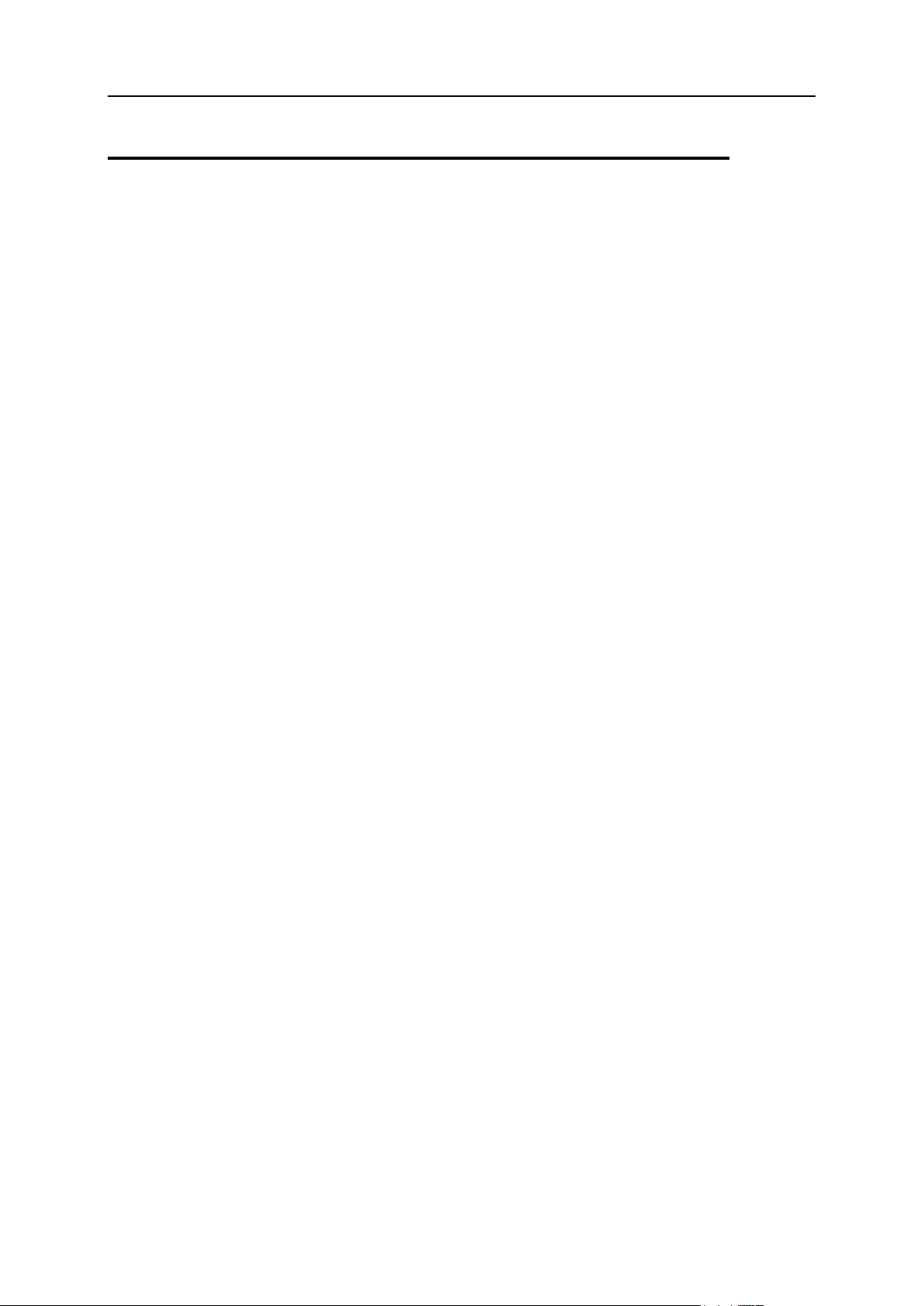
Introduction To Parallels H-Sphere 23
Resellers
The Reseller feature allows you to sell your hosting services through resellers. Unlike in
other control panels, resellers in Parallels H-Sphere do not resell your plans. Rather,
they sell your hosting resources such as disk space, traffic, mailboxes, etc. at retail
prices, and are charged for them at wholesale prices. In other words, you set wholesale
prices and allow your resellers to group your resources into their own plans and define
their own retail prices for them. More on Billing Resellers (on page 410)
With the reseller admin CP, each reseller gets a private label hosting system, which
leaves you completely invisible to the end customer even at user signup and domain
registration. Resellers can have their own independent control panel URL, DNS server
names, company information, and all other parameters visible from the user's control
panel. They will appear to end customers as totally independent hosting companies.
Furthermore, reseller control panels are inaccessible by IP, which excludes the
possibility of accidental or intentional visits to your control panel URL.
Through their admin interface, resellers can customize the default look and feel of their
users' control panels. They can change colors, replace all control panel images with
those of their own, edit many texts, change the default control panel language and the
currency of end user payments, etc. in exactly the same manner as it is done by the
master admin.
Page 24
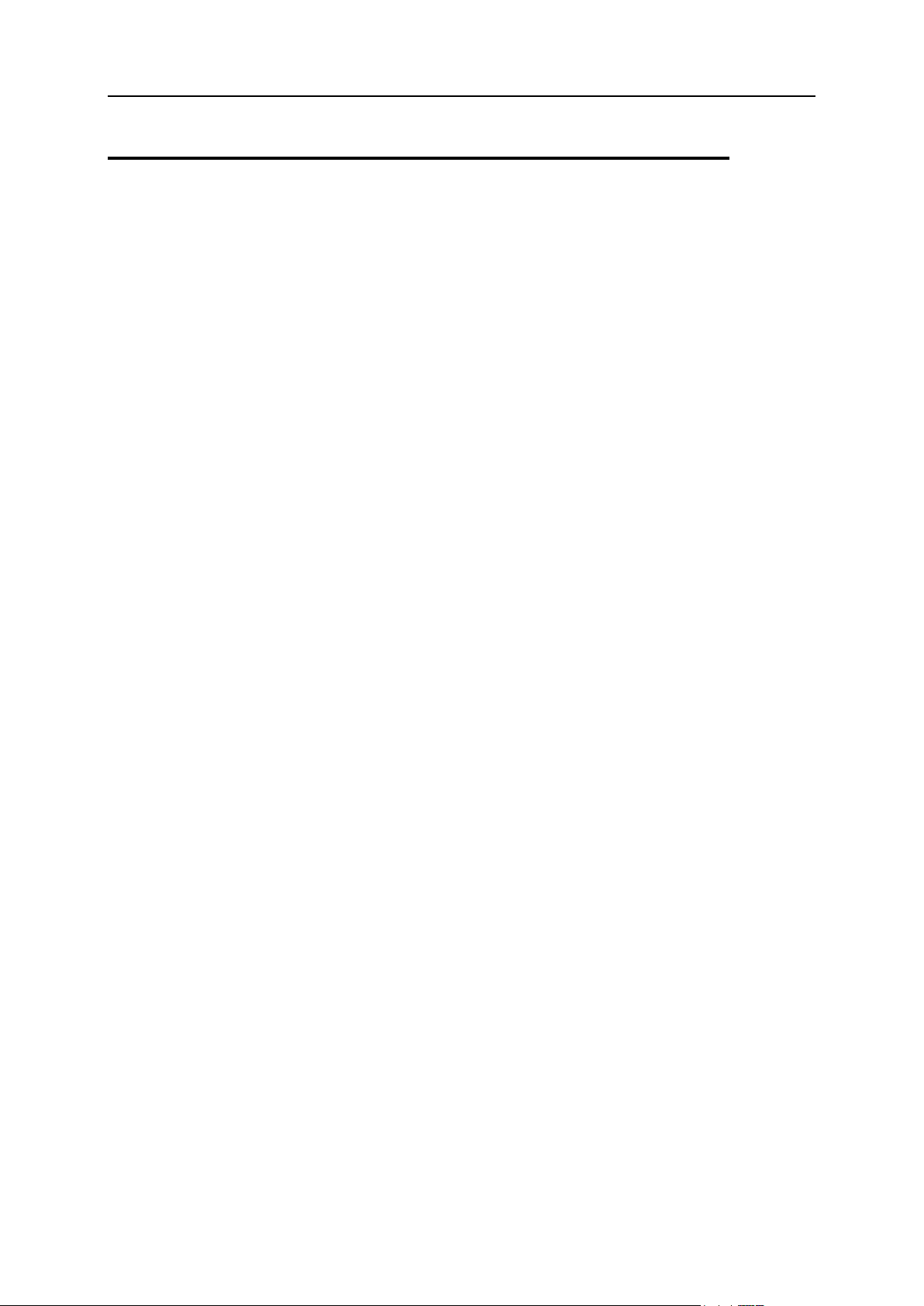
24 Introduction To Parallels H-Sphere
Domain Management
There are several options to setting up a domain in Parallels H-Sphere:
REGISTER A NEW DOMAIN. Parallels H-Sphere allows automatic registration of standard
second level domains right from the user control panel. It supports the regisrtation
of all TLDs supported by Enom or OpenSRS in real time. You can configure
Parallels H-Sphere to associate different TLDs with different registrars using the
Domain Registrar Manager (on page 162). TLDs with non-automatic registration,
including most regional domains, can be requested by the end user and then
manually registered by the admin through the Email Domain Registrar (on page
187).
TRANSFER an existing domain. Users can transfer domains they have been using
outside Parallels H-Sphere. After the transfer, users will need to update their info on
the root DNS servers.
Set up a THIRD LEVEL DOMAIN. Users can set up domains based on the service domain,
such as userdomain.servicedomain.com.
Set up a WEBSITE WITHOUT A REGULAR DOMAIN NAME. Such websites have all basic
functionalities and are accessible from the web at automatically generated
addresses based on the service domain, such as
123.uNNNN.servicedomain.com.
PARK A DOMAIN. This allows you to use Parallels H-Sphere DNS server for mapping
IPs and domain names serviced and hosted elsewhere.
Create an ACCOUNT WITHOUT ANY DOMAIN. The user will be given disk space on the web
server with FTP access, but no DNS to set up a website.
Page 25
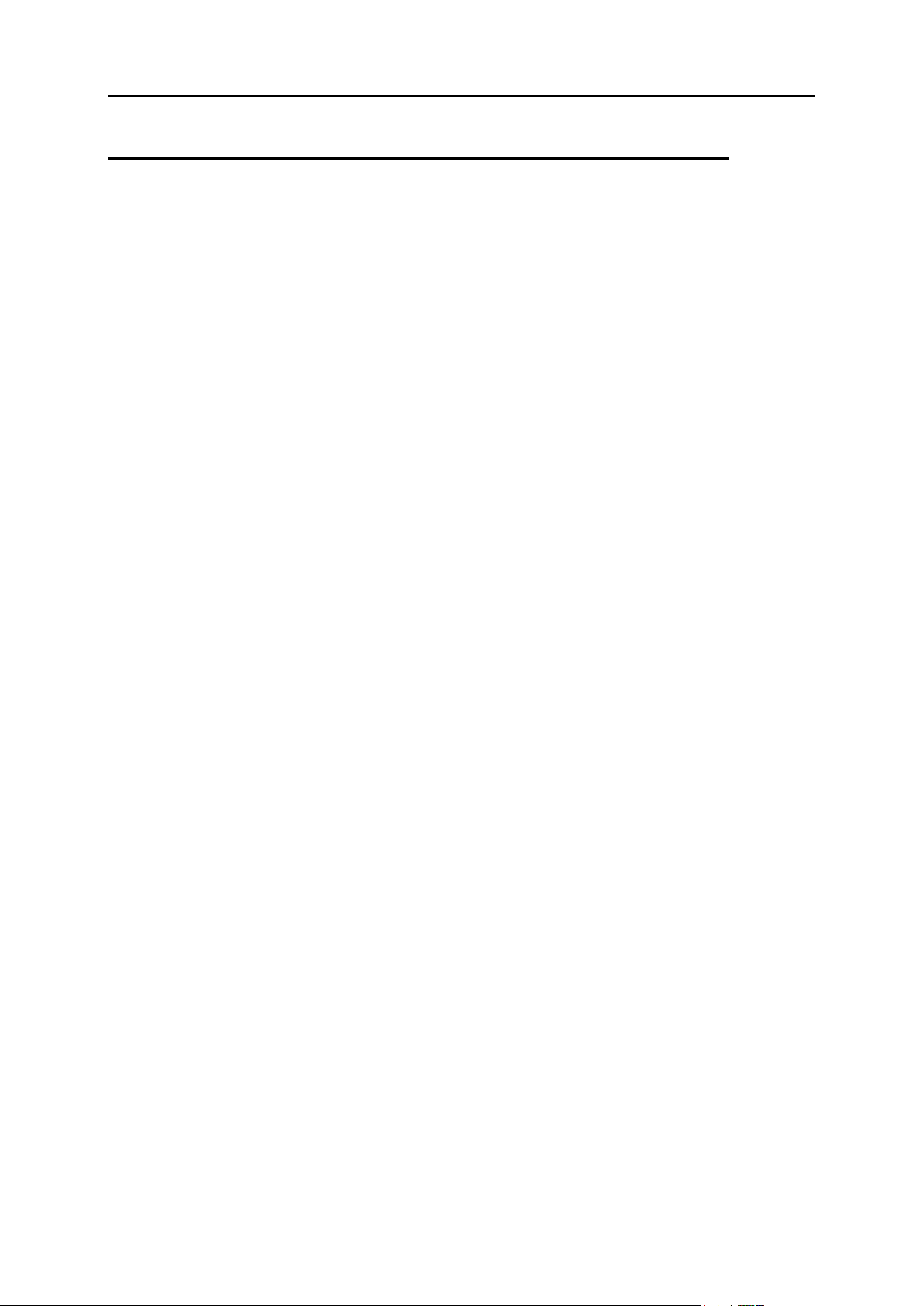
Introduction To Parallels H-Sphere 25
SSL
Parallels H-Sphere recognizes the following uses and types of SSL certificates:
WEBSITE SSL - users can install SSL certificates one per website right from their user
control panels. For instance, a user can set up a certificate on user.com to have the
user.com website secured with SSL. This can be installed only on websites with
dedicated IPs.
SHARED SSL uses wildcard certificates to secure third level domains. For instance, if
provider.com is a service domain offered for third level hosting, you can set up a
wildcard certificate on provider.com to secure domains like user1.provider.com and
user2.provider.com. More>> (on page 146)
CP SSL - you can secure your control panel with a regular SSL certificate. At this point,
CP SSL is installed from the command line on the CP server.
RESELLER CP SSL - you can configure your Parallels H-Sphere to let resellers secure their
control panels with regular SSL certificates. More>> (on page 413)
RESELLER SHARED SSL - resellers can install wildcard certificates to secure their customers'
websites. More>> (on page 418)
DELEGATED SHARED SSL - you can allow your resellers to offer their customers your service
domain for third level hosting and wildcard certificate installed on it.
MAIL SSL - you can install SSL on the service DNS zone to secure mail sent and
received by your customers' mail clients (such as Outlook Express). Mail SSL is
enabled globally in the system for all end users, including those under resellers. It is
available only to master admin. More>> (on page 151)
Page 26
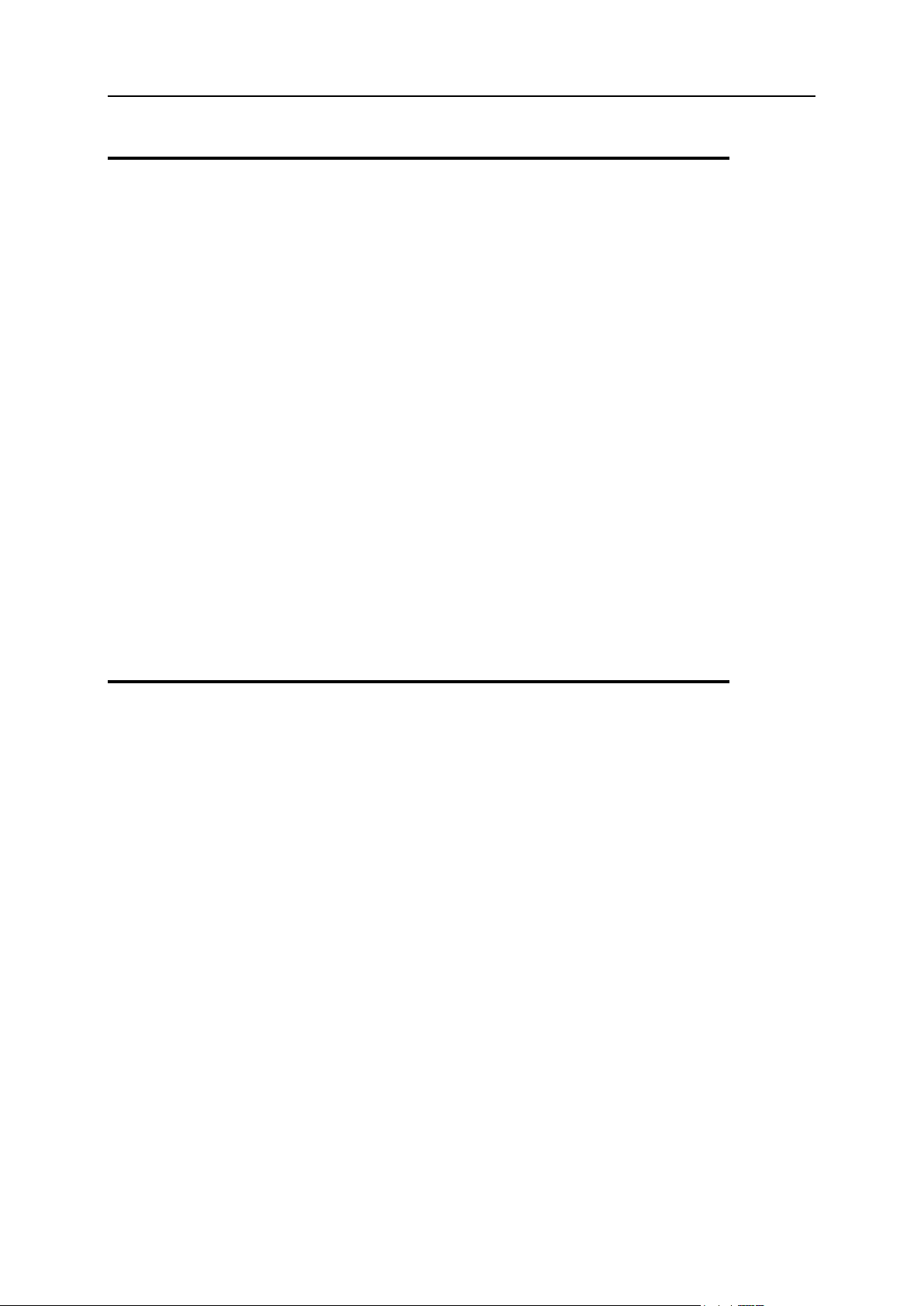
26 Introduction To Parallels H-Sphere
Support Center
Parallels H-Sphere Support Center includes Ticket Center, Knowledge Base, and
Custom Jobs modules.
TICKET CENTER. Trouble tickets can be created either from any place in the user control
panel or from email messages. Parallels H-Sphere periodically polls support mailbox,
converts incoming messages into trouble tickets, and puts them in the general queue
where they can be picked up, assigned to other administrators, answered, and closed.
Depending on how they were created, answered tickets are emailed back to the
customers or show up in the ticket center of end users' control panels. Support
personnel can exchange notes on tickets - the notes are invisible to customers. More
on Providing Customer Support
KNOWLEDGE BASE. Administrators can add common questions and answers to a
centralized location, group them by categories, and perform search by keywords. The
knowledge base is integrated with the ticket center to suggest answers to typical
questions. More on Knowledge Base (on page 544)
CUSTOM JOBS. Parallels H-Sphere also offers an interface to track additional services
offered to resellers or end users, such as web design and development, installation,
migration, and alike. The list of custom jobs and their status can be viewed from the
customer's interface. More on Custom Jobs (on page 551)
Look and Feel Management
Parallels H-Sphere comes with a few skins users can choose from. Different skins offer
different navigation schemes:
XP Reloaded - default left-menu skin since Parallels H-Sphere 3.1.
XPressia - pages are accessible from the horizontal JavaScript navigation bar AND
icons on the home page.
Left Menu - although this skin has a quick access page linking to the most frequently
used pages, the principal navigation is through the left side menu.
No Menu - pages are accessible from clicking navigation icons on the home page.
Each of the skins has a text based variation where navigation icons are replaced with
text links.
As administrator, you can configure interface settings, including images and icons (on
page 113), default skins and colors (on page 117), interface texts (on page 116), and
notification e-mails (on page 126).
The administrator can also allow users to choose preferred skins and languages.
Page 27
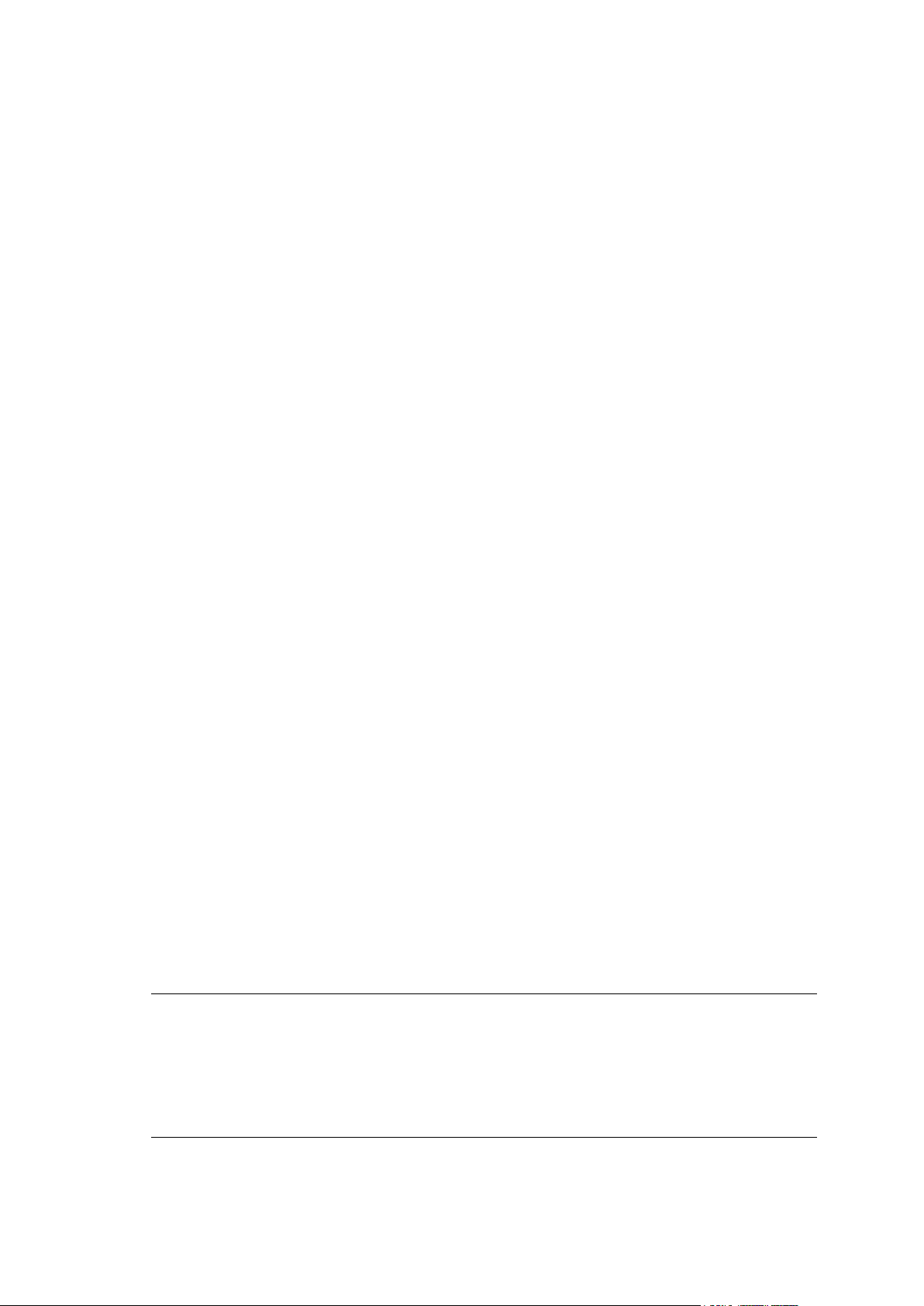
Parallels H-Sphere 3.5.1 uses a unified Parallels key administration system for
C H A P T E R 4
Parallels H-Sphere Licensing
licensing.
You will need a new license key if you are going to:
Purchase or lease Parallels H-Sphere 3.5.1 or higher
Upgrade earlier Parallels H-Sphere versions to the latest version
Upgrade the number of accounts
Purchasing and Leasing Parallels H-Sphere
Before installing Parallels H-Sphere, go to http://www.parallels.com/store/hsphere/ to
purchase or lease Parallels H-Sphere.
Every new license purchase includes 12 months of Software Update Service (SUS) that
entitles you to version upgrade licenses throughout the life of your SUS. You will be
required in order to receive further upgrades. All leased license keys (monthly) include
SUS.
After a fresh installation, when you first log into the Parallels H-Sphere control panel,
you will see the prompt to enter the license from the file. Add the purchased license as
described below. After the license has been added successfully, you will see the
license details on the License Info page.
Upgrading to Parallels H-Sphere 3.5.1 or higher
Before upgrading earlier Parallels H-Sphere versions to 3.5.1 or higher, make sure to
upgrade your key at https://www.parallels.com/hsphere/key_upgrade/
Parallels H-Sphere keys can be updated to support newer versions of the software
when they are SUS enabled. When the SUS feature of your key is up-to-date, you can
perform the upgrade of the key without extra costs. In case you run out of this service,
please contact our sales representatives in order to renew/reinstate it.
Warning: Old Parallels H-Sphere licenses are incompatible with Parallels licenses!
Also, no backward compatibility is provided for Parallels licenses on Parallels H-Sphere
3.1 Patch 1 and earlier.
Important: When you upgrade Parallels H-Sphere from 3.1 Patch 1 or earlier, you
would lose your older license and would not be able to enter your control panel unless
you apply a new license. So you must upgrade your license before the upgrade.
To upgrade the license:
Page 28

28 Parallels H-Sphere Licensing
1. Click License Info in the Parallels H-Sphere control panel menu.
2. Add the purchased license key. You have two ways of adding the
license key:
Under License Code Activation in the Activate Code field, enter the Key Activation
Code and click Activate.
Under License File in the License Key File field, click Upload, then click Browse
to choose the license key file (you could add the license key either zipped or in
XML format), then click Submit.
After that, you will get the details of the applied key in the page:
Key Number: license key identifier
Key Version: a number which is incremented each time you upgrade your license.
When you add the license for the first time, its value will be 0001.
Auto Update Date: the date when Parallels H-Sphere will try to automatically
update the license.
Expiration Date: 10 days after the Auto Update Date are given to the Parallels H-
Sphere administrator to update the license manually if the automatic update fails
or not possible.
H-Sphere Version: Parallels H-Sphere version the license is applicable to.
Accounts: the number of accounts this license is provided for.
Physical Servers, Resellers, Staff Members: the license may restrict the number of
physical servers, resellers, or administrator accounts in the Control Panel.
Sitebuilder Support: Parallels H-Sphere now comes with Parallels SiteBuilder
integration (reserved for future implementation).
Sharepoint Support, SiteStudio Support, MS Exchange Support, VPS Support: support
for legacy Parallels H-Sphere features.
Upgrading Parallels H-Sphere Accounts
If you want to upgrade the number of accounts that your key holds, you can do that
through our online store at http://www.parallels.com/store/hsphere/upgrades.
Page 29
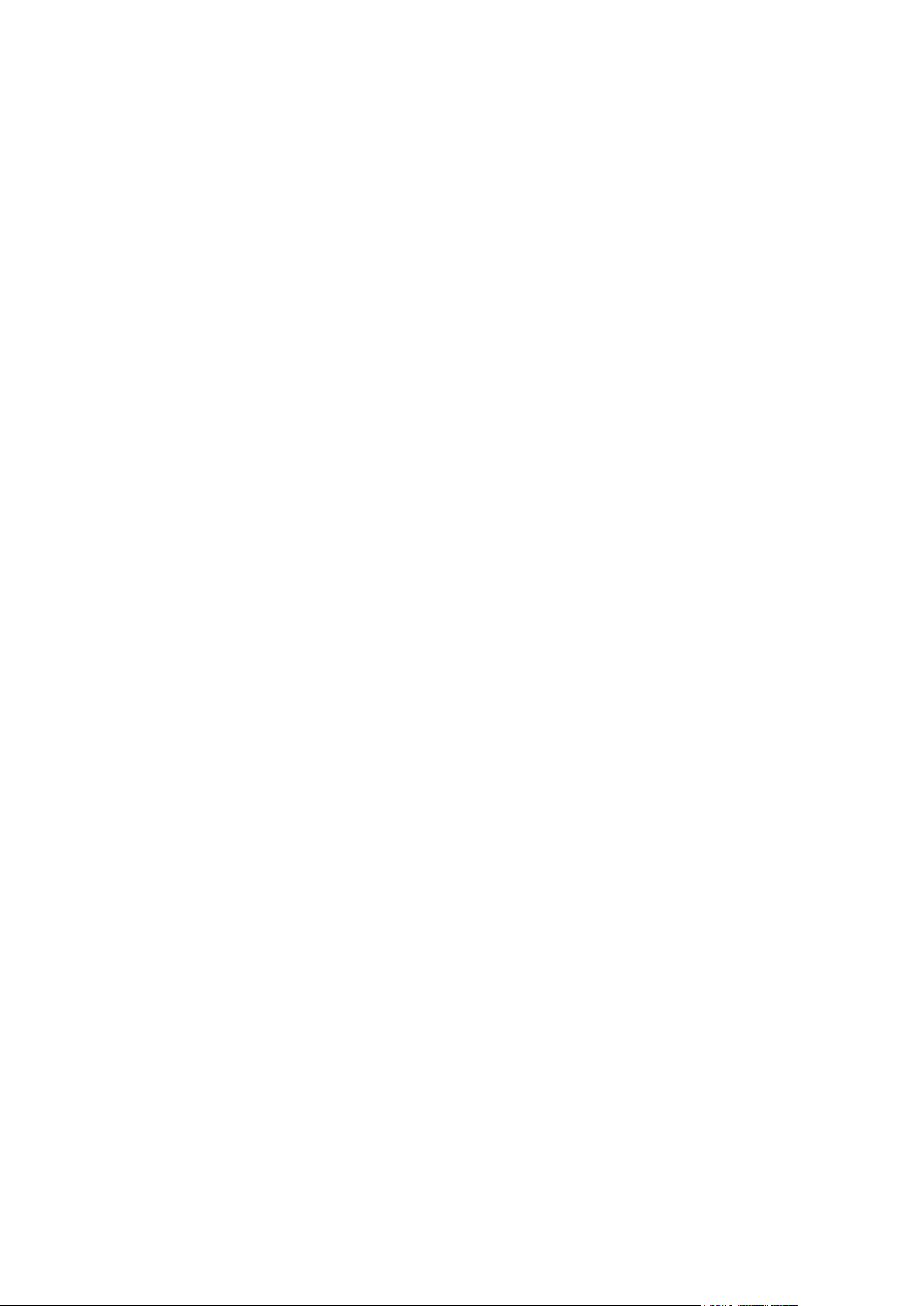
This document explains what you need to do in order to set up your hosting system
In this chapter:
Step1. Disable Global Resources ...................................................................... 30
Step 2. Set up a Domain Registrar .................................................................... 30
Step 3. Configure Mail Notification Addresses ................................................... 31
Step 4. Set up Payment Settings ....................................................................... 32
Step 5. Create Plans ......................................................................................... 33
Step 6. Create Billing Periods ............................................................................ 33
Step 7. Configure Support Center ..................................................................... 34
Step 8. Configure Look and Feel ....................................................................... 34
C H A P T E R 5
Getting Started
with minimum required configuration, considering the following:
We presume that you have purchased Parallels H-Sphere license, installed
Parallels H-Sphere system, configured and tested it.
A standard Parallels H-Sphere installation sets up a service dns zone (on page 96),
reseller CP alias, and an instant alias template (on page 98), creates a wwwuser
account for hosting your corporate site (on page 106).
Follow the given instructions step by step to configure your control panel.
Page 30
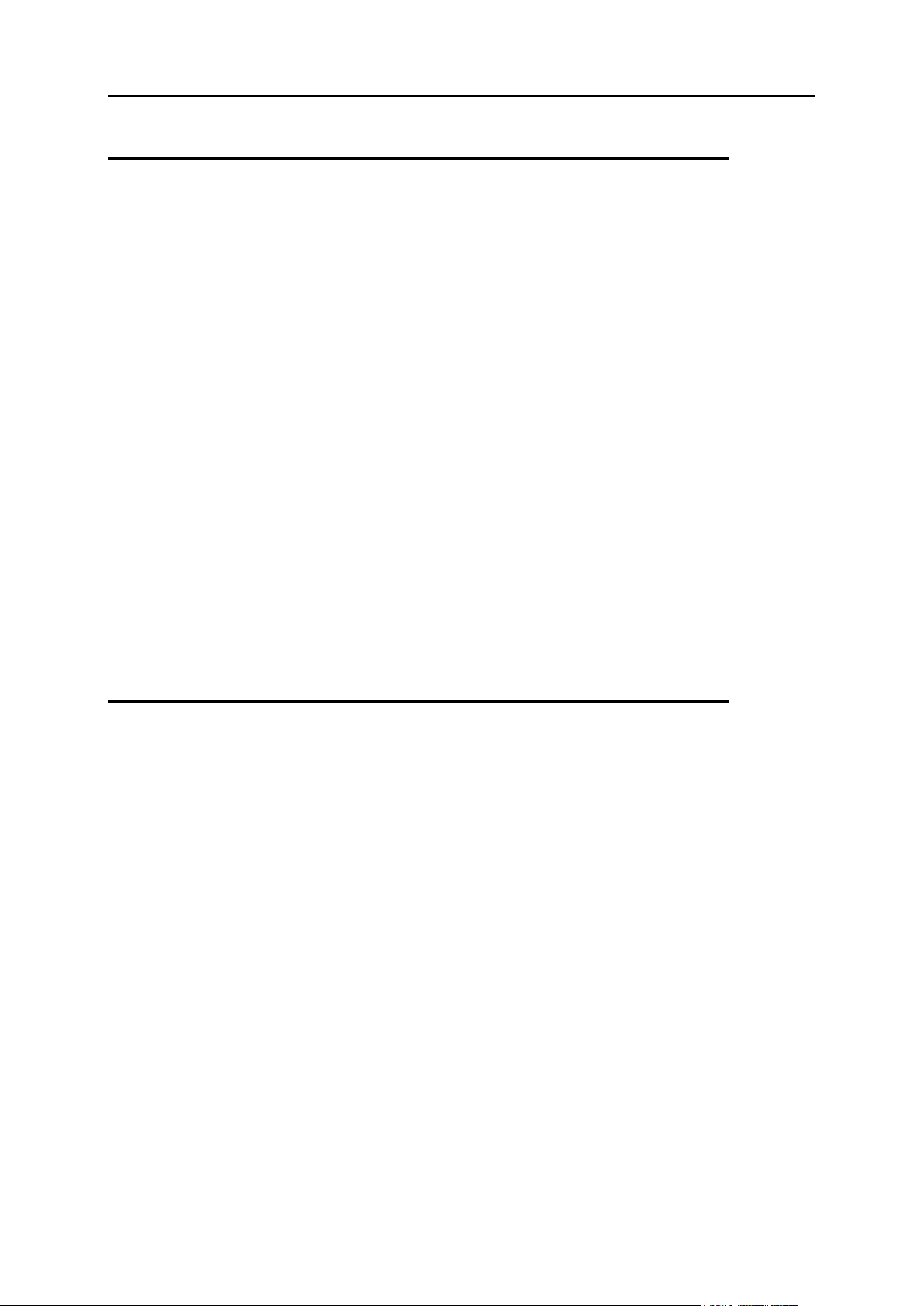
30 Getting Started
Step1. Disable Global Resources
Skip this step if you're not going to disable any resources, hosting platforms or logical
servers.
You can globally disable resources, hosting platforms, CP designs, dedicated of virtual
private servers, etc. if you don't offer them to your customers.
1. Go to Plans - > Globals in your Admin CP.
2. On the page that shows, uncheck the resources and/or hosting platform
you want to be entirely disabled in the system and submit changes. This
will affect all your plans and those of resellers. However, only new s ingups, but not your current accounts, are subject to such changes.
To disable resources and platforms only for specific plans:
1. Go to Plans - > Manage menu and click to edit the existing plan via Plan
Edit Wizard.
2. Go through Plan Edit Wizard and submit it step by step without changing
prices.
Step 2. Set up a Domain Registrar
Domain registrars need to be added and configured to allow customers to register
second level domains directly from their control panels.
1. Select Domain Registrar in the Settings menu.
2. Select a domain registrar in the Add New Registrar drop down box and
click Add.
3. Enter this domain registrar properties. Check with Domain Registrar
Manager (on page 162) for detailed instructions.
4. In the Set Active drop down box, select this domain registrar.
5. In the TLD drop down box, select the top level domain you would like to
associate with this registrar.
6. Click the Activate button.
7. Click Define Terms/Prices button for the new record that appeared.
Enter prices for each time period and click Submit Query.
Page 31

Getting Started 31
Step 3. Configure Mail Notification Addresses
To subscribe your staff to receive copies of user e-mail notifications:
1. Go to the Settings menu - > Notifications - > Notification Recipients.
2. On the page that appears add subscribers to mailing lists you choose.
Page 32

32 Getting Started
Step 4. Set up Payment Settings
On this step you can configure Parallels H-Sphere to process credit cards, accept
check payments and perform online web payments for the services you provide.
To configure credit card processing through Merchant Gateway Manager
(on page 191):
1. Go to the Settings menu ->Payment Settings -> CC Brands and add
necessary CC brands.
2. Go to the Settings menu ->Payment Settings -> Merchant Gateway and add
necessary merchant gateway from the drop down menu and click Add.
3. In the Set Active drop down box, select this merchant gateway. You can
have only one active merchant gateway at a time.
4. In the Payment Type drop down box, select the CC brand you would like to
process with this merchant gateway.
5. Click the Activate button.
To configure Web Payment Processor (on page 249), like PayPal or
2CheckOut:
1. Go to the Settings menu ->Payment Settings -> Merchant Gateway.
2. Select the payment system from the drop-down menu and click Edit:
3. Enter your account settings. Once you enter correct settings, the web
payment system will appear in the list as Active
To configure Processing Check Payments (on page 481):
1. Go to the Settings menu ->Payment Settings -> Merchant Gateway.
2. Enable Accept Checks.
Page 33

Getting Started 33
Step 5. Create Plans
Now that your control panel is configured, you can create hosting plans.
1. Go to Plans -> Create and click Select next to the plan to start the wizard.
2. Enter the name of the plan at the top of the page.
3. Select the resources (features) you would like to include in the plan.
Make sure to leave Service Domain unchecked.
4. In the last section of the wizard, make sure to enter Credit limit, e.g. 10
and click Next to proceed.
5. Enter prices and free units for each type of resource and click the Create
button at the bottom of the page.
6. Go to Plans -> Manage and turn this plan ON for signups.
Now your control panel is ready for signing up users (on page 482). Please read all
documentation before using Parallels H-Sphere as a production system.
Step 6. Create Billing Periods
Each plan can have several billing periods with different price discounts for each. You
can't delete billing periods, but you can change their duration. For instance, if you
create a billing period for 1 year and you find out you don't need it, you can change it to
3 months.
To create a billing period for a plan:
1. Go to Plans -> Manage and click Settings in the Advanced section.
2. Scroll down to the Payment Intervals and click Add.
3. Specify the duration of the billing period. For instance, to make it 3
months long, select MONTH and enter 3 in the Size box.
4. Optionally, enter discounts. For instance, if you want to cancel any
setup fee for this billing period, enter 100 in the Setup Discount field.
5. Click Submit. This will add the billing period to the list.
Page 34

34 Getting Started
Step 7. Configure Support Center
Support Center is the web-based means of providing customer support.
To configure your Support Center:
1. Go to Plans -> Create menu and choose Administrator Plan Wizard.
2. Enter TechSupport Admin as the name of the plan, check to include
TroubleTicket Admin and Allow assignment of trouble tickets and submit.
3. Go to Plans -> Manage and turn this plan ON for signups.
4. Go to Signup menu, click to sign up for Tech Support Admin and create
Tech Support Admin account using the signup wizard.
5. Go to Settings - > Tech Support and configure your Support Center (on
page 541). It is required to collect customers' e-mails and convert them
into trouble tickets.
Step 8. Configure Look and Feel
Go to Settings -> Look and Feel menu and enter information to all necessary sections.
These settings will affect all your customers' control panels.
Corporate Logos (on page 113): enter Banner HTML Code for the banner to show up
in your users CPs and the location and sizes of the logos. Click the help [ ? ] icon
for details.
Company Info (on page 136): enter the company info that will show in customer e-
mail notifications and the address will be used by customers to send checks.
Default language (on page 121): choose CP interface language. It can be
overridden by individual customers.
Regional options (on page 110): enter preferred currency symbol.The language and
the regional settings will affect all your customers' control panels.
Default CP design (on page 117): set designs to be available by users and the
default design for Users CPs.
Page 35

This chapter provides you with the instructions on how you can configure physical and
In this chapter:
Physical Servers................................................................................................ 35
Logical Servers ................................................................................................. 39
Adding IPs ......................................................................................................... 49
DNS Servers ..................................................................................................... 53
Mail Server Settings .......................................................................................... 55
SPF and SRS .................................................................................................... 55
AntiSpam and AntiVirus ..................................................................................... 57
System SMTP Relays........................................................................................ 59
Advanced Web Server Settings ......................................................................... 60
Server Groups ................................................................................................... 73
Load Balanced Server Clusters ......................................................................... 76
Platform Change ............................................................................................... 79
Updating Physical Boxes From CP Interface ..................................................... 82
Physical Server Installation/Update Profiles ...................................................... 84
Resource Prerequisites ..................................................................................... 88
System Service Management ............................................................................ 92
In this section:
Adding Physical Servers ................................................................................... 36
Physical Server Controls ................................................................................... 37
Deleting a Physical Server ................................................................................ 39
C H A P T E R 6
Server Configuration
logical servers in Parallels H-Sphere.
Physical Servers
Physical servers (also referred to as boxes) are represented by physically or virtually
separate computers with their own operating systems (Linux, FreeBSD Unix, or
Windows). Physical servers can be emulated with VMWare or other software packages.
Separate physical servers are required for:
Windows web hosting
MS SQL user database hosting
Windows real media hosting
PostgresSQL user database hosting
Page 36

36 Server Configuration
Adding Physical Servers
Important: note that this document provides instructions on how to add physical
servers via the control panel. It is just a step in the procedure of adding servers and
services to the Parallels H-Sphere cluster. You can read about this in a separate guide.
To add a new physical server to Parallels H-Sphere:
1. In your admin control panel, go to E. Manager -> Servers -> Add P.Server.
2. Click Add Physical Server at the bottom of the page that appears.
3. Enter the name of the physical server, its IP and associated net mask:
Page 37

Server Configuration 37
Specify Login and Password parameters:
For Windows servers, these are login (hsadmin by default) and password
chosen when installing the Winbox.
For Unix servers, enter login: root and root password for this server.
Don't enter IP2 and Mask2, they are not implemented for Linux and for Windows.
4. Click Submit.
5. Add server groups (on page 73) (types) of logical servers to be placed
on this physical server.
For example, if you add only web servers and mail servers groups, you
won't be able to add any DNS servers to this physical server.
6. Go to E.Manager -> Servers -> P.Servers to see the newly added server in
the list of all physical servers in the system.
To finish adding this physical server to Parallels H-Sphere, add to it also logical servers
(on page 39) (services that you plan to place on it). Further steps are described in a
separate guide on Adding servers and services to Parallels H-Sphere.
Physical Server Controls
To see all physical servers in your Parallels H-Sphere cluster, go to E. Manager ->
Servers -> P.Servers:
Page 38

38 Server Configuration
From this page you can:
- choose Apache version (on page 60) for all Unix boxes and configure settings
for Unix web boxes (on page 60)
! means that this physical server hasn't been physically added to the system
- view system information for this server
You can disable monitoring information for this server to preserve resources of the
system. To do this, click the physical server title on the page E. Manager -> Servers ->
P.Servers. Scroll down and click the button against Enable server info monitoring:
When this service is enabled, you can also view, from the System Information page,
which packages and services are installed on the system and perform system
service management (on page 92).
See also:
Load balanced server clusters (on page 76)
Updating physical boxes from the CP interface (on page 82)
Physical server installation/update profiles (on page 84)
Page 39

Server Configuration 39
Deleting a Physical Server
In this section:
Adding Logical Servers...................................................................................... 40
Enabling User Signup on Logical Servers.......................................................... 42
Removing Logical Servers ................................................................................. 43
Setting Logical Server Additional Options .......................................................... 44
A physical server can be deleted only if it's free of logical servers.
To delete a physical server:
1. Go to E.Manager -> Servers -> P.Servers.
2. Click the name of the physical server you've decided to delete.
3. In the Used by section, find the Delete icon. It appears only if the server
isn't used by any services:
Logical Servers
By logical servers we mean the software that runs on physical servers and processes
client requests.
Page 40

40 Server Configuration
Adding Logical Servers
Important: for correct system performance, we don't recommend that you have more
than one logical server of the same type (web, mail, dns etc.) per each physical box. As
an exception, two logical dns servers are permissible under one- server installation. As
soon as the second box is added to the system, one of the name servers should be
moved to that box.
Before you begin adding a logical server to Parallels H-Sphere, make sure to have the
physical server added to Parallels H-Sphere configuration.
To add a new logical server to Parallels H-Sphere:
1. Go to your admin control panel.
2. Go to E.Manager -> Servers -> Add L.Server.
3. On the page that appears, enter the properties of the logical server:
Page 41

Server Configuration 41
Name: The domain name of the logical server;
Group: The group of logical servers you are adding this server to.
Type: The type of the server.
Physical Server: The box where the logical server is installed. If nothing is
available in the dropdown box, add this server group to the physical server (on
page 73) first.
Description: The note that will help you identify this server among others.
File Server: redundant parameter, not in use any longer.
File Path: redundant parameter, not in use any longer.
4. Click Submit to create a logical server. You will proceed to the page
where you can configure other parameters for this logical server:
a Enable user signup (on page 39) on this server
b Automatically generate custom DNS records (on page 101) by clicking Generate
in front of Generate custom DNS records for this logical server
c Add IP range (on page 49) available for hosting on this server
d Configure additional options (on page 39) specific to this logical server type
(Web, mail, DNS, Windows, ...)
5. Add DNS records (on page 101) for this logical server.
6. If you are adding a web server, select Shared SSL Manager in the E.Manager
menu, click the Edit icon next to the domain name and enter the
certificate key and certificate file in the Install completely new certificate
key and file pair boxes. Then click the Upload button. This will update
the shared SSL certificate installation on all servers, including the newly
installed one.
7. For each type of logical servers, configure specific additional options
(on page 39).
Page 42

42 Server Configuration
Enabling User Signup on Logical Servers
By default, customer signup is disabled on new logical servers. Sometimes you may
want to keep it disabled to provide dedicated servers to individual customers or to
prevent them from getting overloaded. In most cases, however, you would need to turn
it on.
To enable user signup:
1. Go to E.Manager -> Servers -> L.Servers.
2. You will be taken to the list of all logical servers in the system. Click the
server you would like to edit:
Page 43

Server Configuration 43
3. On the page that appears, turn on the Available for signup option.
Removing Logical Servers
To remove a logical server:
1. Make sure no accounts, mail domains, web sites or other resources are
run on it.
2. Delete all the IPs designated to it (E.Manager -> L.Servers -> 'selected logical
server' page)
3. Click the Delete icon which will then appear in the Usage field
Page 44

44 Server Configuration
Setting Logical Server Additional Options
Once a logical server is added, you can set additional options for it. To set additional
options, click the logical server name in the list of all logical servers and scroll down to
the bottom of the page.
Web server additional options
Page 45

Server Configuration 45
You can set the following for the webserver:
Miva Merchant version: this option allows setting correct extensions prior to
installation: .mv for v. 4.12 and older and .mvc for v.4.14 and later.
Unix user home directory: enter home directory if necessary.
Webshell (File Manager): this option allows choosing between Webshell4 and
Webshell5 (CGI Mode)
Prohibit users from switching to dedicated IP: disables switching to dedicated IP for all
users
Choose External Horde DB Server: set MySQL logical server for Horde Webmail
Frontend. If you set LOCAL, Parallels H-Sphere will use the default server.
Outgoing rsync connection IP address: Usually, rsync would connect from the Web
server's shared IP, but for non-default rsync allow host parameters you can set the
outgoing rsync connection IP(s) (delimited with comma) in the logical server
options.
Make sure to click Set to apply changes.
Windows server additional options
Page 46

46 Server Configuration
You can set the following parameters for the Windows server:
FTP Server Type: you can choose between IIS and FTP
Miva Merchant version: this option allows setting correct extensions prior to
installation: .mv for v. 4.12 and older and .mvc for v.4.14 and later.
Maximum number of worker processes by Shared Application Pool: once you set the
restriction, users won't be able to exceed it in their User CP.
Maximum number of worker processes by Dedicated Application Pool: once you set the
restriction, users won't be able to exceed it in their User CP.
Prohibit users from switching to dedicated IP: disables switching to dedicated IP for all
users, if necessary
DNS server additional options
Additional options in DNS logical server allow assigning master and slave roles to DNS
logical servers and limiting resellers to particular DNS logical servers.
For detailed information, read about DNS Servers (on page 53).
Mail server additional options
Page 47

Server Configuration 47
Additional options in mailserver allow to choose:
Mail server role at the system level
External Spamassassin DB Server If you set LOCAL, Parallels H-Sphere will use
default server.
Unix Hosting server for Horde If you set LOCAL, Parallels H-Sphere will use default
server.
REMOVING MAIL RELAYS ON A CHOSEN MAIL SERVER
If your mail server has none of mail domains, you can remove all its mail relays in one
click on the Mail Servers Settings page. Firstly, make sure the
CleanMailRelaysForMailServer cron is enabled in Background Job Manager
Once you removed all mail relays, you can remove the corresponding logical server.
MySQL server additional options
You can set the following for the MySQL server:
Unix Hosting server for PHPMyAdmin that will host your users' built-in phpMyAdmin
control panel. If you set LOCAL, Parallels H-Sphere will use default server.
Remote Access To MySQL Server
PostgreSQL server additional options
Page 48

48 Server Configuration
Unix Hosting server for PHPPgAdmin that will host your users' built-in phpPgAdmin
control panel. If you set LOCAL, Parallels H-Sphere will use local server.
Load Balancer File Server (Filer) Settings
Once the physical server for this logical server (master server only!) is configured in the
load balanced server cluster, the following Load Balancer File Server Settings should be set
in Logical Server options:
File Server Type: file storage OS type, like UNIX for generic Linux NFS;
File Server: file storage volume location, like 10.9.8.7:/vol/vol0;
File Path: (optional) file storage path to Parallels H-Sphere directory, like
/vol/vol0/hsphere.
File server Volume ID: file storage volume ID, like vol0.
See Installation of Load Balanced Web/Mail Clusters in Parallels H-Sphere in Parallels
H-Sphere System Administrator Guide for explanations.
Page 49

Server Configuration 49
Adding IPs
To add IPs to a logical server:
1. Go to E.Manager -> Servers -> L.Servers.
2. Select the logical server from the list:
Page 50

50 Server Configuration
3. On the page that appears, enter the IP(s):
Page 51

Server Configuration 51
From: enter the first IP of the range of dedicated IPs. If you are adding only one
IP, enter it here.
To: enter the last IP of the range of dedicated IPs.
Mask: enter the netmask -- you should have received it from your Internet
Service Provider. When adding a pool of IPs on FreeBSD servers, add the first
IP separately with the real mask, then add the other IPs as a pool with the mask
255.255.255.255.
Type: select the type of IP you are adding to the system:
Page 52

52 Server Configuration
Dedicated IP - the IP will be dedicated only to one site/service. This means that
Dedicated IP should be unique and cannot be used anywhere else. Choose it
only for Web and Windows servers.
Shared IP - the IP will be used by multiple Web sites under Unix and Windows via
typical Virtual hosting. Choose it only for Web and Windows servers. Make sure
to add shared IPs one by one, NOT as a range of IPs.
Important: We recommend having at least one shared IP ("default" one with
default Shared IP tag 2) on every Web/Windows server. This is in particular
essential for creation of reseller DNS aliases.
Service IP - choose it for logical servers other than Web and Windows. Don't
choose it for Web and Windows servers!
Note:
1. For every logical server other than Web/Windows exactly one service IP
must be set!
2. If you add a service IP to a logical server in the "Control Panel" or
"MRTG" group, make sure it is the IP of the physical server.
Mind also, that service IP doesn't automatically bind to a physical server.
Instead you have to put it up manually or use physical server's primary IP.
DNS Reseller IP - choose it only for resellers' name server aliases.
System Management IP - reserved for future use. Don't select it.
Outgoing IP - configure separate IP for sending outgoing mail. If this value is
specified, all your mail is sent from the specified IP, not from your actual mail
server IP. Use this control when your mail server IP is added to a spam blacklist,
and mail from your domain is rejected. Important: You can have only one
Outgoing IP per mail server.
Bouncing IP - configure separate IP for sending bounced mail. It allows isolating
bounced message on a different IP address and block them without blocking
other mail. Important: You can have only one Bouncing IP per mail server.
Shared IP Tag: a digital "mark" that helps to separate sites on one logical server. It
allows you to allocate a separate shared IP address to a group of sites of, say,
explicit nature. This may become necessary, because many corporate firewalls
filter sites based on their IP address, not domain name. Note: Make sure to
have one shared IP tag used by one shared IP within one logical server.
IMPORTANT:
1. Make sure the same dedicated or shared IP is not used by more than 1 server.
2. When added to the logical Web server, dedicated IPs are not registered in
ipconfig. They are only added when new accounts are created.
4. Added IPs will show up under IPs in the Logical Server section.
Once added, IPs can be painlessly changed only when no Websites are running on the
system. Changing IPs on production servers implies an IP migration.
Page 53

Server Configuration 53
DNS Servers
How Do I Put Several DNS Servers On One Box?
You can have more than one DNS servers on one box. However, if you'd like to put
your DNS servers on more than one box, you need to put each of them on a separate
box.
To configure multiple DNS servers on one physical box, see Single DNS Confiruration
in System Administrator Guide.
How do I assign master and slave roles to DNS logical servers?
1. Go to E.Manager -> Servers -> L.Servers.
2. Click DNS logical server name. You'll be taken to its configuration page.
At the bottom of the page you'll see the Additional options form:
Page 54

54 Server Configuration
3. From the DNS role drop-down box choose either master or slave1 or
slave2.
4. Repeat steps 1-3 for the rest of your DNS logical servers.
If DNS logical servers are not assigned any roles or more than one DNS logical servers
are assigned the same role (e.g. two master or two slave1 servers), Parallels H-Sphere
will randomly assign "master" to one of them and address another one as "slave". In
this case it's quite likely that the same DNS logical server will have different roles for
different DNS zones.
How do I limit resellers to particular DNS logical servers?
1. Go to E.Manager -> Servers -> L.Servers.
2. Click DNS logical server name. You'll be taken to its configuration page.
At the bottom of the page you'll see the Additional options form:
3. From the Used by drop-down box choose:
all accounts to allow both regular and reseller customer accounts to use this DNS
logical server;
resellers only to allow only reseller end customer accounts to use this DNS logical
server;
master admin only to allow only your regular customer accounts to use this DNS
logical server.
Important: if all DNS logical servers are used by the same group, signups from under
the other group will fail.
Page 55

Server Configuration 55
Mail Server Settings
In this section:
Enabling SPF and SRS ..................................................................................... 56
Configuring SPF and SRS ................................................................................. 56
Parallels H-Sphere incorporates the following mail server functionality configured from
CP web interface:
Qmail controls - configuring general and antispam Qmail controls (System
Administrator Guide).
SpamAssassin - configuring mail server SpamAssasin parameters.
SPF and SRS - configuring SPF and SRS on server level.
Blocking IP - fighting spam or ignoring unwanted emails by denying relay to specific
IP.
Adding Qmail Settings To IP/Subnet - adding mail relay and other Qmail settings to
a chosen IP/subnet.
SPF and SRS
SPF or Sender Policy Framework figthts e-mail forgery in SMTP transaction. It
prevents unauthorized people from forging email addresses. When users enable
SPF, a DNS TXT record is created for DNS zone hosting this domain. It defines
what IP's can be used to send mail from this domain. On receiving e-mail from
user's domain, recipient, providing SPF is enabled on their side, can check if it
indeed was sent from the IP listed in this DNS record.
SRS or Sender Rewriting Scheme is a mechanism to rewrite sender addresses
when a mail is forwarded in such a way that mail forwarding continues to work in an
SPF compliant world. When you add SRS, then srs qmail parameters will be
included on all mail servers, also base64 secret key used in the SRS address cipher
will be generated. You can include mailSRS cron in the Background Job Manager to
regenerate secret key every month.
Page 56

56 Server Configuration
Enabling SPF and SRS
SPF is included in plans as a regular resources with plan edit wizards.
SRS is enabled for the whole system and doesn't require enbaling it in the plans.
To enable SRS, go to Mail Servers (the E.Manager -> Servers menu) and turn it ON,
clicking the OFF button in the SRS entry:
Configuring SPF and SRS
To access SPF/SRS configuration form:
1. Select Mail Servers from the E.Manager -> Servers menu:
2. Click the Action icon in the Mail Server Settings section:
Page 57

Server Configuration 57
3. At the bottom of the page you will find SPF/SRS configuration form:
In this section:
Enabling AntiSpam and AntiVirus in Control Panel ............................................ 58
Configuring AntiSpam and AntiVirus Default Settings ........................................ 58
For SPF/SRS configuration parameters see details in Configuring SPF/SRS
parameters in System Administrator Guide
AntiSpam and AntiVirus
Parallels H-Sphere incorporates SpamAssassin and ClamAV filters into its mail servers.
They have been added to Parallels H-Sphere as the Antispam and Antivirus resources
globally enabled in the system, and can be configured in Control Panel both at the
server level (on page 55), and for individual plans, accounts, domains and mailboxes.
Page 58

58 Server Configuration
Enabling AntiSpam and AntiVirus in Control Panel
To enable AntiSpam and AntiVirus in Control Panel:
1. GLOBAL SETTINGS: In Info -> Global Resources, check AntiSpam and AntiVirus
and click Submit Query.
2. PLANS: In Info -> Plans select the plans where you would like to enable
spam and virus protection. On the first page of the wizard, enable
Antispam and Antivirus. Optionally, set prices for these resources on the
subsequent steps.
3. Accounts, domains and mailboxes: managing Antispam and Antivirus on this
level is managed via User CP.
Configuring AntiSpam and AntiVirus Default Settings
You can set default AntiSpam and AntiVirus settings for new mail domain. They will be
applied to all new mail domains. Later each user can change it via user CP.
To set defaults in your Admin CP:
1. Go to Settings menu - > AntiSpam and AntiVirus Defaults:
Choose Spam and Virus processing manipulation
Set MaxScore level: this value cannot be chosen with Spam processing Remove
value simultaneously
2. Click Submit
Page 59

Server Configuration 59
System SMTP Relays
There are two system SMTP relays you can choose for each individual mail server POP before SMTP and SMTP AUTH.
In POP before SMTP, the relay system collects IP addresses of users who successfully
authenticate themselves with a POP server, and then permits SMTP relaying from that
IP address for a short period of time.
If clients do not have known IP addresses, relays use SMTP AUTH, an SMTP based
protocol, in which the client must send a name and password in addition to the normal
SMTP envelope information. Obviously this requires a special client, which has been
configured to use this protocol.
To specify the protocol for a specific server:
1. Go to E.Manager -> Servers -> Mail Servers.
2. At the top of the page that appears, click the Action icon next to the mail
server.
3. At the very bottom of the page select the protocol and click Submit.
Page 60

60 Server Configuration
Advanced Web Server Settings
In this section:
Apache Version ................................................................................................. 60
Apache Modules................................................................................................ 61
Using Gotroot.com Modsecurity™ Rules With H-Sphere ................................... 64
PHP Modes ....................................................................................................... 68
PHP Plugins ...................................................................................................... 71
PHP Accelerators .............................................................................................. 72
Parallels H-Sphere 3.1 branch adds support of Apache 2.2 and adds more flexibility in
configuring the web service for Unix boxes, while many options are available right from
the administrator interface. These settings are available under icon near the server
on E. Manager -> Servers -> P.Servers page. After you're done with the settings, don't
forget to click Submit.
Apache Version
To choose Apache version for your physical Unix box:
1. Go to E. Manager -> Servers -> P.Servers and click the (Server options)
icon.
2. On the page that appears choose Apache versions:
1 corresponds to Apache 1.3.x, 2 to Apache 2.2.x. If you enable Apache 2.2.x,
choose also MPMs (Multi-Processing Modules): prefork or worker.
3. Click Submit.
Page 61

Server Configuration 61
Apache Modules
Some Apache modules like apache_ssl consume much of the system resources, some
are obsolete like apache_throttle and apache_frontpage. You can toggle them from the
interface for each Apache version. By default, only apache_ssl of the following is
enabled, the rest are disabled:
Page 62

62 Server Configuration
apache_ssl - this module provides strong cryptography for the Apache 1.x webserver
via the Secure Sockets Layer (SSL v2/v3) and Transport Layer Security (TLS v1)
protocols by the help of the Open Source SSL/TLS toolkit OpenSSL.
apache_fastcgi - this module provides support for the FastCGI protocol. FastCGI is a
language independent, scalable, open extension to CGI that provides high
performance and persistence without the limitations of server specific APIs.
apache_scgi - the SCGI protocol is a replacement for the Common Gateway
Interface (CGI) protocol. It is a standard for applications to interface with HTTP
servers. It is similar to FastCGI but is designed to be easier to implement.
apache_throttle - limit the bandwidth usage and server load of virtual hosts,
directories, locations, or users according to selected policies.
apache_frontpage - this module adds front page support.
apache_status - this module allows a server administrator to find out how well their
server is performing. A HTML page is presented that gives the current server
statistics in an easily readable form. If required this page can be made to
automatically refresh (given a compatible browser). Another page gives a simple
machine-readable list of the current server state.
apache_security - open source Intrusion Detection and Prevention module for Web
applications.
apache_cache - enables memory caching scheme with most common set of related
parameters. If you want to change them, or use disk caching scheme, or
combination of the two, prepare a custom template for corresponding include file.
When enabling apache_security, set also Apache mod_security options.
We also provide a new tool for loading Gotroot rules included into hsphere-apache-
shared-h3.1 package.
If you want to use Gotroot.com rules with Apache mod_security, you should first load
them into H-Sphere. Read about Using Gotroot.com Modsecurity Rules With H-Sphere
(on page 64).
Page 63

Server Configuration 63
asecurity_rules - Web Application protection. Config file: rules.conf. Default: 0
(disabled).
asecurity_jitp - Just in Time Patches for Vulnerable Applications. Config file: jitp.conf.
Default: 0 (disabled).
asecurity_useragents - Bad UserAgents blocking. Config file: useragents.conf.
Default: 0 (disabled).
asecurity_blacklist - Comment spam blacklist. Config file: blacklist.conf. Default: 0
(disabled).
asecurity_blacklist2 - Compromised/Hacker boxes blacklist. Config file:
blacklist2.conf. Default: 0 (disabled).
asecurity_apache2-rules - Additional Apache 2.x rules. Effective for apache 2.2 only.
Config file: apache2-rules.conf. Default: 0 (disabled).
asecurity_rootkits - Known rootkits/worms. Config file: rootkits.conf. Default: 0
(disabled).
asecurity_exclude - Rule Exclusions. Config file: exclude.conf. Default: 0 (disabled).
asecurity_recons - "Google Hacks" signatures. Config file: recons.conf. Default: 0
(disabled).
Page 64

64 Server Configuration
Using Gotroot.com Modsecurity™ Rules With H-Sphere
Parallels H-Sphere provides a tool for loading Gotroot.com Modsecurity rules included
into hsphere-apache-shared-h3.1 package.
At the moment, the following Gotroot rules are supported (the list may differ for Apache
1.x and 2.x, modsecurity 1.9 and 2.0-2.1 versions):
apache2-rules
badips
blacklist2
blacklist
exclude
jitp
proxy
recons
rootkits
rules
useragents
You can download Gotroot rules from http://www.gotroot.com/tikiindex.php?page=mod_security+rules
To be able to use Gotroot rules in Parallels H-Sphere, follow steps below:
Step 1. Download necessary Gotroot rules archives and place them into the corresponding directories in your web box(es).
Apache 1.x: the rules are available for modsec 1.9 only.
1. Enter a temporary directory
2. Download archived Gotroot rules:
# wget
http://www.gotroot.com/downloads/ftp/mod_security/apache1/apa
che1-gotrootrules-latest.tar.gz
3. Untar it into the temporary directory
# tar zxf apache1-gotrootrules-latest.tar.gz
4. Copy the configuration *.conf files to the
/hsphere/pkg/config/httpd/gotrootrules directory:
# cp -f ./apache1/*.conf /hsphere/pkg/config/httpd/gotrootrules/
Page 65

Server Configuration 65
Apache 2.x: it is required to download the rules for both modsec 1.9 and 2.0-2.1
versions.
modsec 1.9:
1. Enter a temporary directory
2. Download archived Gotroot rules:
# wget
http://www.gotroot.com/downloads/ftp/mod_security/apache2/apache2gotrootrules-latest.tar.gz
3. Untar it into the temporary directory:
# tar zxf apache2-gotrootrules-latest.tar.gz
4. Copy the configuration *.conf files to the
/hsphere/pkg/config/httpd2/gotrootrules directory:
# cp -f ./apache2/*.conf /hsphere/pkg/config/httpd2/gotrootrules/
modsec 2.0-2.1
1. Enter a temporary directory
2. Download archived Gotroot rules:
# wget
http://www.gotroot.com/downloads/ftp/mod_security/2.0/apache2/apache2gotrootrules-modsec2.0-latest.tar.gz
3. Untar it into the /hsphere/pkg/config/httpd2/gotrootrules2 directory:
# tar zxf apache2-gotrootrules-modsec2.0-latest.tar.gz -C
/hsphere/pkg/config/httpd2/gotrootrules2
Step 2. run apache-load-gotrootrules.sh tool to load Gotroot rules into H-Sphere from configuration files:
# /hsphere/shared/scripts/apache-load-gotrootrules.sh -h
-h|--help option will show usage details:
usage: apache-load-gotrootrules.sh [-f|--force] [<rule> <rule2>
<ruleN>] [-h|--help]
-f|--force : process rules from gotrootrules configuration
files '*.conf' by force even if they were already loaded ('*.conf.tmpl'
exists).
<rule*> : process rules from file '<rule*>.conf' only. Space
separated list allowing to process more then one gotrootrule
configuration file.
-h|--help : print this help messagee.
Following gotrootrules are supported:
apache2-rules badips blacklist2 blacklist exclude jitp proxy
recons rootkits rules useragents
Examples:
# apache-load-gotrootrules.sh --force jitp
Process rules from 'jitp.conf' even if 'jitp.conf.tmpl' already
exists
Page 66

66 Server Configuration
# apache-load-gotrootrules.sh
That will process only rules from new configuration files (if
'*.conf' exista and '*.conf.tmpl' - not).
Step 3. enable Apache mod_security options in Admin CP:
Page 67

Server Configuration 67
asecurity_rules - Web Application protection. Config file: rules.conf. Default: 0
(disabled).
asecurity_jitp - Just in Time Patches for Vulnerable Applications. Config file: jitp.conf.
Default: 0 (disabled).
asecurity_useragents - Bad UserAgents blocking. Config file: useragents.conf. Default:
0 (disabled).
asecurity_blacklist - Comment spam blacklist. Config file: blacklist.conf. Default: 0
(disabled).
asecurity_blacklist2 - Compromised/Hacker boxes blacklist. Config file: blacklist2.conf.
Default: 0 (disabled).
asecurity_apache2-rules - Additional Apache 2.x rules. Effective for apache 2.2 only.
Config file: apache2-rules.conf. Default: 0 (disabled).
asecurity_rootkits - Known rootkits/worms. Config file: rootkits.conf. Default: 0
(disabled).
asecurity_exclude - Rule Exclusions. Config file: exclude.conf. Default: 0 (disabled).
asecurity_recons - "Google Hacks" signatures. Config file: recons.conf. Default: 0
(disabled).
Page 68

68 Server Configuration
PHP Modes
For each available Apache version you can choose from libphp (default), cgi, or fastcgi:
libphp - PHP runs as an Apache module. The advantage is that PHP is always in
memory use which results in a higher speed capability and lower server load.
cgi - PHP runs as a CGI script in a separate process which starts with each request
and completes its work upon the script execution. This provides a simpler and more
secure PHP work, but draws excessive memory usage and higher memory load.
fastcgi - PHP also runs as a CGI script, but under a single process which does not
stop when the script is executed. This allows to minimize server load while running
PHP in CGI mode.
To configure advanced PHP mode settings in admin CP, go to E.Manager->Servers-
>P.Servers and click on the Settings icon for a physical server. You will see the following
interface:
Page 69

Server Configuration 69
This form allows you to choose which PHP 4 and PHP 5 libphp/cgi/fastcgi modes will
be available for end users whose domains are hosted on this physical server, and to
set the default mode for each PHP version.
The fastcgi and cgi modes can be enabled for both PHP 4 and PHP 5, but the libphp
mode only for one of the PHP versions. Modes checked as Enabled will be available for
end users to choose from in the Advanced PHP configuration interface in Web Options.
When users switch PHP version in the "simplified" PHP configuration interface, they
switch between the default modes of PHP versions (the Default column in the form choose one default mode per PHP version). After that, selected modes will be available
for users to choose from for each domain.
If you have enabled fastcgi mode, you can configure its VirtualHost options in the form
below:
Page 70

70 Server Configuration
fcgi_idle-timeout - the number of seconds of FastCGI application inactivity allowed
before the request is aborted and the event is logged (at the error LogLevel). The
inactivity timer applies only as long as a connection is pending with the FastCGI
application. If a request is queued to an application, but the application doesn't
respond (by writing and flushing) within this period, the request will be aborted. If
communication is complete with the application but incomplete with the client (the
response is buffered), the timeout does not apply.
fcgi_killInterval - determines how often the dynamic application instance killing policy
is implemented within the process manager. Smaller numbers result in a more
aggressive policy, larger numbers a less aggressive policy.
fcgi_minProcesses - minimum total number of dynamic FastCGI application instances
allowed to run at any one time without being killed off by the process manager (due
to lack of demand).
fcgi_maxClassProcesses - maximum number of dynamic FastCGI application
instances allowed to run for any one FastCGI application. It must be less or equal to
maxProcesses (this condition is not programmably enforced).
fcgi_maxProcesses - maximum total number of dynamic FastCGI application
instances allowed to run at any one time. It must be greater or equal to
maxClassProcesses (this condition is not programmably enforced).
fcgi_restart - causes the process manager to restart dynamic applications upon
failure (similar to static applications).
fcgi_multiThreshold - an integer between 0 and 100 used to determine whether any
one instance of a FastCGI application should be terminated. If the application has
more than one instance currently running, this attribute will be used to decide
whether one of them should be terminated. If only one instance remains, singleThreshold is used instead.
fcgi_singleThreshold - An integer between 0 and 100 used to determine whether the
last instance of a FastCGI application can be terminated. If the process manager
computed load factor for the application is lower than the specified threshold, the
last instance is terminated. In order to make your executables run in the "idle" mode
for the long time, you would specify a value closer to 1, however if memory or CPU
time is of primary concern, a value closer to 100 would be more applicable. Setting
it to 0 will prevent the last instance of an application from being terminated; this is
the default value, changing it is not recommended (especially if -appConnTimeout is
set).
fcgi_updateInterval - determines how often statistical analysis is performed to
determine the fate of dynamic FastCGI applications.
Page 71

Server Configuration 71
PHP Plugins
In this form you can disable unwanted PHP plugins (PHP extensions as DSO modules):
phpext_dbx, phpext_domxml, phpext_filepro, phpext_mcal,
phpext_xslt are implemented only for PHP 4, while phpext_soap and
phpext_mysqli - for PHP 5.
To obtain help on a plugin, click the button with ? near its title.
Page 72

72 Server Configuration
PHP Accelerators
Parallels H-Sphere 3.3 introduced PHP accelerators. They can be found in settings for
each Web server.
To enable or disable PHP accelerator for a Web server:
1. Go to the E.Manager > P.Servers > [Your Physical Server] menu and click the
icon in the top right corner of the form that appears.
2. In the PHP Accelerators section check or uncheck respective boxes to
enable or disable the following accelerators:
phpacc_apc. Alternative PHP Cache (APC) is a free and open opcode cache for
PHP.
phpacc_eaccelerator. eAccelerator is a free open source PHP accelerator,
optimizer, encoder and dynamic content cache for PHP. It increases
performance of PHP scripts by caching them in compiled state, so that the
overhead of compiling is almost completely eliminated. It also optimises the
script to speed up execution of PHP scripts. eAccelerator typically reduces
server load and increases the speed of your PHP code by 1-10 times.
phpacc_xcache. XCache is a fast, stable PHP opcode cacher that has been
tested and is now running on production servers under high load.
phpacc_ioncube. Loader for ionCube encoded files. ionCube is required for
Parallels Sitebuilder.
phpacc_zend. Zend Optimizer is a free runtime application that enables PHP to
run the files encoded by Zend Guard. This can be freely used by anyone looking
to run encoded applications.
3. Click Submit to apply changes.
Page 73

Server Configuration 73
Server Groups
Consider another example:
Let's say you've got:
p.server1 with the following groups on it: Control Panel, Mail, Web, Name and
p.server2 with Mail, Real and MySQL server groups.
In this case logical servers:
cp.net, web.net, name.net can be set up only on ph_server_1 and real.net with mysql.net - on
ph_server_2;
while mail.net can be set up to any of them.
You can also have two logical servers carrying out mail service (e.g.: mail1.net and mail2.net) set
up on different or the same physical server. Several different web, name, etc., logical servers can
be put on one physical server, too. The only requirement is that it has the appropriate server group.
Logical servers are grouped by functionality and purpose. For instance, you can have a
group of name servers, a group of 'priority' web servers, a group of 'basic' web servers
etc. Logical server groups allow you to control the distribution of user data across
servers.
Example: You have several customers on a priority hosting plan and you want to
keep their sites on a separate box. To achieve this, you need to create a separate
'priority web' server group and add it to this box.
You can add one server group to many physical servers. For instance, if you add
the 'priority web' server group to p.server1, p.server2, and p.server3, your priority
plan customers will be randomly distributed across these three physical servers.
A physical server may have one or many server groups. For instance, you can add the
'priority web' server group to p.server1 and p.server2, whereas all other server groups
can be added to p.server3.
Note: You can't add a logical server to a physical server if it doesn't have the
respective server group.
To see the server groups available in your system, go to E.Manager-> Servers -> Server
Groups:
Page 74

74 Server Configuration
Page 75

Server Configuration 75
How Do I Create a Server Group?
1. Go to E.Manager -> Servers -> Server Groups.
2. At the bottom of the page that appears, enter the name of the server
group and select its type.
3. Click Add.
How Do I Add a Group to a Physical Server?
1. Go to E.Manager-> Servers -> P.Servers.
2. Click the name of the physical server.
3. At the bottom of the page that appears, select a server group and click
Add.
4. Now you can create logical servers in this server group.
How do I delete a server group?
You can delete only custom server groups by clicking the Delete icon next to them.
Page 76

76 Server Configuration
Load Balanced Server Clusters
Parallels H-Sphere interface allows you to set master-slave relations between servers
in Web and mail clusters. Please refer to the complete procedure of installation and
configuration of load balanced cluster servers in Parallels H-Sphere System
Administrator Guide.
To structure Parallels H-Sphere physical servers in a load balanced
cluster:
1. Add physical servers to Parallels H-Sphere. (on page 35)
2. Create server groups on these servers (on page 73), depending on their
functionality. Servers that belong to the same cluster must have the
same server group created on them.
3. Create master servers:
1. In the E. Manager -> Servers menu choose P. Servers.
2. On the page which lists physical servers click the needed server name. Turn
Load Balance Server on:
Page 77

Server Configuration 77
3. On the Load Balanced Server page chose No master and click change.
4. Add web or mail logical server group to each created physical server.
4. Create slave servers. Enable Load Balanced Server for the rest of the
servers choosing a master server for them:
Page 78

78 Server Configuration
5. As the result, on the Physical Servers page you should have load balanced
clusters visualized with master and slave servers clearly distinguished:
Important: Logical servers can't be created on slave servers. Any number of slave
servers can be created for master mail and load balanced web servers.
Page 79

Server Configuration 79
Platform Change
Parallels H-Sphere integrates a hostingPlatformChanger system package that
enables users to change platform from Windows to Unix OS and vice versa.
WARNING:
Currently, hostingPlatformChanger system package is a beta version!
The platform change process with the help of hostingPlatformChanger package
involves:
Hosting plan change
Domains IP change
Deletion of incompatible resources (currently, all resources listed on the Web Options
page)
Manual transfer of a user's content
To enable users to change the platform, perform:
Step 1. Install the hostingPlatformChanger system package:
Log into your CP server as To log in as the cpanel user:
1. Log in as root first:
$ su -l
2. Log in as the cpanel user:
1. # su -l cpanel
2. Download
(http://download.hsphere.parallels.com/downloads/index.html#platform_changer
) the latest hostingPlatformChanger package.
3. Install the package. See System Administrator Guide for detailed instructions on
package installation.
Step 2. Define the plans for which platform change is allowed:
1. Go to Plans->Platform Change Groups and click on the Edit icon next to the target
platform.
Page 80

80 Server Configuration
2. On the page that appears, choose the plans that you are going to allow your
users to switch to. For this, check boxes near the plans in the Add plans to a group
column and Submit the request.
Step 3. After users have requsted platform change from their User CP, you have to
approve the process and choose the target server:
1. Go to E.Manager->Platform Change Processes and find the process to be approved
2. Click on the Approve icon in the Controls column
3. On the page you will be taken to, check with the details of the process, choose
the target box, and approve the process by clicking Submit button
Page 81

Server Configuration 81
Step 4. Launch the process manually or the process will be handled by a special cron.
To launch manually use the icon in the Controls column of the page you will be taken to.
You can find the PlatformChange cron details from the Background Job Manager (on
page 141) page:
In general, platform change process takes the following stages:
1. Check if resources to be re-created physically can be created on
selected logical server
2. Physical creation of resources
3. Incompatible resources deletion
4. Plan switch
5. Domains IP and DNS change
6. DNS propagation. In 24hr the content and resources will be removed
from the old server. On this stage, the process can be
suspended/resumed if DNS propagation within 24hr is not acceptable.
To suspend, go to E.Manager->Platform Change Processes and use a
respective icon in the Controls column.
To resume, go to E.Manager->Platform Change Processes and use a respective icon in
the Controls column.
7. Old content on the source server deletion
When the procedure goes fine, the necessary resources are recreated, incompatible
resources removed, DNS and IP changed. If something goes wrong, the process is
rolled back and a trouble ticket created. You can view the TT from the E.Manager-
>Platform Change Processes page.
Page 82

82 Server Configuration
Updating Physical Boxes From CP Interface
In Parallels H-Sphere one can perform Parallels H-Sphere software installation and
update on multiple boxes (except for the CP core and Parallels H-Sphere Windows
core services) from the administrative control panel:
Parallels H-Sphere update to the latest version or update of particular services on
selected boxes
Adding Parallels H-Sphere servers and services: physical installation of Parallels H-
Sphere software into the new boxes previously added in admin CP as Parallels HSphere physical (on page 35) and logical (on page 39) servers
Installation and update from admin CP is performed under certain conditions:
Before you run Update Wizard to update the whole cluster to a required Parallels H-
Sphere version, you need first to update Parallels H-Sphere CP core (and Parallels
H-Sphere Winbox core for Windows servers) by downloading and running Parallels
H-Sphere update script with the cpupdate option (HSCore package for Windows
servers) for this version.
Update of particular packages and services on each box is according to physical
server profiles (on page 84) - sets of update rules assigned to a group of physical
servers.
Procedure
To update or install Parallels H-Sphere on selected physical servers:
1. Go to E.Manager -> Update -> Update Boxes:
Page 83

Server Configuration 83
2. Check the servers you need to update/install.
3. If necessary, you can get info about the box by checking boxes and
clicking the Fetch Boxes Info button.
4. Click Start Update.
Update process indicator legend:
Yellow: ready for update
Blue: update is running
Green: update successfully finished
Red: update finished with error. If update fails, you will see an error message with
details.
Page 84

84 Server Configuration
Physical Server Installation/Update Profiles
Parallels H-Sphere allows creating server update profiles to update/install packages on
physical boxes according to the rules set by admin. For this, Parallels H-Sphere uses a
so- called server update profile. By default, Parallels H-Sphere includes the 'DEFAULT'
profile which can't be removed or changed. If not set otherwise, the box is updated
according to this DEFAULT profile.
However, you can create your own update profiles and assign them to specific boxes.
In this case, the system will update the server according to the profile it's assigned to.
To create a profile:
1. Go to E.Manager -> Update -> Physical server profiles
2. Choose the box (Unix/Windows) and click the Add button:
Page 85

Server Configuration 85
3. Name and configure your profile in the form that appears:
Adding Unix profile:
Page 86

86 Server Configuration
Adding Windows profile:
Page 87

Server Configuration 87
Where:
- Update only pointed logical server groups. You can choose between three hosting
modes: Windows hosting only, MsSQL hosting only, or both Windows and MsSQL
hosting modes
- Source URL for packages download redefinition is the link to an alternative server with
MSI packages. If not set, default MSI location is
http://download.hsphere.parallels.com/shiv/HS/WINDOWS/
- Location of user home directory. If it is not set there, Parallels H-Sphere Winbox
installer will automatically create it on NTFS partition with the largest free space.
- MAC address of network interface to host dedicated IP's, etc. If not set there, Parallels
H-Sphere Winbox installer will automatically choose an address based on the free
IPs of a physical server.
- Name of MSSQL server instance. Give a name to a MsSQL server instance if you want
it to differ from a default one generated from a NetBIOS name of a specific server
4. Click Save to apply. Profile will appear in the list of existing profiles.
5. Click the Assign Profiles to Physical Servers link
You can assign only one profile to a server. But one and the same profile can be
assigned by several servers.
6. Click Apply.
If you want to reassign a profile:
1. Go to E.Manager -> Servers -> P. Servers
2. Click the physical server name you want to reassign a profile to
3. Click the Edit icon in the Physical Server Profile field
4. Reassign the profile
From now on, every time you update this physical box from CP interface, it will update
according to the profile.
Page 88

88 Server Configuration
Resource Prerequisites
Resource Prerequisites implies the following:
1. Some resources can be enabled/disabled for selected logical server
groups despite their availability on physical boxes.
Resources like:
SSL, Throttle, Frontpage and RubyOnRail for Unix web boxes
PHP, Urchin, Miva, Miva Empresa and ColdFusion for Windows web boxes
VPS templates and VPS context RSS limit for VPS boxes
can be enabled or disabled on the level of logical server groups, no matter if they
are installed on physical servers or not.
1. Go E. Manager -> Servers -> Server Groups and click Edit for web server, win server
or vps server group:
2. Enable/disable services for plans under this logical server group:
for web servers group:
Page 89

Server Configuration 89
for win servers group:
for virtual servers group:
Page 90

90 Server Configuration
3. Click Submit. Users who sign up to plans hosted on such server groups will have
these resources enabled or disabled.
2. Periodical availability checks for resources with prerequisites.
A special CP cron periodically polls physical servers to check whether resources
with prerequisites are installed on physical boxes. If some of them are not available,
the ! mark appears near the corresponding logical server name. Go E. Manager ->
Servers -> L.Servers and hover mouse over ! to see which resources are not installed
physically:
Also, it is possible to see which resources with prerequisites are installed on
physical boxes via the Physical Servers menu in administrator interface:
1. Go E. Manager -> Servers -> P.Servers
2. Click the magnifier icon near a physical server:
Page 91

Server Configuration 91
3. On the page that appears click Installed Services.
Note: For Unix boxes, you will get a page with installed resources with
prerequisites only. For Windows boxes, the page will show all installed
resources.
3. Enabling/disabling of resources automatically affects end users, without
a need of editing respective plans.
You can enable resources with prerequisites when creating or editing a plan, no
matter if these resources are installed or not installed on physical boxes. If a service
is absent on physical box, users will see a red exclamation mark in their control
panels near the service. If they hover mouse over the mark, a note like this appears:
Then, after you installed missing services later, you don't need to go back to Plan
Wizard to enable them in the plan. If they were already enabled in the server group
configuration, users will automatically obtain them in their control panels.
In plan edit wizards, resources which were disabled in server group configuration
have a note like this:
You can choose a different logical server group with a different set of prerequisites
right in plan edit wizards. To do this:
1. Enter a plan edit wizard, scroll to the Web services section and click the control in
blue oval in the Logical Server Group field:
For Virtual Private Server plans, find the Logical Server Group field right below the
plan title:
2. Choose another group and click Apply. Parallels H-Sphere will update this wizard
page with the status of resources with prerequisites for the chosen group.
Page 92

92 Server Configuration
System Service Management
System Service Management is a utility that allows managing Parallels H-Sphere
system services from the Admin CP interface.
To manipulate system services via Parallels H-Sphere interface:
1. Go to E.Manager -> Servers -> P.Servers
2. Click the lens icon next to the chosen physical server to get to the
System Information page.
3. Scroll down and click the System Service Management link.
Page 93

Server Configuration 93
Page 94

94 Server Configuration
You see the list of all processes involved with this server split by groups; dns, mail,
web, mysql, cp.
Type of the service: supervise - service is managed by supervising process;
standalone - service is independent
Running time: shows how log the service has been running, in seconds
4. Select necessary services and the action to start, restart, stop
processes.
5. Click the Apply button.
Note: You can't manipulate httpdcp service for consistency reasons.
Page 95

This chapter discusses the configuration steps required for your DNS.
In this chapter:
DNS Manager ................................................................................................... 95
Adding DNS Zones ............................................................................................ 96
Instant Alias Templates ..................................................................................... 98
DNS Records .................................................................................................... 101
Hosting Your Corporate Site .............................................................................. 106
Adding Domains for Third Level Hosting ........................................................... 108
Providing Mail Under Service Domain for Third-Level Hosting ........................... 108
C H A P T E R 7
DNS and Hosting
DNS Manager
DNS Manager in the Admin panel is used to create and manage:
service DNS zones (on page 96) - to host your corporate site and provide third level
domain hosting.
instant alias templates (on page 98) - to provide immediate access to users' newly
registered domains until their domain's DNS hasn't been propagated.
DNS records (on page 101) - to manage servers external to Parallels H-Sphere with
Parallels H-Sphere DNS.
It's not intended to work with your user domains' dns.
Page 96

96 DNS and Hosting
Adding DNS Zones
You must have at least one DNS zone in your system. Before you start adding a DNS
zone, make sure to have added the DNS servers with Service IPs.
To add a DNS zone:
1. Select DNS Manager in the E.Manager menu:
2. Click the Add DNS Zone link:
3. Enter zone name and zone administrator e-mail and choose whether to
allow third level domain hosting in this zone:
Page 97

DNS and Hosting 97
Name: the name of the DNS zone you are going to create. If this domain name is
not yet registered, don't forget to register it with a domain registration company.
Admin e-mail: the e-mail address of this DNS zone administrator.
Allow third level domain hosting: allow the creation of lower level domains in this
DNS zone.
Master/slave server: available only for service DNS zones - allows you to choose
and appoint a master and a slave server. The information is backed up every
hour.
4. After you submit the form, the new zone appears in the DNS Manager
table:
5. Click the EDIT icon to go to the DNS zone management page. Here you
can add instant alias templates (on page 98), custom DNS records (on
page 101) and Reseller CP alias (on page 400) to your DNS zone:
Page 98

98 DNS and Hosting
Instant Alias Templates
In this section:
Adding Instant Alias Templates ......................................................................... 98
Editing Instant Alias Templates ......................................................................... 100
Instant Alias Templates are used to generate Instant Aliases, temporary addresses
providing immediate access to users' domains from the Internet. They are usually
helpful when the DNS servers worldwide are being refreshed and the site is temporarily
unavailable at the regular domain name.
Creating an instant alias template will automatically add one or more A-DNS records to
your service zone. These records resolve all your logical servers.
Adding Instant Alias Templates
To add instant alias, do the following:
1. Select DNS Manager in the E.Manager menu.
Page 99

DNS and Hosting 99
2. Click the EDIT icon to go to the DNS zone management page. The
following page appears:
3. To add an instant alias template, click the Add instant alias link. This will
open the following form to fill out:
Prefix: instant alias prefix that will appear on the left to the domain part in user's
instant domain alias. Different prefixes should be set if you use different shared
IP tags. Other than that, it is recommended to use one and the same prefix (e.g.
u for all instant alias templates).
Shared IP tag: a digital "mark" that helps separate sites within one plan on one
logical server. All sites located on the same logical host under the same plan are
usually assigned to the same shared IP. This feature allows to give a different
shared IP to a group of sites of, say, explicit nature. This may become
necessary as many corporate firewalls filter sites based on their IP, not the
domain name.
Normally, you are expected to have devoted one IP address for each shared IP
tag. To use a shared IP tag, you need to have it defined for every logical host.
Go to the LServers (on page 39) section for instructions.
Numbers 10 to 99 are acceptable. The default value of 2 is assigned when the
field is submitted being empty.
4. Click Submit. You will be taken back to the list of instant aliases with the
new instant alias template added to the list.
Page 100

100 DNS and Hosting
Editing Instant Alias Templates
Once an Instant Alias is created, the system adds all necessary A DNS records to this
DNS zone.
To view these DNS records, cilck the Edit button near the necessary Instant Aliases:
The upper part of the table lists the existing DNS A records in the selected DNS zone.
To delete DNS records, click the Trash icon.
The lower part of the table appears only when the DNS zone does not contain A
records for some logical servers. It lists these logical servers with their IP's.
To add a logical server to the DNS zone, click the Add button. You can add all these
servers to the DNS zone by clicking the Add records to all listed logical servers link at the
bottom of the table.
If the IP address with the specified shared IP tag doesn't exist on one or more logical
servers, you will get the corresponding message on the instant alias properties page. If
you see this message, add a shared IP with this shared IP tag to the listed logical
servers. Go to the LServers (on page 39) section for instructions.
To delete Instant Alias Template, click the Trash icon next to the corresponding alias.
