Page 1
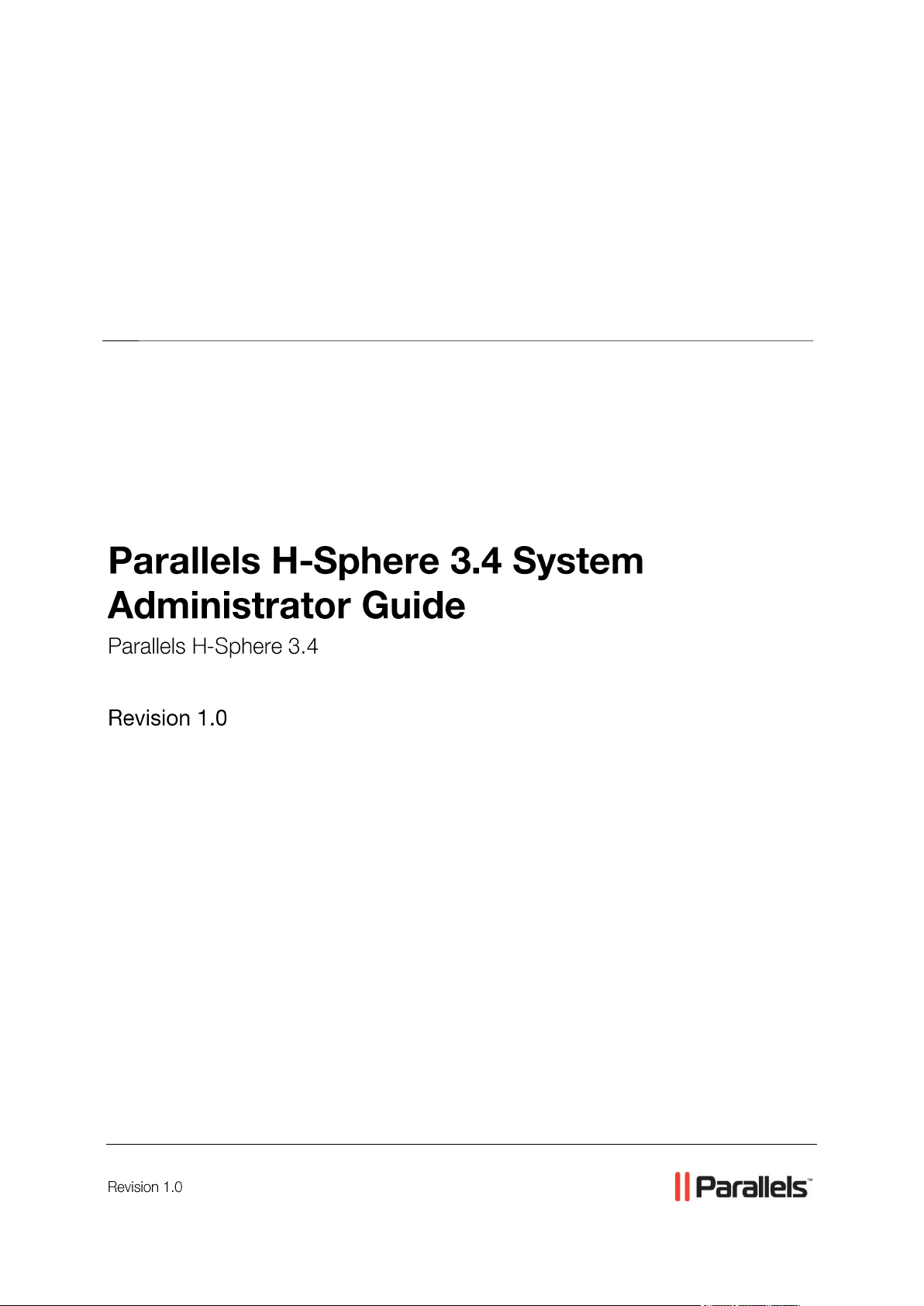
Parallels® H-Sphere
Page 2
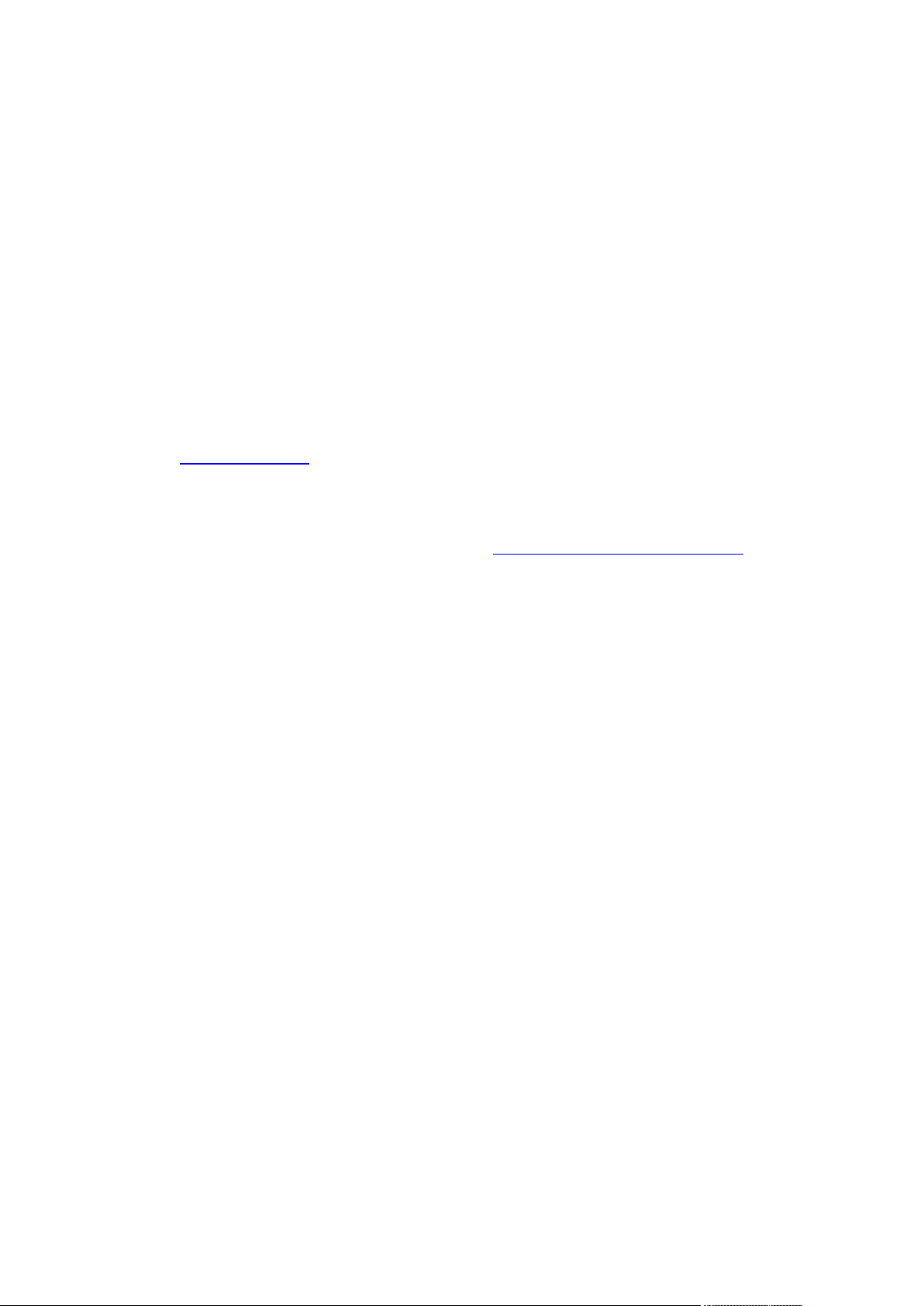
Legal and Copyright Notice
Parallels Holdings, Ltd.
c/o Parallels International GMbH.
Parallels International GmbH
Vordergasse 49
CH8200 Schaffhausen
Switzerland
Tel: + 49 (6151) 42996 - 0
Fax: + 49 (6151) 42996 - 255
www.parallels.com
© 1999-2010 Parallels Holdings, Ltd. and its affiliates. All rights reserved.product is
protected by United States and international copyright laws. The product’s underlying
technology, patents, and trademarks are listed at http://www.parallels.com/trademarks.
Microsoft, Windows, Windows Server, Windows NT, Windows Vista, and MS-DOS are
registered trademarks of Microsoft Corporation.
Linux is a registered trademark of Linus Torvalds.
Mac is a registered trademark of Apple, Inc.
All other marks and names mentioned herein may be trademarks of their respective owners.
Page 3
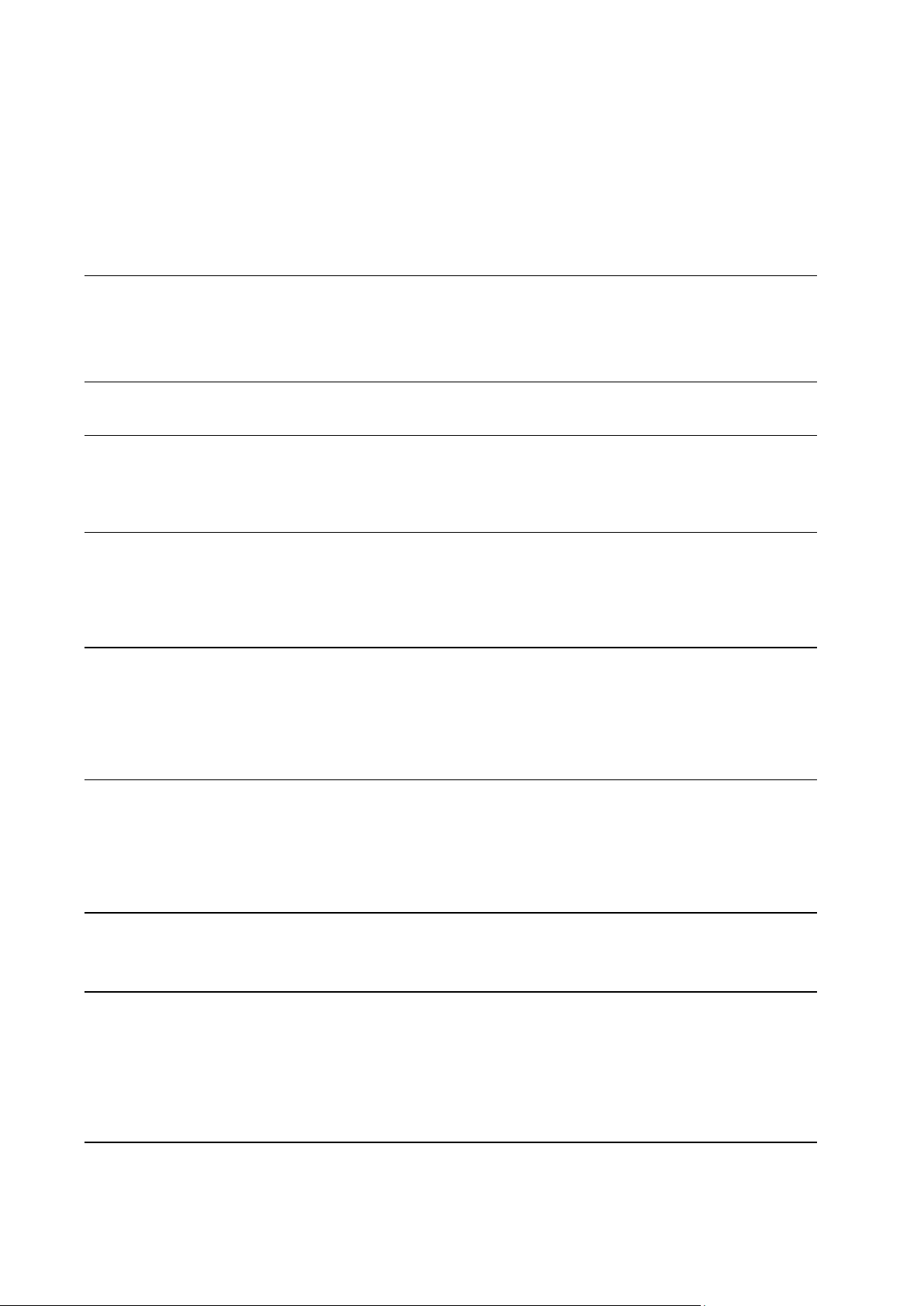
Contents
Preface 12
Typographical Conventions ......................................................................................................... 12
Feedback ..................................................................................................................................... 13
About This Guide 14
Pre-configuration Wizard 15
Parallels H-Sphere config.xml ..................................................................................................... 18
Elements and Attributes .................................................................................................... 18
Software Used in Parallels H-Sphere 20
Integrated Third Party Products ................................................................................................... 21
Supplementary Software ............................................................................................................. 23
Used Libraries and Technologies ................................................................................................ 24
Update of Operating Systems 25
Updating FreeBSD Kernel ........................................................................................................... 26
Updating Linux ............................................................................................................................. 26
Linux Up2Date ................................................................................................................... 28
Linux Apt-Get..................................................................................................................... 28
Network Address Translation (NAT) 29
Configuring Newly Installed H-Sphere with NAT Support ........................................................... 30
Enabling NAT Support on a Live System .................................................................................... 31
Configuring NAT Firewall ............................................................................................................. 32
Migrating IPs with NAT ................................................................................................................ 32
Server Time Synchronization 33
NTP Time Servers ....................................................................................................................... 33
Cron Scripts 34
Control Panel Server Crons ......................................................................................................... 34
Web Server Crons ....................................................................................................................... 35
DNS Server Cron ......................................................................................................................... 35
Mail Server Crons ........................................................................................................................ 36
PostgreSQL/MySQL Server ........................................................................................................ 36
Traffic Calculation 37
Checking Traffic via Parallels H-Sphere Control Panel ............................................................... 38
Checking Traffic on Physical Servers .......................................................................................... 38
Page 4
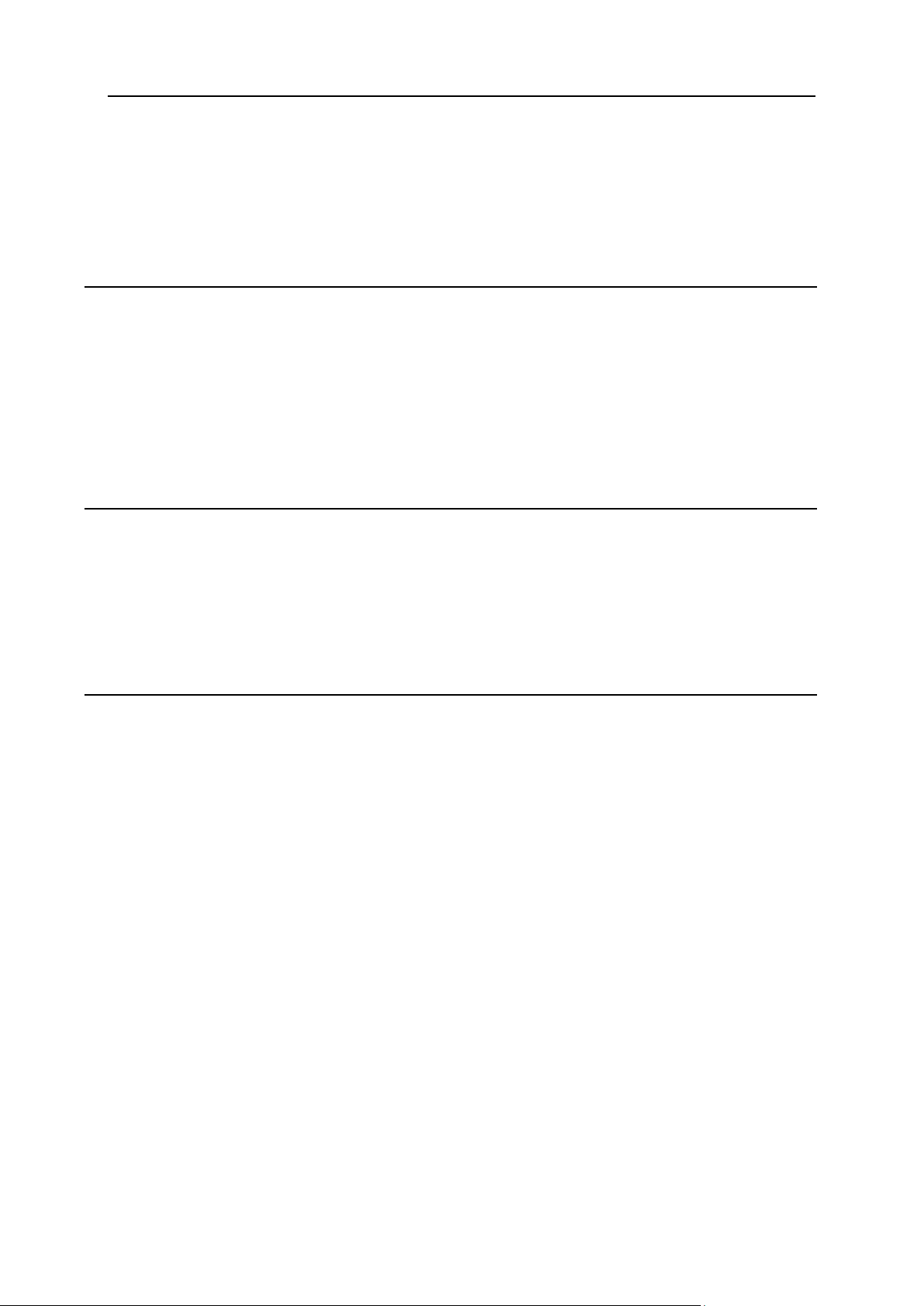
Preface 4
Processing Traffic by Crons ........................................................................................................ 39
HTTP traffic ....................................................................................................................... 39
User FTP traffic ................................................................................................................. 39
Virtual FTP traffic ............................................................................................................... 39
Mail traffic .......................................................................................................................... 39
Parsing Traffic by TrafficLoader .................................................................................................. 40
IP Migration (Changing IPs) 41
Changing IPs on Systems Without NAT ...................................................................................... 41
IP Migration Pre-requisites ................................................................................................ 42
IP Migration Map File ........................................................................................................ 43
Creating ipmigration.xml Manually .................................................................................... 44
Creating ipmigration.xml by Parallels H-Sphere IP Migrator ............................................. 45
IP Migration Step by Step .................................................................................................. 45
Changing External IPs on Systems with NAT ............................................................................. 55
Changing Internal IPs on Systems With NAT .............................................................................. 56
Configuring Parallels H-Sphere to Work on Two Sets of IPs ...................................................... 57
Restarting Services 58
Restarting Parallels H-Sphere Control Panel .............................................................................. 60
Restarting Parallels H-Sphere Database..................................................................................... 60
Restarting Web Server ................................................................................................................ 61
Restarting PostgreSQL Server .................................................................................................... 61
Restarting Mail Server ................................................................................................................. 63
Restarting MySQL Server ............................................................................................................ 63
Restarting Named ........................................................................................................................ 64
Control Panel Server 65
Understanding Control Panel Server Configuration .................................................................... 66
Installed Software .............................................................................................................. 66
Interaction Between Servers ............................................................................................. 67
Location of CP Files and Directories ................................................................................. 67
The Parallels H-Sphere Configuration File ........................................................................ 68
Control Panel Apache Server Configuration ..................................................................... 68
Control Panel Back-End Servlet Engine ........................................................................... 68
Reseller Configuration ....................................................................................................... 68
Reseller SSL Configuration ............................................................................................... 69
CP SSL Configuration ....................................................................................................... 69
CP Apache Log Files ......................................................................................................... 69
CP Traffic Calculation ........................................................................................................ 70
The Parallels H-Sphere System Database ....................................................................... 70
The System Database Settings ......................................................................................... 70
Logging into the System Database ................................................................................... 70
VACUUM Utility ................................................................................................................. 71
CP Mail Queue .................................................................................................................. 71
Logging in as the cpanel User ..................................................................................................... 72
Logging into Parallels H-Sphere System Database .................................................................... 72
Launching Control Panel Cron Jobs ............................................................................................ 72
CP Cron XML Configuration Files ..................................................................................... 73
Background Job Manager ................................................................................................. 73
Configuring Tomcat ..................................................................................................................... 73
Tomcat Configuration Files ............................................................................................... 74
Tomcat Log File ................................................................................................................. 74
Restarting Tomcat ............................................................................................................. 74
Customizing Tomcat Environment Variables .................................................................... 75
Page 5
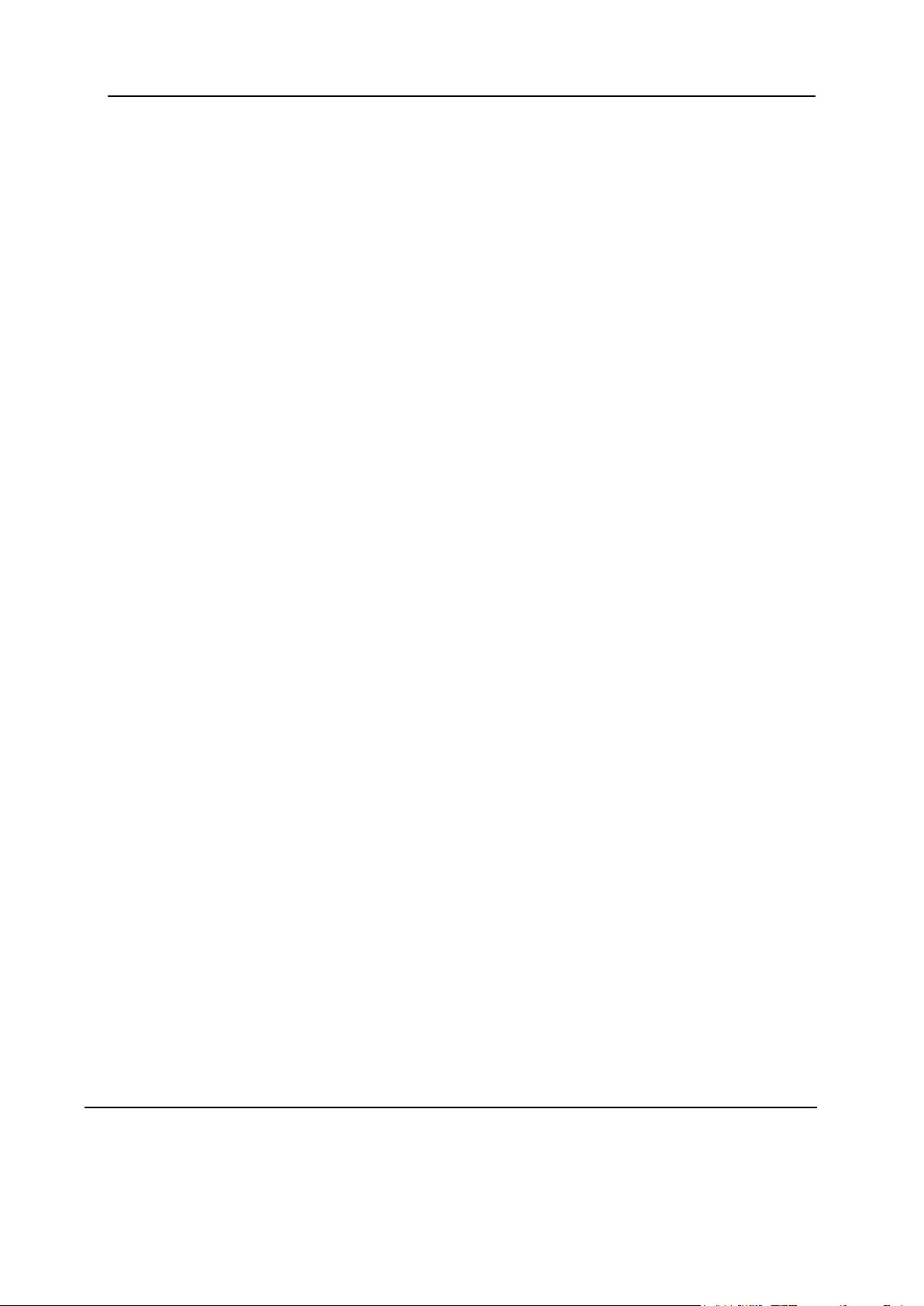
Preface 5
Running Java Command Line Tools ........................................................................................... 76
DNSCreator ....................................................................................................................... 77
IPMigratorFast ................................................................................................................... 78
PhysicalCreator ................................................................................................................. 79
PostApacheConfigs ........................................................................................................... 80
PostFTPConfigs ................................................................................................................ 81
ServerAliasesRenamer ..................................................................................................... 82
ChangeLServerId .............................................................................................................. 83
MIVAEmpresaFix............................................................................................................... 84
KeyPairGenerator .............................................................................................................. 84
PGPEncrypter.................................................................................................................... 84
PGPMessageSigner .......................................................................................................... 85
PGPMessageVerify ........................................................................................................... 85
RepostResellerSSLConfigs ............................................................................................... 86
ServiceZoneRenamer ....................................................................................................... 86
BillingEraser ...................................................................................................................... 87
SetQuota ........................................................................................................................... 87
UrchinReconfig .................................................................................................................. 88
OffLogs .............................................................................................................................. 89
Reset Balance ................................................................................................................... 90
RegenerateIpsFile ............................................................................................................. 91
LicenseExtractor ................................................................................................................ 92
VPSConvertor24_25 ......................................................................................................... 93
MailRelayCorrector ............................................................................................................ 94
Securing Your CP Server with SSL ............................................................................................. 95
Disabling HTTP Access ..................................................................................................... 97
Switching Between IP and Domain Name ........................................................................ 98
Upgrading Java ............................................................................................................................ 98
Supported Versions ........................................................................................................... 98
Upgrade Procedure ........................................................................................................... 99
Converting Parallels H-Sphere System Database from MS SQL to PgSQL ............................. 101
Step 1. Convert Database from MSSQL Server to MySQL ............................................ 102
Step 2. Convert Database from MySQL Server to PgSQL ............................................. 103
Upgrading System Postgres ...................................................................................................... 104
Converting Parallels H-Sphere Database To UNICODE........................................................... 106
Accelerating Control Panel ........................................................................................................ 109
Parallels H-Sphere Java-related Issues .......................................................................... 110
Optimizing Parallels H-Sphere System Database ........................................................... 111
Troubleshooting ............................................................................................................... 117
Changing CP URL ..................................................................................................................... 117
Changing IP Address to Domain Name in CP URL ........................................................ 118
Changing Parallels H-Sphere Port .................................................................................. 118
Changing Entire CP URL ................................................................................................ 119
Setting Multiple Alternative CP URL‘s ............................................................................. 120
Migrating Control Panel Server ................................................................................................. 121
Generating SSH Keys for Parallels H-Sphere Servers ............................................................. 123
Encrypting Trouble Tickets ........................................................................................................ 124
Generating PGP Public Key and PGP Private Key ......................................................... 124
Enabling PGP Encryption In Your Support Center.......................................................... 125
Encrypting Texts With PGP Public Key ........................................................................... 125
Using Encrypted Parts in Trouble Tickets ....................................................................... 126
Customizing Domain Registration Lookup Script ...................................................................... 127
Web Server 129
Understanding Web Server Configuration ................................................................................. 130
FTP Server ...................................................................................................................... 131
SSL Implementation on Unix Web Servers ..................................................................... 136
Dedicated SSL................................................................................................................. 136
Page 6
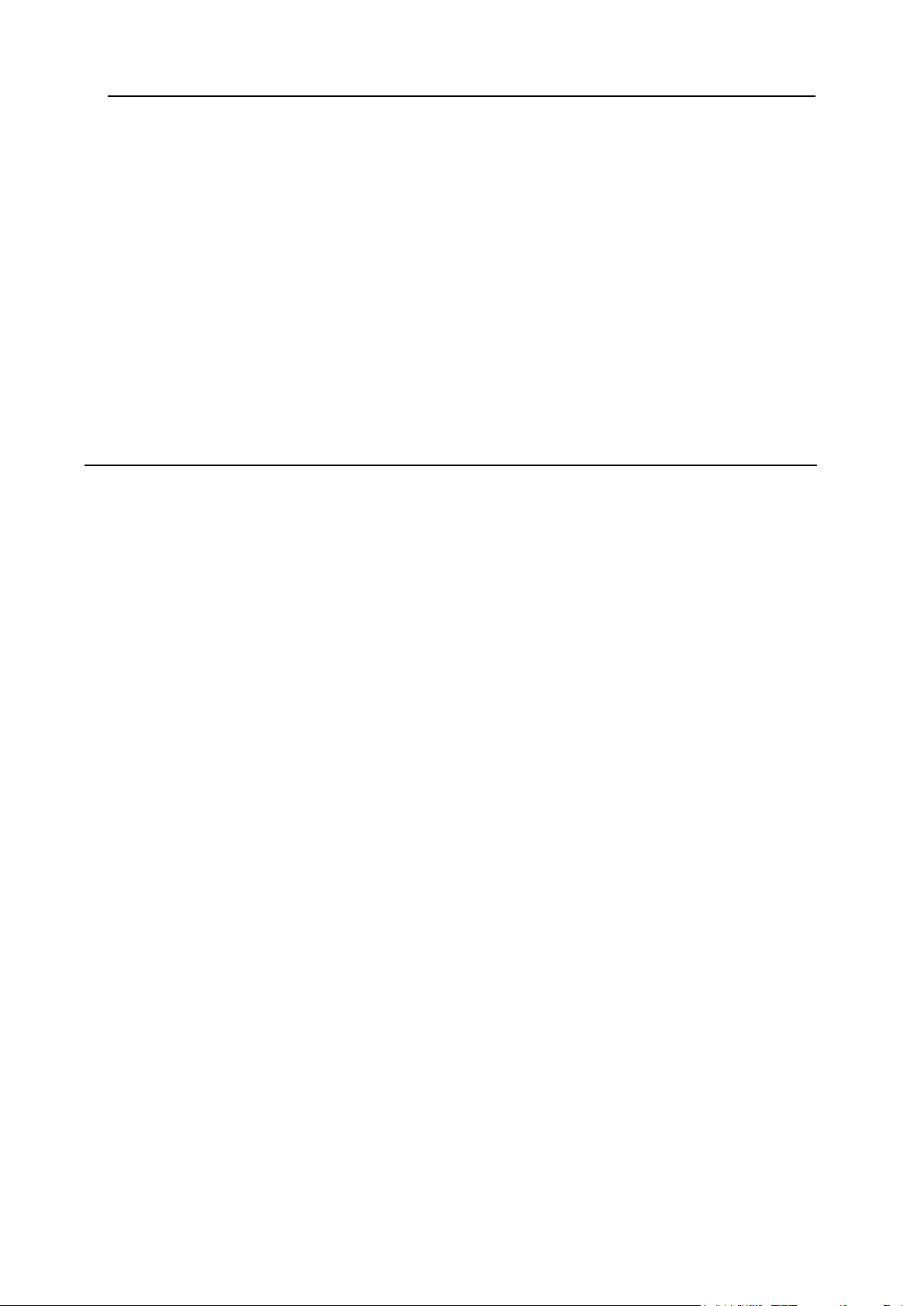
Preface 6
Shared SSL ..................................................................................................................... 136
Third Party Log Analyzers Integrated in Parallels H-Sphere .......................................... 137
WebShell ......................................................................................................................... 141
MnoGoSearch ................................................................................................................. 142
Parallels H-Sphere Jail .................................................................................................... 144
Preventing Manipulation with Logs Directory Permissions........................................................ 146
Altering Virtual Host Configuration ............................................................................................ 146
Calculating Web Traffic.............................................................................................................. 148
Using Third-Party Log Analyzers for Traffic Calculation ................................................. 149
Calculating Parallels H-Sphere Built-In Traffic ................................................................ 151
Adding Directories for User Homes ........................................................................................... 152
Installing Ruby on Rails ............................................................................................................. 152
Installing Chili!Soft ASP ............................................................................................................. 153
WORKFLOW ................................................................................................................... 153
Installing mod_perl..................................................................................................................... 160
Installing Zend Optimizer ........................................................................................................... 162
Mail System 164
Understanding Parallels H-Sphere Mail .................................................................................... 165
Mail Package ................................................................................................................... 166
Included Software ............................................................................................................ 166
Webmails ......................................................................................................................... 167
IMAP Server .................................................................................................................... 170
Choosing Remote Web and MySQL Logical Servers for Horde Webmail Frontend ................. 173
Changing Mail Server Roles ...................................................................................................... 174
Blocking IPs on Mail Servers ..................................................................................................... 176
Adding Qmail Settings to IP/Subnet .......................................................................................... 176
Bouncing Mail ............................................................................................................................ 177
1. Separate IP for Sending Bounced Mail ....................................................................... 177
2. Processing Error Responses ....................................................................................... 178
3. Bounced Message Delivery ......................................................................................... 179
Configuring Qmail ...................................................................................................................... 179
Antivirus and Antispam Filters (SpamAssassin and ClamAV) ........................................ 180
Integrated Antispam Addons ........................................................................................... 183
Qmail Server Settings ..................................................................................................... 184
Command Line Qmail Configuration ............................................................................... 196
Syslog Facility/Level Configuration For rblsmtpd ............................................................ 196
SMTP Log ........................................................................................................................ 197
Mail Client and ESMTP Destination Server .................................................................... 198
Qmail-spp Support .......................................................................................................... 199
Qmail TLS Support .......................................................................................................... 200
Integrated Plugins ........................................................................................................... 200
Choosing Remote MySQL Logical Server for SpamAssassin................................................... 201
SPF and SRS ............................................................................................................................ 202
SPF (Sender Policy Framework) ..................................................................................... 203
SRS (Sender Re-write Scheme) ..................................................................................... 205
Updating SpamAssassin Rulesets Automatically ...................................................................... 205
Sa-update Script .............................................................................................................. 206
Rules Du Jour Script ....................................................................................................... 206
Migrating Mail Server/IP ............................................................................................................ 210
Moving Mail Domains ................................................................................................................ 213
Calculating Mail Traffic .............................................................................................................. 214
Mail Traffic Log ................................................................................................................ 216
POP3 and IMAP Traffic ................................................................................................... 217
Web Mailing List Traffic ................................................................................................... 217
SpamGuard Setup ..................................................................................................................... 218
Page 7
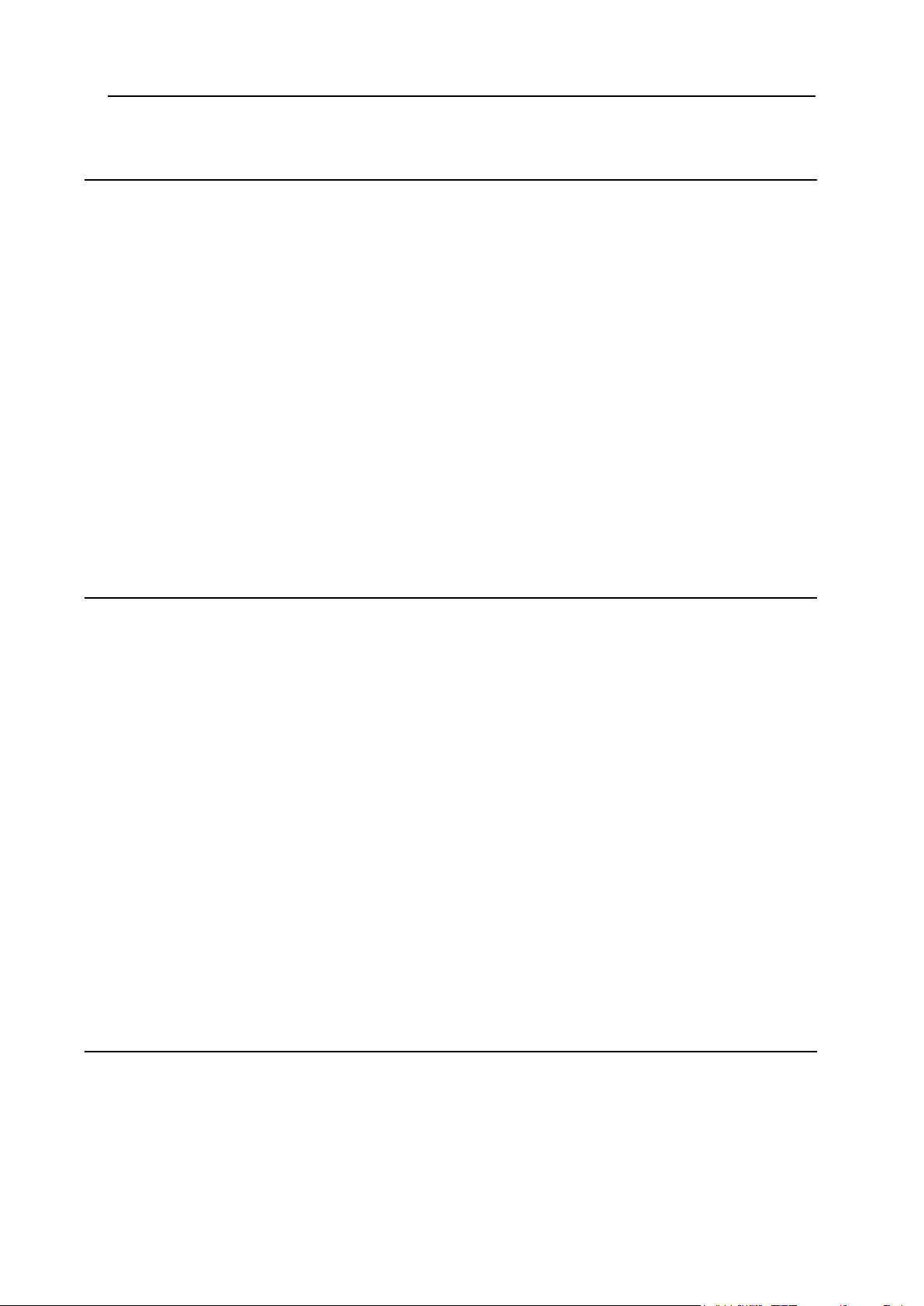
Preface 7
DNS Server 219
DNS Config Files ....................................................................................................................... 220
Parallels H-Sphere DNS Zones ....................................................................................... 220
Custom DNS Zones ........................................................................................................ 221
Reverse DNS ................................................................................................................... 221
Restarting Named ...................................................................................................................... 222
Bind 9.3 ...................................................................................................................................... 222
New Features .................................................................................................................. 223
Restarting Bind ................................................................................................................ 223
Using rndc ....................................................................................................................... 224
Adding DNS Servers.................................................................................................................. 225
Configuring Single DNS ............................................................................................................. 225
Installing and Configuring MyDNS ............................................................................................. 227
Installation ....................................................................................................................... 227
Uninstallation ................................................................................................................... 228
Migrating DNS from Bind to MyDNS ......................................................................................... 228
Moving DNS ............................................................................................................................... 229
Removing Broken DNS Zones .................................................................................................. 231
Removing User Domain Zone ......................................................................................... 233
Removing Service Domain Zone..................................................................................... 234
Using DNS Creator .................................................................................................................... 235
MySQL Server 236
Installing MySQL Server ............................................................................................................ 236
Step 1. Checking for MySQL on Your Box ...................................................................... 237
Step 2. Downloading MySQL .......................................................................................... 237
Step 3. Installing MySQL ................................................................................................. 237
Step 4. Configuring MySQL ............................................................................................. 238
Step 5. Adding MySQL Server to Parallels H-Sphere ..................................................... 238
Backing Up MySQL Database ................................................................................................... 238
Running Parallels H-Sphere MySQL Scripts ............................................................................. 239
Getting Remote Access to MySQL Logical Server .................................................................... 240
Enabling Linked Tables in phpMyAdmin ................................................................................... 241
Changing MySQL Root Password ............................................................................................. 242
Option 1 ........................................................................................................................... 243
Option 2 ........................................................................................................................... 244
Moving MySQL .......................................................................................................................... 245
Step 1. Preparing Servers ............................................................................................... 245
Step 2. Moving MySQL Content ...................................................................................... 245
Step 3. Updating System Database ................................................................................ 246
Step 4. Updating Resellers‘ Server Aliases .................................................................... 246
Step 5. Synchronizing MySQL Content ........................................................................... 246
Step 6. Finalizing the Migration ....................................................................................... 247
Step 7. Checking Functionality ........................................................................................ 248
Moving MySQL Accounts .......................................................................................................... 248
PostgreSQL Server 250
Installing PostgreSQL Server .................................................................................................... 250
Step 1. Checking for PostgreSQL ................................................................................... 251
Step 2. Downloading PostgreSQL................................................................................... 251
Step 3. Installing PostgreSQL ......................................................................................... 252
Step 4. Configuring PostgreSQL ..................................................................................... 252
Backing Up PostgreSQL Database ........................................................................................... 253
Using VACUUM Utility ............................................................................................................... 253
Page 8
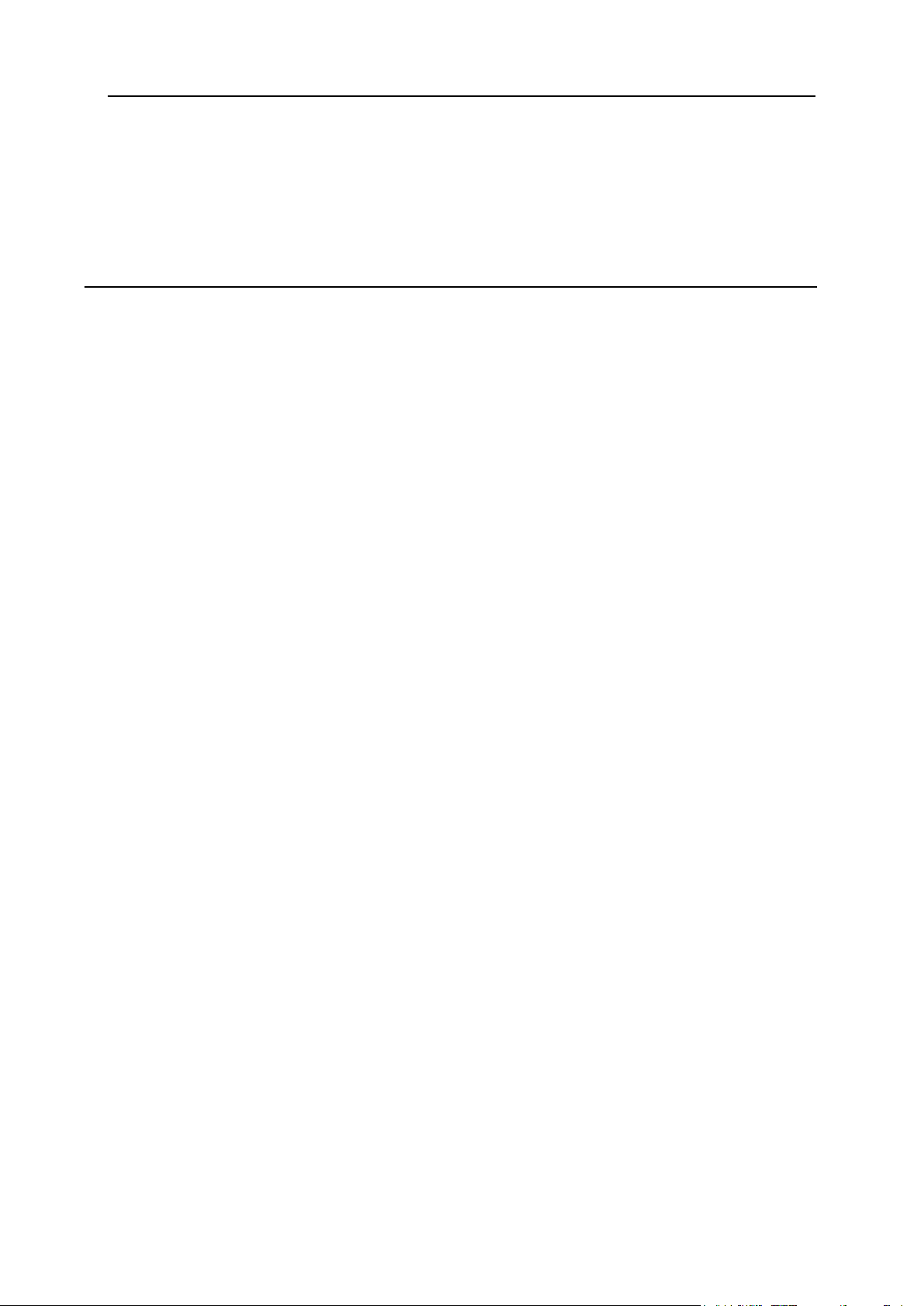
Preface 8
Running PostgreSQL Scripts ..................................................................................................... 254
Changing Postgres User Password ........................................................................................... 255
Localizing PostgreSQL .............................................................................................................. 256
Configuring Parallels H-Sphere to Use Non-Default MySQL/PostgreSQL Versions ................ 256
Choosing Remote Web Logical Servers for phpMyAdmin/phpPgAdmin Frontends ................. 258
Downgrading Postgres .............................................................................................................. 259
Windows Servers 261
MSI Packages ............................................................................................................................ 262
Download and Installation ............................................................................................... 263
Packages Requiring Third-party Software ...................................................................... 264
Dependencies Tree ......................................................................................................... 264
Winbox Directory Structure ........................................................................................................ 265
HSphere .......................................................................................................................... 265
HShome ........................................................................................................................... 266
HSlogfiles ........................................................................................................................ 267
Restarting Winbox Service ........................................................................................................ 267
Restarting IIS ............................................................................................................................. 268
Enabling Winbox Shared SSL ................................................................................................... 268
Integrating Winbox Shared SSL ...................................................................................... 269
Updating Winbox Shared SSL ......................................................................................... 269
Winbox Statistics ....................................................................................................................... 270
Statistics Modules ........................................................................................................... 271
Setting Up SharePoint to Use MSSQL Server .......................................................................... 273
Preinstallation Requirements .......................................................................................... 273
Installing and Configuring SharePoint ............................................................................. 274
Adding ODBC Resource ............................................................................................................ 277
Interface ........................................................................................................................... 278
Configuration ................................................................................................................... 281
Configuring ColdFusion ............................................................................................................. 283
Enabling ASP.NET 4.0 .............................................................................................................. 284
Moving Log Files ........................................................................................................................ 284
Removing Old Log Files ............................................................................................................ 285
Moving User Homes .................................................................................................................. 286
Maintaining HShome ................................................................................................................. 286
Changing hsadmin Login and Password ................................................................................... 288
Winbox IP Migration................................................................................................................... 289
Step 1. Bind Target IPs on Winbox ................................................................................. 289
Step 2. Add Double Bindings on IIS ................................................................................ 290
Step 3. Create Migration XML ......................................................................................... 291
Step 4. Run the Migration ................................................................................................ 292
Step 5. Remove Old IP Bindings on IIS .......................................................................... 292
Uninstalling Winbox ................................................................................................................... 293
Winbox Security Scheme .......................................................................................................... 295
Accounts Hierarchy ......................................................................................................... 296
IIS Security Management ................................................................................................ 297
NTFS permissions ........................................................................................................... 298
FrontPage Server Extensions Management Notes ......................................................... 298
ASP.NET Management Notes ......................................................................................... 299
Migration Notes ............................................................................................................... 299
Recovery Notes ............................................................................................................... 299
Migrating Serv-U to MS-FTP ..................................................................................................... 300
Step 1. Create a User Account and User FTP Accounts in IIS FTP ............................... 301
Step 2. Reset NTFS Permissions .................................................................................... 303
Step 3. Recover Winbox quota ........................................................................................ 304
Step 4. Reset Anonymous Access for All User Domains in IIS ...................................... 305
Preparing Servers for MS Exchange Hosting (Hosted Messaging and Collaboration 3.0) ....... 306
Step 1. Install Required Software on the Servers ........................................................... 307
Page 9
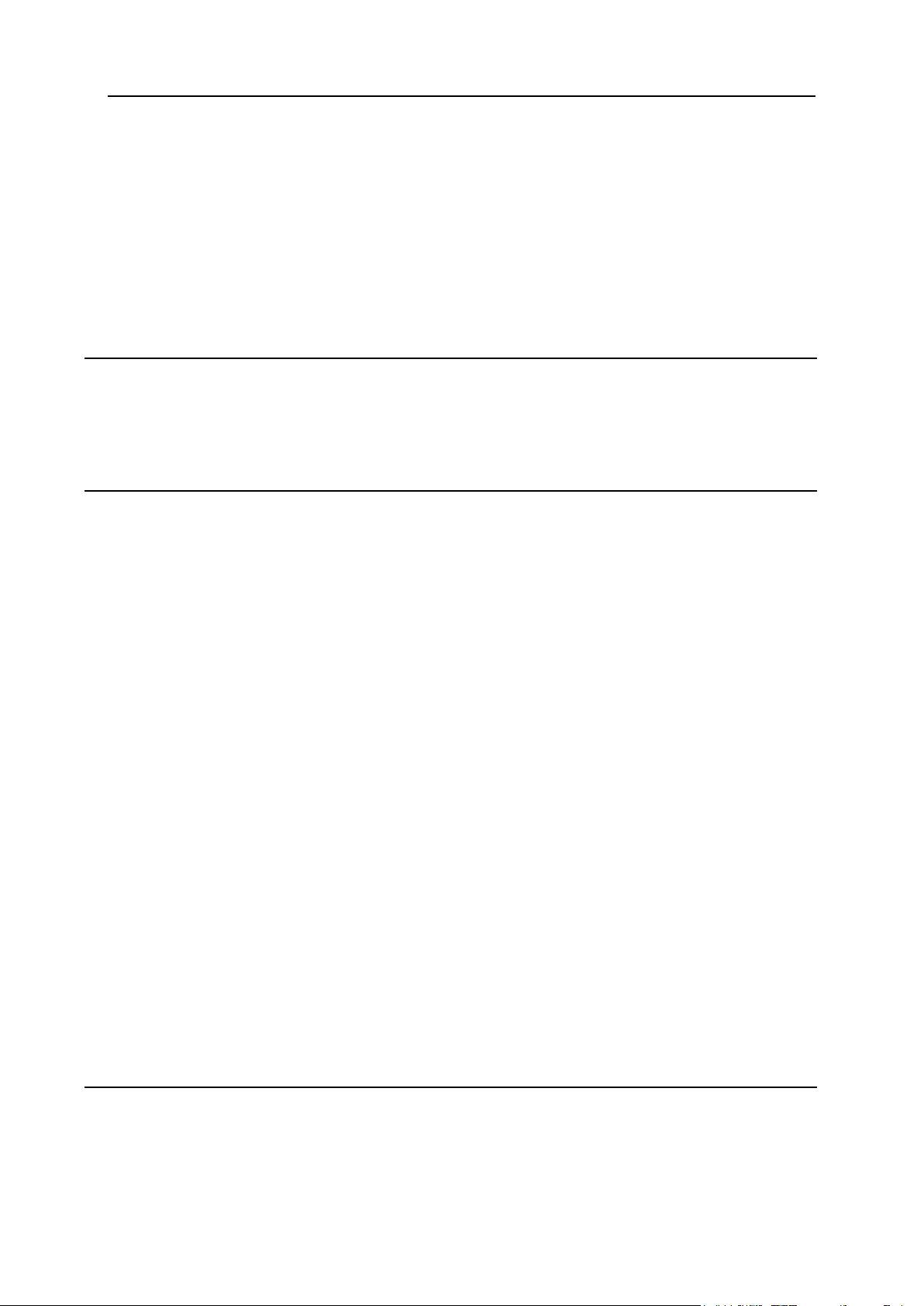
Preface 9
Step 2. Deploy Hosted Messaging and Collaboration..................................................... 309
Step 3. Install WS Exchange Provider Adapter Namespace .......................................... 321
Step 4. Create Reseller Organization Unit ...................................................................... 322
Preparing Servers for MS Exchange Hosting (Hosted Messaging and Collaboration 3.5) ....... 324
Step 1. Install Required Software on the Servers ........................................................... 325
Step 2. Deploy Hosted Messaging and Collaboration..................................................... 327
Step 3. Install WS Exchange Provider Adapter Namespace .......................................... 333
Step 4. Create Reseller Organization Unit ...................................................................... 334
Calculating Winbox Traffic ......................................................................................................... 336
Creating Mail Plan on MPS Server ............................................................................................ 337
Microsoft SQL Server 340
Installing Microsoft SQL 2000 Server ........................................................................................ 341
Installing Microsoft SQL 2005 Server ........................................................................................ 342
Moving MS SQL Databases Across Servers ............................................................................. 343
Moving MS SQL Databases to a New Location ........................................................................ 344
Virtual Private Servers 350
Configuration Parameters .......................................................................................................... 350
VPS Scripts ................................................................................................................................ 352
Perl Modules Used by VPS Scripts ................................................................................. 353
VPS Configuration ........................................................................................................... 354
Create VPS ...................................................................................................................... 355
Migrate VPS .................................................................................................................... 357
Delete VPS ...................................................................................................................... 358
VPS Cron Scripts............................................................................................................. 359
VPS Configuration Scripts ............................................................................................... 363
View List of Installed VPS‘s ............................................................................................. 366
Install/Uninstall Additional Packages .............................................................................. 367
Check VPS Files for Changes ......................................................................................... 369
VPS IP Migration Tool ..................................................................................................... 371
VPS Network Configuration Tools ................................................................................... 372
Device Management ....................................................................................................... 374
Backing Up VPS Content .......................................................................................................... 377
Adding VPS Network Gateways ................................................................................................ 378
VPS Subnet XML Configuration ...................................................................................... 379
Parallels H-Sphere VPS Configuration Parameters .................................................................. 380
VPS Templates .......................................................................................................................... 386
Creating and Modifying VPS Templates ......................................................................... 387
Default Templates ........................................................................................................... 388
VPS Limits ................................................................................................................................. 392
Hints On Handling VPS Limits ......................................................................................... 394
Changing VPS Solution ............................................................................................................. 395
Changing Solution from Parallels H-Sphere Control Panel ............................................ 395
Changing Solution from Console..................................................................................... 396
Changing Solution from Parallels H-Sphere Control Panel ............................................ 397
Configuring VPS Host ................................................................................................................ 398
Customizing Operating System Distributive URLs .................................................................... 402
Dedicated Servers 403
Configuring MRTG ..................................................................................................................... 404
Managing MRTG Service ................................................................................................ 404
Configuration Directory and File ...................................................................................... 404
Scripts Processing Data .................................................................................................. 404
RRD Files ........................................................................................................................ 405
Page 10

Preface 10
The Problem with Calculating Large (>100mbps) Bandwidth Traffic .............................. 405
System Packages 407
Common Packages ................................................................................................................... 407
hsphere-info: Collecting Information About Parallels H-Sphere Servers into XML Configs408
hsphere-update Package ................................................................................................ 410
upackages Syntax ........................................................................................................... 410
Parallels H-Sphere Perl Modules .................................................................................... 412
Parallels H-Sphere Apache ............................................................................................. 414
Parallels H-Sphere PHP .................................................................................................. 425
Parallels SiteStudio Packages ................................................................................................... 435
Load Balancing 436
Load Balancers................................................................................................................ 438
Supported NAS................................................................................................................ 438
Load Balanced Cluster .................................................................................................... 438
Implementation of Load Balanced Cluster in Parallels H-Sphere ............................................. 439
Load Balanced Cluster in CP .......................................................................................... 440
Distribution of Requests Across Load Balanced Cluster ................................................ 440
Shared Content ............................................................................................................... 440
Specific Master/Slave Content ........................................................................................ 441
Synchronization Between Master and Slave Servers ..................................................... 441
Traffic Calculation ............................................................................................................ 442
Load Balanced Cluster Map ............................................................................................ 443
NAT Configuration for Load Balanced Clusters .............................................................. 444
Load Balancing Support in Parallels H-Sphere ......................................................................... 445
Installing Load Balanced Web/Mail Clusters in Parallels H-Sphere .......................................... 445
Step 1. Install and Configure Load Balancer ................................................................... 446
Step 2. Prepare NAS ....................................................................................................... 447
Step 3. Prepare Master and Slave Web/Mail Boxes ....................................................... 452
Step 4. Install Parallels H-Sphere to Load Balanced Parallels H-Sphere Clusters ........ 454
Quota Managers ........................................................................................................................ 455
Resources Migration 456
Migratable Resources ..................................................................................................... 456
Migration Procedure .................................................................................................................. 457
Step 1. Create XML File Containing User Data .............................................................. 457
Data Type Definitions ...................................................................................................... 460
DTD Chart ....................................................................................................................... 460
Attributes Description ...................................................................................................... 461
Files ................................................................................................................................. 462
XML Validation ................................................................................................................ 463
Step 2. Create XML File Containing Reseller Plan Data ................................................ 463
Step 3. Prepare The Target Control Panel ...................................................................... 469
Step 4. Create Reseller Plans ......................................................................................... 469
Step 5. Create Resellers ................................................................................................. 469
Step 6. Create End Users ............................................................................................... 470
Troubleshooting ............................................................................................................... 470
Backup and Recovery 471
Backing Up Parallels H-Sphere Control Panel Server .............................................................. 472
System DB Dump ............................................................................................................ 473
Parallels H-Sphere Backup and Recovery List ......................................................................... 473
Recovering Parallels H-Sphere Control Panel .......................................................................... 475
Page 11
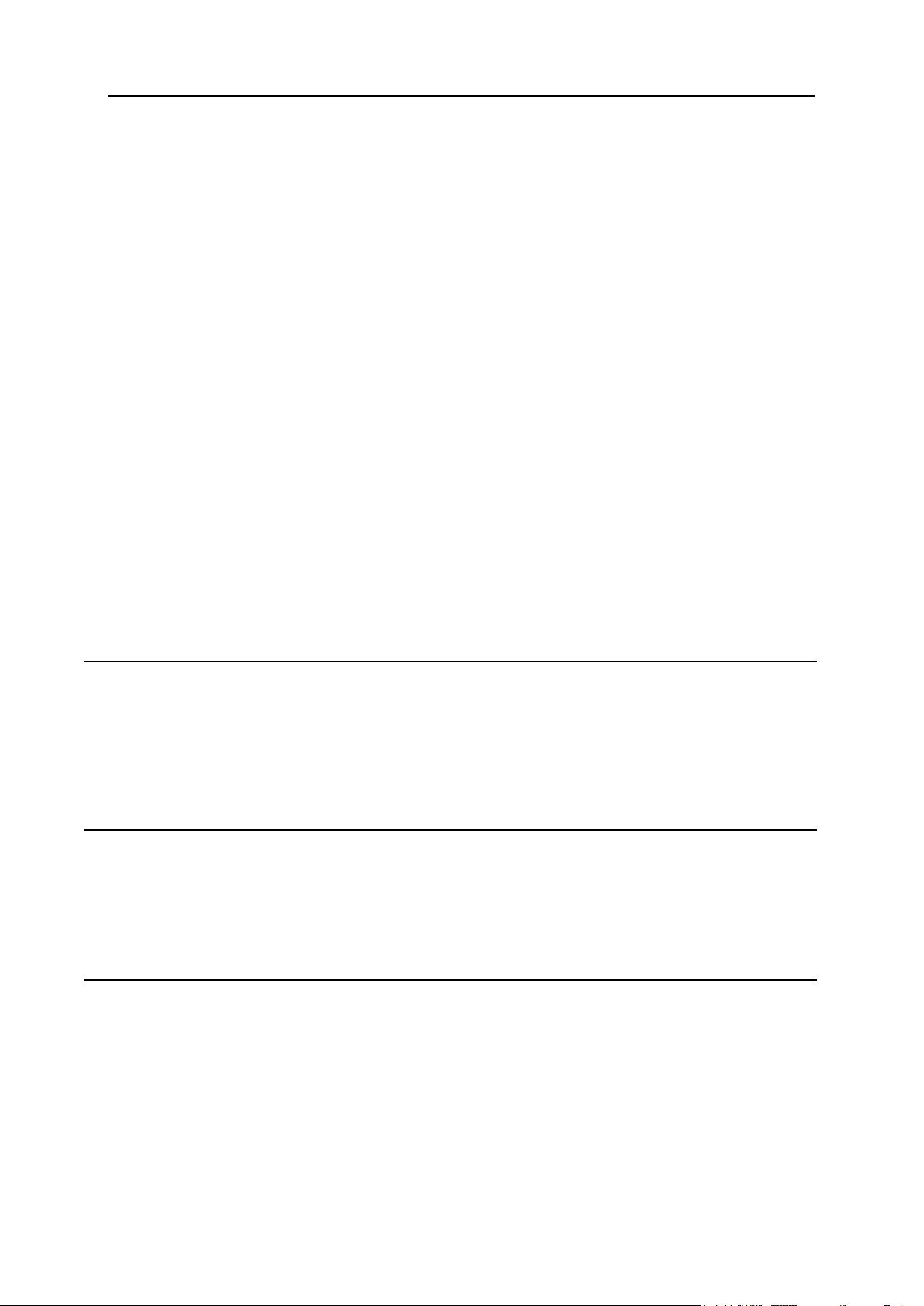
Preface 11
Step 1. Prepare for the Recovery .................................................................................... 475
Step 2. Recover System Data ......................................................................................... 475
Files and Directories To Be Recovered .......................................................................... 476
Recovering Unix Hosted Parallels H-Sphere Servers ............................................................... 477
Step 1. Prepare Crashed Server for Recovery ............................................................... 478
Step 2. Run Parallels H-Sphere Updater ........................................................................ 478
Step 3. Run the Recovery Tool ....................................................................................... 478
Step 4. Restore User Content ......................................................................................... 479
Restoring Files and Directories from Backup ............................................................................ 480
Restoring the Parallels H-Sphere System Database From Backup .......................................... 480
Restoring the Parallels H-Sphere Database on a Server with PostgreSQL Not Installed482
Restoring the Parallels H-Sphere Database Content if PostgreSQL Is Installed: ........... 483
Fixing Crashed Parallels H-Sphere Database ........................................................................... 484
Backing Up Winbox ................................................................................................................... 486
Backing Up the Metabase ............................................................................................... 486
Backing Up MS SQL Databases ..................................................................................... 486
Backing Up User Content ................................................................................................ 487
Recovering Winbox.................................................................................................................... 487
Step 1. Back Up User Content ........................................................................................ 488
Step 2. Install Parallels H-Sphere ................................................................................... 488
Step 3. Set Up Dedicated IPs .......................................................................................... 489
Step 4. Prepare Target Winbox for Physical Creator ...................................................... 489
Step 5. Run PhysicalCreator on the CP Box ................................................................... 490
Step 6. Restore Content from Backup ............................................................................ 491
Step 7. Install Shared SSL .............................................................................................. 492
Step 8. Set Correct NTFS Permissions and Owner for the Home Directory .................. 493
Recovering Winbox Quota ......................................................................................................... 494
Miva 495
Miva Installation for *nix ............................................................................................................. 495
Requirements .................................................................................................................. 495
Miva Empresa Installation ............................................................................................... 496
Miva Merchant Installation ............................................................................................... 499
Miva Installation for Windows .................................................................................................... 500
Updating Miva 4 to Miva 5 ......................................................................................................... 501
Urchin 502
Urchin 4 and 5 Installation on Unix ............................................................................................ 503
Urchin 4 and 5 Installation on Windows .................................................................................... 505
Urchin 4 And Urchin 5 Database Utilities .................................................................................. 506
Urchin Database Utilities ................................................................................................. 506
Urchin Database Tables .................................................................................................. 506
RealServer 509
RealServer Installation for Unix ................................................................................................. 510
RealServer Installation for Windows .......................................................................................... 516
RealServer Config File Example ............................................................................................... 516
Page 12
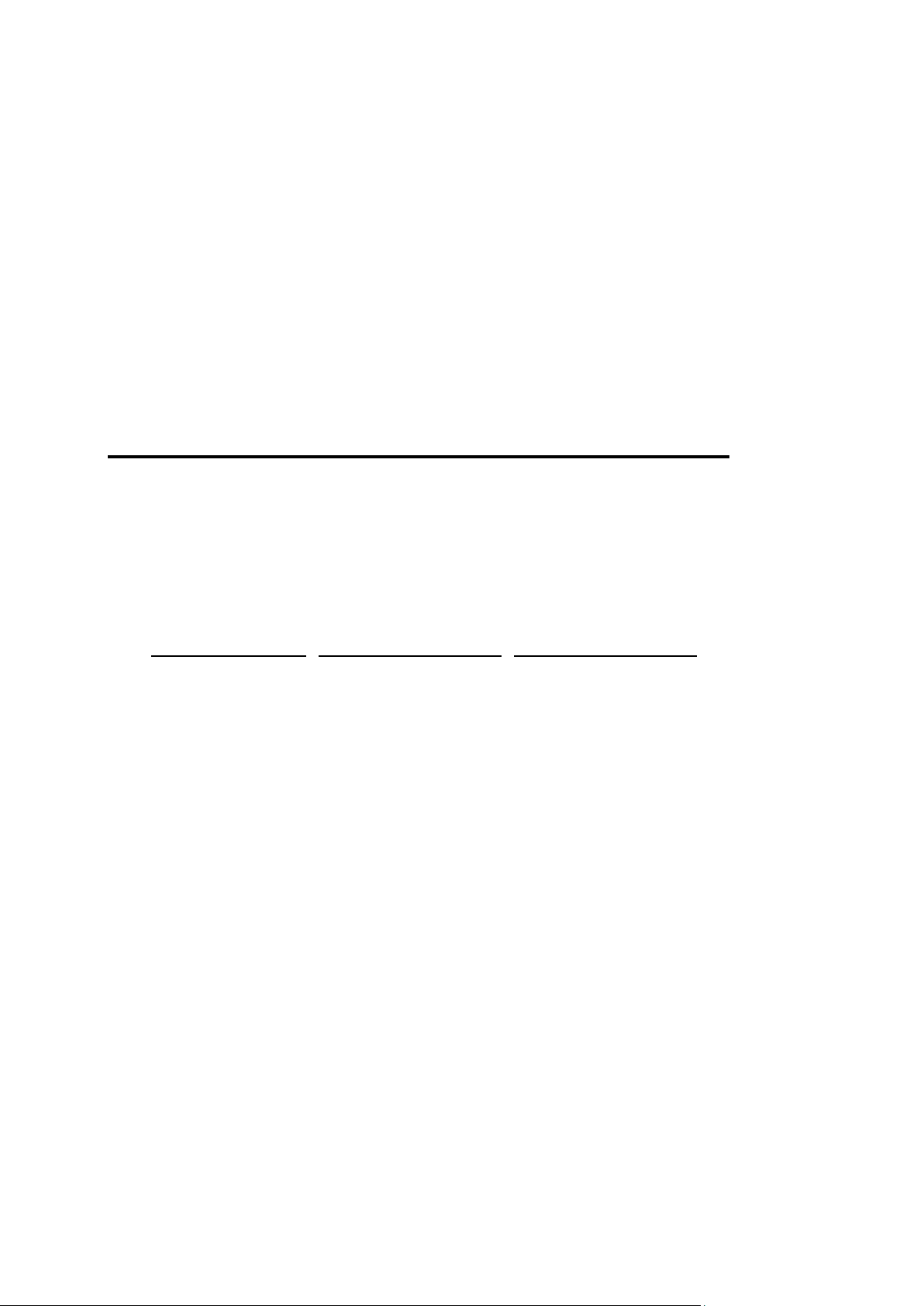
In this chapter:
Typographical Conventions ............................................................................... 12
Feedback .......................................................................................................... 13
Formatting convention
Type of Information
Example
Special Bold
Items you must select,
such as menu options,
command buttons, or
items in a list.
Go to the System tab.
Titles of chapters,
sections, and
subsections.
Read the Basic
Administration chapter.
Italics
Used to emphasize the
importance of a point, to
introduce a term or to
designate a command
line placeholder, which is
to be replaced with a real
name or value.
The system supports the
so called wildcard
character search.
Monospace
The names of
commands, files,
directories, and domain
names.
The license file is located
in the
http://docs/common/
licenses directory.
C H A P T E R 1
Preface
Typographical Conventions
Before you start using this guide, it is important to understand the documentation
conventions used in it.
The following kinds of formatting in the text identify special information.
Page 13
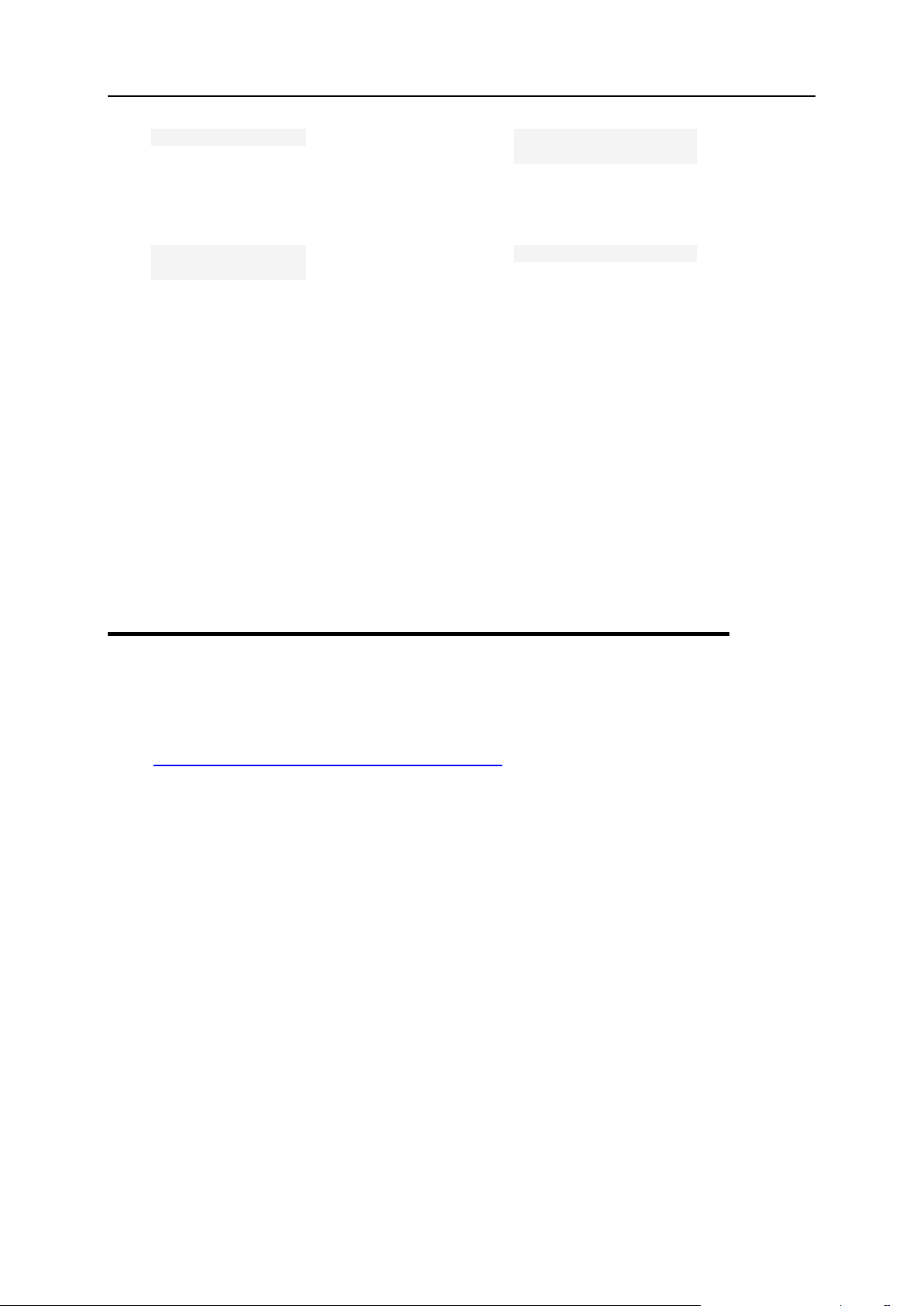
Preface 13
Preformatted
On-screen computer
output in your commandline sessions; source
code in XML, C++, or
other programming
languages.
# ls –al /files
total 14470
Preformatted
Bold
What you type,
contrasted with on-screen
computer output.
# cd /root/rpms/php
CAPITALS
Names of keys on the
keyboard.
SHIFT, CTRL, ALT
KEY+KEY
Key combinations for
which the user must
press and hold down one
key and then press
another.
CTRL+P, ALT+F4
Feedback
If you have found a mistake in this guide, or if you have suggestions or ideas on how to
improve this guide, please send your feedback using the online form at
http://www.parallels.com/en/support/usersdoc/. Please include in your report the
guide‘s title, chapter and section titles, and the fragment of text in which you have found
an error.
Page 14
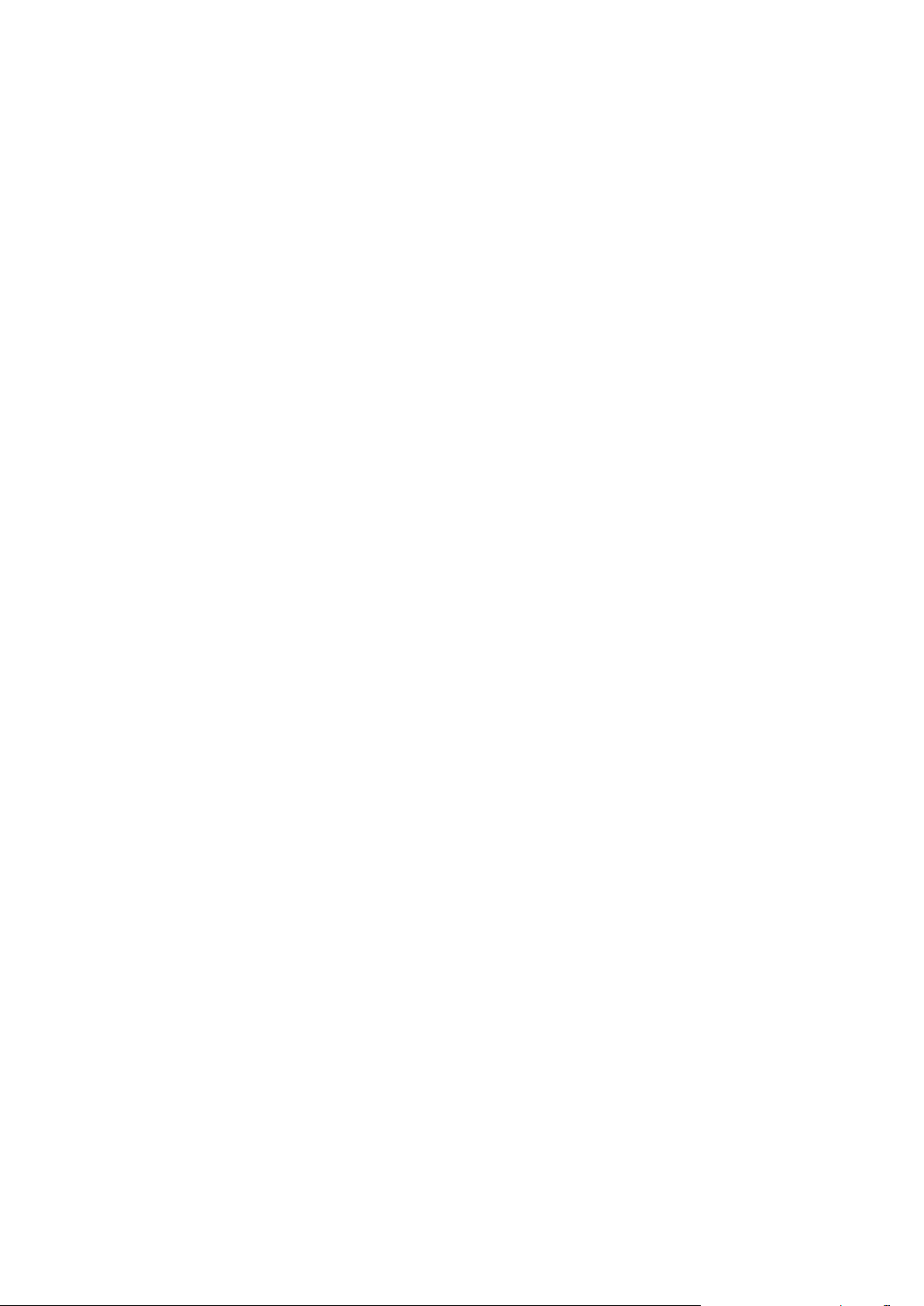
Welcome to the Parallels H-Sphere System Administrator Guide. It aims at system
C H A P T E R 2
About This Guide
administrators and explains how to install, configure and maintain Parallels H-Sphere
and its components.
Page 15

This document explains how to shape your Parallels H-Sphere cluster, add boxes and
C H A P T E R 3
Pre-configuration Wizard
hosting services and configure basic Parallels H-Sphere settings after Control Panel
installation.
Page 16
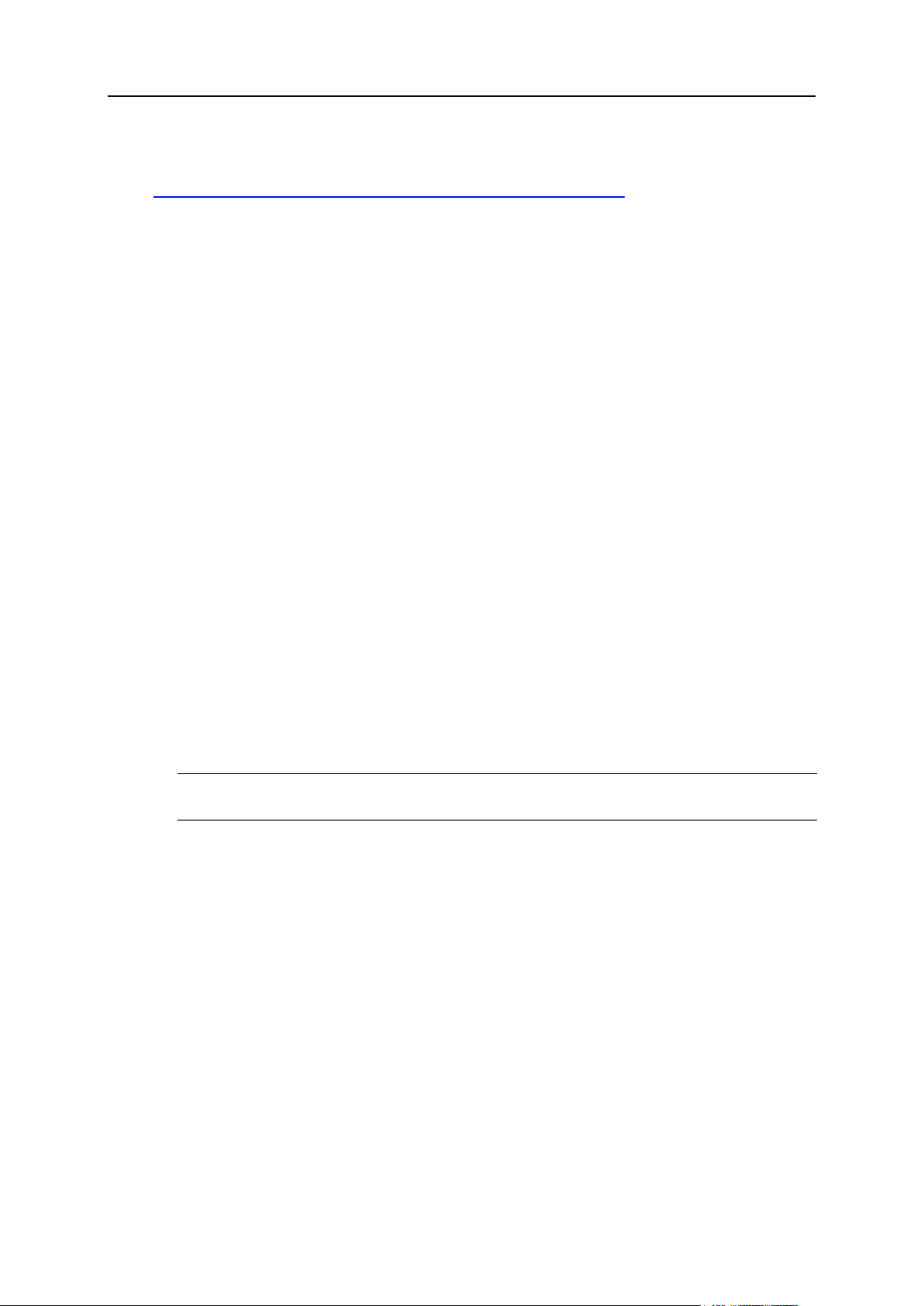
16 Pre-configuration Wizard
Parallels H-Sphere Pre-Configuration Wizard writes the cluster configuration into the
specially formatted config.xml file (download sample config.xml from
http://hsphere.parallels.com/HSdocumentation/xmls/config.xml). The Configuration File
form on the main page enables you to:
Import: You upload the prepared XML file from a local machine to Parallels H-
Sphere and later reconfigure Parallels H-Sphere in the wizard.
Export: export config.xml with your Parallels H-Sphere cluster configuration to
your local machine.
Restore to Default: choose this option to recreate config.xml and to restart
configuring Parallels H-Sphere cluster in the wizard.
To complete the pre-configuration wizard:
1. Click the Edit General Settings icon on the right corner of the General Settings
caption and fill in the data on the page that appears:
System Domain: Specify the service domain name here.
One Server Installation: check this box if you need a single server installation.
Use NAT IP mapping: Check this box if you implement NAT (on page 29) on your
Parallels H-Sphere.
Press Submit and return to the main page of the wizard.
2. If you choose multiple server installation mode, you will see the Add
Physical Server icon on the right corner of the Physical Servers caption. Click
this icon and proceed to the form for adding new physical servers and
services.
Here you set physical server name, IP, root password to connect to, and choose
which hosting services (CP, Web, mail, DNS, MySQL, PostgreSQL) will be installed
there.
Note: At the moment, VPS, Windows, MRTG are not installed via Parallels HSphere pre-configuration wizard.
Choose Use defaults for this server to apply default names for Parallels H-Sphere
logical servers on this server. By default, they are named webN, mailN, nsN, mailN,
mysqlN, respectively.
3. After you have added physical servers into Parallels H-Sphere cluster,
you will see them on the main page of the wizard.
Click the Edit icon in front of a physical server in the list and edit logical server
parameters. More on Logical Servers read in Parallels H-Sphere Service
Administrator Guide.
4. After you have done with Parallels H-Sphere configuration, press
Proceed Installation Wizard.
5. You will be taken to the Confirm Installation page. To complete installation
via CP web interface, click Yes, continue
6. On the page that appears check the servers you want to be
updated/installed and click Start.
To see the update log, click the server name link.
Page 17
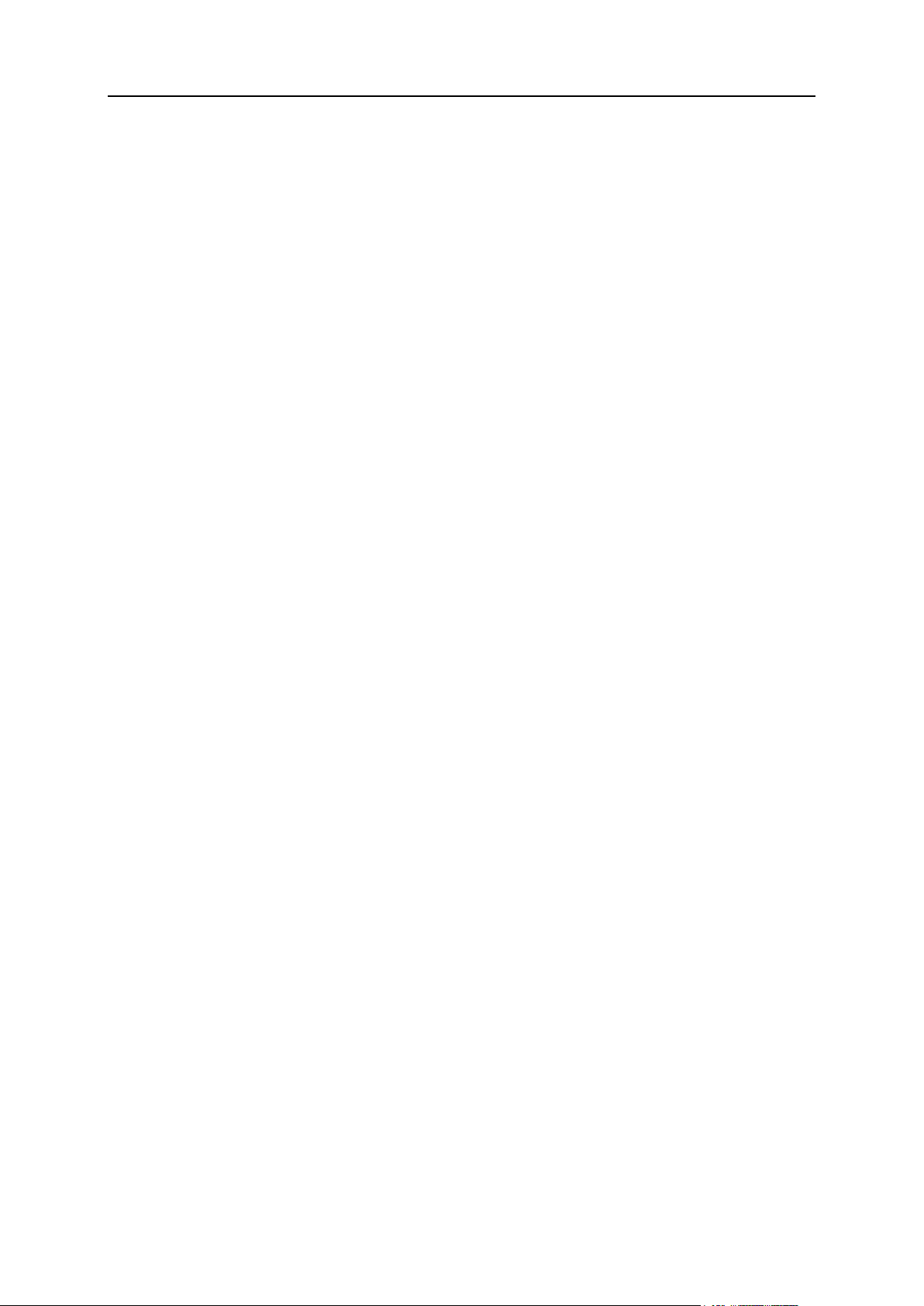
Pre-configuration Wizard 17
7. When update is finished and the light turns green, click Proceed to
In this chapter:
Parallels H-Sphere config.xml ........................................................................... 18
complete installation.
8. On the page that appears, click Return to Admin CP.
You will be taken to the administrator control panel where you can maintain your
hosting business.
Page 18
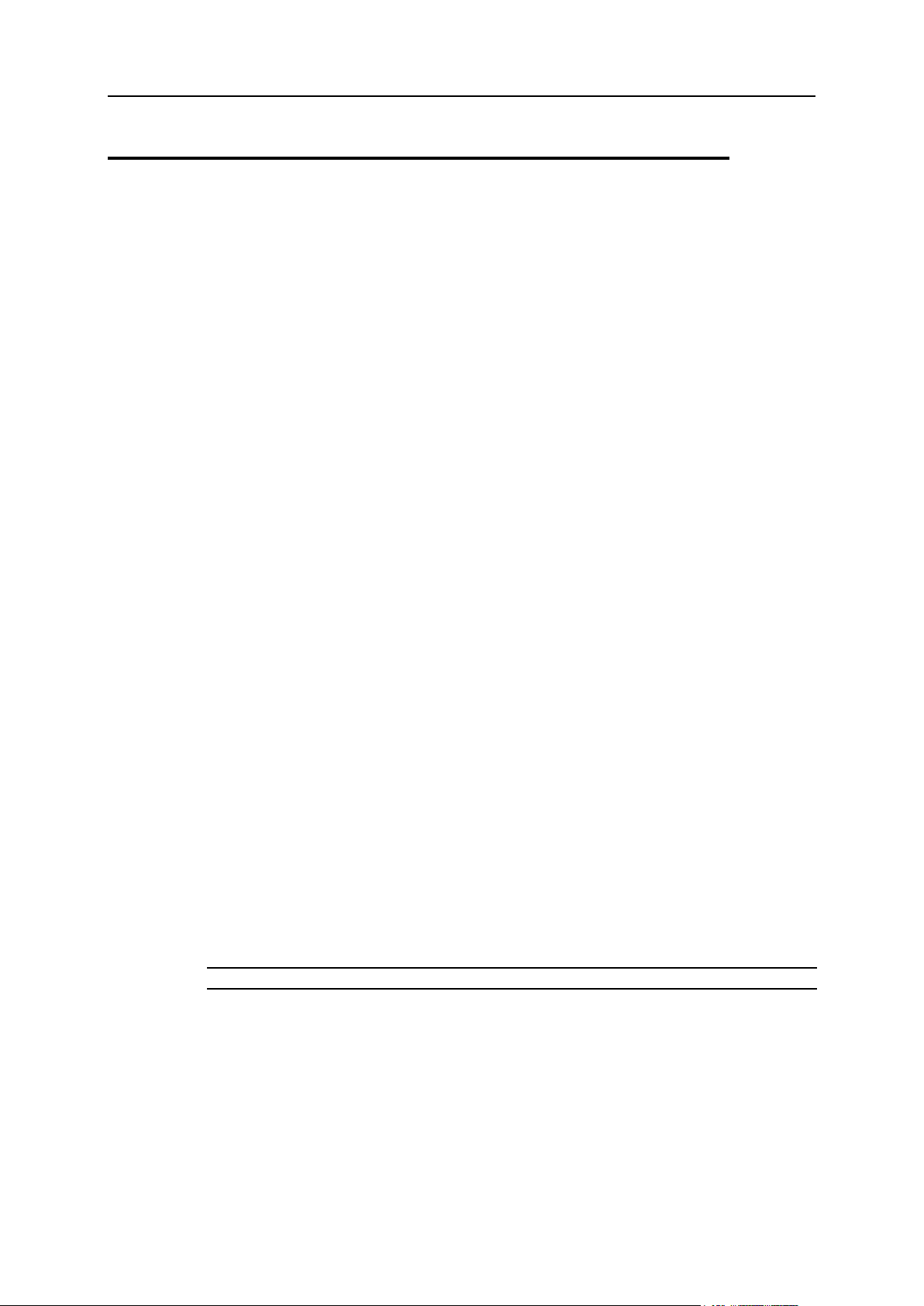
18 Pre-configuration Wizard
Parallels H-Sphere config.xml
The config.xml file is used in Parallels H-Sphere Pre-configuration Wizard (on page 15).
It contains Parallels H-Sphere cluster configuration: physical servers with their IPs and
root passwords to install Parallels H-Sphere to, and logical servers to be installed on
these boxes.
During regular Parallels H-Sphere installation, config.xml is formed in Parallels HSphere Pre-Configuration wizard in admin CP and is temporarily stored in the
~cpanel/.settings directory. After completing Parallels H- Sphere installation in
the postinstall mode, installer removes this file. However, the postinstall mode
won‘t continue if config.xml is missing or is different from the one used at the
installation.
When installer runs in the install mode, it is required that you specify location of the
correctly formed config.xml. See Appendix B. Installation Script Options of Parallels HSphere Control Panel Installation Guide.
Elements and Attributes
In the following chart xml elements are marked in bold and their attributes—in italics.
physicalServers - a list of Parallels H-Sphere physical servers, each of them
described as physicalServer with attributes:
id - id of the physical server
name - name of the physical server
password - root password to the physical server Each physicalServer contains ip
and logicalServers elements:
ip - server IP with attribute:
type - type of the physical server
Element ip contains such child elements:
addr - IP address
ipExt - external IP for NAT mapping
Note: If Parallels H-Sphere does not use NAT, this child element is redundant.
mask - IP mask
logicalServers - a list of Parallels H-Sphere logical servers each of them described
as logicalServer with attributes:
group - group of the logical server
id -id of the logical server
name - name of the logical server
Each logicalServer element contains ips element - a list of IPs, each of them
described as ip with the following child elements:
Page 19
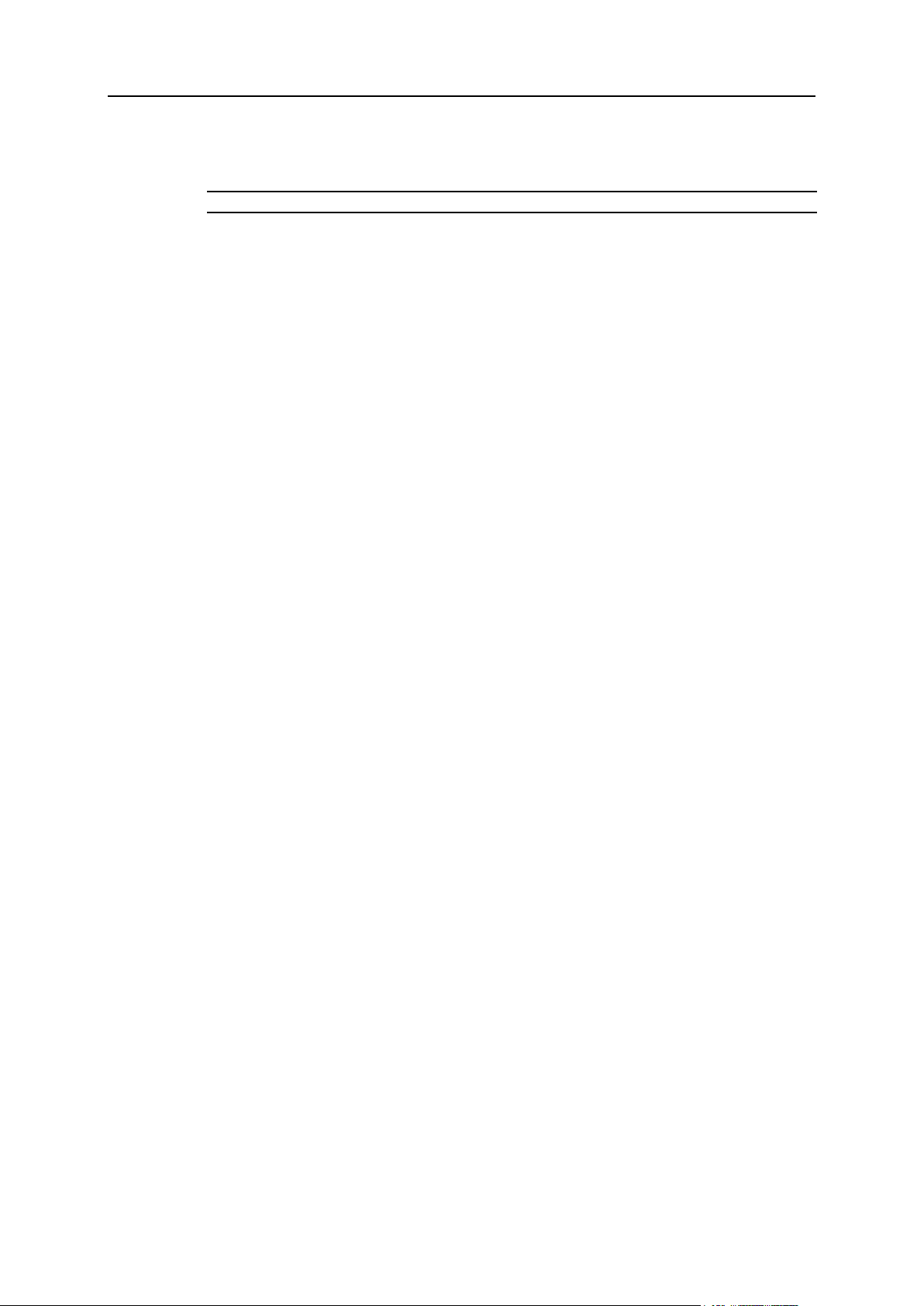
Pre-configuration Wizard 19
addr - IP address
ipExt - external IP for NAT mapping
Note: If Parallels H-Sphere does not use NAT this child element is redundant.
mask - IP mask
systemzone - a Parallels H-Sphere DNS zone
hsversion - a Parallels H-Sphere version
Page 20
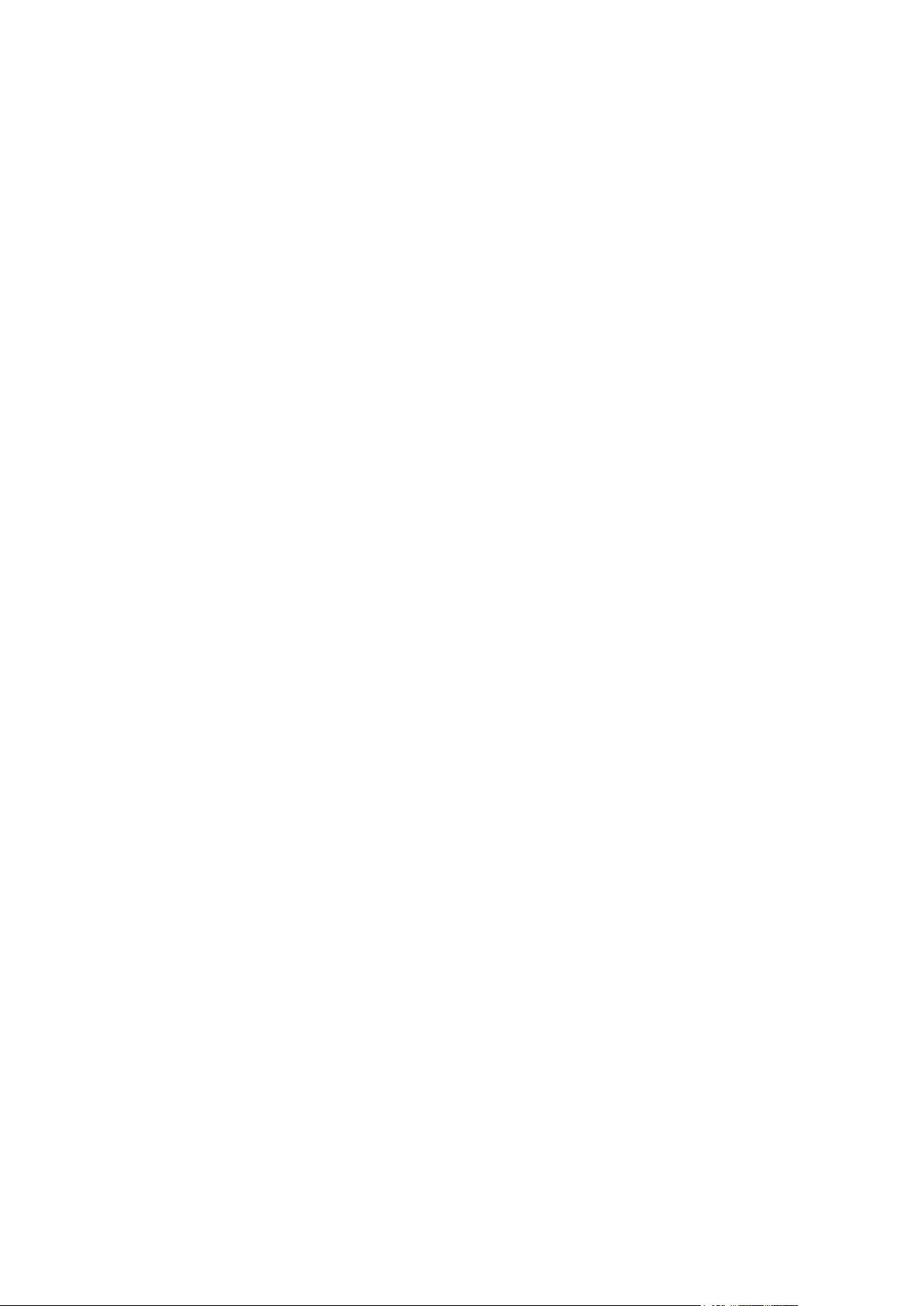
This chapter lists various types of software used in Parallels H-Sphere.
In this chapter:
Integrated Third Party Products ......................................................................... 21
Supplementary Software ................................................................................... 23
Used Libraries and Technologies ...................................................................... 24
C H A P T E R 4
Software Used in Parallels H-Sphere
Page 21
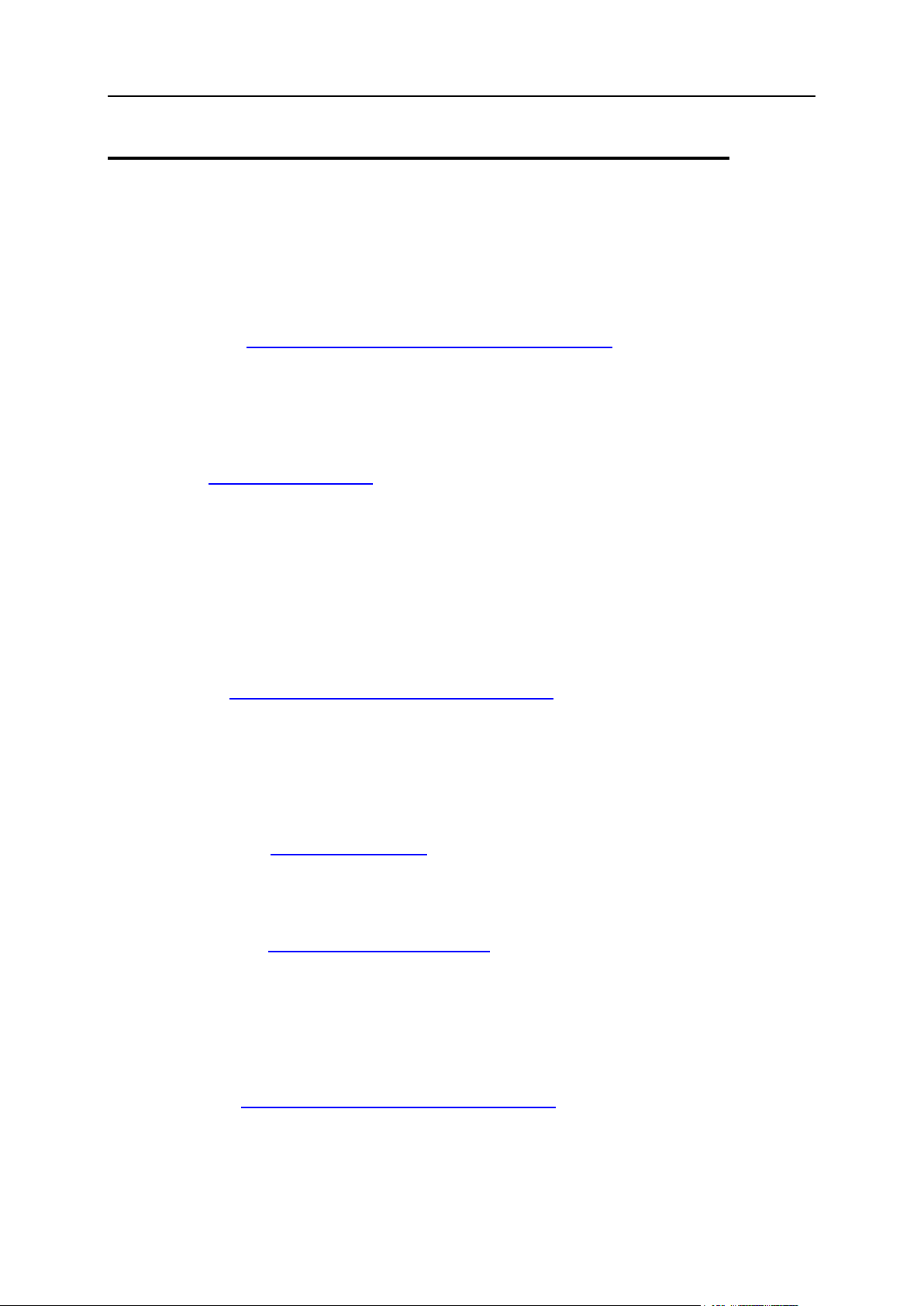
Software Used in Parallels H-Sphere 21
Integrated Third Party Products
Even though we integrate or use the below products in Parallels H-Sphere, we do not
assume any responsibility for bugs in their source code. Should you have any problems
with these products, please contact the developers. The packages are listed in the
alphabetical order.
BS Counter http://www.stanback.net/programming/bscounter
‖This is a web hit counter/tracker written in Perl, features include: blocking of multiple
hits from the same user, insertion of commas, text-based or graphical modes, supports
multiple counters from the same script, and tracks users‘ browsers, operating systems,
locations, top 20 referrers, and top 20 search engine keywords. (requires SSI OR
GD.pm)‖
ezmlm http://www.ezmlm.org
‖ezmlm is a modern mailing list manager. Its purpose is to efficiently send a message to
a large number of recipients with minimal delay. It allows automated additions and
subtractions from the subscriber database. In addition, it may keep an archive of
messages. It can also impose restrictions on what may be sent or retrieved and by
whom. Some mailing list managers keep a database of subscriber information and
tailor the message specifically for each subscriber. ezmlm sends the same message to
all subscribers. This is much more efficient. The benefits to the user are that on
average posts to ezmlm lists reach subscribers much faster than they would with other
mailing list manager.‖
FormMail http://www.scriptarchive.com/formmail.html
‖FormMail is a generic WWW form to e-mail gateway, which will parse the results of
any form and send them to the specified user. This script has many formatting and
operational options, most of which can be specified through the form, meaning you
don‘t need any programming knowledge or multiple scripts for multiple forms. This also
makes FormMail a perfect system-wide solution for allowing users form-based user
feedback capabilities without the risks of allowing freedom of CGI access.‖
Miva Merchant http://www.miva.com
‖Miva Merchant is a dynamic browser based storefront development and management
system that allows merchants to create and administrate multiple online stores from
anywhere in the world.‖
mnoGoSearch http://www.mnogosearch.org/
‖mnoGoSearch (formerly known as UdmSearch) is a full-featured web search engine
software for intranet and internet servers. mnoGoSearch software has a number of
unique features, which makes it appropriate for a wide range of applications from
search within your site to specialized search systems such as cooking recipes or
newspaper searches, ftp archive search, MP3 search, news articles search or even
national-wide portal search engine.‖
ModLogAn http://jan.kneschke.de/projects/modlogan/
‖ModLogAn is a modular logfile analyzer which is able to analyze logfiles from 15
different server types.‖
Page 22
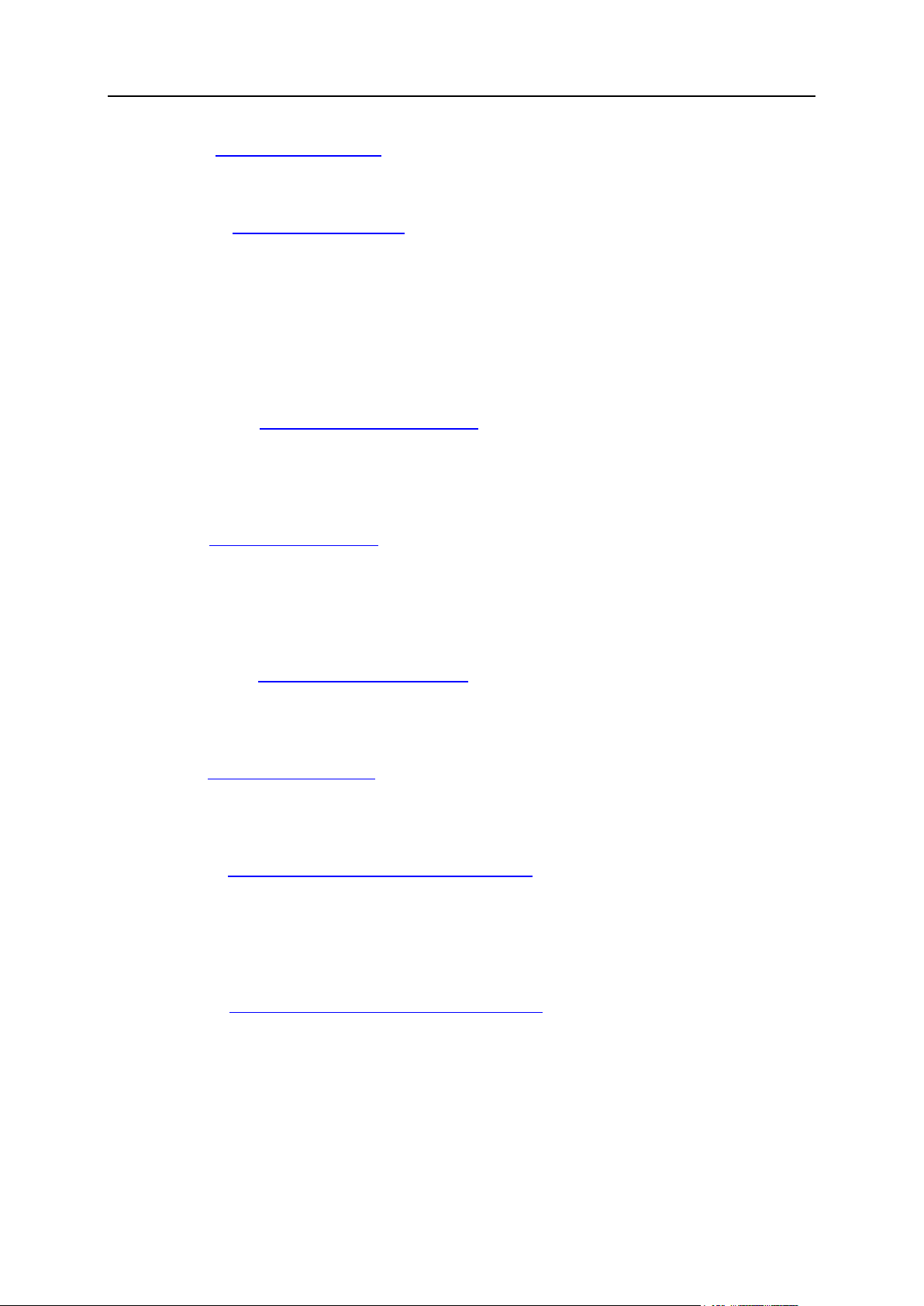
22 Software Used in Parallels H-Sphere
MySQL http://www.mysql.com
‖MySQL is the world‘s most popular open source database, recognized for its speed
and reliability.‖
OpenSSL http://www.openssl.org
‖The OpenSSL Project is a collaborative effort to develop a robust, commercial-grade,
full-featured, and Open Source toolkit implementing the Secure Sockets Layer (SSL
v2/v3) and Transport Layer Security (TLS v1) protocols as well as a full-strength
general purpose cryptography library managed by a worldwide community of volunteers
that use the Internet to communicate, plan, and develop the OpenSSL toolkit and its
related documentation.‖ Parallels H-Sphere uses system OpenSSL packages. Make
sure you keep them updated. OpenSSL packages are upgraded as any other system
packages.
osCommerce http://www.oscommerce.com
‖osCommerce is an online shop e-commerce solution under on going development by
the open source community. Its feature packed out-of-the-box installation allows store
owners to setup, run, and maintain their online stores with minimum effort and with
absolutely no costs or license fees involved.‖
phpBB http://www.phpbb.com
‖phpBB is a high powered, fully scalable, and highly customisable open-source bulletin
board package. phpBB has a user-friendly interface, simple and straightforward
administration panel, and helpful FAQ. Based on the powerful PHP server language
and your choice of MySQL, MS-SQL, PostgreSQL or Access/ODBC database servers,
phpBB is the ideal free community solution for all web sites.‖
phpMyAdmin http://www.phpmyadmin.net
‖phpMyAdmin is a tool written in PHP intended to handle the administration of MySQL
over the WWW. Currently it can create and drop databases, create/drop/alter tables,
delete/edit/add fields, execute any SQL statement, manage keys on fields.‖
Urchin http://www.urchin.com
‖Urchin is the fastest and most accurate web analytics (web statistics) software
available.‖ It is a commercial product and is available for Windows 2000, Linux RedHat,
and FreeBSD platforms.‖
WebBBS http://www.extropia.com/scripts/bbs.html
‖eXtropia WebBBS allows a user to post messages as well as post replies to existing
messages. WebBBS keeps track of which messages are posts and which ones are
replies and displays them in a hierarchical tree-like fashion. Posts that start new topics
are at the top of each tree, and the replies are shown indented beneath the original
posts.‖
WebChat http://www.extropia.com/opensource.html
‖eXtropia WebChat is a useful application that allows a number of people on the World
Wide Web to talk to one another simultaneously. The ability to chat on the Web can be
a quick way to hold a virtual meeting.‖
Page 23
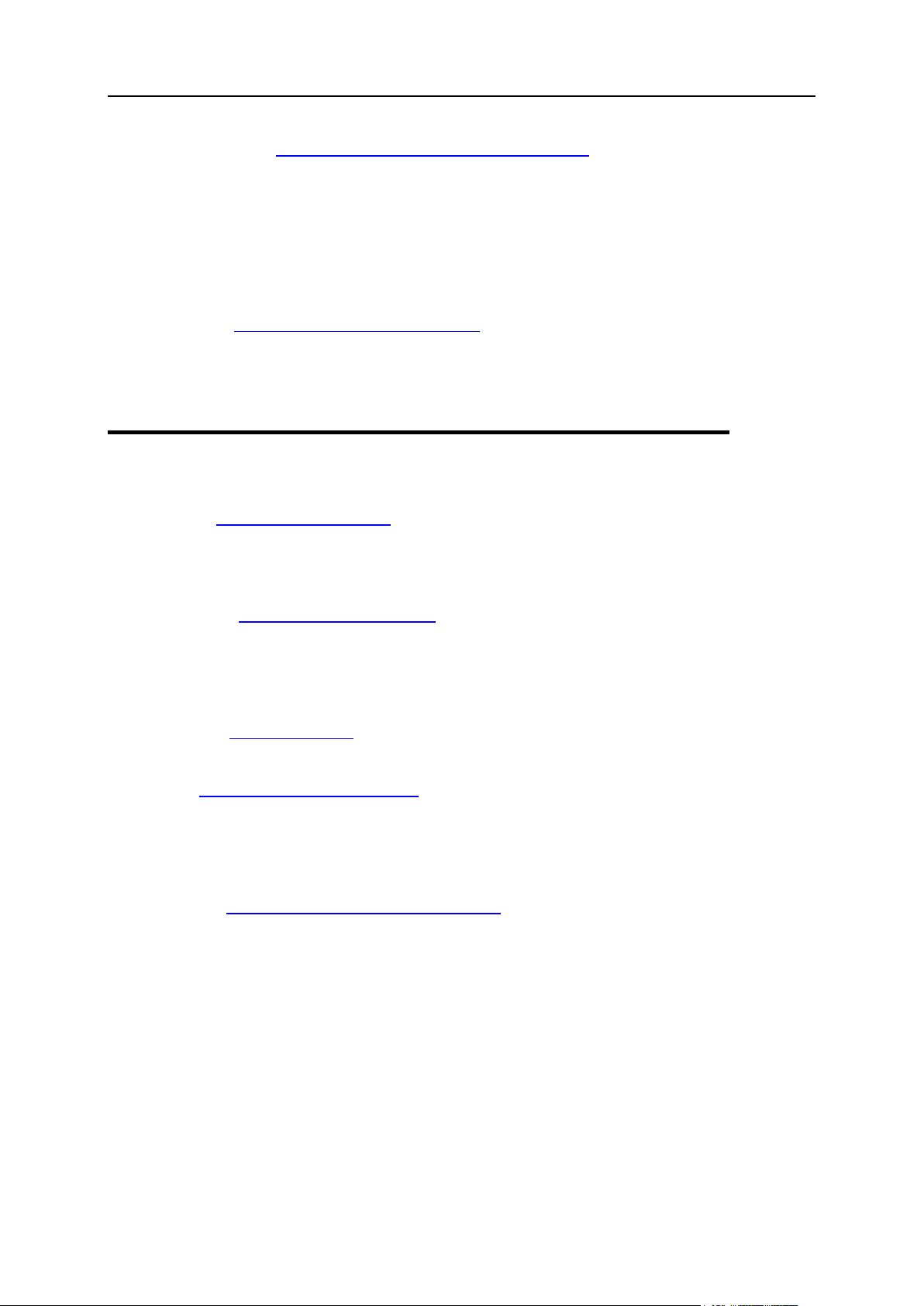
Software Used in Parallels H-Sphere 23
WebGuestbook http://www.extropia.com/opensource.html
eXtropia WebGuestbook is ―configurable so that you can specify what your guestbook
file looks like and how the script-generated responses are displayed. If configured to do
so, WebGuestbook will email the guestbook administrator the text of new entries as
well as add them to the guestbook. The script will also respond to new entrants with a
configurable ―Thank you‖ message... Finally, the application comes with the capability
of ‗four letter word‘ filtering for a child-safe guestbook. You can censor words by adding
them to a list of ‗bad words‘.‖
Webalizer http://www.mrunix.net/webalizer/
‖The Webalizer is a fast, free web server log file analysis program. It produces highly
detailed, easily configurable usage reports in HTML format, for viewing with a standard
web browser.‖
Supplementary Software
Apache http://www.apache.org/
The Apache web-server is used as the back-end for all of PSoft applications running on
the Unix platform. More information about configuring and maintaining Apache is
available at the Apache project site.
Postgresql http://www.postgresql.org/
While our products are designed to work with any SQL-compliant database server,
PostgreSQL is the server we use for internal development and testing. Their website
not only explains how to properly set up this free database, but also has some
information about SQL in general.
ProFTPD http://proftpd.net
‖Highly configurable GPL-licensed FTP server software.‖
qmail http://www.qmail.org/top.html
‖qmail is a secure, reliable, efficient, simple message transfer agent. It is designed for
typical Internet-connected UNIX hosts. As of October 2001, qmail is the second most
common SMTP server on the Internet, and has by far the fastest growth of any SMTP
server.‖
vpopmail http://www.inter7.com/vpopmail.html
‖vpopmail (vchkpw) is a collection of programs and a library to automate the creation
and maintenance of virtual domain email configurations for qmail installations using
either a single UID/GID or any valid UID/GID in /etc/passwd with a home directory.
Features are provided in the library for other applications which need to maintain virtual
domain email accounts. It supports named or IP-based domains. It works with vqadmin,
qmailadmin, vqregister, sqwebmail, and courier-imap. It supports MySQL, Sybase,
Oracle, LDAP, and file-based (DJB constant database) authentication. It supports
SMTP authentication combined with the qmail-smtp-auth patch. It supports user quotas
and roaming users (SMTP relay after POP authentication).‖
Page 24
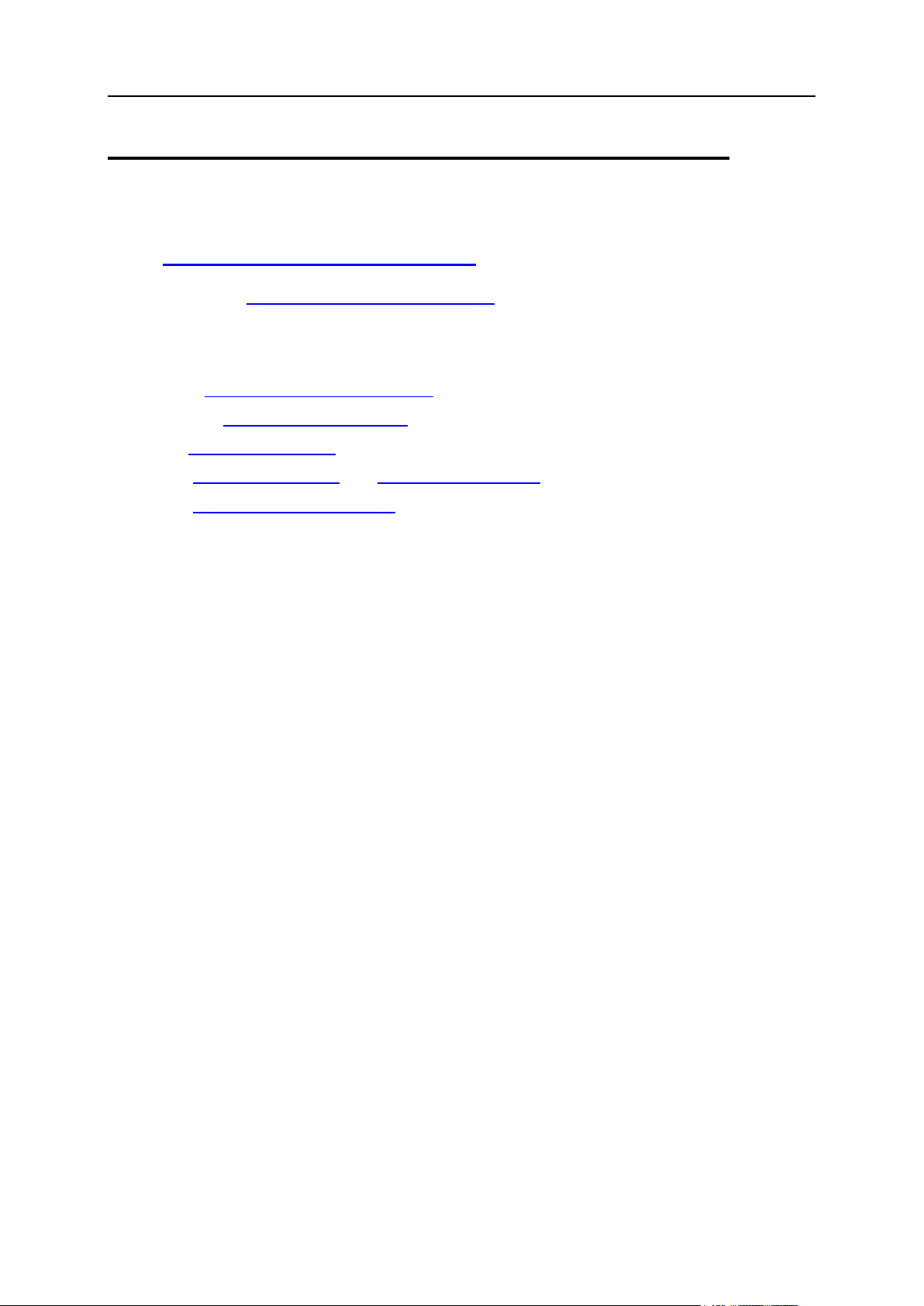
24 Software Used in Parallels H-Sphere
Used Libraries and Technologies
CGI http://cgi.resourceindex.com
Freemarker http://freemarker.sourceforge.net
Positive Software uses Freemarker 1.5.1 template format for Parallels H-Sphere and
Parallels SiteStudio. Please refer to this site for detailed information about the format
and capabilities of Freemarker.
HTML http://developer.netscape.com
Java 1.4 http://www.javasoft.com/
Perl http://www.perl.org/
PHP http://www.php.net/ and http://www.zend.com/
XML http://www.oasis-open.org/
Page 25
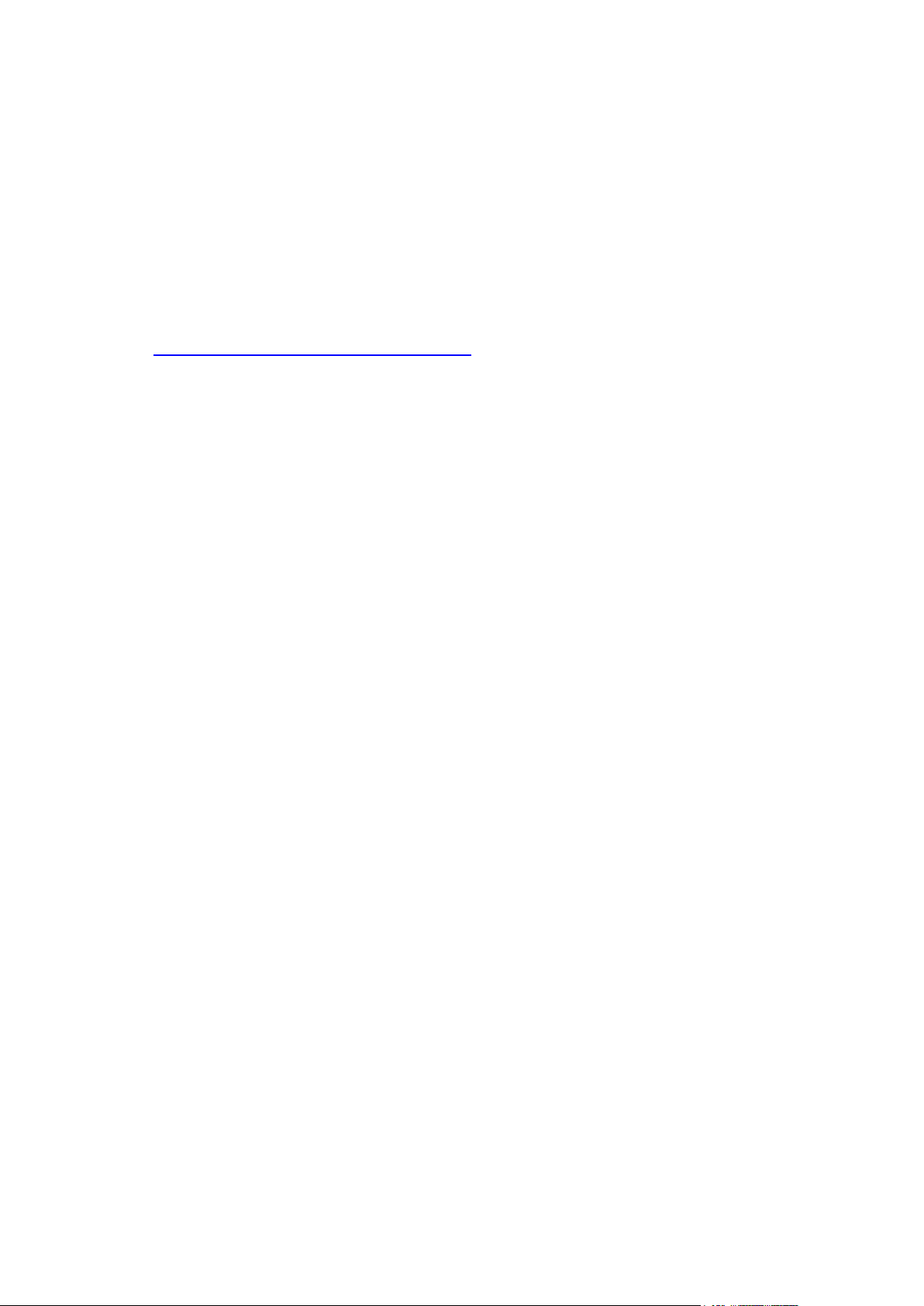
We do not recommend major OS updates that result in changing of OSCODE (refer to
In this chapter:
Updating FreeBSD Kernel ................................................................................. 26
Updating Linux .................................................................................................. 26
C H A P T E R 5
Update of Operating Systems
Appendix D of Parallels H-Sphere Installation Guide). Rather, perform server migration.
You can have it done by Parallels H-Sphere support team,
http://www.parallels.com/support/hsphere/, or migrate servers by yourself using the
following manuals:
Moving Mail Service (on page 210)
Moving DNS (on page 229)
Moving MySQL (on page 245)
Moving CP Server (on page 121)
However, if you did update your OS to another major version, delete the file
/hsphere/shared/bin/oscode.
Page 26
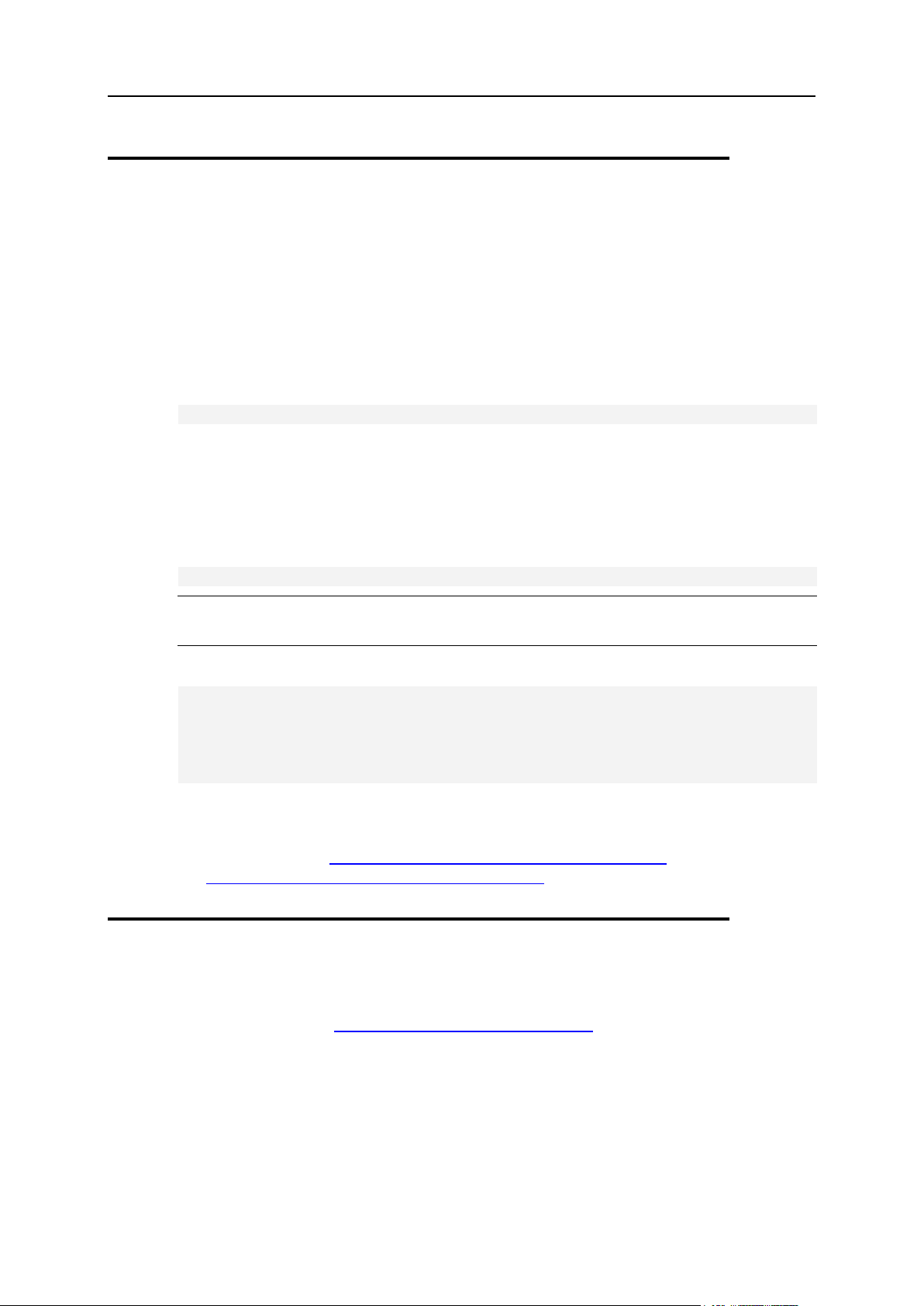
26 Update of Operating Systems
Updating FreeBSD Kernel
Parallels H-Sphere requires that FreeBSD kernel be compiled with quota enabled.
To update kernel on a FreeBSD server in an Parallels H-Sphere cluster:
1. Download and install FreeBSD kernel sources.
2. Under root, change directory to /usr/src/sys/i386/conf, where
the kernel source is located:
# cd /usr/src/sys/i386/conf
3. In this directory, you will have the default GENERIC kernel configuration
file, and, if the custom kernel compilation has been performed, a custom
kernel configuration file, for example MYKERNEL.
4. Open your current kernel configuration file (for example MYKERNEL) and
add the line:
options QUOTA
Important: We don‘t recommend modifying the default GENERIC file. Instead, copy
its content to a custom file (like MYKERNEL) and perform modifications there!
5. Compile and install the kernel:
# /usr/sbin/config MYKERNEL
# cd ../../compile/MYKERNEL
# make depend
# make
# make install
6. Reboot FreeBSD server to activate the new kernel settings.
For more information, see generic instructions on Building and Installing a
Custom Kernel (http://www.freebsd.org/doc/en_US.ISO8859-
1/books/handbook/kernelconfig-building.html).
Updating Linux
When you update Linux automatically by means of up2date (on page 28), apt-get (on
page 28), SWUP, yum (http://linux.duke.edu/projects/yum/) or other RPM updaters, you
must beforehand exclude some packages installed with Parallels H-Sphere from the
update list:
rh-postgres, postgresql, postgresql-server, postgresql-libs on CP and user
postgresql boxes
apache and apache-related packages on Parallels H-Sphere CP, WEB and MAIL
boxes
proftpd, frontpage and related packages on Parallels H-Sphere WEB boxes
Page 27
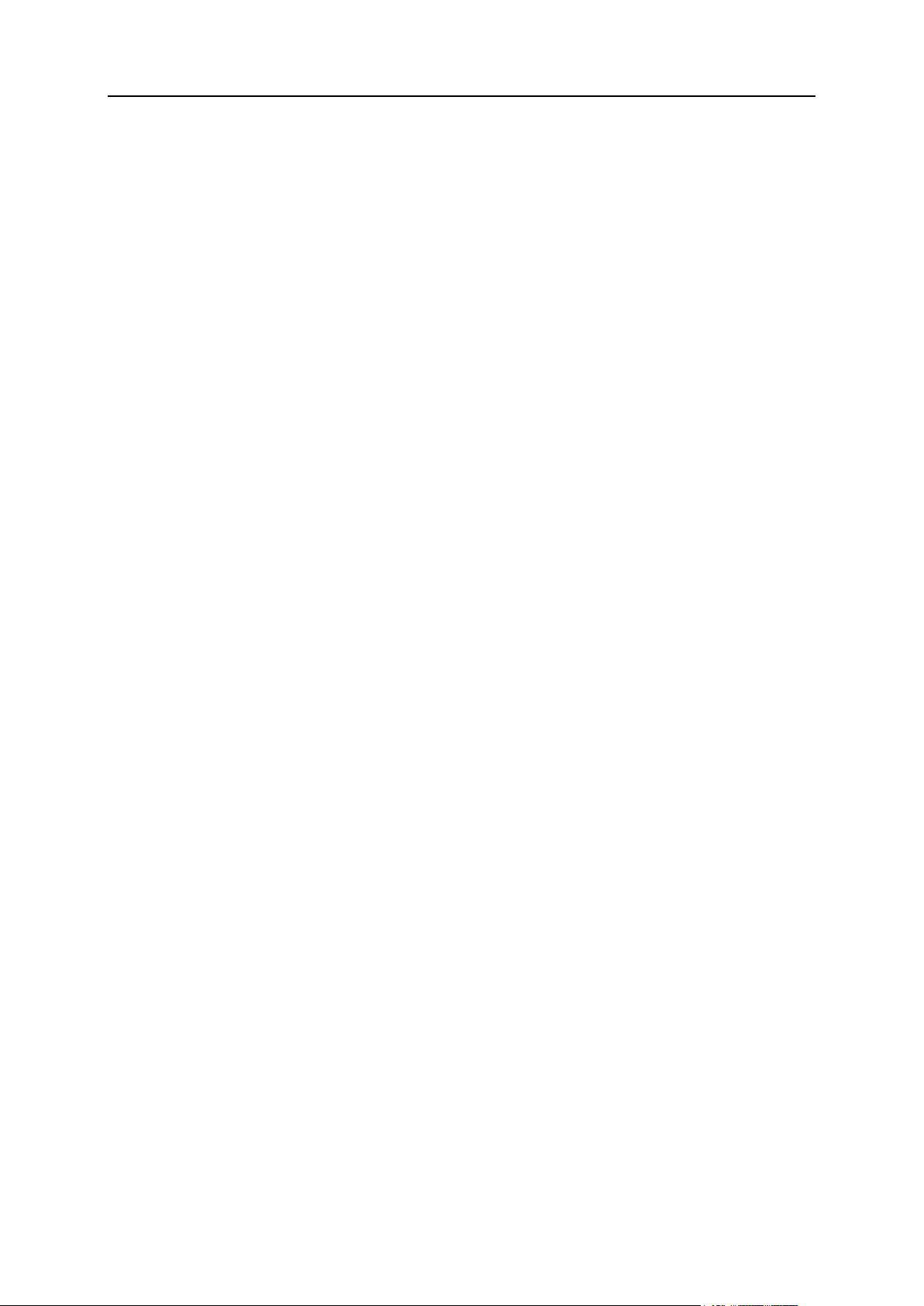
Update of Operating Systems 27
qmail, vpopmail, ezmlm, sqwebmail and related packages on Parallels H-Sphere
In this section:
Linux Up2Date .................................................................................................. 28
Linux Apt-Get .................................................................................................... 28
MAIL boxes
bind and related packages on Parallels H-Sphere DNS boxes
XFree86 or xorg-x11 packages on CP. XFree86-deprecated-libs (or xorg-x11-
deprecated-libs) with dependences should be installed. This is critical particularly for
Parallels SiteStudio.
MySQL-server on Parallels H-Sphere MAIL and MySQL boxes
Please note that these packages are also to be removed while preparing servers to
Parallels H-Sphere installation.
If you have accidentally upgraded your RedHat without excluding these packages, you
need to downgrade PostgreSQL (on page 259).
Page 28
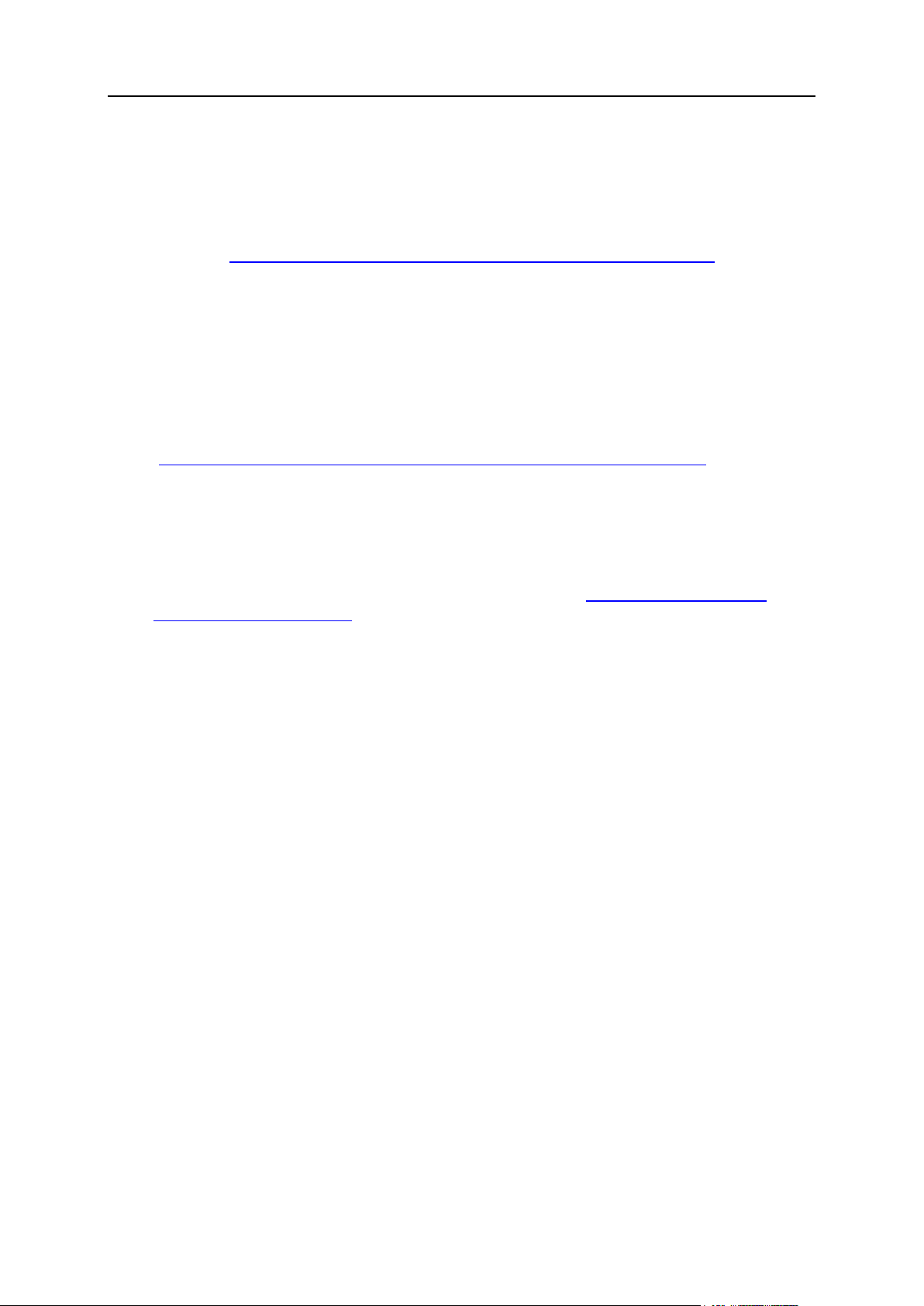
28 Update of Operating Systems
Linux Up2Date
The up2date utility is used to upgrade the Linux Kernel on RedHat. For generic
information on up2date, please read Upgrading the Linux Kernel on Red Hat Linux
Systems (http://www.redhat.com/support/resources/howto/kernel-upgrade/).
Prior to updating your Linux with the up2date procedure, make sure you exclude
specific Parallels H-Sphere related services (on page 26) from the list of packages to
be updated.
Linux Apt-Get
Since the up2date (on page 28) utility has become a paid service by RedHat
(http://www.redhat.com/docs/manuals/RHNetwork/ref-guide/up2date.html), you may
use the free apt-get utility instead.
APT-RPM is a port of Debian‘s apt tools to a RPM based distribution. apt-get is an
advanced package management utility front-end to easily perform package installation,
upgrading and removal. Dependencies are automatically handled, so if you try to install
a package that needs others to be installed, it will download all needed packages and
install them. More information on apt-get can be found at http://apt.freshrpms.net/ or
http://pt-rpm.tuxfamily.org/.
Prior to updating your OS packages with apt-get, make sure you exclude specific
Parallels H-Sphere-related services (on page 26) from the apt-get configuration.
To exclude these packages, modify the corresponding part of your
/etc/apt/apt.conf file, similar to this:
// Completely ignore the following packages (not regexp)
// Ignore { };
Ignore { ―bind-utils‖; };
// Do not try to update the following packages
// Hold { };
Hold {
‖rh-postgres*‖;
‖postgresql*‖;
‖apache*‖;
‖proftp*‖;
‖qmail*‖;
‖vpopmail*‖;
‖ezmlm*‖;
‖sendmail*‖;
‖bind*‖;
‖XFree86-base-fonts*‖;
‖XFree86-font-utils*‖;
‖XFree86-libs*‖;
‖XFree86-libs-data*‖;
‖XFree86-xfs*‖;
‖XFree86-Xvfb*‖;
MySQL*};
Page 29
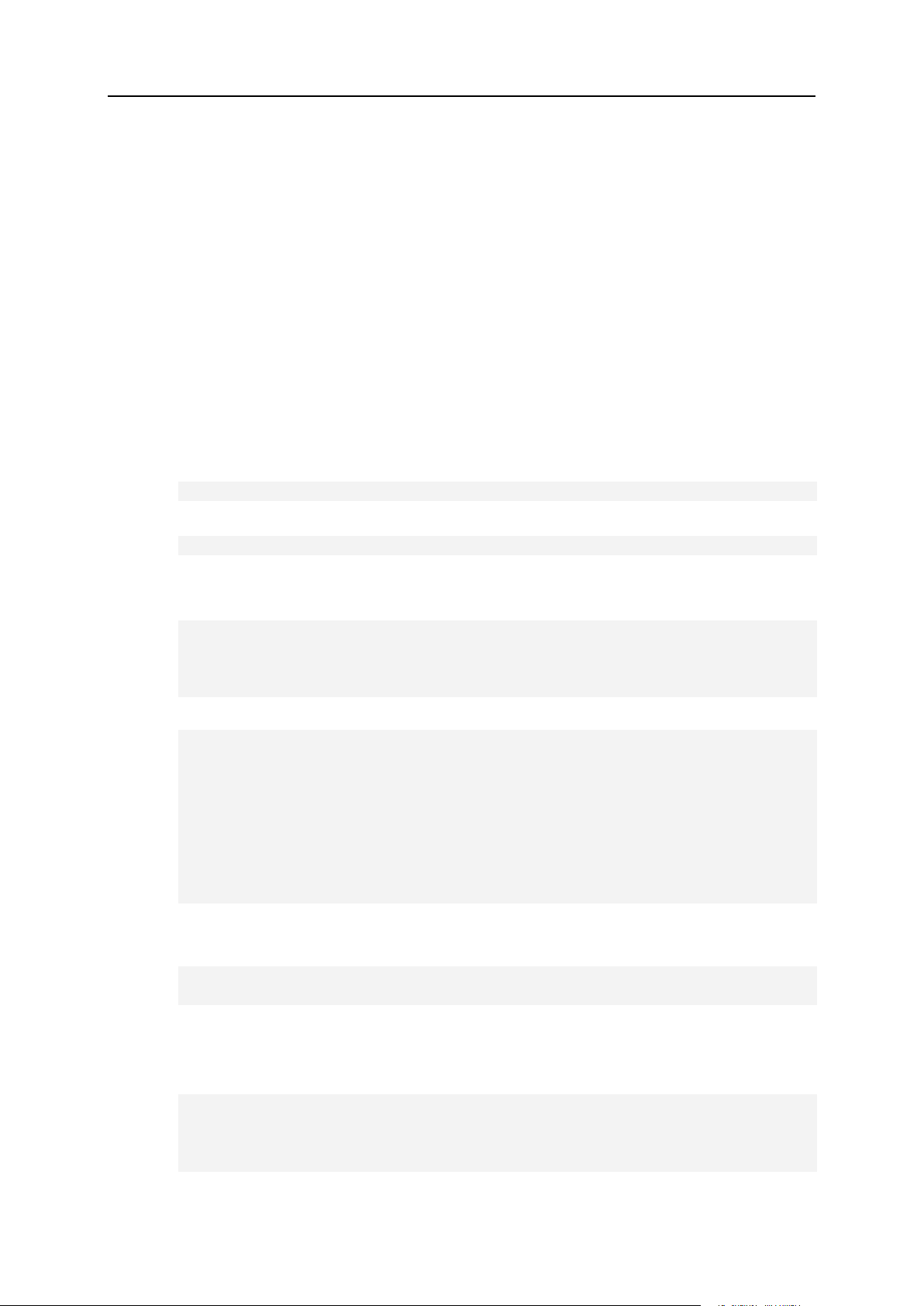
Network Address Translation (NAT) 29
Parallels H-Sphere supports NAT (Network Address Translation) which allows you to
C H A P T E R 6
Network Address Translation (NAT)
use internal IPs in your local area network. When configuring Parallels H-Sphere, use
internal IPs in all instances, and Parallels H-Sphere will convert them into external IPs
for the DNS settings and control panel web interface.
To enable NAT support in Parallels H-Sphere:
1. Log into Control Panel server as cpanel user:
1. Log in as root first:
$ su -
2. Log in as the cpanel user:
# su -l cpanel
2. Create the ips-map.xml file in the
~cpanel/shiva/psoft_config/ directory in the following format:
<ips>
<ip ext=”external_ip” int=”internal_ip”/>
. . .
</ips>
Example:
<ips>
<ip ext=”65.219.197.236” int=”192.168.1.27”/>
<ip ext=”65.219.197.237” int=”192.168.1.28”/>
<ip ext=”65.219.197.238” int=”192.168.1.29”/>
<ip ext=”65.219.197.239” int=”192.168.1.30”/>
<ip ext=”65.219.197.242” int=”192.168.1.31”/>
<ip ext=”65.219.197.243” int=”192.168.1.32”/>
<ip ext=”65.219.197.244” int=”192.168.1.33”/>
</ips>
3. Set the following record in
~cpanel/shiva/psoft_config/hsphere.properties:
IPS-XML-FILENAME =
/hsphere/local/home/cpanel/shiva/psoft_config/ips-map.xml
4. Restart Parallels H-Sphere to apply changes. To do this, run under
root:
For Linux:
/etc/rc.d/init.d/httpdcp stop
killall -9 java
sleep 10
/etc/rc.d/init.d/httpdcp start
Page 30
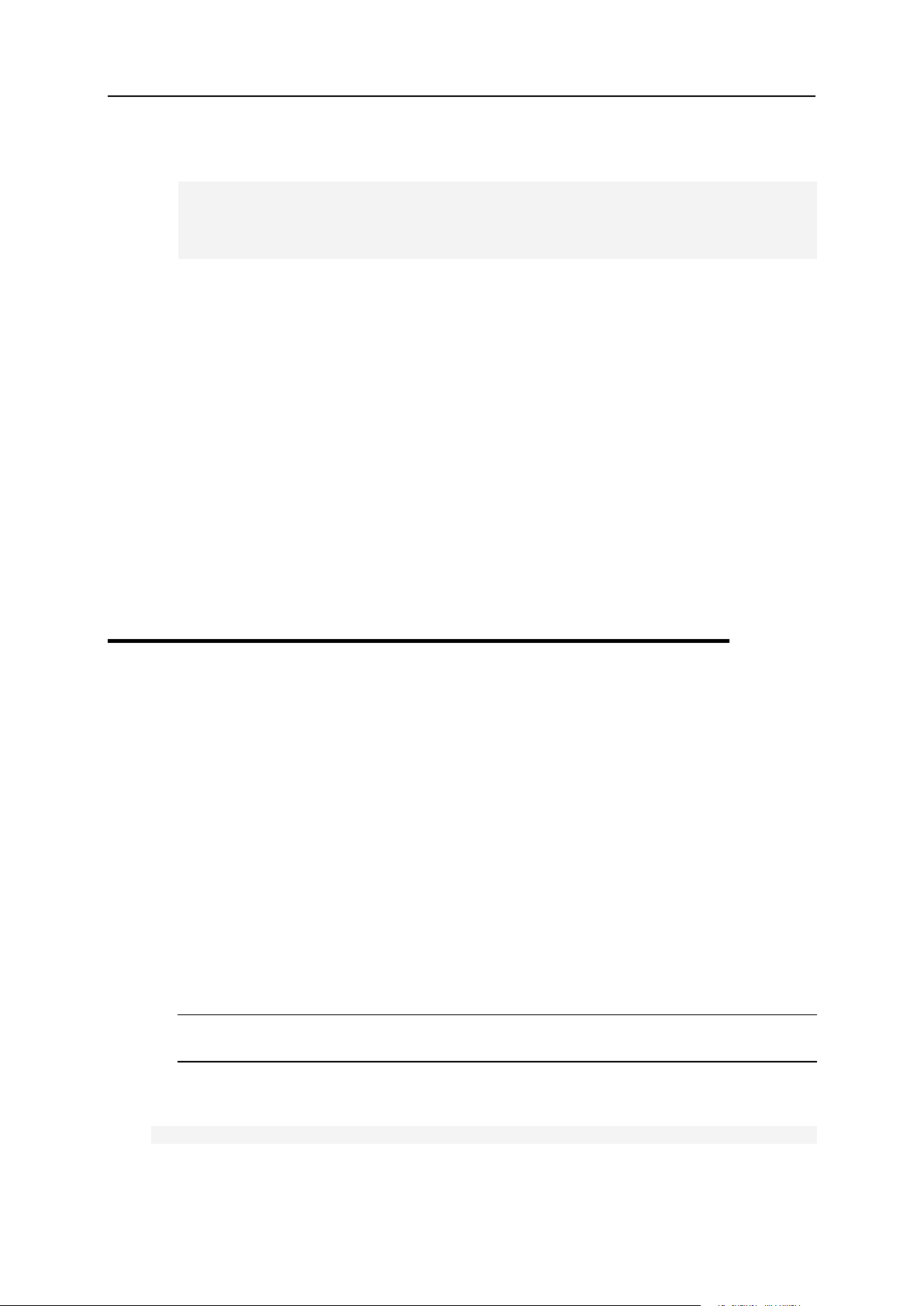
30 Network Address Translation (NAT)
In this chapter:
Configuring Newly Installed H-Sphere with NAT Support .................................. 30
Enabling NAT Support on a Live System ........................................................... 31
Configuring NAT Firewall ................................................................................... 32
Migrating IPs with NAT ...................................................................................... 32
For FreeBSD:
/usr/local/etc/rc.d/apachecp.sh stop
killall -9 java
sleep 10
/usr/local/etc/rc.d/apachecp.sh start
To disable NAT support
1. Remove the line mentioned in step 3 above from
hsphere.properties.
2. Restart Parallels H-Sphere.
See below for particular cases of configuring NAT in your Parallels H-Sphere
cluster.
Configuring Newly Installed H-Sphere with
NAT Support
To configure newly Installed H-Sphere with NAT support:
1. Create ips-map.xml file and configure hsphere.properties to use
it as specified in the parent topic.
2. In the E.Manager menu, add your physical and logical servers with the
corresponding internal IPs as described in Parallels H-Sphere Adding
Servers and Services Guide.
3. Go to E.Manager -> DNS Manager and add DNS records with internal IPs as
described in DNS Records section of Parallels H-Sphere Service
Administrator Guide.
Note: Internal IPs will be transformed to the corresponding external IPs in DNS
zones configuration. There will be only external IPs in DNS zones configuration.
Should you still have problems with resolving your servers after that, run DNS Creator
(on page 235) using the following command under the cpanel user:
java psoft.hsphere.tools.DNSCreator -m db -dz
Page 31

Network Address Translation (NAT) 31
Enabling NAT Support on a Live System
To add NAT support to a Parallels H-Sphere already configured with
external IPs:
1. Create ips-map.xml file and configure hsphere.properties to use
it as specified in the parent topic.
2. Replace external IPs in E.Manager -> P.Servers and L.Servers with internal
IPs.
Note: These internal IPs should be of the same type (shared, dedicated) as the
corresponding external IPs.
Example: If there was a shared 64.10.10.10 external IP, the corresponding
192.128.10.10 internal IP should also be configured as a shared IP.
In such a case, there will be no need to recreate DNS.
3. Replace external IPs in E.Manager -> DNS Manager with the corresponding
internal IPs.
Note: Internal IPs will be transformed to the corresponding external IPs in DNS
zones configuration. There will be only external IPs in DNS zones configuration.
Should you still have problems with resolving your servers after that, run DNS Creator
(on page 235) using the following command under the cpanel user:
java psoft.hsphere.tools.DNSCreator -m db -dz
Page 32

32 Network Address Translation (NAT)
Configuring NAT Firewall
Some software (osCommerce, phpBB, and Parallels SiteStudio) connects to resources
by hostname (web.example.com, mysql.example.com). Since hostnames resolve
to external IPs, you need to configure your NAT firewall so that your physical servers
(web.example.com, mysql.example.com) can address themselves and each other
both by external and internal IPs.
Alternatively, if you have RedHat Linux running on all servers, you can add the
following rule to the iptables for each IP pair on every single box:
iptables -t nat -A OUTPUT -p tcp -d <external> -j DNAT—to <internal>
For example:
iptables -t nat -A OUTPUT -p tcp -d 65.219.197.236 -j DNAT—to 192.168.1.27 iptables
-t nat -A OUTPUT -p tcp -d 65.219.197.237 -j DNAT—to 192.168.1.28 iptables -t nat -A
OUTPUT -p tcp -d 65.219.197.238 -j DNAT—to 192.168.1.29 iptables -t nat -A
OUTPUT -p tcp -d 65.219.197.239 -j DNAT—to 192.168.1.30 iptables -t nat -A
OUTPUT -p tcp -d 65.219.197.242 -j DNAT—to 192.168.1.31 iptables -t nat -A
OUTPUT -p tcp -d 65.219.197.243 -j DNAT—to 192.168.1.32 iptables -t nat -A
OUTPUT -p tcp -d 65.219.197.244 -j DNAT—to 192.168.1.33
Migrating IPs with NAT
For IP migration with NAT, see the section on changing IPs (on page 41).
Page 33

This document explains how to automate adjusting your servers‘ time through Network
In this chapter:
NTP Time Servers ............................................................................................. 33
C H A P T E R 7
Server Time Synchronization
Time Protocol (NTP). Server time synchronization prevents various errors that you are
likely to run into unless your servers‘ time is correct. Automation of server time
synchronization is implemented through setting up crontab task for your NTP client.
To automate adjustment of your servers’ time through NTP:
1. Make sure you have got an NTP client software installed on your
server(s). If not, download it from www.ntp.org.
2. Choose time server(s) (on page 33) and add it to your NTP client
configuration.
3. Log into your servers as root and use the crontab -e command to
add an NTP cron task.
In the following example your server time is checked with a time server
every 4 hours:
# date syncronization
0 */4 * * * /usr/sbin/ntpdate ntps1-{0,1,2}.uni-erlangen.de
NTP Time Servers
The following links will take you to the lists of time server hosts to choose from.
Public NTP Pool Time Servers (http://ntp.isc.org/bin/view/Servers/NTPPoolServers)
Public NTP Secondary (stratum 2) Time Servers
(http://ntp.isc.org/bin/view/Servers/StratumTwoTimeServers)
Public NTP Primary (stratum 1) Time Servers
(http://ntp.isc.org/bin/view/Servers/StratumOneTimeServers)
To find the time servers that best suit your server location and other requirements, go
to http://ntp.isc.org/bin/view/Servers/WebSearch
Page 34

Parallels H-Sphere uses cron utility on Unix servers to schedule the automatic launch
In this chapter:
Control Panel Server Crons ............................................................................... 34
Web Server Crons ............................................................................................. 35
DNS Server Cron .............................................................................................. 35
Mail Server Crons .............................................................................................. 36
PostgreSQL/MySQL Server .............................................................................. 36
C H A P T E R 8
Cron Scripts
of the Parallels H-Sphere scripts for updating system information, collecting traffic,
analyzing logs, etc.
To view the list of cron jobs on a server, type the following command under root on this
server:
# crontab -l
Crontab enables you to set the sequence and regularity of launching the scripts. To edit
crontab list, type the following command under root:
# crontab -u root -e
For more details on editing cron, read man 5 crontab.
Below see the list of cron jobs for Parallels H-Sphere logical servers.
Control Panel Server Crons
30 5 * * * su -l cpanel -c ―java psoft.hsphere.TrafficLoader‖
0 4 * * * su -l cpanel -c ―java psoft.hsphere.UsageLoader‖
Here,
TrafficLoader is the Parallels H-Sphere Java utility to collect the traffic statistics
from the traffic logs to the Parallels H-Sphere database.
UsageLoader is the Parallels H-Sphere Java utility to collect disk usage statistics
into the Parallels H-Sphere database.
Page 35

Cron Scripts 35
Web Server Crons
*/5 * * * * nice -15 /hsphere/shared/scripts/cron/apache-restart.pl
20 */2 * * * nice -15 /hsphere/shared/scripts/cron/analyze.pl
*/5 * * * * /hsphere/shared/scripts/cron/ftp-restart.pl
0 2 * * * nice -15 /hsphere/shared/scripts/cron/cron_rotate.pl
0 3 * * * nice -15 /hsphere/shared/scripts/cron/ftp_anlz.pl
0 4 * * * nice -15 /hsphere/shared/scripts/cron/ftp_anlz_user.pl
0 6 * * * nice -15 /hsphere/shared/scripts/cron/mnogosearch_index.pl
Here,
apache-restart.pl is the Parallels H-Sphere script to restart Apache web
server; Apache is restarted only if the /hsphere/shared/scripts/apache-
reconfig script has been launched by Parallels H-Sphere beforehand.
analyze.pl is the Parallels H-Sphere Perl script to calculate the traffic.
ftp-restart.pl is the Parallels H-Sphere script to restart FTP.
cron_rotate.pl is the Parallels H-Sphere Perl script to collect and rotate user
traffic for external traffic calculation programs like Modlogan, Webalizer or Urchin.
ftp_anlz.pl is the Parallels H-Sphere script to analyze virtual FTP traffic and
write it to the Parallels H-Sphere statistics directory.
ftp_anlz_user.pl is the Parallels H-Sphere script to analyze FTP traffic and
write it to the Parallels H-Sphere statistics directory.
mnogosearch_index.pl is the Parallels H-Sphere Perl script to update the
MnoGoSearch index.
DNS Server Cron
*/1 * * * * [ ―x‗ps -ax |grep -v grep|grep named‗‖ = ―x‖ ] &&
/hsphere/shared/scripts/cron/dns_check
dns_check is the Parallels H-Sphere shell script to check DNS settings.
Page 36

36 Cron Scripts
Mail Server Crons
30 * * * * /hsphere/local/var/vpopmail/bin/clearopensmtp
*/20 * * * * /hsphere/local/sqwebmail/share/sqwebmail/cleancache.pl
0 3 * * * nice -15 /hsphere/shared/scripts/cron/mail_overlimit.pl
30 3 * * * nice -15 /hsphere/shared/scripts/cron/mail_anlz.sh
0 * * * * /hsphere/shared/bin/freshclam—quiet
Here,
clearopensmtp is the vpopmail utility to clean smtp logs.
cleancache.pl is the sqwebmail utility to clean the webmail cache.
mail_overlimit.pl is the Parallels H-Sphere Perl script to check overlimits on
the mail boxes.
mail_anlz.sh is the Parallels H-Sphere Perl script to analyze qmail traffic and
place it into the H-Shere statistics directory.
freshclam is the script to update ClamAV virus patterns.
PostgreSQL/MySQL Server
10 3 * * * nice -15 /hsphere/shared/scripts/cron/db_usage.pl
db_usage.pl is the Parallels H-Sphere Perl script to collect statistics on the database
usage for PostgreSQL and MySQL servers.
Page 37

This chapter dwells specifically on the issues of traffic logs and traffic calculation.
In this chapter:
Checking Traffic via Parallels H-Sphere Control Panel ...................................... 38
Checking Traffic on Physical Servers ................................................................ 38
Processing Traffic by Crons .............................................................................. 39
Parsing Traffic by TrafficLoader ......................................................................... 40
C H A P T E R 9
Traffic Calculation
Page 38

38 Traffic Calculation
Checking Traffic via Parallels H-Sphere
Control Panel
To check traffic using the control panel:
1. Log into your administrator control panel.
2. Check the traffic by going to Reports -> Transfer Traffic Report.
Read more in Reports section of Parallels H-Sphere Service Administrator
Guide.
Checking Traffic on Physical Servers
Web, FTP and mail logs are located in the /hsphere/local/var/statistic
directory of the corresponding physical server.
Log are named as follows:
dd.mm.YYYY.txt - web logs
dd.mm.YYYY.gst.txt - ftp logs
dd.mm.YYYY.ftp.txt - virtual ftp logs
dd.mm.YYYY.qml - mail logs
where dd.mm.YYYY is the timestamp of log file creation date.
Here, mail logs are generated by the qmail server, and ftp logs by the proftpd utility.
Log files contain specially-formatted information tabulated as follows:
|name|xFer(kB)|Hits_All|Hits_HTML|
Here, name is the domain name, xFer is total traffic in kilobytes.
Processed traffic files are moved to the /hsphere/local/var/statistic/loaded
directory as .gz archives.
Refer to section Winbox Traffic Calculation (on page 336) to find out how traffic data on
Winbox is read using XMLs.
Page 39

Traffic Calculation 39
Processing Traffic by Crons
HTTP traffic
Please refer to Web Traffic Calculation (on page 148) for details.
User FTP traffic
Cron runs the /hsphere/shared/scripts/cron/ftp_anlz_user.pl script on
everyday basis for collecting user FTP traffic.
ftp_anlz_user.pl parses the /hsphere/local/var/proftpd/xferlog FTP
log file and writes FTP traffic statistics into the timestamp-named
/hsphere/local/var/statistic/dd.mm.YYYY.gst.txt statistics files.
Virtual FTP traffic
Cron runs the /hsphere/shared/scripts/cron/ftp_anlz.pl script on everyday
basis for collecting virtual FTP traffic.
ftp_anlz.pl parses the
/hsphere/local/var/proftpd/logs/{vhost_id}.ftp.log logs files for each
virtual FTP account and writes traffic statistics into the timestamp-named
/hsphere/local/var/statistic/dd.mm.YYYY.ftp.txt statistics files.
Mail traffic
Cron runs the /hsphere/scripts/cron/mail_anlz.pl script on everyday basis
to collect mail traffic. The script analyzes the /var/log/maillog Qmail log file and
collects mail statistics into the specially formatted dd.mm.YYYY.qml.txt files in the
Parallels H-Sphere statistics directory (/hsphere/local/var/statistic).
Page 40

40 Traffic Calculation
Parsing Traffic by TrafficLoader
1. TrafficLoader Parallels H-Sphere Java class is in charge of parsing the
server traffic. That‘s how it is launched by cron:
30 5 * * * su -l cpanel -c ‗java psoft.hsphere.TrafficLoader‘
TrafficLoader processes Web, mail, FTP and virtual FTP traffic in the formatted
statistics files located in the /hsphere/local/var/statistic directory and inserts
these lines into the translog table of the Parallels H-Sphere system database.
TrafficLoader also calls the /hsphere/shared/scripts/xfer_cat.pl script to
move the already loaded statistics files to the
/hsphere/local/var/statistic/loaded directory as .txt.gz archives.
Page 41

This chapter explains how to change IPs on Unix/Linux servers for Parallels H-Sphere
In this chapter:
Changing IPs on Systems Without NAT ............................................................ 41
Changing External IPs on Systems with NAT .................................................... 55
Changing Internal IPs on Systems With NAT .................................................... 56
Configuring Parallels H-Sphere to Work on Two Sets of IPs.............................. 57
In this section:
IP Migration Pre-requisites ................................................................................ 42
IP Migration Map File ........................................................................................ 43
IP Migration Step by Step .................................................................................. 45
C H A P T E R 10
IP Migration (Changing IPs)
2.4.x and up. If you have an older version, please get updated first.
Changing IPs on Systems Without NAT
Parallels H-Sphere IP migration is performed by means of Java IP Migrator called by
the IPMIGR wrapper available for download from http://download.hsphere.parallels.com
website. IP Migrator will:
change Parallels H-Sphere physical, logical, and system IPs
update IPs in Parallels H-Sphere database
change IPs in the system files except network startup configuration
update IP-dependent resources such as apache, FTP and DNS
IP Migrator does not migrate NIC system files to avoid potential problems with server
inaccessibility. These files must be migrated manually by the local administrator.
IP Migrator does no modify reverse DNS configuration because Parallels H-Sphere
doesn‘t manage reverse DNS. For information on reverse DNS configuration, you may
refer to www.tldp.org/HOWTO/DNS-HOWTO-5.html#ss5.3
Page 42

42 IP Migration (Changing IPs)
IP Migration Pre-requisites
Before you begin IP migration, do the following changes, and do not forget to undo
them after the migration:
1. Add the following line to the very beginning of the /hsphere/shared/scripts/apache-
reconfig script. This will prevent Apache from restarting gracefully after posting
each web site configuration:
exit 0
2. (Skip this step for IP Migrator 0.3 and up, and for Parallels H-Sphere 2.4.3
Patch 5. If you do the migration under FreeBSD, and IP to be bound is the
same as main IP, you need to perform this step notwithstanding the IP
Migrator version. Otherwise you system is at risk of get crashed.)
Add the following line to the very beginning of the
/hsphere/shared/scripts/ip-shared script. This will protect the main
Parallels H-Sphere IP.
exit 0
After that, replace the IP on the main network interface to the new IP for all boxes, and
set up the old IP as an alias for the new one.
Example:
eth0 Link encap:Ethernet HWaddr 00:D2:B5:A1:07:12
inet addr:[New_IP] Bcast:[New_Broadcast] Mask[New_NetMask]:
UP BROADCAST RUNNING MULTICAST MTU:1500 Metric:1
RX packets:269050319 errors:0 dropped:0 overruns:0 frame:11
TX packets:336024701 errors:0 dropped:0 overruns:19 carrier:0
collisions:0 txqueuelen:100
Interrupt:21 Base address:0x4000
eth0:0 Link encap:Ethernet HWaddr 00:D2:B5:A1:07:12
inet addr:[Old_IP] Bcast:[Old_Broadcast] Mask:[Old_NetMask]
UP BROADCAST RUNNING MULTICAST MTU:1500 Metric:1
Interrupt:21 Base address:0x4000
Important: If IP migration is performed whsphereapache.html#script_restarting_apache within one datacenter, make sure that your
servers can be accessed from the Internet at both old and new IPs. If you change to
IPs outside your datacenter, it would take a downtime before you make your servers
available on new IPs.
Page 43

IP Migration (Changing IPs) 43
IP Migration Map File
In this section:
IP Migration Map XML File ................................................................................ 44
Before you start IP migration, you may manually create an IP migration map file in the
cpanel user home directory ~cpanel/. The file contains the list of old IPs to be
migrated to new IPs. It can be either an XML file (on page 44), or a plain text file of the
following format:
IP_OLD1 IP_NEW1 [MASK_NEW1]
IP_OLD2 IP_NEW2 [MASK_NEW2]
...
IP_OLDn IP_NEWn [MASK_NEWn]
Specify the mask in the third column only if it differs from the default mask
(255.255.255.0) for this particular IP. Otherwise, omit it.
This manually created IP migration map file will be used by the Parallels H-Sphere IP
migrator (on page 47) script. IP migrator is able to convert plain text map files into XML
and provides interface to automatically create a ready-to-use map XML file according to
the admin‘s choice.
Important: IP migration map file must have the cpanel:cpanel ownership! Either
create it under the cpanel user (on page 72), or run under root:
chown cpanel:cpanel ipmap.xml
Page 44

44 IP Migration (Changing IPs)
IP Migration Map XML File
IP migration map XML file contains the set of IPs to be replaced with new ones. This
file must be created in the cpanel user home directory ~cpanel/ and must have
cpanel:cpanel ownership.
This document explains alternative ways of creating ipmigration.xml.
Creating ipmigration.xml Manually
IP migration XML has the following format:
<?xml version=‖1.0‖?>
<!DOCTYPE ips [
<!ELEMENT ips (ip+)>
<!ELEMENT ip (#PCDATA)>
<!ATTLIST ip name CDATA #REQUIRED>
<!ATTLIST ip new_ip CDATA #REQUIRED>
<!ATTLIST ip new_mask CDATA ―[New_NetMask]‖>
]>
<ips>
<!-- Delete the lines with IPs you don’t want to migrate! -->
<ip name=‖[Old_IP1]‖ new_ip=‖[New_IP1]‖/>
<ip name=‖[Old_IP2]‖ new_ip=‖[New_IP2]‖/>
<ip name=‖[Old_IP3]‖ new_ip=‖[New_IP3]‖/>
<ip name=‖[Old_IP4]‖ new_ip=‖[New_IP4]‖ new_mask=‖[New_NetMask2]‖/>
</ips>
In the DTD header of the XML file, specify what attributes will be provided with each IP.
Set [New_NetMask] to the default netmask value for new IPs:
<!ATTLIST ip new_mask CDATA “255.255.255.0”>
To set a different netmask for a particular IP, set the new_mask attribute in the ip tag
for that IP. Otherwise, omit the new_mask attribute.
In the <ips> ... </ips> block, list all old-new IP pairs, including users‘ dedicated
IPs. If you have specified the common netmask in the DTD header, you do not need to
set it in the definition line for each individual IP:
<ip name=”[Old_IP]” new_ip=”[New_IP]” />
Page 45

IP Migration (Changing IPs) 45
If you have set new mask in the DTD header to #REQUIRED, you need to specify the
netmask parameter for each IP:
<ip name=‖[Old_IP]‖ new_ip=‖[New_IP]‖ new_mask=‖[New_NetMask]‖/>
Creating ipmigration.xml by Parallels H-Sphere IP
Migrator
IP Migrator allows you to create ipmigration.xml automatically when you perform
migration by running the IP migrator script (on page 47).
IP Migration Step by Step
The steps below are performed on the server with the Control Panel installed.
1. Log into the CP server as root:
# su -
2. Download IP Migrator:
# wget http://download.hsphere.parallels.com/shiv/IPMIGR-
0.9.1.tgz
3. Untar the archive:
# tar -zxf IPMIGR-x.x.tgz
where x.x is IP Migrator version.
4. Enter the IP Migrator directory:
# cd IPMIGR
5. Install the IP Migrator:
# make install
This will install the following files:
~cpanel/ipmigrator - IP migrator itself
~cpanel/IPMigratorFast.jar - makes Parallels H-Sphere related
changes: in the system database, configs, etc.
~cpanel/shiva/ipm/ipmigr - makes changes in service config files on
Parallels H-Sphere servers
6. Stop Parallels H-Sphere (on page 60)
7. Back up Parallels H-Sphere system database (on page 472)
8. Log in as the cpanel user (on page 72)
9. Run the IP Migrator script (on page 47 ). The IP Migrator script is
located in the cpanel home directory.
10. Start Parallels H-Sphere (on page 60)
Page 46

46 IP Migration (Changing IPs)
11. Remove the following line from
In this section:
Running the IP Migrator Script ........................................................................... 47
/hsphere/shared/scripts/apache-reconfig and from
/hsphere/shared/scripts/ip-shared:
exit 0
12. If the IPs have been migrated successfully and all IP-dependent
services seem to work fine, finish the migration by removing the old IPs.
To remove the old IPs, run:
./ipmigrator—clear-old-ips—xml=<ipm_xml>
Where <ipm_xml> is the IP migration map XML file that you used for the migration.
Example:
./ipmigrator—clear-old-ips—xml=ipm1.xml
Parallels H-Sphere version is: 2.4.3.503. The new
IPMigratorFast will be used.
Removing old IPs
Done
13. Run the following Java tool to regenerate all config.xml files on all
servers according to the Parallels H-Sphere system database:
java psoft.hsinst.boxes.ClusterPreparer
Page 47

IP Migration (Changing IPs) 47
Running the IP Migrator Script
In this section:
Step 1. Changing Physical Server IPs ............................................................... 48
Step 2. Preparing IP Migration Map ................................................................... 49
Step 3. Reposting configs .................................................................................. 50
Step 4. Final Check ........................................................................................... 51
Step 5. Changing System and Logical IPs ......................................................... 54
This instruction guides you step-by-step through running the IP Migrator script which is
the main part of the IP migration (on page 41) procedure. The IP Migrator script is
located in the cpanel home directory. To start running the script, type:
./ipmigrator
Carefully follow the error notifications. You may also find more detailed information on
the migration process in the ~cpanel/Migration.log and the
/var/log/hsphere/hsphere.log files.
IP migrator will guide you through the following steps. Let‘s take an example with the
following physical servers:
-----------------------------------------------------------------------
----
Server ID Server Name Server IP Address
-----------------------------------------------------------------------
----
22 ns4.vps.psoft 192.168.112.234
21 ns3.vps.psoft 192.168.114.233
20 cp.vps.psoft 192.168.112.232
Page 48

48 IP Migration (Changing IPs)
Step 1. Changing Physical Server IPs
Enter ID of the server you want to change IPs for.
Type [q] to quit the script or [-] to skip this step.
[IPMigrator]: 21
Enter new 192.168.112.233 IP for ns3.vps.psoft:
[IPMigrator]: 192.168.112.233
Uploading front-end migration scripts...
=== 192.168.112.233 ===
Page 49

IP Migration (Changing IPs) 49
Step 2. Preparing IP Migration Map
On this step, create or edit IP migration map. If you quit right after editing or creating
the file, your changes will not be lost.
Enter:
[f] to use existing IP migration map XML file (on page 44)
[l] to transform existing IP map plain text file with whitespace separated values to
XML format
[c] to create a new IP map XML structured file based on your Parallels H-Sphere
boxe(s) configuration
[e] to set the editor to open the IP map file with. By default, it is [vi]
[b] to go back to the previous step
[q] to quit the script
By default, script looks for the file in the current directory. Specify the full path if you
have it in a different location.
Examples:
[IPMigrator]: f
Current directory is: /hsphere/local/home/cpanel/
Enter the filename: ipm1.xml
[IPMigrator]: l
Current directory is: /hsphere/local/home/cpanel/
Enter the plain (text file with whitespace separated values) IP map file name to load
from: ipm1.txt
Current directory is: /hsphere/local/home/cpanel/
Enter the new (XML structured) IP map file name to load into: ipm1.xml
[IPMigrator]: c
Current directory is: /hsphere/local/home/cpanel/
Enter the plain IP map new file name be generated: ipm2.txt
Page 50

50 IP Migration (Changing IPs)
Step 3. Reposting configs
Important! If you are migrating IPs of your webserver(s), check the corresponding
logical server(s).
On this step, check logical web servers you want to repost apache configurations for.
Say, you have the following logical web servers:
-----------------------------------------------------------------------
----
ID Server Name Server Role Process
27 web2.vps.psoft web servers No
24 web.vps.psoft web servers No
31 web3.vps.psoft web servers No
Enter:
[server_id] ID of the server you want to add to the migration list
[-] to start the migration
[b] to go back to the previous step
[q] to quit the script Example:
[IPMigrator]: 31
Page 51

IP Migration (Changing IPs) 51
Step 4. Final Check
Warning! The rest of the steps imply physical changes. If you do not want the migration
to continue, make sure to quit the script now.
On this step check which files on your servers would be changed, except for Parallels
H-Sphere dependent resources.
Enter:
[server_id] ID of the server you want to preview the changes for
[-] to continue
[r] to roll the changes back
[b] to go back to the previous step
[q] to quit the script
[IPMigrator]: 320
Line 8: CP_HOST = 192.168.112.232
Line 119: PATH_SITE_STUDIO =
http://192.168.112.232:8080/studio/servlet/psoft.masonry.Builder
----
File /hsphere/local/home/cpanel/shiva/psoft_config/hsphere.properties
IP entries: --- 2
----------------
Line 2: 192.168.112.232:allow,RELAYCLIENT=‖‖
Line 3: 192.168.112.233:allow,RELAYCLIENT=‖‖
Line 4: 192.168.112.234:allow,RELAYCLIENT=‖‖
----
File /hsphere/local/var/vpopmail/etc/tcp.smtp
IP entries: --- 3
----------------
Line 6: $cfgServers[1][‘host‘] = ‗192.168.112.233‘;
----
File /hsphere/shared/apache/htdocs/phpMyAdmin/config.inc.php
IP entries: --- 1
----------------
Line 21: <A href=‖http://192.168.112.232/cgi-bin/sqwebmail‖>SQWebMail - mail
client</A>><BR>
Line 22: <A href=‖http://192.168.112.232/horde/index.php‖>IMP - mail client</A><BR>
Page 52

52 IP Migration (Changing IPs)
Line 23: <A
href=‖http://192.168.112.232:8080/psoft/servlet/psoft.hsphere.CP?action=change_mbo
x_password‖>Change your POP3 password</A><BR>
----
File /hsphere/shared/apache/htdocs/index.html
IP entries: --- 3
----------------
Line 288: <VirtualHost 192.168.112.232>
Line 296: ServerName 192.168.112.232
Line 310: #<VirtualHost #192.168.112.232>
Line 318: #ServerName #192.168.112.232
----
File /hsphere/local/config/httpd/httpd.conf
IP entries: --- 4
----------------
Line 3: Bind 192.168.112.232
----
File /hsphere/local/config/ftpd/proftpd.conf
IP entries: --- 1
----------------
Line 4: 192.168.112.236;
Line 5: 192.168.112.232; };
----
File /etc/named.conf
IP entries: --- 2
----------------
Line 1: 192.168.112.236 255.255.255.0
Line 2: 192.168.112.232 255.255.255.0
Line 3: 192.168.112.232 255.255.255.0
----
File /hsphere/local/network/ips
IP entries: --- 3
----------------
Line 2: 192.168.112.236 vps1.psoft
Line 3: 192.168.112.232 vps1.psoft
Line 4: 192.168.112.232 cp.vps.psoft
Line 5: 192.168.112.232 cp.vps.psoft
Line 6: 192.168.112.236 cp.vps.psoft
Line 7: 192.168.112.232 cp.vps.psoft
Line 9: 192.168.112.232 cp.vps.psoft
Page 53

IP Migration (Changing IPs) 53
Line 10: 192.168.112.236 cp.vps.psoft
----
File /etc/hosts
IP entries: --- 8
----------------
Line 1: nameserver 192.168.112.232
Line 2: nameserver 192.168.112.236
Line 3: nameserver 192.168.112.233
Line 4: nameserver 192.168.112.234
----
File /etc/resolv.conf
IP entries: --- 4
----------------
----------------
If you want to proceed the IP changes in the files listed abowe use the following
command:
/hsphere/shared/scripts/ipm/ipmigr—action=process—scode=mncw < ipmigration.xml
If you don‘t want to proceed any changes you can clear the temporary files by running
the following command:
/hsphere/shared/scripts/ipm/ipmigr—action=clear—scode=mncw < ipmigration.xml
Page 54

54 IP Migration (Changing IPs)
Step 5. Changing System and Logical IPs
The process will take a while to complete.
Example:
Changing IPs in:
-----------------------------------------------------------------------
----
Parallels H-Sphere Database... Done
-----------------------------------------------------------------------
----
Server configuration files... Done
-----------------------------------------------------------------------
----
Changing IP Dependent resources... Done
-----------------------------------------------------------------------
----
Fixing service zones
Done
-----------------------------------------------------------------------
----
Fixing Custom records
Done
-----------------------------------------------------------------------
----
Reposting SSL CP VHost configs
Done
-----------------------------------------------------------------------
----
Press Enter to continue:
When you have finished running the IP Migrator script, go on with the IP migration (on
page 41).
Page 55

IP Migration (Changing IPs) 55
Changing External IPs on Systems with
NAT
This section explains how to change your external IPs on a system using NAT (see
details here (on page 29)). You may need to follow this instruction when you move to a
different location and would like to preserve your internal IP settings.
1. Change IPs in ~cpanel/shiva/psoft_config/ips-map.xml and
~cpanel/shiva/psoft_config/hsphere.properties
2. Change IPs in Parallels SiteStudio configs
/hsphere/shared/SiteStudio/psoft_config/*. You can use a
simple script:
#!/bin/sh
if [ $# = 0 ] ; then
echo $”Usage: changeip.sh OldIP NewIP”
exit 1
fi
for i in /hsphere/shared/SiteStudio/psoft_config/*.properties
do
echo “Processing $i”;
echo “,s/$1/$2/g
wq” | ed $i
done
3. Change external IPs in httpd.conf on the web box.
4. Restart Parallels H-Sphere (on page 60)
5. Restart Apache (on page 414)
6. Log in as the cpanel user (on page 72) and recreate zones with the dns
creator:
java psoft.hsphere.tools.DNSCreator -m db -dz
Page 56

56 IP Migration (Changing IPs)
Changing Internal IPs on Systems With
NAT
To change from one set of internal IPs to another:
1. Change the IPs in ~cpanel/shiva/psoft_config/ips-map.xml.
2. Change your internal IPs by following the instruction on Changing IPs
on Systems Without NAT (on page 41).
Page 57

IP Migration (Changing IPs) 57
Configuring Parallels H-Sphere to Work
on Two Sets of IPs
If you would like to ensure smooth change of IPs and have everything duplicated on the
old and new sets of IPs before making the switch, you need to do the following:
On the Web box:
1. Before the IP migration you need to copy the
/hsphere/local/config/httpd/sites directory to
/hsphere/local/config/httpd/sites.old to preserve your old
client‘s apache configs.
2. Go to /hsphere/local/config/httpd/sites.old and edit
index.conf changing sites to sites.old (cd
/hsphere/local/config/httpd/sites.old; perl -pi -e
„s/sites/sites.old/‟ index.conf)
3. Copy namevh.conf to namevh.old.conf
4. Proceed with the IP migration.
5. Add the following lines at the bottom of the
/hsphere/local/config/httpd/httpd.conf file:
Include /hsphere/local/config/httpd/sites.old/[0-9]*.conf
Include /hsphere/local/config/httpd/namevh.old.conf
On the DNS servers:
6. Add your old DNS IPs to the /etc/named.conf config to force your DNS
servers to listen to the old IPs.
7. Bind your old IPs to the NIC on your servers.
Page 58

This chapter explains how to start, stop, and restart daemon services on Parallels H-
C H A P T E R 11
Restarting Services
Sphere servers under Linux and FreeBSD.
Important: Do not stop services with kill, as it may cause information loss!!!
Note: You can also restart services from the Admin CP as described in section System
Service Management of Parallels H-Sphere Service Administrator Guide.
Below instructions do not apply to restarting DNS server (named) for Bind 8.x (on page
64).
To start services, run:
Linux:
# /etc/rc.d/init.d/<SERVICE> start
FreeBSD:
# /usr/local/etc/rc.d/<SERVICE> start
To stop services, run:
Linux:
# /etc/rc.d/init.d/<SERVICE> stop
FreeBSD:
# /usr/local/etc/rc.d/<SERVICE> stop
To restart services, run:
Linux:
# /etc/rc.d/init.d/<SERVICE> restart
FreeBSD:
# /usr/local/etc/rc.d/<SERVICE> restart
An alternative method - and often more appropriate - is to stop and then start the
service:
Linux:
# /etc/rc.d/init.d/<SERVICE> stop
# sleep 10
# /etc/rc.d/init.d/<SERVICE> start
Page 59

Restarting Services 59
FreeBSD:
Service
Linux
FreeBSD
Parallels H-Sphere
(tomcat)
httpdcp
apachecp.s
h
Parallels H-Sphere
Database
(PostgreSQL)
postgre
sql
010.pgsql.
sh
Apache
httpd
apache.sh
FTP
proftpd
proftpd.sh
Qmail
qmaild
qmaild.sh
SpamAssasin
spamd
spamd.sh
ClamAV
clamd
clamd.sh
PostgreSQL (User DB)
postgre
sql
010.pgsql.
sh
MySQL
mysqld
mysql-
server.sh
DNS (Bind 9.3 and up (on
page 222))
named
named.sh
ImapProxy
imappro
xy
imapproxy.
sh
In this chapter:
Restarting Parallels H-Sphere Control Panel ..................................................... 60
Restarting Parallels H-Sphere Database ........................................................... 60
Restarting Web Server ...................................................................................... 61
Restarting PostgreSQL Server .......................................................................... 61
Restarting Mail Server ....................................................................................... 63
Restarting MySQL Server .................................................................................. 63
Restarting Named ............................................................................................. 64
# /usr/local/etc/rc.d/<SERVICE> stop
# sleep 10
# /usr/local/etc/rc.d/<SERVICE> start
Note: While restarting Parallels H-Sphere (on page 60), run killall -9 java after
you stop and before you start CP.
Warning: Do not use kill -9 to stop named, as it may cause information loss!
Following are the commands to put in place of <SERVICE>:
Page 60

60 Restarting Services
Restarting Parallels H-Sphere Control
Panel
To restart Parallels H-Sphere Control Panel:
1. Log into the CP server as root.
2. Run:
Linux:
/etc/rc.d/init.d/httpdcp stop
/etc/rc.d/init.d/httpdcp start
FreeBSD:
/usr/local/etc/rc.d/apachecp.sh stop
/usr/local/etc/rc.d/apachecp.sh start
Restarting Parallels H-Sphere Database
Parallels H-Sphere database is used to store system data. It is not used for hosting.
Usually, it is located on the same server as the control panel and is installed and
executed under user pgsql (FreeBSD) or postgres (Linux).
To restart the database, execute:
Linux:
# /etc/rc.d/init.d/postgresql stop
# sleep 1
# /etc/rc.d/init.d/postgresql start
FreeBSD:
# /usr/local/etc/rc.d/010.pgsql.sh stop
# sleep 1
# /usr/local/etc/rc.d/010.pgsql.sh start
Page 61

Restarting Services 61
Restarting Web Server
To restart Web server:
1. Login as root.
2. Execute the following command:
Linux:
# /etc/rc.d/init.d/httpd stop
# sleep 10
# /etc/rc.d/init.d/httpd start
FreeBSD:
# /usr/local/etc/rc.d/apache.sh restart
To restart FTP, run:
Linux:
# /etc/rc.d/init.d/proftpd stop
# sleep 1
# /etc/rc.d/init.d/proftpd start
FreeBSD:
# /usr/local/etc/rc.d/proftpd restart
Restarting PostgreSQL Server
To start PostgreSQL server, run:
Linux:
# /etc/rc.d/init.d/postgresql start
FreeBSD:
# /usr/local/etc/rc.d/010.pgsql.sh start
To stop PostgreSQL, run:
Linux:
# /etc/rc.d/init.d/postgresql stop
FreeBSD:
# /usr/local/etc/rc.d/010.pgsql.sh stop
To restart PostgreSQL, run:
Linux:
Page 62

62 Restarting Services
# /etc/rc.d/init.d/postgresql restart
FreeBSD:
# /usr/local/etc/rc.d/010.pgsql.sh stop
# sleep 10
# /usr/local/etc/rc.d/010.pgsql.sh start
Page 63

Restarting Services 63
Restarting Mail Server
To restart the mail server
1. Login as root
2. Execute the following command:
Linux:
# /etc/rc.d/init.d/qmaild stop
# sleep 1
# /etc/rc.d/init.d/qmaild start
FreeBSD:
# /usr/local/etc/rc.d/qmaild.sh stop
# sleep 1
# /usr/local/etc/rc.d/qmaild.sh start
To restart the auth daemon for sqWebMail under Linux, run:
# /hsphere/local/sqwebmail/libexec/authlib/authdaemond restart
Restarting MySQL Server
To start MySQL server, run:
Linux:
# /etc/rc.d/init.d/mysqld start
FreeBSD:
# /usr/local/etc/rc.d/mysql-server.sh start
To stop MySQL, run:
Linux:
# /etc/rc.d/init.d/mysqld stop
FreeBSD:
# /usr/local/etc/rc.d/mysql-server.sh start
To restart MySQL, run:
Linux:
# /etc/rc.d/init.d/mysqld restart
Page 64

64 Restarting Services
FreeBSD:
# /usr/local/etc/rc.d/mysql-server.sh start stop
# sleep 10
# /usr/local/etc/rc.d/mysql-server.sh start start
Restarting Named
To start, stop, or restart named on the Parallels H-Sphere DNS server:
1. Log in as root.
2. Run the respective command below.
Warning: Do not use kill -9 to stop named, as it may cause information loss!!!
Linux:
starting: /etc/rc.d/init.d/named start
stopping: /etc/rc.d/init.d/named stop
restarting: /etc/rc.d/init.d/named restart
FreeBSD:
For Bind 9.3 and up (on page 222):
starting: /usr/local/etc/rc.d/named.sh start
stopping: /usr/local/etc/rc.d/named.sh stop
restarting: /usr/local/etc/rc.d/named.sh restart
For Bind 8.x:
starting: /usr/sbin/named -u named
stopping: /usr/sbin/ndc stop -u named
restarting: /usr/sbin/ndc restart -u named
Warning: Without ―-u named‖, the command will run under root.
Usually, a Parallels H-Sphere DNS server contains a cron DNS check which starts
every 1 or 2 minutes and, if named is not started, starts it. Therefore, do not feel
alarmed if you stop named and see that it keeps working for another several minutes.
Page 65

Control Panel (CP) is the Parallels H-Sphere logical representation for managing
In this chapter:
Understanding Control Panel Server Configuration ........................................... 66
Logging in as the cpanel User ........................................................................... 72
Logging into Parallels H-Sphere System Database ........................................... 72
Launching Control Panel Cron Jobs .................................................................. 72
Configuring Tomcat ........................................................................................... 73
Running Java Command Line Tools .................................................................. 76
Securing Your CP Server with SSL ................................................................... 95
Upgrading Java ................................................................................................. 98
Converting Parallels H-Sphere System Database from MS SQL to PgSQL ....... 101
Upgrading System Postgres .............................................................................. 104
Converting Parallels H-Sphere Database To UNICODE .................................... 106
Accelerating Control Panel ................................................................................ 109
Changing CP URL ............................................................................................. 117
Migrating Control Panel Server .......................................................................... 121
Generating SSH Keys for Parallels H-Sphere Servers ...................................... 123
Encrypting Trouble Tickets ................................................................................ 124
Customizing Domain Registration Lookup Script ............................................... 127
C H A P T E R 12
Control Panel Server
servers and hosting resources via the web interface. It is implemented as a Java servlet
that runs on its own Apache server. CP is a separate logical server and is included in
every Parallels H-Sphere configuration.
Page 66

66 Control Panel Server
Understanding Control Panel Server
In this section:
Installed Software .............................................................................................. 66
Interaction Between Servers.............................................................................. 67
Location of CP Files and Directories.................................................................. 67
The Parallels H-Sphere Configuration File ......................................................... 68
Control Panel Apache Server Configuration ...................................................... 68
Control Panel Back-End Servlet Engine ............................................................ 68
Reseller Configuration ....................................................................................... 68
CP SSL Configuration ....................................................................................... 69
CP Apache Log Files ......................................................................................... 69
CP Traffic Calculation ........................................................................................ 70
The Parallels H-Sphere System Database ........................................................ 70
CP Mail Queue .................................................................................................. 71
Configuration
This section provides the necessary information you need to know about the
configuration of Parallels H-Sphere control panel server.
Installed Software
On control panel server the following software is used:
Apache server version 1.3.x and 2.2.xSSL support: OpenSSL
CP back-end servlet engine: Jakarta Tomcat (on page 73)
System database: PostgreSQL 7.4.x and up
SiteStudio - site builder optionally installed with H-Sphere on the CP server.
Page 67

Control Panel Server 67
Interaction Between Servers
Servers in H-Sphere clusters communicate only through the Control Panel. There is no
way for servers like web and DNS exchange commands directly.
To communicate with Linux/Unix servers, CP uses Shell or Perl scripts via SSH
protocol (port 22) as the cpanel user.
Communication between the CP and Windows servers is performed through the SOAP
protocol, http://www.w3.org/TR/soap/, (port 10125) which allows for cross-platform
exchange of data in XML documents via HTTP.
Location of CP Files and Directories
By default, the cpanel user home directory is /hsphere/local/home/cpanel.
There you will find the following files and directories:
apache - CP Apache installation
apache/etc - CP Apache configuration
apache/etc/httpd.conf - CP Apache configuration file
shiva - H-Sphere related binary and config files
shiva/psoft_config - H-Sphere config files
shiva/psoft_config/hsphere.properties - H-Sphere config file
shiva/psoft_config/HS_VERSION - file that contains version number of H-
Sphere
shiva/shiva-templates - H-Sphere templates location, DocumentRoot for
Apache server.
shiva/shiva-templates/index.html - Redirect to control panel; served
when the http://cp.domain.com:8080/ CP URL is accessed
/hsphere/shared/SiteStudio/psoft_config/masonry.properties -
SiteStudio config file (could be on a different server)
IMPORTANT: To make changes in these files, log into the CP server as the cpanel
user.
Page 68

68 Control Panel Server
The Parallels H-Sphere Configuration File
The H-Sphere configuration file should be located at
~cpanel/shiva/psoft_config/hsphere.properties
1. CP URL configuration - URL by which H-Sphere is called:
CP_HOST = cp.domain.com—host name
CP_PORT = 8443 -- port
CP_PROTOCOL=https:// -- protocol
CP_URI = /psoft/servlet/psoft.hsphere.CP
Notes:
This is not the only place where those settings have to be altered.
URI cannot be changed here at the moment.
Make sure that DNS is properly configured if you want to change domain.
Make sure to alter Apache if you want to change domain and port.
2. Database settings
3. Log file:
log4j.appender.A1.File=/var/log/hsphere/hsphere.log - location of
the log file.
Control Panel Apache Server Configuration
CP Apache home directory is /hsphere/local/home/cpanel/apache.
All CP Apache server configurations are placed into the etc/jserv subdirectory of the
Apache home directory: /hsphere/local/home/cpanel/apache/etc/jserv.
This directory also has its symlink:
/hsphere/local/home/cpanel/apache/conf.
Control Panel Back-End Servlet Engine
CP server uses Jakarta Tomcat servlet engine and is automatically installed with
Tomcat (on page 73) embedded.
Reseller Configuration
/hsphere/local/home/cpanel/apache/etc/sites/ contains resellers‘ SSL
and virtual host configuration.
/hsphere/local/home/cpanel/apache/etc/{reseller_main_account_
name}.conf - reseller Apache virtual host configuration file.
Page 69

Control Panel Server 69
/hsphere/local/home/cpanel/apache/etc/{reseller_main_account_
name}/ - reseller SSL directory.
Reseller SSL Configuration
If SSL is enabled for reseller, the following files are placed into the reseller SSL
directory:
server.crt - reseller SSL certificate
server.key - reseller SSL private key
CP SSL Configuration
In the /hsphere/local/home/cpanel/apache CP Apache home directory:
etc/ssl.crt/server.crt - file with server SSL certificates.
etc/ssl.csr/server.csr - file with SSL signing request.
etc/ssl.key/server.key - file with SSL/RSA private key.
CP Apache Log Files
Log files are located in the /hsphere/local/home/cpanel/apache/logs
directory.
Page 70

70 Control Panel Server
CP Traffic Calculation
Traffic generated from browsing the Control Panel is not included in the summary
traffic. To track it, Parallels H-Sphere owners may set up any third-party utilities.
The Parallels H-Sphere System Database
The Parallels H-Sphere system database is used to store system data. In normal
Parallels H-Sphere configuration, it runs on PostgreSQL server. Usually, the system
database is located on the same server with the Control Panel.
The system database is not for user hosting! PostgreSQL hosting server cannot be
installed on the same box with the system database!
Note: The Parallels H-Sphere database is executed under the pgsql or postgres
user.
The System Database Settings
Database settings in hsphere.properties (this should be enough to connect to db):
DB_DRIVER = org.postgresql.Driver
DB_URL = jdbc:postgresql://127.0.0.1/hsphere - the system database
name, usually hsphere
DB_USER = wwwuser - the system db user name, usually wwwuser
DB_PASSWORD = your_db_password - the system db user password
DB_NEWID = SELECT nextval(“{0}”)
Logging into the System Database
To log into the system database:
1. Login as the cpanel user (on page 72) to the server where the system
database is located (usually, CP server).
2. Enter the hsphere database (usually, under the wwwuser user name):
# psql hsphere [user_name]
See also the instructions on:
restarting the system database (on page 60)
backing up the system database (on page 472)
upgrading the system PostgreSQL (on page 104)
the system database optimization (on page 109)
Page 71

Control Panel Server 71
PostgreSQL localization (on page 256) (choosing the language for
PostgreSQL)
VACUUM Utility
The Postgres VACUUM instruction allows cleaning up the server transactions. Enter
the psql server:
# psql hsphere wwwuser
and type in the password set in hsphere.properties.
In the psql command line, type the ‗vacuum full‘ command:
vacuum full;
The command may vary in different versions of Postgres.
Note: vacuum is a time-consuming procedure; it may take up to several hours to
complete.
CP Mail Queue
The mail queue file is assigned to store unsent CP messages (e.g., trouble tickets,
system notifications, mass mail, etc.) when CP is restarted - formerly, they were lost
after CP restart. Mail queue location is set in hsphere.properties:
MAIL_SWP=/hsphere/local/home/cpanel/shiva/mail.swp
Page 72

72 Control Panel Server
Logging in as the cpanel User
Parallels H-Sphere control panel runs under the cpanel user on the CP server. You
need to log in as cpanel to perform many administrative tasks, such as CP
configuration, customization, access the system databse, running console Parallels HSphere java tools, and many others.
Under cpanel, Parallels H-Sphere control panel communicates with other Parallels HSphere boxes via SSH.
To log in as the cpanel user:
1. Log in as root first:
$ su -l
2. Log in as the cpanel user:
# su -l cpanel
Logging into Parallels H-Sphere System
Database
To run SQL queries against the Parallels H-Sphere system database, you need to be
logged into Parallels H-Sphere system database.
To log into Parallels H-Sphere System Database:
1. Log in as root on the CP server:
$ su -
2. Log in as the cpanel user:
# su -l cpanel
3. Connect to the system database:
# psql -d hsphere wwwuser
Launching Control Panel Cron Jobs
Along with the cron scripts (on page 34) that Parallels H-Sphere puts into its physical
servers‘ crontabs, there are several background jobs that are executed by Parallels
H-Sphere on the Control Panel server:
Accounting - does recurrent billing for end users
OverLimitCron - checks that the account is not going over the limit
Page 73

Control Panel Server 73
ResellerCron - does billing for resellers
TrialCron - suspends expired trial accounts
RevenueCron - calculates summary billing info
ContentMovingCron - completes the process of moving user content
FailedSignupsCron - sends emails about failed signups (every 5 minutes)
TTAutocloseCron - closes trouble tickets answered certain time ago
VPSCron - queries the status of creating virtual servers (every 4 minutes)
ecCron - processes the external_credits table and adds payments performed
within an external payment system outside Parallels H-Sphere to this table as the
account credits, thus integrating external payments into Parallels H-Sphere. Read
more about external credits configuration in External Credits section of Parallels HSphere Developer Guide.
These cron processes use the last_start table in the Parallels H-Sphere database.
This table contains the following fields:
name varchar(20) NOT NULL PRIMARY KEY,
value timestamp,
last_user int8
When Parallels H-Sphere is restarted, the values are read from this table for each cron:
name - CP cron job name as in the list above (corresponds to the cron tag‘s name
attribute in cron XML configuration file)
value - last time that cron was executed
last_user - user_id of the last user that was calculated with the cron (used only
for accounting and overlimit).
CP Cron XML Configuration Files
CP cron settings are defined and customized in the corresponding XML configuration
file described in CP Cron Configuration section of Parallels H-Sphere Developer
Guide. You can add new custom CP crons according to the instructions from Adding
Custom CP Cron Jobs of Parallels H-Sphere Developer Guide and/or change cron job
settings such as priority, starting time and period. Such customization can also be done
by means of Parallels H-Sphere packages (see Building Packages section of Parallels
H-Sphere Developer Guide).
Background Job Manager
Background Job Manager is a utility that allows you to enable, start and disable
selected cron jobs from the CP interface. Cron jobs are available from the Admin
control panel, the Background Job System section.
Configuring Tomcat
Page 74

74 Control Panel Server
Tomcat installation is located in the /hsphere/local/home/cpanel/jakarta
directory.
Important: The core Parallels H-Sphere directories such as shiva, shivatemplates, psoft, and psoft-config are located in the
/hsphere/local/home/cpanel/hsphere/WEB-INF/classes/ directory with
Parallels H-Sphere classes run by Tomcat. Symlinks to these new locations are put in
place of the old directories to preserve Parallels H-Sphere integrity with previous
versions‘ configuration.
Tomcat Configuration Files
Tomcat configuration files are located in the
/hsphere/local/home/cpanel/jakarta/conf directory:
/hsphere/local/home/cpanel/jakarta/conf/server.xml - XML config
file for Tomcat;
/hsphere/local/home/cpanel/hsphere/WEB-INF/web.xml - XML
configuration file where CP servlet configuration is set;
/hsphere/local/home/cpanel/apache/etc/mod_jk.conf - mod_jk
configuration. mod_jk is a Tomcat-Apache plug-in that handles the communication
between Tomcat and Apache. For more details, see Apache documentation on
mod_jk (http://jakarta.apache.org/tomcat/tomcat-3.3-doc/mod_jk-howto.html).
Tomcat Log File
Tomcat log file is
/hsphere/local/home/cpanel/jakarta/logs/catalina.out.
Jakarta connector log is
/hsphere/local/home/cpanel/apache/logs/mod_jk.log.
Restarting Tomcat
To stop Tomcat:
Run:
/hsphere/local/home/cpanel/jakarta/bin/catalina.sh stop
To start Tomcat:
Run:
/hsphere/local/home/cpanel/jakarta/bin/catalina.sh start
Tomcat is also restarted when restarting Parallels H-Sphere (Tomcat is restarted
together with CP Apache):
/etc/init.d/httpdcp restart
Page 75

Control Panel Server 75
Note: Sometimes you might need to restart only CP Apache, keeping Tomcat running.
Then, use the following option:
/etc/init.d/httpdcp restartapache
Customizing Tomcat Environment Variables
The file ~cpanel/setenv.sh is designed to customize Tomcat environment
variables.
For example, to allocate Java memory in the range between 64 MB and 512 MB:
1. Log in as cpanel user (on page 72).
2. Stop Tomcat as described above.
3. Open ~cpanel/setenv.sh:
• bash-2.05b$ vi ~cpanel/setenv.sh
Set the following line in the file:
export CATALINA_OPTS=‖-Xms64M -Xmx512M‖
4. Start Tomcat. You will see something like this:
Using external settings -Xms64M -Xmx512M
+ java version 1.4.x
Using CATALINA_BASE: /hsphere/local/home/cpanel/jakarta
Using CATALINA_HOME: /hsphere/local/home/cpanel/jakarta
Using CATALINA_TMPDIR:
/hsphere/local/home/cpanel/jakarta/temp
Using JAVA_HOME: /usr/java/jdk
5. Check Java to make sure the custom settings are applied:
• bash-2.05b$ ps auwx | grep java
cpanel 3010 99.9 29.6 436776 27652 pts/0 S 05:54 0:09
/usr/java/jdk/bin/java -Xms64M -Xmx512M Djava.awt.headless=true Djava.endorsed.dirs=/hsphere/local/home/cpanel/jakarta/common
/endorsed -classpath
/usr/java/jdk/lib/tools.jar:/hsphere/local/home/cpanel/jakart
a/bin/bootstrap.jar:/hsphere/local/home/cpanel/j
cpanel 3020 0.0 0.7 3680 664 pts/0 S 05:54 0:00 grep java
Page 76

76 Control Panel Server
Running Java Command Line Tools
In this section:
DNSCreator ....................................................................................................... 77
IPMigratorFast ................................................................................................... 78
PhysicalCreator ................................................................................................. 79
PostApacheConfigs ........................................................................................... 80
PostFTPConfigs ................................................................................................ 81
ServerAliasesRenamer...................................................................................... 82
ChangeLServerId .............................................................................................. 83
MIVAEmpresaFix .............................................................................................. 84
KeyPairGenerator .............................................................................................. 84
PGPEncrypter ................................................................................................... 84
PGPMessageSigner .......................................................................................... 85
PGPMessageVerify ........................................................................................... 85
RepostResellerSSLConfigs ............................................................................... 86
ServiceZoneRenamer ....................................................................................... 86
BillingEraser ...................................................................................................... 87
SetQuota ................................................................ ........................................... 87
UrchinReconfig ................................................................ .................................. 88
OffLogs ............................................................................................................. 89
Reset Balance ................................................................................................... 90
RegenerateIpsFile ............................................................................................. 91
LicenseExtractor................................................................................................ 92
VPSConvertor24_25 ......................................................................................... 93
MailRelayCorrector ............................................................................................ 94
This document lists java command line tools that come with the standard Parallels HSphere installation.
IMPORTANT: Before running a Java tool, make sure to log into CP server as the
cpanel user: su -l cpanel
Page 77

Control Panel Server 77
DNSCreator
NAME: psoft.hsphere.tools.DNSCreator - Parallels H-Sphere DNS zones
recreator.
USAGE: java -Xms64M -Xmx512M psoft.hsphere.tools.DNSCreator -m
creation_method [-dz] -z zonename
OPTIONS:
m| creation method. Possible values: db or rand:
db - pick NS servers as they are defined in the Parallels H-Sphere database
rand - pick NS servers randomly
dz|--delete_zones - delete zones first. Add this option only if such zones
already exist. With this option, DNS creation will take at least twice more time.
lids|--logical-servers - process zones which are on the logical servers with
the specified IDs. (This option makes sense if you have more than four logical name
servers with clearly defined Used By roles.)
pip|--pServerIP - specifies a physical server by its primary IP. All necessary
logical server IDs are chosen automatically. Often -pip is used as an alternative to
-lids.
z|--zone - recreate only one specified zone. Without this option, all zones will be
recreated.
Note: If both lids and -z parameters are specified, the -z parameter will be
ignored.
The tool also accepts zone names separated by line breaks:
java -Xms64M -Xmx512M psoft.hsphere.tools.DNSCreator -m creation_method [-dz] <
filename
where filename is the name of the file which contains zone names separated by line
breaks.
DNS Creator is used in Single DNS Configuration (on page 225), Changing IPs on
Systems Using NAT (on page 41), Moving DNS (on page 229) and in Moving Mail
Accounts (on page 213).
Page 78

78 Control Panel Server
IPMigratorFast
NAME: psoft.hsphere.tools.IPMigratorFast - Parallels H-Sphere IP migration utility
SYNOPSIS:
java -Xms64M -Xmx512M psoft.hsphere.tools.IPMigratorFast [options]
ipmigration.
OPTIONS:
help - shows this screen
ip-change - change IP
repost-configs - repost IP dependemd resources
recreate-zone - change and repost DNS records
service-zone - change service zone server IP
custom-rec - process service DNS records
lServerIds=,,..., - to specify logical server ids
repost-cp-ssl - Repost SSL CP VHost configs
clear-old-ips - remove old ips from database and servers
Page 79

Control Panel Server 79
PhysicalCreator
Physical Creator is a java class that generates web hosting resources and
configurations on web, win, and mail servers using the data in the Parallels H-Sphere
system database. This utility is used to recover and migrate user accounts. It is
included into standard Parallels H-Sphere installation.
To run Physical Creator:
1. Log into the control panel server as cpanel (on page 72).
2. Back up the content of the ~cpanel/shiva/psoft/ directory.
3. Run Physical Creator:
java -Xms64M -Xmx512M psoft.hsphere.tools.PhysicalCreator
OPTIONS
where:
Xms64M - recommended minimum memory for this process
Xmx512M - recommended maximum memory for this process OPTIONS:
-h|--help - shows the list of available options
-rg|--rgroup - resource group to perform operations with The following
resource groups are allowed:
unixweb - Unix virtual hosting resources
winweb - Windows virtual hosting resources
mysql - MySQL resources
mail - Mail resources
-co|--create-only - performs creation resources routines only
-do|--delete-only - performs delete resources routines only
-rc|--recreate - performs both delete and creation resources routines
-lid|--lserverId - process accounts on logical server with given number
-accs|--accounts - account IDs separated by comma, e.g.:
java -Xms64M -Xmx512M psoft.hsphere.tools.PhysicalCreator -rg
winweb -co -lid 26 -accs 1725895 > creator.log 2>&1 &
-st|--start-from - account ID. Process will start from this account ID. E.g.:
java -Xms64M -Xmx512M psoft.hsphere.tools.PhysicalCreator -rg
winweb -co -lid 26 -st 1590055 > creator.log 2>&1 &
Here is another example of the entire command:
bash-2.05a$ java psoft.hsphere.tools.PhysicalCreator -rg
unixweb -co -lid 25
This command will create:
empty home dirs
Page 80

80 Control Panel Server
default configuration of FTP and HTTP virtual hosts on unix logical server with
ID 25
If PhysicalCreator hangs on one of the accounts, kill it, debug the issue, and then
resume the process starting with this account, e.g.:
java -Xms64M -Xmx512M psoft.hsphere.tools.PhysicalCreator -rg
winweb -co -lid 26 -st 1590055 > creator.log 2>&1 &
4. Restore the backup of the ~cpanel/shiva/psoft/ directory to the
original (recovery) or target (move) location.
5. Restart Parallels H-Sphere (on page 60).
PostApacheConfigs
Usage:
java -Xms64M -Xmx512M psoft.hsphere.tools.PostApacheConfigs [-lid n ] [
-ic ]
-lid|--lserverid n work only on accounts on logical server with passed
number
-ic|--initcontent initialize content
-h|--help print this message
Page 81

Control Panel Server 81
PostFTPConfigs
NAME:
psoft.hsphere.tools.PostFTPConfigs - Parallels H-Sphere virtual FTP hosts
generator utility
SYNOPSIS:
java -Xms64M -Xmx512M psoft.hsphere.tools.PostFTPConfigs options
OPTIONS:
-h|--help - shows this screen
-acc|--acountId number - process only account with given number
-lid|--lserverId - process only accounts on logical server with given number
-all|--all - process all virtual FTPs
Page 82

82 Control Panel Server
ServerAliasesRenamer
NAME:
psoft.hsphere.tools.ServerAliasesRenamer
This Parallels H-Sphere tool recreates server aliases for resellers.
SYNOPSIS:
java -Xms64M -Xmx512M psoft.hsphere.tools.ServerAliasesRenamer
[options]
Usage:
java -Xms64M -Xmx512M psoft.hsphere.tools.ServerAliasesRenamer
OPTIONS:
--help - shows this screen
--xml - run the tool for determined xml file
--lserver ... - run the tool for determined Logical Server IDs
Page 83

Control Panel Server 83
ChangeLServerId
NAME:
psoft.hsphere.tools.ChangeLServerId - changing logical server id in Parallels
H-Sphere database
SYNOPSIS:
java -Xms64M -Xmx512M psoft.hsphere.tools.ChangeLServerId
[options]
OPTIONS:
--help - shows this screen
-a|--account ACCOUNT_ID -f|--from LOGICAL_SERVER_ID_1 -t|--to
LOGICAL_SERVER_ID_2
where
ACCOUNT_ID - id of the account you want to change;
LOGICAL_SERVER_ID_1 - id of the logical server you want to change from;
LOGICAL_SERVER_ID_2 - id of the logical server you want to change to;
SAMPLE:
java -Xms64M -Xmx512M psoft.hsphere.tools.ChangeLServerId -a 1000 -f 1 -t 2
This tool is also used in Moving Mail Accounts (on page 213).
Page 84

84 Control Panel Server
MIVAEmpresaFix
―MIVAEmpresaFix‖ utility.
Adds MivaEmpresa resource to the plans
Adds this resource to users which already have MivaMerchant in use.
Works for Unix and Windows plans
Usage:
java -Xms64M -Xmx512M psoft.hsphere.tools.MIVAEmpresaFix
KeyPairGenerator
Parallels H-Sphere PGP key pair generator.
USAGE:
java -Xms64M -Xmx512M psoft.hsphere.tools.KeyPairGenerator
-i|--identification <youridentification string>
-s|--subkeyidentification <your session key identification>
-e|--encryptphrase <phrase for encryption/decryption private key>
-prf|--privatekeyfile <file where private key will be saved>
-pcf|--publickeyfile <file where public key will be saved>
This tool is used in PGP Encryption in Trouble Tickets (on page 124).
PGPEncrypter
java -Xms64M -Xmx512M psoft.hsphere.tools.PGPEncrypter
-m ―This is a message to encrypt‖
-f ―This is a file where encrypted phrase will be saved‖
-k ―/path/to/PGP_Public_Key/file‖
This tool is used for PGP Encryption in Trouble Tickets (on page 124).
Page 85

Control Panel Server 85
PGPMessageSigner
Misconfiguration Parallels H-Sphere PGP message signer.
Usage:
java -Xms64M -Xmx512M psoft.hsphere.tools.PGPMessageSigner
-m|--message <Message to sign> or -mf|--messagefile
</path/to/file/with/message/to/sign>
-f|--file </path/to/file/for/signed/message>
-k|--key </path/to/private/key/file>
-p|--codephrase <private code phrase>
PGPMessageVerify
Misconfiguration Parallels H-Sphere PGP message verify.
Usage:
java -Xms64M -Xmx512M psoft.hsphere.tools.PGPMessageVerify
f|--messagefile </path/to/file/for/signed/message>
k|--key </path/to/public/key/file>
Page 86

86 Control Panel Server
RepostResellerSSLConfigs
NAME:
psoft.hsphere.tools.RepostResellerSSLConfigs This Parallels H-Sphere tool recreates
virtual host config files for resellers.
SYNOPSIS:
java -Xms64M -Xmx512M psoft.hsphere.tools.RepostResellerSSLConfigs
[options]
OPTIONS:
help - shows this screen
process - run the tool for all config files
reseller <res_name_1> <res_name_2>...<res_name_n> - run the tool for
determined reseller user names.
ServiceZoneRenamer
Utility for changing service zone name. Changes zone name, LServers names, rebuilds
DNS.
WARNING: USE ONLY ON EMPTY INSTALLATION OF H-SPHERE.
Usage:
java -Xms64M -Xmx512M psoft.hsphere.tools.ServiceZoneRenamer -oz
zone_name -nz
zone_name
-oz|--old_zone Name of the currently present service zone
-nz|--new_zone Name which should be set to service zone
Page 87

Control Panel Server 87
BillingEraser
Permanently erases billing history of accounts. Before running this utility, stop Parallels
H-Sphere and back up Parallels H-Sphere system database.
SYNOPSIS:
java -Xms64M -Xmx512M psoft.hsphere.tools.BillingEraser—accounts
list_of_account_ids—resellers list_of_reseller_ids
NOTE:
When—resellers option is used, the utility erases billing history for the specified
reseller and all his users.
There is no possibility to do it only for a reseller account (without touching users).
Using—accounts and—resellers parameters simultaneously is disabled.
Specified accounts and reseller ids are delimited with commas.
SetQuota
NAME:
java -Xms64M -Xmx512M psoft.hsphere.tools.SetQuota
This Parallels H-Sphere tool resets quota on a web box according to the data found in
Parallels H-Sphere DB for each account located on each logical server.
SYNOPSIS:
psoft.hsphere.tools.SetQuota [options]
OPTIONS:
help - shows help
lid|--lserverid - process accounts located on Logical Server with specified ID
only
Page 88

88 Control Panel Server
UrchinReconfig
NAME:
psoft.hsphere.tools.UrchinReconfig - Regenerate Urchin config. Used, for
example, after account migration to restore Urchin settings for moved domains.
SYNOPSIS:
java -Xms64M -Xmx512M psoft.hsphere.tools.UrchinReconfig [options]
OPTIONS:
help - shows help
a|--accounts - list of account IDs delimited with ‗,‘, or ‗all‘ for all accounts
s|--servers - list of logical server IDs delimited with ‗,‘, or ‗all‘ for all servers
SAMPLE:
java -Xms64M -Xmx512M psoft.hsphere.tools.UrchinReconfig -a ‗1002,8383,1237‘ -s
‗12,35,37‘
java -Xms64M -Xmx512M psoft.hsphere.tools.UrchinReconfig -a all -s all
Page 89

Control Panel Server 89
OffLogs
bash-2.05b$ java -Xms64M -Xmx512M psoft.hsphere.tools.OffLogs—help
NAME:
psoft.hsphere.tools.OffLogs - Regenerate users‘ logs and stats config
SYNOPSIS:
java -Xms64M -Xmx512M psoft.hsphere.tools.OffLogs [options]
OPTIONS:
--help - shows this screen
-a|--accounts list of account IDs, or all for ‗all‘ accounts, ‗,‘
- delimiter -s|--servers list of logical server IDs, or ‗all‘ for all servers, ‗,‘
- delimiter -e|--errorlog re-generate errorlog only
-ag|--agentlog re-generate agentlog only
-r|--referrerlog re-generate referrerlog only
-t|--transferlog re-generate transferlog only
-w|--webalizer re-generate webalizer only
-m|--modlogan re-generate modlogan only
-aw|--awstats re-generate awstats only
SAMPLE:
java -Xms64M -Xmx512M psoft.hsphere.tools.OffLogs -a ‗1002,8383,1237‘ -s
‗12,35,37‘
java -Xms64M -Xmx512M psoft.hsphere.tools.OffLogs -a all -s all
java -Xms64M -Xmx512M psoft.hsphere.tools.OffLogs -s 24 -aw -w
Page 90

90 Control Panel Server
Reset Balance
NAME:
psoft.hsphere.tools.ResetBalance
This Parallels H-Sphere tool resets billing balance using different criteria. By default,
the tool runs only in information mode.To fix balances, run utility with—process
option.
SYNOPSIS:
java -Xms64M -Xmx512M psoft.hsphere.tools.ResetBalance options
OPTIONS:
h|--help - shows this screen
acc|--acountId number - process only accounts with given number
all|--all - process all accounts
b|--balance <ld balance> - process accounts with balance equal to <balance
for process>
n|--newbalance <new balance> - set balance to <balance for process>
d|--description - <credit description> - notes which will be added to
credit operation
process - to force process, otherwise only affected accounts will show
Page 91

Control Panel Server 91
RegenerateIpsFile
NAME:
psoft.hsphere.tools.RegenerateIpsFile
This Parallels H-Sphere tool regenerates file /hsphere/local/network/ips on
Unix physical box
SYNOPSIS:
java -Xms64M -Xmx512M psoft.hsphere.tools.RegenerateIpsFile options
OPTIONS:
--help - shows this screen
-all - regenerate on all physical boxes
-pid - regenerate on physical servers with specified IDs
Page 92

92 Control Panel Server
LicenseExtractor
A tool to import License info to a file or print it to console screen.
NAME:
psoft.hsphere.tools.LicenseExtractor
Imports License info to a file or prints it to console screen.
SYNOPSIS:
java psoft.hsphere.tools.LicenseExtractor [options]
OPTIONS:
help - shows this screen
file </path/to/file>
</path/to/file> - absolute path to the file and file name where license info will be
imported;
without options - shows license info to console screen.
Page 93

Control Panel Server 93
VPSConvertor24_25
A tool to convert VPS plans and accounts during the update from Parallels H-Sphere
2.4.x to Parallels H-Sphere 2.5 and up.
NAME:
psoft.hsphere.tools.VPSConvertor24_25
Converts VPS plans and accounts during the update from Parallels H-Sphere 2.4.x to
Parallels H-Sphere 2.5 and up
SYNOPSIS:
java -Xms64M -Xmx512M psoft.hsphere.tools.VPSConvertor24_25 [options]
OPTIONS:
help - show this help
all - convert all VPS plans and accounts (recommended)
EXAMPLE:
su -l cpanel
java -Xms64M -Xmx512M psoft.hsphere.tools.VPSConvertor24_25 --all
Important: VPS converter leaves mail quota value blank in converted plans. To add
DNS zones to VPS accounts afterwards, please make sure you set mail quota value in
the plan.
Page 94

94 Control Panel Server
MailRelayCorrector
If you‘ve updated Parallels H-Sphere to 3.1 Beta 1, run this tool to create virtual users
for every mail resource: mailbox, alias, forward, autoresponder, mailing list, and mail
sms if mail relay is enabled for mail domain.
NAME:
psoft.hsphere.tools.MailRelayCorrector
Processes all mail resources (mailbox, forward, alias, autoresponder, mailing list, sms)
for maildomains with enabled mail relays and creates vitrtual users for each of them.
USAGE EXAMPLES:
java -Xms64M -Xmx512M psoft.hsphere.tools.MailRelayCorrector -a 1233,1254
java -Xms64M -Xmx512M psoft.hsphere.tools.MailRelayCorrector -lid 7
java -Xms64M -Xmx512M psoft.hsphere.tools.MailRelayCorrector -d
my_maildomain.com
java -Xms64M -Xmx512M psoft.hsphere.tools.MailRelayCorrector—all
OPTIONS:
-h|--help - shows this screen
--all or without any parameter - process all accounts
-a|--accounts - process accounts‘ IDs separated by comma
-lid|--lserverId - process accounts on logical server with given number
-d|--domains - process domains separated by comma
Page 95

Control Panel Server 95
Securing Your CP Server with SSL
This document gives a step-by-step instruction on how to secure your CP apache
server with a regular SSL certificate.
Note: You can secure your control panel with a wildcard certificate if you install it on the
same domain name. For example, if your cp domain name is cp.example.com, you
can secure it by installing wildcard certificate to example.com.
We recommend that you configure your system to be accessible both by http and https,
because Parallels SiteStudio does not fully support https protocol.
To secure your CP with regular SSL:
1. Create or choose a directory to store SSL-related files. E.g.:
#mkdir cert
Make this directory available only for root:
#chmod 700 cert
Go to this directory:
#cd cert
2. Generate an SSL private key with the OpenSSL utility:
#openssl genrsa -des3 -out server.key 1024
When prompted for a pem phrase, enter any combination of 4 characters, e.g.
1234. A unique private key will be generated into the server.key file.
For more, read modssl documentation (http://www.modssl.org/source/mod_ssl-
2.8.16-1.3.29.tar.gz).
3. Copy this file to a secure location. You will need it later.
4. Make the newly generated file readable only by root:
#chmod 600 server.key
5. To view the content of the private key file, use the command:
#openssl rsa -noout -text -in server.key
6. Remove pass phrase from the private key:
#openssl rsa -in server.key -out server.key.unsecure
7. Now you don‘t need the private key with the pass phrase any more.
Overwrite it with the private key without the pass phrase:
#cp server.key.unsecure server.key
8. Generate an SSL certificate signing request based on the private key:
#openssl req -new -key server.key -out server.csr
You will have to answer many questions related to your company. Your answers are
required to be included in the certificate.
Page 96

96 Control Panel Server
Note: Common name is the URL at which you want your control panel to be
available, e.g. cp.yourdomain.com (not yourdomain.com).
9. Check the content of the certificate request file:
#openssl req -noout -text -in server.csr
If you find a mistake in the data you have submitted, you can re-generate the
request anew.
10. Make sure to back up your SSL files:
# mkdir backup
# chmod 700 backup
# cp ./*.* backup/
11. Send the generated CSR file to a trusted Certificate Authority for
signing. They will send you back the certificate. Save it as server.crt.
12. To view the content of the certificate, run:
# openssl x509 -noout -text -in server.crt
13. Save the private key and the certificate:
# cp -f ./server.key
/hsphere/local/home/cpanel/apache/etc/ssl.key/
# cp -f ./server.crt
/hsphere/local/home/cpanel/apache/etc/ssl.crt/
14. Important: Make sure to back up the ssl.key and ssl.crt files to a safe
location. You may need them in the future.
15. If your certificate was signed by a non-trusted certificate authority, run
the following command:
# cp -f ./ca-bundle.crt
/hsphere/local/home/cpanel/apache/etc/ssl.crt/
16. If your certificate doesn‘t require chain certificate, skip this item.
Otherwise, do the following:
a Store chain certificate in file:
/hsphere/local/home/cpanel/apache/etc/ssl.crt/ca.crt
b Create custom CP apache config template if you do not have any (see
Appendix C of Parallels H-SPhere Installation Guide)
c Add line (according to Step 2 ―Edit template‖ in the above mentioned document):
SSLCertificateChainFile
/hsphere/local/home/cpanel/apache/etc/ssl.crt/ca.crt
to file:
/hsphere/local/home/cpanel/apache/etc/httpd.conf.tmpl.custom
17. Open the file hsphere.properties:
# vi
/hsphere/local/home/cpanel/shiva/psoft_config/hsphere.propert
ies
and change lines:
Page 97

Control Panel Server 97
CP_PORT = 8080
In this section:
Disabling HTTP Access ..................................................................................... 97
Switching Between IP and Domain Name ......................................................... 98
CP_PROTOCOL=http://
to:
CP_PORT = 8443
CP_PROTOCOL=https://
18. Restart Parallels H-Sphere (on page 60).
19. Check the log file:
# vi /hsphere/local/home/cpanel/apache/logs/ssl_engine_log
Now your control panel must be available at both
http://cp.yourdomain.com:8080 and https://cp.yourdomain.com:8443
Disabling HTTP Access
We don‘t recommend disabling HTTP access, because it is required by Parallels
SiteStudio. Still, if you have chosen to disable http, do the following:
1. Open the file ~cpanel/apache/etc/httpd.conf
2. If you would like to exclude http access and use only secure
connections, comment out the line ―Listen 8080‖ in the block
IfDefine SSL.
3. Restart Parallels H-Sphere (on page 60).
Page 98

98 Control Panel Server
Switching Between IP and Domain Name
In this section:
Supported Versions .......................................................................................... 98
Upgrade Procedure ........................................................................................... 99
You cannot have your control panel available both by domain name and IP address.
You can have only one.
To switch between IP and domain name control panel access:
1. Open the
/hsphere/local/home/cpanel/shiva/psoft_config/hsphere.
properties file.
2. Set the value of CP_HOST to your new CP URL/IP. Make sure not to
change the value of the PATH_SITE_STUDIO property.
3. Save and exit the file.
4. Restart Parallels H-Sphere (on page 60).
Check for feedback from Parallels H-Sphere owners on how to use Parallels HSphere with POP3 SSL, IMAP SSL, SMTP SSL and SFTP:
http://forum.psoft.net/showthread.php?threadid=3187.
Upgrading Java
This section explains how to upgrade Java SDK on the Parallels H-Sphere control
panel server.
Supported Versions
Linux
It is recommended that Linux owners use the Java SDK 1.4.2 by Sun Microsystems
(http://java.sun.com/j2se/1.4.2/). This applies to all products in the RedHat Linux
product line.
FreeBSD
Java 1.4.2 is implemented on CP server under FreeBSD 4.x. Please update your
Parallels H-Sphere to the latest version where you can update Java to 1.4.2.
Page 99

Control Panel Server 99
Upgrade Procedure
In this section:
Automatically By Means of Parallels H-Sphere Update Script ........................... 99
Manually from Java 1.4.2 SDK by Sun Microsystems (Linux Only) .................... 100
You have two alternative ways to upgrade Java. Choose one of the alternatives below.
Automatically By Means of Parallels H-Sphere Update Script
To upgrade Java automatically:
1. Log into the CP server as root:
# su -
2. Download the upgrade package for your Parallels H-Sphere version
from http://download.hsphere.parallels.com, untar it and execute.
3. In the upgrade script interface, type the following option to update Java
to 1.4.2:
javaupdate
This will update your Java to 1.4.2 and will also update your Parallels H-Sphere Java
classes.
Page 100

100 Control Panel Server
Manually from Java 1.4.2 SDK by Sun Microsystems (Linux
Only)
To upgrade Java manually:
1. Log into the CP server as root:
# su -
2. Stop Parallels H-Sphere:
# /etc/rc.d/init.d/httpdcp stop
3. Stop all java processes on your system:
# killall java
4. Set up Java JDK 1.4.2 following the instructions by Sun Microsystems
(http://java.sun.com/j2se/1.4.2/install-linux.html).
5. Update symlink /usr/java/jdk/ to point to your installation, for
example to /usr/java/jdk1.4.2_06.
If you don‘t have the /usr/java/jdk/ symlink:
1. Create it to point to your installation.
2. In the file
/hsphere/local/home/cpanel/apache/etc/jserv/jserv.propertie
s, set the following:
wrapper.bin=/usr/java/jdk/bin/java
wrapper.classpath=/usr/java/jdk/jre/lib/rt.jar
6. Skip this step if you don‘t run Parallels SiteStudio.
Open the file /hsphere/shared/SiteStudio/imaker.sh and check if it has
the line:
JAVA_HOME=„su -l cpanel -c „echo $JAVA_HOME‟„
If it doesn‘t, update the JAVA_HOME parameter in this file, e.g.:
JAVA_HOME=/usr/java/jdk1.4.2
7. To ensure correct work with OpenSRS, download the ―Unlimited
Strength‖ Jurisdiction Policy Files from
http://java.sun.com/products/jce/index-14.html#UnlimitedDownload. The
files for version 1.4.2 can be downloaded from page
http://java.sun.com/j2se/1.4.2/download.html#docs, section ―Other
Downloads‖. Put the files in the directory
JAVA_HOME/jre/lib/security where JAVA_HOME is the Java SDK
home directory.
8. Upgrade to one of the latest versions of Parallels H-Sphere.
9. Start Parallels H-Sphere:
# /etc/rc.d/init.d/httpdcp start
