Page 1
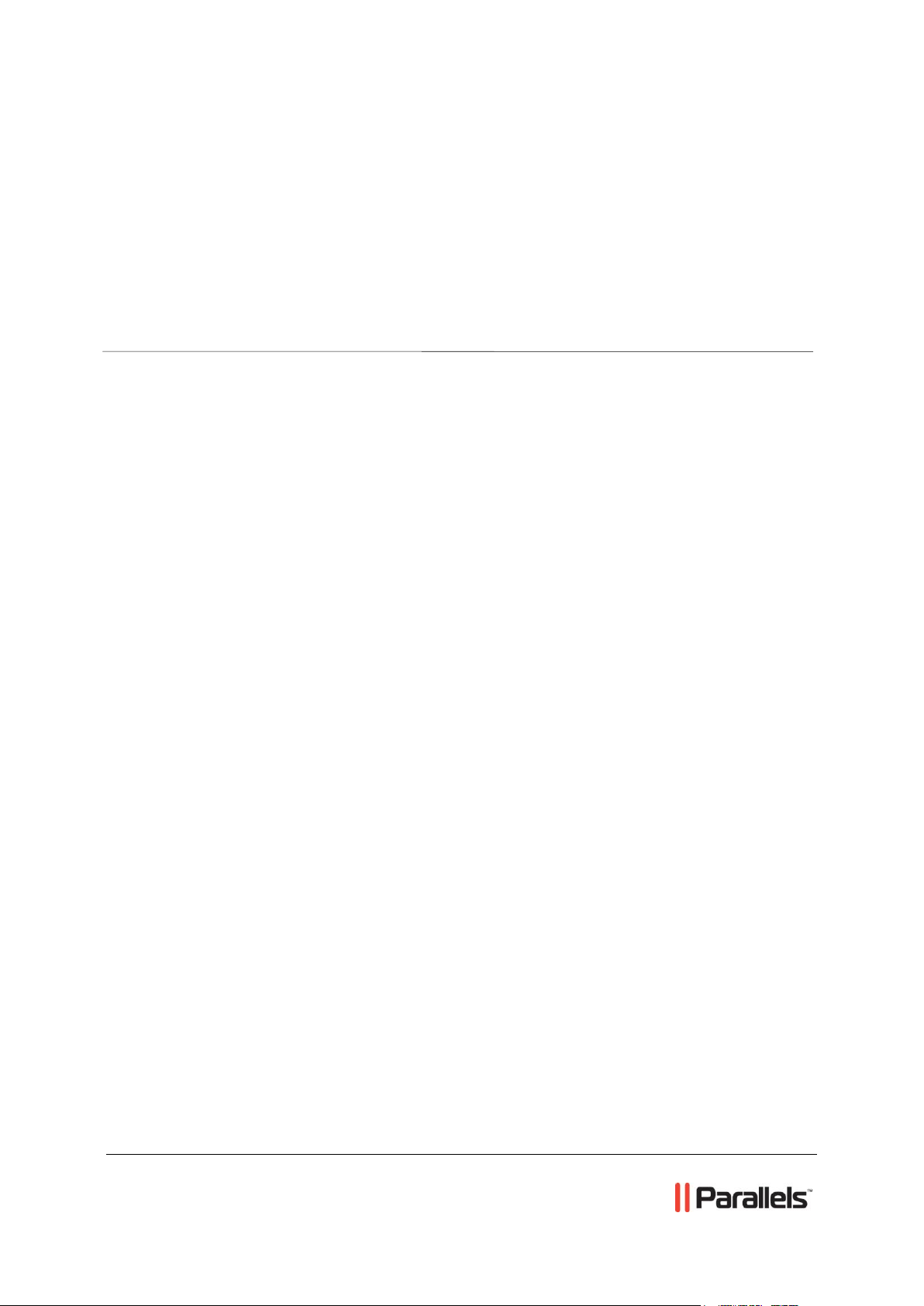
Parallels® Helm
Parallels Helm 4.2.2 Initial Setup Guide
REVISION 1.0
Page 2
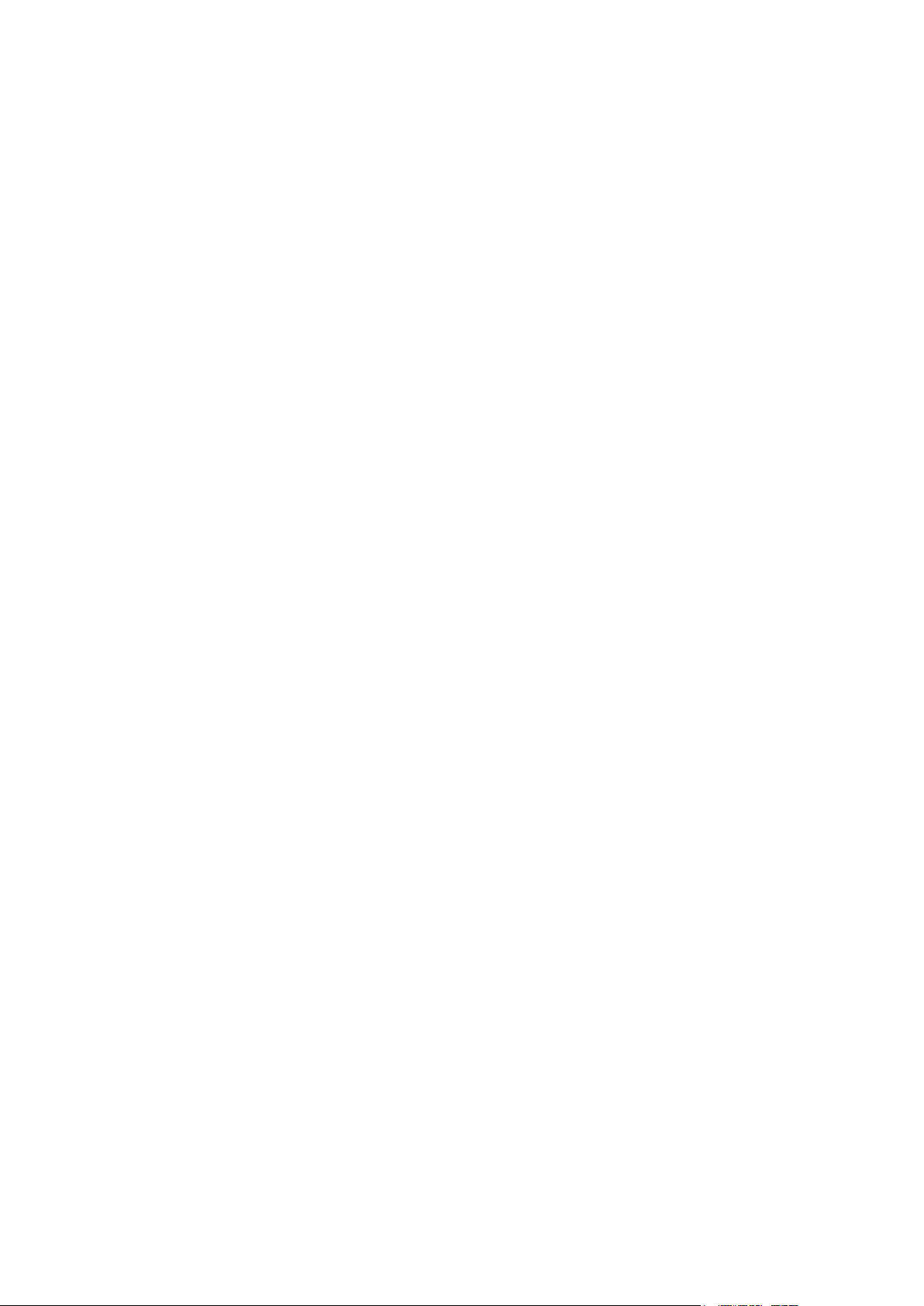
Legal and Copyright Notice
ISBN: N/A
Parallels
660 SW 39th Street
Suite 205
Renton, Washington 98057
USA
Phone: +1 (425) 282 6400
Fax: +1 (425) 282 6444
© Copyright 2012,
Parallels, Inc.
All rights reserved
Distribution of this work or derivative of this work in any form is prohibited unless prior
written permission is obtained from the copyright holder.
Product and service names mentioned herein are the trademarks of their respective owners.
Page 3
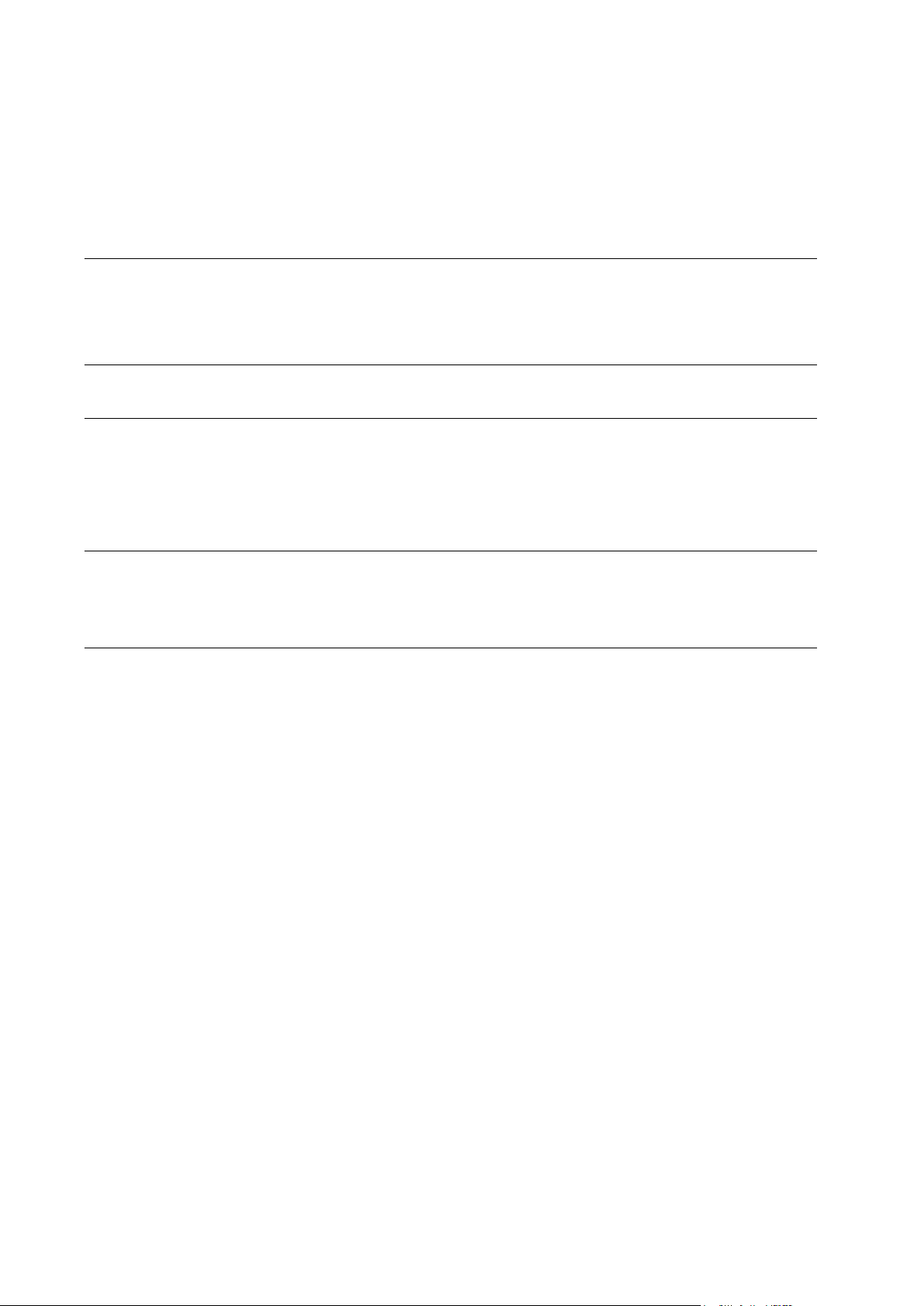
Contents
Preface 4
Typographical Conventions ........................................................................................................... 4
Feedback ....................................................................................................................................... 5
About Parallels Helm and This Guide 6
Setting Up Services and Resources 7
Running Parallels Helm System Setup Wizard ............................................................................. 8
Setting Up Servers Manually ....................................................................................................... 12
Setting Up Services Manually ...................................................................................................... 13
Setting Up Resources Manually .................................................................................................. 14
Setting Up Plan Templates and Plans 17
Setting Up a Plan Template Manually ......................................................................................... 18
Setting Up a Plan ......................................................................................................................... 18
Configuring Remote Servers 21
Page 4
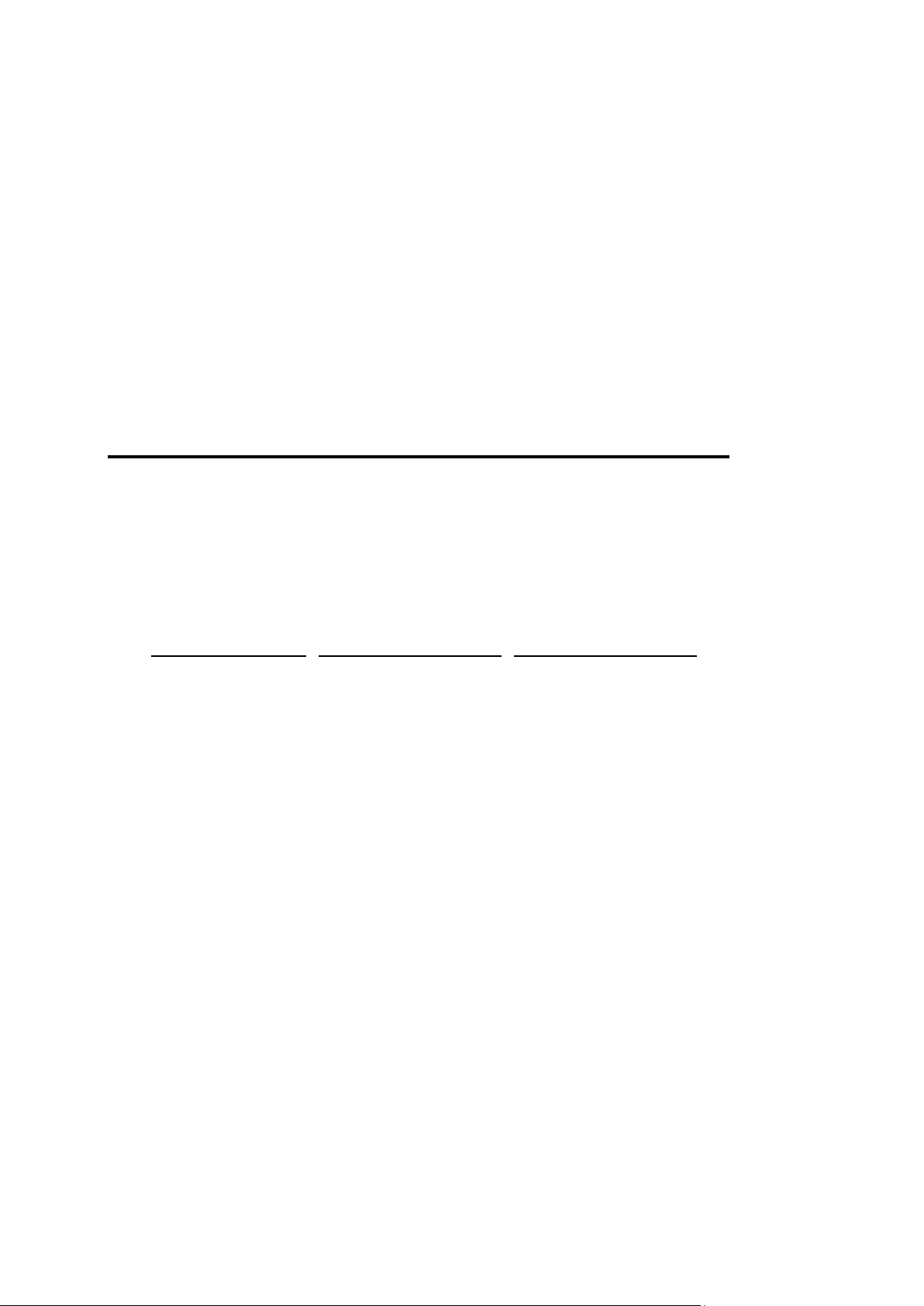
In this chapter:
Typographical Conventions ............................................................................... 4
Feedback .......................................................................................................... 5
Formatting convention
Type of Information
Example
Special Bold
Items you must select,
such as menu options,
command buttons, or
items in a list.
Go to the System tab.
Titles of chapters,
sections, and
subsections.
Read the Basic
Administration chapter.
Italics
Used to emphasize the
importance of a point, to
introduce a term or to
designate a command
line placeholder, which is
to be replaced with a real
name or value.
The system supports the
so called wildcard
character search.
Monospace
The names of
commands, files,
directories, and domain
names.
The license file is located
in the
http://docs/common/
licenses directory.
C H A P T E R 1
Preface
Typographical Conventions
Before you start using this guide, it is important to understand the documentation
conventions used in it.
The following kinds of formatting in the text identify special information.
Page 5
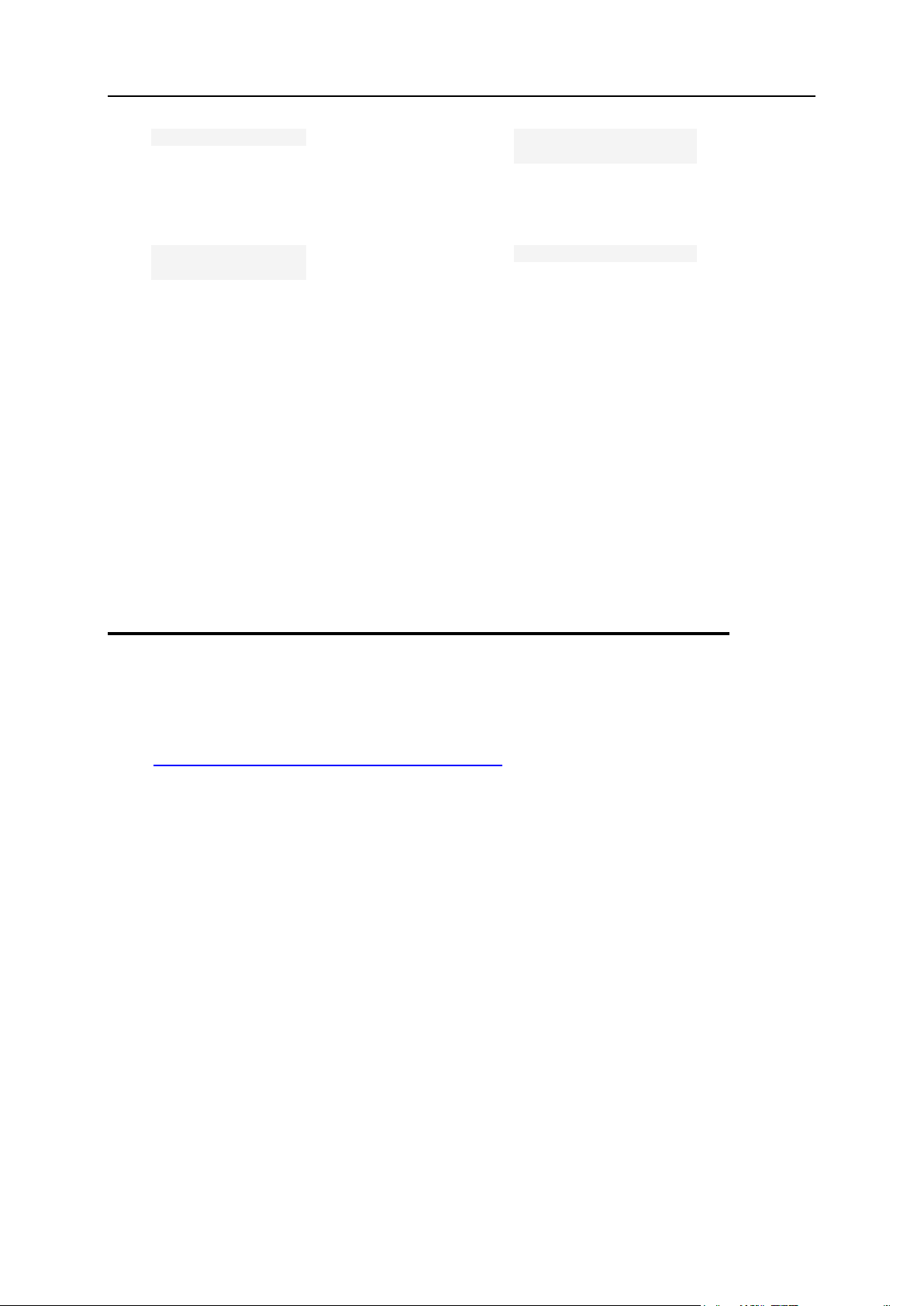
Preface 5
Preformatted
On-screen computer
output in your commandline sessions; source
code in XML, C++, or
other programming
languages.
# ls –al /files
total 14470
Preformatted
Bold
What you type,
contrasted with on-screen
computer output.
# cd /root/rpms/php
CAPITALS
Names of keys on the
keyboard.
SHIFT, CTRL, ALT
KEY+KEY
Key combinations for
which the user must
press and hold down one
key and then press
another.
CTRL+P, ALT+F4
Feedback
If you have found a mistake in this guide, or if you have suggestions or ideas on how to
improve this guide, please send your feedback using the online form at
http://www.parallels.com/en/support/usersdoc/. Please include in your report the
guide’s title, chapter and section titles, and the fragment of text in which you have found
an error.
Page 6
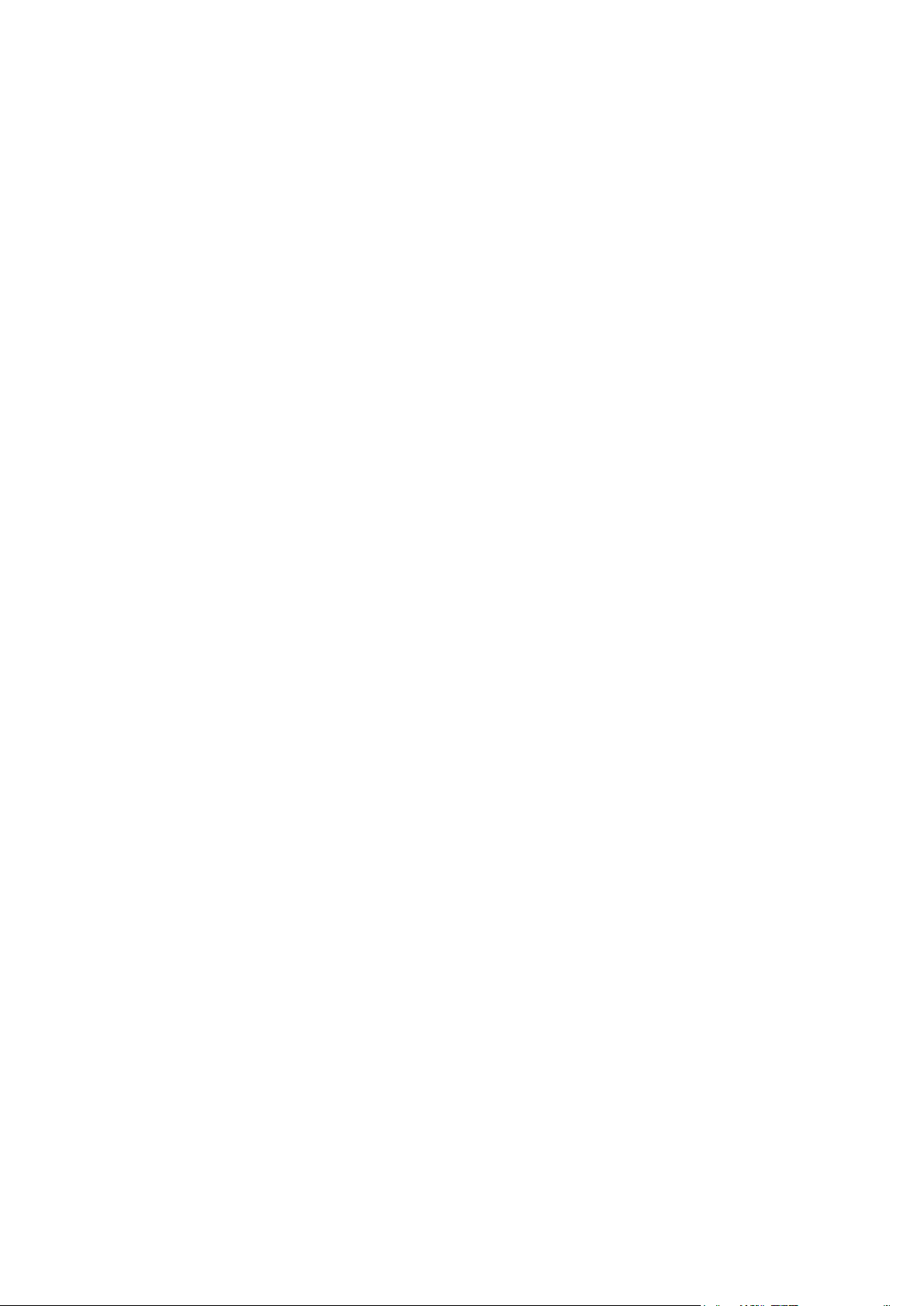
The Parallels Helm Web Hosting Control System is an extremely powerful hosting
C H A P T E R 2
About Parallels Helm and This Guide
automation solution for Windows 2003 and Windows 2008 servers. Parallels Helm is
owned by Parallels, a global leader in virtualization and automation software.
Please take some time to read over this guide. Doing so will help you ensure that you
configure Parallels Helm correctly on your server.
Page 7
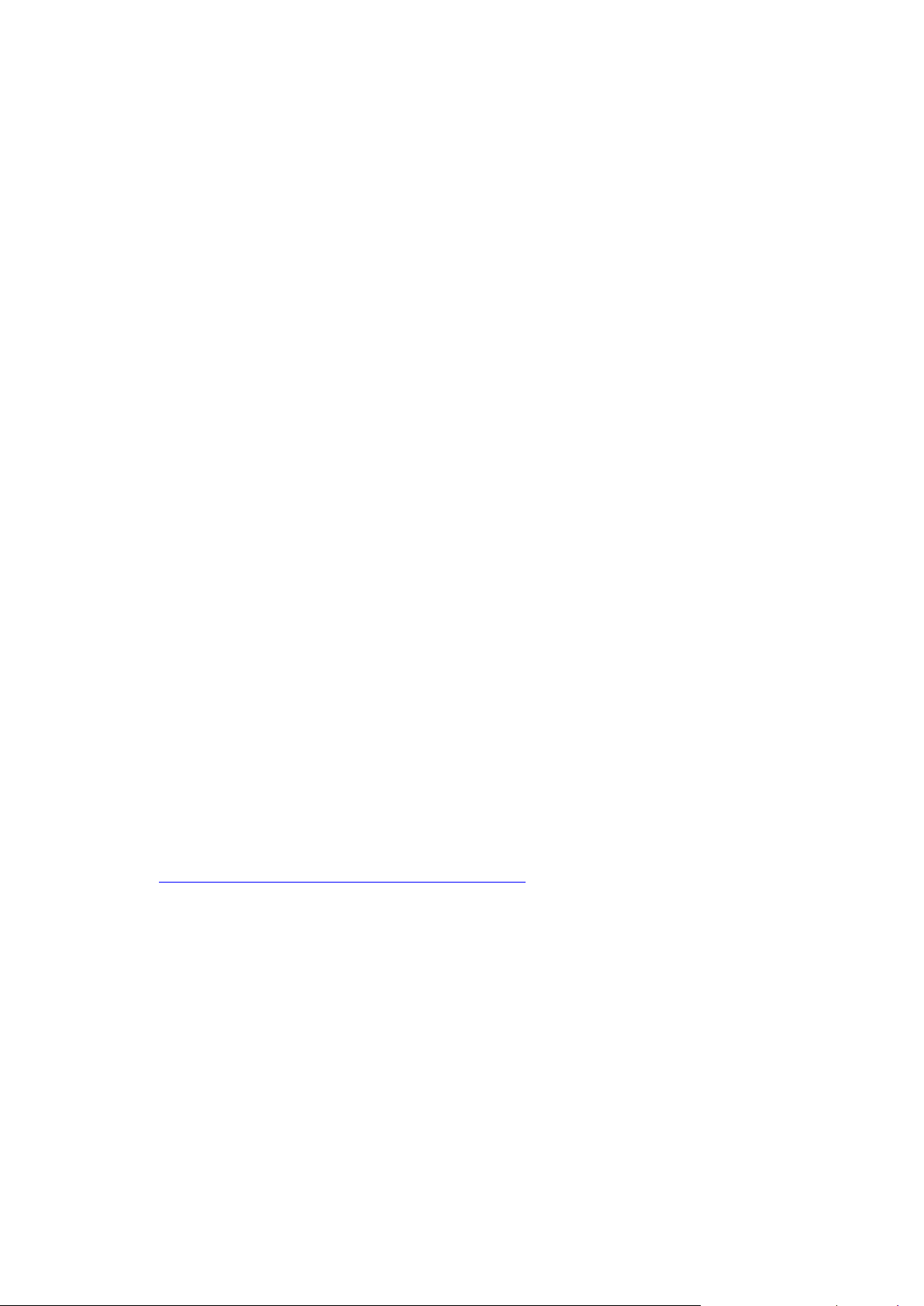
The first thing you will want to do with Parallels Helm is to set up your Servers, Services
In this chapter:
Running Parallels Helm System Setup Wizard .................................................. 8
Setting Up Servers Manually ............................................................................. 12
Setting Up Services Manually ............................................................................ 13
Setting Up Resources Manually ........................................................................ 14
C H A P T E R 3
Setting Up Services and Resources
and Resources.
Adding a Server is the first thing that needs to be done. Parallels Helm will need to
know which servers you are going to use it with, so you just need to add them into
Parallels Helm in order to begin adding Services and Resources.
A Service is a way of integrating software that you have on your server into Parallels
Helm, so that Parallels Helm can utilize it. For example, you may use a mail server
and want Parallels Helm to automate the creation of mail accounts for your users.
To do this, you’d set up a Mail Service in Parallels Helm, which Parallels Helm can
then use. The same goes for any other supported software that you want to
integrate into Parallels Helm – you just need to add a Service for each one that is
on this particular server.
A Resource is simply a single service, or group of services, that you can use in your
hosting plans to offer to customers. For instance, you may have added a number of
web services into Parallels Helm, and want to utilize them all. To do this, you can
simply create a Resource and then add all your web services to it. The new
Resource can then be utilized in plans and packages by your customers, which will
distribute domains between each web service, dependent on the settings you have
provided.
Parallels Helm supports multi-server environments on a scale much larger than any
other control panel. Because of this, there are a huge amount of setup combinations
available within Parallels Helm. It would be impossible to document them all here, so
the following is a generic example of a server setup you might choose in Parallels
Helm.
There are two ways of setting up your initial Services and Resources in Parallels Helm.
If you haven’t added any servers, Services or Resources yet, then the easiest way to
do this is to use Parallels Helm’s System Setup Wizard
(http://www.parallels.com/en/products/helm/docs/).
Page 8

Running Parallels Helm System Setup
C H A P T E R 4
Wizard
When using Parallels Helm for the first time, it would be advisable to use the Parallels
Helm System Setup Wizard to get your first Server, Services, Resources and Plan
Templates added. Adding these is a step-by-step process which is very simple to
follow.
1 To start System Setup Wizard, go to Home > Wizards > Helm System Setup
Wizard in Parallels Helm Control Panel.
2 Click Next on the initial screen to get to the Server Setup screen. On this
screen you can add, remove or modify servers in Parallels Helm. If
you do not have a server added into Parallels Helm, you will only be
able to add servers to begin with.
3 To add your first server, choose Add a Server and click Next. On the Add
Server screen, enter the following details about your server.
Server Name: Add a friendly name for the server, for example, Web Server 1. This
does not need to be the same name as the machine’s NetBIOS name.
IP Address: This is the IP Address that the server will be communicating on.
Port: Here you need to pick an unused port that Parallels Helm will communicate
to the server on. This port will need to match the port you enter into the ACL List
of the Parallels Helm Configuration Tool on the specific server.
Password: Enter a password that Parallels Helm will communicate to the server
with. This password will need to match the password you enter into the ACL List
of the Parallels Helm Configuration Tool on the specific server.
Confirm Password: Re-type the above password into this field.
Once done, click Next to add the Server.
4 On the Confirmation screen, you can either add services to this new
server, or add another server into Parallels Helm. Since this is the first
server that is being added, we will proceed to add new services to this
server. Choose Add Services for your server and click Next.
5 On the Services screen you can pick a Provider from the dropdown box,
which will be the basis of the Service that you are going to create. The
Provider list is populated with the Provider Modules you have installed
through the Parallels Helm Configuration Tool. Please refer to the
Parallels Helm Configuration Tool Guide for more details. Pick a
Provider and click Next. You will be prompted to fill in the service
details. For more detailed descriptions about each of these services,
please refer to the relevant user guide available from the Parallels
Helm Web site.
For example, for Microsoft FTP Service:
Page 9

Setting Up Services and Resources 9
Friendly Name: Enter a friendly name for the service e.g. MS FTP Service.
IP Address: Choose the IP address that you want the FTP service to
communicate on. This is also the IP that the “ftp” DNS entry will be assigned to.
Physical Path: Enter the root path that you want to store your FTP folders in (by
default it is C:\Domains but it can be changed to whichever location you wish).
NT User Account Description: Enter a description which will be added to the
Description field of the Windows user, when the FTP account is created.
Once you have filled in the details and clicked Next, the service will be added to your
server.
6 Click Next on the Confirmation screen to get taken back to the Services
page of the Wizard. Here you can choose to add more services for this
server, edit or remove services that you have already set up for this
server, or add or modify resources in Parallels Helm.
Repeat previous steps to add into Parallels Helm each of the services that you wish
to use.
7 Once done, you now need to create Resources in Parallels Helm, so
choose I would like to add or modify Resources in Parallels Helm and click Next.
8 You will be adding a new resource to Parallels Helm, so click Next. On
the Resources screen, you need to choose the Provider that you are
using to create the resource. In this example we will choose Microsoft
FTP, since that is the service we created earlier in the Wizard.
9 Click Next to get taken to the resource creation screen. Here, you can
enter the name of the new resource, the distribution type and the
services that the resource will include.
Resource Name: Enter a name for the Resource you are adding (e.g. “Web
Resource” or “FTP Resource”).
Distribution Type: Choose the type of Distribution that you want any added
domains to use. The options are:
Random Distribution: If this option is picked, then one of the services in the
Resource is picked at random, and the domain/account created on that
service. If that service is offline then Parallels Helm will attempt to add the
domain/account to another random service in the Resource.
Maximum Domain Count: If this option is picked, then the servers associated
with the services in the Resource are analysed, and the domain/account is
created on the service whose server has the least amount of
domains/accounts already on it. If that service is offline then Parallels Helm
will attempt to add the domain/account to the service with the next lowest
amount on it.
Provider Load Index: If this option is picked, then the providers associated with
the services in the Resource are analysed, to see which server is the “least
heavily laden”. The domain/account is then added to that service. If that
particular service is offline then Parallels Helm will attempt to add the
domain/account to the service on the next “least heavily laden” server.
Page 10

10 Setting Up Services and Resources
Distribute To Primary Resource: If you check this box then when a domain is
added into Parallels Helm, Parallels Helm will attempt to create each account
(Web, Mail, FTP, DNS, etc) on the same server as whichever Resource is
marked as “Primary Resource” in the Plan Template. If it is not possible to do
so because no corresponding service exists on that server, then a random
server which does have the service on will be used.
Example:
You have Server 1 with Web, DNS and FTP services on it.
You have Server 2 with Web, DNS and Mail services on it.
In the Plan Template, let us assume that you have selected the FTP Resource as
the Primary Resource. Therefore, when a domain is created, the FTP account will
be created on Server 1, the Web and DNS accounts will be created on Server 1
(because this is the server with the Primary Resource on it), and the Mail account
will be created on Server 2 (because there is no Mail service on Server 1 for the
Resource to utilise).
Services: In this box you can select the Services that you want to assign to the
Resource. You can either select them individually or use control-click (hold down
CTRL and left-click on items) to select multiple items from the left box. Select
the ones you want and choose the >> arrow to move them into the right box. The
Resource will then be assigned the Services in the right box. If you want to take
services out of the right box, simply select them and use the << arrow to move
them out again.
Click Save to save your Resource settings.
10 Once you have made your choices, click Next to create the resource.
At the Confirmation page, click Next to get taken to the Resources screen.
On this screen, you can either add a new resource, modify the resources you have
already set up, or create a Plan Template. If you wish to add more resources into
Parallels Helm, simply follow the above steps until you have added all of the
resources you require.
11 Once done, you can move onto adding a Plan Template. Click the
relevant option from the above screen to get taken to the Plan Template
page of the Wizard.
12 Select the Add a new Plan Template option and click Next to get taken to
the Plan Template creation screen. Here you can enter a name for the
Plan Template and choose the resources that you want to offer in it.
Template Name: Choose a friendly name for the Plan Template.
Available Resources: In this box you can select the Resources that you want to
assign to the Plan Template. Select them individually from the Available Resources
box and choose the >> arrow to move them into the Selected Resources box. The
Plan Template will then be assigned the Resources in the Selected Resources
box. If you want to take Resources out of the Selected Resources box, select them
and use the << arrow to move them out again. In this case, you can see the FTP
Resource you created earlier. Select it and click the >> button to move it to the
Selected Resources box.
Once you have made your choices, click Next to create the Plan Template. At the
Confirmation page you can either create your first domain, or choose to do this at a
later date.
Page 11

Setting Up Services and Resources 11
13 If you want to add a domain under this Plan Template, select the
option Add a domain for this template and click Next to get taken to the
Domains screen. Enter the name of the domain you want to create in
the field, and then click Next to create it.
14 Once done, you can either create another domain or choose to add
one later. If you choose the latter option, you will be taken back to the
Plan Template screen where you can finish the Wizard. You will be
prompted to add a new Plan Template, to modify a plan template or to
finish the wizard. Choose the last option I would like to finish this wizard and
click Next to be taken back to the Wizards main menu.
Page 12

12 Setting Up Services and Resources
Setting Up Servers Manually
You can set up a Server manually if you prefer not to use the System Setup Wizard.
1 To get to the Servers screen, either navigate to it through the side tree
menu, or go to Home > Helm System > Servers.
On this page you can add, delete and manage the servers you are controlling in
Parallels Helm. You can see the IP Address and port they are listening on, and also
the Services that are currently being controlled by that Server.
Server Name: Click on a Server Name to get taken to the Server Configuration page
for that particular Server.
Add: Click this button to get taken to the Add Server screen.
Delete Selected: You can see a check box to the left of each Server. If you check
the boxes next to the Servers you want to delete and click Delete Selected,
Parallels Helm will attempt to remove all of the selected Servers. However, if the
servers have services that are in use, then it may not be possible to remove
them until the services are deleted. To delete all of the Servers, check the very
top box and then click Delete Selected.
2 Click Add to get taken to the Add Server page.
On this page you can add a Server into Parallels Helm that you can then add
Services to.
Server Name: Add a friendly name for the server, for example, Web Server 1. Unlike
Parallels Helm 3, this does not need to be the same name as the machine’s
NetBIOS name.
IP Address: This is the IP Address that the server will be communicating on.
Port: Here you need to pick a port that Parallels Helm will communicate to the
server on. This port will need to match the port you enter into the Security
Access List of the Parallels Helm Configuration Tool on the specific server.
Password: Enter a password that Parallels Helm will communicate to the server
with. This password will need to match the password you enter into the Security
Access List of the Parallels Helm Configuration Tool on the specific server.
Confirm Password: Re-type the above password into this field.
3 Once you complete the form, click Save to add the Server into Parallels
Helm.
Page 13

Setting Up Services and Resources 13
Setting Up Services Manually
Manually setting up Services and Resources may take a little longer, but it means you
can fully customize each Service as you add it and also add a Resource at the same
time. The following walkthrough assumes that you have added a server as outlined
above and are now setting up Services and Resources on it.
To set up a Service in Parallels Helm:
1 Navigate to Home > Helm System > Servers > YOUR SERVER > Services, where
YOUR SERVER is the name of the server you added earlier.
2 You will arrive at the Services page where you can see the Services
currently set up in Parallels Helm. Click Add to get taken to the Add
Service page.
Choose a Provider for the Service you wish to add. For instance, if you want to
create a Service which uses the MS FTP Provider and have the module for this
installed in the Parallels Helm Configuration Tool, then select this Provider from the
dropdown box. Each service will have different options that you need to configure.
Below are the settings for the MS FTP Provider:
Friendly Name: Enter a friendly name for the Service, for example, MS FTP Service.
IP Address: Choose the IP address that you want the FTP Service to
communicate on. This is also the IP that the ftp DNS entry will be assigned to.
Physical Path: Enter the root path that you want to store your FTP folders in (by
default it is C:\Domains but it can be changed to whichever location you wish).
NT User Account Description: Enter a description which will be added to the
Description field of the Windows user, when the FTP account is created.
Enter the above details as required for your Service. At this stage, you can also add
a Resource at the same time:
Do not assign to Resource: If you don’t wish to create a Resource at the same time
as creating this Service, choose this option.
Create a new Resource for this Service: If you want to create a Resource along with
this service, choose this option. You then also need to choose the following:
Resource Name: Enter a name for the Resource you are adding (for example,
“Web Resource” or “FTP Resource”).
Distribution Type: Choose the type of Distribution that you want any added
domains to use. The options are:
Random Distribution: If this option is picked, then one of the services in the
Resource is picked at random, and the domain/account created on that
service. If that service is offline then Parallels Helm will attempt to add the
domain/account to another random service in the Resource.
Page 14

14 Setting Up Services and Resources
Maximum Domain Count: If this option is picked, then the servers associated
with the services in the Resource are analysed, and the domain/account is
created on the service whose server has the least amount of
domains/accounts already on it. If that service is offline then Parallels Helm
will attempt to add the domain/account to the service with the next lowest
amount on it.
Provider Load Index: If this option is picked, then the providers associated with
the services in the Resource are analysed, to see which server is the “least
heavily laden”. The domain/account is then added to that service. If that
particular service is offline then Parallels Helm will attempt to add the
domain/account to the service on the next “least heavily laden” server.
Distribute To Primary Resource: If you check this box then when a domain is added
into Parallels Helm, Parallels Helm will attempt to create each account (Web,
Mail, FTP, DNS, etc) on the same server as whichever Resource is marked as
“Primary Resource” in the Plan Template. If it is not possible to do so because
no corresponding service exists on that server, then a random server which
does have the service on will be used.
Example:
You have Server 1 with Web, DNS and FTP services on it.
You have Server 2 with Web, DNS and Mail services on it.
In the Plan Template, let us assume that you have selected the FTP Resource as
the Primary Resource. Therefore, when a domain is created, the FTP account will
be created on Server 1, the Web and DNS accounts will be created on Server 1
(because this is the server with the Primary Resource on it), and the Mail account
will be created on Server 2 (because there is no Mail service on Server 1 for the
Resource to utilise).
Assign this Service to the following Resource: If you already have a Resource
created which utilizes an FTP Service of the same type (for instance, if you have
Microsoft FTP on another server and already have a Resource set up for it),
then you can add this new Service to that existing Resource. Simply choose the
Resource from the drop-down box.
3 Once you have made your choices, click Save to save the Service (and
the Resource if you are adding both together).
Repeat this procedure for each Service you wish to add into Parallels Helm.
Setting Up Resources Manually
Now you have set up your Services, you need to be able to create Resources in order
to offer these Services in your Plan Templates.
To set up a Resource in Parallels Helm:
1 Go to Home > Helm System > Resources and add a Resource for each
Service that you have created. For instance, you will need to create
an FTP Resource, click Add to get taken to the Create Resource page.
Page 15

Setting Up Services and Resources 15
2 On this page, you need to choose the Provider that you are using to
create the resource. In this example we will choose Microsoft FTP,
since that is the Service that has been created manually earlier.
Choosing this from the dropdown box will automatically populate the
screen with the relevant information relating to that Service.
3 Enter the details about the Resource. We take Microsoft FTP as an
example:
Resource Name: Enter a name for the Resource you are adding (e.g. “Web
Resource” or “FTP Resource”).
Distribution Type: Choose the type of Distribution that you want any added
domains to use. The options are:
Random Distribution: If this option is picked, then one of the services in the
Resource is picked at random, and the domain/account created on that
service. If that service is offline then Parallels Helm will attempt to add the
domain/account to another random service in the Resource.
Maximum Domain Count: If this option is picked, then the servers associated
with the services in the Resource are analysed, and the domain/account is
created on the service whose server has the least amount of
domains/accounts already on it. If that service is offline then Parallels Helm
will attempt to add the domain/account to the service with the next lowest
amount on it.
Provider Load Index: If this option is picked, then the providers associated with
the services in the Resource are analysed, to see which server is the “least
heavily laden”. The domain/account is then added to that service. If that
particular service is offline then Parallels Helm will attempt to add the
domain/account to the service on the next “least heavily laden” server.
Distribute To Primary Resource: If you check this box then when a domain is added
into Parallels Helm, Parallels Helm will attempt to create each account (Web,
Mail, FTP, DNS, etc) on the same server as whichever Resource is marked as
“Primary Resource” in the Plan Template. If it is not possible to do so because
no corresponding service exists on that server, then a random server which
does have the service on will be used.
Example:
You have Server 1 with Web, DNS and FTP services on it.
You have Server 2 with Web, DNS and Mail services on it.
In the Plan Template, let us assume that you have selected the FTP Resource as
the Primary Resource. Therefore, when a domain is created, the FTP account will
be created on Server 1, the Web and DNS accounts will be created on Server 1
(because this is the server with the Primary Resource on it), and the Mail account
will be created on Server 2 (because there is no Mail service on Server 1 for the
Resource to utilize).
Services: In this box you can select the Services that you want to assign to the
Resource. You can either select them individually or use control-click (hold down
CTRL and left-click on items) to select multiple items from the left box. Select
the ones you want and choose the >> arrow to move them into the right box. The
Resource will then be assigned the Services in the right box. If you want to take
services out of the right box, simply select them and use the << arrow to move
them out again.
Page 16

16 Setting Up Services and Resources
4 Click Save to save your Resource settings.
Repeat this procedure for each Resource you wish to add into Parallels Helm.
Page 17

A Plan Template is a unique way of grouping together your resources, setting up
In this chapter:
Setting Up a Plan Template Manually ................................................................ 18
Setting Up a Plan .............................................................................................. 18
C H A P T E R 5
Setting Up Plan Templates and Plans
domain provisioning, Extra Features and DNS templates in one area, which can
then be assigned to numerous plans to make plan management much easier.
A Plan is based on a Plan Template, and will utilize the settings that you have
configured in that Plan Template. Once you have created your Plan, this is what you
will sell to your resellers or customers.
A Package is an instance of a Plan, and when a customer purchases a Plan they will
have a Package added to their account which has the limits and resources
associated with that Plan.
If you are an administrator and simply wish to add a domain to your top-level account,
you only need to create a single Plan Template to do this.
If you are an administrator who wants to allow resellers or customers to add domains
under their account, then you will need to first create a Plan Template (to set up the
resources, etc. that you want to offer), and then a Plan based on the Plan Template
that you will sell to them. Finally, you will create a Package, which is an instance of that
Plan.
Page 18

18 Setting Up Plan Templates and Plans
Setting Up a Plan Template Manually
You can either set up a Plan Template through the System Setup Wizard, or create one
manually.
To set up a Plan Template in Parallels Helm:
1 Go to Home > My Plan Templates.
You will see the Plan Templates currently set up in Parallels Helm. Click Add to get
taken to the Add Plan Template screen.
2 You now need to decide what Resources you want to offer in your
Plan Template.
Template Name: Choose a friendly name for the Plan Template.
Available Resources: In this box you can select the Resources that you want to
assign to the Plan Template. Select them individually from the Available Resources
box and choose the >> arrow to move them into the Selected Resources box.
The Plan Template will then be assigned the Resources in the Selected Resources
box. If you want to take Resources out of the Selected Resources box, select
them and use the << arrow to move them out again.
3 Once you have decided which Resources you want your Plan
Template to contain, click Save to save the Plan Template.
As an Administrator, you can now start adding domains under your top-level account. If
you want to set up resellers or customers underneath your top-level account, or if you
are a reseller who wants to set up customers, you will need to create Plans to sell to
them.
Setting Up a Plan
To create a hosting Plan to offer to your customers:
1 Go to Home > My Plans.
2 Click Add to get taken to the Create Plan page:
Plan Name: Choose a name for this Plan, for example, Gold Plan.
Template Name: A Plan needs to be based on a Plan Template. Select a Plan
Template from the dropdown box or, if you haven’t yet created a Plan Template,
click the Create a new Plan Template link to do so.
Page 19

Setting Up Plan Templates and Plans 19
Shared: Checking this box means that you can effectively pool the resources of
this Plan with any other shared Plan(s) based on the same Plan Template. For
instance, let us assume you have three Plans based on the same Template, one
with a limit of 5 domains and 100MB bandwidth, one with 10 domains and
500MB bandwidth, and one with 15 domains and 800MB bandwidth. If they are
all Shared, a customer would be able to add a total of 30 domains using a total
1400MB bandwidth over the three Plans. If they were not Shared, you would only
be able to add 5 domains to the first Plan, and the bandwidth for those 5
domains could not exceed 100MB. This is obviously a very powerful feature and
gives you more selling power, and your customers a lot more flexibility in
purchasing.
Start Date: Choose the date that you want the Plan to become available on by
using the calendar button. To remove the date, use the clear date button.
Start Time: Choose the time that you wish the Plan to become available on.
End Date: Choose the date that you wish the Plan to no longer be available on by
using the calendar button. To remove the date, use the clear date button. If you
want the Plan to be available permanently, leave this blank.
End Time: Choose the time that you wish the Plan’s availability to end on.
Available to Purchase: This box will need to be checked if you want the Plan to be
available for purchase, regardless of whether you have set any start or end
dates. If you want to remove the Plan from purchase immediately, uncheck this
box.
Available to All Roles: If you want this Plan to be available to any customer with
any Account Role, then select this option.
Available to the Following Roles: In this box you can select the roles that you want
to have access to this Plan. Select them individually from the Denied Roles box
and choose the >> arrow to move them into the Allowed Roles box, before clicking
the Save button. If you want to remove Roles from the Allowed Roles box, select
them and use the << arrow to move them out again.
Once you have made your choices, click Save to save your Plan. You will see the
Plan in the Plan list. It will state that Resource limits for the Plan are not configured
yet. You will do this in the next step.
3 You now have to configure your Plan’s available Resources, which are
what will determine the functionality and limits that your customers
have when purchasing this Plan. Click the Plan in the list, and at the
bottom you will see an icon labeled Resource Limits. Click this icon to get
taken to the Resource Limits page for that plan.
4 The limits you see on this page are determined by the Plan Template
that the Plan is based on. For instance, if you are not utilizing a Mail
Resource, then you won’t see any Mail Resource limits here. In most
cases, the limits specified here are a simple figure i.e. you choose the
number of POP3 Accounts, or SSL Sites, or FTP Accounts, etc that
are available to the Plan. In some cases there may be a check box,
such as Default Documents or Enable DNS Editor. With check box limits,
these simply mean that the option is available in the Plan, and new
icons will be visible when this Plan is added to a customer account. If
you want the Plan to have an unlimited amount of a specific limit, then
check the Unlimited box next that particular limit.
Page 20

20 Setting Up Plan Templates and Plans
5 Once you have made your choices, click Save to save the Plan’s
Resource limits.
6 Now that the Plan is created, it can be added to your customers’
accounts, either by you adding a Package to their account manually,
or by them purchasing it through Parallels Helm by using the autosignup script.
Once a Package is added to a customer’s account, they can begin to add their
domains to it.
Page 21

To configure Remote Servers for Parallels Helm:
C H A P T E R 6
Configuring Remote Servers
1 For each remote server you wish to control, you will need to download
and install Parallels Helm as a Remote Server. To do this, open up a
web browser on the server you want to make a remote, and download
Parallels Helm setup file.
2 Run the downloaded file. You will see the Helm Installation Wizard
screen.Put your licence key in and enter the same password that you
chose when installing Parallels Helm on your control server.
3 Click Next to get taken to Installation Options. Choose Parallels Helm Remote
Server and a location for the install.
4 Once installed, you will see the Parallels Helm Configuration Tool
shortcut on your desktop. Open it, and click the Server Access List button
to get to the Control Servers screen. At the top you will see the IP Address
and Port that the Remote Server is listening on. Make a note of these,
as you will be entering them into Parallels Helm later on.
5 You now need to enter the details of the Control Server into the
Configuration Tool so that it has access to talk to the Remote Server.
Server Name: Enter the name of the Server you want to allow to access this
machine (for example, Control Server). This does not need to be the NetBIOS
name of that machine.
IP Address: Enter the IP Address of the Server you want to allow to access this
machine.
Password: Enter the password you want to use to authenticate with the Parallels
Helm Control Server.
Save Server: Once you have chosen the Server Information details, click this
button to add it to the Security Access List.
6 Now that you have configured the Remote Server to allow
communication with the Control Server, you are ready to add it into
Parallels Helm. Log into your Parallels Helm control panel and go to
Helm System > Servers. Click Add to get taken to the Add Server screen.
7 Enter the details of the Remote Server, which you made a note of in
step 4. When you save the server, Parallels Helm will compare the
password of this remote server with the password you entered for the
control server in the Server Access List of the Configuration Tool, so they
need to match. Also, the IP and port entered here must match the IP
and port of the remote server that you have noted. Once the server is
saved, you can start adding Services and Resources to it.
The remote server has now been successfully added.
