Page 1
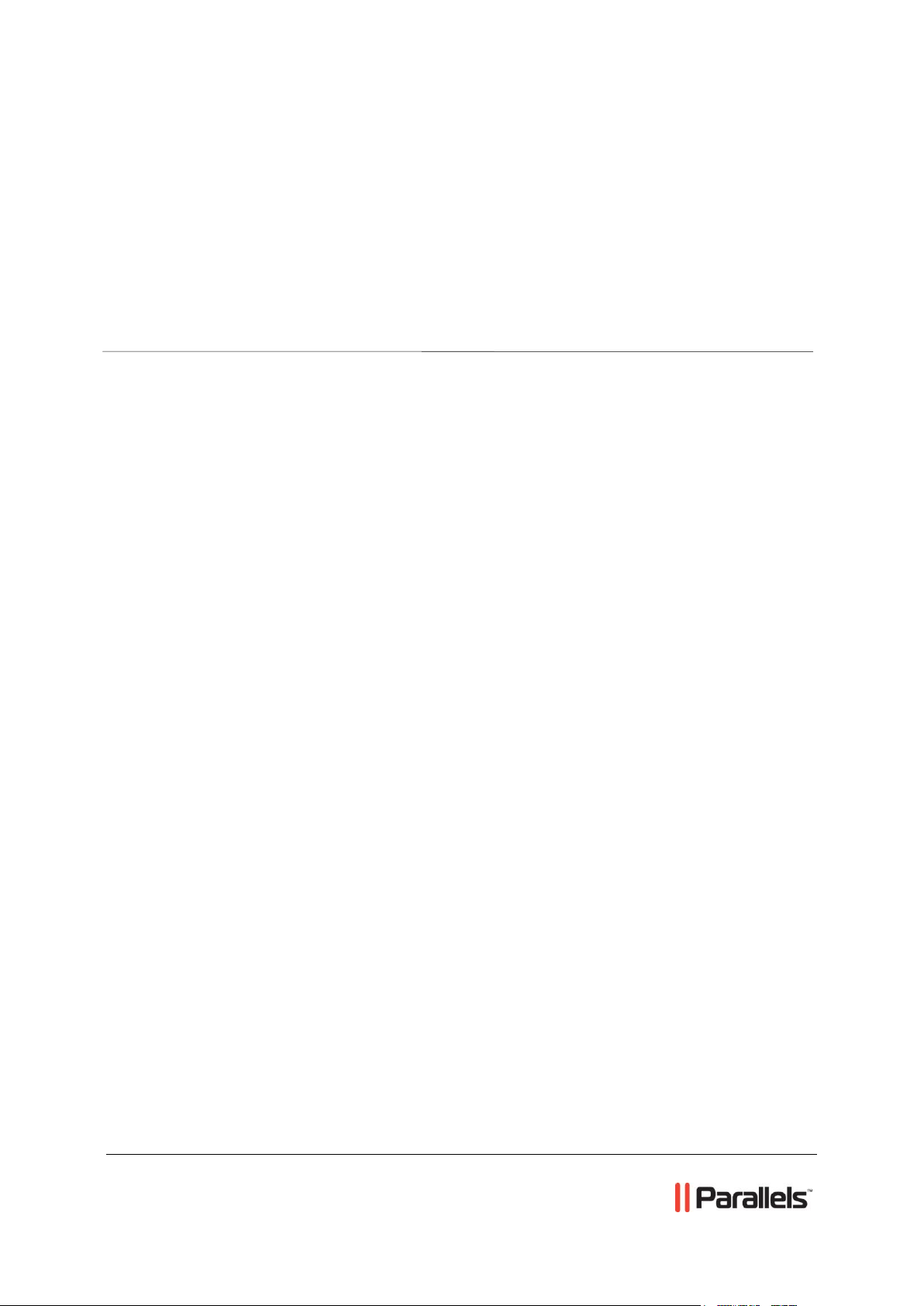
Parallels® Helm
Adding Customers to Parallels Helm
4.2.2
REVISION 1.0
Page 2
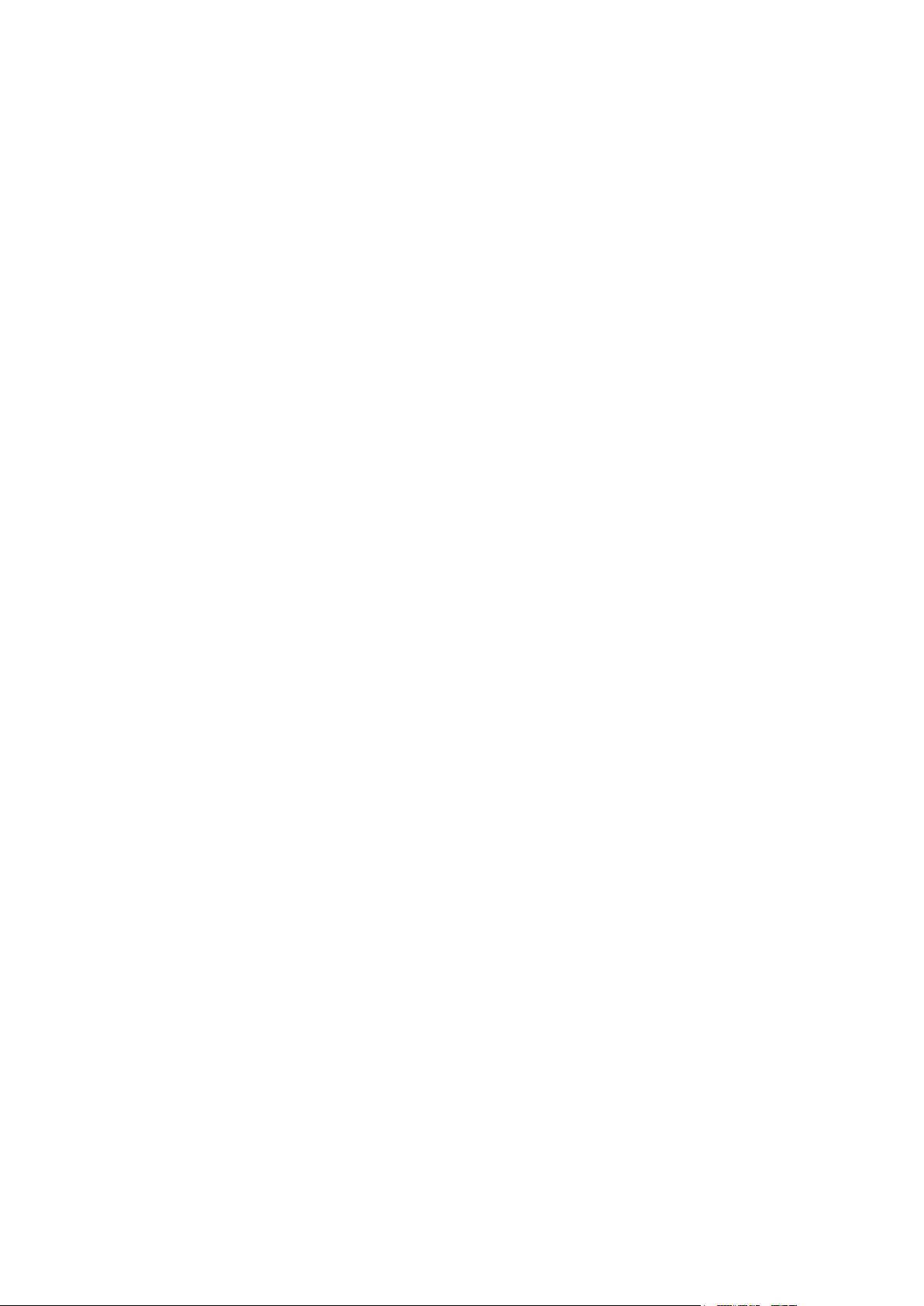
Legal and Copyright Notice
ISBN: N/A
Parallels
660 SW 39th Street
Suite 205
Renton, Washington 98057
USA
Phone: +1 (425) 282 6400
Fax: +1 (425) 282 6444
© Copyright 2012,
Parallels, Inc.
All rights reserved
Distribution of this work or derivative of this work in any form is prohibited unless prior
written permission is obtained from the copyright holder.
Product and service names mentioned herein are the trademarks of their respective owners.
Page 3
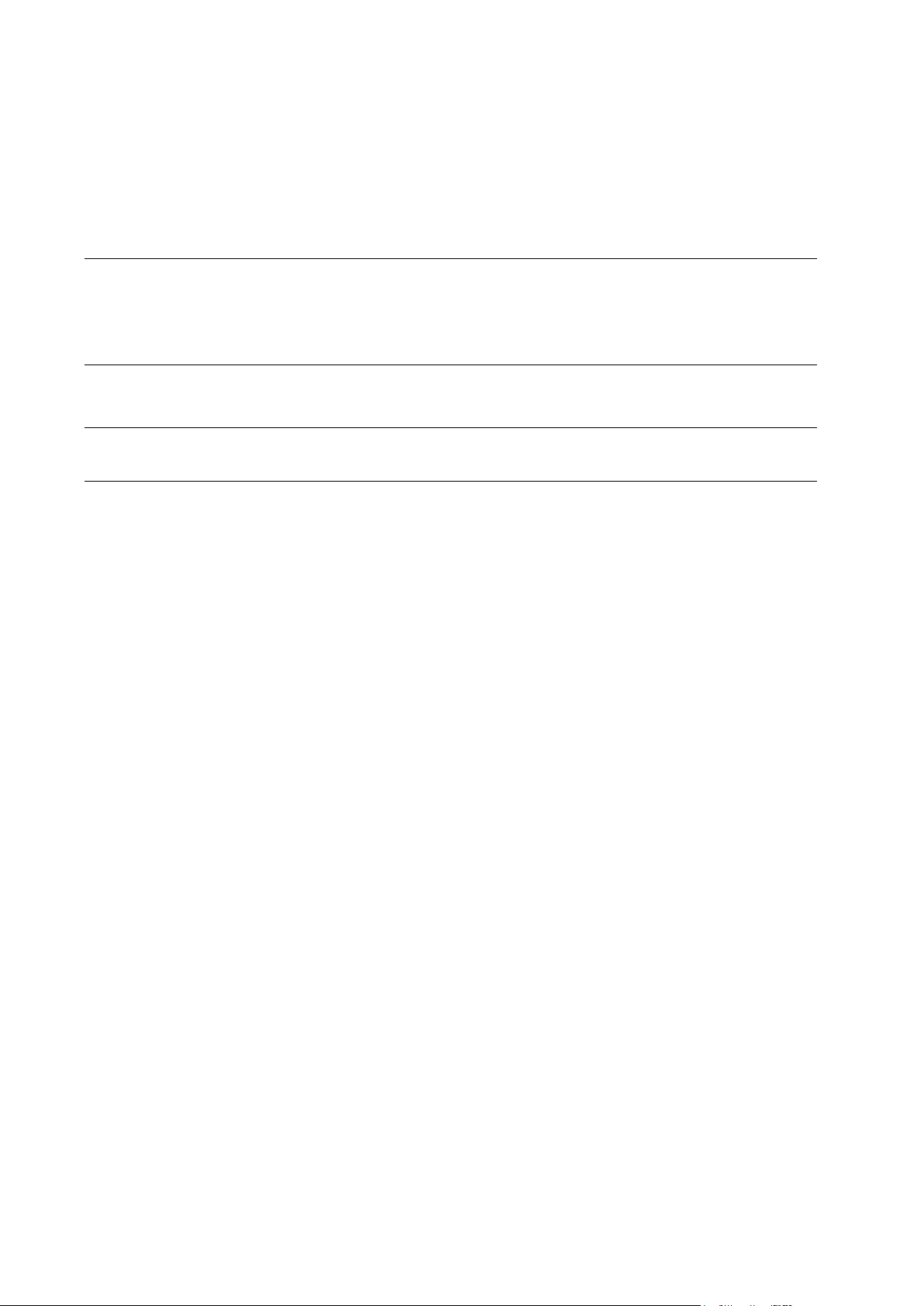
Contents
Preface 4
Typographical Conventions ........................................................................................................... 4
Feedback ....................................................................................................................................... 5
About Parallels Helm 6
About This Guide 7
Adding Customers to Parallels Helm 8
Step 1. Creating a Customer Account Role .................................................................................. 9
Step 2. Creating a Customer ....................................................................................................... 10
Step 3. Adding a Package to a Customer ................................................................................... 11
Step 4. Setting Package Limits .................................................................................................... 12
Page 4
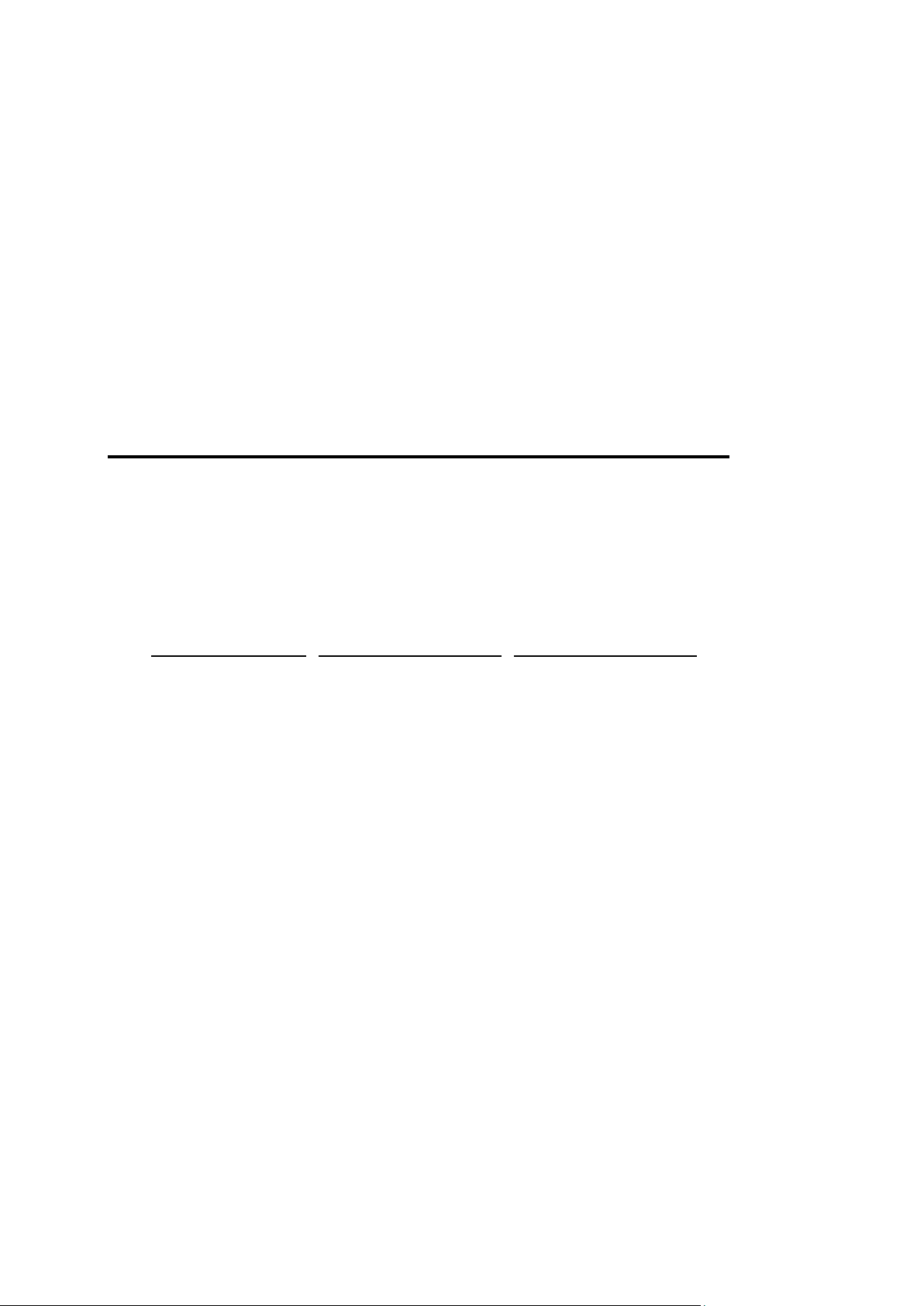
In this chapter:
Typographical Conventions ............................................................................... 4
Feedback .......................................................................................................... 5
Formatting convention
Type of Information
Example
Special Bold
Items you must select,
such as menu options,
command buttons, or
items in a list.
Go to the System tab.
Titles of chapters,
sections, and
subsections.
Read the Basic
Administration chapter.
Italics
Used to emphasize the
importance of a point, to
introduce a term or to
designate a command
line placeholder, which is
to be replaced with a real
name or value.
The system supports the
so called wildcard
character search.
Monospace
The names of
commands, files,
directories, and domain
names.
The license file is located
in the
http://docs/common/
licenses directory.
C H A P T E R 1
Preface
Typographical Conventions
Before you start using this guide, it is important to understand the documentation
conventions used in it.
The following kinds of formatting in the text identify special information.
Page 5

Preface 5
Preformatted
On-screen computer
output in your commandline sessions; source
code in XML, C++, or
other programming
languages.
# ls –al /files
total 14470
Preformatted
Bold
What you type,
contrasted with on-screen
computer output.
# cd /root/rpms/php
CAPITALS
Names of keys on the
keyboard.
SHIFT, CTRL, ALT
KEY+KEY
Key combinations for
which the user must
press and hold down one
key and then press
another.
CTRL+P, ALT+F4
Feedback
If you have found a mistake in this guide, or if you have suggestions or ideas on how to
improve this guide, please send your feedback using the online form at
http://www.parallels.com/en/support/usersdoc/. Please include in your report the
guide’s title, chapter and section titles, and the fragment of text in which you have found
an error.
Page 6

Parallels Helm Web Hosting Control System is an extremely powerful hosting
C H A P T E R 2
About Parallels Helm
automation solution for Windows 2003 and Windows 2008 servers. Web site:
http://www.parallels.com/en/products/helm/
Page 7

This guide explains how to add customers to Parallels Helm control panel.
C H A P T E R 3
About This Guide
Page 8

Please pass through the Parallels Helm customer creation procedure step by step.
In this chapter:
Step 1. Creating a Customer Account Role ....................................................... 9
Step 2. Creating a Customer ............................................................................. 10
Step 3. Adding a Package to a Customer .......................................................... 11
Step 4. Setting Package Limits .......................................................................... 12
C H A P T E R 4
Adding Customers to Parallels Helm
Page 9
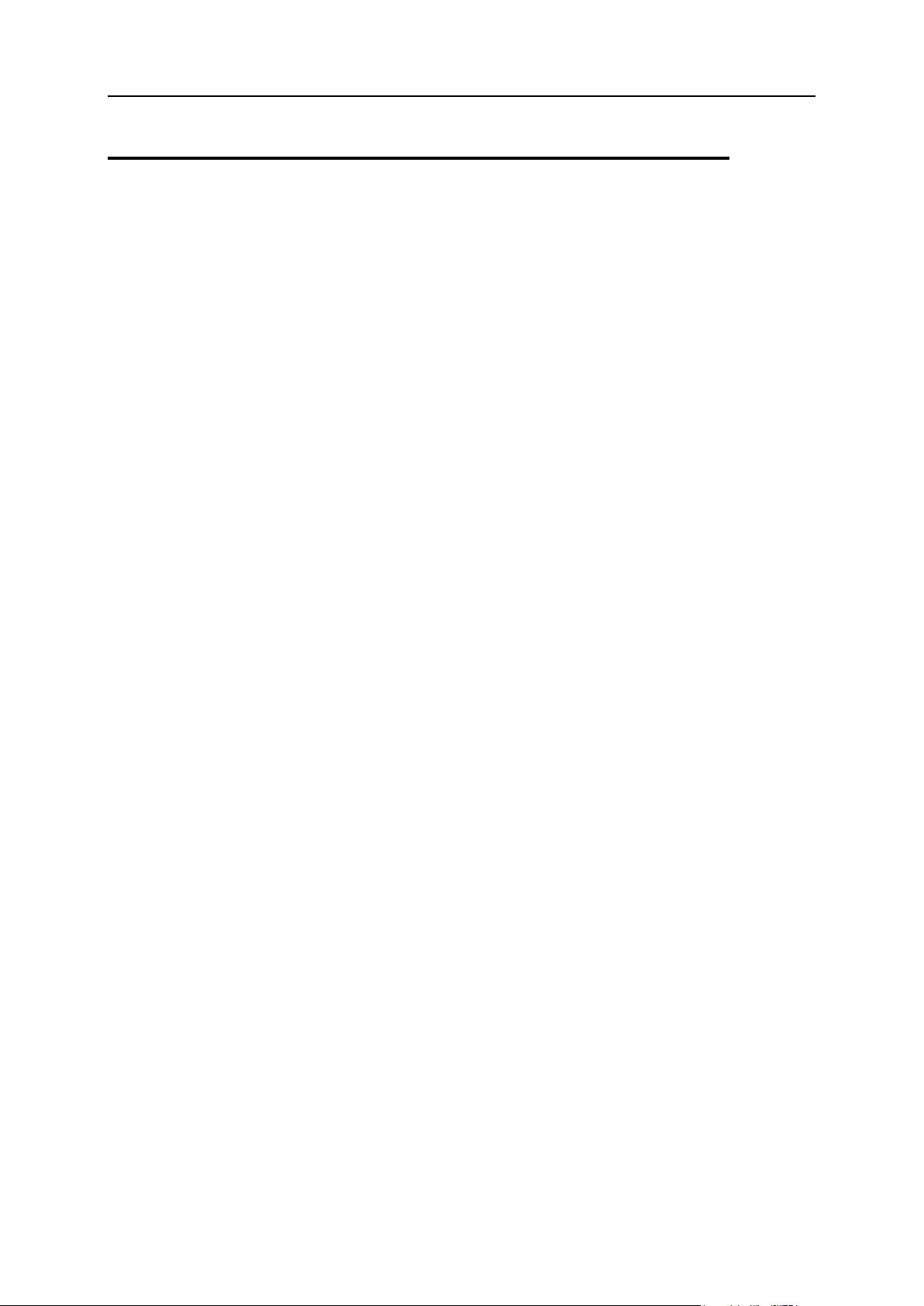
Adding Customers to Parallels Helm 9
Step 1. Creating a Customer Account Role
In order to set up customers, you will first need to decide what kind of permissions they
will have on their account. Parallels Helm lets you choose what a user can and cannot
do – and any permissions they do not have will remove the appropriate icons from
Parallels Helm. This is useful if you want your customers to see certain items in
Parallels Helm but not have the power to use other features. In order to do this, you
need to create Account Roles for your customers:
To create Account Roles:
1 Go to Home > Account Settings > Customer Account Roles.
As there are no Customer Account Roles currently set up, click Add to get taken to
the Add Account Role page:
Role Name: Choose a friendly name for the Role Name, for example, “User” or
“Reseller”.
Role Description: Here you can expand on the role name and add a description
about it.
Is Public: If this is checked then this role will be available for your customers to
sign up to it via the Online Shop. If you check the box, then after saving the role
you will see a new link for the role appear here: Home > My Shop > Shop
Configuration
Pre-defined Roles: Parallels Helm has helpfully taken the most common features
of a reseller and a user (based on the abilities they had in Parallels Helm 3) and
given you the ability to choose these as Pre-defined roles to save you time. For
instance, a Reseller will not be able to add servers to Parallels Helm, or use
other administrator functionality, but they can add users underneath them, set
up billing functionality, etc. Similarly, users cannot add customers but they can
manage their domains and Packages. You can choose either the Reseller or User
pre-defined role if you want to quickly set up an Account Role, or if you would
like to micro-manage the permissions yourself, then you can instead choose
Specify Permission.
Specify Permission: If you would prefer to choose the precise abilities that a
customer can have, then choose this button to specify permissions for this role.
When you choose this option, the Available Permissions list will become active.
Simply highlight the permission you want the role to have (CTRL-click to select
multiple permissions) and click the >> button to move them into the Selected
Permissions box. If you want to remove any permissions from the role, highlight
them in the Selected Permissions box and click the << button to move them back to
the Available Permissions box.
2 Once you have chosen the permissions that you require, click Save to
save the Customer Account Role.
Now that you have set up a Customer Account Role, you are ready to create your first
customer.
Page 10

10 Adding Customers to Parallels Helm
Step 2. Creating a Customer
To create a customer:
1 To get to the customer creation section of Parallels Helm, go to Home > My Customers
As there are no customer accounts currently set up, click Add to get taken to the
Create Customer page.
Account Details
Account Name: Enter a name for this Account. This will be used to login to
Parallels Helm, alongside the Admin Login Name and password.
Role: Choose an Account Role to assign to this Customer from the dropdown
box. You can select the Customer Account Role that you created earlier here, or
if required, click the “Create a new role” link to create a new Account Role.
Login Details
Admin Login Name: Enter the Login Name you want to use in order to login as an
administrator to this Customer Account (for example, admin).
Login Email Address: Enter the Primary Email Address here. This is the default
address that all messages to this Customer will go to.
Password: Enter a password that will be used in conjunction with the Admin Login
Name.
Confirm Password: Confirm the password you just entered.
Contact Details
Company Name: Enter the Company Name here.
Company Email Address: Enter the Company Email Address here. This is the
default address that this Customer’s system messages come from.
Address 1/2/3: Enter the Company Address here.
Town: Enter the Town here.
Postcode: Enter the Postcode/ZIP here.
Country: Choose the Country that the company resides in from the dropdown
box.
County/State: Enter the County/State here.
2 Once you have entered your customer’s account details, click Save to
save them.
You will see your new customer in the Customers list.
Page 11

Adding Customers to Parallels Helm 11
Step 3. Adding a Package to a Customer
Now that your customer has been created, they will need to have a Package added to
their account in order to start adding domains, setting up their own plans (if they are a
reseller) and so on.
Assuming that you have successfully followed the Parallels Helm Initial Setup Guide
(http://www.parallels.com/en/products/helm/docs/) then you will have already created a
Plan Template and Plan at the Administrator level. If not, you should read through and
complete that guide before continuing with the customer setup in this document.
To add a package to a customer:
1 Click on the customer in the list, and you will see the Customer Main Menu page.
In this case, you want to add a Package to the customer account before doing
anything else. Remember – a Package is an instance of the Plan that you set up at
the administrator level in the Parallels Helm Initial Setup Guide
(http://www.parallels.com/en/products/helm/docs/). By adding a Package to the
customer, you are giving the customer all of the limits available in the Plan that you
set up, such as the number of domains they can add, the amount of bandwidth
available to them, etc.
2 Click Packages and then click Add to get taken to the Create Package
screen:
Package Name: Choose a friendly name for the Package (for example, My
Package).
Plan Name: Choose a Plan that you are basing the Package on. In this case, you
can select the Plan that you have already set up.
3 Click Save to add the Package to the customer’s account. You will now
see the Package in the Packages list.
4 If you now click the Package, you will be taken to the Edit Package
page:
Resources: Here you can choose which Resources are utilized by the various
services that are assigned to this particular Package. For instance, you may
have several web resources spread over multiple web servers, and want all
domains to go to a particular web server. In that case you can select the
resource assigned to that particular web server, and click Save to save it.
Extra Features: Clicking the Add button will take you to the Add Extra Feature page
where you can assign extra features to your Package which have been set up at
the Plan level. If no extra features have been set up at the Plan level then you
will see the none available message.
Create Domain: Click this button to get taken to the Create Domain page where you
can add a domain to your account.
Resource Limits: If you choose this you will get taken to the Resource Limits page
where you can configure the limits (on page 12 ) for this specific Package.
Resource Usage: Click this to see the current usage statistics for your Package.
Page 12

12 Adding Customers to Parallels Helm
Step 4. Setting Package Limits
To set package limits:
1 Click the Resource Limits icon as mentioned above, you will get taken to the Package
Limits page. Here you can see the limits that the Package has inherited from the
Plan it is based on.
These limits will vary dependent on the Resources that the Package is utilizing. For
instance, if a Package uses only Web and DNS, then other limits such as FTP and
Mail won’t show up here.
2 Click Save to set package limits, or Back to cancel and return to the
previous page.
The difference between editing a Plan and editing a Package is as follows:
If you edit a Plan, then it will affect any Packages that are based on that Plan. For
instance, if you have a Plan with a limit of 10 domains, and you change the plan to
increase the limit to 15 domains, then all Packages based on that Plan will have
their domain limit increased to 15, across all customer accounts.
If you edit a Package, then it will only affect that particular Package. So if you alter
the Package to increase the domain limit from 10 to 15 then only this one Package
(and therefore, one customer account) will be affected.
This way, you can decide whether you want to alter the limits for a certain group of
customers or just a single customer.
