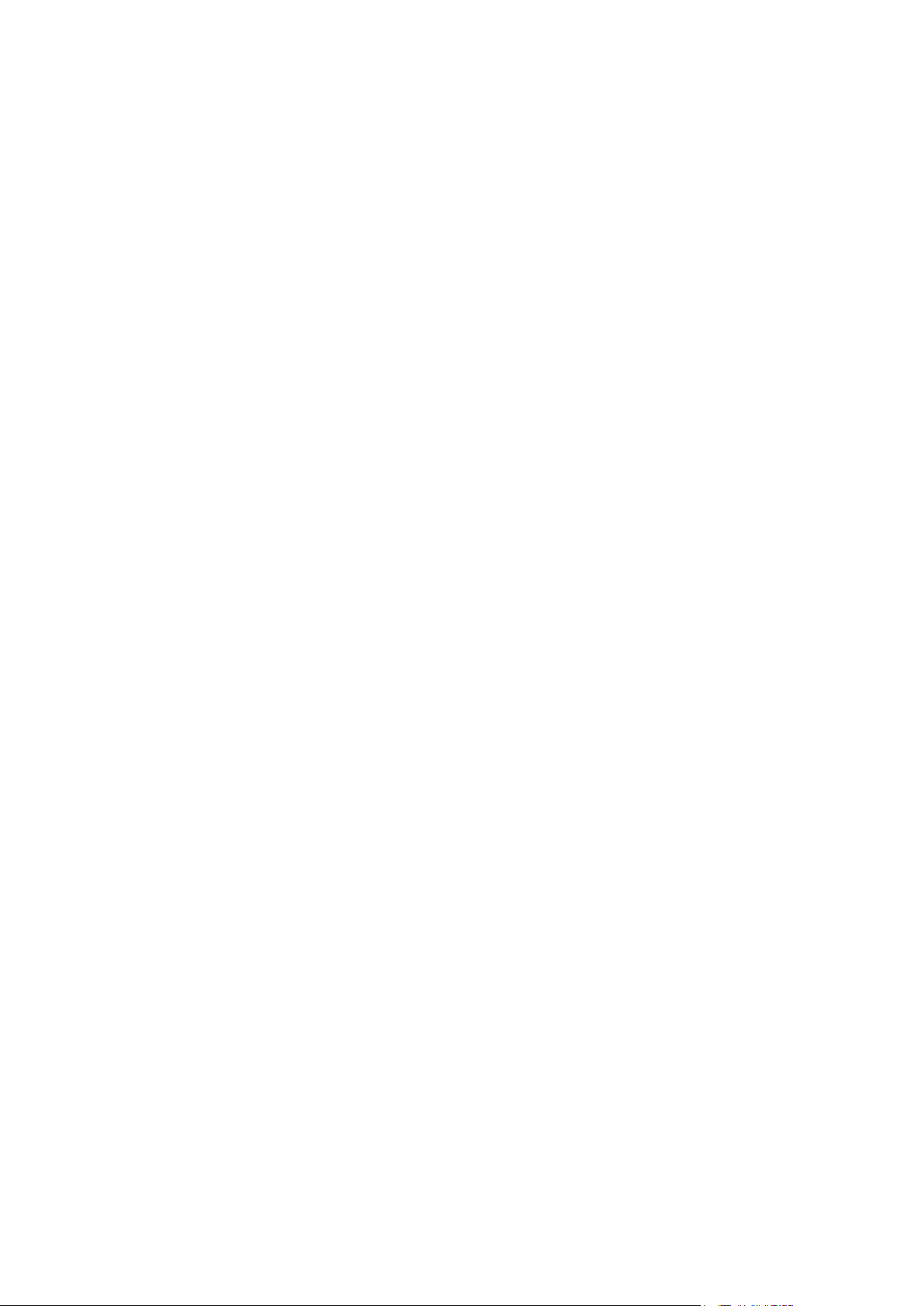
Parallels® Helm
APS Controller User Guide
Helm 4.2.0
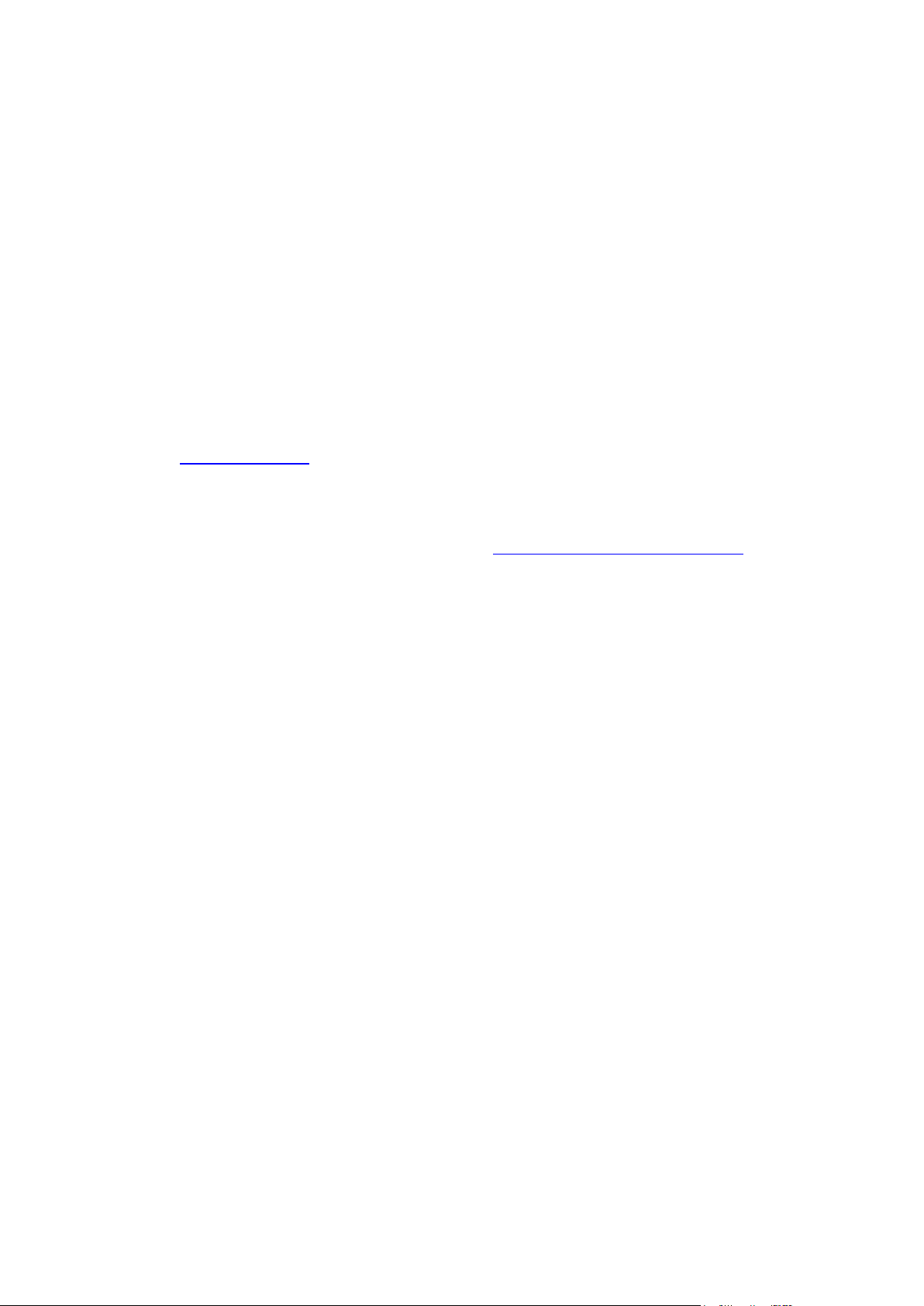
Legal and Copyright Notice
Parallels Holdings, Ltd.
c/o Parallels International GMbH.
Parallels International GmbH
Vordergasse 49
CH8200 Schaffhausen
Switzerland
Tel: + 49 (6151) 42996 - 0
Fax: + 49 (6151) 42996 - 255
www.parallels.com
© 1999-2011 Parallels Holdings, Ltd. and its affiliates. All rights reserved.product is
protected by United States and international copyright laws. The product’s underlying
technology, patents, and trademarks are listed at http://www.parallels.com/trademarks.
Microsoft, Windows, Windows Server, Windows NT, Windows Vista, and MS-DOS are
registered trademarks of Microsoft Corporation.
Linux is a registered trademark of Linus Torvalds.
Mac is a registered trademark of Apple, Inc.
All other marks and names mentioned herein may be trademarks of their respective owners.
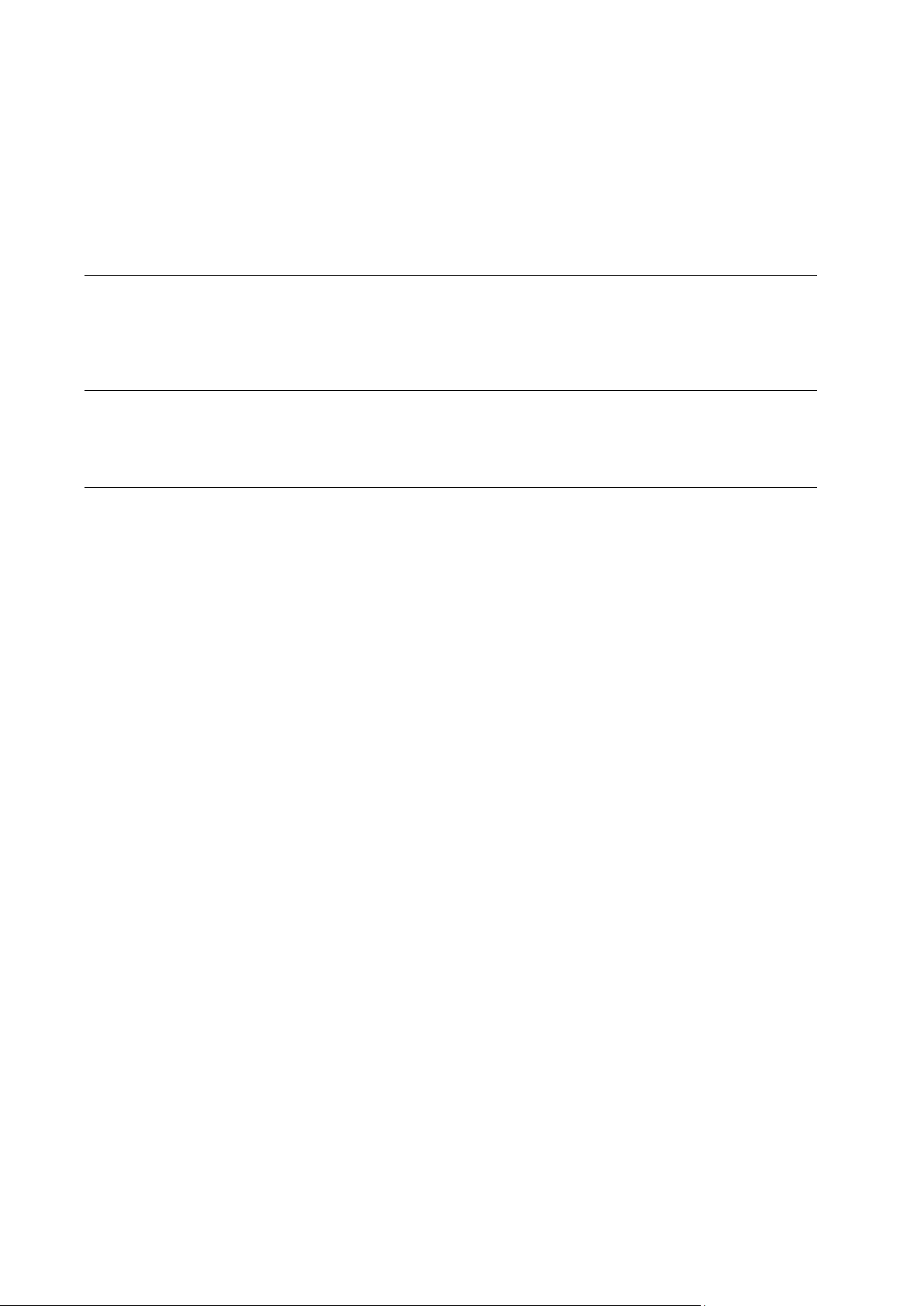
Contents
Preface 4
About This Document .................................................................................................................... 4
Typographical Conventions ........................................................................................................... 4
Feedback ....................................................................................................................................... 5
Reselling APS-Enabled Hosting 6
Creating Hosting Plans with APS Support..................................................................................... 7
Changing APS-Specific Limit in Hosting Plans ............................................................................. 8
Managing APS Application Instances 9
Installing Application Instances on Domain ................................................................................. 10
Reconfiguring Application Instances ........................................................................................... 11
Uninstalling Applications from Domain ........................................................................................ 12
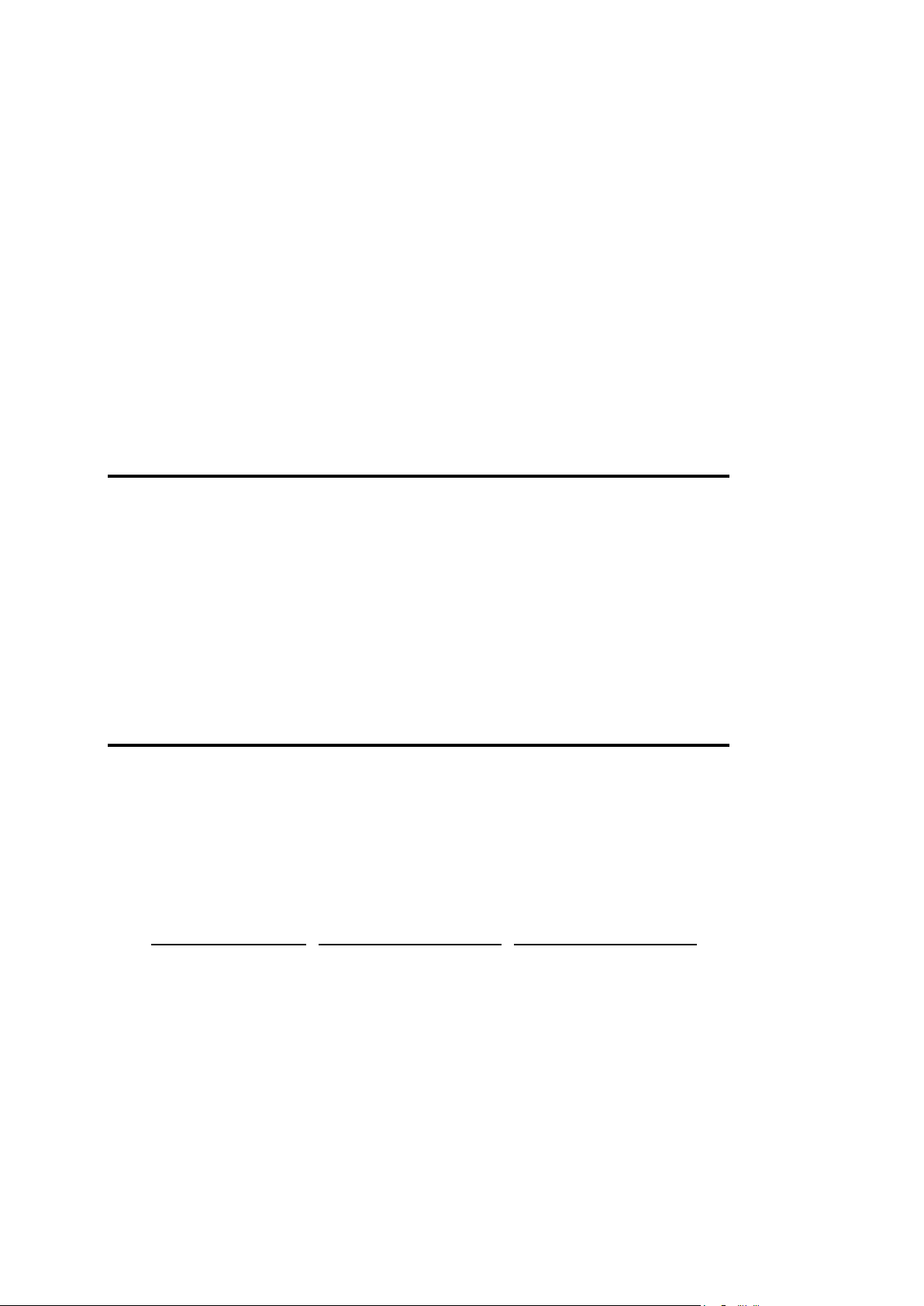
In this chapter:
About This Document ........................................................................................ 4
Typographical Conventions ............................................................................... 4
Feedback .......................................................................................................... 5
Formatting convention
Type of Information
Example
Special Bold
Items you must select,
such as menu options,
command buttons, or
items in a list.
Go to the System tab.
Titles of chapters,
sections, and
subsections.
Read the Basic
Administration chapter.
C H A P T E R 1
Preface
About This Document
This guide is addressed to Parallels Helm users who want to benefit from using the
SaaS solution provided by APS.
APS stands for Application Provisioning Standard, a new application packaging format
designed to help implement a Software-as-a-Service (SaaS) business model. This new
SaaS model facilitated by APS enables additional revenue generation per user and is
now made available to all industry hosting providers and independent software vendors
who wish to have this new capability.
Typographical Conventions
Before you start using this guide, it is important to understand the documentation
conventions used in it.
The following kinds of formatting in the text identify special information.

Preface 5
Italics
Used to emphasize the
importance of a point, to
introduce a term or to
designate a command
line placeholder, which is
to be replaced with a real
name or value.
The system supports the
so called wildcard
character search.
Monospace
The names of
commands, files,
directories, and domain
names.
The license file is located
in the
http://docs/common/
licenses directory.
Preformatted
On-screen computer
output in your commandline sessions; source
code in XML, C++, or
other programming
languages.
# ls –al /files
total 14470
Preformatted
Bold
What you type,
contrasted with on-screen
computer output.
# cd /root/rpms/php
CAPITALS
Names of keys on the
keyboard.
SHIFT, CTRL, ALT
KEY+KEY
Key combinations for
which the user must
press and hold down one
key and then press
another.
CTRL+P, ALT+F4
Feedback
If you have found a mistake in this guide, or if you have suggestions or ideas on how to
improve this guide, please send your feedback using the online form at
http://www.parallels.com/en/support/usersdoc/. Please include in your report the
guide’s title, chapter and section titles, and the fragment of text in which you have found
an error.

As a Reseller, you can do the following, provided that a package with APS support is
In This Chapter
Creating Hosting Plans with APS Support ......................................................... 7
Changing APS-Specific Limit in Hosting Plans................................................... 8
C H A P T E R 2
Reselling APS-Enabled Hosting
set up for your account:
1. create hosting plans with APS support
2. change APS-specific limits in plans with APS support

Creating Hosting Plans with APS Support
C H A P T E R 3
To create a plan with APS support:
1. Verify that you have a package with APS support set up for your
account:
a. Go to Home > My Packages and click a package name in the list.
b. Click Resource Usage.
c. Verify that there is a Maximum APS Application Instances resource
limit.
2. Create a hosting plan template that utilizes these resources:
a. Go to Home > My Plan Templates, click Add.
b. Enter a desired Template Name.
c. Select the package with APS support next to the Package.
d. Click Next.
e. Leave the inherit resources from parent checkbox selected.
Else, you can clear the checkbox and change the template resources, but this
should be done very carefully so that you do not remove APS-enabled
resources (Web and/or database). In case you remove them, the plan template
will have no APS support.
f. Click Save.
After this, your plan template is created.
3. Create a plan based on the template you made on the previous step:
a. Go to Home > My Plans, click Add.
b. Enter a Plan Name, select the template you made on the previous
step next to the Template Name.
c. Click Save to create a plan with default options.
Otherwise, specify the desired options basing on the information from Parallels
Helm Online Help: Plans and Plan Templates > Add Plan, and then save.
4. Define the plan resource limits:
a. Change APS limits in the Plan with APSDefine the limit specific
for APS provisioning: Maximum APS Application Instances.
b. Define other limits.
For information, refer to the Parallels Helm Online Help: Plans and Plan
Templates > Resource Limits.

8 Reselling APS-Enabled Hosting
c. Click Save.
Now, you are ready for creating packages with APS support and setting them up for
your customers, and for creating domains with APS support, where APS
applications can easily be deployed.
Changing APS-Specific Limit in Hosting Plans
To change the APS-specific limit in hosting plan with APS support:
1. Go to Home > My Plans.
2. Click the required plan name in the list, and then click Resource Limits.
3. Enter the desired limit (or select the Unlimited checkbox) next to the
Maximum APS Application Instances field in the Web section.
4. Click Save.

As a user, you can install APS applications on your domains, change the application
In this chapter:
Installing Application Instances on Domain ........................................................ 10
Reconfiguring Application Instances .................................................................. 11
Uninstalling Applications from Domain .............................................................. 12
C H A P T E R 4
Managing APS Application Instances
settings and remove them, provided that a package with APS support is set up for your
account.

10 Managing APS Application Instances
Installing Application Instances on Domain
When an APS application instance is installed on domain, APS Controller automatically
creates, configures and allocates all the required resources basing on the installation
settings specified by user and/or defined by the package. These resources include (but
are not limited to) databases, virtual and physical directories.
Note: None of the resources created when installing APS application instance are
count in the resource usage. The only resource count upon APS application installation
is ‘Maximum APS Application Instances’.
If an application package supports database prefixes (tables can be prefixed in the
database), during the installation you will be prompted with database name and user
credentials which you can optionally specify in order to reuse an existing database.
To install an APS application instance on a domain:
1. Click the domain name in the My Domains or My Customers > [Customer] >
Domains list.
2. Click My APS Applications, and then click Add Application.
A page listing all available application packages opens.
3. (Optional) To view the application information, click the application
name in the list.
4. Click the Install link next to the application you want to install.
5. Read the application end-user license agreement and click I Accept.
Parallels Helm checks if the application requirements are met.
In case they are not, installation stops and the error message is displayed.
In case it is a PHP application which supports several PHP versions, APS Controller
selects the highest version available provided that other application package
requirements are met.
6. Specify the name of a web directory where application instance will be
placed next to the Web Url Path.
The application will be accessible by this URL.
Be sure that the physical directory at which the web directory points is empty, or
else the installation will be stopped.
7. (Optional) If an application package supports database prefixes and you
want an existing database to be used by the application instance,
specify the database name and login credentials.
8. Specify other application settings, if there are any.
9. Click Ok.

Managing APS Application Instances 11
Parallels Helm installs the application, and then displays the Installed Applications
page.
10. To access the application, click the link under Web URL Path to the right of
the application name in the list.
Reconfiguring Application Instances
To change settings of an application instance installed on a domain:
1. Click the domain name in the My Domains or My Customers > [Customer] >
Domains list.
2. Click My APS Applications.
3. Click the Settings link to the right of the application name in the list.
4. Specify new settings, and click Ok.
The changes are applied immediately.

12 Managing APS Application Instances
Uninstalling Applications from Domain
When an APS application is removed from domain, all the system resources that were
automatically allocated for the application when it was installed are also removed.
These resources can include databases, virtual directories and files.
APS Controller does not remove files in an application instance directory, virtual
directories and databases which were not allocated by APS Controller during the
application installation, but were assigned to the application later. This is also true for
files created or modified by the application instance users.
To uninstall APS applications from a domain:
1. Click the domain name in the My Domains or My Customers > [Customer] >
Domains list.
2. Click My APS Applications.
3. Select the checkboxes that correspond to the applications you want to
remove.
4. Click Remove selected above the list.
The removal confirmation screen opens.
5. Click Ok.
