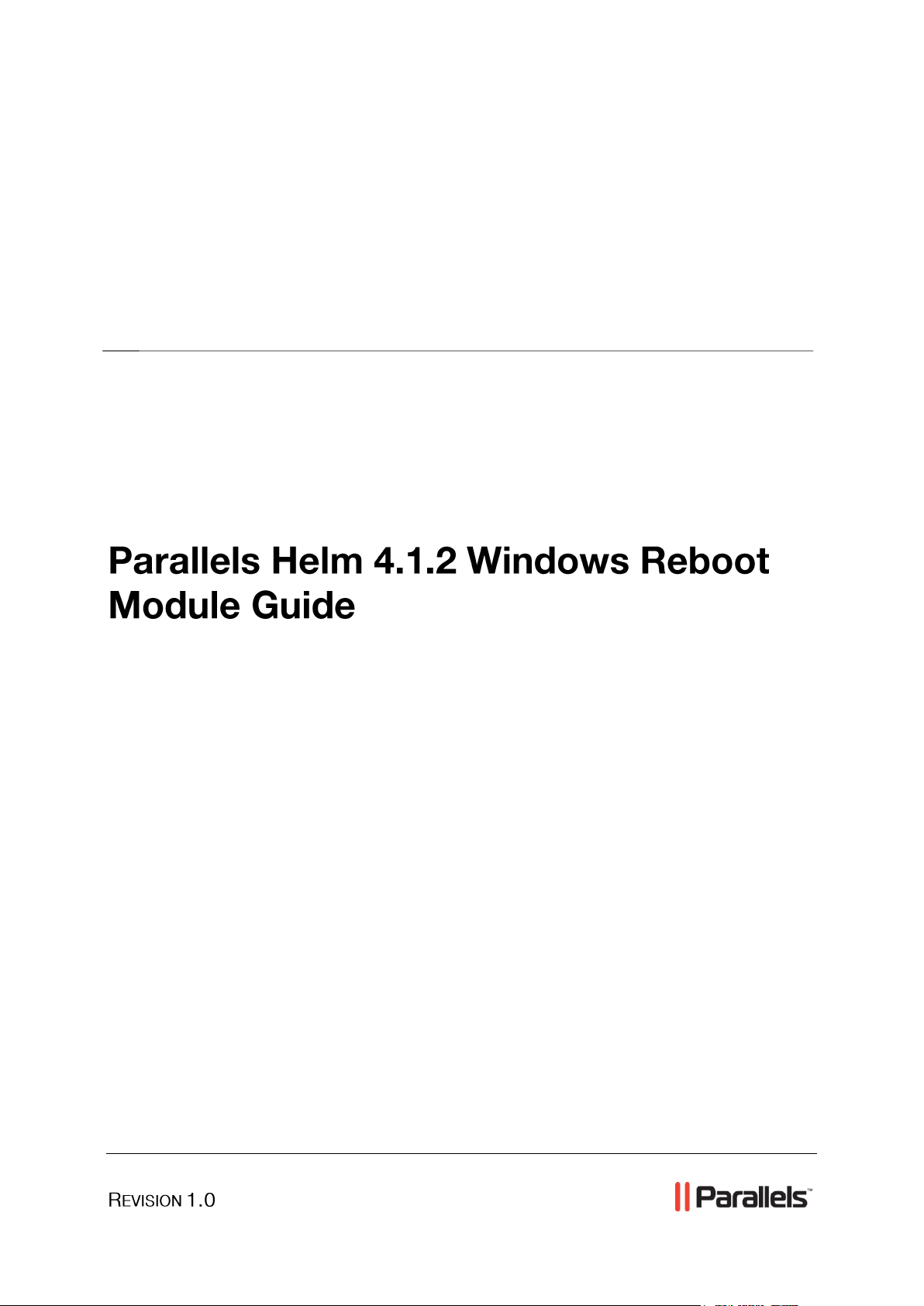
Parallels® Helm
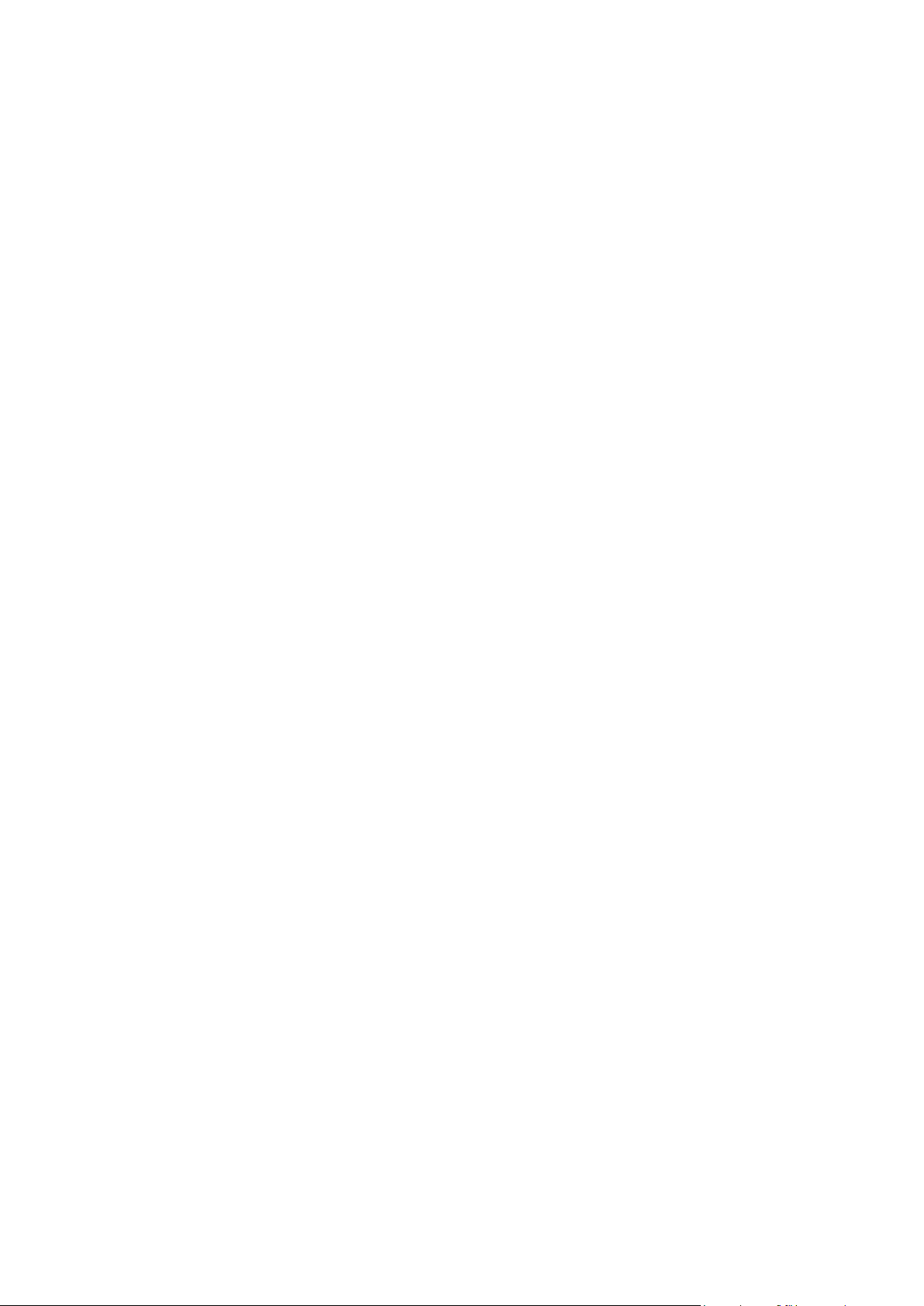
Legal and Copyright Notice
ISBN: N/A
Parallels
660 SW 39th Street
Suite 205
Renton, Washington 98057
USA
Phone: +1 (425) 282 6400
Fax: +1 (425) 282 6444
© Copyright 2010,
Parallels, Inc.
All rights reserved
Distribution of this work or derivative of this work in any form is prohibited unless prior
written permission is obtained from the copyright holder.
Product and service names mentioned herein are the trademarks of their respective owners.
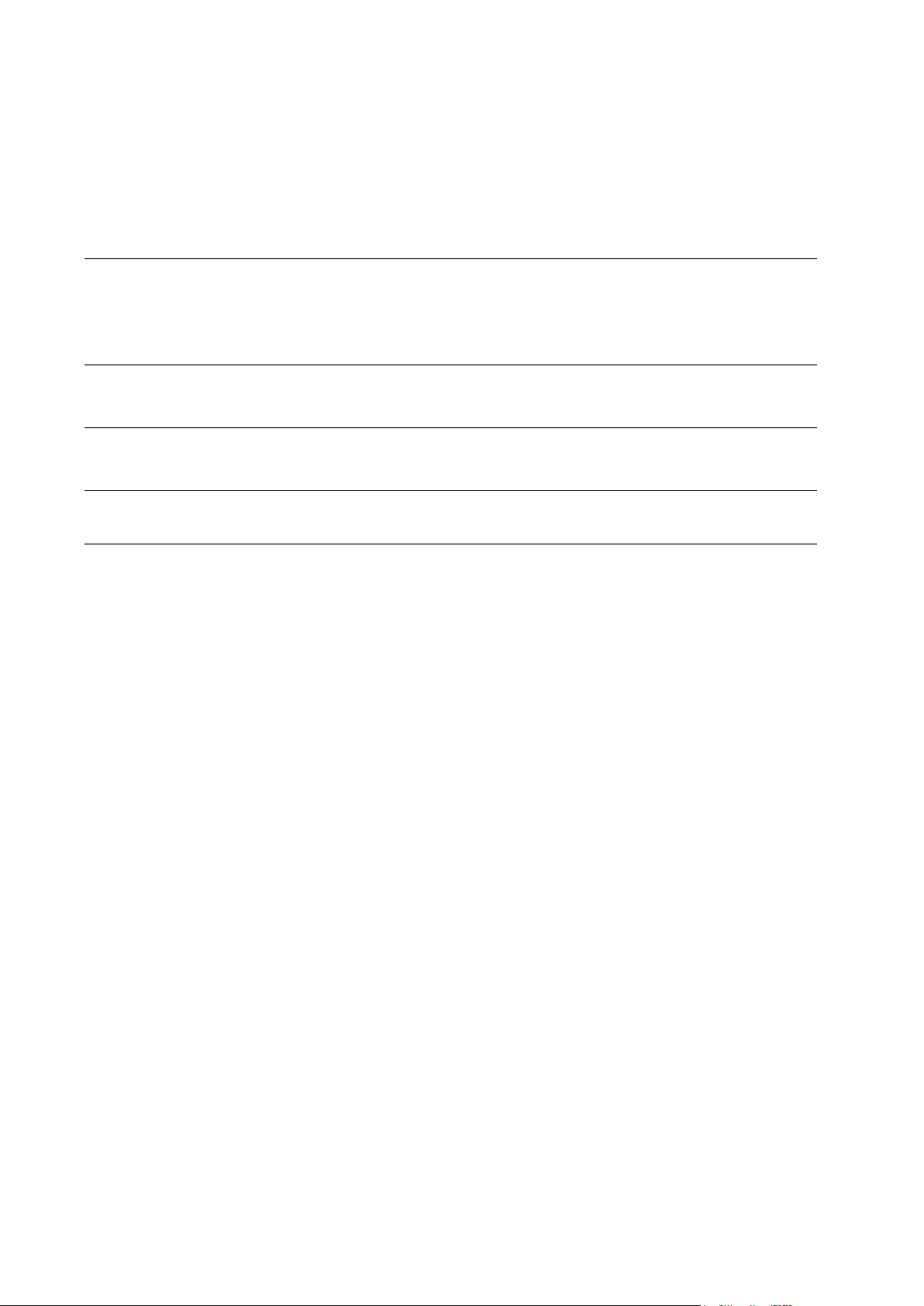
Contents
Preface 4
Typographical Conventions ........................................................................................................... 4
Feedback ....................................................................................................................................... 5
About Parallels Helm 6
About This Guide 7
Installing the Windows Reboot Module 8
Using Windows Reboot in Parallels Helm 9
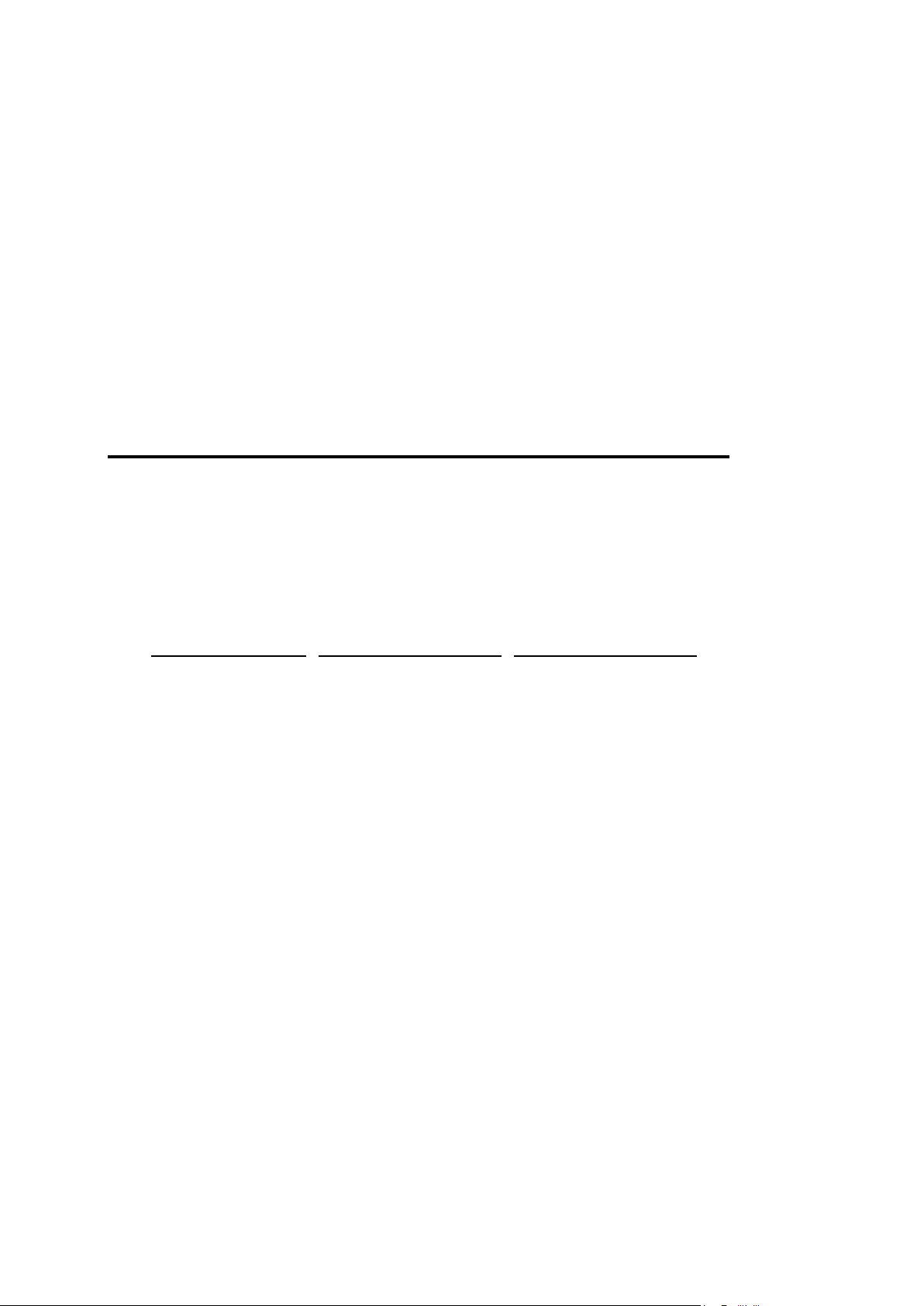
In this chapter:
Typographical Conventions ............................................................................... 4
Feedback .......................................................................................................... 5
Formatting convention
Type of Information
Example
Special Bold
Items you must select,
such as menu options,
command buttons, or
items in a list.
Go to the System tab.
Titles of chapters,
sections, and
subsections.
Read the Basic
Administration chapter.
Italics
Used to emphasize the
importance of a point, to
introduce a term or to
designate a command
line placeholder, which is
to be replaced with a real
name or value.
The system supports the
so called wildcard
character search.
Monospace
The names of
commands, files,
directories, and domain
names.
The license file is located
in the
http://docs/common/
licenses directory.
C H A P T E R 1
Preface
Typographical Conventions
Before you start using this guide, it is important to understand the documentation
conventions used in it.
The following kinds of formatting in the text identify special information.

Preface 5
Preformatted
On-screen computer
output in your commandline sessions; source
code in XML, C++, or
other programming
languages.
# ls –al /files
total 14470
Preformatted
Bold
What you type,
contrasted with on-screen
computer output.
# cd /root/rpms/php
CAPITALS
Names of keys on the
keyboard.
SHIFT, CTRL, ALT
KEY+KEY
Key combinations for
which the user must
press and hold down one
key and then press
another.
CTRL+P, ALT+F4
Feedback
If you have found a mistake in this guide, or if you have suggestions or ideas on how to
improve this guide, please send your feedback using the online form at
http://www.parallels.com/en/support/usersdoc/. Please include in your report the
guide’s title, chapter and section titles, and the fragment of text in which you have found
an error.

Parallels Helm Web Hosting Control System is an extremely powerful hosting
C H A P T E R 2
About Parallels Helm
automation solution for Windows 2003 and Windows 2008 servers. Parallels Helm is
owned by Parallels, a global leader in virtualization and automation software. Website:
http://www.parallels.com/en/products/helm/.
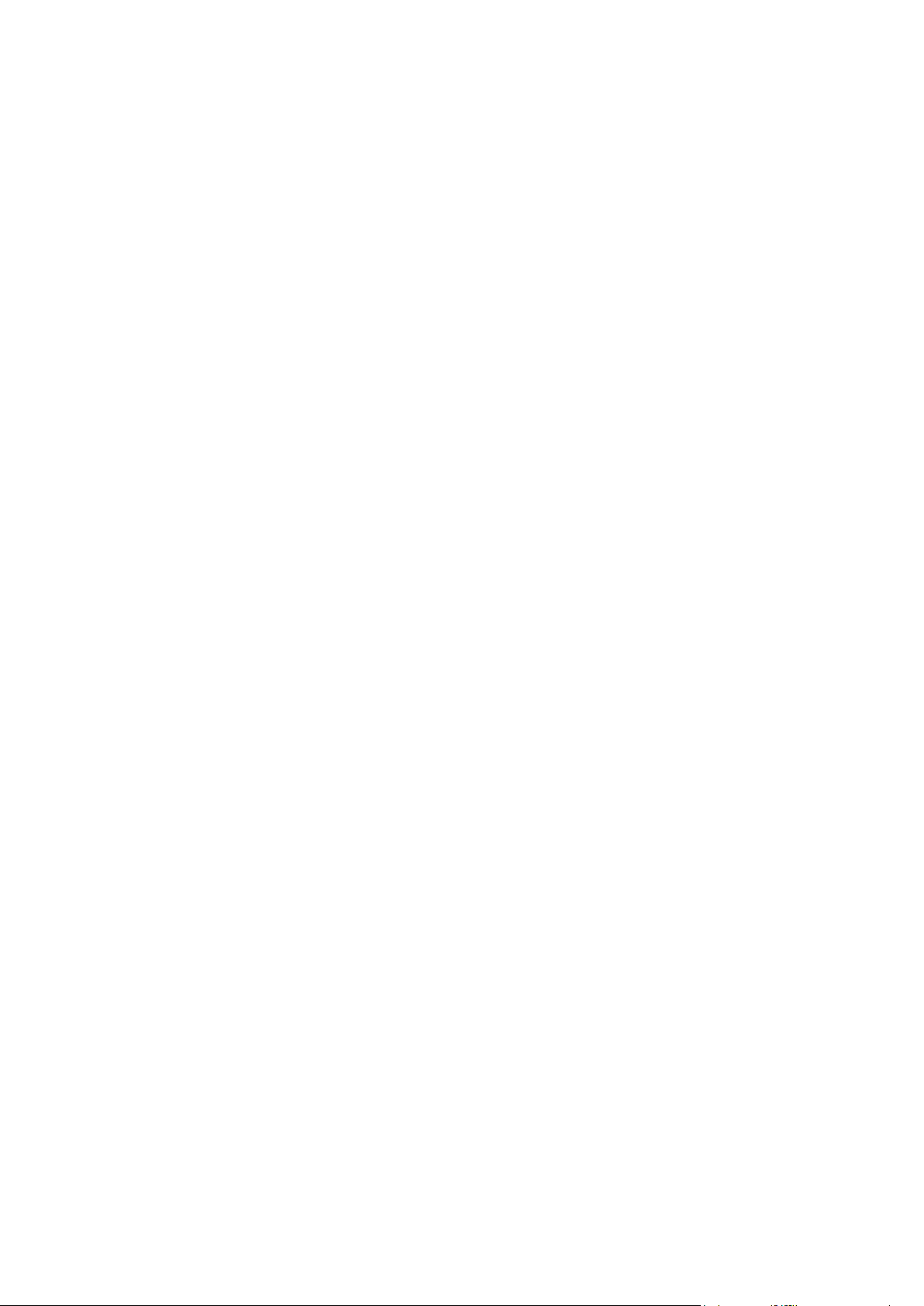
This guide explains how to install the Windows Reboot module and how to use
C H A P T E R 3
About This Guide
Windows reboot and shutdown options within Parallels Helm.

To install the Windows Reboot Module:
C H A P T E R 4
Installing the Windows Reboot Module
1. Open the Parallels Helm Configuration Tool on your server. Click the
Installed Modules button, and you will see all of the available modules for
Parallels Helm.
2. Find the Windows Reboot module in the list and check the box, then click
the Install/Uninstall Modules button to install it.
The Windows Reboot module is now installed on your Parallels Helm build. Read on to
learn how to use it in Parallels Helm.

Parallels Helm allows you to directly reboot or shutdown your server, without the need
C H A P T E R 5
Using Windows Reboot in Parallels Helm
for actually being logged into the server. This is useful if you do not have access to the
server’s desktop for any reason.
To use the reboot and shutdown options for a particular Server in Parallels
Helm:
1. Go to Home > Helm System > Servers > SERVER NAME > Windows Reboot
Here you will see four options for rebooting and shutting down your server.
Reboot: Parallels Helm will attempt to reboot the server after first closing all open
applications.
Forced Reboot: Parallels Helm will kill all running processes before rebooting the
server. Note: this option should only be used if you have applications running on
the server that are preventing the normal reboot procedure.
Shutdown: Parallels Helm will attempt to shut the server down, after first closing
all open applications.
Forced Shutdown: Parallels Helm will kill all running processes before shutting
down the server.
Note: this option should only be used if you have applications running on the server
that are preventing the normal shutdown procedure.
2. Click the option you require, and you will be taken to a confirmation
screen. If you are sure you want to perform the action, click OK, else
click Cancel to return to the previous screen.
Important: Shutting down a server should only be performed if you have the ability to
start it up again. If your server is in a datacenter and you shut it down, you may need to
contact the datacenter to physically start the server again. Shutting down a server
should only be done as a last resort.
