Page 1
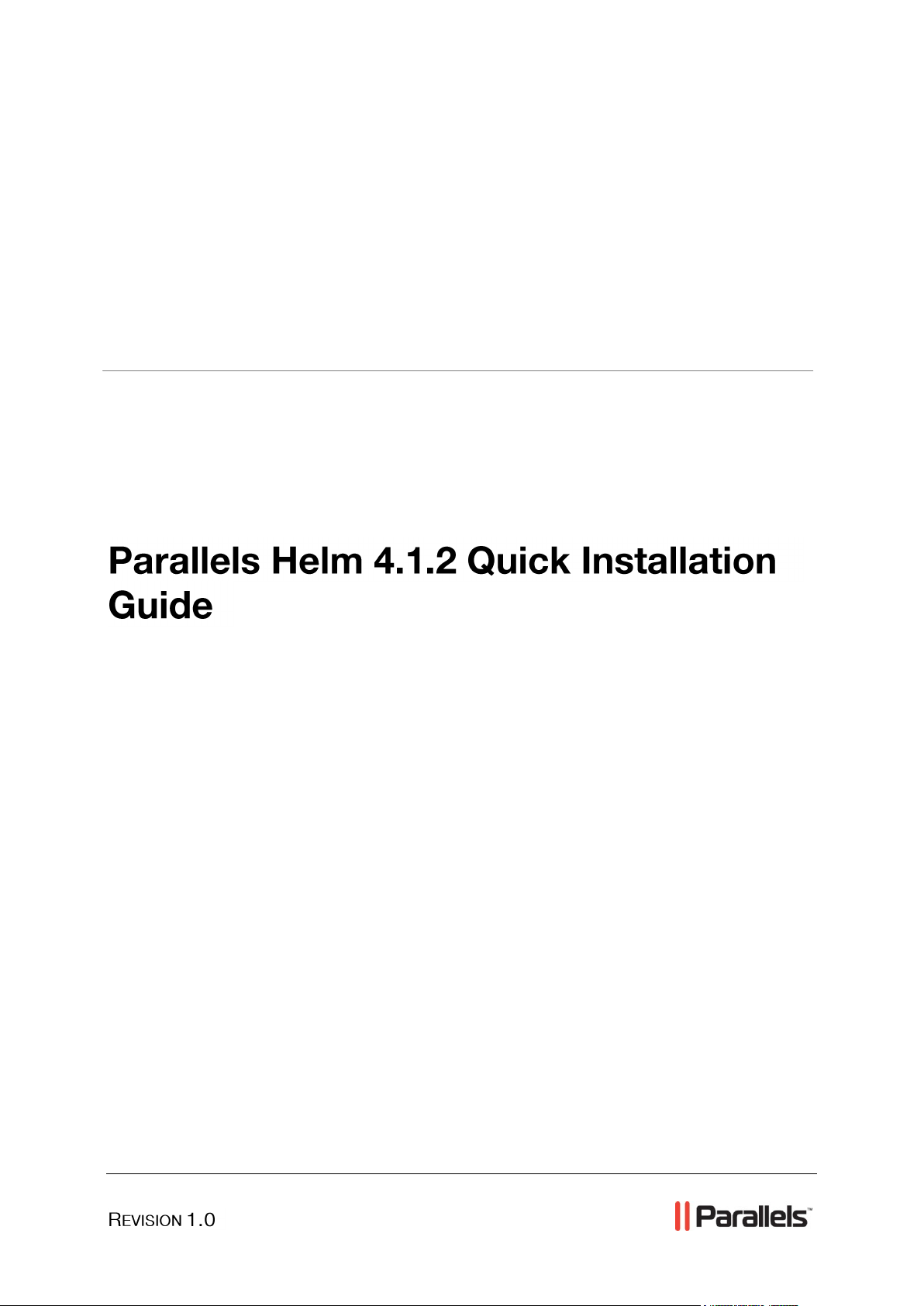
Parallels® Helm
Page 2
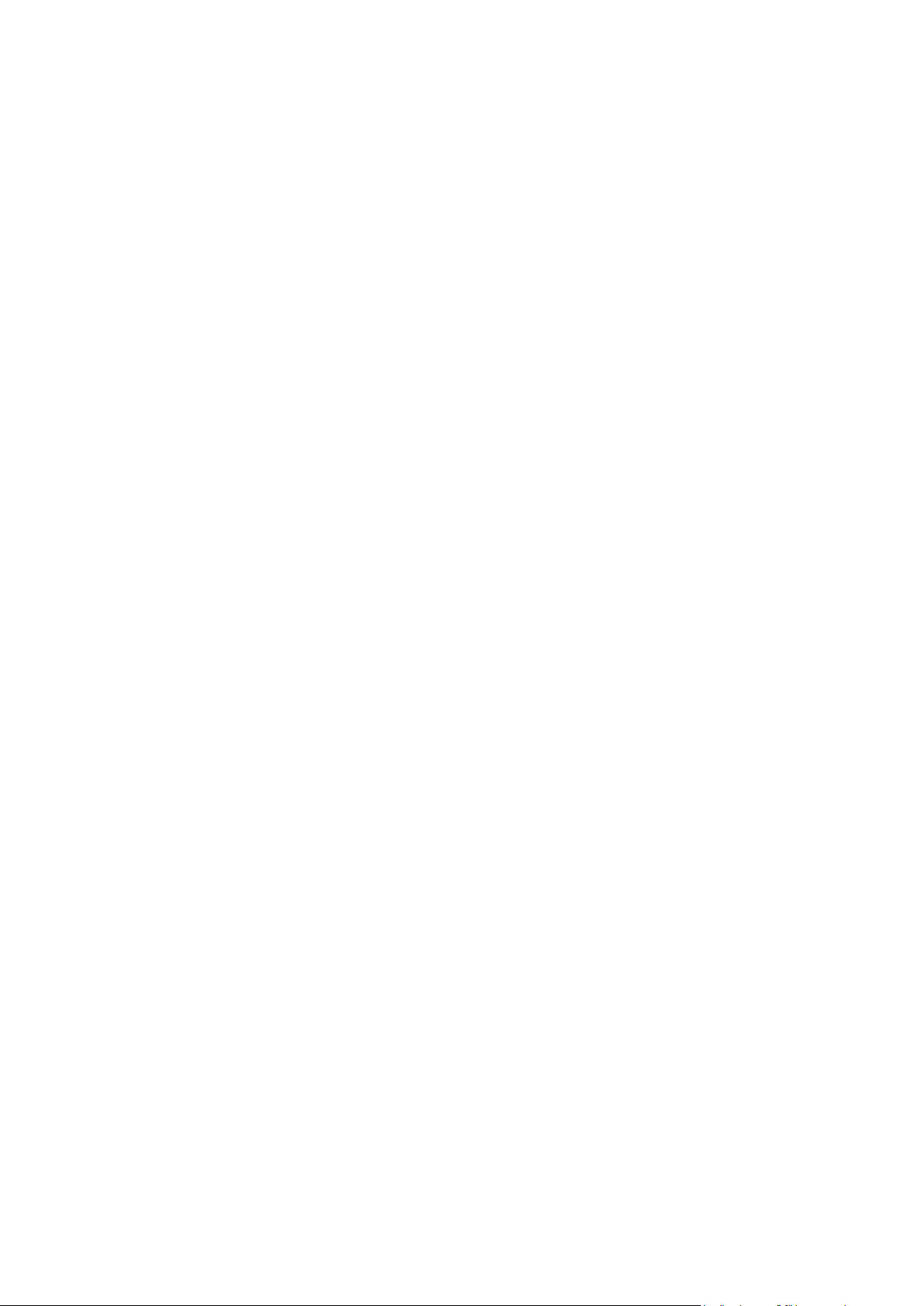
Legal and Copyright Notice
ISBN: N/A
Parallels
660 SW 39th Street
Suite 205
Renton, Washington 98057
USA
Phone: +1 (425) 282 6400
Fax: +1 (425) 282 6444
© Copyright 2010,
Parallels, Inc.
All rights reserved
Distribution of this work or derivative of this work in any form is prohibited unless prior
written permission is obtained from the copyright holder.
Product and service names mentioned herein are the trademarks of their respective owners.
Page 3
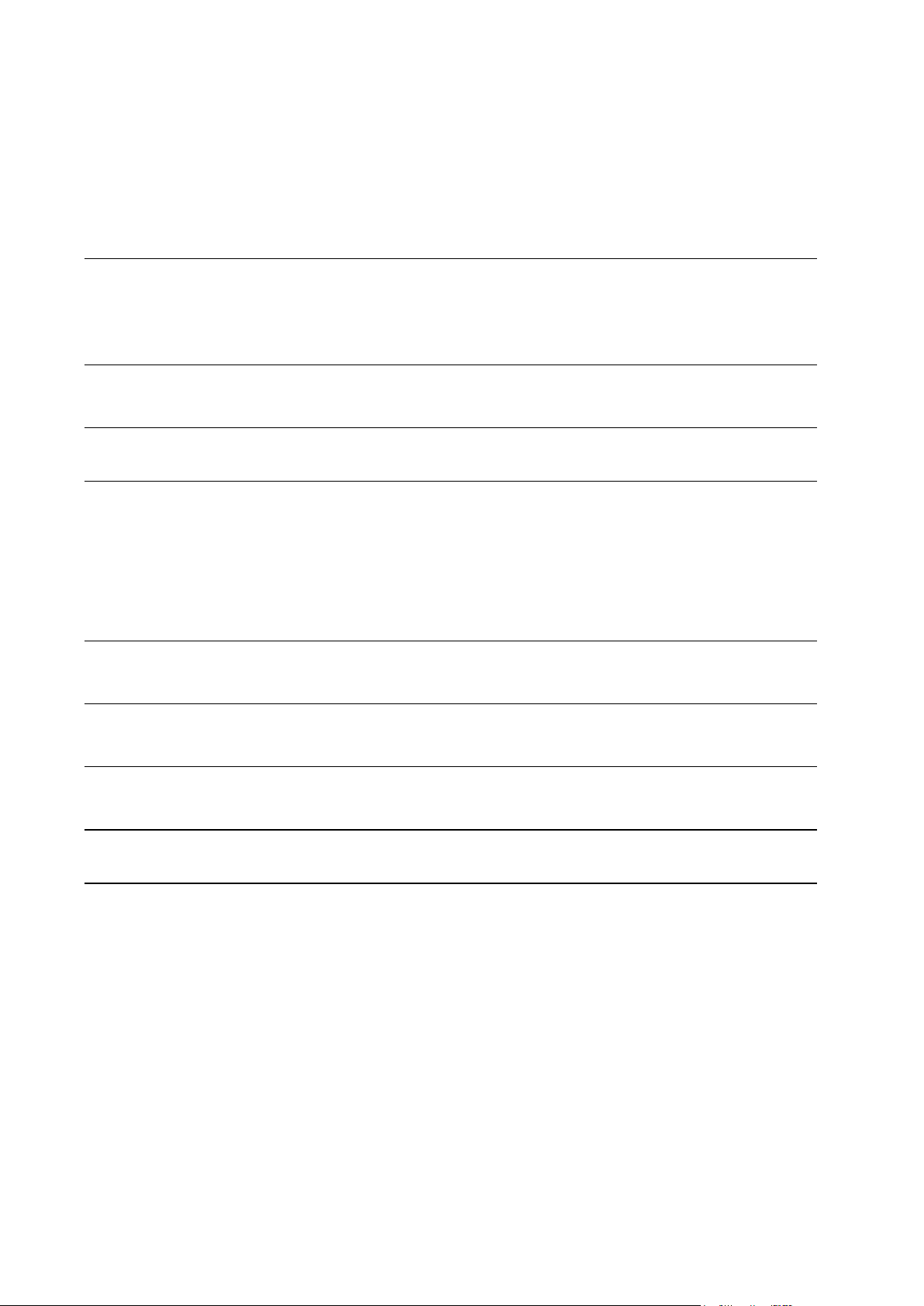
Contents
Preface 4
Typographical Conventions ........................................................................................................... 4
Feedback ....................................................................................................................................... 5
About Parallels Helm 6
About This Guide 7
What’s New in This Version 8
Web Scheduler Extension ................................................................................................... 8
Pre-Propagation Support for IIS7 ........................................................................................ 8
Revised Configuration Locking for IIS7 ............................................................................... 8
Microsoft SQL 2008 Provider .............................................................................................. 9
IceWarp Server 10 Support ................................................................................................. 9
Licensing Parallels Helm 10
Installing Parallels Helm 11
Upgrading Parallels Helm 13
Uninstalling Parallels Helm 14
Uninstalling Microsoft SQL Server Desktop Engine (Helm) 15
Page 4
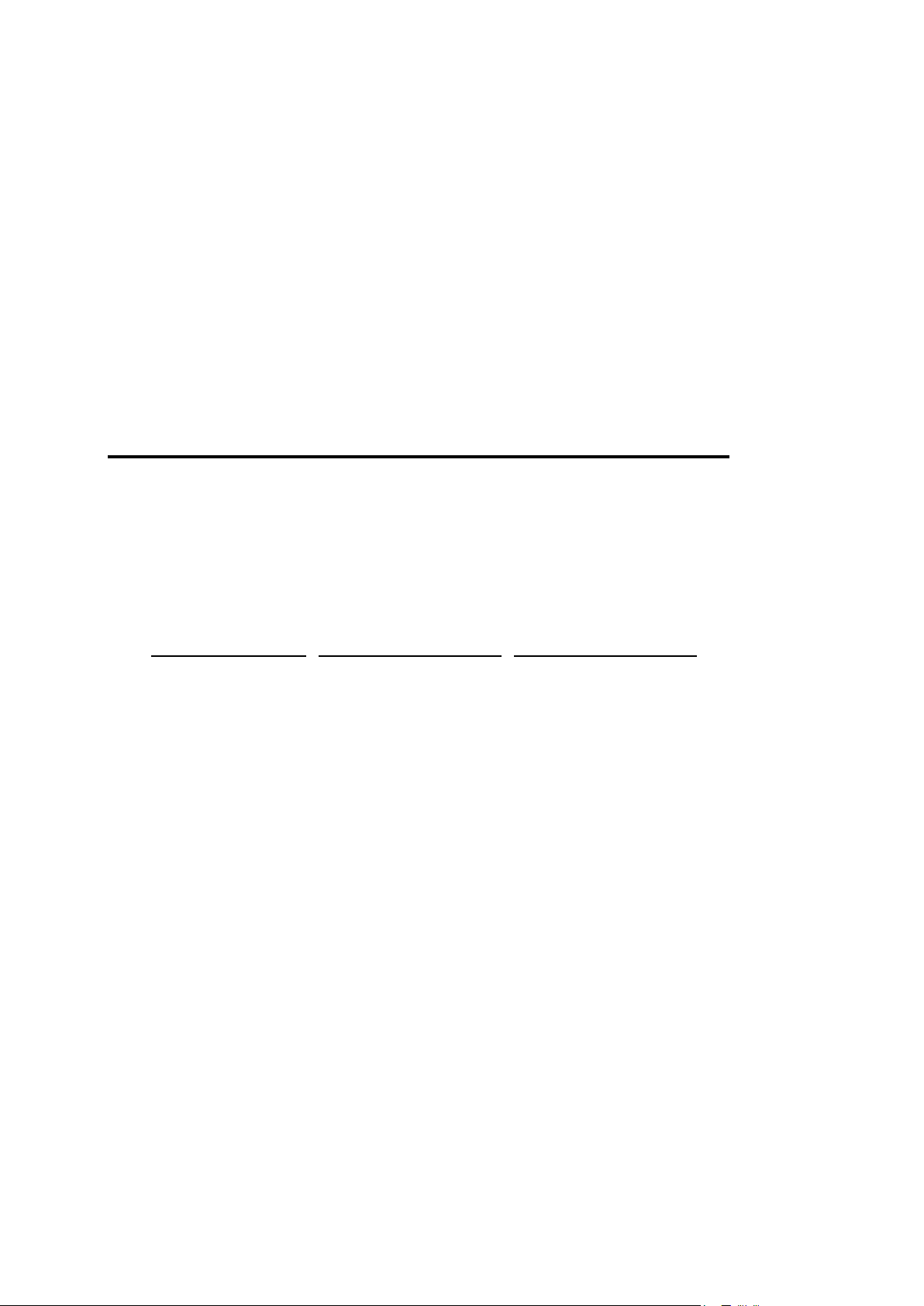
In this chapter:
Typographical Conventions ............................................................................... 4
Feedback .......................................................................................................... 5
Formatting convention
Type of Information
Example
Special Bold
Items you must select,
such as menu options,
command buttons, or
items in a list.
Go to the System tab.
Titles of chapters,
sections, and
subsections.
Read the Basic
Administration chapter.
Italics
Used to emphasize the
importance of a point, to
introduce a term or to
designate a command
line placeholder, which is
to be replaced with a real
name or value.
The system supports the
so called wildcard
character search.
Monospace
The names of
commands, files,
directories, and domain
names.
The license file is located
in the
http://docs/common/
licenses directory.
C H A P T E R 1
Preface
Typographical Conventions
Before you start using this guide, it is important to understand the documentation
conventions used in it.
The following kinds of formatting in the text identify special information.
Page 5

Preface 5
Preformatted
On-screen computer
output in your commandline sessions; source
code in XML, C++, or
other programming
languages.
# ls –al /files
total 14470
Preformatted
Bold
What you type,
contrasted with on-screen
computer output.
# cd /root/rpms/php
CAPITALS
Names of keys on the
keyboard.
SHIFT, CTRL, ALT
KEY+KEY
Key combinations for
which the user must
press and hold down one
key and then press
another.
CTRL+P, ALT+F4
Feedback
If you have found a mistake in this guide, or if you have suggestions or ideas on how to
improve this guide, please send your feedback using the online form at
http://www.parallels.com/en/support/usersdoc/. Please include in your report the
guide‟s title, chapter and section titles, and the fragment of text in which you have found
an error.
Page 6

Parallels Helm Web Hosting Control System is an extremely powerful hosting
C H A P T E R 2
About Parallels Helm
automation solution for Windows 2003 and Windows 2008 servers. Parallels Helm is
owned by Parallels, a global leader in virtualization and automation software. Web site:
http://www.parallels.com/en/products/helm/
Page 7

Please take some time to read over this guide. Doing so will help you ensure that you
C H A P T E R 3
About This Guide
install Parallels Helm correctly on your server.
Page 8

Web Scheduler Extension
C H A P T E R 4
What’s New in This Version
Helm 4 now offers Web Scheduler service extension that lets users call their web
applications on a regular basis.
To enable Web Scheduler:
1. Go to Helm System -> Scheduled tasks.
2. Add new task with Type: System, Item: System, Task: Execute Web Scheduler
tasks, set period.
3. Choose a domain with plan which includes configured IIS6/7 service.
4. Go to Helm domain administration interface.
5. There is new Website Scheduler button for managing scheduler tasks.
Pre-Propagation Support for IIS7
Helm 4.1.2 allows you to offer your customers the ability to view their website before
they have been registered to a domain registrar.
(System Administrator) To enable Pre-Propagation in your servers:
6. Go to Helm System -> Servers -> Your Server -> Services -> IIS7 service.
7. Fill “Pre Propagation Domain Name” field.
8. Add „‟(Web) Enable Pre-Propagation support” provisioning method to a plan
template.
9. Configure “Ability to use pre-propagation” in Web section of a plan limits.
(User) To manage Pre-Propagation for your domain:
1. Go to My Domains -> Domain -> Advanced Website Options -> Website Settings ->
Options
2. Enable/Disable pre-propagation.
Revised Configuration Locking for IIS7
Page 9

What’s New in This Version 9
Starting with version 4.1.2 Helm doesn‟t lock configuration sections for domains. I.e. it
doesn‟t specify overrideMode=”Deny” on sections.
Read more in “Microsoft IIS7 Provider Guide” document found at
http://www.parallels.com/products/helm/docs.
Microsoft SQL 2008 Provider
Microsoft SQL Server 2008 is now supported as a user database with a help of specific
provider.
IceWarp Server 10 Support
IceWarp Server 10 is now supported by the IceWarp Mail Server provider (formerly
known as Merak Mail provider).
Page 10

Parallels Helm 4.1 requires a valid license with Upgrade Protection, or, in terms of
C H A P T E R 5
Licensing Parallels Helm
Parallels licensing, a license that provides Software Update Service (SUS) which
entitles you to version upgrade licenses throughout the life of your SUS. About SUS:
http://www.parallels.com/en/support/sus.
Installation. New retail sales for Parallels Helm 4.1 are currently available for unlimited
domains and remote servers and include 1 year SUS. Please go to
http://www.parallels.com/store/helm/buy/ and purchase a Parallels Helm license prior to
the installation which requires a valid license key.
Upgrade. If you are upgrading from Parallels Helm 4 to Parallels Helm 4.1, you do not
have to buy a new license.
If your license does not provide SUS, go to
http://www.parallels.com/store/support/helm/ and reinstate your license.
If you have a Parallels Helm 4 license with SUS, just run a special Parallels Helm 4
to Parallels Helm 4.1 Upgrade Tool. See Upgrading Parallels Helm (on page 13) for
details.
To check if your license provides SUS, go to the Parallels Helm members area:
http://www.webhostautomation.com/members.
Important: Parallels SUS is a subscription base service that must be renewed in
advance of its expiration date. In case you pay in advance, the cost of the renewal for
purchase keys will be 25% of the retail cost of the key. Otherwise, if you have not
renewed and decide later to upgrade, you will need to pay 65% of the retail cost of the
key to get it reinstated.
License Verification. Parallels Helm licenses are verified on the Parallels licensing
servers. This means that to initialize the license your server must be connected to the
Internet and have access to a working DNS service. If you receive the message that
the license failed because it is already in use, this means that the license key entered
has already been installed on another machine. You will need to reset your licence.
Details of how to do this can be found here:
http://support.webhostautomation.com/index.php?_a=knowledgebase&_j=questiondetai
ls&_i=148
If the license has been installed on another server, Parallels Helm will stop working on
that server if the license is reassigned.
Page 11

Important Note: In order to run Parallels Helm, you need to install Microsoft .NET 2.0
C H A P T E R 6
Installing Parallels Helm
Framework (http://www.microsoft.com/downloads/details.aspx?FamilyID=0856eacb-
4362-4b0d-8edd-aab15c5e04f5&displaylang=en). Once downloaded, double click the
executable to install the Framework.
Download the Parallels Helm installer from here:
http://www.parallels.com/en/products/helm/
10. Double-click the install file you downloaded. Read and accept the licence
agreement, then fill in your name and your company name, then enter your licence
key. Your licence key will have been sent to you when you either signed up for a
trial account, or purchased a full licence.
Important: Make a note of the Administrative Password you decide to enter here, as
this is the password you will be using to login to Parallels Helm once the install is
complete.
Once you have entered the password, click Next to continue.
11. On the next screen, specify your install choices:
Helm Control Server with MSDE: Choosing this option will install Parallels Helm with
MSDE (a cut-down version of SQL Server). If you do not have SQL Server on
your machine, this is the option you should choose.
Helm Control Server: Choosing this option will install just Parallels Helm on your
server, with no database server.
If you have SQL Server installed on your server, you should choose this option
as Parallels Helm can then put your database into SQL Server. Alternatively, if
you installed MSDE already and already have a Parallels Helm database, then
there is no need to install MSDE again, so choose this option and in the next
screen choose the Parallels Helm database you already have set up there.
Helm Remote Server: If you just want to install the Remote Installer tool to allow
Parallels Helm to manage a remote server, you should choose this option.
Installation Directory: If you want to install Parallels Helm to a different location to
the default, you can specify it here, or browse to it with the ... button.
12. If you chose Helm Control Server with MSDE or Helm Remote Server, installation will now
take place, and you will need no further configuration.
13. If you chose Helm Control Server, you will be taken to the Database Information screen:
In the Server Name field, you will see the server that your Parallels Helm database
is believed to be on. If this is incorrect, you can click the ... button and select the
correct location of the Parallels Helm database.
If you are using SQL Server on a different machine than Parallels Helm to host
the database, then you will need to provide SQL User Authentication details (the
SA username and password), in order to connect to this remote machine.
Page 12

12 Installing Parallels Helm
Once you have chosen your database location, click Next to complete the
installation.
14. Open the Parallels Helm Control Panel (an icon should be on the desktop). The
admin login for this is set to:
Account Name: admin
Login Name: admin
Login Password: the password you chose at the beginning of the install.
Warning: Do NOT install old Parallels Helm updates on top of new ones. Doing so
could corrupt your entire database, and may mean you having to drop that database
and all data and recreating it from scratch.
If you have errors, contact your support provider. Do not overwrite new updates with
older versions!
Page 13

To upgrade Parallels Helm 4.1.1 to Parallels Helm 4.1.2:
C H A P T E R 7
Upgrading Parallels Helm
Run the Helm Configuration Tool, go to “Software Updates” tab and press “Update
Now” button.
To upgrade Parallels Helm 4.0.x to Parallels Helm 4.1.1:
The upgrade to Parallels Helm 4.1.1 requires a valid license with Upgrade
Protection, or, in terms of Parallels licensing, a license that provides Software
Update Service (SUS) which entitles you to version upgrade licenses throughout the
life of your SUS. About SUS: http://www.parallels.com/en/support/sus.
You can validate your license by going to the Parallels Helm member area:
http://www.webhostautomation.com/members.
If you have a license without SUS, go to
http://www.parallels.com/store/support/helm/ and reinstate your license. Otherwise,
you will not be able to upgrade to Parallels Helm 4.1.1.
15. Download the Parallels Helm 4 to 4.1.1 Upgrade Tool from the following location:
http://helm.download.webhostautomation.net/Helm4To41UpgradeTool.exe
16. Run the tool and follow its instructions.
Page 14

To uninstall Parallels Helm:
C H A P T E R 8
Uninstalling Parallels Helm
Go to Start > Programs > Parallels > Parallels Helm 4.1 > Uninstall Helm
17. Click Next and confirm the uninstallation. Parallels Helm will be uninstalled.
Important Note: Parallels Helm will not remove any domains, databases or other
settings that you have set up since using the control panel. These will continue to run
correctly without Parallels Helm installed.
Page 15

If you have installed Microsoft SQL Server Desktop Engine (MSDE) as the Parallels
C H A P T E R 9
Uninstalling Microsoft SQL Server Desktop Engine (Helm)
Helm database server, this can be uninstalled by removing Microsoft SQL Server Desktop
Engine (HELM) from Add or Remove Programs, which can be found in the Windows Control
Panel.
To uninstall Microsoft SQL Server Desktop Engine for Parallels Helm:
To access the Windows Control panel click the Start menu and click Control Panel.
The control panel can also be located by double clicking My Computer on the desktop
and selecting Control Panel from the drop down menu in the address bar.
18. In the Control Panel double click Add or Remove Programs and highlight the Microsoft
SQL Server Desktop Engine (Helm) program by clicking on it.
19. Click Remove and confirm the uninstall by clicking Yes when prompted. MSDE will be
removed, and the uninstallation process is now complete.
