Page 1
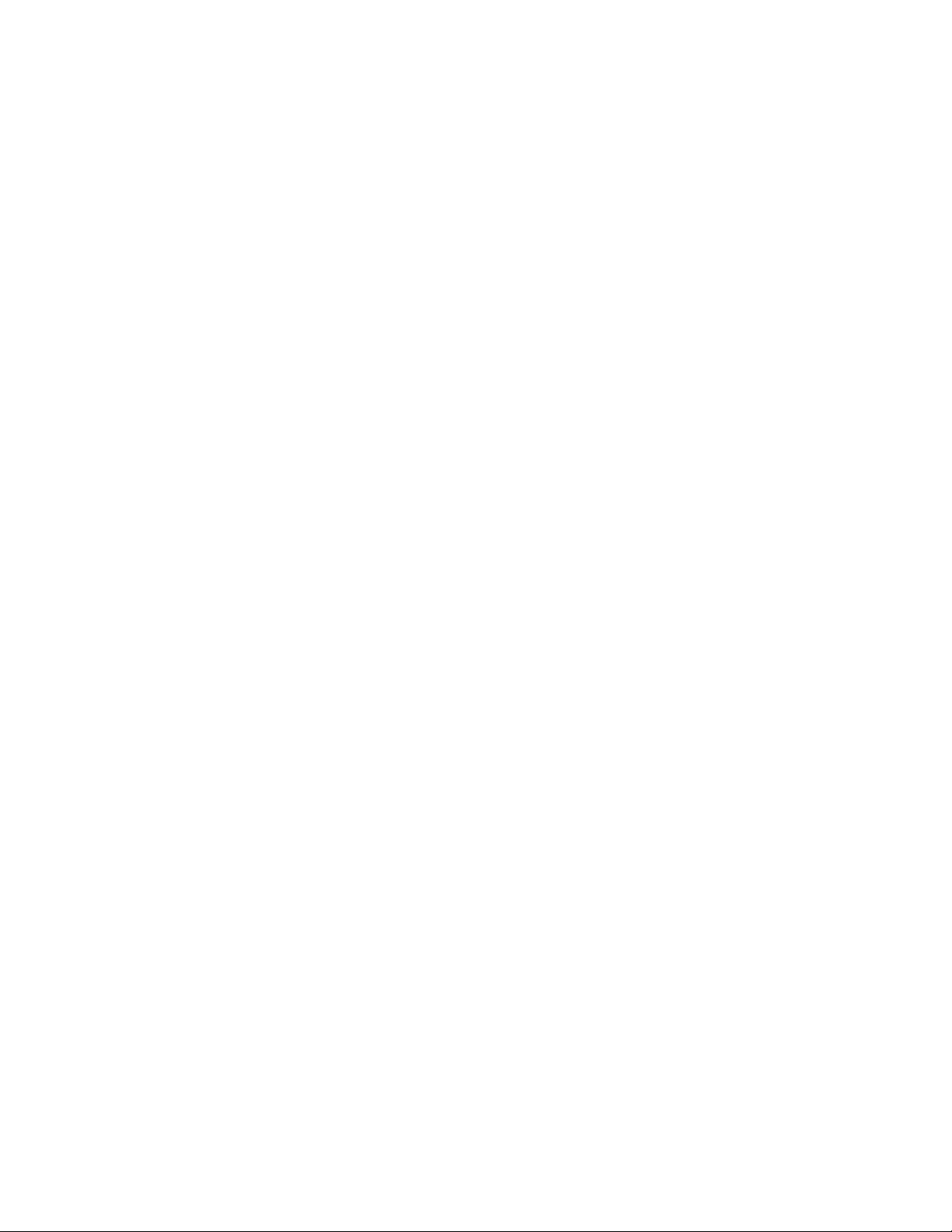
Parallels Desktop for Mac
Pro Edition
Command-Line Reference
v15
Page 2
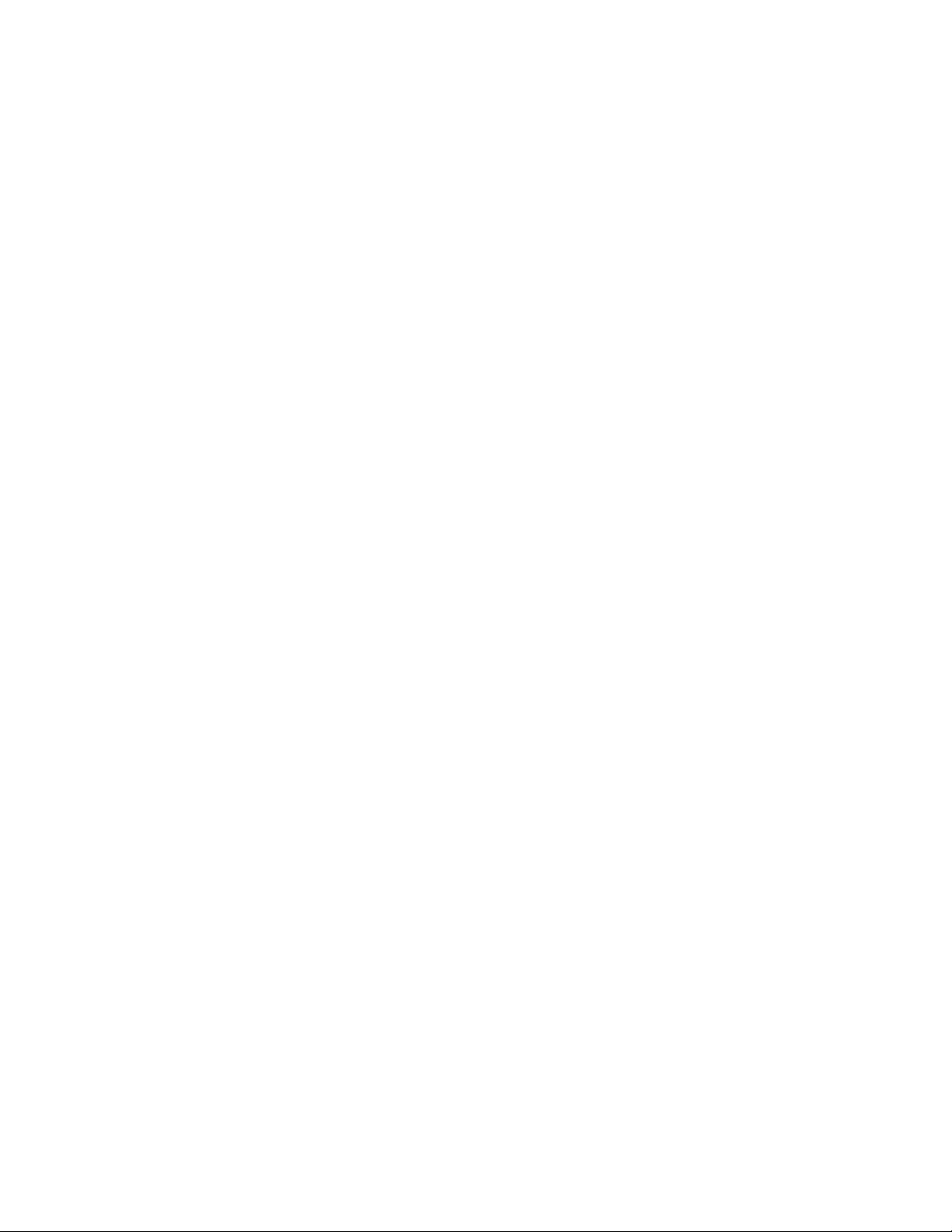
Parallels International GmbH
Vordergasse 59
8200 Schaffhausen
Switzerland
Tel: + 41 52 672 20 30
www.parallels.com
Copyright © 1999-2019 Parallels International GmbH. All rights reserved.
This product is protected by United States and international copyright laws. The product’s underlying technology,
patents, and trademarks are listed at http://www.parallels.com/about/legal/.
Microsoft, Windows, Windows Server, Windows Vista are registered trademarks of Microsoft Corporation.
Apple, Mac, the Mac logo, OS X, macOS, iPad, iPhone, iPod touch are trademarks of Apple Inc., registered in the US
and other countries.
Linux is a registered trademark of Linus Torvalds.
All other marks and names mentioned herein may be trademarks of their respective owners.
Page 3
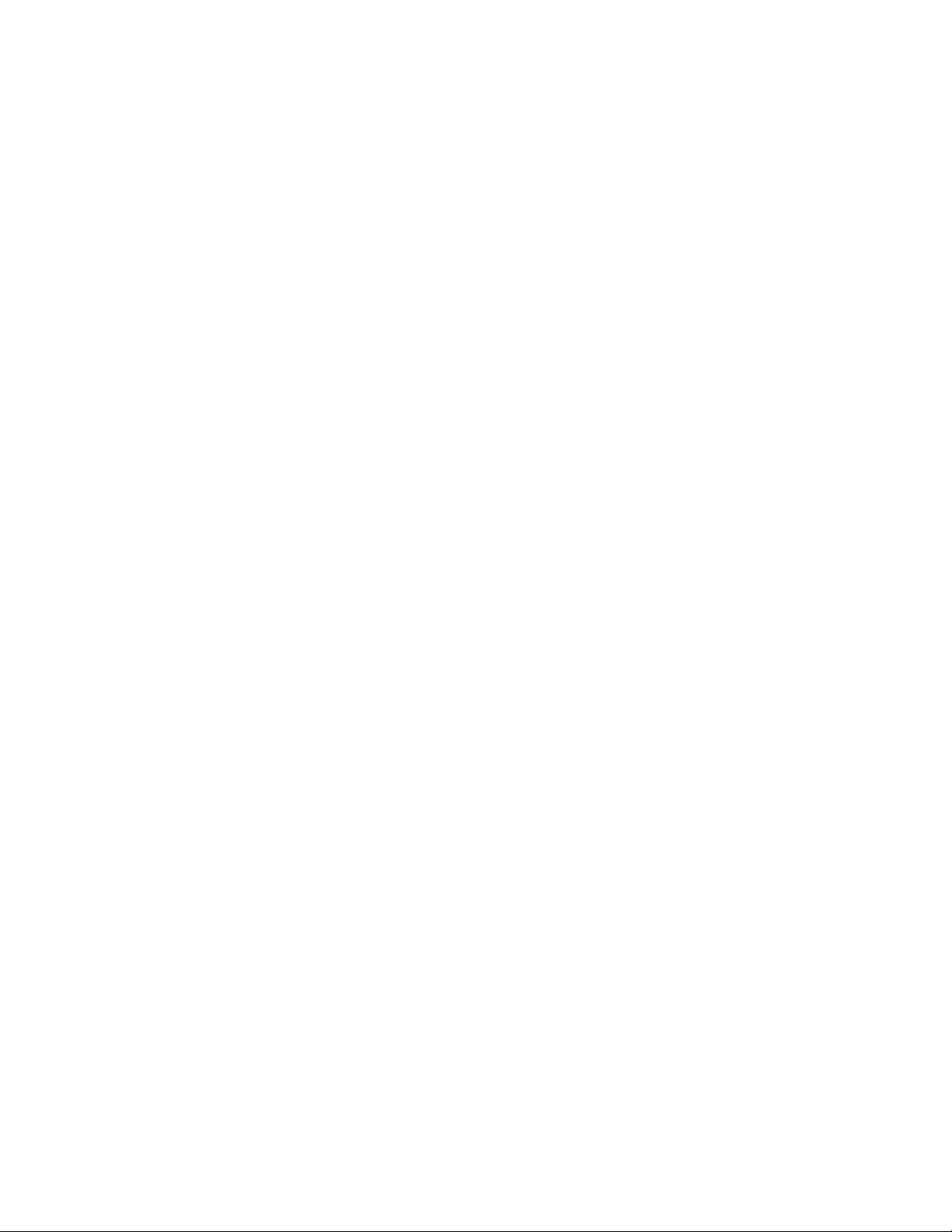
Contents
Introduction ............................................................................................................... 4
Command-Line Reference ........................................................................................ 5
Parallels Desktop Management ....................................................................................... 5
Display Parallels Desktop Info ...................................................................................................5
License Management ...............................................................................................................6
Parallels Desktop Preferences ..................................................................................................8
User List and Virtual Machine Location .................................................................................. 10
Virtual Network Info ............................................................................................................... 10
Virtual Network Settings ........................................................................................................ 10
USB Devices ......................................................................................................................... 12
Send Problem Report ............................................................................................................ 12
Shut Down Parallels Desktop ................................................................................................ 13
Parallels Desktop Plugin Commands ..................................................................................... 13
Error Handling ....................................................................................................................... 13
Virtual Machine Management ......................................................................................... 13
General Virtual Machine Management ................................................................................... 14
Virtual Machine Configuration Tasks ...................................................................................... 22
Snapshot Management ......................................................................................................... 39
Miscellaneous Commands .................................................................................................... 41
Error Handling ....................................................................................................................... 42
Index ........................................................................................................................ 43
Page 4
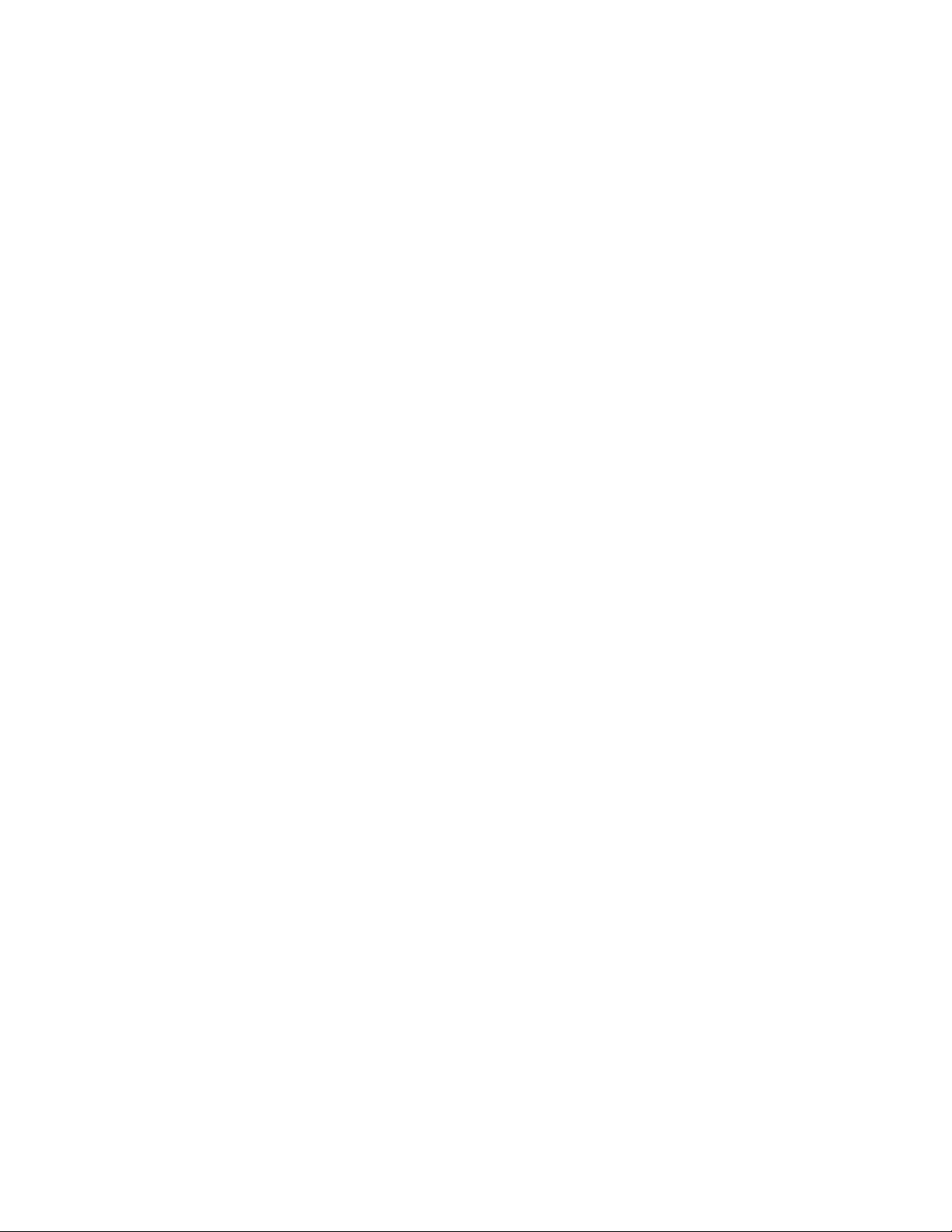
C HAPTER 1
Introduction
This guide is intended for users of Parallels Desktop for Mac Pro Edition. It documents the
command-line interface that can be used to manage Parallels Desktop and virtual machines. The
interface supports the majority of Parallels Desktop management tasks that can be performed
using the Parallels Desktop graphical user interface.
The command-line interface includes the following utilities:
• prlsrvctl — the utility is used to manage Parallels Desktop. The tasks include getting general
information about Parallels Desktop, modifying Parallels Desktop preferences, getting a list of
users, obtaining statistics, installing a license, and others.
• prlctl — the utility is used to manage virtual machines. The tasks include creating and
configuring virtual machines, snapshot management, cloning operations, installing Parallels
Tools, obtaining statistics, generating problem reports, and many others.
The command-line utilities are installed on a Mac as part of Parallels Desktop installation. You can
run the utilities in Terminal.
Page 5
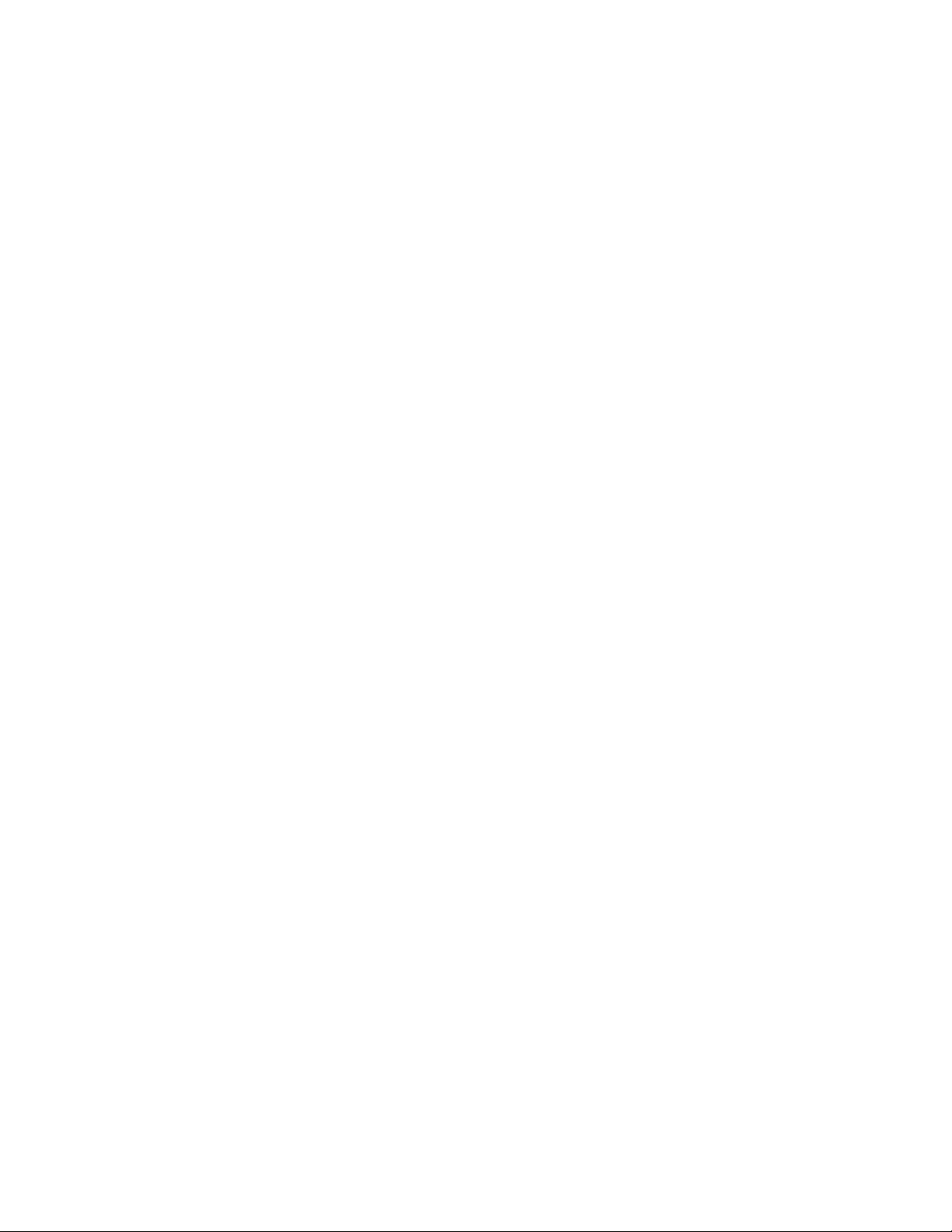
C HAPTER 2
Command-Line Reference
In This Chapter
Parallels Desktop Management ............................................................................... 5
Virtual Machine Management .................................................................................. 13
Parallels Desktop Management
The prlsrvctl command-line utility is used to perform management tasks on Parallels Desktop. The
tasks include getting the Parallels Desktop information, modifying Parallels Desktop preferences,
installing a license, obtaining statistics and problem reports, and others.
The general syntax is as follows:
prlsrvctl command [options] [-v, --verbose number]
The parameters are:
• command: one of the available commands.
• options: command options.
• -v, --verbose number: Show verbose output. The greater the number, the more verbose
output will be produced.
The subsequent sections describe the available prlsrvctl commands grouped by functionality.
Display Parallels Desktop Info
prsrvctl info
Displays the detailed information about the Parallels Desktop configuration.
Optional parameters
--license
If included, only the Parallels Desktop license information is displayed.
--activation-id
Page 6
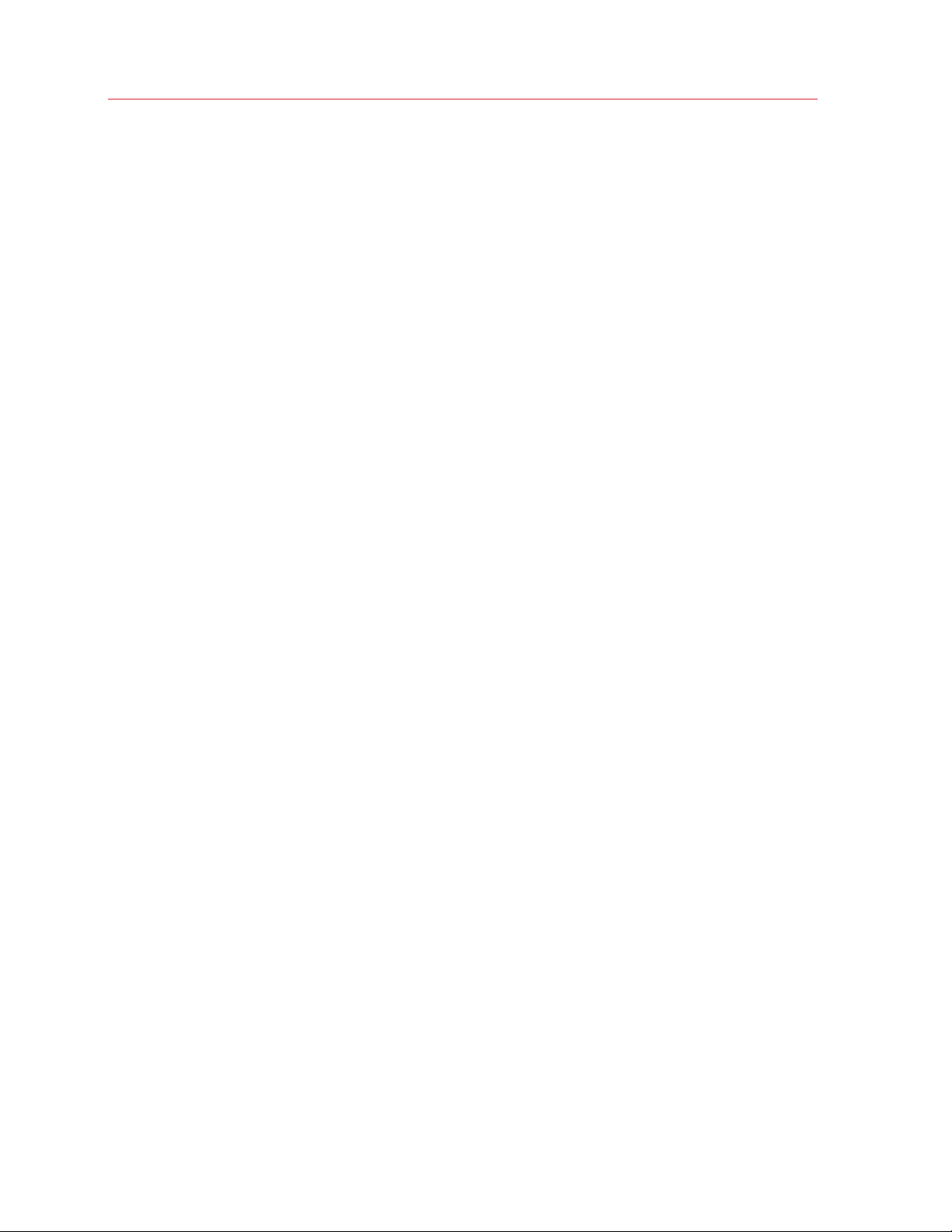
Command-Line Reference
If included, only the license activation ID is displayed.
--deactivation-id
If included, only the license deactivation ID is displayed.
--json
Produces the machine-readable output in JSON format.
License Management
This section describes Parallels Desktop license management tasks.
Sign in to Parallels Account
web-portal signin <email>
Sign in to your Parallels account. The <email> parameter specifies your registered email
address. When prompted, enter your Parallels account password. You can also specify a file
containing the password using an optional parameter (see below).
This command must be used before you activate Parallels Desktop Pro or Home editions from
the command line using the install-license command.
Optional parameters
-p,--read-passwd <path>
Specifies a text file with your Parallels account password.
Related commands
web-portal signout
Signs you out of your Parallels account.
info --web-portal
Displays the information about whether you are signed in to your Parallels account and lists
details if you are.
Install a Parallels Desktop License
prlsrvctl install-license <-k, --key <key>>
Installs a Parallels Desktop license. The -k, --key <key> parameter specifies a Parallels Desktop
license key to install.
6
Page 7
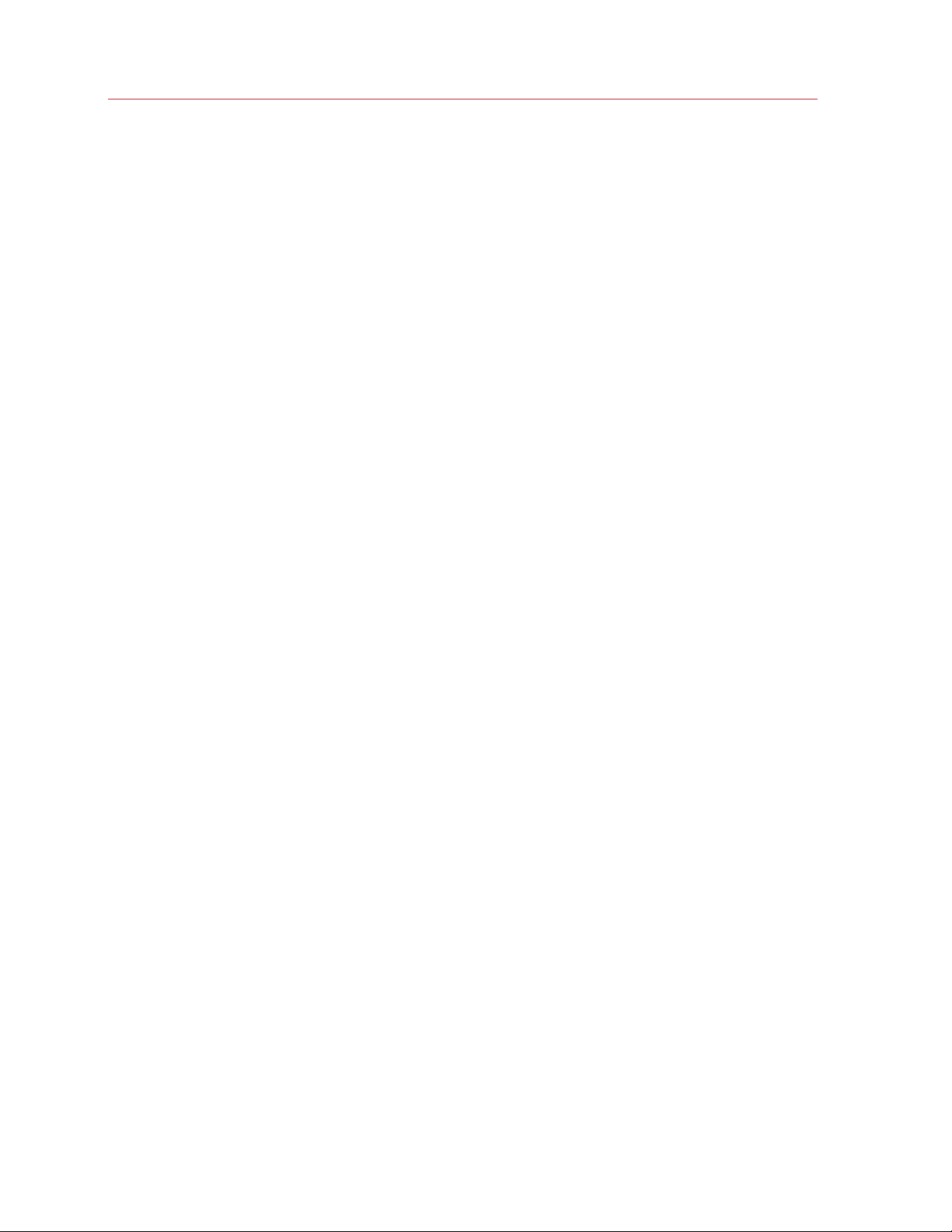
Command-Line Reference
Optional parameters
-n, --name <name>
The license owner name.
-c, --company <name>
The license company name.
--deferred
Stores the license for deferred installation. The license will be activated the next time Parallels
Desktop is started. If a license has already been activated, it should be deactivated first before
using this option. See the prlsrvctl deactivate-license command.
--activate-online-immediately
Activates the license over the Internet immediately.
Notes
When activating Parallels Desktop Pro or Home editions, you must be signed in to your Parallels
account before executing this command. See Sign in to Parallels Account (p. 6).
Install / Remove a Deferred License
prlsrvctl deferred-license <--install | --remove>
Installs or removes a license stored for deferred installation.
Parameters
--install
Installs the license stored for deferred installation.
--remove
Removes the license stored for deferred installation.
Update a License
prlsrvctl update-license
Updates the current Parallels Desktop license.
Activate a License Online
prlsrvctl activate-license-online
7
Page 8
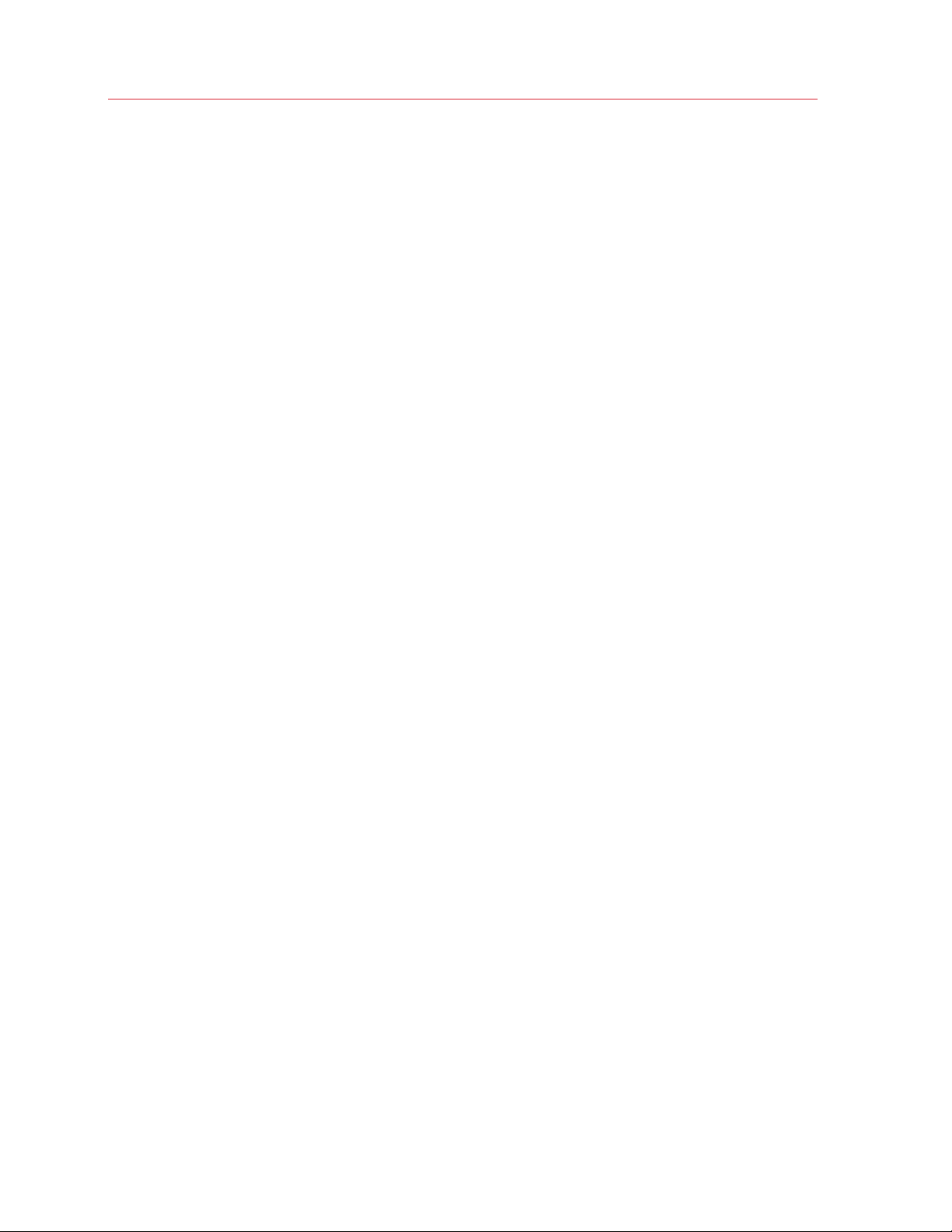
Command-Line Reference
Activates the installed Parallels Desktop license over the Internet.
Notes
This command is no longer used in Parallels Desktop v14 and later.
Activate a License Offline
prlsrvctl install-license-offline -f, --file <path-to-license-file>
Activates the installed Parallels Desktop license offline.
Deactivate a License
prlsrvctl deactivate-license [--skip-network-errors]
Deactivates the current Parallels Desktop license. The --skip-network-errors option skips
network errors and removes the license locally.
Parallels Desktop Preferences
prlsrvctl set
The prlsrvctl set command is used to modify Parallels Desktop preferences. The available
parameters and options are described below.
Parameters
--mem-limit <auto | size>
Sets the total memory allocated to Parallels Desktop and its virtual machines. The auto option
optimizes the memory usage. The size option allows the user to set the memory size manually.
-s, --min-security-level <low | normal | high>
Specifies the minimum connection security level to connect to the server. Low - no transmitted
data is encrypted. Normal - only the most important data is encrypted. High - all transmitted
data is encrypted.
-c, --cep <on | off>
Enables or disables the participation in the Customer Experience Program.
--verbose-log <on | off>
Enables or disables verbose logging.
--log-rotation <on | off>
8
Page 9
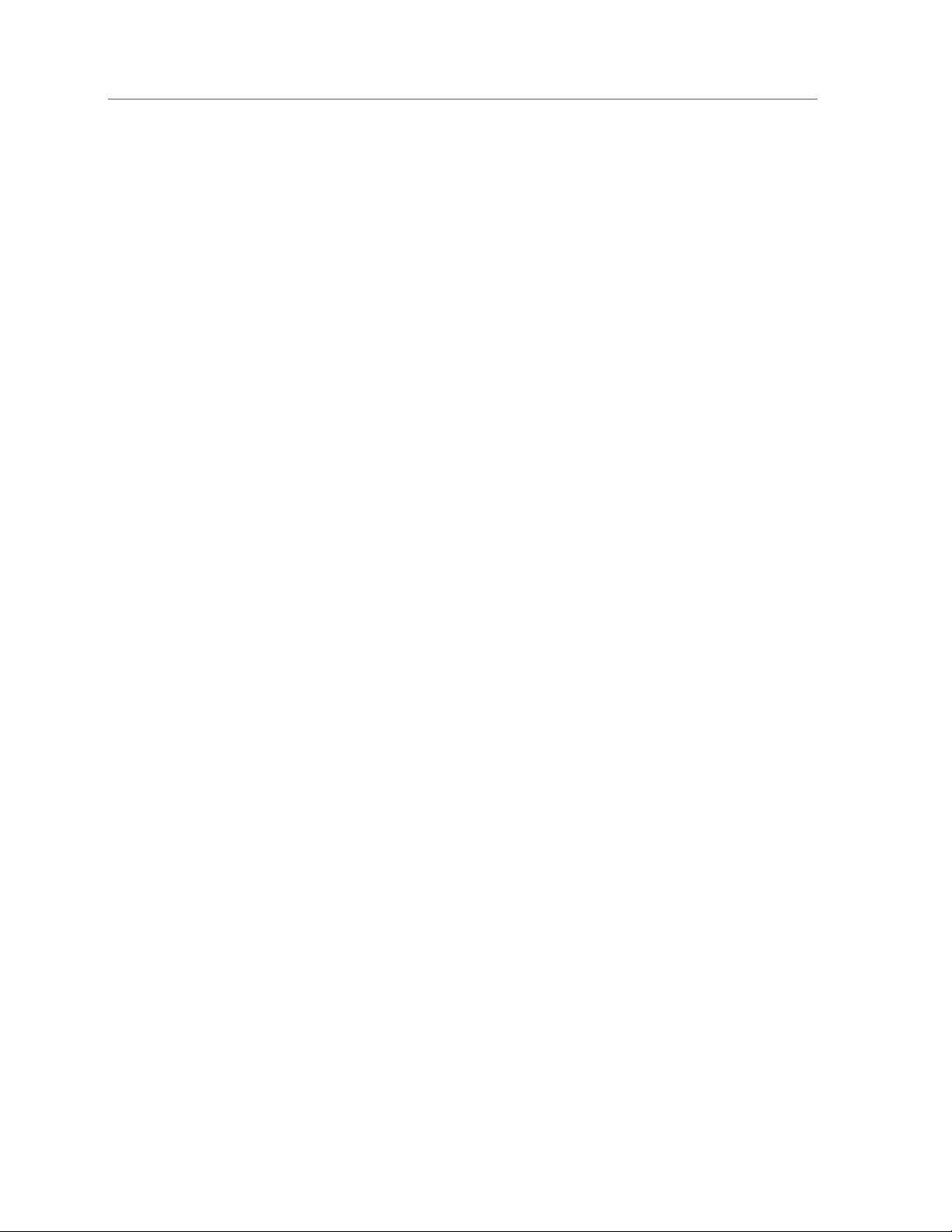
Command-Line Reference
Enables or disables automatic rotation of the Parallels Dispatcher Service and virtual machine
log files.
--allow-attach-screenshots <on | off>
Enables or disables attaching virtual machine and host screenshots to a problem report.
--require-pwd <create-vm | add-vm | remove-vm | clone-vm>:<on | off>
Require to enter an administrator password to perform a corresponding action (create a VM,
add a VM, etc.).
--require-custom-pwd <create-vm | add-vm | remove-vm | clone-vm | edit-preferences>:<on
| off>
Require to enter a custom password to perform a corresponding action.
--custom-pwd [--custom-pwd-mode <on | off | change>] [--replace-commands]
Set, reset, or change the custom password for operations that require it. See the explanation of
parameters below.
--custom-pwd-mode <on | off | change> — set, reset, or change the custom password for
operations which require it.
--replace-commands — specify this option to reset commands that are protected with the
admin password. This means that when you enable a custom password, commands that
require the admin password will now require a custom password. Commands that previously
required a custom password will be discarded. The same logic is used when you switch back
to the admin password (set --custom-pwd-mode to off). When you disable a custom
password, commands that require it will now require the admin password. Commands that
previously required the admin password will be discarded. This option is ignored if --custom-
pwd-mode is set to change.
--lock-edit-settings <on | off [--host-admin <name>]>
Locks or unlocks Parallels Desktop preferences for editing. The --host-admin parameter
specifies the host administrator name if an administrator password is required to unlock
Parallels Desktop preferences for editing.
--external-dev-auto-connect <host | guest | ask>
When a new external device is attached to the Mac, connect it to the host, guest, or ask the
user what to do.
--default-encryption-plugin <plugin-id>
Sets the default encryption plugin.
--reset-default-encryption-plugin
Resets the default encryption plugin.
9
Page 10
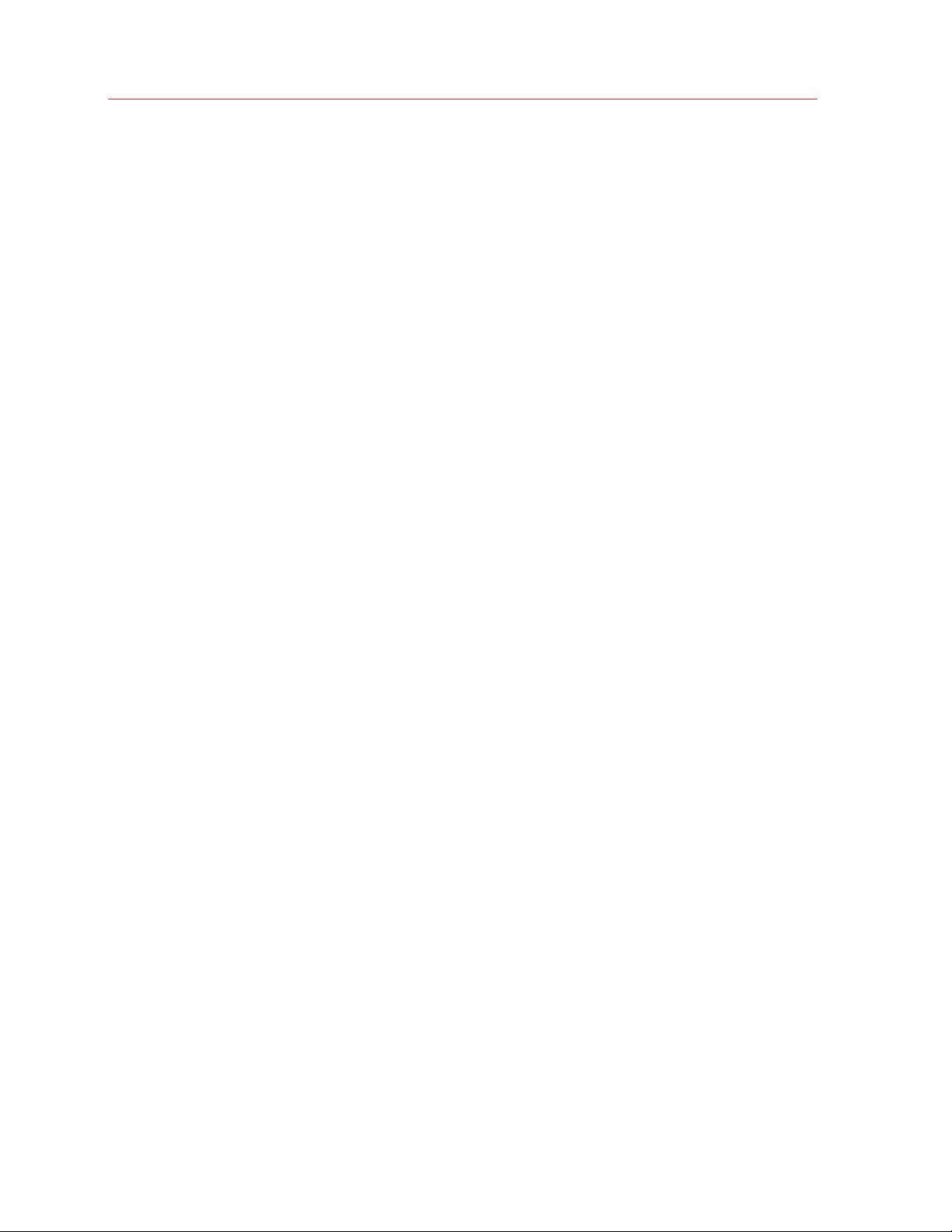
Command-Line Reference
--hide-license-request-params <on | off>
Hides the host name and user name in requests to Parallels Licensing Server.
User List and Virtual Machine Location
prlsrvctl user list [-o, --output field [,field...]] [-j, --json]
Lists users currently existing in Parallels Desktop. The -o, --output field [,field...] option is used
to display the specified field(s) only.
prlsrvctl user set <--def-vm-home <path>>
Modifies the default virtual machines location to the specified path.
Virtual Network Info
prlsrvctl net info <vnetwork_id>
Displays a detailed information about the specified virtual network.
prlsrvctl net list [-j, --json]
Lists existing virtual networks.
Virtual Network Settings
prlsrvctl net set <vnetwork_id> [options]
The prlsrvctl net set command is used to modify virtual network settings. The available
parameters and options are described below.
Parameters
-i, --ifname <if>
Sets the name of the network interface in Parallels Desktop to which the virtual network will be
bound.
-m, --mac <mac>
Sets the MAC address of the network interface in Parallels Desktop to which the virtual network
will be bound. The network interface with the specified MAC address must exist in Parallels
Desktop.
-t, --type <bridged | host-only | shared>
Sets the virtual network type.
10
Page 11
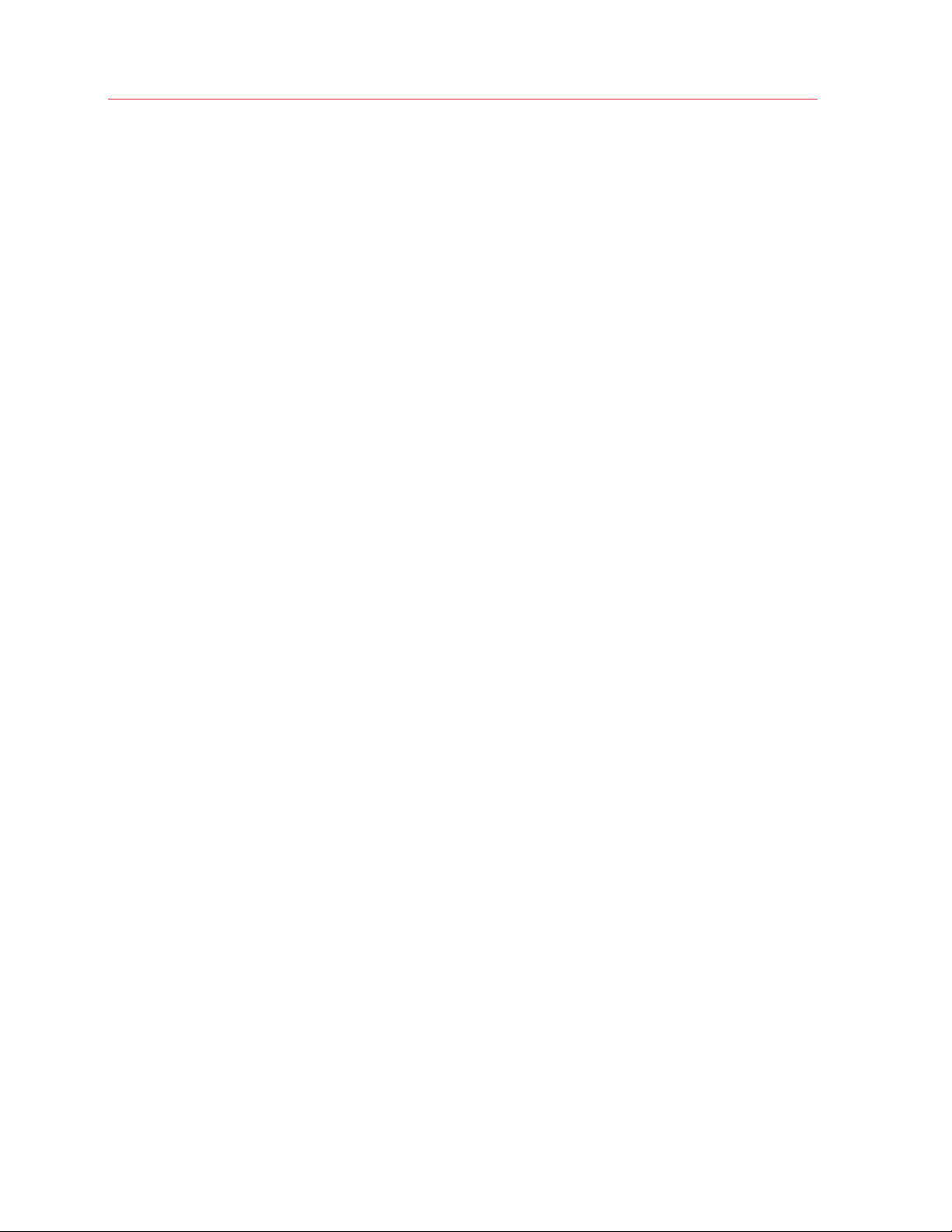
Command-Line Reference
-d, --description <description>
Sets the virtual network description.
-n, --name <new_name>
Sets a new name for the virtual network.
--ip <ip[/mask]>
Sets an IPv4 address and subnet mask for the Parallels virtual network adapter.
--dhcp-server <on | off>
Enables or disables the Parallels virtual DHCPv4 server.
--dhcp-ip <ip>
Sets an IPv4 address for the Parallels virtual DHCPv4 server.
--ip-scope-start <ip>
Sets the start IPv4 address for the pool of IPv4 addresses.
--ip-scope-end <ip>
Sets the end IPv4 address for the pool of IPv4 addresses.
--ip6 <ip[/mask]>
Sets an IPv6 address and subnet mask for the Parallels virtual network adapter.
--dhcp6-server <on | off>
Enables or disables the Parallels virtual DHCPv6 server.
--dhcp-ip6 <ip>
Sets an IPv6 address for the Parallels virtual DHCPv6 server.
--ip6-scope-start <ip>
Sets the start IPv6 address for the pool of IPv6 addresses.
--ip6-scope-end <ip>
Sets the end IPv6 address for the pool of IPv6 addresses.
--host-assign-ip6 <on | off>
Sets whether the host interface for this network will have IPv6 address.
--connect-host-to-net <on | off>
Connects the host to the current Parallels virtual network adapter.
11
Page 12
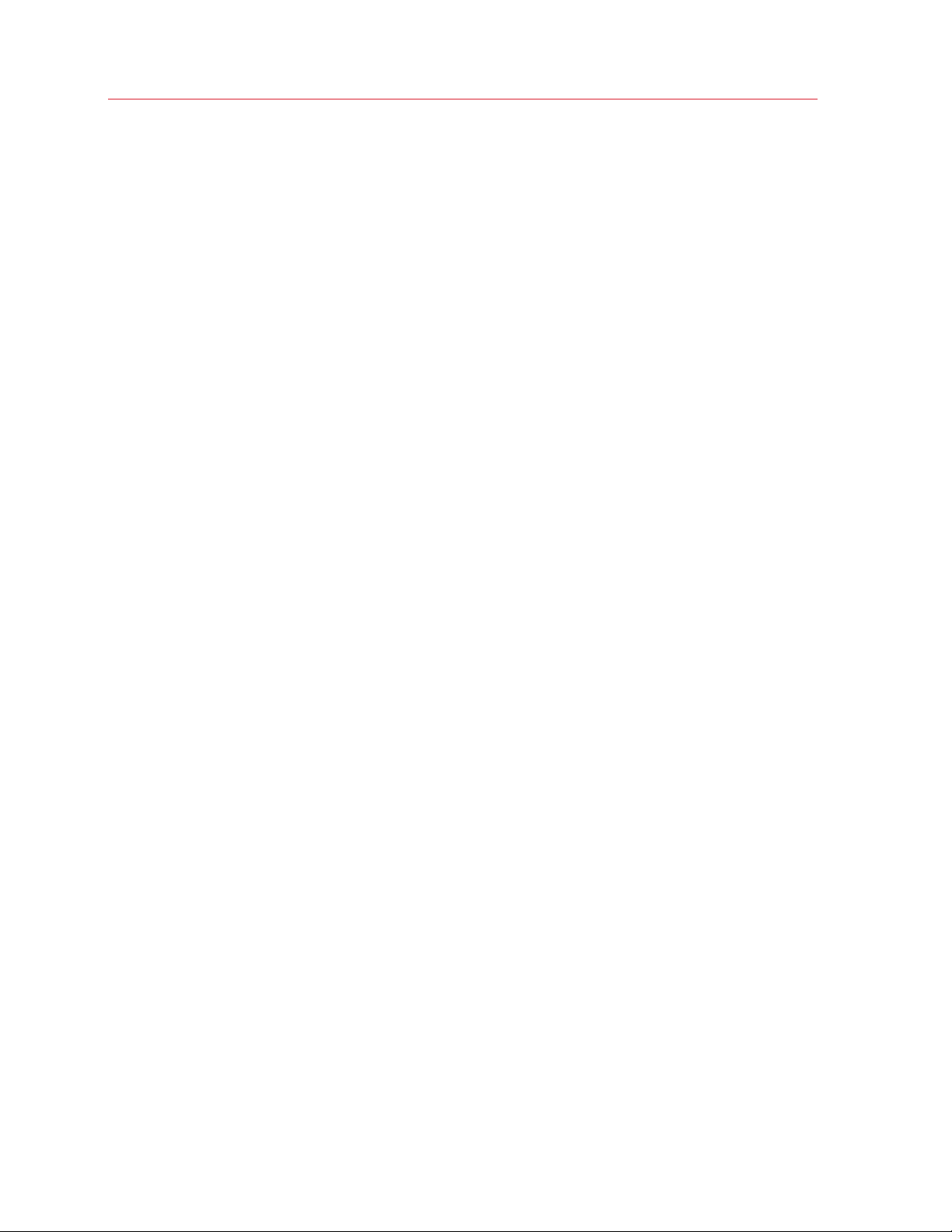
Command-Line Reference
--nat-<tcp | udp>-add <rule_name, src_port,<dest_ip | dest_vm>, dest_port>
Adds a new port forwarding rule. The options are:
rule_name: a rule name.
src_port: port number for incoming connections.
dest_ip: an IP address to which incoming connections will be forwarded.
dest_vm: the name or UUID of the virtual machine to which incoming connections will be
forwarded.
dest_port: port number to which incoming connections will be forwarded.
--nat-<tcp | udp>-del <rule_name>
Deletes the specified port forwarding rule.
USB Devices
prlsrvctl usb list [-j, --json] [-c, --compat] [-a, --all]
Lists USB devices installed on the server together with the information on their assignments for
the current user. In the compat mode all known USB devices are listed, showing the device
name, device ID and autoconnect options. In the new mode (without the [-c, --compat] option),
some additional information about the device is shown, such as whether the device is
connected to a VM at the current moment. By default, only currently plugged to host devices
are shown. To see all devices, call with the [-a, --all] option.
prlsrvctl usb set <usb_dev_id> <vm_uuid | vm_name> | [--autoconnect <ask | host>] | [--vm
<vm_uuid | vm_name>]
Either assigns a USB device with ID <usb_dev_id> to the specified virtual machine or configures
the action for this device (suggest to connect to active VM or silently connect to host). When
the device is configured to connect to a virtual machine, this USB device will be connected to
the specified virtual machine when you start the virtual machine or attach the device to the host
computer.
prlsrvctl usb del <usb_dev_id>
Removes a specified USB device assignment.
Send Problem Report
prlsrvctl problem-report <-d, --dump | -s, --send [--proxy <user[:password]@proxyhost[:port]> |
--no-proxy]>
Generates a problem report. If the -s, --send option is specified, sends the report to Parallels.
The --proxy parameter specifies Internet proxy settings if you are using one to connect to the
Internet.
12
Page 13
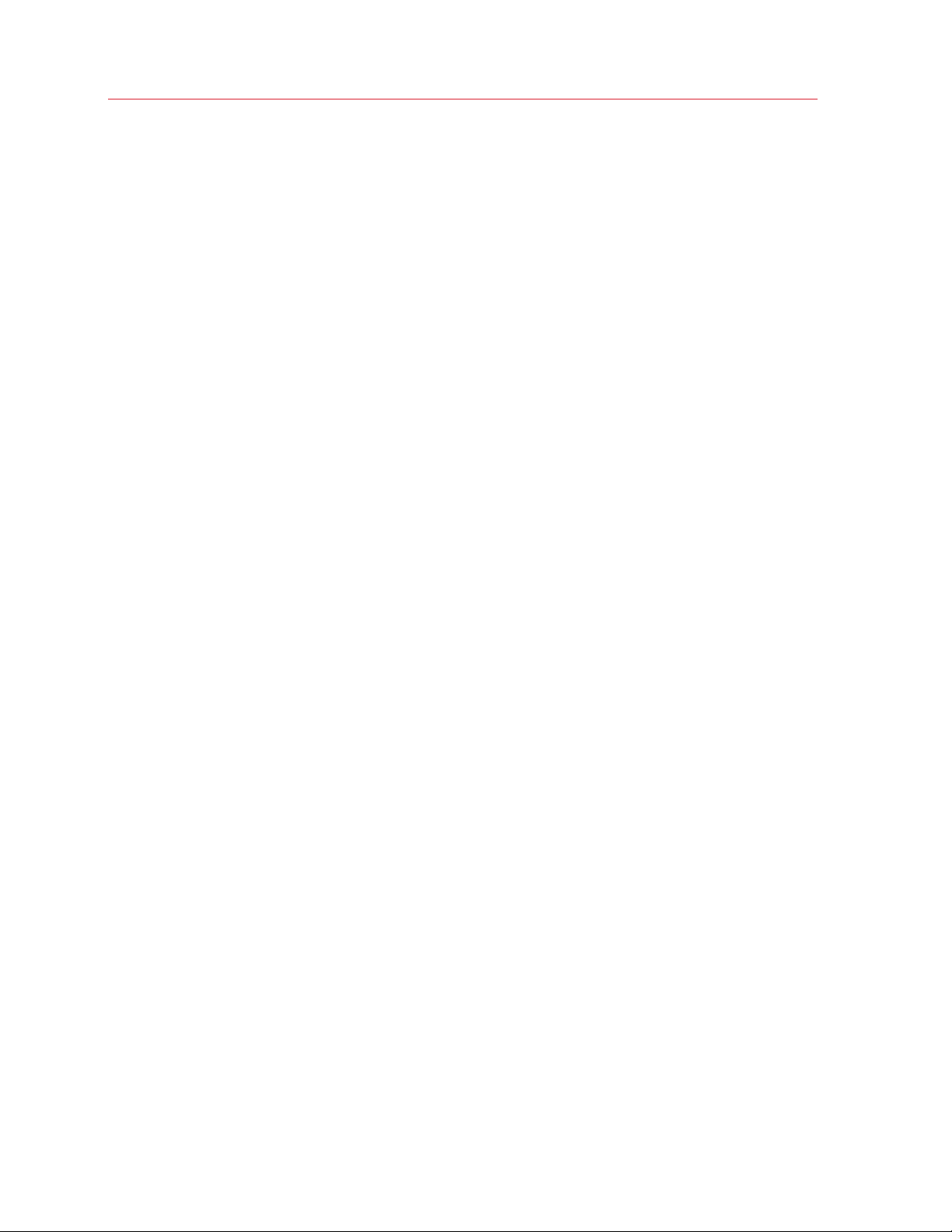
Optional parameters
--stand-alone
Assembles a report without connecting to the Parallels Desktop service.
--name <user_name>
Appends the user name to the report.
--email <user_email>
Appends the user email address to the report.
--description <problem_description>
Appends a free-form description to the report.
Shut Down Parallels Desktop
Command-Line Reference
prlsrvctl shutdown [-f, --force]
Shuts down Parallels Desktop. The command correctly stops all services. The optional -f, --
force parameter forcibly shuts down Parallels Desktop and hard-stops services if necessary.
Parallels Desktop Plugin Commands
prlsrvctl plugin list [-j, --json]
Lists installed Parallels plugins.
prlsrvctl plugin refresh
Refreshes installed Parallels plugins.
Error Handling
The prlsrvctl utility returns 0 on success or an error code on failure.
Virtual Machine Management
The prlctl utility is used to perform management tasks on virtual machines. The utility supports a full
range of tasks from creating and administering virtual machines to getting statistics and generating
problem reports.
The general syntax is as follows:
13
Page 14
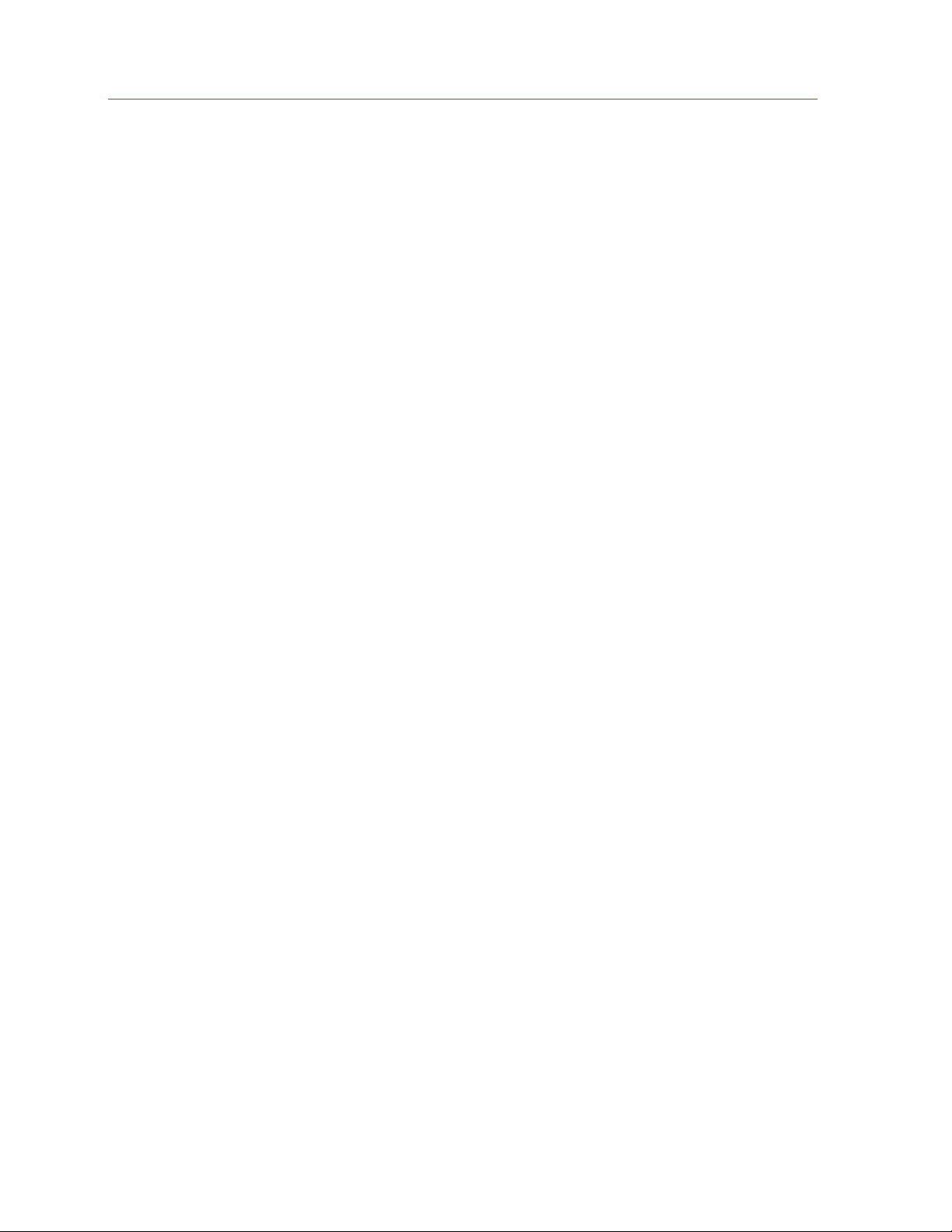
Command-Line Reference
prlctl command <vm_ID | vm_name> [options] [-v, --verbose number]
The parameters are:
• command: one of the available commands.
• vm_ID | vm_name: ID or name of the target virtual machine.
• options: command options.
• -v, --verbose number: Show verbose output. The greater the number, the more verbose
output will be produced.
The subsequent sections describe the available prlctl commands grouped by functionality.
General Virtual Machine Management
This section describes various prlctl commands allowing you to perform such tasks as listing virtual
machines, creating new virtual machines, cloning, performing power operations (start, stop, pause,
etc.), encrypting, and many others.
List Virtual Machines
Syntax 1
prlctl list
Lists existing virtual machines. By default (when no parameters are included), only running VMs
are displayed.
Optional parameters
-a, --all
Lists all existing virtual machines regardless of their state (running, stopped, suspended, etc.).
-f, --full
Shows the real IP address(es) for running virtual machines.
-o, --output field [, field...]
Displays only the specified field(s).
-s, --sort <field | -field>
Sorts by field (arguments are the same as those for -o). Add "-" (minus sign) before the field
name to reverse the sort order.
-L
14
Page 15

Command-Line Reference
Lists fields which can be used for both the output (-o, --output) and sort order (-s, --sort)
options.
-t, --template
Include templates in the output.
-j, --json
Produces output in JSON format.
Syntax 2
list -i, --info
Displays the VM configuration information. By default, the information for all existing VMs is
shown.
Optional parameters
-f, --full
Shows the real IP address(es) for running virtual machines.
-j, --json
Produces output in JSON format.
vm_id | vm_name
Returns the information about a VM specified by ID or name.
Create a Virtual Machine
Syntax 1
prlctl create <vm_name> --ostemplate <name>
Creates a virtual machine from the specified virtual machine template. The --ostemplate
<name> parameter specifies the source template name. To obtain the list of available
templates, use the prlctl list -t command.
Optional parameters
--dst
A path to the directory where the virtual machine files will be stored. If omitted, the default
location will be used.
--changesid
15
Page 16

Command-Line Reference
Change the Windows security identifier (SID) of a Windows-based virtual machine template. It
requires Parallels Tools to be installed in the template. If omitted, the original SID will be used.
Syntax 2
prlctl create <vm_name> -o,--ostype <name | list>
Creates a virtual machine and optimizes it for the OS type specified in the --ostype option. Use
the list option to get the list of available OS types: prlctl create vm_name -o list, then select a
desired OS type name and use it as a value of the -o parameter.
Syntax 3
prlctl create <vm_name> -d,--distribution <name | list>
Creates a virtual machine and optimizes it for the OS distribution specified in the --distribution
option. Use the list option to get the list of available distributions: prlctl create vm_name -d
list, then select a desired distribution name and use it as a value of the -o parameter.
Common optional parameters
--no-hdd
Create a virtual machine without hard disk drives.
--lion-recovery
Create a virtual machine from the Lion OS host recovery partition.
Delete a Virtual Machine
prlctl delete <vm_id | vm_name>
Deletes a virtual machine. The command removes a virtual machine from Parallels Desktop and
permanently deletes all its files from the host computer. Once completed, this operation cannot
be reversed.
Register / Unregister a Virtual Machine
Register a virtual machine
prlctl register <path>
Registers a virtual machine in Parallels Desktop. The <path> parameter specifies a path to the
virtual machine file.
16
Page 17

Command-Line Reference
Optional parameters
--uuid <UUID>
If included, the specified UUID will be assigned to the virtual machine. A UUID can be generated
using console utilities like uuidgen(1)in macOS. If this option is not included, the original
UUID will be used.
--regenerate-src-uuid
If included, the virtual machine source ID will be automatically generated (the SMBIOS product
ID will be changed as well).
--force
If included, all validation checks will be skipped.
Unregister a virtual machine
prlctl unregister <vm_id | vm_name>
Unregisters the specified virtual machine.
Remarks
Use the register command when you have a virtual machine on the host that doesn't show up in
the list of the virtual machines registered with Parallels Desktop. This can be a machine that was
previously removed from Parallels Desktop or a machine that was manually copied from another
location.
Note that after a VM is registered, all VM restrictions on the filesystem are removed. If you would
like to protect the VM from editing, you should restrict registering or removing the VM in Parallels
Desktop preferences.
The unregister command removes a virtual machine from Parallels Desktop but does not delete it
from the host. You can re-register such a machine with Parallels Desktop later using the register
command.
Clone a Virtual Machine
prlctl clone <vm_id | vm_name> --name <new_name>
Clones (makes an exact copy of) a specified virtual machine. The -name <new_name>
parameter specifies a name to give to the new virtual machine.
Optional parameters
--template
17
Page 18

Command-Line Reference
Make the new virtual machine a template.
--dst
Set the path to the directory where the virtual machine files will be stored. If omitted, the default
location will be used.
--changesid
Change the current Windows security identifier (SID) of a Windows-based virtual machine
template. It requires Parallels Tools to be installed in the virtual machine template.
--regenerate-src-uuid
Regenerate the virtual machine source ID (the SMBIOS product ID will also be changed).
--linked
Create a linked clone.
-i, --id <snapid>
Create a linked clone based on a snapshot with given snapid.
--detach-external-hdd <yes | no>
Specifies what to do with hard disks located outside the source virtual machine file. If you
specify yes, outside hard disks will be removed from the destination VM. If you specify no,
outside hard disks will remain in the new VM. Please note that in either case, the outside hard
disks will NOT be copied to the destination.
Convert a Virtual Machine
prlctl convert <path>
This command is used to convert a third-party virtual machine to a Parallels virtual machine.
The <path> parameter specifies a path to the original virtual machine.
Optional parameters
--dst <path>
A path where the converted virtual machine files will be stored. If omitted, the default virtual
machine location will be used.
--force
If included, the virtual machine conversion will continue even if the guest OS cannot be
identified.
18
Page 19

Command-Line Reference
Notes
The following third-party virtual machines and disks are supported:
• Microsoft Hyper-V
• Microsoft Virtual PC
• Virtual Box
• VMware
Move Virtual Machine Files
prlctl move <vm_id | vm_name> --dst <path>
Moves the files of a specified virtual machine to a location specified in the -dst parameter on
the same computer. The command supports moving only stopped and suspended virtual
machines.
Install Parallels Tools
prlctl installtools <vm_id | vm_name>
Installs Parallels Tools in the specified virtual machine. To use this command, the target virtual
machine must be running.
Log In to a Virtual Machine
prlctl enter <vm_id | vm_name>
Logs in to the virtual machine. The command creates a command prompt channel to a virtual
machine and allows you to execute commands in it. Parallels Tools must be installed in the
virtual machine.
Optional parameters
--current-user or --user <user_name>
Include the --current-user option to log in as the user currently logged in inside the guest OS;
or use the --user parameter and specify a user name.
--password <password>
The user password.
Execute a Command In a Virtual Machine
prlctl exec <vm_id | vm_name> <command>
19
Page 20

Command-Line Reference
Executes a command inside a virtual machine. Parallels Tools must be installed in the virtual
machine. Commands in Linux guests are invoked with bash -c.
Optional parameters
--current-user or --user <user_name>
Include the --current-user option to log in as the user currently logged in inside the guest OS;
or use the --user parameter and specify a user name.
--password <password>
The user password
-r, --resolve-paths
Enable converting host paths to guest.
Get Virtual Machine Status
prlctl status <vm_id | vm_name>
Displays the status of the specified virtual machine.
Power Operations
prlctl start <vm_id | vm_name>
Starts the specified virtual machine. The start command can be used to start a stopped virtual
machine or to resume a paused virtual machine.
prlctl resume <vm_id | vm_name>
Resumes the specified virtual machine.
prlctl pause <vm_id | vm_name>
Pauses the specified virtual machine.
prlctl suspend <vm_id | vm_name>
Suspends the specified virtual machine.
prlctl restart <vm_id | vm_name>
Restarts the specified virtual machine. The restart command first gracefully shuts down a virtual
machine and then starts it again.
prlctl reset <vm_id | vm_name>
Resets the specified virtual machine. The reset command first performs a 'hard' virtual machine
shutdown and then starts it again.
20
Page 21

Command-Line Reference
prlctl reset-uptime <vm_id | vm_name>
Resets the specified virtual machine uptime counter (the counter start date/time will also will be
reset with this action).
prlctl stop <vm_id | vm_name> [--kill]
Stops the specified virtual machine. You can use the --kill option to forcibly stop the VM. The
stop command can perform a 'hard' or a graceful virtual machine shutdown. If the --kill
parameter is included, the 'hard' shutdown will be performed. If the parameter is omitted, the
outcome of the graceful shutdown attempt will depend on the following:
- If the Parallels Tools package is installed in a virtual machine, the graceful shutdown will be
performed using its facilities.
- If the Parallels Tools package is not installed, the command will try to perform a graceful
shutdown using ACPI. Depending on the ACPI support availability in the guest operating
system, this may work or not.
Change Windows SID
prlctl change-sid <vm_id | vm_name>
Changes the Windows security identifier (SID) in the specified virtual machine.
Capture a Screen Area
prlctl capture <vm_id | vm_name> --file <name>
Captures a screen area of a virtual machine to a file in PNG format. The --file <name>
parameter specifies the target file name and path.
Encrypt / Decrypt a Virtual Machine
prlctl encrypt <vm_id | vm_name> [--dry-run]
Encrypts the specified virtual machine. You can use the the --dry-run option to check
preconditions for successful encryption. The encrypt command will encrypt the specified virtual
machine and all its data. A user will be prompted to enter an encryption password after the
command is executed. The password will be required to decrypt the virtual machine later. The
encryption password can be modified for an encrypted virtual machine using the change-
passwd command (see below).
prlctl decrypt <vm_id | vm_name> [--dry-run]
Decrypts the specified encrypted virtual machine. You can use the the --dry-run option to
check preconditions for successful decryption. The decrypt command will decrypt the
specified virtual machine. A user will have to enter a password that was specified when the
virtual machine was encrypted.
prlctl change-passwd <vm_id | vm_name>
21
Page 22

Command-Line Reference
Changes the encryption password for the specified virtual machine. A user will be asked to
enter the current and the new password.
Archive / Unarchive a Virtual Machine
prlctl archive <vm_id | vm_name>
Archives the specified virtual machine bundle.
prlctl unarchive <vm_id | vm_name>
Unarchives the specified virtual machine bundle.
Set Password Protection
prlctl protection-set <vm_id | vm_name>
Protects the specified encrypted virtual machine expiration date settings with a password.
prlctl protection-remove <vm_id | vm_name>
Disables password protection of the specified encrypted virtual machine expiration date
settings.
Virtual Machine Configuration Tasks
This section describes prlctl set command options that you can use to configure a virtual machine.
The general syntax is as follows:
prlctl set <vm_id | vm_name> [options]
The prlctl set command is used to modify the configuration of a virtual machine and manage virtual
machine devices and shared folders. The subsequent subsections describe parameters and
options that can be used with this command to perform a variety of virtual machine configuration
management tasks.
CPU and Memory Parameters
--cpus <num>
Sets the number of CPUs to be available to the virtual machine.
--memsize <num>
Sets the amount of memory for the virtual machine (in megabytes).
22
Page 23

Command-Line Reference
Boot Order Parameters
--device-bootorder <"name1 name2 ...">
Specifies the order of boot devices for the virtual machine. Supported devices are HDD,
CD/DVD, FDD, Network. A device name can be obtained using the prlctl list -i command.
--efi-boot <on | off>
Sets EFI boot options. Specify on to boot using the EFI firmware. Specify off to boot using the
BIOS firmware (default).
--select-boot-device <on | off>
Enables or disables selecting a boot device at the virtual machine startup.
--external-boot-device <name>
Sets an external device from which to boot the virtual machine.
Video Parameters
--videosize <num>
Sets the amount of memory for the virtual machine graphic card (in megabytes).
--3d-accelerate <off | highest | dx9>
Sets 3d acceleration video mode.
--vertical-sync <on | off>
Enables or disables vertical synchronization.
--high-resolution <on | off>
Enables or disables high resolution video mode for retina display.
Mouse and Keyboard Parameters
--smart-mouse-optimize <auto | on | off>
Sets smart mouse optimization mode.
--sticky-mouse <on | off>
Enables or disables the sticky mouse option.
--keyboard-optimize <auto | accessibility | on | off>
Sets a keyboard optimization mode.
23
Page 24

Command-Line Reference
Virtual Printer Parameters
--sync-host-printers <on | off>
Enables or disables using host printers in Windows guests (starting from Windows 2000).
--sync-default-printer <on | off>
Synchronizes host's default printer with Windows default printer.
USB and Bluetooth Parameters
--auto-share-camera <on | off>
Enables or disables automatic Web camera sharing.
--auto-share-bluetooth <on | off>
Enables or disables automatic sharing of bluetooth devices.
--support-usb30 <on | off>
Enables or disables USB 3.0 support.
Startup and Shutdown Parameters
--autostart <off | open-window | start-app | start-host | user-login>
Sets the virtual machine autostart options:
off: The virtual machine is started manually.
open-window: The virtual machine starts when its window opens.
start-app: The virtual machine starts when Parallels Desktop starts.
start-host: The virtual machine is started automatically on the host boot.
user-login: The virtual machine is started automatically on user logon.
--autostart-delay <n>
Sets the delay of the virtual machine autostart on host boot to n seconds.
--autostop <stop | suspend | shutdown>
Specifies what should happen to the virtual machine on host shutdown.
--startup-view <same | window | coherence | fullscreen | modality | headless>
Sets the virtual machine startup view options:
same: Same as the last time
window: Normal window
24
Page 25

Command-Line Reference
coherence: Coherence
fullscreen: Full screen
modality: Modality
headless: Headless
--on-shutdown <window | close | quit>
Sets the virtual machine shutdown options:
window: The virtual machine window stays open after the virtual machine is shut down.
close: The virtual machine window closes after the virtual machine is shut down.
quit: Parallels Desktop quits after the virtual machine is shut down.
--on-window-close <suspend | shutdown | stop | ask | keep-running>
Sets the virtual machine window close options:
suspend: The virtual machine is suspended after its window is closed.
shutdown: The virtual machine is shut down after its window is closed.
stop: The virtual machine is forcibly stopped after its window is closed.
ask: Ask the user what to do: suspend, shut down, or stop the virtual machine.
keep-running: The virtual machine is kept running after its window is closed.
--pause-idle <on | off>
Enables or disables pausing of an idle virtual machine.
--undo-disks <off | discard | ask>
Sets the virtual machine undo disks options:
off: Undo disks mech is off.
discard: Discard all changes made in the virtual machine after it is stopped.
ask: Ask the user what to do: apply changes or discard them after the virtual machine is
stopped.
Optimization Parameters
--faster-vm <on | off>
Sets the performance mode: faster virtual machine or faster host.
--adaptive-hypervisor <on | off>
Enables or disables adaptive hypervisor.
25
Page 26

Command-Line Reference
--disable-winlogo <on | off>
Enables or disables Windows logo.
--auto-compress <on | off>
Enables or disables automatic compression of virtual disks.
--nested-virt <on | off>
Enables or disables nested virtualization.
--pmu-virt <on | off>
Enables or disables PMU virtualization.
--longer-battery-life <on | off>
Sets a power option: longer battery life or better performance.
--battery-status <on | off>
Shows or hide battery status.
--resource-quota <low | medium | unlimited>
Sets the virtual machine resource quota:
low: The host uses maximum possible resources.
medium: The host and the virtual machine evenly share resources.
unlimited: The virtual machine uses maximum possible resources.
Sharing Parameters
--smart-mount <on | off>
Enables or disables shared volumes.
--shared-profile <on | off>
Enables or disables shared profile.
--shared-cloud <on | off>
Enables or disables shared cloud.
--sh-app-guest-to-host <on | off>
Enables or disables sharing guest applications with host.
--show-guest-app-folder-in-dock <on | off>
Enables or disables showing the folder with guest OS applications in the Dock.
26
Page 27

--sh-app-host-to-guest <on | off>
Enables or disables sharing host applications with guest.
Coherence Parameters
--winsystray-in-macmenu <on | off>
Shows Windows notification area in the Mac menu bar.
--auto-switch-fullscreen <on | off>
Allows applications to auto-switch to full screen.
--disable-aero <on | off>
Enables or disables Windows Aero.
--hide-min-windows <on | off>
Allows to hide minimized windows.
Command-Line Reference
Security Parameters
--require-pwd <exit-fullscreen | change-vm-state | manage-snapshots | change-guestpwd>:<on | off>
Require an administrator password to perform a corresponding action.
--require-custom-pwd <exit-fullscreen | change-vm-state | manage-snapshots | changeguest-pwd | change-vm-config>:<on | off>
Require a custom password to perform an operation. The change-guest-pwd option allows
you to change the guest OS password via command line. Other options are self-explanatory.
--custom-pwd [--custom-pwd-mode <on | off | change>] [--replace-commands]
Set, reset, or changes a custom password for operations that require it. The options are
described below.
--custom-pwd-mode < on | off | change> — set, reset, or changes a custom password for
operations that require it.
--replace-commands — specify this option to reset commands that are protected with the
admin password. This means that when you enable a custom password, commands that
require the admin password will now require a custom password. Commands that previously
required a custom password will be discarded. The same logic is used when you switch back
to the admin password (set --custom-pwd-mode to off). When you disable a custom
password, commands that require it will now require the admin password. Commands that
previously required the admin password will be discarded. This option is ignored if --custom-
pwd-mode is set to change.
27
Page 28

Command-Line Reference
--lock-on-suspend <on | off>
Always locks the guest OS on suspend.
--isolate-vm <on | off>
Isolates the the virtual machine from the host.
--smart-guard <on | off>
Enables or disables smart guard mech.
--sg-notify-before-create <on | off>
Notifies the user before creating a snapshot.
--sg-interval <seconds>
Sets a time interval between taking snapshots.
--sg-max-snapshots <num>
Sets the maximum allowed number of snapshots.
--lock-edit-settings <on | off [--host-admin <name>]>
Locks or unlocks editing of the virtual machine configuration.
--host-admin <name>
Specifies the host administrator name if an administrator password is required to unlock editing
of the virtual machine configuration.
--userpasswd <user : passwd> [--host-admin <name>]
Sets a password for the specified user in the virtual machine. If the user account does not exist,
it is created. The --host-admin <name> parameter specifies the host administrator name if an
administrator password is required to change the user password in the virtual machine.
Parallels Tools must be installed in the virtual machine for the command to succeed.
--password-to-edit
This parameter is not used since Parallels Desktop 15. In previous versions, it was used to set a
custom password to modify the virtual machine configuration. In Parallels Desktop 15 and
newer, use the --require-custom-pwd and --custom-pwd commands (described in the
beginning of this section).
Expiration Date Parameters
--expiration <<on|off>|date:<yyyy-MM-ddThh:mm:ss>|time-check:<seconds>|offlinetime:<seconds>|time-server:<url>|note:<text>>
Expiration date parameters:
28
Page 29

Command-Line Reference
on|off: Enables or disables expiration date checking.
date: Sets a date and time when the virtual machine usage period expires (e.g. 2014-12-
30T20:30:00).
time-check: Sets how often (in seconds) Parallels Desktop contacts the time server to check
the expiration date and time.
offline-time: Sets the time period (in seconds) during which a user can work with the virtual
machine if Parallels Desktop is unable to check the expiration date and time.
time-server: Specifies the URL of a trusted time server to check the expiration date and time.
note: Adds a note (e.g. system administrator contact info).
Device Management
The following options can be used with the prlctl set command to manage devices:
• --device-add — add a new device.
• --device-set — modify an existing device.
• --device-del — delete (remove) a device.
• --device-connect — connect a device.
• --device-disconnect — disconnect a device.
Only one option can be specified in a single command.
Common Options
The options described here are common for all types of devices.
--device-connect <device_name>
Connects the specified device to a running virtual machine. The device can be of type fdd,
cdrom, sound, or net. To obtain a device name, use the prlctl list -i command.
--device-disconnect <device_name>
Disconnects the specified device from a running virtual machine.
--device-set <device_name> <<--enable | --disable> | <--connect | --disconnect>>
Enables/disables or connects/disconnects the specified device to/from a virtual machine.
Please note that the --device-set command is also used to modify a device configuration and
has additional parameters, which are different for different types of devices. The parameters for
each device type are described in subsequent sections of this guide.
--device-del <device_name> [--detach-only | --destroy-image | --destroy-image-force]
Removes the specified device from the virtual machine.
29
Page 30

Command-Line Reference
If --detach-only is specified and the device is a virtual hard disk drive, the disk image is
preserved.
If --destroy-image is specified, the virtual HDD image is removed from the server.
If --destroy-image-force is specified, the virtual HDD image is removed from all snapshots and
from the server.
The default action on deleting a virtual HDD is to detach the HDD image as if --detach-only
was specified.
Adding and Modifying a Device
The general syntax for adding a device is as follows:
prlctl set <vm_id | vm_name> --device-add <hdd | cdrom | net | fdd | serial | parallel | sound |
usb> [device_options]
To modify a device:
prlctl set <vm_id | vm_name> --device-set <device_name> [device_options]
The subsequent sections describe options and parameters for each device type.
Virtual Hard Disk
Add a hard disk
--device-add hdd [--image <image_name>] [--type <expand | plain>] [--size <n>] [--split]
[--iface <ide | scsi | sata>] [--position <n>]
[--subtype <buslogic | lsi-spi | lsi-sas>]
[--online-compact <on | off>]
Modify a hard disk
--device-set <hdd_name> [--image <image_name>] [--type <expand | plain>]
[--size <n>] [--split] [--iface <ide | scsi | sata>] [--position <n>]
[--subtype <buslogic | lsi-spi | lsi-sas>] [--online-compact <on | off>]
30
Page 31

Command-Line Reference
Parameters
hdd_name: The name of the virtual hard disk to modify (--device-set command only). Virtual hard
disks are named using the hddN format where N is the drive index number starting from 0 (e.g.
hdd0, hdd1). To obtain the list of disk names, use the prlctl list --info command.
--image: specifies the name of the file to be used for emulating the VM virtual disk drive. If this
option is omitted, a new file is created inside the directory storing all VM-related configuration files
and assigned the name of harddiskN.hdd.
--type: specifies the type of the virtual disk from one of the following:
• expand (default): virtual disks of this type are small initially and grow in size as you add data to
it.
• plain: virtual disks of this type have a fixed size from the moment of their creation.
--size: hard disk size, in megabytes.
--split: splits the hard disk into 2 Gb pieces.
--iface: virtual hard disk interface type: ide, scsi, or sata.
--position: the SCSI / IDE / SATA device identifier to be used for the disk drive. Allowed ranges:
• 0-3 for IDE disk drives
• 0-6 for SCSI disk drives
• 0-5 for SATA disk drives
--subtype: virtual hard disk subtype: buslogic, lsi-spi, lsi-sas.
--online-compact: enables or disables virtual hard disk online compact mode.
Physical Hard Disk
Connect a physical hard disk
--device-add hdd --device <real_name> [--iface <ide | scsi | sata>] [--passthr <yes | no>]
[--position <n>] [--subtype <buslogic | lsi-spi | lsi-sas>]
Parameters
--device: the name of the host computer hard disk that will be connected to the virtual machine.
To obtain the names of all hard disks installed on the host, use the prlsrvctl info command.
--iface: virtual hard disk interface type: ide, scsi, sata.
31
Page 32

Command-Line Reference
--passthr: enables the passthrough mode for the specified device.
--position: the SCSI / IDE / SATA device identifier to be used for the disk drive. Allowed ranges:
• 0-3 for IDE disk drives
• 0-6 for SCSI disk drives
• 0-5 for SATA disk drives
--subtype: virtual hard disk subtype: buslogic, lsi-spi, lsi-sas.
Virtual Optical Drive
Add an optical drive
--device-add cdrom [--image <name>] [--iface <ide | scsi | sata>] [--position <n>]
[--subtype <buslogic | lsi-spi | lsi-sas>]
Modify an optical drive
--device-set <drive_name> [--image <name>] [--iface <ide | scsi | sata>]
[--position <n>] [--subtype <buslogic | lsi-spi | lsi-sas>]
Parameters
drive_name: The name of the optical drive to modify (--device-set command only). To obtain the
list of the available drives, use the prlctl list --info command.
--image: connect the specified image file to the virtual machine. The following image file formats
are supported: iso, cue, ccd, dmg.
--iface: virtual optical interface type: ide, scsi, sata.
--position: the SCSI / IDE / SATA device identifier to be used for the optical drive. Allowed ranges:
• 0-3 for IDE disk drives
• 0-6 for SCSI disk drives
• 0-5 for SATA disk drives
--subtype: virtual optical drive subtype: buslogic, lsi-spi, lsi-sas.
32
Page 33

Command-Line Reference
Physical Optical Drive
Connect a physical optical drive
--device-add cdrom --device <name> [--iface <ide | scsi | sata>] [--passthr <yes | no>]
[--position <n>] [--subtype <buslogic | lsi-spi | lsi-sas>]
Parameters
--device: the name of the host computer CD/DVD drive that will be connected to the virtual
machine. To obtain the names of all CD/DVD drives installed on the host, use the prlsrvctl info
command.
--iface: virtual CD/DVD drive interface type.
--passthr: enables the passthrough mode for the specified device.
--position: the SCSI / IDE / SATA device identifier to be used for the CD/DVD drive. Allowed
ranges:
• 0-3 for IDE disk drives
• 0-6 for SCSI disk drives
• 0-5 for SATA disk drives
--subtype: virtual CD/DVD drive subtype.
Virtual Floppy Disk Drive
Add an FDD
The command adds a virtual floppy disk drive based on a file image.
--device-add fdd --image <image> [--recreate]
Modify an FDD
--device-set <fdd_name> --image <image> [--recreate]
Parameters
fdd_name: The name of the FDD to modify. To obtain the list of the available drives, use the
prlctl list --info command.
--image: specifies the image file.
33
Page 34

Command-Line Reference
--recreate: if included, recreates the image file if it exists.
Physical Floppy Disk Drive
Connect a physical FDD
-device-add fdd [--device <real_name>]
Parameters
--device: specifies a physical floppy disk drive name.
Virtual Network Adapter
Add a network adapter
--device-add net --type <shared | bridged | host-only> [--iface <name>] [--mac <addr | auto>]
[--ipadd <addr [/mask]> | --ipdel <addr[/mask]> | --dhcp <yes | no> | --dhcp6 <yes | no>]
[--gw <gw>] [--gw6 <gw>] [--nameserver <addr>] [--searchdomain <addr>]
[--configure <yes | no>] [--apply-iponly <yes | no>]
[--adapter-type <virtio | e1000 | e1000e | rtl>]
Modify a network adapter
--device-set <adapter_name> net --type <shared | bridged | host-only> [--iface <name>]
[--mac <addr | auto>]
[--ipadd <addr [/mask]> | --ipdel <addr[/mask]> | --dhcp <yes | no> | --dhcp6 <yes | no>]
[--gw <gw>] [--gw6 <gw>] [--nameserver <addr>] [--searchdomain <addr>]
[--configure <yes | no>] [--apply-iponly <yes | no>]
[--adapter-type <virtio | e1000 | e1000e | rtl>]
Parameters
adapter_name: the name of the virtual network adapter to modify (--device-set command only). To
obtain the list of the available adapters, use the prlctl list --info command.
34
Page 35

Command-Line Reference
--type: the type of the network adapter to create in the virtual machine.
--iface: the host network interface to be assigned to the bridged or host-only virtual network
adapter.
--mac: the MAC address to be assigned to the virtual network adapter. If omitted, the MAC
address will be automatically generated.
--ipadd: the IP address to be assigned to the network adapter in the virtual machine.
--ipdel: the IP address to be removed from the network adapter in the virtual machine.
--dhcp: specifies whether the virtual network adapter should get its IP settings through a DHCP
server.
--dhcp6: specifies whether the virtual network adapter should get its IPv6 settings through a DHCP
server.
--gw: the default gateway to be used by the virtual machine.
--gw6: the default IPv6 gateway to be used by the virtual machine.
--nameserver: the default DNS server to be used by the virtual machine.
--searchdomain: the default search domain to be used by the virtual machine.
--configure: if set to yes, the settings above are applied to the virtual network adapter instead of
its original settings. Configuring any of the settings automatically sets this option to yes.
--apply-iponly: if set to yes, the hostname, nameserver, and search domain settings from the
virtual machine configuration file are ignored.
--adapter-type: specifies the network adapter emulation type.
Virtual Serial Port
Add a serial port
--device-add serial {--device <name>|--output <file>|--socket <name>
[--socket-mode <server|client>]}
Modify a serial port
--device-set <port_name> {--device <name>|--output <file>|--socket <name>
[--socket-mode <server|client>]}
35
Page 36

Command-Line Reference
Parameters
port_name: the name of the port to modify (--device-set command only). To obtain the list of the
available ports, use the prlctl list --info command.
--device: the number of the host computer serial port that will be used by the virtual machine.
--output: the path to the file where the output of the virtual serial port will be sent.
--socket: the name of the host computer socket to which the serial port will be connected.
--socket-mode: the socket operation mode.
Virtual Parallel Port
Add a parallel port
--device-add parallel {--device <name> | --output <file>}
Modify a parallel port
--device-set <port_name> {--device <name> | --output <file>}
Parameters
port_name: the name of the port to modify (--device-set command only). To obtain the list of the
available ports, use the prlctl list --info command.
--device: the parallels port number on the host computer that will be used by the virtual machine.
--output: the path to the file where the output of the virtual parallel port will be sent.
Virtual Sound Card
Add a sound card
--device-add sound --output <name> --input <name>
Modify a sound card
--device-set sound --output <name> --input <name>
Parameters:
--ouput: the name of a physical output device to which to connect the virtual sound card.
36
Page 37

Command-Line Reference
--input: the name of the physical input device to which to connect the virtual sound card.
Add USB Support
The command adds USB support to a virtual machine and makes the USB & Bluetooth
configuration options available.
--device-add usb
Shared Folders
A shared folder is a host OS folder that can be accessed from a virtual machine.
--shf-host <on | off>
Enables or disables sharing the user-defined host OS folders with guest OS.
--shf-host-add <name> --path <path> [--mode <ro | rw>] [--shf-description <desc>]
[--enable | --disable]
Shares the host OS folder name with a virtual machine.
--shf-host-del <name>
Removes the specified folder from the list of shared folders.
--shf-host-set <name> --path <path> [--mode <ro | rw>] [--shf-description <desc>]
[--enable | --disable]
Modifies the settings of the host OS shared folder name.
--shf-host-defined <off | alldisks | home>
off: Disable sharing of folders defined by the host OS.
alldisks: Share all host OS disks with a virtual machine.
home: Share a host OS user's home directory with a virtual machine.
--shf-guest <on | off>
Enables or disables sharing of user-defined guest OS folders with the host OS.
--shf-guest-automount <on | off>
Enables or disables automatic mounting of shared guest OS folders on the desktop.
37
Page 38

Command-Line Reference
Advanced
--time-sync <on | off>
Enables or disables the virtual machine time synchronization.
--disable-timezone-sync <on | off>
Enables or disables timezone synchronization. Enable this option to sync only UTC time without
timezone synchronization.
--sync-vm-hostname <on | off>
Enables or disables synchronization of the virtual machine name and hostname in guest OS.
Supported only for Linux guests.
--sync-ssh-ids <on | off>
Enables or disables synchronization of macOS SSH public keys with those from the guest OS
"authorized_keys" file.
This feature is similar to the ssh-copy-id(1) utility. When enabled, all macOS SSH public keys
are added to the guest OS "authorized_keys" file. This allows users to log in to the guest OS via
SSH without having to enter the password.
The following SSH keys are synced:
- When a user creates a new SSH key pair in macOS, the public key is also added to the guest
OS.
- When a user removes a public key from macOS, this key is also removed from the guest OS.
The details of current implementation:
- Public key synchronization is currently available for Linux guests only.
- Public key synchronization works if the guest OS user has the same name in macOS or the
user is the only regular user of the guest system.
The public key is synced in the following cases:
- After Parallels Tools are installed.
- After booting or rebooting the guest OS.
- After the virtual machine resumes.
- After the public key synchronization feature is enabled/disabled.
Additional information:
- If the feature is disabled, all macOS SSH public keys are removed from the guest OS.
- The "authorized_keys" file and public keys are searched only in the "~/.ssh" directory.
- SSH authorization certificates are not supported.
38
Page 39

Command-Line Reference
--show-dev-tools <on | off>
Enables or disables show developer tools in menu.
--swipe-from-edges <on | off>
Enables or disables edge swipe gestures.
--rename-ext-disks
Renames external virtual hard disks bundles using the virtual machine name.
Miscellaneous
--name <name>
Changes the virtual machine name.
--description <desc>
Sets the virtual machine description.
--distribution <name | list>
Sets the virtual machine OS version(s) family.
--asset-id <id>
Changes the virtual machine asset ID.
--template <on | off>
Converts the virtual machine to template and back.
--tools-autoupdate <yes | no>
Enables or disables the auto-update mode for Parallels Tools Agent.
--usedefanswers <on | off>
Enables or disables default mech answers to the questions from the virtual machine.
Snapshot Management
This section describes command used to manage virtual machine snapshots.
Take a Virtual Machine Snapshot
prlctl snapshot <vm_id | vm_name>
Creates a virtual machine snapshot.
39
Page 40

Command-Line Reference
Optional parameters
-n, --name <name>
A snapshot name. If omitted, a default name will be used.
-d, --description <desc>
A snapshot description.
Delete a Snapshot
prlctl snapshot-delete <vm_id | vm_name> -i, --id <snapid>
Deletes a virtual machine snapshot. The -i, --id <snapid> parameter specifies the ID of the
snapshot to delete.
Optional parameters
-c, --children
If included, all child snapshots of the specified snapshot will be deleted.
List Snapshots
prlctl snapshot-list <vm_id | vm_name> [{-t,--tree] | [-i,--id <snapid>}] [-j, json]
Lists the virtual machine snapshot tree. There are three modes of snapshot listing:
• If the -t, --tree option is specified, the tree is displayed using ASCII graphics.
• If the -i, --id <snapid> option is specified, the specified snapshot information is displayed.
• If no option is specified, the snapshot tree is displayed as a table with two columns:
PARENT_SNAPSHOT_ID, SNAPSHOT_ID.
The optional -j, --json parameter produces an output in JSON format.
Revert to a Snapshot
prlctl snapshot-switch <vm_id | vm_name> -i, --id <snapid> [--skip-resume]
Reverts the specified virtual machine to the specified snapshot. The -i, --id <snapid>
parameter specifies the ID of a snapshot to revert to.
If the optional --skip-resume parameter is included, the virtual machine will not be started if it
was running when the snapshot was taken.
40
Page 41

Command-Line Reference
Miscellaneous Commands
This section describes miscellaneous prlctl commands.
Generate a Problem Report
prlctl problem-report <vm_id | vm_name>
<-d, --dump | -s, --send [--proxy [user [:password] @proxyhost [:port]]] [--no-proxy]>
Generates a problem report. If the -s, --send option is specified, the report is sent to Parallels.
Otherwise, it is dumped to stdout.
Parameters
-d, --dump
If included, the report is displayed on the screen. You can pipe the output to a file and then
send it to the Parallels technical support.
-s, --send
If this option is included (instead of -d, --dump), the report is sent to Parallels. You can specify
additional optional parameters, which are described below.
--proxy user:password@proxyhost:port
If you use a proxy server to connect to the Internet, include the --proxy parameter and specify
the proxy server information. The problem report will be sent to Parallels through this proxy
server.
--no-proxy
Do not use a proxy server to send the problem report. This is the default behavior, so you can
include or omit this parameter.
Optional Parameters
--name <user_name>
Inserts the specified user name into the report.
--email <user_e-mail>
Inserts the specified e-mail address into the report.
--description <problem_description>
Inserts the specified free-form description into the report.
41
Page 42

Command-Line Reference
Use Guest Debugger
prlctl guest-debugger <vm_id | vm_name> [--port <port>]
Allows you to connect the debugger to a running virtual machine via the specified port. The
debugger must be installed on the same computer where the virtual machine is running.
Create a VM Dump
prlctl debug-dump <vm_id | vm_name>
[--name <dump_file_name>] [--path <output_directory_path>]
Creates a virtual machine dump in ELF format and saves it to a file. The resulting dump file can
be opened with the Linux crash utility or (with some limitations) with the GDB debugger.
Optional parameters
--name <dump_file_name>
Allows you to specify a dump file name. By default, the file is named memory.elf.dmp. When
you create a new dump file, it replaces the previous file (if it exists). Giving it a custom name to a
file solves this issue.
--path <output_directory_path>]
By default, dump files are saved to the virtual machine directory. If you want to save them to
another directory, specify the directory path using the --path parameter.
Notes
To create a dump, the virtual machine must be running or paused. Suspended virtual machines are
not supported by this command. The command returns 0 (zero) on success and a non-zero value
on failure.
Error Handling
The prlctl utility returns 0 on success or an error code on failure.
42
Page 43

Index
Index
A
Activate a License Offline - 8
Activate a License Online - 7
Add USB Support - 37
Adding and Modifying a Device - 30
Advanced - 38
Archive / Unarchive a Virtual Machine - 22
B
Boot Order Parameters - 23
C
Capture a Screen Area - 21
Change Windows SID - 21
Clone a Virtual Machine - 17
Coherence Parameters - 27
Command-Line Reference - 5
Common Options - 29
Convert a Virtual Machine - 18
CPU and Memory Parameters - 22
Create a Virtual Machine - 15
Create a VM Dump - 42
D
Deactivate a License - 8
Delete a Virtual Machine - 16
Delete a Snapshot - 40
Device Management - 29
Display Parallels Desktop Info - 5
E
Encrypt / Decrypt a Virtual Machine - 21
Error Handling - 13, 42
Execute a Command In a Virtual Machine -
19
Expiration Date Parameters - 28
G
General Virtual Machine Management - 14
Generate a Problem Report - 41
Get Virtual Machine Status - 20
I
Install / Remove a Deferred License - 7
Install a Parallels Desktop License - 6
Install Parallels Tools - 19
Introduction - 4
L
License Management - 6
List Snapshots - 40
List Virtual Machines - 14
Log In to a Virtual Machine - 19
M
Miscellaneous - 39
Miscellaneous Commands - 41
Mouse and Keyboard Parameters - 23
Move Virtual Machine Files - 19
O
Optimization Parameters - 25
P
Parallels Desktop Management - 5
Parallels Desktop Plugin Commands - 13
Parallels Desktop Preferences - 8
Physical Floppy Disk Drive - 34
Physical Hard Disk - 31
Physical Optical Drive - 33
Power Operations - 20
R
Register / Unregister a Virtual Machine - 16
Revert to a Snapshot - 40
S
Security Parameters - 27
Send Problem Report - 12
Set Password Protection - 22
Shared Folders - 37
Page 44

Index
Sharing Parameters - 26
Shut Down Parallels Desktop - 13
Sign in to Parallels Account - 6
Snapshot Management - 39
Startup and Shutdown Parameters - 24
T
Take a Virtual Machine Snapshot - 40
U
Update a License - 7
USB and Bluetooth Parameters - 24
USB Devices - 12
Use Guest Debugger - 42
User List and Virtual Machine Location - 10
V
Video Parameters - 23
Virtual Floppy Disk Drive - 33
Virtual Hard Disk - 30
Virtual Machine Configuration Tasks - 22
Virtual Machine Management - 13
Virtual Network Adapter - 34
Virtual Network Info - 10
Virtual Network Settings - 10
Virtual Optical Drive - 32
Virtual Parallel Port - 36
Virtual Printer Parameters - 24
Virtual Serial Port - 35
Virtual Sound Card - 36
