Paragon Migrate OS to SSD - 4.0 Operation Manual
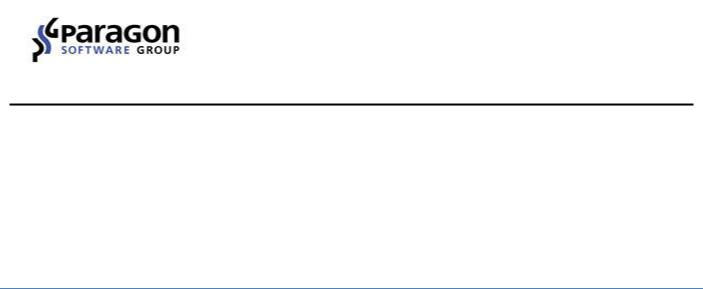
PARAGON Software GmbH
Heinrich-von-Stephan-Str. 5c 79100 Freiburg, Germany
Tel. +49 (0) 761 59018201 Fax +49 (0) 761 59018130
Internet www.paragon-software.com Email sales@paragon-software.com
Paragon Migrate OS to SSD 4.0
User Guide
Copyright© 1994-2015 Paragon Software GmbH. All rights reserved.
|
2 |
Contents |
|
Introducing Paragon Migrate OS to SSD |
............................................................................. 3 |
What is Migrate OS to SSD? .................................................................................................................... |
3 |
What’s New in Migrate OS to SSD 4.0...................................................................................................... |
3 |
Product Components .............................................................................................................................. |
3 |
Key Features ........................................................................................................................................... |
3 |
Challenges of Windows OS Migration ................................................................................ |
4 |
Getting Started.................................................................................................................. |
5 |
System Requirements ............................................................................................................................. |
5 |
Installation ............................................................................................................................................. |
5 |
First Start................................................................................................................................................ |
6 |
Obtaining WinPE Bootable Environment ................................................................................................. |
6 |
Launching WinPE Environment................................................................................................................ |
6 |
Using Migrate OS to SSD.................................................................................................... |
8 |
Migrating Windows OS to SSD................................................................................................................. |
8 |
Extra Scenarios for WinPE ..................................................................................................................... |
11 |
Correcting EFI parameters ............................................................................................................................................... |
11 |
Correcting the Boot Configuration Data (BCD)................................................................................................................ |
12 |
Adding specific drivers..................................................................................................................................................... |
13 |
Configuring network ........................................................................................................................................................ |
14 |
Saving log files.................................................................................................................................................................. |
17 |
Copyright© 1994-2015 Paragon Software GmbH. All rights reserved.
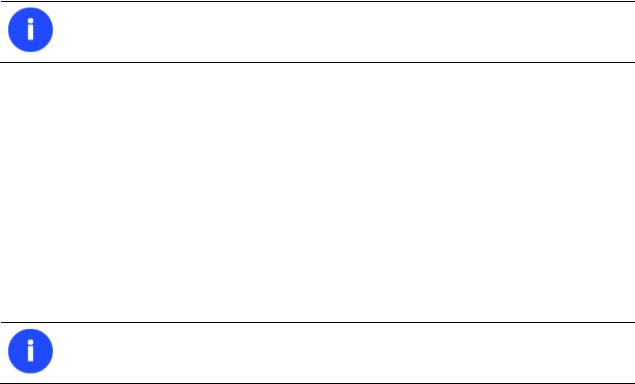
3
Introducing Paragon Migrate OS to SSD
This chapter will present general information on our product.
What is Migrate OS to SSD?
Paragon Migrate OS to SSD helps to perform fast and safe Windows migrations to new storage devices (HDD or SSD) and even downsizes to smaller capacity drives, thanks to advanced data exclusion capabilities. You can transfer a live system with no impact to your work, and have your partitions automatically aligned in the process if needed. To keep up with the market demands, in this version the product’s functionality has been extended by the support of the latest Windows 8 and uEFI/GPT configurations.
Our company is constantly releasing new versions and updates to its software, that's why images shown in this manual may be different from what you see on your screen.
What’s New in Migrate OS to SSD 4.0
Microsoft Windows 10 support. Our product supports Windows 10 Insider Preview.
Product Components
Windows™-based utility – the primary tool for migrating Windows OS to fast solid state drives.
WinPE environment – with Recovery Media Builder you can prepare WinPE-based environment on a USB thumb drive to do migrations without installing the product. This media also contains Boot Corrector to help you fix most of the system boot problems that can be a result of a human factor, program error or a boot virus activity.
Recovery Media Builder can be obtained here: www.paragon-software.com/my-account/.
Key Features
Migrates Windows to larger or smaller storage devices in a single operation
Supports any Windows since XP (including Windows 8 and Windows Server 2012)
Migrates a 64-bit Windows configured to the uEFI-based boot mode
Automatically aligns partitions on the destination disk if necessary
Automatically detects and copies MSR for successful migrations of Windows 7
Allows the user to exclude data during the process in order to fit to the destination disk
Processes locked (in-use) disks with MS VSS to migrate without rebooting Windows
Includes Paragon's time-proven move/resize functionality
Guarantees safety for the system and data
Copyright© 1994-2015 Paragon Software GmbH. All rights reserved.
4
Challenges of Windows OS Migration
Challenge #1. Windows migration from HDD to a smaller SSD
Migrating software to outside storage devices can be a slow and painful process to the unprepared. Hard disk drives (HDD) double in capacity every two years - giving software developers lots of room for developing technology which is often more complicated and space-consuming.
To keep up with burgeoning software, users may think they are simply doomed to regular hardware upgrades involving the purchase of a new drive, and the headaches that go along with re-installing OSs and applications. Fortunately, there's a way to save time and effort by using special migration tools. Many of these tools performed well when migrating to larger drives, that is - until solid state drives (SSD) appeared on the scene.
The latest SSDs do not boast high capacity, but rather smaller size and faster processing speeds over regular hard drives. Plus, they are completely indifferent to mechanical impact, a feature crucial for mobile computers. These benefits are leading more and more users to consider migrating their OS to SSDs to get the most out of their systems. The main obstacle users are faced with is the modest capacity of SSDs for the price. So, how do you migrate an OS and hundreds of gigabytes of data on one huge volume to a SSD drive of 80-128GB? Up until now, the only solution was to re-partition the HDD first, and then perform the migration using a special utility to separate the system and data, a process which risked data loss and was quite time consuming.
Challenge #2. 64-bit Windows migration configured to the uEFI boot mode
Introduced back in 2005 by Intel to lift restrictions of the old MBR (Master Boot Record) and PC BIOS (Basic Input/Output System), uEFI (Unified Extensible Firmware Interface) is now a recommended platform for new 64-bit Windows 8 computers. And the reason is easy to catch – besides other unique features impossible for the traditional tandem of BIOS+MBR, only a uEFI-based platform enables to accommodate Windows OS on a partition larger than 2.2TB.
Despite all uEFI advantages however, it has one quite naughty issue – a pretty standard operation with a bootable device, for instance involving its connection to another SATA port results in unbootable Windows. You’ll get the same result if trying to boot from a cloned system hard disk. All these problems originate from the way uEFI+GPT bundle is organized.
Microsoft provides how-to guides to tackle this type of problems, but they demand a great deal of experience from the user, involving the use of the cmd, diskpart and bcdedit tools.
Paragon’s solution
By developing a unique technology that transfers Windows (any version since XP) to a smaller capacity disk in a single operation, you can now simply and efficiently migrate Windows OS from a high capacity HDD to a speedy new SSD. Moreover, with the support of the uEFI/GPT configurations, you don’t have to bother about any boot issues.
Copyright© 1994-2015 Paragon Software GmbH. All rights reserved.

5
Getting Started
System Requirements
For the Windows installation package
Operating systems:
-Windows XP
-Windows Server 2003
-Windows Vista
-Windows Server 2008
-Windows 7
-Windows Server 2008 R2
-Windows SBS 2011
-Windows 8
-Windows 8.1
-Windows Server 2012 R1/R2
-Windows 10 Insider Preview
Intel Pentium CPU or its equivalent, with 300 MHz processor clock speed
128 MB of RAM (256+ recommended)
Hard disk drive with 250 MB of available space
SVGA video adapter and monitor
Keyboard
Mouse
During the installation additional free space will be required.
For the WinPE bootable environment
Intel Pentium III CPU or its equivalent, with 1000 MHz processor clock speed
At least 512 MB of RAM
SVGA video adapter and monitor
Keyboard
Mouse
Installation
Before installation, please make sure your platform meets the minimum system requirements. If your computer meets these requirements, please do the following to install Migrate OS to SSD Windows installation package:
1. Click on the setup file to initiate the installation.
Copyright© 1994-2015 Paragon Software GmbH. All rights reserved.
6
2.The Welcome page will inform that the application is being installed. Click Next to continue.
3.Please read the Paragon License Agreement carefully and then select the appropriate option to accept it. By not accepting the Paragon License Agreement you won’t be able to proceed with the installation. By clicking the Print button, the license agreement may also be printed out.
4.Provide Registration Information. On the Registration page you are to provide your product key and serial number, if applicable.
5.Provide Customer Information. On the Customer Information page you are to provide standard information, i.e. a user name and an organization. You must also decide whether to make the program available for all users of this computer (if applicable) or only for the current user.
6.Default Installation Path. Click Change to install the utility to a different location (by default C:\Program Files(x86)\ Paragon Software\Migrate OS to SSD 4.0 \). Otherwise, click Next to continue using the default path.
7.Install the Program. On the Ready to Install the Program page click Install to start the installation or click Back to return to any of the previous pages to review or modify the installation settings.
8.Installation Complete. The Final page reports the end of the setup process. Click Finish to complete the wizard.
First Start
To start Paragon Migrate OS to SSD under Windows, please click the Windows Start button and then select Programs > Paragon Migrate OS to SSD™ 4.0 > Paragon Migrate OS to SSD™.
Obtaining WinPE Bootable Environment
A WinPE-based image should be prepared on-site with Paragon’s Recovery Media Builder, which you can download from Paragon’s web site, the My Account section (www.paragon-software.com/my-account/).To know more on the subject, please consult documentation that comes with Recovery Media Builder.
Launching WinPE Environment
The WinPE environment includes the Migrate OS to SSD Wizard, Boot Corrector, Log Saver, and Network Configurator. It offers an excellent hardware support and allows injecting drivers for special storage controllers and network cards.
Copyright© 1994-2015 Paragon Software GmbH. All rights reserved.
