Page 1
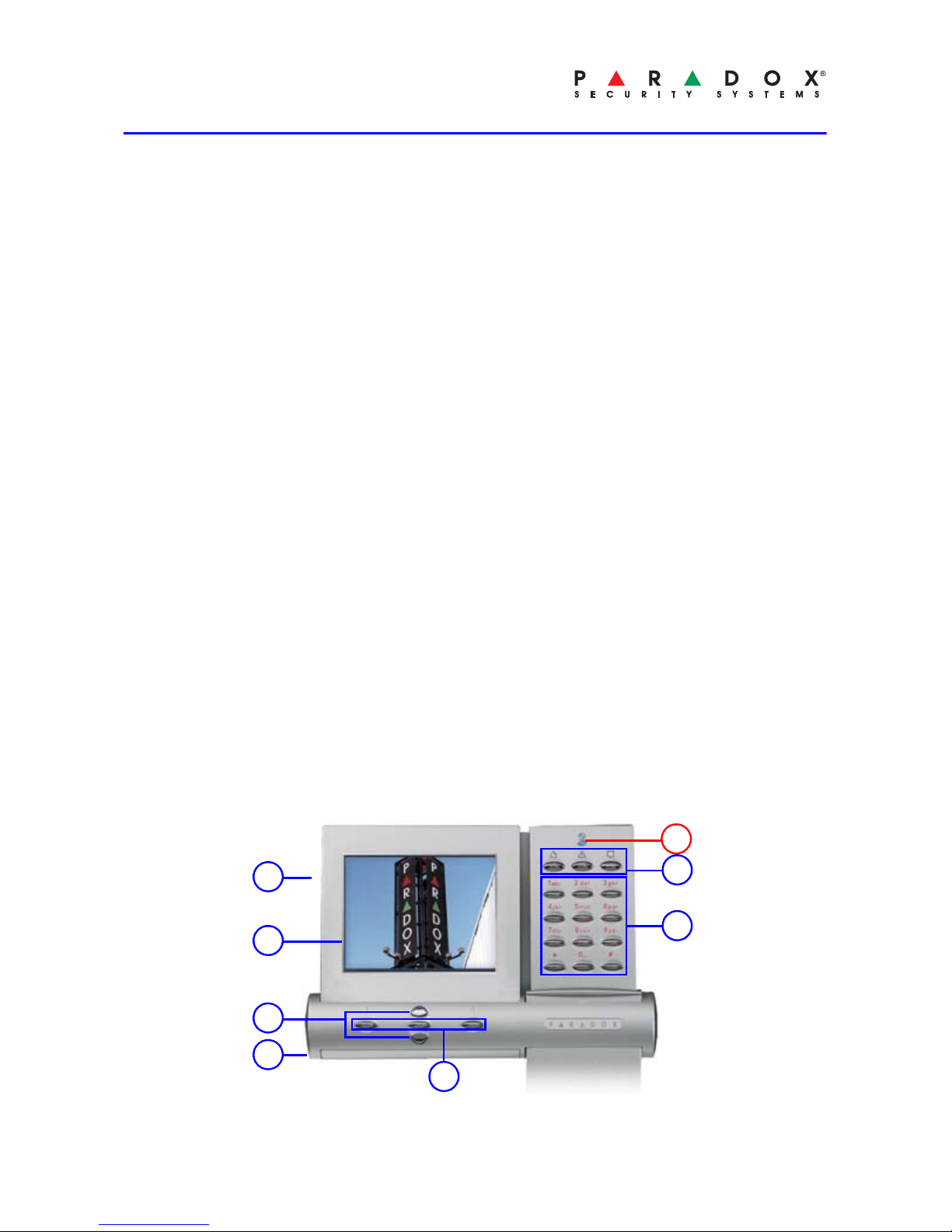
K07C-EQ00 05/2009 PARADOX.COM
K07C: Grafica Color Keypad
Quick Start
Description
Grafica sets a new milestone for
keypads in the security industry.
Grafica features a full color LCD
screen and offers the ability to
view zone locations on floor plan
drawings.
Other features include a photo
screensaver, SD memory card
slot, downloadable tunes and
bitmaps, a smart search engine for
users and zones, and an alarm
clock.
Features
• Full color photo screensaver
• Downloadable tunes and
bitmaps
• Smart search engine for users
and zones
• Alarm clock
• Indoor temperature sensor
• Outdoor temperature sensor
(optional)
• 14 one-touch action buttons
• 3 keypad-activated panic alarms
• Adjustable backlight, contrast
and volume
Overview
1. SD memory card slot
2. Color LCD screen
3. Scroll keys - navigation
4. Temperature sensor
5. Action keys - selection
6. Panic keys
7. Alphanumeric keys
A) Power light:
On = AC power
Off = Power failure
Flash = System is locating the
keypad
4
6
7
5
3
2
A
1
Page 2
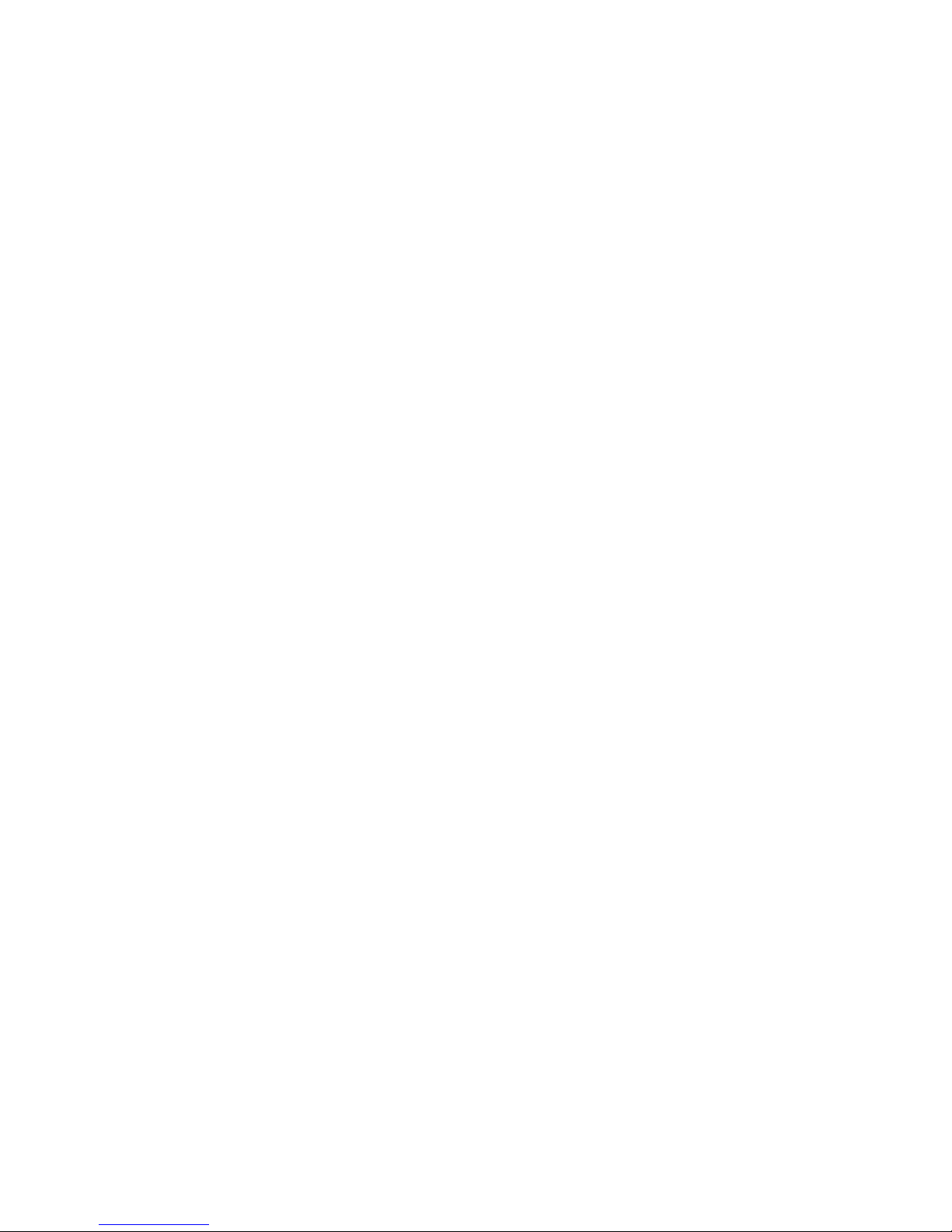
K07C-EQ00 05/2009 PAGE 2 PARADOX.COM
Using Your Grafica Keypad
Depending on the security level you wish to maintain, your installer can
program the keypad to be accessed using one of the following two
methods:
*The User Menu options may vary according to your user profile.
NOTE: To reset a smoke detector after an alarm, press and hold the [*]
and [#] keys for two seconds.
Method 1: Using Your Code Method 2: Using One-Touch
Options
1) From the System Status
screen, enter your code #
(PIN).
2) Use the Scroll Keys to
navigate the User Menu* and
highlight an option.
3) To enable the option, press
the center action key (OK).
4) Follow the on-screen
instructions.
1) From the System S tatus screen,
press the right action key
(Menu).
2) Use the Scroll Keys to navigate
the User Menu* and highlight an
option.
3) To enable the option, press the
center action key (OK).
One-Touch Options must be
enabled on all displayed areas
otherwise you will be prompted
to enter your code # (PIN).
Page 3

K07C-EQ00 05/2009 PAGE 3 PARADOX.COM
Navigation Icons
NOTE: When used with Imperial systems, options are displayed in text
format.
Arm System: Arms entire area when all zones are
closed.
Disarm: Disarms entire area.
Stay Arm: Arms area’s perimeter only, which allows
you to remain in the protected area.
Force Arm: Arms entire area without waiting for all
zones to close.
Instant Arm: Same as S tay arming, except th at an alarm
occurs instantly if any armed zones are
opened, including entry delay zones.
Alarm Memory: Displays a record of recently triggered
alarms.
Trouble: Displays a list of system troubles.
Bypass: Deactivates specific zones the next time
the system is armed.
View Status: View floor plans and the status of zones,
events and areas.
Programming: Program user codes, user profiles, timed
auto-arming and send test reports.
Alarm Clock: Set the alarm clock.
Keypad Settings: Set the system tones, LCD contrast,
backlight and more.
Page 4

K07C-EQ00 05/2009 PAGE 4 PARADOX.COM
Screensaver Mode
The Grafica K07C includes a 9cm (3.5”) color LCD screen that can be
used as a digital picture frame / screensaver. When the keypad is not
being used, the screensaver will cycle through images which can be
saved on a standard SD memory card. SD cards must conform to the
following:
• Maximum 2GB (SDHC cards not supported)
• Card must be formatted in FAT16
• Files must be stored in the card’s root directory (not in folders)
In order for images to be used with the Grafica screensa ver, they must
be properly reformatted as follows:
• .bmp format
• Resized to 320 x 240 pixels, limited to 24-bit color
How Do I Reformat My Images?
Many programs are available that can be used to reformat your images
for use with the screensaver. These include XnView, Photoscape, and
IrfanView . However , one of the most widely available imaging software is
Microsoft Office™ Picture Manager, which is included with Microsoft
Office™.
To reformat images using Picture Manager:
1. Open Microsoft Office™ Picture Manager
To locate this software, click the Windows Start icon located at the
bottom left corner of your screen and select Programs > Microsoft
Office > Microsoft Office Tools > Microsoft Office Picture
Manager (see Figure 1).
Figure 1
Page 5
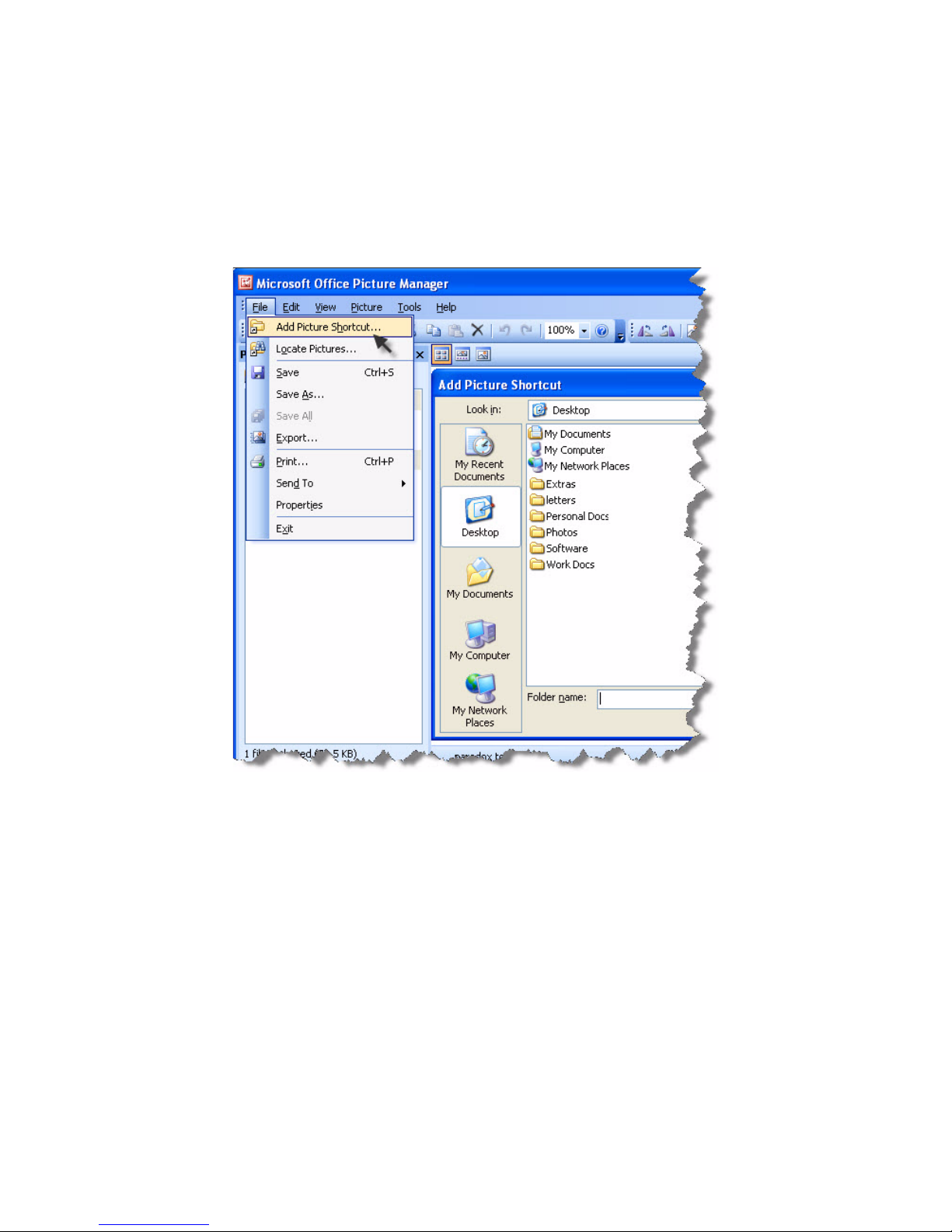
K07C-EQ00 05/2009 PAGE 5 PARADOX.COM
2. Locate your imag e s
To locate the images you wish to use, from the File menu, click Add
Picture Shortcut (see Figure 2). The Add Picture Shortcut task
pane opens on the left side of the screen. Select the location of the
images you wish to use and click Add. A link to your selected folder
appears in the Picture Shortcuts list.
Figure 2
Page 6

K07C-EQ00 05/2009 PAGE 6 PARADOX.COM
3. Reformat your images
From the shortcut location you created, select the images you wish
to reformat. To select multiple images, hold the Ctrl button and click
each image. From the File menu, click Export. The Export task
pane opens on the right side of the screen (see Figure 3). From the
Export with this file format drop-down box, select the Windows
Bitmap format.
Do NOT click OK. Proceed to step 4.
Figure 3
Page 7

K07C-EQ00 05/2009 PAGE 7 PARADOX.COM
4. Resize your images
Click Resize located at the bottom of the Export Task pane (see
Figure 4). The Resize task pane replaces the Export task pane.
Click the Custom width x height button (see Figure 5) and enter a
width of 320 pixels and a height of 240 pixels. Click Return to
Export located at the bottom of the task pane. From the Export task
pane, click OK. The software reformats and resizes your image(s)
and saves them in the original image location as Windows Bitmap
images (adds .bmp to the file name). The images are now ready to
be saved to your SD card (see “What’s Next?” on page 8).
Figure 4
Figure 5
Page 8

K07C-EQ00 05/2009 Printed In Canada PARADOX.COM
What’s Next?
You can now save your reformatted images in your SD
card’s root directory (not in folders). Once the images are
saved, the SD card can be inserted into the designated
slot. The images will be automatically displayed when the
keypad is in screensaver mode. To keep you informed of
system status, after displaying 10 screensaver images,
the keypad will cycle back to the main system status
screen.
For complete warranty information, please visit www.paradox.com/terms. Your use of the Paradox product
signifies your acce ptance of all warranty terms and conditions. Imperial, Grafica and BabyWare are
trademarks or registered trademarks of Parado x Security Systems Ltd. or its affiliates in Canada, the United
States and/or other countries. For the latest product approvals, such as UL and CE, please visit
www.paradox.com. © 2009 Paradox Security Systems Ltd. All rights reserved. Specifications may ch an ge
without prior notice. One or more of the following US patents may apply: 7046142, 6215399, 6111256,
6104319, 5920259, 5886632, 5721542, 5287111, 5119069, 5077549 and RE39406 and other pending
patents may apply . Canadian and international patents may also apply.
