Page 1
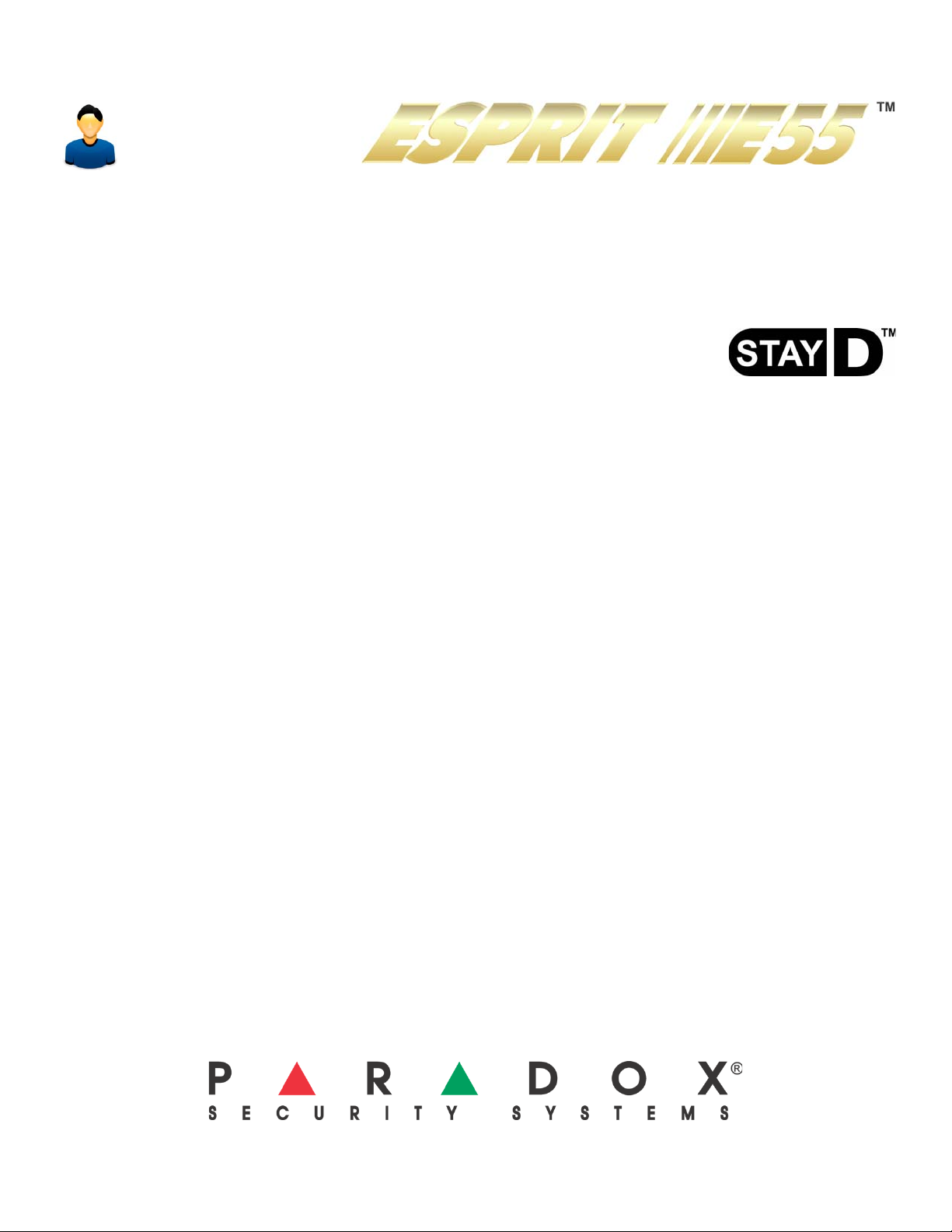
32-Zone Security System
Always Armed,
Never Disarmed
User Guide
Page 2
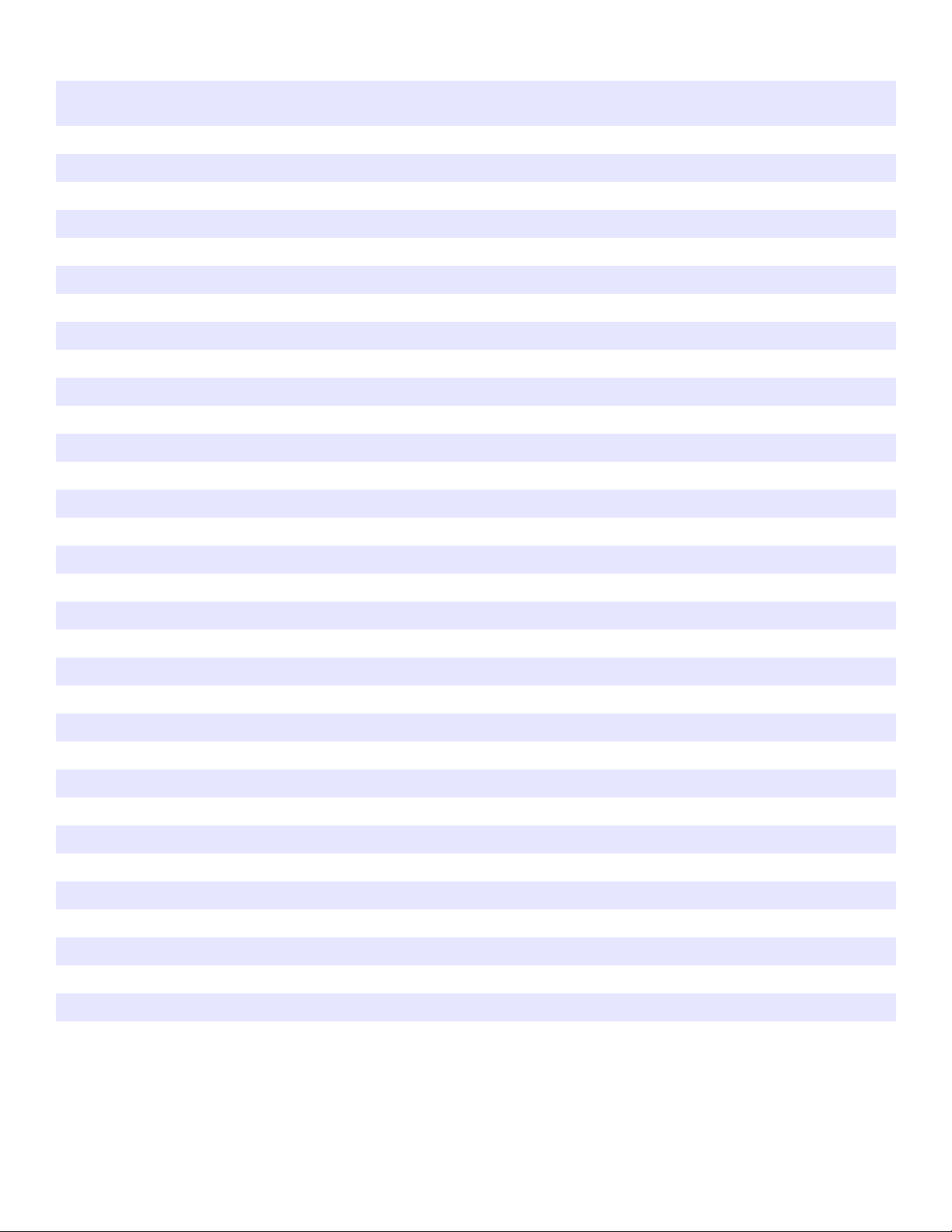
User Settings
For security reasons, write only the user’s name and not their user code. 4-Digit Codes N 6-Digit Codes N
User # and Name
001: Master__________________________________________________
002: Master1_________________________________________________
003: Master2_________________________________________________
004:________________________________________________________
005:________________________________________________________
006:________________________________________________________
007:________________________________________________________
008:________________________________________________________
009:________________________________________________________
010:________________________________________________________
011:________________________________________________________
012:________________________________________________________
013:________________________________________________________
014:________________________________________________________
015:________________________________________________________
016:________________________________________________________
017:________________________________________________________
018:________________________________________________________
019:________________________________________________________
020:________________________________________________________
021:________________________________________________________
022:________________________________________________________
023:________________________________________________________
024:________________________________________________________
025:________________________________________________________
026:________________________________________________________
027:________________________________________________________
028:________________________________________________________
029:________________________________________________________
030:________________________________________________________
031:________________________________________________________
032:________________________________________________________
Byp* Stay* Force*
Arm*
only
PGM*
only
Duress*
NNNNN N
N N N N N N
NNNNN N
N N N N N N
NNNNN N
N N N N N N
NNNNN N
N N N N N N
NNNNN N
N N N N N N
NNNNN N
N N N N N N
NNNNN N
N N N N N N
NNNNN N
N N N N N N
NNNNN N
N N N N N N
NNNNN N
N N N N N N
NNNNN N
N N N N N N
NNNNN N
N N N N N N
NNNNN N
N N N N N N
NNNNN N
N N N N N N
NNNNN N
N N N N N N
NNNNN N
N N N N N N
*Programmed by your installer.
Page 3
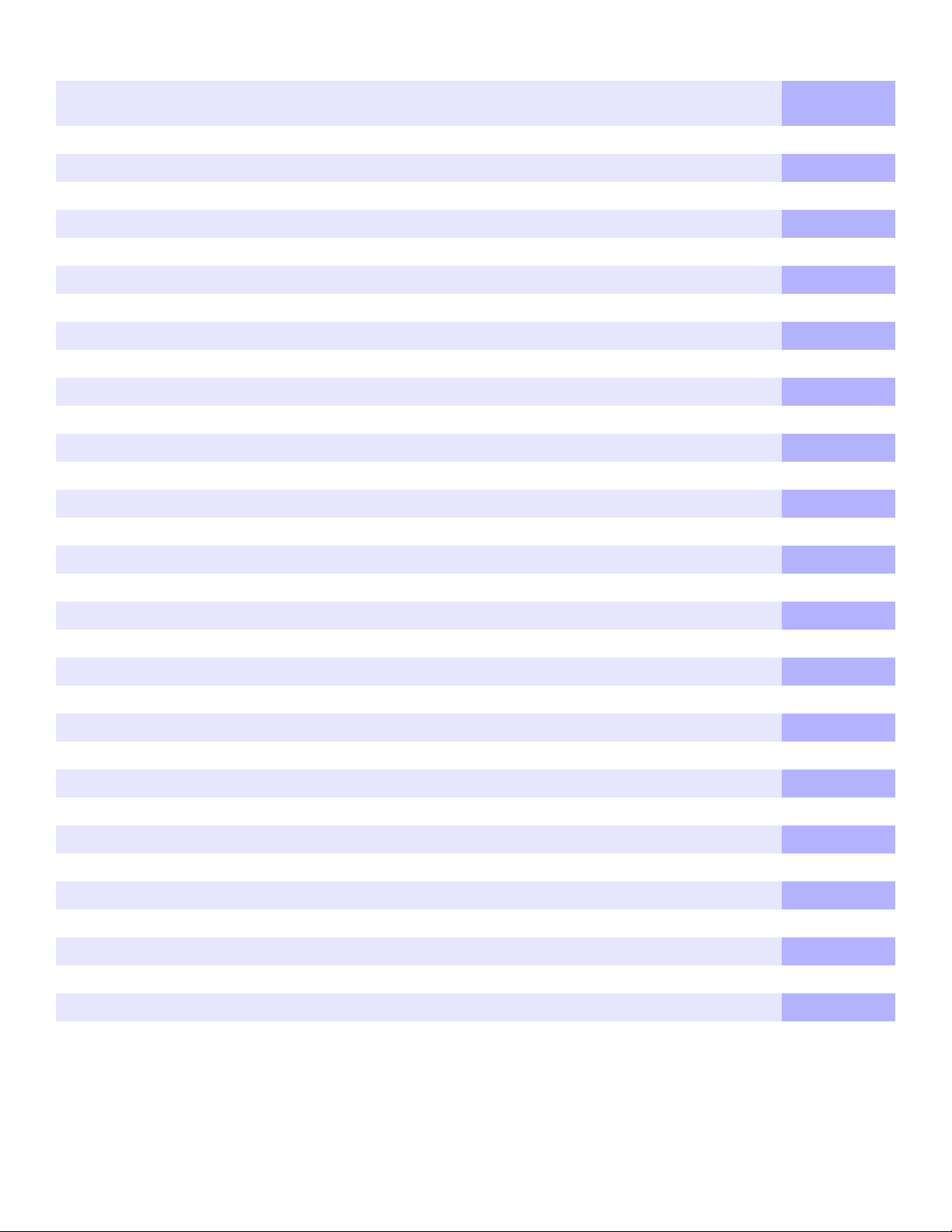
Zone Settings
Write the device type (motion detector, door contact etc.) and location.
Zone Number and Description
001:______________________________ _____
002:______________________________ _____
003:______________________________ _____
004:______________________________ _____
005:______________________________ _____
006:______________________________ _____
007:______________________________ _____
008:______________________________ _____
009:______________________________ _____
010:______________________________ _____
011:______________________________ _____
012:______________________________ _____
013:______________________________ _____
014:______________________________ _____
015:______________________________ _____
Partition
1 or 2
Byp Stay Sleep Force 24Hr
Entry
delay
Fire
zone
Fire
Delay
NNNNNNNN
N N N N N N N N
NNNNNNNN
N N N N N N N N
NNNNNNNN
N N N N N N N N
NNNNNNNN
N N N N N N N N
NNNNNNNN
N N N N N N N N
NNNNNNNN
N N N N N N N N
NNNNNNNN
N N N N N N N N
NNNNNNNN
016:______________________________ _____
017:______________________________ _____
018:______________________________ _____
019:______________________________ _____
020:______________________________ _____
021:______________________________ _____
022:______________________________ _____
023:______________________________ _____
024:______________________________ _____
025:______________________________ _____
026:______________________________ _____
027:______________________________ _____
028:______________________________ _____
029:______________________________ _____
030:______________________________ _____
031:______________________________ _____
032:______________________________ _____
N N N N N N N N
NNNNNNNN
N N N N N N N N
NNNNNNNN
N N N N N N N N
NNNNNNNN
N N N N N N N N
NNNNNNNN
N N N N N N N N
NNNNNNNN
N N N N N N N N
NNNNNNNN
N N N N N N N N
NNNNNNNN
N N N N N N N N
NNNNNNNN
N N N N N N N N
Page 4
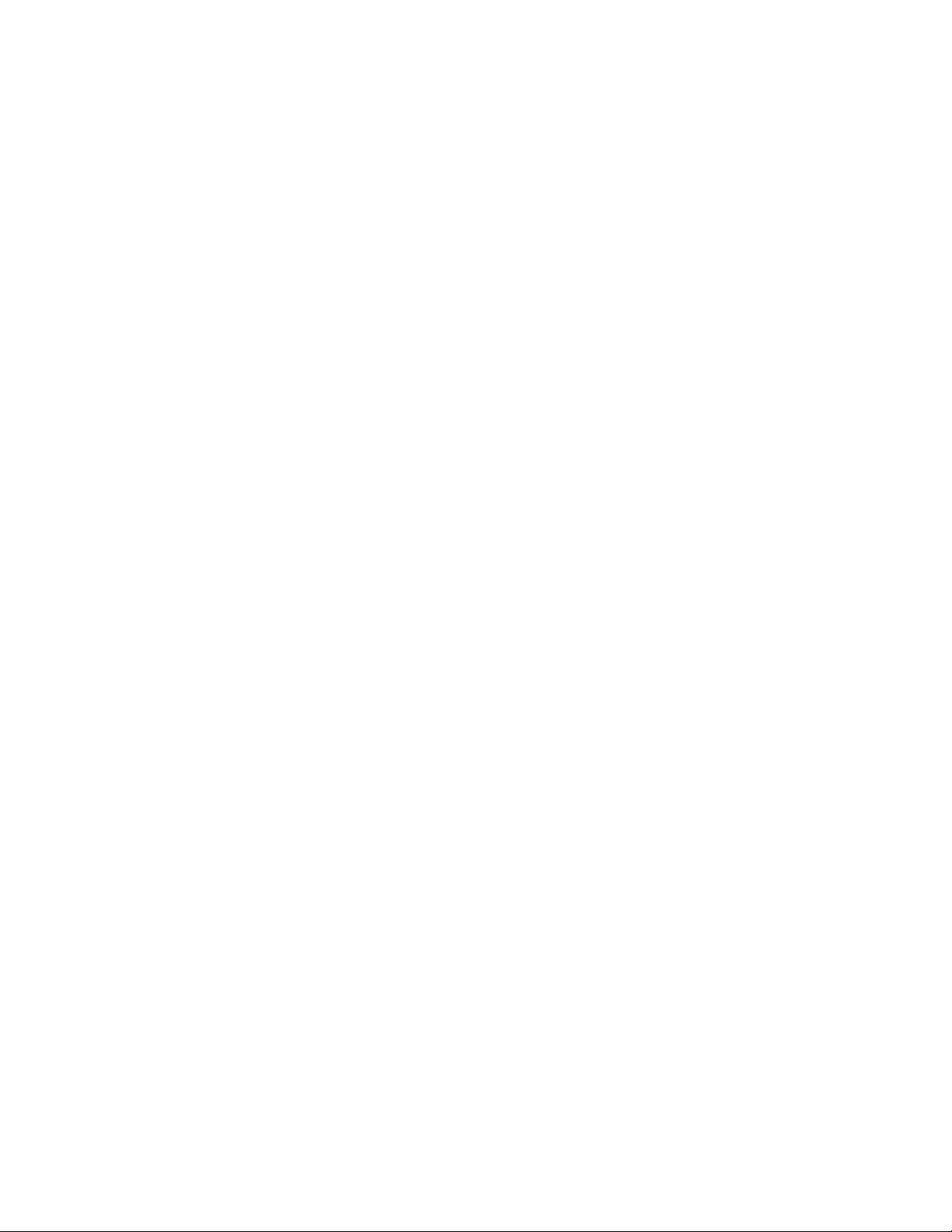
Table of Contents
User Codes ............................................................. 4
Adding / Modifying a User ..........................................4
Deleting a User ..........................................................4
Setting the Time & Date ........................................5
Setting Chime Zones .............................................5
Trouble Display ...................................................... 5
Keypads ..................................................................6
Keypad Feedback ......................................................6
Keypad Muting & Backlight ........................................6
Keypad Overviews .....................................................7
Arming & Disarming with StayD ...........................9
To Turn On/Off StayD Mode ......................................9
To Change Arm Mode ................................................9
Advanced StayD Settings ........................................10
Arming & Disarming ............................................10
Regular Arming ........................................................10
Sleep Arming ...........................................................10
Stay Arming .............................................................11
Bypassing a Zone ....................................................11
One-Touch Arming ...................................................12
Auto-Arming .............................................................12
Alarms .................................................................. 13
Alarm Display ........................................................... 13
Disarming & Deactivating an Alarm ......................... 13
Panic Alarms ............................................................ 13
Fire Alarms ...............................................................14
Testing & Maintenance ............................................14
Communicating Through the Internet (IP100) .. 14
Communicating Using Text Messages (PCS100)15
Communicating by Phone (Voice-Guided VDMP3)
17
VDMP3 Instructions Diagram ...................................18
Advanced System Features ................................ 19
Programmable Outputs (PGMs) .............................. 19
Partitioning ...............................................................19
Quick Function Keys ................................................19
System Notes ....................................................... 19
Quick Programming ............................................21
Master Quick Menus ................................................21
INDEX ....................................................................23
Page 5
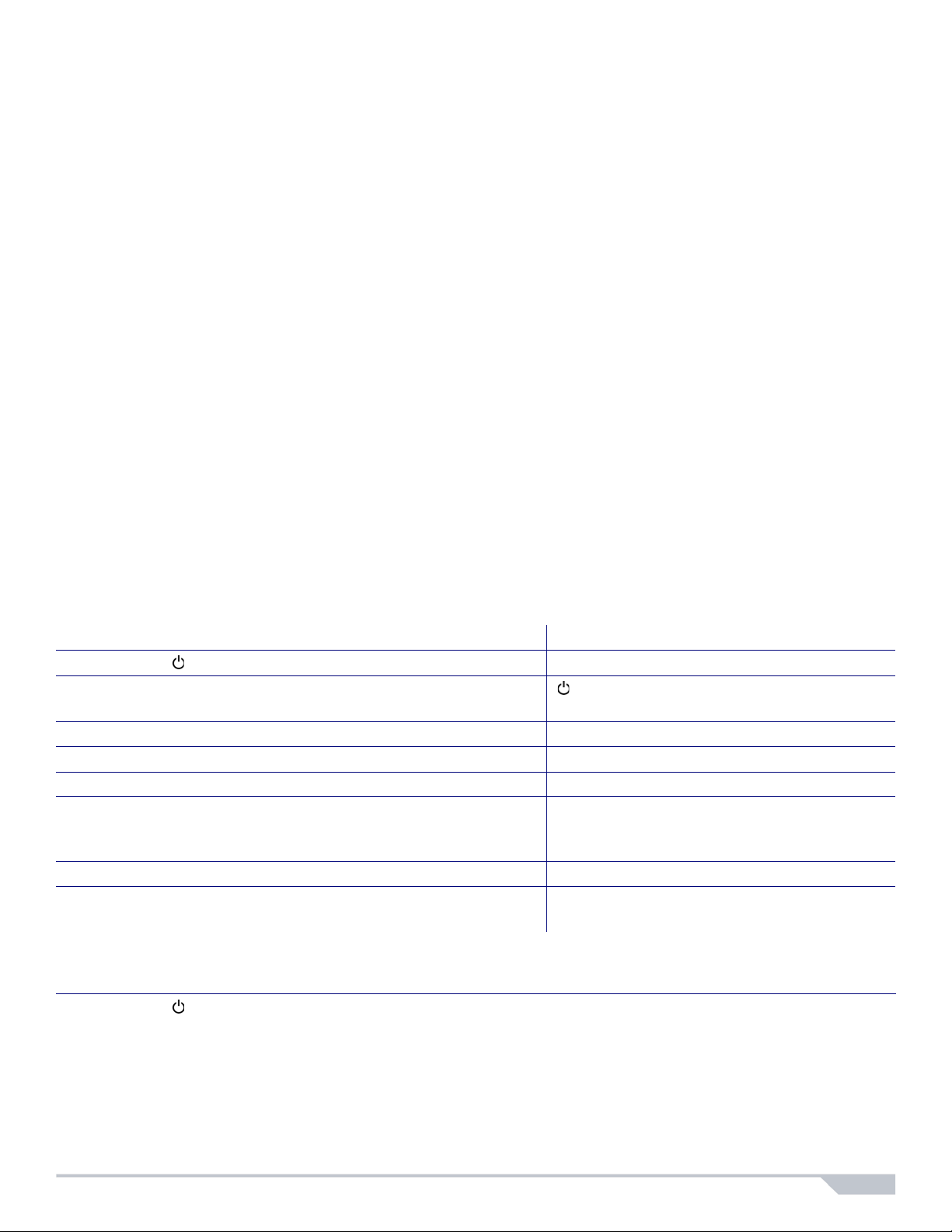
User Codes
User codes are personal identification numbers for each user that allow you to enter certain programming
modes, arm or disarm your system, as well as activate or deactivate PGMs. The system supports the following:
• 1 System Master Code
• 2 Master Codes
• 29 User Codes
System Master Code (Default: 123456)
The System Master Code can arm or disarm any partition, and can create, modify or delete any user code.
Master Codes
Master Code 1 is permanently assigned to Partition 1 and can be used to create, modify or delete user codes
that are assigned to Partition 1. Master Code 2 is permanently assigned to Partition 2 (exception: when
partitioning is disabled, Master Code 2 will be assigned to Partition 1) and can be used to create, modify or
delete user codes that are assigned to the same partition.
NOTE:
Code can modify or delete user codes assigned to both partitions.
Duress Code
If you are forced to arm or disarm your system, entering the user code with the duress option enabled will arm or
disarm the system and immediately transmit a silent alert (Duress Code) to the monitoring station. The duress
code must be enabled by your installer.
Master Codes cannot modify or delete user codes assigned to both partitions. Only the System Master
User Code Length
Your system can be programmed to use either 4- or 6-digit user codes, where each digit can be any value from
0 to 9. Six-digit codes are considered more difficult to “crack” and therefore, more secure. Avoid programming
simple or obvious user codes, such as your telephone number, address, or codes such as 1234.
Adding / Modifying a User
How do I add / modify a user? Visual Feedback
1
Press the [] key.
2 Enter your [
3 Select a user by entering a 2-digit user number (01 to 32). “Arm” flashes.
4 Enter a 4- or 6-digit [
5 Confirm the code. “Stay” flashes.
6Press [
Go to step 3 or press [
For partitioned systems, go to step 7.
7Press [1] and/or [2] to assign the user to a partition.
8Press [
Go to step 3 or press [
MASTER CODE].
ENTER].
ENTER].
[] and [1] flash. When a number on the
keypad is lit, the user is already programmed.
USER CODE]. “Sleep” flashes.
“Off” flashes.
CLEAR] to exit.
CLEAR] to exit.
Deleting a User
How do I delete a user?
1
Press the [] key.
2 Enter your [
3 Select a user by entering a 2-digit user number.
4 Press and hold the [
MASTER CODE].
SLEEP] key until you hear the confirmation beep.
Esprit E55 4
Page 6
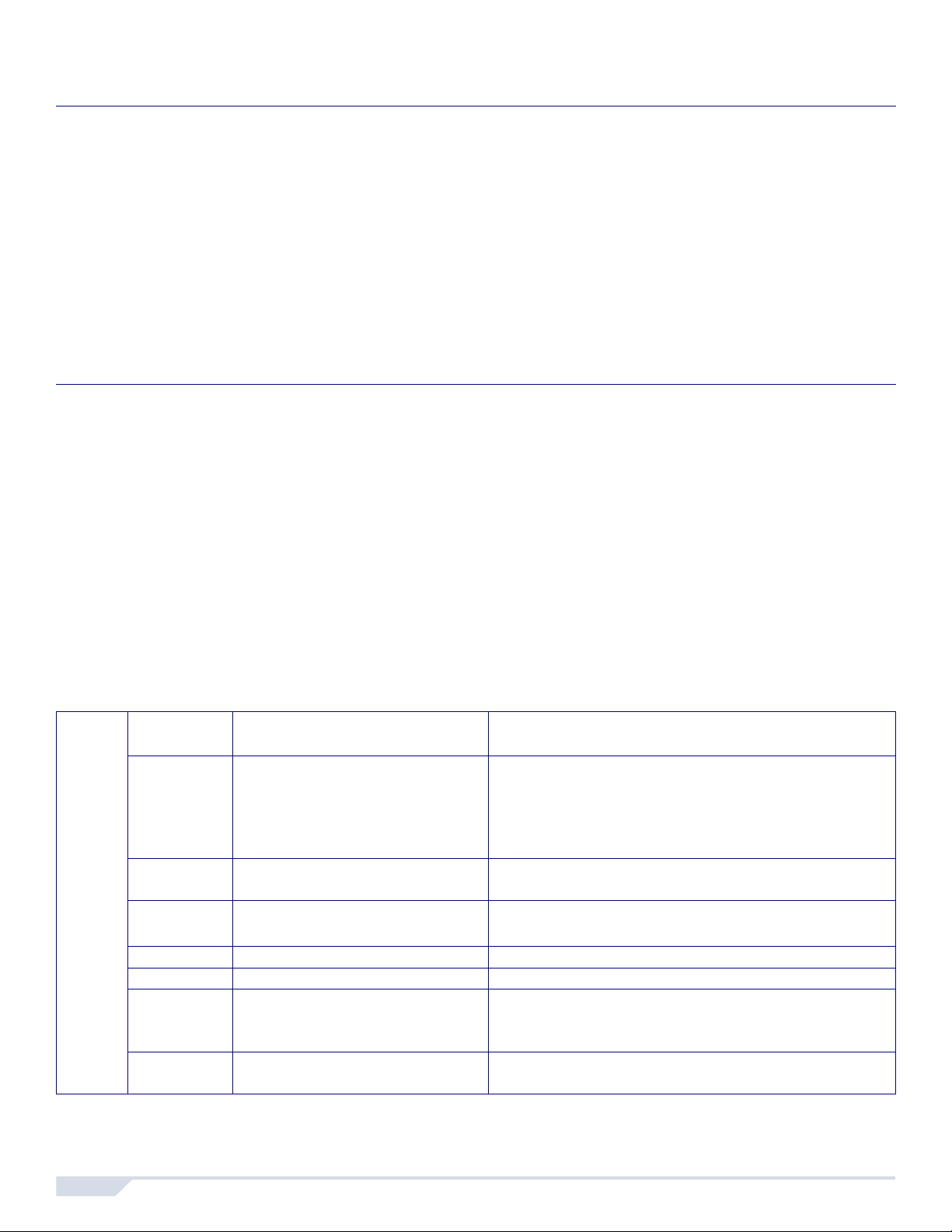
Setting the Time & Date
How do I set the time & date?
1 Press the [
2 Press [8].
3 Enter time using the 24 hour format (e.g. 18:00 for 6:00 pm).
4 Enter the year (4 digits).
5 Enter the month (2 digits).
6 Enter the day (2 digits). You have now set the time & date. Press [
TBL] key.
CLEAR] to exit.
Setting Chime Zones
A chime-enabled zone will advise you every time it is opened by causing your keypad to beep. Each keypad
must be chimed separately.
How do I chime zones?
• For K636 & K10LED keypads: press & hold the zone key ([1] to [0(10)]) you wish to chime.
For K32 & K32I keypads: press & hold the [T] key and enter the 2-digit zone number.
Confirmation beep = Chime on, Rejection beep = Chime off
Note: For a description of the confirmation and rejection beeps, see Keypad Feedback on page 6.
To identify your keypad, see page 7.
Trouble Display
Your alarm system continuously monitors several trouble conditions that can be reported directly to your
monitoring station. When a trouble condition occurs, the [
keypad will illuminate a number corresponding to the trouble the system is experiencing. We strongly suggest
that you inform your monitoring station of the trouble and allow them to service your system.
NOTE: If the keypad emits a
[
TBL] key to stop the “Trouble Beep”.
BEEP every 5 seconds whenever a new trouble condition has occurred, press the
Accessing the Trouble Display
Key / LED
Trouble Type
Lit
[2] Power Trouble (press [2] to view
the type of power trouble; the
corresponding key illuminate)
[3] Bell Trouble There is a bell disconnect/overload on the control
Press
TBL]
[
IMPORTANT: Except for the Timer Loss trouble, contact your monitoring station or installer to resolve
the trouble condition.
[4] Communication Trouble Your alarm system, if monitored, could not
[5] Tamper/Zone Wiring Failure A wiring problem is occurring on one or more zones.
[6] Module Tamper Trouble A module’s anti-tamper switch has been triggered.
[8] Timer Loss Your alarm system’s clock must be reprogrammed.
[0 (10)] Module Supervision Loss One or more modules are no longer communicating
TBL] key will illuminate. Press the [TBL] key, and the
Trouble Details
Three types of power trouble:
[1] The control panel is experiencing low/no battery.
[2] There is an AC failure on the control panel.
[3] There is an auxiliary overload on the control
panel.
panel.
communicate with the monitoring station.
See Setting the Time and Date above to set your
system’s time and date.
with the control panel.
5 User Guide
Page 7
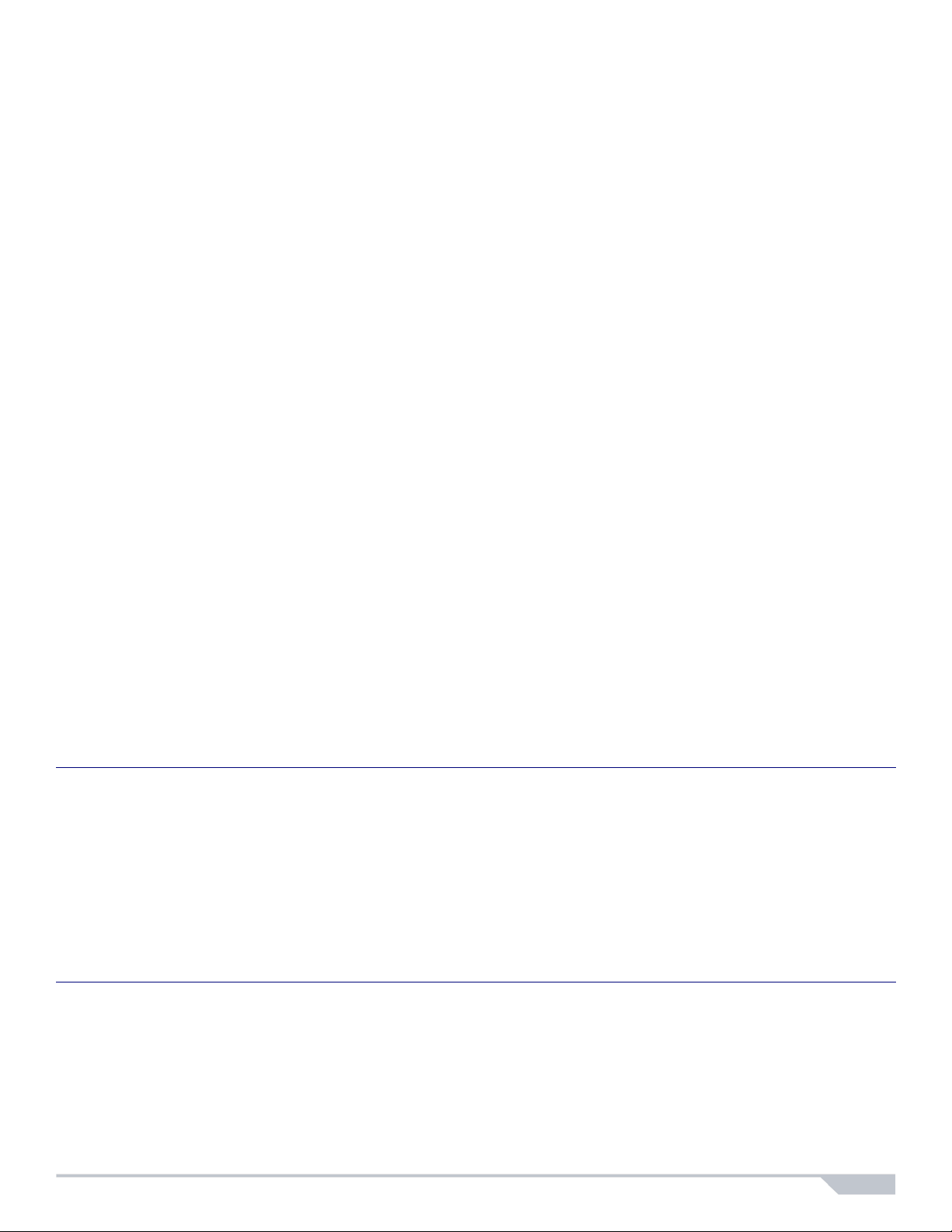
Keyp ads
Keypad Feedback
Auditory Feedback
When you enter information on the keypad, it will guide you with beep tones that communicate confirmation or
rejection of your entries. You should be familiar with these two keypad beep tones:
Confirmation Beep: When an operation (e.g. arming/disarming) is successfully entered on the keypad or when
the system switches to a new status/mode, the keypad produces an intermittent beep tone (“
BEEP”).
Rejection Beep: When the system reverts to its previous status or when an operation is incorrectly entered on
the keypad, it will emit a continuous beep tone (“
The following are other types of auditory feedback, and will always be accompanied by the flashing of an arm
key or LED ([
• Continuous beep = Alarm
• Variable beep = Fire alarm
• Intermittent beep = Beginning of exit delay
• Fast Intermittent beep = Last 10 seconds of exit delay
ARM], [STAY], or [SLEEP]):
BEEEEEEEEP”).
Visual Feedback
The keypad includes colored lights which convey the current status of your system. The state of each light
represents a specific condition in your system.
NOTE: Many of the features in your system must be enabled by the installer. If the feature is not programmed,
the keypad will emit a rejection beep and the action will be cancelled. Refer to Zone Settings on page 2 for
details.
BEEP-BEEP-BEEP-
Keypad Muting & Backlight
Keypad Muting
When muted, the keypad will only emit the confirmation beep and rejection beep, and will beep when a key is
pressed. Therefore, when muted, the keypad will not beep during an alarm and will not beep for chime enabled
zones. Each keypad must be muted separately.
How do I mute the keypad?
• Press & hold the [
confirmation beep, Keypad Muting is enabled for that keypad. If the keypad emits a rejection beep, the
feature is disabled.
Keypad Backlight
The illumination level behind the keys can be modified to suit your needs. The [MEM] key is used to set the
desired level. Each consecutive push of the [
reached. After reaching the maximum level, the backlight level will return to the lowest level (backlight off) and
the whole process is repeated.
How do I modify the backlight?
1 Press and hold the [
2 Press the [
3 Press [
MEM] key to set the desired backlight level.
CLEAR] twice to exit.
CLEAR] key for 6 seconds to enable or disable keypad muting. If the keypad emits a
MEM] key will increase the backlight level until the maximum level is
MEM] key. The [MEM] key will illuminate.
Esprit E55 6
Page 8
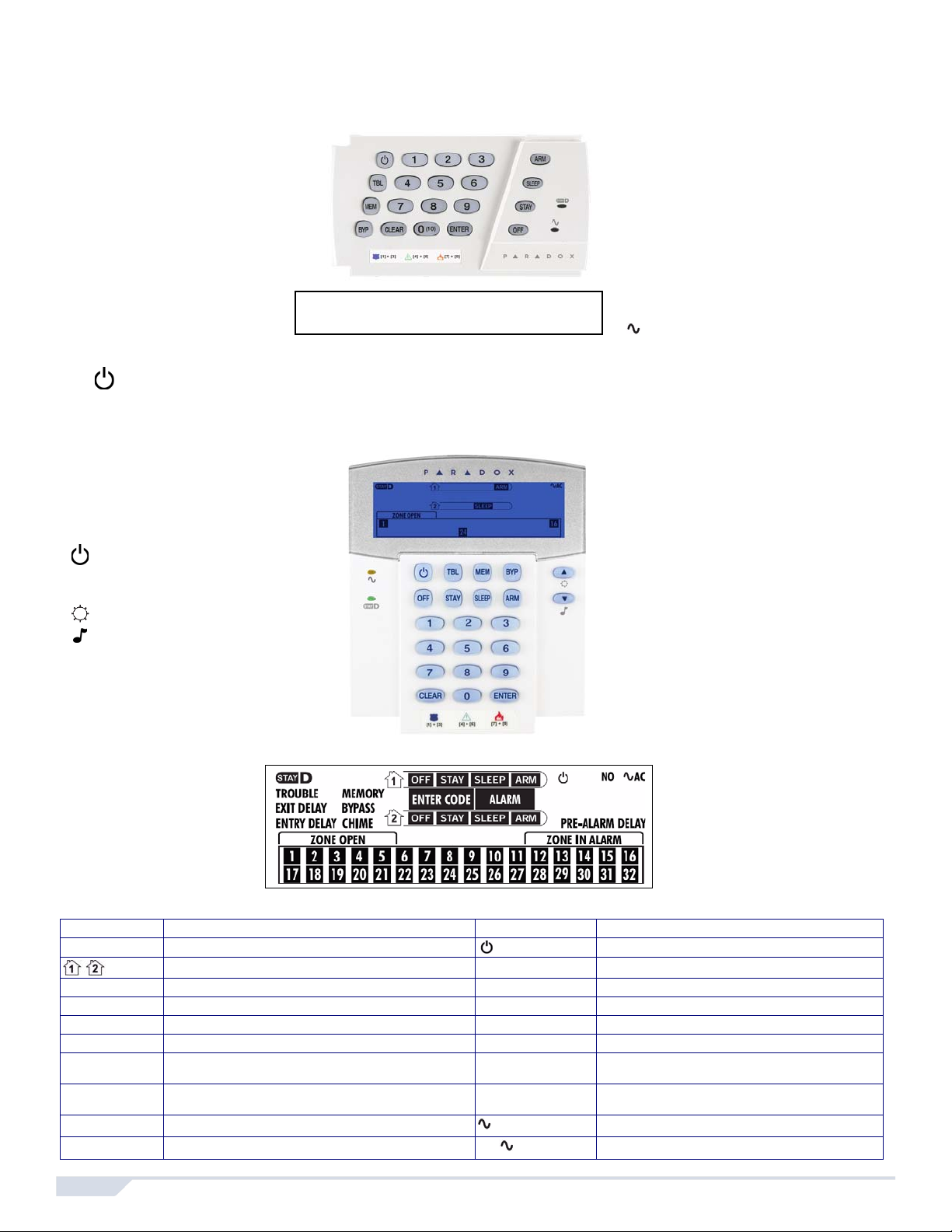
Keypad Overviews
[TBL] Trouble display
ON = Trouble(s) occurring
(page 5)
[MEM] Alarm memory display
ON = Alarm(s) occurred
(page 13)
[BYP] Bypass programming
ON = Zone(s) bypassed
(page 13)
Zone Display:
The keys [1] to [0(10)] correspond
to zones 1 to 10 respectively:
Key lit = Open or entry delay
Key flash = In alarm
Off Key (red):
ON = Disarmed
OFF = System armed
Light (AC):
ON = Power on
OFF = Power off
StayD Light:
ON = StayD on
OFF = StayD off
(see StayD Mode on
page 9)
[ARM] (page 10)
[SLEEP] (page 10)
[STAY] (page 11)
ON = System armed
OFF = Zone disarmed
Flash = Exit Delay
Fast Flash = Exit Delay (final 10 sec.) / zone in alarm
= Press once + [MASTER CODE] for Quick Menu Programming.
(see Master Quick Menus on page 21)
IMPORTANT: If installed on a partitioned
system, the K636 will only display partition 1.
Keys
= Press once + [
MASTER CODE] for
Quick Menu programming
(see Master Quick Menus on page 21)
= Press & hold for keypad settings
= Press & hold for chime programming
(see Setting Chime Zones on page 5)
Icon Description Icon Description
StayD On = StayD mode enabled Flashing = System is in Master Quick Menu mode
Indicate Partition 1 and 2 EXIT DELAY Flashing = Enter code before Exit Delay ends
OFF On = System is disarmed ENTRY DELAY Flashing = Enter code before Entry Delay ends
STAY On = System is Stay armed ENTER CODE On = Enter your user code
SLEEP On = System is Sleep armed MEMORY On = Alarm(s) occurred
ARM On = Partition is armed BYPASS On = Zone(s) bypassed
ALARM Flashing = System is in alarm CHIME On = Displays chime zones when in Chime Prog.
mode
PRE-ALARM
DELAY
On = Countdown to alarm on Pre-Alarm zones TROUBLE Trouble flashes and number(s) corresponding to the
trouble(s) illuminate (see Trouble List on page 5)
ZONE OPEN On = Illuminated zone(s) are open
AC
On = AC power is supplied to the keypad
ZONE IN ALARM On = Illuminated zone(s) are in alarm
NO AC
On = Keypad is running on backup battery power
K32I Icon Display & Descriptions
K636 Keypad Overview
K32I Keypad Overview
7 User Guide
Page 9
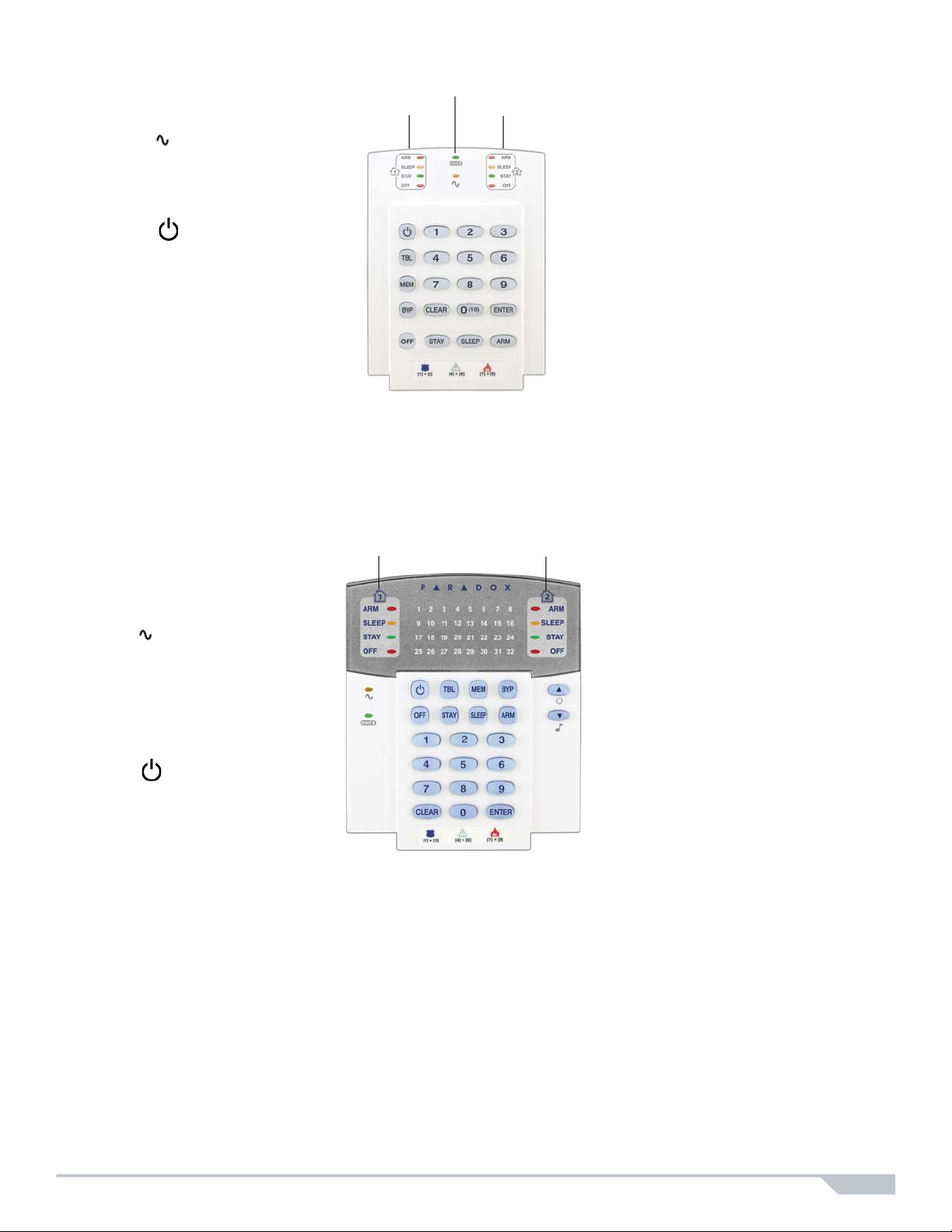
K10LEDV/H Keypad Overview
Zone Display:
The keys [1] to [0(10)] correspond to
zones 1 to 10 respectively.
Key Lit: Open or entry delay
Key Flash: In alarm
Partition 1 Status Partition 2 Status
Off Light:
On = Disarmed
Off = System armed
Light (AC):
On = Power on
Off = Power off
[ARM] (page 10)
[SLEEP] (page 10)
[STAY] (page 11)
On = Partition armed
Off = Partition disarmed
Flash= Exit Delay
Fast Flash= Exit Delay (final 10 sec.)
Fast Flash= Partition in alarm
= Press once + [MASTER
CODE] for Quick Menu
Programming (see
Master Quick Menus on
page 21)
On = StayD Enabled (see page 9)
[TBL] Trouble display
ON = Trouble(s) occurring
(page 5)
[MEM] Alarm memory display
ON = Alarm(s) occurred
(page 13)
[BYP] Bypass programming
ON = Zone(s) bypassed
(page 13)
Partition 1 Status Partition 2 Status
Off Light:
On = Disarmed
Off = System armed
Light (AC):
ON = Power on
OFF= Power off
StayD Light
ON = StayD on
(see StayD Mode on page 9)
Zone Display:
The numbers [1] to [32]
correspond to zones 1 to 32
respectively. Open or entry
delay zones are illuminated,
and flash in alarm.
[ARM] (page 10)
[SLEEP] (page 10)
[STAY] (page 11)
On = Partition armed
Off = Partition disarmed
Flash= Exit Delay
Fast Flash= Exit Delay (final 10 sec.)
Fast Flash= Partition in alarm
[TBL] Trouble display
ON = Trouble(s) occurring
(page 5)
[MEM] Alarm memory display
ON = Alarm(s) occurred
(page 13)
[BYP] Bypass programming
ON = Zone(s) bypassed
(page 13)
= Press once + [MASTER
CODE] for Quick Menu
Programming (see
Master Quick Menus on
page 21)
K32LED Keypad Overview
Esprit E55 8
Page 10

Arming & Disarming with StayD
StayD simplifies your life and makes it safer by protecting you 24 hours a day, 7 days a week without ever
having to disarm the system – even when entering an armed area. StayD lives with you and protects you at all
times, without any unprotected periods, and automatically re-arms the system so you don’t need to remember
to.
When entering/exiting a site, the system partly disarms to let you pass through: simply notify the system with
your remote and go through the designated path which will automatically re-arm after you pass. All other zones
remain armed. The result is a system that is always protecting, without the uncertainty of whether the system is
armed or not.
Other benefits of StayD include knowing when your kids are accessing potentially dangerous areas, such as the
balcony, pool or front door. Now you can truly have peace of mind knowing that you are always protected.
Consult your installer for more information.
To Turn On/Off StayD Mode
To turn on StayD mode:
[STAY] + [CODE] + [STAY] StayD light on
Press the [
light will light up to confirm StayD activation, and the system will be in Stay mode.
To turn off StayD mode:
[OFF] + [CODE] + [OFF] Off light on
Press the [
will turn off and the Off light will light up to confirm StayD deactivation. With StayD disabled, the system will
function as a standard security system.
STAY] key followed by a valid code, then press the [STAY] key again within ten seconds. The StayD
OFF] key followed by a valid code, then press the [OFF] key again within ten seconds. The StayD light
To Change Arm Mode
(see Arming & Disarming on page 10)
To change the level of security - Stay to Sleep:
[SLEEP] for 2 sec. Delay Sleep light on
Press and hold the [
allowing you to move to the bedroom. When the exit delay ends, and you are in the bedroom, the rest of the
interior will arm. The system is now in Sleep mode.
To change the level of security - Sleep to Stay:
[STAY] for 2 sec. Stay light on
Press and hold the [
Sleep to Stay mode, allowing you to leave the bedroom and move freely inside the house. If you accidentally
leave the bedroom without switching to Stay mode, all zones armed in Sleep mode will go into a delay, allowing
you enough time to switch to Stay mode.
Leaving the site - Stay to Full:
Keypad: [ARM] for 2 sec. Delay Arm light on
Press and hold the [
for all zones in the exit path. After you have left the property, all exit path zones will rearm. The system is now in
Full mode.
Entering the site - Full to Stay:
Keypad: [CODE] Stay light on
When entering the property through the entry path, all zones assigned to the entry path will go into delay,
allowing you to enter the house. Entering a valid code on the keypad the entry path is assigned to ends the entry
delay and switches the system to Stay Arm mode. The entry path zones will rearm. The system is now in Stay
mode.
SLEEP] key on any keypad. All zones which will be armed in Sleep mode go into exit delay,
STAY] key on the keypad located in the bedroom. The system will instantly switch from
ARM] key on the keypad that the exit path is assigned to. This will start an exit delay period
9 User Guide
Page 11

Leaving the site without changing arm mode:
[OFF] for 2 sec.
Press and hold the [
OFF] key for 2 seconds on a keypad to leave the site without changing arm mode.
Advanced StayD Settings
Window Mode and Re-arm Delay
In a Stay-armed system: This mode allows you to open one exterior zone without triggering an alarm. To enter
Window mode, press [
exit delay, allowing you to open an exterior zone such as a window or a door. The system will only allow you to
open one zone as the exit delay will end after doing so. When you close the open zone (window, door, etc.) that
zone will re-arm.
When closing an exterior zone such as a window or door, a delay will start allowing you to close the zone
properly. The re-arm delay starts when you close the zone, and you must keep the zone closed for the entire
delay period for it to re-arm. This is especially useful for windows that stick thus reducing false alarms.
OFF], then your [USER CODE]. All zones that can be opened flash. The system will start an
Live View Mode:
During an alarm, press the [CLEAR] key to view the movement. The zone lights on the keypad will show the
opening and closing of zones as they occur.
Arming & Disarming
Take full advantage of your system by familiarizing yourself with all the arming methods. If your system is not
partitioned (see Partitioning on page 19), everything is considered as belonging to Partition 1.
NOTE: If you cannot arm because a zone is open, the system will enter in Bypass Programming. Enter the two
digit zone you wish to bypass and press [
ENTER], or press [ENTER] to bypass all open zones.
Regular Arming
This method will arm all the zones in the selected partition. Please note that Regular arming can also be activated
using Auto-Arming (see Auto-Arming on page 12) or One-Touch Arming (see One-Touch Arming on page 12).
How do I Regular arm?
1 Close all zones in the desired partition.
2 Press [
3 If you have access to both partitions (see Partitioning on page 19): Press the key corresponding to the
desired partition ([1] or [2]). For both partitions, press the other key after the confirmation beep.
ARM] + [USER CODE].
Sleep Arming
Similar to Stay arming, Sleep arming allows users to remain in a protected area, but provides a higher level of
protection. For example, in a two-story house, the perimeter is protected with Stay arming. With Sleep arming,
the perimeter as well as the main floor are protected (motion detectors, etc.), allowing you to roam the second
floor and sleeping quarters. Sleep zones are zones that are bypassed when Sleep arming. For example, when
you go to sleep at night, the entire premises except your bedroom is fully armed. Sleep arming can also be
activated using Auto-Arming (see Auto-Arming on page 12) or One-Touch Arming (see One-Touch Arming on
page 12).
How do I Sleep arm?
1 Close all zones in the desired partition (except Sleep zones).
2 Press the [
3 Enter your [
4 If you have access to both partitions (see Partitioning on page 19): Press the key corresponding to the
desired partition, [1] or [2]. For both partitions, press the other key after the confirmation beep.
Esprit E55 10
SLEEP] key.
USER CODE].
Page 12

Stay Arming
This method allows you to roam freely within the premises while the perimeter is fully armed. Stay zones are
zones that are bypassed when Stay arming. For example, if you plan on staying in for the night, doors and
windows can be armed without arming other zones like motion detectors. Stay arming can also be activated
using Auto-Arming (see Auto-Arming on page 12) or One-Touch Arming (see One-Touch Arming on page 12).
How do I Stay arm?
1 Close all zones in the desired partition (except Stay zones).
2 Press the [
3 Enter your [
STAY] key.
USER CODE].
4 If you have access to both partitions (see Partitioning on page 19): press the key corresponding to the
desired partition, [1] or [2]. For both partitions, press the other key after the confirmation beep.
Bypassing a Zone
Bypassing a zone allows you to ignore (deactivate) specified zones the next time the system is armed. For
example, you may wish to bypass certain zones when workers are renovating part of your home. Once the
system is disarmed, the bypass entries are erased. When zones are bypassed, the [
Zone bypassing can also be activated by using One-Touch Bypass Programming (see page 12). If One-Touch
Bypass Programming is enabled, press the [
BYP] key for three seconds to enter bypass programming. To
remove the Bypass feature from a zone, in step 3 enter the zone number again or press [
current entries. Press [
CLEAR] + [ENTER] to delete bypassed zones.
How do I bypass zones?
1 Press the [
2 Enter [
BYP] key.
USER CODE]. The [BYP] key will flash. Press [ENTER] to bypass all open zones or go to step 3.
3 Illuminate the number(s) corresponding to the zone(s) you want to bypass by entering the zone number.
Solid on = Zone open, Flash = Zone bypass, Off = Zone closed, not bypassed.
4 Press the [
ENTER] key to save and exit. Press [CLEAR] twice to exit without saving.
BYP] key will illuminate.
CLEAR] to erase all
Bypass Recall Feature
After disarming the system, bypass entries are erased. The Bypass Recall feature reinstates the previous
bypass entries saved in memory. This eliminates the need to manually re-program the bypass entries every
time you arm your system.
How do I recall bypass entries?
1 Press the [
2 Enter your [
3 Press the [
4 Press the [
BYP] key.
USER CODE].
BYP] key.
ENTER] key.
11 User Guide
Page 13

One-Touch Arming
ARM
SLEEP
STAY
OFF
No Code
No Code
No Code
To Disarm:
[
OFF] + Code
To Sleep Arm:
[
SLEEP] + Code
No Code
To Disarm:
[
OFF] + Code
To Stay Arm:
[
STAY] + Code
To Disarm:
[
OFF] + Code
One-Touch arming allows you to arm the system without using a user code. This feature must be enabled by
your installer. If One-Touch Arming is programmed, you can increase the security level of your system (from
Disarm Stay Arm Sleep Arm Full Arm) without a code. See Figure 1 below.
One-Touch Regular Arming
Press and hold the [ARM] key to arm all zones in the partition. If partitioned, keys [1] & [2] will flash. You can use
this feature to allow specific individuals like service personnel (e.g. cleaners) to arm without giving them access
to any other alarm system operations. See Regular Arming on page 10.
One-Touch Stay Arming
Press and hold the [STAY] key to arm the perimeter (no Stay zones). See Stay Arming on page 11.
One-Touch Sleep Arming
Press and hold the [SLEEP] key to arm all zones not defined as Sleep zones. See Sleep Arming on page 10.
One-Touch Bypass Programming
Press and hold the [BYP] key to access Bypass programming mode. See Bypassing a Zone on page 13.
Fast Exit
When the system is already Stay or Sleep armed: this feature will allow you to exit already armed premises and
keep the system armed. Press and hold the [
the system will switch to its previous arming mode.
OFF] key for to start the exit delay. After the exit delay has elapsed,
Figure 1: Arming / Disarming
Auto-Arming
Timed Auto Arming
The alarm system can automatically arm itself at a specified time every day. As with Regular arming (see
Regular Arming on page 10), the system will bypass any open zones.
How do I program the Auto-Arm Timer?
1
Press the [] key.
2 Enter [
3 Press the [
4 Press key [1] to set partition 1, or press key [2] to set partition 2.
MASTER CODE].
BYP] key. The [BYP] key will flash.
5 Enter the desired time for auto arm (24 hour clock, e.g. 18:30).
6 Press key [1] to regular arm, key [2] to sleep arm, or key [3] to stay arm the partition.
Esprit E55 12
Page 14

How do I temporarily disable the Auto-Arm Timer?
1
Press the [] key.
2 Enter [
3 Press the [
4 Press key [1] to set partition 1, or press key [2] to set partition 2.
5 Press and hold [
MASTER CODE].
BYP] key. The [BYP] key will flash.
SLEEP] to temporarily disable the Auto-Arm Timer.
No Movement Auto Arming
The alarm system can be programmed to arm the system and/or send a report to your monitoring station if no
zone activity occurs for a pre-programmed amount of time. This is a particularly useful feature when supervising
an individual with chronic health problems or for a person who lives alone. The system will bypass any open
zones.
Alarms
Alarm Display
If an alarm has occurred on a zone, the respective zone key will flash, the [MEM] key will light up, and the zones
will be stored in memory. These respective keys will continue to flash until disarming even if the zones are
restored. To exit this mode and switch to live display mode before disarming, press the [
system is disarmed, the zone keys will turn off, while the [
the key corresponding to the zones that were in alarm. The alarm memory will be erased when the next alarm
occurs and after a valid code is entered or upon full-arming the system.
MEM] key remains lit. Press the [MEM] key to illuminate
CLEAR] key. When the
Disarming & Deactivating an Alarm
To disarm an armed system or an alarm, press [OFF] and enter your [USER CODE]. An entry point, like the front
door, will be programmed with one of two Entry Delay Timers. When an entry point is opened, the keypad will
beep until you disarm the system. Your alarm system will not generate an alarm until this timer elapses. Any
user can disarm a partition they have been assigned to, except users assigned with the Arm Only Option or
PGM Only Option.
How do I disarm the system?
• Press [
OFF] + enter [USER CODE].
Panic Alarms
In case of an emergency, the system can provide three panic alarms that can immediately generate an alarm
after simultaneously pressing and holding two specific keys for three seconds. Based on your needs, these
panic alarms can generate audible alarms (sirens or bells) or silent alarms and can communicate specific
messages to your monitoring station. For instance, pressing [1] and [3] can mean “call the police” or anything
you require. This feature must be set by your installer.
Press and hold keys [1] and [3] for Panic type 1 (e.g. police).
Press and hold keys [4] and [6] for Panic type 2 (e.g. medical).
Press and hold keys [7] and [9] for Panic type 3 (e.g. fire).
13 User Guide
Page 15

Fire Alarms
Upon a fire alarm, the bell/siren will emit three “squawks” at 2 second intervals until silenced or reset by entering
a valid user code. If the zone is a Delayed Fire Zone, there is a delay before th e system cont act s the monit oring
station. This will prevent unnecessary reporting of false alarms. If there is no fire condition, contact your
monitoring station immediately to avoid an unnecessary response.
What do I do if a delayed fire zone was set off accidentally?
1 Press the [
2 Try to correct the problem.
3 If the problem persists, after 90 seconds, the alarm will sound again. Press the [
Minimizing Fire Hazards
The three most common causes of fires:
Cooking is the leading cause of home fires in the U.S. It's also the leading cause of fire injuries. Cooking fires
often result from unattended cooking and human error, rather than mechanical failure of stoves or ovens.
Careless smoking is the leading cause of fire deaths. Smoke detectors and smolder-resistant bedding and
upholstered furniture are significant fire deterrents. Heating is the second leading cause of residential fires.
However, heating f ires are a larger problem in single family homes than in apartment s since the heating systems
in single family homes are often not professionally maintained.
Fire Safety Tips
In the event of a fire, escape first, then call for help. Develop a home fire escape plan and designate a meeting
place outside. Make sure everyone in the family knows two ways to escape from every room. Practice feeling
your way out with your eyes closed. Never stand up in a fire, always crawl low under the smoke and try to keep
your mouth covered. Never return to a burning building for any reason; it may cost you your life. Finally, having
at least one working smoke alarm dramatically increases your chances of surviving a fire. And remember to
practice a home escape plan frequently with your family.
CLEAR] key within 30 seconds of the alarm.
CLEAR] key again.
Providing a Fire Warning System
Household fires are especially dangerous at night. Fires produce smoke and deadly gases that can overcome
occupants while they sleep. To warn against fire, smoke detectors should be installed outside each separate
sleeping area in the immediate vicinity of the bedrooms and on each additional story of the family living unit,
including basements.
Testing & Maintenance
With the system disarmed and the “OFF” light illuminated, activate motion detectors by walking in the protected
area. Open and close protected doors and verify that the corresponding lights illuminate. Your installer can
advise you of the best way to test your particular system.
Do not use open flame or burning materials to test your fire detection devices. Contact your installer for safe
methods of testing your system.
Under normal use, your system requires virtually no maintenance other than regular testing. It is recommended
that the standby battery be changed every three years. Speak to your installer about the necessary tests and
how often they should be performed.
Communicating Through the Internet (IP100)
You can communicate with your security system via the internet by using a system accessory called the IP100
Internet Module (sold separately). The IP100 controls and monitors your security system remotely through any
web browser. It allows for email notifications of important system events such as alarms, arm/ disarm events,
and troubles. For example, receive an email at work when your kids get back from school, or if an alarm occurs
in your system at home.
Esprit E55 14
Page 16

You can also view live status of your system and arm/disarm your system. For example, you have just left your
Alarm message Arming / disarming
message
Trouble message Trouble restore
message
office for the weekend but are not sure you remembered to arm it. Simply check the status of your system from
a laptop and arm it remotely. There is no PC software to install, as the IP100 is web-based. It uses a userfriendly web-page that puts you in control. Consult your installer or refer to the IP100 User manual for more
information.
Communicating Using Text Messages (PCS100)
You can communicate with your security system using text messages (SMS) by using a system accessory
called the PCS100 GSM Module (sold separately). The GSM module allows you to receive text messages of
system events, such as alarms or troubles, on your cellular phone. It also allows you to send text messages to
arm or disarm your system from anywhere in the world. Consult your installer for more information.
Receiving Text Messages
To receive text messages from your system you need to:
• Program the telephone numbers you wish to receive text notifications.
• Select which event groups (alarm, arm/disarm, trouble and trouble restore) will generate text messages.
• Select which partition the phone number is assigned to.
How do I set up the GSM module to send me text messages?
1
Press the [] key.
2 Enter [
3Press [
4 Using the [S] / [
numbers you wish to program and press [
5 Enter the telephone number and press [
6 Select the which group of events will send a text message to the phone number set in step 5 (see Event
Call options below).
7Press [
8 Select which partition(s) is assigned to this telephone number by pressing [1], [2], or both.
9 To save, press [
MASTER CODE].
ARM].
SLEEP] and [T] / [STAY] keys or by entering [01] to [08], select one of the eight telephone
ENTER].
ENTER].
ENTER].
ENTER].
Event Call Options
Option Events that send a text message
[1] Any alarm (e.g. fire, burglary etc.)
[2] Arming and disarming
[3] Any trouble (e.g. battery loss)
[4] Any trouble restore (e.g. battery restored)
Sample Text Messages
15 User Guide
Page 17

Sending Text Messages to Arm / Disarm
You can arm or disarm the system by sending a text message (SMS) from any cell phone. The message must
be sent to the GSM module’s phone number, as determined by the cell phone provider (consult your installer for
more information). Text message commands have a specific format which follows this pattern:
USER CODE].[ACTION].A[PARTITIONS].[PHONE NUMBER]
C[
NOTE: SMS commands must be entered in capital letters.
Example:C1234.ARM.A1.5555551234
C1234.OFF.A1.5555551234
In the example above, user code 1234 will arm or disarm partition 1, and the confirmation message will be sent
the following phone number: (555) 555-1234.
User Code
The first part of the text message is the user code (same code used on the alarm system). It must be prefaced
with the letter C and followed by a period.
Example:C1234.
Action
It is possible to arm or disarm the system. The command must be entered after the user code and followed by a
period. To arm the system, enter the ARM command. To disarm the system, enter the OFF command.
Example:C1234.ARM.
Partition
It is possible to arm or disarm specific partitions. The partitions must be prefaced by the letter A, and separated
by commas for individual partitions. It is also possible to affect a series of partitions by writing TO between the
start and end partitions of that series. The list of partitions must be followed by a period.
Examples:C1234.ARM.A1.
C1234.ARM.A1TO2.
Phone Number
This informs the system of which phone number must be notified by SMS to confirm the status change.
Example:C1234.ARM.A1,3,5TO7.5555551234
IP Information
It is possible to receive the IP address of the GSM module via text message. The GSM module will then send a
text message to the specified phone number displaying the IP address of the GSM module. A valid user code
must be entered to receive the IP address. The IP address can be used to configure remote software. Consult
your installer for more information.
Example:C1234.IP.5555551234
GSM Module Phone Number
Enter the phone number of your GSM module here (consult your cell phone provider)
__________________________________________
Esprit E55 16
Page 18

Communicating by Phone
(Voice-Guided VDMP3)
You can communicate with your security system by phone by using a system accessory called the VDMP3
Voice Dialer (sold separately). The VDMP3 is a module that can be programmed to call one or more telephone
numbers in the event of an alarm. For example, when an alarm occurs at your store during off-hours, every
employee can receive notification via telephone: (sample message) “Area 1 in alarm. Zone 3. Press 1 to disarm
the system...”
You can also call the VDMP3 from an outsid e line, enabling you to arm or disarm the system as well as activate
PGMs. The VDMP3 essentially turns any outside telephone into a keypa d. For example, you unexpectedly have
to extend a business trip, and for security reasons, would like to turn on your office’s lighting. Simply use your
phone to toggle the lights on and off. Consult your installer for more information.
VDMP3 Instructions
How do I call the VDMP3?
Connected to an answering machine:
1 From an outside line, dial the telephone number to which the VDMP3 is connected.
2 When the line rings, hang up the telephone.
3 When the VDMP3 answers the line, you are prompted to enter your user code.
4 Options are given to arm/disarm (1) and control features (PGMs) (2).
Not connected to an answering machine:
1 From an outside line, dial the telephone number to which the VDMP3 is connected.
2 When the VDMP3 answers the line, you are prompted to enter your user code.
3 Options are given to arm/disarm (1) and control features (PGMs) (2).
Refer to the following page for a diagram that details how to use the VDMP3.
17 User Guide
Page 19

VDMP3 Instructions Diagram
Esprit E55 18
Page 20

Advanced System Features
Programmable Outputs (PGMs)
Your system may include one or more PGMs. When a specific event or condition occurs in the system, The
PGM can be used to reset smoke detectors, activate light switches in your home or office, open/close garage
doors and much more. If programmed by your installer, you can press and hold keys [1] & [2], [2] & [3], [4] &
[5], [5] & [6], [7] & [8], or [8] & [9] for each respective PGM. Press and hold [
seconds to perform a smoke reset. These features must be set by your installer.
Partitioning
Your system is equipped with a partitioning feature that can divide your alarm system into two distinct areas
identified as Partition 1 and Partition 2. When partitioned, each zone, each user code and many of your
system's features can be assigned to either Partition 1, Partition 2, or both partitions.
NOTE: If the system is not partitioned, all zones, user codes, and features will be recognized as belonging to
Partition 1. Partitioning is not available when using a K636 keypad.
Quick Function Keys
Upon request of your installer or monitoring station you may have to perform one of the following. To enter
Menu Programming, press [] and then enter your [
Test Report
[MEM] + [2]
If your system is monitored by a monitoring station, this feature will send a test report code to the monitoring
station.
MASTER CODE]. In Menu programming, press:
CLEAR] + [ENTER] or [] for three
Call PC
[MEM] + [1]
Will initiate a call to the monitoring station that is using the WinLoad software.
Answer PC
[MEM] + [1]
Will force your security system to answer a call made by your monitoring station that is using the WinLoad
software.
Cancel Communication
[MEM] + [9]
Cancels all communication with the WinLoad software if it has been initiated.
System Notes
Zone Description
Is this system partitioned? Yes N No N
Partition 1 = __________________________________________
Partition 2 = __________________________________________
Special Keys and Features
N [ARM] One-Touch Regular arming is activated
N [STAY] One-Touch Stay arming is activated
N [SLEEP] One-Touch Sleep arming is activated
N [BYP] One-Touch Bypass Programming is activated
19 User Guide
Page 21

Panic Alarms
[1] & [3] Police or_____________ N Audible N Off
[4] & [6] Aux. or_______________
[7] & [9] Fire or_______________
N Audible N Off
N Audible N Off
PGMs
PGM 1 ______________________________
PGM Utility Keys
[1] & [2]: _____________________________ [2] & [3]: _____________________________
[4] & [5]: _____________________________ [5] & [6]: _____________________________
[7] & [8]: _____________________________ [8] & [9]: _____________________________
CLEAR] + [ENTER] = Smoke Reset
[
System Timers
Enter and exit your premises through the designated doors.
Exit Delay 1 (Partition 1): _______sec. = time to exit premises
Exit Delay 2 (Partition 2): _______sec. = time to exit premises
Entry Delay 1 = _______sec. = time to disarm before alarm; enter through zone #___________
Entry Delay 2 = _______sec. = time to disarm before alarm; enter through zone #___________
Alarm will activate siren or bell for ______ min.
GSM Module Phone Number
Enter the phone number of your GSM module here (consult your cell phone provider)
__________________________________________
Other Information
Installed by:_______________________________________________________
Date: ________________________________
Serviced by:_______________________________________________________
Telephone: ____________________________
Monitored by:______________________________________________________
Telephone: ____________________________
Your account number: _______________________________________________
Alarm transformer location:___________________________________________
On circuit #:____________________________
Location of Telephone Connections:____________________________________
Esprit E55 20
Page 22

Quick Programming
Master Quick Menus
User
Step Action Details
1
2 [
3 [
4 [
5 [
[] + [
USER NUMBER] 2 digits: 01 to 32.
CODE] Enter a 4 or 6-digit code.
CONFIRM CODE] Re-enter 4 or 6-digit code.
ENTER] Press [ENTER]. Goes to the next available user, or if partitioned, go to
6 [1] and/or [2] + [
MASTER CODE]
ENTER] Assign the user to one or both partitions and press [ENTER]. By default,
Delays
Step Action Details
1
2 [
3 [1] = Entry Delay 1 (sec.)
4 [000] to [255] ___/___/___ Enter a value between 000 and 255
[] + [
TBL]
MASTER CODE]
[2] = Entry Delay 2 (sec.)
[3] = Exit Delay (sec.)
[4] = Bell Cut-Off (min.)
The [ ] key will flash. LED/key on = programmed user.
[
PARTITION MASTER CODE] may also be used.
step 6.
users are assigned to partition 1. Goes to next available user.
The [ ] key will flash.
Default = 045 sec.
Default = 045 sec.
Default = 060 sec.
Default = 004 min.
Time and Date
Step Action Details
1
2 [
[] + [
TBL]
MASTER CODE]
The [ ] key will flash.
3 [5]
4 [
5 [
HH:MM] Enter time using the 24 hour format (e.g. 18:00 for 6:00 pm).
YYYY/MM/DD] Enter date.
Communicate with WinLoad
Step Action Details
1
2 [
[] + [
MEM]
MASTER CODE]
3 [1] = Start communication
[9] = Cancel communication
The [ ] key will flash.
21 User Guide
Page 23

Communicator
Step Action Details
1
2 [
[] + [
MEM]
MASTER CODE]
The [ ] key will flash.
3 [3] = Personal Phone #1
[4] = Personal Phone #2
[5] = Personal Phone #3
[6] = Personal Phone #4
[7] = Personal Phone #5
[8] = Pager #
4 [
PHONE #] + [ENTER] Enter phone # (up to 32 digits) and press [ENTER]. Goes to next phone#,
or go to step 5 if [8] = Pager # was selected.
5 [
MESSAGE] + [ENTER] Step 5 for Pager # only. Enter pager message and press [ENTER].
Test Report
Step Action Details
1
2 [
[] + [
MEM] Press the [MEM] key
MASTER CODE]
The [ ] key will flash.
3 [2] Send a test report to the monitoring station.
Auto Arm
Step Action Details
1
2 [
[] + [
BYP]
MASTER CODE]
3 [1] = Auto arm (partition 1)
[2] = Auto arm (partition 2)
4 [
HH:MM] Enter time using the 24 hour format (e.g. 18:00 for 6:00 pm).
5 [1] = Regular arm
[2] = Sleep arm
[3] = Stay arm
The [ ] key will flash.
System Options
Step Action Details
1
2 [
[] + [
BYP]
MASTER CODE]
3 [4] = Regular arm
[5] = Sleep arm
[6] = Stay arm
Esprit E55 22
The [ ] key will flash.
Toggle to have the siren squawk on arm/disarm with keypad.
Page 24

INDEX
A
Access Code Length .........................................................4
Adding a User . ...................................................................4
Advanced StayD ..............................................................10
Advanced System Features ............................................19
Alarm Display ..................................................................13
Alarms .............................................................................13
Arming & Disarming ............................... ... .... ... ... ... .... ... ... 10
Arming & Disarming with StayD ........................................9
Auditory Feedback .............................................................6
Auto Arm ................................ ... ... .... ... .............................22
Auto-Arming ..................................... ......... .......... .......... ...12
B
Backlight ................................... ......................................... 6
Bypass Recall ..................................................................11
Bypassing a Zone .. ... ... .... ... ... ... ... .... ................................11
C
Chime Zones .....................................................................5
Communicating by Phone (Voice-Guided VDMP3) .........17
Communicating Through the Internet (IP100) .................14
Communicating Using Text Messages (PCS100) ...........15
Communicator ................................................................. 22
K32LED ............................................................................. 8
K636 .................................................................................. 7
Keypad Backlight ...............................................................6
Keypad Feedback .............................................................6
Keypad Muting ..................................................................6
Keypads ............................................................................ 6
Keys ................................................................................ 19
L
Legal ....................................... ....................... .................. 25
Limitations ....................................................................... 25
Live View Mode ............................. ... ... ... ... .... ... ...............10
M
Maintenance ........................................ ............................ 14
Manual Bypass ................................................................13
Master Codes .................................................................... 4
Master Quick Menus .......................................................21
Messages ........................................................................ 15
Muting .................................. ................... .................... ....... 6
N
No Movement Auto Arming ............................................. 13
D
Date ....................................... ............................................ 5
Deactivating an Alarm ..................................... ... ... .... ... ... 13
Delays .............................. ......... .......... .......... ......... .......... 21
Deleting a User ..................................................................4
Disarming ..................................................................10, 13
Display ...................................... ....................................... 13
Duress Code ................................ .... ... ... ... .... ... ... ... ............4
E
Event Call Options ........................................................... 15
F
Feedback ..................................... ...................................... 6
Fire Alarms ...................................................................... 14
Fire Hazards ....................................................................14
Fire Safety ....................................................................... 14
G
GSM Module Phone Number ....................................16, 20
I
Icon Display .......................................................................7
Internet ............................................................................ 14
Introduction .................................. ...................................... 3
IP100 ............................................................................... 14
K
K10LEDV/H ....................................................................... 8
K32I ................................................................................... 7
O
One-Touch Arming .................... .... ... ... ... ... .... ... ... ... .... ... .. 12
One-Touch Bypass Programming .................... ... ....... ... .. 12
One-Touch Force Arming ................................................ 12
One-Touch Stay Arming .................................................. 12
Overviews .................................. ....................... ................. 7
P
Panic Alarms .............................................................13, 20
Partitioning ......................................................................19
PCS100 ........................................................................... 15
PGMs .............................................................................. 19
Phone .............................................................................. 17
Programmable Outputs ...................................................19
Q
Quick Function Keys .......................................................19
Quick Programming .........................................................21
R
Re-arm Delay ..................................................................10
Receiving Text Messages ............................................... 15
Regular Arming ...............................................................10
S
Sample Text Messages ................................. ..................15
Sending Text Messages to Arm/Disarm .......................... 16
Settings ............................................................................. 1
Sleep Arming ...................................................................10
SMS Event Call Options .................................................. 15
Special Keys .................................................................... 19
Page 25

Stay Arming .....................................................................11
StayD ..................................... ....................................... .....9
System Master Code .........................................................4
System Notes ..................................................................19
System Options ...............................................................22
System Timers .................................................................20
T
Table of Contents ..... .........................................................3
Test Report ......................................................................22
Testing ................................... ....................................... ...14
Text Messages.................................................................15
Time & Date .......................................................................5
Time and Date .................................................................21
Timed Auto Arming ..........................................................12
Trouble ..............................................................................5
Trouble Display ................................ ... ... ... .... ... ... ... .... ........5
U
User ....................................... .......................................... 21
User Codes ............................... ... .... ... ... ............................4
User Settings ................................... ... ...............................1
Utility Keys .......................................................................20
V
VDMP3 ............................................................................ 17
VDMP3 Instructions .........................................................18
Visual Feedback ................................................................6
W
WARNINGS ............................ ....................... .................. 25
Warranty ................................. ......................................... 24
Window Mode ................... ... ... ... .... ... ... ............................10
WinLoad .......................................................................... 21
Z
Zone ................................................................................ 19
Zone Settings ....................................................................2
Page 26

Warranty
For complete warranty informatio n on thi s product p lease refe r to the L imited Warranty S tatem ent foun d on the web site ww w.paradox.com/terms. Your use of the Paradox product signifies your acceptance of all
warranty terms and conditions.
Limitations of Alarm Systems
We strongly advise that you review and take into consideration th e “ L im itations of Alarm Systems” document a vai lable on our website at http://paradox.com /Terms/.
Warning for Connections to Non-Tra di t io na l Telephony (e.g. VoIP)
Paradox alarm equipment was designed to work effect ively aro und trad itiona l te leph on e syste ms. For t hose cu stomers wh o a re usin g a Pa ra do x ala rm panel connected to a non-traditional telephone syste m,
such as "Voice Over Internet Protocol" (VoIP) that converts the voice signal from your telephone to a digital signal traveling over the Internet, yo u sh ou ld be awa re that your alarm system may not function as
effectively as with traditional telephone systems.
For example, if your VoIP equip ment ha s no ba tte ry ba ck-u p, during a po wer failure you r system's ability to tran smit signal s to the cen tral station may be compromised. Or, if your VoIP connection becomes
disabled, your telephone line monitoring featu re may also be com promise d. Other conc erns would in clude, wit hout limi tation , Internet conn ection fai lures whic h may be mo re frequ ent than re gula r telephon e line
outages.
We therefore strongly recommend that you di scuss the se an d o the r limitations involved with operating an alarm system on a VoIP or other non-traditional telephone system with your installation company. They
should be able to offer or recommend measures to re duce th e risks invo lved an d g i ve yo u a be tte r und erstanding.
WARNINGS: Information to User
This equipment has been tested and found to comply with the limits for Class B digital devices, pursuant to Part 15 of FCC rules. These limits are designed to provide reasonable protection against harmful
interference in a residential installation. This equipment generates, uses and can radiate radio frequency energy, and, if not installed and used in accordance with the instructions, may cause harmful
interference to radio communications. However, there is no guarantee that interference will not occur in a particular installation. If this equipment does cause harmful interference to equipment intermittently,
the user is encouraged to try to correct the interference by one or more of the following measures: (1) re orient or relocate the receiving antenna; (2) increase the separati on between the equipment and
receiver; (3) connect the equipment to an outlet on a circuit other than the one to which the receiver is connected, or (4) consult the dealer or an experienced radio/tv technician for assistance. CAUTION:
The user is cautioned that any changes or modifications not expressly approved by Paradox Security Systems could void the user’s authority to operate/use the equipment.
Legal © 2008 Paradox Security Systems Ltd. All rights reserved. Specifications may change without prior notice. One or more of the following US patents may apply: 7046142, 6215399 , 61 1 1256, 61043 19,
5920259, 5886632, 5721542, 5287111, 5119069, 5077549 and RE39406. Canadian and international patents may also apply. Esprit and Esprit E55 are trademarks or registered trademarks of Paradox
Security Systems Ltd. or its affiliates in Canada, the United States and/or other countries.
Page 27

Page 28

We hope this product performs to your complete satisfaction. Should you have any
PARADOX.COM
Printed in Canada - 06/2008 E55-EU01
questions or comments, please visit www.paradox.com and send us your comments.
