Page 1

Paradigm
®
515 and 715 Infusion Pumps
User Guide
Page 2

© 2005, Medtronic MiniMed. All rights reserved.
This product is covered by U.S. Patent Nos. 6,551,276 and 6,554,798. Other U.S. and/or foreign patents may be pending.
Paradigm
®
, Quick-serter®, Quick-set®, Silhouette®, and Sof-set®, are registered trademarks of Medtronic MiniMed.
CareLink™, Bolus Wizard™, Dual Wave™, Easy Bolus™, Paradigm Link™, ParadigmPAL™, and Square Wave™ are trademarks of
Medtronic MiniMed.
BD Logic™ is a trademarks of Becton, Dickinson and Company.
The Link™ is a trademark of Becton, Dickinson and Company (Canada only).
Energizer
®
is a registered trademark of Eveready Battery Company.
Glucagon Emergency Kit
®
is a registered trademark of Eli Lilly and Company.
6025020-015 110805
REF MMT-515
MMT-715
Page 3

Important Safety Information
Regarding Your Paradigm Insulin Infusion Pump
(includes all models)
Avoid Immersing Your Pump In Water
Although it is unlikely that water damage will occur if your pump is splashed or briefly dunked, you
should avoid immersing your Paradigm infusion pump in water. To swim or participate in other water
activities, always disconnect from your Paradigm pump and reconnect after water play.
If you inadvertently submerge your pump in water, dry the pump quickly using a soft, clean towel and
verify that it is working properly by selecting “self test” from the pump’s Utilities Menu. If you believe
that water has entered your pump or you observe any other possible pump malfunction, please check
your blood glucose, treat high blood glucose (if necessary) with an injection and contact our 24-Hour
Help Line at 1-800-MINIMED (1-800-646-4633) for further assistance. Symptoms of high blood glucose
include fatigue, excessive thirst and nausea. You should always contact your healthcare professional if
you experience excessively high or low blood glucose levels, or if you have any questions about your
care.
Electrostatic Discharge
Although your Paradigm pump is designed to be unaffected by typical levels of electrostatic discharge
(ESD), very high levels of ESD can result in a reset of the pump’ s software with an associated pump error
alarm. In most cases, exposure to high levels of ESD will trigger the pump’s A-13 alarm although, under
certain circumstances, high level ESD exposure can cause A-44, Bolus Stopped or Max Delivery alarms.
High levels of ESD are more likely in situations where the relative humidity is very low, such as inside a
heated building during the winter in areas where it is cold outside.
If your pump experiences an A-13 or other error alarm, press the “ESC” and “ACT” buttons to clear the
alarm. If you are unable to clear the alarm by pressing “ESC” and “ACT,” you may need to remove and
replace the pump’s battery to clear the alarm. After clearing the alarm, you should always verify that
your pump is set to the correct date and time and that all other settings (basal rate, max basal and bolus
limits, etc.) are programmed to the desired values, since the software reset could erase your previously
programmed settings. Please see Chapter 9, “Troubleshooting” for more details regarding what to do if
your pump displays an error alarm or other alert message.
Please contact our 24-Hour Help Line at 1-800-MINIMED (1-800-646-4633) to report any error alarms or
other problems that occur with your pump.
Page 4

This page intentionally left blank
Page 5

Contents v
Contents
Glossary .............................................................. xvii
Your personal information .......................................... xxiii
Basal rate ............................................................................................... xxiii
Carb ratios (meal bolus information) ............................................................. xxiv
Chapter 1 Introduction .................................................1
Availability ................................................................................................. 1
Assistance ..................................................................................................1
Emergency kit .............................................................................................2
Disposables ................................................................................................. 3
Accessories ................................................................................................. 3
Download pump and meter data ......................................................................4
ParadigmPAL ............................................................................................... 5
How to wear your pump .................................................................................5
How to use this guide ....................................................................................6
User safety .................................................................................................7
Indications ............................................................................................. 7
Contraindications ..................................................................................... 7
Warnings ............................................................................................... 7
Reservoir and infusion sets ...................................................................... 7
X-rays, MRIs and CT scans ........................................................................ 7
Precautions ............................................................................................ 8
Avoid extreme temperatures .................................................................... 8
Infusion sets and sites ............................................................................ 8
Notice ....................................................................................................... 9
Insulin pump and RF accessories ................................................................... 9
Chapter 2 The basics ................................................ 11
Your pump ............................................................................................... 11
Install battery ........................................................................................... 12
Pump buttons ............................................................................................ 14
The pump screen ....................................................................................... 15
Page 6

vi Contents
HOME screen ............................................................................................. 15
Screen icons ..........................................................................................15
Battery .............................................................................................15
Time display .......................................................................................16
Reservoir volume .................................................................................16
Alert and alarm icons ............................................................................16
Scroll bar ..............................................................................................16
Screen backlight .....................................................................................17
Beep/vibrate ............................................................................................. 17
Operating modes ........................................................................................ 17
Menus ..................................................................................................... 19
STATUS screen .......................................................................................... 20
If you remove your pump ............................................................................. 21
Pump settings ........................................................................................21
Insulin ..................................................................................................21
Chapter 3 Basic programming ........................................ 23
Setting the time and date ............................................................................. 23
Bolus insulin delivery types .......................................................................... 24
Normal bolus .........................................................................................24
Review your bolus deliveries ......................................................................... 29
Bolus details ..........................................................................................30
Maximum bolus limit ................................................................................... 31
BG reminder ............................................................................................. 32
Basal ....................................................................................................... 33
Start and stop times .................................................................................33
Your basal settings ..................................................................................34
Basal programming and delivery ..................................................................34
Basal review ..........................................................................................36
Current basal delivery ...........................................................................36
Daily basal rate(s) ................................................................................36
Max basal rate ........................................................................................... 38
Stopping your pump .................................................................................... 39
Resume pump delivery ................................................................................ 40
Page 7

Contents vii
Chapter 4 Starting on insulin ........................................ 43
Prepare your pump for use ........................................................................... 43
Filling the reservoir .................................................................................... 44
Changing your infusion set ............................................................................ 46
Removing the reservoir .............................................................................46
Rewinding your pump ...............................................................................47
Inserting the reservoir in your pump .............................................................48
Manual prime .........................................................................................49
Insert the infusion set ...............................................................................50
Quick-set infusion set (with Quick-serter®) .................................................51
Connecting Quick-set .......................................................................54
Disconnecting Quick-set ...................................................................54
Fixed prime ...........................................................................................55
Prime history ............................................................................................ 55
Record keeping for diabetes management ........................................................ 56
Determining your pump settings .................................................................... 56
Using your daily journal ............................................................................... 57
Chapter 5 Using the Bolus Wizard feature ......................... 59
What is it? ................................................................................................ 59
Information you need .................................................................................. 59
Food entry ............................................................................................59
Your blood glucose (BG) reading ..................................................................59
Your personal Bolus Wizard feature settings ....................................................59
How the Bolus Wizard feature works ............................................................... 62
More about the Bolus Wizard feature ............................................................63
About high or low blood glucose levels .......................................................63
About maximum delivery .......................................................................63
About active insulin ..............................................................................64
How to program the Bolus Wizard feature ........................................................ 66
Bolus Wizard feature on/off .......................................................................66
Carb units .............................................................................................67
Carb/Exch ratios .....................................................................................67
BG (blood glucose) units ............................................................................69
Insulin sensitivity ....................................................................................69
BG (blood glucose) target range ...................................................................70
Active insulin time ...................................................................................72
Page 8

viii Contents
Review your Bolus Wizard feature settings ....................................................... 73
Meter option ............................................................................................. 73
Meter rules ............................................................................................74
Add, delete, review meter IDs .....................................................................74
Normal bolus using Bolus Wizard feature .......................................................... 76
Bolus Wizard feature examples ...................................................................... 78
Chapter 6 Optimizing pump therapy ................................. 83
Square Wave and Dual Wave boluses ............................................................... 83
Dual/Square Wave bolus on-off ...................................................................84
Square Wave or Dual Wave bolus without Bolus Wizard feature .............................84
Using the Bolus Wizard feature for a Square Wave or Dual Wave bolus .....................89
Easy bolus ................................................................................................ 91
Easy bolus setup .....................................................................................91
Step value setup ..................................................................................92
Delivering an Easy bolus ............................................................................92
Basal patterns ........................................................................................... 95
Patterns on/off ......................................................................................95
Program a pattern ...................................................................................96
Select a pattern ......................................................................................97
Temp (temporary) basal rates ....................................................................... 99
How does temp basal work? ........................................................................99
Temp basal types .................................................................................. 100
Insulin rate ...................................................................................... 100
Percent of basal ................................................................................ 101
Selecting temp basal type ........................................................................ 103
Delivering a temp basal ........................................................................... 103
Verifying temp basal delivery .................................................................... 104
Canceling a temp basal ........................................................................... 105
Chapter 7 Insulin pump therapy follow-up ......................... 107
Recommended follow-up .............................................................................107
Everyday ............................................................................................ 107
Every month ........................................................................................ 107
Every 3 months ..................................................................................... 107
Laboratory tests .................................................................................... 108
Every visit ........................................................................................... 108
Annually ............................................................................................. 108
Page 9

Contents ix
Chapter 8 Utilities ..................................................109
Alarm review ...........................................................................................109
Alarm details ....................................................................................... 109
Setting your alert type ...............................................................................109
Auto-off ..................................................................................................110
Low resv alert (Low reservoir warning) ...........................................................110
Review daily insulin totals ...........................................................................112
Pump data management .......................................................................... 113
Days to average ................................................................................. 115
Personal reminders ....................................................................................116
Alarm clock ......................................................................................... 116
Remote control option ................................................................................117
Turn on remote control option .................................................................. 118
Add, delete, review remote control IDs ....................................................... 118
Block feature ...........................................................................................119
Turn block on ....................................................................................... 119
Lock keypad feature ..................................................................................121
To lock keypad ..................................................................................... 121
To unlock keypad .................................................................................. 121
Selftest ...................................................................................................121
User settings ............................................................................................123
Saving pump settings .............................................................................. 123
Restoring pump settings .......................................................................... 124
Clear settings ....................................................................................... 125
History ............................................................................................... 126
Language setting .......................................................................................127
Chapter 9 Troubleshooting ..........................................129
My pump has a no delivery alarm... ............................................................ 129
What happens if I leave the battery out too long? ........................................... 130
Why doesn’t my pump battery last very long? ................................................ 130
What is a CHECK SETTINGS alarm? .............................................................. 130
My screen appears distorted ..................................................................... 131
I cannot get out of the priming loop ............................................................ 131
The pump is asking me to rewind ............................................................... 131
My bolus stopped .................................................................................. 132
My pump buttons are not acting right during a bolus ........................................ 132
My pump won’t display my blood glucose reading from my meter ........................ 132
Page 10

xContents
I dropped my pump ................................................................................ 133
I submerged my pump in water .................................................................. 133
I cannot get to the User Settings menu ........................................................ 134
Alert conditions ........................................................................................134
What to do .......................................................................................... 134
Low reservoir alert ............................................................................. 135
Low battery alert ............................................................................... 135
Alarms ....................................................................................................135
What to do .......................................................................................... 136
Alarm conditions .......................................................................................137
A (Alarm) ............................................................................................ 137
Auto off ............................................................................................. 137
Batt out limit ....................................................................................... 137
Bolus stopped ....................................................................................... 137
Button error ........................................................................................ 138
Check settings ...................................................................................... 138
E (Error) ............................................................................................. 138
Empty reservoir .................................................................................... 138
Failed batt test .................................................................................... 138
Is priming complete? .............................................................................. 139
Max delivery ........................................................................................ 139
Motor error ......................................................................................... 139
No delivery .......................................................................................... 139
No reservoir ......................................................................................... 139
Off no power ....................................................................................... 140
Reset ................................................................................................. 140
Weak Battery ....................................................................................... 140
Chapter 10 Pump maintenance ...................................... 141
Battery ...................................................................................................141
Storage ...................................................................................................141
Cleaning your pump ...................................................................................142
Chapter 11 Pump specifications .................................... 143
Alarms and error messages ..........................................................................143
Alarm history ...........................................................................................143
Backlight .................................................................................................143
Basal ......................................................................................................143
Page 11

Contents xi
BG (blood glucose) target ............................................................................144
Bolus delivery ..........................................................................................144
Bolus history ............................................................................................144
Bolus units ..............................................................................................144
Bolus Wizard feature ..................................................................................144
Carb ratios ..............................................................................................144
Carb units ...............................................................................................144
Daily totals ..............................................................................................144
Default screen ..........................................................................................144
Pump motor .............................................................................................145
Dual Wave bolus .......................................................................................145
Easy bolus ...............................................................................................145
Infusion pressure ......................................................................................145
(Insulin) sensitivity ....................................................................................145
Low resv (reservoir) warning ........................................................................145
Meter value .............................................................................................146
Normal bolus ............................................................................................146
Occlusion detection ...................................................................................146
Percent temp basal ....................................................................................146
Power supply ...........................................................................................146
Prime function .........................................................................................146
Prime history ...........................................................................................146
Program safety checks ................................................................................147
Pump size ...............................................................................................147
Pump weight ............................................................................................147
Remote control .........................................................................................147
Reservoir ................................................................................................147
Square Wave bolus ....................................................................................147
Temporary (temp) basal rate ........................................................................147
Time and date screen .................................................................................147
Status screen ...........................................................................................148
Bolus Wizard feature specifications ...............................................................150
Bolus Wizard feature examples .................................................................. 152
Default (factory) settings ............................................................................154
Icon table ................................................................................................157
Index .................................................................159
Page 12

xii Contents
Page 13

xiii
Practice lessons and examples
Bolus examples
Meal bolus
Normal meal bolus using the exchange system ..................................................25
Bolus practice .........................................................................................26
Normal meal bolus practice using exchanges ....................................................26
Normal meal bolus using carbohydrate counting ................................................26
Correction bolus
Meal bolus, correction bolus and insulin sensitivity ............................................27
Practice: Meal bolus .................................................................................28
Max bolus
Example 1: Max bolus ................................................................................31
Example 2: Max bolus ................................................................................31
Basal examples
Basal programming
Practice: Basal programming .......................................................................35
Max basal
Example 1: Max Basal ................................................................................38
Example 2: Max Basal ................................................................................38
Suspend/Resume examples
Example: Suspend function .........................................................................40
Practice: Suspend function .........................................................................41
Practice: Resume basal delivery after a suspend ...............................................41
Page 14

xiv
Bolus Wizard feature examples
Example 1: BG on target (normal BG) and no active insulin ...................................78
Example 2: BG above target (high BG) and no active insulin ..................................79
Example 3: Blood glucose below target (low BG) and no active insulin .....................79
Example 4: Blood glucose above target (high BG) with active insulin .......................80
Example 5: Blood glucose below target (low BG) with active insulin ........................81
Square Wave bolus examples
Example 1: Use of a Square Wave bolus while eating a meal high in fat ....................86
Example 2: Square Wave bolus, (gastroparesis) .................................................86
Dual Wave bolus examples
Your turn: Square Wave bolus practice ...........................................................87
Example 1: Set a Dual Wave bolus for a barbecue style dinner ...............................87
Example 2: Set a Dual Wave bolus for correcting elevated BG before a meal ..............88
Your turn: Dual Wave bolus practice ..............................................................88
Easy bolus examples
Example #1: Easy bolus ..............................................................................94
Your turn: Easy bolus practice .....................................................................94
Basal patterns examples
Example 1: Basal patterns ..........................................................................98
Example 2: Basal patterns ..........................................................................98
Your turn ...............................................................................................98
Example 1: Temp Basal for a decreased temporary basal rate ............................. 105
Temp Basal examples
Example 2: Temp Basal for an increased temporary basal rate ............................. 106
Your turn ............................................................................................. 106
Block examples
Example 1: Block ................................................................................... 120
Example 2: Block ................................................................................... 120
Page 15

Glossary xvii
Glossary
A
Accept - Pressing the ACT button to approve the
selection or setting.
Active insulin - Insulin that has been delivered to
your body, but has not yet been used.
Alarm - Audible or vibrating (silent) notice that
indicates the pump is in Attention mode and
immediate attention is required. Alarms are
prefixed in the alarm history with the letter A.
Alarm clock - The feature you can use like any
alarm clock. You can set the pump to send you
an alarm at certain times of the day as
reminders. For example, you can set the pump
to send you an alarm every four hours to remind
you to check your blood glucose level.
ALARM HISTORY screen - The screen that
displays the last twelve alarms or errors that
have occurred on your pump.
Alert - An audible ‘beep’ or vibration from the
pump to notify you that the pump needs
attention soon. You may need to replace a low
battery, or the pump may be sending you a
reminder of something (for example, that you
need to check your blood glucose level). An
alert does not affect insulin delivery.
Attention mode - The operating mode that stops
all current insulin delivery. This mode indicates
an alarm or condition exists that requires
immediate attention.
B
Backlight - Pump screen light. Turns on whenever
the button is pressed or in combination with
the button if not on the HOME screen. The
backlight also appears during an alarm (except
LOW BATT).
Basal rate - The pump setting that provides a
continuous infusion of insulin to keep the blood
glucose stable between meals and during the
night. Basal insulin mimics pancreatic insulin
delivery - which meets all the body’s non-food
related insulin needs.
BASAL REVIEW screen - The screen that shows
the basal insulin delivery rates programmed in
the pump. This includes the total amount of
insulin delivered by the pump every 24 hours at
each delivery rate.
BG - (Blood glucose) The main sugar that your
body makes from food (especially
carbohydrates). Glucose is the major source of
energy for your body and is carried in the
bloodstream.
BG (blood glucose) reminder - The feature that
you can use to remind you to check your blood
glucose level after a bolus insulin dose.
Page 16

xviii Glossary
BG (blood glucose) target range - The range of
your normal or desirable blood glucose levels.
You can set up the pump so that you receive an
alarm when your blood glucose level is below or
above your target range.
BG (blood glucose) units - Blood glucose unit of
measure (mg/dL or mmol/L).
Block - The feature that restricts access to all
programming except suspend, selftest and the
delivery of a bolus with the remote control.
Bolus - A dose of insulin given in addition to your
base (basal) insulin dose to bring your blood
glucose level down to your target range. The
two basic types of bolus insulin doses are
‘correction’ boluses (see page xviii), and ‘food’
boluses (see page xix).
BOLUS HISTORY screen - The screen that
shows the last twenty-four (24) boluses
delivered by your pump.
Bolus Wizard® feature - A feature of the pump
that automatically calculates the amount of
insulin you need bring your blood glucose level
back down to your target range.
C
Carb ratio - (Carbohydrate ratio) The amount of
carbohydrates covered by one unit of insulin.
(Also see exch ratio.)
Carb units - The food entry when using the Bolus
Wizard feature. Entered as (carbohydrate)
grams or exchanges.
CH - (Carbohydrate) A source of energy in food.
Most carbohydrates are sugars and starches that
your body turns into glucose for energy. After
you eat carbohydrates, your blood glucose rises.
Correction bolus - A type of bolus insulin dose
given to bring your blood glucose level back
down to your blood glucose target range when
your blood glucose is unexpectedly higher than
your target range, and the rise in blood glucose
is not related to eating. The amount of insulin
that is needed is called the “corr bolus
amount” and is calculated using this formula:
[blood glucose] – [blood glucose target) = X.
X ÷ (corr bolus factor) = corr bolus amount
Correction bolus factor - How much 1.0 unit of
insulin will lower your blood glucose level. This
information is used to calculate the amount of
bolus insulin you need when your blood glucose
is above your blood glucose target range. (See
“Correction bolus.”)
D
Daily totals - Shows the total insulin delivered
(basal and bolus) in the last 24-hours. Maximum
records: 14 days
DKA - (Diabetic Ketoacidosis) A complication of
diabetes mellitus that is caused by the
accumulation of fat metabolism by-products
(ketones). This happens when glucose is not
available as fuel in the body. DKA is also
referred to as ketoacidosis or diabetic coma.
Page 17

Glossary xix
Dual Wave™ bolus - Combination of a normal
bolus that is delivered immediately, then
followed by a Square Wave bolus. The Square
Wave portion is delivered evenly over a period
of time.
Duration - Amount of time it takes to administer
a bolus or basal delivery. Also, length of time
for an action or condition.
E
Easy bolus™ - Method of delivery for a Normal
bolus using the Easy Bolus button .
Exch ratio - (Exchange ratio) Used when
counting carbohydrates as exchanges. The
amount of insulin needed to cover one (1)
carbohydrate exchange. (Also see carb ratio.)
Express bolus - Method of delivery for any bolus
type using the express bolus button .
F
Fixed prime - To fill (prime) the cannula with
insulin. This is done after you insert the infusion
set into your body and remove the introducer
needle.
Food bolus - A type of bolus insulin dose given
before meals or snacks to keep your blood
glucose level from going above your target
range. The amount of insulin needed is
calculated using your insulin sensitivity
(page xix), the amount of active insulin in your
body (page xvii), the amount of carbohydrates
in the meal or snack, and how much your
current blood glucose levels is above your
target range.
G
Gastroparesis - A condition of the digestive
system that slows down the emptying of food
from the stomach.
H
HbA1c - (Glycosylated hemoglobin)
HDL - (High-density lipoprotein) A complex of
lipids and proteins in approximately equal
amounts that functions as a transporter of
cholesterol in the blood.
Hold - To push and keep pressure on a pump
button.
I
Idle - The pump is at the HOME screen.
Ins sensitivity - (Insulin sensitivity) The amount
that your blood glucose level is reduced by one
unit of insulin.
K
Kilopascal (kPa) - A unit of measurement for
quantifying force. Used to measure atmospheric
pressure. Equivalent to 10,000 dynes per square
centimeter.
Page 18

xx Glossary
L
LDL - (Low-density lipoprotein) A complex of
lipids and proteins, with greater amounts of
lipid than protein, that transports cholesterol in
the blood.
Link - To turn on and setup the meter option that
allows the pump to receive blood glucose
readings from the Paradigm Link meter.
Low resv warning - Programmable warning that
notifies you with an alert when either a
specified number of units remain in the
reservoir or a specified amount of time remains
before the reservoir will be empty.
M
Manual bolus - Selectable item available in the
BOLUS MENU when the Bolus Wizard feature is
active. One method of programming a bolus
without the Bolus Wizard feature (see “Set
bolus” on page xxi).
Manual prime - Fills the infusion set tubing with
insulin before you insert the set into your body.
This function is available after a rewind.
Max bolus - The maximum amount of bolus
insulin that the pump can deliver at one time
(set by the user).
Max basal rate - The maximum amount of basal
insulin that the pump will deliver at one time
(set by the user).
Meter - The Paradigm Link Blood Glucose Monitor
Powered by BD Logic™ Technology (Paradigm Link
meter). Your pump can be programmed to
receive your blood glucose readings from this
meter.
Meter option - Feature that allows the pump to
receive blood glucose readings from the
Paradigm Link meter.
N
Normal mode - Regular operating mode. No
special features are active, no alert or alarm
conditions exist. Insulin delivery is normal
during this mode.
Normal bolus - One of three types of bolus insulin
deliveries where all the insulin is delivered at
once. This is usually used to bring your blood
glucose level back down to your blood glucose
target range when you are fasting, and the high
blood glucose is unexpected. The other types of
bolus insulin deliveries are Dual Wave (see
page xix), and Square Wave (see page xxi).
Now portion- The “Normal” portion of a Dual
Wave bolus. The now portion is delivered all at
once, followed by the Square portion.
P
Pattern feature - Extended pump feature that
allows you to program optional basals (Pattern
A, Pattern B) that support activities that are not
a part of your day-to-day routine, but are usual
in your lifestyle. Such activities could be a sport
that you do once a week or a change in your
sleep pattern over the weekend.
Page 19

Glossary xxi
Pattern, standard - Your normal basal that
supports your usual day-to-day activity. When
the Patterns feature is off, the pump uses your
standard (basal) pattern.
Press - To push and release a pump button.
Prime - To fill (prime) the cannula with insulin.
This can be done automatically by the pump (a
“Fixed prime”), or manually (a “Manual prime.”
See Fixed prime (page xix) or Manual prime
(page xx).
PSI - Pound-force per square inch.
R
Resume - Continue basal insulin delivery after the
pump is suspended.
Rewind - The pump drive moves back to its
starting position to prepare the pump for a new
reservoir.
RF - (Radio frequency)
S
Scroll - Press the up or down arrow buttons to
move through the screen text.
Select - Pressing the up or down arrow buttons to
highlight a desired screen item.
Set bolus - Selectable item available in the
BOLUS MENU when the Bolus Wizard feature is
inactive. One method of programming a bolus
without the Bolus Wizard feature. (See “Manual
bolus” on page xx.)
Special mode - Operating mode that indicates
one or more special functions is active or a
condition exists that requires attention.
Square Wave™ bolus - Immediate bolus
delivered evenly over a specified time period
(30 minutes to 8 hours).
Square Wave portion - (Sq) The second part of a
Dual Wave bolus. The Square Wave portion
delivers evenly over a period of time after the
NOW portion delivers.
STATUS screen - The screen that displays the
current operations of the pump, including
active functions, the most recent basal and
bolus deliveries, reservoir information, and
battery condition.
Step - Measurement of insulin that you set and
use for Easy Bolus delivery.
Suspend - Function that stops all insulin delivery.
Any current bolus and/or prime deliveries are
cancelled. The basal delivery is paused until
restarted.
T
Temp - Temporary
Temp basal - (Tmp basal) Temporary one-time
basal insulin with a specified amount and
duration. Used to support insulin needs for
special activities or conditions that are not part
of the normal daily routine.
U
µL - microliter
Page 20

xxii Glossary
Page 21

xxiii
Your personal information
You may need the following information from your healthcare professional before going to your
pump start appointment. If you are unsure, contact your healthcare professional or pump traine r for
instructions.
NOTE -
This information is not for the Bolus Wizard feature. Refer to Chapter 5, “Using the
Bolus Wizard feature” for information on the Bolus Wizard feature.
Basal rate
Basal insulin is required to maintain your target
glucose values when you are not eating. Your pump
can be programmed with up to three (3) basal
patterns (standard, pattern A, pattern B) to
accommodate your varying insulin needs on
different days (example: weekday versus weekend
day). Each pattern can have up to 48 basal rates.
When you first start pump therapy, your healthcare
professional may only have you program one or two
basal rates. Get your basal rate settings from your
healthcare professional.
Standard
Basal rate
number
Start time
Basal rate
(units per
hour)
#1 midnight
#2
#3
Additional basal rates
#4
#5
#6
#7
#8
Page 22

xxiv
Carb ratios (meal bolus information)
Your carb ratios are used to calculate your meal boluses.
If you count grams: this ratio is the number of carb
grams covered by one (1) unit of insulin.
If you count exchanges: this ratio is the number of
insulin units you need to cover one carb exchange.
Pattern A
Basal rate
number
Start time
Basal rate
(units per hour)
#1 midnight
#2
#3
(additional basal rates)
#4
#5
#6
#7
#8
Patter n B
Basal rate
number
Start time
Basal rate
(units per hour)
#1 midnight
#2
#3
(additional basal rates)
#4
#5
#6
#7
#8
When Start time
(grams/u or
u/exch)
breakfast
lunch
dinner
snacks
Page 23

Introduction 1
Chapter: 1
Introduction
Thank you for choosing Medtronic MiniMed as your partner in helping you gain better control of your
diabetes. Whether you are beginning pump therapy for the first time or upgrading from a previous
model, we believe that the combination of state-of-the-art technology and the simple, menu-driven
programming of the pump will provide many benefits.
This User Guide is designed to help you to understand pump therapy and the operation of your
pump. We strongly recommend that you work closely with your healthcare professional for a safe and
complete pump start.
Your pump is indicated for the continuous delivery of insulin, at set and variable rates, for the
management of diabetes mellitus for persons requiring insulin. Based on your settings, the pump
delivers your custom basal automatically and continuously 24-hours a day. It also provides bolus
deliveries to support your immediate insulin needs for food intake and/or high blood glucose. The Bolus
Wizard feature can calculate the amount of bolus insulin you need.
Availability
The pump and accompanying products are available from Medtronic MiniMed and authorized
distributors.
Assistance
Medtronic MiniMed provides a 24-hour
Product Help Line for assistance. The Help Line
is staffed with technicians who are trained in
the set-up and operation of the pump and are
able to answer pump-related questions. When
calling the Help Line or your local Medtronic
MiniMed office, please have your pump and
serial number available. The phone number for
the 24-hour Product Help Line is also on the
back of your pump.
Department Telephone number
24-hour Product Help Line
(calls within the United
States)
800.646.4633
(800.MiniMed)
24-hour Product Help Line
(calls outside the United
States)
818.576.5555
Page 24

2Chapter: 1
Emergency kit
Keep an emergency kit with you at all times to make sure that you always have necessary supplies.
Inform a family member, co-worker, and/or friend where this emergency kit is kept. Please refer to
“User safety” on page 7 for more information on pump safety. Your emergency kit should include these
items:
➠ Fast-acting glucose tablets ➠ Paradigm Quick Reference Card
➠ Blood glucose monitoring supplies ➠ Dressing and adhesive
➠ Urine ketone monitoring supplies
➠ Glucagon Emergency Kit
®
➠ Extra Paradigm infusion set and Paradigm
reservoir
➠ Extra AAA alkaline batteries (Energizer
®
brand
is recommended)
➠ Insulin syringe and fast-acting insulin (with
dosage instructions from your healthcare
professional)
CAUTION: If you give yourself insulin by using a syringe, the Bolus Wizard feature will not
be able to correctly determine the active insulin in your body. Usually, you
need to wait at least 8 hours after an injection before using the Bolus Wizard
feature to calculate your active insulin. The actual amount of time you need to
wait depends on your active insulin setting (see “About active insulin” on
page 64 for more information).
Page 25

Introduction 3
Disposables
The pumps use disposable reservoirs and infusion sets for insulin delivery. Installation instructions
for Paradigm reservoir and infusion sets are provided in Chapter 4, “Starting on insulin.”
➠ Reservoirs: The 515 pump is intended for use with a 176-unit Paradigm reservoir (MMT-326). The
715 pump is intended for use with a 300-unit Paradigm reservoir (MMT-332), however it can also use
the MMT-326 as well.
➠ Infusion sets: Medtronic MiniMed provides a variety of Paradigm infusion sets to fit your needs.
Contact your healthcare professional who will assist you to choose an infusion set that fits your
needs.
Accessories
➠ Meter: Your pump can be used with the optional Paradigm Link™ Blood Glucose Monitor powered by
BD Logic™ Technology. You can program your pump to automatically receive your blood glucose
readings from this meter.
➠ Remote control: The optional Paradigm remote control can be used with the pump to deliver
normal boluses and suspend the pump from a distant location. (This User Guide provides
programming instructions for the remote control. See the remote control User Guide for operating
instructions.
To order supplies, call 800-646-4633 (1-800-MiniMed) or 818-362-5958 (outside U.S.)
www.minimed.com
WARNING: For your protection the pump has undergone extensive testing to confirm
appropriate operation when used with Paradigm reservoirs and Paradigm
infusion sets manufactured or distributed by Medtronic MiniMed. We
recommend using Medtronic MiniMed infusion sets and reservoirs as we
cannot guarantee appropriate operation if the pump is used with reservoirs
or infusion sets offered by third-parties and therefore we are not responsible
for any injury or malfunctioning of the pump that may occur in association
with such use.
Page 26

4Chapter: 1
Download pump and meter data
The Medtronic CareLink™ Therapy Management System for Diabetes Web site is designed to help you
take information from all of your diabetes management tools—your insulin pump, blood glucose meters,
and logbook—and organize it into easy-to-read charts, graphs, and tables.
These reports can help you and your healthcare professional discover trends and other information
that can lead to improved therapy management for greater control of your diabetes.
Reports show you data gathered from your pump, meter, plus information you enter directly into
the system. Examples of reports you can create include:
➠ Pump operation, such as alarm settings and maximum allowed bolus amount
➠ Insulin delivery rates, types, and times
➠ Blood glucose reading levels and times
➠ Bolus Wizard or online logbook entry data.
Reports display in PDF format, which you can view online, print out, and download and save to your
computer.
You can share your reports with your healthcare professional. They can use report results to
determine if and how your treatment regimen should be adjusted.
The logbook feature allows you to keep track of facts such as:
➠ Carbohydrates eaten,
➠ Exercise activity,
➠ Urine ketone results,
➠ HbA1c results, and
➠ Infusion set changes.
This data from your logbook is used in the reports you create. For instance, you can see how your
carbohydrate intake compares to blood glucose levels for the same day or time. You can also use your
logbook as an online diary of your diabetes management.
The CareLink system is accessed through a Web site at http://carelink.minimed.com. From there,
you can follow the on-screen instructions and help.
NOTE -
Medtronic CareLink™ Therapy Management System for Diabetes is not available in all
locations.
Page 27

Introduction 5
ParadigmPAL
With ParadigmPAL™ you can do the following with your pump settings:
➠ See your pump settings on your PC screen.
➠ Backup, or save, pump settings to diskette or the hard drive of your PC.
➠ Quickly change your pump settings in case your healthcare professional needs to make a
change to your pump therapy.
➠ Print copies of your pump settings for your records.
How to wear your pump
There are a different ways to wear your pump. Medtronic MiniMed has accessories that can hide,
protect, and add to the convenience of wearing a pump. See the accessories catalog or the website
(www.minimed.com) for more information.
➠ Holster: Used to wear the pump on your belt.
➠ Pump clip: Used to wear the pump underneath your clothing.
➠ Activity guard: If you are active in sports, or you are a child, use the guard to protect the pump
from disconnecting.
➠ Leather case: Fine leather lined with nylon. Styling complements business and formal wear. Velcro
flap provides easy access to pump for programming. Wear it vertically with the built-in belt clip.
Page 28

6Chapter: 1
How to use this guide
NOTE -
This User Guide shows sample screens only. Your pump screens may be slightly different.
For step-by-step instructions, refer to the appropriate sections in this guide. See the Glossary for
definitions of terms and functions. The terms and symbols used in this guide are in the table below.
Term / symbol Meaning
“Press” To push and release the pump button
“Hold” To push and keep pressure on the pump button
“Select”
To choose an item in a list on the pump screen using the / buttons
“Exit the menus”
To leave the current pump menu and return to the HOME screen by pressing
the ESC button until the HOME screen appears
Pump Buttons Always bold and uppercase (for example, ESC, ACT)
Screen and menu names Always uppercase; for example, MAIN MENU, REWIND screen
Menu selections Always bold; for example, 12-Hour Setup, On, Off
flashing (blinking)
screen item
You can change the value for that item with the
/
buttons
NOTE and TIP Additional helpful information
CAUTION:
Warns of a potential hazard which, if not avoided, may result in minor or
moderate damage to the equipment
WARNING:
Notifies you of a potential hazard which, if not avoided, could result in
death or serious injury. It may also describe potential serious adverse
reactions and safety hazards
“Go to the...screen.”
When a step instructs you to “Go to” a screen, the path to that screen is
shown. For example:
1. From the MAIN MENU, select Utilities and press ACT.
2. In the UTILITIES MENU, select Alarm and press ACT.
3. The ALARM MENU appears.
Go to the ALARM MENU.
Main > Utilities > Alarm
Page 29

Introduction 7
User safety
Indications
The Paradigm 515/715 pump system is indicated for the continuous delivery of insulin, at set and
variable rates, for the management of diabetes mellitus in persons requiring insulin.
Contraindications
Pump therapy is not recommended for people who are unwilling or unable to perform a minimum of
four (4) blood glucose tests per day and to maintain contact with their healthcare professional.
Successful insulin pump therapy requires sufficient vision or hearing to allow recognition of the pump
signals and alarms.
Warnings
Reservoir and infusion sets
Standard Luer sets are not compatible with the Medtronic Minimed Paradigm pump. Medtronic
MiniMed Paradigm reservoir and Paradigm infusion sets are specifically designed for use with the pump.
Do not modify your Paradigm reservoir or Paradigm infusion set.
Do not put any other drugs/medications inside your reservoir to use with this pump. Only insulin that
has been prescribed by your physician can be used in this pump.
X-rays, MRIs and CT scans
If you are going to have an X-ray, CT scan, MRI or other type of exposure to radiation, TAKE OFF
YOUR PUMP, METER AND REMOTE CONTROL and remove them from the area.
The Paradigm pump is designed to withstand common electromagnetic interference, including
airport security systems. Be sure to carry the Airport Card provided, when you are traveling.
Page 30

8Chapter: 1
Precautions
Although the pump has multiple safety alarms, it cannot notify you if the set is leaking or the insulin
has lost its potency. It is essential, therefore, that you test your blood glucose levels at least four
times per day. If your blood glucose is out of range, check the pump and the infusion set to ensure that
the necessary amount of insulin is being delivered.
Avoid extreme temperatures
1 Avoid exposure of your pump and remote control to temperatures above 108°F (42°C) or below 34°F
(1°C).
2 Insulin solutions freeze near 32°F (0°C) and degrade at high temperatures. If you are outside in cold
weather, wear your pump close to your body and cover it with warm clothing. If you are in a warm
environment, take measures to keep your pump and insulin cool.
3 Do not steam, sterilize or autoclave your pump or remote control.
Infusion sets and sites
Avoid using an infusion site that will be irritated by clothing and accessories, or by rigorous
stretching and exercise.
Page 31

Introduction 9
Notice
Insulin pump and RF accessories
The pump, Paradigm Link meter, and remote control comply with the United States Federal
Communications Commission and international standards for electromagnetic compatibility.
Do not use the RF meter to send your blood glucose reading to the pump while on an aircraft.
Manually enter your blood glucose levels.
These devices comply with Part 15 of the FCC Rules. Operation is subject to the following two
conditions: (1) This device may not cause harmful interference, and (2) this device must accept any
interference received, including interference that may cause undesirable operation. It does not
interfere with any RF signals transmitted from outside sources.
These standards are designed to provide reasonable protection against excessive radio frequency
interference and prevent undesirable operation of the device from unwanted electromagnetic
interference. Operation is subject to the following two conditions:
1 This device has been tested and found to comply with the regulations governing such devices in your
area. For the specific regulation and test results for your area, please contact the Medtronic
MiniMed 24-hour Product Help Line.
2 This device generates, uses, and can radiate radio frequency energy and, if installed and used in
accordance with the instruction, may cause harmful interference to radio communications. If the
device does cause interference to radio or television reception, you are encouraged to try to correct
the interference by one or more of the following measures:
➠ Reorient or relocate the insulin pump/remote control/Paradigm Link meter
➠ Increase the separation between the insulin pump/remote control/Paradigm Link meter and the
device that is receiving/emitting interference
The Paradigm Link meter transmits information to the pump using radio frequency. If other devices
that use radio frequency are in use, such as cell phones, cordless phones and wireless networks,
they may prevent communication between the pump and the meter. This interference will not cause
any incorrect data to be sent and will not cause any harm to your pump or meter. Moving away from
or turning off these other devices may allow communication. See Chapter 9, “Troubleshooting” to
correct interference problems you may have.
If you have questions, please contact the Medtronic MiniMed 24-hour Product Help Line.
CAUTION: Any changes or modifications to the devices not expressly approved by
Medtronic MiniMed could void your ability to operate the equipment.
Page 32

10 Chapter: 1
Page 33

The basics 11
Chapter: 2
The basics
Your pump
Take a look at your pump. The reservoir window allows you to view the insulin in the reservoir. The
reservoir, with the tubing connector attached, is inserted into the reservoir compartment of the pump.
CAUTION: Never use sharp objects to press the buttons on your Paradigm pump as this
can damage the buttons or compromise the seal of the pump. Some
examples of sharp objects that may damage your keypad are fingernail files,
pens or pencils, paper clips, knives, scissors, and keys.
ACT
ESC
ACT
ESC
battery
compartment
tubing
connector
reservoir
compartment
buttons
reservoir
window
screen
Page 34

12 Chapter: 2
Install battery
Medtronic MiniMed designed the pump to only accept a NEW battery. As a safety measure, if you
install a battery that does not have full power, the “weak battery” or “failed batt test” alarms may
sound. If a “weak battery” alarm happens, respond to the alarm and continue. The pump will still
operate normally, but with a decreased battery life. The pump uses one AAA alkaline battery.
1 Make sure all the following apply:
➠ Clear (ESC, ACT) any alarms and/or alerts before removing and replacing the battery
➠ Make sure the pump is at the HOME (idle) screen when you remove the battery.
➠ Do NOT remove the battery during a bolus or prime delivery.
2 Use the edge of a coin to remove the battery cap. Turn the cap in a counter-clockwise direction.
3 Remove the old battery and dispose of it per the
disposable requirements of your state or country. Put
the new battery in the pump with the negative end
[(-) symbol] going in first. Check the label on the back
of the pump to make sure the battery is inserted
correctly.
NOTE -
Do not use batteries that have been in cold storage (i.e., in the refrigerator or your car in
the winter).
4 Place the battery cap in the pump and tighten so the slot is
aligned horizontally with the pump as shown here:
Do NOT apply force when you turn the cap.
CAUTION: Do not use a rechargeable or carbon zinc battery in your pump. For best
results, a new AAA Energizer alkaline battery is recommended.
CAUTION: Do NOT over-tighten the battery cap.
You should not turn the cap more than
four half turns. If you over-tighten the
cap you may not be able to remove it,
and you can damage your pump.
Battery cap
Battery
one half-turn
one half-turn
Page 35

The basics 13
5 While the pump turns on, it will show various screens until the HOME screen appears.
NOTE -
If you are replacing a battery for a pump that has very recently been in use, the only
screen you will see before the HOME screen is the one displaying the version number.
If the HOME screen does not appear, do these steps:
a. Check that the battery is inserted correctly. If the battery has been installed backwards,
remove the battery and install it properly.
b. If your pump still does not turn on or you get a FAILED BATT TEST alarm, remove and replace
the battery with a new one.
c. If the pump is still not on, call the Medtronic MiniMed 24-hour Product Help Line.
6 Check to make sure the time and date are correct. If this is the first battery installed, or if more
than 5 minutes have passed since you removed the battery, you will be prompted to check the time
and date. See “Setting the time and date” on page 23 for programming instructions.
7 Press ESC to view the STATUS screen, making sure no alarms are active. If an alarm is active, follow
the instructions on the screen.
NOTE -
Make sure that you dispose of the battery per your local battery disposal regulations.
7
Ver X.XX
HOME screen
Page 36
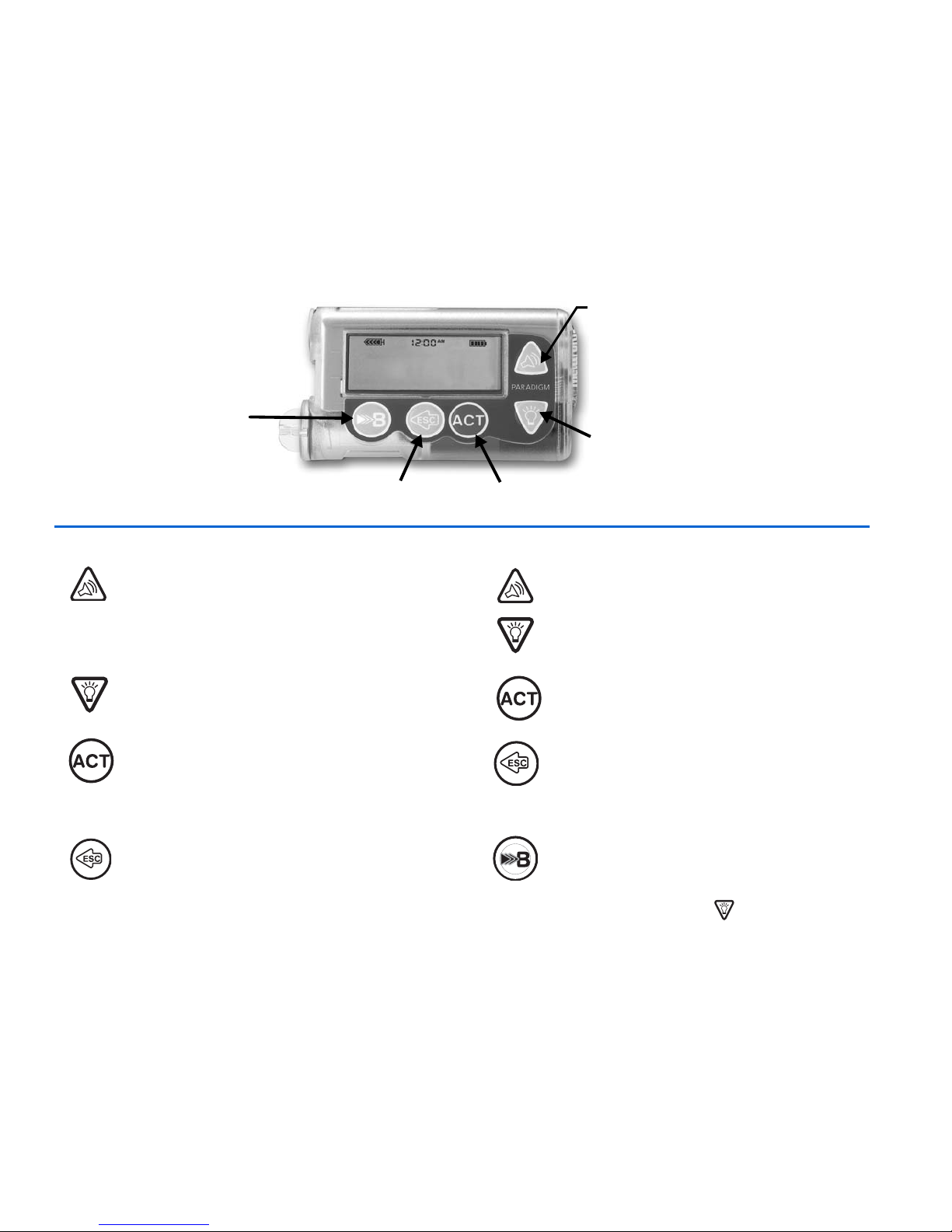
14 Chapter: 2
Pump buttons
The buttons on the pump are used to navigate through the menus and screens, and to program
the features of the pump.
From the HOME screen
EASY BOLUS button—Shortcut to set and
deliver an Easy Bolus.
From the menus and programming screens
Increases / decreases the value of a
flashing item.
Scrolls up and down the items in a
list.
Turns the backlight on/off from the
HOME screen.
Accepts a selected menu item or
activates a selected setting.
Opens the MAIN MENU. Returns to previous screen. Backs
out of unintentional menu selections
if the ACT button has not been
pressed yet.
Opens the pump STATUS screen. EXPRESS BOLUS button: Short-cut
to the SET BOLUS MENU or Bolus
Wizard screen to set up a bolus.
Press simultaneously with to turn on
backlight when in the menus, or press as a
“shift” button in combination with another
button to access certain features.
DOWN button
UP button
(From the
HOME screen,
this is the EASY
BOLUS button.)
ACT
button
ESC
button
EXPRESS
BOLUS
button
Page 37
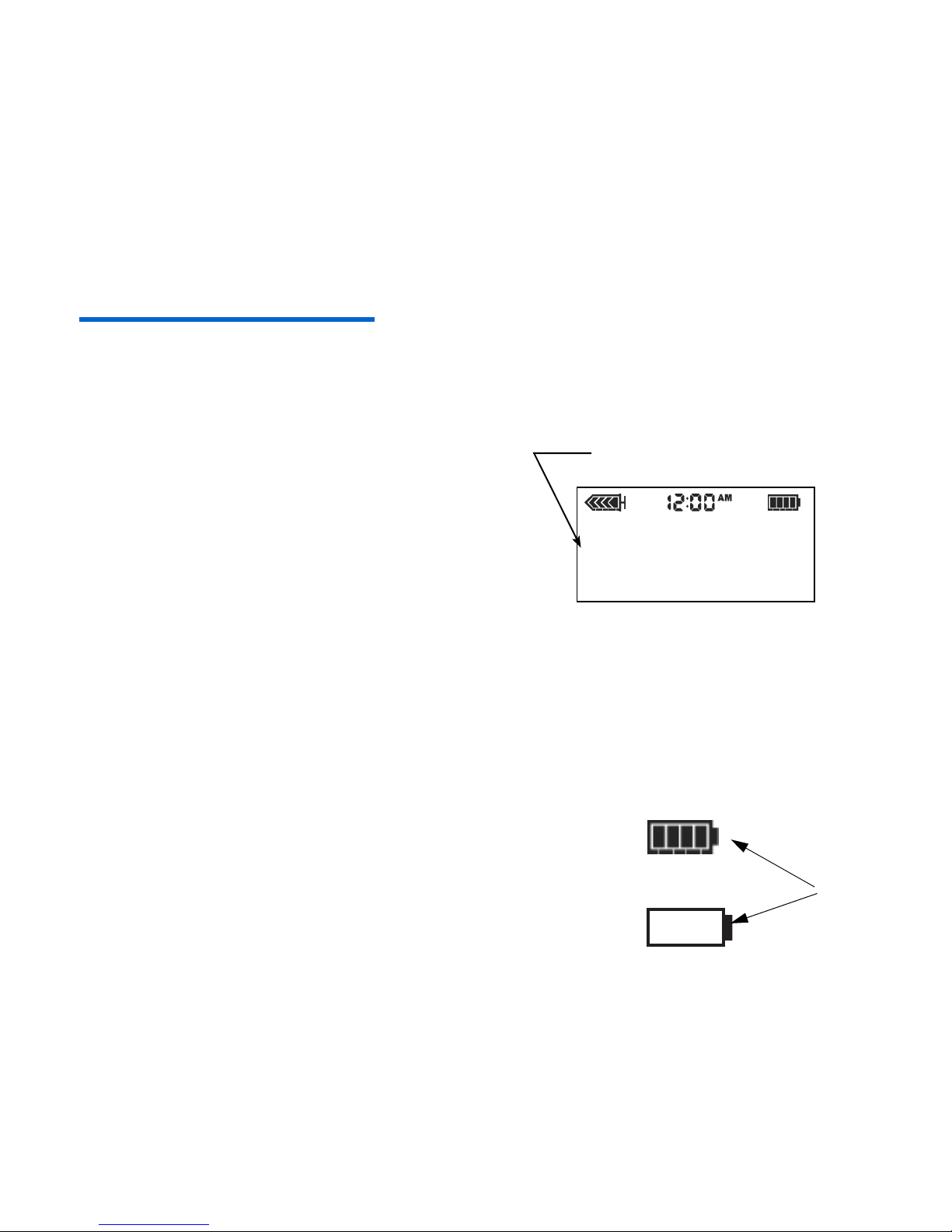
The basics 15
The pump screen
The screen shows five lines of text at one time. The first is the operating mode. The second is the
current open menu or function. The last three lines show either information or text that you can select
for the current function.
NOTE -
The screen text in the examples used in this guide might not exactly match the text on
your pump screen. Please follow your pump screen instructions. If you have any questions, call the
Medtronic MiniMed 24-hour Product Help Line.
HOME screen
The HOME screen serves as the starting point to
access the programming screens. When no buttons
are pressed for about 30 seconds, the pump returns
to this screen.
When you press ACT from the HOME screen, the
MAIN ME N U will appear.
When the pump is on, the following icons always
appear across the top of the screen: reservoir
volume icon, the time (12 or 24 hr), and the battery icon. If these do not appear, the pump is not
operating.
Screen icons
There are various icons that appear at the top of your pump screen, like the time, battery and
reservoir icons mentioned above. The meaning of the icons are described below.
Battery
The battery icon tells you how much usable life is left in your
battery. There are four segments in the icon. Each segment
represents approximately 25 percent of the usable battery life you
have left until you reach Low Battery point. So if you only have one
segment left you want to make sure you have a new battery
available.
in the HOME screen, the area
below the icons is blank.
Battery
Indicator
icons
At least 75% left
Low battery
Page 38

16 Chapter: 2
Time display
The current time of day is displayed across the top of the pump
screen in the format you select—12-hour or 24-hour. The AM or PM is
only displayed for the 12-hour format. For instructions on setting
the time on your pump, see “Setting the time and date” on page 23.
Reservoir volume
The reservoir volume icon tells you how much insulin is in your
pump. This icon is also divided into four segments. Each segment
represents approximately 25 percent of the reservoir volume you
have left until you reach the Low Reservoir point. This allows you to
be aware of how much insulin you have left in your pump. Check your
STATUS screen to view the number of units left in the reservoir.
NOTE -
If using the Paradigm 715, your reservoir icon will only
appear full if using a filled 300 unit Paradigm reservoir.
Alert and alarm icons
An open circle (alert) or a closed circle (alarm) are displayed in
the upper part of your pump screen only when there is an alert or
alarm condition on your pump. For alarm and alert information, see
“Alarms” on page 135 and “Alarm conditions” on page 137.
Scroll bar
If there is more text than the screen can show, a scroll
bar appears in the right side of the screen. Press to
view any additional text.
Time Display
12-Hr
Reservoir
Volume
Indicator
icons
Empty
75 to 100
percent left
Alert icon
Alarm icon
scroll bar
Page 39
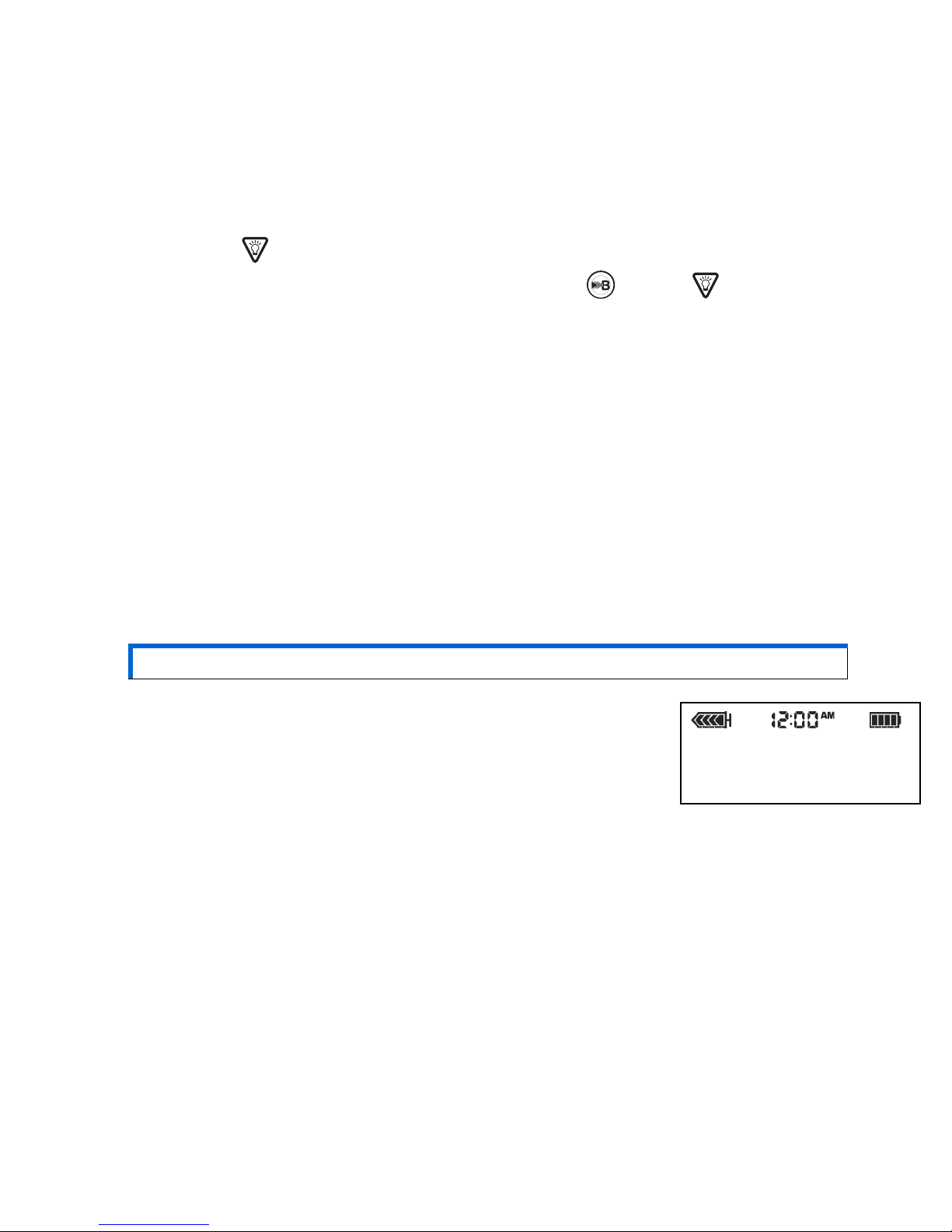
The basics 17
Screen backlight
When you press from the HOME screen, the light on the screen turns on or off. During
programming, the backlight can be turned on by pressing the and the together. The light will
stay on while you are pressing any of the pump buttons. It will stay on as long as the current screen is
active.
To conserve your battery, the backlight will turn off automatically while the pump is vibrating. After
the vibration is finished, the light will turn back on. The backlight cannot be turned on in a Low Battery
condition.
Beep/vibrate
Your pump will beep or vibrate to indicate activity. See “Setting your alert type” on page 109 for
setup instructions.
Operating modes
The screen lets you know when a special feature is active or if there is a condition that needs your
attention. The active features and pump status will determine the operating mode. The screens for the
three modes are shown below.
Normal - mode for standard pump operations for normal basal and
bolus delivery. No special features are active (i.e., basal patterns,
temp basal, etc.). No alarms and no alerts exist.
WARNING: When the pump is in “Attention mode,” all insulin deliveries are stopped.
Normal Mode
Page 40

18 Chapter: 2
Special - indicates a special feature is active or an alert condition(s)
exists. Special mode does not restrict any of the pump functions.
When the pump is in Special mode, an open circle appears at the
top of the screen and it will beep/vibrate periodically to remind
you of the condition. The conditions and features that will put the
pump in Special mode are:
Attention - indicates insulin delivery has stopped. This can mean
that the pump is in Suspend mode. It can also mean an alarm is
active or an alarm condition exists that needs immediate
attention for insulin delivery to resume. A solid circle appears at
the top of the screen and the pump will beep periodically until
the either the pump is taken out of Suspend mode or the condition
is cleared. The screen will show text describing the condition that
put the pump in Attention mode. For example, if the reservoir is
empty, “Empty Reservoir” will appear on the screen.
When the pump is in Attention mode, it will beep/vibrate periodically to remind you of the
condition. The beep/vibrate frequency varies depending on the condition that put the pump in
Attention mode. See “Alarm conditions” on page 137 for alarm conditions that will trigger the
Attention mode. See “Stopping your pump” on page 39 to learn about Suspend mode.
➠ Low Reservoir condition
➠ Low Battery condition
➠ Block feature is on
➠ Dual or Square Wave bolus
delivery
➠ Basal pattern A or B is active
➠ Temporary basal
delivery
Special Mode
Attention Mode
Page 41

The basics 19
Menus
The MAIN MENU is the highest level menu. There are submenus, functions, status and programming
screens in the lower menu levels. The menus are described in the following paragraphs.
TIP -
If a screen item is flashing (blinking), during programming, press
/
to change the
value.
MAIN MENU - Highest menu level in the menu system. When you press ACT from the HOME screen,
the MAIN MENU will appear.
BOLUS MENU - Contains the settings and functions for bolus deliveries. The button allows
direct access to the BOLUS MENU or to the Bolus W izard feature without having to navigate through
the menus. See Chapter 3, “Basic programming” for the manual bolus information, or to
Chapter 5, “Using the Bolus Wizard feature” for delivering bolus insulin using the Bolus Wizard
feature.
SUSPEND - Stops all current insulin deliveries (basal, bolus and fixed prime). See “Stopping your
pump” on page 39 for more information.
BASAL MENU - Contains the functions to setup and deliver your basal. See Chapter 3, “Basic
programming” for more information.
PRIME MENU - Contains the functions required to change your reservoir and fill the infusion set with
insulin. See “Changing your infusion set” on page 46 for more information.
UTILITIES MENU - Contains features for your safety and convenience. See Chapter 8, “Utilities”
for more information.
Page 42

20 Chapter: 2
STATUS screen
The STATUS screen shows information about what your pump is doing. The information that shows
on the STATUS screen depends on the current activities and conditions of your pump.
➠ To open the STATUS screen, press ESC until the STATUS screen appears.
➠ To view more text on STATUS screen, press / to scroll and view all of the information.
➠ To exit the STATUS screen, press ESC until the STATUS screen disappears.
The screen includes information about:
NOTE -
Only check your pump status (press
ESC
) when you are not programming your
pump. If you press
ESC
during
programming, you will cancel the settings
you are trying to enter.
See Chapter 11, “Pump specifications” for a comp let e list of the information that is available in the
STATUS screen.
➠ recent insulin deliveries (basal and
bolus)
➠ reservoir status ➠ time and date
➠ special features that are turned on ➠ battery status
Sample
STATUS screen
STATUS U100
Last Bolus: N 3.8U
9:07A 18 MAR
Basal 1: 0.15U/H
Reservoir Started:
13MAR, 12:44P
Units left: 144.0U
Time left: > 24 Hours
BG Reminder in 2:04h
Meter: On
Battery: Normal
Auto Off - 12HR
Fri 21 MAR 2004
S/N# 123456
Paradigm 515
VER X.XX X.X
Page 43

The basics 21
If you remove your pump
Pump settings
You may have an occasion when you need or want to remove your pump. If you have to remove and
store your pump, it is recommended that you store it with the battery in place. Keep a record of your
current basal rates. To preserve battery life, reset the basal rates to 0 (zero), turn off the RF options
(meter, remote), and set Auto-off to dashes or zeroes.
NOTE -
Your pump keeps a record of the basal and bolus insulin it delivers. Setting your basal to
0.0 while you are disconnected ensures the insulin delivery records in your pump are accurate.
Insulin
Remember, your body still needs insulin while your pump is removed.
It is important that you consult with your healthcare professional to determine an alternate method
of receiving your insulin. You can remove your pump for up to one (1) hour without taking insulin. If you
remove your pump for more than an hour, you will have to use another way to take your insulin, such as
injections of fast-acting insulin, or reconnecting your pump to take boluses. Take the injection or bolus
approximately every four (4) hours. Calculate the amount of insulin to take based on the total of your
basal insulin in four (4) hours. Include the amount you need for meal and correction boluses. If you will
have your pump off for several days, you will need to return to a multiple injection regimen.
Page 44

22 Chapter: 2
Page 45

Basic programming 23
Chapter: 3
Basic programming
Setting the time and date
Setting the correct time and date in your pump is necessary for accurate basal insulin delivery and
allows you to keep an accurate record of your insulin delivery and other pump functions. You can select
a 12-hour or 24-hour clock. You must reset the time and date if you receive a CHECK SETTINGS alarm or
you clear your settings (Clear Settings function).
1 Go to the TIME/DATE SETUP screen.
Main > Utilities > Time/Date
2 Select 12-Hour Setup or 24-Hour Setup and
press ACT.
3 Press ACT again to change the settings.
4 Change each of the settings as follows:
Hour Minutes Year Month Day
Change the hour.
Press ACT.
For 12-hour setups,
press
/
until
the correct A (am) or
P (pm) appears.
Change the
minutes. Press ACT.
Change the year.
Press ACT.
Change the month.
Press ACT.
Change the day.
Press ACT.
12:00A
01JAN2004
Press ACT to change
ACT
TIME/DATE SETUP
24 Hour Setup
12 Hour Setup
TIME/DATE SET
SET HOUR
12:00A
SET MINUTES
9:00A
SET YEAR
2004
SET MONTH
01
SET DAY
01
Page 46

24 Chapter: 3
5 The TIME SET AT screen will show the settings that you programmed.
Press ACT and exit the menus.
Your time/date settings are complete.
Bolus insulin delivery types
This section provides information on the basic bolus insulin delivery types and instructions on using
the Express bolus feature for giving yourself a ‘Normal’ bolus insulin delivery.
A bolus insulin delivery is a dose of insulin given in addition to your base (basal) insulin to bring your
blood glucose down to your target range. A bolus insulin delivery can be used when:
➠ You are fasting and you notice an unexpected rise in your blood glucose.
➠ Before a meal or a snack and you want to prevent your blood glucose from rising above your target
range.
There are three bolus insulin delivery types: normal, Square Wave, and Dual Wave.The normal bolus
insulin delivery is described below. For information about Square Wave and Dual Wave boluses, see
Chapter 6, “Optimizing pump therapy.”)
Normal bolus
For this type of insulin delivery, all of the bolus insulin is given all at once (all of the insulin in the
dose is given at one time). Normal bolus deliveries can be used to cover an expected rise in your blood
glucose caused by eating a meal or snack, or to correct an unexpected rise in blood glucose.
During a Normal bolus, most pump features are disabled until after all the bolus insulin has been
delivered. The Suspend function and the STATUS screen, however, are always available.
The following instructions are for a Normal bolus when the Bolus Wizard feature is turned off.
from the menu, or using the EXPRESS BOLUS button
1 Go to the BOLUS
MENU.
Main > Bolus
Select Set Bolus and
press ACT. Go to
Step 2.
Press the button. Go to Step 2.
TIME SET AT
8:33 AM
26FEB2004
Set Bolus
Bolus History
Bolus Wizard Setup
Max Bolus
Dual/Square Bolus
Easy Bolus
BG Reminder
BOLUS MENU
Set Bolus
Page 47

Basic programming 25
NOTE -
If you have the BG Reminder feature turned On, a screen displays allowing you to accept or
modify the length of time after this bolus before you are reminded to check your blood glucose.
See “BG reminder” on page 32 for information about this feature.
4 Press ACT to accept and deliver the bolus. The Normal
bolus will start. As the bolus delivers, the amount shown
on the screen will increase until the entire bolus has
been delivered.
The pump will beep/vibrate at the start of the bolus.
When the bolus is finished, the pump will beep/vibrate again and
the HOME screen will appear.
Below are some practice lessons that will help you understand this pump feature.
2 If the SET BOLUS
screen appears:
(Dual/Square option is
off) Go to Step 3.
If the BOLUS TYPE screen
appears: (Dual/Square
Wave is on) Select Normal
Bolus
and press ACT. Go
to Step 3.
3 Enter your bolus amount
and press ACT.
Normal meal bolus using the exchange system
Fred has been taught that he needs to take 1 unit of insulin for every carbohydrate exchange that he
eats (every milk, every starch or every fruit). For lunch today he will eat:
Turkey sandwich with two slices of bread 2 starches
1 small apple 1 fruit
1 cup of non-fat milk 1 milk
_________
Total carbohydrate exchanges = 4
Fred's lunch has a total of 4 carbohydrate exchanges so he will take a meal bolus of 4 units for his lunch.
SET BOLUS
0.0
U
BOLUS TYPE
Normal Bolus
Square Wave Bolus
Dual Wave Bolus
/
* “SET NORMAL BOLUS” will
show if Dual/Square option is on.
SET BOLUS*
0.0
U
SET BOLUS*
2.5
U
ACT
BOLUS DELIVERY
11:53A
Normal
0.1
U
BOLUS DELIVERY
11:53A
Normal
2.5
U
Page 48

26 Chapter: 3
Bolus practice:
Going through the menus, program a 2.0 unit Normal bolus now.
Check here if you were able to program it.
Using the express bolus button , program a 2.0 unit Normal bolus now.
Check here if you were able to program it.
Normal meal bolus practice using exchanges:
Choose a meal you might eat and fill in the blanks.
Food: __________ exchange: ____________
__________ exchange: ____________
__________ exchange: ____________
total exchanges: ____________
You will take _______units of insulin for each exchange. Your total bolus is _______ for this meal.
Normal meal bolus using carbohydrate counting
Lydia has been taught that she needs to take 1 unit of insulin for every 10 grams of carbohydrate. This is
her insulin to carbohydrate ratio. For dinner she will have:
4 oz. broiled chicken 0 grams
2/3 cup of rice 30 grams
½ cup cooked broccoli 5 grams
1 oz. dinner roll 15 grams
1 tsp margarine 0 grams
____________
total grams of carbohydrates = 50 grams
Lydia's dinner totals 50 grams of carbohydrate. Her insulin to carbohydrate ratio is 1 unit: 10 grams. She
will take a meal bolus of 5 units for her dinner. She determined this by dividing 50 (total grams of
carbohydrate) by 10 (insulin to carbohydrate ratio).
Page 49

Basic programming 27
1. Insulin sensitivity should equal the amount (in mg/dL or mmol/L) that blood glucose will be lowered after
taking 1 unit of insulin.
To determine insulin sensitivity, divide 1700 by Total Daily Dose (TDD
2
) of Insulin. The answer is your
“Correction Factor” (1700 Rule). As always, consult with your healthcare professional for guidance.
2. TDD = Total amount of basal and bolus insulin delivered in a 24-hour day.
Choose a meal you might eat and fill in the blanks.
Food: ________ grams of carbohydrate: ______________
________ grams of carbohydrate: ______________
________ grams of carbohydrate: ______________
total grams of carbohydrate: ________________
Your insulin to carbohydrate ratio: 1 unit of insulin for _______ grams carbohydrate.
Divide your total carbohydrates by your insulin to carbohydrate ratio and take _____units of insulin
for your meal.
Meal bolus, correction bolus and insulin sensitivity
3a
Jason is ready to eat his breakfast. He has calculated that he will need 4.0 units for his food.
He tests his blood glucose and finds that it is 200 mg/dl (11 mmol/L). Jason knows that his blood glucose
level is above his high blood glucose target and will need more insulin before he eats.
Jason's healthcare professional has determined the following for him:
High blood glucose target: 110 mg/dL (6.1 mmol/L)
Insulin sensitivity:
1
30 mg/dL (1.7 mmol/L)
3b
Jason determines that he will need a correction bolus of 3.0 units insulin to lower his elevated blood
glucose. The 3.0 correction bolus will lower his current blood glucose of 200 mg/dL (11 mmol/L) down
to his high blood glucose target of 110 mg/dL (6.1 mmol/L).
elevated blood glucose: 200 - 110 = 90 mg/dL (11 - 6.1 = 5 mmol/L)
correction bolus: 90 / 30 (insulin sensitivity) = 3.0 units
(He will add this 3.0 correction bolus to the 4.0 units of insulin that he will need for his meal bolus.
Jason will take a total bolus of 7.0 units.)
Page 50

28 Chapter: 3
Practice: Meal bolus
You have determined your meal bolus as: _______ units.
Your target blood glucose range is: _______ to _______ (average is _______).
Your current blood glucose level is: _________.
Your correction factor is: 1 unit of insulin will drop your blood glucose _________.
You will take ________ unit(s) of insulin to correct your high blood glucose.
Your total bolus (meal bolus plus correction bolus) is _________.
Page 51

Basic programming 29
Review your bolus deliveries
You can view a list of your bolus deliveries in the BOLUS HISTORY screen. This screen shows a list of
the dates, times, units, and types for your last 24 boluses. This feature is helpful for record keeping or
to check if you bolused for your last meal.
If a bolus was stopped before delivery was complete, the BOLUS HISTORY screen will show only the
amount actually delivered. See “Bolus details” on page 30 for instructions about viewing bolus details.
Do the following steps to view the BOLUS HISTORY screen:
1 Go to the BOLUS HISTORY screen and scroll through
the bolus deliveries.
Main > Bolus > Bolus History
If you used the Bolus Wizard feature to deliver any of
these boluses, the screen shows the
carbohydrate/food (CH) and blood glucose values
that the Bolus Wizard feature used to calculate the
boluses.
2 Follow the instructions in “Bolus details” on page 30
to see the details for any of these boluses.
N = Normal
S = Square Wave
D = Dual Wave
DN = Normal part of Dual Wave bolus
DS = Square part of Dual Wave bolus
BOLUS HISTORY
Last 12:48P 0.7N
05SEP 01:05P 0.2N
05SEP 06:30P 4.8S
BOLUS HISTORY
Last 12:48P 0.7N
CH: 13
BG: 150
05SEP 01:05P 0.2N
date
time
amount/type
carb value
blood glucose
(BG) value
(with the Bolus
Wizard feature)
Page 52

30 Chapter: 3
Bolus details
You can view the details for any of the deliveries in the BOLUS HISTORY screen. The details include:
➠ bolus types: normal, square, and dual
➠ programmed bolus amount
➠ delivered bolus amount
➠ Bolus Wizard feature information (if you are using the feature)
To see the details for any bolus, do these
steps:
1 In the BOLUS HISTORY screen, select the
bolus that you want to review and press
ACT.
2 The details for that bolus will appear on
the screen. Scroll through the details.
3 Exit when you are done.
If the Bolus Wizard
feature calculated your
bolus, this information
will also appear in the
BOLUS DETAIL screen.
ACT
(values shown are
for example only)
BOLUS HISTORY
Last 05:45P 0.7N
05SEP
05SEP
01:05P
06:30P
02N
4.8S
BOLUS DETAIL
Type:
User Entry:
Delivered:
4.0U
0.7U
BOLUS DETAIL
Type:
User Entry:
Stopped at:
4.0U
0.7U
BOLUS DETAIL
Type:
Delivered:
4.0U
Bolus Wizard:
Est total:
Food intake:
(Meter) BG:
Food:
Correction:
Active Ins:
Est time:
4.0U
45gr
160
3.0U
2.0U
1.0U
12:03P
Normal
Normal
Normal
(delivery is active)
(delivery stopped)
(delivery completed)
(without the Bolus
Wizard feature)
Page 53

Basic programming 31
Maximum bolus limit
The maximum bolus (max bolus) is a safety feature that you can use to set a limit on the amount of
insulin that can be delivered in a single bolus. The factory setting is 10.0 units. You can reset the limit
to anywhere between 0.0 units up to 25.0 units. It is important to discuss this feature with your
healthcare professional to determine your maximum bolus limit.
To set the maximum bolus limit, do these steps:
1 Go to the MAX BOLUS SETUP
screen.
Main > Bolus > Max Bolus
2 Set your maximum bolus limit
and press ACT.
3 Your maximum bolus is
set. Exit the menus.
Example 1: Max bolus
Shelby takes very small doses of insulin for her meal boluses. As a safety limit, she and her healthcare
professional reset her pump with a maximum bolus of 5.0 units.
Example 2: Max bolus
David is a growing teenager. He loves to eat big meals and requires very large doses of insulin for his
food. He reset his pump with a maximum bolus of 20.0 units so he can take more insulin when he needs
to.
(flashing)
MAX BOLUS SETUP
0-25
10.0
U
x __
MAX BOLUS SETUP
0-25
15.0
U
ACT
BOLUS MENU
Bolus Wizard Setup
Max Bolus
Dual/Square Bolus
ESC
Page 54

32 Chapter: 3
BG reminder
When you deliver a bolus you may want to check your blood glucose afterwards. The BG reminder is
an optional feature that you can use to have the pump send you a reminder you to check your blood
glucose after a bolus. You can set the pump to remind you with an audible ‘beep’ or by vibrating. Your
pump is set at the factory with this feature turned off. If the BG reminder feature is turned on when
you are programming your pump, you will be asked to set the amount of time between the bolus insulin
delivery and the reminder. This amount of time is called the ‘BG Reminder Duration.’ The amount of
time you set can be from 30 minutes to 5 hours, or NONE. If you do not want to use the BG Reminder at
all, set the option to off (BG Reminder is not available after an Easy Bolus).
1 Go to the BG REMINDER SETUP screen.
Main > Bolus > BG Reminder
2 Select On and press ACT. The BG reminder feature
is now enabled (turned on). Exit the menus.
Now, the next time you program a bolus, your pump will ask
you for the amount of time after your bolus before you want to
be reminded to check your blood glucose.
NOTE -
If you press ESC when the BG Reminder Duration
screen appears, your pump will begin delivering the bolus
without setting a reminder. If you program another bolus with a BG reminder before a previously
scheduled BG reminder goes off, the previous BG reminder will be cancelled.
Your pump will beep or vibrate
and the message “CHECK
BG” will appear on the screen.
Your pump will continue to
beep or vibrate periodically
until you clear the reminder
(ESC,
ACT).
The STATUS screen will show
the amount of time remaining
before the BG reminder
notice will happen. In this
example, the BG reminder
notice will happen in 18
minutes.
BG REMINDER SETUP
Off
On
(flashing)
BG REMINDER DURATION
2:00
12:40P
CHECK
BG
This is a reminder
to check your BG
ESC, ACT to clear
STATUS
BG Reminder in 0:18h
Battery: Normal
Tues 08 MAR 2004
U100
Page 55

Basic programming 33
Basal
Basal insulin is required to maintain your target glucose values when you are not eating. Your
healthcare professional will calculate this rate for you. Your basal insulin should account for
approximately one half of the body’s total daily insulin requirements. Your pump mimics your pancreas
by delivering insulin continuously over 24-hours.
You can set your insulin pump to change rates during the day to match your needs. Your needs
depend on your lifestyle and insulin requirements. Some people only use one rate throughout the day,
while others find they need more. Your basal rates are made up of insulin deliveries that have start and
stop times. Once set, these rates make up your 24-hour basal pattern and are repeated daily.
Start and stop times
When you set your basal rate(s)
in the BASAL MENU, your pump
prompts you to set the start time
for each basal delivery. The stop
time is the time that one basal rate
stops and the next basal rate starts
(see figure).
It is recommended that you
record your basal rates on paper.
The Quick Reference card is
provided with your pump for this
purpose. For best results, setting or
changing your basal rate(s) should
be discussed with your healthcare
professional.
* For Basal Rate 1, the start time cannot be changed (only the rate
can be changed). Basal Rate 1 always starts at 12 a.m. or 00:00,
depending on the time format selected.
■
The start time of one basal rate is the stop time of the previous
rate. This gives you continuous basal insulin through a 24-hour
period.
■
You cannot set a start time for one basal rate to overlap the next.
basal rate. The addition of a new basal rate will erase any basal
rates that follow.
Basal rate 2
Basal rate 3
Basal rate 1
(midnight)
12:00 a.m.
or
00:00
3:00 p.m.
or
15:00
7:00 a.m.
or
7:00
(midnight)
*12:00 a.m.
or
00:00
start #1
stop #1
start #2
stop #2
start #3
stop #3
Page 56

34 Chapter: 3
Your basal settings
You must program your basal settings before you can deliver basal insulin. Keep a written record of
your basal settings.
It is recommended that you set your basal rates with the assistance of your healthcare professional.
If you plan to take off your pump for an extended period of time, i.e. more than a day, set the basal
rate to 0.00 U/H. This will ensure that the insulin delivery records in your pump are accurate. See “If
you remove your pump” on page 21 for more information.
Basal programming and delivery
To set your basal rates, do these steps:
NOTE -
You cannot make changes to your
basal rate settings while a percent (%)
temp basal is active.
1 Go to the BASAL MENU.
Main > Basal
2 Select Set/Edit Basal and press ACT.
3 The SET BASAL RATE 1 screen will
appear. Enter your first basal rate amount and
press ACT.
4 The start time for your first basal rate is midnight
(12:00A) and cannot be changed.
5 The screen will change to SET START TIME 2. If
you only need one basal rate for the entire 24hour day (12:00A to 12:00A), do these steps:
a. Press ACT or ESC without setting a start
time.
b. The BASAL RATE screen will appear with
your basal data. Your daily basal rate is
now programmed. It will deliver daily from
12:00A to 12:00A.
c. Exit the menus.
(If using patterns, you will
first select the basal you
want, then the SET BASAL
RATE 1 screen will appear.)
BASAL MENU
Set/Edit Temp Basal
Set/Edit Basal
Basal Review
EDIT BASAL
Pattern A
Pattern B
0.00U
-.- -U
ACT
ACT
ACT
Standard
4.40U
rate 1 (flashing) press
/
to set
SET BASAL RATE 1
12:00A
0.
00
U
_
H
ACT
(flashing) start time 2
Do not set. Press ACT
or ESC.
SET START TIME 2
- -: - -
_._ _
U
_
H
BASAL RATE
Current Rate 0.45U/H
Started #1 - 12:00A
24 HR. Total 10.80U
Page 57

Basic programming 35
If you need to program more than one basal rate for the day, do these steps:
a. In the SET START TIME 2 screen,
enter the start time for the next
rate and press ACT.
b. The SET BASAL RATE 2 screen will
appear. Enter the rate and press
ACT.
c. Repeat steps a and b for each
additional basal rate. Each rate will
have a different number (i.e. Basal
Rate 1, Rate 2, Rate 3, etc.).
d. After you program your last basal rate, press ESC.
e. The BASAL RATE screen will appear. Your basal rate(s) will now
deliver as programmed. Exit the menus.
NOTE -
When you have finished programming your pump you can save your
settings. See “User settings” on page 123 for instructions.
Practice: Basal programming
Make sure you are NOT connected to your pump while practicing.
Set a basal rate of 0.5 unit per hour.
Check here if you were able to set the basal rate:
What is the total basal insulin for 24-hours? ______ (answer: 12 units)
start time (flashing)
/
to set
rate (flashing)
/
to set
SET START TIME 2
- -: - -
_. _ _
SET BASAL RATE 2
7:30A
_. _ _
ACT
ACT
U
H
U
H
SET START TIME 3
- -: - -
_. _ _
BASAL RATE
Current Rate
Started #1 24 Hr. Total
0.60U/H
12:00A
14.40U
ESC
U
H
Page 58

36 Chapter: 3
Basal review
Temporary basal information is only available in the STATUS screen.
Current basal delivery
The STATUS screen shows your current basal information.
Daily basal rate(s)
The BASAL REVIEW screen shows your daily basal rates programmed for delivery from midnight to
midnight (12:00A to 12:00A). Compare your daily insulin deliveries to your blood glucose records to help
you and your healthcare professional identify your optimal daily basal insulin rate(s).
1 Go to the BASAL MENU. Select Basal Review and
press ACT.
Main > Basal
standard
basal is the
current basal
STATUS U100
Last Bolus N 3.8U
9:07A 11 JAN
Basal 1: 0.80 U/H
Units Left: 128.0U
Battery: Normal
Remote: On
Tue 11 JAN 2004
S/N #000000
Paradigm 515
Ver X.XX X.X
BASAL MENU
Select Patterns
Set/Edit Basal
Basal Review
Page 59

Basic programming 37
3 Exit the menus when you are done.
2 If you do not use patterns:
The delivery details for your
standard basal will appear.
If you use patterns:
The screen will show the basal patterns.
The current basal pattern will be
highlighted. Select the pattern you want
to view. Press ACT.
The start time and
units for each
delivery rate in that
pattern will appear.
(24-hour total)
basal insulin
from 12:00A
to 12:00A
basal rate
start times
basal
delivery rates
STANDARD
1) 12:00A
2) 11:30A
3) 12:00P
0.60U/H
1.00U/H
0.80U/H
16.80 U
BASAL REVIEW
Standard
Pattern A
Pattern B
16.80 U
24.50 U
19.60 U
ACT
(24-hour total)
basal insulin from
12:00A to 12:00A)
basal rate
start times
basal
delivery rates
PATTERN A
24.50 U
1) 12:00A
2) 10:30A
3) 6:30P
2.20U/H
1.80U/H
2.60U/H
Page 60

38 Chapter: 3
Max basal rate
Maximum basal rate is a safety limit for the amount of basal insulin that is able to be delivered per
hour. This maximum rate will apply to every basal rate that is set, including a temporary basal. It is
important to discuss what your max (maximum) basal rate should be with your healthcare professional.
Once your basal rates have been set, you CANNOT set a maximum basal that is less than any of the
programmed basal rates or program a basal rate that is greater than your maximum basal rate - this
includes patterns and temporary basal rates. Your pump is sent from the factory with the maximum
basal rate set to two (2.0) units per hour.
To set your max basal rate, do these steps:
1 Go to the MAX BASAL RATE screen.
The maximum basal rate will be
flashing.
Main > Basal > Max Basal Rate
2 Change the rate and press ACT. 3 Your maximum
basal rate is now
set. Exit the
menus.
Example 1: Max Basal
Helen has a very low insulin requirement. Her highest basal rate is only 0.4 units per hour. As a safety
measure, Helen's healthcare professional set her pump with a Maximum Basal Rate of 1.0 units per hour.
Example 2: Max Basal
Rusty needs large amounts of insulin to control his blood glucose levels. His new pump was delivered
from the factory with a Maximum Basal Rate of 2.0 units per hour, but he needs 2.8 units per hour in the
early morning. Rusty will reprogram his Maximum Basal to 3.0 units per hour to accommodate his needs.
(flashing)
MAX BASAL RATE
2.
00
U
H
x
MAX BASAL RATE
15.
00
ACT
U
H‘
Page 61

Basic programming 39
Stopping your pump
You can stop your pump with the suspend function. Suspend stops all insulin delivery including the
current basal and any bolus or prime deliveries that are in progress. While suspended, your pump will
not deliver insulin until you Resume your pump. When basal is resumed, the pump is taken out of the
Suspend mode.
The pump will beep or vibrate about every 15 minutes on the hour to remind you that it is not
delivering insulin. Example: You suspend your pump at 11:20AM. The pump will beep/vibrate at
11:30AM, 11:45AM, 12:00PM, and so on until you resume your pump (basal resumes).
NOTE -
When suspended, your pump is in Attention mode (a solid circle). When in Suspend, you can
only resume your basal or view the STATUS screen. No other functions are available.
Do these steps to suspend your pump:
NOTE -
Press
ESC
to view the STATUS screen
and verify your pump is suspended.
1 Select Suspend from
the MAIN MENU, and
press ACT.
2 SUSPEND will flash. Press
ACT to stop your pump.
3 The screen will show that the pump
is suspended and the time that it
stopped. After a few minutes, the
pump will default to the HOME
screen with a solid circle.
MAIN MENU
Bolus
Suspend
Basal
ACT
(flashing)
SUSPEND
Press ACT to Stop Pump
ACT
Stopped at 1:05P
SUSPEND
STATUS U100
Suspended at 01:05P
Last Bolus N 3.8U
7:58A 22 FEB
Page 62

40 Chapter: 3
Resume pump delivery
When the pump is suspended, it defaults to the HOME screen with a solid circle.
Do these steps to resume your pump and basal delivery:
1. From any screen, press ACT until the RESUME screen appears. Press ACT
again.
2. Your pump will beep once, then the HOME screen will appear (with no circle).
NOTE -
A bolus or fixed prime that was stopped by suspend will
not
restart
when you resume your pump. You must reprogram and activate it to finish
delivery.
Example:
Suspend function
1 Josh has been on a Medtronic MiniMed pump for several months. He is very active in soccer and
basketball. He and his healthcare professional have determined that he does not need his basal
insulin during his games, and that he is able to take the pump off for these short amounts of time.
Josh uses the “Suspend” feature on his pump to stop the basal insulin during the time that he is
disconnected from his pump. He will “Resume” delivery when he reconnects the pump.
2 Helen is ready to eat her lunch. She has just programmed her pump to deliver a meal bolus when
the phone rings. Helen wants to talk on the phone and not eat her lunch right away. She knows
that if she lets the bolus continue and she does not eat her lunch soon, she may be at risk for low
blood glucose. Helen “Suspends” delivery of her pump to stop the bolus, but then “Resumes”
delivery to restart her basal insulin. When she is off the phone and ready to eat, she checks her
STATUS screen to see how much insulin she received from the partially delivered bolus before she
suspended her pump. She will reprogram a new bolus for the remainder.
Stopped at 1:05P
RESUME
ACT - Restart Basal
ACT
ACT
Page 63

Basic programming 41
Practice:
Suspend function
1 Make sure you are NOT connected to your pump while practicing.
Program your pump to deliver a Normal bolus of 3.0 units. Once the bolus begins, stop the bolus
by suspending your pump.
Remember, when you stop the bolus delivery with “Suspend,” ALL insulin delivery will stop.
2 Now, “Resume” delivery so that you will continue to receive your basal insulin.
3 Check the STATUS screen.
4 How much insulin did the bolus deliver before you Suspended delivery? _______.
5 If you wanted to take the rest of the bolus later, how much would you take to equal 3.0 units?
_______.
Practice:
Resume basal delivery after a suspend
1 Make sure you are NOT connected to your pump while practicing.
2 Give a 3.0 unit bolus now. While it is delivering, suspend the bolus.
Check here if you were able to suspend the bolus.
3 Now restart the pump.
Check here if you were able to restart the pump.
Page 64
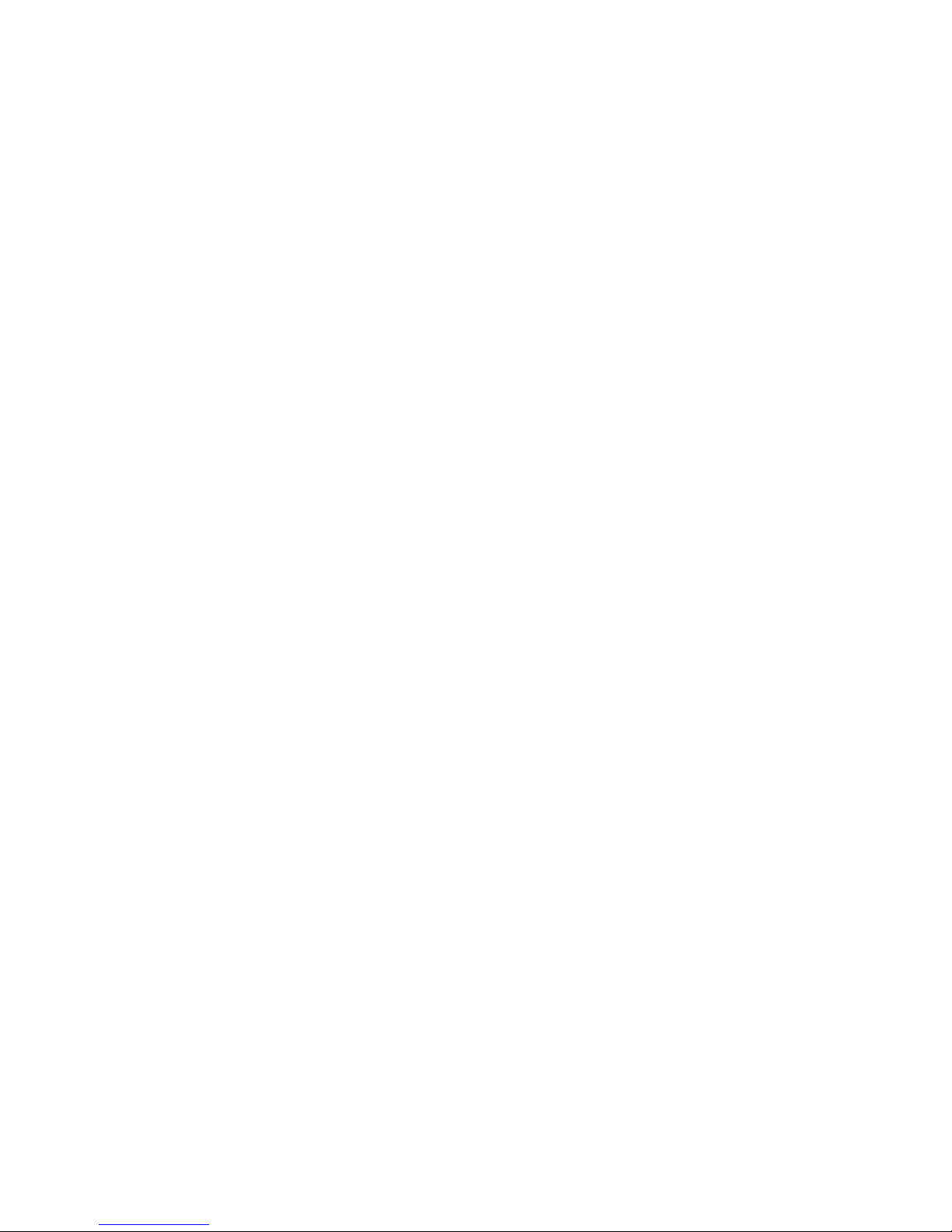
42 Chapter: 3
Page 65

Starting on insulin 43
Chapter: 4
Starting on insulin
Prepare your pump for use
Before continuing with the steps in this chapter, we recommend that you watch your pump training
CD-ROM and complete your pump start training.
When you are done practicing and ready to use your pump with insulin, you must:
1 Make sure the time and date are correct on your pump,
2 program your settings as instructed by your healthcare professional,
3 install the reservoir, and
4 prime the infusion set.
You will need these items:
➠ Pump
➠ Insulin
➠ Paradigm reservoir
➠ Paradigm reservoir Instructions for Use document (provided with the
reservoir)
➠ Paradigm infusion set
Page 66

44 Chapter: 4
Filling the reservoir
WARNING: Your pump will not accurately deliver insulin if air bubbles are in the
reservoir or the infusion set. To prevent this, take care to remove air
bubbles when filling your reservoir.
1 Remove reservoir from package. Make sure
plunger rod is fully extended.
2 Swab vial with alcohol.
3 Making sure you do not push down on the
plunger, press the transfer guard onto the vial.
4 Push down on the plunger to pressurize the vial.
plunger
rod
reservoir
transfer
guard
vial
Page 67

Starting on insulin 45
5 While still holding the
plunger rod, flip the
vial over so the vial is
up, slowly pull down
on the plunger to fill
the reservoir.
6 Gently tap the side of the
reservoir to make any air bubbles
rise to the top of the reservoir.
7 Slowly push up on the
plunger just enough to
remove any air bubbles from
the reservoir.
8 Slowly pull down on the
plunger to completely fill the
reservoir.
9 While holding the transfer guard, turn the
reservoir counter-clockwise then pull
straight up to remove it from the transfer
guard.
10 Put the tubing connector on the reservoir. Turn it
clockwise to secure.
“CLICK”
Page 68

46 Chapter: 4
Changing your infusion set
Removing the reservoir
Each time you remove and replace a reservoir in your pump, you have to rewind and prime your
pump. Priming requires insulin.
11 Tap the side of the
reservoir to remove
any air bubbles.
12 To purge air bubbles that have
risen to the top of the reservoir,
push up on the plunger until you
see insulin in the tubing.
13 Without pulling, turn the
plunger counter-clockwise to
remove it from the reservoir.
1 Remove the entire infusion set from your body.
2 If attached, remove the activity guard.
3 Turn the tubing connector 1/2-turn counter
clockwise, then pull the reservoir and connector out
from the pump.
4 Safely dispose of the used reservoir and infusion set items.
5 You must now rewind your pump as described in “Rewinding your pump” on page 47.
tubing connector
1/2 turn counter-clockwise
Page 69

Starting on insulin 47
Rewinding your pump
Before you continue, make sure the pump is NOT connected to your body.
1 If you removed your reservoir and are replacing it, go to the REWIND screen.
Main > Prime > Rewind
2 In the REWIND screen, press ACT to start the
rewind process. The REWINDING screen will
appear while the pump rewinds.
3 After the pump rewinds the PREPARING TO PRIME
screen will appear.
NOTE -
If you press ESC or the pump returns
to the HOME screen the PRIMING STOPPED
screen will appear which guides you back to the
priming screens. Once you start a rewind, you
cannot cancel it.
If you are practicing, do these steps:
a. Do NOT insert the reservoir in your pump.
Make sure the shipping cap is installed in the reservoir compartment.
b. Continue with the manual prime instructions described in “Manual prime” on page 49.
If you are not practicing, continue to “Inserting the reservoir in your pump” on page 48.
WARNING: Make sure the infusion set is disconnected from your body before you rewind or
prime the pump. Never insert the reservoir into the pump while the tubing is
connected to your body. Doing so could result in an accidental infusion of
insulin.
Disconnect from Body
Press ACT to Rewind
Wait for notification
REWIND
REWINDING
ACT
PRIMING STOPPED
Continue Priming
Rewind Pump
Status Screen
PREPARING TO PRIME
Disconnect from Body
Insert/Lock Reservoir
Hold ACT to Prime
ESC
ACT
ACT
time out
(HOME screen)
Page 70

48 Chapter: 4
Inserting the reservoir in your pump
If your reservoir is already inserted in your pump, continue to “Manual prime” on page 49.
You must do these steps in the order described. Your pump screen will show instructions to help you
with these steps. If you are practicing, do NOT insert the reservoir in your pump.
1 If you are using the pump for the first time, remove the shipping cap from the reservoir
compartment.
4 Attach the activity guard, if desired.
5 You must now do a manual prime as described in the next section.
CAUTION: You must rewind your pump before installing a new reservoir. As part of the
pump’s function, it measures the reservoir volume. To ensure correct volume
measurements, your pump has been designed to require a rewind before you
insert your reservoir.
WARNING: Do not insert the reservoir in the pump if you did not rewind. Doing so could
result in inaccurate insulin delivery.
Never insert the reservoir into the pump while the tubing is connected to your
body. Doing so could result in an accidental infusion of insulin.
2 Insert the reservoir into the top of the pump
case.
3 Turn the tubing connector approximately
1/2-turn clockwise until the connector is
seated. The tubing connector should be
aligned horizontally with the pump case as
shown here.
ACT
ESC
tubing connector
Page 71

Starting on insulin 49
Manual prime
Manual prime fills the infusion set tubing with insulin before you attach it to the infusion site.
Manual prime is only available after you rewind your pump.
1 After you rewind your
pump, the PREPARING
TO PRIME screen will
appear.
WARNING: Make sure the infusion set is disconnected from your body before you press
ACT to prime the pump. Never insert the reservoir into the pump while the
tubing is connected to your body. Doing so could result in an accidental
infusion of insulin.
2 Press and hold ACT to
start the prime. The
pump will beep 6 times
indicating the prime has
started.
3 While you hold ACT, the
pump will beep again 6 times
as the screen begins counting
the prime units being used.
ATTENTION: If you release the
ACT button:
a. Press ACT. The Manual Prime
screen appears.
b. Press ACT again to continue
the prime sequence (screen
shows where you left off), or
Press ESC to rewind.
4 Continue to hold ACT until
insulin droplets form on the tip
of the infusion set needle, then
release. Be sure no bubbles are
in the tubing.
PREPARING TO PRIME
Disconnect from Body
Insert/Lock Reservoir
Hold ACT to Prime
The pump may automatically return to the HOME
screen while you install the reservoir. Press ACT to
return to the PREPARING TO PRIME screen.
ACT
(hold)
PREPARING TO PRIME
DISCONNECT
Hold ACT
ACT
(hold)
PRIMING – HOLD ACT
ESC if
done
U
0.3
ACT
(hold)
Page 72

50 Chapter: 4
5 Press ESC. Your manual prime is complete.
6 You can now insert the infusion set into your body as described in the next section.
Insert the infusion set
After you complete all of the following, you will be ready to insert the infusion set into your body:
➠ fill your reservoir
➠ rewind your pump
➠ and prime the pump (fill the infusion set with insulin)
It is important that you change your infusion set every 2-3 days. Medtronic MiniMed offers a number
of different infusion sets for your pump. Instructions for the Quick-set® begin on the next page as an
example. Always refer to the instructions that shipped with your infusion set. After your infusion set is
inserted, continue to “Fixed prime” on page 55.
WARNING: Your pump will not accurately deliver insulin if there are air bubbles in the
infusion set. Take care to remove any air bubbles during the manual prime.
If your manual prime uses more than 30U insulin, the pump will ask you, “is
priming complete?” If you get this message, do these steps:
a. Make sure you are not connected to the pump.
b. Read the message on the screen, then press ESC, ACT to clear.
a. If your manual prime is complete (you see droplets on the tip of the
infusion set needle), press ESC and continue to step 5. If your manual
prime is not complete, press and hold ACT until priming is complete then
continue to step 5.
WARNING: While the infusion set is connected to your body, do not unscrew and
retighten the tubing connector on the reservoir.
IS PRIMING
COMPLETE?
Disconnect from body
See user guide
for instruction.
ESC, ACT to clear
Page 73
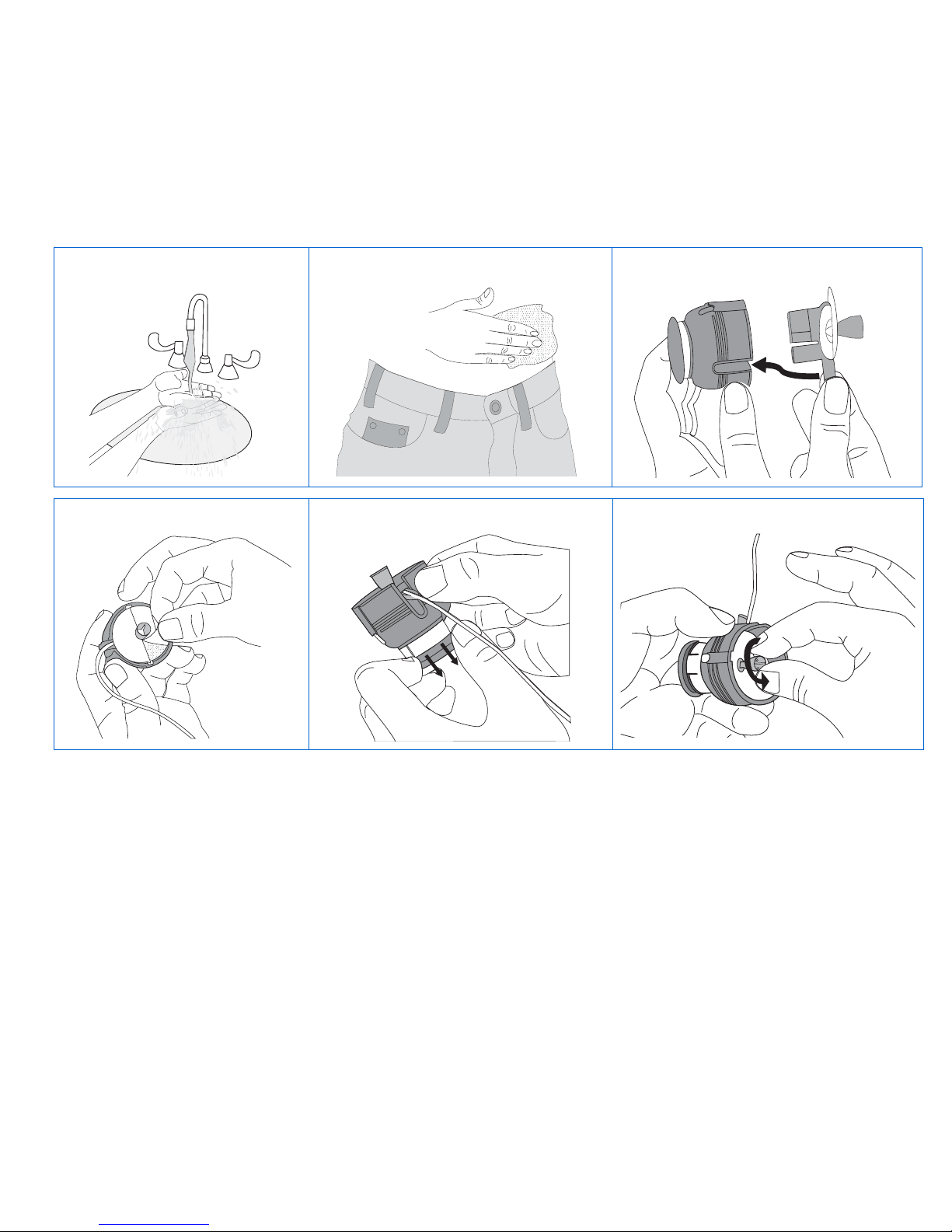
Starting on insulin 51
Quick-set infusion set (with Quick-serter®)
Always refer to the instructions that shipped with your infusion set.
1 Wash your hands. 2 Clean and dry the infusion site. 3
45 6
Page 74

52 Chapter: 4
7
8
910
Page 75

Starting on insulin 53
11 12
13
Page 76

54 Chapter: 4
Connecting Quick-set
Disconnecting Quick-set
The Quick-set allows you the freedom to temporarily disconnect from your pump without removing the
infusion set from your body.
If you inserted a new reservoir, you should have already done a manual prime. A manual prime is
always done to fill the infusion set tubing with insulin after you rewind your pump and insert the
reservoir. If you are changing your infusion set without changing your reservoir, do a fixed prime to
fill the tubing. See “Fixed prime” on page 55 for instructions.
Place the connector part (flat-side facing down) on the infusion set until it is fully seated. Do not
grip the connector part by the flat side-grips.
Squeeze the side grips of the connector part
with your fingers.
Remove the connector from the site.
Infusion set connected
Infusion set
Connector part
Side grips
Page 77

Starting on insulin 55
Fixed prime
A fixed prime fills the soft cannula with insulin and is required after the infusion set is inserted into
your body. Additionally, a fixed prime is required if you disconnect your quick release and you need to
reprime the infusion set or if you change your infusion set without changing the reservoir.
NOTE -
Prime amounts depend on the type of infusion set you are using. See your infusion set
instructions for your fixed prime amount.
Prime history
Do these steps to see a list of the delivered primes.
1 Go to the PRIME MENU.
Main > Prime
2 Select Fixed Prime and
press ACT.
3 In the FIXED PRIME screen,
enter the amount of insulin
for your type of infusion set,
then press ACT.
4 Once the prime begins, the PRIME
DELIVERY screen will count up the
units as they are delivered. A
“beep” will sound when priming is
complete.
1 Go to the PRIME MENU.
Main > Prime
2 Select Prime History
and press ACT.
3 The PRIME HI S T O R Y screen
will appear.
4 Scroll through the list of prime
deliveries. The “F” at the end of
the text line indicates a fixed
prime.
An “M” indicates a manual prime.
Exit the menus.
PRIME MENU
Fixed Prime
Rewind
Prime History
ACT
FIXED PRIME
ACT
U
0.
3
PRIME DELIVERY
U
0.
2
6:26P
PRIME MENU
Rewind
Prime History
Fixed Prime
ACT
PRIME HISTORY
01JAN 12:05p
03JAN 01:15p
03JAN 01:17p
22.5M
0.5F
1.2M
M
manual
prime
F
fixed
prime
Page 78

56 Chapter: 4
Record keeping for diabetes management
Now that you are using the pump with insulin, we will be asking you to test your blood glucose
regularly. The information from your blood glucose journal is your healthcare professional's only
method of making adjustments in your pump settings. It is important to test often and write down your
blood glucose readings, the food you eat, any exercise you perform and any other notes to explain your
blood glucose results.
You must test at the recommended times and any other time that you feel your blood glucose is high
or low. Be sure to include your meal boluses, correction boluses, the amount of carbohydrate you eat,
basal rate and any other information that will be helpful in assisting your healthcare professional in
adjusting your pump settings.
It is very important to look at your blood glucose readings as feedback regarding your diabetes
management, not as statements about you or your self-worth. Try not to have an emotional reaction to
the numbers and do not judge them too harshly. You will soon learn how to modify the numbers easily
and precisely through insulin pump therapy.
TEST AT LEAST 4-6 TIMES A DAY.
These are the recommended times to test to determine control:
Determining your pump settings
Your healthcare professional will use your daily blood glucose journal records to program your
pump. It is very important to keep good records during the first weeks after you start on pump therapy.
Not only must you record your blood glucose readings, but it will be important to eat regularly
scheduled meals and to keep your activity as consistent as possible.
Until you and your healthcare professional determine the pump settings that will work best for you,
it is important to eat meals for which it is easy to count the carbohydrates. After your correct basal
rate is determined, you will be able to experiment with varied food choices and amounts.
After you and your healthcare professional are satisfied with your initial pump settings, you may
begin to experiment with different food choices, meal times and exercise schedules.
➠ Overnight (occasionally, at approximately 2 - 3 AM)
➠ Pre-breakfast (fasting)
➠ Post-breakfast (approximately 2 hours after eating)
➠ Pre-lunch
➠ Post-lunch (approximately 2 hours after eating)
➠ Pre-dinner
➠ Post-dinner (approximately 2 hours
after eating)
➠ Bedtime
➠ Before driving
Page 79

Starting on insulin 57
Using your daily journal
To use the daily journal that came with your pump, follow these easy steps:
1 Write the day and date in the spaces provided on the top of the page.
2 Find the time of the entry you are making. Test your blood glucose and enter the value in the space
labeled “blood glucose.”
3 If you are eating at this time, write the grams of carbohydrates in the space labeled
“carbohydrates.”
4 If you are taking a correction and/or meal bolus, record it in the space labeled “meal bolus” and/or
“correction bolus.” Even if you have added these together to take one bolus, write the separate
amounts in the corresponding spaces.
5 Record your basal rate in the space labeled “basal rate.” If you have more than one rate, be sure to
record the rate in the space corresponding to the correct time for each rate.
6 When you exercise, write the minutes in the space labeled “exercise.” If you test your urine
ketones, write the result in the space labeled “urine ketones.” Each time you test your ketones,
write the result even if it is negative.
7 Record the time you change your infusion set in the space labeled “set change.” This notation will
help you to evaluate any changes in your blood glucose readings due to changing your infusion set.
8 Record the food you eat in the “breakfast,” “lunch,” and “dinner” columns.
9 In the “notes” section, write down any information that may explain your blood glucose values or
diabetes management decisions. Use this section as you would a personal journal.
10 At the end of the journal, there are blood glucose graphs. To draw your blood glucose graph for the
day, find the time you tested and follow the line up until you reach the corresponding blood glucose
on the left. Once you find it, mark a dot on the graph that corresponds to the correct time and blood
glucose value. At the end of the day, connect the marks and draw your graph. This graph will be
helpful in looking at patterns in your blood glucose values from day to day.
Page 80

58 Chapter: 4
Page 81

Using the Bolus Wizard feature 59
Chapter: 5
Using the Bolus Wizard feature
What is it?
A feature that calculates an estimated bolus:
Information you need
Food entry
You need to know how many exchanges or grams of carbohydrates you are going to eat. (You need to
know what foods contain carbohydrate and understand carbohydrate counting.)
Your blood glucose (BG) reading
You need to know your blood glucose levels. When using
the Bolus Wizard feature, the pump can work with the
Paradigm Link Blood Glucose Monitor Powered by BD Logic
Technology (Paradigm Link meter) to automatically receive
your blood glucose readings. The section “Meter option” on
page 73 has more information. If you are not using this
meter, you will manually enter your blood glucose levels.
Your personal Bolus Wizard feature settings
In addition to your blood glucose readings and/or your food entry, the Bolus Wizard feature uses
personal settings that you program into the pump. (See “How to program the Bolus Wizard feature” on
page 66 for instructions.)
➠ to support your food intake AND/OR ➠ to correct high blood glucose
➠ carb units (grams or exchanges)
➠ carb (food) ratios (in carbohydrate grams/unit of
insulin or insulin units/carb exchanges)
➠ BG units (mg/dL or mmol/L)
➠ insulin sensitivity
➠ blood glucose target range
➠ active insulin time (hours)
Blood glucose
(BG) readings
Paradigm Link
Meter
Page 82

60 Chapter: 5
Get this information from your healthcare professional, and, for best results, talk to your healthcare
professional before making any changes. Keep a record of your settings in the “Bolus Wizard feature
settings table,” on this page and the next page.
Bolus Wizard feature settings
Information Setting
Carb un i t s : _____ grams or ____ exchanges
Carb ratios:
Bolus Wizard feature uses this for your food bolus
calculations.
If you count carbs:
This ratio is the amount of carbohydrate grams covered by
one (1) unit of insulin.
range: 3 – 150 grams per unit
If you count exchanges:
This ratio is the amount of insulin you need to cover one
(carb) exchange.
range: 0.1 – 5.0 units per exchange
NOTE -
Your carb ratios may vary throughout the day.
Your pump allows you to program up to eight (8)
different carb ratios.
start time
#1: _________ (midnight)
#2: _________
#3: _________
(additional settings, if needed)
#4: _________
#5: _________
#6: _________
#7: _________
#8: _________
BG units: (how you measure your blood glucose) _____ mg/dL or _____ mmol/L
Insulin sensitivity:
This ratio is used for your correction bolus calculations.
This ratio is the BG units reduced by 1.0 units of insulin.
range: (mg/dL) 10 - 400
(mmol/L) 0.5 - 22.2
NOTE -
Your insulin sensitivity may vary throughout the
day. Your pump allows you to program up to eight (8)
different insulin sensitivities.
BG units reduced / 1
unit of insulin
start time
#1: _________ (midnight)
#2: _________
#3: _________
(additional settings, if needed)
#4: _________
#5: _________
#6: _________
Page 83

Using the Bolus Wizard feature 61
BG target range:
If your current BG is above the BG Target Range, the Bolus
Wizard feature will calculate a correction dose. If your
current BG is below the BG Target Range, the Bolus Wizard
feature will calculate a negative correction and subtract it
from your food bolus.
range: (mg/dL) 60 - 250
(mmol/L) 3.3 - 13.9
#1: ____-_____ (midnight)
#2: ____-_____
#3: ____-_____
(additional settings, if needed)
#4: ____-_____
NOTE -
Your pump will allow you to program up to eight
(8) different BG target ranges.
#5: ____-_____
#6: ____-_____
#7: ____-_____
#8: ____-_____
Active insulin time:
The Bolus Wizard feature uses this time to calculate the
active insulin in your system (see “About active insulin” on
page 64). Use your healthcare professional’s
recommendation for the active insulin time that best
represents the insulin type you use and your physiological
insulin absorption rate.
range: 2 – 8 hours
Number of Ho u r s : _________
Bolus Wizard feature settings
Information Setting
Page 84

62 Chapter: 5
How the Bolus Wizard feature works
If you are going to eat and you want the Bolus Wizard feature to estimate your food bolus:
1 Enter your blood glucose reading.
➠ automatically from the Paradigm Link meter
(r
efer to “Meter option” on page 73)
or
➠ manually by selecting the button.
2 Enter your food amount in carbs or exchanges.
3 The Bolus Wizard feature will calculate an estimated food bolus for you. An ESTIMATE DETAILS
screen will appear with your estimated total food bolus amount.
NOTE -
If you are using the Paradigm Link meter, you can program your pump to automatically
receive your meter readings. The Bolus Wizard feature will use the blood glucose readings when
calculating your bolus amount. See “Meter option” on page 73 for instructions. If you are not using
this meter, you will manually enter your blood glucose levels.
Page 85

Using the Bolus Wizard feature 63
More about the Bolus Wizard feature
About high or low blood glucose levels
If your blood glucose is less than 60 mg/dL (3.3 mmol/L), or
more than 250 mg/dL (13.9 mmol/L), the Bolus Wizard screen
will notify you and give you instructions. Read the instructions
and press ACT or ESC to clear the message. You can continue
programming and deliver your bolus.
About maximum delivery
The Bolus Wizard feature will not deliver more than the limit set
for your maximum bolus. If the Bolus Wizard feature calculates a
bolus amount that is larger than your max bolus limit setting, the
message, “MAX BOLUS EXCEEDED” will appear. If this happens, do
these steps:
1 In the MAX BOLUS EXCEEDED screen, press ACT to continue your
bolus programming. The estimate and maximum bolus amounts
will appear for your information. Continue to step 2.
If you do not want to continue, press ESC to cancel and the screen
will return to the ENTER BG screen.
2 In the EST: MAX screen, press ACT again to continue your bolus
programming. If desired, press ESC to cancel and the screen will
return to the ENTER BG screen.
NOTE -
Your pump will only deliver up to your maximum bolus limit setting. For example: The
Bolus Wizard feature estimate is 30 units and your max bolus limit is 25 units. When you press
ACT, your pump will only deliver 25 units, and will notify you that your bolus estimate exceeds
your max bolus.
LOW BG
DO NOT BOLUS UNTIL
BG IS NORMAL.
Treat low BG.
Monitor BG.
HIGH BG
Check for occlusion
Check ketones.
Consider insulin
injection.
Monitor BG.
ACT or ESC
- - -
MAX BOLUS
EXCEEDED
ACT
ESC
to cancel
EST: 30.0U
MAX: 25.0U
ENTER BG
mg/dL*
*or mmol/L
Page 86

64 Chapter: 5
About active insulin
Active insulin is the bolus insulin that has already been delivered to your body, but has not yet been
used. The Bolus Wizard feature considers your active insulin time setting in determining any active
insulin still in your body from prior boluses. This may help prevent hypoglycemia caused by over
correcting for high blood glucose.
The Bolus Wizard feature automatically tracks active insulin
for you, based on your active insulin time, and subtracts the
appropriate amount when your blood glucose is above your target
range. The details will appear in the ESTIMATE DETAILS screen
during the bolus programming steps.
Your Paradigm pump is shipped from the factory with an
active insulin time setting of six hours, which most closely
matches the published scientific data. If your healthcare
professional prescribes a different time for you, the active insulin
time setting can be adjusted in one-hour increments from two to
eight hours.
You can always choose to override the suggested Bolus Wizard feature estimate and manually enter
a different amount.
(values shown are
for example only)
If there is no
active insulin,
this will show
“N/A”
ESTIMATE DETAILS
Est total:
Food intake:
(Meter) BG:
Food:
Correction:
Active Ins:
ACT to proceed,
ESC to back up
4.0U
45gr
160
3.0U
2.0U
1.0U
Page 87

Using the Bolus Wizard feature 65
For more details about active insulin, see “Bolus Wizard feature specifications” on page 150.
CAUTION: The Bolus Wizard feature cannot correctly determine the active insulin in
your system after you have taken a manual injection of insulin. The
manual injection will not be recorded by the pump so your active insulin
amount will be read as too little. Usually, you must wait at least 8 hours
after an injection before using on your Bolus Wizard feature to calculate
your active insulin. The actual length of time you need to wait depends
on your active insulin setting in the Bolus Wizard feature. See “About
active insulin” on page 64 for more information.
Active Insulin Curve
0%
10%
20%
30%
40%
50%
60%
70%
80%
90%
100%
0123456789
Time (hours)
% Insulin Remaining
8 Hour
7 Hour
6 Hour
5 Hour
4 Hour
3 Hour
2 Hour
Graph adapted from Mudaliar and colleagues, Diabetes Care, Volume 22, Number 9 September 1999, page 1501
Page 88

66 Chapter: 5
How to program the Bolus Wizard feature
You need your personal settings from the Bolus Wizard feature settings table to setup the Bolus
Wizard feature. Your Bolus Wizard feature settings are programmed in the EDIT SETTINGS screen.
Main > Bolus > Bolus Wizard Setup > Edit Settings
Once the settings are programmed, you do not have to program them again unless the values
change. After you program one setting, the screen will automatically go to the next required setting.
After you program all your settings, review them as described in this section to make sure they are set
correctly.
Instructions for programming the Bolus Wizard feature settings are given below. Program your
settings in the order described to make sure you program all the settings.
Bolus Wizard feature on/off
1 Go to the EDIT SETTINGS screen.
Bolus > Bolus Wizard Setup >
Edit Settings
2
Select
Wizard
and press
ACT
.
3 Select On or Off and
press ACT.
4 The EDIT SETTINGS
screen will appear.
Press ACT to program
your settings.
- - -
- - -
EDIT SETTINGS
Wizard
Off
Carb Units:
BG Units:
ACT
WIZARD ON/OFF
Off
On
ACT
- - -
- - -
EDIT SETTINGS
Wizard:
On
Carb Units:
BG Units:
ACT
Page 89

Using the Bolus Wizard feature 67
Carb units
The carb unit setting lets the pump know which way to count your carbohydrates (grams or
exchanges). See the “Bolus Wizard feature settings” table on page 60 for your carb ratio settings.
NOTE -
Any time you make changes to the carb units, you must also reprogram the carb ratios.
Carb/Exch ratios
If you use grams as your carb units: Carb ratio is the number of carb grams that are covered by one
unit of insulin.
If you use exchanges as your carb units: Carb ratio is the number of insulin units that are needed to
cover one (1.0) carb exchange.
Because this ratio may vary throughout the day, your pump allows you to set up to eight (8) settings.
Your healthcare professional may only have you program one or two carb ratios when you first start
using the Bolus Wizard feature.
4 In the EDIT SETTINGS screen, select Carb Ratios and
press ACT.
5 The screen will change to SET CARB RATIO 1 (if you
are using grams) or SET EXCH RATIO 1 (if using
exchanges).
Set your first ratio and press ACT. (The start time for
your first ratio is midnight (12:00A) and cannot be
changed.)
1 In the EDIT SETTINGS
screen, select Carb Units
and press ACT.
2 Select Grams or
Exchanges and press ACT.
3 The screen will return to
the EDIT SETTINGS screen
so you can set your carb
ratios next.
Carb Units:
- - -
- - -
EDIT SETTINGS
Wizard:
On
Carb Units:
BG Units:
CARB UNITS
Grams
Exchanges
- - -
EDIT SETTINGS
Wizard:
On
Carb Units:
grams
Carb Ratios:
- - -
(flashing)
set, then
press ACT
using grams
using exchanges
- - -
EDIT SETTINGS
Wizard:
On
Carb Units:
grams
Carb Ratios:
- - -
EDIT SETTINGS
Wizard:
On
Carb Units:
exch
Carb Ratios:
ACT
ACT
SET CARB RATIO 1
12:00A
15
/U
grams
SET EXCH RATIO 1
12:00A
1.0
U/exch
Page 90

68 Chapter: 5
6 The screen will return to the EDIT SETTINGS
screen. Set your BG Units as described in the
“BG (blood glucose) units” on page 69.
NOTE -
Carb ratio values are normally between 5–50 grams/u or
0.3–3.0 u/exch. If your ratio value is outside the range, this
warning message will appear on the screen.
Press ESC to correct or ACT to continue.
To set just one ratio: To set more than one carb ratio:
a. Press ESC. a. Set the start
time for the next
ratio and press
ACT.
b. Set the value for
the next ratio
and press ACT.
c. Repeat steps a
and b to set
more ratios.
d. Press ESC when
you are done.
WARNING
A carb ratio of XX
is valid but outside
the usual range of
5-50.*
ESC to correct,
ACT to continue
(* 0.3 - 3.0 for exch)
_: _
__
(flashing)
using grams
(flashing)
using exchanges
SET START TIME 2
grams
/U
_: _
__
SET START TIME 2
U/exch
(flashing)
set then press ACT
using grams using exchanges
* Depending on how many ratios you set,
this number can be 2 through 8.
_: _
__
SET START TIME 2
grams
/U
_: _
__
SET START TIME 2
U/exch
7:00A
__
SET CARB RATIO 2*
grams
/U
7:00A
__
SET EXCH RATIO 2*
U/exch
- >
EDIT SETTINGS
Wizard:
On
Carb Units:
grams
Carb Ratios:
Page 91

Using the Bolus Wizard feature 69
BG (blood glucose) units
You can select mg/dL or mmol/L as your BG units (unit of measurement type).
NOTE -
If you make changes to your BG units setting, you must reprogram your insulin sensitivity
and BG targets.
Insulin sensitivity
Your insulin sensitivity is the amount your blood glucose level is reduced by one unit of insulin. This
value (amount) is used to calculate a suggested bolus insulin dose to correct your blood glucose level
when it is above your target range. Correcting your blood glucose brings it down to your target range.
Since insulin sensitivity amount can change throughout the day, your pump lets you enter up to eight
(8) different insulin sensitivity settings. Your healthcare professional may have you enter only one or
two insulin sensitivity settings when you first start using the Bolus Wizard feature. Record your settings
in the “Bolus Wizard feature settings” table (see page 60).
Insulin sensitivity amounts are normally between 20 – 100 mg/dL (or 1.1 – 5.6 mmol/L). If your
amount is outside this range, a warning message will appear on the screen.
1 In the EDIT SETTINGS screen, select Sensitivity and
press ACT.
2 Enter the amount for the first insulin sensitivity
setting and press ACT.
NOTE -
The start time for your first insulin
sensitivity is midnight (12:00A) and cannot be
changed.
7 In the EDIT SETTINGS
screen, select BG Units
and press ACT.
8 Select mg/dL or
mmol/L and press ACT.
9 The screen will return to the
EDIT SETTINGS screen to set
your insulin sensitivity next.
EDIT SETTINGS
Carb Units:grams
Carb Ratios:- >
BG Units:- - -
BLOOD GLUCOSE UNITS
mg/dL
mmol/L
- - -
- - -
- - -
EDIT SETTINGS
Sensitivity:
BG Target:
Active Ins Time:
--->
- - -
(flashing) set,
then press
ACT
_ _
EDIT SETTINGS
Carb Ratios:
BG Units: mg/dL
Sensitivity:
INS SENSITIVITY 1
12:00A
mg/dL
per unit insulin
ACT
Page 92

70 Chapter: 5
3 The SET START TIME 2 screen will appear.
5 The screen will return to the EDIT SETTINGS screen. You can now program your BG target(s).
BG (blood glucose) target range
The BG target range setting allows you to set your
blood glucose target range. Because your target may
vary throughout the day, your pump allows you to set
up to eight (8) BG targets each day. If you want to set
just one target value, instead of a range, set both the
low and high values to the same number.
If your current blood glucose level is above your
BG target range, the Bolus Wizard feature will
calculate a correction dose. If your current blood
glucose level is below the BG target range, the Bolus
Wizard feature will calculate a negative correction
and subtract it from your food bolus.
4 To set just one insulin sensitivity:
To set more than one insulin sensitivity:
Press ESC.
a. Set the start time for
the next insulin
sensitivity and press
ACT.
b. Set the value for the
next insulin sensitivity
and press ACT.
c. Repeat steps a and b
to set more values.
d. Press ESC when you
are done.
(flashing)
SET START TIME 2
mg/dL
per unit insulin
_ _ _
_: _
(flashing) set, then press ACT
SET START TIME 2*
7:30A
mg/dL
per unit insulin
_ _ _
(flashing) set, then press ACT
* Depending on how many
values you set, this number
can be 2 through 8.
INS SENSITIVITY 2*
7:30A
mg/dL
per unit insulin
50
Correct up to the lower limit
(mg/dL) 70
(mmol/L) 3.8
Correct down to upper limit
(mg/dL) 100
(mmol/L) 5.5
G
l
u
c
o
s
e
C
o
n
c
e
n
t
r
a
t
i
o
n
22.2
13.9
5.5
3.8
(mmol/L)
400
250
100
70
(mg/dL)
Target Range
Page 93

Using the Bolus Wizard feature 71
NOTE -
Pumps are sent from the factory with a BG target range of 90-140 mg/dL (5.0-7.8
mmol/L). If you adjust your BG targets outside of 90-140 mg/dL (5.0-7.8 mmol/L), the pump
screen displays a warning that the values are acceptable but outside the normal range.
1 In the EDIT SETTINGS screen, select BG
Target and press ACT.
2 Enter the low end of your BG target range
and press ACT. Then enter the high end of
your BG target range and press ACT.
NOTE -
The start time for your first BG target range is midnight (12:00A or 00:00) and cannot
be changed.
3 The screen will display one of these messages:
4 To set just one BG Target:
To set more than one BG Target:
a. Press ESC. a. Set the start time
for the next BG
target range and
press ACT.
b. Set the low and high
values for the next
BG target range and
press ACT.
c. Repeat steps a and b
to set more BG
target ranges.
d. Press ESC when you
are done.
->
- - -
first BG Target
Range
(flashing)
mg/dL
100 - 100
EDIT SETTINGS
BG Units:
mg/dL
Sensitivity:
BG Target:
ACT
TARGET RANGE 1
12:00A
_: _
(flashing)
press ESC
_ - _
SET START TIME 2
mg/dL
_: _
(flashing) set, then press
ACT
- - -
SET START TIME 2*
7:30A
(flashing) set, then press
ACT
* Depending on how many
targets you set, this
number can be 2 through 8.
mg/dL
100 - 100
TARGET RANGE 2*
Page 94

72 Chapter: 5
Active insulin time
The active insulin time setting lets the pump know which active insulin time to use in calculating the
amount of active insulin to subtract before estimating a bolus. See “About active insulin” on page 64
for more information about this setting.
Your healthcare professional should determine the active insulin time that is best for you. To set the
time, take the following steps:
MESSAGE What it means
➠ “Bolus Wizard setup is complete” ...Bolus Wizard feature is on and all settings are programmed.
➠ “Bolus Wizard is off”...................Bolus Wizard feature is off.
➠ “Missing Info” ...........................Bolus Wizard feature is on, but some of the settings are not
programmed.
This screen will show instructions and the missing
information.
You must program the missing information before you can
use the Bolus Wizard feature.
1 In the EDIT
SETTINGS screen,
select Active Ins
Time
and press
ACT.
2 Set the number of hours for the
active insulin time and press
ACT.
3 The screen will return to
the EDIT SETTINGS screen
where you can see the
new setting.
- - -
->
->
EDIT SETTINGS
Sensitivity
BG Target:
Active Ins Time:
6
(flashing) set, then pres
s
ACT
ACTIVE INS TIME
hr
->
->
EDIT SETTINGS
Sensitivity
BG Target:
Active Ins Time:
6
Page 95

Using the Bolus Wizard feature 73
Review your Bolus Wizard feature settings
Check your Bolus Wizard feature settings in the REVIEW SETTINGS screen. If necessary, compare this
information with your information in the Bolus Wizard feature settings table.
Bolus > Wizard Setup > Review Settings
1 In the REVIEW SETTINGS screen, scroll through the text
to view your Bolus Wizard settings.
2 Exit the menus when you are done.
Meter option
You can set up your pump to automatically receive your
blood glucose readings from the Paradigm Link meter. This
meter may not be available in all countries. Check with
your local Medtronic MiniMed representative. Your pump is
set at the factory with the meter option turned off.
Programming your Paradigm Link meter ID, links your pump
to the meter. If you do not “link” the meter to your pump,
you will enter your blood glucose readings manually. Each
Paradigm Link meter has its own unique ID. You can link up
to three (3) meters to your pump.
When the pump is idle (at the HOME screen), it will beep or vibrate when it receives a blood glucose
reading from the Paradigm Link meter. The reading will appear on the pump screen.
NOTE -
The use of RF (radio frequency) devices with the pump reduces pump battery life.
You have to turn on the meter option to add, delete or review the meter ID(s) programmed in your
pump. The meter ID is the serial number printed on the back of the Paradigm Link meter. See the User
Guide that came with your Paradigm Link meter for detailed information on how to use it.
ACT
WIZARD SETUP
Edit Settings
Review Settings
REVIEW SETTINGS
Wizard
On
Carb Units:
grams
Carb Ratios:
12:00A
6:00A
15
10
BG Units:
mg/dL
Sensitivity:
12:00A
30
6:00A
35
BG Target:
12:00A
90-120
6:00A
100-140
Active Ins Time:
6
Blood glucose
(BG) Readings
Pump
Paradigm Link
meter
Page 96
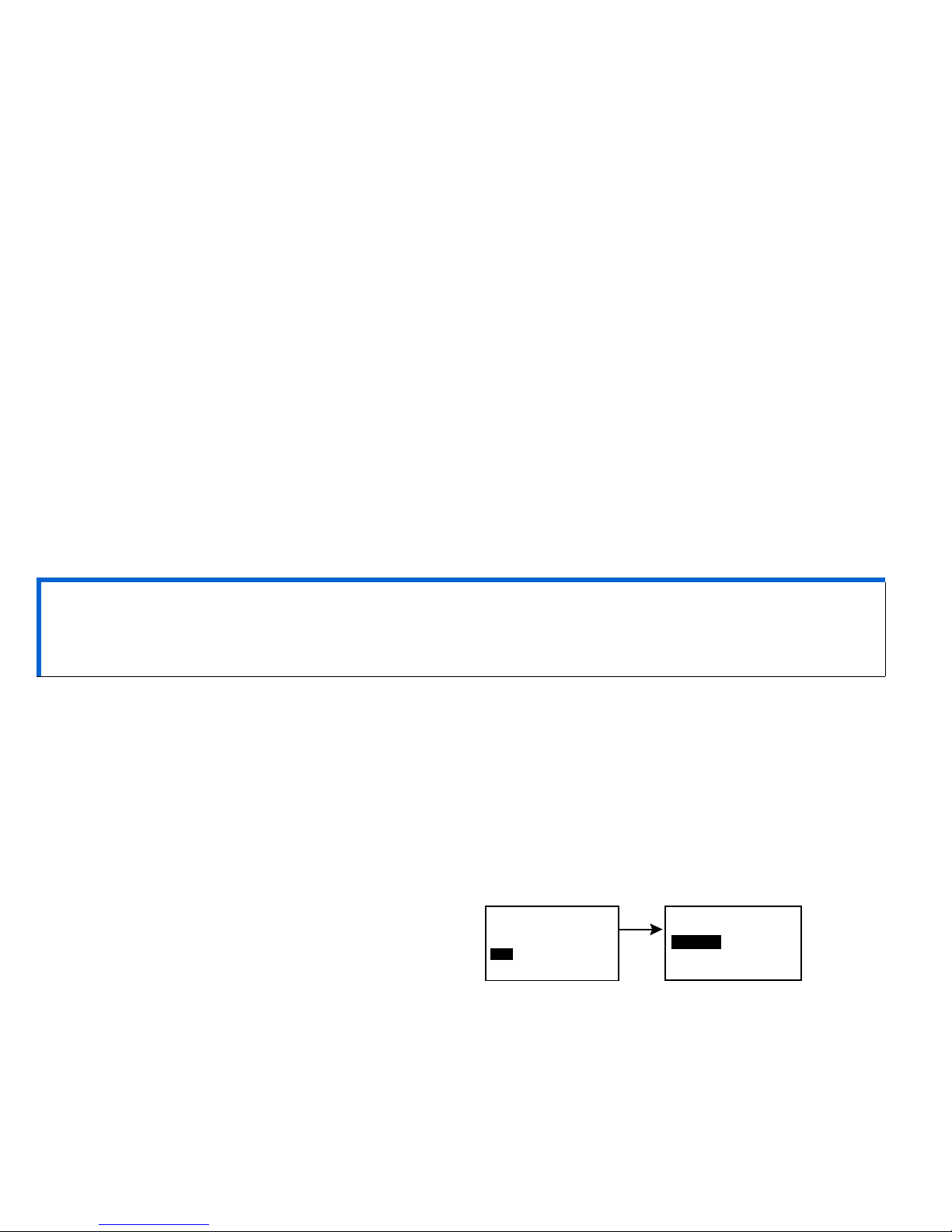
74 Chapter: 5
Meter rules
If you want your pump to communicate with the Paradigm Link meter, the following conditions must
apply:
1 The meter option must be turned on and programmed. See “Meter option” on page 73 for
instructions.
2 Your pump must be within 4 feet (1.22 meters) of your Paradigm Link meter to receive blood glucose
readings.
3 The pump cannot have a LOW BATTERY alert condition.
4 When programming a bolus, the blood glucose measurement from the Paradigm Link meter will
appear as the default blood glucose value in the ENTER BG screen. The pump will not display a
reading that is older than 12 minutes on the ENTER BG screen.
5 Make sure the pump’s Meter Option is set to “Off” while onboard aircraft.
6 Do not use the RF meter to send your blood glucose readings to the pump while onboard aircraft.
Manually enter your BG.
Add, delete, review meter IDs
The meter programming screens are very similar to those for the remote control. Make sure to
select “Meter Options” (in the UTILITIES MENU) when programming your Paradigm Link meter.
If you are not sure that your Paradigm Link meter ID is entered in your pump, check the REVIEW
METER ID screen.
You have to turn on the meter option to add, delete or review the Paradigm Link meter ID(s)
programmed in your pump.
Main > Utilities > Meter Options
1 In the METER OPTION screen, select On and
press ACT. The METER ID MENU will appear.
CAUTION: The pump will not receive signals from the Paradigm Link mete r while it has a “Low
Battery” condition. To ensure the meter communicates with the pump, make sure
the pump does not have a low battery. (Replacing the low battery with a new battery
will restore meter-pump communication.)
METER OPTION
Off
On
ACT
METER ID MENU
Add ID
Delete ID
Review ID
Page 97

Using the Bolus Wizard feature 75
2 Add, delete or review your meter ID(s) as desired.
3 Exit the menus when your are done.
Add Delete Review
a. Select Add ID and press
ACT.
b. Use the up and down
arrow buttons to enter
each of the six ID
numbers. Press ACT
after each entry.
c. After you set the last
number of the ID, the
screen will return to the
METER ID MENU.
a. Select Delete ID and press
ACT.
b. Select the meter ID that you
want to delete and press
ACT.
c. The selected ID is now
deleted.
a. Select Review ID and
press ACT.
b. The programmed IDs will
show in the REVIEW
METER ID screen.
- - - - - -
(flashing)
ADD METER ID
METER ID MENU
Add ID
Delete ID
Review ID
DELETE METER ID
1 111111
2 222222
3 - - - - - -
DELETE METER ID
1 - - - - - -
3 - - - - - -
2 222222
REVIEW METER ID
1 - - - - - -
2 222222
3 - - - - - -
Page 98

76 Chapter: 5
Normal bolus using Bolus Wizard feature
After the Bolus Wizard feature is turned on and programmed, this feature can calculate an estimate
of insulin you need for your correction bolus and/or your food bolus. You have the option of using the
estimate or changing it as necessary. Additionally, your pump can receive your blood glucose readings
from the Paradigm Link meter, if they are linked.
Use to deliver a normal bolus at any time except during another Normal bolus. A normal bolus
will temporarily interrupt a Square Wave or Dual Wave bolus that is delivering. After the normal bolus is
finished, the Square Wave or Dual Wave bolus delivery will resume.
NOTE -
If you want to use the pump-to-meter link, make sure the meter option is on. See “Meter
option” on page 73 for instructions.
1 If you want a correction bolus, check your blood glucose with your BG meter and go to step 2. If you
want to bolus for food, go to step 2.
2 Press on your pump, or go to the BOLUS MENU, select Use Bolus Wizard, and press ACT.
3 The ENTER BG screen will appear.
If you are NOT using the Paradigm Link meter: If you are using the Paradigm Link meter:
Enter your BG value. Press ACT and continue
to step 4.
If you are not entering a
BG and want to bolus for
food, select the dashes in
the ENTER BG screen.
Press ACT and continue to
step 4.
NOTE -
Selecting dashes in this screen will
make the Bolus Wizard feature calculate
the insulin needed for your food entry
without considering your blood glucose
level.
The meter reading will
flash on the pump screen.
Press ACT to accept this
amount. (You can change
this BG value, if
necessary.) Continue to step 4.
NOTE -
You must program your bolus within 12
minutes of the pump receiving the reading from
the meter. If more than 12 minutes have
passed, the reading will no longer be available
from the screen and you must enter your blood
glucose manually.
- - -
ENTER BG
mg/dL*
* or
mmol/L
XXX
* or
mmol/L
ENTER BG
meter
mg/dL*
Page 99

Using the Bolus Wizard feature 77
5 Review the information in the ESTIMATE DETAILS screen.
Press ACT to continue to step 6. If you need to make any
changes, press ESC to return to the ENTER BG screen
(step 3) and make changes as necessary.
6 In the SET BOLUS screen, the estimated bolus amount
shows (flashing). Change the amount if desired. Press ACT
to accept and start delivery of the bolus.
NOTE -
If you have BG Reminder turned On, a screen displays allowing you to accept or modify
the length of time after this bolus before you are reminded to check your BG. See “BG
reminder” on page 32 for information about this feature.
7 The BOLUS DELIVERY screen appears. The pump will beep
or vibrate at the start and end of the bolus. As the bolus is
delivered, the screen shows the bolus type and amount
until the total units have been delivered. The screen then
defaults to the HOME screen.
4 In the ENTER FOOD screen, if this is a food bolus: if this is a correction bolus:
enter the food value you will
eat and press ACT.
select 0 (zero) as the value and
press ACT.
(flashing)
ENTER FOOD
grams*
45
* or exch
(flashing)
ENTER FOOD
grams*
0
* or exch
(values shown are
for example only)
ESTIMATE DETAILS
Est total:
4.0U
Food intake:
45gr
(Meter) BG:
160
Food:
3.0U
Correction:
2.0U
Active Ins:
1.0U
ACT to proceed,
ESC to back up
ESC
returns to the
ENTER BG screen
ACT
to continue
SET BOLUS
Estimate
4.0
U
ACT
to accept
BOLUS DELIVERY
3:24P
NORMAL
0.
1
U
Page 100

78 Chapter: 5
Bolus Wizard feature examples
For the scenarios that follow, Michael has his Bolus Wizard feature turned on with the following settings:
➠ Carb ratio: 15 grams per unit of insulin
➠ Insulin Sensitivity: 40 mg/dL (2.2 mmol/L) per unit of insulin
➠ BG Target: 90-120 mg/dL (5.0 - 6.7 mmol/L)
➠ Active Insulin Time: 6 hours
NOTE -
If you want to see details of the formulas the Bolus Wizard feature uses to calculate
estimate boluses like the ones in the following examples, see “Bolus Wizard feature
specifications” on page 150.
Example 1: Blood glucose within target range and no active insulin
Michael awakens in the morning before school and his mother has breakfast waiting for him. Before he
begins eating, he tests his blood glucose with his Paradigm Link meter and his blood glucose reading of
120 mg/dl (6.7 mmol/L) is automatically sent to his pump.
He estimates that his meal consists of 60 grams of carbohydrates. When prompted by the Bolus Wizard
feature, he enters this amount in the ENTER FOOD screen. Based on his Bolus Wizard feature settings,
the pump will suggest that he take 4.0 units of insulin.
(food estimate)
60g
15g/u
= 4 units
(correction)
Correction is 0 because the current blood
glucose reading is within his BG Target Range
= 4 + 0
= 4 units
estimate = 4 units
+
