Page 1

Page 2
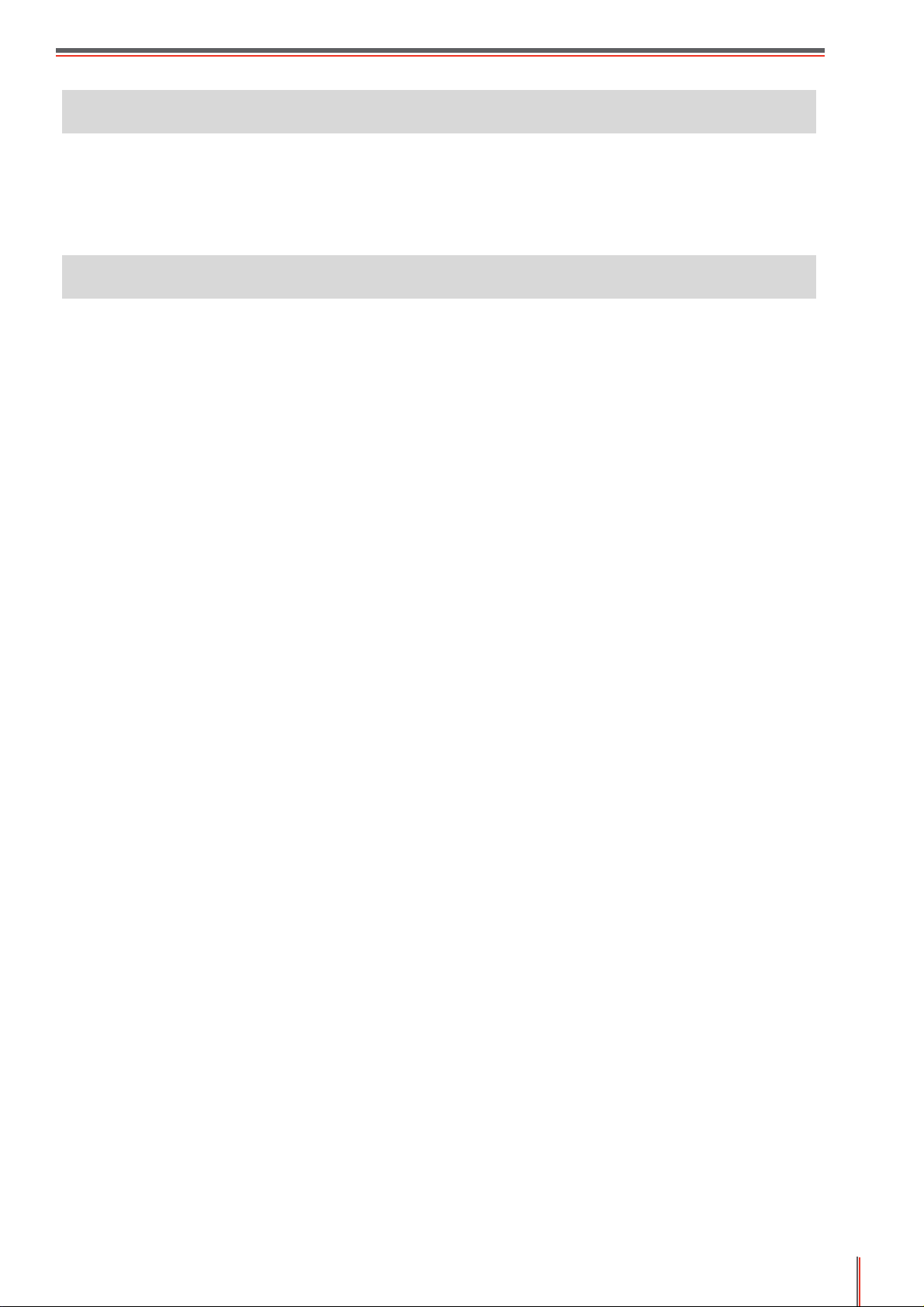
Preface
Welcome to the Pantum Series products!
We heartily appreciate your using of Pantum Series products!
To protect your vital interests, please carefully read the following statements.
Legal Notice
Trademark
Pantum and Pantum logos are registered trademarks of Zhuhai Pantum Electronics Co.,Ltd.
Microsoft®, Windows®, Windows Server® and Windows Vista® are trademarks registered by
Microsoft Corporation in the United States or other countries/regions.
Mopria®,the Mopria® Logo and the Mopria® Alliance logo are registered trademarks and
service marks of Mopria Alliance, Inc. in the United States and other countries. Unauthorized
use is strictly prohibited.
Mac and the Mac logo are trademarks of Apple Inc., registered in the U.S. and other countries.
AirPrint® and the AirPrint logo® are trademarks of Apple Inc.
Wi-Fi Direct,Wi-Fi Protected Setup(WPS),WPA,WPA2,and Wi-Fi Protected Access are marks
of the Wi-Fi Alliance.
The ownership to the names of the software in this User Guide belongs to their respective
companies in accordance with corresponding license agreement, and they are referred for
instructions only.
All other product and brand names herein may be the registered trademarks, trademarks
or service marks of their respective owners, and they are referred for instructions only.
Copyright
The Copyright of this User Guide is owned by Zhuhai Pantum Electronics Co.,Ltd.
It is prohibited to copy, translate, modify and transmit this User Guide by any means or in any
form without the prior written consent of Zhuhai Pantum Electronics Co.,Ltd.
Version:V1.0
Disclaimer
For a better user
changes to the User Guide. The information contained herein is subject to change without notice.
Users are responsible for any damages arising from failing to follow this User Guide. Meanwhile,
except the express warranty made in the product maintenance manual or service commitment,
Zhuhai Pantum Electronics Co.,Ltd. does not make any express or implied warranty or guarantee to
this User Guide (including composing or words).
experience, Zhuhai Pantum
Electronics Co.,Ltd. reserves the right to make
Using this product to copy, print, scan certain documents or images or make other forms of
operations may be prohibited by the local laws. If you are uncertain about the legality of using this
product for certain documents or images, you should consult your legal advisor in advance.
The product can only be used safely in the non-tropical areas at an altitude no higher than
2000 meters.
I
Page 3
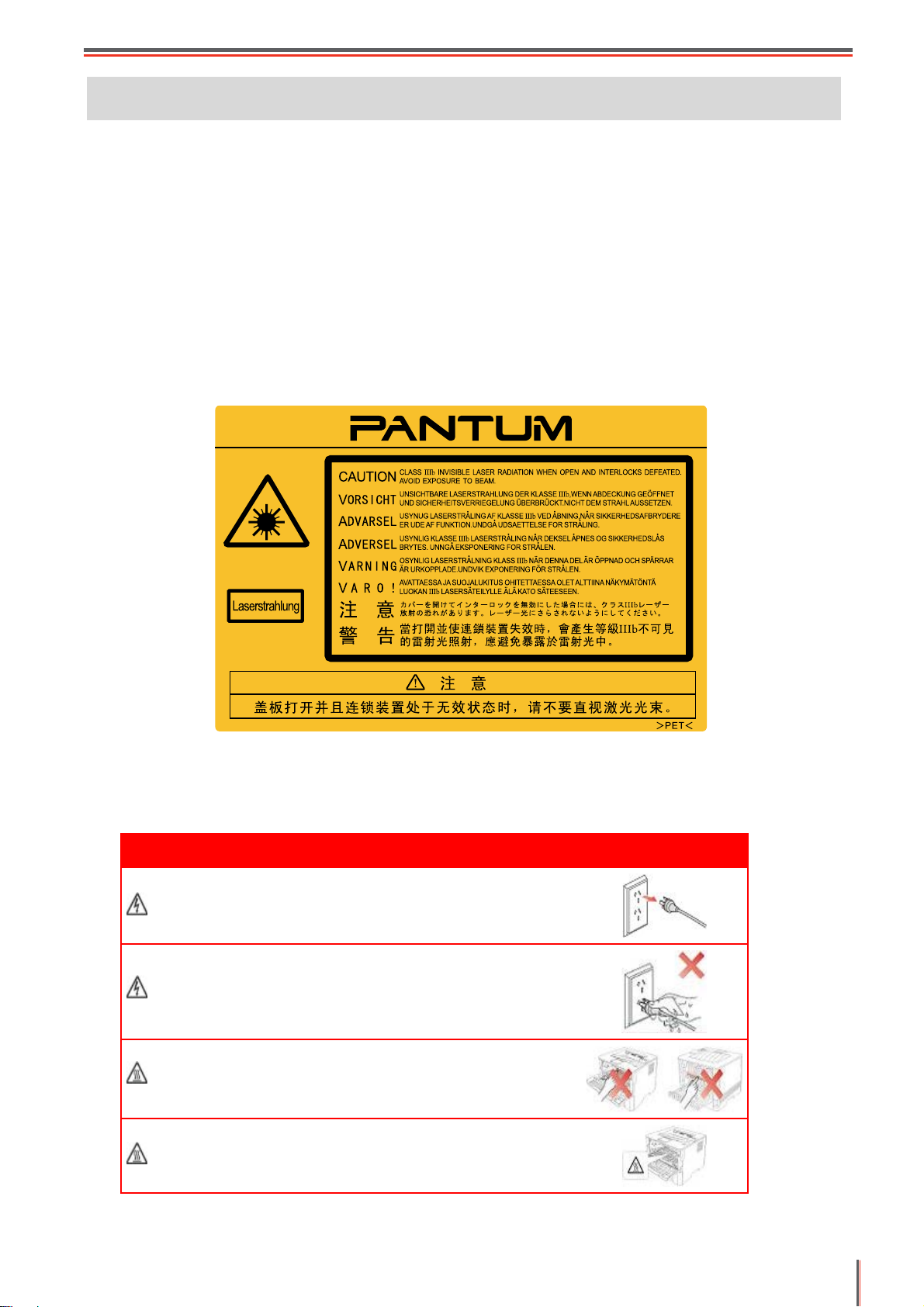
Safety Precautions
Laser Safety
The laser radiation is harmful to the human body. Since laser components are completely
sealed in the printer, laser radiation will not leak. To avoid laser radiation, please do not
randomly disassemble the printer!
The printer follows the provisions of Class 1 laser products under CFR standard. The
printer has a Class III b laser diode, which has no laser radiation leakage among laser
components.
The laser components shall complies with the requirements of: U.S. Code of Federal
Regulations, 21 CFR 1040, IEC 60825-1.
The following label is attached to the laser components inside the printer:
Safety Warning
Please note the following safety warnings before using the printer:
Warning
There is high-voltage electrode inside the printer.
Before cleaning the printer,make sure the power is turned off!
Plugging and unplugging the power cord plug with a wet
hand can result in an electric shock.
The fuser unit is hot when and after printing. Touching the
fuser unit (the shaded area as shown) may cause burns!
The fuser unit is attached with a high temperature warning
label. Please do not remove or damage this label.
II
Page 4
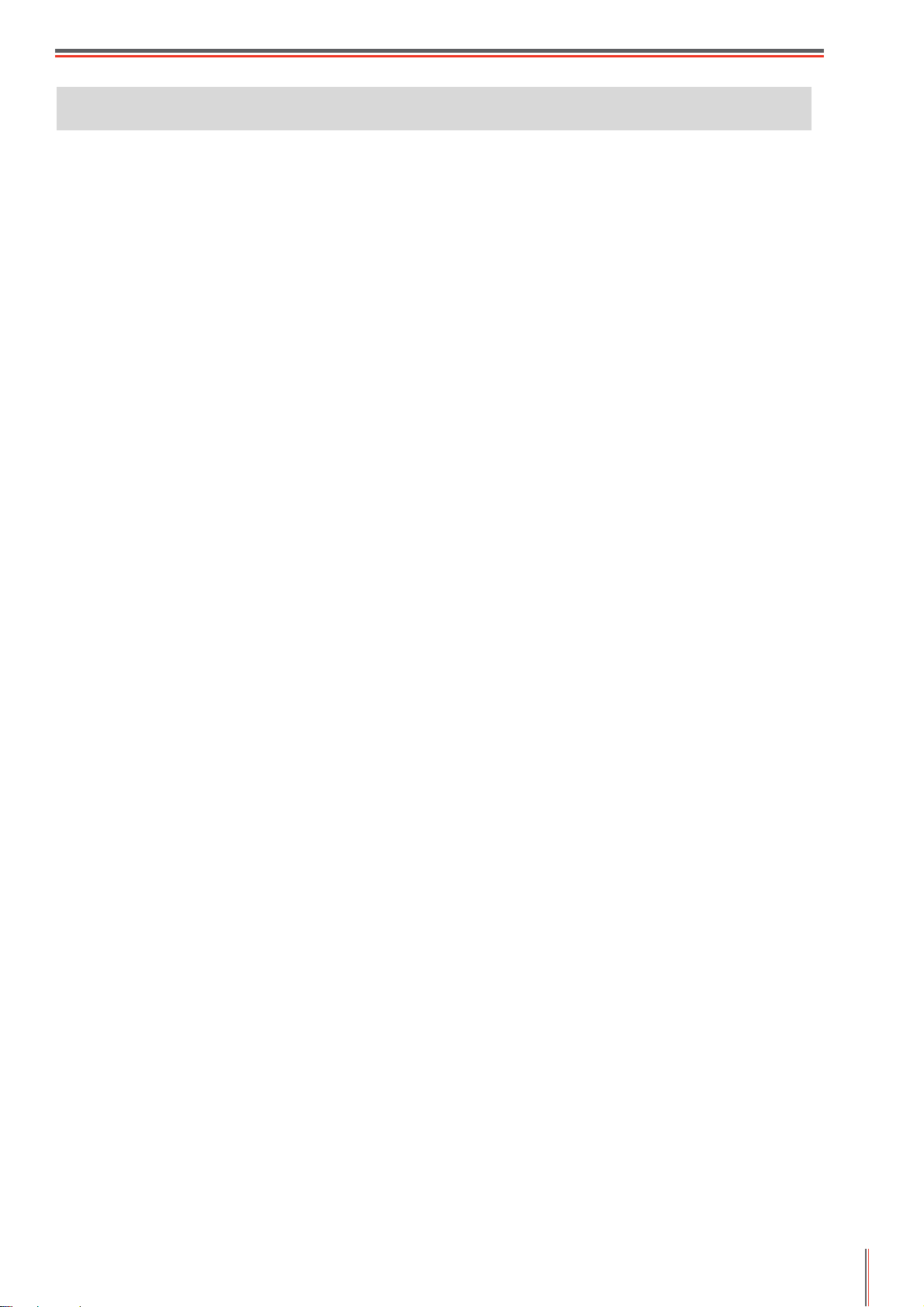
Precautions
Precautions before Using the Printer:
1. Read and understand all instructions;
2. Familiarize yourself with the basic principles associated with operating electrical appliances;
3. Comply with all warnings and instructions marked on the equipment or specified in the
manual supplied with the equipment;
4. If the operating instructions conflict with the safety information, please refer back to the safety
information, as you may have misunderstood the operating instructions. If you cannot resolve the
conflicts, please call the Customer Service Hotline or contact a service representative for help;
Before cleaning the equipment, remove the power cord from the AC power supply outlet.
5.
Do not use liquid or aerosol cleaners;
6. Please make sure that the equipment is put on a stable desktop surface to avoid serious
damage caused by the falling of the equipment;
7. Do not put the equipment near a radiator, an air conditioner, or a ventilation pipe;
8. Do not put any articles on the power cord. Do not put the equipment at the place where its
power cord could be stepped on by people;
9. Outlets and extension cords must not be overloaded. This may reduce performance and could
result in fire or electric shock;
10.Do not allow pets to chew on the AC power cord or the computer interface cable;
11.Do not allow sharp objects piercing equipment slot, so as to avoid contact with the
high-voltage device, which otherwise may result in fire or electric shock. Take care not to
spill liquids onto the equipment;
12.Do not disassemble the equipment so as to avoid the risk of electric shock. Necessary repairs
may only be carried out by professional maintenance personnel. Opening or removing the cover
could result in an electric shock or other potential hazards. Incorrect disassembly and assembly
could also result in an electric shock during future use;
13.If any one of the following occurs, disconnect the equipment from the computer and pull
out the power cord from the AC wall socket and contact a qualified member of the service
personnel for maintenance:
• Liquid has been spilled into the equipment.
• The equipment has been exposed to rain or water.
• The equipment falls, or the cover is damaged.
• Significant changes in the equipment’s performance.
14.Only adjust the control mentioned in the instructions. Incorrect adjustment of other controls
may result in damage and mean that professional maintenance personnel need to spend
more time fixing it;
15.Do not use the equipment in a thunderstorm so as to avoid the risk of an electric shock.
If possible, pull out the AC power cord during a thunderstorm;
III
Page 5
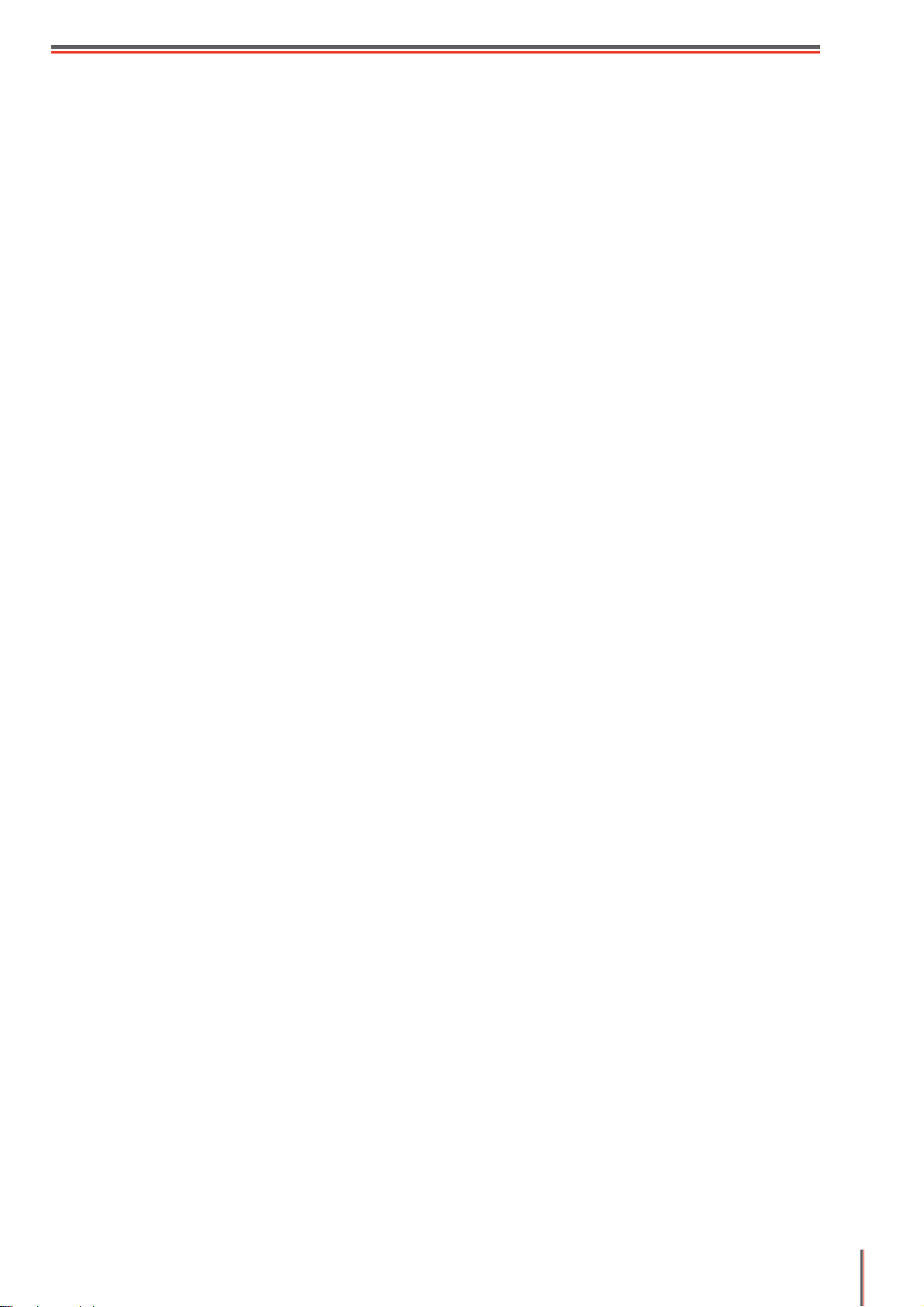
16.If you continuously print multiple pages, the surface of the tray will become very hot.
Take care not to touch this surface, and keep children away from this surface;
17.The signal wire of the device connected with the printer can not be connected to the outdoors;
18.Please ensure timely ventilation in case of a prolonged use or printing huge amounts
of documents in a poorly ventilated room;
19.In standby status, the product will automatically enter into the power saving (sleep) mode if it
does not receive any job order for a while (such as 1 minute); and it can realize zero power
consumption only if it has not been connected with any external input power supply;
20.As the Class I equipment, the product must be connected to the power supply outlet with
protective grounding line when using;
21.This product should be placed according to the shipping marks on the product package
box during delivery;
22.This product is a kind of low-voltage equipment. When using this product below the specified
voltage range,please refer to the product precautions or call Pantum Aftersales Service Centre,
if the toner comes off the printed contents, or the equipment starts slowly;
23.This product is sold as a complete machine. The consumers can go to Pantum Aftersales
Service Centre to purchase parts they need. If the product sold is inconsistent with the
package list, please go to the specified Aftersales Service Centre to solve the problem;
24.
Install this product in a place with the temperature between 10 ℃ and 35℃ and the relative
humidity between 20% and 80%;
25.This device complies with Part 15 of the FCC Rules and Industry Canada licence-exempt
RSS standard(s).
Operation is subject to the following two conditions:
(1) this device may not cause harmful interference, and
(2) this device must accept any interference received, including interference that may cause
undesired operation.
26.IC Radiation Exposure Statement:
This equipment complies with Canada and FCC radiation exposure limits set forth for
uncontrolled environments.
This equipment should be installed and operated with a minimum distance of 20cm between
the radiator and your body.
This transmitter must not be co-located or operating in conjunction with any other antenna
or transmitter.
27.This equipment has been tested and found to comply with the limits for a Class B digital device,
pursuant to Part 15 of the FCC Rules. These limits are designed to provide reasonable
protection against harmful interference in a residential installation. This equipment generates,
uses and can radiate radio frequency energy and, if not installed and used in accordance with
the instructions, may cause harmful interference to radio communications.However, there is no
guarantee that interference will not occur in a particular installation.
If this equipment does cause harmful interference to radio or television reception, which
determined by
interference by one or more of the following measures:
turning the equipment off
and on,
the user is
encouraged to try to correct
can be
the
IV
Page 6
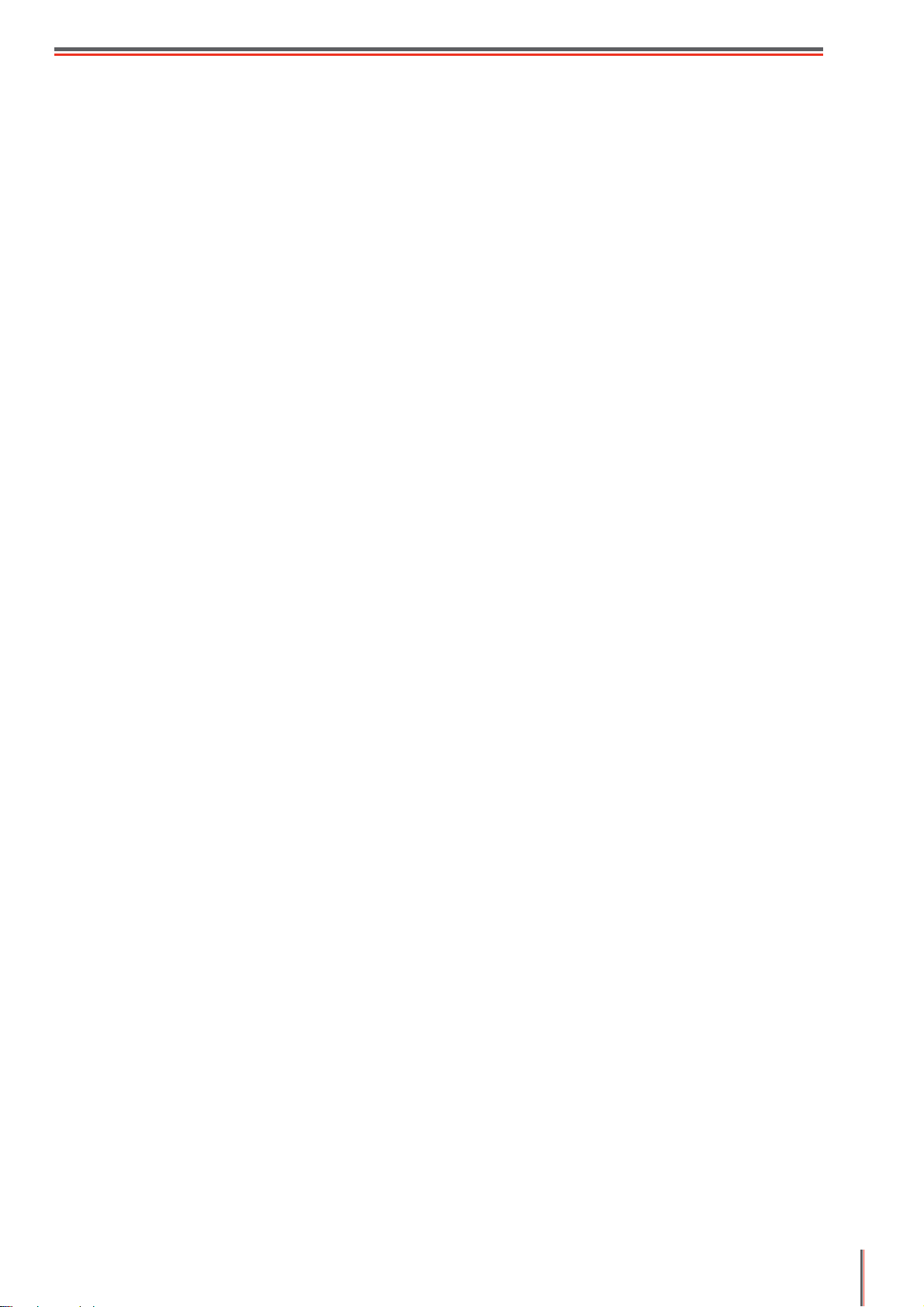
• Reorient or relocate the receiving antenna.
• Increase the separation between the equipment and receiver.
Connect the equipment into an outlet on a circuit different from that to which the
•
receiver is connected.
• Consult the dealer or an experienced radio/TV technician for help.
28.Changes or modification not expressly approved by the party responsible for compliance
could void the user’s authority to operate the equipment.
29.The power consumption of the product is 3.137W in networked standby if all wired network
ports are connected and all wireless network ports are activated;
30.Shielded cables must be used with this unit to ensure compliance with the Class B FCC limits.
31.This Class B digital apparatus complies with Canadian ICES-003.
32.Please keep this User Guide properly.
V
Page 7
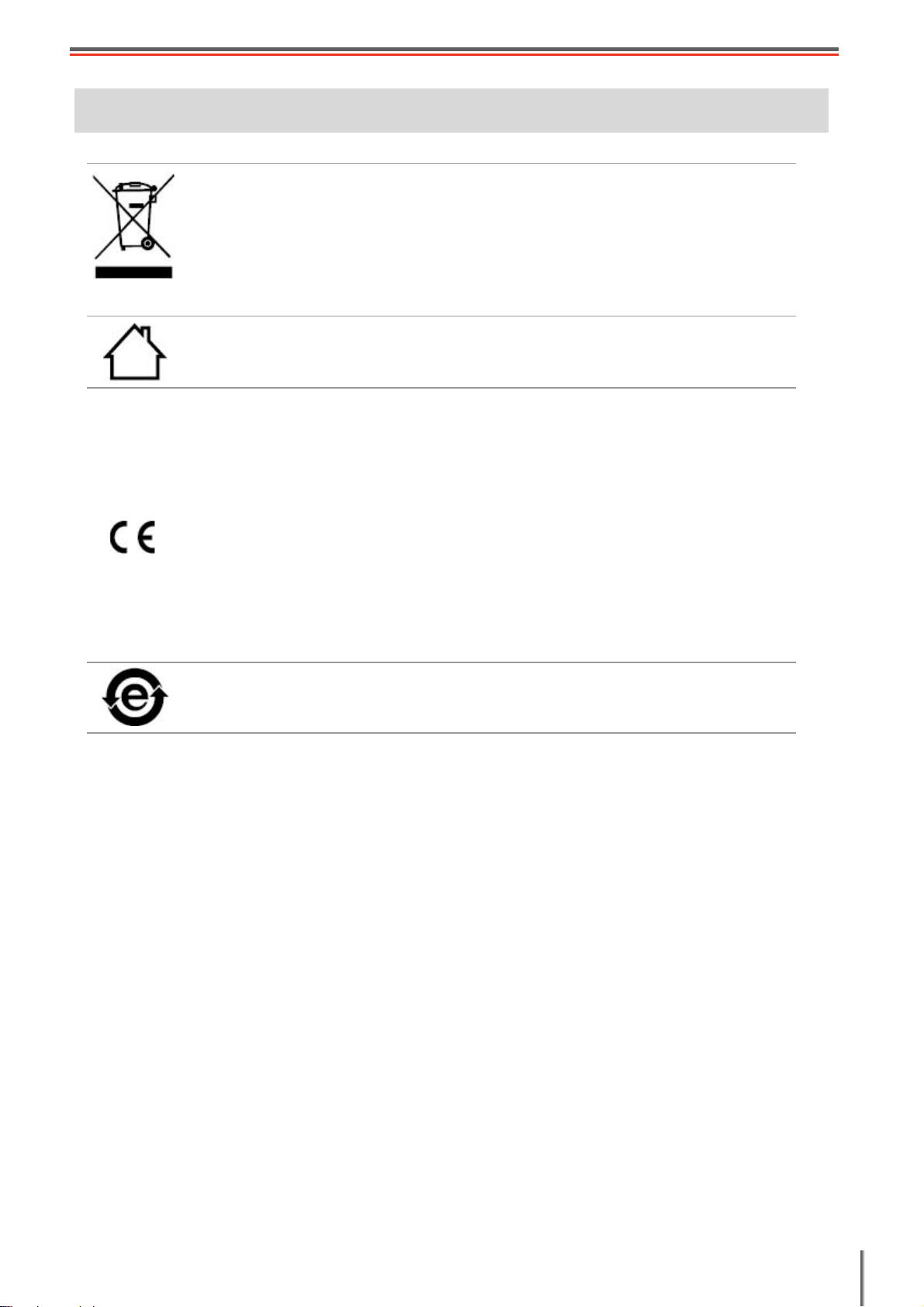
Legal Information
This symbol indicates that, at the end of your product’s life, it must not be
discarded as domestic waste. Instead, you should dispose of your used
equipment at a designated collection point for the recycling of waste electrical
and electronic equipment. Ref: EU Directive 2002/96/EC on Waste Electrical
and Electronic Equipment (WEEE). Please contact your distributor / supplier
for further information.
This product is suitable for indoor use only.
European Community (EC) directives conformity
This product complies with the protection requirements of EC directives
2014/35/EU and 2014/30/EU on the approximation and harmonization of the
laws of the Member States relating to electromagnetic compatibility and
safety of electrical equipment designed for use within certain voltage limits.
The manufacturer of this product is: Zhuhai Pantum Electronics Co.,Ltd.,
No.3883, Zhuhai Avenue, Zhuhai, Guangdong, China 519060.
A declaration of conformity to the requirements of the Directives is available
upon request from the Authorized Representative.
This product satisfies the Class B limits of EN 55032 and safety requirements
of EN 60950.
This printer is fully compliant with the RoHS Directive 2011/65/EU for
managing toxic and hazardous substances.
VI
Page 8
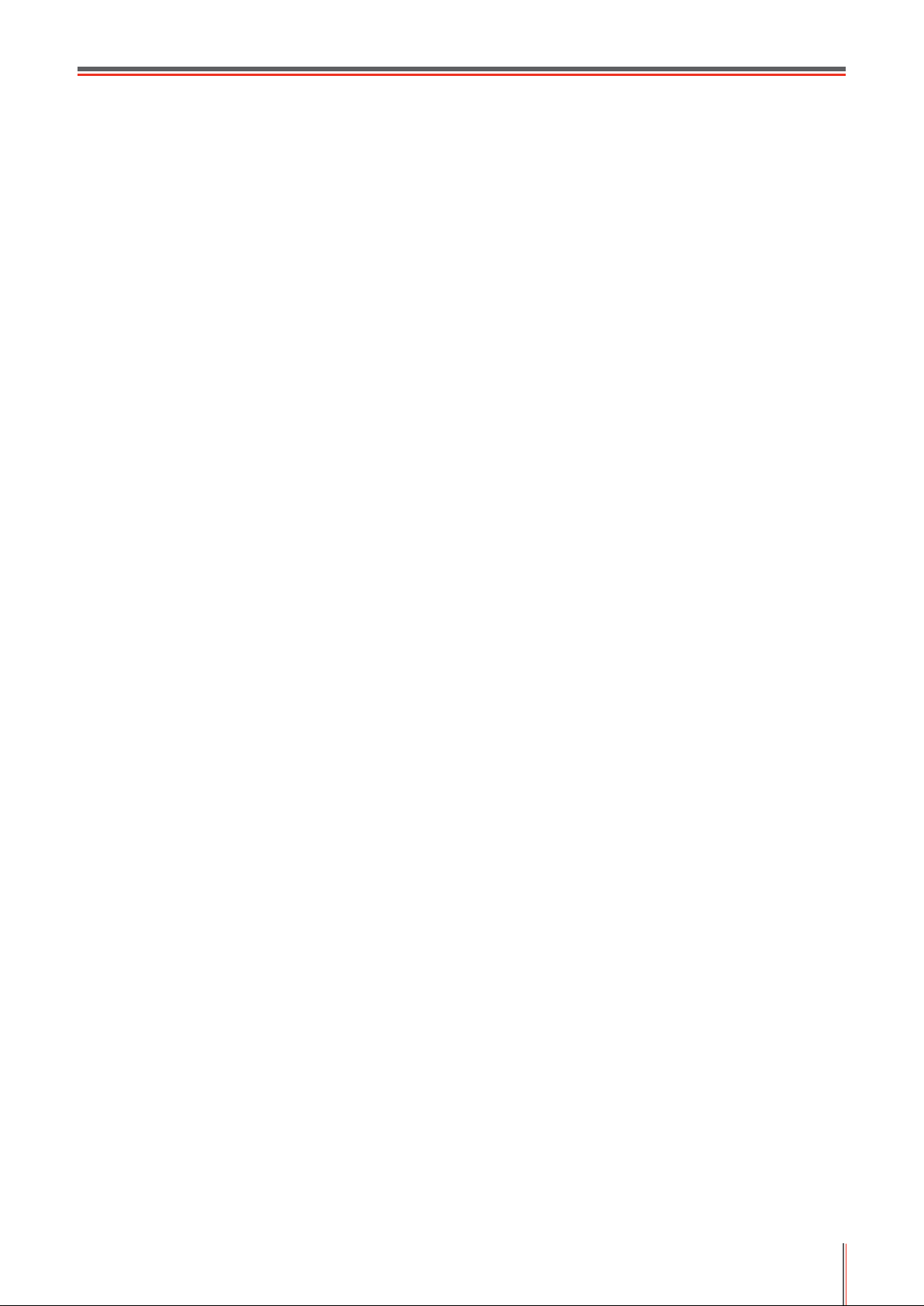
Table of Contents
1. Before Using the Printer ..................................................................................................................1
1.1. Product series introduction .......................................................................................................1
1.2. Supplied Accessories ................................................................................................................2
1.3. Product View .............................................................................................................................3
1.4. Laser Toner Cartridge ...............................................................................................................5
1.5. Control Panel ............................................................................................................................6
1.5.1. Overview of control panel ..................................................................................................6
1.5.2. Indicator function of control panel ......................................................................................8
2. Paper and Print Media ....................................................................................................................11
2.1. Paper Specification .................................................................................................................11
2.2. Special Paper ..........................................................................................................................12
2.3. Loading Paper .........................................................................................................................13
2.3.1. Loading into the Automatic Feeder Tray ...........................................................................13
2.3.2. Install manual feed tray .....................................................................................................14
2.4. Non-printable Area ...................................................................................................................16
2.5. Paper application rules ............................................................................................................16
3. Driver installation and uninstallation ...............................................................................................17
3.1. Driver installation based on Windows system .........................................................................17
3.1.1. Installation via USB connection ........................................................................................17
3.1.2. Installation via wired network connection ..........................................................................18
3.1.3. Installation by wireless network connection mode (Wi-Fi) ................................................20
3.1.4. Driver uninstallation ..........................................................................................................24
3.2. Driver installation based on Mac system .................................................................................24
3.2.1. Driver installation...............................................................................................................24
3.3. Add printer to Mac system .......................................................................................................26
3.3.1. Add in USB connection mode ...........................................................................................26
3.3.2. Addition in wired network connection mode ......................................................................26
3.3.3. Add in wireless network connection mode ........................................................................27
3.3.4. Add AirPrint printer ............................................................................................................27
4. Wired network setup (applicable to wired network models) ...........................................................28
4.1. Set IP Address .........................................................................................................................28
4.1.1. Automatic Setting ..............................................................................................................28
4.1.2. Manual Setting ..................................................................................................................28
5. Wireless network setup (applicable to Wi-Fi models) ....................................................................29
5.1. Basic structure mode ...............................................................................................................29
5.1.1. Wireless network setup tools ............................................................................................29
5.1.2. Wi-Fi Protected Setup (WPS) setup..................................................................................32
5.2. Wi-Fi Direct mode ....................................................................................................................33
5.2.1. Preliminary preparations ...................................................................................................33
5.2.2. Wi-Fi Direct connection .....................................................................................................33
5.3. Wireless network setup FAQs ..................................................................................................35
6.
Web server ....................................................................................................................................36
6.1. Visit the embedded Web server ...............................................................................................36
6.2. Use Web server to manage printer ..........................................................................................36
6.2.1. IP address setup ...............................................................................................................37
6.2.2. Wireless setup...................................................................................................................38
6.2.3. Machine setup ...................................................................................................................39
6.2.4. Recover factory settings via Web server ...........................................................................39
7.
Print ................................................................................................................................................40
7.1. Print Function ...........................................................................................................................40
7.2. Print Settings ...........................................................................................................................41
VII
Page 9
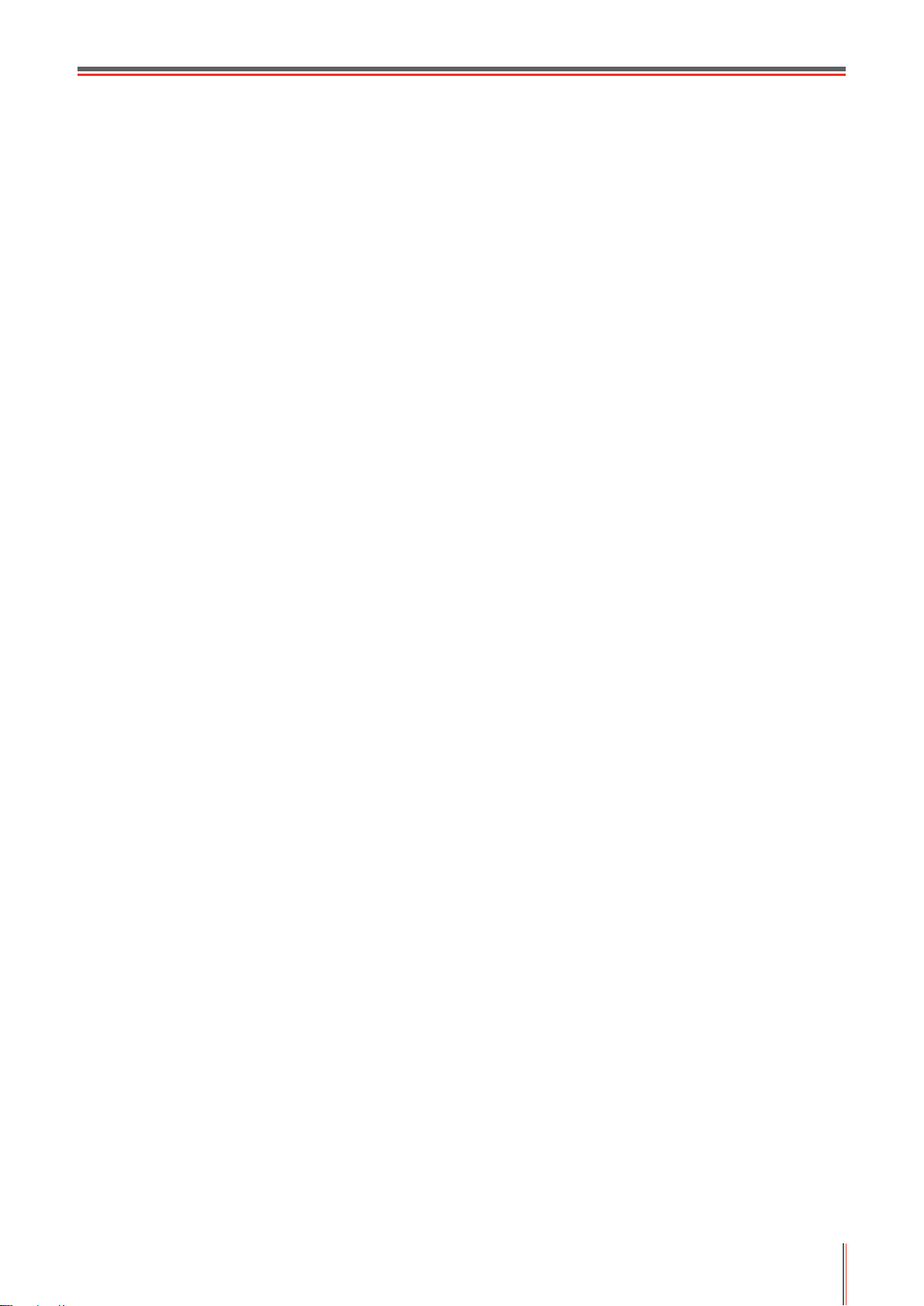
7.3. Cancel printing .........................................................................................................................41
7.4. Printing Mode ...........................................................................................................................41
7.4.1. Printing with the Automatic Feeder Tray ...........................................................................41
7.4.2. Printing with manual feed tray ...........................................................................................42
7.5. Automatic Two-Sided Printing ..................................................................................................43
7.5.1. Duplex printing unit setup .................................................................................................43
7.5.2. How to carry out auto duplex printing ...............................................................................44
7.6. Fine mode printing ...................................................................................................................46
7.7. Mute printing ............................................................................................................................47
7.8. Auto shut-off setting .................................................................................................................48
7.9. Open Help Document ..............................................................................................................49
Mobile Print.....................................................................................................................................50
8.
8.1. Android device mobile printing .................................................................................................50
8.1.1. Pantum ..............................................................................................................................50
8.1.2. Mopria mobile print............................................................................................................52
8.1.3. NFC function .....................................................................................................................52
8.2. IOS device mobile printing .......................................................................................................53
8.2.1. Pantum ..............................................................................................................................53
8.2.2. AirPrint mobile print ...........................................................................................................54
General Settings .............................................................................................................................56
9.
9.1. System Setting .........................................................................................................................56
9.1.1. Language Setting ..............................................................................................................56
9.1.2. Sleep Time Setting ............................................................................................................57
9.1.3. Toner Save ........................................................................................................................57
9.1.4. Mute printing .....................................................................................................................58
9.1.5. Restore Factory Settings ..................................................................................................59
9.1.6. Auto shut-off setting...........................................................................................................59
9.2. Network Settings ......................................................................................................................60
9.3. Network Information .................................................................................................................61
9.4. Print information report ............................................................................................................63
Routine Maintenance....................................................................................................................63
10.
10.1. Cleaning the Printer ...............................................................................................................63
10.2. Toner cartridge and drum component component maintenance ..........................................65
10.2.1. About toner cartridge and drum component component .................................................65
10.2.2. Replace toner cartridge and drum component ................................................................65
Troubleshooting ............................................................................................................................69
11.
11.1. Cleaning Jammed Paper .......................................................................................................69
11.1.1. Paper jam of auto feed tray .............................................................................................69
11.1.2. Paper jam of manual feed tray ........................................................................................70
11.1.3. Middle jam .......................................................................................................................71
11.1.4. Paper Jam in the Fuser Unit ............................................................................................73
11.1.5. Duplex Unit Jam ..............................................................................................................74
11.2. Software Failure .....................................................................................................................75
11.3. Common Troubleshooting ......................................................................................................76
11.3.1. Common Problems ..........................................................................................................76
11.3.2. Image Defects .................................................................................................................77
Menu Structure .............................................................................................................................80
12.
Product Specifications ..................................................................................................................84
13.
13.1. Overview of the Specifications ...............................................................................................84
VIII
Page 10
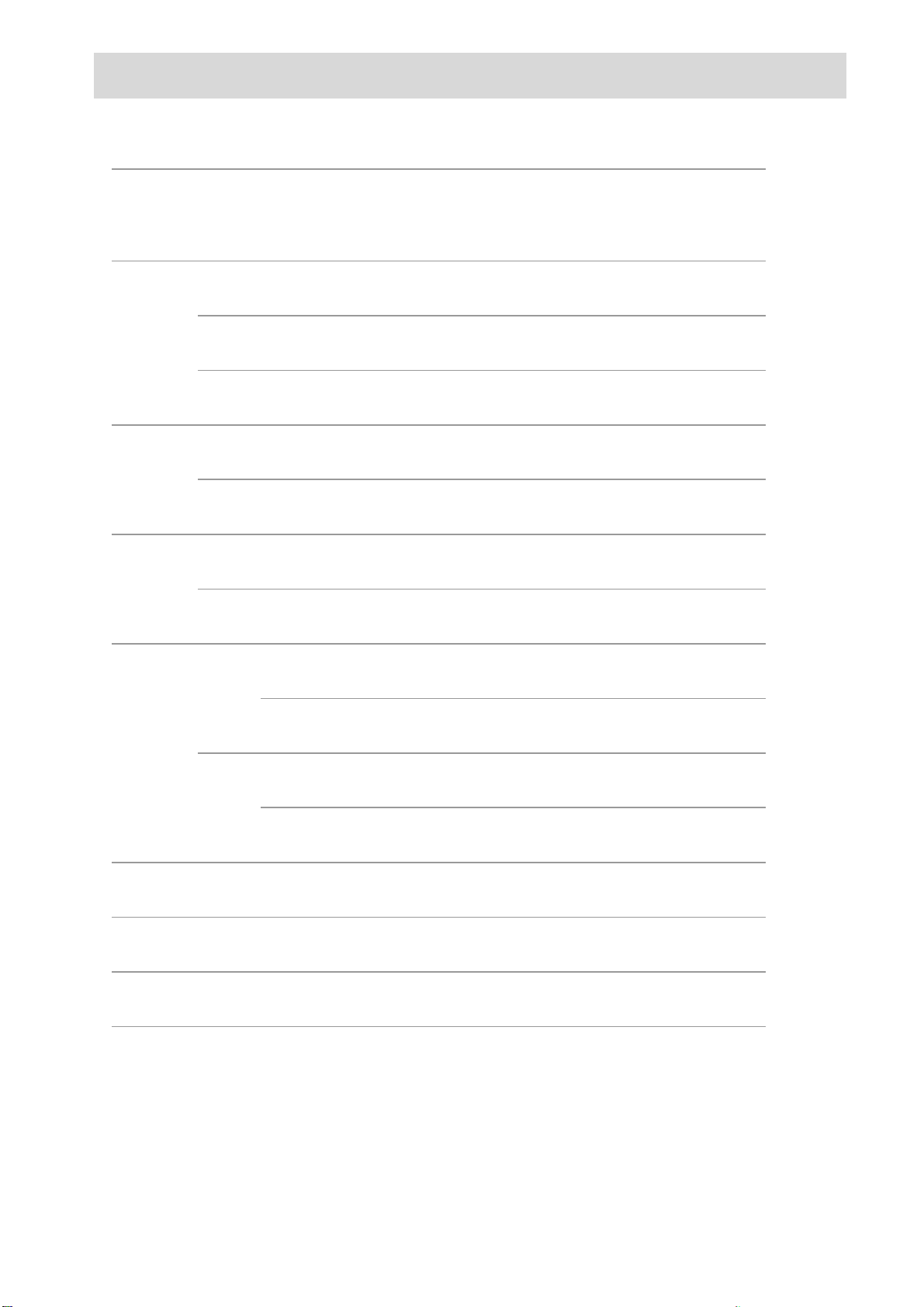
1.Before Using the Printer
1
1.1.Product series introduction
Product series parameters
USB
Interface
type
Print
Language
Control
Panel
NET
Wi-Fi
GDI
PDL
LED
LCD
P3010D
series
● ● ● ●
● ●
●
P2800DW /
P3010DW
series
● ●
●
● ● ● ●
P3300
series
● ●
P3300DN
series
P3300DW
series
●
●
●
●
30ppm
A4
33ppm
Print
Speed
32ppm
Letter
35ppm
Automatic Two-Sided Printing
NFC function
Mute printing
(●: Support; Blank: Unsupport)
This product series is subject to additions or changes without prior notice.
● ●
● ● ●
● ●
● ● ●
● ● ● ●
●
● ● ● ●
●
●
Page 11
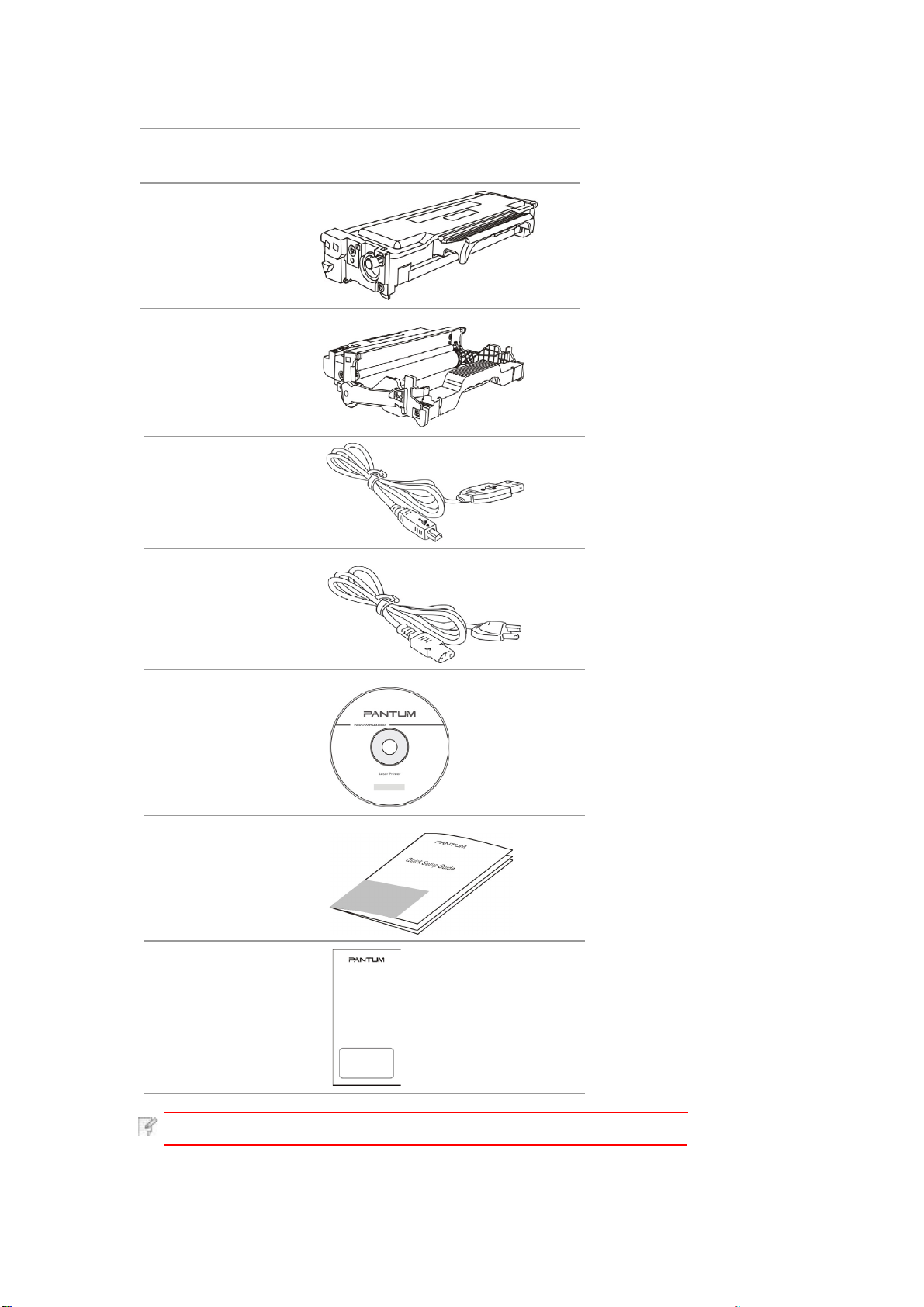
1.2.Supplied Accessories
2
Name Parts
Toner cartridge
Drum component
USB Interface Cable
Power Cord
CD
Quick Setup Guide
Pantum Warranty
Note:
• The Pantum Warranty may
not be attached in some
regions.
Page 12
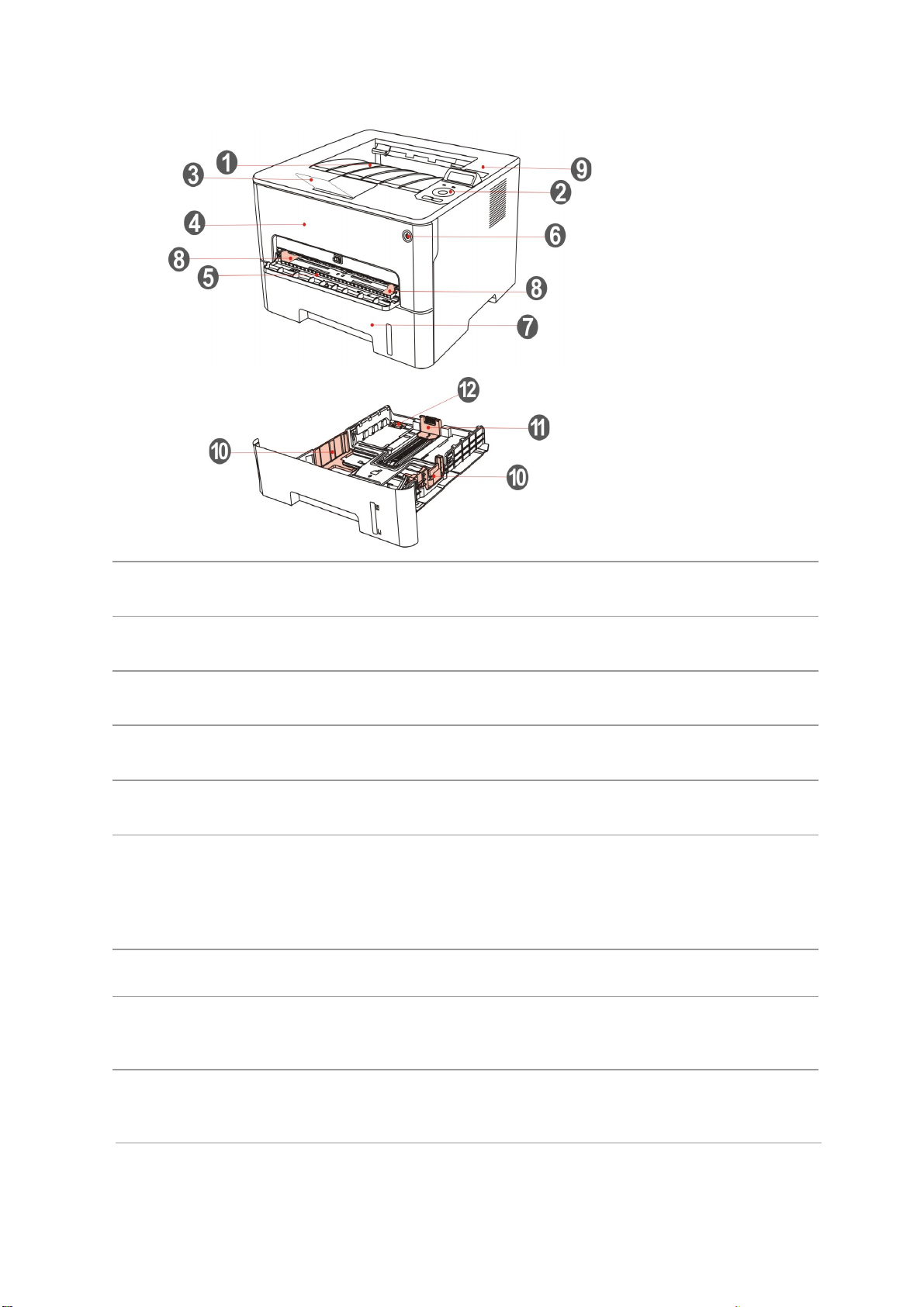
1.3.Product View
3
Side view
1 Output Bin For storing the printed paper.
2 Control Panel Indicate printer status to conduct set operation.
3 Output Tray To prevent the printed paper from falling.
4 Front Cover To open the front cover to take out the laser toner cartridge.
5 Manual feed tray For placing mediums that are printed in manual feed tray.
Turn the power on or off and press this button under
6 Power switch
7 Automatic Feeder Tray For placing mediums that are printed in auto feed tray.
Paper deflector of
8
manual feed tray
Ready state to enter energy-saving mode.
Press and hold this button for more than 2s to turn the printer
power off.
Slide paper deflector to adapt to paper width.
NFC (Near Field
9
Communication) label
Touch this label on mobile device to download or start
Pantum printer App and connect Wi-Fi Directly.
Page 13
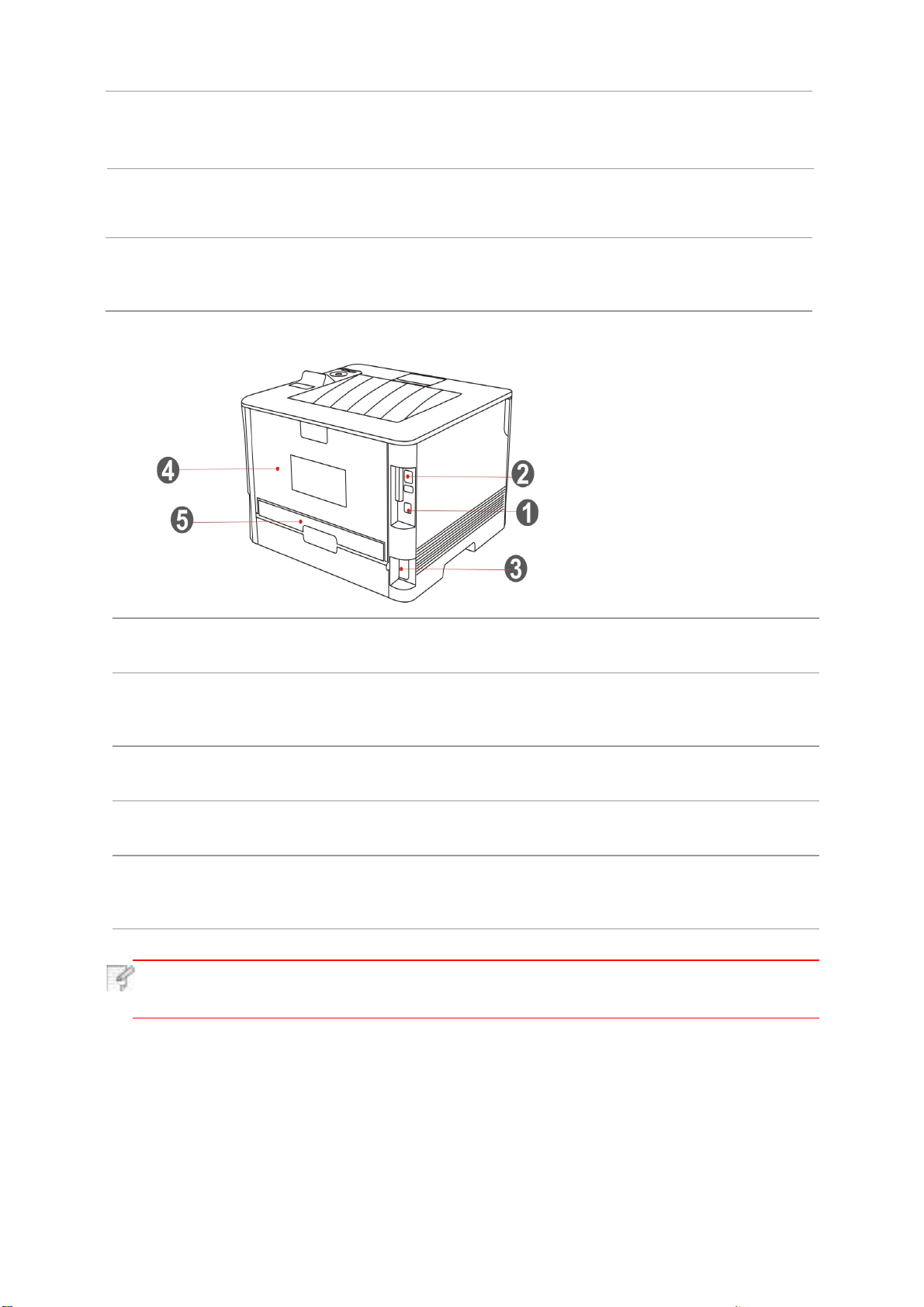
Paper width deflector
4
10
of auto feed tray
Slide paper width deflector to adapt to paper width.
Paper length deflector
11
of auto feed tray
Clip of extended tray
12
of auto feed tray
Rear View
Slide paper length deflector to adapt to paper length.
For adjustment of length extension of the tray .
1
USB Interface
Network Interface
2
3
Power Interface
Rear Cover
4
5
Duplex Printing Unit
Note: · Printer appearance may differ because of various models and functions,
so the schematic diagram is only for your reference.
For connecting product to computer with USB cable.
For connecting product to network with network cable.
For connecting product to power with power cord.
For paper release when it gets jammed.
For paper feed at duplex printing and paper release when paper
gets jammed at
duplex printing.
Page 14
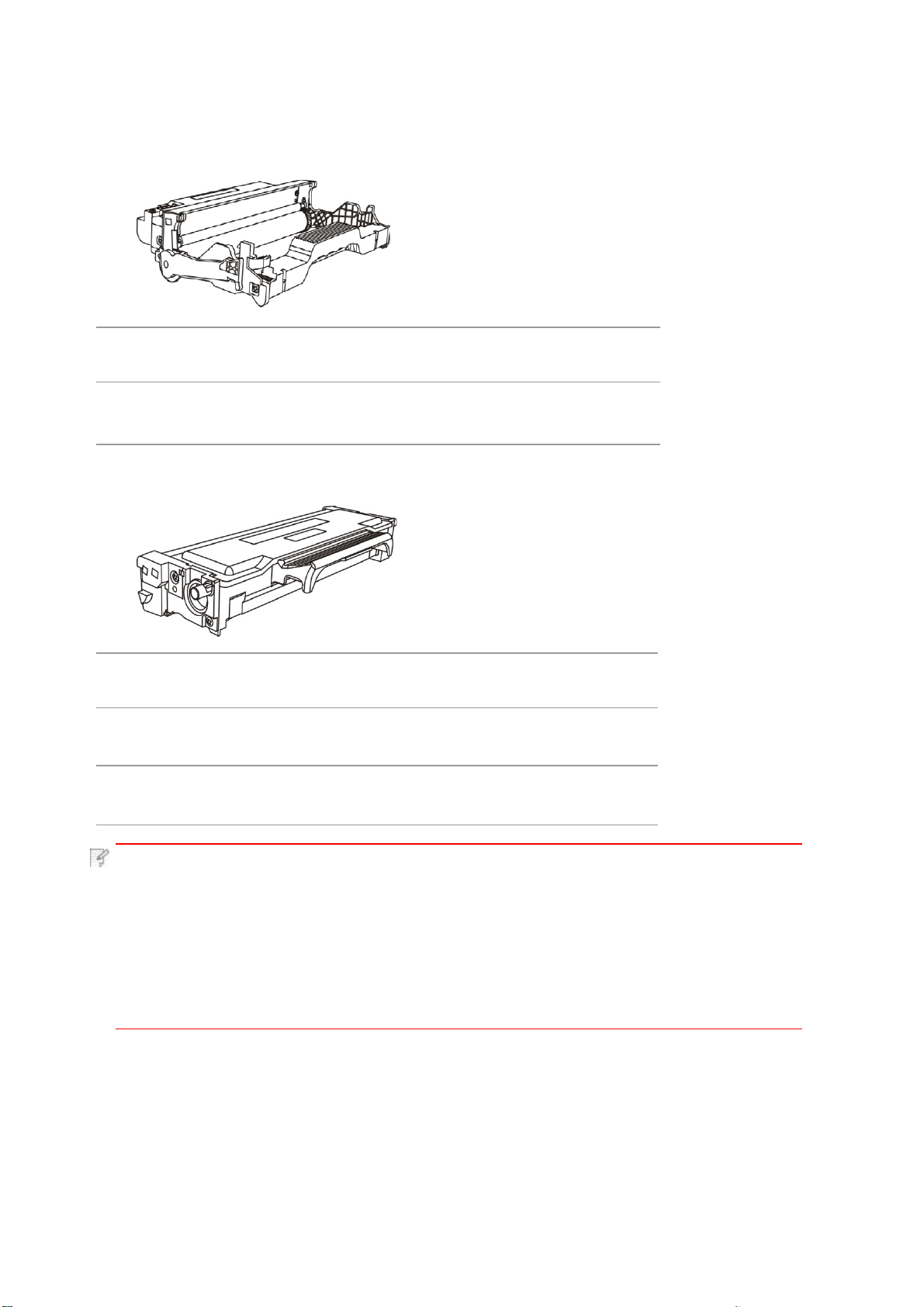
1.4.Laser Toner Cartridge
5
Laser toner cartridge is composed of drum component and toner cartridge.
Service life of drum component
Type Average Print Volume
Longevity of drum
component
Service life of toner cartridge
Type Average Print Volume
Standard-volume
toner cartridge
High-volume toner
cartridge
About 12000 Pages
(Based on ISO 19752 standard)
About 1500 Pages
(Based on ISO 19752 standard)
About 3000 Pages
(Based on ISO 19752 standard)
Note: • The model is subject to increase without notice.
• Consumables capacity may vary with different using types.
The Company does not recommend using consumables other than the
•
original consumables provided, as any damages caused by non-original
consumables are not covered by the scope of warranty.
•
Toner cartridge appearance may differ because of multiple volume and models,
so the schematic diagram is only for your reference.
Page 15
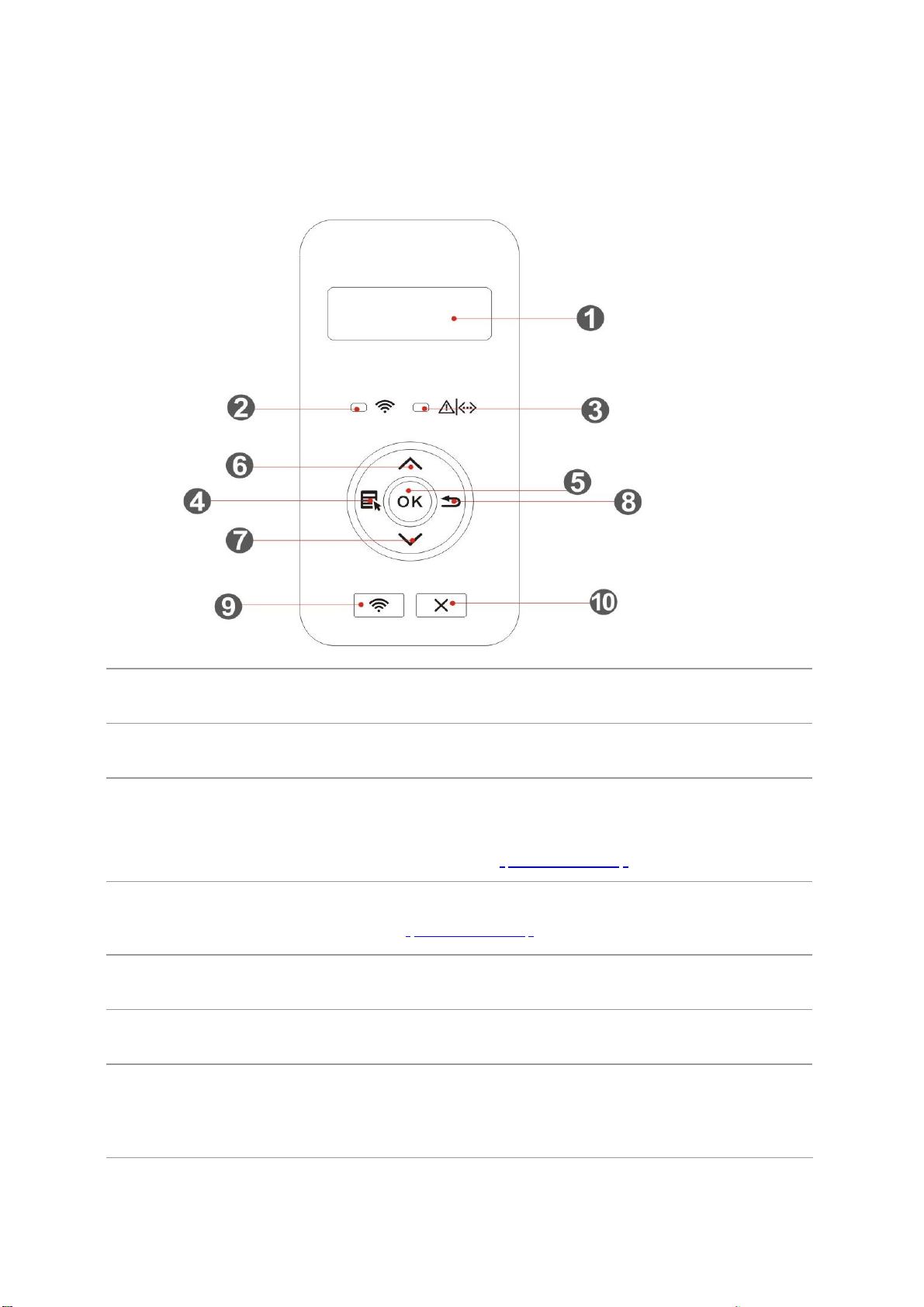
1.5.Control Panel
6
1.5.1.Overview of control panel
The layout of the printer control panel is shown below:
LCD control panel
No. Name Functions
LCD Display
1
Wi-Fi
2
indicator/save
toner indicator
Toner cartridge/
3
status indicator
Menu
4
5
OK
UP
6
Display operation interface and product information.
Indicate Wi-Fi connection status (applicable to Wi-Fi model only).
Indicate the on/off of save toner function (applicable to non-Wi-Fi
model only).(Please refer to Chapter 1.5.2.1)
Indicate the status of toner cartridge and printer
(please refer to Chapter 1.5.2.1)
Open the main menu of control panel
Confirm the selection on screen
Scroll through the menus and options .
For menu items need to input, change the numeric value
by cycleaccumulating.
Page 16
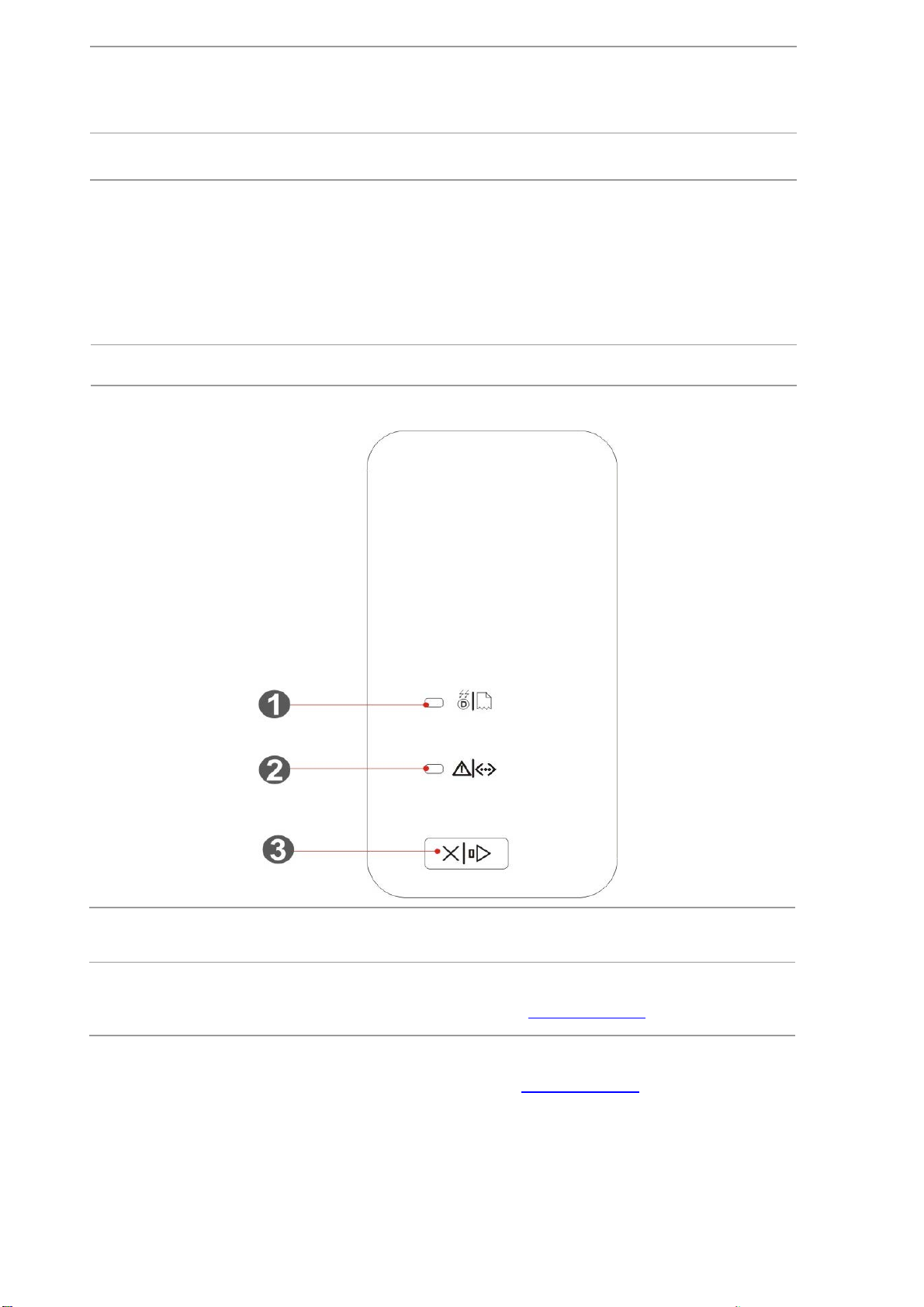
Scroll through the menus and options .
7
7 Down
8 Back Return to the previous menu.
For menu item needs to be input, shift the entry positions from left
to right,for example, IP address entry.
Start Wi-Fi function (applicable to Wi-Fi model only).
Wi-Fi key/
9
save toner key
Cancel
11
LED control panel
Press this button for more than 2s during Wi-Fi connection to
cancel connection;
press this button for more than 2s after Wi-Fi is connected to
disconnect Wi-Fi (applicable to Wi-Fi model only).
Open save toner function(applicable to non-Wi-Fi model only).
Execute cancel operation
No. Name Functions
1
2
Drum/paper
status indicator
Toner cartridge/
status indicator
Indicate the status of paper and drum
component (please refer to Chapter 1.5.2.2).
Indicate the status of toner cartridge and others other
than paper (please refer to
Chapter 1.5.2.2).
Page 17
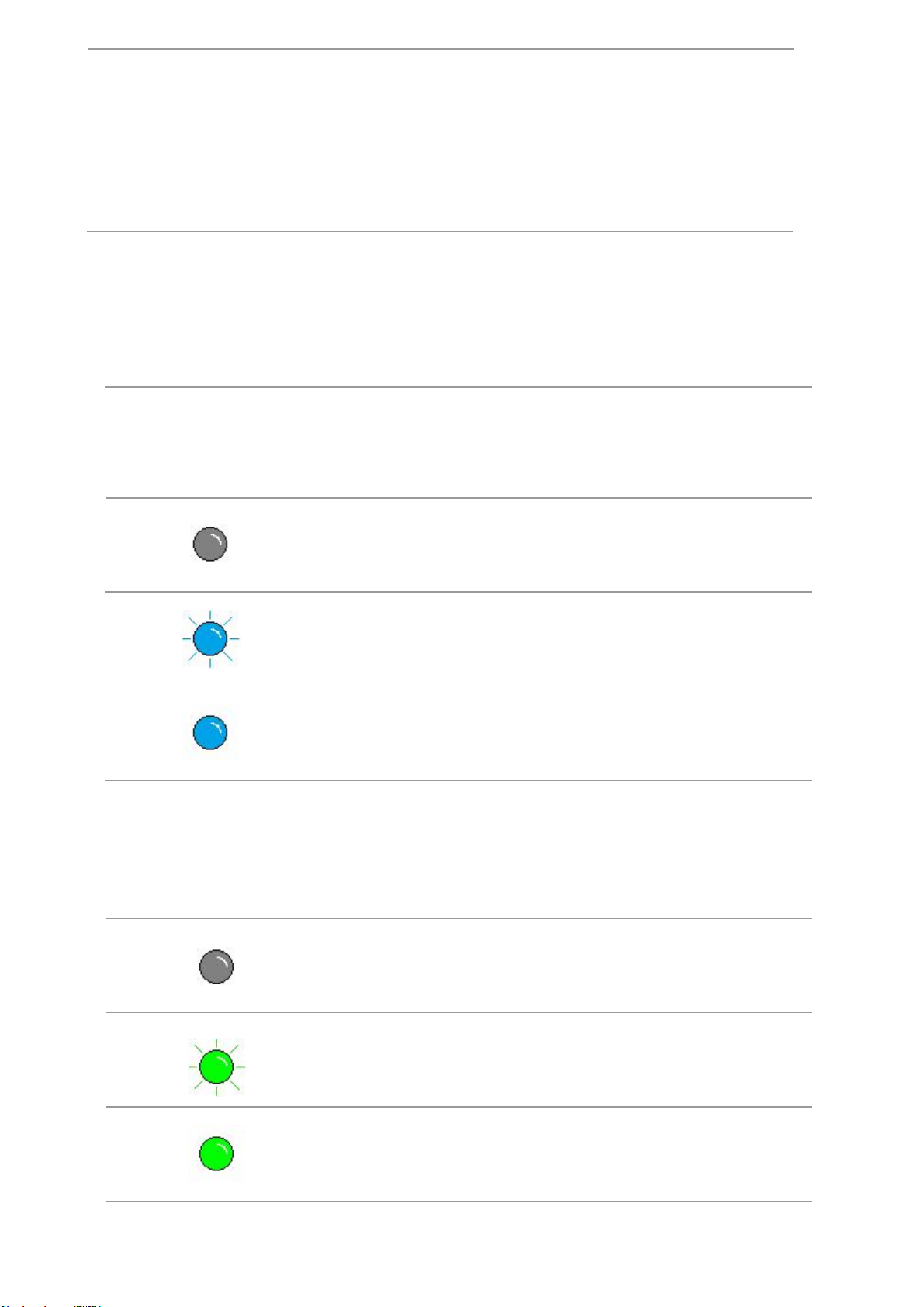
Press this button for more than 2s to cancel current
8
printing operation under normal printing condition.
Cancel/continously
3
press key
Press this button to continue the current printing operation, or
press this key for more than 2s to cancel the current printing
operation when paper feed fails or it is lack of paper.
Press this button for more than 2s to print information page at
idle state.
1.5.2.Indicator function of control panel
1.5.2.1.Indicator status display of LCD control panel
Display meanings of Wi-Fi / save toner indicator are as follows:
Display of
No.
1
2
3
Display meanings of toner cartridge / status indicator are as follows:
No. Status
Wi-Fi/save
toner indicator
Display of toner
cartridge/status
indicator
Status
Die out
Blue indicator
blinks
Blue indicator
normally on
Status description
(applicable to WiFi model only)
Wi-Fi disconnected
and sleep mode
Wi-Fi connecting None
Wi-Fi connected
Status description
(applicable to nonWi-Fi model only)
Turn save toner
state function and
sleep mode
Turn on save
toner function
Status description
1
2
3
Die out
Green indicator blinks
Green indicator normally on
Sleep mode
Warming up,
printing, print
cancelling
Printer is ready
Page 18
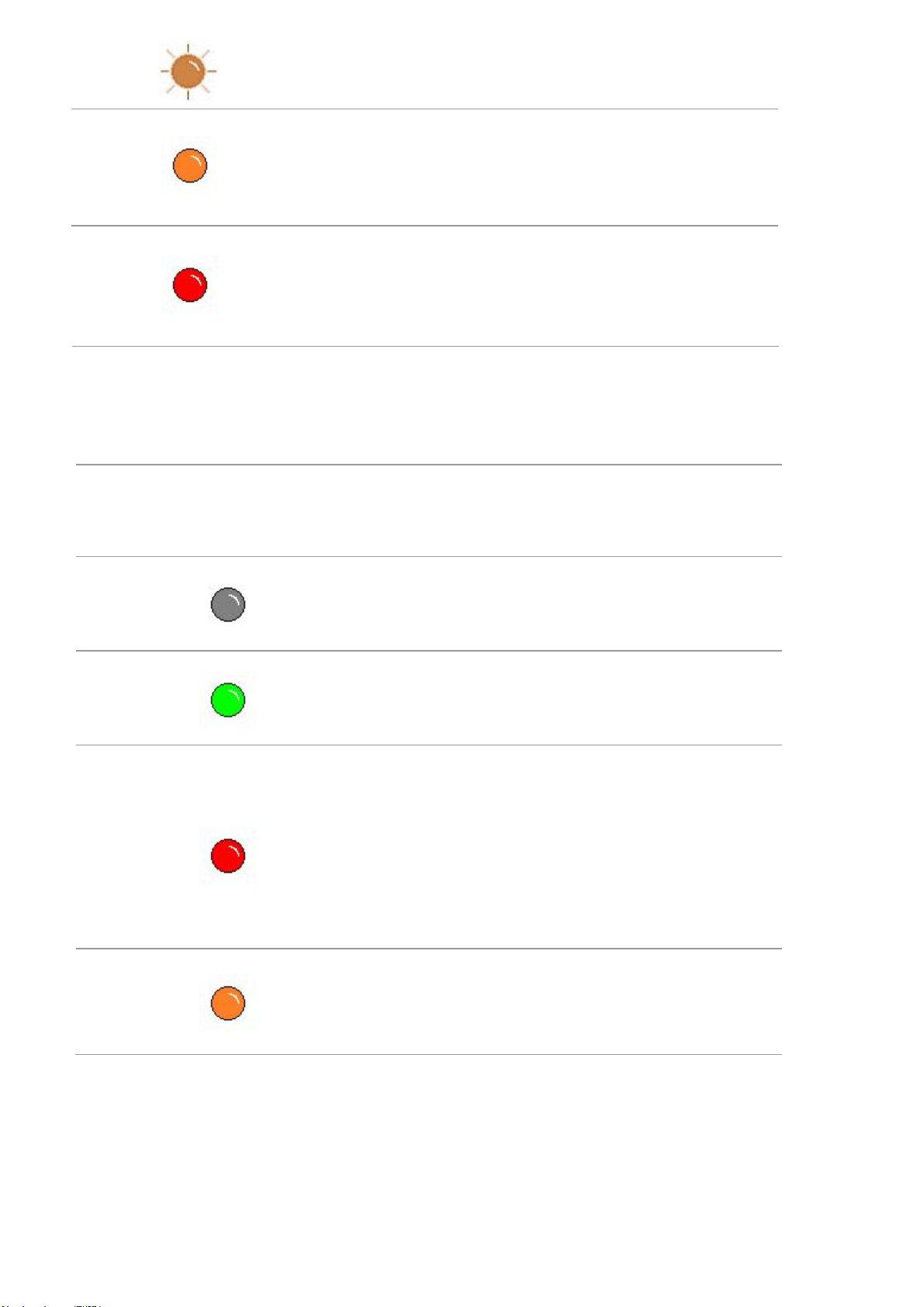
4
9
5
6
Orange indicator blinks
Orange indicator
normally on
Red indicator normally on
Low toner warning
Toner cartridge error
(uninstalled ink cartridge,
unmatching ink cartridge,
invalid toner cartridge)
Printer errors such as
paper error(paper out,
paper jam, paper feed
failure), opened front cover
1.5.2.2.Indicator status display of LED control panel
Display meanings of drum component/paper status indicators are as follows:
No.
1
2
3
Display of drum
component/
paper status indicators
Status
Die out
Green indicator normally on
Red indicator normally on
Status description
Sleep mode
Normal
drum, paper
out failure
Drum component error
(uninstalled drum
component, unmatching
drum component, invalid
drum component), paper
error (paper out, paper jam,
paper feed failure)
Drum component is
4
Orange indicator normally on
about to end its
expected service life
Page 19
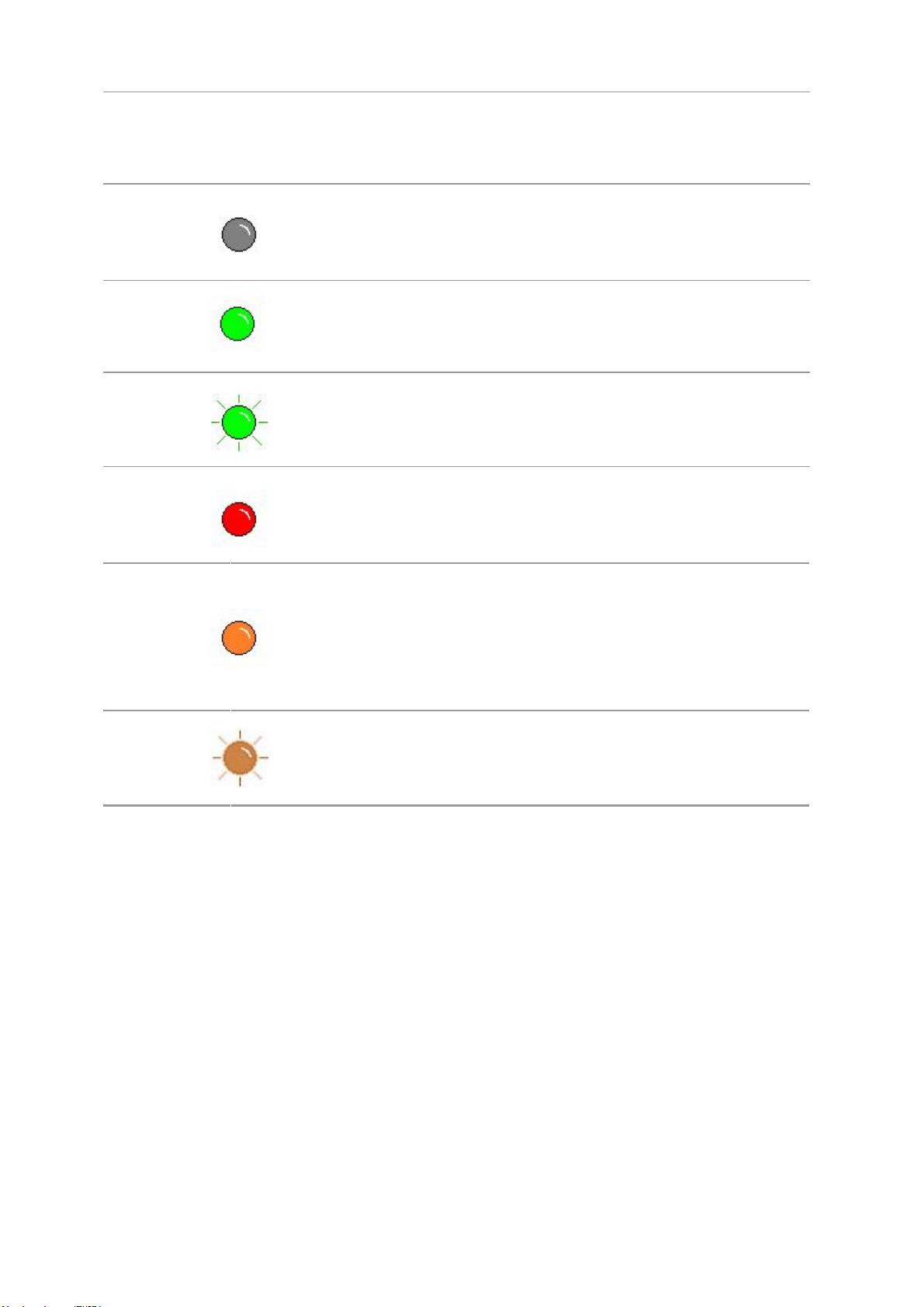
Display meanings of toner cartridge/status indicator are as follows:
10
Display of toner
No. Status
1
2
3
4
cartridge/status
indicator
Die out
Green indicator normally on
Green indicator blinks
Red indicator normally on
Status description
Sleep mode
Printer is ready
Warming up,
printing, print
cancelling
Printer errors such as
opened front
cover
Toner cartridge error
5
6
Orange indicator normally on
Orange indicator blinks
(uninstalled ink cartridge,
unmatching ink cartridge,
invalid toner cartridge)
Low toner warning
Page 20
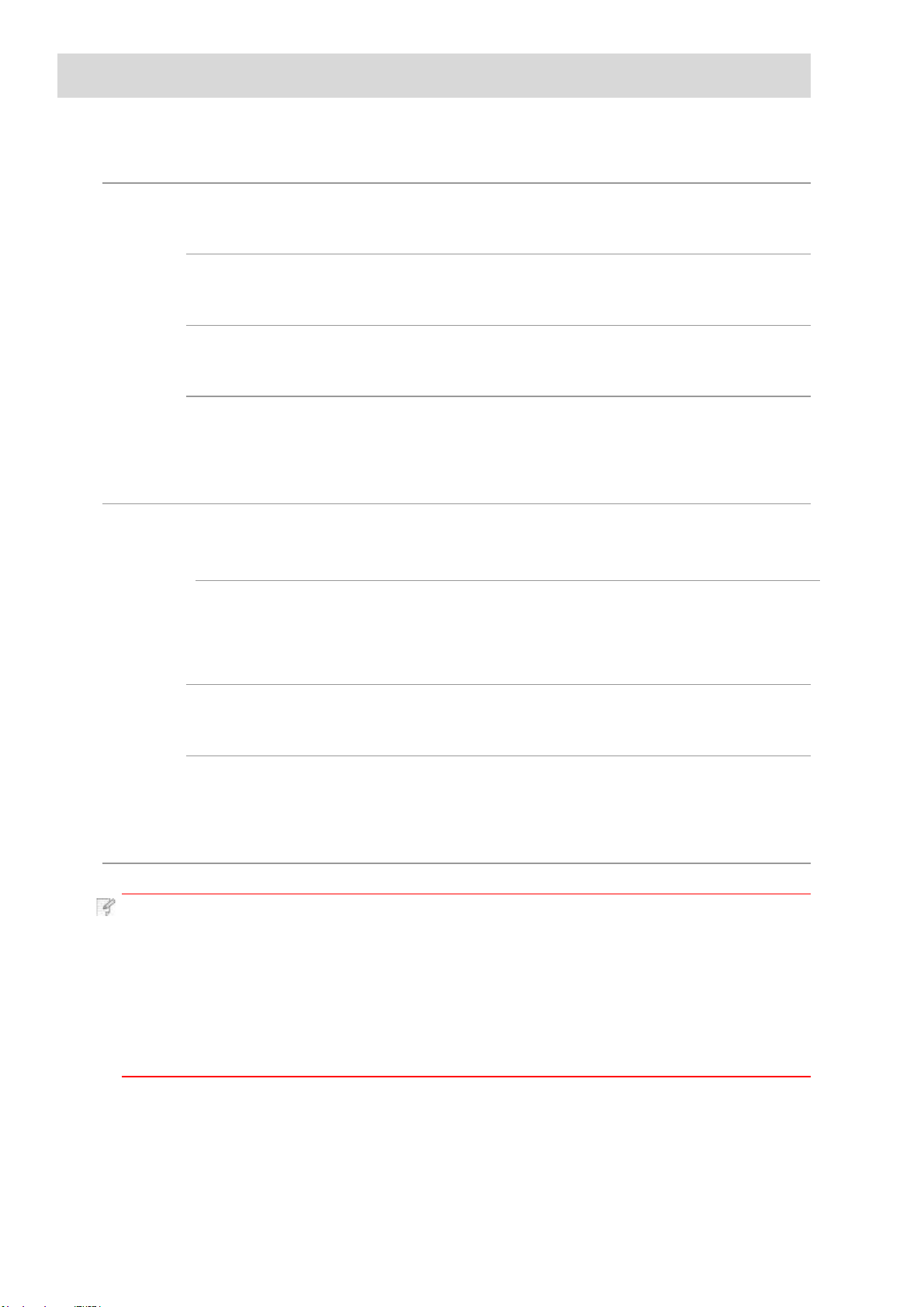
2.Paper and Print Media
11
2.1.Paper Specification
Automatic
Feeder
Tray
Manual
feed tray
Media
Type
Media
size
Media
weight
Maximum
capacity
of the
tray
Media
Type
Media
size
Media
weight
Plain paper(70~105g/m²),thin paper(60~70g/m²)
A4, Letter, A5, Legal, Statement, JIS B5, Folio, Oficio, Executive,
ISO B5, A6, B6, 16K, Big 16K, 32K, Big 32K, Custom
60~105 g/m²
250 pages (80 g/m²)
Plain paper(70~105g/m²),thin paper(60~70g/m²),thick
paper(105~200g/m²),transparent film,carton paper,label paper, envelope
A4, Letter, Legal, Folio, Oficio, Statement, Executive, JIS B5, ISO B5,
A5, A6, B6,
Japanese Postcard, ZL, 16K,
Postcard, Younaga3, Nagagata3, Yougata2, Custom
60~200 g/m²
Monarch Env, DL Env, C5 Env, NO.10 Env, C6 Env,
Big 16K, 32K,
Big 32K, Yougata4,
Maximum
capacity
of the
tray
Note: • 80 g/m² standard paper is recommended for this printer.
• It is not recommended to use special paper extensively, which may affect the service
life of the printer.
• The print media that does not meet the guidelines listed in this User Guide may result
in poor print quality, increased paper jam and excessive wear of the printer.
• Properties such as weight, composition, texture and humidity are important factors
affecting the printer performance and output quality.
1 pages
Page 21
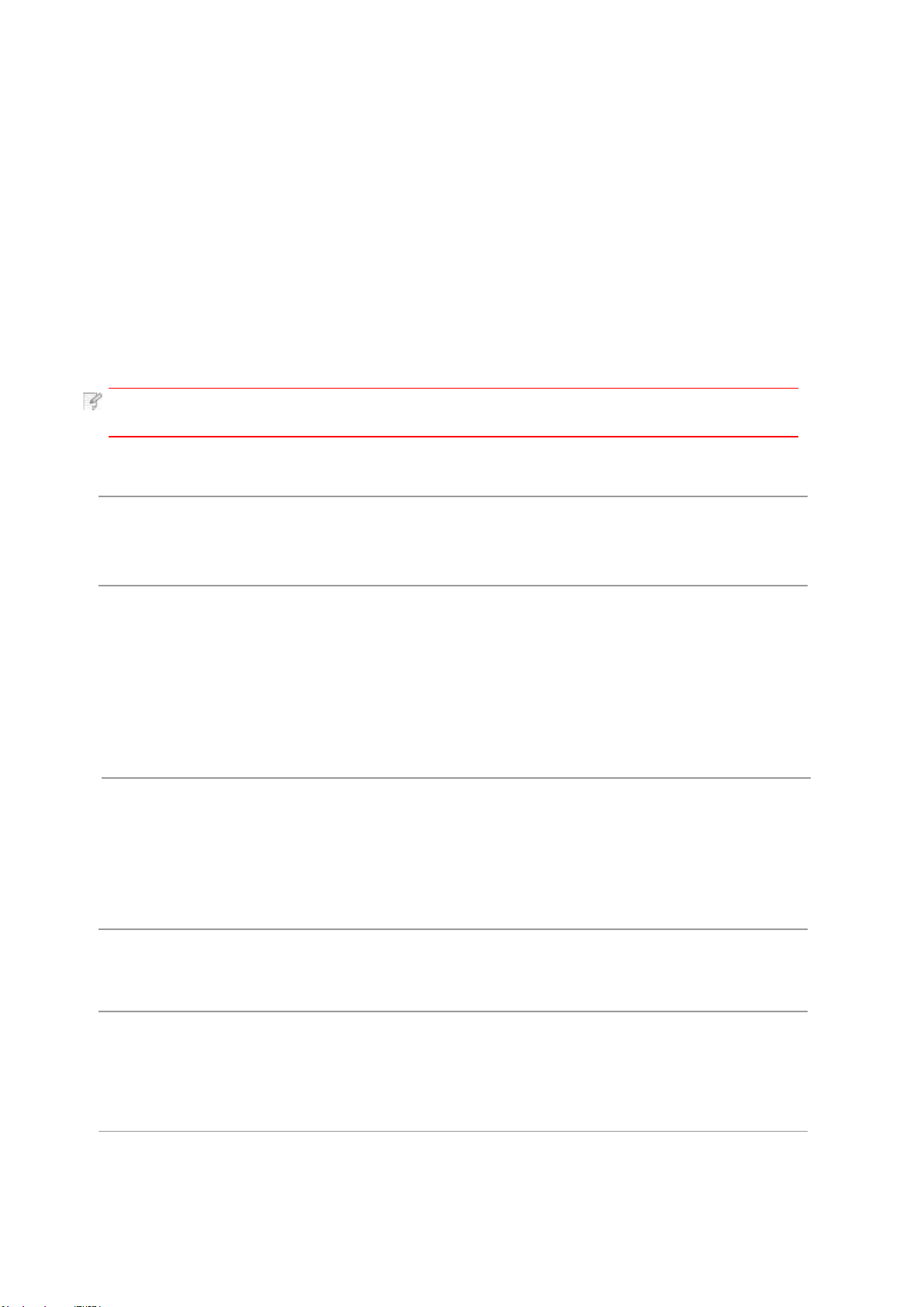
Please note the following matters when selecting the print media:
12
1. Desired print effect: The print media selected should meet the requirement
of the print tasks.
2. Surface smoothness: The smoothness of the print media may affect the sharpness
of the print outcome.
3. Some print media may meet all the use guidelines contained herein, but they still can not bring
satisfactory effect.This may be due to incorrect operation, inappropriate temperature and
humidity,or other factors beyond the control of Pantum. Before purchasing large quantities of print
media,make sure that the print media meets the specifications specified in this User Guide.
2.2.Special Paper
This printer supports using the special paper for printing. Special paper includes: label
paper,envelope, transparent film, thick paper,carton paper, thin paper.
Note: • When using special paper or print media, be sure to select matched print type
and size in the print settings so as to get the best print effect.
Please observe the following standards:
Types of
Print Media
Label
Paper
Envelope
Transparent
Film
Correct Practices
Use labels with no
exposed lining paper only.
Labels shall be put flat when using.
Use labels of full sheet only.
There is no guarantee that all the
labels in the market can meet
corresponding requirements.
Envelopes should be loaded
evenly.
Only use transparent films
approved for use in laser
printers.
Incorrect Practices
Use wrinkled, blistered or damaged
label papers.
Use wrinkled, nicked, stuck or damaged
envelopes.
Use envelopes with clips, snaps,
windows, or coated linings.
Use envelopes with self-adhesive
stickers or other synthetic materials.
Use transparent print media that is not
suitable for laser printers.
Thick Paper,
carton paper
Only use heavy paper that is
approved for use in laser
printers and meets the weight
specifications of this printer.
Use the paper whose weight is more
than the specification of the media
recommended for this printer, unless the
paper is approved for use in this printer.
Page 22
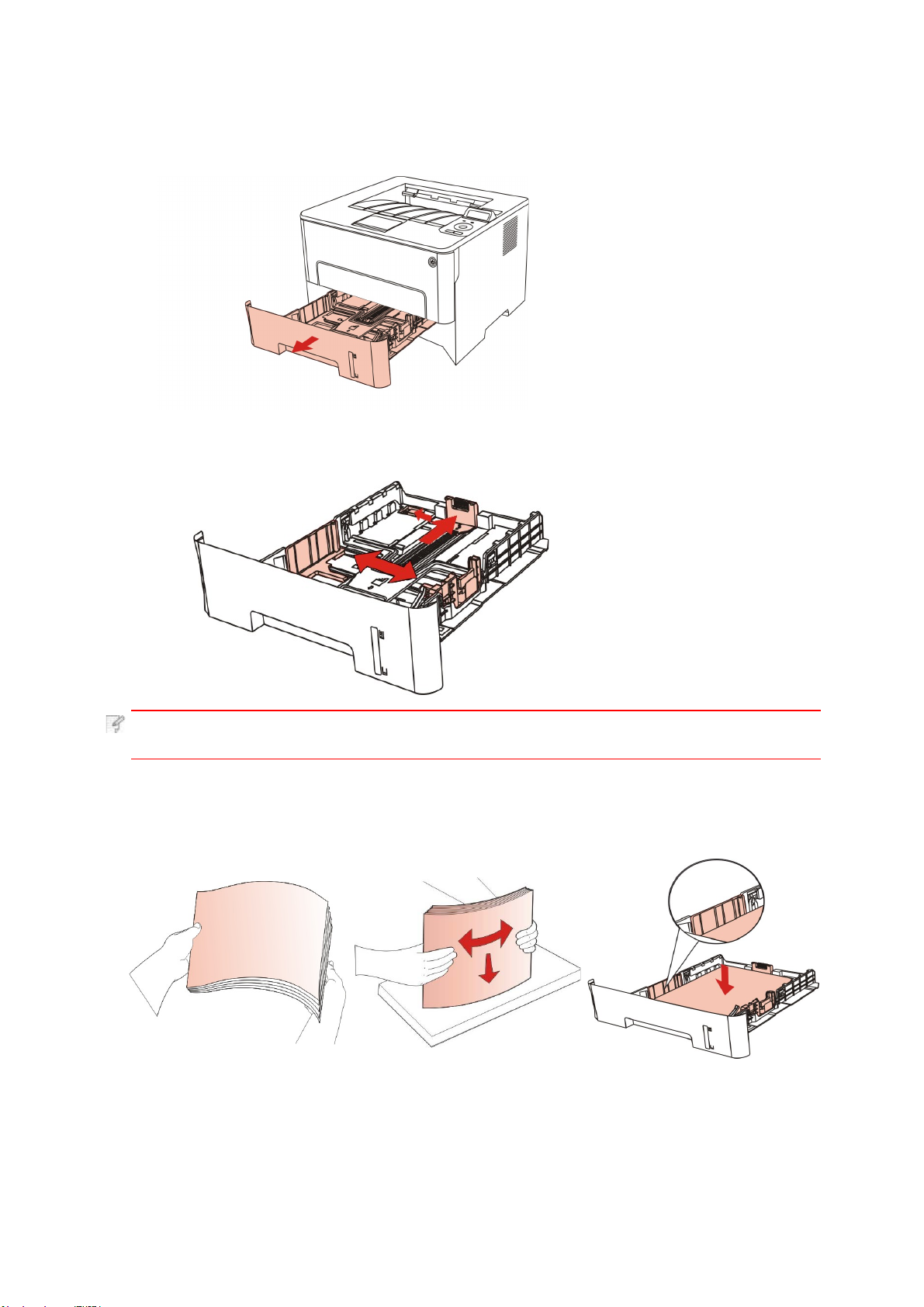
2.3.Loading Paper
13
2.3.1.Loading into the Automatic Feeder Tray
1. Slide out the automatic feeder tray from the printer.
2. Slide the clip of extended tray of auto feed tray, paper length deflector and paper
width deflector to the slot suitable for paper size, in order to match paper length and width.
Note: • Do not overly squeeze the "paper length guide" and "paper width guide",
otherwise it could easily lead to deformation of paper.
3. Before loading paper, please unfold the stacked paper to avoid a paper jam or feed error,
and then load the paper into the tray print-side down.The automatic feeder tray can be
loaded up to 250 pages, 80g/m² paper.
Page 23
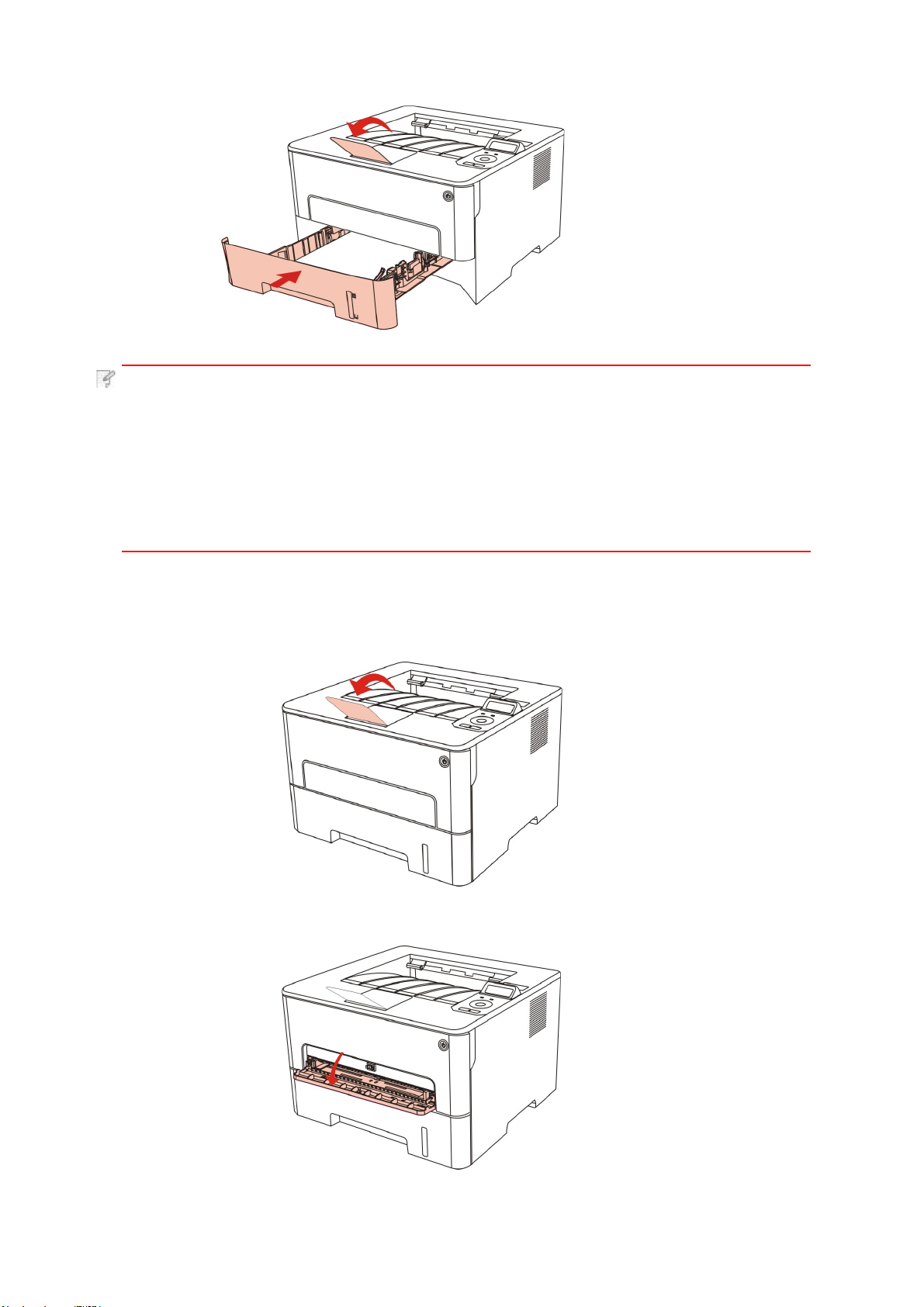
4.
14
Raise the output tray to avoid the printed paper from slipping and falling, or
immediately remove the printed document after the printing is complete.
Note: • It is recommended that you raise the output tray to prevent the paper
from slipping and falling after printing. If you choose not to raise the
output tray, we recommend that you immediately remove the printed
paper from the printer.
• If more than 250 pages (80 g/m²) are put inside the auto feed tray at one time,
paper jam or paper feed failure will be led to.
• If carrying out single-sided printing, please make sure that the side to be printed
(the blank side) is face down.
2.3.2.Install manual feed tray
1. Raise the output tray to avoid the printed paper from slipping and falling, or immediately
remove the printed document after the printing is complete.
2. Open manual feed tray
Page 24
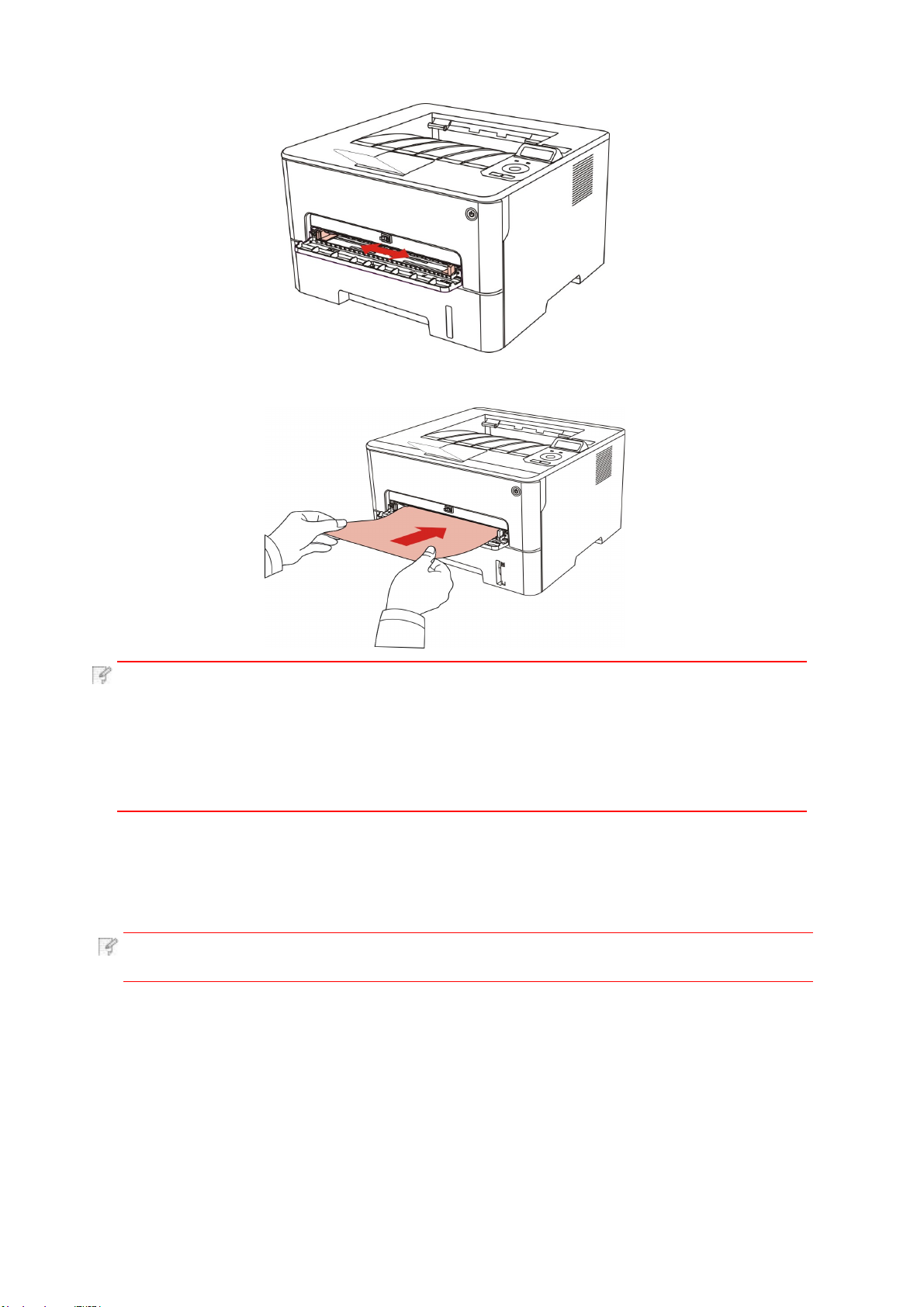
3. Slide the paper deflector of manual feed tray to match the two sides of paper.
15
Do not use excessive force;otherwise, paper will be made jammed or skewed.
4. Put a flat printing medium into the manual feed tray with both hands.
Note: • The printer will enter manual feed mode automatically when you put papers
inside the manual feed tray.
• Please put one printing medium inside the manual feed tray each time
and put in another piece after finishing printing.
• Put the printing medium inside the manual feed tray with the printing side up;
the top of paper should be put inside first.
5. When the printed page is output from the printer, put the second piece inside according to
the above steps to continue printing. Slow action will lead to the prompt of paper out or
paper failure of manual feed tray. After paper is put inside, printing will be resumed automatically;
too quick action may make paper caught up in the printer, which will easily result in paper jam.
Note: • After printing, please take out printed papers output from printer immediately.
Stacked papers or envelops will lead to paper jam or wrapped paper.
Page 25
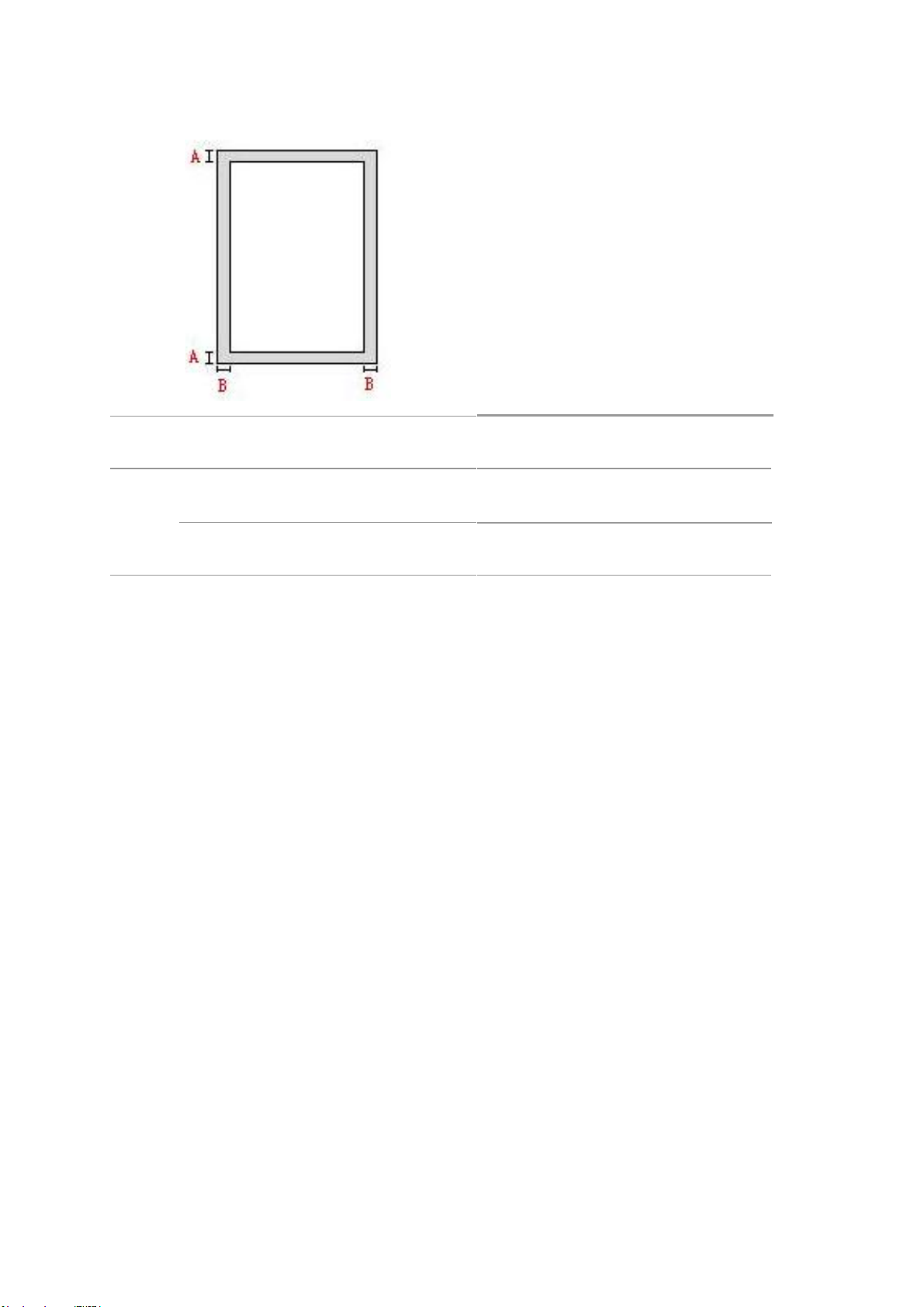
2.4.Non-printable Area
16
The shaded area indicates the non-printable area.
Usage Paper Size Top and bottom margins (A) Left and right margins (B)
Printing
A4
Letter
5mm(0.197inch)
5mm(0.197inch) 5mm(0.197inch)
5mm(0.197inch)
2.5.Paper application rules
• Rough textured, uneven, oil stained and extremely smooth paper will make printing effect poor.
• Please make sure that there is no dust, fluff, etc. on the paper.
• Paper shall be put on a flat surface and stored under a cool and dry environment.
Page 26
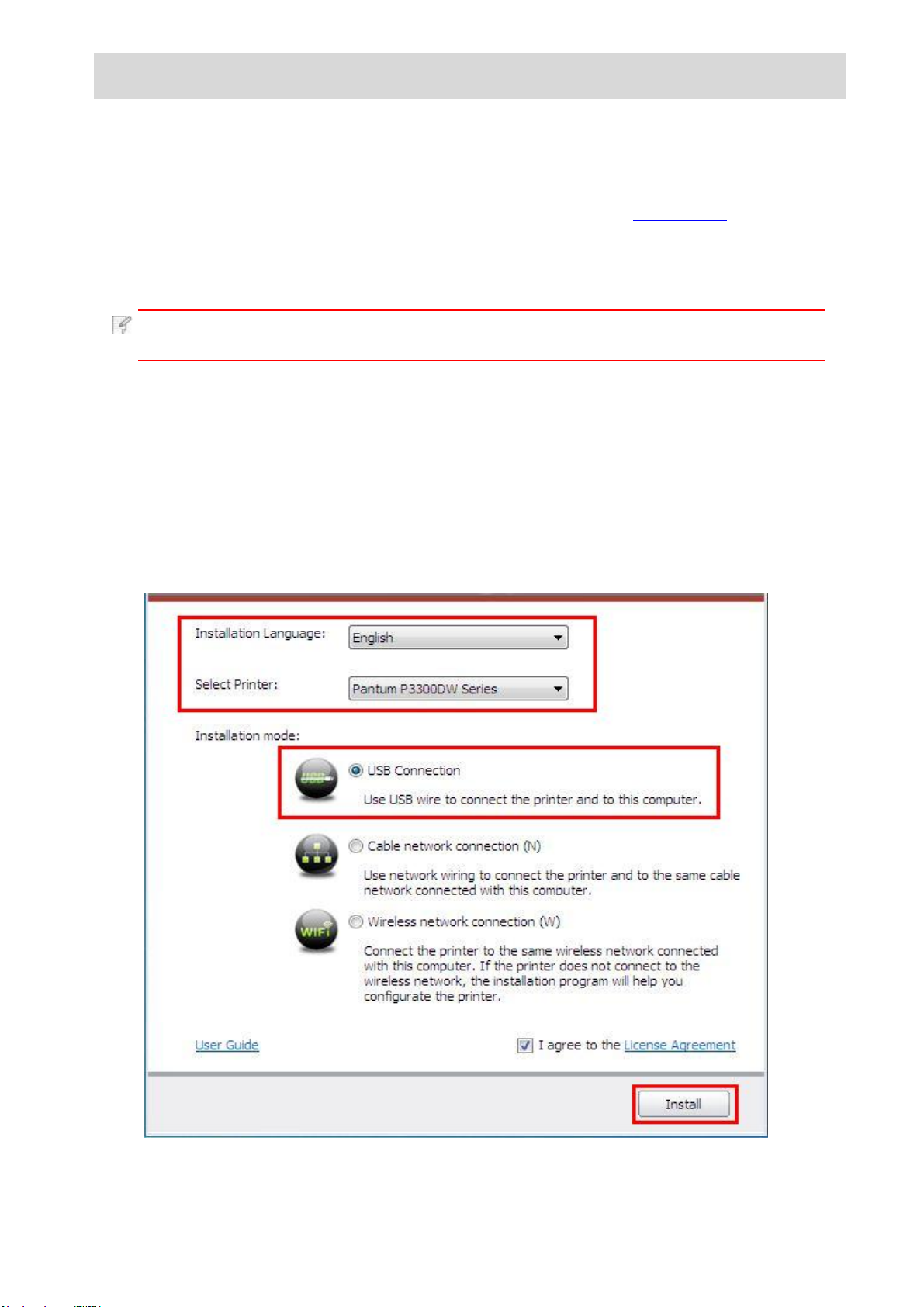
3.Driver installation and uninstallation
17
3.1.Driver installation based on Windows system
• Before installing the drive, you need to learn about printer model by printing printer
information page out and check the product name (please refer to Chapter 9.4 for
printing methods).
• In case of covering the installed driver, the installation language cannot be changed.
Please uninstall the printer driver and then install the driver of new version.
Note: • Driver installation interface may differ because of different models and
functions, so the schematic diagram is only for your reference.
3.1.1.Installation via USB connection
1.Connect the printer to computer with USB cable and then turn power on.
2.Insert the installation CD companying with the printer in the CD driver of computer and
operate Autorun.exe installation program.
3.Read and agree to the licensing agreement, select installation language and printer
model, select “USB Connection” and then click “Install”.
Page 27
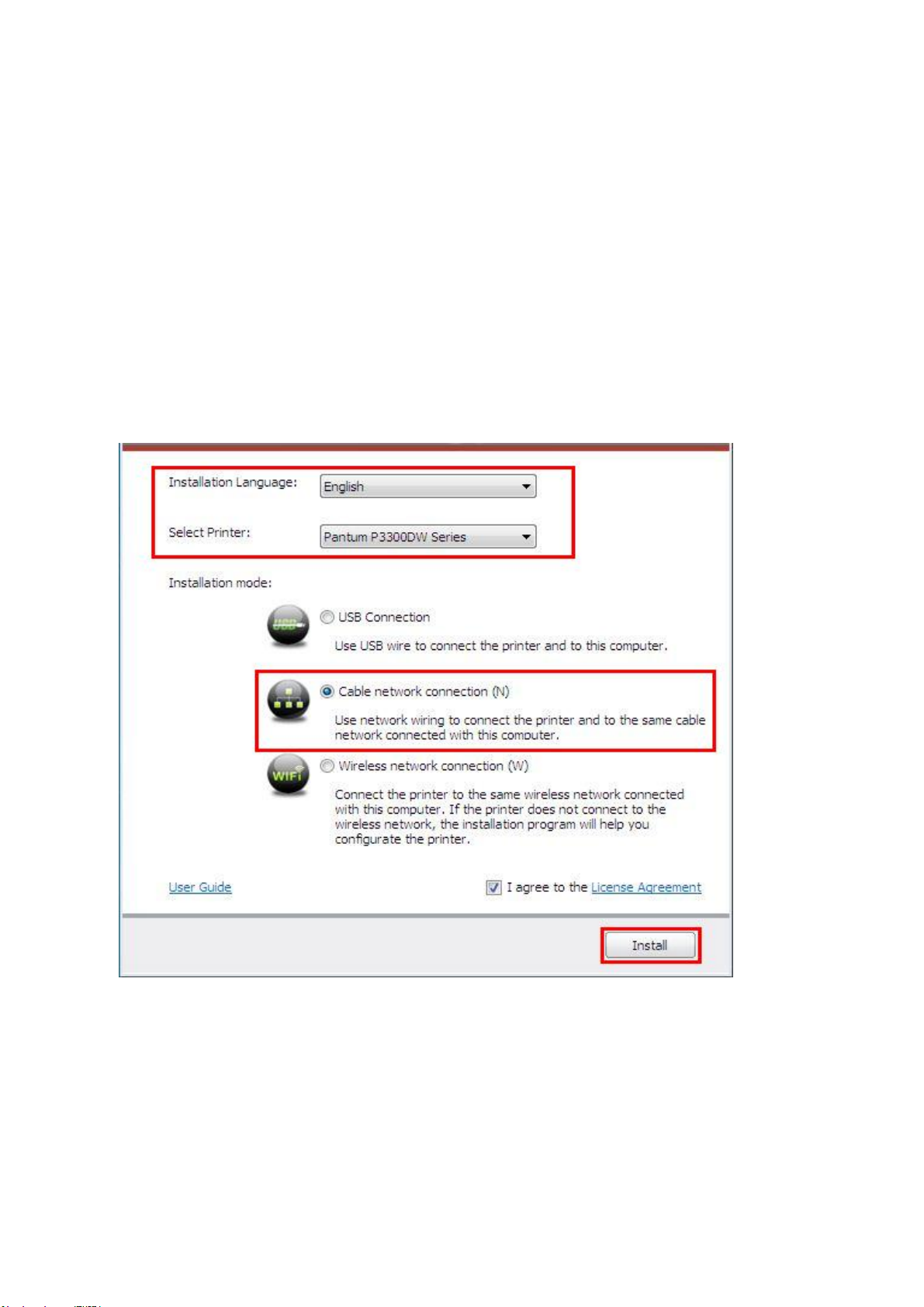
4.The system starts to install driver, and it may take several minutes.
18
5.After installation is finished, “Installation Complete” interface will pop out,
and it will be closed automatically in about 3s.
3.1.2.Installation via wired network connection
1.Turn the power of printer and computer on.
2.Connect the computer to wired network.
3.Connect network cable to the network interface of printer, to make sure the printer is
connected to computer network (please refer to Chapter 4 for network setup).
4.Insert the installation CD companying with the printer in the CD driver of computer and
operate Autorun.exe installation program.
5.Read and agree to the licensing agreement, select installation language and printer
model, select “Cable network connection (N)” and then click “Install”.
6.The installation program starts to search for printer automatically, and it may take a while.
7.After finishing searching, select the printer that needs to be connected and click “Next”.
Page 28
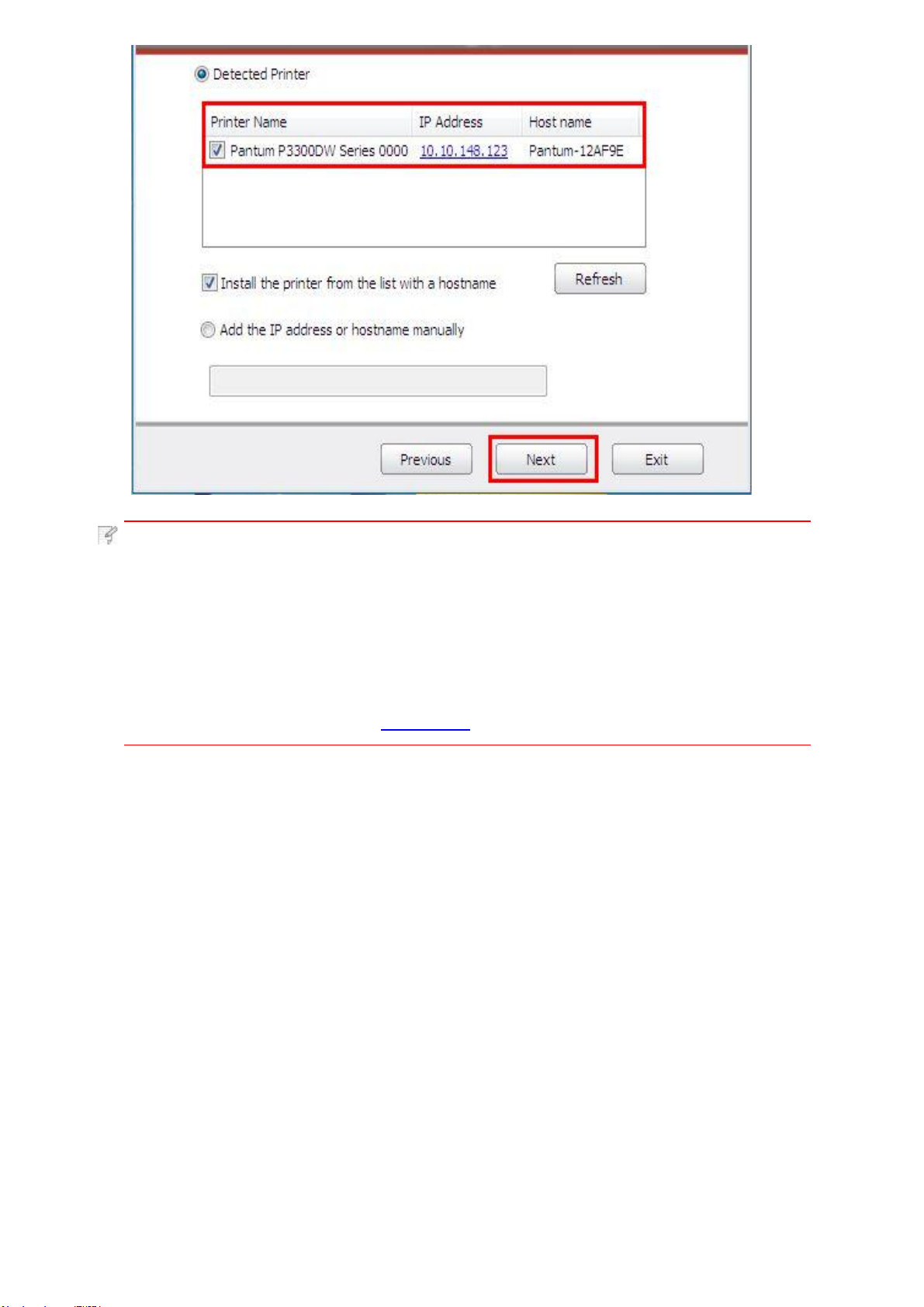
Note: • If the printer you need to connect is not in the list of
19
printers searched,please click “Refresh” to search again.
• If you want to install printer driver in the name of host, please
tick the “Printer Name” you need to connect and “Install the printer
from the list with a hostname”.
• If IP address or host name is added manually, you need to know the IP
address of the printer connected or host name. If they are not made clear,
please print the “NetConf Pg” and view “IP Address” and “Host
name” (Please refer to Chapter 9.4).
8.The system starts to install driver, and it may take several minutes.
9.After installation is finished, “Installation Complete” interface will pop out, and it will be closed
automatically in about 3s.
Page 29
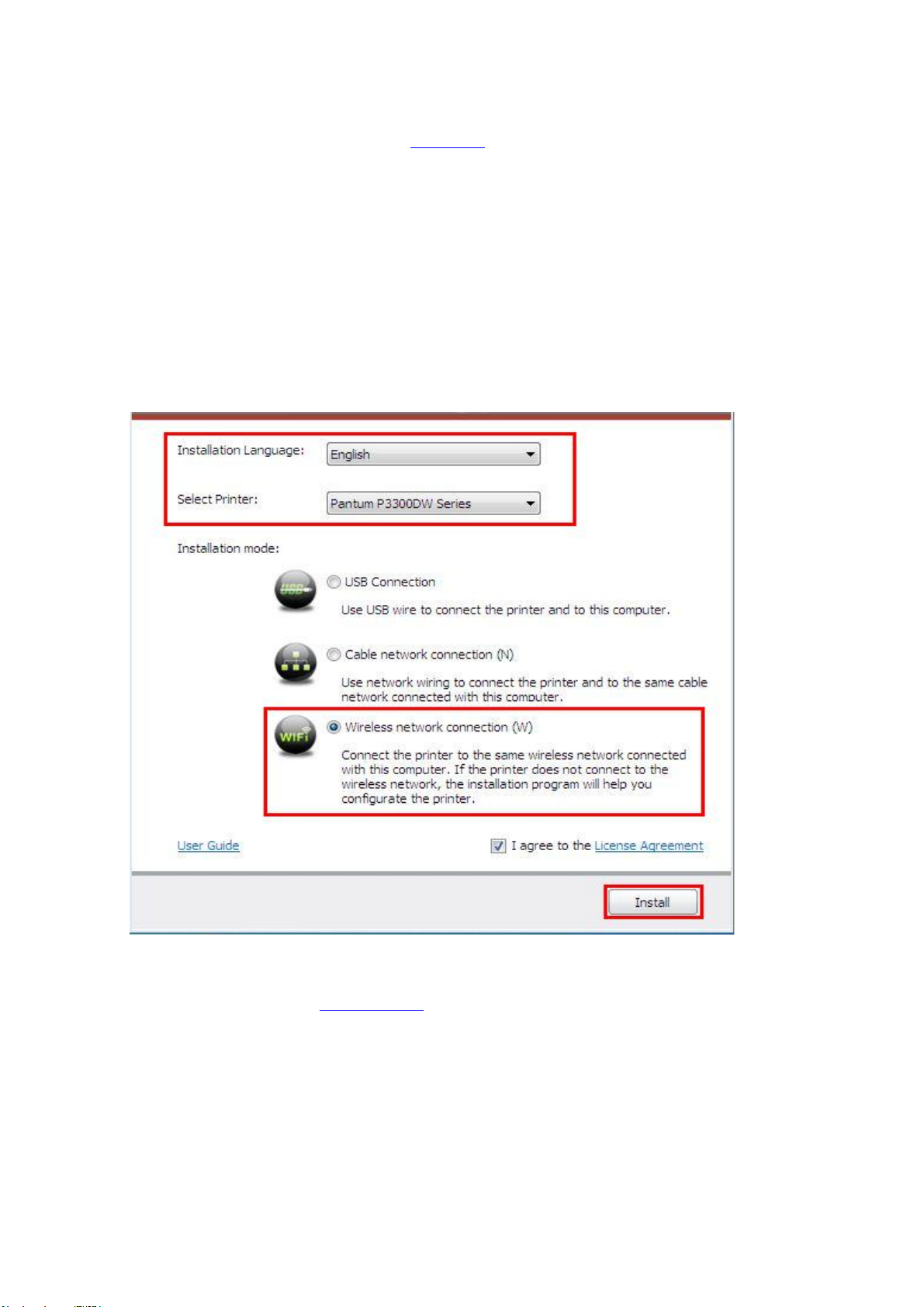
3.1.3.Installation by wireless network connection mode (Wi-Fi)
20
Wireless network connection type is divided into basic structure mode
and Wi-Fi Direct mode (please refer to Chapter 5 for details).
3.1.3.1.Installation in basic structure mode
1.Connect computer to access point (wireless router).
Connect the printer to computer with USB cable and then turn power on.
2.
3.
Insert the installation CD companying with the printer in the CD driver of
computer and operate Autorun.exe installation program.
Read and agree to the licensing agreement, select installation language and
4.
printer model, select “Wireless network connection (W)” and then click “Install”.
5.Select “Yes, I want to configurate the printer's wireless network” on the wireless setup
window popped out, and operate according to the prompts to set up the printer to wireless
network (please refer to Chapter 5.1.1 for setup method).
Page 30

6.After wireless network setup succeeds, the installation program will search
21
for printer automatically, and it may take a while.
7.Select the printer needs to be connected and click “Next”.
Note: • If the printer you need to connect is not in the list of printers
searched, please click “Refresh” to search again.
• If you want to install printer driver in the name of host, please tick the
“Printer Name” you need to connect and “Install the printer from the
list with a hostname”.
•
If IP address or host name is added manually, you need to know the IP
address of the printer connected or host name. If they are not made clear,
please print the “NetConf Pg” and view “IP Address” and “Host
name” (Please refer to Chapter 9.4).
Page 31

8.The system starts to install driver, and it may take several minutes.
22
9.After installation is finished, “Installation Complete” interface will pop out, and it will be
closed automatically in about 3s.
3.1.3.2.Installation in Wi-Fi Direct mode
1.Turn the power of printer and computer on.
2.Connect computer to the Wi-Fi Direct network of the printer
(please refer to Chapter 5.2.2.1 for setup method).
3.Insert the installation CD companying with the printer in the CD driver
of computer and operate Autorun.exe installation program.
4.Read and agree to the licensing agreement, select installation language and
printer model, select “Wireless network connection (W)” and then click “Install”.
5.Select “No, the printer has been connected to wireless network” on the wireless
setup window popping out, and then click “Next”.
Page 32

6.The installation program starts to search for printer automatically, and it may take a while.
23
7.Select the printer needs to be connected and click “Next”.
Note: • If the printer you need to connect is not in the list of
printers searched, please click “Refresh” to search again.
• If you want to install printer driver in the name of host, please tick
the “Printer Name” you need to connect and “Install the printer
from the list with a hostname”.
• If IP address or host name is added manually, you need to know
the IP address of the printer connected or host name. If they are not
made clear, please print the “NetConf Pg” and view “IP Address”
and “Host name” (Please refer to Chapter 9.4).
Page 33

8.The system starts to install driver, and it may take several minutes.
24
9.After installation is finished, “Installation Complete” interface will pop out,
and it will be closed automatically in about 3s.
3.1.4.Driver uninstallation
3.1.4.1.Uninstallation method
Windows 7 is taken as the example in the following operation. The information on
your computer screen may differ because of multiple operating systems.
1.Click the Start menu of computer and then click All programs.
2.Click Pantum, and then Click Pantum X Series.
Pantum X Series where X represents product model.
3.Click uninstall to delete the driver according to instructions on uninstall window.
4.Restart computer after finishing unloading.
3.2.Driver installation based on Mac system
• Driver installation under Mac system is divided into 2 steps, driver installation and
adding a printer. If you are going to print in AirPrint mode, there is no need to install
a driver and you just need to add a printer directly.
• When you are installing a driver with wired or wireless network, you may need to
know the Bonjour name of printer. Please print the “Network setup page” to view
it.(Please refer to Chapter 9.4).
3.2.1.Driver installation
Mac 10.11 is taken as the example in the following operation. The information on
your computer screen may differ because of multiple operating systems.
1.Turn the power of printer and computer on.
Insert the CD companying with printer in the CD driver of your computer, and double click
2.
Pantum X Series installation package. (X in Pantum X Series represents product model.)
Page 34

3.Click “Continue”.
25
4.Read licensing agreement and then click “Continue”.
5.Click “Agree” on the prompt window popping out to accept the licensing agreement.
6.Click “Install”.
7.Input computer password and click “Install Software”.
Page 35

8.Click “Continue Installation” on the prompt window popping out.
26
9.The system will finish driver installation automatically.
• If USB
prompt wireless network setup will pop
shown in the diagram above. Click “Yes” to set up the wireless network of printer
with wireless network setup tool (refer to Chapter 5.1.1).
• If USB
the prompt window of
10.Click “Restart” and wait for computer restart to finish installation.
cable is used to
cable is not used to
Note:
If the printer and computer have been connected with USB cable,
•
the
after computer is restarted.
connect the computer and
connect computer with Wi-Fi model
wireless
USB connection
network
during
out
setup
will be added to the printer automatically
mode
Wi-Fi model, the window to
installation
pop
out.
or non Wi-Fi model,
will
driver
not
process,
3.3.Add printer to Mac system
3.3.1.Add in USB connection mode
1.Connect the printer to computer with USB cable and then turn power on.
2.Enter the “System Preferences” – “Printers & Scanners” of computer.
3.Click button to select “Add Printer or Scanner”.
4.Select printer and then select the corresponding printer mode from the “Use”
menu popping out.
5.Click “Add”.
as
3.3.2.Addition in wired network connection mode
1.Turn the power of printer and computer on.
2.Connect the computer to wired network.
Connect the network cable to the network interface of printer, and make
3.
sure the printer is connected to the computer network (Please refer to Chapter
4 for network setup).
4.Enter the “System Preferences” – “Printers & Scanners” of computer.
5.Click button to select “Add Printer or Scanner”.
6.Select printer and then select the corresponding printer mode from the “Use”
menu popping out.
7.Click “Add”.
Page 36

3.3.3.Add in wireless network connection mode
27
1.Turn the power of printer and computer on.
2.Make sure the wireless network connection between computer and printer is set up.
Note:
3.Enter the “System Preferences” – “Printers & Scanners” of computer.
4.Click button to select “Add Printer or Scanner”.
5.Select printer and then select the corresponding printer mode from the “Use” menu
popping out.
6.Click “Add”.
• In case of basic structure mode, connect wireless network printer
to the access point (wireless router). Please refer to Chapter
5.1 for connection method.
• In case of Wi-Fi Direct mode, connect wireless client to wireless network
printer directly. Please refer to Chapter 5.2 for connection methods.
3.3.4.Add AirPrint printer
1.Turn the power of printer and computer on.
Make sure the connection between printer and computer is set up
2.
(USB connection or network connection).
3.Enter the “System Preferences” – “Printers & Scanners” of computer.
4.Click button to select “Add Printer or Scanner”.
Select printer and select “Secure AirPrint” (data encryption) or “AirPrint”
5.
(no encryption) in the “Use” option box.
6.Click “Add”.
Note: • When the printer is connected to computer with USB cable, the system
will recognize and add AirPrint automatically.
If AirPrint printer of network connection is added, then the connecting
•
USB cable should be disconnected first before adding the printer.
Page 37

Wired network setup (applicable to wired
28
4.
network models)
In case printers support wired network printing, they can be connected to
network to control printer to print in wired network mode.
4.1.Set IP Address
The IP address of the printer may be automatically obtained through DHCP function or set
manually.
4.1.1.Automatic Setting
DHCP automatic setting function
1.Connect the printer to the network through a network cable and complete
the startup preparation work.
2.The printer will receive the IP address assigned by server automatically.
It may take server minutes to receive IP address under the influence of
network environment.
You can check the IP address of printer by printing "Network setup page" out
(please refer to Chapter 9.4 for printing method) or check network information by
viewing the control panel of printer (please refer to Chapter 9.3 for viewing
methods). If the IP address is not listed, please check network environment and
then try again after waiting for several minutes.
Note: • If DHCP server fails to assign IP address automatically, the printer
will get the link-local address assigned by printer automatically: 169.254.xxx.xxx.
is enabled
by default on the printer.
4.1.2.Manual Setting
To set up IP address for printer through the control panel of printer manually,
please refer to Chapter 9.2 for details.
To set up IP address for printer through the embedded Web server manually,
please refer to Chapter 6.2.1 for details.
Page 38

5.Wireless network setup (applicable to Wi-Fi models)
29
Wireless network connection type is divided into basic structure mode and
Wi-Fi Direct mode. If you have problems with wireless network setup, please
refer to Chapter 5.3 Wireless Network Setup FAQs.
Basic structure mode: connecting to a wireless
device via router
1. Access point (wireless router)
2.
Wireless network printer
3.
Computer connecting to access point
via wireless network
Computer connecting to access point
4.
via network cable
Wi-Fi Direct mode: wireless client is connecting
to a printer with Wi-Fi function
1.
Wireless network printer
2.
Wireless client is directly connecting to a
wireless network printer
5.1.Basic structure mode
You can connect a computer to your printer via access point (wireless router)
as the medium. Access point (wireless router) connection is divided into wireless
network setup and Wi-Fi Protected Setup (WPS).
Important: Before wireless network installation, you must learn about the service
set identifier (SSID) and password of your access point in order to use them during
wireless network setup. If they cannot be determined, please consult your network
administrator or access point (wireless router) manufacturer.
5.1.1.Wireless network setup tools
If your computer has been installed with a driver and had been connected
to wireless network, but the wireless network was changed, you can set it
again with wireless network setup tools.
5.1.1.1.Preliminary preparations
1. Access point (wireless router).
2. A computer that has been connected to network.
3. A printer that has wireless network function.
4.USB Interface Cable.
Page 39

5.1.1.2.Setup methods of wireless network setup tools
30
1. Connect the printer to computer with USB cable and then turn power on.
2. Take the wireless network setup tool in computer.
Windows system: Click the “Start menu” – “All Programs” -
1)
“Pantum”- Product name – “Wireless Network Configuration Tool”.
Mac system: Click “Go” – “Applications” – “Pantum” –Utilities–
2)
“Wireless Network Configuration Tool” of Finder menu bar.
3.1 If wireless network is on in your computer, select the “SSID” of the wireless
network you need to connect to and then click “Next”.
Note: • The SSID you selected should be consistent with the SSID of
access point (wireless router) connected to your computer.
•
If the wireless network list is empty, please check if the access point
(wireless router) is on, or if the computer is within the wireless network
scope, and then click “Refresh” to search again.
• If the SSID you need to connect is not in the SSID list searched out,
please tick “Enter SSID Manually” to set up it manually (refer to Step 3.2.)
Page 40

3.2 If wireless network is off in your computer, input SSID of the access
31
point (wireless router) in the following interface (SSID case sensitive),
and then click “Next”.
Note:
4. Input the password of access point (wireless router) and then click “Next”.
•
If you do not know the SSID of access point (wireless router),
please
view
click
“Print Wireless
SSID of the needed access point (wireless router).
the
Network
Information
Page”
to
Page 41

Note: • If you do not know the network safe mode and password, please
32
consult your network administrator or access point (wireless router)
manufacturer.
At present, the printer supports 3 types of safe modes:none, WEP
•
and WPA/WPA2.
1) None: There is no encryption method used.
2)
WEP: Send and receive data via security key by using WEP (Wired
Equivalent Privacy). WEP key is applicable to 64-digit and 128-digit
encrypted network and can contain numbers and letters at the same time.
3)
WPA/WPA2: it is the pre-shared key (PSK) of Wi-Fi protected access
which connects wireless device and access point via TKIP or AES
encryption (WPS-Personal). The working length of WPA/WPA2 is within
the PSK of 8-63 characters.
The Show Password is not ticked by default; if it is ticked, all passwords
•
input can be seen in clear text.
5. The printer starts to establish wireless connection to access point (wireless router).
6. Click “Done” after successful connection.
Note: • If the printer cannot be used normally after wireless network setup is
finished, please install the drive again. Please select “Wireless
connection (W)” as the installation method (please refer to Chapter
3.1.3 for Windows system and Chapter 3.3.3 for Mac system).
5.1.2.Wi-Fi Protected Setup (WPS) setup
If the access point (wireless router) supports Wi-Fi Protected Setup (WPS), the Wi-Fi
key on the control panel of printer and WPS key on access point (wireless router)
can be pressed in order to connect the printer to wireless network.
5.1.2.1.Preliminary preparations
1. The access point (wireless router) supports Wi-Fi Protected Setup (WPS).
2. A printer that has wireless network function.
5.1.2.2.Wi-Fi Protected Setup (WPS) method
1. Turn on the power of printer and access point (wireless router).
2. Make sure the printer is in ready state.
Note:
Press the “Wi-Fi key” on the control panel of printer for more than 2s until the blue Wi-Fi
3.
indicator of printer blinks, and then release pressing.
• If the printer is in sleep mode, it can
key on
the
control
panel
of
printer.
woken up
be
by pressing
any
4. Press the WPS key on access point (wireless router) within 2min and then release it.
Page 42

When the access point (wireless router) and printer start to connect,
33
5.
the blue Wi-Fi indicator of printer starts to blink. The blue Wi-Fi indicator
of printer will be normally on after successful connection .
If the connection is not established after more than 2min, the printer will
return to its ready state, the Wi-Fi indicator will be off and Wi-Fi
Protected Setup (WPS) connection willfail. If it is needed to connect again,
please repeat steps 3-4 above.
Note: • Please refer to Chapter 1.5.1 for how to cancel and disconnect
Wi-Fi connection.
After successful Wi-Fi Protected Setup (WPS) connection, please
•
install a driver if you want to print via wireless network. Please select
“Wireless network connection (W)” as installation method (please refer
to Chapter 3.1.3 for Windows system and Chapter 3.3.3 for Mac system).
5.2.Wi-Fi Direct mode
You can connect wireless client (including the computer and mobile device with
wireless network feature) to wireless network printer without using the access
point (wireless router).
5.2.1.Preliminary preparations
1. A printer that has wireless network function.
2.Wireless client (including computer and mobile device with wireless network feature).
5.2.2.Wi-Fi Direct connection
The Wi-Fi Direct connection feature of printer must be on if it is needed.
The method to turn it on is: pressing the “Menu key” – “Menu Setting” –
“Network Set” – “Wi-Fi dir.” – “Manual” (or “Auto”) of the control panel of printer,
or logging in the embedded Wed server to turn it on, please refer to Chapter 6.2.2.4.
5.2.2.1.Connection method of wireless client that supports
Wi-Fi Direct feature (direct invitation to connect)
You must use mobile devices that support Wi-Fi Direct function for Wi-Fi Direct
connection. The operating steps may differ because of the mobile device you
are using.
1. Turn on printer power.
2. Turn on the mobile device and select setup to enter Wi-Fi connection interface.
Page 43

3. Select “Advanced” and then select “Wi-Fi Direct” in advanced WLAN interface.
34
4. Select printer SSID on direct interface to launch a connection invitation.
Press “OK key” to confirm connection when the panel lead to prompts whether
5.
to connect to start Wi-Fi Direct connection.
Note: • In case of auto connection mode, the mobile device will start to
connect automatically after initiating connection invitation without
panel confirmation.
Page 44

5.2.2.2.Connection method of wireless client that does not
35
support Wi-Fi Direct function (input password to connect)
1. Turn on printer power.
2.
Press the “Menu key” – “Network Info” – “Wi-Fi dir. Info” on control panel of
printer to view SSID and password.
3. Turn on the computer or mobile device with wireless network function; select
the SSID of Wi-Fi Direct and input password to connect.
5.3.Wireless network setup FAQs
1. The printer is not found.
• If the power of computer, access point (wireless router) or printer is turned on.
• If the computer is connected to printer with USB cable.
• If the printer supports wireless network connection.
2. SSID cannot be found when network is connected
• Inspect if the power switch of access point (wireless router) is turned on.
•
The printer cannot find the SSID of the access point (wireless router) you need to
connect, please check the SSID of access point and try to connect again.
Every time when the setup of access point (wireless router) is changed, you
•
must set up the wireless network of printer again.
3. Connection failure
Please inspect if the safe mode and password of access point (wireless router)
•
and printer is correct.
•
Inspect the wireless receiving around printer. Signal receiving may be affected if
the router is away from the printer or there is an obstacle between them.
•
Turn the power of access point (wireless router) and printer off and then restart
them and set up.
4. The following aspects should be inspected if the printer has problems while
they are used in network:
•
Inspect if the firewall software blocks communication. If the computer and printer
are connected in the same network but they cannot be searched,
the communication might be blocked by firewall software. Please refer to the user
guide of firewall software to turn firewall off and then try to search the printer again.
• Inspect if the IP address assignment of printer is correct. You can inspect IP address
by printing the network setup information page of printer out.
•
Note:
Please refer to the user guide or consult the manufacturer for
information related to access point (wireless router).
Page 45

6.Web server
36
You can manage printer setup via the embedded Web server.
6.1.Visit the embedded Web server
1. Turn on the power of printer and computer.
Connect the printer to network to ensure that the printer is connected to
2.
the network where the computer is connected to (please refer to Chapter 4 or
Chapter 5 for network setup method).
3. Input the IP address of printer in the address bar of Web browser to visit
the Web server imbedded in printer.
View the IP address of printer via control panel (please refer to Chapter 9.3) or print
the “NetConf Pg” out to view the IP Address of printer (please refer to Chapter 9.4).
Note: •
4. Click “Log in” option, input user name and password (the default user name is admin
and the initial password is 000000) and click “Log in”.
Note:
Windows users are suggested to use Microsoft Internet Explorer
8.0 (or higher version) or Firefox 1.0 (or higher version), Mac users
are suggested to use Safari 4.0 (or higher version). No matter what kind
of browser you are suing, please ensure that JavaScript and Cookies are
always enabled. Please ensure compatibility with HTTP 1.0 and HTTP 1.1
when other network browsers are used.
•
If the computer cannot visit the Web server embedded in printer, then
your computer and printer may be connected to different networks. Please
inspect your network environment or consult your network administrator.
•
For safety reasons, you are suggested to change the default password,
which can be finished in the “User Management” interface.
6.2.Use Web server to manage printer
You can use the embedded Web server to manage printer.
View the basic information including product name, printer state and
1.
ink cartridge of printer.
2. Set up the network protocol parameters supported by printer.
3.
Set up the wireless network connection of printer, and turn on/off wireless
network and Wi-Fi Direct function.
4. Set up mail server client and acquire printer state via E-mail notification.
Page 46

6.2.1.IP address setup
37
You need to connect your printer to network before IP address setup.
1. In case of wired network model, connect the printer to wired network by connecting
to its network interface with network cable.
In case of wireless network model, the printer can be connected to wireless network
2.
via wireless network setup tools or Wi-Fi Protected Setup(WPS) (please refer to
IPv4 address of the printer is divided into DHCP auto assignment and manual setting,
and the DHCP auto assignment function is on by default. You can set up the IPv4 address
of printer manually to set up fixed IPv4 address for the printer.
6.2.1.1.IPv4 setup
1. Turn on printer power to connect printer to network.
2. Log in the embedded Web server (please refer to
3. Click “Settings” – “Network settings” – “Protocol Settings” – “Wired IP Configuration”.
4. Set the IPv4 address assignment mode as “Manual”.
5. Input “IPv4 Address”, “Subnet Mask” and “Gateway Address”, and then click “Apply”.
Chapter
6.1 for
login
method).
Page 47

6.2.1.2.IPv6 setup
38
1. Turn on printer power to connect printer to network.
2. Log in the embedded Web server (please refer to Chapter 6.1 for login method).
3. Click “Settings” – “Network settings” – “Protocol Settings” – “IPv6”.
4. Tick “Enable IPv6 protocol” and “Enable DHCPv6” (ticked by default) and then click “Apply”.
You can refresh the browser and view the “IPv6 Local Link Address” and “Stateful Address”
in “Wired IP Configuration” interface.
Note:
The printer supports using the following IPv6 addresses for
•
network printing and management.
IPv6 local-link address: local IPv6 address set up by oneself
•
(addresses beginning with FE80).
•
Stateful address: IPv6 address set up by DHCPv6 server
(if there is no DHCPv6 server in network, the “Stateful Address”
cannot be assigned).
•
Stateless address: IPv6 address set up by network router automatically
(please refer to Chapter 9.4 and print “NetConf Pg” view IPv6 address).
6.2.2.Wireless setup
You can set up the wireless network, wireless IP setup, Wi-Fi Direct and WPS via
wireless setup page. Before setup, please log in the embedded Web server
(please refer to Chapter 6.1 for login method).
6.2.2.1.Wireless network
1. Click “Settings” – “Network settings” – “Wireless setup” – “Wireless Network”.
1) The wireless network is defaulted on; please select “Off” option box and then
click “Apply” if it needs to be turned off.
2) If you need to set up wireless network, please click the SSID of access point
(wireless router) in search list, input secret key and click “Apply”.
6.2.2.2.Wireless IP setup
Only when the wireless network of printer is turned on, the Wireless IP Configuration
can be displayed on Web server.
1. Click “Settings” – “Network settings” – “Wireless setup” – “Wireless IP Configuration”.
DHCPv4 is ticked by default. If IP address needs to be set up manually, please cancel
1)
the DHCPv4 checkbox ticked and input the “IPv4 Address”, “Subnet Mask” and “Gateway
Address” that you need to set up and then click “Apply”.
6.2.2.3.WPS setup
1. Click “Settings” – “Network settings” – “Wireless setup” – “WPS”.
1) Select the “WPS Startup Method” you need, and then click “Apply” and operate
according to page prompt.
Page 48

6.2.2.4.Wi-Fi Direct setup
39
1. Click “Settings” – “Network settings” – “Wireless setup” – “Wi-Fi Direct”.
Wi-Fi Direct is off as default. If it needs to be enabled, please tick “Enable P2P
1)
pairing” and then click “Apply”.
6.2.3.Machine setup
You can add mail address contacts, set up e-mail notification, set up sleep time
and recover factory settings via machine setup page.
6.2.3.1.Set up e-mail notification
If you set up e-mail notification, an e-mail will be sent to the mail address specified
by you when abnormality such as paper out occurs. You can receive emails only if
you made correct email setup. Please consult your network administrator for detailed
setup steps. You need to log in the embedded Web server before setting up email
notification (please refer to Chapter 6.1 for login method).
I. Set up SMTP client
1. Click “Settings” – “Network settings” – “Protocol Settings” – “SMTP”.
2. On SMTP page, input SMTP server address, set up the mailbox login name
and password and then click “Apply”.
II. Add recipient address
1. Click “Settings” – “Machine settings” – “Address Book” .
2. Click “Add”, input recipient address and then click “Apply”.
III. Set up email notification
1. Click “Settings” – “Machine settings” – “E-mail Notification”.
Click button and select the email addresses you want to add in the list of contacts
2.
popping out.
You can also tick “address X” (such as address 1) and input the email addresses you
want to add.
3. Tick the email addresses and notification contents you want to notify and then click “Apply”.
6.2.3.2.Sleep time setup
The default sleep time of printer is 1min and if you want to change it, you can set
up via the embedded Web server (the printer installed via network connection).
1. Log in the embedded Web server (please refer to Chapter 6.1 for login method).
2. Click “Settings” – “Machine settings” – “System”.
3. Select sleep time according to you need and then click “Apply”.
6.2.4.Recover factory settings via Web server
1. Log in the embedded Web server (please refer to Chapter 6.1 for login method).
2.
Click “User Management” and then click “Restore to Factory Settings” to recover factory
settings. The printer will restart automatically after factory settings recovery is finished.
Note:
• After factory settings of printer are recovered, user name of the administrator
will be recovered to admin and the login password will be recovered to 000000.
You can also recover factory settings via keys on the control panel of printer,
•
please refer to Chapter 9.1.5.
•
If factory settings of your printer are recovered, the sleep time will be recovered
to 1min automatically.
Page 49

7.Print
40
7.1.Print Function
You can set the print function through "Start"-"Devices and Printers"- select corresponding
printer- right click – set print function in "Printing preferences". Some functions are as follows:
Functions Diagram
Automatic Two-Sided Printing
Collate Print
Reverse Print
N-in-1
Poster Print(for Windows
Operation System only)
Zoom Print
Custom Size
Note: • Windows 7 is taken as example in the above description.
• You can realize poster printing feature by selecting 2x2 poster
printing in multipage.
•
You can enable printing preference and click the help button to
view detailed function description. Please refer to Chapter 7.9 for
the method to open help document.
Page 50

7.2.Print Settings
41
You can set up printing parameters with the following two methods before
sending printing work (such as paper type, paper size and paper source).
Operating
system
Windows 7
Mac OS
Temporary printing
setup change
1. Click “File” menu – “Print”
– “Select printer" -“Printer
properties” (the detailed steps
may differ because of multiple
operating systems).
Click “File”
1.
menu – “Print”.
Change setup in the
2.
window popping out.
Click “Start” menu- “Control Panel”
1.
– “Devices and Printers”.
Right click on the printer icon,
2.
select “Printing preference” and
then change setup and save it.
Click “File” menu – “Print”.
1.
Change setup in the window
2.
popping out and click to save the
preset. (Select preset every time
before printing, or print according
to default setup.)
Note: • Priority of App setup is senior to printer setup.
7.3.Cancel printing
Permanent default
setup change
The current printing work can be cancelled in printing process.
As for printers with LCD control panel, the current printing work can be cancelled
by pressing “Cancel”; as for printers with LED control panel, the current printing work
can be cancelled by pressing the “Cancel” key for more than 2s.
7.4.Printing Mode
The printer can print with auto feed tray and manual feed tray.
The defaulted state is auto selection, and if there is printing medium in the
manual feed box, papers in manual feed tray will be used with priority.
7.4.1.Printing with the Automatic Feeder Tray
Before printing, please make sure mediums of corresponding quantity have been
installed inside the auto feed tray, and there is no printing medium in the manual
fed tray.
Page 51

Note:
42
• For precautions on loading paper, see Chapter 2.
For the type of media to be printed with the automatic feeder tray,
•
see Chapter2.1.
7.4.2.Printing with manual feed tray
When you put papers in the manual feed tray, the printer will enter manual feed mode.
Note:
•
Manual feed mode means that papers will be fed from the manual
feed tray first if there are papers being put inside it.
• Generally, the manual feeder tray is used to print on special paper,
such as envelopes, transparencies, etc., and only one piece of paper
can be loaded each time.
Please refer to Chapter 2 for putting papers inside manual feed tray.
•
•
Please refer to Chapter 2.1 for type of mediums that can be printed via
manual feed tray.
Page 52

7.5.Automatic Two-Sided Printing
43
The printer supports automatic two-sided printing of plain paper.
Paper size supported by the automatic two-sided printing: A4,Letter, Legal, Oficio, Folio,16K.
Trying the automatic two-sided printing may damage the printer if some paper
Note:
7.5.1.Duplex printing unit setup
For the purpose of achieving the best printing result, you can set up the paper size
of duplex printing unit. As for duplex printing of A4 and 16K papers, the slide should
be adjusted to the A4 position; as for Letter, Legal, Folio and Oficio duplex printing,
the slide should be adjusted to the Letter position.
Setup steps of duplex unit are:
1. Draw out duplex unit.
•
media are not suitable for automatic two-sided printing.
• Auto duplex printing does not support poster printing.
•
Please refer to Chapter 2 for paper loading and type of mediums that can be
printed via auto feed tray.
2. Make the backside of duplex unit up.
Page 53

3. Adjust paper size slide to A4 or Letter position to finish setting up.
44
4. Install the duplex unit in the printer.
7.5.2.How to carry out auto duplex printing
1.Open the print job to be printed from the application (such as a Notepad).
2.Select Print from the File menu.
Page 54

3. Select printer of the corresponding model.
45
4. Single click “Preferences” for printing setup.
5. Select the “Duplex” in “Basic” tab and then select “Long Edge” or “Short Edge”.
6. Single click “OK” to finish printing setup. Click “Print” to realize auto duplex printing.
Page 55

7.6.Fine mode printing
46
The Fine mode is applicable to engineering drawings and fine lines printing. Set up fine
mode in the basic page of printer preference After setup, fine printing mode can be realized.
Page 56

7.7.Mute printing
47
If the Mute Printing is set, the printing noise will be reduced but the printing will slow
down to some extent.
The operating steps of mute printing are as follows (applicable to printers that are
installed via USB connection)
Windows 7 is taken as the example in the following operation. The information on
your computer screen may differ because of multiple operating systems.
1. Enter the “Start menu” – “Control Panel” –view “Devices and Printers”.
2. Right click printer and select “Printer properties” in the pull-down menu.
3. Enter the “Secondary Settings” option.
4. Tick “Mute printing” and click “Ok” to finish setup.
5. Open the printing work from the App, select a printer of the corresponding
model and then set up printing according to needs.
6. Click “Print” to realize mute printing.
Note:
• Printers with LCD control panel can be set to mute printing
with keys on control panel directly,please refer to Chapter 9.1.4.
Page 57

7.8.Auto shut-off setting
48
“Auto shut-off setting” to set off condition and off delay of printer.
1. Enter computer “Start Menu” – “Control Panel” – View “Devices and Printers”.
2. Right click printer, select “Printer properties” in drop-down list.
3. Enter “Secondary Settings” option and set “Auto shut-off setting”.
4. Click “OK” to finish setting.
Note: • For printer provided with LCD control panel, users may set auto off function
through control panel keys. Please refer to Chapter 9.1.6.
Page 58

7.9.Open Help Document
49
You can open the "Printing preferences" and click "Help" button (for Windows
Operation System only). The help document contains the user guide where you
can find the information on print settings.
Page 59

8.Mobile Print
50
8.1.Android device mobile printing
8.1.1.Pantum
Pantum is a free App with which you can print TXT files,
photos and webpages from you smart phone or tablet directly.
8.1.1.1.Operating systems and Apps supported by Pantum
Pantum is applicable to Android 4.0 or operating systems of higher version. Pantum only
supports TXT file, photo and webpage printing currently.
8.1.1.2.How to download Pantum App
1.You can download it from its official website http://www.pantum.com >
Service & support > Driver download >Select printer model > Download and install.
You can use Google Play Store > Apps > to search Pantum Mobile Printing >
2.
Download and install.
8.1.1.3.Preliminary preparations
1.A printer that has wireless network function.
2.Android mobile device.
8.1.1.4.How to use Pantum
1.Turn on printer power.
2.
Make sure that the Android device and wireless network printer have been connected
(please refer to Chapter 5 for setup).
3.
Click “PANTUM” icon on the main screen of an Android device and the following interface
will pop out.
Page 60

4.Select corresponding option in the main menu (e.g.: print from the album),
51
tick the photos you need to print and then click “Print Settings”.
5.Select the printer needs to be connected, set printing parameters and then
click the “Print” button, the printer will start to print.
Note: • If printing fails, please inspect if the Android device is connected to the
wireless network where the printer is connected to.
•
If the Android mobile device did not detect any printer, check whether the
printer is powered on and the printer is turned on.
8.1.2.Mopria mobile print
Mopria mobile print requires installing Mopria Print Service on the Android device. You can
print photos, emails, webpages and files.
8.1.2.1.The operating systems and applications which support Mopria
mobile printing
1.Mopria mobile printing is suitable for Android4.4 or higher version.
Mopria mobile printing is supported by applications, e.g. Microsoft Office 1.01 (16.0.4201.1006)
2.
or higher version,
Adobe Reader (V11.7.1) or higher version.
For more information about applications which support Mopria printing, please visit:
http://mopria.org/spotlight-wall
8.1.2.2.How to download Mopria Print Service
1.Download Mopria Print Service from Google Play and install it on the Android device.
8.1.2.3.Preliminary preparations
1. A printer that has wireless network function.
2. Android mobile device.
8.1.2.4.How to use Mopria mobile printing
Before printing, please set the Mopria print service as "On".
1.Tap the "Settings" of the Home Screen on Android mobile device, and select "Print".
2.Set the "Mopria print service" as "On".
All other printing plug-ins should be shut down when you use Mopria mobile
printing function. The printing steps may varied by applications, taking Adobe Reader
as an example for explanation.
Page 61

1.Turn on printer power.
52
2.
Connect the Android mobile device with wireless network of the printer
(Please refer to Chapter 5 for how to connect).
3.Open the files you need to print with Adobe Reader on the Android device.
4.
Click .
5.Tap "Print".
6. Please make sure the Pantum printer is selected.
If you selected other printer (or failed to select any printer), please tap the pull-down menu
of printer, and select your Pantum printer.
7.Set printing parameters, e.g. print pages.
8.Tap "Print".
Note: • If printing fails, please inspect if the Android device is connected to the
wireless network where the printer is connected to.
• If the Android mobile device did not detect any printer, check whether the
printer is powered on and the printer is turned on.
8.1.3.NFC function
NFC function allows non-contact point-to-point data transmission between electronic
devices. To use this function, you need to install the Pantum printer App on a mobile
phone that supports NFC, or conduct Mopria mobile printing after finishing Wi-Fi Direct
connection through NFC function.
Note: • NFC recognition may not be used normally affected by the material
of phone cover.
• Touch time and distance may differ because of the mobile phones used.
8.1.3.1.Preliminary preparations
1.Printer with Wi-Fi Direct function.
2.Android 5.0 or higher version mobile devices support NFC function and Wi-Fi Direct function.
8.1.3.2.How to use NFC function to print
1.Inspect if the NFC and Wi-Fi Direct function are enabled on the mobile
device and if Wi-Fi Direct function of printer is enabled.
(Please refer to Chapter 9.2 for how to enable Wi-Fi Direct function).
2.
Knock gently the NFC mark that indicates the NFC antenna
(on the back of the mobile device generally) on the printer and then wait for several
seconds; then, the printer application will start and the mobile device will connect to the
printer.
Page 62

Note: • For some mobile devices, NFC antenna may not be on their backsides.
53
Before touching,please check the position of the NFC antenna of your
mobile device.
• If the mobile device is not installed with Pantum App, the Pantum App
download link will pop out automatically. Try again after downloading and
installing the App.
3.Select the content to be printed and set printing parameters according to needs.
4.Click print and the printer will start to print.
8.2.IOS device mobile printing
8.2.1.Pantum
Pantum is a free App with which you can print TXT files, photos and webpages
from your smart phone or tablet directly.
8.2.1.1.Operating systems and Apps supported by Pantum
Pantum is applicable to IOS 6.0 or operating systems of higher version.
Pantum only supports TXT file, photo and webpage printing currently.
8.2.1.2.How to download Pantum App
1. Click the App Store icon > Search interface > input “PANTUM” or “Pantum print” in the
search bar > Download and install on the interface of IOS device to download.
8.2.1.3.Preliminary preparations
1. A printer that has wireless network function.
2. IOS mobile device.
8.2.1.4.How to use Pantum
1.Turn on printer power.
2.Connect the IOS mobile device with wireless network of the printer
(Please refer to Chapter 5 for how to connect).
3.Click “PANTUM” icon on the main screen of an IOS device and the following
interface will pop out.
Page 63

4.Select corresponding option in the main menu (e.g.: print from the album), tick the picture
54
you need to print and then click .
5.Select the printer needs to be connected, set printing parameters and then click
the “Print” button, the printer will start to print.
Note:
• If printing fails, please inspect if the IOS device is connected to the
wireless network where the printer is connected to.
• If the IOS device cannot detect any printer, please inspect if power
of the printer is turned on and if the printer is turned on.
8.2.2.AirPrint mobile print
Only printers that support AirPrint function can realize AirPrint printing. Please check if
there is AirPrint mark on the packaging of the printer, in order to identify if the printer
supports AirPrint function.
8.2.2.1.Operating systems supported by AirPrint mobile print
Applicable to IOS 7.0 or higher versions.
8.2.2.2.Preliminary preparations
A printer that has wireless network function.
1.
2. IOS mobile device.
Page 64

8.2.2.3.How to use AirPrint mobile printing
55
The printing steps may varied by applications, taking PDF as an example for explanation.
1.Turn on printer power.
2.Connect the IOS mobile device with wireless network of the printer
(Please refer to Chapter 5 for how to connect).
3.Open the files you need to print in the format of PDF on the IOS device.
4.Click
5.Tap "Print".
6.Please make sure the Pantum printer is selected.
If you select other printers (or no printer), please click printer option and then
select your Pantum printer.
7.Set printing parameters such as number of copies to print.
8.Tap "Print".
.
Note: • If printing fails, please inspect if the IOS device is connected to
the wireless network where the printer is connected to.
If the IOS mobile device did not detect any printer, check whether
•
the printer is powered on and the printer is turned on.
Page 65

9.General Settings
56
This Chapter mainly introduces some general settings.
9.1.System Setting
9.1.1.Language Setting
"Language Setting" is used to select the language to be displayed on the control panel.
1) Press "Menu" to enter the Menu Settings interface.
2) Press "OK" to select the "1.System Setting" option.
3)
Press “OK” key to select “1.Language Set” option to set language,
as shown in the below figure:
Page 66

9.1.2.Sleep Time Setting
57
Sleep mode can reduce the energy consumption of printer effectively,
and “Sleep time setting” can be made in the idle time before the device enters sleep mode.
1) Press "Menu" to enter the Menu Settings interface.
2) Press "OK" to select the "1.System Setting" option.
3) Press direction key “▲” or “▼” to select “2. Sleep time Set” option,
and press “OK” key to set the corresponding sleep time.
Note: • In sleep mode, the printer can be woken up by pressing
any key or sending printing
• Sleep time of network printer can be set with the embedded
Web server (Please refer to Chapter 6.2.3.2).
work.
9.1.3.Toner Save
You can select the save toner mode which can reduce toner consumption and reduce
printing cost. When save toner mode is “on”, the printed color will be lighter.
Save toner mode is “off” by default.
1) Press "Menu" to enter the Menu Settings interface.
2) Press "OK" to select the "1.System Setting" option.
Press direction key “▲” or “▼” and select “3. Toner Save ” option and press “OK”
3)
key to turn on/off this mode.
Page 67

9.1.4.Mute printing
58
Set mute mode to realize low speed printing with low noise. When mute mode is “on”,
printing will be in a low speed. This mode is “off” by default.
1) Press "Menu" to enter the Menu Settings interface.
2) Press "OK" to select the "1.System Setting" option.
3) Press direction key “▲” or “▼” and select “4. Mute printing” option and press “OK”
key to turn on/off this mode.
Page 68

9.1.5.Restore Factory Settings
59
“Recover factor settings” is used to recover the default settings of printer.
The printer will restart itself automatically after recovering factory settings.
1) Press "Menu" to enter the Menu Settings interface.
2) Press "OK" to select the "1.System Setting" option.
3) Press direction key "▲" or "▼" to select the "5.Restore Set" option and press "OK".
Note:
• Factory settings of network printer can be recovered via embedded
Web server (please refer to Chapter 6.2.4).
• As for printers with LED control panel, press the power key to turn printer
on and then press the Cancel/Continue key for more than 2s untilthe two green
status lights on the panel start to blink at the same time. Then, release the key
and wait for factory settings of the printer to recover. The printer will restart itself
automatically after finishing recovering factory settings.
9.1.6.Auto shut-off setting
Auto shut-off setting” to set off condition and off delay of printer.
“
1) Press "Menu" to enter the Menu Settings interface.
2) Press "OK" to select the "1.System Setting" option.
3)
Press direction key “▲” or “▼” to select options of “6.Auto off set”, press “OK” to set off
condition and off delay.
Page 69

Note: Set auto off condition:
60
Shutdown under no-port state (default configuration): no port is connected,
•
Wi-Fi function deactivated, printer is under standby or sleep mode.
•
Shutdown under idle state: the printer is under standby or sleep mode.
• If auto off condition is satisfied, printer will be off at the preset time.
• After printer is off, power consumption is 0.5W or lower.
9.2.Network Settings
You can check or set network status via network setting.
1) Press "Menu" to enter the Menu Settings interface.
Press direction key “▲” or “▼” and select “3. Network Set” option and press “OK”
2)
key to set “Wired network setting”, “wireless network setting” and “Wi-Fi Direct”.
Note:
• To set IP address, subnet mask and gateway, press direction key “▲” to
circularly accumulate values from “0-9”, press direction key “▼” to circularlly
input the position from left to right, press “OK” key to save setting and press
“Return” key to return to the previous menu.
Page 70

9.3.Network Information
61
You can check the network status through Network Information..
1) Press "Menu" to enter the Menu Settings interface.
2)
Press direction key “▲” or “▼” and select “4. Network Info” option and press “OK” key
to view “wired network information”, “wireless network information” and “Wi-Fi Direct information”.
Page 71

9.4.Print information report
62
You can print information report by operating control panel. These pages can help
you to learn about product information, and diagnose and solve product failures.
1) Press "Menu" to enter the Menu Settings interface.
2) Press direction key “▲” or “▼” and select “5. Prt Info Rept” option.
3) Press “OK” key to enter information report print. You can print product report
according to needs.
Product reports that can be printed include demonstration page, information page,
menu structure page, network setup page, Wi-Fi hotspot list page, PCL font list page
and PS font list page.
Note:
• The product report above is the most complete version, and may be different
from the product report of model that you actually use.
Page 72

10.Routine Maintenance
63
Note: •
Printer appearance may differ because of different models and functions,
so the schematic diagram is only for your reference.
10.1.Cleaning the Printer
Note: • Please use mild detergents.
• Some parts of the printer may still be hot for a short period after use.
When opening the front cover or rear cover to clean the parts inside the printer,
please do not touch the parts in the shaded area as shown in the following picture.
1.Use a soft cloth to wipe the outside of the printer clean.
2. Open the front cover and take the laser toner cartridge out along the track.
Page 73

Note: • When removing the toner cartridge, put the toner cartridge in a protective
64
bag or wrap it with thick paper to avoid direct light damaging the toner cartridge.
3.
Clean the inside of the printer by gently wiping the shaded area, as shown in picture,
with adry and lint-free cloth.
4. Wipe the LSU lens of printer gently with dry lint cloth.
5. Open the auto feed tray and wipe the pickup roller gently with dry lint cloth.
Page 74

10.2.Toner cartridge and drum component
65
component maintenance
10.2.1.About toner cartridge and drum component component
1. Application and maintenance of toner cartridge
Please use the original toner cartridge for better printing quality.
Please pay attention to the following items while using the toner cartridge:
• Do not take the toner cartridge out of its package unless it will be used immediately.
Do not refill the toner cartridge without permission; otherwise, the damages caused will
•
not be included in the scope of warranty of the printer.
• Please place the toner cartridge in cool and dry places.
•
Please do not place the toner cartridge near ignition sources, as the toner inside it is
inflammable and may cause fire.
• Please pay attention to toner leakage while it is taking out or disassembled. In case of
toner leakage, skin contact with toner or spattering into eyes or mouth, please wash it with
clear water immediately, or see a doctor if feeling unwell.
• Toner cartridge should be placed out of reach of children.
2. Service life of toner cartridge
• The service life of toner cartridge is depending on the toner quantity needed by printing.
• For printers with LED control panel, normally-on orange toner cartridge indicator means that
the service life of toner cartridge has expired and a new toner cartridge should be replaced to.
• For printers with LCD control panel, normally-on orange toner cartridge indicator or
“Ctg life expired” displayed on LCD display means that the service life of toner cartridge
has expired and a new toner cartridge should be replaced to.
3. Service life of drum component
• For printers with LED control panel, normally-on red drum component indicator means that
the service life of drum component has expired and a new drum component should be replaced to.
• For printers with LCD control panel, “DrumUnitLifeEnd” displayed on LCD display means
that the service life of drum component has expired and a new drum component should be
replaced to.
10.2.2.Replace toner cartridge and drum component
Note:Please pay attention to the following matters before replacing toner cartridge:
Since there may be toner on the surface of toner cartridge, please pay
•
attention while taking it out to avoid spattering.
•
Please place the toner cartridge taken out on paper to avoid large-scale
spattering of toner.
•
When installing, do not touch the surface of the toner cartridge, so as to avoid
scratching it.
Page 75

Toner cartridge replacement steps:
66
1.Power off the printer.
2. Open the front cover and take the laser toner cartridge out along the track.
3.
Press the blue button on the left side of drum component with left hand and lift the
toner cartridge handle with right hand at the same time to take the toner cartridge out.
4.
Open the package of the new toner cartridge and hold the toner cartridge handle to shake
it left and right for 5 – 6 times, so that the toner inside can be uniformly dispersed.
Page 76

5. Pull the seal out and take the toner protection cover out.
67
6. Install the drum component along the inner track to finish installing toner cartridge.
7. Take the drum component with toner cartridge installed and install it inside the printer
along the inner track of printer to finish installing.
8. Close the front cover.
Drum component replacement steps:
1.Power off the printer.
2.
Open the front cover and take the laser toner cartridge out along the track.
Page 77

Press the blue button on the left side of drum component with left hand and lift the
68
3.
toner cartridge handle with right hand at the same time to take the toner cartridge out.
4. Open the package of new drum component, take the protection device of drum component,
and put the drum component on a horizontal table.
5. Install the drum component along the inner track to finish installing toner cartridge.
Take the drum component with toner cartridge installed and install it inside the printer
6.
along the inner track of printer to finish installing.
7. Close the front cover.
Page 78

11.Troubleshooting
69
Please read this section carefully. It may help you to solve common problems encountered
during the printing process. If the problems persist, please contact Pantum Aftersales
Service Centre.
Prior to handling common problems, first check that:
• The power cord is connected correctly and the printer is powered on.
• All of the protective parts are removed.
• The toner cartridge is installed correctly.
• The paper is correctly loaded into the tray.
• The interface cable between the printer and the computer is connected correctly.
• The correct printer driver has been selected and installed properly.
• The computer port is properly configured and is connected to the correct printer port.
11.1.Cleaning Jammed Paper
11.1.1.Paper jam of auto feed tray
1.Open the tray.
2.Gently pull the jammed paper out.
Page 79

3.
70
After taking papers jammed out, please reinstall the paper tray inside the printer
and close the front cover,then the printer will recover printing automatically.
11.1.2.Paper jam of manual feed tray
1.Gently pull the jammed paper out.
2.
After taking papers jammed out, open and close the front cover and the printer
will recover printing.
Page 80

11.1.3.Middle jam
71
Note: • When papers jammed in the middle are taken out, please pay attention
and do not touch the shaded area shown below, in order to avoid burn.
1.Pull paper tray out.
2.Gently pull the jammed paper out.
3.Install paper tray.
Page 81

4.Open the front cover.
72
Take the laser toner cartridge out along the track. (For the purpose of preventing
5.
printing quality from affecting bythe exposure of photosensitive drum, please put
the laser toner cartridge inside the protection bag or warp it with thick paper).
6.Gently pull the jammed paper out.
7.
After taking out papers jammed, install the laser toner cartridge again and
close the front cover, then the printer will recover printing.
Page 82

11.1.4.Paper Jam in the Fuser Unit
73
Note: • When papers jammed in fuser unit are taken out, please pay attention
and do not touch the shaded area shown below in order to avoid burns.
1.Open the rear cover.
2.Open the fuser door using the handles on both sides.
3.Gently pull the jammed paper out.
Page 83

After taking papers jammed out, close the back cover and open the front cover and
74
4.
then the printer will recover printing.
11.1.5.Duplex Unit Jam
1.
Remove the duplex printing unit from the back of the printer.
2.Remove the jammed paper from the duplex unit.
3.
If the paper does not come out along with the duplex unit, open the tray and remove
the jammed paper directly from the bottom.
Page 84

4. After taking papers jammed out, install the duplex unit back and inspect other parts to
75
the product.If it can be ensured that there are no jammed papers, open and close the
front cover and then the printer will recover printing automatically.
Note: • After all papers jammed are taken out according to the above steps,
close the front cover and tidy the papers in paper tray, then the printer
will recover to print automatically.
• If the printer still does not start printing, please check that all the jammed
paper inside the printer has been cleared.
• If you cannot remove the jammed paper yourself, please contact your local
Pantum authorized repair center or send the printer to the nearest Pantum
authorized service center for repair.
• Printer appearance may differ because of various models and functions,
so the schematic diagram is only for your reference.
11.2.Software Failure
Problem Solution
The printer icon will not be
displayed in the “Printers and
Faxes” folder.
The printer is in Ready mode but it
will not perform any print job.
Failed to install the driver
The driver cannot be used if the IP
address of the printer has been
changed
Reinstall the printer driver.
Ensure that the USB interface cable and the
power cord are properly connected.
If the failure still exists after restarting the
printer, please reinstall the printer driver.
Make sure the network cable of USB cable is
connected correctly.
Check whether the print spooler service is
enabled. Check the power supply and the
connection of the printer.
Modify the port IP address of the printer driver.
If the above method does not work, please
reinstall the printer driver.
It is recommended that a fixed IP address
should be set to the network printer.
In the DHCP network, it is recommended to
bind the IP address with the MAC address of
the printer.
Page 85

11.3.Common Troubleshooting
76
11.3.1.Common Problems
Problem Cause Solution
Problems with the Printer
The printer
does not
work
Problems with Paper Handling
Paper feed
failure
The cable between the computer
and the printer is not connected
properly.
Error in specifying the print port.
The printer is offline and User
Guide of Printer is checked.
The printer has not recovered
from an internal error, such as a
paper jam, paper empty, etc.
Driver program of printer is not
installed correctly.
The print media has been
loaded incorrectly.
The print media is out of the
supported media range.
The feed roller is dirty.
Too many papers in paper tray.
Disconnect and then reconnect
the printer cable.
Check the Windows printer settings to
ensure that the print job has been
sent to the correct port. If the
computer has more than one port,
make sure that the printer is
connected to the correct port.
Make sure that the printer is in the
normal online status.
Please eliminate errors so that the
printer can recover to its normal state.
Unload and reinstall the driver
program of printer.
Please install printing medium
correctly; please print with manual
feed tray if special printing medium is
used to print.
Please use the print media
within the specification range.
Clean the feed roller.
Take the excessive papers out from
paper tray; please print with manual
feed tray if special printing medium is
used to print.
Page 86

Paper
77
Jam
Too many papers in paper tray.
The print media is out of the
supported media range.
There is foreign matter in the paper path.
The feed roller is dirty.
Internal parts failure.
Take the excessive papers out from
paper tray; please print with manual
feed tray if special printing medium
is used to print.
Take the excessive papers out from
paper tray; please print with manual
feed tray if special printing medium
is used to print.
Clean the paper path.
Clean the feed roller.
Print
multipage
feed
Note:
Excessive static electricity on
the print media.
The print media is damp and is
sticking together.
Internal parts failure.
• If the problem still cannot be solved, please contact the customer services center.
Separate the print media to
eliminate some static electricity.
It is suggested that you use the
recommended print media.
Separate the print media or use
better quality and dry print media.
11.3.2.Image Defects
Problem Cause Solution
• The print media does not meet the
usage specifications, for example
the media is damp or too rough.
• The resolution setting of printing
The printout is
whitish or light
program is too low and concentration
setting is too low, or save toner
mode is ticked.
• Toner is low.
• Please use proper print media
with in the specification range.
• Set the resolution and concentration
setting of program, or cancel ticking
the save toner mode.
• It is suggested to replace the original
toner cartridge.
Toner spots
• Toner cartridge is damaged.
• Dirty toner cartridge or toner leakage.
• Toner cartridge is damaged.
• The print media does not meet the
usage specifications, for example
the media is damp or too rough, or
has been used previously.
• The paper path is dirty.
• It is suggested to replace the original
toner cartridge.
• Please use the print media within the
specification range.
• Clean the paper path.
Page 87

White spots
78
•
The print media does not meet
the usage specifications, for
example the media is damp or
too rough, or has been used
previously.
• The paper path is dirty.
•
The drum inside toner
cartridge is damaged.
•
Please use the print
media within the
specification range.
• Clean the paper path.
It is suggested to
•
replace the original
toner cartridge.
Toner comes off
Black vertical
stripes
•The print media does not meet
the usage specifications, for
example the media is damp or
too rough, or has been used
previously.
•The printing paper medium set
and paper medium placed are
not consistent.
• The inside of the printer is dirty.
• Toner cartridge is damaged.
•
The parts inside the printer are
damaged.
• Dirty toner cartridge
• Damaged inner parts of toner
cartridge.
•Dirty combining glass of inner
laser of the machine.
• The paper path is dirty.
•
Please use printing medium
within the specification scope,
and use manual feed tray for
printing in case of special
medium.
Please print with
•
corresponding paper medium.
• Clean the inside of the printer.
•
It is suggested to replace the
original toner cartridge.
• Clean or replace toner cartridge
•
Clean the mirror of the laser
at the back of the printer.
• Clean the feed path of printer.
Black
background
(graybackgro
und)
Cyclical
traces appear
The print media does not meet
•
the usage specifications, for
example the media is damp or
too rough, or has been used
previously.
• Dirty toner cartridge
• Damaged inner parts of toner cartridge.
• The paper path is dirty.
• Abnormal internal transfer voltage of printer.
• Dirty toner cartridge
Damaged inner parts of toner
•
cartridge.
• The fuser component
is damaged.
Please use the print media
•
within the specification
range.
• Clean or replace toner cartridge
• Clean the paper path inside the
printer.
• Clean or replace toner cartridge
Please contact customer
•
services center to replace
to a new fuser assembly.
Page 88

The print media has been
79
•
loaded incorrectly.
Ensure the correct loading of
•
the print media.
Skewed pages
Wrinkled paper
The back of the
printout is dirty
• The paper path of the printer is dirty.
The print media has been
•
loaded incorrectly.
The print media does not
•
meet the usage
specifications.
• The paper path of the printer is dirty.
• The fuser component is damaged.
• Dirty toner cartridge
The transfer roller inside the
•
printer is dirty.
The transfer voltage inside
•
the printer is abnormal.
Clean the paper path
•
inside the printer.
Ensure the correct loading
•
of the print media.
Please use print media within
•
the specification range.
•
Clean the paper path inside the
printer.
•
Please contact customer
services center to replace to a
new fuser assembly.
• Clean or replace toner cartridge
Clean the internal
•
transfer part of the
printer.
Whole page
dark
The toner does
not adhere to the
paper
Horizont
al stripes
• Toner cartridge is improperly
installed.
• Inner damage of toner cartridge.
• Abnormal internal charging of
machine or the toner cartridge
is not charged.
The print media does not meet
•
the usage specifications, for
example the media is damp or
too rough, or has been used
previously.
• The inside of the printer is dirty.
• Toner cartridge is damaged.
The parts inside the printer are
•
damaged.
•
The toner cartridge is
not installed correctly.
• The toner cartridge may be damaged.
• The parts inside the printer are
damaged.
• Install ink cartridge correctly.
•
It is suggested to replace
the original toner cartridge.
Please use printing medium
within the specification scope,
and use manual feed tray for
printing in case of special
medium.
• Clean the inside of the printer.
It is suggested to replace the
•
original toner cartridge.
• Install ink cartridge correctly.
It is suggested to replace
•
the original toner cartridge.
Note: • Failures above can be improved by cleaning or replacing toner cartridge.
Please contact customer services center if the problem can still not be solved.
Page 89

12.Menu Structure
80
This chapter mainly introduces the overall menu structure of control panel.
The user can know the menu options which can be set by checking the menu structure.
Note: • The menu structure in this chapter is the most complete menu structure.
Differences might be existed between the menu structure of the mode you
actually use with the following menu structure.
General Menu Structure
First-level Menu Second-level Menu Third-level Menu
1.
中文
2.English
3.Italiano
1.System Setting
1.Language Set
4.русский
5.Français
6.Español
7.
繁體中文
8.Polski
9.תירבע
10.Deutsch
11.Türkçe
1.1min
2.Sleep time setup
2.5min
3.15min
Page 90

2.Sleep time setup
81
3.Toner Save
4.30min
5.60min
1.Turn off
1.System Setting
2.Turn on
1.Turn off
4.Mute printing
2.Turn on
1.No
5.Restore Set
2.Yes
1.Off cond. cfg
6.Auto off set
2.Off delay cfg
1.Paper Size
1.Man.FeedTray
2.Paper type
2.Tray Setup
3.Network Set
1.Paper Size
2.AutoInp.Tray
2.Paper type
1.Turn off
3.Load paper tip
2.Turn on
1.IPv4
1.Wired Config
2.IPv6
1.Wireless NetW
2.WPS
2.Wireless Conf
3.IPv4
4.IPv6
Page 91

1.Turn off
82
3.Wi-Fi dir.
1.Wired Info
2.Wireless Info
2.Auto
3.Manual
1.IP Address
2.Subnet mask
3.Gateway
1.Connect state
2.IP Address
3.Subnet mask
4.Gateway
4.Network Info
3.Wi-Fi dir. Info
5.Channel
6.SSID
1.Status
2.Device name
3.IP Address
4.Password
5.Cnnected device
Page 92

5.Prt Info Rept
83
1.Demo Page
2.Info Page
3.Menu Struc Pg
4.NetConf Pg
5.Wi-Fi Hots Page
6.PCL Font Page
7.PS Font Page
8.Prt all inf pg
1.Data FW ver.
6.Version Info
7.TonerRemainder
2.Engine FW ver.
Page 93

13.Product Specifications
84
Note: • Specification values vary slightly from printers with different models
with different functions ,and product specifications vary from different
countries and regions.
•
These values are based on the initial data. For more information about
the latest specifications,please visit: www.pantum.com.
13.1.Overview of the Specifications
Product
Size(W*D*H)
Product
Weight
Print
Environment
Power
Voltage
Noise
(acoustic
pressure
level)
333mm*355mm*215mm
6.8kg
Print temperature range:10~32℃
Print humidity range:20%RH~80%RH
110V Model: AC100-127V, 50Hz/60Hz, 9A
220V Model: AC220-240V, 50Hz/60Hz, 4.5A
Printing:≤ 52dB(A)
Standby:≤30dB(A)
Mute mode: ≤46 dB (A)
Enter network
standby time
Power
Consumption
1 minute
Network standby: 1.72W
Standby: ≤50W
Shutdown: ≤0.5W
TEC: conforming to requirements of EnergyStarV2.0 and Chinese
energy efficency rating
Page 94

Microsoft Windows XP/ Windows Vista/ Windows 7/ Windows 8/
85
Windows 8.1/ Windows 10/ Windows Server 2003/ Windows Server
2008/ Windows Server 2012(
Mac OS 10.7/10.8/10.9/10.10/10.11
32/64 Bit)
Operating
system
Communicati
on interface
Print Time of
First Page
Linux (Ubuntu 12.04/ Ubuntu 14.04)
Versions higher than IOS 6.0 (excluding IOS 6.0)
Android 4.0 and higher versions
NeoKylin (Loongson V6.0 Build0341050)
USB 2.0(High Speed)
IEEE802.3 10Base-T/100Base-Tx
IEEE802.11b/g/n (support WPS)
≤8.5 sec
Monthly
Maximum
Print Copies
Maximum
printable size
25,000 pages
216mm*356mm
Page 95

