Pantum P2050 User Manual
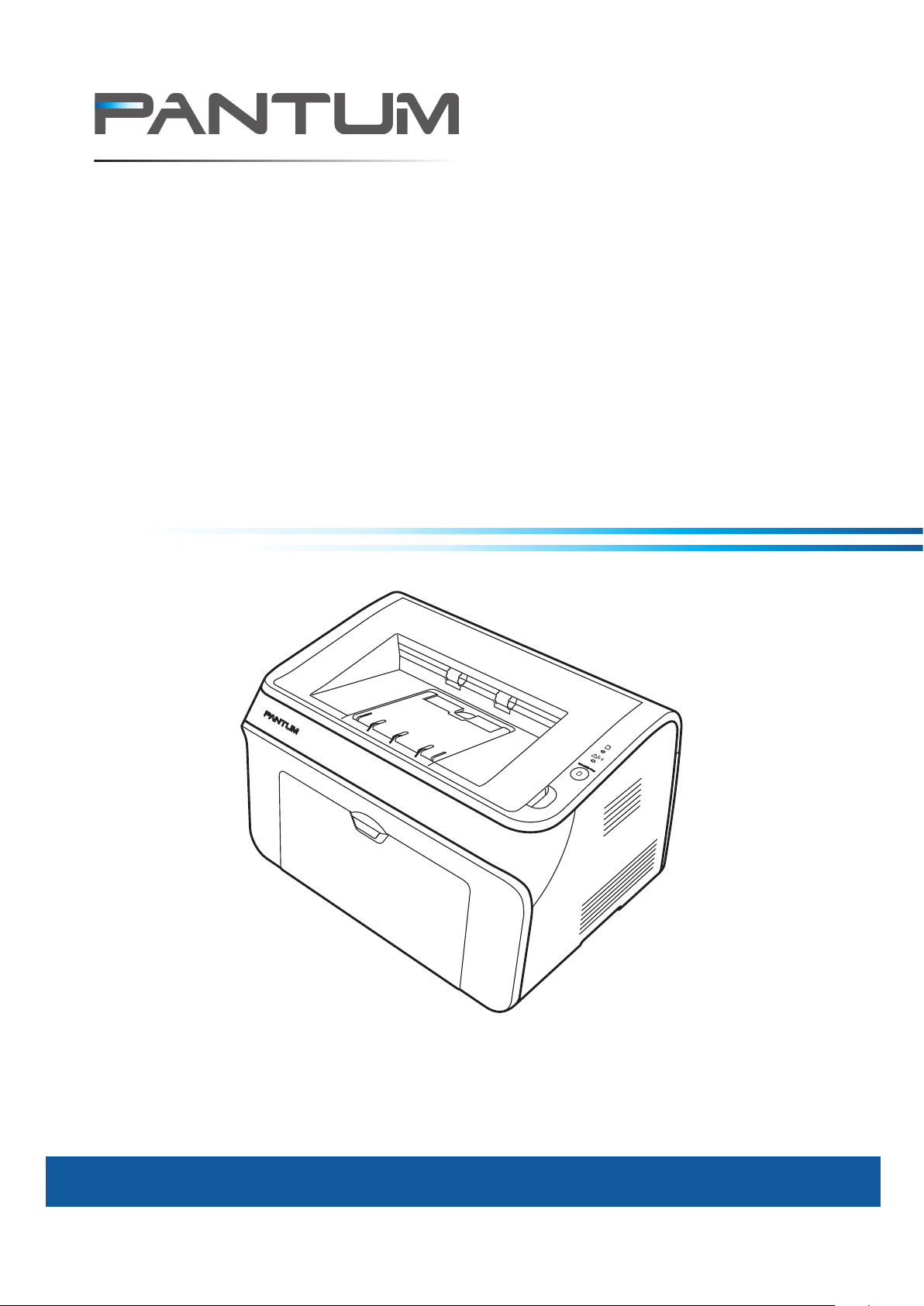
P1000/P2000 Series
Laser Printer
User Guide
http://www.pantum.com
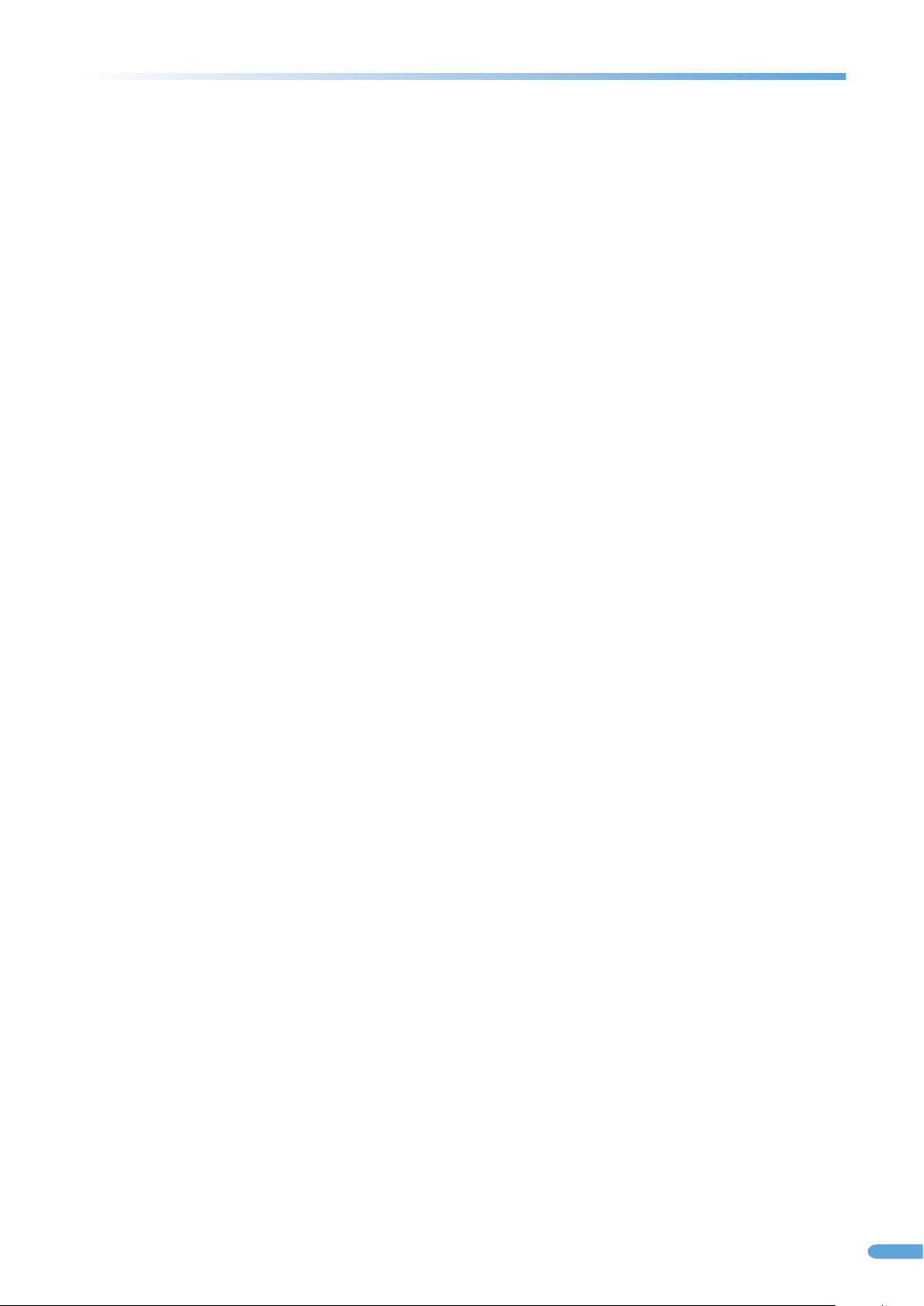
Legal notices
Trademark
Pantum and Pantum logo are registered trademarks of Zhuhai Seine Technology Co., Ltd.
Microsoft, Windows, Windows server and Windows Vista are either registered trademarks of Microsoft
Corporation in the United States and other countries.
The ownerships of software names related to this User Guide in accordance with corresponding license
agreement belong to their respective owned companies.
All other product and brand names herein maybe the registered trademarks, trademarks or service marks of their
respective owners.
Copyright
© 2012 Copyright Zhuhai Seine Technology Co., Ltd
Reproduction, adaptation, or translation without prior written permission is prohibited, except as
allowed under the copyright laws.
Version:V1.1 AA2B- 2786- AL0
Disclaimer
The information contained herein is subject to change without notice.
Users are responsible for any damages caused by operation not specified in the User Guide. Meanwhile, Zhuhai
Seine Technology Co., Ltd. does not make any express or implied warranty or guarantee for the User Guide
(including composing or words) other than express warranty on product maintenance and service. Using this
product to print certain documents and images may be prohibited by local law. If you are uncertain about the
legality of using this product to print certain documents and images, you should consult in advance with your
legal advisor for guidance.
Ⅰ
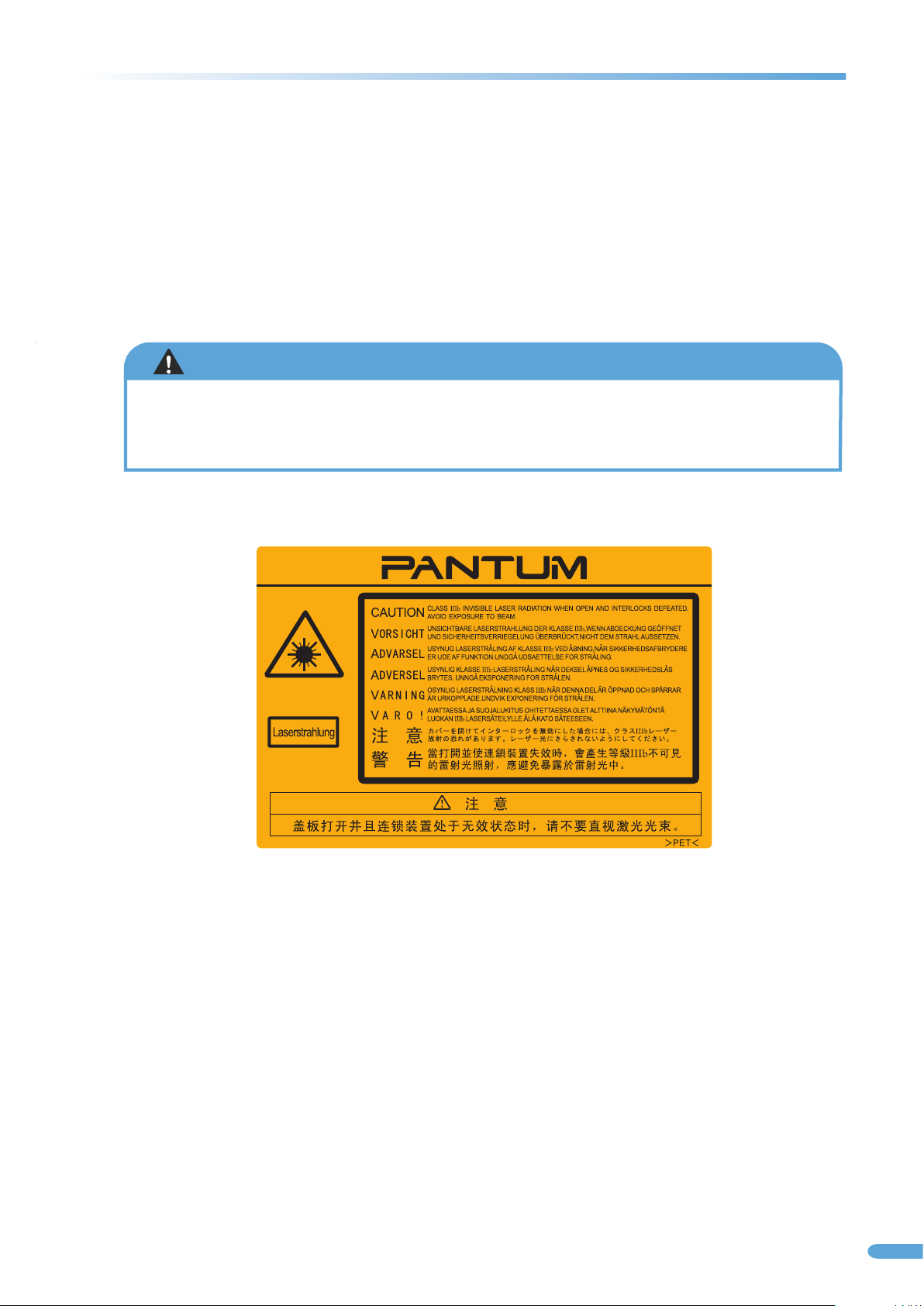
Safety precautions
Laser safety statement
The device has a Class IIIB laser diode in the laser unit. You should not open the laser unit under any
circumstances to avoid exposure to the laser beam. Since radiation emitted inside the device is completely
confined within protective housings and external covers, the laser beam cannot escape during any phase of
normal user operation.
WARNING
Using controls, making adjustments, or performing procedures other than those specified in this
user guide may result in exposure to hazardous radiation.
The label shown below is attached to the laser scanner unit inside the machine.
Safety information
These warnings and precautions are included in order to prevent injury to you and others, as well as
preventing any potential damage to your machine. Be sure to read and understand all of these instructions
before using the machine.
Use common sense for operating any electrical appliance and whenever using your machine. Also, follow
all warnings and instructions marked on the machine and in the accompanying literature. After reading this
section, keep it in a safe place for future reference
Ⅱ
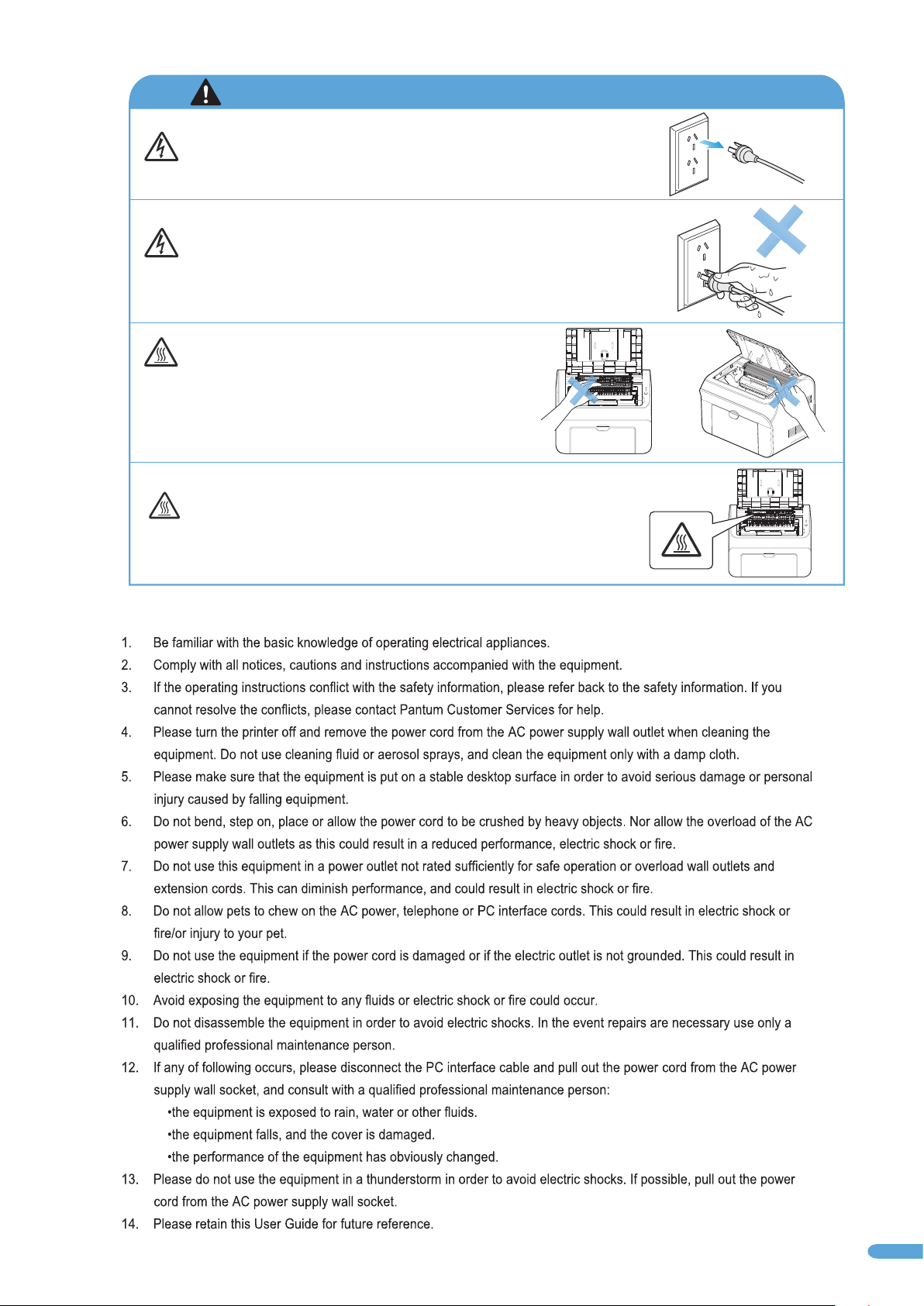
There is high voltage electric current in the equipment. Before servicing
the printer, please turn the printer off and unplug the power cord from the
AC power supply wall outlet.
Touching the power cord and AC power supply wall outlet with a wet
hand can result in an electric shock.
Parts of the printer will be hot after printer operation.
Do not touch the fuser unit when opening the front or
rear covers.
The Caution label warns of areas that will get hot. Please do not
remove or damage this label.
Please comply with the following general guide lines for operating electrical equipment:
Ⅲ
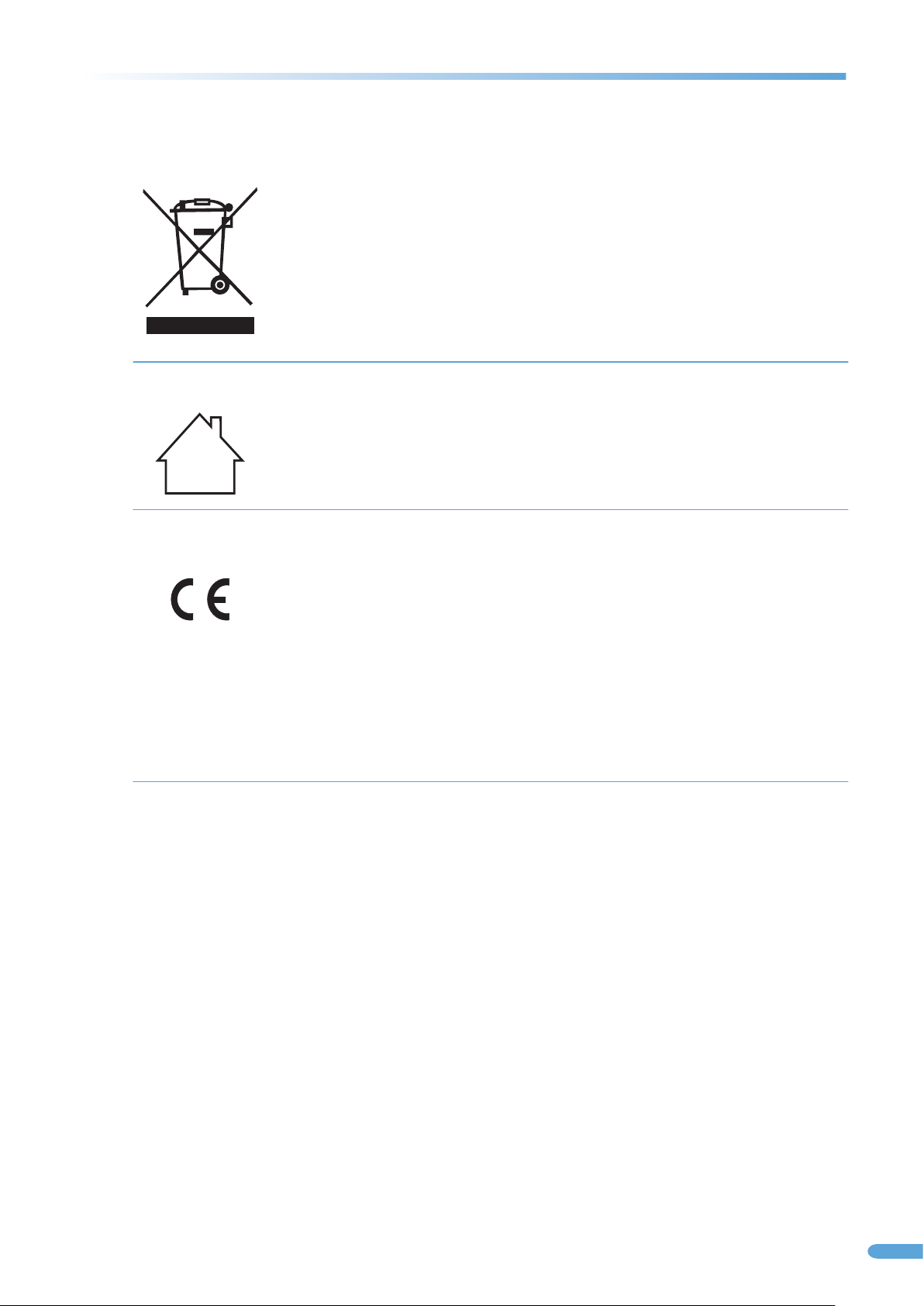
Regulatory Information
This sy mbol in dicates that, at the end of y our pro duct life, it must n ot be dis carded as domestic wast e. Inst ead,
you should dis pose of y our used equipme nt to a des ignated collec tion po int for t he recycling of wa ste ele ctrical
and electron ic equi pement. Ref: EU Di recti ve 2002/96/EC on Waste Electrical a nd Elec tronic Equipme nt
(WEEE). Plea se cont act your distrib utor / su pplier for further info rmati on.
This product i s suitable for indoor use o nly.
European Com munit y (EC) directive s confo rmity
This product i s in conf ormity with the pr otect ion requiremen ts of EC Co uncil d irectives 2004 /108/ EC and
2006/95/EC o n the app roximation and h armon ization of the laws of the Me mber St ates relating to
electromag netic c ompatibility
and safety of el ectri cal equipment de signe d for use within cer tain vo ltage l imits.
The manufact urer of t his product is: Zh uhai Se ine Technology C o., Ltd ., No. 63, Mingzhu bei Roa d, Xiangzhou
District, Zh uhai Ci ty, Guan gdong , P.R. China.
A declar ation o f confo rmity to the requi remen ts of the Directiv es is ava ilable upon request fro m the Auth orized
Representa tive.
This product s atisf ies the Class B limi ts of EN 55 022 and safety req uirem ents of E N 60950.
Ⅳ
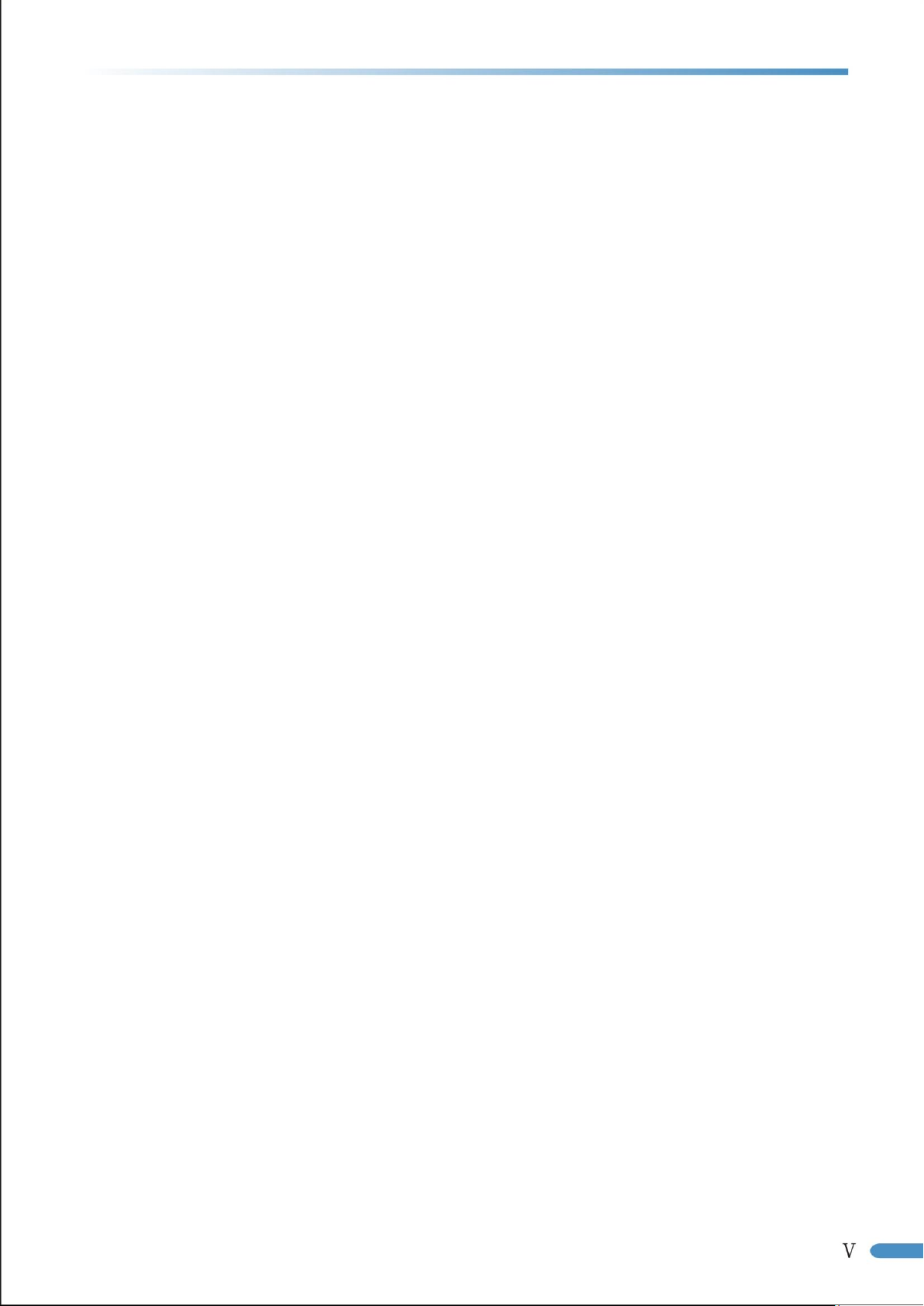
VI
Table of Contents
1. Product information
1.1. What’s in the box............................................................................................................ 1
1.2. Product features ............................................................................................................. 2
1.3. Overview ......................................................................................................................... 3
1.3.1. Front view ....................................................................................................................... 3
1.3.2. Rear view ........................................................................................................................ 4
1.4. Printer installation .......................................................................................................... 5
1.4.1. Power supply .................................................................................................................. 5
1.4.2. Environment ................................................................................................................... 5
2. About paper
2.1. Paper types and sizes ..................................................................................................... 6
2.2. Loading paper ................................................................................................................. 7
2.3. Paper options ................................................................................................................. 8
2.4. Printing on envelopes and transparencies ..................................................................... 8
2.4.1. Printing on envelopes ..................................................................................................... 8
2.4.2. Printing on transparencies ............................................................................................. 9
2.5. Printable area ............................................................................................................... 10
3. Printing
3.1. Printing Methods .......................................................................................................... 11
3.2. Basic printing with Windows ........................................................................................ 11
3.2.1. To print a document with Windows ............................................................................. 11
3.2.2. Setting the printing parameters in the Print dialog box ............................................... 12
3.3. Advanced printing using the printer driver settings..................................................... 14
3.3.1. Priority of printer settings ............................................................................................ 15
3.3.2. To change printer driver settings for Windows ............................................................ 16
3.4. Using the Basic printer driver settings ......................................................................... 16
3.4.1. To print multiple copies of a document ....................................................................... 17
3.4.2. To reverse the order the pages are printed ................................................................. 18
3.4.3. To set the orientation of the page on the paper .......................................................... 18
3.4.4. To set print resolution .................................................................................................. 18
3.5. Using the Paper printer driver settings ........................................................................ 19
3.5.1. To set the size of the paper for standard or predefined custom paper sizes .............. 19
3.5.2. To define and manage custom paper sizes .................................................................. 20
3.5.3. To print on different media types ................................................................................ 20
3.5.4. To change the feed edge of the paper ......................................................................... 21
3.5.5. To manually duplex a document (print on both sides of the paper) ........................... 21
3.6. Using the Layout printer driver settings ....................................................................... 23
3.6.1. Printing multiple pages on one sheet of paper ............................................................ 24
3.6.2. To print a poster (one page on four sheets of paper) .................................................. 24
3.6.3. To scale a document ..................................................................................................... 24
3.6.4. To create different printing effects .............................................................................. 25
3.7. Using the Background printer driver settings .............................................................. 25
3.7.1. Printing a watermark .................................................................................................... 26
3.7.2. Creating and managing text watermarks ..................................................................... 27
3.8. Using the Current Settings function ............................................................................. 28
3.8.1. To use a previously saved Current Settings .................................................................. 28
3.8.2. To save a new set of Current Settings .......................................................................... 29
3.9. Managing printer tasks (the print queue) .................................................................... 29
3.9.1. To view documents waiting to print ............................................................................. 30
3.9.2. To pause or resume printing a document .................................................................... 31
3.9.3. To restart printing a document .................................................................................... 31
3.9.4. To change the printing priority of a document ............................................................ 31
3.9.5. Other changes to documents in the print queue ......................................................... 32
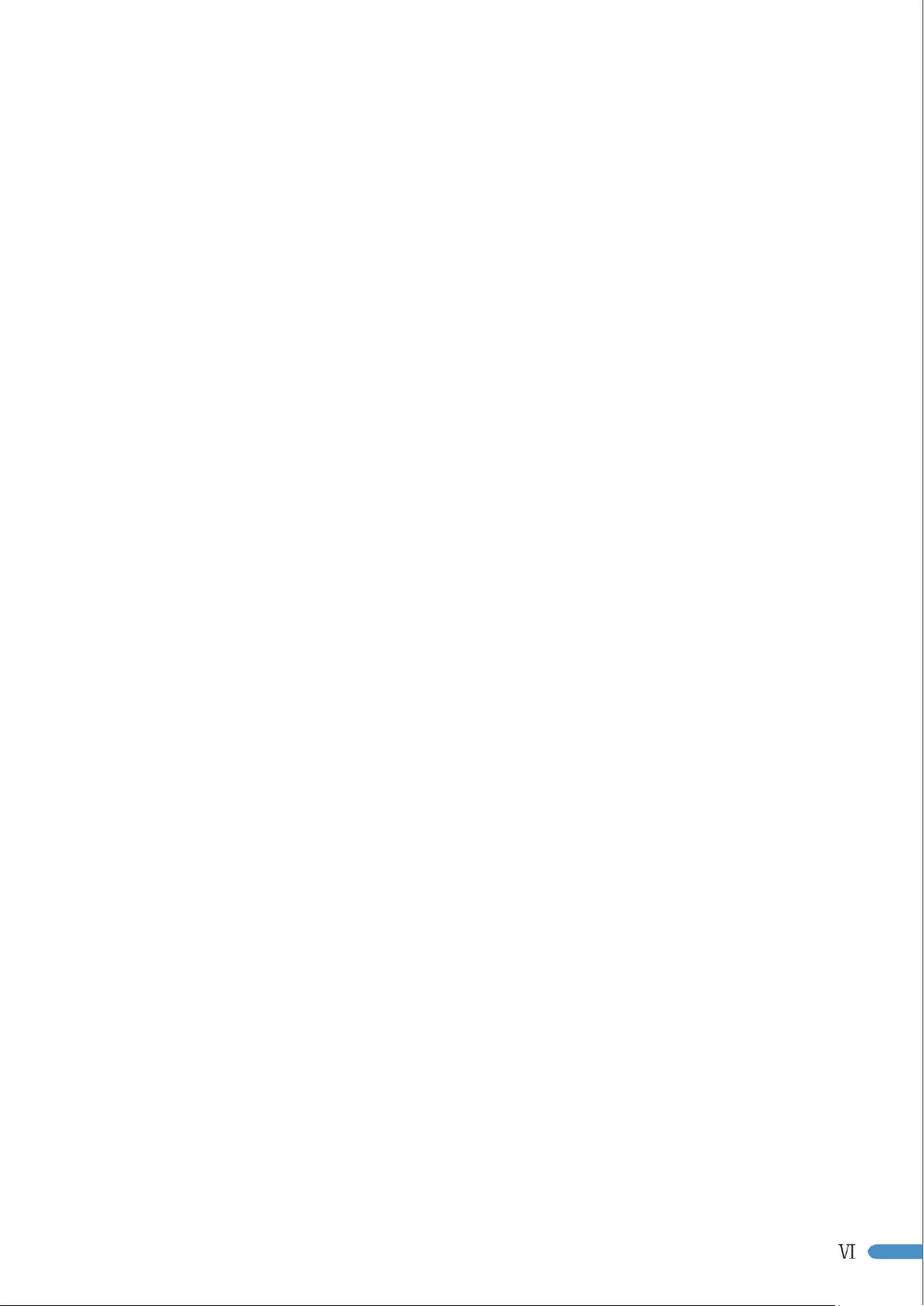
VII
4. Installation and removal of the driver
4.1. Driver installation ......................................................................................................... 33
4.2. Driver removal .............................................................................................................. 36
5. Control panel operation
5.1. Control panel instructions ............................................................................................ 37
5.2. The meaning of the LED indicators ............................................................................... 38
6. Routine maintenance
6.1. Consumables ................................................................................................................ 39
6.1.1. Print cartridge maintenance ......................................................................................... 39
6.1.2. How to replace the print cartridge ............................................................................... 39
6.2. Cleaning the printer ...................................................................................................... 41
7. Troubleshooting
7.1. Identification ................................................................................................................ 43
7.2. Indicators ...................................................................................................................... 43
7.3. Common troubleshooting tips...................................................................................... 43
7.3.1. Common trouble resolution ......................................................................................... 43
7.3.2. Trouble shooting the driver installation ....................................................................... 45
7.3.3. Troubleshooting image defects .................................................................................... 46
7.4. Clearing paper jams ...................................................................................................... 49
8. Product specifications and safety information
8.1. Product specifications .................................................................................................. 51
8.1.1. Common specifications ................................................................................................ 51
8.1.2. Media specifications ..................................................................................................... 52
8.1.3. Printings specifications ................................................................................................. 52
8.1.4. Consumables ................................................................................................................ 53
8.2. Safety specification information .................................................................................. 53
8.2.1. Radio interference ........................................................................................................ 53
8.2.2. Laser Safety Information .............................................................................................. 53
8.2.3. Internal laser radiation ................................................................................................. 53

1. Product information
AA2E054 9DQ0 V1. 00
1.1 What's in the box
1
Лазерный п ринте р
Pantum се рии P10 00/P2 000
С
2
0
1
1
Z
h
u
o
h
l
a
o
i
n
S
h
e
c
i
e
n
T
e
1
1
1
Драйверы
Утилита
Документац ия
.
d
t
L
,
.
o
C
y
g
1
1
1
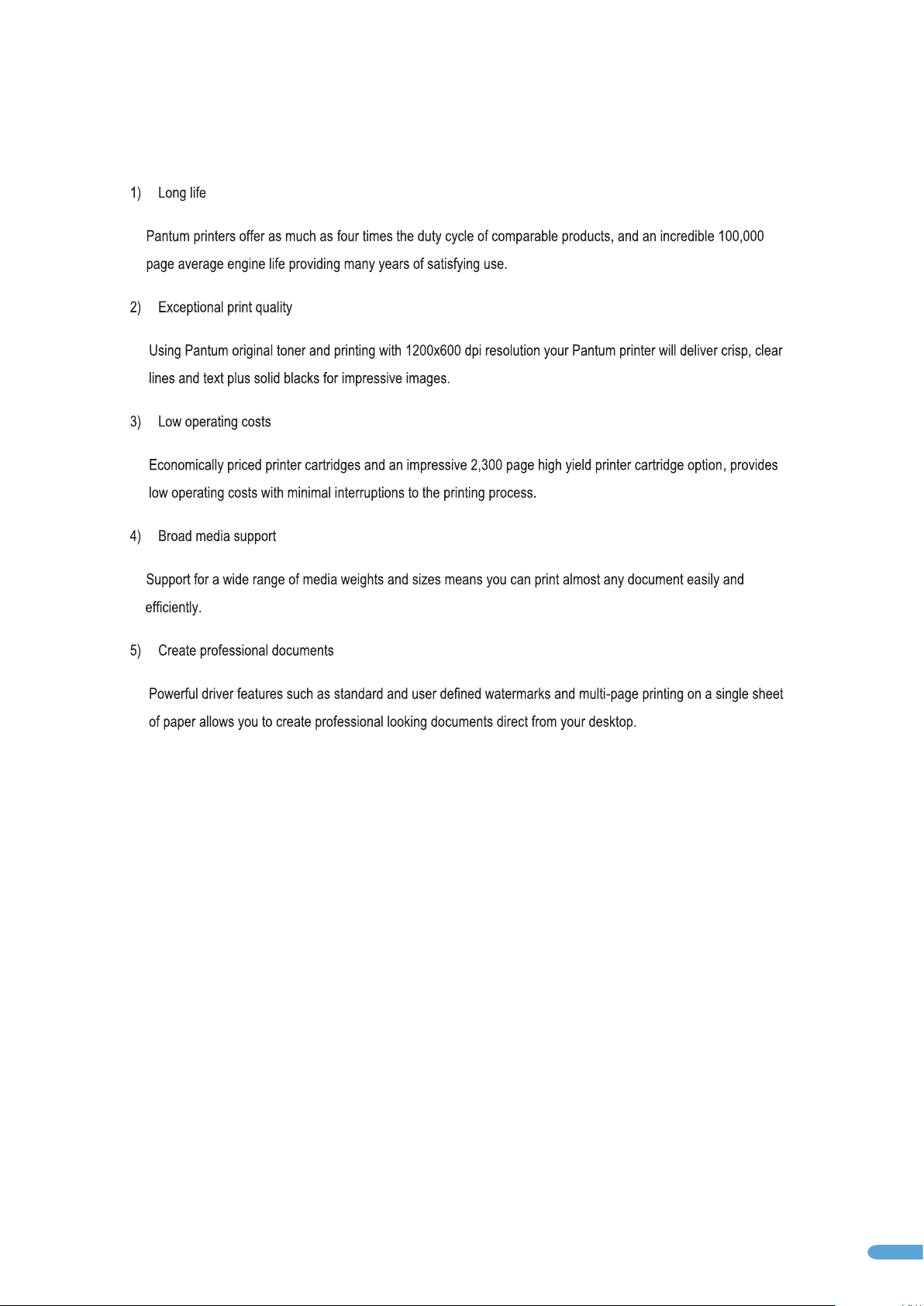
1.2 Product features
2
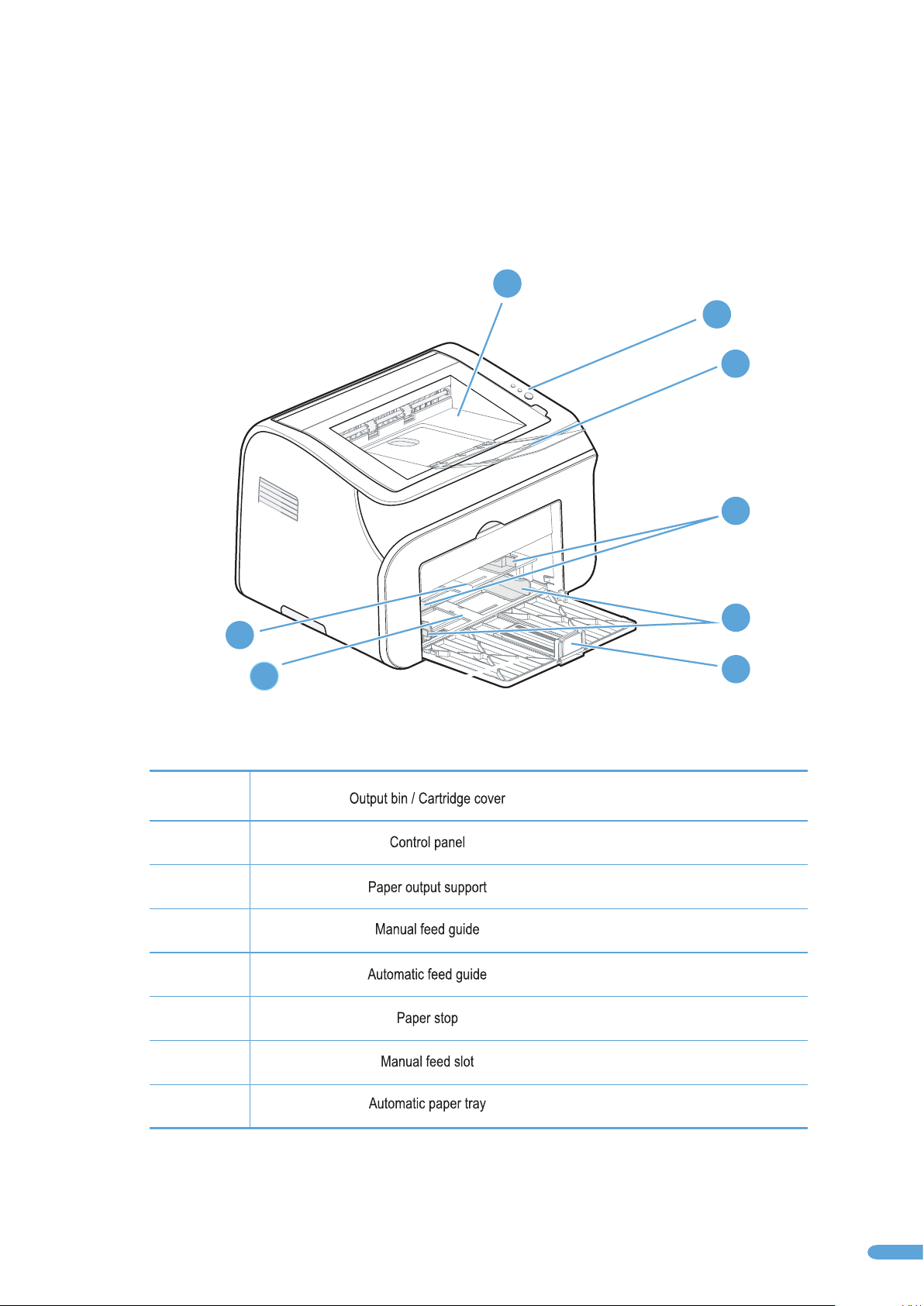
1.3 Overview
1.3.1 Front view
1
2
3
4
5
7
8
6
9
1
2
3
4
5
6
7
8
3
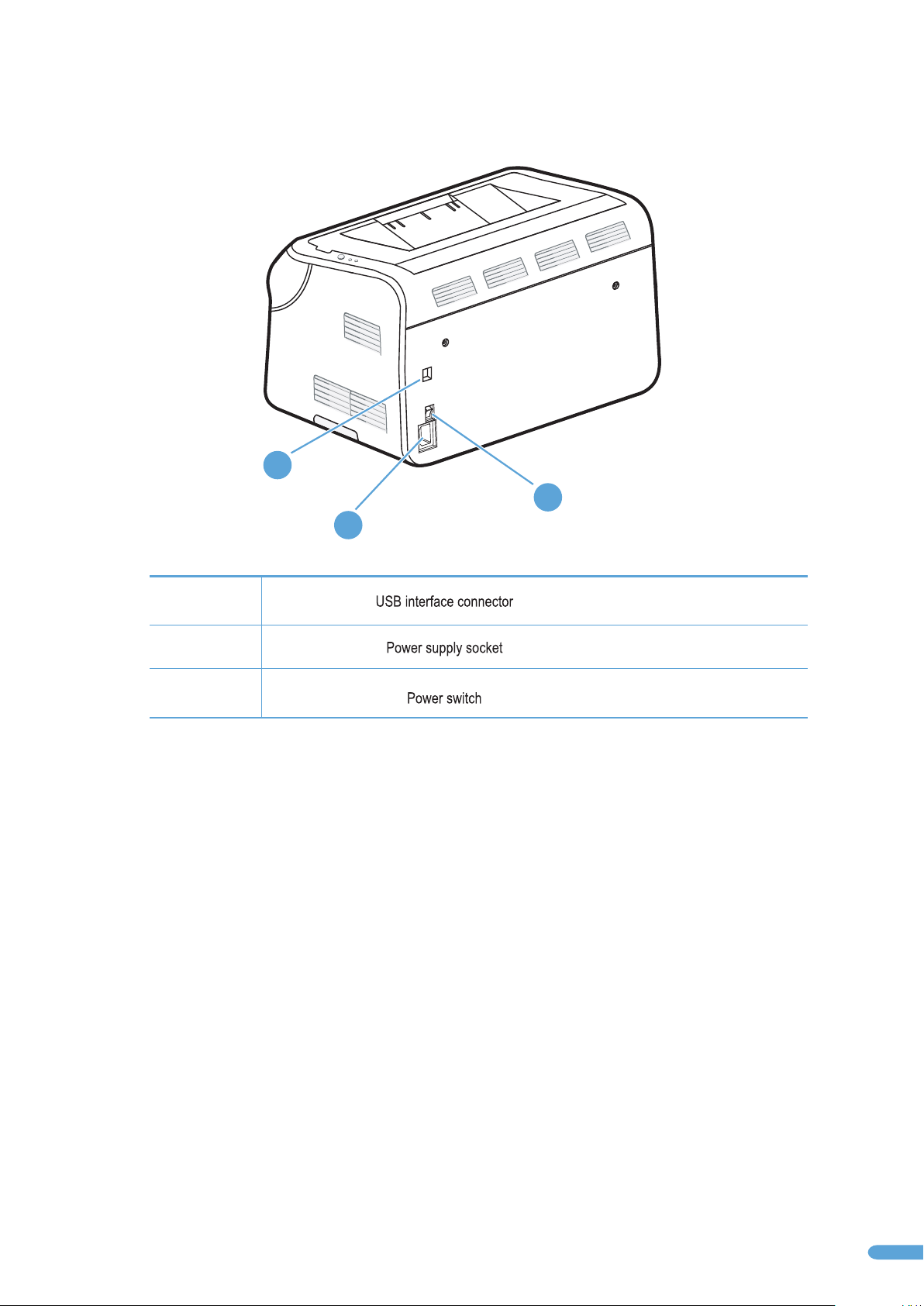
1.3.2 Rear view
1
3
2
1
2
3
4
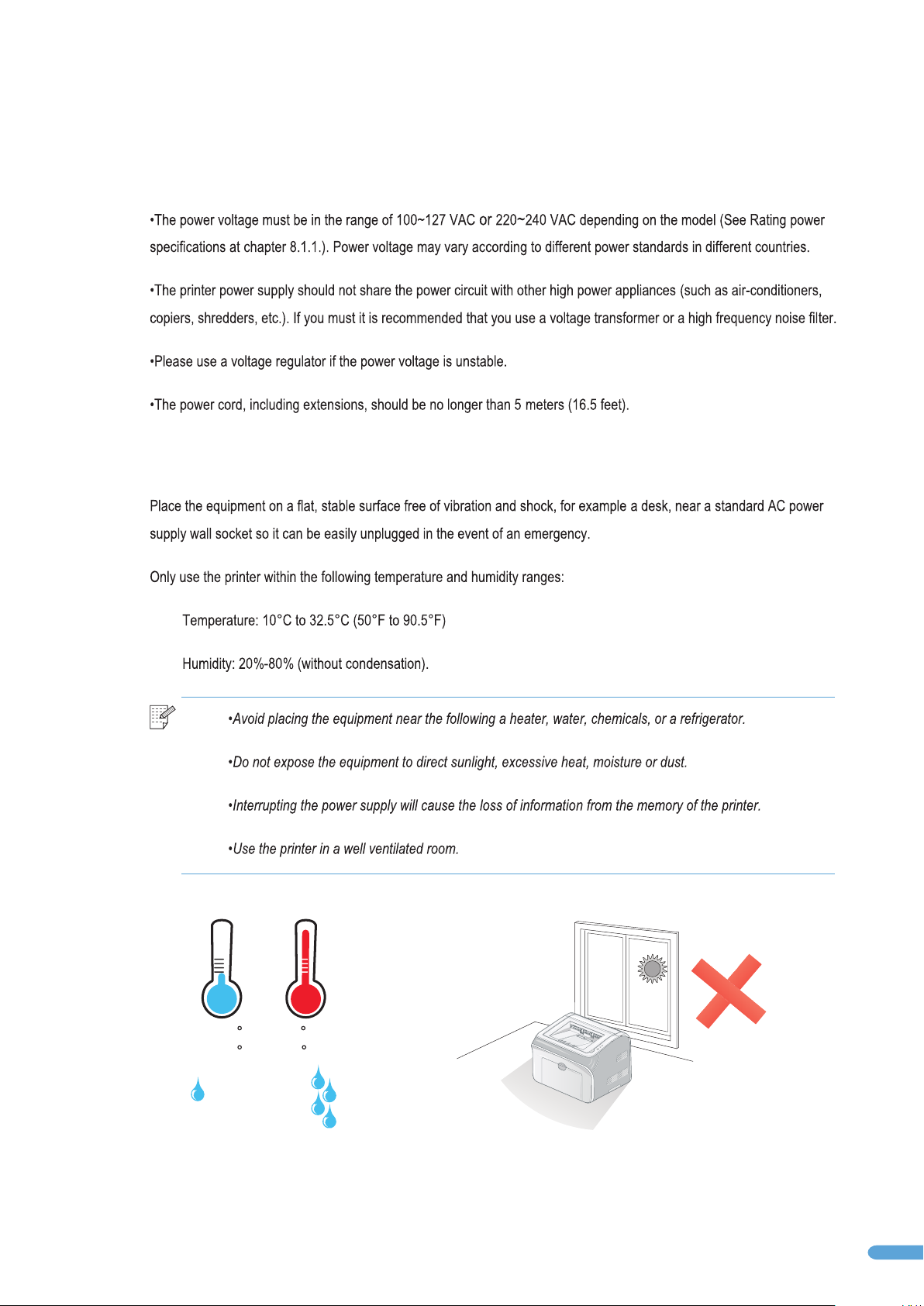
1.4 Printer installation
1.4.1 Power supply
1.4.2 Environment
Note:
10 50 90.5 F-
20% - 80%
32.5 C
5
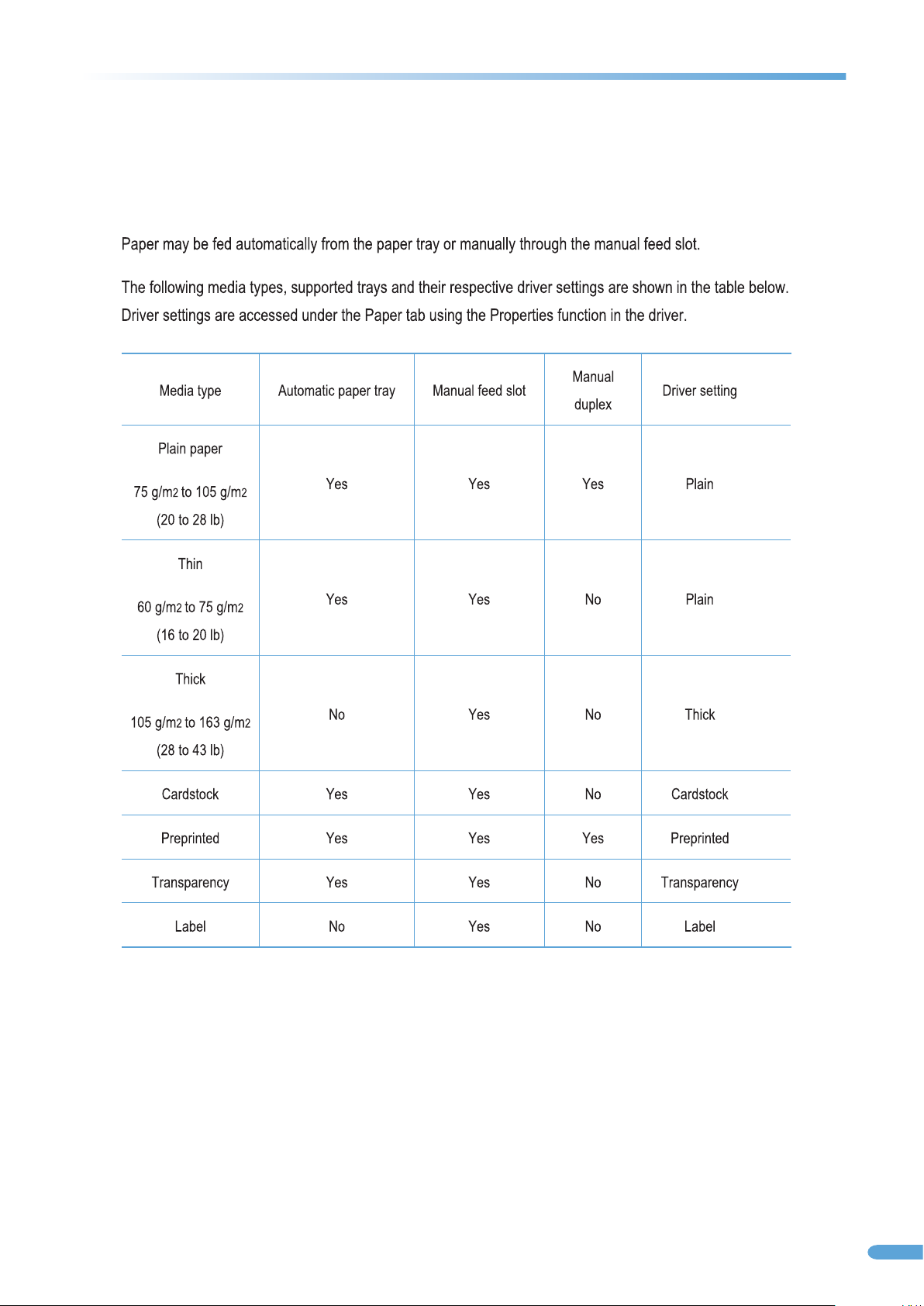
2.About paper
2.1 Paper types and sizes
6
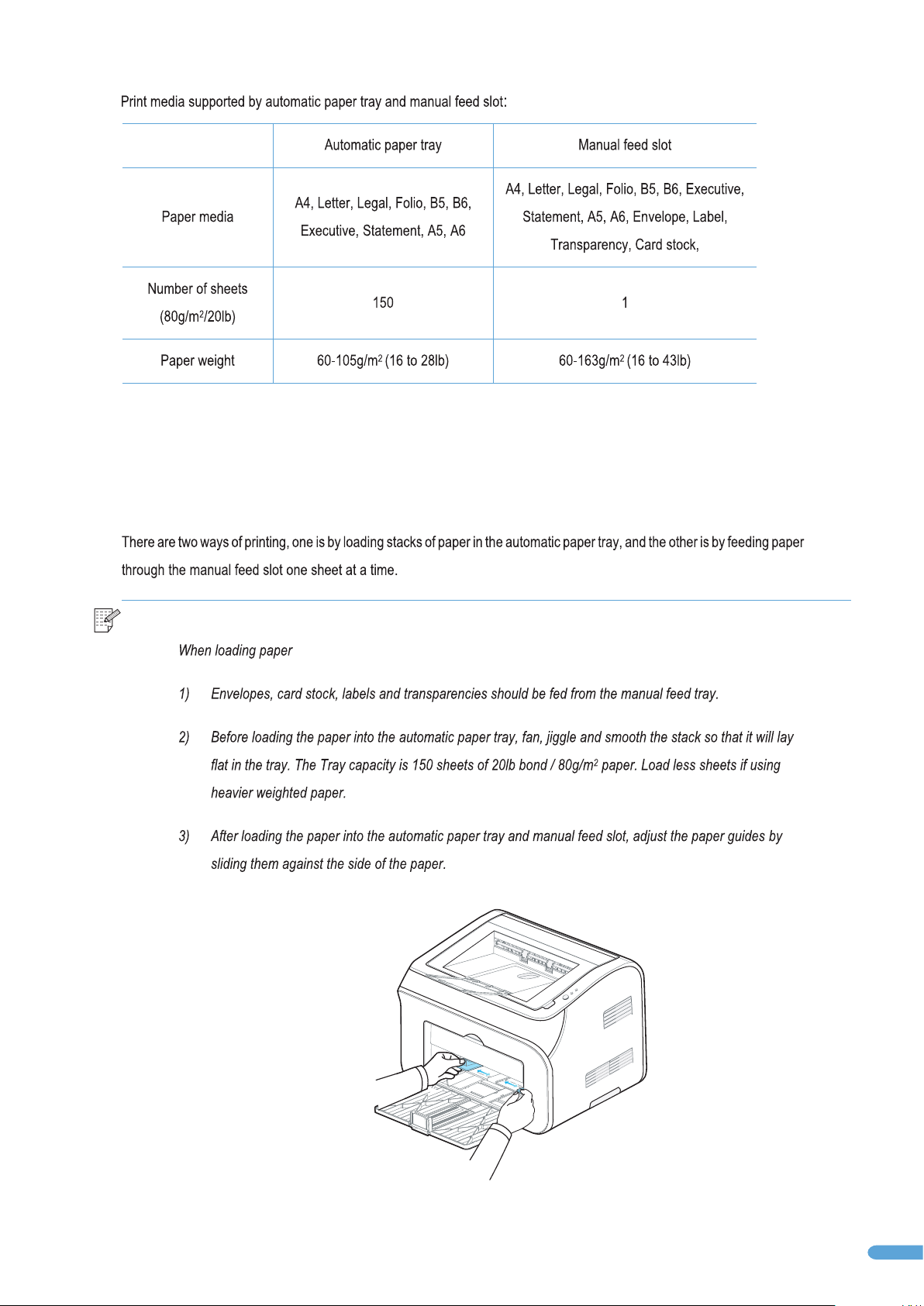
2.2 Loading paper
Note:
7
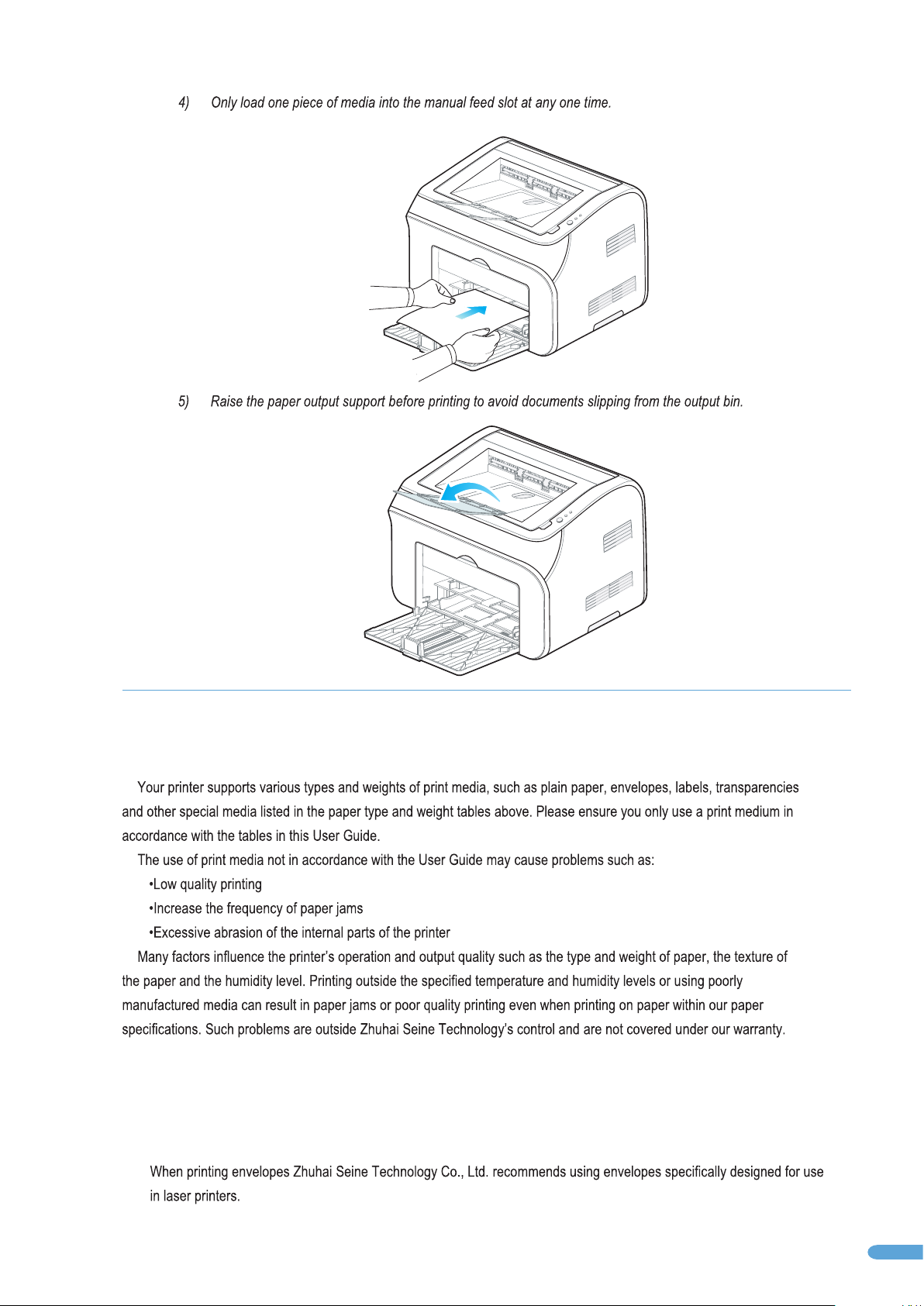
2.3 Paper options
2.4 Printing on envelopes and transparencies
2.4.1 Printing on envelopes
8
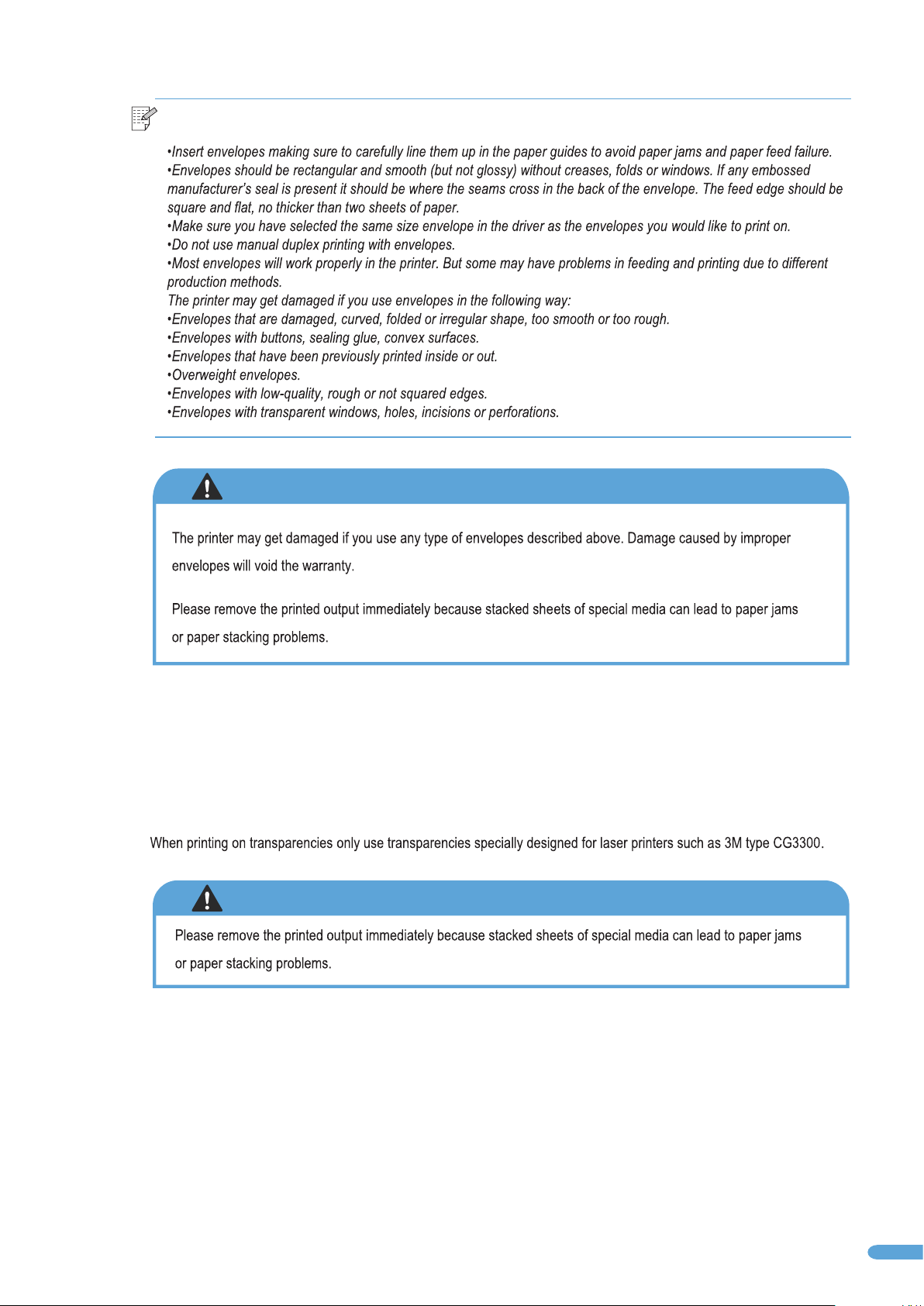
Note:
WARNING
2.4.2 Printing on transparencies
WARNING
9
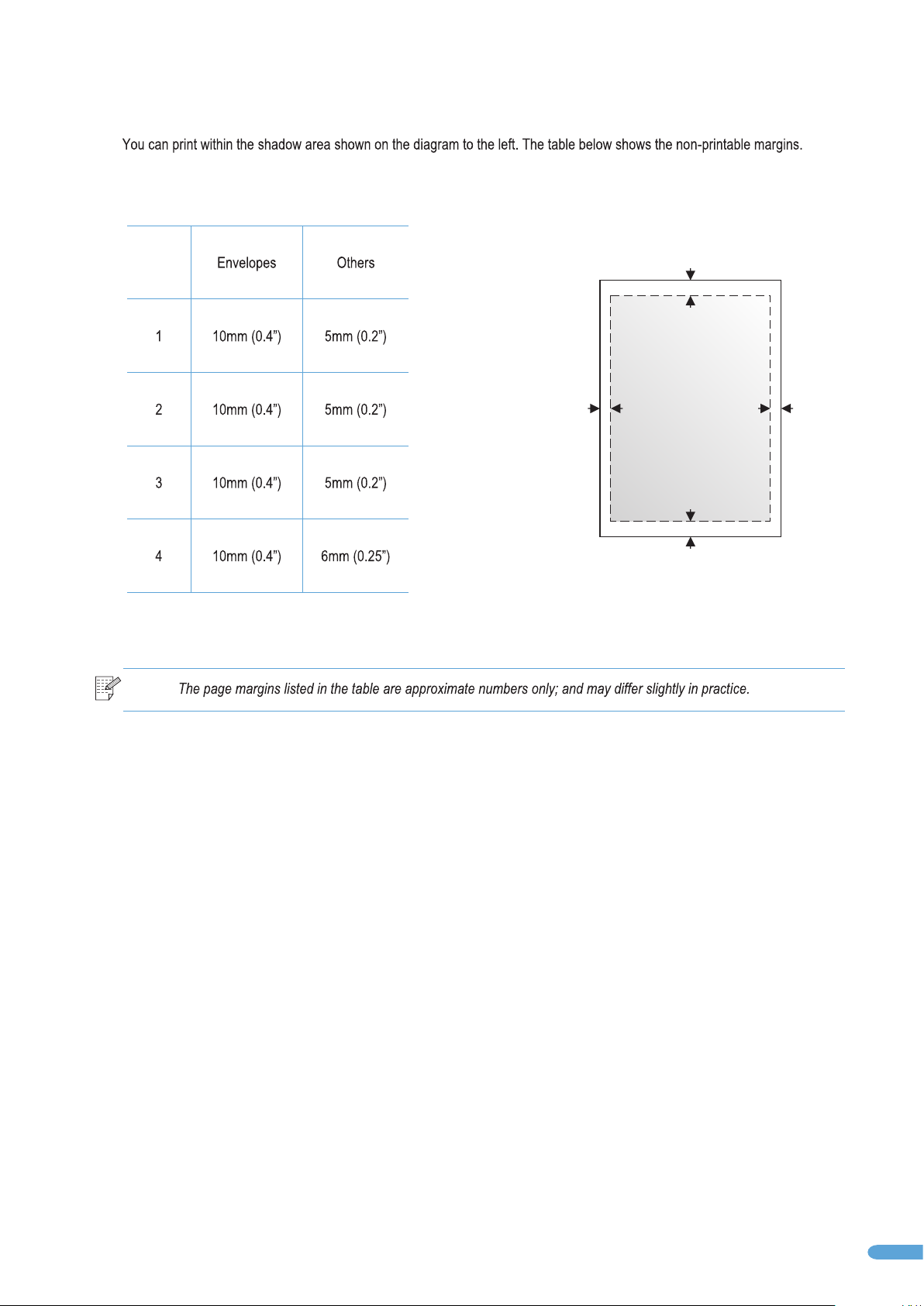
2.5 Printable area
1
Note:
2
4
3
10
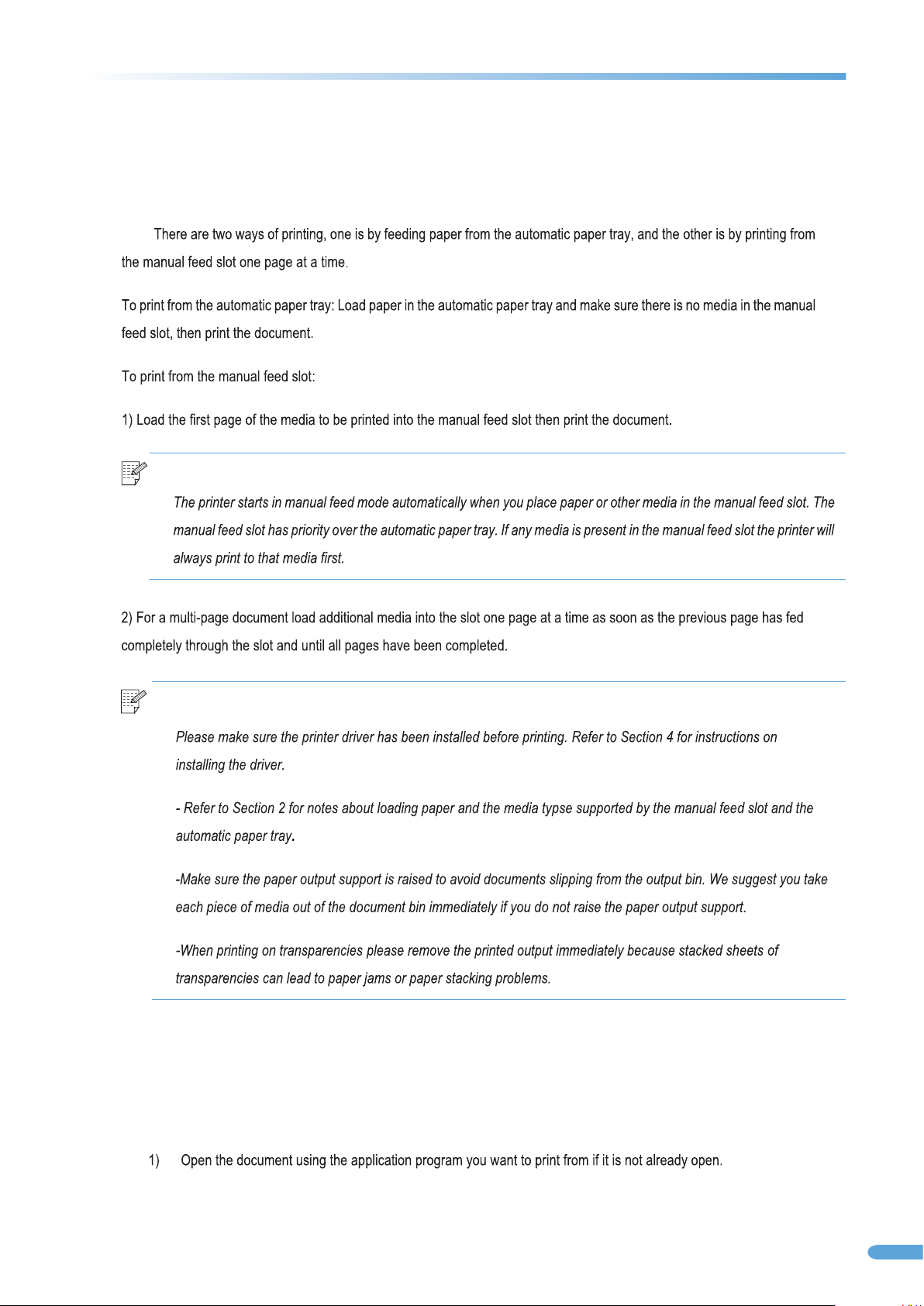
3. Printing
3.1 Printing Methods
Note:
Note:
3.2 Basic printing with Windows
3.2.1 To print a document with Windows
11
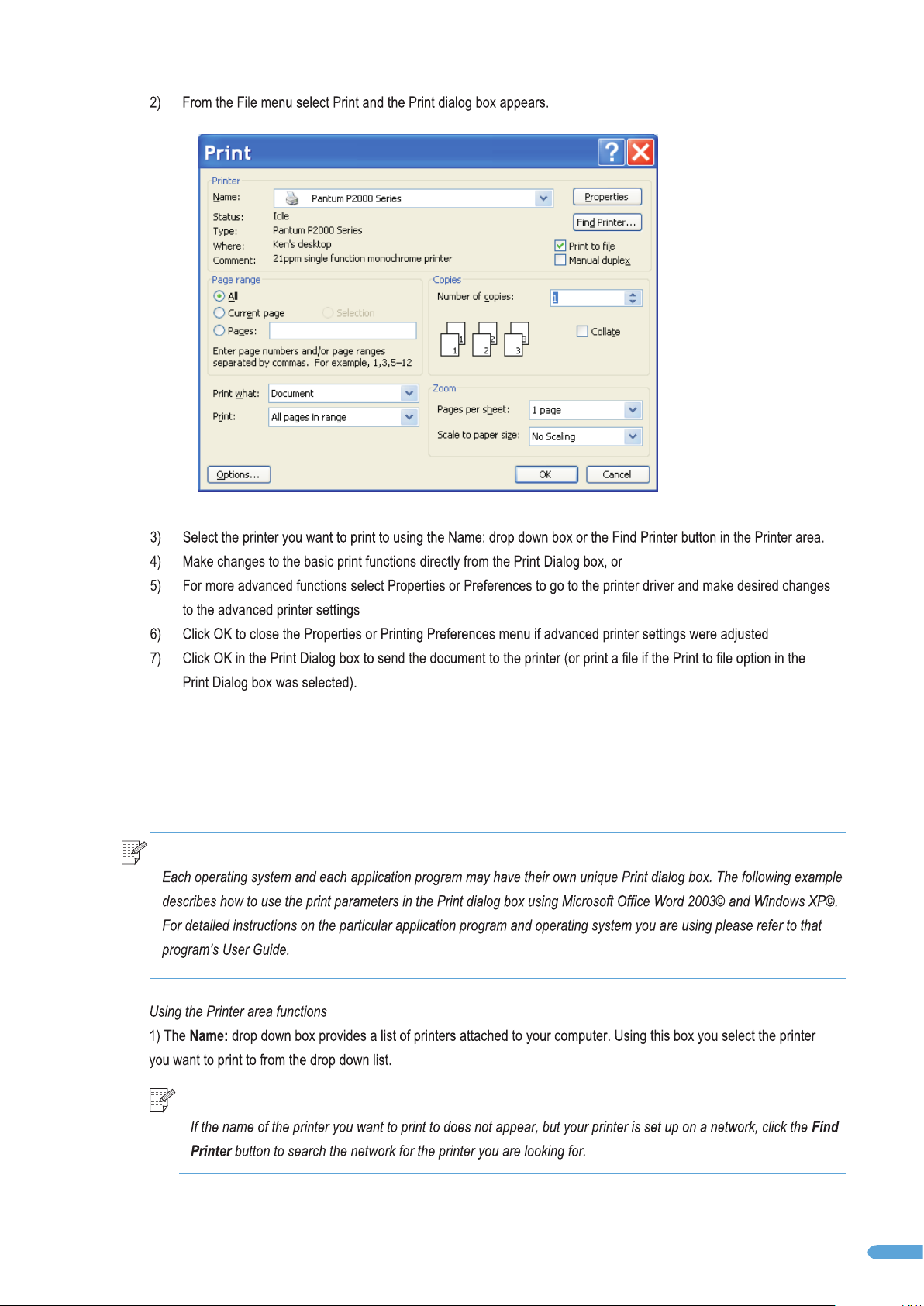
3.2.2 Setting the printing parameters in the Print dialog box
Note:
Note:
12
