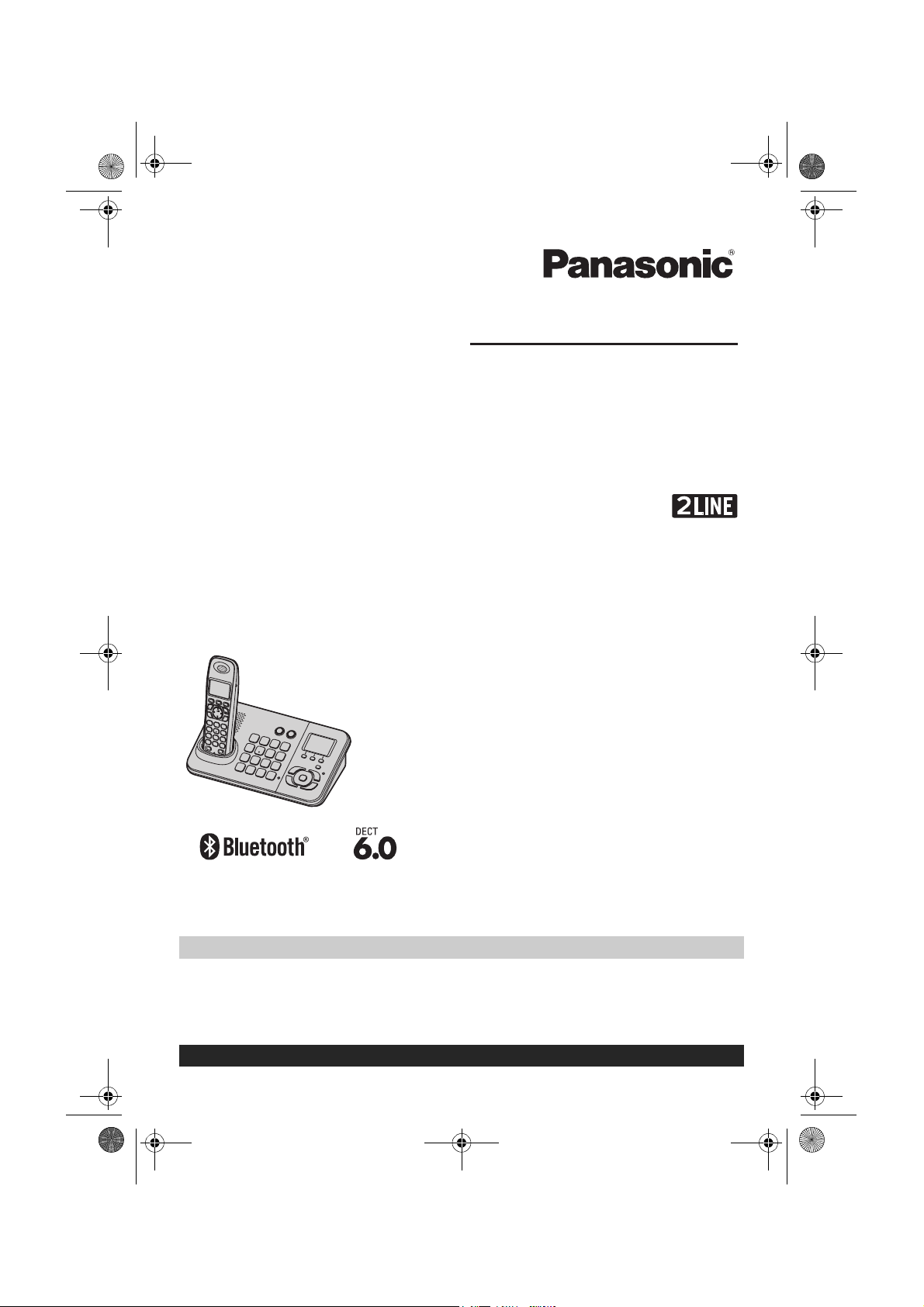
TG938x(e).book Page 1 Friday, June 5, 2009 9:55 AM
Operating Instructions
Expandable Digital Cordless
Answering System
Model shown is KX-TG9381.
Model No.
Model No.
KX-TG9381
with 2 Handsets
KX-TG9382
Thank you for purchasing a Panasonic product.
This unit is compatible with Caller ID. You must subscribe to the appropriate service offered
by your service provider/telephone company.
Charge the batteries for about 7 hours before initial use.
Please read these operating instructions before using the unit and save them for future
reference.
For assistance, visit our website:
http://www.panasonic.com/help for customers in the U.S.A. or Puerto Rico.
Consulte “Guía Rápida Española”, página 60.
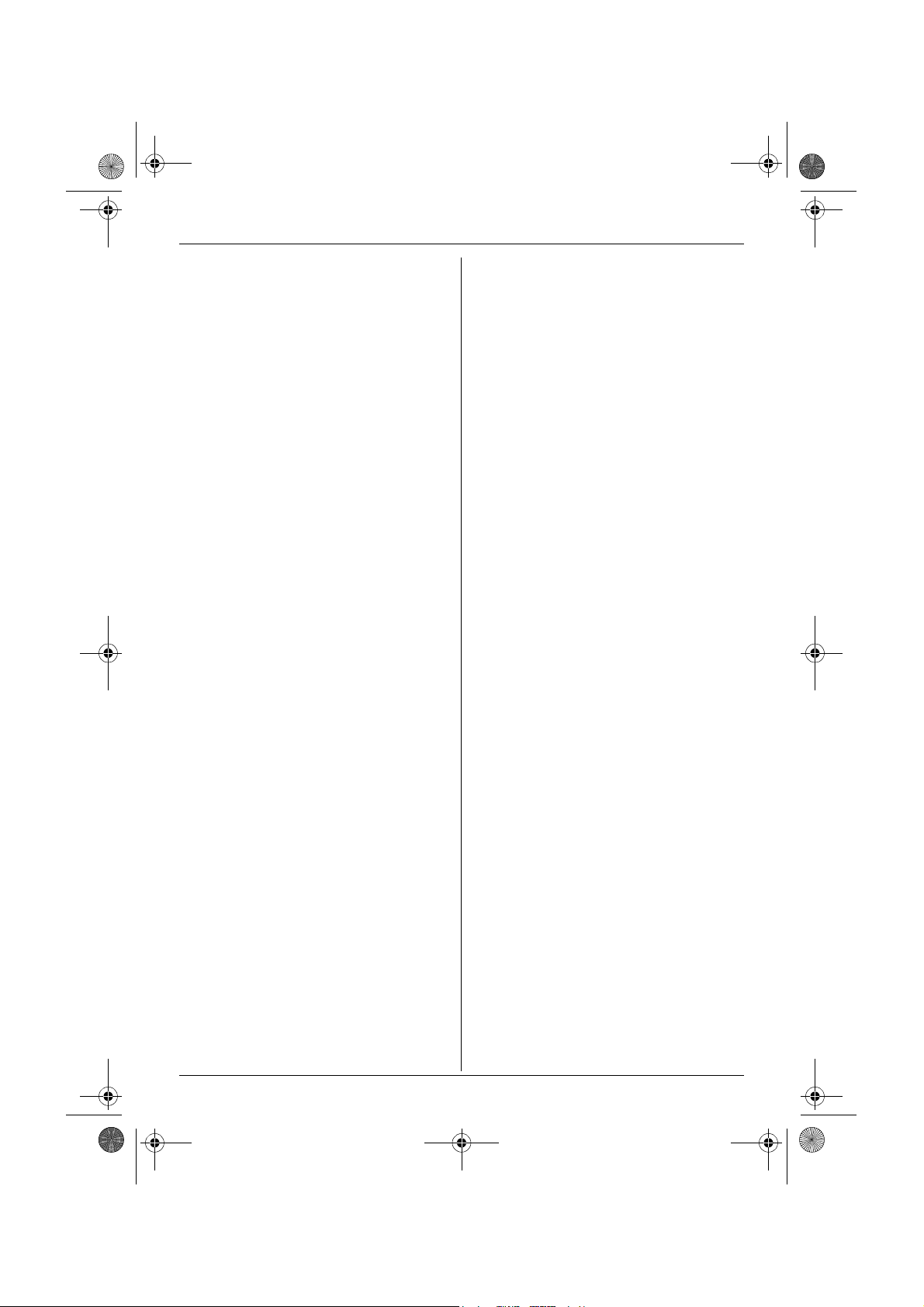
TG938x(e).book Page 2 Friday, June 5, 2009 9:55 AM
Table of Contents
Introduction
Model composition . . . . . . . . . . . . . . . . . . . . . . . 3
Accessory information. . . . . . . . . . . . . . . . . . . . . 3
System capabilities . . . . . . . . . . . . . . . . . . . . . . . 5
Important Information
For your safety . . . . . . . . . . . . . . . . . . . . . . . . . . 6
Important safety instructions . . . . . . . . . . . . . . . . 7
For best performance . . . . . . . . . . . . . . . . . . . . . 7
Specifications . . . . . . . . . . . . . . . . . . . . . . . . . . . 7
Other information . . . . . . . . . . . . . . . . . . . . . . . . 8
Getting started
Connections . . . . . . . . . . . . . . . . . . . . . . . . . . . . 9
Battery installation. . . . . . . . . . . . . . . . . . . . . . . 12
Battery charge. . . . . . . . . . . . . . . . . . . . . . . . . . 12
Controls . . . . . . . . . . . . . . . . . . . . . . . . . . . . . . . 13
Display . . . . . . . . . . . . . . . . . . . . . . . . . . . . . . . 15
Initial settings . . . . . . . . . . . . . . . . . . . . . . . . . . 16
Making/Answering Calls
Making calls . . . . . . . . . . . . . . . . . . . . . . . . . . . 18
Answering calls . . . . . . . . . . . . . . . . . . . . . . . . . 19
Useful features during a call . . . . . . . . . . . . . . . 20
Using the other line during a call. . . . . . . . . . . . 21
Phonebook
Handset/base unit phonebook . . . . . . . . . . . . . 22
Copying phonebook entries . . . . . . . . . . . . . . . 24
Programming
Programmable settings . . . . . . . . . . . . . . . . . . . 26
Special programming . . . . . . . . . . . . . . . . . . . . 32
Registering a unit . . . . . . . . . . . . . . . . . . . . . . . 33
Caller ID Service
Using Caller ID service . . . . . . . . . . . . . . . . . . . 34
Caller list . . . . . . . . . . . . . . . . . . . . . . . . . . . . . . 34
Answering System
Answering system . . . . . . . . . . . . . . . . . . . . . . . 37
Turning the answering system on/off . . . . . . . . 37
Greeting message. . . . . . . . . . . . . . . . . . . . . . . 37
Listening to messages using the base unit . . . . 38
Listening to messages using the handset. . . . . 39
Remote operation . . . . . . . . . . . . . . . . . . . . . . . 40
Answering system settings . . . . . . . . . . . . . . . . 42
Voice Mail Service
Voice mail service . . . . . . . . . . . . . . . . . . . . . . . 43
Intercom/Locator
Intercom . . . . . . . . . . . . . . . . . . . . . . . . . . . . . . 44
Handset locator. . . . . . . . . . . . . . . . . . . . . . . . . 44
Transferring calls. . . . . . . . . . . . . . . . . . . . . . . . 45
Conference calls . . . . . . . . . . . . . . . . . . . . . . . . 45
Using Bluetooth devices
Using Bluetooth devices. . . . . . . . . . . . . . . . . . 47
Copying phonebook entries from a Bluetooth
cellular phone to the base unit (phonebook
transfer) . . . . . . . . . . . . . . . . . . . . . . . . . . . . . . 47
Using a Bluetooth wireless headset (optional) . 48
Useful Information
Wall mounting. . . . . . . . . . . . . . . . . . . . . . . . . . 50
Belt clip . . . . . . . . . . . . . . . . . . . . . . . . . . . . . . . 51
Error messages . . . . . . . . . . . . . . . . . . . . . . . . 52
Troubleshooting . . . . . . . . . . . . . . . . . . . . . . . . 53
FCC and other information . . . . . . . . . . . . . . . . 58
Guía Rápida Española
Guía Rápida Española . . . . . . . . . . . . . . . . . . . 60
Appendix
Customer services . . . . . . . . . . . . . . . . . . . . . . 68
Warranty (For United States and Puerto Rico) . 69
Index
Index. . . . . . . . . . . . . . . . . . . . . . . . . . . . . . . . . 71
2
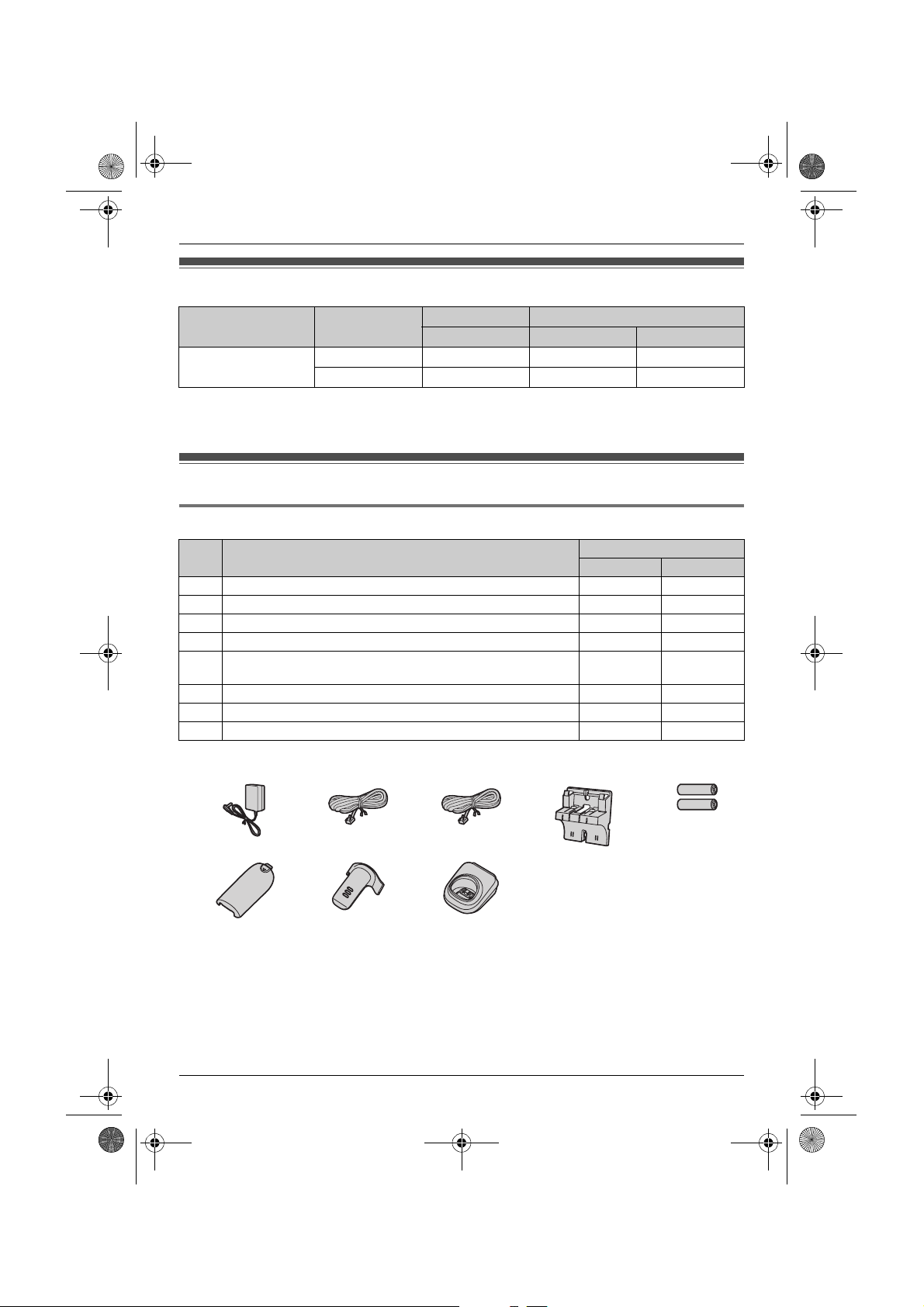
TG938x(e).book Page 3 Friday, June 5, 2009 9:55 AM
Model composition
Introduction
Series Model No.
KX-TG9381 series KX-TG9381
KX-TG9382 KX-TG9381 KX-TGA939 2
*1 Feature differences: Intercom calls can be made between the handsets by purchasing and registering
one or more optional handsets (page 4).
Base unit Handset
Part No. Part No. Quantity
*1
KX-TG9381 KX-TGA939 1
Accessory information
Supplied accessories
No. Accessory item/Order number
1 AC adaptor/PQLV219Z 1 2
2 4-wire telephone line cord with green plugs/PQJA10088Z 1 1
3 2-wire telephone line cord with transparent plugs/PQJA10075Z 1 1
4 Wall mounting adaptor/PQKL10078Z2 1 1
5 Rechargeable batteries/HHR-4DPA
(Part No. HHR-55AAABU or N4DHYYY00004)
6 Handset cover
7 Belt clip/PNKE1004Z1 1 2
8 Charger/PNWETG9382T – 1
*1 The handset cover comes attached to the handset.
*1
/PNYNTGA430BR 1 2
Quantity
KX-TG9381 KX-TG9382
24
12345
678
For assistance, please visit http://www.panasonic.com/help
3
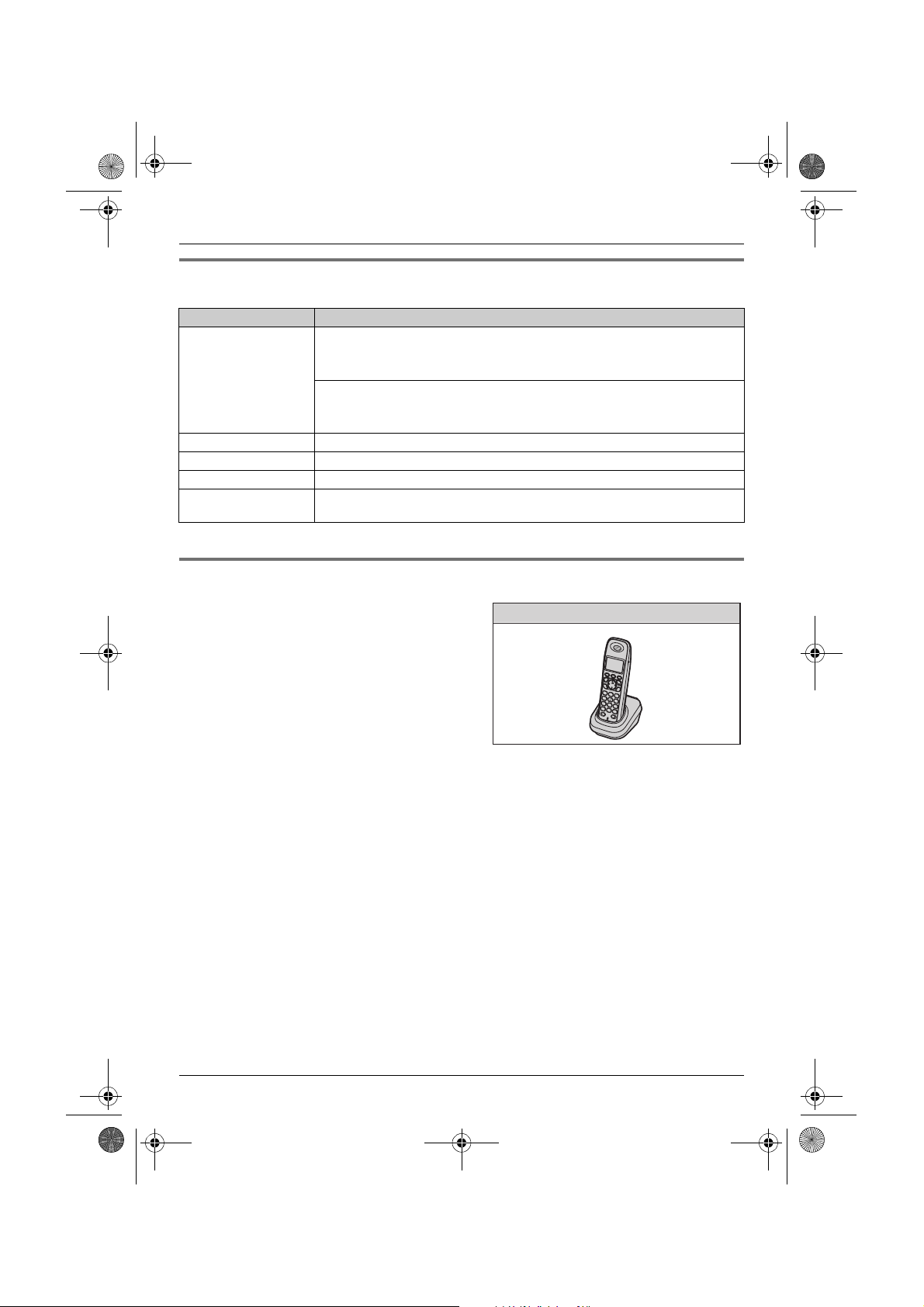
TG938x(e).book Page 4 Friday, June 5, 2009 9:55 AM
Introduction
Additional/replacement accessories
Please contact your nearest Panasonic dealer for sales information (page 68).
Accessory item Order number
Rechargeable
batteries
Corded headset KX-TCA60, KX-TCA86, KX-TCA92, KX-TCA93, KX-TCA94
T-adaptor KX-J66
2-line splitter KX-J42
Battery back-up power
supply
*1 Replacement batteries may have a different capacity from that of the supplied batteries.
HHR-4DPA
L To order, please call 1-800-332-5368 or visit
http://www.panasonic.com/batterystore
Battery type:
– Nickel metal hydride (Ni-MH)
– 2 AAA (R03) size for each handset
KX-TCA230
*1
Expanding your phone system
You can expand your phone system by registering
optional handsets (6 max.) to a single base unit.
Handset (optional): KX-TGA939
4
For assistance, please visit http://www.panasonic.com/help
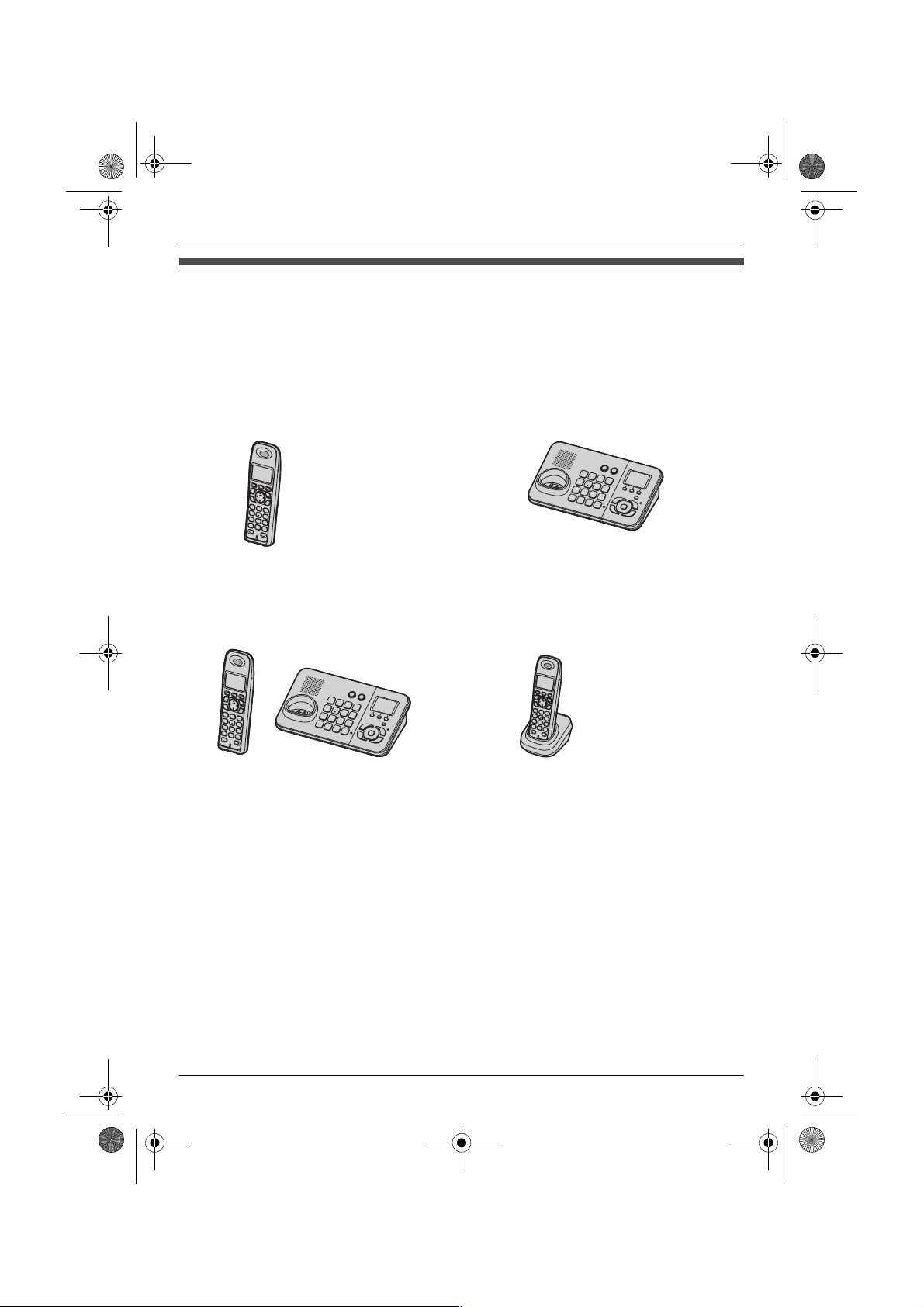
TG938x(e).book Page 5 Friday, June 5, 2009 9:55 AM
Introduction
System capabilities
The unit can accommodate up to 2 external telephone lines and the following operations are available at
a time.
How many units can be in use at one time?
■ A maximum of 4 parties are available:
Line 1: Outside call (including 1 extension and 1 outside party)
Line 2: Outside call (including 1 extension and 1 outside party)
Example: Outside call on line 1 Example: Outside call on line 2
■ A maximum of 5 parties are available:
Line 1: Conference call (including 2 extensions and 1 outside party)
Line 2: Outside call (including 1 extension and 1 outside party)
Example: Conference call on line 1 Example: Outside call on line 2
■ The following operations are possible simultaneously:
L An outside call and 1 pair of intercom calls can be made at a time.
L While a caller is leaving a message on your answering system through one line, the unit can make
an outside call through another line.
Note:
L The maximum operating number may decrease, depending on the state of usage, for example, when
the answering system is taking a call.
For assistance, please visit http://www.panasonic.com/help
5
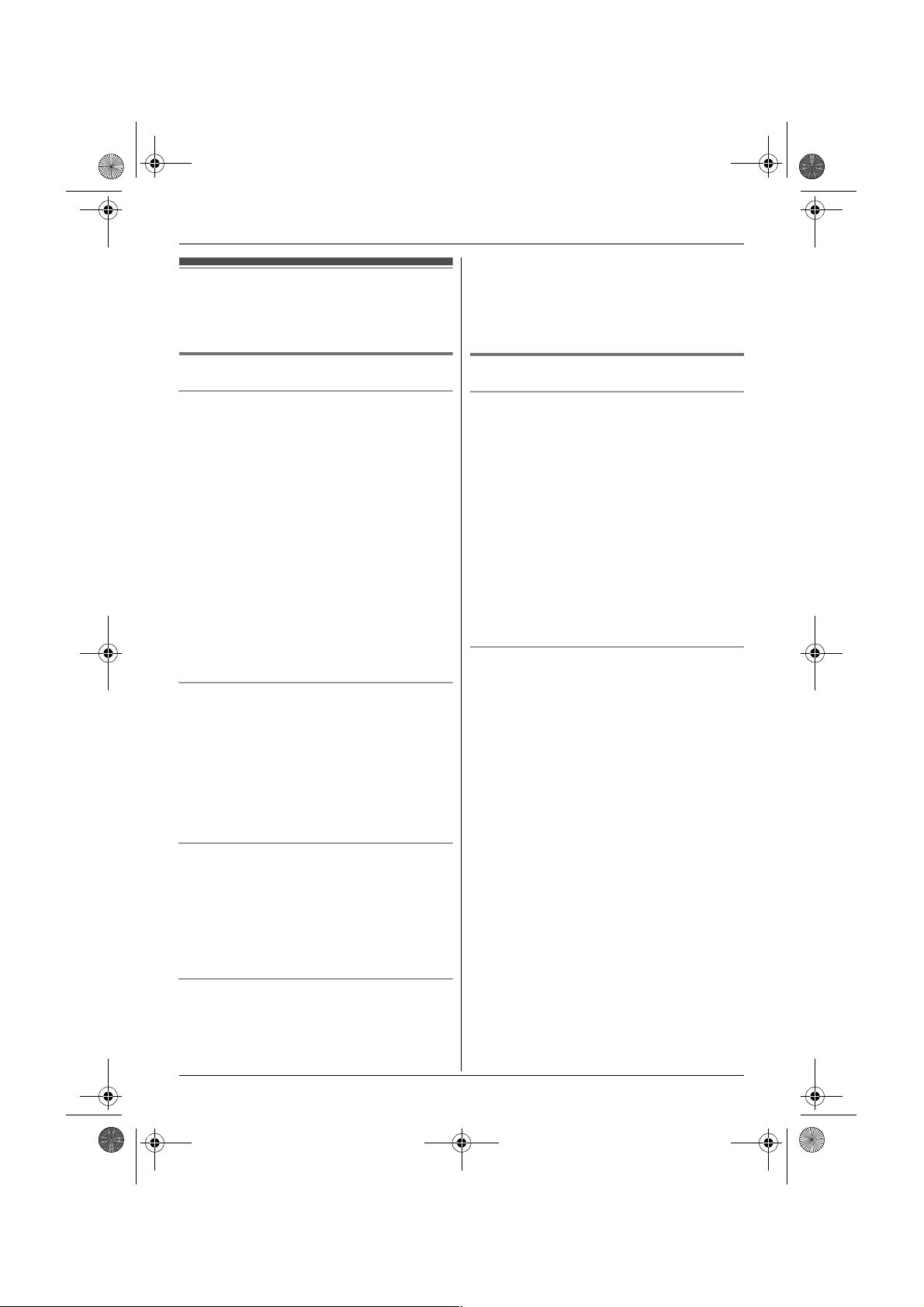
TG938x(e).book Page 6 Friday, June 5, 2009 9:55 AM
Important Information
For your safety
To prevent severe injury and loss of life/property, read this
section carefully before using the product to ensure
proper and safe operation of your product.
the frequency range of 1.92 GHz to 1.93 GHz, and the
RF transmission power is 115 mW (max.).)
L Do not use the product in health care facilities if any
regulations posted in the area instruct you not to do so.
Hospitals or health care facilities may be using
equipment that could be sensitive to external RF
energy.
WARNING
Power connection
L Use only the power source marked on the product.
L Do not overload power outlets and extension cords.
This can result in the risk of fire or electric shock.
L Completely insert the AC adaptor/power plug into the
power outlet. Failure to do so may cause electric shock
and/or excessive heat resulting in a fire.
L Regularly remove any dust, etc. from the AC
adaptor/power plug by pulling it from the power outlet,
then wiping with a dry cloth. Accumulated dust may
cause an insulation defect from moisture, etc. resulting
in a fire.
L Unplug the product fro m power outlets if it emits smoke,
an abnormal smell, or makes an unusual noise. These
conditions can caus e fire or electric shock. Confirm that
smoke has stopped emitting and contact the Panasonic
Call Center at 1-800-211-PANA (1-800-211-7262).
L Unplug from power outlets and never touch the inside
of the product if its casing has been broken open.
L Never touch the plug with wet hands. Danger of electric
shock exists.
Installation
L To prevent the risk of fire or electrical shock, do not
expose the product to rain or any type of moisture.
L Do not place or use this product near automatically
controlled devices such as automatic doors and fire
alarms. Radio waves emitted from this product may
cause such devices to malfunction resulting in an
accident.
L Do not allow the AC adaptor or telephone line cord to
be excessively pulled, bent or placed under heavy
objects.
Operating safeguards
L Unplug the product from power outlets before cleaning.
Do not use liquid or aerosol cleaners.
L Do not disassemble the product.
L Do not spill liquids (detergents, cleansers, etc.) onto
the telephone line cord plug, or allow it to become wet
at all. This may cause a fire. If the telephone line cord
plug becomes wet, immediately pull it from the
telephone wall jack, and do not use.
CAUTION
Installation and relocation
L Never install telephone wiring during an electrical
storm.
L Never install telephone line jacks in wet locations
unless the jack is specifically designed for wet
locations.
L Never touch uninsulated telephone wires or terminals
unless the telephone line has been disconnected at the
network interface.
L Use caution when installing or modifying telephone
lines.
L The AC adaptor is used as the main disconnect device.
Ensure that the AC outlet is installed near the product
and is easily accessible.
L This product is unable to make calls when:
– the handset batteries need recharging or have
failed.
– there is a power failure.
Battery
L We recommend using the batteries noted on page 4.
USE ONLY rechargeable Ni-MH batteries AAA (R03)
size.
L Do not mix old and new batteries.
L Do not open or mutilate the batteries. Released
electrolyte from the batteries is corrosive and may
cause burns or injury to the eyes or skin. The
electrolyte is toxic and may be harmful if swallowed.
L Exercise care when handling the batteries. Do not
allow conductive materials such as rings, bracelets, or
keys to touch the batteries, otherwise a short circuit
may cause the batteries and/or the conductive material
to overheat and cause burns.
L Charge the batteries provided with or identified for use
with this product only, in accordance with the
instructions and limitations specified in this manual.
L Only use a compatible base unit (or charger) to charge
the batteries. Do not tamper with the base unit (or
charger). Failure to follow these instructions may ca use
the batteries to swell or explode.
Medical
L Consult the manufacturer of any personal medical
devices, such as pacemakers or hearing aids, to
determine if they are adequately shielded from external
RF (radio frequency) energy. (The product operates in
6
For assistance, please visit http://www.panasonic.com/help
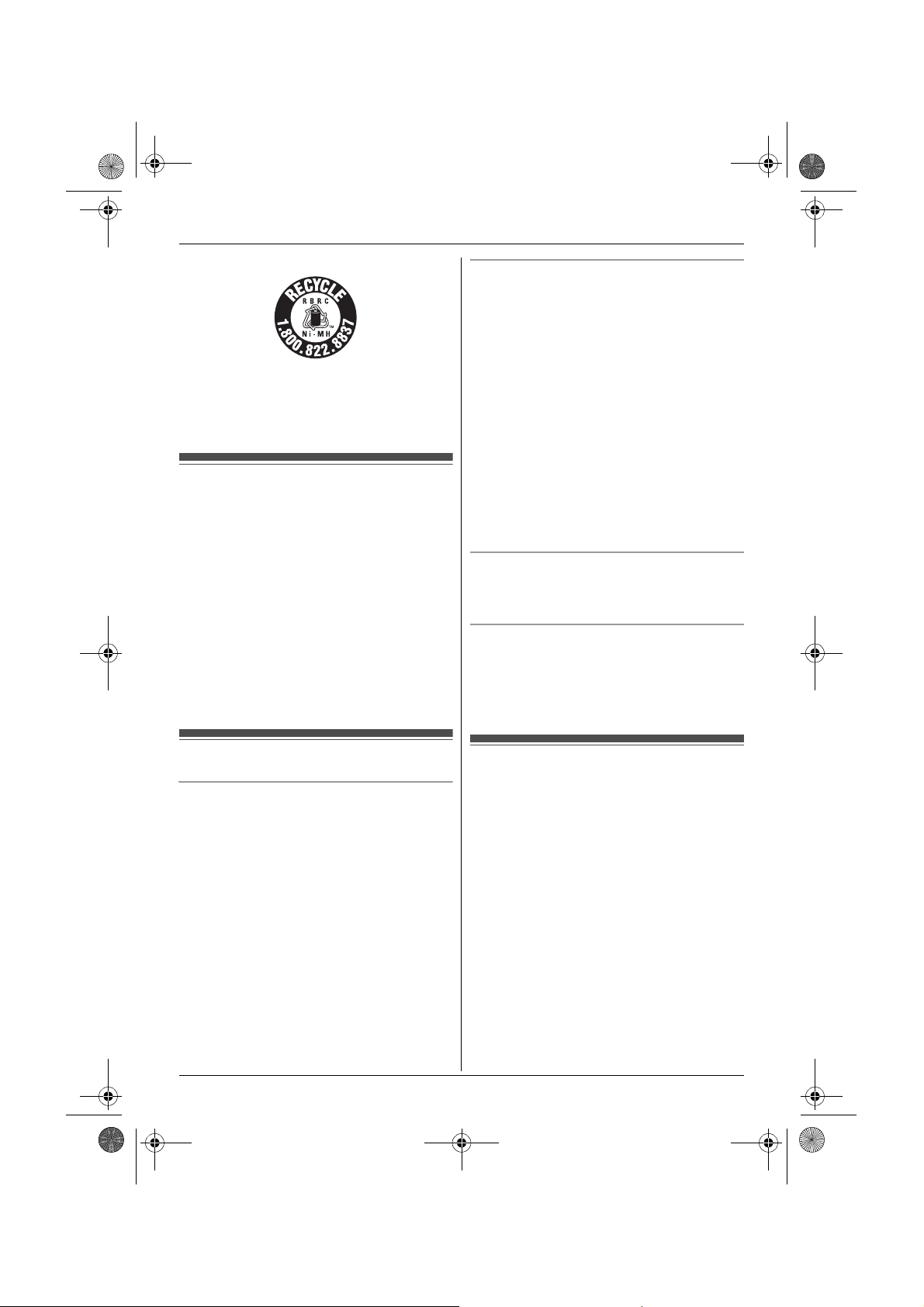
TG938x(e).book Page 7 Friday, June 5, 2009 9:55 AM
Important Information
Attention:
A nickel metal hydride battery that is recyclable powers
the product you have purchased.
Please call 1-800-8-BATTERY (1-800-822-8837) for
information on how to recycle this battery.
Important safety instructions
When using your prod uct, basic safety precautions should
always be followed to reduce the risk of fire, electric
shock, and injury to persons, including the following:
1. Do not use this product near water for example, near a
bathtub, washbowl, kitchen sink, or laundry tub, in a
wet basement or near a swimming pool.
2. Avoid using a telephone (other than a cordless type)
during an electrical storm. There may be a remote risk
of electric shock from lightning.
3. Do not use the telephone to report a gas leak in the
vicinity of the leak.
4. Use only the power cord and batteries indicated in this
manual. Do not dispose of batteries in a fire. They may
explode. Check with local codes for possible special
disposal instructions.
SAVE THESE INSTRUCTIONS
Environment
L Keep the product away from electrical noise ge nerating
devices, such as fluorescent lamps and motors.
L The product should be kept free from excessive smoke,
dust, high temperature, and vibration.
L The product should not be exposed to direct sunlight.
L Do not place heavy objects on top of the product.
L When you leave the product unused for a long period of
time, unplug the product from the power outlet.
L The product should be kept away from heat sources
such as heaters, kitchen stoves, etc. It should not be
placed in rooms where the temperature is less than 0
°C (32 °F) or greater than 40 °C (104 °F). Damp
basements should also be avoided.
L The maximum calling distance may be shortened when
the product is used in the following places: Near
obstacles such as hills, tunnels, underground, near
metal objects such as wire fences, etc.
L Operating the product near electrical appliances may
cause interference. Move away from the electrical
appliances.
Routine care
L Wipe the outer surface of the product with a soft
moist cloth.
L Do not use benzine, thinner, or any abrasive powder.
Notice for product disposal, transfer, or return
L This product can store your private/confidential
information. To protect your privacy/confidentiality, we
recommend that you erase information such as
phonebook or caller list entries from the memory before
you dispose of, transfer, or return the product.
For best performance
Base unit location/avoiding noise
The base unit and other compatible Panasonic units use
radio waves to communicate with each other.
L For maximum coverage and noise-free
communications, place your base unit:
– at a convenient, high, and central location with no
obstructions between the handset and base unit in
an indoor environment.
– away from electronic appliances such as TVs,
radios, personal computers, wireless devices,
wireless routers, or other phones.
– facing away from radio frequency transmitters, such
as external antennas of mobile phone cell stations.
(Avoid putting the base unit on a bay window or near
a window.)
L Coverage and voice quality depends on the local
environmental conditions.
L If the reception for a base unit location is not
satisfactory, move the base unit to another location for
better reception.
For assistance, please visit http://www.panasonic.com/help
Specifications
■ Standard:
DECT 6.0 (Digital Enhanced Cordless
Telecommunications 6.0)
®
Bluetooth
■ Frequency range:
1.92 GHz to 1.93 GHz (DECT)
2.402 GHz to 2.48 GHz (Bluetooth)
■ RF transmission power:
115 m W (ma x .)
■ Power source:
120 V AC, 60 Hz
■ Power consumption:
Base unit:
Standby: Approx. 1.4 W
Maximum: Approx. 4.2 W
Charger:
Standby: Approx. 0.6 W
Maximum: Approx. 3.6 W
■ Operating conditions:
0 °C – 40 °C (32 °F – 104 °F), 20 % – 80 % relative air
humidity (dry)
wireless technology 2.0
7
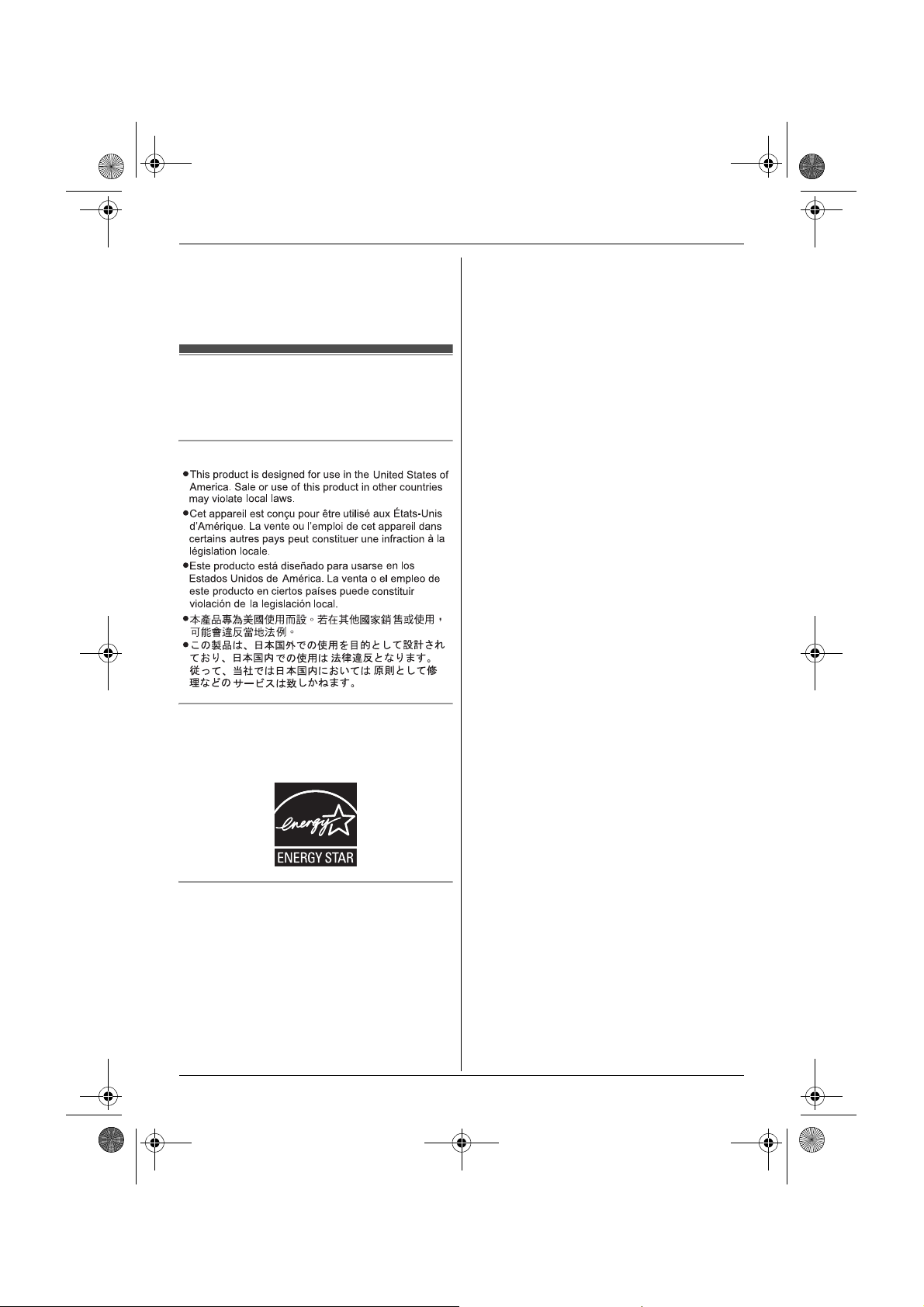
TG938x(e).book Page 8 Friday, June 5, 2009 9:55 AM
Important Information
Note:
L Design and specifications are subject to change
without notice.
L The illustrations in these instructions may vary slightly
from the actual product.
Other information
CAUTION: Risk of explosion if battery is replaced by an
incorrect type. Dispose of used batteries according to the
instructions.
Notice
ENERGY STAR
As an ENERGY STAR
determined that this product meets the ENERGY STAR
guidelines for energy efficiency. ENERGY STAR is a U.S.
registered mark.
Trademarks
The Bluetooth
Bluetooth SIG, Inc. and any use of such marks by
Panasonic Corporation is under license. Other
trademarks and trade names are those of their respective
owners.
8
®
Participant, Panasonic has
®
word mark and logos are owned by the
For assistance, please visit http://www.panasonic.com/help
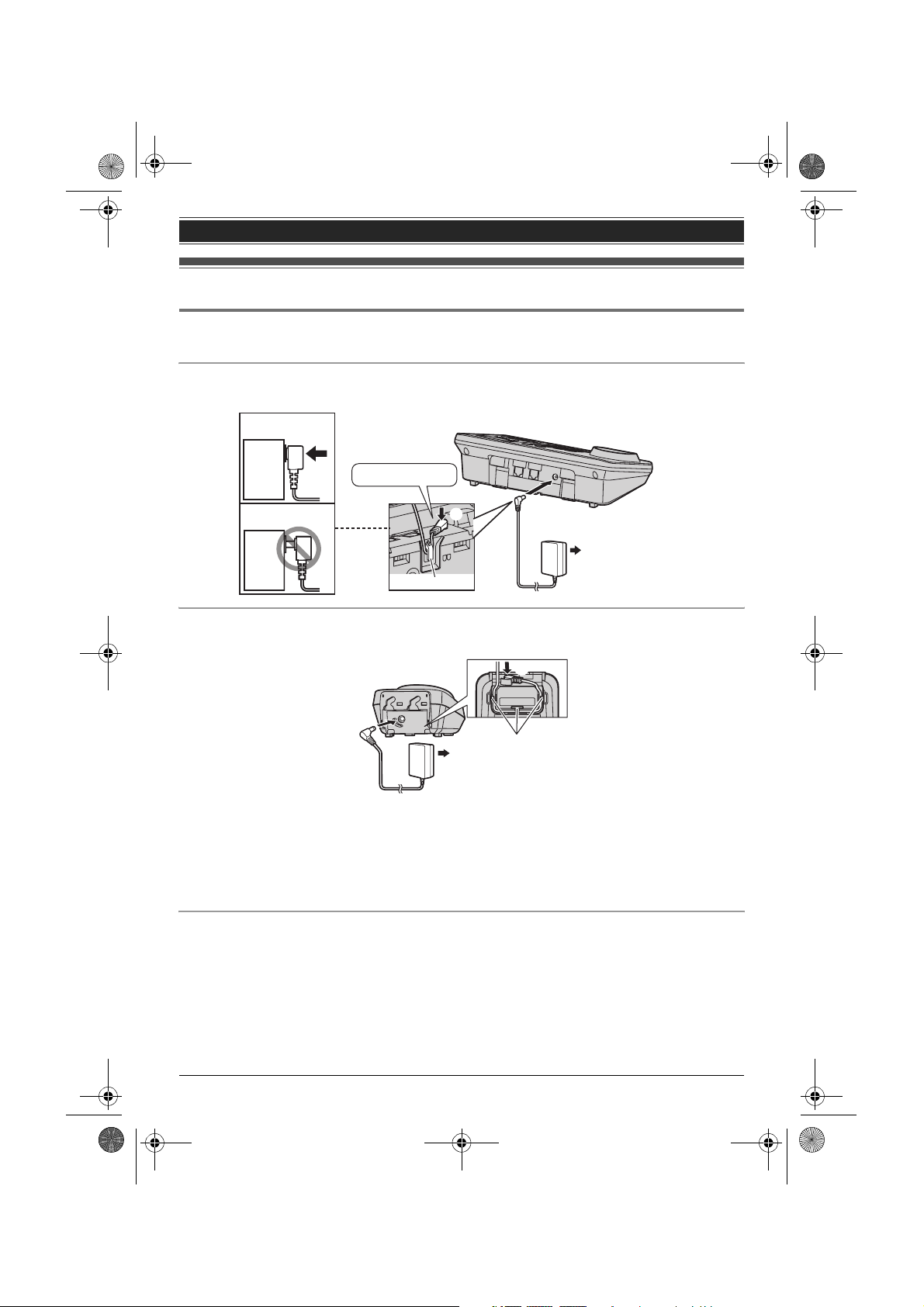
TG938x(e).book Page 9 Friday, June 5, 2009 9:55 AM
Connections
Connecting the AC adaptor
Connect the AC adaptor cord (A) by pushing the plug firmly (B).
Base unit
L Use only the supplied Panasonic AC adaptor PQLV219.
Correct
Base
unit
Press plug firmly.
Getting started
Wrong
Base
unit
Charger
L Use only the supplied Panasonic AC adaptor PQLV219.
A
Note:
L The AC adaptor must remain connected at all times. (It is normal for the adaptor to feel warm during
use.)
L The AC adaptor should be connected to a vertically oriented or floor-mounted AC outlet. Do not
connect the AC adaptor to a ceiling-mounted AC outlet, as the weight of the adaptor may cause it to
become disconnected.
During a power failure
The unit will not work during a power failure. We recommend connecting a corded-type telephone
(without AC adaptor) to the same telephone line or to the same telephone line jack using a Panasonic Tadaptor (page 4). Emergency power can be supplied to the unit by connecting a Panasonic battery backup power supply noted on page 4.
B
Hook
(120 V AC, 60 Hz)
A
(120 V AC, 60 Hz)
B
Hooks
For assistance, please visit http://www.panasonic.com/help
9
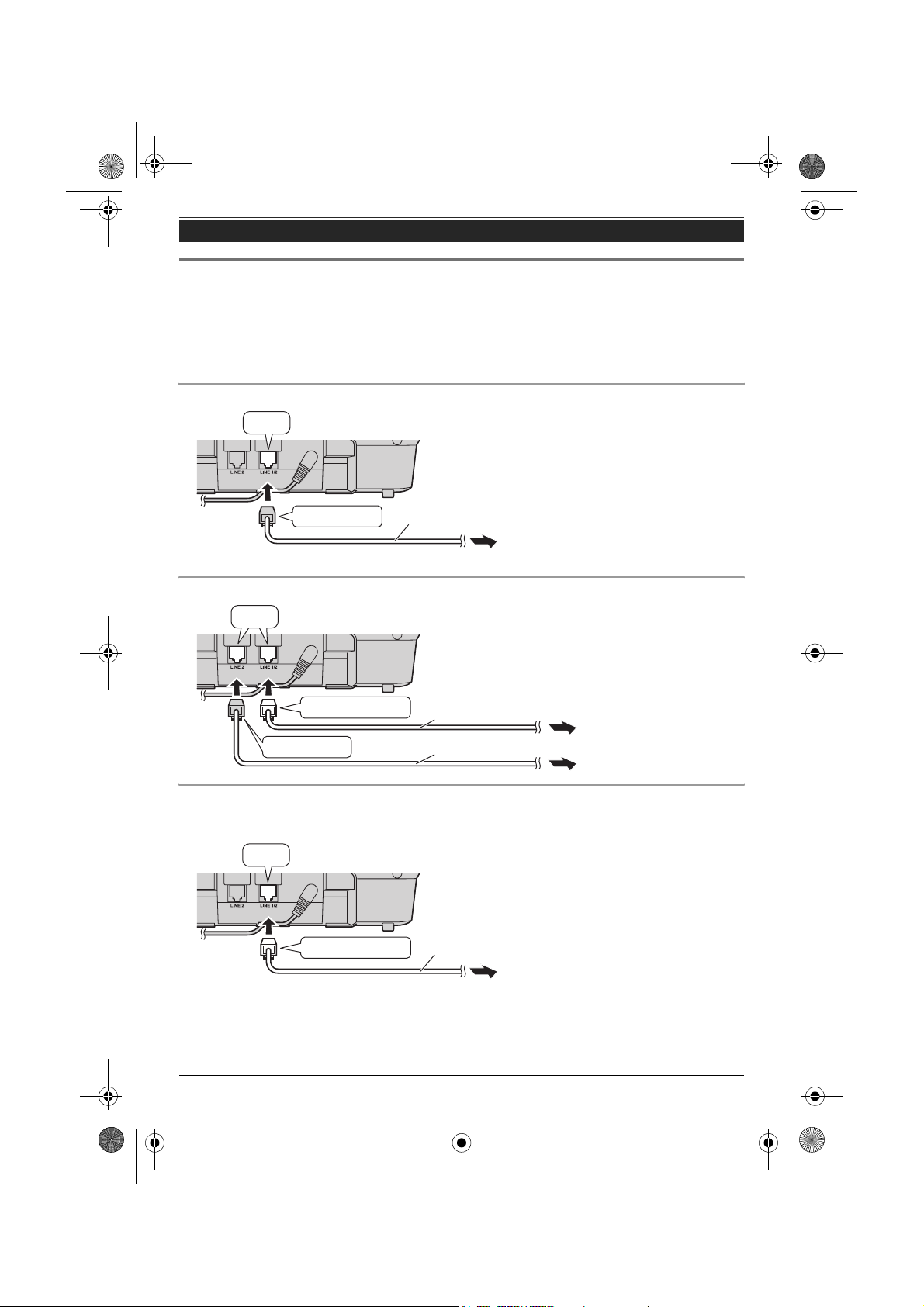
TG938x(e).book Page 10 Friday, June 5, 2009 9:55 AM
Getting started
Connecting the telephone line cord
Refer to one of the following methods depending on your situation:
– To connect to a 2-line telephone jack: page 10
– To connect to 2 single-line telephone jacks: page 10
– If you use the unit as a single-line telephone only: page 10
Connect the telephone line cord until it clicks into the base unit and telephone line jack.
To connect to a 2-line telephone jack
“Click”
“GREEN” plug
To connect to 2 single-line telephone jacks
“Click”
“Transparent” plug
“GREEN” plug
If you use the unit as a single-line telephone only
Be sure to connect the telephone line cord to LINE 1/2. Change the line selection mode from “Auto” to
“Line1” (page 17).
“Click”
“Transparent” plug
4-wire cord
2-wire cord
4-wire cord
2-wire cord
To 2-line telephone jack (RJ14C)
To single-line
telephone jacks (RJ11C)
Line 1
Line 2
To single-line telephone jack (RJ11C)
Note:
L “Check tel line 2” is displayed on the unit. To erase it, see page 52.
10
For assistance, please visit http://www.panasonic.com/help
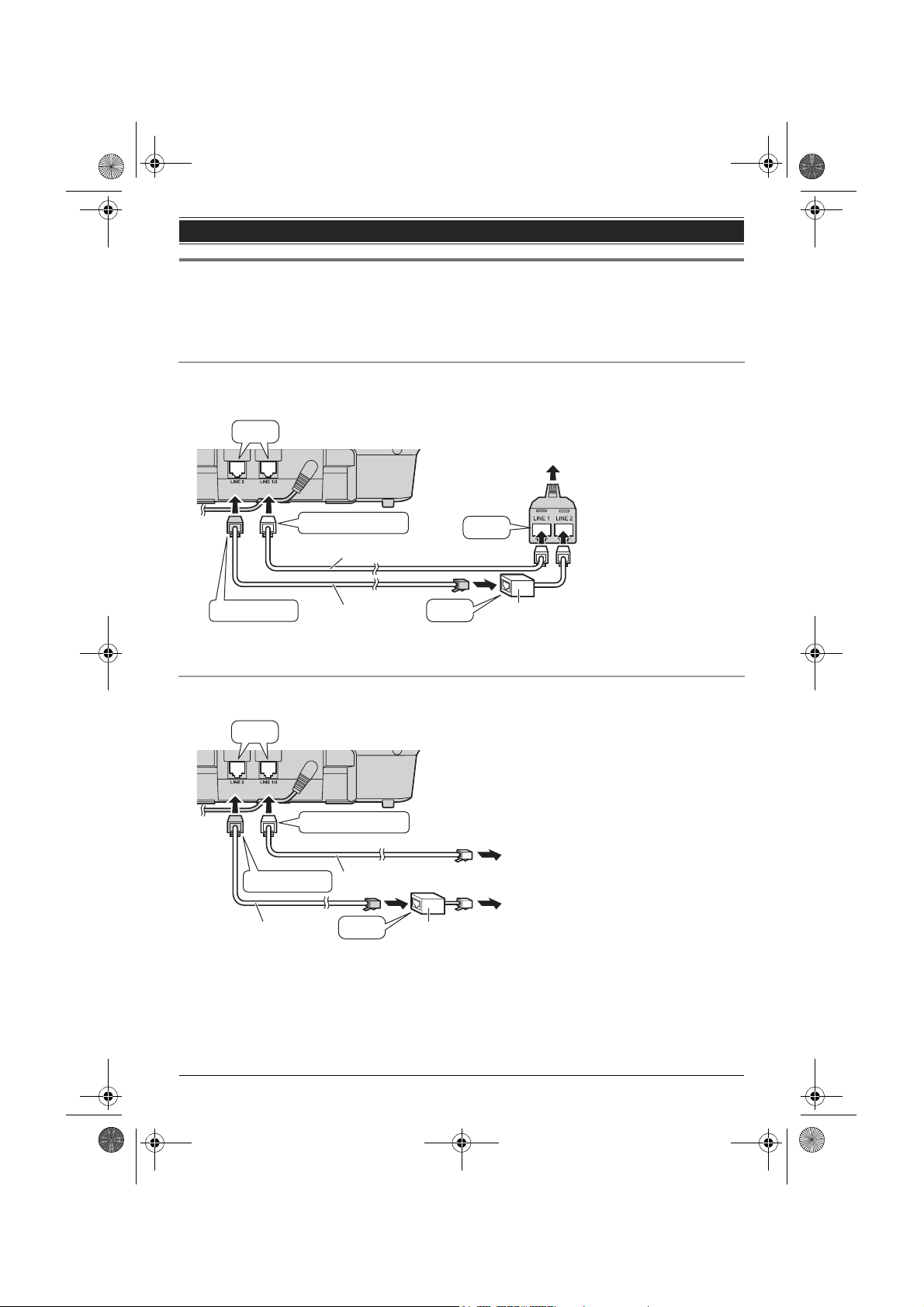
TG938x(e).book Page 11 Friday, June 5, 2009 9:55 AM
Getting started
If you subscribe to a DSL/ADSL service
Please attach a DSL/ADSL filter (contact your DSL/ADSL provider) to the telephone line between the
base unit and the telephone line jack in the event of the following:
– noise is heard during conversations.
– Caller ID features do not function properly.
To connect to a 2-line telephone jack
For this connection, please purchase a Panasonic 2-line splitter (page 4).
Example: DSL/ADSL line is line 2
“Click”
To 2-line telephone jack (RJ14C)
“Transparent” plug
2-wire cord
“GREEN” plug
To connect to 2 single-line telephone jacks
Example: DSL/ADSL line is line 2
“Click”
“GREEN” plug
4-wire cord
4-wire cord
“Transparent” plug
2-wire cord
“Click”
DSL/ADSL filter (Not supplied)
“Click”
“Click”
DSL/ADSL filter (Not supplied)
To single-line telephone
jacks (RJ11C)
Line 1
Line 2
2-line
splitter
For assistance, please visit http://www.panasonic.com/help
11
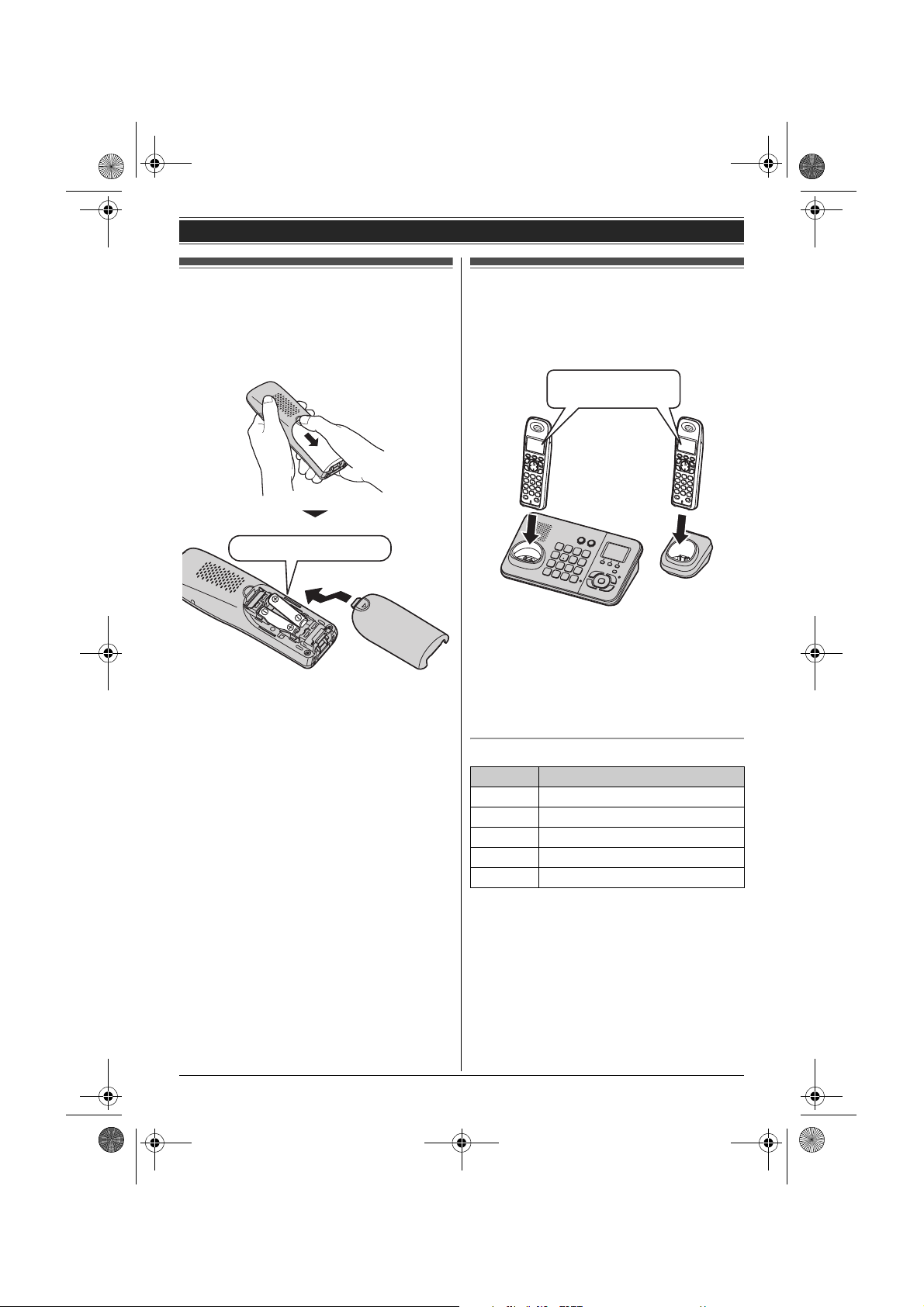
TG938x(e).book Page 12 Friday, June 5, 2009 9:55 AM
Getting started
Battery installation
L USE ONLY Ni-MH batteries AAA (R03) size.
L Do NOT use Alkaline/Manganese/Ni-Cd
batteries.
L Confirm correct polarities (S, T).
Rechargeable Ni-MH ONLY
Note:
L Use the supplied rechargeable batteries. For
replacement, we recommend using the
Panasonic rechargeable batteries noted on
page 4, 6.
L Wipe the battery ends (S, T) with a dry cloth.
L Avoid touching the battery ends (S, T) or the
unit contacts.
L If the handset does not automatically turn on
after installing/replacing batteries, place the
handset on the base unit or charger.
Battery charge
Charge for about 7 hours.
L When the batteries are fully charged, “Charge
completed” is displayed.
Confirm “Charging”
is displayed.
Note:
L It is normal for the handset to feel warm during
charging.
L Clean the charge contacts of the handset, base
unit, and charger with a soft and dry cloth once a
month. Clean more often if the unit is exposed to
grease, dust, or high humidity.
Battery level
Icon Battery level
1 High
2 Medium
3 Low
034 Needs charging.
4 Empty
12
Note:
L The batteries need to be charged if the handset
beeps while you are engaged in a call or
operating the answering system remotely.
For assistance, please visit http://www.panasonic.com/help

TG938x(e).book Page 13 Friday, June 5, 2009 9:55 AM
Panasonic Ni-MH battery performance
(supplied batteries)
Getting started
Controls
Operation Operating time
In continuous use 12 hours max.
Not in use (standby) 6 days max.
Note:
L Actual battery performance depends on a
combination of how often the handset is in use
and how often it is not in use (standby).
L Even after the handset is fully charged, the
handset can be left on the base unit or charger
without any ill effect on the batteries.
L The battery level may not be displayed correctly
after you replace the batteries. In this case,
place the handset on the base unit or charger
and let it charge for at least 7 hours.
Handset
B
A
C
D
E
F
G
A Speaker
B Soft keys
C Headset jack
D {C} (TALK)
E {s} (SP-PHONE: Speakerphone)
F Dial keypad
({*}: TONE)
G {FLASH} {CALL WAIT}
H Charge indicator
Ringer indicator
I Receiver
J Display
K {OFF}
L Navigator key ({^}/{V}/{<}/{>})
? (Volume: {^}/{V})
M {PAUSE} {REDIAL}
N {HOLD} {INTERCOM}
O Microphone
P Charge contacts
H
I
J
K
L
M
N
O
P
For assistance, please visit http://www.panasonic.com/help
13
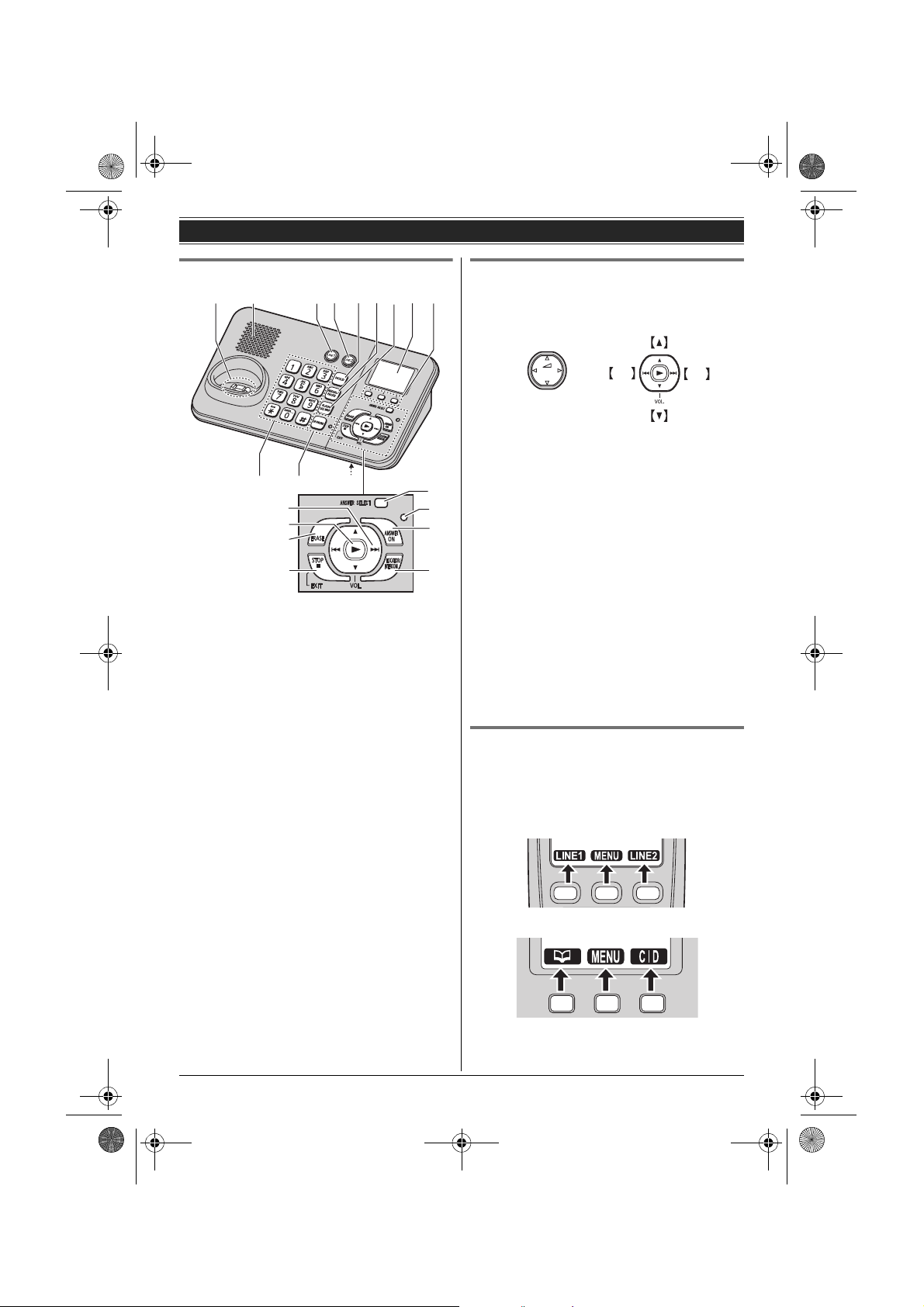
I
TG938x(e).book Page 14 Friday, June 5, 2009 9:55 AM
Getting started
Base unit
A
B
J
A Charge contacts
B Speaker
C {LINE 1}
LINE1 indicator
D {LINE 2}
LINE2 indicator
E {HOLD}
F {REDIAL} {PAUSE}
G {FLASH} {CALL WAIT}
H Display
I Soft keys
J Dial keypad
({*}: TONE)
K {SP-PHONE} (Speakerphone)
SP-PHONE indicator
L MIC (Microphone)
M Navigator key ({^}/{V}/{7}/{8})
VOL. (Volume: {^}/{V})
Repeat/Skip ({7}/{8})
N {6} (Play)
Message indicator
O {ERASE}
P {■} (STOP) (EXIT)
Q {ANSWER SELECT}
R ANSWER ON indicator
S {ANSWER ON}
T {LOCATOR} {INTERCOM}
C HD E F G
K
M
N
O
P
L
Using the navigator key/volume key
(?, VOL.)
Handset
{^}
{<}{>}
{V}
■ Scrolling through lists or items
By pressing this key ({^} or {V}) repeatedly, you
can scroll through (up or down) various lists or
Q
R
S
T
items.
■ Adjusting the volume
By pressing this key ({^} or {V}) repeatedly, you
can adjust the receiver or speaker volume (up or
down) while talking.
■ Moving the cursor
Handset: {^}, {V}, {<}, or {>}
Base unit: {^}, {V}, {7}, or {8}
By pressing the above keys repeatedly, you can
move the cursor to edit a number or name.
■ Repeating/skipping the messages
Handset: {<} or {>}
Base unit: {7} or {8}
By pressing the above keys, you can repeat/skip
messages during playback.
Base unit
7 8
Soft keys
Each unit features 3 soft keys. By pressing a soft
key, you can select the feature shown directly
above it on the display.
Handset
Base unit
14
For assistance, please visit http://www.panasonic.com/help
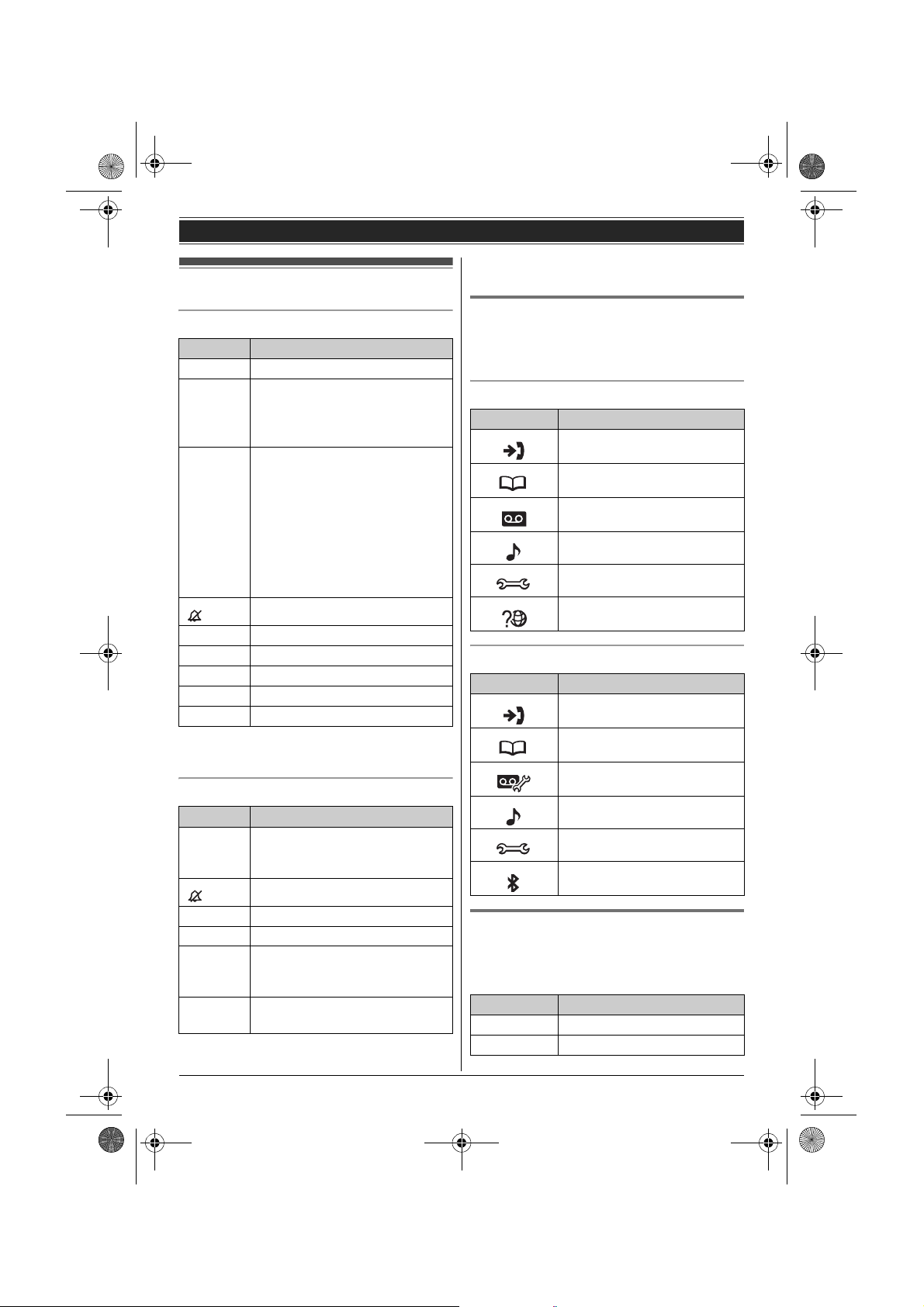
TG938x(e).book Page 15 Friday, June 5, 2009 9:55 AM
Display
Handset display items
Item Meaning
1 Battery level
w Within range of a base unit
L When flashing: Handset is
searching for the base unit.
(page 54)
c
d
L1
L2
s Speakerphone is on. (page 18)
3 Night mode is on. (page 32)
E Alarm is on. (page 32)
m Handset number
PRIV. Call privacy mode is on. (page 21)
*1 Corresponding line number(s) is indicated next
to the item.
Base unit display items
Item Meaning
8 Indicates the selected line(s) for
L1
L2
3 Night mode is on. (page 32)
PRIV. Call privacy mode is on. (page 21)
] Bluetooth is activated. Ready to
W Making/Answering calls on
The line is in use.
L When flashing:
– The call is put on hold on that
line.
– The answering system is
answering a call on that line.
L When flashing rapidly: An
incoming call is now being
received on that line.
Ringer volume is off.
answering system operations and
*1
settings.
*1
(page 19)
Ringer volume is off.*1 (page 19)
make/receive calls on a Bluetooth
headset. (page 48)
Bluetooth headset. (page 49)
Getting started
*1 Corresponding line number(s) is indicated next
to the item.
Menu icons
When in standby mode, pressing {MENU} (middle
soft key) reveals the main menu. From here you
can access various features and settings.
Handset menu icons
Menu icon Menu/feature
View Caller ID
Phonebook
Answering device
Ringer settings
Initial settings
Customer support
Base unit menu icons
Menu icon Menu/feature
View Caller ID
Phonebook
Set answering
Ringer settings
Initial settings
Bluetooth
LINE1 indicator/LINE2 indicator on
the base unit
The LINE1 indicator and LINE2 indicator show the
status of each line, respectively, as follows.
Status Meaning
Light off The line is available.
Light on The line is in use.
For assistance, please visit http://www.panasonic.com/help
15
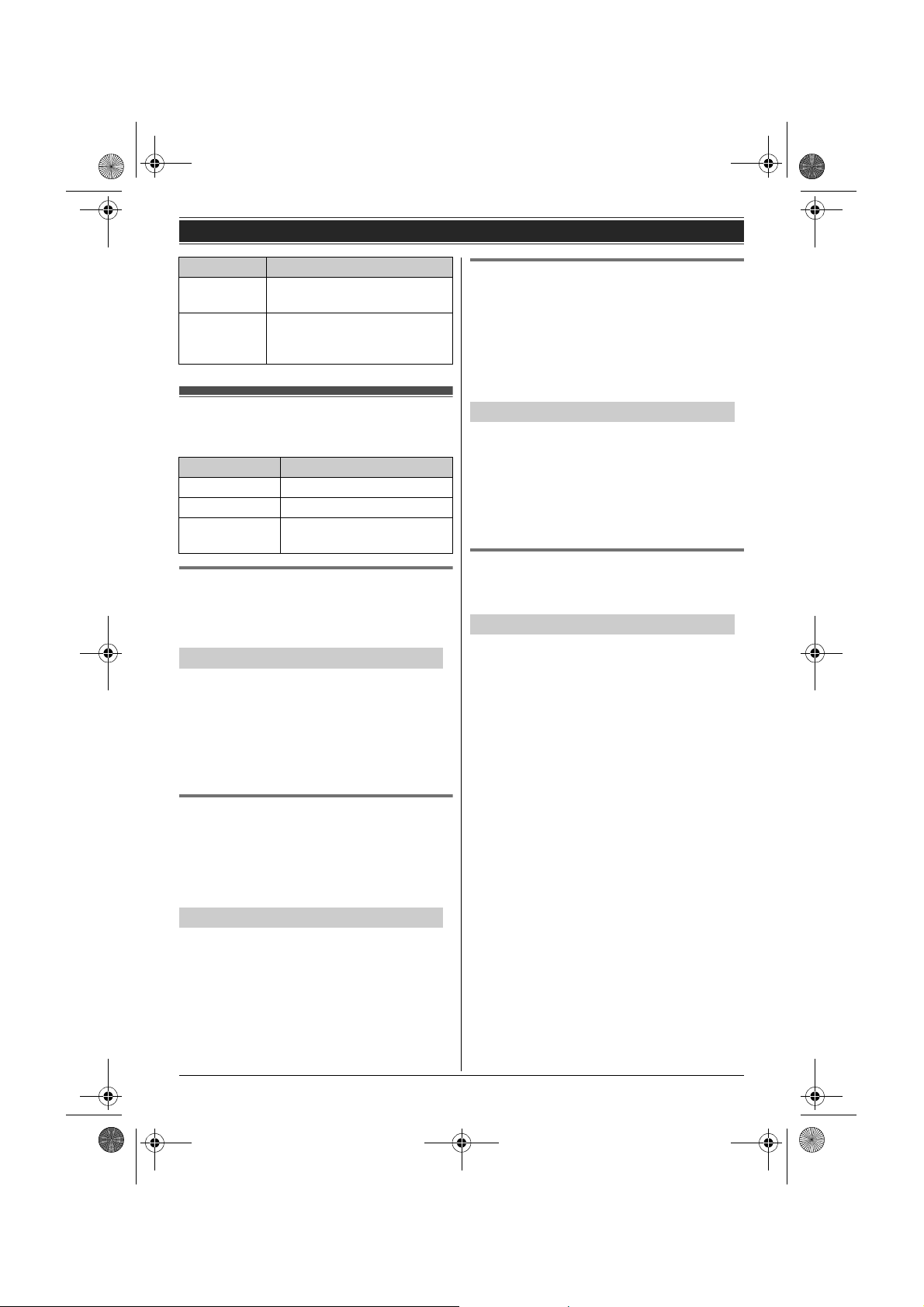
TG938x(e).book Page 16 Friday, June 5, 2009 9:55 AM
Getting started
Status Meaning
Flashing
rapidly
Flashing A call is put on hold or the
An incoming call is now being
received on that line.
answering system is
answering a call on that line.
Initial settings
Symbol meaning:
Symbol Meaning
Y Perform with the handset.
[ Perform with the base unit.
Example:
{V}/{^}: “Off”
Display language
You can select either “English” or “Español”
as the display language. The default setting is
“English”.
Y Handset / [ Base unit
1 {MENU} i {#}{1}{1}{0}
2 {V}/{^}: Select the desired setting.
3 Press the middle soft key to save.
4 Proceed with the operation for your unit.
Handset: {OFF}
Base unit: {■} (EXIT)
Voice guidance language
You can select either “English” or “Español”
as the voice guidance language of the answering
system. The default setting is “English”.
Program this setting using either one of the
handsets or the base unit.
Y Handset / [ Base unit
1 {MENU} i {#}{1}{1}{2}
2 {V}/{^}: Select the desired setting.
3 {SAVE}
4 Proceed with the operation for your unit.
Handset: {OFF}
Base unit: {■} (EXIT)
Press {V} or {^} to select
the words in quotations.
Dialing mode
If you cannot make calls, change this setting
according to your telephone line service. The
default setting is “Tone”.
“Tone”: For tone dial service.
“Pulse”: For rotary/pulse dial service.
Program this setting using either one of the
handsets or the base unit.
Y Handset / [ Base unit
1 {MENU} i {#}{1}{2}{0}
2 {V}/{^}: Select the desired setting.
3 {SAVE}
4 Proceed with the operation for your unit.
Handset: {OFF}
Base unit: {■} (EXIT)
Date and time
Program this setting using either one of the
handsets or the base unit.
Y Handset / [ Base unit
1 {MENU} i {#}{1}{0}{1}
2 Enter the current month, date, and year by
selecting 2 digits for each.
Example: July 15, 2009
{0}{7} {1}{5} {0}{9}
3 Enter the current hour and minute (12-hour
clock format) by selecting 2 digits for each.
Example: 9:30
{0}{9} {3}{0}
4 Press {*} to select “AM” or “PM”.
5 {SAVE}
6 Proceed with the operation for your unit.
Handset: {OFF}
Base unit: {■} (EXIT)
Note:
L When English is selected as the display
language, 12-hour clock format is used. When
Spanish is selected, 24-hour clock format is
used.
L To correct a digit:
Handset: Press {^}, {V}, {<}, or {>} to move
the cursor to the digit, then make the correction.
Base unit: Press {^}, {V}, {7}, or {8} to
move the cursor to the digit, then make the
correction.
16
For assistance, please visit http://www.panasonic.com/help
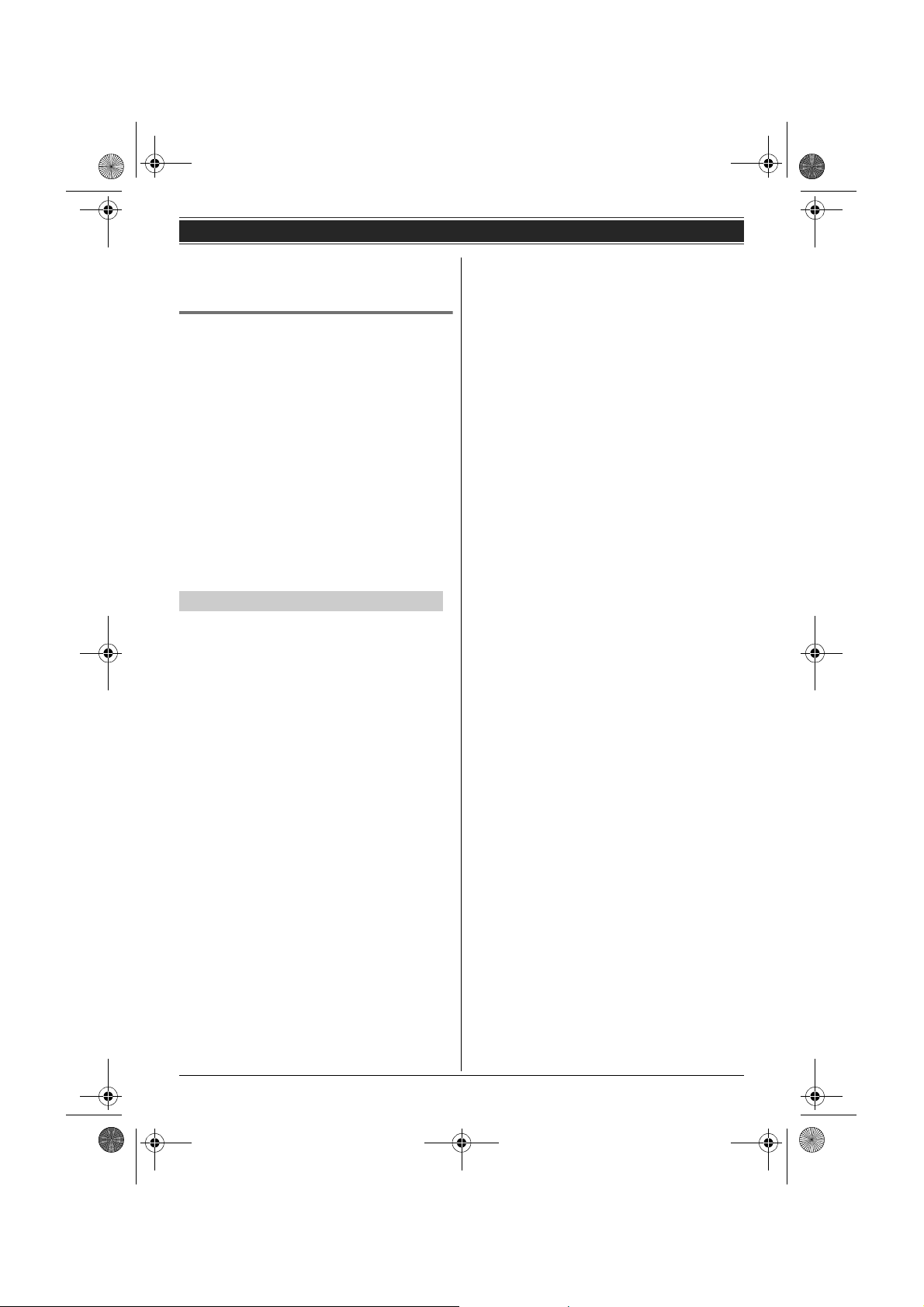
TG938x(e).book Page 17 Friday, June 5, 2009 9:55 AM
L The date and time may be incorrect after a
power failure. In this case, set the date and time
again.
Line selection mode
The line selection mode determines which line is
selected when:
– you press {C}/{s} on the handset (when
making/answering calls).
– you press {SP-PHONE} on the base unit (when
making/answering calls).
The following settings are available:
– “Auto” (default): When making a call, line 1 is
selected. If that line is unavailable, line 2 is
selected. When you call back using the caller list
(page 34) or while listening to a message (page
38, 39), the indicated line is used. When
answering a call, the ringing line is selected.
– “Line1”: Line 1 is selected.
– “Line2”: Line 2 is selected.
Y Handset / [ Base unit
1 {MENU} i {#}{2}{5}{0}
2 {V}/{^}: Select the desired setting.
3 {SAVE}
4 Proceed with the operation for your unit.
Handset: {OFF}
Base unit: {■} (EXIT)
Note:
L You can select a line manually regardless of the
line selection mode by pressing {LINE 1} or
{LINE 2}.
Getting started
For assistance, please visit http://www.panasonic.com/help
17
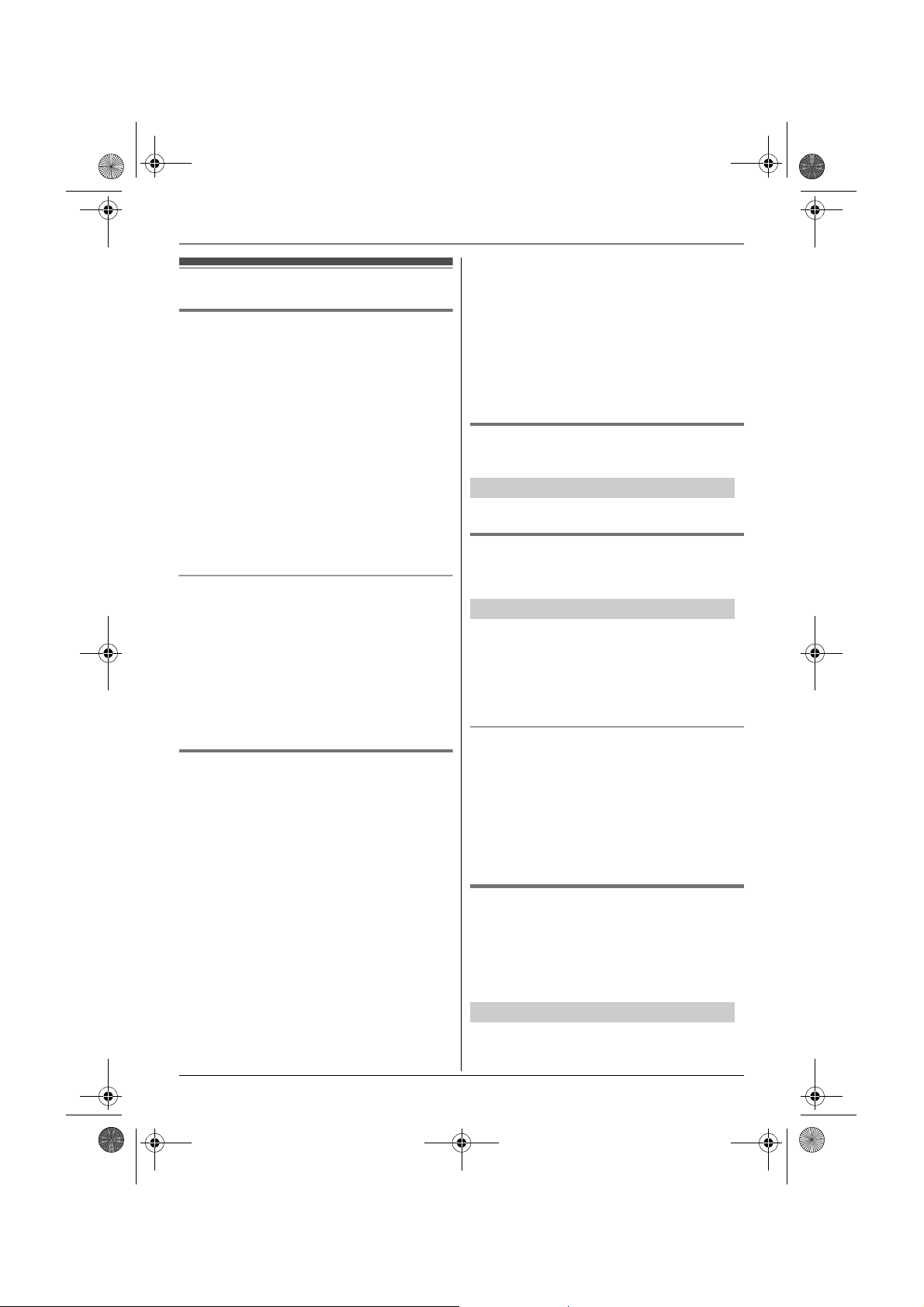
TG938x(e).book Page 18 Friday, June 5, 2009 9:55 AM
Making/Answering Calls
Making calls
Using the handset Y
Lift the handset and dial the phone number.
1
L To correct a digit, press {CLEAR}.
2 {C}
L An available line is automatically selected
and the line number is displayed. To change
the line selection mode, see page 17.
L You can also select the line manually by
pressing {LINE 1} or {LINE 2}.
3 When you finish talking, press {OFF} or place
the handset on the base unit or charger.
Note:
L The LINE1 indicator or LINE2 indicator on the
base unit lights up while using the handset.
Using the speakerphone
1 During a conversation, press {s} to turn on
the speakerphone.
L Speak alternately with the other party.
2 When you finish talking, press {OFF}.
Note:
L For best performance, use the speakerphone in
a quiet environment.
L To switch to the receiver, press {C}.
Using the base unit [
Dial the phone number.
1
L To correct a digit, press {CLEAR}.
2 {SP-PHONE}
L An available line is automatically selected
and either the LINE1 indicator or LINE2
indicator lights up. To change the line
selection mode, see page 17.
L You can also select the line manually by
pressing {LINE 1} or {LINE 2}.
3 When the other party answers, speak into the
MIC.
L Speak alternately with the other party.
4 When you finish talking, press {SP-PHONE}.
Note:
L For best performance, use the speakerphone in
a quiet environment.
L While on a call, you can switch from the base
unit to the handset:
– Press {LINE 1} or {LINE 2} on the handset to
select the line that is being used by the base
unit, then press {SP-PHONE} on the base
unit.
– If the handset is on the base unit, lift the
handset then press {LINE 1} or {LINE 2} on
the handset within 3 seconds to select the line
that is being used by the base unit.
Adjusting the receiver or speaker
volume
Y Handset / [ Base unit
Press {^} or {V} repeatedly while talking.
Making a call using the redial list
The last 10 phone numbers dialed are stored in the
redial list in each unit (each 48 digits max.).
Y Handset / [ Base unit
1 {REDIAL}
2 {V}/{^}: Select the desired phone number.
3 Proceed with the operation for your unit.
Handset: {C}
Base unit: {SP-PHONE}
Erasing a number in the redial list
1 {REDIAL}
2 {V}/{^}: Select the desired phone number.
i {ERASE} (soft key)
3 {V}/{^}: “Yes” i {SELECT}
4 Proceed with the operation for your unit.
Handset: {OFF}
Base unit: {■} (EXIT)
Pause (for PBX/long distance service
users)
A pause is sometimes required when making calls
using a PBX or long distance service. When
storing a calling card access number and/or PIN in
the phonebook, a pause is also needed (page 24).
Y Handset / [ Base unit
Example: If you need to dial the line access
number “9” when making outside calls with a PBX:
18
For assistance, please visit http://www.panasonic.com/help
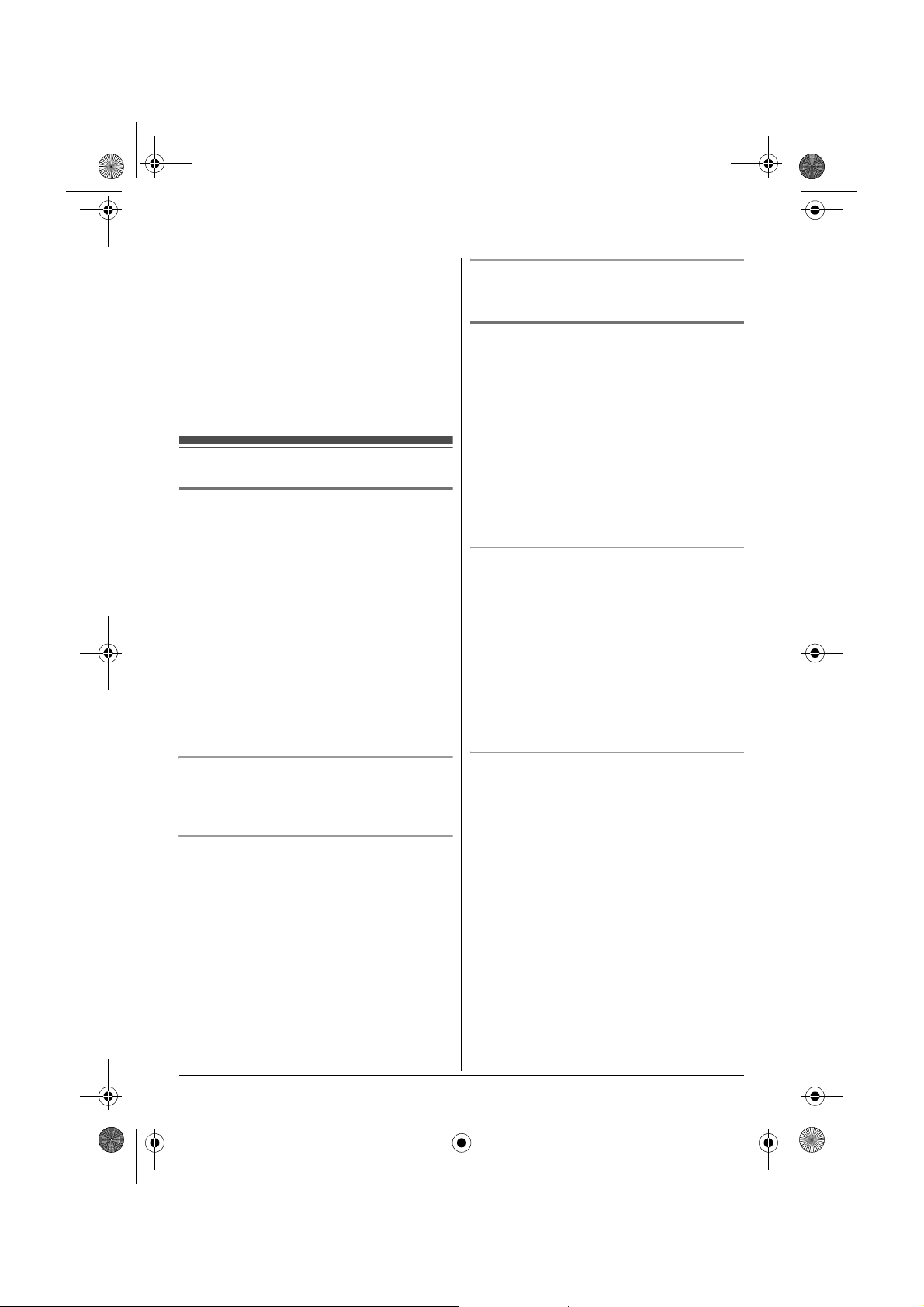
TG938x(e).book Page 19 Friday, June 5, 2009 9:55 AM
Making/Answering Calls
1 {9} i {PAUSE}
2 Dial the phone number.
3 Proceed with the operation for your unit.
Handset: {C}
Base unit: {SP-PHONE}
Note:
L A 3.5 second pause is inserted each time
{PAUSE} is pressed. Repeat as needed to
create longer pauses.
Answering calls
Using the handset Y
When a call is being received, the ringer indicator
and c and/or d flash rapidly.
1 Lift the handset and press {C} or {s} when
the unit rings.
L The called line is automatically selected. To
change the line selection mode, see page
17.
L You can also answer the call by pressing
{LINE 1} or {LINE 2}.
L You can also answer the call by pressing
any dial key from {0} to {9}, {*}, or {#}.
(Any key answer feature)
2 When you finish talking, press {OFF} or place
the handset on the base unit or charger.
Auto talk
You can answer calls simply by lifting the handset
off the base unit or charger. You do not need to
press {C}. To turn this feature on, see page 29.
Temporary handset ringer off
While the handset is ringing for a call, you can turn
the ringer off temporarily by pressing {OFF}.
Using the base unit [
When a call is being received, the LINE1 indicator
and/or LINE2 indicator on the base unit flashes
rapidly.
1 Press {SP-PHONE} when the unit rings.
L The called line is automatically selected. To
change the line selection mode, see page
17.
L You can also answer the call by pressing
{LINE 1} or {LINE 2}.
2 Speak into the MIC.
3 When you finish talking, press {SP-PHONE}.
Adjusting the base unit ringer volume
■ While the base unit is ringing for an
incoming call:
Press {^} or {V} repeatedly to select the desired
volume.
■ Programming the volume beforehand:
1 {MENU} i {#}{1}{6}{0}
2 {V}/{^}: Select the desired line(s). i
{SELECT}
3 {V}/{^}: Select the desired volume.
4 {SAVE} i {■} (EXIT)
Temporary base unit ringer off
While the base unit is ringing for a call, you can
turn the ringer off temporarily by pressing {~}.
Adjusting the handset ringer volume
■ While the handset is ringing for an incoming
call:
Press {^} or {V} repeatedly to select the desired
volume.
■ Programming the volume beforehand:
1 {MENU} i {#}{1}{6}{0}
2 {V}/{^}: Select the desired line(s). i
{SELECT}
3 {V}/{^}: Select the desired volume.
4 {SAVE} i {OFF}
For assistance, please visit http://www.panasonic.com/help
19
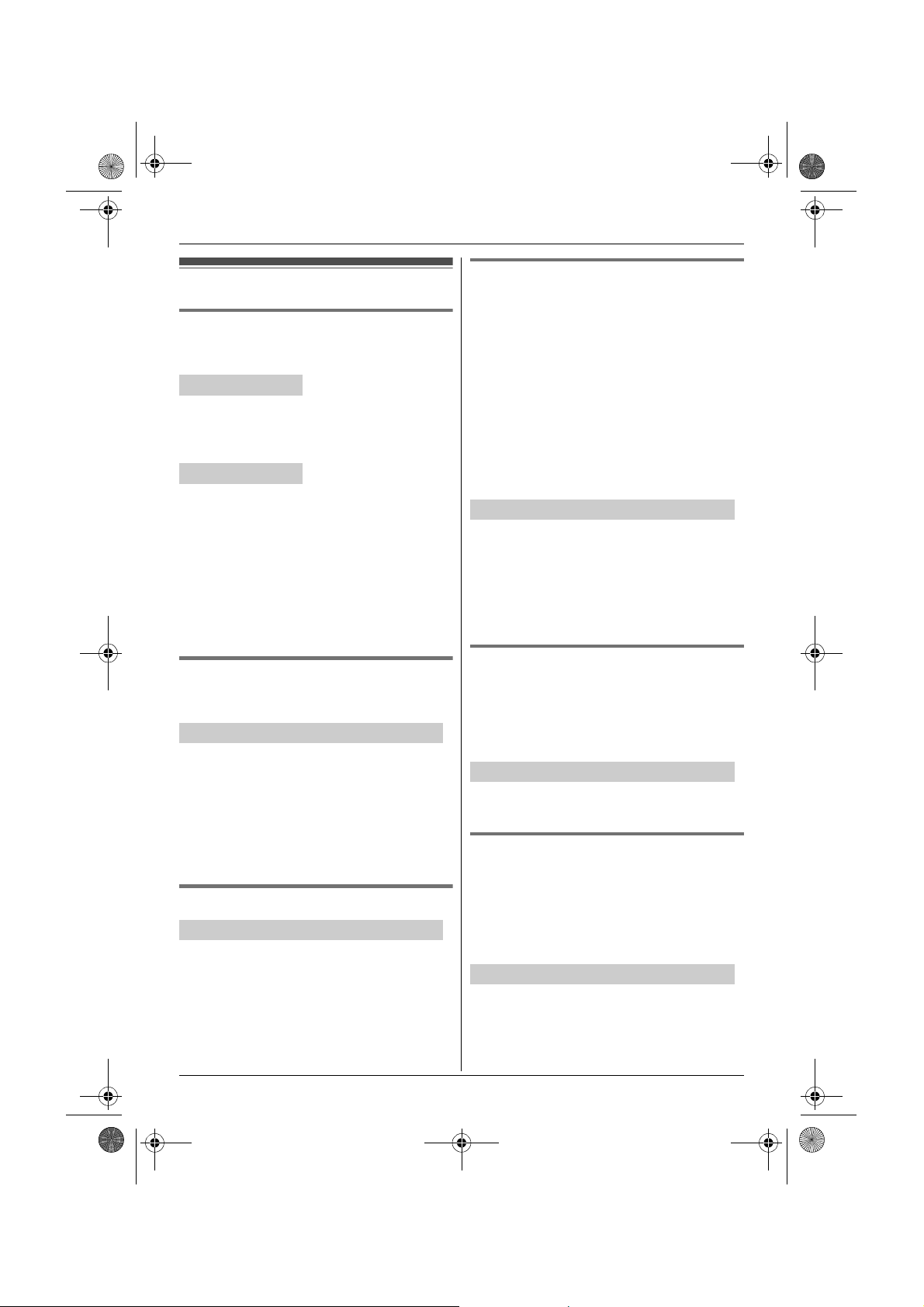
TG938x(e).book Page 20 Friday, June 5, 2009 9:55 AM
Making/Answering Calls
Useful features during a call
Hold
This feature allows you to put an outside call on
hold.
Y Handset
1 Press {HOLD} 2 times during an outside call.
2 To release hold, press {LINE 1} or {LINE 2}
that is flashing on the handset.
[ Base unit
1 Press {HOLD} during an outside call.
2 To release hold, press {LINE 1} or {LINE 2}
that is flashing on the base unit.
Note for handset and base unit:
L If a call is kept on hold for more than 9 minutes,
an alarm tone starts to sound. After 1 additional
minute on hold, the call is disconnected.
L If another phone is connected to the same line,
you can also take the call by lifting its handset.
Mute
While mute is turned on, you can hear the other
party, but the other party cannot hear you.
Y Handset / [ Base unit
1 Press {MUTE} during an outside call.
L{MUTE} flashes.
2 To return to the conversation, press {MUTE}
again.
Note:
L{MUTE} is a soft key visible on the display
during a call.
Flash
Y Handset / [ Base unit
{FLASH} allows you to use the special features of
your host PBX such as transferring an extension
call, or accessing optional telephone services.
Note:
L To change the flash time, see page 30.
For call waiting or Call Waiting Caller
ID service users
To use call waiting, you must first subscribe to call
waiting from your service provider/telephone
company.
This feature allows you to receive calls while you
are already talking on the phone. If you receive a
call while on the phone, you will hear a call waiting
tone.
If you subscribe to both Caller ID and Call
Waiting with Caller ID services, the 2nd caller’s
information is displayed on the handset or base
unit that is in use after you hear the call waiting
tone.
Y Handset / [ Base unit
1 Press {CALL WAIT} to answer the 2nd call.
2 To switch between calls, press {CALL WAIT}.
Note:
L Please contact your service provider/telephone
company for details and availability of this
service in your area.
Temporary tone dialing (for
rotary/pulse service users)
You can temporarily switch the dialing mode to
tone when you need to access touch-tone services
(for example, answering services, telephone
banking services, etc.).
Y Handset / [ Base unit
Press {*} (TONE) before entering access
numbers which require tone dialing.
Call share
This feature allows you to join an existing outside
call.
Important:
L To prevent other users from joining your
conversations with outside callers, turn call
privacy on (page 21).
Y Handset / [ Base unit
To join the conversation, press {LINE 1} or {LINE
2} to select the line that is being used by another
extension for an outside call.
20
For assistance, please visit http://www.panasonic.com/help
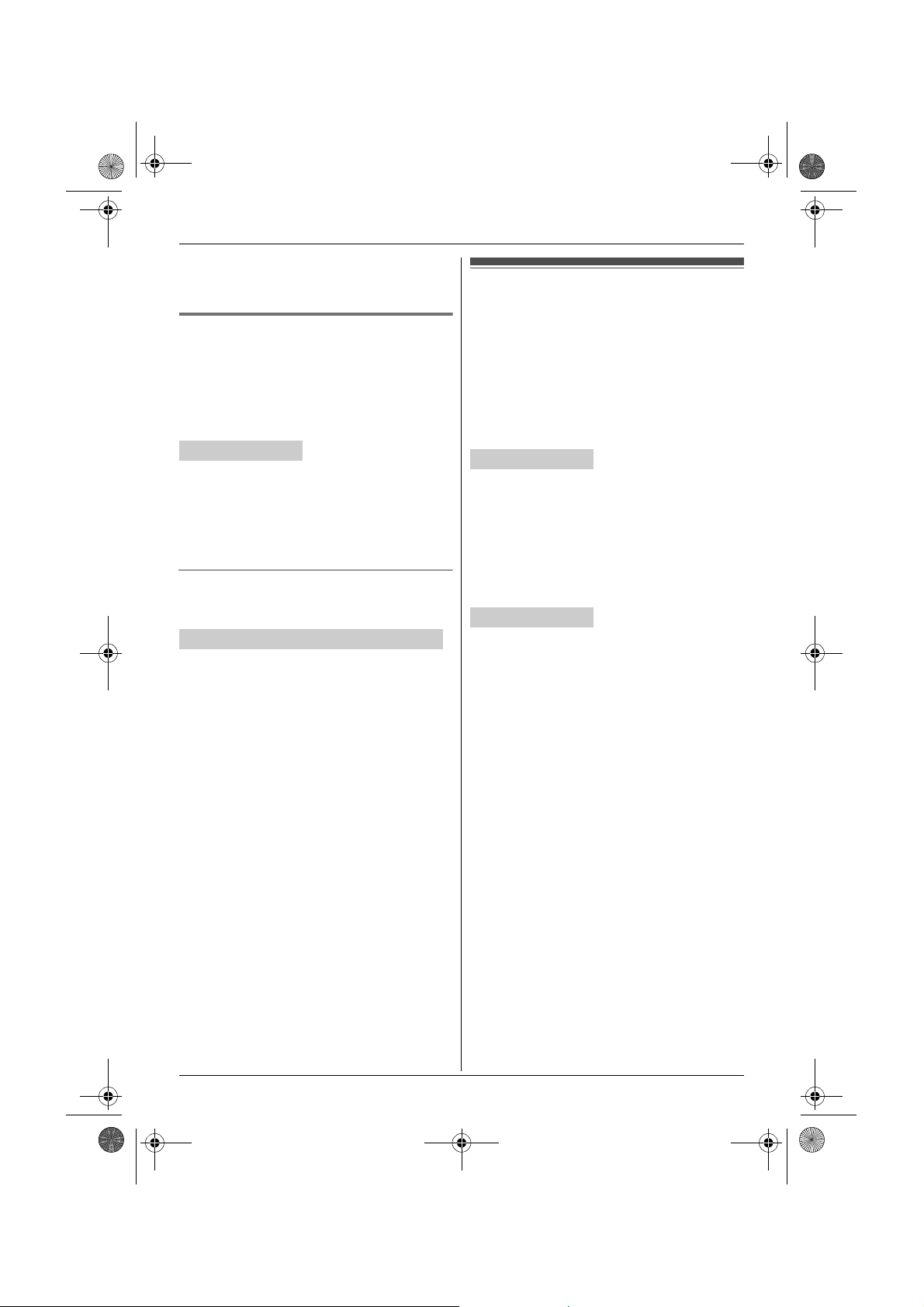
TG938x(e).book Page 21 Friday, June 5, 2009 9:55 AM
Note:
L A maximum of 3 parties (including 1 outside
party) can join a conversation.
Call privacy
Call privacy allows you to prevent other users from
joining your conversations with outside callers.
You can turn the feature on for both lines by
programming the base unit before the call.
To allow other users to join your conversations,
leave this feature off. The default setting is “Off”.
[ Base unit
1 {MENU} i {#}{1}{9}{4}
2 {V}/{^}: “On” or “Off” i {SAVE}
3 {■} (EXIT)
L When this feature is turned on, “PRIV.” is
displayed during an outside call.
Temporarily turning call privacy on/off
During an outside call, you can temporarily turn
call privacy on/off.
Y Handset / [ Base unit
1 Press {MENU} during an outside call.
2 {V}/{^}: “Privacy” i {SELECT}
3 {V}/{^}: “On” or “Off” i {SELECT}
L When this feature is turned on, “PRIV.” is
displayed.
Note:
L After you hang up the call, the feature will return
to the setting programmed on page 21.
Making/Answering Calls
Using the other line during a call
You can use the other line in the following ways:
– When a call is being received on the other line
during a conversation, an interrupt tone will be
heard (page 29). You can answer the 2nd call
while holding the 1st call.
– During an outside call, you can also make a call
using the other line by holding the 1st call.
Y Handset
Example: If you are using line 1:
1 Press {HOLD} 2 times to put the 1st call (line
1) on hold.
2 Press {LINE 2} to make or answer a 2nd call.
L To hold the 2nd call, press {HOLD} 2 times.
3 To return to the 1st call (line 1), press {LINE
1}.
[ Base unit
Example: If you are using line 1:
1 Press {HOLD} to put the 1st call (line 1) on
hold.
2 Press {LINE 2} to make or answer a 2nd call.
L To hold the 2nd call, press {HOLD}.
3 To return to the 1st call (line 1), press {LINE
1}.
Note for handset and base unit:
L If you subscribe to Caller ID, the 2nd caller’s
information is displayed when a call is being
received on the other line (page 34).
For assistance, please visit http://www.panasonic.com/help
21
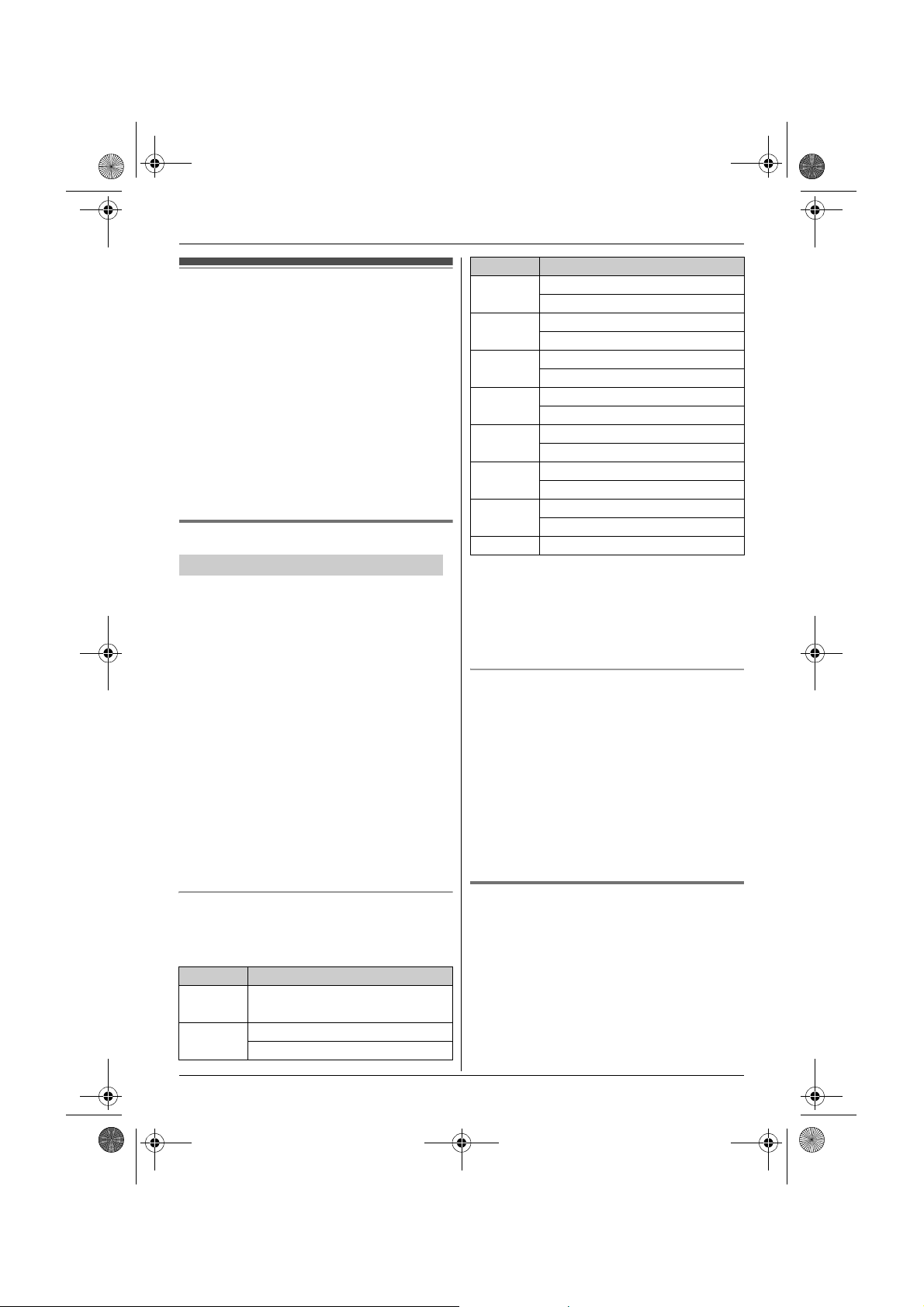
TG938x(e).book Page 22 Friday, June 5, 2009 9:55 AM
Phonebook
Handset/base unit phonebook
The phonebook allows you to make calls without
having to dial manually. You can add names and
phone numbers to the handset and base unit
phonebook independently, and assign each
phonebook entry to the desired group.
– Handset: up to 100 entries
– Base unit: up to 600 entries
Important:
L You can also copy phonebook entries from a
Bluetooth cellular phone to the base unit (page
47).
Adding entries
Y Handset / [ Base unit
Proceed with the operation for your unit.
1
Handset: {MENU} i {#}{2}{8}{0}
Base unit: {C}
2 {ADD}
3 Enter the party’s name (16 characters max.).
i {OK}
4 Enter the party’s phone number (24 digits
max.). i {OK}
5 {V}/{^}: Select the desired group. i
{SELECT} 2 times
L To add other entries, repeat from step 3.
6 Proceed with the operation for your unit.
Handset: {OFF}
Base unit: {■} (EXIT)
Note:
L Caller ID subscribers can use group ringer tone
feature (page 34).
Character table for entering names
While entering characters, you can switch
between uppercase and lowercase by pressing
{*}.
Key Character
{1} Space # & ’ ( )
; ,–./1
{2} ABC2
abc2
Key Character
{3} DEF3
def 3
{4} GHI 4
ghi 4
{5} JKL5
jkl5
{6} MNO6
mn o6
{7} PQRS7
pqrs7
{8} TUV8
tuv8
{9} WX Y Z 9
wxyz9
{0} Space 0
L To enter another character that is located on the
same dial key:
Handset: Press {>} to move the cursor to the
next space.
Base unit: Press {8} to move the cursor to the
next space.
Correcting a mistake
1 Proceed with the operation for your unit.
Handset: Press {<} or {>} to move the
cursor to the character or number you want to
erase.
Base unit: Press {7} or {8} to move the
cursor to the character or number you want to
erase.
2 Press {CLEAR}, and then enter the
appropriate character or number.
L Press and hold {CLEAR} to erase all
characters or numbers.
Groups
Groups can help you find entries in the phonebook
quickly and easily. When adding an entry to the
phonebook, you can assign it to one of 9 groups.
You can change the names of groups assigned for
phonebook entries (“Friends”, “Family”, etc.) and
then search for phonebook entries by group. The
group ringer tone feature is available for Caller ID
subscribers (page 34).
22
For assistance, please visit http://www.panasonic.com/help

TG938x(e).book Page 23 Friday, June 5, 2009 9:55 AM
Phonebook
Changing group names
The default group name is “Group 1” to “Group
9”.
Y Handset / [ Base unit
1 Proceed with the operation for your unit.
Handset: {MENU} i {#}{2}{8}{0}
Base unit: {C}
2 {MENU}
3 {V}/{^}: “Group” i {SELECT}
4 {V}/{^}: Select the desired group. i
{SELECT}
5 {V}/{^}: “Group name” i {SELECT}
6 Edit the name (10 characters max.; page 22).
i {SAVE}
7 Proceed with the operation for your unit.
Handset: {OFF}
Base unit: {■} (EXIT)
Finding and calling a phonebook
entry
Once you have found the desired entry using one
of the following 4 methods, make a call with your
unit.
Handset: {C}
L You can also make a call by pressing {CALL},
then pressing {LINE 1} or {LINE 2}.
Base unit: {SP-PHONE}
L You can also make a call by pressing {LINE 1}
or {LINE 2}.
Note:
L Phonebook entries are listed alphabetically in
the following order:
– uppercase ABC
– lowercase abc
– character with accent mark (when an accent
mark is included in an entry copied from your
cellular phone: page 47)
Scrolling through all entries
Y Handset / [ Base unit
1 Proceed with the operation for your unit.
Handset: {MENU} i {#}{2}{8}{0}
Base unit: {C}
2 {V}/{^}: Select the desired entry.
Searching by first character (alphabetically)
Y Handset / [ Base unit
1 Proceed with the operation for your unit.
Handset: {MENU} i {#}{2}{8}{0}
Base unit: {C}
2 Press the dial key ({0} - {9}) which contains
the character you are searching for (page 22).
L Press the same dial key repeatedly to
display the first entry corresponding to each
character located on that dial key.
L If there is no entry corresponding to the
character you selected, the next entry is
displayed.
3 {V}/{^}: Scroll through the phonebook if
necessary.
Searching by query
You can narrow down the search by using the base
unit to enter the first characters of a name.
[ Base unit
1 {C} i {*}
2 To search for the name, enter the first
characters (up to 4) in uppercase (page 22).
i {OK}
L Characters cannot be entered in lowercase.
L If there is no entry corresponding to the
characters you selected, the next entry is
displayed.
3 {V}/{^}: Scroll through the phonebook if
necessary.
Searching by group
Y Handset / [ Base unit
1 Proceed with the operation for your unit.
Handset: {MENU} i {#}{2}{8}{0}
Base unit: {C}
2 {GROUP}
3 {V}/{^}: Select the group you want to search.
i {SELECT}
L If you select “All groups”, the unit ends
the group search.
4 {V}/{^}: Select the desired entry.
For assistance, please visit http://www.panasonic.com/help
23

TG938x(e).book Page 24 Friday, June 5, 2009 9:55 AM
Phonebook
Editing entries
Y Handset / [ Base unit
1
Find the desired entry (page 23). i {MENU}
2 {V}/{^}: “Edit” i {SELECT}
3 Edit the name if necessary (16 characters
max.; page 22). i {OK}
4 Edit the phone number if necessary (24 digits
max.). i {OK}
5 {V}/{^}: Select the desired group (page 22).
i {SELECT} 2 times
6 Proceed with the operation for your unit.
Handset: {OFF}
Base unit: {■} (EXIT)
Erasing entries
Y Handset / [ Base unit
Erasing an entry
1 Find the desired entry (page 23). i {MENU}
2 {V}/{^}: “Erase” i {SELECT}
3 {V}/{^}: “Yes” i {SELECT}
4 Proceed with the operation for your unit.
Handset: {OFF}
Base unit: {■} (EXIT)
stored in the phonebook, without having to dial
manually.
Y Handset / [ Base unit
1 Proceed with the operation for your unit.
During an outside call:
Handset: {MENU} i
{V}/{^}: “Phonebook” i {SELECT}
Base unit: {C}
2 {V}/{^}: Select the desired entry.
3 Press {CALL} to dial the number.
Note:
L When a Bluetooth headset is registered to the
base unit (page 48), {W} is displayed instead of
{C} on the base unit’s left soft key in step 1. To
enter the chain dial feature on the base unit:
During an outside call, press {MENU}. i
{V}/{^}: “Phonebook” i {SELECT}
L When storing a calling card access number and
your PIN in the phonebook as one phonebook
entry, press {PAUSE} to add pauses after the
number and PIN as necessary (page 18).
L If you have rotary/pulse service, you need to
press {*} before pressing {MENU} on the
handset or {C} on the base unit in step 1 to
change the dialing mode temporarily to tone.
When adding entries to the phonebook, we
recommend adding {*} to the beginning of
phone numbers you wish to chain dial (page 22).
Erasing all entries
1 Proceed with the operation for your unit.
Handset: {MENU} i {#}{2}{8}{0}
Base unit: {C}
2 {MENU}
3 {V}/{^}: “Erase all” i {SELECT}
4 {V}/{^}: “Yes” i {SELECT}
5 {V}/{^}: “Yes” i {SELECT}
6 Proceed with the operation for your unit.
Handset: {OFF}
Base unit: {■} (EXIT)
Chain dial
This feature allows you to dial phone numbers in
the phonebook while you are on a call. This feature
can be used, for example, to dial a calling card
access number or bank account PIN that you have
24
For assistance, please visit http://www.panasonic.com/help
Copying phonebook entries
You can copy phonebook entries from the base
unit to a handset, and vice versa.
The unit can receive entries until the phonebook
memory is full (page 22).
Important:
L Groups (including their names and ringer tones)
are not copied.
L You cannot make phonebook copy between
handsets directly. However it is possible by first
copying a handset’s phonebook entries to the
base unit, then copying the base unit’s
phonebook entries to another handset.

TG938x(e).book Page 25 Friday, June 5, 2009 9:55 AM
Phonebook
Copying an entry
[ Base unit
1
{C}
2 {V}/{^}: Select the desired entry. i {MENU}
3 {V}/{^}: “Copy to handset” i
{SELECT}
4 Enter the handset number you want to copy to.
L When an entry has been copied,
“Completed” is displayed.
L To continue copying another entry:
{V}/{^}: “Yes” i {SELECT} i Find the
desired entry (page 23). i {SEND}
5 {■} (EXIT)
Y Handset
1 {MENU} i {#}{2}{8}{0}
2 {V}/{^}: Select the desired entry. i {MENU}
3 {V}/{^}: “Copy to base” i {SELECT}
L When an entry has been copied,
“Completed” is displayed.
L To continue copying another entry:
{V}/{^}: “Yes” i {SELECT} i Find the
desired entry (page 23). i {SEND}
4 {OFF}
Copying multi entries
You can copy selected entries (up to 100) from the
base unit to a handset.
[ Base unit
1 {C}
2 Find the desired entry (page 23).
3 {MENU}
4 {V}/{^}: “Copy multi items” i
{SELECT}
5 Press {SELECT} to select an entry in step 2.
L The selected entries are indicated by “Q”.
6 {V}/{^}: Select the next desired entry. i
{SELECT}
L To continue copying other entries, perform
this step repeatedly.
L To cancel an entry, press {V}/{^} to select
the entry, then press {SELECT}.
L You can also search for another entry by
entering the first character (page 23) or
query (page 23).
7 After selecting entries, press {SEND}.
8 Enter the handset number you want to copy to.
L When the entries have been copied,
“Completed” is displayed.
9 {■} (EXIT)
Note:
L When you copy the desired entries in a group:
– In step 2, find a desired group (page 23).
– In step 5, select the desired entry. i
{SELECT}
Copying all entries
A maximum of 100 entries can be copied from the
base unit phonebook to the handset. If the base
unit phonebook contains more than 100 entries,
select and copy desired entries only, using
“Copying multi entries”, page 25.
[ Base unit
1 {C} i {MENU}
2 {V}/{^}: “Copy all to HS” i {SELECT}
3 Enter the handset number you want to copy to.
L When all entries have been copied,
“Completed” is displayed.
4 {■} (EXIT)
Y Handset
1 {MENU} i {#}{2}{8}{0} i {MENU}
2 {V}/{^}: “Copy all to base” i
{SELECT}
L When all entries have been copied,
“Completed” is displayed.
3 {OFF}
For assistance, please visit http://www.panasonic.com/help
25

TG938x(e).book Page 26 Friday, June 5, 2009 9:55 AM
Programming
Programmable settings
You can customize the unit by programming the following features using the handset or base unit.
To access the features, there are 2 methods:
– scrolling through the display menus (page 26)
– using the direct commands (page 29)
L Direct command is the main method used in these operating instructions.
Programming by scrolling through the display menus
Y Handset / [ Base unit
1
{MENU}
2 Proceed with the operation for your unit.
Handset: Press {V}, {^}, {<}, or { >} to select the desired main menu. i {SELECT}
Base unit: Press {V}, {^}, {7}, or {8} to select the desired main menu. i {SELECT}
3 Press {V} or {^} to select the desired item in sub-menu 1. i {SELECT}
L In some cases, you may need to select from sub-menu 2. i {SELECT}
4 Press {V} or {^} to select the desired setting. i {SAVE}
L This step may vary depending on the feature being programmed.
L To exit the operation, press {OFF} on the handset or {■} (EXIT) on the base unit.
Note:
L See page 29 for the default settings.
Handset
Main menu Sub-menu 1 Sub-menu 2 Page
View Caller ID ––34
Phonebook ––22
Answering device Play new msg. –39
Play all msg. –39
26
Erase all –39
Settings Ring count
Recording time
Remote code
Call screening 42
For assistance, please visit http://www.panasonic.com/help
*1
*1
*1
42
42
40

TG938x(e).book Page 27 Friday, June 5, 2009 9:55 AM
Programming
Main menu Sub-menu 1 Sub-menu 2 Page
Ringer settings Ringer volume Line1 19
Line2
Ringer tone Line1 –
Line2
Interrupt tone – 21, 44
Night mode Start/End 32
On/Off 32
Initial settings Set date & time Date and time
Alarm 32
Time adjustment
Contrast ––
Key tone ––
Auto talk –19
Line select –17
Set tel line Caller ID edit 35
Set dial mode
Set flash time
– Line1
– Line2
Set line mode
– Line1
– Line2
VM tone detect
Registration HS registration 33
Deregistration 33
Change language Display language 16
Voice prompt
Customer support –––
*1
*1
*1
*1
*1
*1
*1
16
–
16
20
–
43
16
*1 If you program these settings using one of the handsets, you do not need to program the same item
using another handset or the base unit.
Base unit
Main menu Sub-menu 1 Sub-menu 2 Page
View Caller ID ––34
Phonebook ––22
For assistance, please visit http://www.panasonic.com/help
27

TG938x(e).book Page 28 Friday, June 5, 2009 9:55 AM
Programming
Main menu Sub-menu 1 Sub-menu 2 Page
Set answering Record greeting Line1&Line2 37
Line1
Line2
Play greeting Line1&Line2 38
Line1
Ring count
Recording time
Remote code
*1
*1
*1
Call screening –42
Ringer settings Ringer volume Line1 19
Ringer tone Line1 –
Interrupt tone – 21, 44
Night mode Start/End 32
Initial settings Set date & time Date and time
Contrast ––
Line select –17
Set tel line Caller ID edit 35
Privacy –21
Customer support ––
Change language Display language 16
Bluetooth Ph.book transfer –47
Headset –48
Set PIN –47
*1 If you program these settings using the base unit, you do not need to program the same item again
using the handset.
Line2
–42
–42
–40
Line2
Line2
On/Off 32
*1
Time adjustment
Set dial mode
*1
Set flash time
*1
*1
16
16
20
– Line1
– Line2
Set line mode
*1
– Line1
– Line2
VM tone detect
Voice prompt
*1
*1
43
16
–
–
28
For assistance, please visit http://www.panasonic.com/help

TG938x(e).book Page 29 Friday, June 5, 2009 9:55 AM
Programming
Programming using the direct commands
{MENU} i {#}
1
2 Enter the desired feature code.
3 {V}/{^}: Select the desired setting. i {SAVE}
L This step may vary depending on the feature being programmed.
L To exit the operation, press {OFF} on the handset or {■}(EXIT) on the base unit.
Note:
L The operating unit column shows the unit(s) that can be used to program the item.
Y: Only the handset can program the item.
[: Only the base unit can program the item.
Y/[: Both the handset and base unit can program the item.
L In the following table, < > indicates the default settings.
Operating
unit
Y Alarm {7}{2}{0} <Off>
Y Auto talk
Y/[ Call screening {3}{1}{0} <On>
Y/[ Caller ID edit
Y/[ Contrast
Y/[ Customer support
Y/[ Date and time {1}{0}{1} – r 16
Y Deregistration {1}{3}{1} ––33
Y/[ Display language {1}{1}{0} <English>
Y Erase all
[ Headset {6}{2}{3} ––48
Y HS registration
Y/[ Interrupt tone
Y Key tone
Y/[ Line select {2}{5}{0} <Auto>
Y/[ Night mode
Feature Feature
code
*2
(Caller ID number auto
edit)
(Display contrast)
(Erasing all messages)
(Handset registration)
*5
(On/Off)
{2}{0}{0} On
{2}{1}{4} <On>
{1}{4}{5} Level 1–6 <3> – –
*3
{6}{8}{0} –––
{3}{2}{5} ––39
{1}{3}{0} ––33
*4
{2}{0}{1} <On>
{1}{6}{5} <On>
{2}{3}{8} On
Setting System
setting
–32
Once
Daily
–19
<Off>
–42
Off
–35
Off
–16
Español
–21, 44
Off
––
Off
–17
Line1
Line2
–32
<Off>
Page
*1
For assistance, please visit http://www.panasonic.com/help
29

TG938x(e).book Page 30 Friday, June 5, 2009 9:55 AM
Programming
Operating
unit
Y/[ Night mode
Feature Feature
code
{2}{3}{7} <11:00 PM/06:00 AM>–32
Setting System
setting
Page
*1
(Start/End)
[ Ph.book transfer
{6}{1}{8} ––47
(Ph.: Phonebook)
Y/[ Phonebook {2}{8}{0} ––22
Y Play all msg.
{3}{2}{4} ––39
(msg.: messages)
[ Play greeting {3}{0}{3} ––38
Y Play new msg.
{3}{2}{3} ––39
(msg.: messages)
[ Privacy
*6
{1}{9}{4} On
–21
<Off>
[ Record greeting {3}{0}{2} ––37
Y/[ Recording time {3}{0}{5} 1min
r 42
2min
<3min>
Y/[ Remote code {3}{0}{6} <111> r 40
Y/[ Ring count {2}{1}{1} Toll saver
r 42
2–7 rings <4rings>
Y/[ Ringer tone
*7, *8, *9
{1}{6}{1} Line 1
Line 2
Line 1: <Tone 1>
Line 2: <Tone 2>
––
Handset:
Tone 1–5
Melody 1–10
Base unit:
Tone 1–3
Melody 1–3
Y/[ Ringer volume
{1}{6}{0} Line 1
Line 2
Handset:
Level 1–<6>, Off
–19
*10
Base unit:
Level <1>–6, Off
Y/[ Set dial mode {1}{2}{0} <Tone>
r 16
Pulse
Y/[ Set flash time
{1}{2}{1} Line 1
Line 2
80ms 90ms
100ms 110ms
r 20
*11
160ms 200ms
250ms 300ms
400ms 600ms
<700ms> 900ms
Y/[ Set line mode
*12
{1}{2}{2} Line 1
r –
Line 2A<B>
[ Set PIN {6}{1}{9} ––47
Y/[ Time adjustment
(Caller ID subscribers
*13
{2}{2}{6} <Caller ID[auto]>
Manual
r –
only)
Y/[ View Caller ID {2}{1}{3} ––34
30
For assistance, please visit http://www.panasonic.com/help

TG938x(e).book Page 31 Friday, June 5, 2009 9:55 AM
Programming
Operating
unit
Y/[ VM tone detect
Y/[ Voice prompt
*1 If “System setting” column is checked, you do not need to program the same item using another unit.
*2 If you subscribe to a Caller ID service and want to view the caller’s information after lifting up the
handset to answer a call, turn off this feature.
*3 The handset and base unit can display the Internet address where you can download the operating
instructions or get further information for this product, using your computer.
*4 This tone lets you know when you receive an outside call while you are on the other line or an intercom
call. If you select “On”, the tone sounds 2 times.
*5 Turn this feature off if you prefer not to hear key tones while you are dialing or pressing any keys,
including confirmation tones and error tones.
*6 To prevent other users from joining your conversations with outside callers, turn this feature on.
*7 If you subscribe to a distinctive ring service (such as IDENTA-RING), select a tone (handset: tone 1 to
5/base unit: tone 1 to 3). If you select a melody, you cannot distinguish lines by their ringers.
*8 If you select one of the melody ringer tones, the ringer tone continues to play for several seconds even
if the caller has already hung up. You may either hear a dial tone or no one on the line when you
answer the call.
*9 The preset tones and melodies in this product are used with permission of © 2007 Copyrights Vision
Inc.
*10When the ringer volume is turned off, ~ is displayed followed by the selected line number(s) and the
handset and/or base unit do not ring for outside calls.
*11The flash time depends on your telephone exchange or host PBX. Contact your PBX supplier if
necessary. The setting should stay at “700ms” unless pressing {FLASH} fails to pick up the waiting
call.
*12Generally, the line mode setting should not be adjusted. If the LINE1 indicator or LINE2 indicator does
not light when another phone connected to the same line is in use, you need to change the line mode
to “A”.
*13This feature allows the unit to automatically adjust the date and time setting when caller information
is received. To use this feature, set the date and time first.
Feature Feature
code
{3}{3}{2} <On>
(VM: Voice mail)
{1}{1}{2} <English>
(Change language)
Setting System
setting
r 43
Off
r 16
Español
Page
*1
For assistance, please visit http://www.panasonic.com/help
31

TG938x(e).book Page 32 Friday, June 5, 2009 9:55 AM
Programming
Special programming
Night mode
Night mode allows you to select a period of time
during which the handset and/or base unit will not
ring for outside calls. This feature is useful for time
periods when you do not want to be disturbed, for
example, while sleeping. Night mode can be set
independently for each handset and base unit.
Important:
L Set the date and time beforehand (page 16).
L Handset only: If you have set the alarm, the
alarm sounds even if the night mode is turned
on.
Setting the start and end time
Y Handset / [ Base unit
1 {MENU} i {#}{2}{3}{7}
2 Enter the desired hour and minute you wish to
start this feature.
3 Press {*} to select “AM” or “PM”. i {OK}
4 Enter the desired hour and minute you wish to
end this feature.
5 Press {*} to select “AM” or “PM”. i {OK}
6 Proceed with the operation for your unit.
Handset: {OFF}
Base unit: {■} (EXIT)
Note:
L To correct a digit:
Handset: Press {<} or {>} to move the cursor
to the digit, then make the correction.
Base unit: Press {7} or {8} to move the
cursor to the digit, then make the correction.
Turning night mode on/off
Y Handset / [ Base unit
1 {MENU} i {#}{2}{3}{8}
2 {V}/{^}: “On” or “Off” i {SAVE}
3 Proceed with the operation for your unit.
Handset: {OFF}
Base unit: {■} (EXIT)
Note:
L When the night mode is turned on, 3 is
displayed.
Alarm
An alarm sounds at the set time for 3 minutes once
or daily. Alarm can be set for each handset.
Important:
L Set the date and time beforehand (page 16).
Y Handset
1 {MENU} i {#}{7}{2}{0}
2 {V}/{^}: Select the desired alarm option. i
{SELECT}
Off Turns alarm off. Go to step 6.
Once An alarm sounds once at the set
time.
Daily An alarm sounds daily at the set
time. Go to step 4.
3 Enter the desired month and date.
4 Set the desired time. i {OK}
5 {V}/{^}: Select the desired ringer tone. i
{SELECT}
L We recommend selecting a ringer tone
different from the ringer tone set for outside
calls.
6 {SELECT} i {OFF}
L When the alarm is set, E is displayed.
Note:
L To stop the alarm, press any dial key or place
the handset on the base unit or charger.
L When the handset is in use, the alarm will not
sound until the handset is in standby mode.
L If you select “Once”, the setting changes to
“Off” after the alarm sounds.
L The ringer volume for alarm follows the higher
volume level of the 2 lines (page 30).
L When the ringer volume for outside calls of the 2
lines is set to off (page 30), the alarm sound is
heard at the low level.
32
For assistance, please visit http://www.panasonic.com/help

TG938x(e).book Page 33 Friday, June 5, 2009 9:55 AM
Registering a unit
Operating additional units
Additional handsets
Up to 6 handsets can be registered to the base
unit.
Important:
L See page 4 for information on the available
model.
Registering a handset to a base unit
The supplied handset and base unit are preregistered. If for some reason the handset is not
registered to the base unit, re-register the handset.
1 Handset:
{MENU} i {#}{1}{3}{0}
2 Base unit:
Press and hold {LOCATOR} for about 5
seconds until the registration tone sounds.
L If all registered handsets start ringing, press
the same button to stop. Then repeat this
step.
L The next step must be completed within 90
seconds.
3 Handset:
Press {OK}, then wait until a long beep
sounds.
Note:
L When you purchase an additional handset, refer
to the additional handset’s installation manual
for registration.
Programming
L To cancel a selected handset number,
press the number again. The number will
stop flashing.
4 {OK} i {V}/{^}: “Yes” i {SELECT}
L When you cancel a different handset than
the one you are now using, press {OFF} to
exit.
Deregistering a handset
A handset can cancel its own registration (or the
registration of another handset) that is stored to
the base unit. This allows the handset to end its
wireless connection with the system.
Y Handset
1 {MENU} i {#}{1}{3}{1}
2 {3}{3}{5} i {OK}
3 Select the handset you want to cancel by
pressing the desired handset(s) number.
L The selected handset number(s) flashes.
For assistance, please visit http://www.panasonic.com/help
33

TG938x(e).book Page 34 Friday, June 5, 2009 9:55 AM
Caller ID Service
Using Caller ID service
Important:
L This unit is Caller ID compatible. To use Caller
ID features, you must subscribe to a Caller ID
service. Contact your service provider/
telephone company for details.
Caller ID features
When an outside call is being received, the caller’s
name and phone number are displayed.
Caller information for the last 50 callers is logged in
the caller list from the most recent call to the
oldest.
L If the unit cannot receive caller information, the
following is displayed:
– “Out of area”: The caller dials from an
area which does not provide a Caller ID
service.
– “Private caller”: The caller requests not
to send caller information.
– “Long distance”: The caller makes a long
distance call.
L If the unit is connected to a PBX system, caller
information may not be properly received.
Contact your PBX supplier.
Missed calls
If a call is not answered, the unit treats it as a
missed call. The display shows “Missed call”.
This lets you know if you should view the caller list
to see who called while you were away.
ringer tone you selected on page 30 when calls
from this group are received.
Y Handset / [ Base unit
1 Proceed with the operation for your unit.
Handset: {MENU} i {#}{2}{8}{0}
Base unit: {C}
2 {MENU}
3 {V}/{^}: “Group” i {SELECT}
4 {V}/{^}: Select the desired group. i
{SELECT}
5 {V}/{^}: Select the current setting of the group
ringer tone. i {SELECT}
6 {V}/{^}: Select the desired entry. i {SAVE}
7 Proceed with the operation for your unit.
Handset: {OFF}
Base unit: {■} (EXIT)
Caller list
Important:
L Only 1 person can access the caller list at a
time.
L Make sure the unit’s date and time setting is
correct (page 16).
Viewing the caller list and calling
back
Y Handset / [ Base unit
Phonebook name display
When caller information is received and it matches
a phone number stored in the phonebook, the
stored name in the phonebook is displayed and
logged in the caller list.
Group ringer tone for phonebook
This feature can help you identify who is calling by
using different ringer tones for different groups of
callers. When adding an entry to the phonebook,
you can assign it to the desired group (page 22).
When a call is received from a caller assigned to a
group, the group’s ringer you selected rings after
the caller information is displayed. If you select
“No ringer ID” (default), the unit uses the
34
For assistance, please visit http://www.panasonic.com/help
Proceed with the operation for your unit.
1
Handset: {MENU} i {V}/{^}: “View
Caller ID” i {SELECT}
Base unit: {CID}
2 Press {V} to search from the most recent call,
or {^} to search from the oldest call.
3 Proceed with the operation for your unit.
Handset:
– To call back, press {C}.
– To exit, press {OFF}.
Base unit:
– To call back, press {SP-PHONE}.
– To exit, press {■} (EXIT).

TG938x(e).book Page 35 Friday, June 5, 2009 9:55 AM
Caller ID Service
Note:
L In step 2;
– c and d indicate which line the caller
information was received from.
– If the item has already been viewed or
answered, “Q” is displayed, even if it was
viewed or answered using another unit.
– if an arrow (>) is displayed after the number,
the whole phone number is not shown.
Proceed with the operation for your unit.
Handset:
Press {>} to see the remaining numbers. To
return to the previous display, press {<}.
Base unit:
Press {8} to see the remaining numbers. To
return to the previous display, press {7}.
L In step 3, the unit automatically uses the line you
set in line selection mode (page 17) to call back.
When the line selection mode is set to “Auto”,
the indicated line (c or d) is used for the call.
If the indicated line is already being used or you
want to select the other line:
Handset: Press {CALL}, then press {LINE 1}
or {LINE 2}.
Base unit: Press {LINE 1} or {LINE 2}.
Editing a caller’s phone number
before calling back
You can edit a phone number in the caller list by
removing its area code and/or the long distance
code “1”.
Y Handset / [ Base unit
1 Proceed with the operation for your unit.
Handset: {MENU} i {V}/{^}: “View
Caller ID” i {SELECT}
Base unit: {CID}
2 {V}/{^}: Select the desired entry.
3 Proceed with the operation for your unit.
Handset: {CALL}
Base unit: {EDIT}
4 Press {EDIT} repeatedly until the phone
number is shown in the desired format.
1 Local phone number
Example:
321-5555
2 Area code – Local phone number
Example:
555-321-5555
3 1 – Area code – Local phone number
Example:
1-555-321-5555
5 Proceed with the operation for your unit.
Handset: {C}
Base unit: {SP-PHONE}
L If the indicated line is already being used or
you want to select the other line:
Handset: Press {LINE 1} or {LINE 2}.
Base unit: Press {LINE 1} or {LINE 2}.
Caller ID number auto edit feature
Once you call back an edited number, the unit
remembers the Area Code and Format of the
Edited Number. Next time when someone calls
from the same Area Code, caller information is
customized by the unit as follows:
– When the call is being received, the Caller ID
number is displayed in the same Format as the
Edited Number.
– After the call is ended, the phone number of the
caller, when reviewed from the Caller list, is
displayed in the same Format as the Edited
Number.
For example, you can use this feature to set the
unit to ignore the area code of callers in your area,
so that you can call these local numbers using
caller information without dialing the area code.
To activate this feature, you must edit an entry in
the caller list, then call that number. After that,
phone numbers from that caller’s area code are
edited automatically.
Note:
L Phone numbers from the 4 most recently edited
area codes are automatically edited.
L If you move to another area, you can turn this
feature off to erase previously edited area
codes. To use this feature again, turn it on and
reprogram the area codes you want to edit once
again.
Turning Caller ID auto edit on/off
Y Handset / [ Base unit
1 {MENU} i {#}{2}{1}{4}
For assistance, please visit http://www.panasonic.com/help
35

TG938x(e).book Page 36 Friday, June 5, 2009 9:55 AM
Caller ID Service
2 {V}/{^}: Select the desired setting.
3 {SAVE}
4 Proceed with the operation for your unit.
Handset: {OFF}
Base unit: {■} (EXIT)
Erasing selected caller information
Y Handset / [ Base unit
Proceed with the operation for your unit.
1
Handset: {MENU} i {V}/{^}: “View
Caller ID” i {SELECT}
Base unit: {CID}
2 {V}/{^}: Select the desired entry.
3 {ERASE} (soft key) i {V}/{^}: “Yes” i
{SELECT}
4 Proceed with the operation for your unit.
Handset: {OFF}
Base unit: {■} (EXIT)
Erasing all caller information
Y Handset / [ Base unit
1
Proceed with the operation for your unit.
Handset: {MENU} i {V}/{^}: “View
Caller ID” i {SELECT}
Base unit: {CID}
2 {ERASE} (soft key) i {V}/{^}: “Yes” i
{SELECT}
3 Proceed with the operation for your unit.
Handset: {OFF}
Base unit: {■} (EXIT)
5 If necessary, edit the party’s phone number
(24 digits max.). i {OK}
6 {V}/{^}: Select the desired group (page 22).
i {SELECT} 2 times
L To add other entries, repeat from step 2.
7 {OFF}
[ Base unit
1 {CID}
2 {V}/{^}: Select the desired entry.
L To edit the number, press {EDIT} repeatedly
until the phone number is shown in the
desired format.
3 {SAVE}
4 If necessary, edit the party’s name (16
characters max.). i {OK}
5 If necessary, edit the party’s phone number
(24 digits max.). i {OK}
6 {V}/{^}: Select the desired group (page 22).
i {SELECT} 2 times
L To add other entries, repeat from step 2.
7 {■} (EXIT)
Storing caller information to the
phonebook
Y Handset
{MENU} i {V}/{^}: “View Caller ID”
1
i {SELECT}
2 {V}/{^}: Select the desired entry.
L To edit the number, press {SAVE}. i
Press {EDIT} repeatedly until the phone
number is shown in the desired format. i
{SAVE} i Go to step 4.
3 Press {SAVE} 2 times.
4 If necessary, edit the party’s name (16
characters max.). i {OK}
36
For assistance, please visit http://www.panasonic.com/help

TG938x(e).book Page 37 Friday, June 5, 2009 9:55 AM
Answering System
Answering system
The answering system can answer and record
calls for you when you are unavailable to answer
the phone.
Important:
L Only 1 person can access the answering system
(listen to messages, record a greeting message,
etc.) at a time.
L When callers leave messages, the unit records
the day and time of each message. Make sure
the date and time have been set correctly (page
16).
Memory capacity
The total recording capacity (including your
greeting message) is about 40 minutes. A
maximum of 64 messages can be recorded.
Note:
L If message memory becomes full:
– “Messages full” is shown on the handset
and base unit display.
– The ANSWER ON indicator on the base unit
flashes rapidly when the answering system is
turned on.
L When the message memory becomes full:
– If you use the pre-recorded greeting
message, the unit automatically switches to
another pre-recorded greeting message
asking callers to call again later.
– If you recorded your own greeting message,
the same message is still announced to
callers even though their messages are not
recorded.
Call screening
Y Handset / [ Base unit
While a caller is leaving a message, you can listen
to the call through the handset’s or base unit’s
speaker. To adjust the speaker volume, press {^}
or {V} repeatedly.
You can answer the call by pressing {C} on the
handset or pressing {SP-PHONE} on the base
unit.
Call screening can be set for each handset and/or
the base unit.
Note:
L To turn this feature off, see page 42.
Greeting message
When the unit answers a call, a greeting message
is played to callers.
You can use either:
– your own greeting message
– a pre-recorded greeting message
Recording your greeting message
Greeting messages can be recorded in one of the
two following ways:
– for line 1 and line 2 with different greetings (2
minutes max. for each greeting)
– for line 1 and line 2 with the same greeting (2
minutes max.). Select “Line1&Line2” in step
2.
[ Base unit
Turning the answering system on/off
[ Base unit
■ To t u rn on :
Press {ANSWER SELECT} repeatedly to select
the desired line(s). i {ANSWER ON}
L The ANSWER ON indicator lights up.
■ To turn off:
Press {ANSWER ON}.
L The ANSWER ON indicator turns off.
For assistance, please visit http://www.panasonic.com/help
1 {MENU} i {#}{3}{0}{2}
2 {V}/{^}: Select the desired line(s). i
{SELECT}
3 After the base unit beeps, speak clearly about
20 cm (8 inches) away from the MIC.
4 Press {STOP} to stop recording.
L The message you have recorded is played
after the beep.
5 {■} (EXIT)
37

TG938x(e).book Page 38 Friday, June 5, 2009 9:55 AM
Answering System
Using a pre-recorded greeting
message
If you erase or do not record your own greeting
message, the unit plays a pre-recorded greeting
message for callers and asks them to leave
messages.
Erasing your greeting message (Resetting to a
pre-recorded greeting message)
If you want to use a pre-recorded greeting
message once you record your own greeting
message, you need to erase your own greeting
message.
[ Base unit
1 {MENU} i {#}{3}{0}{3}
2 {V}/{^}: Select the desired line(s). i
{SELECT}
3 Press {ERASE} while your greeting message
is playing.
4 {■} (EXIT)
Playing back the greeting message
[ Base unit
1
{MENU} i {#}{3}{0}{3}
2 {V}/{^}: Select the desired line(s). i
{SELECT}
3 {■} (EXIT)
Listening to messages using the base unit
When new messages have been recorded, the
message indicator on the base unit flashes.
Press {6}.
L If new messages have been recorded, the base
unit plays back new messages.
L If there are no new messages, the base unit
plays back all messages.
Operating the answering system
during playback
Key Operation
{^} or {V} Adjust the speaker volume
{7} Repeat message
{8} Skip message
{PAUSE} Pause message
To resume playback, press
{6}.
{■} (STOP) Stop playback
To exit the playback mode,
press {■} (EXIT).
{ERASE} Erase currently playing
message
*1 If pressed within the first 5 seconds of a
message, the previous message is played.
*1
Calling back (Caller ID subscribers
only)
If caller information was received for the call, you
can call the caller back while listening to a
message.
Press {SP-PHONE} during playback.
L To edit the number before calling back, press
{EDIT} repeatedly until the phone number is
shown in the desired format (page 35).
L The unit automatically uses the line you set in
line selection mode (page 17) to call back. When
the line selection mode is set to “Auto”, the
indicated line (c or d) is used for the call. If
the indicated line is already being used or you
want to select the other line, press {LINE 1} or
{LINE 2}.
Erasing all messages
Erasing all messages for both line 1 and line 2
1 {ERASE}
L 8 is displayed.
2 Press {ERASE} again.
Playing back messages for the desired line(s)
Press {ANSWER SELECT} repeatedly to select
the desired line(s), then press {6}.
38
For assistance, please visit http://www.panasonic.com/help
Erasing all messages for the desired line(s)
Press {ANSWER SELECT} repeatedly to select
the desired line(s), then press {ERASE} 2 times.

TG938x(e).book Page 39 Friday, June 5, 2009 9:55 AM
Listening to messages using the handset
When new messages have been recorded, “New
message” is displayed.
1 To play new messages:
{MENU} i {#}{3}{2}{3}
To play all messages:
{MENU} i {#}{3}{2}{4}
2 When finished, press {OFF}.
Note:
L To switch to the receiver, press {C}.
Playing back messages for the desired line(s)
1 {MENU} i {V}/{^}: “Answering device”
i {SELECT}
2 Press {8} repeatedly to select the desired
line(s).
3 {V}/{^}: “Play new msg.” or “Play all
msg.” i {SELECT}
4 When finished, press {OFF}.
Operating the answering system
You can also operate the answering system by
pressing dial keys on the handset.
To use the following commands:
{MENU} i {V}/{^}: “Answering device” i
{SELECT} i Press {8} repeatedly to select
the desired line(s) if necessary.
Key Operation
{^} or {V} Adjust the receiver/speaker
{1} or {<} Repeat message (during
{2} or {>} Skip message (during
{3} Enter the “Settings” menu
{4} Play new messages
{5} Play all messages
{PAUSE} Pause message
{9} Stop playback
{0} Turn answering system off
{*}{4} Erase currently playing
volume (during playback)
playback)
playback)
message
*1
*2
Answering System
Key Operation
{*}{5} Erase all messages
{#}{1}
i {8}
{#}{2}
i {8}
{#}{0}
i {8}
*1 If pressed within the first 5 seconds of a
message, the previous message is played.
*2 To resume playback:
{V}/{^}: “Playback” i {SELECT}
*3 For English voice guidance only:
When you press a line selection number
({#}{1}, {#}{2}, or {#}{0}), the selected
line(s) is announced, then press {8}.
Turn answering system on for
*3
line 1 only
Turn answering system on for
*3
line 2 only
Turn answering system on for
*3
both line 1 and line 2
Calling back (Caller ID subscribers
only)
If caller information is received for the call, you can
call the caller back while listening to a message.
1 Press {MENU} during playback.
2 {V}/{^}: “Edit & Call” i {SELECT}
L To edit the number before calling back,
press {EDIT} repeatedly until the phone
number is shown in the desired format
(page 35).
3 {C}
L The unit automatically uses the line you set
in line selection mode (page 17) to call back.
When the line selection mode is set to
“Auto”, the indicated line (c or d) is
used for the call. If the indicated line is
already being used or you want to select the
other line, press {LINE 1} or {LINE 2}.
Erasing all messages
Erasing all messages for both line 1 and line 2
1 {MENU} i {#}{3}{2}{5}
2 {V}/{^}: “Yes” i {SELECT} i {OFF}
Erasing all messages for the desired line(s)
1 {MENU} i {V}/{^}: “Answering device”
i {SELECT}
For assistance, please visit http://www.panasonic.com/help
39

TG938x(e).book Page 40 Friday, June 5, 2009 9:55 AM
Answering System
2 Press {8} repeatedly to select the desired
line(s).
3 {V}/{^}: “Erase all” i {SELECT}
4 {V}/{^}: “Yes” i {SELECT} i {OFF}
Remote operation
Using a touch-tone phone, you can call your phone
number from outside and access the unit to listen
to messages or change answering system
settings. The unit’s voice guidance prompts you to
press certain dial keys to perform different
operations.
Remote access code
A 3-digit remote access code must be entered
when operating the answering system remotely.
This code prevents unauthorized parties from
listening to your messages remotely. The default
setting is “111”.
Program this setting using either one of the
handsets or the base unit.
Y Handset / [ Base unit
1 {MENU} i {#}{3}{0}{6}
2 Enter the desired 3-digit remote access code.
i {SAVE}
3 Proceed with the operation for your unit.
Handset: {OFF}
Base unit: {■} (EXIT)
Using the answering system
remotely
Dial your phone number from a touch-tone
1
phone.
2 After the greeting message starts, enter your
remote access code.
L The unit announces the number of new
messages.
L The voice guidance announcements are
different depending on the voice guidance
language setting (page 16).
3 Follow the voice guidance prompts as
necessary or control the unit using remote
commands (page 41).
4 When finished, hang up.
Note:
L You can also leave a message just as any
outside caller can. After the greeting message
starts, press {*} to skip the greeting message
and record your message after the beep.
Voice guidance
When the English voice guidance is selected
During remote operation, the unit’s voice guidance
starts and prompts you to press {1} to perform a
specific operation, or press {2} to listen to more
available operations. Operations are presented by
voice guidance in the following order:
– Play back all messages
– Play back new messages
– Record your message
– Erase all messages
– Record your greeting message
Note:
L If you do not press any dial keys within 10
seconds after a voice guidance prompt, the unit
disconnects your call.
When the Spanish voice guidance is selected
To start the voice guidance, press {9}. The voice
guidance announces the available remote
commands (page 41). See the Spanish quick
guide for details (page 60).
Note:
L If you do not press any dial keys within 10
seconds after a voice guidance prompt, the unit
disconnects your call.
40
For assistance, please visit http://www.panasonic.com/help

TG938x(e).book Page 41 Friday, June 5, 2009 9:55 AM
Answering System
Remote commands
You can press dial keys to access certain
answering system functions without waiting for the
voice guidance to prompt you.
1 Select the desired line(s) while you are
accessing the answering system if necessary.
For line 1: {#}{1}
For line 2: {#}{2}
For line 1 and line 2: {#}{0}
2 Press the desired dial keys.
Key Operation
{1} Repeat message (during
playback)
{2} Skip message (during
playback)
{4} Play new messages
{5} Play all messages
{6} Play greeting message
{#}{1}{7} Record a greeting message
for line 1 only
{#}{2}{7} Record a greeting message
for line 2 only
{#}{0}{7} Record a common greeting
message for both line 1 and
line 2
{#}{1}{8} Turn answering system on
for line 1 only
{#}{2}{8} Turn answering system on
for line 2 only
{#}{0}{8} Turn answering system on
for both line 1 and line 2
{9} Stop recording
Stop playback
Start voice guidance
{0} Turn answering system off
{*}{4} Erase currently playing
message
{*}{5} Erase all messages
{*}{6} Erase greeting message
(during greeting message
playback)
{*}{#} End remote operation (or
hang up)
*1
*2
*3
*4
*1 If pressed within the first 5 seconds of a
message, the previous message is played.
*2 For English voice guidance only:
To resume operation, enter a remote command
within 3 seconds, or the voice guidance starts.
*3 For Spanish voice guidance only
*4 Unit resets to a pre-recorded greeting message.
Turning on the answering system
remotely
If the answering system is turned off, you can turn
it on remotely.
Important:
L The answering system can be remotely turned
on only for the line which you have currently
selected in “Turning the answering system
on/off”, page 37.
1 Dial your phone number from a touch-tone
phone.
2 Let the phone ring 15 times.
3 Enter your remote access code after the beep.
L The greeting message is played back.
L You can either hang up, or enter your
remote access code again and begin
remote operation (page 40).
Note:
L If you want to turn on the answering system for
the line which has not been selected in “Turning
the answering system on/off”, page 37, enter the
desired remote commands, {#}{1}{8},
{#}{2}{8}, or {#}{0}{8} (refer to the column to
the left) to turn on and access the other line.
For assistance, please visit http://www.panasonic.com/help
41

TG938x(e).book Page 42 Friday, June 5, 2009 9:55 AM
Answering System
Answering system settings
Number of rings before the unit
answers a call
You can change the number of times the phone
rings “Ring count” before the unit answers
calls. You can select 2 to 7 rings, or “Toll
saver”.
The default setting is “4rings”.
“Toll saver”: The unit’s answering system
answers at the end of the 2nd ring when new
messages have been recorded, or at the end of the
4th ring when there are no new messages. If you
call your phone from outside to listen to new
messages (page 40), you know that there are no
new messages when the phone rings for the 3rd
time. You can then hang up without being charged
for the call.
Program this setting using either the one of the
handsets or base unit.
Y Handset / [ Base unit
1 {MENU} i {#}{2}{1}{1}
2 {V}/{^}: Select the desired setting. i
{SAVE}
3 Proceed with the operation for your unit.
Handset: {OFF}
Base unit: {■} (EXIT)
For voice mail service subscribers
If you subscribe to a flat-rate service package that
includes Caller ID, call waiting, voice mail, and
unlimited local/regional/long distance calls, please
note the following:
L To use the voice mail service provided by your
service provider/telephone company rather than
the unit’s answering system, turn off the
answering system (page 37).
L To use this unit’s answering system rather than
the voice mail service provided by your service
provider/telephone company, please contact
your service provider/telephone company to
deactivate your voice mail service.
If your service provider/telephone company
cannot do this:
– Set this unit’s “Ring count” setting so that
this unit’s answering system answers calls
before the voice mail service of your service
provider/telephone company does. It is
necessary to check the number of rings
required to activate the voice mail service
provided by your service provider/telephone
company before changing this setting.
– Change the number of rings of the voice mail
service so that the answering system can
answer the call first. To do so, contact your
service provider/telephone company.
Caller’s recording time
You can change the maximum message recording
time allotted to each caller. The default setting is
“3min”.
Program this setting using either the one of the
handsets or base unit.
Y Handset / [ Base unit
1 {MENU} i {#}{3}{0}{5}
2 {V}/{^}: Select the desired setting. i
{SAVE}
3 Proceed with the operation for your unit.
Handset: {OFF}
Base unit: {■} (EXIT)
Turning the call screening on/off
You can set the call screening feature “On” or
“Off”. For details, see page 37. The default
setting is “On”.
Y Handset / [ Base unit
1 {MENU} i {#}{3}{1}{0}
2 {V}/{^}: Select the desired setting. i
{SAVE}
3 Proceed with the operation for your unit.
Handset: {OFF}
Base unit: {■} (EXIT)
42
For assistance, please visit http://www.panasonic.com/help

TG938x(e).book Page 43 Friday, June 5, 2009 9:55 AM
Voice mail service
Voice mail is an automatic answering service
offered by your service provider/telephone
company. After you subscribe to this service, your
service provider/telephone company’s voice mail
system answers calls for you when you are
unavailable to answer the phone or when your line
is busy. Messages are recorded by your service
provider/telephone company, not your telephone.
Please contact your service provider/telephone
company for details of this service.
Important:
L To use the voice mail service provided by your
service provider/telephone company rather than
the unit’s answering system, turn off the
answering system (page 37). For details, see
page 42.
Voice mail message indication
The unit lets you know that you have new voice
mail messages by showing “VoiceMail:Line1”
and/or “VoiceMail:Line2” on the display.
To listen to your voice mail messages, you must
dial your service provider/telephone company’s
voice mail access number.
Note:
L If the handset or base unit still indicates there
are new messages even after you have listened
to all new messages, turn it off by pressing and
holding {OFF} on the handset until a beep
sounds.
L If your voice mail service uses voice mail tones
and a message is over 3 minutes long, the unit
may not indicate new messages.
Voice Mail Service
Turn this feature off when:
– You do not subscribe to voice mail service.
– Your service provider/telephone company does
not send voice mail tones.
– Your phone is connected to a PBX.
If you are not sure which setting is required,
contact your service provider/telephone company.
Turning VM tone detection on/off
The default setting is “On”.
Program this setting using either the one of the
handsets or base unit.
Y Handset / [ Base unit
1 {MENU} i {#}{3}{3}{2}
2 {V}/{^}: Select the desired setting. i
{SAVE}
3 Proceed with the operation for your unit.
Handset: {OFF}
Base unit: {■} (EXIT)
Voice mail (VM) tone detection
Your service provider/telephone company sends
special signals (sometimes called “voice mail
tones” or “stutter tones”) to the unit to let you know
you have new voice mail messages. If you hear a
series of dial tones followed by a continuous dial
tone after you press {C} on the handset or press
{SP-PHONE} on the base unit, you have new
voice mail messages. Soon after you hang up a
call or after the phone stops ringing, your unit
checks the phone line to see if new voice mail
messages have been recorded.
For assistance, please visit http://www.panasonic.com/help
43

TG938x(e).book Page 44 Friday, June 5, 2009 9:55 AM
Intercom/Locator
Intercom
Intercom calls can be made:
– between the handset and base unit
– between handsets
Note:
L If you receive an outside call while talking on the
intercom, an interrupt tone will be heard (page
29).
– To answer the call with the handset, press
{OFF}, then press {C}. You can also
answer the call by pressing {LINE 1} or
{LINE 2} after hanging up the intercom.
– To answer the call with the base unit, press
{SP-PHONE} 2 times. You can also answer
the call by pressing {LINE 1} or {LINE 2}
after hanging up the intercom.
L When paging unit(s), the paged unit(s) beeps for
1 minute.
Making an intercom call
Y Handset
1
{INTERCOM}
2 To page the base unit, press {0}.
To page another handset, enter its extension
number.
L To stop paging, press {OFF}.
3 When you finish talking, press {OFF}.
[ Base unit
1 Proceed with the desired operation.
■ When 1 handset is registered:
Press {INTERCOM}.
■ When 2 or more handsets are registered:
Press {INTERCOM}.
– To page a specific handset, enter the
handset number.
– To page all handsets, press {0} or wait for
a few seconds.
L To stop paging, press {INTERCOM}.
2 When you finish talking, press {INTERCOM}.
Answering an intercom call
Y Handset
1
Press {C} to answer the page.
2 When you finish talking, press {OFF}.
[ Base unit
1 Press {INTERCOM} to answer the page.
2 When you finish talking, press {INTERCOM}.
Note for handset and base unit:
L The ringer volume for intercom calls follows the
higher volume level of the 2 lines (page 30).
Even when the ringer volume for both lines is set
to off (page 30), the handset and/or base unit
still rings at the low level for intercom calls.
Handset locator
You can locate a misplaced handset by paging it.
1 Base unit:
{LOCATOR}
L All registered handsets beep for 1 minute.
2 To stop paging:
Handset:
Press {C}, then press {OFF}.
Base unit:
Press {LOCATOR}.
Note:
L Even when the ringer volume for both lines is set
to off (page 30), the handset still rings at the low
level for paging.
44
For assistance, please visit http://www.panasonic.com/help

TG938x(e).book Page 45 Friday, June 5, 2009 9:55 AM
Intercom/Locator
Transferring calls
Outside calls can be transferred between 2 people.
Y Handset
1 During an outside call, press {INTERCOM}
once to put the call on hold.
2 To page the base unit, press {0}.
To page another handset, enter its extension
number.
3 Wait for the paged party to answer.
L If the paged party does not answer, press
{LINE 1} or {LINE 2} that is flashing on the
handset to return to the outside call.
4 {OFF}
L The outside call is being routed to the
destination unit.
[ Base unit
1 Proceed with the desired operation.
■ When 1 handset is registered:
During an outside call, press {INTERCOM}.
■ When 2 or more handsets are registered:
During an outside call, press {INTERCOM}.
– To page a specific handset, enter the
handset number.
– To page all handsets, press {0} or wait for
a few seconds.
2 Wait for the paged party to answer.
L If the paged party does not answer, press
the flashing {LINE 1} or {LINE 2} to return
to the outside call.
3 Press {INTERCOM}.
L The outside call is being routed to the
handset.
Answering a transferred call
Y Handset
Press {C} to answer the page.
[ Base unit
Press {SP-PHONE} to answer the page.
Note for handset and base unit:
L After the paging party disconnects, you can talk
to the outside caller.
Conference calls
3 people can establish a conference call.
Conference call with 2 outside calls
While you are talking with an outside caller, you
can make or answer a 2nd call on the other line,
and then combine the calls to establish a
conference call.
Y Handset
1 During an outside call, press {HOLD} 2 times.
2 To answer a 2nd call, press {LINE 1} or {LINE
2}.
To make a 2nd call, press {LINE 1} or {LINE
2}, then dial the phone number.
3 When the 2nd call is connected, press
{MENU}. i {V}/{^}: “Conference” i
{SELECT}
L The 2 calls are combined.
L To hang up only one line, press {LINE 1} or
{LINE 2} for the party with which you want
to continue talking.
L To put both lines on hold, press {HOLD}. To
talk with only one caller, press {LINE 1} or
{LINE 2} for the party with which you want
to continue talking. To resume both lines,
press {CONF}.
[ Base unit
1 During an outside call, press {HOLD}.
2 To answer a 2nd call, press {LINE 1} or {LINE
2}.
To make a 2nd call, press {LINE 1} or {LINE
2}, then dial the phone number.
3 When the 2nd call is connected, press
{MENU}. i {V}/{^}: “Conference” i
{SELECT}
L The 2 calls are combined.
L To hang up only one line, press {LINE 1} or
{LINE 2} for the party with which you want
to continue talking.
L To put both lines on hold, press {HOLD}. To
talk with only one caller, press {LINE 1} or
{LINE 2} for the party with which you want
to continue talking. To resume both lines,
press {CONF}.
For assistance, please visit http://www.panasonic.com/help
45
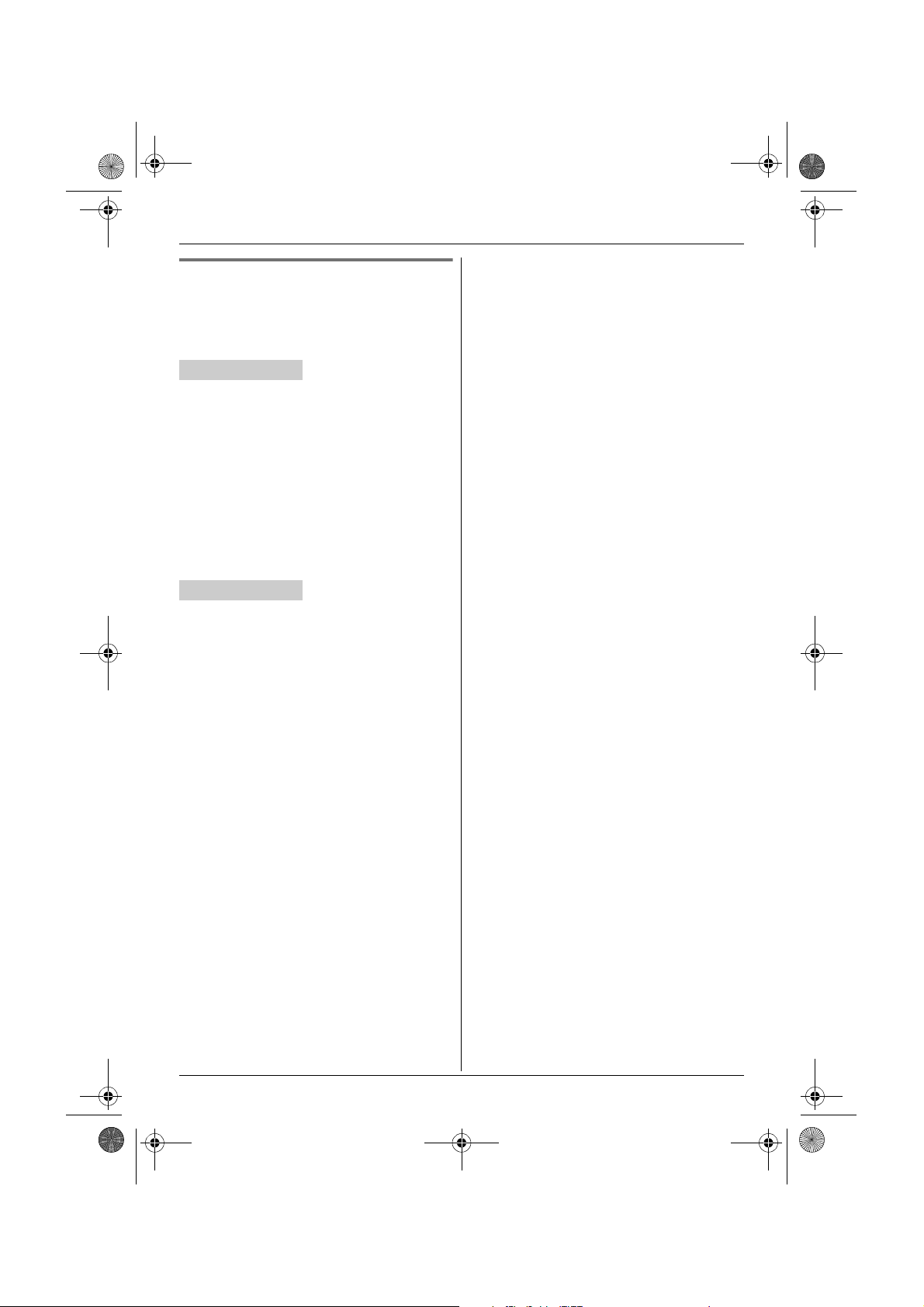
TG938x(e).book Page 46 Friday, June 5, 2009 9:55 AM
Intercom/Locator
Conference call with an outside call
and an intercom call
While you are talking with an outside caller, one
more extension can join the conversation and
establish a conference call.
Y Handset
1 During an outside call, press {INTERCOM}
once to put the call on hold.
2 To page the base unit, press {0}.
To page a specific handset, enter the handset
number.
3 When the paged party answers, press
{CONF}.
L The 2 calls are combined.
L To leave the conference, press {OFF}. The
other 2 parties can continue the
conversation.
[ Base unit
1 Proceed with the desired operation.
■ When 1 handset is registered:
During an outside call, press {INTERCOM}.
■ When 2 or more handsets are registered:
During an outside call, press {INTERCOM}.
– To page a specific handset, enter the
handset number.
– To page all handsets, press {0} or wait for
a few seconds.
2 When the paged party answers, press
{CONF}.
L The 2 calls are combined.
L To leave the conference, press {SP-
PHONE}. The other 2 parties can continue
the conversation.
Note for the handset and base unit:
L The outside call can be put on hold by pressing
{HOLD}. Only the person who placed the call on
hold can resume the full conference by pressing
{CONF}.
46
For assistance, please visit http://www.panasonic.com/help

TG938x(e).book Page 47 Friday, June 5, 2009 9:55 AM
Using Bluetooth devices
The base unit is Bluetooth wireless technology
compatible.
By using with other Bluetooth devices such as a
cellular phone and headset, the following features
are available:
– Copying phonebook entries from your cellular
phone to the base unit (page 47)
– Having a hands-free conversation by registering
a Bluetooth headset to the base unit (page 48)
Important:
L Your cellular phone and headset must be
Bluetooth wireless technology compatible.
Copying phonebook entries from a Bluetooth cellular phone to the base unit (phonebook transfer)
You can copy phonebook entries from your cellular
phone to the base unit.
Once you have copied phonebook entries to the
base unit, you can copy those entries to the
handset (page 24).
Important:
L If a copied entry has 2 or more phone numbers,
each phone number (6 max.) is stored as a
separate entry but with the same name in the
phonebook.
L If a phonebook entry in your cellular phone
includes additional data such as a picture, that
entry may fail to copy to the base unit.
1 Base unit:
{MENU} i {#}{6}{1}{8}
L “Please transfer phonebook data
from cell phone.” is displayed.
2 Your cellular phone:
Follow the instructions of your cellular phone
to copy phonebook entries. (You need to
search for and select the base unit on your
cellular phone.)
L The base unit’s PIN may be required
(default: “0000”).
L The entries being copied are displayed on
the base unit.
For assistance, please visit http://www.panasonic.com/help
Using Bluetooth devices
L When entries have been copied,
“Completed” is displayed on the base unit.
L You can continue copying other entries if
necessary. (depending on your cellular
phone)
3 Base unit:
{■} (EXIT)
Note:
L Some copied entries may have characters
which do not exist in the character table (page
22). These characters can be displayed but
cannot be entered when editing an entry.
L The unit does not support some characters. If a
copied entry includes those characters, they are
replaced with “;”.
Changing the base unit’s PIN (Personal
Identification Number)
For security, the base unit’s PIN must be entered
when copying phonebook entries from a cellular
phone to the base unit. The default setting is
“0000”.
[ Base unit
Important:
L If you change the PIN, please make a note of the
new PIN. The unit does not reveal the PIN to
you. If you forget the PIN, see page 57.
1 {MENU} i {#}{6}{1}{9}
L If you set the PIN for the first time, go to step
3.
2 Enter the current 4-digit PIN.
3 Enter the new 4-digit PIN. i {OK}
4 Enter the new 4-digit PIN again. i {OK}
5 {■} (EXIT)
47

TG938x(e).book Page 48 Friday, June 5, 2009 9:55 AM
Using Bluetooth devices
Using a Bluetooth wireless headset (optional)
By registering a Bluetooth headset to the base
unit, you can have a hands-free conversation
wirelessly.
Important:
L Up to 2 headsets can be registered to the base
unit. However, only 1 Bluetooth headset can be
used at a time.
L For best performance, we recommend using a
Bluetooth headset within 1 m (3.3 feet) of the
base unit. A headset can communicate with the
base unit within a range of approximately 10 m
(33 feet).
Registering a headset
Your headset:
1
Set your headset to registration mode.
L Refer to your headset operating
instructions.
2 Base unit:
{MENU} i {#}{6}{2}{3} i {V}/{^}: “Add
new device” i {SELECT}
3 Base unit:
Enter your headset PIN.
L Typically, default PIN is “0000”. Refer to
your headset operating instructions.
4 Base unit:
{OK}
L When registration is complete, ] is
displayed. You are ready to use the
headset.
Note:
L When you register a 2nd headset, the 1st
registered headset is disconnected from the
base unit. To use the 1st registered headset,
change the headset connection. See “Changing
the headset connection (when 2 headsets are
registered)”, page 48.
Reconnecting a headset
If ] is not displayed even when the headset is
turned on, the headset has been disconnected
from the base unit. Reconnect the headset.
Important:
L Make sure that the headset is turned on.
[ Base unit
1 {MENU} i {#}{6}{2}{3}
2 {V}/{^}: Select the headset indicated by “Q ”.
i {MENU}
3 {V}/{^}: “Connect” i {SELECT}
L ] is displayed.
4 {■} (EXIT)
Disconnecting a headset from the base unit
(when using a headset with another Bluetooth
device)
To use your headset with another Bluetooth device
such as a cellular phone, you may need to
disconnect the headset from the base unit.
[ Base unit
1 {MENU} i {#}{6}{2}{3}
2 {V}/{^}: Select the headset indicated by “Q”.
i {MENU}
3 {V}/{^}: “Disconnect” i {SELECT}
L ] disappears from the display.
4 {■} (EXIT)
Changing the headset connection (when 2
headsets are registered)
Only 1 headset can be used at a time. If the
headset you want to use is not connected to the
base unit, change the connection to that headset.
Important:
L Make sure that the headset is turned on.
[ Base unit
1 {MENU} i {#}{6}{2}{3}
2 {V}/{^}: Select the desired headset. i
{SELECT}
L The selected headset is indicated by “Q”.
L ] is displayed.
3 {■} (EXIT)
48
For assistance, please visit http://www.panasonic.com/help

TG938x(e).book Page 49 Friday, June 5, 2009 9:55 AM
Using Bluetooth devices
Deregistering a headset
If you want to cancel your headset, you can
deregister the headset from the base unit.
[ Base unit
1 {MENU} i {#}{6}{2}{3}
2 {V}/{^}: Select the headset you want to
cancel. i {MENU}
3 {V}/{^}: “Deregistration” i {SELECT}
4 {V}/{^}: “Yes” i {SELECT}
L After the headset is deregistered, the base
unit beeps and “Add new device” is
displayed.
5 {■} (EXIT)
Operating a Bluetooth wireless
headset
Making calls
After dialing the phone number using the base unit,
you can operate the call with your headset.
Refer to your headset operating instructions for
further details.
Answering calls
Refer to your headset operating instructions for
further details.
Listening to messages recorded on the base
unit answering system
You can listen to messages with your headset.
[ Base unit
1 Press {6} to play back.
2 Press {W} to switch from the base unit to the
headset.
Switching a call between the headset and base
unit speakerphone
[ Base unit
To switch to the base unit speakerphone, press
{s}.
To return to the headset, press {W}.
Adjusting the headset receiver volume
[ Base unit
Press {^} or {V} repeatedly while talking on the
headset.
L To adjust the volume using the headset, refer to
your headset operating instructions.
For assistance, please visit http://www.panasonic.com/help
49

TG938x(e).book Page 50 Friday, June 5, 2009 9:55 AM
Useful Information
Wall mounting
Base unit
Lead the AC adaptor cord and telephone line
1
cord through the hole in the wall mounting
adaptor in the direction of the arrow.
2 Tuck the telephone line cord inside the wall
mounting adaptor (A). Connect the AC
adaptor cord and telephone line cord (B).
4 Adjust the adaptor to hold the base unit, then
push it in the direction of the arrow until it clicks
into place.
B
A
Hook
AC adaptor cord
3 Insert the hooks on the wall mounting adaptor
into holes 1 and 2 on the base unit.
1
2
50
2
1
For assistance, please visit http://www.panasonic.com/help

TG938x(e).book Page 51 Friday, June 5, 2009 9:55 AM
Useful Information
5 Connect the telephone line cord. Mount the
unit by inserting the mounting pins into the
round openings on the adaptor (for pin 2, use
the round cut out at the bottom of the adaptor
if you are using the 4 inch phone plate), then
slide the unit down to secure it. Connect the
AC adaptor to power outlet (page 9).
L There are 2 common types of wall phone
plates. The distance between 1 and 2
may vary depending on the size of the wall
phone plate installed.
AC adaptor cord
1
83 mm
1
/4 inches)
(3
or
102 mm
(4 inches)
2
(120 V AC,
60 Hz)
To remove the wall mounting adaptor
While pushing down the release levers (A),
remove the adaptor (B).
A
A
B
Charger
Drive the screws (not supplied) into the wall.
1
25.4 mm
(1 inch)
Screws
(120 V AC, 60 Hz)
2 Mount the charger (A), then slide it down (B)
and to the right (C) until it is secure.
83 mm
1
(3
/4 inches)
102 mm
(4 inches)
1
2
A
Belt clip
■ To attach ■ To remove
For assistance, please visit http://www.panasonic.com/help
B
C
51

TG938x(e).book Page 52 Friday, June 5, 2009 9:55 AM
Useful Information
Error messages
If the unit detects a problem, one of the following messages is shown on the display.
Display message Cause/solution
Busy L The called unit is in use.
L Other units are in use and the system is busy. Try again later.
L Privacy mode is on for the call you tried to join (page 21).
L The handset you are using is too far from the base unit. Move
closer and try again.
L The handset’s registration may have been canceled. Re-
register the handset (page 33).
Check tel line 1
Check tel line 2
Couldn’t connect
Confirm headset
is on then retry
Error!! L The handset’s registration has failed. Move the base unit and
Failed L Phonebook copy failed (page 24). Confirm the other unit (the
Incomplete L Phonebook copy is incomplete. The receiver’s phonebook
Memory full L The phonebook memory is full. Erase unnecessary entries
Messages full L Message memory is full. Erase unnecessary messages (page
No link to base.
Reconnect AC adaptor.
L The supplied telephone line cord has not been connected yet or
not connected properly. Check the connections (page 10).
L If you use the unit as a single-line telephone only, erase the
message as follows:
To erase “Check tel line 1”, press {MENU}. i
{#}{1}{8}{9}
To erase “Check tel line 2”, press {MENU}. i
{#}{1}{9}{0}
When a power failure occurs, the message is displayed again.
Erase again as above.
L The headset has lost connection with the base unit. Confirm
that your headset is turned on.
L The headset is too far from the base unit. Move closer to the
base unit.
handset away from all electrical appliances and try again.
L Recording was too short. Try again.
receiver) is in standby mode and try again.
memory is full. Erase the unnecessary phonebook entries
(page 24) from the other unit (the receiver) and try again.
(page 24).
L Message memory is full. Erase unnecessary messages (page
38, 39).
38, 39).
L The handset has lost communication with the base unit. Move
closer to the base unit and try again.
L Unplug the base unit’s AC adaptor to reset the unit. Reconnect
the adaptor and try again.
L The handset’s registration may have been canceled. Re-
register the handset (page 33).
52
For assistance, please visit http://www.panasonic.com/help

TG938x(e).book Page 53 Friday, June 5, 2009 9:55 AM
Useful Information
Display message Cause/solution
Use rechargeable battery. L A wrong type of battery such as Alkaline or Manganese was
You must first subscribe
to Caller ID.
inserted. Use only the rechargeable Ni-MH batteries noted on
page 4, 6.
L You must subscribe to Caller ID service. Once you receive
caller information after subscribing to Caller ID service, this
message will not be displayed.
Troubleshooting
If you still have difficulties after following the instructions in this section, disconnect the base unit’s AC
adaptor, then reconnect the base unit’s AC adaptor. Remove the batteries from the handset, and then
insert the batteries into the handset again.
General use
Problem Cause/solution
The unit does not work. L Make sure the batteries are installed correctly (page 12).
L Fully charge the batteries (page 12).
L Check the connections (page 9).
L Unplug the base unit’s AC adaptor to reset the unit. Reconnect
the adaptor and try again.
L The handset has not been registered to the base unit. Register
the handset (page 33).
I cannot hear a dial tone. L The base unit’s AC adaptor or telephone line cord is not
connected. Check the connections.
L If you are using a splitter to connect the unit, remove the splitter
and connect the unit to the wall jack directly. If the unit operates
properly, check the splitter.
L Disconnect the base unit from the telephone line and connect
the line to a known working telephone. If the working telephone
operates properly, contact our service personnel to have the
unit repaired. If the working telephone does not operate
properly, contact your service provider/telephone company.
For assistance, please visit http://www.panasonic.com/help
53

TG938x(e).book Page 54 Friday, June 5, 2009 9:55 AM
Useful Information
Programmable settings
Problem Cause/solution
The display is in a language I
cannot read.
While programming, the unit starts
to ring.
I cannot register a handset to a
base unit.
Battery recharge
Problem Cause/solution
The handset beeps and/or 3
flashes.
I fully charged the batteries, but
3 still flashes or 4 is
displayed.
I fully charged the batteries, but
the operating time seems to be
shorter.
L Change the display language (page 16).
L A call is being received. Answer the call and start again after
hanging up.
L The maximum number of handsets (6) is already registered to
the base unit. Cancel unused handset registrations from the
base unit (page 33).
L Place the handset and the base unit away from other electrical
appliances.
L Battery charge is low. Fully charge the batteries (page 12).
L Clean the charge contacts and charge again (page 12).
L It is time to replace the batteries (page 12).
L Clean the battery ends (S, T) and the charge contacts with a
dry cloth and charge again.
Making/answering calls, intercom
Problem Cause/solution
w is flashing. L The handset is too far from the base unit. Move closer.
L The base unit’s AC adaptor is not properly connected.
Reconnect AC adaptor to the base unit.
L You are using the handset or base unit in an area with high
electrical interference. Re-position the base unit and use the
handset away from sources of interference.
L The handset is not registered to the base unit. Register it (page
33).
Noise is heard, sound cuts in and
out.
The handset and/or base unit
does not ring.
54
For assistance, please visit http://www.panasonic.com/help
L You are using the handset or base unit in an area with high
electrical interference. Re-position the base unit and use the
handset away from sources of interference.
L If you are using the handset and base unit near a cellular
phone, move the cellular phone at least 0.6 m (2 feet) away
from them to prevent electrical interference.
L Move closer to the base unit.
L If you use a DSL/ADSL service, we recommend connecting a
DSL/ADSL filter between the base unit and the telephone line
jack. Contact your DSL/ADSL provider for details.
L The ringer volume is turned off. Adjust the ringer volume (page
19).
L Night mode is turned on. Turn it off (page 32).

TG938x(e).book Page 55 Friday, June 5, 2009 9:55 AM
Useful Information
Problem Cause/solution
I cannot make a call. L The dialing mode may be set incorrectly. Change the setting
I cannot make long distance calls. L Make sure that you have long distance service.
Caller ID
Problem Cause/solution
Caller information is not
displayed.
Caller information is displayed
late.
The caller list/incoming phone
numbers are not edited
automatically.
I cannot dial the phone number
edited in the caller list.
Time on the unit has shifted. L Incorrect time information from incoming Caller ID changes the
The 2nd caller’s information is not
displayed during an outside call.
(page 16).
L The handset is too far from the base unit. Move closer and try
again.
L You must subscribe to Caller ID service. Contact your service
provider/telephone company for details.
L If your unit is connected to any additional telephone equipment
such as a Caller ID box or cordless telephone line jack, plug the
unit directly into the wall jack.
L If you use a DSL/ADSL service, we recommend connecting a
DSL/ADSL filter between the base unit and the telephone line
jack. Contact your DSL/ADSL provider for details.
L The name display service may not be available in some areas.
Contact your service provider/telephone company for details.
L Other telephone equipment may be interfering with this unit.
Disconnect the other equipment and try again.
L Depending on your service provider/telephone company, the
unit may display the caller’s information at the 2nd ring or later.
L Move closer to the base unit.
L The Caller ID number auto edit feature is turned off. Turn it on
and try again (page 35).
L You need to call back the edited number to activate Caller ID
number auto edit.
L The phone number you dialed might have been edited
incorrectly (for example, the long distance “1” or the area code
is missing). Edit the phone number with another pattern (page
35).
time. Set the time adjustment to “Manual” (off) (page 30).
L In order to use Caller ID, call waiting, or Call Waiting Caller ID
(CWID), you must first contact your service provider/telephone
company and subscribe to the desired service.
After subscribing, you may need to contact your service
provider/telephone company again to activate this specific
service, even if you already subscribed to both Caller ID and
Call Waiting with Caller ID services (CWID).
For assistance, please visit http://www.panasonic.com/help
55

TG938x(e).book Page 56 Friday, June 5, 2009 9:55 AM
Useful Information
Answering system
Problem Cause/solution
The unit does not record new
messages.
I cannot operate the answering
system.
I cannot operate the answering
system remotely.
While recording a greeting
message or listening to
messages, the unit rings and
recording stops.
L The answering system is not turned on for the line you wish to
record messages from. Select the desired line or both lines,
then turn the answering system on (page 37).
L The message memory is full. Erase unnecessary messages
(page 38).
L The answering system is activated for both lines, and the 1st
caller is leaving a voice message. The 2nd caller cannot leave
a message, but the caller information will be stored (page 34).
L If you subscribe to a voice mail service, messages are recorded
by your service provider/telephone company, not your
telephone. Change the unit’s number of rings setting or contact
your service provider/telephone company (page 42).
L Someone is using the unit. Wait for the other user to finish.
L A caller is leaving a message. Wait for the caller to finish.
L The handset is too far from the base unit. Move closer.
L You are entering the wrong remote access code. If you forgot
the remote access code, store a new remote access code
(page 40).
L Press each key firmly.
L The answering system is turned off. Turn it on (page 41).
L You are using a rotary/pulse telephone. Try again using a
touch-tone phone.
L A call is being received. Answer the call and try again later.
Using Bluetooth devices
Problem Cause/solution
I cannot copy phonebook entries
from my cellular phone.
I cannot have a conversation
using the headset.
Noise is heard during a call on the
headset.
56
For assistance, please visit http://www.panasonic.com/help
L Confirm that your cellular phone supports Bluetooth wireless
technology.
L Confirm that your cellular phone supports the Object Push
Profile (OPP) specification.
L If your cellular phone is already connected to another Bluetooth
device such as a Bluetooth headset, turn it off or disconnect it
from your cellular phone.
L Turn your cellular phone off, then turn it on and try again.
L Your Bluetooth headset is not registered. Register it (page 48).
L Turn your headset off, then turn it on and try again.
L A Bluetooth headset can communicate with the base unit within
a range of approximately 10 m (33 feet). The connection may
be subject to interference from obstructions such as walls or
electronic devices. Move closer to the base unit.

TG938x(e).book Page 57 Friday, June 5, 2009 9:55 AM
Problem Cause/solution
I cannot connect my headset to
the base unit.
Some headset enhanced features
are not available.
An error tone is heard when I try to
program the Bluetooth feature.
“Add new device” is not
displayed on the base unit when I
try to register a headset.
I cannot remember the base unit’s
PIN.
L Confirm that your headset is turned on.
L Only 1 headset can be connected at a time. Change the
connection to your headset (page 48).
L If your headset is already connected to another Bluetooth
device such as your cellular phone, disconnect the headset
from your cellular phone, then perform the connecting
procedure from the base unit.
L The base unit does not support enhanced features such as Last
number redial or Call reject.
L The bluetooth feature cannot be accessed immediately after
connecting the AC adaptor to the base unit. Wait a few seconds
and try again.
L The headset has not connected to the base unit yet even
though you performed the connecting procedure setting. Wait a
few seconds and try again.
L 2 headsets have already been registered to the base unit. To
register another headset, deregister an unwanted headset
using the base unit (page 49).
L Use the base unit to change your PIN as follows.
1 {MENU} i {#}{6}{1}{9}
2 {*}{7}{0}{0}{0}
3 Enter the new 4-digit PIN. i {OK}
4 Enter the new 4-digit PIN again. i {OK} i {■} (EXIT)
Useful Information
Liquid damage
Problem Cause/solution
Liquid or other form of moisture
has entered the handset/
base unit.
Caution:
L To avoid permanent damage, do not use a microwave oven to speed up the drying process.
For assistance, please visit http://www.panasonic.com/help
L Disconnect the AC adaptor and telephone line cord from the
base unit. Remove the batteries from the handset and leave to
dry for at least 3 days. After the handset/base unit are
completely dry, reconnect the AC adaptor and telephone line
cord. Insert the batteries and charge fully before use. If the unit
does not work properly, contact an authorized service center.
57

TG938x(e).book Page 58 Friday, June 5, 2009 9:55 AM
Useful Information
FCC and other information
This equipment complies with Part 68 of the FCC rules
and the requirements adopted by the ACTA. On the
bottom of this equipment is a label that contains,
among other information, a product identifier in the
format US:ACJ----------.
If requested, this number must be provided to the
telephone company.
L Registration No.............(found on the bottom of the
unit)
L Ringer Equivalence No. (REN).......0.1B
A plug and jack used to connect this equipment to the
premises wiring and telephone network must comply
with the applicable FCC Part 68 rules and requirements
adopted by the ACTA. A compliant telephone cord and
modular plug is provided with the product. It is
designed to be connected to a compatible modular jack
that is also compliant.
The REN is used to determine the number of devices
that may be connected to a telephone line. Excessive
RENs on a telephone line may result in the devices not
ringing in response to an incoming call. In most but not
all areas, the sum of RENs should not exceed five
(5.0). To be certain of the number of devices that may
be connected to a line, as determined by the total
RENs, contact the local telephone company. For
products approved after July 23, 2001, the REN for the
product is part of the product identifier that has the
format US:AAAEQ##TXXXX. The digits represented by
## are the REN without a decimal point (e.g., 03 is a
REN of 0.3).
If this equipment causes harm to the telephone
network, the telephone company will notify you in
advance that temporary discontinuance of service may
be required. But if advance notice isn't practical, the
telephone company will notify the customer as soon as
possible. Also, you will be advised of your right to file a
complaint with the FCC if you believe it is necessary.
The telephone company may make changes in its
facilities, equipment, operations or procedures that
could affect the operation of the equipment. If this
happens the telephone company will provide advance
notice in order for you to make necessary modifications
to maintain uninterrupted service.
If trouble is experienced with this equipment, for repair
or warranty information, please contact a Factory
Service Center or other Authorized Servicer. If the
equipment is causing harm to the telephone network,
the telephone company may request that you
disconnect the equipment until the problem is resolved.
Connection to party line service is subject to state
tariffs. Contact the state public utility commission,
public service commission or corporation commission
for information.
If your home has specially wired alarm equipment
connected to the telephone line, ensure the installation
of this equipment does not disable your alarm
equipment. If you have questions about what will
disable alarm equipment, consult your telephone
company or a qualified installer.
This equipment is hearing aid compatible as defined
by the FCC in 47 CFR Section 68.316.
When you hold the phone to your ear, noise might be
heard in your Hearing Aid. Some Hearing Aids are not
adequately shielded from external RF (radio
frequency) energy. If noise occurs, use an optional
headset accessory or the speakerphone option (if
applicable) when using this phone. Consult with your
audiologist or Hearing Aid manufacturer about the
availability of Hearing Aids which provide adequate
shielding to RF energy commonly emitted by digital
devices.
WHEN PROGRAMMING EMERGENCY NUMBERS
AND(OR) MAKING TEST CALLS TO EMERGENCY
NUMBERS:
1) Remain on the line and briefly explain to the
dispatcher the reason for the call.
2) Perform such activities in the off-peak hours, such
as early morning or late evenings.
This device complies with Part 15 of the FCC Rules.
Operation is subject to the following two conditions:
(1) This device may not cause harmful interference,
and (2) this device must accept any interference
received, including interference that may cause
undesired operation.
Privacy of communications may not be ensured when
using this phone.
CAUTION:
Any changes or modifications not expressly approved
by the party responsible for compliance could void the
user’s authority to operate this device.
NOTE:
This equipment has been tested and found to comply
with the limits for a Class B digital device, pursuant to
Part 15 of the FCC Rules. These limits are designed to
provide reasonable protection against harmful
interference in a residential installation. This
equipment generates, uses, and can radiate radio
58
For assistance, please visit http://www.panasonic.com/help

TG938x(e).book Page 59 Friday, June 5, 2009 9:55 AM
frequency energy and, if not installed and used in
accordance with the instructions, may cause harmful
interference to radio communications. However, there is
no guarantee that interference will not occur in a
particular installation. If this equipment does cause
harmful interference to radio or television reception,
which can be determined by turning the equipment off
and on, the user is encouraged to try to correct the
interference by one or more of the following measures:
– Reorient or relocate the receiving antenna.
– Increase the separation between the equipment and
receiver.
– Connect the equipment into an outlet on a circuit
different from that to which the receiver is connected.
– Consult the dealer or an experienced radio/TV
technician for help.
Some cordless telephones operate at frequencies that
may cause interference to nearby TVs and VCRs. To
minimize or prevent such interference, the base of the
cordless telephone should not be placed near or on top
of a TV or VCR. If
the cordless telephone further away from the TV or
VCR. This will often reduce, or eliminate, interference.
FCC RF Exposure Warning:
L This product complies with FCC radiation exposure
limits set forth for an uncontrolled environment.
L To comply with FCC RF exposure requirements, the
base unit must be installed and operated 20 cm (8
inches) or more between the product and all person’s
body (excluding extremities of hands, wrist and feet).
L This product may not be collocated or operated in
conjunction with any other antenna or transmitter.
L The handset may be carried and operated with only
the specific provided belt-clip. Other non-tested beltclips or similar body-worn accessories may not
comply and must be avoided.
interference is experienced, move
Useful Information
Notice
L FCC ID can be found inside the battery compartment
or on the bottom of the units.
Compliance with TIA-1083 standard:
Telephone handsets identified with this logo have
reduced noise and interference when used with T-Coil
equipped hearing aids and cochlear implants.
Compatible with
Hearing Aid T-Coil
T
TIA-1083
For assistance, please visit http://www.panasonic.com/help
59

TG938x(e).book Page 60 Friday, June 5, 2009 9:55 AM
Guía Rápida Española
Guía Rápida Española
Instalación
Cómo conectar el adaptador para corriente
L
Use sólo el adaptador de corriente Panasonic PQLV219 incluido.
Correcto
Unidad
base
Incorrecto
Unidad
base
Cómo conectar el cable de la línea telefónica
N
Para conectarlo a una toma telefónica para 2 líneas
Oprima firmemente
el contacto.
Gancho
(120 V CA, 60 Hz)
UTILICE SÓLO un cable
telefónico de 4 alambres.
“Clic”
N
Para conectarlo a 2 tomas telefónicas de una sola línea
“Clic”
Si está suscrito a un servicio de DSL/ADSL, añada un filtro de DSL/ADSL a la línea telefónica entre la unidad base y
la toma de la línea telefónica. Consulte las instrucciones de operación para ver las conexiones.
60
Para obtener ayuda, visite http://www.panasonic.com/help (sólo en inglés)
Enchufe “VERDE”
Enchufe “transparente”
Enchufe “VERDE”
Cable de 4 alambres
A la toma telefónica de 2 líneas (RJ14C)
A las tomas telefónicas de una sola
Cable de 2 alambres
Cable de 4 alambres
línea (RJ11C)
Línea 1
Línea 2

INE
TG938x(e).book Page 61 Friday, June 5, 2009 9:55 AM
Instalación
Guía Rápida Española
Auricular
L
UTILICE SÓLO baterías de Ni-MH tamaño AAA (R03).
L
NO utilice baterías Alcalinas, de Manganeso o de Ni-Cd.
L
Compruebe que las polaridades son las correctas (S, T).
SÓLO baterías Ni-MH recargables
Cargador
L
Use sólo el adaptador de
corriente Panasonic
PQLV219 incluido.
Contestador de llamadas (Unidad base)
(120 V CA,
60 Hz)
CARGUE APROXIMADAMENTE
DURANTE 7 HORAS
Confirme que
aparezca “Cargando”.
Selección de la(s) línea(s) deseada(s) y encendido del sistema
1
Oprima repetidamente {ANSWER SELECT} para seleccionar la(s) línea(s)
para recibir llamadas usando el contestador de llamadas.
LLa unidad base muestra la(s) línea(s) seleccionada(s)
( , , o 8).
2
Oprima {ANSWER ON}.
LEl indicador de ANSWER ON se ilumina.
{ANSWER SELECT
Indicador de
ANSWER ON
{ANSWER ON }
}
Cómo grabar su propio mensaje de bienvenida (opcional)
Nota: Si utiliza un mensaje de bienvenida pregrabado, no es necesario que grabe su propio
mensaje de bienvenida.
1
{MENU} i {#}{3}{0}{2} i {V}/{^}: Seleccione la(s) línea(s) deseada(s). i {SELEC.}
2
Después de que la unidad emita un pitido, hable con claridad a una distancia aproximada de 20 cm del MIC.
3
Oprima {ALTO} (tecla de función) para detener la grabación. i {}
■
Cómo usar la unida
Conecte el cable de la línea telefónica a LINE (LÍNEA) 1/2.
Auricular/Unidad base:
Programe esta función usando cualquiera de los auriculares
o la unidad base.
L
Para usar sólo la línea 1: {MENU} i {#}{2}{5}{0} i
{V}/{^}: “Línea 1” i {GUARD.} i {OFF}/{}
L
Para borrar el mensaje “Rev. Línea tel 2”:
{MENU} i {#}{1}{9}{0}
d sólo como teléfono de una sola l
Para obtener ayuda, visite http://www.panasonic.com/help (sólo en inglés)
ínea
Use el cable de la línea
telefónica con el enchufe
■
“Transparent” (cable de
2 alambres).
61

TG938x(e).book Page 62 Friday, June 5, 2009 9:55 AM
Guía Rápida Española
Sugerencias de operación
Tecla navegadora/Tecla de volumen (?, VOL.)
N
Navegación por listas o elementos
Al oprimir esta tecla (
(hacia arriba o hacia abajo) por diversas listas o elementos.
N
Cómo ajustar el volumen
Al oprimir esta tecla (
volumen (hacia arriba o hacia abajo) del receptor o el altavoz
mientras habla.
N
Cómo mover el cursor
Auricular:
Unidad base: {^}, {V}, {7}
Al oprimir las teclas anteriores repetidamente, puede mover el
cursor para editar un número o un nombre.
N
Cómo repetir u omitir los mensajes
Auricular:
Unidad base: {7}
Al oprimir las teclas anteriores, puede repetir u omitir los
mensajes durante la reproducción.
{<} o {>
{^}
{^}
{^}, {V}, {<}
}
o {8
o
{V}
) repetidamente, puede navegar
o
{V}
) repetidamente, puede ajustar el
o {>
}
o {8
}
}
Auricular
{^}
{<}{>}
{V}
Unidad base
7 8
Teclas de función
Cada unidad incluye 3 teclas de función. Al oprimir una tecla de
función, puede seleccionar la función que aparece directamente
encima de ella en la pantalla.
{C}, {
MENU}, {LLAMADA} y otras funciones adicionales se
asignan a las teclas de función. Preste atención a la pantalla para
ver qué funciones están asignadas a las teclas de función durante la
operación.
Indicador de mensaje/botón {>} (Reproducir) en la
unidad base
Cuando se graban mensajes nuevos, el indicador de mensajes
parpadea.
Para escuchar los mensajes, oprima
{>}
.
Auricular
Unidad base
Unidad base
LINEA1 LINEA2
Indicador de mensaje/
{> }
botón (Reproducir)
Cambio de idiomas (Auricular/Unidad base) (predeterminado: inglés)
Idioma de la pantalla
1
{
MENU} i
2
{V}/{^}: “
3
Continúe operando su unidad.
Auricular: {
Unidad base: {}
{#}{1}{1}{0}
Español” i {GUARD.
OFF
}
■
}
LLAMADA
62
Para obtener ayuda, visite http://www.panasonic.com/help (sólo en inglés)

TG938x(e).book Page 63 Friday, June 5, 2009 9:55 AM
Guía Rápida Española
Cambio de idiomas (Auricular/Unidad base) (predeterminado: inglés)
Idioma de la guía de voz
Programe esta función usando cualquiera de los auriculares o la unidad base.
1
{
MENU} i
2
{V}/{^}
3
Continúe operando su unidad.
Auricular: {
Unidad base: {}
{#}{1}{1}{2}
: Seleccione la configuración deseada. i {GUARD.
OFF
}
■
}
Fecha y hora (Auricular/Unidad base)
Programe esta función usando cualquiera de los auriculares o la unidad base.
1
{
MENU} i
2
Introduzca el día, mes y año actuales.
3
Introduzca la hora y minuto actuales (formato de reloj de 24 horas). i {GUARD.
4
Continúe operando su unidad.
Auricular: {
Unidad base: {}
{#}{1}{0}{1}
OFF
}
■
}
Operaciones básicas
Directorio telefónico (Auricular/Unidad base)
Para añadir entradas
Para hacer llamadas
1
Continúe operando su unidad.
Auricular: {
Unidad base: {C}
2
{
AÑADIR} i Introduzca el nombre de la persona (máx. 16 caracteres). i
{OK}
3
Introduzca el número telefónico de la persona (máx. 24 dígitos). i {OK
4
{V}/{^}
5
Continúe operando su unidad.
Auricular: {
Unidad base: {}
Para introducir un nombre, consulte la tabla de caracteres en las instrucciones de
L
operación.
1
Continúe operando su unidad.
Auricular: {
Unidad base: {C}
2
{V}/{^}
3
Continúe operando su unidad.
Auricular: {C}
Unidad base: {
MENU} i
: Seleccione el grupo deseado. i {SELEC.} 2 veces
OFF
MENU} i
: Seleccione la entrada deseada.
{#}{2}{8}{0}
}
■
{#}{2}{8}{0}
SP-PHONE
}
}
Para obtener ayuda, visite http://www.panasonic.com/help (sólo en inglés)
63
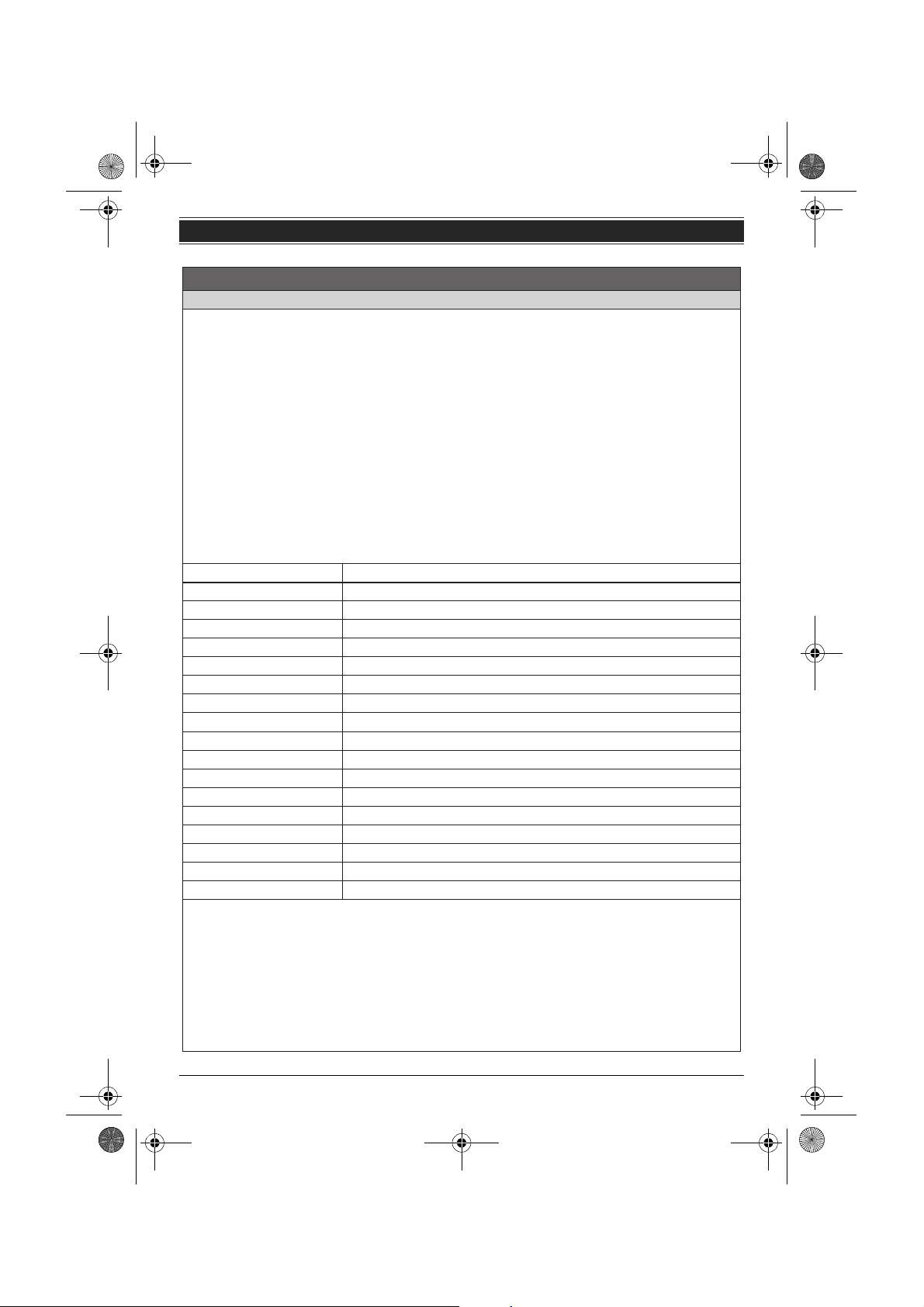
TG938x(e).book Page 64 Friday, June 5, 2009 9:55 AM
Guía Rápida Española
Operaciones básicas
Contestador de llamadas (Operación remota)
Puede usar un teléfono de tonos para llamar a su número telefónico desde un teléfono externo y obtener acceso a la
unidad para escuchar los mensajes o cambiar la configuración del sistema contestador de llamadas. Cambie el idioma
de la guía de voz (page 4) a
1
Marque su número telefónico desde un teléfono de tonos.
2
Después de que comience el mensaje de bienvenida, introduzca su código de acceso remoto. (El código de acceso
remoto predeterminado es
3
Controle la unidad utilizando los comandos remotos.
L
Oprima {9} para iniciar la guía de voz.
4
Cuando termine, cuelgue el teléfono.
Comandos remotos
1
Seleccione las líneas que desee mientras accede al contestador de llamadas de ser necesario.
Para la línea 1:
Para la línea 2:
Para la línea 1 y la línea 2:
2
Oprima las teclas de marcación deseadas.
Tecla Comando remoto
{1}
{2}
{4}
{5}
{6}
{#}{1}{7}
{#}{2}{7}
{#}{0}{7}
{#}{1}{8}
{#}{2}{8}
{#}{0}{8}
{9}
{0}
{*}{4}
{*}{5}
{*}{6}
{*}{#}
Para grabar su propio mensaje (Mensaje marcador)
1
Después de escuchar el último mensaje, escuchará una serie de pitidos. Después de 10 segundos, sonarán 3
pitidos más.
2
Grabe su mensaje.
3
Cuando termine, cuelgue el teléfono.
L
También puede dejar un mensaje después de borrar todos los mensajes. Después del pitido largo, la unidad
anunciará “No tiene mensajes”. Después de 10 segundos, sonarán 3 pitidos más. Entonces podrá grabar su
mensaje.
L
No puede introducir los comandos remotos mientras esté grabando su mensaje o después de hacerlo.
{#}{1}
{#}{2}
“
Español” antes de operar la configuración.
“111”
.)
{#}{0}
Repetir mensaje (durante la reproducción)
Avanzar al siguiente mensaje (durante la reproducción)
Reproducir mensajes nuevos
Reproducir todos los mensajes
Reproduzca el mensaje de saludo
Grabar un mensaje de bienvenida sólo para la línea 1
Grabar un mensaje de bienvenida sólo para la línea 2
Grabar un mensaje de bienvenida común para la línea 1 y la línea 2
Encender el contestador de llamadas sólo para la línea 1
Encender el contestador de llamadas sólo para la línea 2
Encender el contestador de llamadas para la línea 1 y la línea 2
Iniciar la guía de voz (se detiene la reproducción)/Detener la grabación
Apagar el sistema contestador
Borrar el mensaje que se está reproduciendo
Borrar todos los mensajes
Borre el mensaje de saludo (mientras lo reproduce)
Finalice la operación remota (o cuelgue)
64
Para obtener ayuda, visite http://www.panasonic.com/help (sólo en inglés)

TG938x(e).book Page 65 Friday, June 5, 2009 9:55 AM
Guía Rápida Española
Cómo usar dispositivos Bluetooth® (sólo la unidad base)
Copiado de entradas del directorio telefónico desde un teléfono celular con Bluetooth (transferencia del
directorio telefónico)
Puede copiar entradas del directorio telefónico desde su teléfono celular a la unidad base. Una vez que haya copiado
las entradas del directorio telefónico a la unidad base, puede copiarlas al auricular.
Copiado de entradas del directorio telefónico desde un
teléfono celular con Bluetooth a la unidad base
1
Unidad base: {MENU} i
L“Transfiera datos de directorio del celular” aparece.
2
Su teléfono celular:
Siga las instrucciones de su teléfono celular para copiar las entradas
del directorio telefónico. (Necesita buscar y seleccionar la unidad base
en su teléfono celular.)
L
Es posible que requiera el NIP de la unidad base (configuración
predeterminada:
L
Cuando haya copiado las entradas, aparecerá “Completa” en la
unidad base.
3
Unidad base:
{}
■
Copiado de entradas del directorio telefónico de la
unidad base al auricular
Unidad base:
1
{C} i {
2
{V}/{^}: “
3
Introduzca el número del auricular al que desea copiar.
L
4
{}
■
L
También puede copiar una o múltiples entradas al seleccionarlas desde
el directorio telefónico. Consulte las instrucciones de operación para
obtener más detalles.
Cómo usar un audífono Bluetooth (opcional)
Al registrar un audífono Bluetooth en la unidad base, podrá tener conversaciones inalámbricas a manos libres.
MENU
}
Cop. todo a Aur.” i {SELEC.
Cuando se hayan copiado todas las entradas, aparecerá
“
Completa”.
Para registrar un audífono
1
Su audífono:
Configure su audífono en modo de registro.
L
Consulte las instrucciones de operación de su audífono.
2
Unidad base:
{
MENU} i
{
SELEC.
3
Unidad base:
Introduzca el NIP de su audífono.
L
Por lo general, el NIP predeterminado es “0000”. Consulte las instrucciones de operación de su audífono.
4
Unidad base: {OK}
L
Cuando complete el registro, aparecerá ]. Ahora ya está listo para usar el auricular.
{#}{6}{2}{3} i {V}/{^}
}
“
0000”).
{#}{6}{1}{8}
}
: “
Agr. Disp. Nvo.” i
Registro
Para obtener ayuda, visite http://www.panasonic.com/help (sólo en inglés)
65

TG938x(e).book Page 66 Friday, June 5, 2009 9:55 AM
Guía Rápida Española
Cómo usar dispositivos Bluetooth® (sólo la unidad base)
Cómo usar un audífono Bluetooth (opcional)
Cómo operar un audífono inalámbrico Bluetooth
N
Para hacer llamadas
Después de marcar el número telefónico usando la unidad base, puede operar la llamada con su auricular.
Consulte las instrucciones de operación de su audífono para obtener más detalles.
N
Para contestar llamadas
Consulte las instrucciones de operación de su audífono para obtener más detalles.
N
Cómo cambiar la llamada entre el audífono y el altavoz de la unidad base
Para cambiar al altavoz de la unidad base, oprima
Para volver al audífono, oprima
N
Ajuste del volumen del receptor
Oprima repetidamente
L
Para ajustar el volumen usando el audífono, consulte las instrucciones de operación del mismo.
Marcas registradas
L
La marca denominativa y los logotipos de Bluetooth® son propiedad de Bluetooth SIG, Inc. y cualquier uso de dichas
marcas por parte de Panasonic Corporation se hace bajo licencia. Otras marcas comerciales y marcas denominativas
pertenecen a sus respectivos propietarios.
{W}
.
{^}
o
{V}
mientras habla por el audífono.
{s}
.
Solución rápida de problemas
El auricular muestra:
“S/enlace a base. Reconecte adaptador AC.”
Coloque el auricular en la unidad base, y después verifique si aparece
“Cargando”.
“Cargando” no aparece.
Desconecte y después conecte correctamente el
adaptador de corriente a la unidad base y a la toma
de corriente alterna.
“Cargando” aún no aparece.
Desconecte el adaptador de corriente de la unidad base, saque la batería del auricular,
y después conecte el adaptador para corriente e inserte de nuevo la batería en el
auricular. Trate de registrar de nuevo el auricular.
Es posible que su teléfono requiera servicio.
Visite nuestro sitio web para obtener más información acerca de la resolución de problemas:
http://www.panasonic.com/help (Sólo en inglés).
Levante el auricular, y después inténtelo de nuevo. Si
el auricular sigue mostrando el mismo mensaje, trate
de registrar de nuevo el auricular.
“Cargando”
aparece ahora.
El nuevo registro falló.
“Cargando” aparece.
El nuevo registro falló.
66
Para obtener ayuda, visite http://www.panasonic.com/help (sólo en inglés)

TG938x(e).book Page 67 Friday, June 5, 2009 9:55 AM
Guía Rápida Española
Cómo registrar un auricular a la unidad base
El auricular y la unidad base que se suministran ya han sido registrados. Si por alguna razón el auricular no está
registrado en la unidad base, regístrelo.
Auricular
{
MENU} i
Unidad base
Oprima y mantenga oprimido {LOCATOR} durante 5
segundos hasta que suene el tono de registro.
L
El siguiente paso debe completarse en un máximo de 90
segundos.
Auricular
Oprima {OK}, y después espere a que se emita un pitido
largo.
{#}{1}{3}{0}
LINEA1 LINEA2MENU
Oprima LOCATOR
en la base por
5seg después OK
OKATRAS
{MENU}
{LOCATOR}
{OK}
Para obtener más información acerca del registro, visite
http://www.panasonic.com/RegisterYourHandset (sólo en inglés)
Para obtener ayuda, visite http://www.panasonic.com/help (sólo en inglés)
67

TG938x(e).book Page 68 Friday, June 5, 2009 9:55 AM
Appendix
Customer services
Customer Services Directory (United States and Puerto Rico)
Obtain Product Information and Operating Assistance; locate your nearest Dealer or Service
Center; purchase Parts and Accessories; or make Customer Service and Literature requests by
visiting our Web Site at:
http://www.panasonic.com/help
or, contact us via the web at:
http://www.panasonic.com/contactinfo
You may also contact us directly at: 1-800-211-PANA (1-800-211-7262),
Monday - Friday 9 am to 9 pm; Saturday - Sunday 10 am to 7 pm, EST.
TTY users (hearing or speech impaired users) can call 1-877-833-8855.
Accessory Purchases (United States and Puerto Rico)
Purchase Parts, Accessories and Instruction Books online for all Panasonic Products by
visiting our Web Site at:
http://www.pstc.panasonic.com
or, send your request by E-mail to:
npcparts@us.panasonic.com
You may also contact us directly at:
1-800-332-5368 (Phone) 1-800-237-9080 (Fax Only)
(Monday - Friday 9 am to 9 pm, EST.)
Panasonic Service and Technology Company
20421 84th Avenue South, Kent, WA 98032
(We Accept Visa, MasterCard, Discover Card, American Express, and Personal Checks.)
TTY users (hearing or speech impaired users) can call 1-866-605-1277.
68
For assistance, please visit http://www.panasonic.com/help

TG938x(e).book Page 69 Friday, June 5, 2009 9:55 AM
Warranty (For United States and Puerto Rico)
PANASONIC CORPORATION OF NORTH AMERICA
One Panasonic Way, Secaucus, New Jersey 07094
Panasonic Telephone Products
Limited Warranty
Limited Warranty Coverage
If your product does not work properly because of a defect in materials or workmanship,
Panasonic Consumer Electronics Company (referred to as “the warrantor”) will, for the length of
the period indicated on the chart below, which starts with the date of original purchase (“Limited
Warranty period”), at its option either (a) repair your product with new or refurbished parts, or
(b) replace it with a new or a refurbished product. The decision to repair or replace will be made
by the warrantor.
Parts Labor
One (1) Year One (1) Year
During the “Labor” Limited Warranty period there will be no charge for labor. During the “Parts”
Limited Warranty period, there will be no charge for parts. You must mail-in your product prepaid
during the Limited Warranty period. This Limited Warranty excludes both parts and labor for
batteries, antennas, and cosmetic parts (cabinet). This Limited Warranty only applies to products
purchased and serviced in the United States or Puerto Rico. This Limited Warranty is extended
only to the original purchaser and only covers products purchased as new.
Ship-In Service
✄
For assistance in the continental United States and Puerto Rico in obtaining repairs please ship the
product prepaid to:
PSTC (Panasonic) Exchange Center,
4900 George McVay Drive, Suite B Door #12, McAllen, TX 78503
When shipping the unit carefully pack in a padded shipping carton, include all accessories, and
send it prepaid. Include a letter detailing the complaint, a return address and provide a day time
phone number where you can be reached. P.O. Boxes are not acceptable. Keep the tracking
number for your records. A copy of valid registered receipt is required under the 1 year parts and
labor Limited Warranty.
panacare@us.panasonic.com
Appendix
For Limited Warranty service for headsets if a headset is included with this product please follow
instructions above.
IF REPAIR IS NEEDED DURING THE LIMITED WARRANTY PERIOD THE PURCHASER WILL
BE REQUIRED TO FURNISH A SALES RECEIPT/PROOF OF PURCHASE INDICATING DATE
OF PURCHASE, AMOUNT PAID AND PLACE OF PURCHASE. CUSTOMER WILL BE
CHARGED FOR THE REPAIR OF ANY UNIT RECEIVED WITHOUT SUCH PROOF OF
PURCHASE.
For assistance, please visit http://www.panasonic.com/help
69

TG938x(e).book Page 70 Friday, June 5, 2009 9:55 AM
Appendix
Limited Warranty Limits And Exclusions
This Limited Warranty ONLY COVERS failures due to defects in materials or workmanship, and
DOES NOT COVER normal wear and tear or cosmetic damage. The Limited Warranty ALSO DOES
NOT COVER damages which occurred in shipment, or failures which are caused by products not
supplied by the warrantor, or failures which result from accidents, misuse, abuse, neglect, bug
infestation, mishandling, misapplication, alteration, faulty installation, set-up adjustments,
misadjustment of consumer controls, improper maintenance, power line surge, lightning damage,
modification, introduction of sand, humidity or liquids, commercial use such as hotel, office,
restaurant, or other business or rental use of the product, or service by anyone other than a Factory
Service Center or other Authorized Servicer, or damage that is attributable to acts of God.
THERE ARE NO EXPRESS WARRANTIES EXCEPT AS LISTED UNDER “LIMITED WARRANTY
COVERAGE”. THE WARRANTOR IS NOT LIABLE FOR INCIDENTAL OR CONSEQUENTIAL
DAMAGES RESULTING FROM THE USE OF THIS PRODUCT, OR ARISING OUT OF ANY
BREACH OF THIS LIMITED WARRANTY. (As examples, this excludes damages for lost time, lost
calls or messages, cost of having someone remove or re-install an installed unit if applicable, travel
to and from the servicer. The items listed are not exclusive, but are for illustration only.) ALL
EXPRESS AND IMPLIED WARRANTIES, INCLUDING THE WARRANTY OF
MERCHANTABILITY, ARE LIMITED TO THE PERIOD OF THE LIMITED WARRANTY.
Some states do not allow the exclusion or limitation of incidental or consequential damages, or
limitations on how long an implied warranty lasts, so the exclusions may not apply to you.
This Limited Warranty gives you specific legal rights and you may also have other rights which vary
from state to state. If a problem with this product develops during or after the Limited Warranty
period, you may contact your dealer or Service Center. If the problem is not handled to your
satisfaction, then write to the warrantor’s Consumer Affairs Department at the addresses listed for
the warrantor.
PARTS AND SERVICE, WHICH ARE NOT COVERED BY THIS LIMITED WARRANTY, ARE
YOUR RESPONSIBILITY.
When you ship the product
L Carefully pack your unit, preferably in the original carton.
L Attach a letter, detailing the symptom.
L Send the unit to PSTC (Panasonic) Exchange Center, prepaid and adequately insured.
L Do not send your unit to Panasonic Consumer Electronics Company listed on the back cover
or to executive or regional sales offices. These locations do not repair consumer products.
70
For assistance, please visit http://www.panasonic.com/help

TG938x(e).book Page 71 Friday, June 5, 2009 9:55 AM
Index
A Additional handset: 33
Alarm: 32
Answering calls
Base unit: 19
Handset: 18
Answering system
Call screening: 37
Erasing messages: 38, 39, 41
Listening to messages: 38, 39, 40
Number of rings: 42
Recording time: 42
Remote access code: 40
Remote operation: 40
Ring count: 42
Toll saver: 42
Turning on/off: 37, 41
B Battery: 12
Belt clip: 51
Bluetooth wireless technology
Cellular phonebook: 47
Headset: 48
C Caller ID number auto edit: 35
Caller ID service: 34
Caller list: 34
Call privacy: 21
Call share: 20
Call waiting: 20
Call Waiting Caller ID: 20
Chain dial: 24
Check tel line 1: 52
Check tel line 2: 10, 52
CID (Caller ID): 34
Conference calls: 45
Customer support: 29
D Date and time: 16
Dialing mode: 16
Direct commands: 29
Display
Contrast: 29
Language: 16
E Error messages: 52
F Flash: 20, 30
G Greeting message: 37
Group ringer tone: 34
H Handset
Deregistration: 33
Locator: 44
Index
Registration: 33
Hold: 20
I Intercom: 44
Interrupt tone: 29
K Key tone: 29
L Line mode: 30
Line selection mode: 17
M Making calls
Base unit: 18
Handset: 18
Menu icons: 15
Missed calls: 34
Mute: 20
N Night mode: 32
P Pause: 18
Phonebook: 22
Phonebook copy: 24, 47
Power failure: 9
R Redialing: 18
Ringer tone: 30
Rotary/pulse service: 20
S SP-PHONE (Speakerphone): 18
T Temporary tone dialing: 20
Time adjustment: 30
Troubleshooting: 53
TTY: 68
V VM (Voice mail): 43
Voice guidance language: 16
Voice mail: 42, 43
Volume
Receiver: 18
Ringer (Base unit): 19, 30
Ringer (Handset): 19, 30
Speaker: 18
W Wall mounting: 50
71
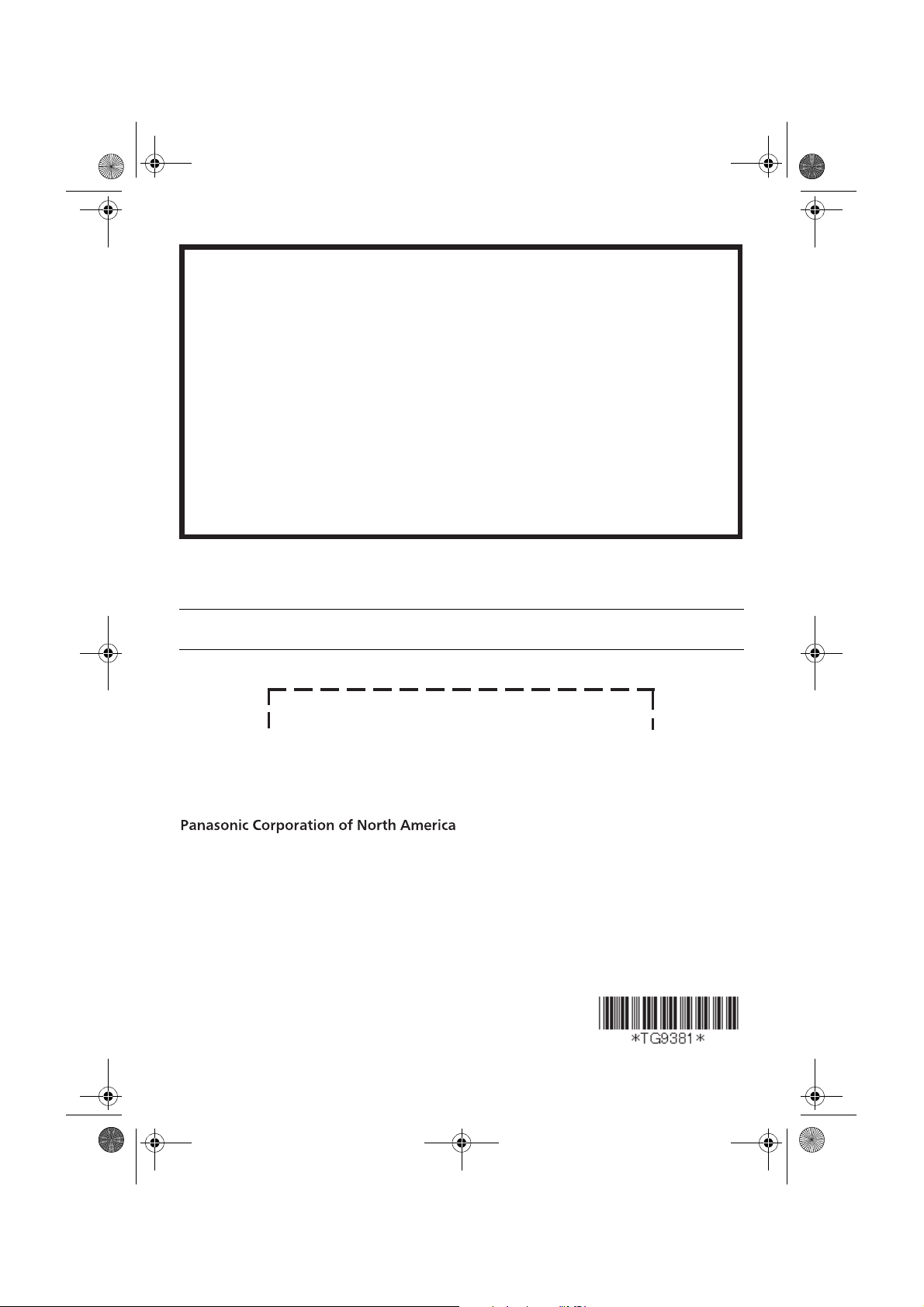
TG938x(e).book Page 72 Friday, June 5, 2009 9:55 AM
IMPORTANT!
If your product is not working properly. . .
1. Read these Operating Instructions
2. Visit our website: http://www.panasonic.com/help
L
FAQs and troubleshooting hints are available.
3. Contact us via the web at: http://www.panasonic.com/contactinfo
4. Call us at: 1-800-211-PANA (1-800-211-7262)
L Monday - Friday 9:00am - 9:00pm (EST),
-
Saturday/Sunday 10:00am
To order replacement batteries, call 1-800-332-5368 or visit
http://www.panasonic.com/batterystore
For your future reference
We recommend keeping a record of the following information to assist with any repair under warranty.
Serial No. Date of purchase
(found on the bottom of the base unit)
Name and address of dealer
7:00pm (EST)
Attach your purchase receipt here.
One Panasonic Way, Secaucus, New Jersey 07094
Copyright:
This material is copyrighted by Panasonic Communications Co., Ltd., and may be reproduced for internal
use only. All other reproduction, in whole or in part, is prohibited without the written consent of Panasonic
Communications Co., Ltd.
© Panasonic Communications Co., Ltd. 2009
Printed in Malaysia
PNQX2118ZA CM0609SH0
