Panasonic of North America 96NKX TG7641, 96NKX TG7621 User Manual
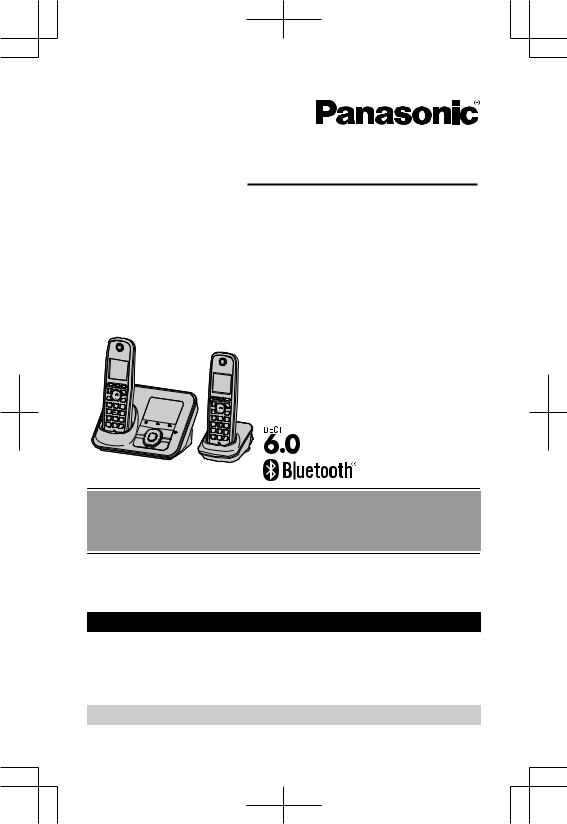
Operating Instructions
Link-to-Cell Cellular Convergence Solution
Model No. KX--TG7621TG7622
KX--TG7622TG7623
KX--TG7623TG7624
KX--TG7624TG7642
KX--TG7641TG7643
KX--TG7642TG7644
KXKX--TG7643TG7645
KX-TG7644
KX-TG7645
Model shown is KX-TG7622.
Before initial use, see“Getting Started”onpage 11.
Thank you for purchasing a Panasonic product.
Please read these operating instructions before using the unit and save them for future reference.
Consulte Guía Rápida Española.
This unit is compatible with Caller ID. You must subscribe to the appropriate service offered by your service provider/telephone company.
For assistance, visit our Web site: http://www.panasonic.com/help for customers in the U.S.A. or Puerto Rico.
Please register your product: http://www.panasonic.com/prodreg
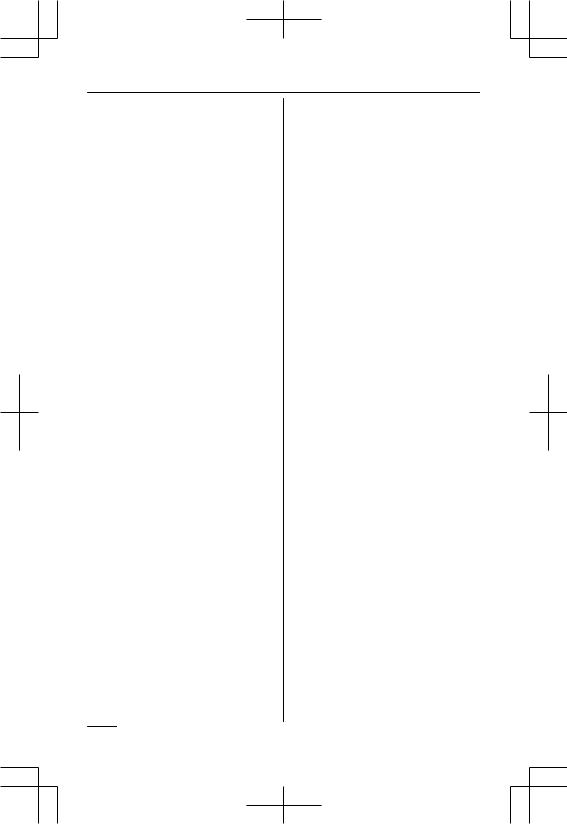
Table of Contents
Introduction |
|
Model composition .............................. |
4 |
Accessory information ......................... |
5 |
Expanding your phone |
|
system ................................................. |
6 |
Important Information |
|
For your safety .................................... |
8 |
Important safety instructions ............... |
9 |
For best performance .......................... |
9 |
Other information .............................. |
10 |
Specifications .................................... |
10 |
Getting Started |
|
Setting up .......................................... |
11 |
Note when setting up ........................ |
12 |
Intelligent eco mode .......................... |
13 |
Controls ............................................. |
13 |
Initial settings .................................... |
18 |
Link to Cell |
|
Link to cell feature ............................. |
20 |
Registering a cellular phone ............. |
20 |
Link to cell settings ............................ |
21 |
Making/Answering Calls |
|
Using the Handset |
|
Making cellular calls .......................... |
25 |
Making landline calls ......................... |
25 |
Answering calls ................................. |
26 |
Useful features during a call ............. |
26 |
During a power failure ....................... |
29 |
Making/Answering Calls |
|
Using the Base Unit |
|
Making cellular calls .......................... |
31 |
Making landline calls ......................... |
31 |
Answering calls ................................. |
32 |
Useful features during a call ............. |
32 |
Shared Phonebook |
|
Shared phonebook ............................ |
35 |
Programming |
|
Programmable settings ..................... |
39 |
Special programming ........................ |
50 |
Registering a unit .............................. |
52 |
Caller ID Service |
|
Using Caller ID service ...................... |
53 |
Caller list ........................................... |
54 |
Using Bluetooth Devices |
|
Copying phonebook from a cellular |
|
phone (phonebook transfer) .............. |
57 |
Using a Bluetooth wireless headset |
|
(optional) for landline calls ................ |
58 |
Answering System for |
|
Landline |
|
Answering system for landline .......... |
60 |
Turning the answering system on/ |
|
off ...................................................... |
60 |
Greeting message ............................. |
61 |
Listening to messages using the base |
|
unit .................................................... |
61 |
Listening to messages using the |
|
handset ............................................. |
62 |
Voice memo ...................................... |
63 |
Remote operation ............................. |
63 |
Answering system settings ............... |
65 |
Voice Mail Service for |
|
Landline |
|
Voice mail service for landline .......... |
67 |
Intercom/Locator |
|
Intercom ............................................ |
69 |
Handset locator ................................. |
69 |
Transferring calls, Conference |
|
calls ................................................... |
69 |
Useful Information |
|
Wall mounting ................................... |
71 |
Error messages ................................. |
74 |
Troubleshooting ................................ |
75 |
FCC and other information ................ |
83 |
Guía Rápida Española |
|
Guía Rápida Española ...................... |
85 |
Appendix |
|
Customer services ............................ |
94 |
Warranty (For United States and Puerto |
|
Rico) .................................................. |
95 |
Index |
|
2
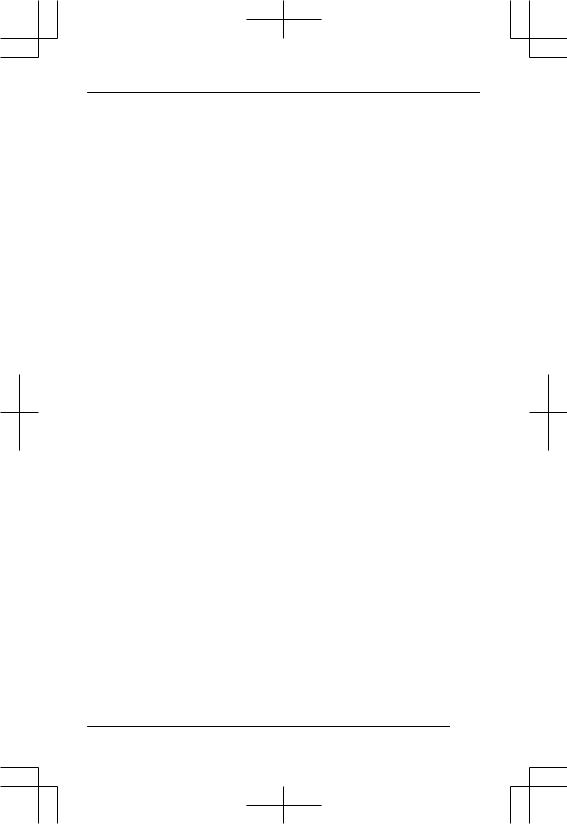
Table of Contents
Index |
..................................................97 |
3

Introduction
Model composition
n KX-TG7621 series
R Model shown is KX-TG7622.
n KX-TG7641 series
R Model shown is KX-TG7642.
Series |
Model No. |
Base unit |
Handset |
|
|
Part No. |
Part No. |
Quantity |
|||
|
|
||||
KX-TG7621 |
KX-TG7622 |
KX-TG7621 |
KX-TGA410 |
2 |
|
series |
|
|
|
|
|
KX-TG7623 |
KX-TG7621 |
KX-TGA410 |
3 |
||
|
|||||
|
|
|
|
|
|
|
KX-TG7624 |
KX-TG7621 |
KX-TGA410 |
4 |
|
KX-TG7641 |
KX-TG7642 |
KX-TG7641 |
KX-TGA660 |
2 |
|
series |
KX-TG7643 |
KX-TG7641 |
KX-TGA660 |
3 |
|
|
|||||
|
|
|
|
|
|
|
KX-TG7644 |
KX-TG7641 |
KX-TGA660 |
4 |
|
|
KX-TG7645 |
KX-TG7641 |
KX-TGA660 |
5 |
Feature differences
|
Power supply |
Message |
Base unit |
Call with |
Intercom |
|
Series |
mode during |
counter on |
base |
|
||
LCD*2 |
« *4 |
|||||
|
power failure |
base unit*1 |
unit*3 |
|||
|
|
|
||||
KX-TG7621 |
– |
|
– |
– |
– |
|
series |
|
|
|
|
|
|
KX-TG7641 |
|
– |
|
|
|
|
series |
|
|
|
|
|
*1 Message counter on base unit shows the number of messages recorded on the answering system.
*2 Displays date and time, phonebook entries, caller information, and messages recorded on the answering system.
*3 Calls can be made or answered with the base unit.
*4 Intercom calls can be made between the base unit and handset.
4For assistance, please visit http://www.panasonic.com/help
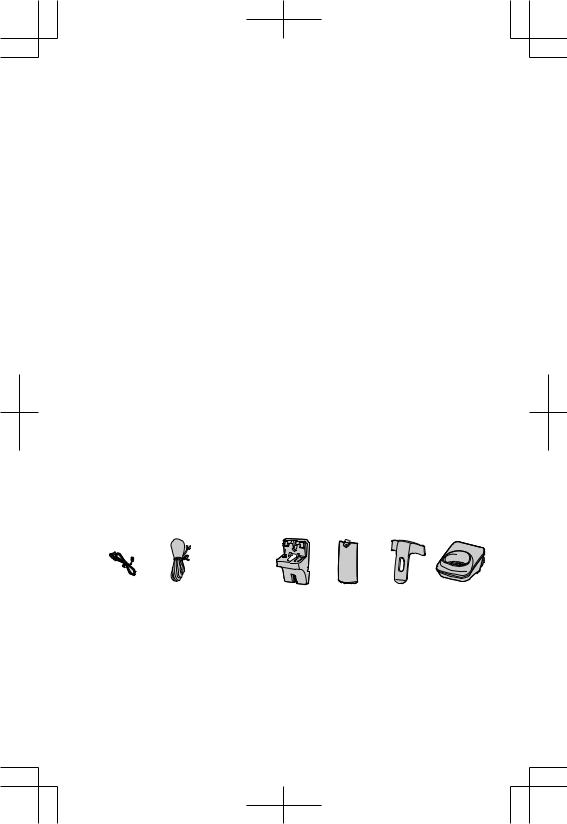
|
|
|
|
|
Introduction |
|
|
|
|
|
|
|
|
|
|
|
|
|
|
|
Accessory information |
|
|
|
|||
|
|
|
|
|
|
|
Supplied accessories |
|
|
|
|||
|
|
|
|
|
|
|
|
Accessory item/ |
Quantity |
|
|
|
|
No. |
KX-TG7622 |
KX-TG7623 |
KX-TG7624 |
KX-TG7645 |
||
Order number |
||||||
|
KX-TG7642 |
KX-TG7643 |
KX-TG7644 |
|
||
|
|
|
||||
A |
AC adaptor/ |
2 |
3 |
4 |
5 |
|
|
PNLV226Z |
|
|
|
|
|
B |
Telephone line |
1 |
1 |
1 |
1 |
|
|
cord/ |
|
|
|
|
|
|
PQJA10075Z |
|
|
|
|
|
C |
Rechargeable |
4 |
6 |
8 |
10 |
|
|
batteries/ |
|
|
|
|
|
|
HHR-4DPA |
|
|
|
|
|
D |
Wall mounting |
1/(–)*1 |
1/(–)*1 |
1/(–)*1 |
1/(–)*1 |
|
|
adaptor/ |
|
|
|
|
|
|
PQKL10078Z2 |
|
|
|
|
|
E |
Handset cover*2 *3 |
2 |
3 |
4 |
5 |
|
F |
Belt clip/ |
(–)*4/2 |
(–)*4/3 |
(–)*4/4 |
(–)*4/5 |
|
|
PNKE1098Z1 |
|
|
|
|
|
G |
Charger/ |
1 |
2 |
3 |
4 |
|
|
PNLC1017ZB |
|
|
|
|
|
*1 The wall mounting adaptor is not supplied with KX-TG7641 series (page 4). *2 The handset cover comes attached to the handset.
*3 PNYNTGA401BR: Black, PNYNTGA660BR: Black, PNYNTGA660MR: Metallic gray
*4 The belt clip is not supplied with KX-TG7621 series (page 4).
A  B
B 
 C
C 
 D
D  E
E  F G
F G
For assistance, please visit http://www.panasonic.com/help |
5 |
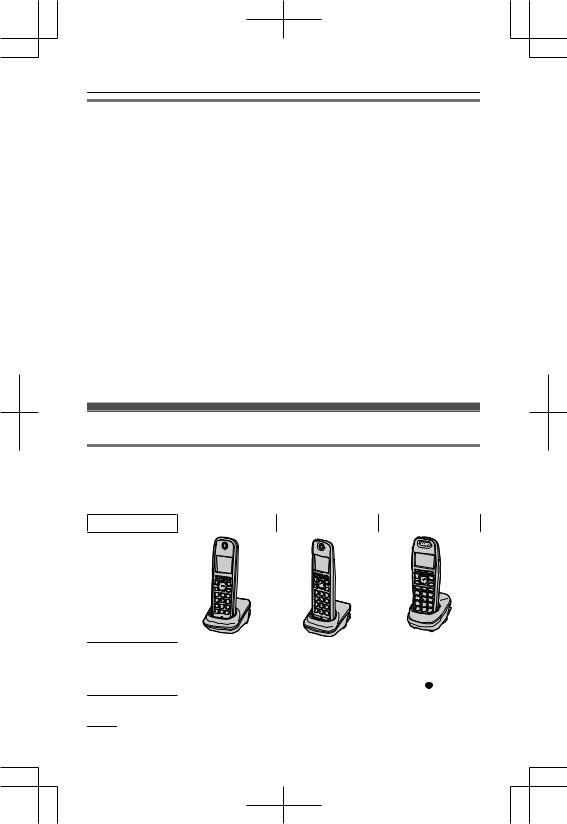
Introduction
Additional/replacement accessories
Please contact your nearest Panasonic dealer for sales information (page 94).
Accessory item |
Order number |
Rechargeable |
HHR-4DPA*1 |
batteries |
R To order, please call 1-800-332-5368 or visit |
|
http://www.panasonic.com/batterystore |
|
Battery type: |
|
– Nickel metal hydride (Ni-MH) |
|
– 2 x AAA (R03) size for each handset |
Headset |
KX-TCA60, KX-TCA93, KX-TCA94, KX-TCA400, KX-TCA430 |
T-adaptor |
KX-J66 |
Range extender |
KX-TGA405*2 |
*1 Replacement batteries may have a different capacity from that of the supplied batteries.
*2 By installing this unit, you can extend the range of your phone system to include areas where reception was previously not available. Up to 2 range extenders can be registered to the base unit. This product can be purchased online. Please visit our Web site: http://www.panasonic.com/RangeExtender
Expanding your phone system
Optional handset feature overview
You can expand your phone system by registering optional handsets (6 max.) to a single base unit.
R Optional handsets may be a different color from that of the supplied handsets.
Feature |
KX-TGA410 |
KX-TGA660 |
KX-TGA659 |
Handset
Display size |
1.8 inches |
1.8 inches |
1.9 inches |
Button size |
Large |
Large |
Extra large |
Speed dial*1 |
– |
– |
|
6For assistance, please visit http://www.panasonic.com/help
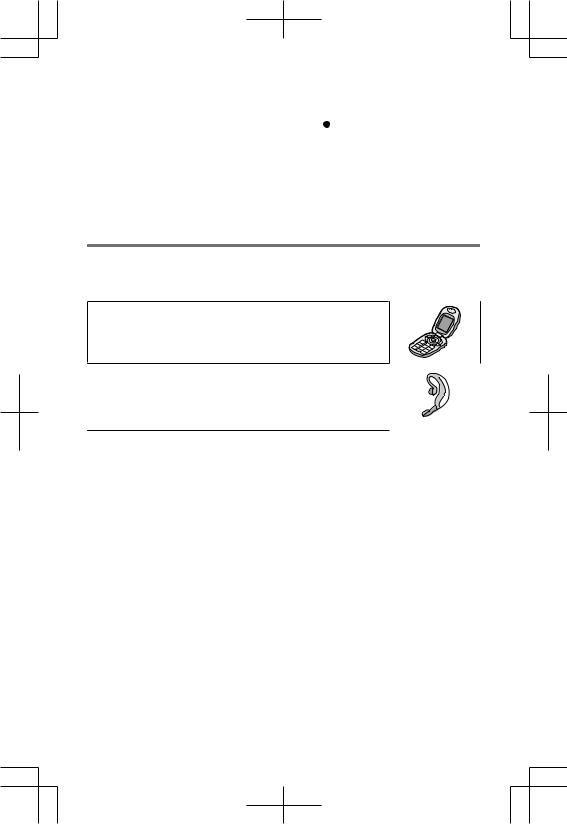
|
|
|
Introduction |
|
|
|
|
Feature |
KX-TGA410 |
KX-TGA660 |
KX-TGA659 |
Power supply |
– |
|
– |
mode during |
|
|
|
power failure*2 |
|
|
|
*1 You can make a call using a speed dial key on the handset as well as the base unit.
*2 During a power failure, this feature allows you to make or receive calls by temporarily powering the unit with a charged handset placed on the base unit if both the base unit and handset have the power supply feature.
Bluetooth ® devices
You can expand your phone system by registering the following units to a single base unit.
Your Bluetooth cellular phone*1: 2 max. (for cellular calls: page 20)
Your Bluetooth headset*1: 1 max.
(for a wireless hands-free conversation: page 57)
*1 Your cellular phone and headset must be Bluetooth wireless technology compatible. For more details and the list of compatible cellular phones, please visit our Web site: http://www.panasonic.com/LinkToCell
For assistance, please visit http://www.panasonic.com/help |
7 |
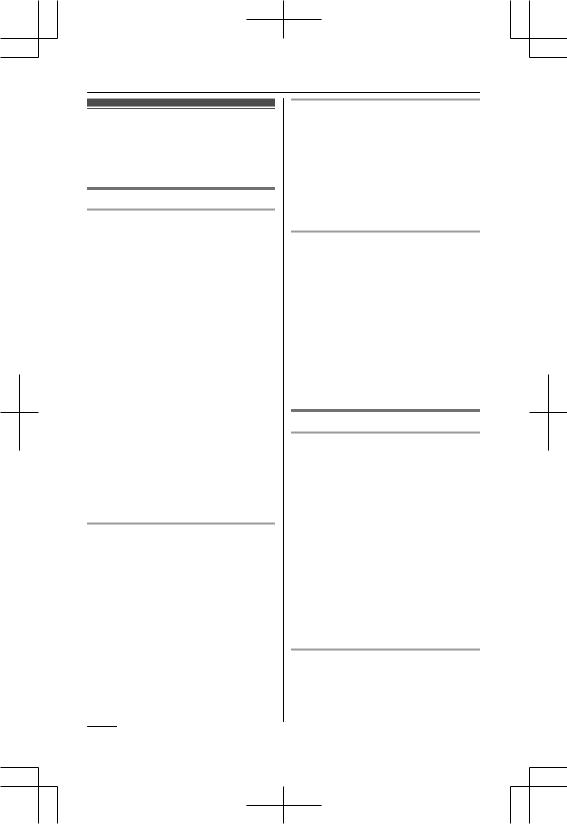
Important Information
For your safety
To prevent severe injury and loss of life/ property, read this section carefully before using the product to ensure proper and safe operation of your product.
WARNING
Power connection
RUse only the power source marked on the product.
RDo not overload power outlets and extension cords. This can result in the risk of fire or electric shock.
RCompletely insert the AC adaptor/power plug into the power outlet. Failure to do so may cause electric shock and/or excessive heat resulting in a fire.
RRegularly remove any dust, etc. from the AC adaptor/power plug by pulling it from the power outlet, then wiping with a dry cloth. Accumulated dust may cause an insulation defect from moisture, etc. resulting in a fire.
RUnplug the product from power outlets if it emits smoke, an abnormal smell, or makes an unusual noise. These conditions can cause fire or electric shock. Confirm that smoke has stopped emitting and contact the Panasonic Call Center at 1-800-211-PANA (1-800-211-7262).
RUnplug from power outlets and never touch the inside of the product if its casing has been broken open.
RNever touch the plug with wet hands. Danger of electric shock exists.
Installation
RTo prevent the risk of fire or electrical shock, do not expose the product to rain or any type of moisture.
RDo not place or use this product near automatically controlled devices such as automatic doors and fire alarms. Radio waves emitted from this product may cause such devices to malfunction resulting in an accident.
RDo not allow the AC adaptor or telephone line cord to be excessively pulled, bent or placed under heavy objects.
Operating safeguards
RUnplug the product from power outlets before cleaning. Do not use liquid or aerosol cleaners.
RDo not disassemble the product.
RDo not spill liquids (detergents, cleansers, etc.) onto the telephone line cord plug, or allow it to become wet at all. This may cause a fire. If the telephone line cord plug becomes wet, immediately pull it from the telephone wall jack, and do not use.
Medical
RConsult the manufacturer of any personal medical devices, such as pacemakers or hearing aids, to determine if they are adequately shielded from external RF (radio frequency) energy. (The product operates in the frequency range of 1.92 GHz to 1.93 GHz, and the RF transmission power is 115 mW (max.).)
RDo not use the product in health care facilities if any regulations posted in the area instruct you not to do so. Hospitals or health care facilities may be using equipment that could be sensitive to external RF energy.
CAUTION
Installation and location
RNever install telephone wiring during an electrical storm.
RNever install telephone line jacks in wet locations unless the jack is specifically designed for wet locations.
RNever touch uninsulated telephone wires or terminals unless the telephone line has been disconnected at the network interface.
RUse caution when installing or modifying telephone lines.
RThe AC adaptor is used as the main disconnect device. Ensure that the AC outlet is installed near the product and is easily accessible.
RThis product is unable to make calls when:
–the handset batteries need recharging or have failed.
–there is a power failure.
Battery
RWe recommend using the batteries noted on page 6. USE ONLY rechargeable
Ni-MH batteries AAA (R03) size.
RDo not mix old and new batteries.
8For assistance, please visit http://www.panasonic.com/help
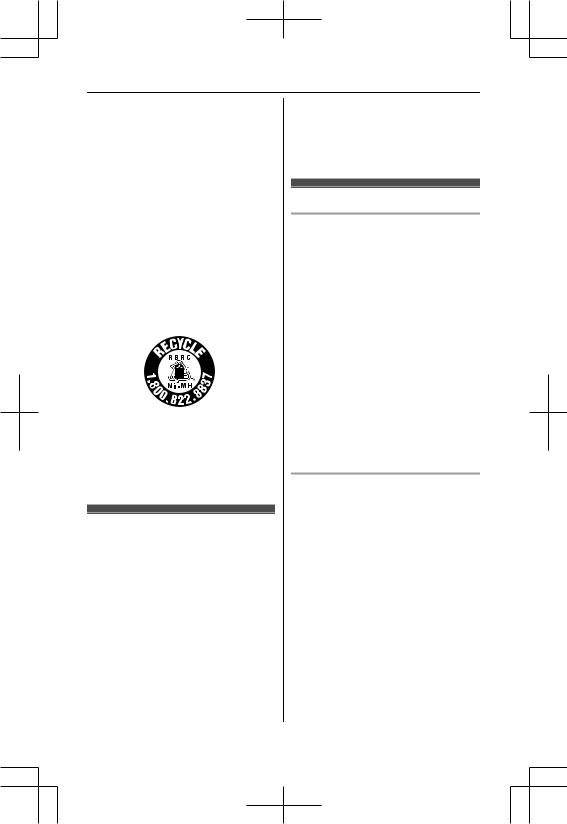
Important Information
RDo not open or mutilate the batteries. Released electrolyte from the batteries is corrosive and may cause burns or injury to the eyes or skin. The electrolyte is toxic and may be harmful if swallowed.
RExercise care when handling the batteries. Do not allow conductive materials such as rings, bracelets, or keys to touch the batteries, otherwise a short circuit may cause the batteries and/or the conductive material to overheat and cause burns.
RCharge the batteries provided with or identified for use with this product only, in accordance with the instructions and limitations specified in this manual.
ROnly use a compatible base unit (or charger) to charge the batteries. Do not tamper with the base unit (or charger). Failure to follow these instructions may cause the batteries to swell or explode.
Attention:
A nickel metal hydride battery that is recyclable powers the product you have purchased.
Please call 1-800-8-BATTERY (1-800-822-8837) for information on how to recycle this battery.
Important safety instructions
When using your product, basic safety precautions should always be followed to reduce the risk of fire, electric shock, and injury to persons, including the following:
1.Do not use this product near water for example, near a bathtub, washbowl, kitchen sink, or laundry tub, in a wet basement or near a swimming pool.
2.Avoid using a telephone (other than a cordless type) during an electrical storm. There may be a remote risk of electric shock from lightning.
3.Do not use the telephone to report a gas leak in the vicinity of the leak.
4. Use only the power cord and batteries indicated in this manual. Do not dispose of batteries in a fire. They may explode. Check with local codes for possible special disposal instructions.
SAVE THESE INSTRUCTIONS
For best performance
Base unit location/avoiding noise
The base unit and other compatible Panasonic units use radio waves to communicate with each other.
RFor maximum coverage and noise-free communications, place your base unit:
–at a convenient, high, and central location with no obstructions between the handset and base unit in an indoor environment.
–away from electronic appliances such as TVs, radios, personal computers, wireless devices, or other phones.
–facing away from radio frequency transmitters, such as external antennas of mobile phone cell stations. (Avoid putting the base unit on a bay window or near a window.)
RCoverage and voice quality depends on the local environmental conditions.
RIf the reception for a base unit location is not satisfactory, move the base unit to another location for better reception.
Environment
RKeep the product away from electrical noise generating devices, such as fluorescent lamps and motors.
RThe product should be kept free from excessive smoke, dust, high temperature, and vibration.
RThe product should not be exposed to direct sunlight.
RDo not place heavy objects on top of the product.
RWhen you leave the product unused for a long period of time, unplug the product from the power outlet.
RThe product should be kept away from heat sources such as heaters, kitchen stoves, etc. It should not be placed in rooms where the temperature is less than 0 °C (32 °F) or greater than 40 °C (104 °F). Damp basements should also be avoided.
RThe maximum calling distance may be shortened when the product is used in the
For assistance, please visit http://www.panasonic.com/help |
9 |

Important Information
following places: Near obstacles such as hills, tunnels, underground, near metal objects such as wire fences, etc.
ROperating the product near electrical appliances may cause interference. Move away from the electrical appliances.
Routine care
RWipe the outer surface of the product with a soft moist cloth.
RDo not use benzine, thinner, or any abrasive powder.
Other information
CAUTION: Risk of explosion if battery is replaced by an incorrect type. Dispose of used batteries according to the instructions.
Notice for product disposal, transfer, or return
RThis product can store your private/ confidential information. To protect your privacy/confidentiality, we recommend that you erase information such as phonebook or caller list entries from the memory before you dispose of, transfer, or return the product.
Notice
ENERGY STAR
As an ENERGY STAR Partner, Panasonic has determined that this product meets the ENERGY STAR guidelines for energy efficiency. ENERGY STAR is a U.S. registered mark.
Specifications
n Standard:
DECT 6.0 (Digital Enhanced Cordless Telecommunications 6.0) Bluetooth wireless technology 2.0 n Frequency range:
1.92 GHz to 1.93 GHz (DECT)
2.402 GHz to 2.48 GHz (Bluetooth)
nRF transmission power:
115 mW (max.)
nPower source:
120 V AC, 60 Hz
n Power consumption:
Base unit*1:
Standby: Approx. 1.2 W
Maximum: Approx. 4.5 W
Base unit*2:
Standby: Approx. 1.2 W
Maximum: Approx. 4.5 W
Charger:
Standby: Approx. 0.1 W
Maximum: Approx. 2.6 W
Operating conditions:
0 °C – 40 °C (32 °F – 104 °F), 20 % – 80 % relative air humidity (dry)
*1 KX-TG7621 series: page 4
*2 KX-TG7641 series: page 4
Note:
RDesign and specifications are subject to change without notice.
RThe illustrations in these instructions may vary slightly from the actual product.
|
|
|
|
|
10 |
For assistance, please visit |
http://www.panasonic.com/help |
||
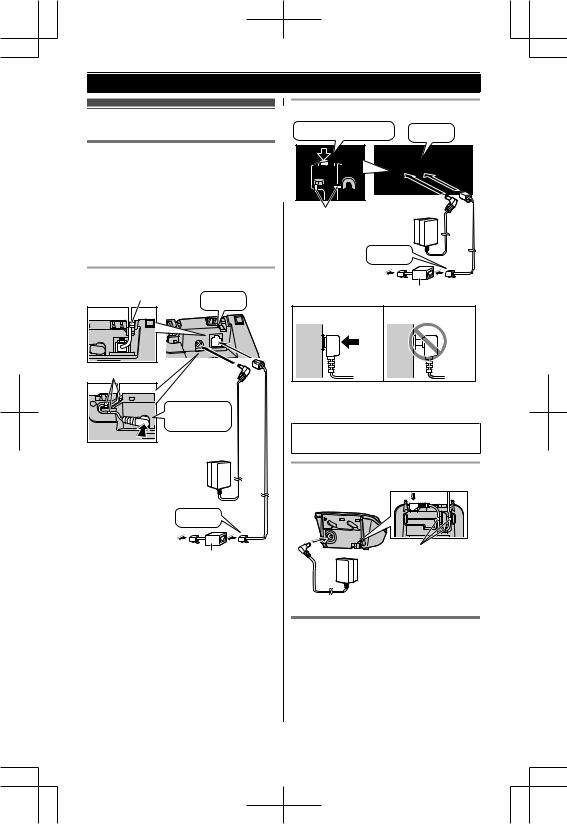
Getting Started
Setting up
Connections
R Use only the supplied Panasonic AC adaptor PNLV226.
R If you do not connect the telephone line cord and use only cellular lines, set the cellular line only mode to use this unit more conveniently
(page 22).
Base unit (KX-TG7621 series: page 4)
Hook
“Click”
Hooks
Press plug firmly.
(120 V AC, 60 Hz) 
|
“Click” |
To single-line |
|
telephone jack |
DSL/ADSL filter* |
(RJ11C) |
Base unit (KX-TG7641 series: page 4)
Press plug firmly. |
“Click” |
Hooks
(120 V AC, 60 Hz) 
“Click” |
|
To single-line |
|
telephone jack |
DSL/ADSL filter* |
(RJ11C) |
|
Correct Wrong
*DSL/ADSL filter (not supplied) is required if you have DSL/ADSL service.
R When the date and time setting is displayed, seepage 18.
Charger
Hooks
 (120 V AC, 60 Hz)
(120 V AC, 60 Hz)
Battery installation
R USE ONLY Ni-MH batteries AAA (R03) size.
R Do NOT use Alkaline/Manganese/ Ni-Cd batteries.
For assistance, please visit http://www.panasonic.com/help |
11 |

Getting Started
R Confirm correct polarities ( ,
,  ).
).
Rechargeable Ni-MH ONLY
R When the date and time setting is displayed, seepage 18.
Battery charge
Charge for about 7 hours.
R When the batteries are fully charged, the charge indicator goes off and
“Fully charged” is displayed.
Confirm "Charging" is displayed.
Charge indicator
Note when setting up
Note for connections
R The AC adaptor must remain connected at all times. (It is normal for the adaptor to feel warm during use.)
R The AC adaptor should be connected to a vertically oriented or floor-mounted AC outlet. Do not connect the AC adaptor to a ceiling-mounted AC outlet, as the weight of the adaptor may cause it to become disconnected.
Note for battery installation
R Use the supplied rechargeable batteries. For replacement, we recommend using the Panasonic rechargeable batteries noted on Rechargeable batteries Battery.
R Wipe the battery ends ( ,
,  ) with a dry cloth.
) with a dry cloth.
R Avoid touching the battery ends ( ,
,  ) or the unit contacts.
) or the unit contacts.
Note for battery charge
R It is normal for the handset to feel warm during charging.
R Clean the charge contacts of the handset, base unit, and charger with a soft and dry cloth once a month. Clean more often if the unit is exposed to grease, dust, or high humidity.
Battery level
Icon |
Battery level |
|
High |
|
|
|
Medium |
|
|
|
Low |
|
|
|
Needs charging. |
|
|
|
Empty |
|
|
12 |
For assistance, please visit http://www.panasonic.com/help |
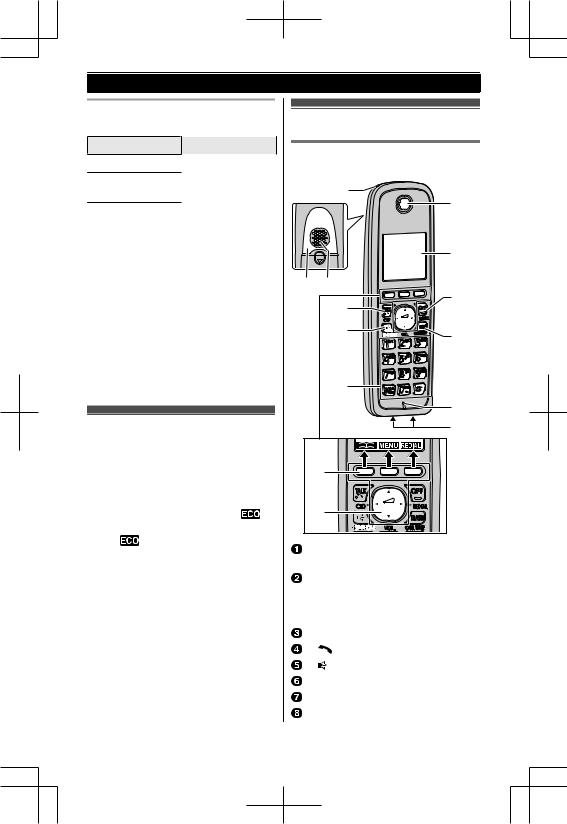
|
|
|
|
|
Getting Started |
|
Panasonic Ni-MH battery |
|
Controls |
|
|||
performance (supplied batteries) |
|
|
||||
Operation |
|
Operating time |
|
Handset |
|
|
In continuous use |
13 hours max.*1 |
|
|
|||
|
n KX-TG7621 series (page 4) |
|
||||
Not in use |
|
11 days max.*1 |
|
|
||
|
|
|
A |
|
||
(standby) |
|
|
|
|
|
|
|
|
|
|
|
G |
|
|
|
|
|
|
|
|
*1 If Eco mode is on. |
|
|
|
|
||
Note: |
|
|
|
|
|
|
R Actual battery performance depends |
|
|
H |
|||
on usage and ambient environment. |
|
|
|
|||
R Even after the handset is fully |
|
B C |
|
|
||
charged, the handset can be left on |
|
|
|
I |
||
the base unit or charger without any ill |
|
|
||||
|
D |
|
||||
effect on the batteries. |
|
|
|
|
||
R The battery level may not be |
|
|
E |
J |
||
displayed correctly after you replace |
|
|
||||
|
|
|
||||
the batteries. In this case, place the |
|
|
|
|
||
handset on the base unit or charger |
|
|
|
|
||
and let it charge for at least 7 hours. |
|
F |
|
|||
Intelligent eco mode |
|
|
|
K |
||
|
|
|
L |
|||
|
|
|
|
|
|
|
This feature automatically reduces |
|
|
|
|
||
handset power consumption by |
|
A |
|
|
||
suppressing handset transmission |
|
|
|
|||
power when the handset is close to the |
|
|
|
|||
base unit. |
|
|
|
B |
|
|
R When this feature is activated, |
is |
|
|
|||
displayed. However, during a cellular |
|
|
|
|||
call, |
is not displayed even though |
Charge indicator |
|
|||
this feature is activated. |
|
|
||||
|
Ringer indicatorMessage indicator |
|||||
R Eco mode is turned off when the |
|
|||||
clarity booster is activated (Handset |
|
Nonslip pad |
|
|||
clarity booster ). |
|
|
R Nonslip pad offers support when |
|||
|
|
|
|
you cradle the handset between |
||
|
|
|
|
your shoulder and ear. |
|
|
|
|
|
|
Speaker |
|
|
|
|
|
|
M |
N (TALK) |
|
|
|
|
|
M N (SP-PHONE: Speakerphone) |
||
|
|
|
|
Dial keypad (MGN: TONE) |
|
|
|
|
|
|
Receiver |
|
|
|
|
|
|
Display |
|
|
For assistance, please visit http://www.panasonic.com/help |
13 |
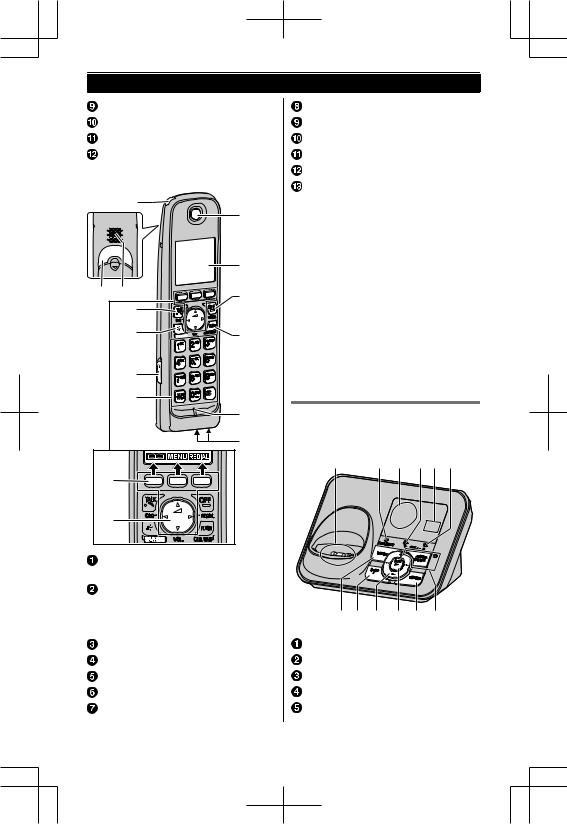
Getting Started
MOFFN
MFLASHN MCALL WAITN
Microphone
Charge contacts
n KX-TG7641 series (page 4) |
|
A |
|
|
H |
|
I |
B C |
J |
|
|
D |
|
E |
K |
|
|
F |
|
G |
|
|
L |
|
M |
A |
|
B |
|
Charge indicator
Ringer indicatorMessage indicator Nonslip pad
R Nonslip pad offers support when you cradle the handset between your shoulder and ear.
Speaker
M  N (TALK)
N (TALK)
M  N (SP-PHONE: Speakerphone)
N (SP-PHONE: Speakerphone)
Headset jack
Dial keypad (MGN: TONE)
Receiver
Display
MOFFN
MFLASHN MCALL WAITN
Microphone
Charge contacts
n Control type
 Soft keys
Soft keys
The handset features 3 soft keys. By pressing a soft key, you can select the feature shown directly above it on the display.
 Navigator key
Navigator key
–MDN,MCN,MFN, orMEN: Scroll through various lists and items.
– VOL. (Volume:MDN, orMCN): Adjust the receiver or speaker volume while talking.
VOL. (Volume:MDN, orMCN): Adjust the receiver or speaker volume while talking.
–MFNCID (Caller ID): View the caller list.
–MENREDIAL: View the redial list.
Base unit
n KX-TG7621 series (page 4)
A B C D E F
G H I J K L
Charge contacts
HEADSET indicator
Speaker
CELL 1 indicator
Message counter
14 |
For assistance, please visit http://www.panasonic.com/help |
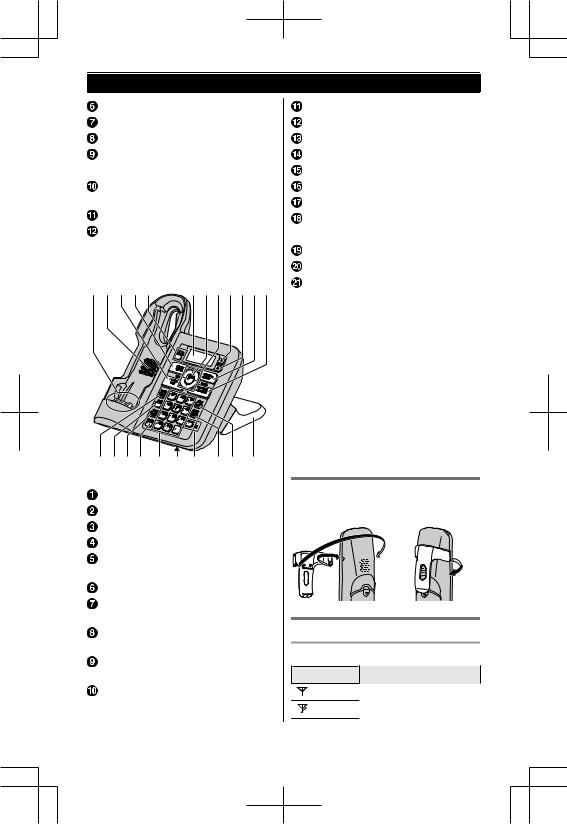
Getting Started
CELL 2 indicator MERASEN
MnN (STOP)
M  N/M
N/M  N (Volume up/down) M
N (Volume up/down) M  N/M
N/M  N (Repeat/Skip)
N (Repeat/Skip)
M  N (PLAY)
N (PLAY)
Message indicator MLOCATORN MANSWER ON/OFFN
ANSWER ON/OFF indicator
n KX-TG7641 series (page 4)
A B C D E FGAHIJK
LMNO P Q R S T U
Charge contacts
Speaker
MnN (STOP) (EXIT)
MERASEN MCLEARN
MHEADSETN
HEADSET indicator
Display
M  N (PLAY)
N (PLAY)
Message indicator
MCELL 1N
CELL 1 indicator
MCELL 2N
CELL 2 indicator
MANSWER ON/OFFN
ANSWER ON/OFF indicator
MLOCATORN MINTERCOMN
MFLASHN MCALL WAITN
MMEMON
MCONFN (Conference)MPAUSEN
(PHONEBOOK)
Dial keypad (MGN: TONE)
Microphone
M  N(SP-PHONE: Speakerphone)
N(SP-PHONE: Speakerphone)
SP-PHONE indicator MMUTEN MDISPLAYN MEDITN MHOLDN
Bracket*1
*1 The base unit has an unremovable bracket for desk or wall mounting. To mount on a wall, see page 71.
n Control type
 Navigator key
Navigator key
–MDN,MCN,MFN, orMEN: Scroll through various lists and items.
–MDN, orMCN(Volume):Adjust the receiver or speaker volume while talking.
–MFNCID (Caller ID): View the caller list.
–MENREDIAL: View the redial list.
Belt clip
n To attach |
n To remove |
Display/Indicators
Handset display items
Item Meaning
Within base unit range
Out of base unit range
For assistance, please visit http://www.panasonic.com/help |
15 |
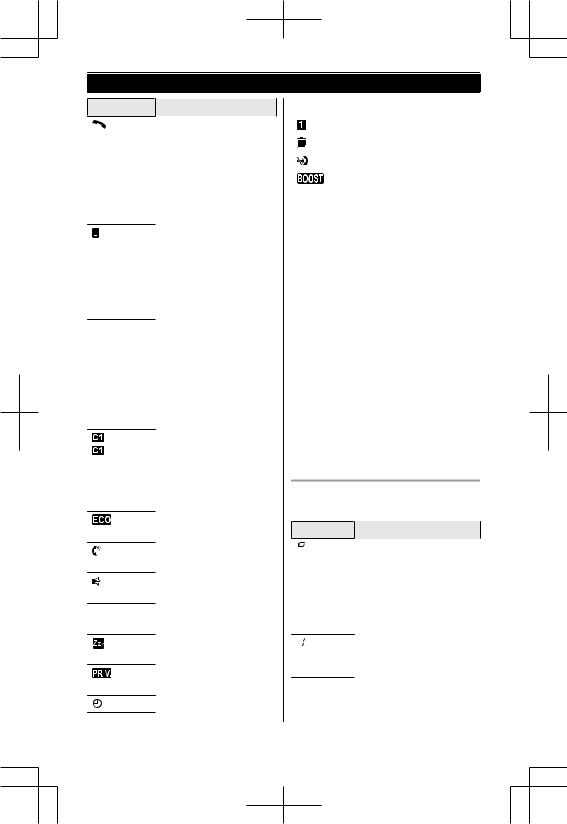
Getting Started
Item Meaning
The landline is in use. R When flashing:
The call is put on hold.
R When flashing rapidly: An incoming call is now being received.
A cellular line is in use.
R When flashing: the cellular call is put on hold.
R When flashing rapidly: a cellular call is being received.
A cellular phone is connected.*1Ready to make/receive cellular calls.
R When turned off: a cellular phone is not connected to the base unit (page 22).
– The cellular line is selected for the ringer setting.
–A cellular call is being received on that line.
Eco mode is on.*2
(page 13)
Voice enhancer is set. (page xx)
Speakerphone is on.
(page 25)
Ringer volume is off.*3 (page 48)
Silent mode is on. (page 50)
Privacy mode is on. ( page xx)
Alarm is on. (page 50)
Item |
Meaning |
|
Handset number |
|
|
|
Battery level |
|
|
|
Blocked call (page 51) |
|
Clarity booster is on.*2 |
|
(page 28) |
In use |
Answering system is |
|
being used by another |
|
handset or the base |
|
unit. |
Cell1 in |
Someone is using the |
use |
cellular line. |
Cell2 in |
|
use |
|
Line in |
Someone is using the |
use |
landline. |
*1 Corresponding cellular line(s) is indicated next to the item.
*2 During a cellular call, the item is not displayed even though the feature is activated.
*3 Corresponding lines (1, 2: cellular line, L: landline) are indicated next to the item. If all lines are turned off, no line is indicated.
Base unit display items
n KX-TG7621 series: page 4
Item Meaning
Answering system answers calls with a greeting message and caller messages are not recorded. (“Selecting “Greeting only””,
page 66)
Handset number is displayed when being paged.
16 |
For assistance, please visit http://www.panasonic.com/help |
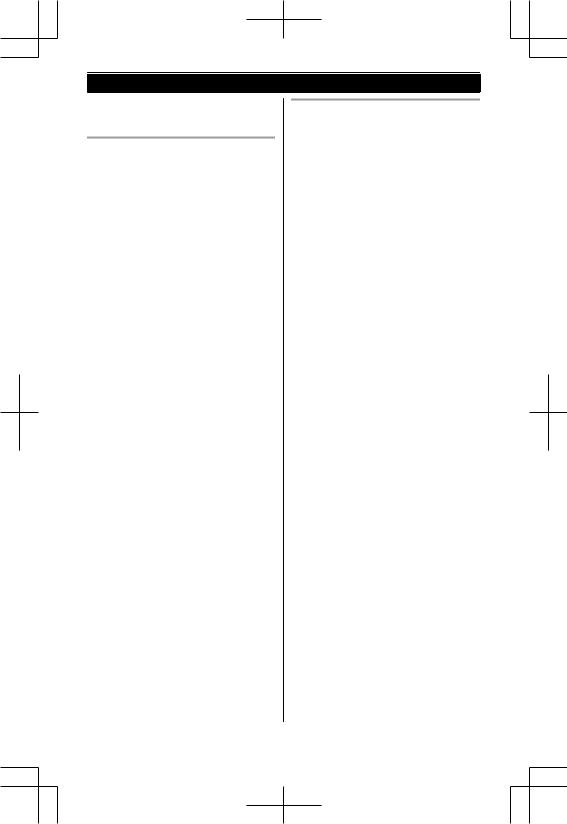
Getting Started
CELL 1/CELL 2 indicators on the base unit
The CELL 1/CELL 2 indicators show each cellular line status.
Status |
|
Meaning |
Color |
Light |
|
|
pattern |
|
Green |
On |
A cellular phone |
|
|
is connected. |
|
|
Ready to make/ |
|
|
receive cellular |
|
|
calls. |
|
Flashing |
– The cellular |
|
|
line is in use. |
|
|
– Phonebook |
|
|
entries are |
|
|
being copied |
|
|
from a cellular |
|
|
phone |
|
|
(page 57). |
|
Flashing |
A cellular call is |
|
rapidly |
being received. |
Amber |
On |
A cellular phone |
|
|
is not connected |
|
|
to the base unit |
|
|
(page 22). |
|
Flashing |
The base unit is |
|
rapidly |
searching for the |
|
|
registered cellular |
|
|
phone. |
Red |
Flashing |
– The base unit |
|
|
is registering a |
|
|
cellular phone. |
|
|
– A cellular call is |
|
|
put on hold. |
Light |
– |
A cellular phone |
off |
|
is not registered |
|
|
to the base unit. |
HEADSET indicator on the base unit
The HEADSET indicator shows the Bluetooth headset status.
Status |
|
Meaning |
Color |
Light |
|
|
pattern |
|
Green |
On |
A Bluetooth |
|
|
headset is |
|
|
connected to the |
|
|
base unit. Ready |
|
|
to use it. |
|
Flashing |
A Bluetooth |
|
|
headset is in use. |
|
Flashing |
A landline call is |
|
rapidly |
being received. |
Amber |
On |
The Bluetooth |
|
|
headset is not |
|
|
connected to the |
|
|
base unit. |
|
Flashing |
The base unit is |
|
rapidly |
searching for the |
|
|
registered |
|
|
Bluetooth |
|
|
headset. |
Red |
Flashing |
– The base unit |
|
|
is registering a |
|
|
headset. |
|
|
– Mute is turned |
|
|
on. |
Light |
– |
A Bluetooth |
off |
|
headset is not |
|
|
registered to the |
|
|
base unit. |
For assistance, please visit http://www.panasonic.com/help |
17 |
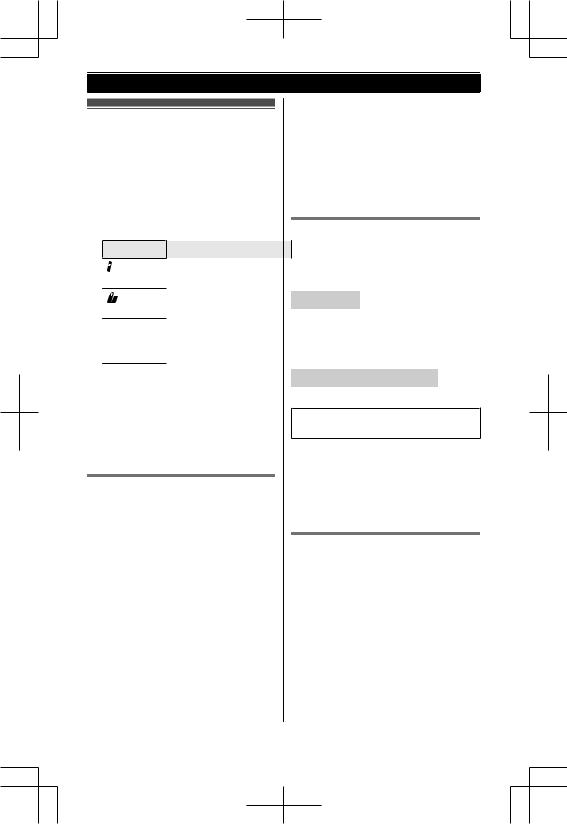
Getting Started
Initial settings
n Direct commands:
The features can be accessed by pressing MMENU N, M#N and then the corresponding code on the dial keypad.
Example:
PressMMENUN M#N M1N M1N M0N n Symbol meaning:
Symbol Meaning
Perform with the handset.
Perform with the base unit.
Example: PressMCN or MDN to select MCN/MDN: the words in quotations.
“Off”
Important:
R When you install the batteries for the first time, the handset prompts you to set date and time. First press MOKN, then proceed to step 2 in “Date and time ”, page 18.
Date and time
1MMENUNAM#N M1N M0N M1N
2Enter the current month, date, and year by selecting 2 digits for each. Example: July 15, 2011
M0N M7N M1N M5N M1N M1N
3MOKN
4Enter the current hour and minute (12-hour clock format) by selecting 2 digits for each.
Example: 9:30
M0N M9N M3N M0N
5 MAM/PMN: Select “AM” or “PM”.
6MSAVENAMOFFN
Note:
R When English is selected as the display language, 12-hour clock format is used. When Spanish is selected, 24-hour clock format is used.
R The date and time may be incorrect after a power failure. In this case, set the date and time again.
Display language
You can select either “English” or “Español” as the display language.
The default setting is “English”.
 Handset
Handset
1MMENUN  M#N M1N M1N M0N
M#N M1N M1N M0N
2M  N/M
N/M  N: Select the desired setting.
N: Select the desired setting.
3MSAVEN  MOFFN
MOFFN
 Handset /
Handset /  Base unit*1
Base unit*1
*1 KX-TG7641 series:page 4
Available for:
KX-TG7641 series (page 4)
1MDISPLAYN
2MCN/MDN: “Change language”AM
 N
N
3MCN/MDN: Select the desired setting.AM  N
N
Voice guidance language
You can select either “English” or “Español” as the voice guidance language of the answering system. The default setting is “English”.
1MMENUN  M#N M1N M1N M2N
M#N M1N M1N M2N
2M  N/M
N/M  N: Select the desired setting.
N: Select the desired setting.
3MSAVEN  MOFFN
MOFFN
18 |
For assistance, please visit http://www.panasonic.com/help |
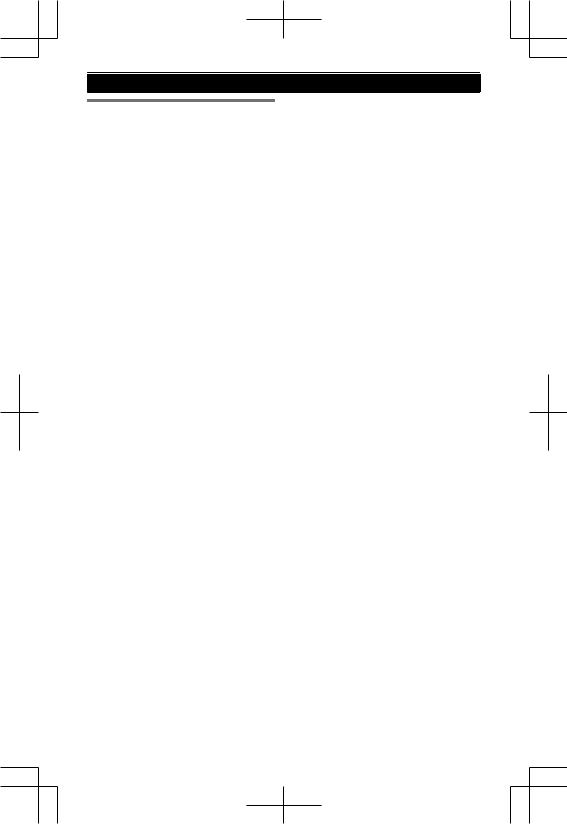
Getting Started
Dialing mode
If you cannot make calls, change this setting according to your telephone line service. The default setting is “Tone”.
“Tone”: For tone dial service.
“Pulse”: For rotary/pulse dial service.
1MMENUN  M#N M1N M2N M0N
M#N M1N M2N M0N
2M  N/M
N/M  N: Select the desired setting.
N: Select the desired setting.
3MSAVEN  MOFFN
MOFFN
For assistance, please visit http://www.panasonic.com/help |
19 |
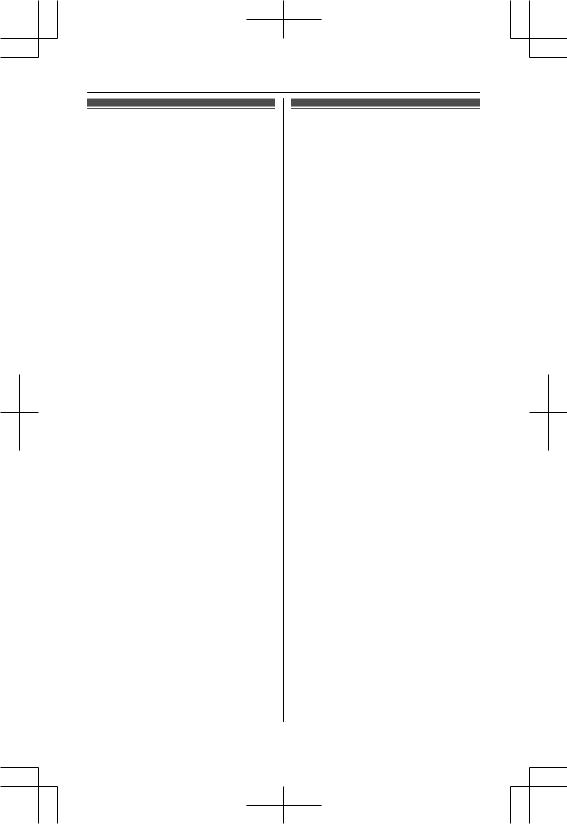
Link to Cell
Link to cell feature
To use this feature, you must first register and connect your cellular phones to the base unit (page 20). Your cellular phones must be Bluetooth wireless technology compatible with this product.
This feature allows you to:
–make or answer cellular calls using your home phone (handset or base unit) with better reception.
–maximize the benefits of cellular services (such as free night and weekend calls, or cellular to cellular call plans) by utilizing unused peak minutes with your home phone.
–conserve the battery power of your cellular phone while the unit is on a cellular call. (We recommend charging your cellular phone during the cellular call as your cellular phone battery is being consumed.)
Important:
R Up to 2 cellular phones can be registered. However, only one Bluetooth device (cellular phone or headset) can be connected to the base unit at a time.
R Locate your cellular phone near the base unit. If the cellular phone is too close to the base unit during a cellular call, you may hear noise. For best performance, we recommend placing the cellular phone between 0.6 m to 3 m (2 feet to 10 feet) away from the base unit.
Trademarks
R The Bluetooth ® word mark and logos are owned by the Bluetooth SIG, Inc. and any use of such marks by Panasonic Corporation is under license. Other trademarks and trade names are those of their respective owners.
Registering a cellular phone
Important:
R For more details and the list of compatible cellular phones, please visit our Web site: http://www.panasonic.com/LinkToCell
R Before registering a Bluetooth enabled cellular phone to the base unit:
–we recommend you change the PIN (page 23).
–make sure that no Bluetooth device such as a Bluetooth headset is connected to your cellular phone.
1 Handset:
MMENUN 
For CELL 1: M  N M6N M2N M4N M1N For CELL 2: M
N M6N M2N M4N M1N For CELL 2: M  N M6N M2N M4N M2N R After the CELL 1 or CELL 2
N M6N M2N M4N M2N R After the CELL 1 or CELL 2
indicator on the base unit starts flashing red, the rest of the procedure must be completed within 5 minutes.
2Your cellular phone:
While the CELL 1 or CELL 2 indicator is flashing red, follow the instructions of your cellular phone to enter the registration mode.
R Depending on your cellular phone, it may ask you to enter the base unit PIN (default: “0000”).
3Handset:
Wait until a long beep sounds.
R It may take more than 10 seconds to complete registration.
R When the CELL 1 or CELL 2 indicator lights green, the cellular phone is connected to the base unit. You are ready to make cellular calls.
4To select which unit receives calls for the cellular line, press MOKN then continue from step 3, “Selecting
20 |
For assistance, please visit http://www.panasonic.com/help |

Link to Cell
which unit receives cellular calls ”, page 21.
R If not required, go to step 5.
5MOFFN
Note:
R Make sure that your cellular phone is set to connect to this product automatically. Refer to your cellular phone’s operating instructions.
R Make sure you cancel your cellular phone’s current registration if you want to register it to the other line (page 24).
Link to cell settings
Selecting which unit receives cellular calls
You can select which unit rings and receives calls for a cellular line. When “All” is selected, all handsets and the base unit ring.
1MMENUN
2For CELL 1: M  N M6N M2N M7N M1N For CELL 2: M
N M6N M2N M7N M1N For CELL 2: M  N M6N M2N M7N M2N
N M6N M2N M7N M2N
3M  N/M
N/M  N: Select the desired handset or “All”.
N: Select the desired handset or “All”.
4MSAVEN  MOFFN
MOFFN
Note:
R When you select a specific handset to receive calls for a cellular line:
–other handsets cannot answer the calls.
–the base unit can answer the calls even though it does not ring. However, you can make the base unit ring by adjusting the base unit ringer volume (page 45).
R When you change the setting to “All”, the base unit ringer volume also returns to the lowest level even if the ringer volume has been changed.
Ring as cell mode
Once this feature is turned on, the handset and base unit ring using the same ringer tone as your cellular phone. The following settings are available:
–“Off”: Turn this feature off to use the ringer tones of the handset and base unit. Caller information is announced depending on the Talking Caller ID setting (page 44).
–“On (with Talking
CID)” (default): The handset and base unit use your cellular phone’s ringer tone. Caller information is announced even if the Talking Caller ID is turned off.
–“On (without Talking CID)”:
The handset and base unit use your cellular phone’s ringer tone. Caller information is not announced even if the Talking Caller ID is turned on.
Important:
R To use this feature, your cellular phone must support Bluetooth in-band ringtone. Refer to your cellular phone’s operating instructions.
1MMENUN
2For CELL 1: M  N M6N M1N M4N M1N For CELL 2: M
N M6N M1N M4N M1N For CELL 2: M  N M6N M1N M4N M2N
N M6N M1N M4N M2N
3M  N/M
N/M  N: Select the desired setting.
N: Select the desired setting.
4MSAVEN  MOFFN
MOFFN
Note:
R The units use the preset ringer tones (page 45) instead of your cellular phone’s ringer tone when a cellular call is being received if:
–your cellular phone is in silent mode. (depending on your cellular phone)
–the base unit or 2 or more handsets are on a landline call or an intercom call.
For assistance, please visit http://www.panasonic.com/help |
21 |
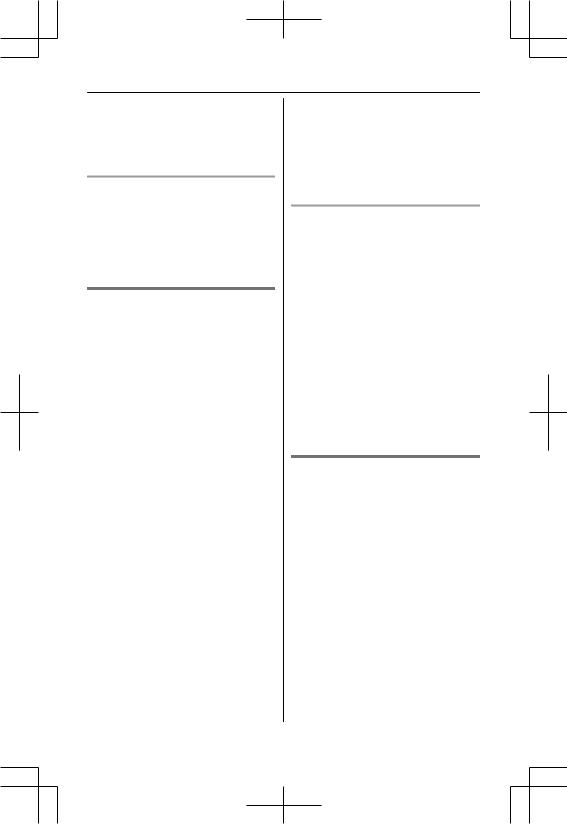
Link to Cell
R If your cellular phone is in silent mode with “On (with Talking CID)” set, the unit announces caller information even when Talking Caller ID is turned off (page 44).
To use the handset ringer tone instead of your cellular phone’s ringer tone
Select “Off” in step 3, “Ring as cell mode ”, page 21.
To change the handset ringer tone for a cellular line, see page 45.
Auto connection to the cellular phone
After registration, your cellular phone is connected to the base unit. If you move the cellular phone out of base unit range, the cellular phone is disconnected from the base unit. This feature allows the base unit to try to reconnect the cellular phone at regular intervals when it returns within base unit range. You can set the interval. The default setting is “1 min”.
Important:
R When you are using a cellular line or a Bluetooth headset, the base unit loses its connection from other Bluetooth devices (cellular phone or headset). To automatically resume the connection to cellular phones, leave the auto connection on.
R Some cellular phones lose connection after usage, please check the specification of your cellular phone for more details.
1MMENUN  M
M  N M6N M3N M2N
N M6N M3N M2N
2M  N/M
N/M  N: Select the desired setting.
N: Select the desired setting.
3MSAVEN  MOFFN
MOFFN
Note:
R Some cellular phone may ask you if you accept the connection requirement from the base unit. In that case, select “Off” in step 2. Check the specification of your cellular phone.
Connecting/disconnecting the cellular phone manually
When you make or answer calls with your cellular phone, we recommend disconnecting it from the base unit, otherwise received audio may not be heard on your cellular phone.
You can also manually reconnect the cellular phone to the base unit without waiting for the auto connection feature to resume the connection.
1MMENUN
2To connect/disconnect:
For CELL 1: M  N M6N M2N M5N M1N For CELL 2: M
N M6N M2N M5N M1N For CELL 2: M  N M6N M2N M5N M2N R A long beep sounds.
N M6N M2N M5N M2N R A long beep sounds.
3MOFFN
Cellular line only mode (If you do not use the landline)
If you do not use the landline, we recommend setting the unit to the cellular line only mode.
1MMENUN  M
M  N M1N M5N M7N
N M1N M5N M7N
2To turn on:
M  N/M
N/M  N: “On”
N: “On”  MSELECTN
MSELECTN  M
M  N/M
N/M  N: “Yes”
N: “Yes”  MSELECTN
MSELECTN
To turn off:
M  N/M
N/M  N: “Off”
N: “Off”  MSELECTN
MSELECTN
Note:
R Once you set this mode, you can use the following buttons to make cellular calls:
–for the handset, press M  N or M
N or M  N instead of MCELLN (page 25).
N instead of MCELLN (page 25).
22 |
For assistance, please visit http://www.panasonic.com/help |

Link to Cell
– for the base unit, press M  N instead of the line button (MCELL 1N or MCELL 2N) set for the cellular line selection (page 23, 31).
N instead of the line button (MCELL 1N or MCELL 2N) set for the cellular line selection (page 23, 31).
R Once you set this mode, the following features cannot be used:
–Landline features (page 42, 46)
–Answering system (page 60). Messages cannot be received. However, you can only record voice memo messages (page 63).
–Voice mail features (page 67).
R After this mode is turned on or off, the base unit reboots.
–Bluetooth connections from cellular phones or headset are disconnected. If the auto connection is turned on (page 22), the cellular phones are reconnected.
– will be displayed on the handset momentarily. The handset can be used once
will be displayed on the handset momentarily. The handset can be used once  is displayed.
is displayed.
When you use the landline again
Before connecting the telephone line to the base unit, select “Off” in step 2,
“Cellular line only mode (If you do not use the landline) ”, page 22.
Cellular line selection
This feature determines which cellular line is selected to make cellular calls when:
–you press MCELLN on the handset.
–you press M  N or M
N or M  N on the handset while the cellular line only mode is turned on.
N on the handset while the cellular line only mode is turned on.
–you press M  N on the base unit while the cellular line only mode is turned on.
N on the base unit while the cellular line only mode is turned on.
The following settings are available:
–“Manual” (handset only: default):
You can select the desired cellular line when making a call.
–“Cellular phone 1” (base unit default): CELL 1 is selected.
–“Cellular phone 2”: CELL 2 is selected.
1MMENUN
2For handset: M  N M6N M3N M4N
N M6N M3N M4N
For base unit: M  N M
N M  N M6N M3N M4N
N M6N M3N M4N
3M  N/M
N/M  N: Select the desired setting.
N: Select the desired setting.
4MSAVEN  MOFFN
MOFFN
Storing your area code (for dialing only a 7-digit phone number to make a local call)
You need to add your area code when making cellular calls to a phone number in your area. Once you store your area code, it is automatically added to the beginning of the 7-digit phone number when making cellular calls.
1MMENUN  M
M  N M6N M3N M3N
N M6N M3N M3N
2Enter the 3-digit area code.
R To correct a digit, press MCLEARN.
3MSAVEN  MOFFN
MOFFN
Changing the Bluetooth PIN (Personal Identification Number)
The PIN is used to register cellular phones to the base unit. The default PIN is “0000”. To prevent unauthorized access to this product, we recommend that you change the PIN, and keep it confidential.
Important:
R Please make note of your new PIN. The unit does not reveal the PIN to you. If you forget your PIN, see page 82.
1MMENUN  M
M  N M6N M1N M9N
N M6N M1N M9N
2Enter the new 4-digit PIN.  MOKN
MOKN
3Enter the new 4-digit PIN again. 
MSAVEN
For assistance, please visit http://www.panasonic.com/help |
23 |
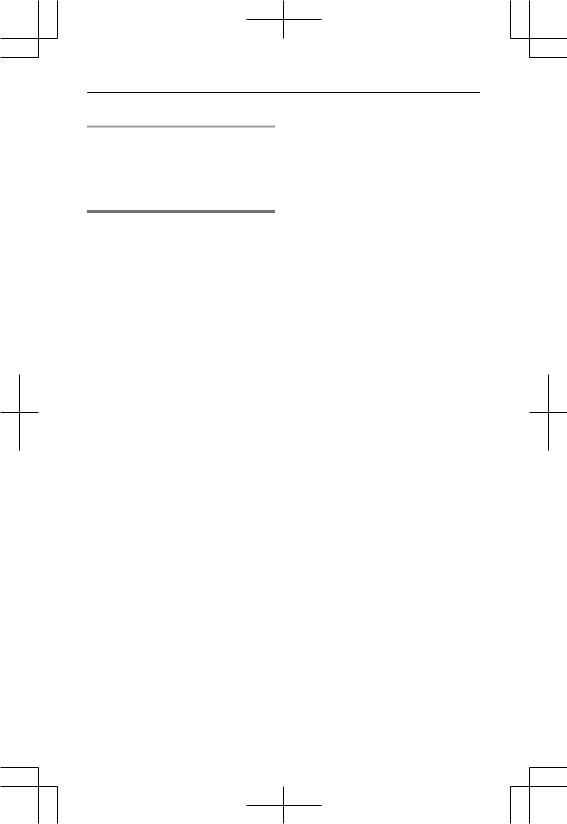
Link to Cell
4MOFFN
Changing the PIN for the second time
Follow step1, “Changing the Bluetooth PIN (Personal Identification Number)”,page 23. Enter the current 4-digit PIN, then continue from step2.
Deregistering Bluetooth devices
A handset can cancel a registration of another Bluetooth devices (cellular phone or headset) that is stored to the base unit.
1MMENUN  M
M  N M1N M3N M4N
N M1N M3N M4N
2M  N/M
N/M  N: Select the desired device.
N: Select the desired device.
 MSELECTN
MSELECTN
R  indicates a cellular phone, and
indicates a cellular phone, and
 indicates a headset.
indicates a headset.
3M  N/M
N/M  N: “Yes”
N: “Yes”  MSELECTN R When the cellular phone is
MSELECTN R When the cellular phone is
deregistered, the CELL 1 or CELL
2 indicator is turned off. R When the headset is
deregistered, the HEADSET indicator is turned off.
4MOFFN
24 |
For assistance, please visit http://www.panasonic.com/help |
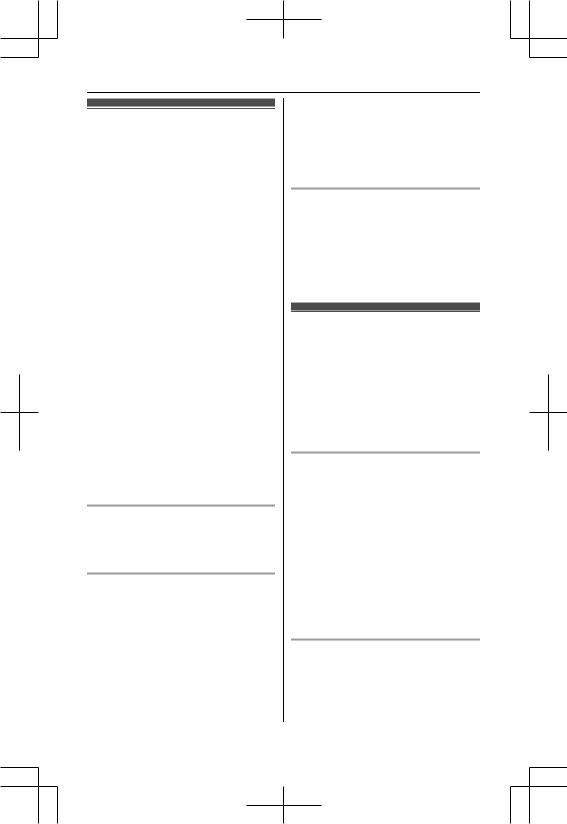
Making/Answering Calls Using the Handset
Making cellular calls
Important:
R Only 1 cellular line can be used at a time.
R Before making calls, confirm that the CELL 1 or CELL 2 indicator lights green (page 17).
1Lift the handset and dial the phone number.
R To correct a digit, press MCLEARN.
2MCELLN
R The unit starts dialing when:
–only 1 cellular phone is registered.
–a specific line is set to make cellular calls (page 23).
Go to step 4.
3M  N/M
N/M  N: Select the desired cellular phone.
N: Select the desired cellular phone.  MSELECTN
MSELECTN
4When you finish talking, press MOFFN or place the handset on the base unit or charger.
Note:
R To switch to the speaker, press M  N. To switch back to the receiver, press M
N. To switch back to the receiver, press M
 N/M
N/M  N.
N.
Adjusting the receiver or speaker volume
Press M  N or M
N or M  N repeatedly while talking.
N repeatedly while talking.
Making a cellular call using the redial list
The last 5 phone numbers dialed are stored in the redial list (each 48 digits max.).
1M  N REDIAL
N REDIAL
2M  N/M
N/M  N: Select the desired phone number.
N: Select the desired phone number.
3MCELLN
R The unit starts dialing when:
–only 1 cellular phone is registered.
–a specific line is set to make cellular calls (page 23).
4M  N/M
N/M  N: Select the desired cellular phone.
N: Select the desired cellular phone.  MSELECTN
MSELECTN
Erasing a number in the redial list
1M  N REDIAL
N REDIAL
2M  N/M
N/M  N: Select the desired phone number.
N: Select the desired phone number.  MERASEN
MERASEN
3 M  N/M
N/M  N: “Yes”
N: “Yes”  MSELECTN
MSELECTN
4MOFFN
Making landline calls
1Lift the handset and dial the phone number.
R To correct a digit, press MCLEARN.
2M  N
N
3When you finish talking, press
MOFFN or place the handset on the base unit or charger.
Using the speakerphone
1Dial the phone number and press M
 N.
N.
R Speak alternately with the other party.
2When you finish talking, press
MOFFN.
Note:
R For best performance, use the speakerphone in a quiet environment.
R To switch back to the receiver, press M  N/M
N/M  N.
N.
Making a call using the redial list
1Follow steps 1 and 2, “Making a cellular call using the redial list”, 1 and 2, “Making a cellular call using the redial list ”, page 25.
For assistance, please visit http://www.panasonic.com/help |
25 |
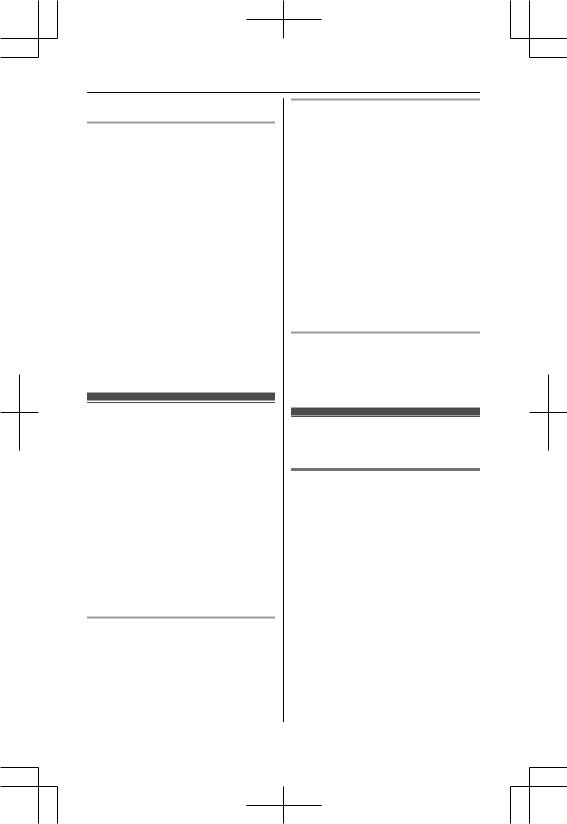
Making/Answering Calls Using the Handset
2M  N
N
Pause (for PBX/long distance service users)
A pause is sometimes required when making calls using a PBX or long distance service. When storing a calling card access number and/or PIN in the phonebook, a pause is also needed (page 37).
Example: If you need to dial the line access number “9” when making outside calls with a PBX:
1M9N  MPAUSEN
MPAUSEN
2Dial the phone number. M
M  N
N
Note:
R A 3.5 second pause is inserted each time MPAUSEN is pressed. Repeat as needed to create longer pauses.
Answering calls
When a call is being received, the ringer indicator flashes rapidly.
1Lift the handset and press M  N or
N or
M  N when the unit rings.
N when the unit rings.
R To answer a cellular call, you can also press MCELLN.
R You can also answer the call by pressing any dial key from M0N to
M9N, MGN, or M#N. (Any key answer feature)
2When you finish talking, press MOFFN or place the handset on the base unit or charger.
Auto talk
You can answer calls simply by lifting the handset off the base unit or charger. You do not need to press M  N. To turn this feature on, see page 44.
N. To turn this feature on, see page 44.
Adjusting the handset ringer volume
n While the handset is ringing for an incoming call:
Press MDN or MCN repeatedly to select the desired volume.
n Programming the volume beforehand:
1To change the cellular line ringer volume:
MMENUN M#N M1N M6N M0N
To change the landline ringer volume:
MMENUN M6N M2N M8N M1N
2MCN/MDN: Select the desired volume.
3MSAVENAMOFFN
Temporary handset ringer off
While the handset is ringing for a call, you can turn the ringer off temporarily by pressing M  N.
N.
Useful features during a call
Hold
This feature allows you to put an outside call on hold.
1Press MMENUN during an outside call.
2M  N/M
N/M  N: “Hold”
N: “Hold”  MSELECTN
MSELECTN
3To release hold on the cellular line:
Press MCELLN.
R Another handset user can take
the call: MCELLN *1 A MSELECTN
*1
26 |
For assistance, please visit http://www.panasonic.com/help |
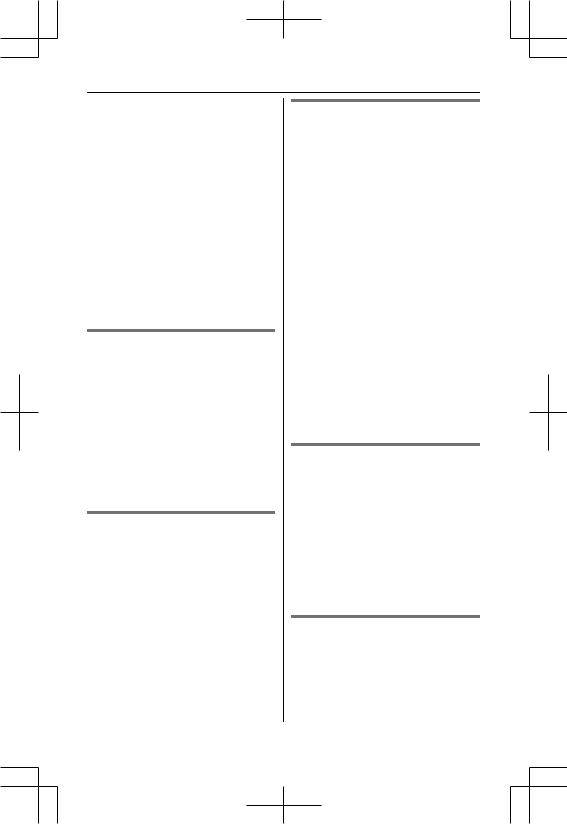
Making/Answering Calls Using the Handset
R The base unit user can take the call by pressing MCELL 1N or
MCELL 2N.
To release hold on the landline:
Press M  N.
N.
R Another handset user can take the call by pressing M  N.
N.
R The base unit user can take the call by pressing MSP-PHONEN (KX-TG7641 series: page 4).
Note:
R If a call is kept on hold for more than 9 minutes, an alarm tone starts to sound and the ringer indicator flashes rapidly. After 1 additional minute on hold, the call is disconnected.
Mute
While mute is turned on, you can hear the other party, but the other party cannot hear you.
1Press MMUTEN during conversation. R MMUTEN flashes.
2To return to the conversation, press MMUTEN again.
Note:
R MMUTEN is a soft key visible on the handset display during a call.
Flash for landline calls
MFLASHN allows you to use the special features of your host PBX such as transferring an extension call, or accessing optional telephone services.
Note:
R To change the flash time, see page 47.
For call waiting or Call Waiting Caller ID service users
To use call waiting, you must first subscribe to call waiting from your service provider/telephone company. This feature allows you to receive calls while you are already talking on the phone. If you receive a call while on the phone, you will hear a call waiting tone.
If you subscribe to both Caller ID and Call Waiting with Caller ID services, the 2nd caller’s information is displayed after you hear the call waiting tone on the handset.
1Press MCALL WAITN to answer the 2nd call.
2To switch between calls, press
MCALL WAITN.
Note:
R Please contact your service provider/ telephone company for details and availability of this service in your area.
Temporary tone dialing for landline calls (for rotary/pulse service users)
You can temporarily switch the dialing mode to tone when you need to access touch-tone services (for example, answering services, telephone banking services, etc.).
Press MGN (TONE) before entering access numbers which require tone dialing.
Handset clarity booster
This feature can improve sound clarity when the handset is used in an area where there may be interference. During an outside call, this feature is turned on automatically when necessary.
For assistance, please visit http://www.panasonic.com/help |
27 |

Making/Answering Calls Using the Handset
R When this feature is turned on,  is displayed. However, during a cellular call,
is displayed. However, during a cellular call,  is not displayed even though the feature is activated.
is not displayed even though the feature is activated.
Handset equalizer
This feature clarifies the voice of the person you are talking to, producing a more natural-sounding voice that is easier to hear and understand.
1PressMMENUNwhile talking.
2MCN/MDN: “Equalizer” A MSELECTN
3MCN/MDN: Select the desired setting.
A MSAVEN
Note:
R When this feature is activated,  is displayed while talking.
is displayed while talking.
R Depending on the condition and quality of your telephone line, this feature may emphasise existing line noise. If it becomes difficult to hear, turn this feature off.
R This feature is not available while using the speakerphone.
Call share
This feature allows you to join an existing outside call.
n While another unit is on a cellular call:
1To join the conversation, press
MCELLN.
R You can only join the conversation when
–only 1 cellular phone is registered.
–the line is set to make cellular calls (page 23).
2M  N/M
N/M  N: Select the desired cellular phone. A MSELECTN
N: Select the desired cellular phone. A MSELECTN
n While another unit is on a landline call:
To join the conversation, press M  N.
N.
Note:
R A maximum of 3 parties (including 1 outside party) can join a conversation using 2 extensions. (3-way conference)
R To prevent other users from joiningyour conversations with outsidecallers, turn this feature off (page xx).
Transferring a cellular call between the handset and a cellular phone
Transferring a cellular call from the handset to a cellular phone
1Press MMENUN during a cellular call.
2M  N/M
N/M  N: “Transfer to cell”
N: “Transfer to cell”
 MSELECTN
MSELECTN
R The cellular call is transferred to the cellular phone.
Note:
R Depending on your cellular phone type, you may need to set the cellular phone ready to talk before transferring. For example, if your cellular phone has a top cover, open it beforehand.
Transferring a cellular call from a cellular phone to the handset
During a conversation using a cellular phone, the call cannot be transferred to the handset by the cellular phone. Perform the following with the handset.
1During a conversation using a cellular phone, press MCELLN. R The call is transferred to the
handset when:
–only 1 cellular phone is registered.
–the line is set to make cellular calls (page 23).
28 |
For assistance, please visit http://www.panasonic.com/help |
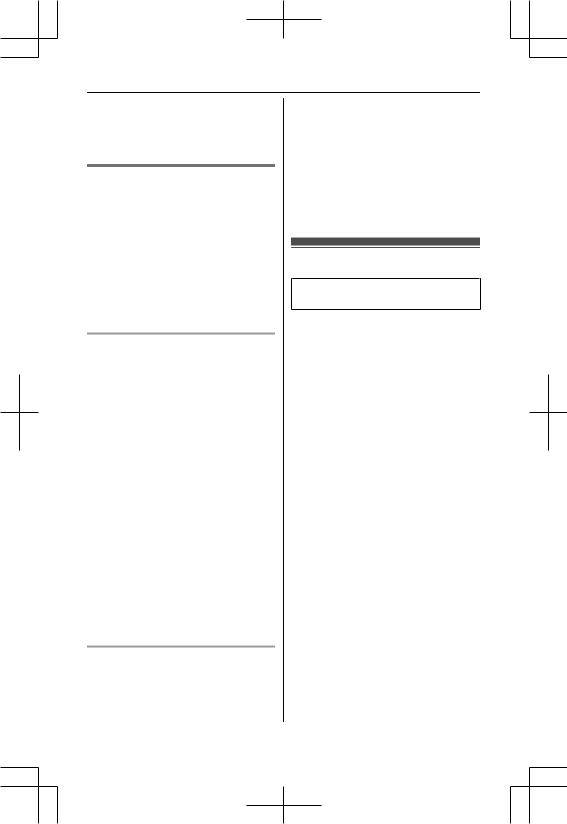
Making/Answering Calls Using the Handset
2M  N/M
N/M  N: Select the desired cellular
N: Select the desired cellular
phone.  MSELECTN
MSELECTN
R The call is transferred to the handset.
Using the other line during a conversation
You can handle a cellular call and a landline call at the same time. When another call is being received during a conversation, the interrupt tone sounds (page 43), and the 2nd caller’s information is displayed if you subscribe to Caller ID (page 53). You can
answer the 2nd call while holding the 1st call.
Making/answering a cellular call during a conversation on the landline
1 Press MMENUN during a landline call.
2M  N/M
N/M  N: “Hold”
N: “Hold”  MSELECTN
MSELECTN
3To make a 2nd call:
Dial the phone number. 
MCELLN *1  M
M  N/M
N/M  N: Select the desired cellular phone.
N: Select the desired cellular phone. 
MSELECTN
*1 The unit starts dialing when:
–only 1 cellular phone is registered.
–a specific line is set to make cellular calls (page 23).
To answer a 2nd call: MCELLN
R To hold the 2nd call: MMENUN 
M  N/M
N/M  N: “Hold”
N: “Hold”  MSELECTN
MSELECTN
4To hang up the 2nd call and return to the 1st call (landline call), press MOFFN, then press M  N.
N.
Making/answering a landline call during a conversation on a cellular line
1 Press MMENUN during a cellular call.
2M  N/M
N/M  N: “Hold”
N: “Hold”  MSELECTN
MSELECTN
3To make a 2nd call:
Dial the phone number.  M
M  N
N
To answer a 2nd call:
M  N
N
R To hold the 2nd call: MMENUN  M
M  N/M
N/M  N: “Hold”
N: “Hold”  MSELECTN
MSELECTN
4To hang up the 2nd call and return to the 1st call (cellular call), press MOFFN, then press MCELLN.
During a power failure
Available for:
KX-TG7641 series (page 4)
When a power failure occurs, the unit goes into power supply mode and the charged handset temporarily supplies power to the base unit. This allows you to make and receive landline calls during a power failure.The base unit will not perform any other functions. You can program“Power failure”and the default setting is“Off”(page xx).
Important:
R Power supply mode will not work if the battery level of the power supplying handset is lower than  .
.
R If a handset is not placed on the base unit when a power failure occurs,
“Base no power Press OFF”is displayed. After pressing MOFFN on the handset, place it on the base unit to start power supply mode.
R Do not lift the power supplying handset from the base unit during power supply mode.
R Do not touch the handset’s charge contacts since they will be hot during power supply mode.
R In case handset battery power runs out, we recommend connecting a corded-type telephone (without AC adaptor) to the same telephone line or
For assistance, please visit http://www.panasonic.com/help |
29 |
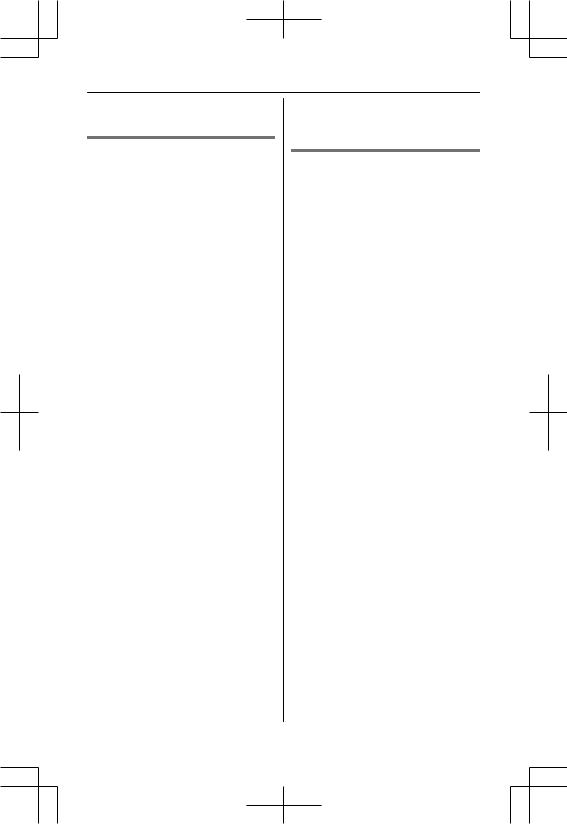
Making/Answering Calls Using the Handset
to the same telephone line jack using a Panasonic T-adaptor (page 6).
Making calls
n When 1 handset is registered:
1During a power failure, lift the handset and dial the phone number.
2Within 1 minute, place the handset on the base unit.
R Speakerphone is turned on automatically and the call is made.
3When the other party answers the call, keep the handset on the base unit and talk using the speakerphone.
4When you finish talking, press
MOFFN.
Note:
R In step1, if you do not place the handset on the base unit within 1 minute, the power supply mode turns off. In this case, press MOFFN on the handset and place it on the base unit. Then try again from step 1.
n When 2 or more handsets are registered:
You can use one handset for supplying the power by placing it on the base unit and another handset for making calls. For the operation, please see “Making landline calls ”, page 25.
Note:
R The redial list and phonebook is available during a power failure. When only 1 handset is registered, lift the handset and display the desired phone number, then place the handset on the base unit. The call is then made automatically.
R The range of the base unit is limited during a power failure. Please use the handset close to the base unit.
Answering calls
n When 1 handset is registered:
1When the unit rings, pressM
 NorM
NorM  N.
N.
R Speakerphone is turned on.
R Do not lift the handset from the base unit.
2When you finish talking, pressMOFFN.
n When 2 or more handsets are registered:
When the unit rings, use a handset which is not supplying power to the base unit. Do not use or lift the handset which is placed on the base unit during power supply mode. For the operation, please see “Answering calls ”, page 26.
Note:
R The range of the base unit is limited during a power failure. Use the handset close to the base unit.
30 |
For assistance, please visit http://www.panasonic.com/help |
