Panasonic wv-ld1500 Operation Manual
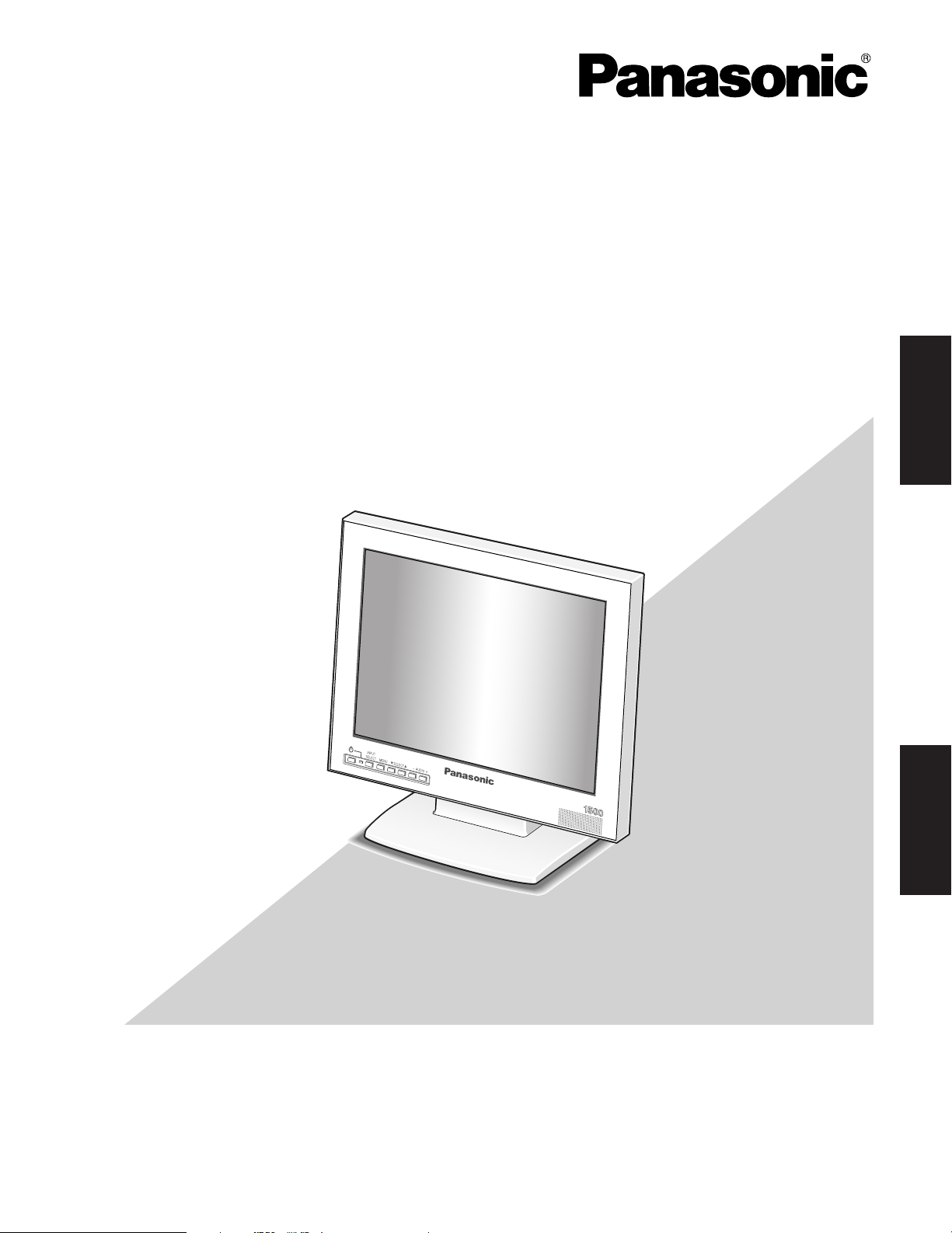
Video Monitor WV-LD
Video Monitor
Operating Instructions
WV-LD1500
Model Nos. WV-LD2000
ENGLISHFRANÇAIS
Before attempting to connect or operate this product,
please read these instructions carefully and save this manual for future use.

ENGLISH VERSION
CAUTION
RISK OF ELECTRIC SHOCK
DO NOT OPEN
CAUTION: TO REDUCE THE RISK OF ELECTRIC SHOCK,
DO NOT REMOVE COVER (OR BACK).
NO USER-SERVICEABLE PARTS INSIDE.
REFER SERVICING TO QUALIFIED SERVICE PERSONNEL.
The lightning flash with arrowhead symbol,
within an equilateral triangle, is intended to
alert the user to the presence of uninsulated
"dangerous voltage" within the product's
enclosure that may be of sufficient magni-
SA 1965
SA 1966
tude to constitute a risk of electric shock to
persons.
The exclamation point within an equilateral
triangle is intended to alert the user to the
presence of important operating and maintenance (servicing) instructions in the literature accompanying the appliance.
Power disconnection. Unit with or without
ON-OFF switches have power supplied to
the unit whenever the power cord is inserted
into the power source; however, the unit is
operational only when the ON-OFF switch is
in the ON position. The power cord is the
main power disconnect for all units.
For Canada
This Class A digital apparatus complies with Canadian
ICES-003.
For U.S.A
NOTE: This equipment has been tested and found to comply with the limits for a Class A digital device, pursuant to
Part 15 of the FCC Rules. These limits are designed to provide reasonable protection against harmful interference
when the equipment is operated in a commercial environment. This equipment generates, uses, and can radiate
radio frequency energy and, if not installed and used in
accordance with the instruction manual, may cause harmful
interference to radio communications.
Operation of this equipment in a residential area is likely to
cause harmful interference in which case the user will be
required to correct the interference at his own expense.
FCC Caution: To assure continued compliance, (example use only shielded interface cables when connecting to computer or peripheral devices). Any changes or modifications
not expressly approved by the party responsible for compliance could void the user’s authority to operate this equipment.
The serial number of this product may be found on the surface of the unit.
You should note the serial number of this unit in the space
provided and retain this book as a permanent record of your
purchase to aid identification in the event of theft.
Model No.
Serial No.
WARNING:
• This apparatus must be earthed.
• To prevent fire or electric shock hazard, do not expose this apparatus to rain or moisture.
• The apparatus should not be exposed to dripping or splashing and that no objects filled with liquids, such as vases, should be
placed on the apparatus.
• All work related to the installation of this product should be made by qualified service personnel or system installers.
2

IMPORTANT SAFETY INSTRUCTIONS
1) Read these instructions.
2) Keep these instructions.
3) Heed all warnings.
4) Follow all instructions.
5) Do not use this apparatus near water.
6) Clean only with dry cloth.
7) Do not block any ventilation openings. Install in accordance with the manufacturer's instructions.
8) Do not install near any heat sources such as radiators, heat registers, stoves, or other apparatus (including amplifiers) that
produce heat.
9) Do not defeat the safety purpose of the polarized or grounding-type plug. A polarized plug has two blades with one wider
than the other. A grounding type plug has two blades and a third grounding prong. The wide blade or the third prong are
provided for your safety. If the provided plug does not fit into your outlet, consult an electrician for replacement of the
obsolete outlet.
10) Protect the power cord from being walked on or pinched particularly at plugs, convenience receptacles, and the point
where they exit from the apparatus.
11) Only use attachments/accessories specified by the manufacturer.
12) Use only with the cart, stand, tripod, bracket, or table specified by the manufacturer, or sold with the apparatus. When a
cart is used, use caution when moving the cart/apparatus combination to avoid injury from tip-over.
S3125A
13) Unplug this apparatus during lightning storms or when unused for long periods of time.
14) Refer all servicing to qualified service personnel. Servicing is required when the apparatus has been damaged in any way,
such as power-supply cord or plug is damaged, liquid has been spilled or objects have fallen into the apparatus, the
apparatus has been exposed to rain or moisture, does not operate normally, or has been dropped.
ENGLISH
3

LIMITATION OF LIABILITY
THIS PUBLICATION IS PROVIDED "AS IS" WITHOUT WARRANTY OF ANY KIND, EITHER EXPRESS OR IMPLIED,
INCLUDING BUT NOT LIMITED TO, THE IMPLIED WARRANTIES OF MERCHANTABILITY, FITNESS FOR ANY PARTICULAR PURPOSE, OR NON-INFRINGEMENT OF THE
THIRD PARTY’S RIGHT.
DISCLAIMER OF WARRANTY
IN NO EVENT SHALL MATSUSHITA ELECTRIC INDUSTRIAL CO., LTD. BE LIABLE TO ANY PARTY OR ANY PERSON, EXCEPT FOR CERTAIN WARRANTY PROGRAM
OFFERED BY THE LOCAL DEALER OF PANASONIC, FOR
THE CASES INCLUDING BUT NOT LIMITED TO BELOW:
THIS PUBLICATION COULD INCLUDE TECHNICAL INACCURACIES OR TYPOGRAPHICAL ERRORS. CHANGES
ARE ADDED TO THE INFORMATION HEREIN, AT ANY
TIME, FOR THE IMPROVEMENTS OF THIS PUBLICATION
AND/OR THE CORRESPONDING PRODUCT (S).
(3) UNAUTHORIZED DISASSEMBLE, REPAIR OR MODIFI-
CATION OF THE PRODUCT BY THE USER.
(1) ANY DAMAGE AND LOSS, INCLUDING WITHOUT LIM-
ITATION, DIRECT OR INDIRECT, SPECIAL, CONSEQUENTIAL OR EXEMPLARY, ARISING OUT OF OR
RELATING TO THE PRODUCT;
(2) PERSONAL INJURY OR ANY DAMAGE CAUSED BY
INAPPROPRIATE USE OR NEGLIGENT OPERATION
OF THE USER;
4
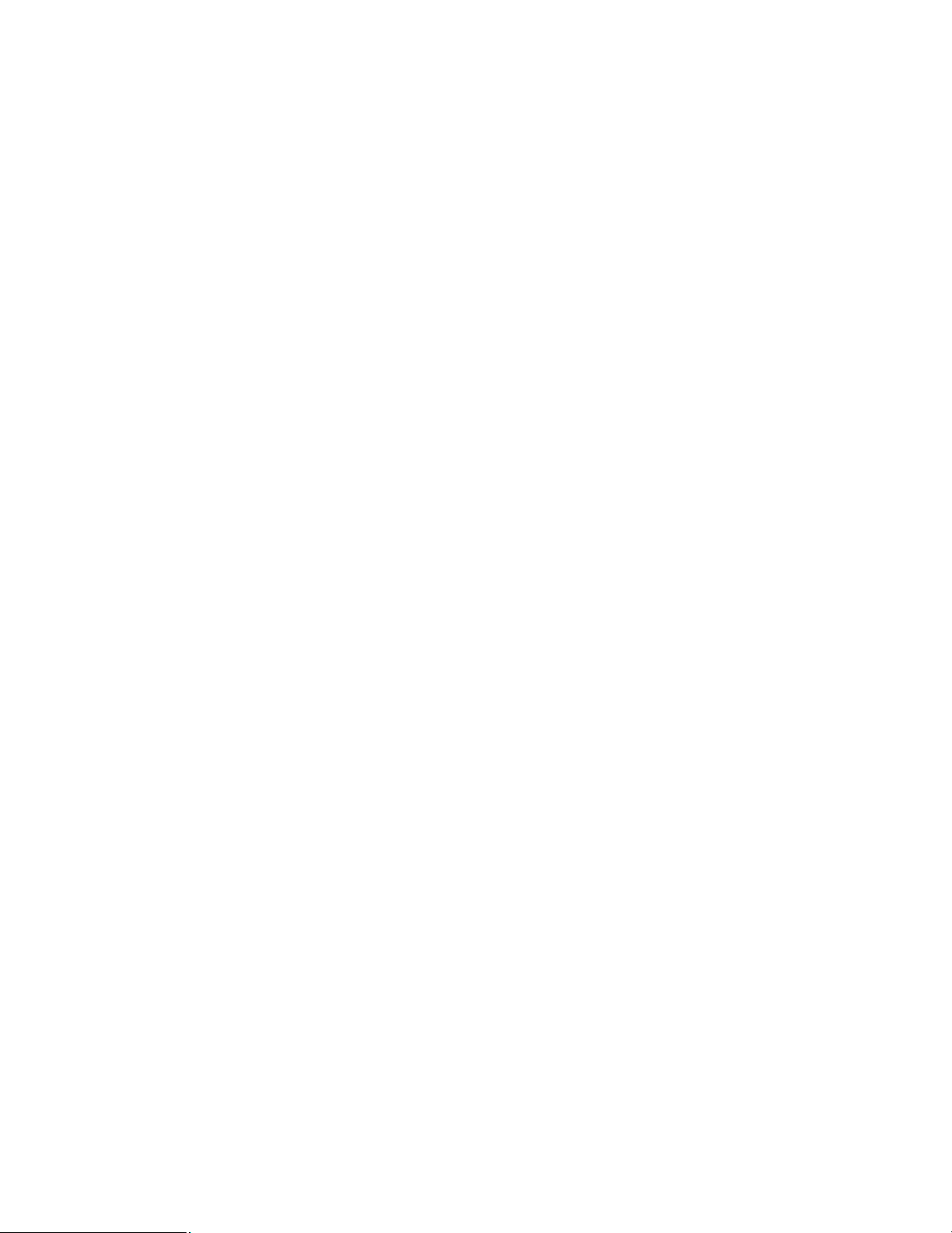
CONTENTS
IMPORTANT SAFETY INSTRUCTIONS ........................................................................................ 3
LIMITATION OF LIABILITY ............................................................................................................. 4
DISCLAIMER OF WARRANTY ....................................................................................................... 4
PRECAUTIONS .............................................................................................................................. 6
PREFACE ....................................................................................................................................... 7
FEATURES ..................................................................................................................................... 7
MAJOR OPERATING INSTRUCTIONS AND THEIR FUNCTIONS ............................................... 8
■ Front View ................................................................................................................................. 8
■ Rear View .................................................................................................................................. 8
INSTALLATIONS ............................................................................................................................ 10
■ Removing the Monitor Stand .....................................................................................................10
■ Mounting on the Wall ................................................................................................................ 10
CONNECTIONS .............................................................................................................................. 11
■ Connection Example ................................................................................................................. 11
■ Camera Connection .................................................................................................................. 12
■ Connection with Two or More Video Monitors .......................................................................... 12
■ Digital Disk Recorder Connection ............................................................................................. 12
■ PC Connection .......................................................................................................................... 12
POWER-ON .................................................................................................................................... 13
AUDIO VOLUME CONTROL .......................................................................................................... 14
VIDEO ADJUSTMENT AND SETUP .............................................................................................. 14
■ VIDEO ADJUST Menu ..............................................................................................................14
■ Setting of PC Input .................................................................................................................... 15
■ Language Setup ........................................................................................................................ 17
TROUBLESHOOTING .................................................................................................................... 18
SPECIFICATIONS .......................................................................................................................... 19
■ Video Monitor ............................................................................................................................ 19
■ AC Adapter ................................................................................................................................ 20
STANDARD ACCESSORIES ......................................................................................................... 20
5

PRECAUTIONS
• Refer all work related to the installation of this apparatus to qualified service personnel or system
installers.
• Do not block the ventilation opening or slots on the
cover.
To prevent the apparatus from overheating, place it at
least 5 cm {2 inches} away from the wall.
• Do not drop metallic parts through slots.
This could permanently damage the apparatus. Turn
the power off immediately and contact qualified service
personnel for service.
• Do not attempt to disassemble the apparatus.
To prevent electric shock, do not remove screws or
covers.
There are no user-serviceable parts inside. Contact
qualified service personnel for maintenance.
• Do not strike or give a strong shock to the unit.
It may cause damage or allow water to enter the unit.
• Do not expose the apparatus to water or moisture.
Do not try to operate it in wet areas.
Take immediate action if the apparatus gets wet. Turn
the power off and refer servicing to qualified service
personnel. Moisture can damage the apparatus and
also cause electric shocks.
• Do not mount the monitor on places subject to constant vibrations. That may cause trouble or damage.
• Use only the supplied power cord or AC adapter.
• The surface of the LCD Panel is applied by special
coating.
Do not point hard objects and wipe by abrasive material. It can cause scratches and damages on the LCD
screen.
• The LCD panel is made from a very precise technology.
Some bright and dark spots may exist on the monitor
screen. It is operating normally if there are 99.99 %
active pixels.
• Image persistence may appear on the LCD after a
static image with strong contrast is continuously
displayed.
Such a phenomenon is caused by an LCD characteristic. The persistent image will disappear after a period of
time.
• Cleaning
Turn the power off when cleaning the unit. Otherwise it
may cause injuries.
Do not use strong or abrasive detergents when cleaning the apparatus body.
Use a dry cloth to clean the apparatus when it is dirty.
When the dirt is hard to remove, use a mild detergent
and wipe gently.
• Do not operate the apparatus beyond its specified
temperature, humidity, or power source ratings.
Use the apparatus under conditions where temperatures are between 0 °C and + 40 °C {+32 °F to +104 °F},
and humidity below 90 %.
The input power source for this apparatus is 100 V to
240 V AC, 50/60 Hz.
* Supplied AC power cord supports 120 V AC only. To
use this product with larger power source, replace the
power cord.
• Clear a space of more than 5 cm {2 inches} from
both sides, the top, the bottom and the rear of the
units.
6

PREFACE
Video Monitor WV-LD1500/2000 is 15"/20" LCD monitor,
using a high-brightness liquid crystal panel and (3D)* separation circuit for improved definition of picture display.
*NTSC system only
FEATURES
• Built-in VGA panel with high brightness, high contrast
ratio
• Supporting composite video signal, S-video signal, and
analog RGB signal for personal computer (PC)
• Automatically switchable NTSC and PAL system
• PC display capacity supporting VGA (640x480) resolutions. Picture size and display position can be automatically adjusted.
• Audio input x1, audio output x1, and speaker output
(max. 1.5 W) x 1
• On-screen setup menu
• Auto-volt power supply from 100 V AC to 240 V AC
(with the supplied AC adapter.)
Note: Supplied AC power cord supports 120 V AC only.
To use this product with larger power source,
replace the power cord.
• Screw holes for VESA mounting at the rear comply with
the industry standard specification of VESA (Video
Electronics Standards Association). This product can
be mounted on a wall by installing a locally procured
mounting bracket.
7

MAJOR OPERATING INSTRUCTIONS AND THEIR FUNCTIONS
q u
wer
t
y
i o
Video Monitor WV-LD
1500
!
!
!
!
!
!
■ Front View
■ Rear View
DC IN PC IN AUDIO
!1
0
OUTIN IN OUT IN OUT
S-VIDEO VIDEO-B VIDEO-A
!3
!5
!7
2
4
6
8
9
q Power Button
Powers on or off the monitor.
Note: Power is supplied from the AC adapter even
while the monitor is OFF.
w Power Indicator
This indicator is lighting while power is supplied to the
monitor.
e Input Signal Selection Button (INPUT SELECT)
Every pressing this button can change input signals as
follows.
VIDEO A
VIDEO B/
S-VIDEO
PC
r Menu Button (MENU)
• Displays the VIDEO ADJUST menu.
• Determines the selected parameter in setup menus.
t Selection Buttons (SELECT: C, D)
These buttons move the cursor in setup menus.
These are the illustrations of WV-LD1500.
y Audio Buttons (AUDIO: +, –)
• These buttons adjust the audio volume level.
• These buttons increments or decrements the selected
parameter in setup menus.
u Monitor Stand
i Display Panel
o Speaker
!0 DC Input jack (DC IN)
AC adapter, supplied with the monitor, is plugged into
this jack.
!1 PC input connector (PC IN)
Accepts an analog RGB signal from a PC.
Note: For timing data this connector supports, refer to
p. 9 "Timing data chart for PC input".
!2 Audio input connector (AUDIO IN)
With an audio cable connection, this connector accepts
an audio signal from an external device and supplies
the signal to the built-in speaker.
8
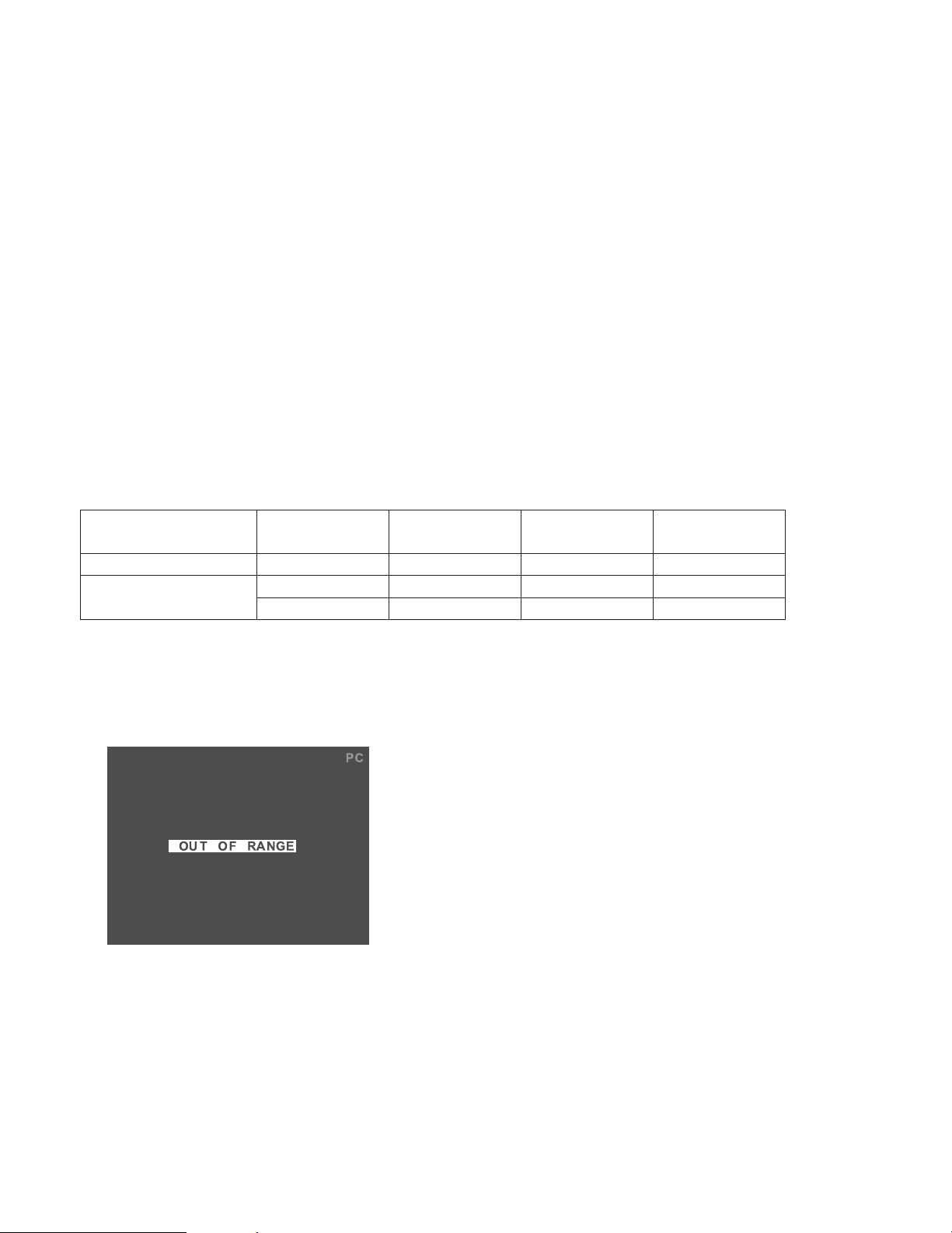
!3 Audio output connector (AUDIO OUT)
Supplies an audio signal accepted by the AUDIO IN
connector to another external device.
!6 Video output B connector (VIDEO-B OUT)
Supplies a composite video signal accepted by the
VIDEO-B IN connector to another external device.
!4 S-video input connector (S-VIDEO IN)
Accepts an S-video signal from an external device.
Note: This connector and the VIDEO-B IN connector is
connected to the same device. When an S-video
signal and composite video signal are supplied
from a device at the same time, the S-video signal
is accepted by priority.
!5 Video input B connector (VIDEO-B IN)
Accepts a composite video signal from an external
device.
Timing data chart for PC input
This monitor supports the timing data listed as follows.
Standard Resolution Dot clock
frequency (MHz)
Standards Association)
!7 Video input A connector (VIDEO-A IN)
Accepts a composite video signal from an external
device.
!8 Video output A connector (VIDEO-A OUT)
Supplies a composite video signal accepted by the
VIDEO-A IN connector to another external device.
!9 Security slot
You can attach a lock that meets the industry standard
specification (3 to 3.26 mm x 7 to 7.26 mm x 3.5 to
4 mm) {0.12" x 0.28" x 0.15"}.
Horizontal
frequency (kHz)
Vertical
frequency (Hz)
59.9331.4625.17640 x 480Industry
72.8137.8631.50640 x 480VESA (Video Electronics
75.0037.5031.50640 x 480
Notes:
• If an input signal does not meet the standards (dot clock frequency, horizontal frequency, and vertical frequency), "OUT
OF RANGE" will appear on the screen.
• This monitor does not support plug-and-play.
9

INSTALLATIONS
WARNING
The installations described in the figures should be
made by qualified service personnel or system
installers.
Caution: Attach this monitor to a flat wall with a locally pro-
cured mounting bracket. After the installation, secure
the monitor to prevent dropping.
Places to be avoided
• Very dirty and dusty places
• Places subject to strong vibrations
• Humid places
• Places where drastic temperature changes occur
• Places which are not level
• Steamy and oily places such as kitchens
■ Removing the Monitor Stand
Before mounting the monitor on the wall, remove the monitor stand.
1. Remove the screw of stand cover (M4), and then
remove the stand cover.
2. Remove the four screws of monitor stand, and then
remove the monitor stand.
■ Mounting on the Wall
To mount the monitor on the wall, a mounting bracket
(locally procured, VESA standard 100 mm {3-9/10"} pitch)
and screw (M4, locally procured) are required.
Notes:
• Do not block the ventilation opening or slots on the
cover.
• Do not mount the monitor on places subject to constant
vibrations. That may cause trouble or damage.
• Do not install the AC adapter into the wall. That may
cause temperature to rise.
Screw holes for VESA mounting bracket
(100 mm {3-9/10"} pitch)
Screws
(M4, locally procured)
Mounting bracket
(locally procured)
10
Screw (4)
Stand cover
Monitor stand
Screw (4)
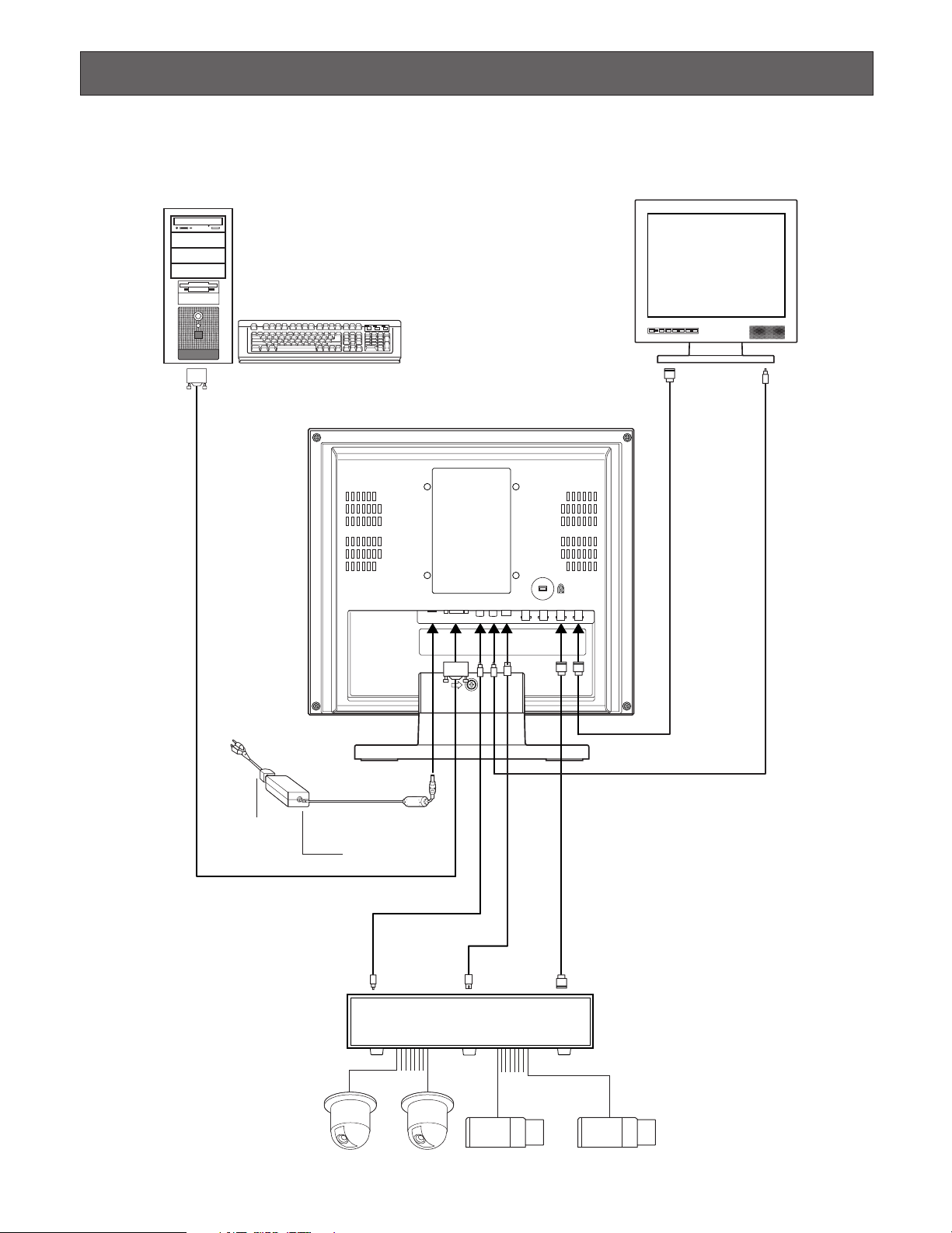
CONNECTIONS
DC IN PC IN AUDIO
IN OUT IN OUT IN OUT
S-VIDEO VIDEO-B VIDEO-A
AC adapter
(supplied)
Other video monitors
PC
Power cord
(supplied)
Audio inputVideo input
S-video
output
Audio output Video output
PC output
(VGA)
Digital disk recorder
■ Connection Example
11
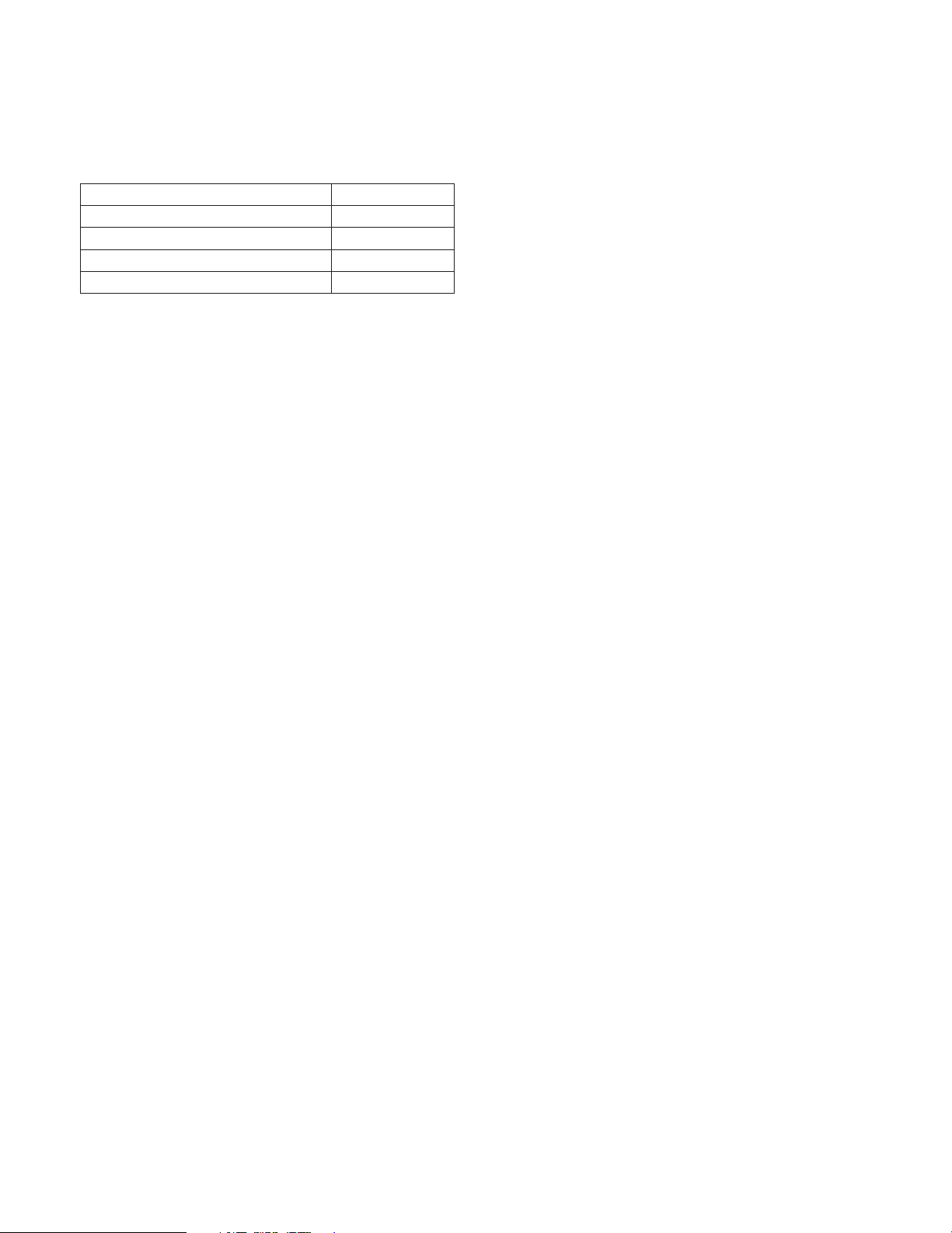
■ Camera Connection
Connect the video output connector of camera to the
VIDEO IN connector with a coaxial cable.
Note: Make sure that the cable length between the camera
and monitor is as follows.
● To Output Audio Signal
Connect the AUDIO IN connector of this monitor to the
audio output connector of digital disk recorder (or other
recording devices) with an audio cable.
Cable type
RG-59/U 3C-2V
RG-6/U 5C-2V
RG-11/U 7C-2V
RG-11/U 10C-2V
Cable length
250 m {820 ft.}
500 m {1 640 ft.}
600 m {1 968 ft.}
800 m {2 625 ft.}
■ Connection with Two or More Video Monitors
• Connect the VIDEO OUT connector of this monitor to
the video input connector of another monitor with a
coaxial cable.
• Connect the AUDIO OUT connector of this monitor to
the audio input connector of another monitor with an
audio cable.
Notes:
• Up to 10 monitors can be connected to this monitor. If
11 or more monitors are connected, picture quality may
be degraded.
• Total cable length should not exceed 150 m {492 ft.}.
■ PC Connection
Connect the PC IN connector of this monitor to the analog
RGB output connector of PC (or another device).
■ Digital Disk Recorder Connection
● To Perform Recording
• Connect the VIDEO OUT connector of this monitor to
the video input connector of digital disk recorder (or
other recording devices) with a coaxial cable.
• If necessary, connect the AUDIO OUT connector of the
monitor to the audio input connector of digital disk
recorder (or other recording devices) with an audio
cable.
● To Perform Playback
Do either of the following.
• Connect the VIDEO IN connector of this monitor to the
video output connector of digital disk recorder (or other
recording devices) with a coaxial cable.
• Connect the S-VIDEO IN connector of this monitor to
the S-video output connector of digital disk recorder (or
other recording devices) with an S-video cable.
12
