Page 1
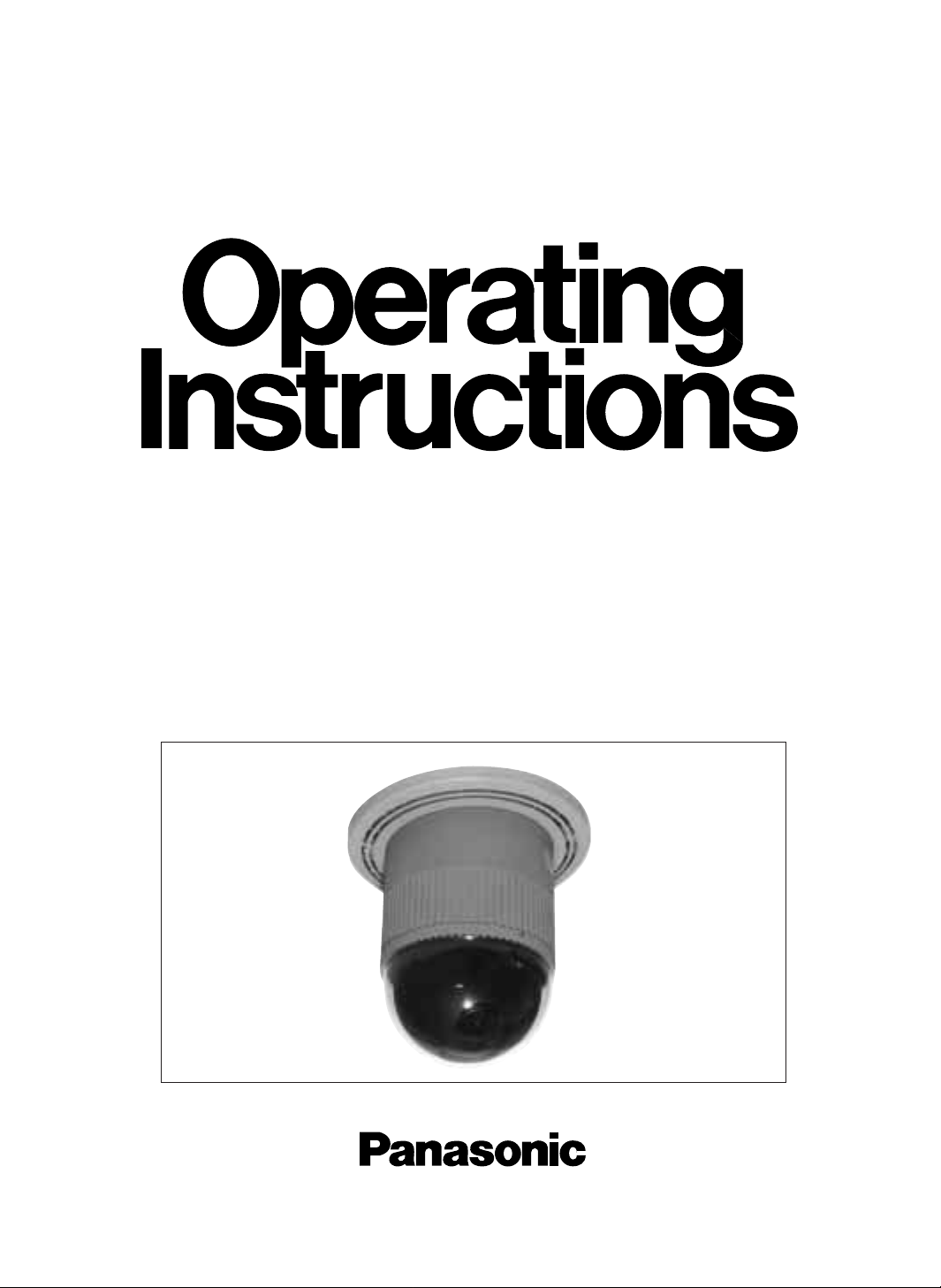
Combination Camera
WV-BS500 WV-CS600A
WV-BS504E WV-CS604E
WV-BST500 WV-CSR600
WV-CST600
Before attempting to connect or operate this product, please read these instructions completely
Page 2
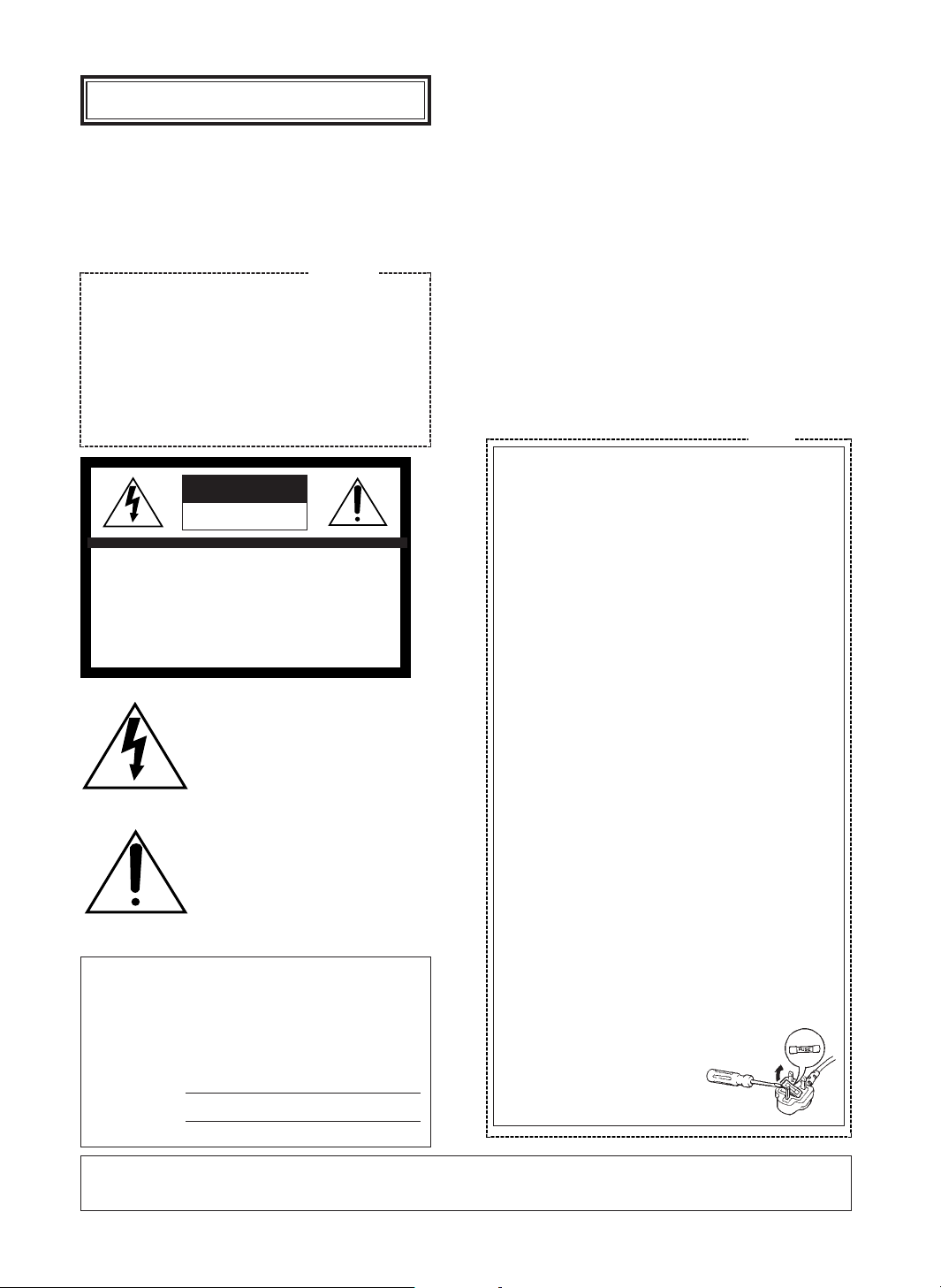
WARNING:
TO PREVENT FIRE OR ELECTRIC SHOCK HAZARD, DO NOT EXPOSE THIS APPLIANCE TO RAIN OR
MOISTURE.
The lightning flash with arrowhead
symbol, within an equilateral triangle, is
interned to alert the user to the
presence of uninsulated "dangerous
voltage" within the product's enclosure
that may be of sufficient magnitude to
constitute a risk of electric shock to
persons.
The exclamation point within an
equilateral triangle is intended to alert
the user to the presence of important
operating and maintenance (servicing)
instructions in the literature
accompanying the appliance.
The serial number of this product may be found on the
top of the unit.
You should note the serial number of this unit in the
space provided and retain this book as a permanent
record of your purchase to aid identification in the event
of theft.
Model No.
Serial No.
CAUTION:
TO REDUCE THE RISK OF ELECTRIC SHOCK,
DO NOT REMOVE COVER (OR BACK), NO
USER SERVICEABLE PARTS INSIDE.
REFER SERVICING TO QUALIFIED SERVICE
PERSONNEL.
CAUTION
RISK OF ELECTRIC SHOCK
DO NOT OPEN
ENGLISH VERSION
THIS APPARATUS MUST BE EARTHED.
To ensure safe operation the three-pin plug must be inserted only
into a standard three-pin power point which is effectively earthed
through the normal household wiring. Extension cords used with
the equipment must be three-core and be correctly wired to
provide connection to earth. Wrongly wired extension cords are a
major cause of fatalities.
The fact that the equipment operates satisfactorily does not imply
that the power point is earthed and that the installation is
completely safe. For your safety, if in any doubt about the
effective earthing of the power point, consult a qualified
electrician.
For Australia
For U.K.
FOR YOUR SAFETY PLEASE READ THE FOLLOWING TEXT
CAREFULLY.
This appliance is supplied with a moulded three pin mains plug for your
safety and convenience.
A 13 amp fuse is fitted in this plug.
Should the fuse need to be replaced please ensure that the replacement
fuse has a rating of 13 amp and that it is approved by ASTA or BSI to
BS1362.
Check for the ASTA mark
H or the BSI mark G on the body of the
fuse.
If the plug contains a removable fuse cover you must ensure that it is
refitted when the fuse is replaced.
If you lose the fuse cover the plug must not be used until a replacement
cover is obtained.
A replacement fuse cover can be purchased from your local Panasonic
Dealer.
IF THE FITTED MOULDED PLUG IS UNSUITABLE FOR THE
SOCKET OUTLET IN YOUR HOME THEN THE FUSE SHOULD BE
REMOVED AND THE PLUG CUT OFF AND DISPOSED OF SAFELY.
THERE IS A DANGER OF SEVERE ELECTRICAL SHOCK IF THE
CUT OFF PLUG IS INSERTED INTO ANY 13 AMP SOCKET.
If a new plug is to be fitted please observe the wiring code as shown
below.
If in any doubt please consult a qualified electrician.
WARNING: This apparatus must be earthed.
IMPORTANT
The wires in this mains lead are coloured in accordance with the
following code.
Green-and-yellow: Earth
Blue: Neutral
Brown: Live
As the colours of the wire in the mains lead of this appliance may
not correspond with the coloured markings identifying the terminals in
your plug, proceed as follows.
The wire which is coloured green-and-yellow must be connected to
the terminal in the plug which is marked with the letter E or by the earth
symbol I or coloured green or green-and-yellow.
The wire which is coloured blue must be connected to the terminal
in the plug which is marked with the letter N or coloured black.
The wire which is coloured brown must be connected to the
terminal in the plug which is marked with the letter L or coloured red.
How to replace the fuse
Open the fuse compartment with
a screwdriver and replace the fuse
and fuse cover.
Page 3
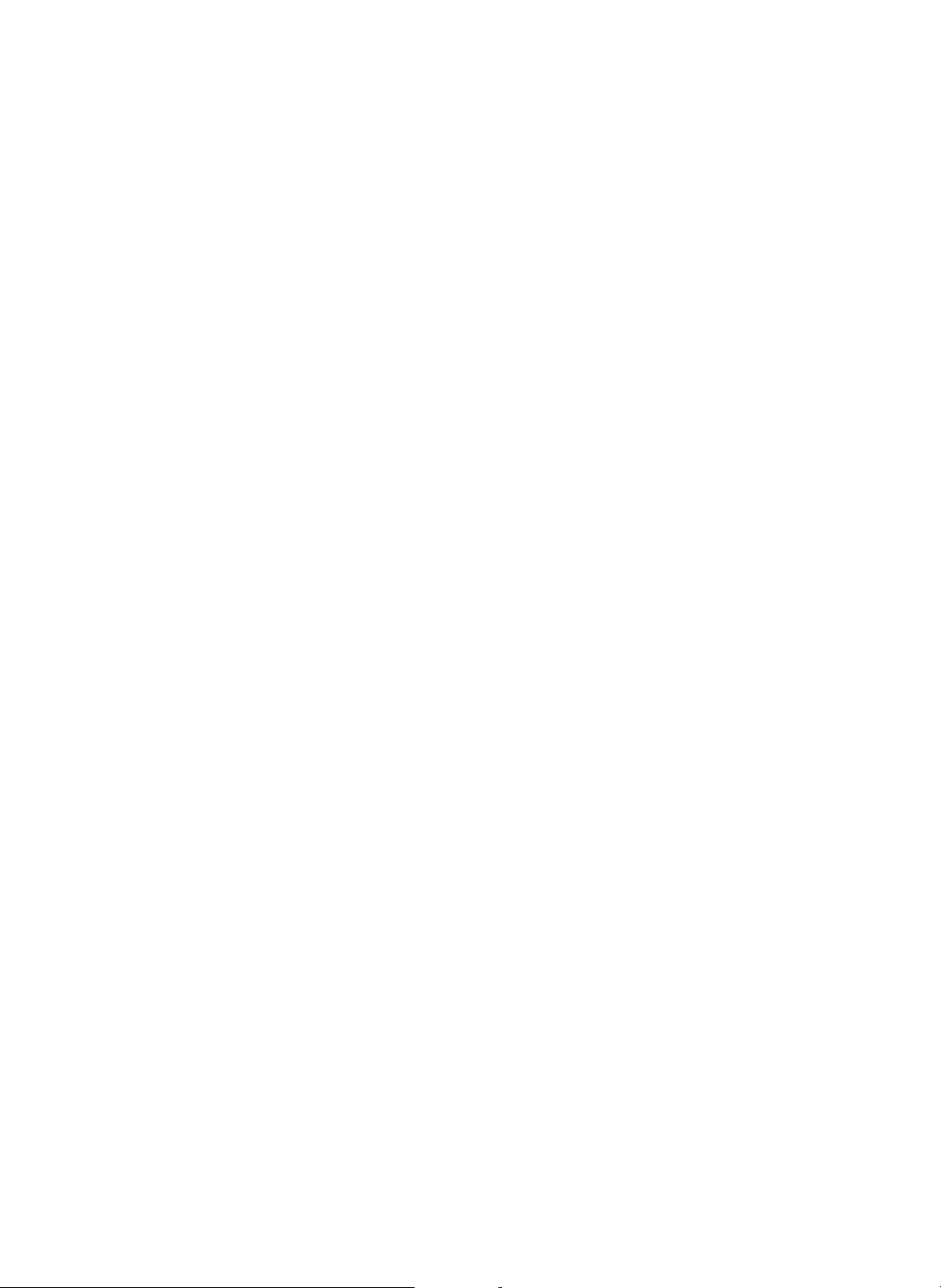
Page 4
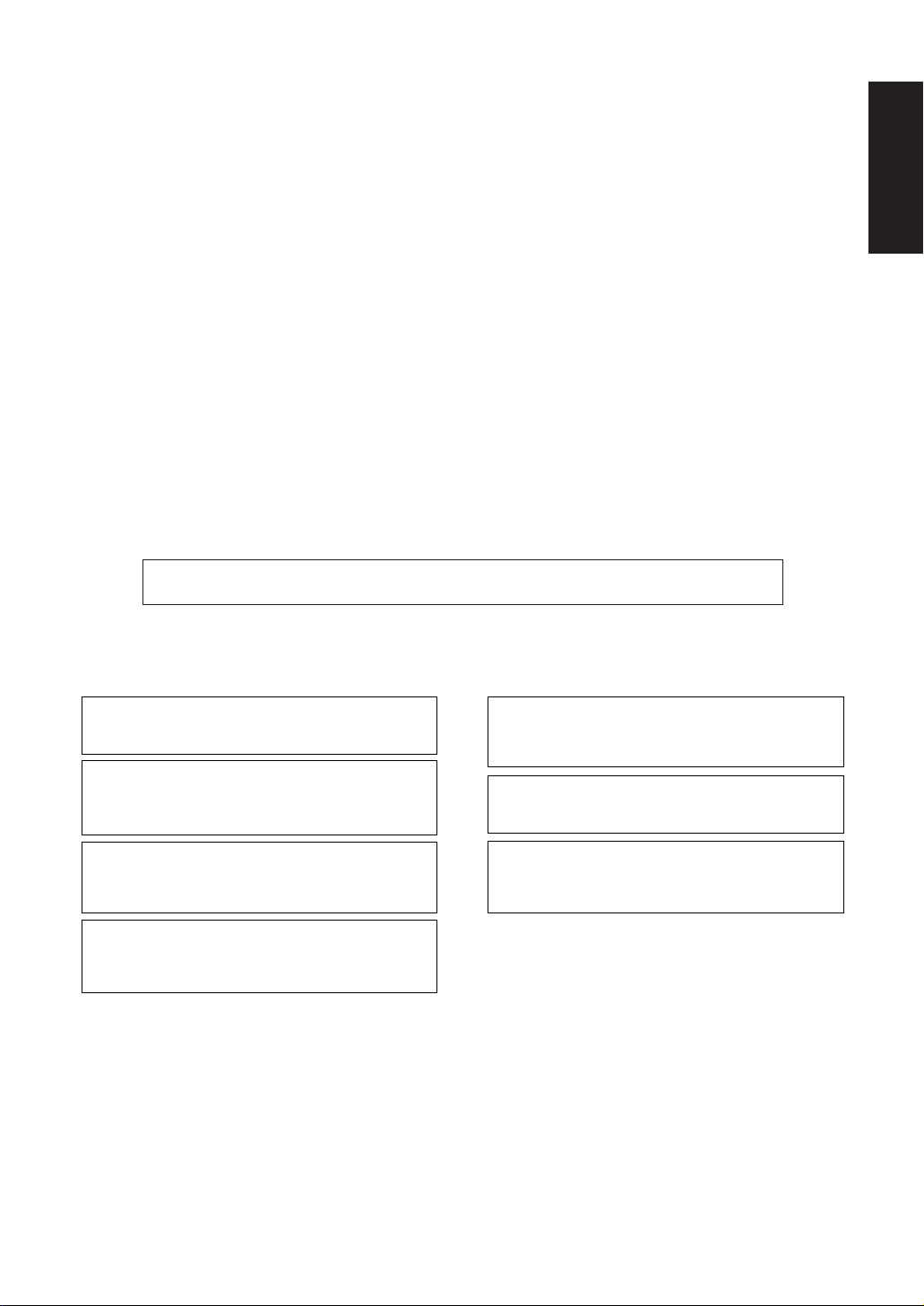
- 1 -
CONTENTS
PREFACE .......................................................... 2
FEATURES ........................................................ 2
PRECAUTIONS ................................................. 2
CONSTRUCTION .............................................. 3
SETUP PROCEDURE ........................................ 4
■ Setup Menu ............................................... 4
■ Setup Menu Description ............................ 6
■ Setting Procedures ...................................... 9
■ Menu Display .............................................. 10
■ Communication Parameter Setting .............. 10
■ Preset ......................................................... 12
■ Deleting Preset Positions ............................ 16
■ Home Position Setting ................................ 16
■ Self Return Setting ...................................... 17
■ Auto Mode Setting ...................................... 17
■ LOCAL/REMOTE Setting ............................ 18
■ Camera Setting ........................................... 18
INSTALLATION ................................................. 30
CONNECTIONS ................................................ 33
SYSTEM CONNECTIONS .................................. 35
PREVENTION OF BLOOMING
AND SMEAR ...................................................... 36
SPECIFICATIONS ............................................... 36
ACCESSORIES ................................................... 38
OPTIONAL ACCESSORIES ................................ 38
The model numbers in these Operating Instructions are given without suffix.
ENGLISH
Wij verklaren als enige aansprakelijke, dat het product
waarop deze verklaring betrekking heeft, voldoet aan de
volgende normen of andere normatiefve dokumenten,
overeenkomstig de bepalingen van Richtlijnen 73/23/EEC
en 89/336/EEC.
Vi erklærer os eneansvarlige for, at dette produkt, som
denne deklaration omhandler, er i overensstemmelse med
den følgende standarder eller andre normative
dokumenter i følge bestemmelserne i direktivene
73/23/EEC og 89/336/EEC.
Vi deklarerar härmed värt fulla ansvar för att den produkt
till vilken denna deklaration hänvisar är i
överensstämmelse med standarddokument, eller andra
normativa dokument som framstölls i Direktiv 73/23/EEC
och 89/336/EEC.
Ilmoitamme yksinomaisella vastuullamme, että tuote, jota
tämä ilmoitus koskee, noudattaa seuraavia standardeja tai
muita ohjeellisia asiakirjoja, jotka noudattavat direktiivien
73/23/EEC ia 89/336/EEC. säädöksiä.
Vi erklærer oss alene ansvarlige for at produktet som
denne erklæringen gjelder for, er i overensstemmelse med
følgende normer eller andre normgivende dokumenter
som fælger bestemmelsene i direktiven 73/23/EEC og
89/336/EEC.
We declare under our sole responsibility that the product
to which this declaration relates is in conformity with the
standards or other normative documents following the
provisions of Directives EEC/73/23 and EEC/89/336.
Noi dichiariamo sotto nostra esclusiva responsabilità che il
prodotto a cui si riferisce la presente dichiarazione risulta
conforme ai seguenti standard o altri documenti normativi
conformi alle disposizioni delle direttive CEE/73/23 e
CEE/89/336.
Page 5
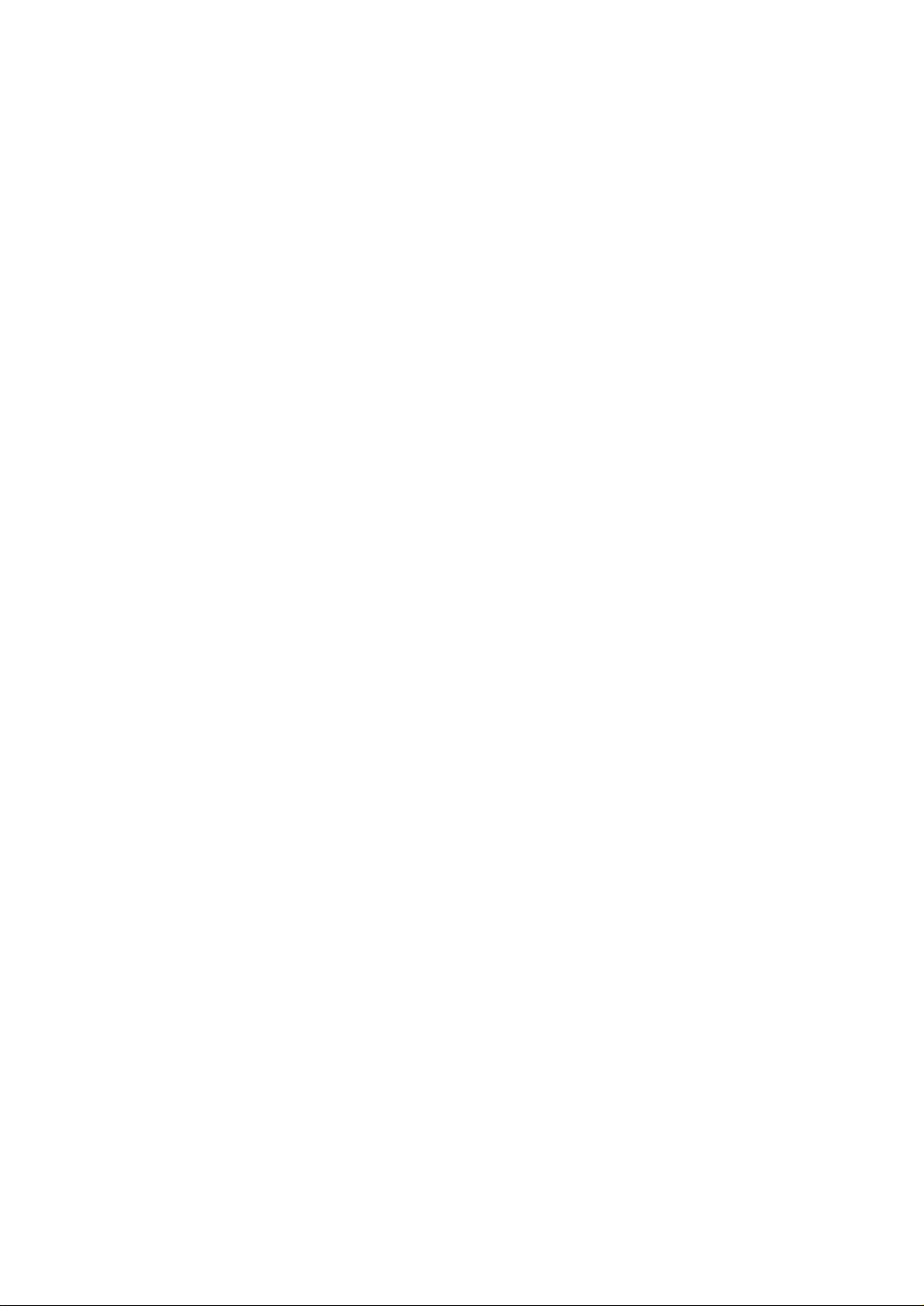
- 2 -
PREFACE
Panasonic presents highly advanced CCVE
technology meets the demand of new and everchanging applications. This model is utilized video
surveillance device that incorporates a Digital
Signal Processing (DSP) high-performance camera,
pan/tilt mechanism, 10 times zoom lens and
receiver in its compact enclosure.
The camera portion incorporating a high-sensitivity
CCD provides 480-line horizontal resolution for WVCS600A, WV-CS604E, WV-CSR600, and WVCST600 (500-line for WV-BS500, WV-BS504E and
WV-BST500) and an S/N ratio of 48 dB for WVCS600A, WV-CS604E, WV-CSR600 and WVCST600 (46 dB for WV-BS500, WV-BS504E and
WV-BST500). With its advanced digital signal
processing circuit, it is equipped to handle the
surveillance tasks of the coming age.
The pan/tilt portion, allowing 360-degree endless
panning, is designed to meet specific user needs.
This model utilized surveillance device offers
cutting-edge technology for advanced video
surveillance.
FEATURES
1. The following functions are built in.
(1) Auto Light Control (ALC)/Manual Override
Iris
(2) Character Generator
(3) Back Light Compensation (Auto: Factory
preset, Manual: Manual photometric
measuring area set)
(4) Auto/Manual White Balance Function
(5) Electronic Shutter Function
2. Minimum illumination of 3 lx (0.3 foot-candle)
for WV-CS600A, WV-CS604E and WV-CSR600,
6 lx (0.6 foot-candle) for WV-CST600, 0.1 lx
(0.01 foot-candle) for WV-BS500 and WVBS504E, and 0.2 lx (0.02 foot-candle) for WVBST500.
3. High quality picture:
(a) 2H type vertical enhancer for greater
picture sharpness
(b) Chroma averaging circuit for better colour
signal to noise ratio (available only with
WV-CS600A, WV-CS604E, WV-CSR600, or
WV-CST600)
(c) Minimum of aliasing on fine objects
(d) Expanded dynamic range by use of knee
circuit
(e) Highlight aperture correction for greater
picture detail of bright objects
4. Back Light Compensation for use under
unusual lighting conditions.
5. Selectable electronic sensitivity enhancing
modes including : AUTO, MANUAL and OFF
6. Built in Digital Motion Detector
7. 64 preset position-Position, focus, zoom ratio,
rotation mode, etc.
8. 360-degree endless panning.
9. Maximum 240 degrees/second speed from one
position to the next.
10. There is no distance limit for remote access
with the specified extension unit. (only for WVCSR600)
PRECAUTIONS
• Do not attempt to disassemble this unit. There
are no user serviceable parts inside. Refer
servicing to qualified service personnel.
• This unit is designed for indoor use or locations
where it is protected from rain and moisture.
• Be sure to mount on a flat ceiling.
• Do not drop metallic parts through slots. This
could permanently damage this unit. Turn the
power off immediately and refer servicing to
qualified service personnel.
• Wipe the cover regularly with a soft and dry
cloth, or a cloth moistened with a solution of
water and normal kitchen detergent.
Do not use chemicals for cleaning the cover as
it may damage the surface.
• Refer all work related to the installation of this
product to qualified service personnel or
system installers.
• Use this unit in an environment where the
temperature is within
−10°C - +50°C (14°F -
122°F), and the relative humidity within 90%.
• Never aim the camera at bright objects.
Whether the camera is in use or not, never aim
it at the sun, or other extremely bright objects
as this could cause blooming.
• This unit is designed exclusively for ceiling
installation. If installed in standup position, the
picture will be upside down and the pan/tilt
movement will be reversed.
Page 6
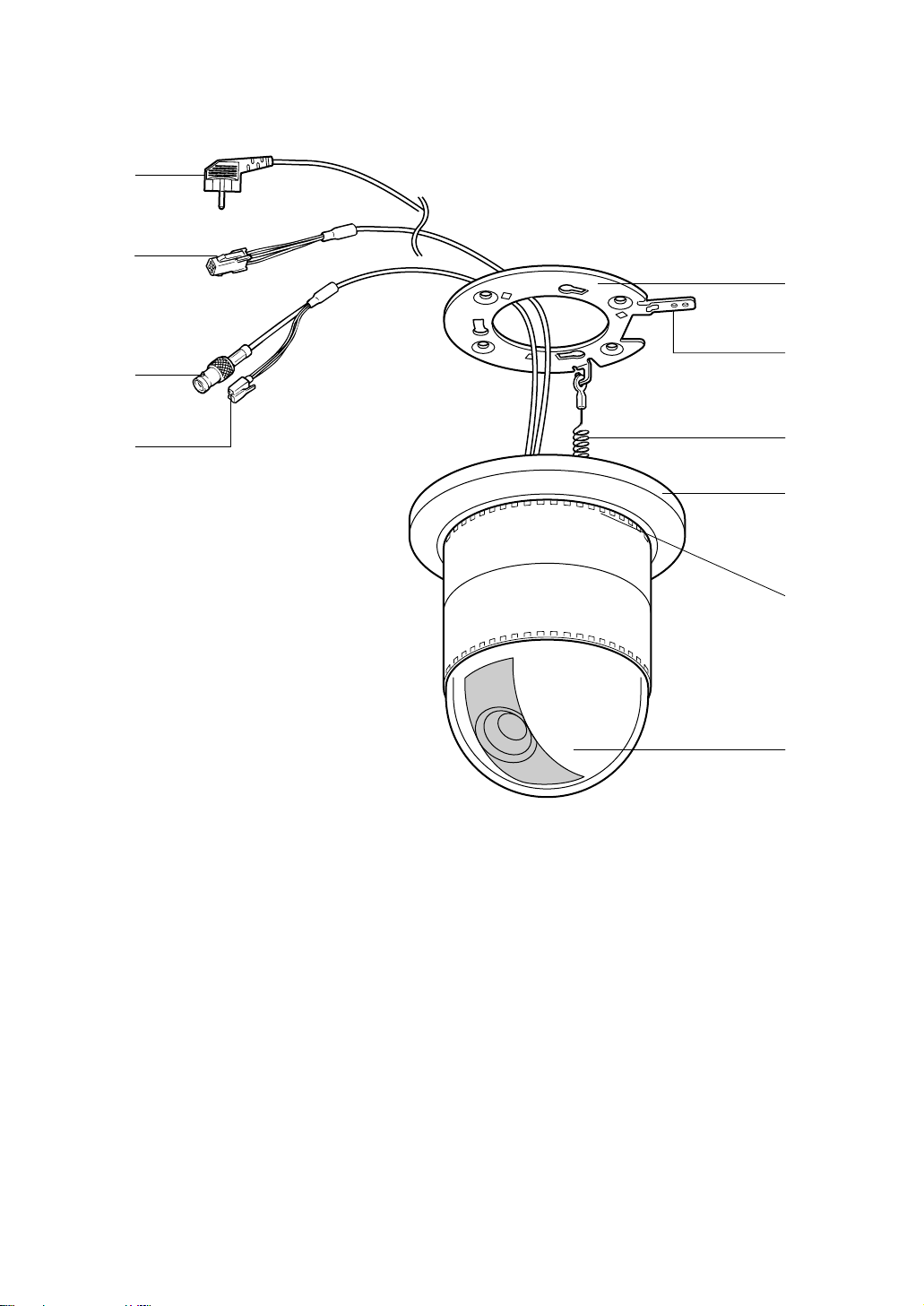
- 3 -
CONSTRUCTION
w
q
e
r
t
y
u
i
o
e
*
(6) Fall Prevention Wire
(7) Decoration Cover
(8) Cooling Holes
(9) Dome Cover
(1) Data Cable (only for WV-CSR600)
(2) Video Output Connector
(3) Power Cable for WV-CS600A, WV-CSR600,
WV-CST600, WV-BS500, and WV-BST500
(3*) Power Cable for WV-CS604E and
WV-BS504E
(4) Camera Mounting Angle
(5) Panning Start Point
Page 7
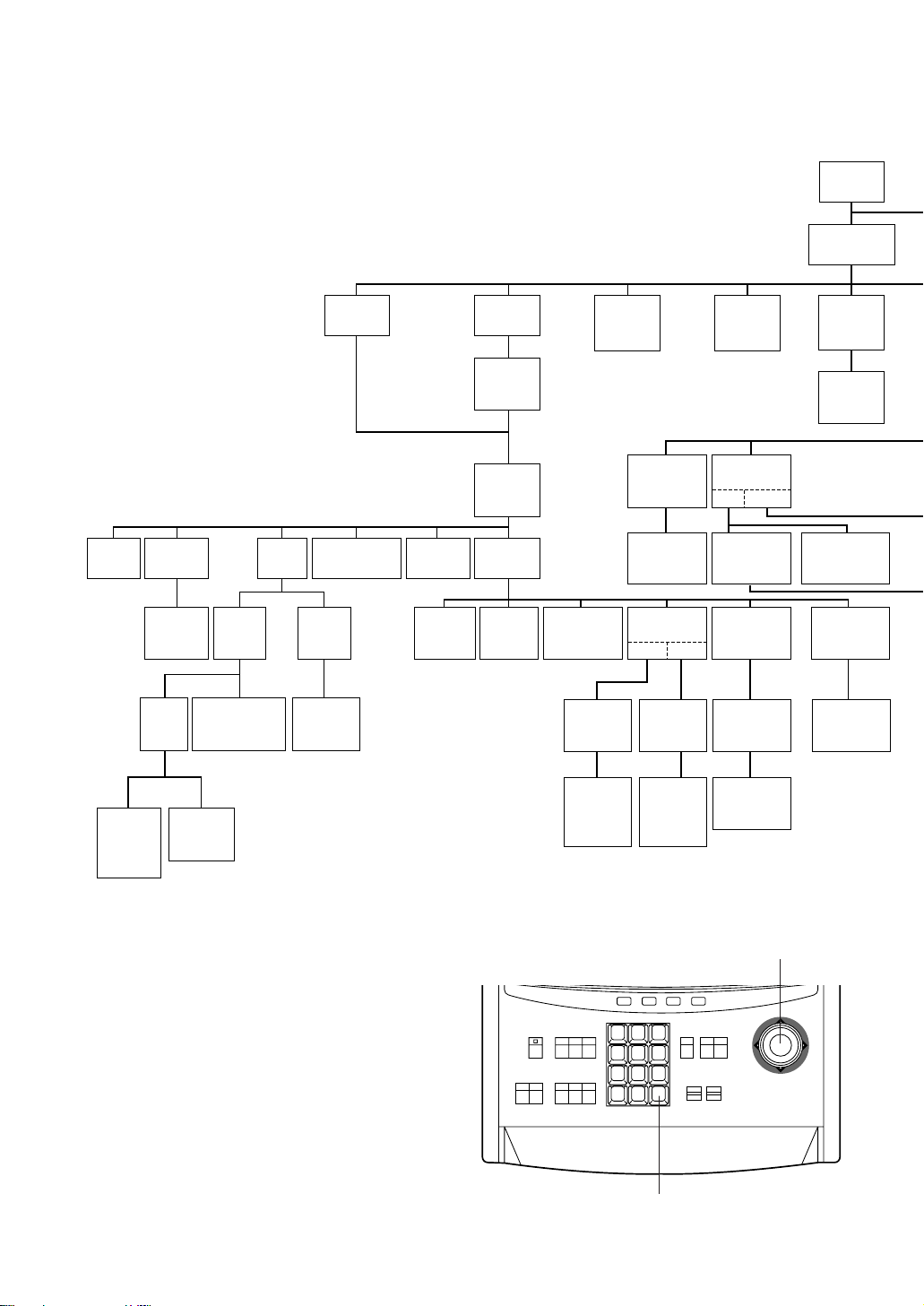
- 4 -
Wide Dynamic
Range ON/OFF
Dwell Time
Setting
Scene File
Setting
Camera ID
Display
Position
Preset ID
Display
Position
Preset ON
(Back Light
Compensation)
Shutter
Speed
ON/OFF
AGC
ON/OFF
Preset
Setting
Menu
Position
No.
Selection
MAP
Menu
Camera
ID
Editing
Electronic
Sensitivity
Up ON/OFF
White
Balance
AWC
ATW
Preset
Off
Light
Control
Motion
Detector
ON/OFF
ALC
MANUAL
Preset ON
(Back Light
Compensation)
AF Mode
MANUAL/
AUTO
Manual
Level
Adjustment
(Contrast)
Manual
Mask Area
Selection
Manual
Level
Adjustment
Manual
Level
Adjustment
Sensitivity
Level
Adjustment
Manual
Mask
Area
Selection
Mask
Area
Selection
AF
Area
Selection
Manual
Mask
Area
Selection
Home
Position
Setting
Self
Return
Setting
Auto-pan
Setting
Menu
Auto
Mode
Setting
CAMERA
SET UP MENU
Manual
Manual
Iris
Adjustment
ALC
Preset
OFF
Preset
Menu
Position
Setting
Preset ID
Editing
Light
Control
Setup
Menu
The above menus should be set with the following
switches.
• WV-CU550A
Joystick: Used to move the Cursor
Upward/Downward/Right/ Left
and select the mode.
Also used to adjust the level.
CAM (SET) Key: This key is for setting the mode
and switching between menus.
SETUP PROCEDURE
■ Setup Menu
This camera utilizes a user setup menu that is displayed on-screen.
This setup menu contains various sub menus that form a tree-type structure as shown
below.
This menu is described in the "SETUP MENU DESCRIPTION".
1 2 3
4 5 6
7 8 9
MON CAM
ESC SET
0
ACK
RESET
BACK
SEQ
FORWARD
SEQ ALT
DEC
-1CAM
INC
+1CAM
STOP12
AUX
CLOSE
OPEN
IRIS
PRESET
FOCUS
NEAR
ZOOM
TELE
FAR
WIDE
System Controller WV-CU 550A
LEFT
RIGHT
UP
DOWN
F3 F4F2F1
AF
Joystick
CAM (SET) Key
Page 8
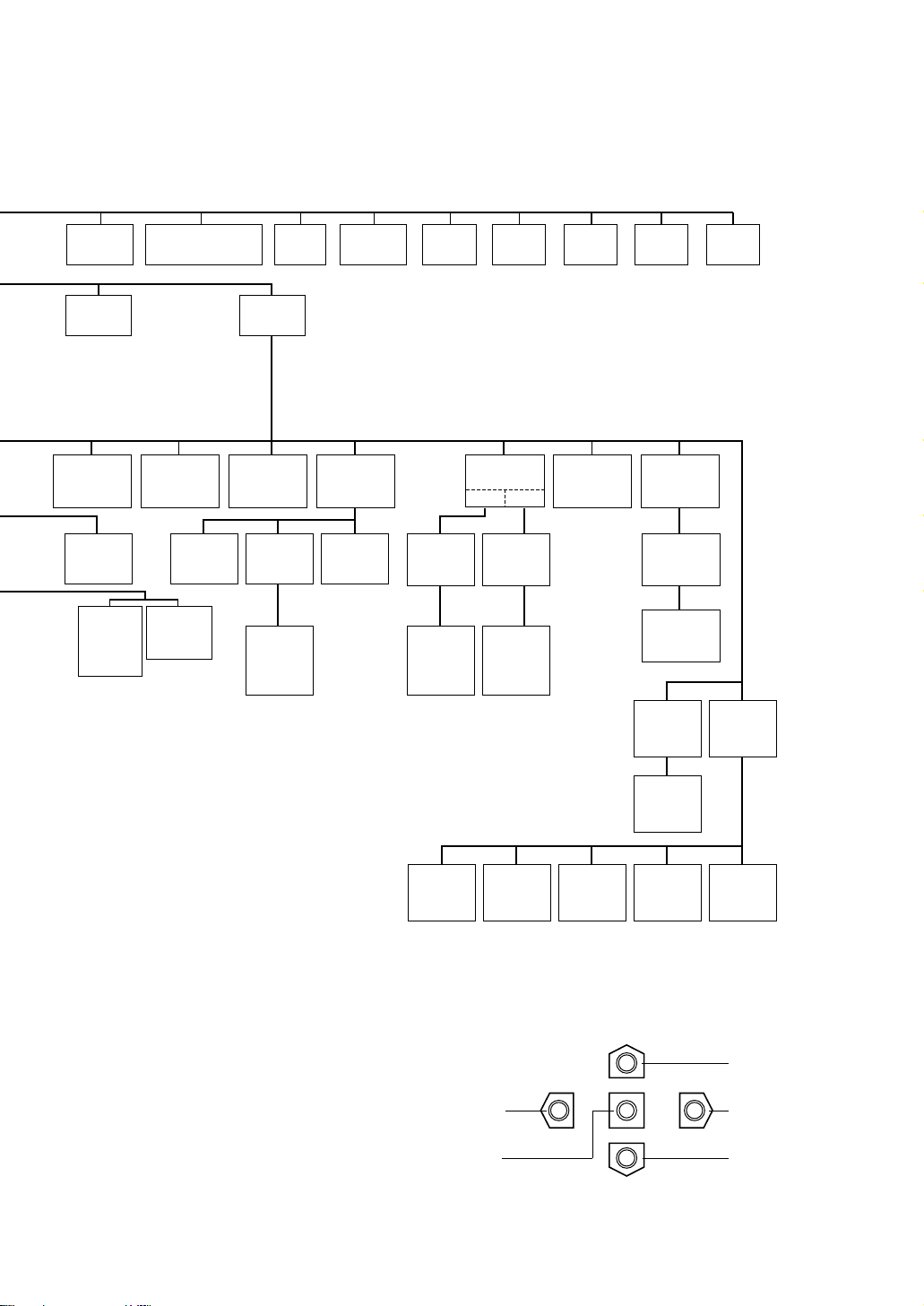
- 5 -
Left Switch
Set Switch
Right Switch
Down Switch
Up Switch
• WV-RM70
(available with all models except WV-CSR600)
Up Switch: Moves the cursor upwards.
Down Switch: Moves the cursor downwards.
Right Switch: Moves the cursor right. This
switch also selects the mode
and can be used to adjust
certain Levels.
Left Switch: Moves the cursor left. This
switch also selects the mode
and can be used to adjust
certain Levels.
Set Switch: This switch is for setting the
mode and switching between
menus.
Note:
The menus described in bold are displayed
only when WV-CSR600 is used.
Shutter
Speed
ON/OFF
Manual
Level
Adjustment
(Contrast)
Manual
Mask Area
Selection
Manual
Iris
Adjustment
AGC
ON/OFF
Sensitivity
Up
ON/OFF
Sync.
INT/LL
Wide
Dynamic
Range
Motion
Detector
ON/OFF
White
Balance
AWC
ATW
INT
Manual
Selection
LL
Manual
Selection
VD2
Automatic
Selection
Manual
Level
Adjustment
Manual
Level
Adjustment
Sensitivity
Level
Adjustment
Manual
Mask
Area
Selection
Mask
Area
Selection
Manual
Mask
Area
Selection
V-phase
Manual
Adjustment
Local/
Remote
Camera
Menu
Special
Menu
AF Mode
Manual/
Auto
AF
Area
Selection
Camera
Reset
PedestalAP GainChroma
Gain
Up
Side
Down
UNIT
NUMBER
TRANSMISSION
SPEED
DATA
BIT
PARITY
BIT
STOP
BIT
XON/
XOFF
ALARM
DATA
DELAY
TIME
WAIT
TIME
Page 9
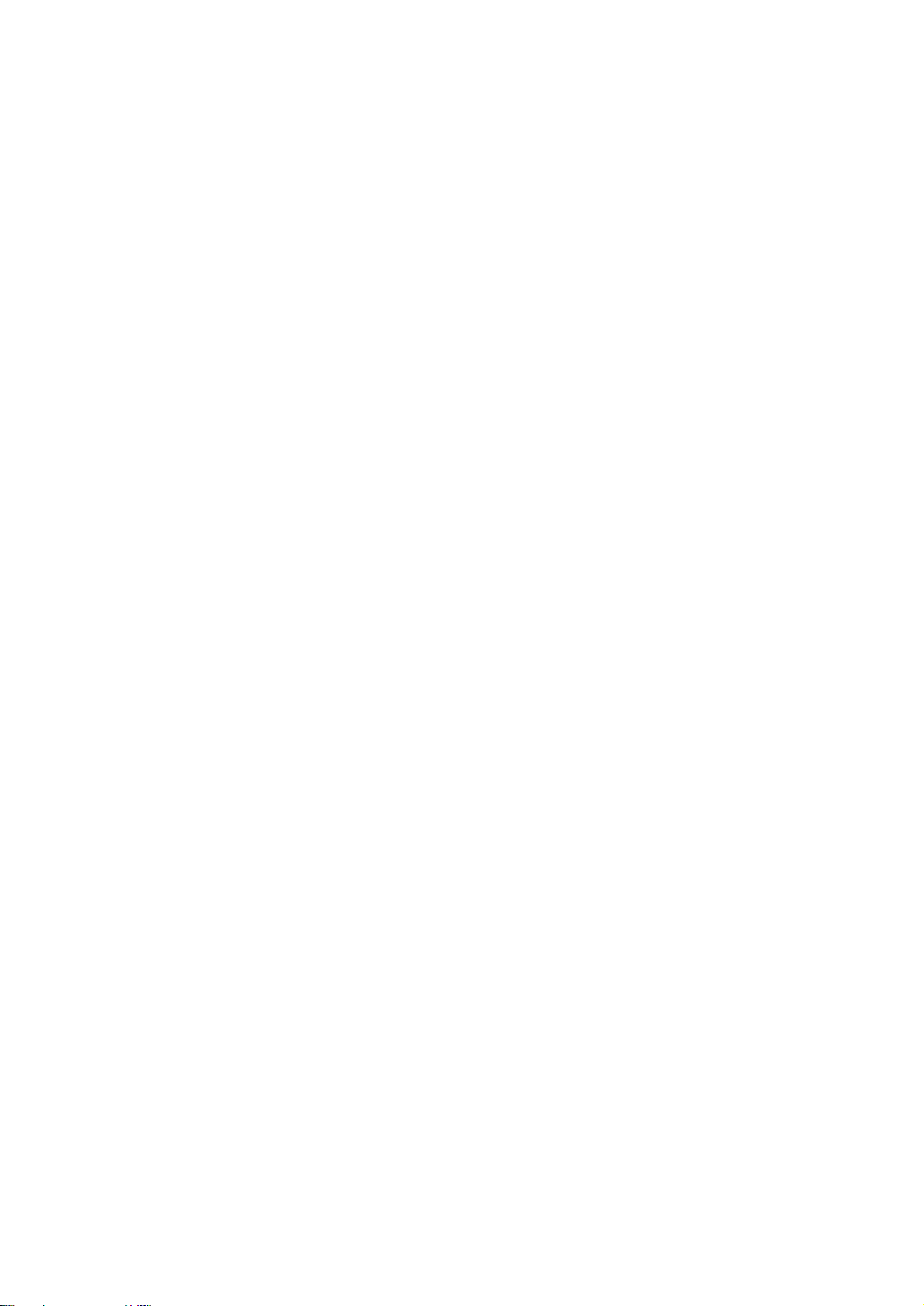
■ Setup Menu Description
● RS485 site communication (only WV-CSR600)
Communication parameters
• Full/Half duplex (page 30)
• Transmission speed (2400 - 19200 bps) (page 11)
• Parity check, Stop bit, Characters, Flow control (page 11)
• Retransmit time, Delay time, Alarm output (page 11)
• Camera units (96 units max.) (page 30)
• Termination ON/OFF (page 30)
• Reset parameters (page 30)
● PRESET
(1) Position (POSITION SET)
POSITION SET adjusts the camera picture by panning, tilting, zooming and focusing.
See page 13 for the setting.
(2) Preset Identification (PRESET ID)
A preset ID (identification of up to 16 alphanumeric characters) can be displayed on the screen.
See page 14 for the setting.
(3) Light Control (ALC/MANUAL)
ALC/MANUAL refers to the mode of the incoming light level control.
See page 15 for the setting.
(4) Wide-Dynamic Range (WIDE D-RANGE)
WIDE D-RANGE is used to enhance picture viewing. This function is useful, for example, when a picture is
too dark or too bright to watch the object because the lighting conditions are too dim or too bright.
See page 15 for the setting.
(5) Dwell Time (DWELL TIME)
DWELL TIME is the duration that the picture of each camera position is displayed. You can select a preset
duration from the menu.
See page 15 for the setting.
(6) Scene File (SCENE FILE)
SCENE FILE is used to memorize the camera shooting scene. You can store up to 10 (scene file No. 1 to
No. 10) camera shooting scenes. The camera functions below are available for detail setting of the scene
files to be stored. These functions are stored in memory together with the scene files.
Camera functions available for detail setting of scene files are: shutter speed, AGC, electronic sensitivity
enhancement, white balance, motion detector and AF mode.
See page 15 for the setting.
● Home Position (HOME POSITION)
HOME POSITION is the camera’s basic position. It returns to this position automatically, when a specified time
has elapsed after a manual operation.
See page 16 for the setting.
● Self Return (SELF RETURN)
SELF RETURN is the time-out parameter for returning to the home position.
See page 17 for the setting.
- 6 -
Page 10
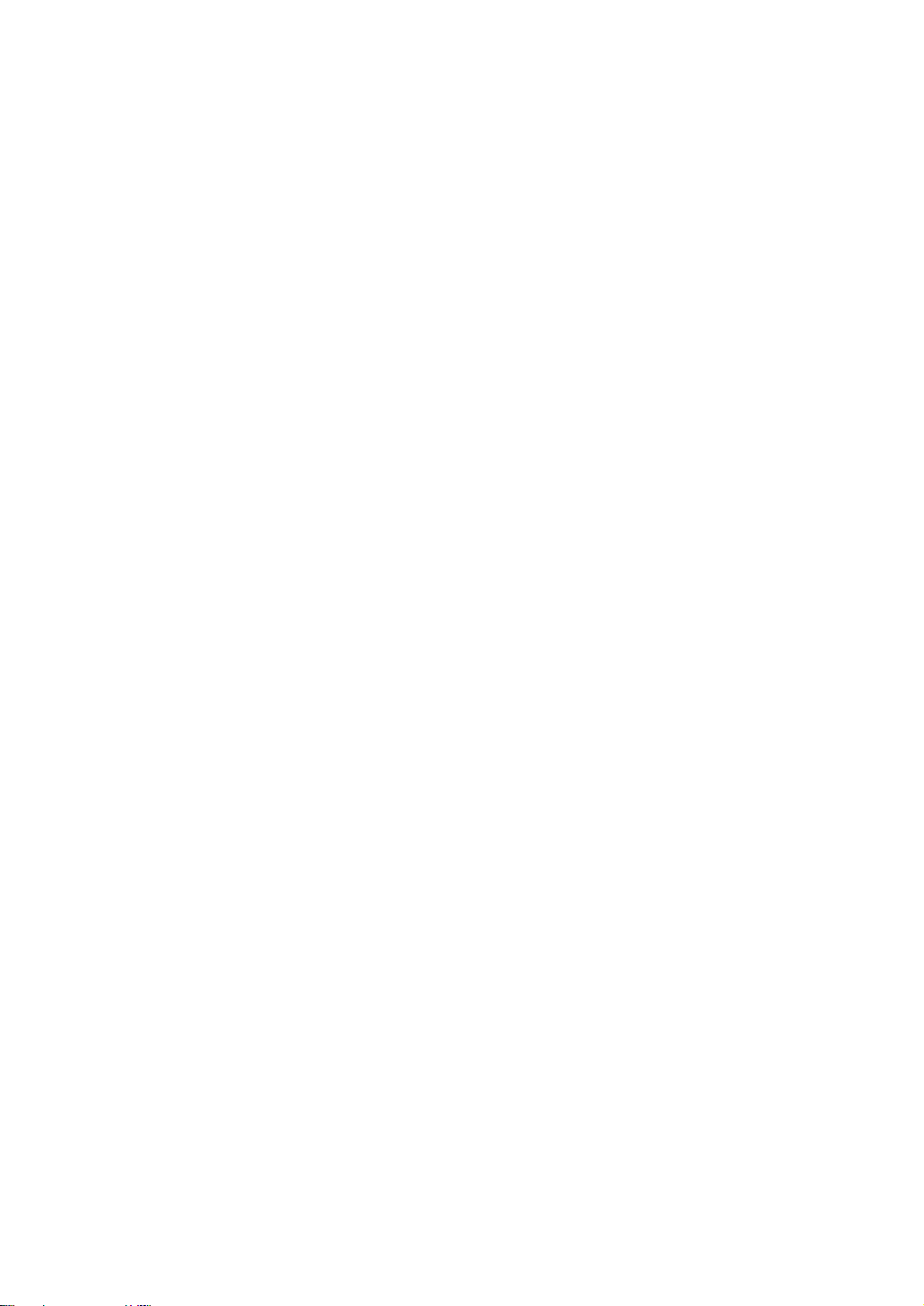
- 7 -
● AUTO MODE
AUTO MODE is for setting the movement of the camera. You can select from three automatic operation modes
and one manual operation mode as follows:
OFF mode: No automatic operation. The camera can be operated only manually.
SEQ mode: The camera operates in the sequence of preset positions in numerical order.
SORT mode: The camera operates in the sequence of preset positions counterclockwise from Pan/Tilt Starting
Point.
AUTO PAN mode: The camera automatically turns within the preset panning range.
See page 17 for the setting.
● LOCAL/REMOTE
LOCAL/REMOTE determines the relationship between camera operation and ON/OFF status of the controller.
You can select one of the following two modes:
LOCAL: The camera continues operating in auto mode when the controller is turned OFF.
REMOTE: The camera stops operating in auto mode approx. 1 minute after the controller is turned off.
See page 18 for the setting.
● Camera
(1) Camera Identification (CAMERA ID)
You can use the camera identification (CAMERA ID) to assign a name to the camera. The camera ID
consists of up to 16 alphanumeric characters. You can select whether to have the camera ID displayed on
the monitor screen or not.
Note:
See page 19 for the setting.
(2) Light Control (ALC/MANUAL)
You can select the mode for adjusting the lens iris.
The modes are as follows:
ALC: The lens iris is automatically adjusted according to the brightness of the object.
MANUAL: The lens iris is fixed at the value you have set regardless of the brightness of the object.
• Back Light Compensation (BACK LIGHT COMP)
Back light compensation is available in ALC mode. It eliminates interference by strong background lighting
which makes the camera picture dark, such as a spotlight. You can select one of two modes (PRESET ON
or PRESET OFF) for back light compensation.
This function is disabled in MANUAL mode.
• Factory Setup Mode (PRESET ON)
In normal use the important object in a scene is placed in the centre of the monitor's screen. In the factory
setup mode, more photometric weight is given to the centre of the screen (where the important object is
located) than to the edge of the picture (where a bright back light would most likely be located). In this
mode, even though the back light may vary, the object at the centre of the screen can still be clearly seen.
Note:
See page 20 for the setting.
• Field Setup Mode (PRESET OFF)
This mode is effective when the main object in the scene is not located in the centre of the screen and a
source of bright light is located near the centre of the screen. In this mode, the picture is divided into 48
areas. If there is a source of brightness that interferes with the clarity of the picture in these masks,
corresponding areas mask the light to keep the clarity of the picture.
Generally, when a light from the background is too strong such as a spotlight, all objects except the main
object in the picture are displayed darker because the lens iris is adjusted with respect to strong
brightness. This model ignores strong brightness by masking the source of the strong brightness, thereby
all objects are displayed clearly.
Page 11
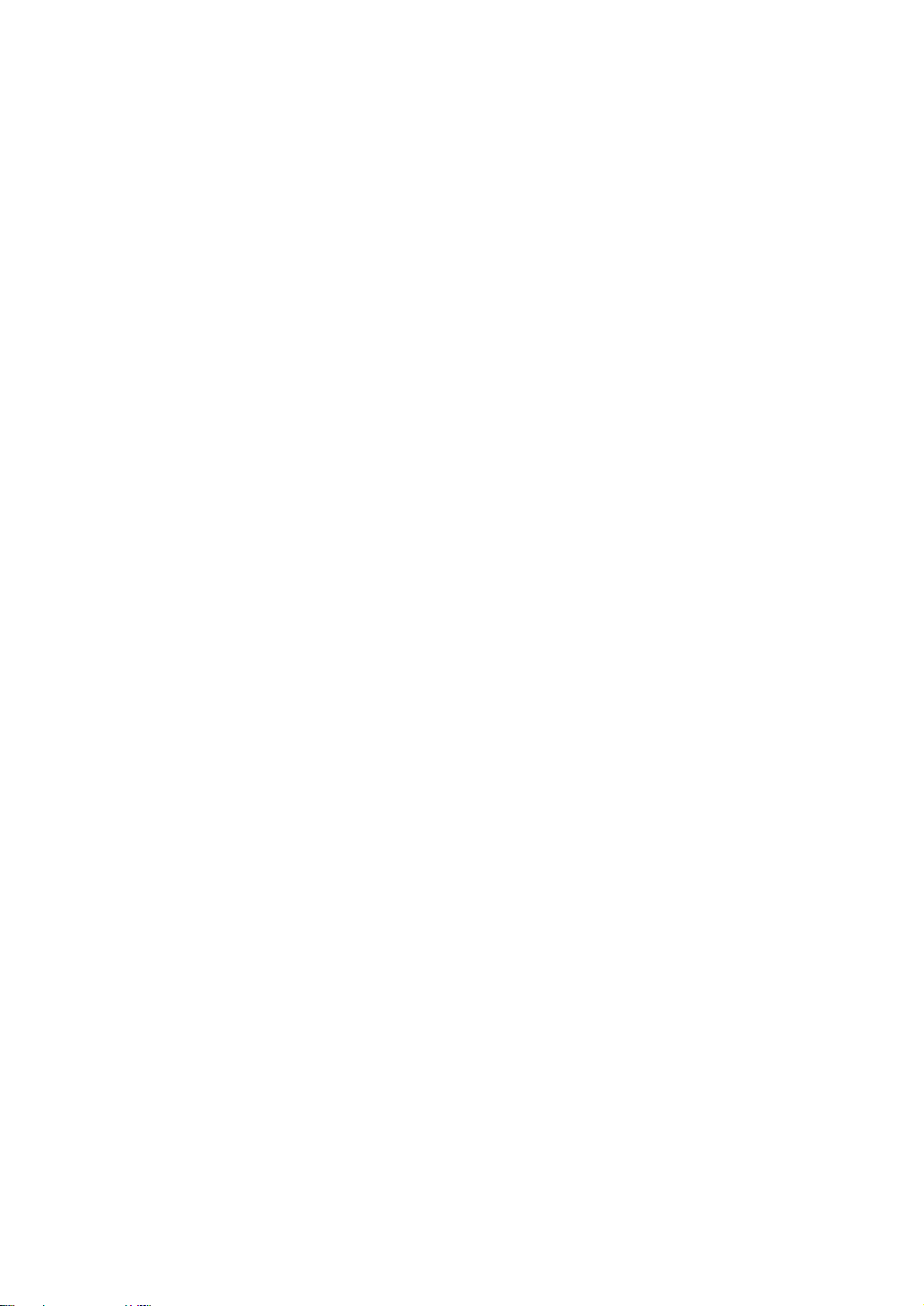
- 8 -
Note:
The result of field setup of the mask area and level adjustment is fed back (effected) to the lens iris
control in ALC mode.
(3) Shutter Speed (SHUTTER)
You can select the shutter speed from 1/50 (OFF), 1/120, 1/250, 1/500, 1/1000, 1/2000. 1/4000, and
1/10000 second.
Note:
See page 21 for the setting.
(4) Gain Control (AGC)
You can set the gain (brightness level portion of an image) to automatic adjustment (Automatic Gain
Control ON) or fixed (Automatic Gain Control OFF).
Note:
See page 22 for the setting.
(5) Electronic Sensitivity Enhancement (SENS UP)
The electronic sensitivity emhancement (SENS UP) function varies the shutter speed to raise the sensitivity
in low light conditions when OFF is selected for ALC.
You can select the shutter speed for SENS UP from the preset values as follows;
1/30 seconds (x2), 1/15 seconds (x4), 1/10 seconds (x6), 1/6 seconds (x10), 1/3.8 seconds (x16), or 1/1.9
seconds (x32).
There are two modes for SENS UP as follows;
AUTO: If you select x32, for example, the sensitivity is raised automatically to x32 max.
FIX: If you select x32, for example, the sensitivity is raised to just x32.
Notes:
• See page 22 for the setting.
• Moving objects will appear blurred when shot during the electronic sensitivity enhancement mode
since SENS UP is equivalent to setting the shutter speed to a slower speed in a still picture camera.
• The horizontal and vertical resolution will be lowered in this mode.
• If the video output level is adjusted too low (the iris opening is too small), the Electronic Sensitivity
Enhancement (SENS UP)/AUTO mode will not function. Select ALC PRESET ON in this condition.
(6) Synchronization (SYNC)
You can select internal sync mode (INT) or line-lock sync (LL). Additionally, this model accepts the VD2
signal (multiplexed vertical drive signal) with the composite video output signal from a specified
component. Whenever the VD2 signal is supplied to this camera, the camera automatically switches to the
VD2 sync mode.
When you select line-lock sync (LL), you can set vertical phase adjustment for composite sync mode or
horizontal and sub-carrier phase adjustments for the black burst mode.
Important Notice:
The priority of sync modes is as follows:
1. Multiplexed Vertical Drive (VD2) (Highest)
2. Line-lock (LL)
3. Internal Sync (INT) (Lowest)
Note:
The priority of automatic sync mode is the same as shown above. See page 22 for the setting.
(7) White Balance (WHITE BAL)
(available only with WV-CS600A, WV-CS604E, WV-CSR600, or WV-CST600)
You can select one of two modes for white balance adjustment as follows:
Page 12
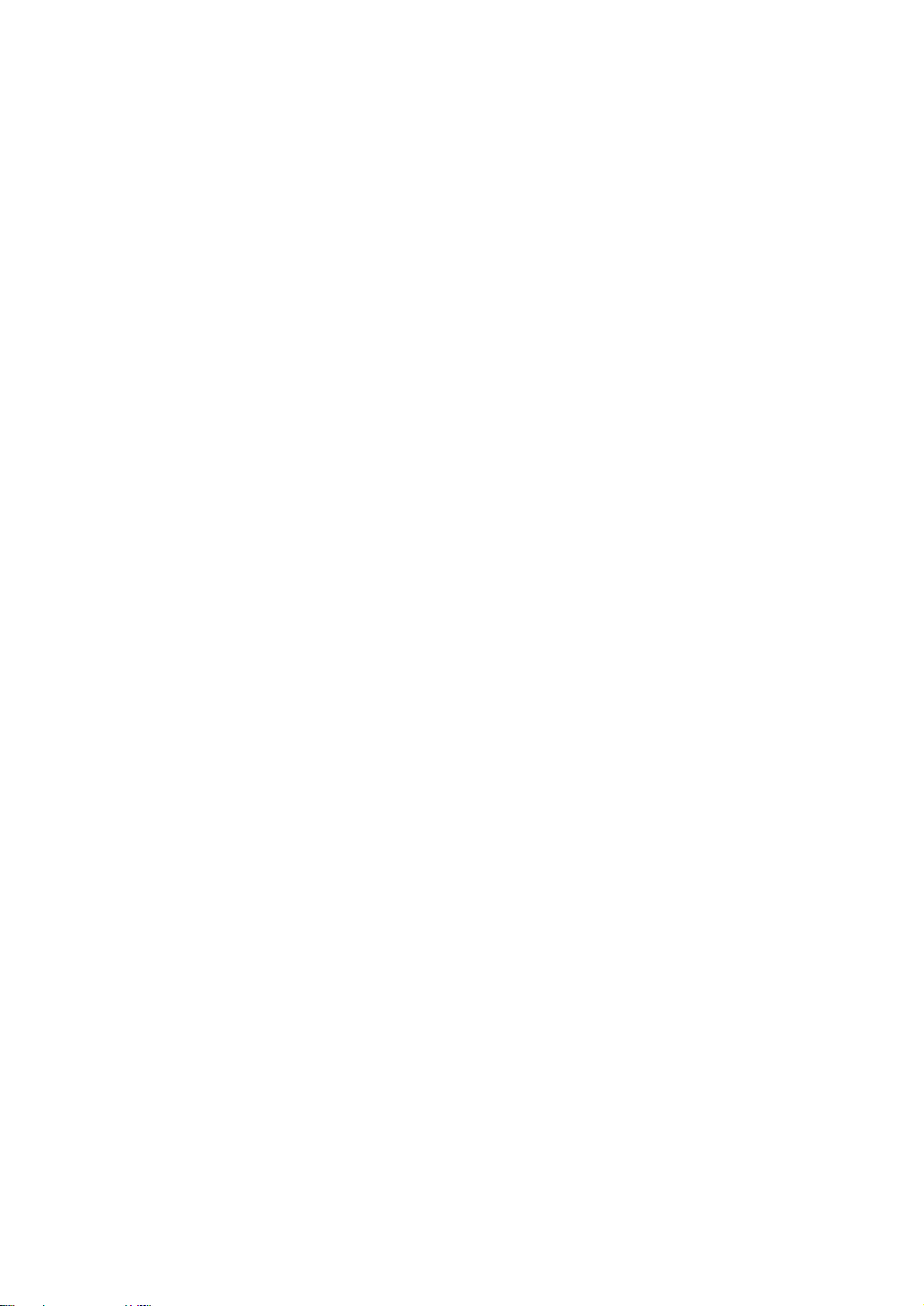
- 9 -
• ATW (Auto Tracing White Balance)
In this mode, the colour temperature is monitored continuously and thereby white balance is set
automatically. The colour temperature range for the proper white balance is approximately 2,600-6,000K.
Proper white balance may not be obtained under the following conditions:
1. The colour temperature is out of the 2,600-6,000K range.
2. When the scene contains mostly high colour temperature (bluish) objects, such as a blue sky or
sunset.
3. When the scene is dim.
In these cases, select the AWC mode.
• AWC (Automatic White Balance)
In this mode, accurate white balance is obtained within a colour temperature range of approx. 2,300 10,000K.
Note:
See page 25 for the setting.
(8) Wide Dynamic Range (WIDE D-RANGE)
Wide Dynamic Range makes it easier to monitor the picture when the lighting conditions in the location
where the camera is installed are too dim or too bright. You can select wide dynamic range (WIDE DRANGE ON) or normal dynamic range (WIDE D-RANGE OFF).
Notes:
• Use of the Wide Dynamic Range mode might not be appropriate when the scene consists mostly of
dark objects as this may result in a picture with a significant amount of noise.
• See page 25 for the setting.
(9) Motion Detector (MOTION DET)
The Motion Detector detects the motion in the scene by monitoring changes in the brightness level. You
can select the level of sensitivity for motion on the SET UP menu.
When this camera is connected to a compatible intelligent CCVE system, the camera transmits an alarm
signal by multiplexing it with the video signal.
When the camera detects the motion in AUTO, it supplies the alarm signal to the external equipment and
stops at its position for the preset dwell time. You can select the dwell time as follows;
OFF 1/2/3/5/10/20/30/60 min.
Note:
See page 26 for the setting.
(10) Auto Focus (AF MODE)
You can select one of two AF modes as follows:
MANUAL: AF mode is activated by pressing the AF button of the controller.
AUTO: AF mode is activated automatically after a manual panning, tilting or zooming operation.
Notes:
• AUTO in AF MODE is disabled unless SENS UP is set to OFF. If SENS UP is not OFF, AF MODE is set
automatically to MANUAL.
• See page 27 for the setting.
(11) Special Menu (SPECIAL)
This menu allows you to adjust the following items: upside down, chroma level, aperture level and pedestal
level. You can also reset your parameters to the values preset at the factory.
See page 28 for the setting.
■ Setting Procedures
The following setting procedures are described on the assumption that this model is used in combination with
the WJ-SX550A matrix switcher and WV-CU550A system controller. If used with the WV-RM70 camera
controller, refer to “WV-RM70” on page 5 for operation.
Page 13
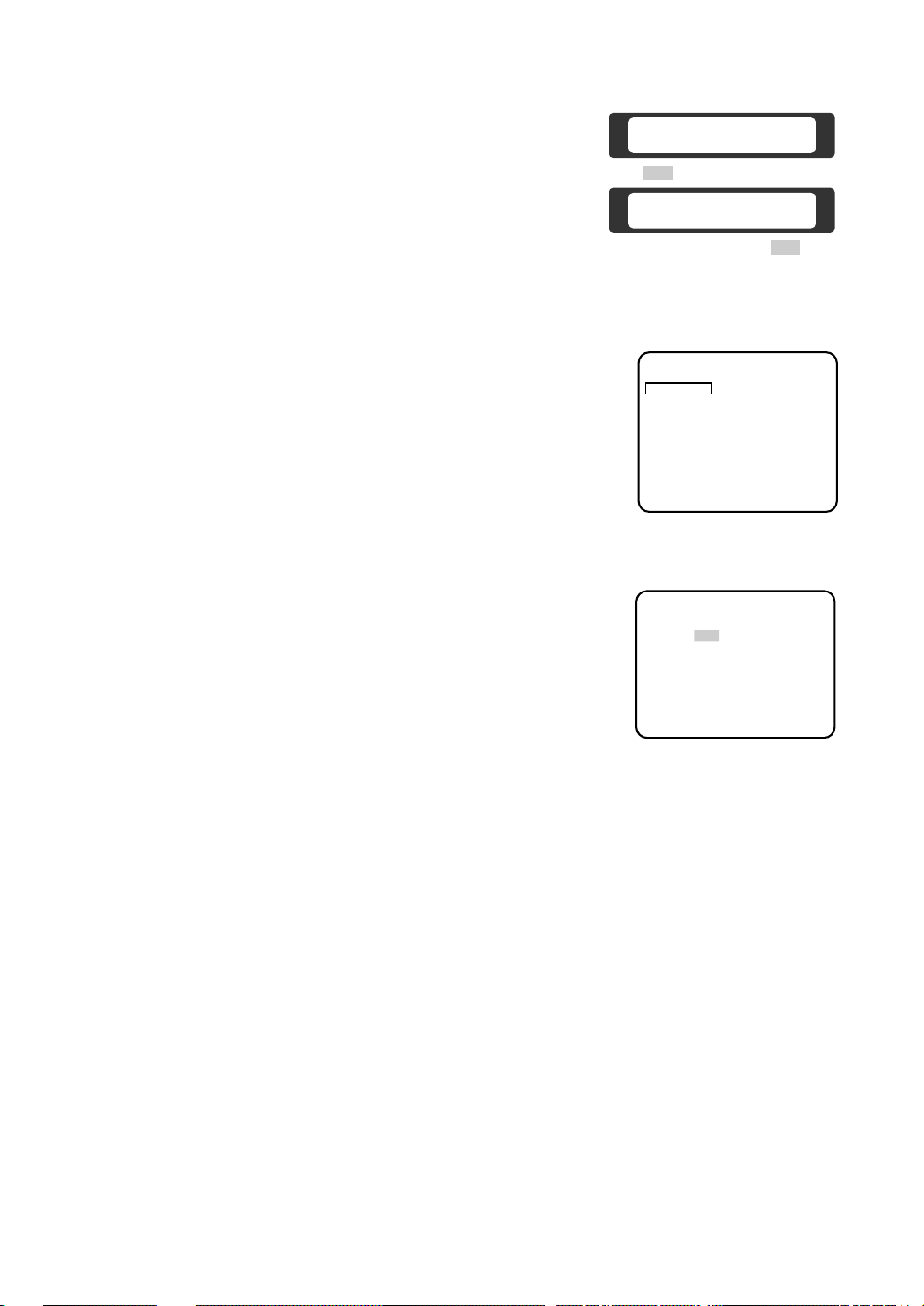
- 10 -
*** SET UP MENU ***
PRESET 1*
MAP*
HOME POSITION 15
SELF RETURN 10MIN
AUTO MODE OFF
LOCAL/REMOTE LOCAL
CAMERA *
Setup menu
(for camera setting)
3. Press the F1 button.
The SET UP MENU appears on the monitor.
4. To close the SET UP MENU, press the F4 button.
Note:
Do not change the SET UP MENU (for camera communication)
settings of the WV-CSR600 except CAMERA*. If those settings
are changed, the camera and the controller may get out of
control.
*** SET UP MENU ***
CAMERA*
UNIT NUMBER
BAUD RATE 19200
DATA BIT 8
PARITY BIT NONE
XON/XOFF NOT USE
WAIT TIME OFF
ALARM DATA AUTO 2
DELAY TIME OFF
COM. SET UP DISABLE
Setup menu
(for camera communication)
(only for WV-CSR600)
■ Menu Display
● Setup Menu Display
1. Select the number of the camera you want to set up and a monitor to
display the SET UP MENU.
2. Display the D4 menu on the LCD by pressing the appropriate cursor
buttons.
D4 menu
F1
F1 F2 F3 F4
Camera Set Up Menu
Res A.Res Exit
F2 F3 F4
Camera Set Up Menu
On Exit
■ Communication Parameter Setting
● Initial camera communication parameters
• Confirm the communication parameters of the matrix switcher (WJ-SX550A), and display the camera SET
UP MENU.
The initial camera communication parameters are shown in illustration above.
The other parameters are as follows:
Daisy : OFF
Camera In Number : 1
F/H Duplex : Full
● Changing the camera communication parameters
1. Display the SET UP MENU. Move the cursor to COM. SET UP DISABLE and press the CAM (SET) key to
select COM. SET UP ENABLE.
2. Move the cursor to the item and select the parameter by moving the joystick to the left or right.
● Submenu Display
The items marked * can be selected/changed on the submenu.
• Move the cursor to an item with the * mark and press the CAM (SET)
key. The submenu is displayed.
Note:
When you use the WV-CSR600, move the cursor to CAMERA on
the SET UP MENU and press the CAM (SET) key. The SET UP
MENU for camera setting appears in the display.
Page 14

- 11 -
The following communication parameters can be set:
UNIT NUMBER
Specifies the camera ID numbers in case more than two cameras and WV-RM70 controllers are daisy chain
connected. Select (1-32), (33-64) or (65-96) with the dip switch. The factory setting is 1.
BAUD RATE
Specifies the transmission speed (2400, 4800, 9600, 19200 bps). The factory setting is 19200.
DATA BIT
Specifies the number of data bits (7 or 8 bits). The factory setting is 8.
PARITY CHECK
Specifies the parity (NONE, ODD, EVEN).The factory setting is NONE.
STOP BIT
Specifies the number of stop bits (1 or 2 bits). The factory setting is 1.
X ON/X OFF
Specifies whether to apply flow control or not (NOT USE, USE). The factory setting is NOT USE.
WAIT TIME
Specifies the time to wait until retransmitting after confirming that no data is received from the controller.
(OFF: no transmission, 100, 200, 400, 1000 ms).
ALARM DATA
Specifies the alarm data transmission mode (POLLING, AUTO 1, AUTO 2). The factory setting is AUTO 2.
POLLING:
Transmit the alarm data to the controller against request from the controller.
AUTO 1:
Transmit the alarm data each time the alarm signal is received.
AUTO 2:
Transmit the alarm data every five seconds. (This mode is recommended when WV-CU550A is used) .
Note:
When POLLING is selected, the alarm data is not transmitted automatically by using WV-CU550A.
DELAY TIME
Specifies the time to transmit the acknowledge request when communicating on a two-line connection.
(OFF, 10, 20, 40, 100 ms) The factory setting is OFF.
This menu appears only when a two-line communication is used.
The settings become effective with closing of the SET UP MENU.
Note:
If the conditions of the communication for the camera became effective, the communication between the
camera and the controller may not work. Set the conditions of the communication for the controller to the
same as the camera’s. The communication between the camera and the controller works correctly.
Setting the dip switch C inside the camera unit to ON resets the conditions of the communication for the
camera to the factory preset settings. (See page 30)
Page 15

- 12 -
■ Preset
● Preset Menu Display
1. Displaying the preset menu directly
(1) Move the cursor to PRESET 1 and move the joystick to the left or right to select the position number to
be set.
(2) Press the CAM (SET) key.
The preset menu appears on the monitor screen.
2. Displaying the preset menu from the PRESET NUMBER SET menu
(1) Move the cursor to MAP* and press the CAM (SET) key.
The PRESET NUMBER SET menu appears on the monitor screen.
(2) Move the cursor to the position number to be set and press the CAM (SET) key.
The preset setting menu appears on the monitor screen. To display position number 33-64, move the
cursor to “33-64” in the lower left of the screen and press the CAM (SET) key.
*** SET UP MENU ***
PRESET 1*
MAP*
HOME POSITION 15
SELF RETURN 10MIN
AUTO MODE OFF
LOCAL/REMOTE LOCAL
CAMERA *
Setup menu
* PRESET NUMBER SET *
1* 2* 3* 4*
5* 6* 7* 8*
9* 10* 11* 12*
13* 14* 15*H 16
17 18 19 20*
21 22 23 24
25 26 27 28
29 30 31 32
ID:DOOR 1
33-64 RET
PRESET NUMBER SET menu
* PRESET NUMBER SET *
33 34 35 36
37 38 39 40
41 42 43 44
45 46 47 48
49 50 51 52
53 54 55 56
57 58 59 60
61 62 63 64
ID:
1-32 RET
Notes:
• The * mark means the position number is preset.
• The character H means home position.
• The right side of ID: is the preset ID of the preset number with the
cursor.
● Position Setting
1. Move the cursor to POSITION SET and press the CAM (SET) key.
The position set menu is displayed.
2. To set panning/tilting positions
Move the cursor to PUSH SET next to PAN/TILT and press the CAM
(SET) key. The setting menu appears.
Select panning/tilting positions moving the joystick up and down, right
and left, and press the CAM (SET) key. The positions are set and the
screen returns to the position set menu.
PRESET NO.15*H
POSITION SET *
PRESET ID ON *
ALC/MANUAL ALC *
WIDE D-RANGE OFF
DWELL TIME 2S
SCENE FILE 1 *
RET DEL
Preset setting menu
POSITION 15*H
PAN/TILT →PUSH SET
ZOOM/FOCUS →PUSH SET
RET
FLOOR 1
DOOR
Position setting menu
POSITION 15*H
PAN/TILT →PUSH SET
ZOOM/FOCUS →PUSH SET
U TILT D/L PAN R
RET
FLOOR 1
DOOR
Page 16

- 13 -
3. To set the lens zoom and focus positions
Move the cursor to PUSH SET next to ZOOM/FOCUS and press the
CAM (SET) key. The setting screen appears.
Select a zoom position by moving the joystick up and down, and a
focus position by moving it to the right and the left, and then press the
CAM (SET) key. The positions are set and the screen returns to the
position set menu.
Note:
When the camera is used at a nearly horizontal angle, the focus
may not be adjustable to a high level of accuracy.
4. Move the cursor to RET and press the CAM (SET) key to return to the
preset menu.
POSITION 15*H
PAN/TILT →PUSH SET
ZOOM/FOCUS →PUSH SET
RET
FLOOR 1
DOOR
Position setting menu
POSITION 15*H
PAN/TILT →PUSH SET
ZOOM/FOCUS →PUSH SET
U ZOOM D/L FOCUS R
RET
FLOOR 1
DOOR
POSITION 15*H
PAN/TILT →PUSH SET
ZOOM/FOCUS →PUSH SET
RET
FLOOR 1
DOOR
Position setting menu
● Preset ID Setting
1. Move the cursor to PRESET ID and move the joystick to the left or
right to select ON or OFF.
ON: Preset ID is displayed on the screen.
OFF: Preset ID is not displayed.
2. To edit the camera identification to be changed
Move the cursor to PRESET ID and press the CAM (SET) key to
display the set menu.
(1) To edit the PRESET ID displayed on the screen
Move the cursor to the character to be changed using the
joystick, and press the CAM (SET) key. The entered characters
(DOOR, for example) are shown in the editing cursor position. To
enter a blank, select SPACE.
Repeat the above procedure until all characters are edited.
PRESET NO.15*H
POSITION SET *
PRESET ID ON *
ALC/MANUAL ALC *
WIDE D-RANGE OFF
DWELL TIME 2S
SCENE FILE 1 *
RET DEL
Preset setting menu
PRESET NO.15*H
POSITION SET *
PRESET ID ON *
ALC/MANUAL ALC *
WIDE D-RANGE OFF
DWELL TIME 2S
SCENE FILE 1 *
RET DEL
Preset setting menu
PRESET NO.15*H
0123456789
ABCDEFGHIJKLM
NOPQRSTUVWXYZ
().,'":;&#!?=
+-*/%$ДЬЦЖСЕ
←
→
SPACE
COPY POSI RET RESET
................
Preset ID setting menu
Page 17

- 14 -
(5) To set a display position for a PRESET ID
Move the cursor to POSI and press the CAM (SET) key. The
PRESET ID blinks and the display position set menu appears.
Using the joystick, move the ID to the desired position on the
screen, then press the MON (ESC) key. The display position is
set and the screen returns to the PRESET ID menu.
(6) To return to the preset menu
Move the cursor to RET and press the CAM (SET) key.
PRESET NO.15*H
0123456789
ABCDEFGHIJKLM
NOPQRSTUVWXYZ
().,'":;&#!?=
+-*/%$ДЬЦЖСЕ
←
→
SPACE
COPY POSI RET RESET
DOOR.......
FLOOR 1
DOOR
PRESET NO.15*H
0123456789
ABCDEFGHIJKLM
NOPQRSTUVWXYZ
().,'":;&#!?=
+-*/%$ДЬЦЖСЕ
←
→
SPACE
COPY POSI RET RESET
DOOR.......
(2) To copy a preset ID from another position
Move the cursor to COPY and press the CAM (SET) key. The
preset ID in the immediately preceding position is shown. Each
consecutive operation of the CAM (SET) key displays the ID
preceding the one currently displayed.
(3) To change an edited PRESET ID
Set the cursor to [←] or [→] and press the CAM (SET) key, so the
cursor moves in the editing cursor position. Move the cursor to
the respective character, and select new character.
(4) To delete an edited PRESET ID
Move the cursor to RESET and press the CAM (SET) key.
PRESET NO.15*H
0123456789
ABCDEFGHIJKLM
NOPQRSTUVWXYZ
().,'":;&#!?=
+-*/%$ДЬЦЖСЕ
←
→
SPACE
COPY POSI RET RESET
DOOR........
PRESET NO.15*H
0123456789
ABCDEFGHIJKLM
NOPQRSTUVWXYZ
().,'":;&#!?=
+-*/%$ДЬЦЖСЕ
←
→
SPACE
COPY POSI RET RESET
DOOR.......
PRESET NO.15*H
0123456789
ABCDEFGHIJKLM
NOPQRSTUVWXYZ
().,'":;&#!?=
+-*/%$ДЬЦЖСЕ
←
→
SPACE
COPY POSI RET RESET
DOOR.......
Page 18

- 15 -
● Light Control Setting
1. Move the cursor to ALC/MANUAL and move the joystick to the left or
right to select ALC or MANUAL.
ALC: The lens iris is automatically adjusted to suit the brightness of
the object.
MANUAL: The lens iris is fixed at the set value regardless of the
brightness of the object.
2. In case of ALC*
Press the CAM (SET) key. The back light compensation menu
appears in the display. See page 19 for the setting.
3. In case of MANUAL*
Press the CAM (SET) key. The setting menu appears in the display.
Set the lens iris level as desired by moving the joystick to the left or
right.
● Wide-Dynamic Range Setting
• Move the cursor to WIDE D-RANGE and select ON or OFF by moving
the joystick to the left or right.
ON: WIDE D-RANGE is enabled.
OFF: WIDE D-RANGE is disabled.
PRESET NO.15*H
POSITION SET *
PRESET ID ON *
ALC/MANUAL ALC *
WIDE D-RANGE OFF
DWELL TIME 2S
SCENE FILE 1 *
RET DEL
Preset setting menu
PRESET NO.15*H
POSITION SET *
PRESET ID ON *
ALC/MANUAL ALC *
WIDE D-RANGE OFF
DWELL TIME 2S
SCENE FILE 1 *
RET DEL
Preset setting menu
* MANUAL CONT *
IRIS ....I....
CLOSE OPEN
RET
Manual setting menu
● Dwell Time Setting
• Move the cursor to DWELL TIME and set a dwell time by moving the
joystick to the left or right. Dwell time changes as follows:
The letter S signifies second(s) and MIN minute(s).
● Scene File Setting
1. To set a scene file number
Move the cursor to SCENE FILE and select a scene file number (1 to
10, or OFF) by moving the joystick to the left or right. No scene file is
selected at OFF.
2. To set scene file details
Move the cursor to a scene file number and press the CAM (SET) key.
The setting menu appears.
See the pages below for the setting.
Shutter speed: Page 21.
AGC: Page 22.
Electronic sensitivity enhancement: Page 22.
White balance: Page 24.
Motion detector: Page 26.
Auto focus: Page 27.
PRESET NO.15*H
POSITION SET *
PRESET ID ON *
ALC/MANUAL ALC *
WIDE D-RANGE OFF
DWELL TIME 2S
SCENE FILE 1 *
RET DEL
Preset setting menu
** SCENE FILE 1 **
SHUTTER OFF
AGC ON
SENS UP OFF
WHITE BAL ATW *
MOTION DET ON *
AF MODE MANUAL *
RET
Scene file setting menu
PRESET NO.15*H
POSITION SET *
PRESET ID ON *
ALC/MANUAL ALC *
WIDE D-RANGE OFF
DWELL TIME 2S
SCENE FILE 1 *
RET DEL
Preset setting menu
2S 3S 5S 10S 1MIN 2MIN 3MIN 4MIN
Page 19

- 16 -
● To return to the PRESET NUMBER SET Menu
• Move the cursor to RET and press the CAM (SET) key. The PRESET
NUMBER SET menu appears with the * mark on the right of the preset
position number.
● To return to the setup menu
• Move the cursor to RET and press the CAM (SET) key.
■ Deleting Preset Positions
1. Move the cursor to PRESET 1* and select the position number to be
deleted by moving the joystick.
PRESET NO.15*H
POSITION SET *
PRESET ID ON *
ALC/MANUAL ALC *
WIDE D-RANGE OFF
DWELL TIME 2S
SCENE FILE 1 *
RET DEL
Preset setting menu
*** SET UP MENU ***
PRESET 1*
MAP*
HOME POSITION 15
SELF RETURN 10MIN
AUTO MODE OFF
LOCAL/REMOTE LOCAL
CAMERA *
Setup menu
* PRESET NUMBER SET *
1* 2* 3* 4*
5* 6* 7* 8*
9* 10* 11* 12*
13* 14* 15*H 16
17 18 19 20*
21 22 23 24
25 26 27 28
29 30 31 32
33-64 RET
PRESET NUMBER SET menu
2. Press the CAM (SET) key to display the preset setting menu.
3. Move the cursor to DEL and press the CAM (SET) key.
This deletes the preset position and the PRESET NUMBER SET menu
appears. The * mark on the right of the position disappears.
Note: The preset number you selected is valid only in SEQ and SORT
mode. Previously set parameters (for PAN, TILT positions, etc.)
are not changed. If you wish to change these parameters, you
must set them again.
■ Home Position Setting
1. To set a position number for the home position
Move the cursor to HOME POSITION and select the desired position
number by moving the joystick to the left or right.
2. Select OFF if you are not using the home position function.
PRESET NO.15*H
POSITION SET *
PRESET ID ON *
ALC/MANUAL ALC *
WIDE D-RANGE OFF
DWELL TIME 2S
SCENE FILE 1 *
RET DEL
Preset setting menu
* PRESET NUMBER SET *
1* 2* 3* 4*
5* 6* 7* 8*
9* 10* 11* 12*
13* 14* 15 16
17 18 19 20*
21 22 23 24
25 26 27 28
29 30 31 32
33-64 RET
PRESET NUMBER SET menu
*** SET UP MENU ***
PRESET 1*
MAP*
HOME POSITION 15
SELF RETURN 10MIN
AUTO MODE OFF
LOCAL/REMOTE LOCAL
CAMERA *
Setup menu
Page 20

- 17 -
■ Self Return Setting
• To set a time-out parameter for return to the home position
Move the cursor to SELF RETURN and select a return time by moving
the joystick to the left or right. Return time changes as follows:
■ Auto Mode Setting
1. To set auto mode
Move the cursor to AUTO MODE and select a mode by moving the
joystick to the left or right. Modes change as follows:
*** SET UP MENU ***
PRESET 1*
MAP*
HOME POSITION 15
SELF RETURN 10MIN
AUTO MODE OFF
LOCAL/REMOTE LOCAL
CAMERA *
Setup menu
*** SET UP MENU ***
PRESET 1*
MAP*
HOME POSITION 15
SELF RETURN 10MIN
AUTO MODE AUTO PAN*
LOCAL/REMOTE LOCAL
CAMERA *
Setup menu
2. When AUTO PAN is selected, set details as follows:
Move the cursor to AUTO PAN* and press the CAM (SET) key to
display the AUTO PAN setting menu.
** AUTO PAN **
POSITION SET START
END
SPEED ...I....
L H
ENDLESS ON
DWELL TIME 2S
RET
AUTO PAN setting menu
** AUTO PAN **
POSITION SET START
END
SPEED ...I....
L H
ENDLESS ON
DWELL TIME 2S
RET
3. To set a panning start position and panning end position
Follow the steps below.
(1) Move the cursor to POSITION SET and press the CAM (SET) key.
The cursor moves to START.
(2) Move the joystick to the left or right to select a panning start
position and press the CAM (SET) key.
This determines the start position and the cursor moves to END.
(3) Move the joystick to the left or right to select a panning end
position and press the CAM (SET) key.
This determines the end position and the cursor moves to
POSITION SET.
4. To set a panning speed
Move the cursor to SPEED, and move the joystick to the left or right to
set a panning speed.
The panning speed increases when the joystick is moved to the right,
and decreases when it is moved to the left.
** AUTO PAN **
POSITION START
END
SPEED ...I....
L H
ENDLESS ON
DWELL TIME 2S
RET
** AUTO PAN **
POSITION SET START
END
SPEED ...I....
L H
ENDLESS ON
DWELL TIME 2S
RET
2MIN 3MIN 5MIN 10MIN
60MIN
30MIN 20MIN
1MIN
MIN signifies minute(s).
OFF SEQ SORT AUTO PAN
Page 21

- 18 -
5. To set endless turn ON/OFF
Move the cursor to ENDLESS, and move the joystick to the left or right
to set endless turn ON or OFF.
ON: The camera pans from the start position to the end position, then
keeps rotating in the same direction to return to the start position.
OFF: The camera pans from the start position to the end position,
then rotates backward to the start position.
This movement is repeated over and over.
6. To set a dwell time move the cursor to DWELL TIME and select a
dwell time by moving the joystick to the left or right. Dwell time
changes as follows:
■ LOCAL/REMOTE Setting
• Move the cursor to LOCAL/REMOTE, and move the joystick to the left
or right.
You can toggle between LOCAL and REMOTE.
Note: REMOTE does not work when the WV-RM70 is connected.
Make sure LOCAL is selected in this case.
** AUTO PAN **
POSITION START
END
SPEED ...I....
L H
ENDLESS ON
DWELL TIME 2S
RET
** AUTO PAN **
POSITION START
END
SPEED ...I....
L H
ENDLESS ON
DWELL TIME 2S
RET
*** SET UP MENU ***
PRESET 1*
MAP*
HOME POSITION 15
SELF RETURN 10MIN
AUTO MODE OFF
LOCAL/REMOTE LOCAL
CAMERA *
Setup menu
■ Camera Setting
1. To display the Camera Setting Menu
• Move the cursor to CAMERA*, and press the CAM (SET) key. The
camera setting menu is displayed.
*** SET UP MENU ***
PRESET 1*
MAP*
HOME POSITION 15
SELF RETURN 10MIN
AUTO MODE OFF
LOCAL/REMOTE LOCAL
CAMERA *
Setup menu
** SET UP **
CAMERA ID OFF *
ALC/MANUAL ALC *
SHUTTER OFF
AGC ON
SENS UP OFF
SYNC INT
WHITE BAL ATW *
WIDE D-RANGE OFF
MOTION DET OFF
AF MODE MANUAL*
RET SPECIAL *
Camera setting menu
2S 3S 5S 10S
4MIN
2MIN
1S 30S
1MIN
Note: When the panning, tilting, lens zoom or focus operation is
controlled manually, the Auto mode function should be canceled.
To activate Auto mode, select AUTO MODE ON again.
Page 22

- 19 -
Character editing menu
WV-CS600
Blinking
** SET UP **
CAMERA ID OFF *
ALC/MANUAL ALC *
SHUTTER OFF
AGC ON
SENS UP OFF
SYNC INT
WHITE BAL ATW *
WIDE D-RANGE OFF
MOTION DET OFF
AF MODE MANUAL*
RET SPECIAL *
2. Camera Identification Setting (CAMERA ID)
• Move the cursor to CAMERA ID, and select ON (to display the camera
identification) or OFF by using the joystick.
• Follow the steps below to edit the camera ID characters:
1. Move the cursor to CAMERA ID and press the CAM (SET) key to
display the character editing menu. The character cursor on the
letter “0” and the editing cursor on the left of the editing area start
blinking.
2. Move the character cursor to the character you want to change
by using the joystick, and press the CAM (SET) key. The
selected character appears in the editing area. (The blinking
editing cursor moves to the right automatically at this moment.)
3. Repeat the steps above until all characters are edited.
• After editing the camera identification characters, follow the steps
below to set the position of the CAMERA ID on the monitor screen.
1. Move the cursor to POSI, and press the CAM (SET) key to display
the ID position menu. The CAMERA ID starts blinking and the ID
position menu appears in the display.
2. Use the joystick to decide the position of the CAMERA ID on the
monitor screen. Press the MON (ESC) key to fix the position, and
return to the character editing menu.
Notes:
1. When you want the editing cursor to move to a specific character
in the editing area, move the character cursor to “
←” or “→”, and
press the CAM (SET) key. This function helps you to edit or
correct a specific character.
2. When you want a blank space in the CAMERA ID, move the
character cursor to SPACE, and press the CAM (SET) key.
3. When you want to erase all characters in the editing area, move
the cursor to RESET and press the CAM (SET) key.
4. The positioning of the CAMERA ID stops at the edges of the
screen.
5. The CAMERA ID moves faster when the joystick is kept pressed
for more than 0.5 seconds.
6. To return to SET UP for setting other items, move the cursor to
RET, and press the CAM (SET) key.
CAMERA ID.- 0123456789
ABCDEFGHIJKLM
NOPQRSTUVWXYZ
().,'":;&#!?=
+-*/%$ДЬЦЖСЕ
←
→
SPACE
---- POSI RET RESET
WV-CS600.......
CAMERA ID.- 0123456789
ABCDEFGHIJKLM
NOPQRSTUVWXYZ
().,'":;&#!?=
+-*/%$ДЬЦЖСЕ
←
→
SPACE
---- POSI RET RESET
WV-CS600.......
CAMERA ID.- 0123456789
ABCDEFGHIJKLM
NOPQRSTUVWXYZ
().,'":;&#!?=
+-*/%$ДЬЦЖСЕ
←
→
SPACE
---- POSI RET RESET
WV-CS600.......
Blinking
Page 23

- 20 -
3. Light Control Setting (ALC/MANUAL)
• Display SET UP on the monitor screen.
If necessary, refer to Setup Menu Display for details on displaying the
SET UP on the monitor screen.
• Move the cursor to ALC/MANUAL and select ALC or MANUAL by
using the joystick. When you select ALC, set back light compensation.
Note:
The back light compensation submenu associated with this menu
is described separately and should be set up after installing the
camera at the site and observing the actual site picture.
** SET UP **
CAMERA ID OFF *
ALC/MANUAL ALC *
SHUTTER OFF
AGC ON
SENS UP OFF
SYNC INT
WHITE BAL ATW *
WIDE D-RANGE OFF
MOTION DET OFF
AF MODE MANUAL*
RET SPECIAL *
Camera setting menu
* ALC CONT *
BACK LIGHT COMP
PRESET ON
RET END
* ALC CONT *
BACK LIGHT COMP
PRESET OFF
MASK SET *
LEVEL ....I....
− +
RET
Back light compensation menu
(1) ALC with Factory Setup Mode (PRESET ON)
• Select ALC and press the CAM (SET) key to display the back light
compensation menu.
• Move the cursor to PRESET and select ON by using the joystick. The
back light compensation is automatically set.
• Move the cursor to RET by using the joystick and press the CAM
(SET) key to return to SET UP.
Blinking
Blinking
Blinking
Turns to white
(2) ALC with Field Setup Mode (PRESET OFF)
• Select ALC and press the CAM (SET) key to display the back light
compensation menu.
• Move the cursor to PRESET and select OFF by using the joystick.
The field setup menu appears on the monitor screen as shown in the
illustration.
• Move the cursor to MASK SET and press the CAM (SET) key.
The 48 mask areas appear on the monitor screen. The cursor is
blinking in the top left corner of the screen.
• Press the CAM (SET) key to mask this area. The mask and the cursor
start blinking alternately.
• Move the cursor to the desired area by using the joystick to mask the
next area and press the CAM (SET) key to mask that area. The mask
turns white.
• When the cursor is moved on an area that has already been masked,
the mask and cursor start blinking.
• Press the CAM (SET) key if you want to cancel masking of this area.
• Press the F2 button of the WV-CU550A if you want to cancel masking
of all areas. (For the WV-RM70, press Left switch and Right switch
simultaneously.)
After masking is completed, press the MON (ESC) key. The 48 mask
areas on the monitor screen disappear and the field setup menu
appears.
Page 24

- 21 -
* ALC CONT *
BACK LIGHT COMP
PRESET OFF
MASK SET *
LEVEL ....I....
− +
RET
• If you want to change the video output level (picture contrast), move
the cursor to LEVEL and use the joystick to adjust the iris of the ALC
lens. When you move the cursor to the right (+) with the joystick, the
lens iris opens wider to raise the level of video output. If you move the
cursor to the left (−), the reverse effect is obtained.
• Move the cursor to RET by using the joystick and press the CAM
(SET) key to return to SET UP.
* ALC CONT *
BACK LIGHT COMP
PRESET OFF
MASK SET *
LEVEL ....I....
− +
RET
(3) MANUAL Mode
• Move the cursor to ALC/MANUAL and select MANUAL by using the
joystick.
• Press the CAM (SET) key so that the manual setting menu appears.
Control the level by using the joystick.
• Move the cursor to RET by using the joystick and press the CAM
(SET) key to return to SET UP.
* MANUAL CONT *
IRIS ....I....
CLOSE OPEN
RET
Manual setting menu
** SET UP **
CAMERA ID OFF *
ALC/MANUAL ALC *
SHUTTER OFF
AGC ON
SENS UP OFF
SYNC INT
WHITE BAL ATW *
WIDE D-RANGE OFF
MOTION DET OFF
AF MODE MANUAL*
RET SPECIAL *
Camera setting menu
4. Shutter Speed Setting (SHUTTER)
• Display SET UP on the monitor screen.
If necessary, refer to Setup Menu Display for details on displaying the
SET UP menu on the monitor screen.
• Move the cursor to SHUTTER and select the electronic shutter speed
by using the joystick.
The electronic shutter speed changes as follows by operating the
joystick:
OFF (1/50) 1/120
1/10000 1/4000 1/2000 1/1000
1/250 1/500
Page 25

- 22 -
5. Gain Control Setting (AGC ON/OFF)
• Display SET UP on the monitor screen.
If necessary, refer to Setup Menu Display for details on displaying the
SET UP menu on the monitor screen.
• Move the cursor to AGC and select ON or OFF by using the joystick.
** SET UP **
CAMERA ID OFF *
ALC/MANUAL ALC *
SHUTTER OFF
AGC ON
SENS UP OFF
SYNC INT
WHITE BAL ATW *
WIDE D-RANGE OFF
MOTION DET OFF
AF MODE MANUAL*
RET SPECIAL *
Camera setting menu
** SET UP **
CAMERA ID OFF *
ALC/MANUAL ALC *
SHUTTER OFF
AGC ON
SENS UP OFF
SYNC INT
WHITE BAL ATW *
WIDE D-RANGE OFF
MOTION DET OFF
AF MODE MANUAL*
RET SPECIAL *
Camera setting menu
6. Electronic Sensitivity Enhancement Setting (SENS UP)
• Display SET UP on the monitor screen.
If necessary, refer to Setup Menu Display for details on displaying the
SET UP menu on the monitor screen.
• Move the cursor to SENS UP and select the desired electronic
sensitivity enhancement mode by using the joystick.
The electronic sensitivity enhancement mode changes as follows by
operating the joystick;
7. Synchronization Setting (SYNC)
• Display SET UP on the monitor screen.
If necessary, refer to Setup Menu Display for details on displaying the
SET UP menu on the monitor screen.
• Move the cursor to SYNC and select line-lock(LL) or internal(INT) by
using the joystick.
Important Notice:
1. The priority of SYNC modes is as follows;
1. Multiplexed vertical drive (VD2) (highest priority)
2. Line-lock (LL)
3. Internal sync (INT) (lowest priority)
2. To use internal sync, select INT.
3. Whenever the vertical drive pulse (VD2) is supplied to the camera, the
camera sync mode is automatically switched to the multiplexed
vertical drive (VD2) regardless which sync mode is selected.
** SET UP **
CAMERA ID OFF *
ALC/MANUAL ALC *
SHUTTER OFF
AGC ON
SENS UP OFF
SYNC INT
WHITE BAL ATW *
WIDE D-RANGE OFF
MOTION DET OFF
AF MODE MANUAL*
RET SPECIAL *
Camera setting menu
** SET UP **
CAMERA ID OFF *
ALC/MANUAL ALC *
SHUTTER OFF
AGC ON
SENS UP OFF
SYNC LL *
WHITE BAL ATW *
WIDE D-RANGE OFF
MOTION DET OFF
AF MODE MANUAL *
RET SPECIAL *
Camera setting menu
Line-lock Sync Mode (LL)
• Display SET UP on the monitor screen.
(Refer to Setup Menu Display for details on displaying the SET UP
menu on the monitor screen.)
• Move the cursor to SYNC and select LL by using the joystick. LL sync
mode is not available when the multiplexed vertical drive (VD2) pulse
is supplied.
• After selecting LL, press the CAM (SET) key.
The SYNC menu appears on the monitor screen.
X2 AUTO
OFF
X4 AUTO X6 AUTO X10 AUTO
X16 AUTO
X32 AUTO X2 FIX
X6 FIX X10 FIX X16 FIX X32 FIX
X4 FIXOFF
Page 26

- 23 -
• Supply the video output signal of the camera to be adjusted and the
reference camera video output signal (for example, Camera 1) to a
dual-trace oscilloscope.
• Set the dual-trace oscilloscope to the vertical rate and expand the
vertical sync portion on the oscilloscope.
• Move the cursor to COARSE by using the joystick.
The cursor starts blinking.
• Use the joystick to match the vertical phases for both video output
signals as closely as possible. (COARSE adjustment can be
incremented in steps of 22.5 degrees (16 steps) with the joystick.)
** SYNC **
V PHASE
COARSE 1(1---16)
FINE .I.......
− +
RET
** SYNC **
V PHASE
COARSE 1(1---16)
FINE .I........
− +
RET
SYNC menu
Note: After the 16 steps, the adjustment returns to the first step.
Notes:
1. When the “|” cursor reaches the “+” end, it jumps back to “−”. At the same time, COARSE is
incremented by one step to enable a continuous adjustment. The reverse takes place when the “|”
cursor reaches the “−” end.
2. When the joystick is kept to the right or left for more than one second, the “|” cursor moves quickly.
3. To reset COARSE and FINE to the values preset at the factory, press the F2 button of the WV-CU550A.
(For the WV-RM70, press the Left switch and Right switch simultaneously.) COARSE is preset at the
factory to zero-crossing of the AC line phase.
4. If the AC line contains noise (spike noise, etc., the stability of the vertical phase of the camera video
output signal may be disturbed.
** SYNC **
V PHASE
COARSE 4(1---16)
FINE ......I..
− +
RET
** SYNC **
V PHASE
COARSE 1(1---16)
FINE .I.......
− +
RET
1 (1 - - - 16): 0 degrees
2 (1 - - - 16): 22.5 degrees
16 (1 - - - 16): 337.5 degrees
• Move the cursor to FINE by using the joystick. The cursor starts
blinking.
• Use the joystick to match the vertical phase for both video output
signals as closely as possible.
Page 27

- 24 -
8. White Balance Setting (WHITE BAL)
(available only with WV-CS600A, WV-CS604E, WV-CSR600, or
WV-CST600)
(1) Auto-Tracing White Balance Mode (ATW)
• Display SET UP on the monitor screen.
(Refer to Setup Menu Display for details on displaying the SET UP
menu on the monitor screen.)
• Move the cursor to WHITE BAL and select ATW by using the joystick.
The white balance of the camera is automatically set.
• For fine adjustment of the ATW, press the CAM (SET) key to display
the ATW fine adjustment menu on the monitor screen.
You can mask the areas in this menu.
• Move the cursor to MASK SET and press the CAM (SET) key.
Forty-eight mask areas appear on the monitor screen.
Refer to the Light Control Setting section on page 20 for details about
masking areas.
• After masking areas, press the MON (ESC) key. The previous settings
ATW appear on the monitor screen.
• Move the cursor to “R.”
Use the joystick to obtain the optimum amount of red gain. The “I”
cursor moves to the left or right.
• Move the cursor to “B.”
Use the joystick to obtain the optimum amount of blue gain. The “I”
cursor moves to the left or right.
• Move the cursor to “RET” by using the joystick and press the CAM
(SET) key to return to SET UP.
** SET UP **
CAMERA ID OFF *
ALC/MANUAL ALC *
SHUTTER OFF
AGC ON
SENS UP OFF
SYNC INT
WHITE BAL ATW *
WIDE D-RANGE OFF
MOTION DET OFF
AF MODE MANUAL *
RET SPECIAL *
Camera setting menu
** ATW **
R ....I....
− +
B ....I....
− +
MASK SET *
RET
ATW fine adjustment menu
Page 28

- 25 -
(2) Automatic White Balance Control Mode (AWC)
• Display SET UP on the monitor screen.
(Refer to Setup Menu Display for details on displaying
the SET UP menu on the monitor screen.)
• Move the cursor to WHITE BAL and select AWC →
PUSH SW by using the joystick.
• Press the CAM (SET) key to start the white balance setup. “PUSH SW” starts blinking to indicate that the white
balance is being set.
• “PUSH SW” stops blinking when balance setting is
completed.
• For fine adjustment of the AWC, move the cursor to
select AWC and press the CAM (SET) key to display
the AWC fine adjustment menu on the monitor screen.
You can mask the areas in this menu.
• Move the cursor to MASK SET and press the CAM
(SET) key.
48 mask areas appear on the monitor screen.
Refer to the Light Control Setting section on page 20
for details about masking areas.
• After masking areas, press the MON (ESC) key. The
previous settings for AWC appear on the monitor
screen.
• Move the cursor to “R.”
Use the joystick to obtain the optimum amount of red
gain. The “I” cursor moves to the left or right.
• Move the cursor to “B.”
Use the joystick to obtain the optimum amount of blue
gain. The “I” cursor moves to the left or right.
• Move the cursor to “RET” by using the joystick and
press the CAM (SET) key to return to SET UP.
** AWC **
R ....I....
− +
B ....I....
− +
MASK SET *
RET
AWC fine adjustment menu
9. Wide Dynamic Range Setting (WIDE D-RANGE)
• Display SET UP on the monitor screen.
(Refer to Setup Menu Display for details on displaying the SET UP
menu on the monitor screen.)
• Move the cursor to WIDE D-RANGE and select ON or OFF by using
the joystick.
** SET UP **
CAMERA ID OFF *
ALC/MANUAL ALC *
SHUTTER OFF
AGC ON
SENS UP OFF
SYNC INT
WHITE BAL AWC *
WIDE D-RANGE ON
MOTION DET OFF
AF MODE MANUAL *
RET SPECIAL *
Camera setting menu
10000K
9000K
8000K
7000K
6000K
5000K
4000K
3000K
2000K
1000K
Blue sky
Cloudy
Fine
AWC
Bluish
Reddish
ATW
Halogen lamp
Rainy
Partly cloudy
Fluorescent
lamp
Tungsten
lamp
Candle
** SET UP **
CAMERA ID OFF *
ALC/MANUAL ALC *
SHUTTER OFF
AGC ON
SENS UP OFF
SYNC INT
WHITE BAL AWC→PUSH SW
WIDE D-RANGE ON
MOTION DET OFF
AF MODE MANUAL *
RET SPECIAL *
Camera setting menu
Page 29

- 26 -
10. Motion Detector Setting (MOTION DET)
• Display SET UP on the monitor screen.
(Refer to Setup Menu Display for details on displaying the SET UP
menu on the monitor screen.)
• Move the cursor to MOTION DET and select ON or OFF by using the
joystick.
• When you select ON, press the CAM (SET) key to display the motion
detect setup menu.
You can mask the areas in this menu.
• Move the cursor to MASK SET and press the CAM (SET) key.
48 mask areas appear on the monitor screen.
Refer to the Light Control Setting section on page 20 for details about
masking areas.
• After masking areas, press the MON (ESC) key. The motion detect
setup menu appear on the monitor screen.
• Move the cursor to DISPLAY MODE.
Press the CAM (SET) key to see the present setting. The masks that
detect the brightness change start blinking.
• Move the cursor to LEVEL by using the joystick.
Use the joystick to obtain the optimum detection level. The “I” cursor
moves to the left or right.
Note: Repeat the above procedures until you obtain the desired
adjustment.
• Move the cursor to RECOVER TIME by using the joystick.
You can select the recover time for from the following values:
Camera setting menu
• Move the cursor to RET and press the CAM (SET) key to return to SET
UP.
Motion detect menu
OFF
1MIN 2MIN 3MIN 5MIN
60MIN
30MIN 20MIN 10MIN
** SET UP **
CAMERA ID OFF *
ALC/MANUAL ALC *
SHUTTER OFF
AGC ON
SENS UP OFF
SYNC INT
WHITE BAL AWC *
WIDE D-RANGE OFF
MOTION DET ON *
AF MODE MANUAL *
RET SPECIAL *
** MOTION DETECT **
LEVEL ....I....
− +
DISPLAY MODE *
MASK SET *
RECOVER TIME 1 MIN
RET
Page 30

- 27 -
11. Auto Focus Setting (AF MODE)
1. Move the cursor to AF MODE, and move the joystick to the left or
right to set auto focus operation mode.
MANUAL: The AF mode is activated by pressing the AF button of the
controller.
AUTO: AF mode is activated automatically after a manual panning,
tilting or zooming operation.
Note: AUTO in AF MODE is disabled unless SENS UP is set to OFF.
If SENS UP is not OFF, AF MODE is set automatically to
MANUAL.
2. To set an area
Move the cursor to MANUAL or AUTO, and press the CAM (SET) key.
The AF AREA SET menu is shown. Move the cursor to AREA, and
move the joystick to the left or right to select LARGE, MID or SMALL
for the area.
3. To confirm operation
To check auto focus operation, move the cursor to AF CHECK, and
press the CAM (SET) key.
Notes:
• When the electronic sensitivity enhancement (SENS UP) is active, this
function is automatically set to MANUAL.
• The auto focus lens may not function properly in AUTO under the
following conditions.
1. Dirt or water on window glass.
The auto focus may focus on the dirt or water.
2. Low lighting/illumination or zone marker is blinking.
3. Bright objects or high intensity objects.
4. Single colour with unfigured object such as white wall or fine felt.
5. No centre objects, sloping objects.
6. Far and near objects on the screen.
Important Notice:
• The object of motion detection should meet the following conditions.
1) It should be larger than 1/48 of the size of the picture screen.
2) The contrast ratio (at max. detection level) between the object
and the background picture on the screen should be more than
5%.
3) The time it takes the object to move from one end of the screen to
the other should be more than 0.1 seconds.
• Also under the following conditions, mask or adjust the detection level
to prevent malfunction.
1) When leaves or curtains etc, are swayed by the wind.
2) When a noisy picture exists such as under low light condition.
3) When the object is subjected to illumination by lighting
equipment that constantly turns on and off.
• The alarm signal will take about 0.2 second to reach the alarm
terminal of the VTR, after the camera detects the object.
Because the alarm signal is multiplexed on the video signal it may be
mistakenly interpreted by other video equipment as a time code
signal. Therefore, when this camera is not used in a Panasonic
Intelligent CCVE System, select OFF to prevent the above from
occurring.
** SET UP **
CAMERA ID OFF *
ALC/MANUAL ALC *
SHUTTER OFF
AGC ON
SENS UP OFF
SYNC INT
WHITE BAL ATW *
WIDE D-RANGE OFF
MOTION DET OFF
AF MODE MANUAL *
RET SPECIAL *
Camera setting menu
** AF AREA SET **
AREA MID
AF CHECK →PUSH SW
RET
** AF AREA SET **
AREA MID
AF CHECK →PUSH SW
RET
Area setting menu
Page 31

- 28 -
(1) Chroma Level Setting (CHROMA GAIN)
(available only with WV-CS600A, WV-CS604E, WV-CSR600, or
WV-CST600)
1. Move the cursor to CHROMA GAIN. The “I” cursor starts blinking.
2. While observing the vectorscope or colour video monitor, adjust the
chroma level by using the joystick. The “I” cursor moves to the left or
right.
To reset to the factory setup, press the F2 button.
(For the WV-RM70, keep pressing the Right and Left switches
simultaneously for more than 2 seconds.)
(2) Aperture Level Setting (AP GAIN)
1. Move the cursor to AP GAIN. The “I” cursor starts blinking.
2. While observing the video monitor, adjust the aperture level with the
joystick. The “I” cursor moves to the left (soft) or right (sharp).
To reset to the factory setup, press the F2 button.
(For the WV-RM70, keep pressing the Right and Left switches
simultaneously for more than 2 seconds.)
(3) Pedestal Level Setting (PEDESTAL)
1. Move the cursor to PEDESTAL. The “I” cursor starts blinking.
2. While observing the waveform monitor/oscilloscope or video monitor,
adjust the pedestal level (black level) by moving the joystick. The “I”
cursor moves to the left (low, dark) or right (high, bright).
To reset to the factory setup, press the F2 button.
(For the WV-RM70, keep pressing the Right and Left switches
simultaneously for more than 2 seconds.)
(4) Camera Picture Setting (UP SIDE DOWN)
1. In this menu, it is possible to turn the picture upside down. When
installing the camera upside down, use this menu as described
below.
2. Move the cursor to UP SIDE DOWN and select ON by using the
joystick. The picture will be shown upside down, but the sides will not
be reversed.
12. Special Menu (SPECIAL)
This menu lets you adjust and set up the video signal of the camera to
meet your requirements.
• Display SET UP on the monitor screen.
(Refer to Setup Menu Display for details on displaying the SET UP on
the monitor screen.)
• Move the cursor to SPECIAL and press the F2 button of the WVCU550A. The special menu appears on the monitor screen.
(For the WV-RM70, keep pressing the Right and Left switches
simultaneously for more than 2 seconds.)
** SET UP **
CAMERA ID OFF *
ALC/MANUAL ALC *
SHUTTER OFF
AGC ON
SENS UP OFF
SYNC INT
WHITE BAL ATW *
WIDE D-RANGE OFF
MOTION DET ON
AF MODE MANUAL *
RET SPECIAL *
Camera setting menu
** SPECIAL **
CHROMA GAIN ....I....
AP GAIN ....I....
PEDESTAL .I.......
− +
UP SIDE DOWN OFF
REFRESH →PUSH SW
CAMERA RESET →PUSH SW
RET
Special menu
** SPECIAL **
CHROMA GAIN ....I....
AP GAIN ....I....
PEDESTAL .I.......
− +
UP SIDE DOWN OFF
REFRESH →PUSH SW
CAMERA RESET →PUSH SW
RET
** SPECIAL **
CHROMA GAIN ....I....
AP GAIN ....I....
PEDESTAL .I.......
− +
UP SIDE DOWN OFF
REFRESH →PUSH SW
CAMERA RESET →PUSH SW
RET
** SPECIAL **
CHROMA GAIN ....I....
AP GAIN ....I....
PEDESTAL .I.......
− +
UP SIDE DOWN OFF
REFRESH →PUSH SW
CAMERA RESET →PUSH SW
RET
Page 32

- 29 -
(5) To restore the camera default position
Move the cursor to REFRESH by using the joystick and press the F2
button of the WV-CU550A.
(For the WV-RM70, keep pressing the Right and Left switches
simultaneously for more than 2 seconds.)
(6) Camera Resetting
Move the cursor to CAMERA RESET by using the joystick and press
the F3 button.
The camera is reset to the factory preset parameters.
(For the WV-RM70, keep pressing the Right, Left and Set switches
simultaneously for more than 2 seconds.)
(7) To close the SPECIAL menu
Move the cursor to RET and press the CAM (SET) key.
The setup menu appears on the monitor screen.
Notes:
■ How to reset to the factory preset parameters
Any of the above settings plus the ALC/MANUAL level control and phase
adjustments can be reset to the factory preset parameters by placing the
cursor over the desired mode and then press the F2 button.
(For the WV-RM70, keep pressing the Right and Left switches simultaneously for more than 2 seconds.)
** SPECIAL **
CHROMA GAIN ....I....
AP GAIN ....I....
PEDESTAL .I.......
− +
UP SIDE DOWN OFF
REFRESH →PUSH SW
CAMERA RESET →PUSH SW
RET
** SPECIAL **
CHROMA GAIN ....I....
AP GAIN ....I....
PEDESTAL .I.......
− +
UP SIDE DOWN OFF
REFRESH →PUSH SW
CAMERA RESET →PUSH SW
RET
** SPECIAL **
CHROMA GAIN ....I....
AP GAIN ....I....
PEDESTAL .I.......
− +
UP SIDE DOWN OFF
REFRESH →PUSH SW
CAMERA RESET →PUSH SW
RET
Page 33

- 30 -
INSTALLATION
Precaution:
The following installations should be made by
qualified service personnel or system installers.
Setting the camera switches (only for WV-CSR600)
• To reset the communication parameters to the
factory preset values, for example, when
operating multiple cameras in a daisy chain
connection, set the switches inside the camera
as shown in the table below.
1. Disassemble the camera
Confirm the power is turned off.
Remove the screw from inside the hole for the
fall prevention wire. Hold the diecast case
containing the camera and rotate it to the left
as shown below.
Note: Setting of switches while the power is on
may cause a malfunction. Make sure the
power is turned off before setting the
switches.
Switch A: Full duplex (four lines)/Half duplex
(two lines) switch
Switch B: Termination ON/OFF switch
Switch C: Dip switches (become effective when
the power is turned on)
Initialization of software communication
parameters
DIP 3
OFFONNormal Setting
Initial
Settings
Camera Unit No.
DIP 1 DIP 2
OFF OFF
01 - 32
OFF ON
33 - 64
ON OFF
65 - 96
ON ON
Inhibition
Notes:
• Select OFF after resetting the parameters by
selecting ON.
• The factory settings is OFF.
Diecast Case
2. Setting the switches
Set the switches as follows:
DIP φ
ON
DIP Switches
OFF
DIP 1
DIP 2
DIP 3
Termination
ON
Half
(2 lines)
Switch A
Switch B
Full
(4 lines)
OFF
The factory settings for the dip switch 1 and 2 are
OFF both.
Page 34

- 31 -
1. Remove the mounting screw (M3) from the
camera mounting angle (provided).
2. Mark the mounting holes on the ceiling, using
the removed camera mounting angle as a
template.
Marking
3. Fix the camera mounting angle to the ceiling
with four screws (not provided).
Caution:
The installation should be strong enough
to support 4 times the total weight.
Note: Be sure to protect the video and power
cables. Otherwise, the cut edges will
damage the cables.
Diecast Case
3. Assemble the camera
Reverse the disassembly procedure. Take
care not to cut any cables.
Precautions:
1. The following installation work should be
referred to qualified service personnel or
system installers and must conform with local
codes.
2. Be sure to select a ceiling board that is strong
enough to support this camera.
3. To mount the camera on any other kind of
ceiling, use the optional ceiling bracket WVQ105, WV-Q106 or WV-Q107.
4. To mount the camera on the wall, use the
optional wall mount bracket WV-Q108.
a. Sideway cable exit
Prepare a cutout in the diecast case and
decoration cover as shown in the following
drawing.
PAL (CCIR) or
NTSC (EIA)
DIP
φ
OFF
NTSC (EIA)
ON
PAL (CCIR)
Note: The dip switch φis not for changing NTSC
(EIA) to PAL (CCIR) or PAL (CCIR) to NTSC
(EIA). This switch is set at factory. Do not
change the setting of this switch. The factory
setting is ON.
b. Top cable exit
Page 35

- 32 -
5. Mount the camera on the camera mounting
angle and rotate the camera clockwise.
2. Follow the instructions given here to
ensure that the camera and camera
mounting angle are installed safely.
3. When removing the camera from the
camera mounting angle, loosen and press
up the camera fixing screw (M3) by using
a screwdriver.
7. Fix the decoration cover to the camera mounting angle.
a. Sideway cable exit
Pass the cables through the cutout made in
the diecast case and decoration cover (refer to
item a, INSTALLATION).
b. Top cable exit
Push the decoration cover against the camera
mounting angle.
4. Hook the Fall prevention wire on the camera
mounting angle.
15°
When using the optional bracket for mounting, refer
to the Operating Instructions for the WV-Q105, WVQ106, WV-Q107 or WV-Q108.
Be sure to match the wire with the fall
prevention wire fixing angle as shown below.
Ring of the
Fall Prevention
Wire
Fall Prevention
Wire Fixing Angle
6. Tighten the fixing screw M3 (provided).
Notes :
1. Tighten the camera fixing screw with a
screwdriver.
Page 36

How to assemble the cable with the accessory
connector
Strip back the cable jacket approx. 3 mm (0.1 inch)
and separate the individual conductors.
Recommended wire gauge sizes for 24V AC line.
#24
(0.22mm
2
)
Copper wire size
(AWG)
Length
of Cable
(Approx.)
(m)
(ft)
#22
(0.33mm
2
)
#20
(0.52mm2)
#18
(0.83mm2)
20 30 45 75
65 100 160 260
Accessory Connector Information
Pin No. Power Source
1 :
2 :
3 :
4 :
24 V AC LIVE
24 V AC NEUTRAL
Ground
Not use
Contact
Up
Wire
Prepare the individual conductors for clamping.
Use MOLEX band tool part number 57027-5000
(for UL-Style Cable UL1015) or 57026-5000 (for ULStyle UL-1007) for clamping the contacts.
After clamping the contacts, push them into the
proper holes in the accessory connector of this
camera until they snap in place.
1. Shrinking the cable-entry seal is a one-time
procedure. Do not shrink the cable-entry
seal until it has been ascertained that the
unit is functioning.
CONNECT THIS TO 24V AC CLASS 2
POWER SUPPLY ONLY.
2. To prevent fire or electric shock hazard, the
UL listed wire (VW-1, style 1007) should be
used for the cable for 24V AC input
terminals.
Up
Wire
Contact
Up
Contact
Wire
Approx.
3 mm (0.1 inch)
Insert the wire until A position
and clamp the contacts.
1
3
2
4
• Power supply connection
CAUTIONS
- 33 -
CONNECTIONS
Precaution:
The following connections should be made by qualified service personnel or system installers.
Note: When powered up, the unit performs a self-check (including one panning,
tilting, zooming and focusing operation).
✻ Coaxial cable length should be less than 1200m (5C - 2V)
To Video IN
(CAMERA IN)
Video Output
Cable
24V AC
220 - 240V AC
BNC Plug
Coaxial Cable
(5C - 2V)
Data cable (Only for WV-CSR600)
RS485 cable
BNC Plug
WV-CS604E orWV-BS504E
Approx.
Contact
Up
0.1 inch
A
Insert
Insert the wire until A position
and clamp the contacts.
Wire
Page 37

- 34 -
• RS485 site connection
For daisy chain connection of multiple cameras, make sure to match each male connector with its female
counterpart.
Note:
Use the cable that is described below for RS485 site communication by using WV-CSR600.
• Shielded, twisted pair cable
• Low impedance
• Wire gauge size is thicker than AWG #22 (0.33mm
2
).
GND
Brown
Red
Data Transmission
Data Reception
Orange
Yellow
Green
T (B)
T (A)
R (B)
R (A)
Page 38

- 35 -
SYSTEM CONNECTIONS
CPU
RS-232C
TIME
ADJUST IN
COM
PRINTER
OUT
IN
VS/VD
VD
OUT
OFF
+9V
+5V
−5V
POWER
ON
11A00001
OUT
IN
1
OUT
IN
2
OUT
IN
3
OUT
IN
4
MONITOR
ALARM OUT
RESET OUT
OUTPUT
OUT
IN
1
OUT
IN
2
OUT
IN
3
OUT
IN
4
MONITOR
ALARM OUT
RESET OUT
OUTPUT
OUT
IN
1
OUT
IN
2
OUT
IN
3
OUT
IN
4
MONITOR
ALARM OUT
RESET OUT
OUTPUT
OUT
IN
1
OUT
IN
2
OUT
IN
3
OUT
IN
4
MONITOR
ALARM OUT
RESET OUT
OUTPUTINPUT
1
2
3
4
5
6
7
8
CAMERA IN
VIDEO OUT1
VIDEO OUT2
INPUT
1
2
3
4
5
6
7
8
CAMERA IN
VIDEO OUT1
VIDEO OUT2
INPUT
1
2
3
4
5
6
7
8
CAMERA IN
VIDEO OUT1
VIDEO OUT2
INPUT
1
2
3
4
5
6
7
8
CAMERA IN
VIDEO OUT1
VIDEO OUT2
INPUT
1
2
3
4
5
6
7
8
CAMERA IN
VIDEO OUT1
VIDEO OUT2
INPUT
1
2
3
4
5
6
7
8
CAMERA IN
VIDEO OUT1
VIDEO OUT2
INPUT
1
2
3
4
5
6
7
8
CAMERA IN
VIDEO OUT1
VIDEO OUT2
33-64
ALARM
TEST
1-32
00
5
RESET
MODE
TL TL
TL TL
CONTROL
DATA 1
DATA 2
DATA 3
DATA 4
DATA 5
DATA 6
DATA 7
DATA 8
TEST 1
TEST 2
DATA
(RS485)
A
T
B
1
A
R
B
G
A
T
B
2
A
R
B
G
A
T
B
3
A
R
B
G
A
T
B
4
A
R
B
G
A
T
B
1
A
R
B
G
A
T
B
2
A
R
B
G
A
T
B
3
A
R
B
G
A
T
B
4
A
R
B
G
Max. 64 Cameras
VTRs (up to 16)
Monitors (up to 16)
Printer
Control Units (up to 8)
Combination Camera
WV-CSR600 only Other models
Matrix
Switcher
Personal Computer
RS-232C Port
System Status
Monitor
Alarm Inputs
Note: Eight cameras are maximum that can be connected with a data board even if the cameras are
connected by the daisy chain connection.
Page 39

- 36 -
Bright object
Smear
PREVENTION OF BLOOMING
AND SMEAR
When the camera is aimed at a bright light, such as
a spotlight, or a surface that reflects bright light,
smear or blooming may appear. Therefore, the
camera should be operated carefully in the vicinity
of extremely bright objects to avoid smear or
blooming.
Normal/Automatic/Preset mode
F1.7 - 22, CLOSE
SPECIFICATIONS
Combination Camera (WV-CS600A, WV-CS604E, WV-CSR600, WV-CST600)
Camera
(WV-CS600A, WV-CS604E, WV-CSR600, WV-CST600)
WV-CS600A, WV-CS604E, WV-CSR600
752 (H) x 582 (V)
1/3”
Internal/Line-lock/Multiplexed/Vertical Drive (VD2)
15.625 kHz
50 Hz
1.0 V[p-p] PAL composite/75 Ω
More than 480 lines at centre
More than 400 lines at centre
48 dB (AGC OFF, weight on)
3 lx (0.3 foot-candle) 6 lx (0.6 foot-candle)
Approx. 6 s (TELE/ WIDE) in Manual mode
Approx. 5 s (FAR/NEAR) in Manual mode
Automatic (Open / Close is possible)/Manual
1 : 1.2 (WIDE) - 1.9 (TELE)
5 - 50 mm
5.2° - 52.3°
4.0° - 39.7°
3.3° - 32.1°
2.4° - 24.0°
1/50 (OFF), 1/100, 1/250, 1/500, 1/1000, 1/2000, 1/4000, 1/10000
x 10
F1.2 - 22, CLOSE
6.5 - 65 mm
1 : 1.7 (WIDE) - 2.5 (TELE)
1/4”
130 (D) x 191 (H) mm
Approx. 2
kg
130 (D) x 195 (H) mm
AC 230V, 50 Hz (WV-CS600A,
WV-CSR600)
AC24V, 50 Hz (WV-CS604E)
AC 230V, 50 Hz
16W
−10°C - +50°C
16W
19W (WV-CSR600)
WV-CST600
WV-CS600A, WV-CS604E, WV-CSR600 WV-CST600
Power Source
Power Consumption
Ambient Operating
Temperature
Dimensions
Weight
Effective Pixels
Scanning Area
Synchronization
Horizontal Scanning
Frequency
Vertical Scanning
Frequency
Video Output
Horizontal Resolution
Vertical Resolution
Signal-to-noise Ratio
Minimum Illumination
Zoom Speed
Focus Speed
Iris
Maximum Aperture Ratio
Focal Length
Angular Field
of View
H
V
Electronic Shutter
Back Light Compensation
Zoom Ratio
Iris Range
Page 40

- 37 -
Normal/Automatic/Preset mode
F1.7 - 22, CLOSE
Combination Camera (WV-BS500, WV-BS504E, WV-BST500)
Camera
(WV-BS500, WV-BS504E, WV-BST500)
WV-BS500, WV-BS504E
752 (H) x 582 (V)
1/3”
Internal/Line-lock/Multiplexed/Vertical Drive (VD2)
15.625 kHz
50 Hz
1.0 V[p-p] CCIR composite/75 Ω
More than 500 lines at centre
More than 400 lines at centre
46 dB (AGC OFF, weight off)
0.1 lx (0.01 foot-candle) 0.2 lx (0.02 foot-candle)
Approx. 6 s (TELE/ WIDE) in Manual mode
Approx. 5 s (FAR/NEAR) in Manual mode
Automatic (Open / Close is possible)/Manual
1 : 1.2 (WIDE) - 1.9 (TELE)
5 - 50 mm
5.2° - 52.3°
4.0° - 39.7°
3.3° - 32.1°
2.4° - 24.0°
1/50 (OFF), 1/100, 1/250, 1/500, 1/1000, 1/2000, 1/4000, 1/10000
x 10
F1.2 - 22, CLOSE
6.5 - 65 mm
1 : 1.7 (WIDE) - 2.5 (TELE)
1/4”
130 (D) x 191 (H) mm
Approx. 2 kg
130 (D) x 195 (H) mm
AC 230 V, 50 Hz (WV-BS500)
AC 24 V, 50 Hz (WV-BS504E)
AC 230 V, 50 Hz
16W
−10°C - +50°C
WV-BST500
WV-BS500, WV-BS504E WV-BST500
Power Source
Power Consumption
Ambient Operating
Temperature
Dimensions
Weight
Effective Pixels
Scanning Area
Synchronization
Horizontal Scanning
Frequency
Vertical Scanning
Frequency
Video Output
Horizontal Resolution
Vertical Resolution
Signal-to-noise Ratio
Minimum Illumination
Zoom Speed
Focus Speed
Iris
Maximum Aperture Ratio
Focal Length
Angular Field
of View
H
V
Electronic Shutter
Back Light Compensation
Zoom Ratio
Iris Range
Page 41

- 38 -
Pan / Tilt
360° Endless
Possible (in Auto-Pan mode)
Manual/Sequential Position/Sort Position/Auto Pan
Manual : Approx. 3°/s - 120°/s eight steps
Sequence Position : Maximum approx. 240°/s
0 - 90°
Manual/Sequential Position/Sort Position
Manual : Approx. 1.5°/s - 60°/s. eight steps
Sequential Position : Maximum approx. 120°/s
Pan/Tilt, Lens, 64 Preset Positions, Home Position
Panning Range
Panning Angle Setting
Panning mode
Panning Speed
Tilting Range
Tilting Mode
Tilting Speed
Controls
Weights and dimensions indicated are approximate.
Specifications are subject to change without notice.
ACCESSORIES
Camera Mounting Angle .......................................................... 1 pc.
Camera Fixing Screw ............................................................... 1 pc.
Connector (only for WV-CS604E and WV-BS504E) ................. 1 pc.
Decoration Cover ..................................................................... 1 pc.
OPTIONAL ACCESSORIES
Dome Cover (Smoked type) ................................ WV-CS1S
Ceiling Mount Bracket ......... WV-Q105/WV-Q106/WV-Q107
Wall Mount Bracket .............................................. WV-Q108
Page 42

N0397-0 YWV8QA4546AN Printed in Japan
N 30 Gedruckt in Japan
Imprimé au Japon
Impreso en Japón
Matsushita Electric Industrial Co., Ltd.
Central P.O. Box 288, Osaka 530-91, Japan
