Page 1
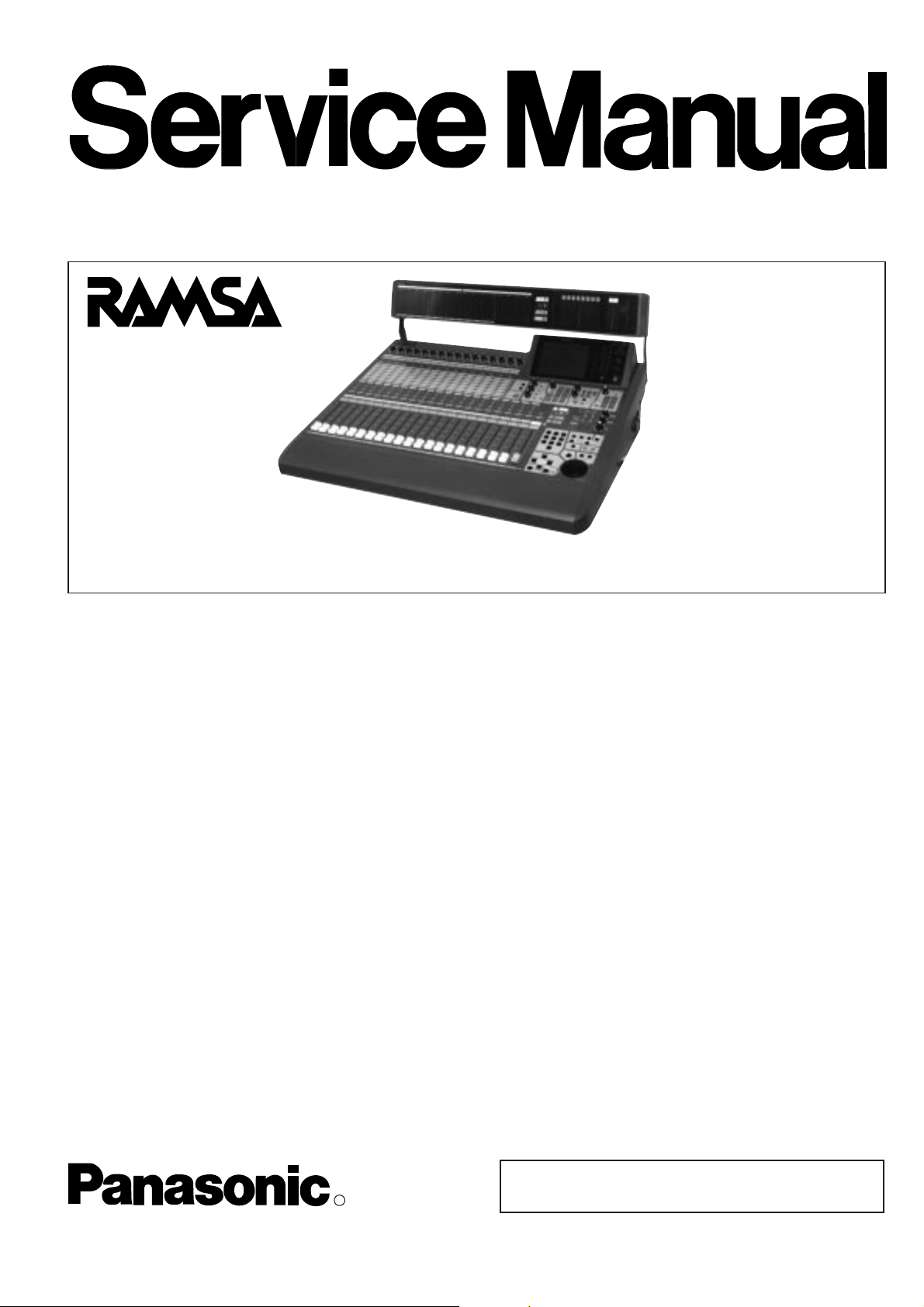
SPECIFICATIONS
General
Power requirement : AC 120 V 60 Hz
Power consumption : 105 W (with options)
Frequency response : 20 Hz - 20 kHz, +1 dB - –2 dB
T.H.D. (total harmonic distortion) : Less than 0.1 % (input = +10 dB/1 kHz, output = +4 dB/RL 600 Ω)
Equivalent input noise : –128 dB (Rs = 150 Ω Input sensitivity = –60 dB typical)
Residual noise : –93 dB typical
Maximum voltage gain : 84 dB: MIC/LINE(1-16) in to BUS out
84 dB: MIC/LINE(1-16) in to MASTER out
84 dB: MIC/LINE(1-16) in to AUX out
Common Mode Rejection Ratio : More than 80 dB (1kHz)
Crosstalk : 90 dB typical (1kHz)
Dynamic Range (Fs = 48kHz, DIN audio filter) :
113 dB typical : DA converter (digital in to analog out)
112 dB typical : AD converter (analog in to digital out)
110 dB typical : AD + DA (analog in to analog out)
AD Converter : 24 bit, 64 times oversampling (input 1 to 16)
20 bit, 64 times oversampling (aux returns 3 to 6)
DA Converter : 24 bit, 64 times oversampling (MASTER, MONITOR A)
24 bit, 128 times oversampling (MONITOR B)
20 bit, 128 times oversampling (aux returns 3 to 6)
Internal signal processing : 32 bit (Dynamic range 192 dB)
Sampling Frequency (Fs) : Internal: 44.1 kHz and 48 kHz
External: 44.1 kHz ± 6 % and 48 kHz ±6 %
Signal delay : Less than 2.5 ms, MIC/LINE input to MASTER out
Audio Mixer
WR-DA7
ORDER NO. AVS9805093C1
D29
C 1998 Matsushita Communication Industrial Co., Ltd.
All rights reserved. Unauthorized copying and
distribution is a violation of law.
The Meter Bridge shown in photo is one of the optional accessories.
R
Page 2
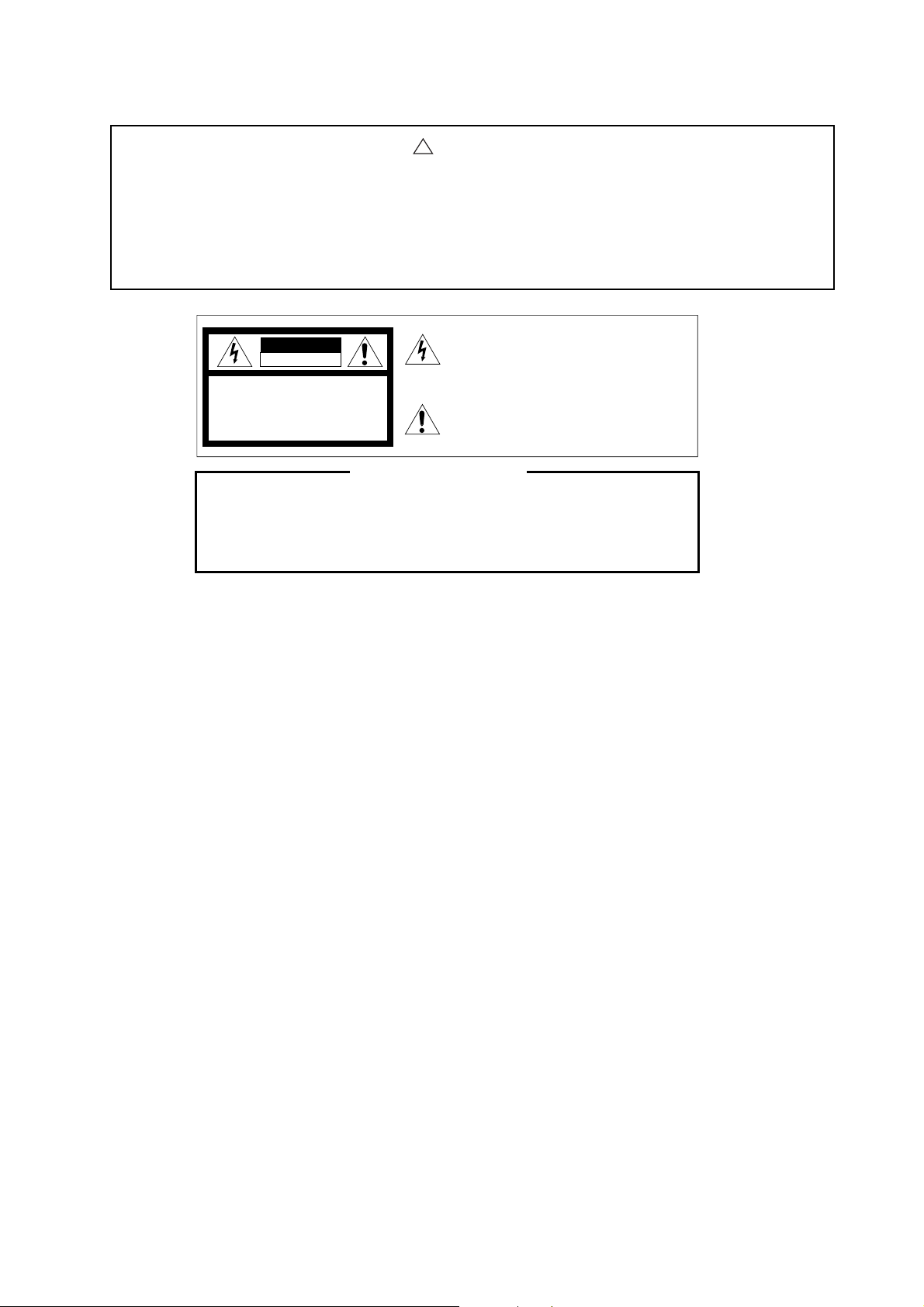
This service information is designed for experienced repair technicians only and is not designed for use by the
general public.
It does not contain warnings or cautions to advise non-technical individuals of potential dangers in attempting to
service a product.
Products powered by electricity should be serviced or repaired only by experienced professional technicians. Any
attempt to service or repair the product or products dealt with in this service information by anyone else could
result in serious injury or death.
!
WARNING
CAUTION
RISK OF ELECTRIC SHOCK
DO NOT OPEN
CAUTION:
TO REDUCE THE RISK OF ELECTRIC SHOCK,
DO NOT REMOVE COVER (OR BACK). NO USER
SERVICEABLE PARTS INSIDE.
REFER SERVICING TO QUALIFIED SERVICE
PERSONNEL.
This symbol warns the user that uninsulated voltage within
the unit may have sufficient magnitude to cause electric
shock. Therefore, it is dangerous to make any kind of contact
with any inside part of this unit.
This symbol alerts the user that impotant literature concerning
the operation and maintenance of this has been included.
Therefore, it should be read carefully in order to avoid
any problems.
There are special components used in this equipment which are important for safety. These parts are indicated
by the ” Y ” mark on the schematic diagram and the replacement parts list. It is essential that these critical
parts should be replaced with manufacturer's specified parts to prevent shock, fire, or other hazards.
Do not modify the original design without permission of manufacture.
IMPORTANT SAFETY NOTICE
Dynamics
Compressor
Threshold : –40 dB - 0 dB (1 dB/step)
Ratio : 1.0, 1.1, 1.3, 1.5, 1.7, 2.0, 2.5, 3.0, 3.5, 4.0, 5.0, 6.0, 8.0, 10, 20, ∞ (16 points)
Attack time : 0 ms - 250 ms (1 ms/step)
Release time : 5 ms - 2000 ms (5 ms/step)
Gain : 0 dB - +12 dB (0.5 dB/step)
Gate
Threshold : –80 dB - –15 dB (1 dB/step)
Attack Time : 0 ms - 250 ms (1 ms/step)
Release time : 5 ms - 2000 ms (5 ms/step)
Expander
Threshold : –80dB - –15dB (1dB/step)
Ratio : 1.0, 2.0, 3.0, 4.0, 5.0, 6.0, ∞
Attack time : 0 ms - 250 ms (1 ms/step)
Release time : 5 ms - 2000 ms (5 ms/step)
Range : 0 dB - +40 dB (0.5 dB/step)
Equalizer
LOW band PEQ (parametric equalizer) type: Q = 0.5 - 50 (41 steps)
F = 20 Hz - 20 kHz (1/12 oct step)
G = ± 15 dB (0.5 dB/step)
LOW band SHL (shelving low) type : F = 20 Hz - 1.6 kHz (1/12 oct step)
G = ± 15 dB (0.5dB/step)
LOW band HPF (high-pass) type : F = 20 Hz - 1.6 kHz (1/12 oct step)
LOW-MID band PEQ type : Q = 0.5 - 50 (41 steps)
F = 20 Hz - 20 kHz (1/12 oct step)
G = ± 15dB (0.5dB/step)
HIGH-MID band PEQ type : Q = 0.5 - 50 (41 steps)
F = 50 Hz - 20 kHz (1/12 oct step)
G = ± 15 dB (0.5 dB/step)
HIGH band PEQ type : Q = 0.5 - 50 (41 steps)
F = 50 Hz - 20 kHz (1/12 oct step)
G = ± 15 dB (0.5 dB/step)
HIGH band SHH (shelving high) type : F = 1 kHz - 20 kHz (1/12 oct step)
G = ± 15 dB (0.5 dB/step)
HIGH band LPF (low-pass) type: 1 kHz - 20 kHz (1/12 oct step)
Page 3
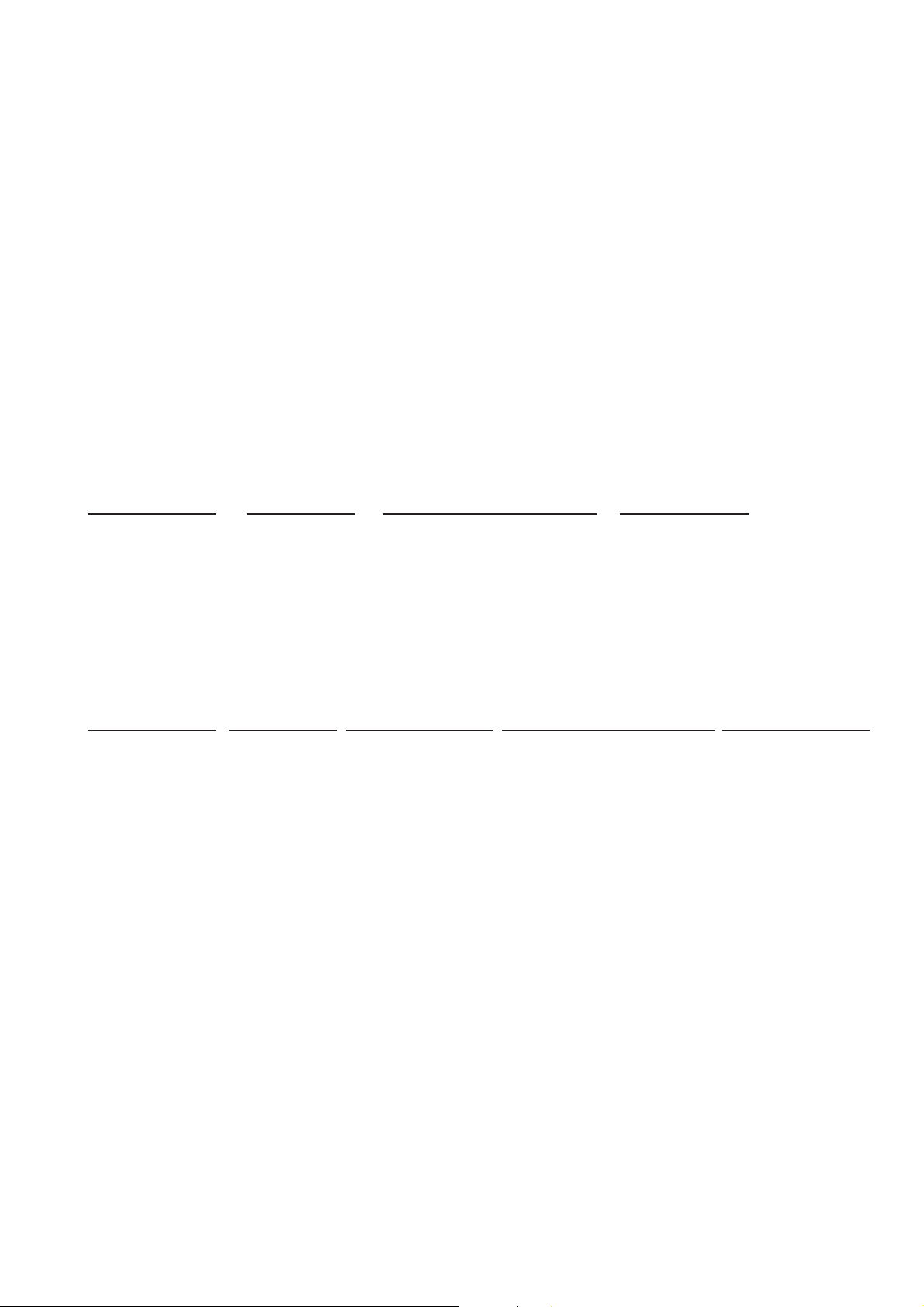
Delay : 0 - 14,400 samples/0 - 300 ms (Fs = 48 kHz), 0 - 326 ms (Fs = 44.1 kHz)
Phase : normal/reverse (switchable)
Stereo meter : Bar graph type LED, Left and Right, 20 points for each
VU or PPM (selectable), Peak hold on/off, ∞
Fader : 100 mm motor fader ( x 21), +10 db - –90 dB –∞ dB
Display : LCD, 320 x 240 dot, with backlight
Memory : SCENE MEMORY (Snapshot) 50 registers
CHANNEL library 50 registers
EQUALIZER library 50 registers
DYNAMICS library 50 registers
AUTOMATION 4 mix
Ambient operating temperature : 0 °C - 40 °C (32 °F - 104 °F)
Dimensions (mm) : 698 (W) x 244 (H) x 549.5 (D)
Weight (without options) : 23kg (51lbs)
Finish : ABS resin (Top Panel), Blue black
Standard Accessories : Power Cord, Users’ Guide, Warranty Card, Registration Card
Dimensions and weights indicated are approximate.
Specifications are subject to change without notice.
Digital In and Out
2TR IN (INPUT 15,16) :
In/Out : In
Format : IEC 958 Professional (AES/EBU) or Consumer (S/PDIF) switchable
Level : RS-422 (AES/EBU) or 0.5 V [pp]/75 Ω (S/PDIF)
Connector : XLR 3-31
REC OUT :
In/Out : Out
Format : IEC 958 Professional (AES/EBU) or Consumer (S/PDIF) switchable
Level: RS-422 (AES/EBU) or 0.5 V[pp]/75 Ω (S/PDIF)
Connector : XLR 3-32
AUX RETURN 1/2 :
In/Out : In
Format : IEC 958 Consumer (S/PDIF)
Level : 0.5 V [pp]/75 Ω
Connector : RCA pin jack
Input Type Source Impedance Signal Level (Nominal-before clipping) Connector Type
CH input 1-8 5 kΩ mics, 50 Ω - 600 Ω –60 dB - –46 dB XLR 3-31 (bal)
lines, 600 Ω +10 dB - +24 dB XLR 3-31 (bal)
CH input 9-16 5 kΩ mics, 50 W - 600 Ω –60 dB - –46 dB TRS phone jack (bal)
lines, 600 Ω +10 dB - +24 dB TRS phone jack (bal)
CH Insertion Returns
1-16 10 kΩ lines, 600 Ω +4 dB - +18 dB TRS phone jack (unbal)
2TR B IN (analog) 10 kΩ lines, 600 Ω +4 dB - +18 dB TRS phone jack (bal)
AUX returns 3-6 10 kΩ lines, 600 Ω +4 dB - +18 dB TRS phone jack (unbal)
Input Type Output Impedance Adapted Load Impedance Signal Level (Nominal-before clipping) Connector Type
MASTER L/R 5 kΩ 150 Ω lines 600 Ω +4 dB - +18 dB XLR 3-32 (bal)
AUX sends 3 - 6 75 Ω lines 10 kΩ +4 dB - +18 dB TRS phone jack (unbal)
INSERTION 1 - 16 10 Ω lines 10 kΩ +4 dB - +18 dB TRS phone jack (unbal)
REC OUT L/R (analog) 150 Ω lines 10 kΩ +4 dB - +18 dB TRS phone jack (bal)
MONITOR A out L/R 150 Ω lines 600 Ω +4 dB - +18 dB TRS phone jack (bal)
MONITOR B out L/R 150 Ω lines 600 Ω +4 dB - +18 dB TRS phone jack (bal)
Headphones 8 Ω phones 40 Ω/8 Ω 400 mW/100mW Stereo phone jack (unbal)
Analog Inputs (0 dB = 0.775 Vrms, 0 dBV = 1 Vrms)
Analog Outputs (0 dB = 0.775 Vrms, 0 dBV = 1 Vrms)
Page 4
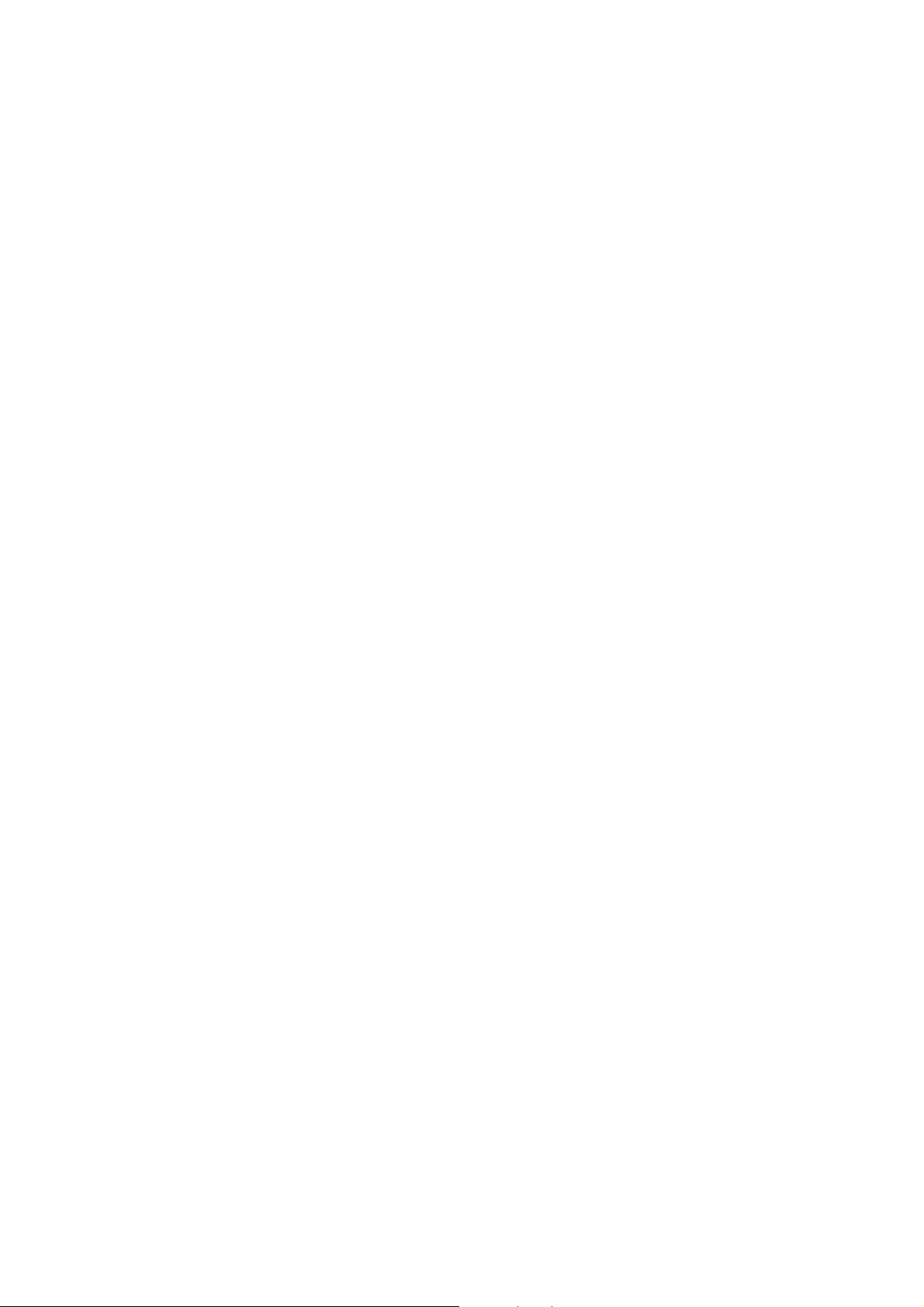
AUX SEND 1/2 :
In/Out : Out
Format : IEC 958 Consumer (S/PDIF)
Level : 0.5 V [pp]/75 Ω
Connector : RCA pin jack
WORD CLOCK IN :
In/Out : In
Level : TTL/75Ω switchable
Connector : BNC
WORD CLOCK OUT/THROUGH :
In/Out : Out
Level : TTL/75 Ω, Pass-through (75 Ω OFF) or termination (75 Ω ON)
Connector : BNC
MIDI IN :
In/Out : In
Format : MIDI
Connector : DIN Connector 5P
MIDI OUT :
In/Out : Out
Format : MIDI
Connector : DIN Connector 5P
TO PC :
In/Out : In and Out
Connector : Mini-DIN Connector 8P
RS422/485 :
In/Out : In and Out
Connector : D-sub 9P
FOOT SWITCH :
In/Out : In
Level : TTL level, Normally Open (Unlatch type)
Connector : Phone jack
Optional Accessories
Meter Bridge :
Type : Bargraph LED, 26 channels, 15 points for each
Format : RAMSA original Level NET II
Power : DC 7 V
Connector : D-sub 15P
WR-ADTA (ADAT Interface card (8 in / 8 out))
Type : ADAT (DIRECT OUT / BUS / AUX / MASTER, Input 9-32)
In/Out : In and Out
Connector : Optical
WR-TDIF (TDIF Card (8 in / 8 out))
Type : TDIF (DIRECT OUT / BUS / AUX / MASTER, Input 9-32)
In/Out : In and Out
Format : TDIF-1
Connector : D-sub 25P (in and out)
WR-AESS (AES/EBU Card (8 in / 8 out))
Type : AES/EBU/SPDIF
Signal type : RS422
Connector : D-sub 25P (in and out)
Page 5

WR-ADDA (A-D/D-A Card (8 in / 8 out))
Input 1 - 8 (balanced)
Indicated impedance : 10kΩ
Nominal source impedance : 50Ω ~ 600Ω
Nominal input level : +4dB (1.23V)
Maximum input level before clipping : +18dB (6.15V)
Connector type : D-sub 25P
Output 1 - 8 (balanced)
Indicated impedance : 10kΩ
Nominal source impedance : 150Ω
Nominal input level : +4dB (1.23V)
Maximum input level before clipping : +18dB (6.15V)
Connector type : D-sub 25P
WR-SMPT (SMPTE/V SYNC Card)
SMPTE IN
In/Out : In
Format : SMPTE (LTC)
Signal type : nominal -10dBV / 10kΩ
Connector : XLR
V SYNC
In/Out : In
Format : NTSC (B/W or color) / PAL
Signal type : 75Ω , termination
Connector : BNC
WR-TNDM (TANDEM Card (for running two
DA7
mixers simultaneously))
Type : TANDEM connection
In/Out : In and Out
Format : RAMSA SSA
Signal type : RS422
Connector : D-sub 25P
Page 6
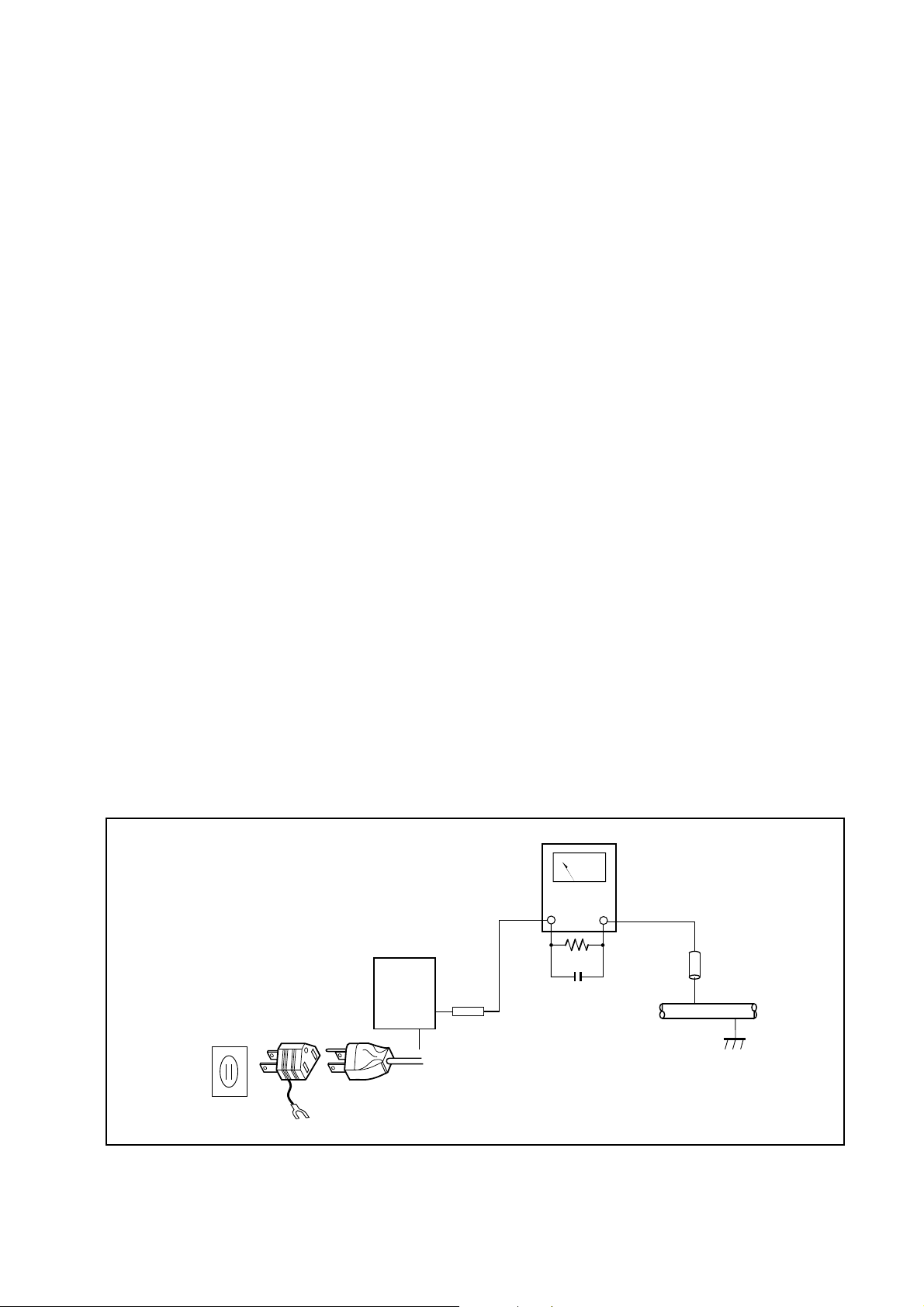
PRODUCT COMPLIES WITH DHHS RULES 21 CFR SUBCHAPTER J
APPLICABLE AT DATE OF MANUFACTURE
SAFETY PRECAUTIONS
GENERAL GUIDELINE
1. When service is required, observe the original lead dress.
Components, wires or cables that indicate evidence of
overheating or other electrical or mechanical damage
should be replaced.
2. After servicing see to that all the protective devices, such
as insulation tape, shields must be properly installed.
3. After servicing, make the following leakage current
checks to prevent the customer from being exposed to
shock hazards.
LEAKAGE CURRENT COLD CHECK
1. Unplug the AC cord and connect a jumper between the
two prongs on the plug.
2. Measure the resistance value, with an ohmmeter,
between the jumpered AC plug and each exposed
metallic cabinet part on the equipment such as
screwheads, connectors, control shafts, etc.
When the exposed metallic part has a return path to the
chassis, the reading should be between 1M Ω and 5.2M
Ω. When the exposed metal does not have a return path
to the chassis, the reading must be ∞ (infinity).
Any resistance value below this range indicates an
abnormality which requires corrective action.
3. Repeat the test with the AC switch in the "OFF" position.
LEAKAGE CURRENT HOT CHECK
1. Plug the AC cord directly into adaptor socket and plug
adaptor into the AC outlet. Do not use an isolation
transformer for this check.
2. Connect a 1.5k Ω/10W resistor, paralleled by 0.15 µF
capacitor, between each exposed metallic part on the unit
and a good earth ground such as a water pipe, as shown
in Figure 1.
3. Use an AC voltmeter, with 1000Ω/volt or more sensitivity,
to measure the potential across the resistor.
4. Check all exposed metallic parts of the cover (BNC
connector, Handle bracket, Metallic cabinet, Screwheads,
Metallic overlays, etc.), and measure the voltage at each
point.
5. Reverse the AC plug in the AC plug adaptor and re-peat
each of the above measurements.
6. The potential at any point should not exceed 0.75 V RMS.
A leakage current tester (SIMPSON MODEL 229 or
equivalent) may be used to make the hot checks.
Leakage current must not exceed 0.5 milliampere.
In case a measurement is outside of the limits specified,
there is a possibility of a shock hazard, and corrective
action must be taken before returning the instrument to
the customer.
AC VOLTMETER
1.5 kΩ
0.15 µF
Water Pipe
(Earth Ground)
Test all exposed
metal parts
DEVICE
UNDER
TEST
AC PLUG
ADAPTOR
AC OUTLET
Ground Lead Disconnected during safety check.
Fig. 1 Leakage Current Hot Check
Page 7
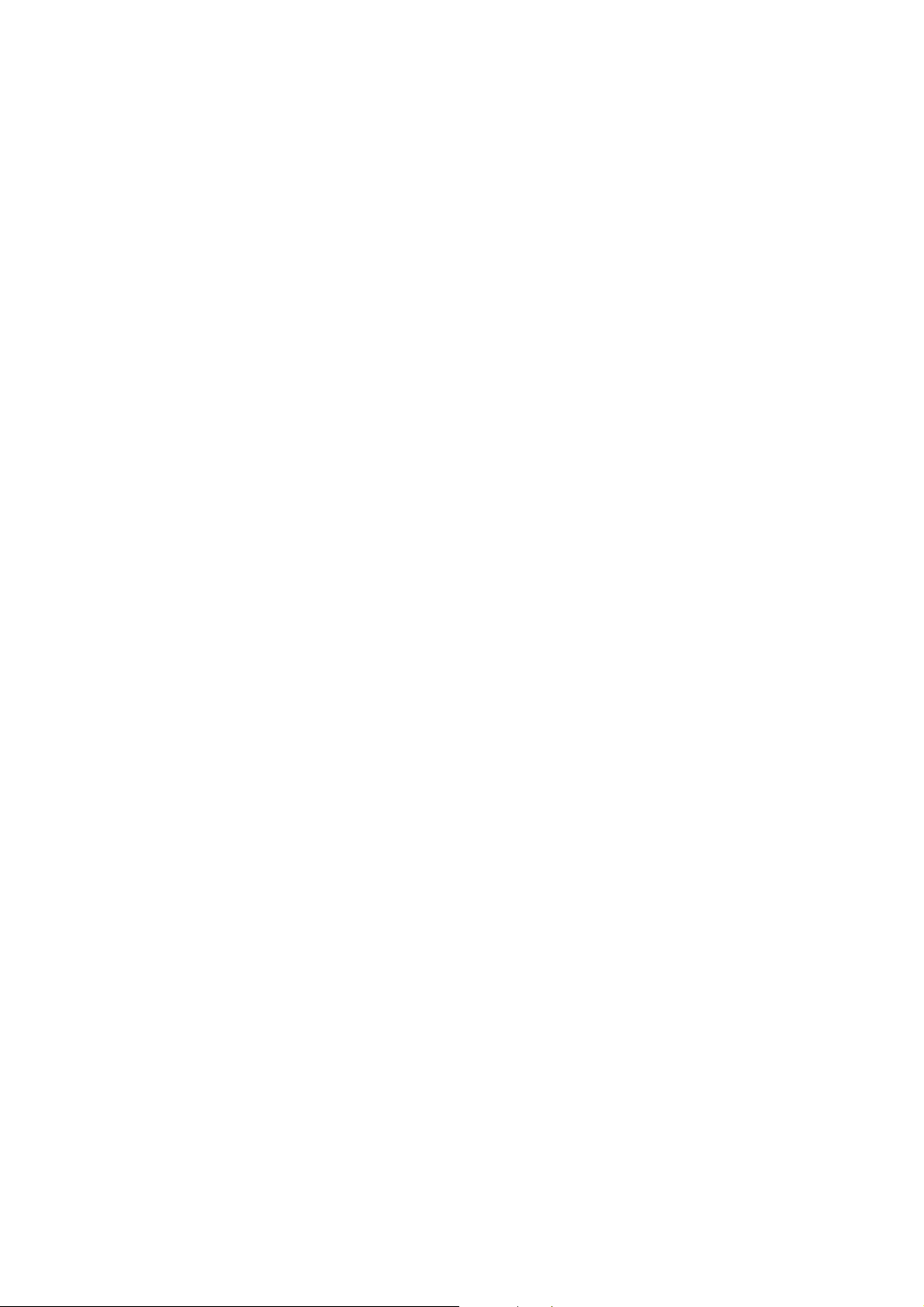
CONTENTS
Major Operating Controls and Their Functions...................................................................................................... 1
Self Check Procedure................................................................................................................................................ 15
Wiring Diagram .......................................................................................................................................................... 22
Block Diagram
Overall Block Diagram.............................................................................................................................................. 23
Main Board (CPU Section) ....................................................................................................................................... 24
Main Board (Panel Control CPU Section)................................................................................................................. 25
Main Board (DSP Section-1) .................................................................................................................................... 26
Main Board (DSP Section-2) .................................................................................................................................... 27
Main Board (Audio Interface Section)....................................................................................................................... 28
AD/DA Board (1/2).................................................................................................................................................... 29
AD/DA Board (2/2).................................................................................................................................................... 30
Fader Drive Board (1/2)............................................................................................................................................ 31
Input Switch Board/Fader Drive Board (2/2)............................................................................................................. 32
HA Board and INS Board.......................................................................................................................................... 33
Monitor VR/HP/TB Boards........................................................................................................................................ 34
EFX Board ................................................................................................................................................................ 35
Block Diagram .......................................................................................................................................................... 36
Level Diagram........................................................................................................................................................... 37
Schematic Diagram
Monitor VR/HP/TB Boards........................................................................................................................................ 39
Bus Relay Board....................................................................................................................................................... 40
Power-1/Power-2 Boards.......................................................................................................................................... 42
HA Board and INS Board.......................................................................................................................................... 45
EFX/Meter Board...................................................................................................................................................... 46
Fader Drive Board .................................................................................................................................................... 48
Input Switch Board.................................................................................................................................................... 51
AD/DA Board (2/3).................................................................................................................................................... 53
AD/DA Board (3/3).................................................................................................................................................... 54
AD/DA Board (1/3).................................................................................................................................................... 55
Main Board (1/4)....................................................................................................................................................... 56
Main Board (2/4)....................................................................................................................................................... 57
Main Board (3/4)....................................................................................................................................................... 58
Main Board (4/4)....................................................................................................................................................... 59
WR-MTBR ................................................................................................................................................................ 60
WR-TNDM ................................................................................................................................................................ 63
WR-TDIF................................................................................................................................................................... 64
WR-SMPT................................................................................................................................................................. 67
WR-AESS................................................................................................................................................................. 68
WR-ADAT................................................................................................................................................................. 71
Conductor View
Monitor VR/HP/TB Boards........................................................................................................................................ 38
Bus Relay Board....................................................................................................................................................... 41
Power-1/Power-2 Boards.......................................................................................................................................... 43
HA Board and INS Board.......................................................................................................................................... 44
EFX/Meter Board...................................................................................................................................................... 47
Fader Drive Board .................................................................................................................................................... 49
Input Switch Board.................................................................................................................................................... 50
AD/DA Board ............................................................................................................................................................ 52
Main Board ............................................................................................................................................................... 58
WR-MTBR ................................................................................................................................................................ 61
WR-TNDM ................................................................................................................................................................ 62
WR-TDIF................................................................................................................................................................... 65
WR-SMPT................................................................................................................................................................. 66
WR-AESS................................................................................................................................................................. 69
WR-ADAT................................................................................................................................................................. 70
Exploded View
WR-DA7.................................................................................................................................................................... 72
WR-MTBR ................................................................................................................................................................ 73
WR-TNDM ................................................................................................................................................................ 74
WR-TDIF................................................................................................................................................................... 75
WR-SMPT................................................................................................................................................................. 76
WR-AESS................................................................................................................................................................. 77
WR-ADAT................................................................................................................................................................. 78
Replacement Parts List............................................................................................................................................. 79
Page 8
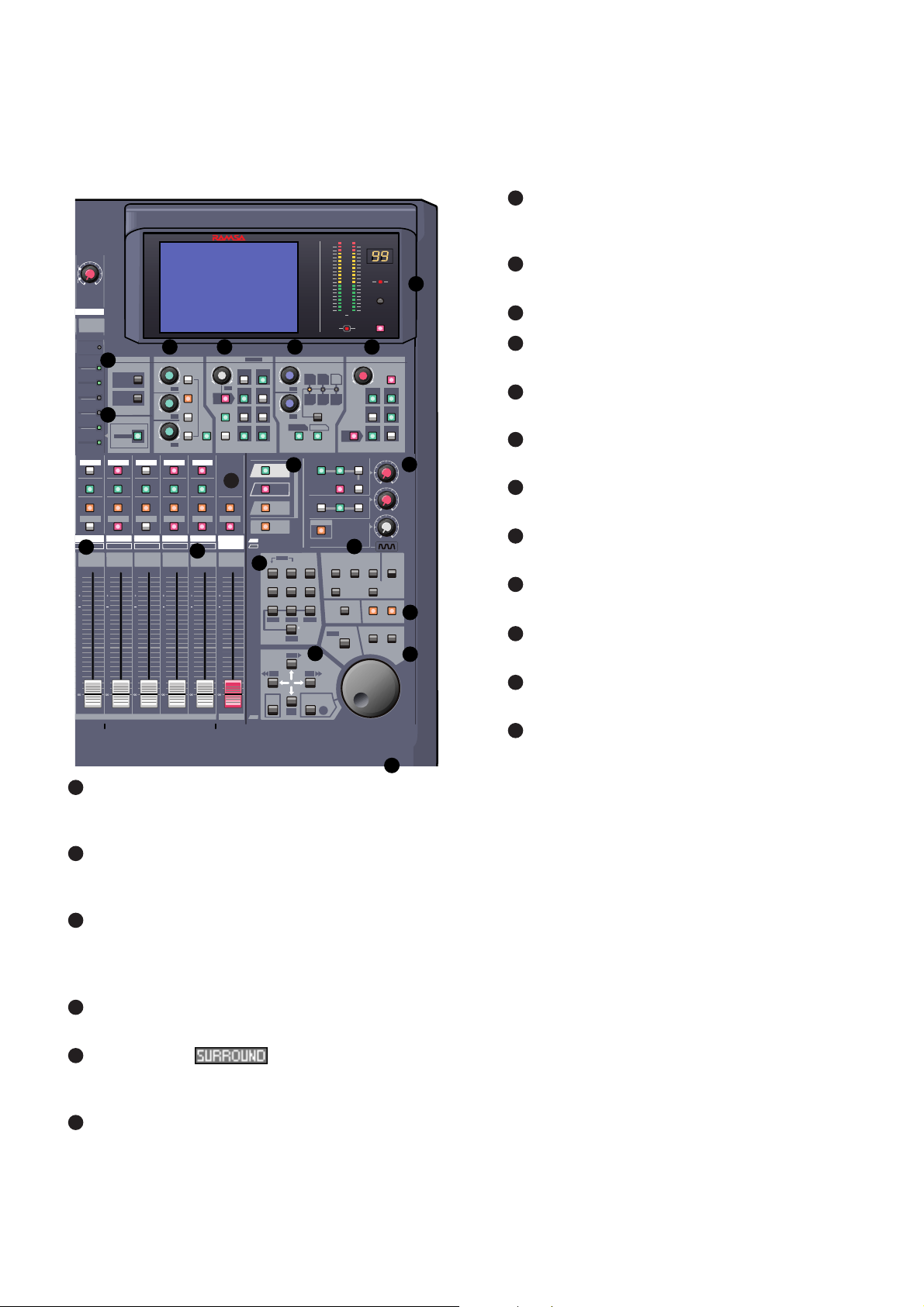
1
MAJOR OPERATING CONTROLS AND THEIR FUNCTIONS
10
1
2
3
4 5 7
8
6
9
11
12
13
14
15
16
17
18
Illustrated Guide
Channel Strip – input gain controls with channel
control and status indicators. Also called a Channel
Fader Strip.
AUTOMATION/AUX LED button – selects the display
mode of the Channel Strip LED field indicators, and
arms the AUTOMATION system.
MASTER DISPLAY section – the METER and
CHANNEL buttons are direct buttons to the respective
LCD screen windows. These should be considered as
"home base" for the LCD display.
EQUALIZER section – controls for setting the
equalization parameters for a selected channel.
PAN/ASSIGN/ , BUS ASSIGN section –
controls for setting the pan and bus assignments for a
selected channel.
DYNAMICS/DELAY section – controls for setting the
onboard dynamics processing parameters for a
selected channel.
AUX section – controls for routing channels to outboard
sources and for defining the signal path as either prefader or post-fader.
Display Bridge – contains the LCD screen, L/R meter
display, and primary mixer display status indicators.
BUS Fader Strip – controls for output BUSes.
MASTER L/R Fader Strip – controls for L/R MASTER
output.
Fader Layer Controls section – selects the current
fader layer to be displayed.
MONITOR section – volume and selection controls for
monitoring.
SETUP section – mixer function, or display control
buttons.
SCENE MEMORY section – buttons for writing and
reading the 50 mixer scene memories.
LIBRARY section – buttons for storing and recalling
Channel, EQ and Dynamics libraries.
Keypad – alphanumeric keys for entering numbers or
text.
Cursor Control section – buttons and controls for
defining the cursor actions.
Headset Control section – the location of the headset
connector and level control of the DA7 is immediately
below the right front edge of the Top Panel.
1
2
3
4
5
6
7
8
9
10
11
12
13
14
15
16
17
18
Digital Mixer
WR - DA7
OL
MEMORY
2
THL
+-
RATIO
PARAMETER SELECT
+-
DELAY
MONITOR A
MONITOR A
MONITOR B
TALK BACK
3
6
9
LOOP
0
FF
CURSOR
MODE
ATK
RLS
ON
L/R
ON
REC
10
15
20
25
35
50
L
SOLO
DLY
GAIN
CONTROL
ON
2TR A
MONO
L/R
UTILITY MIDI
GROUP
UNDO/REDO
/CURSOR
MMC
4
6
8
FADER
LEVEL
ON / OFF
R
2TR B
AUX
AUX
CONSOLE
LOCK
CONTRAST
MULTI-
CH VIEW
AUX
+-
12
3
56
010
010
010
D-I/O
AUTOMATION
WRITE
SCENE MEMORY
STORE
PRE
SOLO
MONITOR
SET UP
READ
RECALL
LIBRARY
PARAMETER
MIC/LINE
-10
+4
+10
-60
INPUT
16
PEAK /
SIGNAL
FADER
AUX 1
CH
AUX 2
EQ
AUX 3
PAN/SURR
AUX 4
LIBRARY
AUX 5
SEL/MAN
AUX 6
SOLO SOLO SOLO SOLO SOLO
FLIP FLIP FLIP FLIP FLIP
SELECT SELECT SELECT SELECT SELECT SELECT
ON ON ON ON ON ON
16
32
10
10
0
0
10
10
20
20
30
30
40
40
BUS 4 BUS 6 BUS 7 BUS 8BUS 5
EQUALIZERMASTER DISPLAY
METER
CHANNEL
RED
AUTOMATION
AUX
GREEN
BUS 1 BUS 3 BUS 5 BUS 7
BUS 2 BUS 4
H
+-
L
Q
HM
LM
+-
FREQ
SL
L
+-
SUB
GAIN
BUS 6
BUS 8
10
10
10
0
0
0
10
10
10
20
20
20
30
30
40
30
40
40
SURROUND
12
4
3
6
5
8
7
PQRS WXYZ
LOCATE
ENTER
SET
INPUT
1-16
INPUT
17-32
AUX
/ BUS
CUSTOM
/ MIDI
REW
1
4
7
LOOP
DYNAMICS / DELAY
R
SR
DYNAMICS
ON
ABC DEF
2
JKLGHI MNO
5
TUV
8
REPLAY
SHIFT
PLAY
STOP
PAN /ASSIGN /
R
L
C
PAN
ON
L/R
DIRECT
EQ
ON
BUS ASSIGN
MASTER
L/R
10
0
10
20
30
40
MASTER L/R
4
MONITOR
A LEVEL
MONITOR
B LEVEL
T. B.
LEVEL
MIC
Page 9
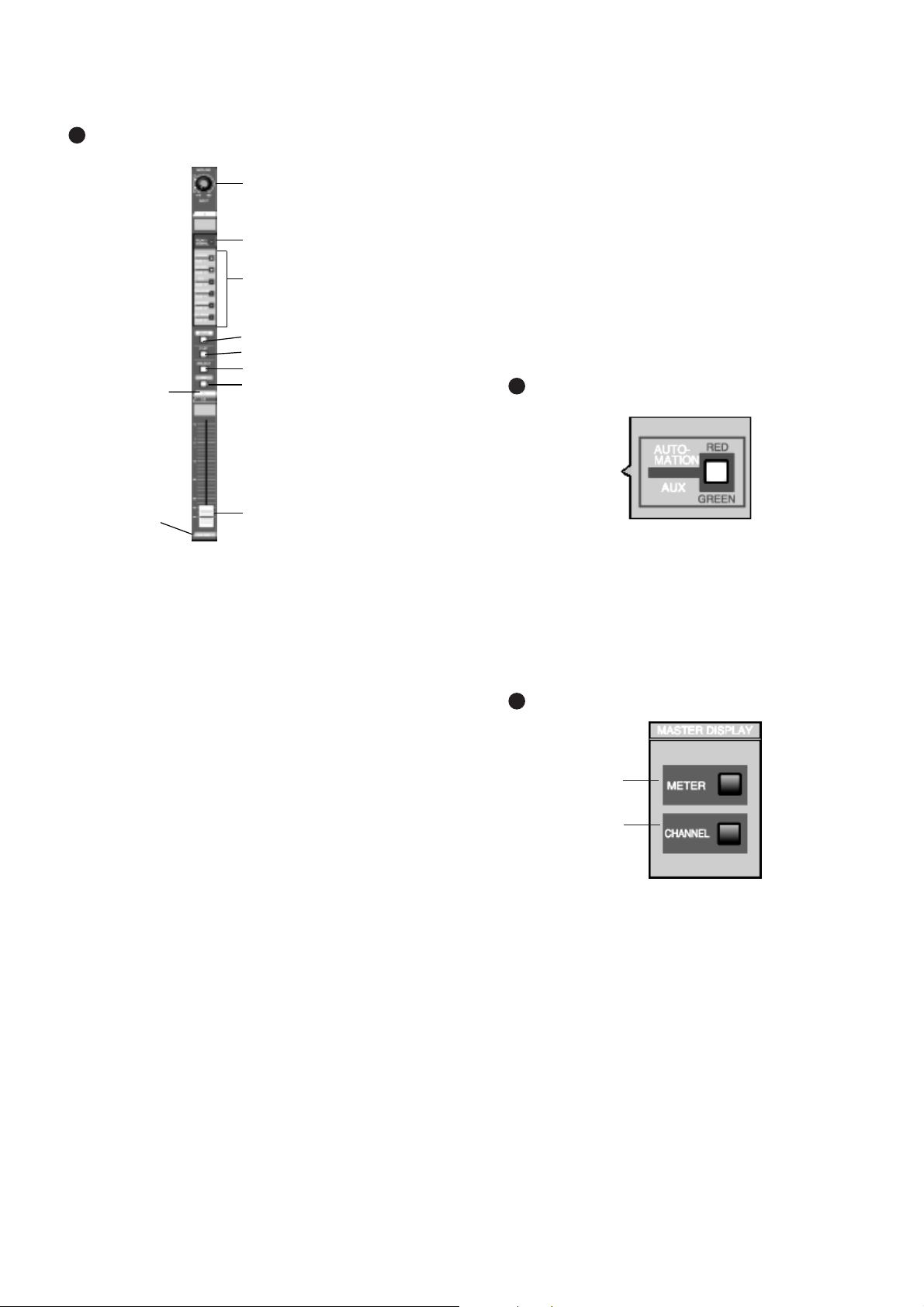
2
Fader
MIC/LINE INPUT knob
PEAK/SIGNAL LED
LED field indicators for AUX 1-6,
and automation parameters, CH,
EQ, PANASSIGN/SURR, LIBRARY
and SEL/MAN
SOLO LED button
FLIP LED button
SELECT LED button
On LED button
Channel Fader Strip
AUX/BUS Layer
function
Channel Fader Strip
1
Channel numbers
There are sixteen Channel Fader Strips on the
DA7
.
Depending on the selection of the four Fader Layer
controls, each strip directly controls (1) INPUT 1-16, (2)
INPUT 17-32, (3) AUX/BUS (indicated on the bottom of the
strip), and (4) a user CUSTOM/MIDI function.
The MIC/LINE INPUT knob varies the channel input gain
volume and adjusts for either a mic or line-level input. Due to
the high quality design of this circuit, there is no pad switch
necessary; the input knob range sets the input level. This
knob only affects the analog inputs 1-16.
The
PEAK/SIGNAL LED
indicates when an input signal is
present (
green
), and when the input signal level is too high
(
red
).
The LED field indicators reflect the auxiliary (AUX) routing
assignments and automation parameters. The LED color
signifies the AUTOMATION/AUX button selection; AUX
(
green
), AUTOMATION (
red
).
The SOLO LED button toggles on (
red
) or off. When on, the
channel output will be routed to the MONITOR A speakers
(overriding the MONITOR A input), and to the headphones.
The FLIP LED button flips the control of the Channel Fader
Strip from one input layer to the other. The LED color
indicates the current input selection and matches the Fader
Layer control LED button colors, INPUTS 1-16 (
green
) or
INPUTS 17-32 (
red
).
The SELECT LED button, when on (
orange
), identifies the
channel as the current channel selected. Only one Fader
Strip can be selected at a time (unless it’s in stereo or link
mode).
For more detail, see Chapter 5, Channel, Library, and
Meter Windows in the Users' Guide.
The ON LED button toggles on (
red
) and off. When on, the
channel output is active.
There are two channel numbers for each strip, indicating the
INPUT connections on the Rear Panel of the
DA7
.
The AUX/BUS label at the bottom of a Channel Fader Strip
indicates its function when the AUX/BUS Fader Layer
control is selected.
See Chapter 6, Fader Layers and Channel Strips in the
Users' Guide for additional information.
AUTOMATION/AUX LED Button
The AUTOMATION/AUX LED button toggles the display of
the Channel Fader Strips LED field indicators. The LED
color indicates the current selection.
See Chapter 14, Automation and Chapter 10, AUX in the
Users' Guide for additional information.
MASTER DISPLAY Section
Pressing the METER button will display the [METER]
window group on the LCD screen in the Display Bridge.
Pressing the METER button again will cycle the three
window selections: [METER INPUTS 1-32], [BUS/AUX],
[SLOT].
Pressing the CHANNEL button will display the [CHANNEL]
window group on the LCD screen in the Display Bridge.
The window displayed will show the current mixer strip
selected.
See Chapter 5, Channel, Library, and Meter Windows in
the Users' Guide for additional information.
AUTOMATION/AUX LED Button
2
METER button
CHANNEL button
MASTER DISPLAY Section
3
Page 10
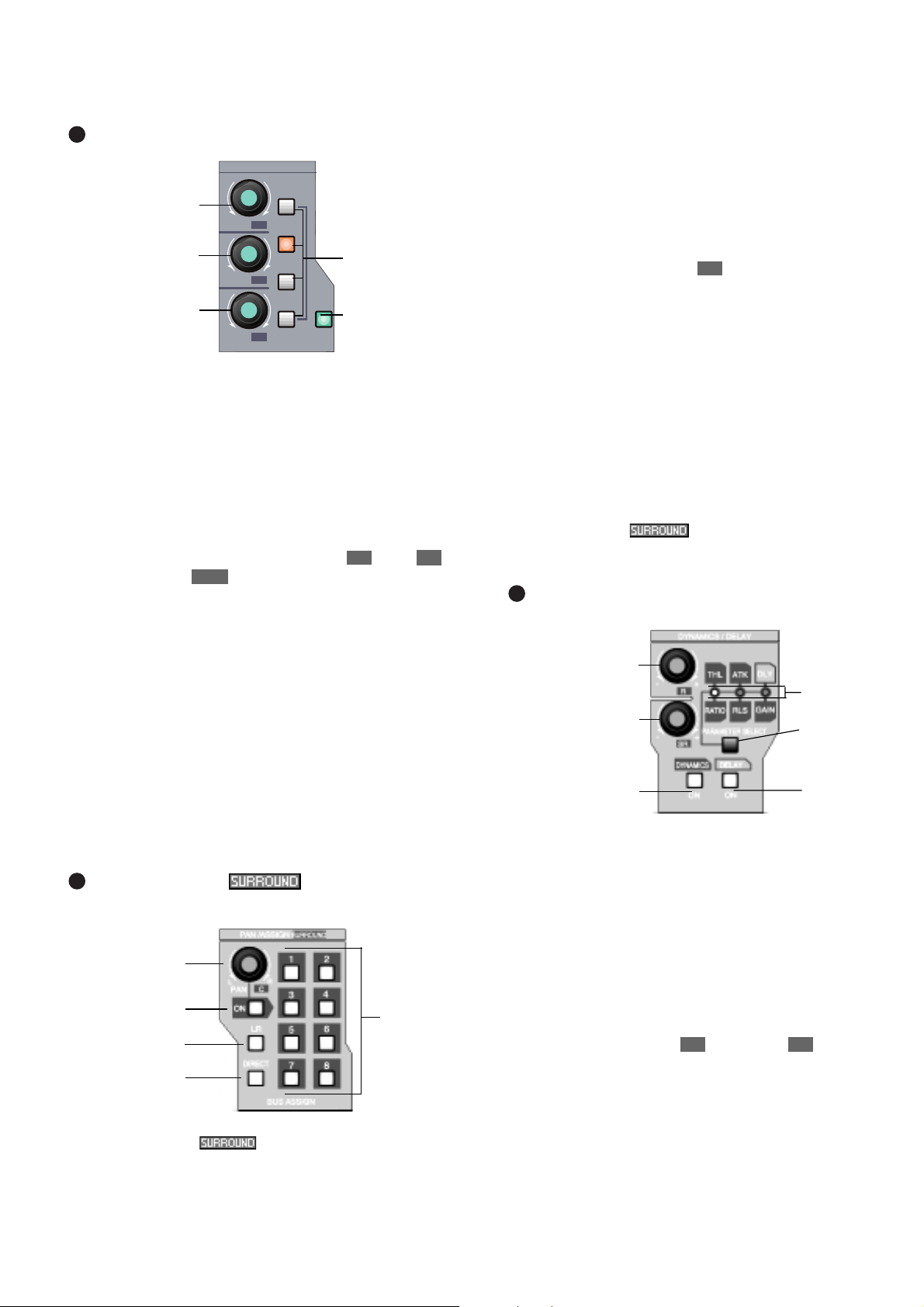
3
EQUALIZER Section
EQUALIZER Section
There are three parameter knobs and four frequency range
LED buttons in the EQUALIZER section, which are used to
change the EQ settings of the currently selected channel.
The EQ ON LED button toggles the EQUALIZER on (green)
and off. When the controls are active, adjustments can be
made to the currently selected channel.
The three knobs are labeled Q (quality), FREQ (frequency),
and GAIN (gain). The additional labeling of (left),
(surround left), and (surround subwoofer) indicate the
surround sound parameters that are controlled by the knobs
when the [SURROUND] mixing area is activated. Surround
sound capabilities are discussed in Chapter 8.
The four frequency band LED buttons can be selected one
at a time, and turn on (
orange
) to show which band is
operating. They are labeled H (high), HM (high-mid), LM
(low-mid), and L (low).
Pressing the GAIN knob displays the [EQUALIZER] window
on the LCD screen. Once the [EQUALIZER] is displayed in
the LCD window, these buttons perform other shortcut
functions.
The EQUALIZER section is detailed in Chapter 7 in the
Users' Guide.
PAN/ASSIGN/ , BUS ASSIGN
Section
PAN/ASSIGN/ , BUS ASSIGN Section
SUB
SL
L
Pan, bus assignment, and surround sound parameters for
the selected channel is set within this area. The pan control
is always active for the L/R bus, so you do not need to
activate the ON button to pan across the Master L/R out.
However, if you wish to pan between odd/even buses, you
must push the ON button. Assignment to the DIRECT output
is not affected by the pan control.
The additional labeling of (center) indicates the
surround sound parameter that is controlled by the knob
when the [SURROUND] mixing area is activated.
The L/R, the DIRECT, and the BUS ASSIGN LED buttons
toggle on (
green
) and off. In addition to the eight bus
selections, labeled 1 - 8, selections for L/R (master L/R)
output and DIRECT output are available. The DIRECT
output works in conjunction with the option cards installed in
the
DA7
Rear Panel, routing signals directly to the cards.
The DIRECT output is detailed in Chapter 12, D-I/O (Digital
Input/Output) in the Users' Guide.
Pressing the PAN knob displays the [SURROUND] window
on the LCD screen.
The PAN/ASSIGN/ , BUS ASSIGN section of the
Top Panel is detailed in Chapter 8 in the Users' Guide.
DYNAMICS/DELAY Section
DYNAMICS/DELAY Section
DYNAMICS and/or DELAY processing can be added to
each of the
DA7
Channels. Pressing the PARAMETER
SELECT button cycles the current parameter selections,
which are grouped in pairs. The top knob adjusts the top
parameter selection in the pair, and the bottom knob adjusts
the bottom parameter selection in the pair. The DYNAMICS
ON LED button toggles the dynamics processing on (
green
)
and off for the selected channel, and the DELAY ON LED
button toggles the delay on (
green
) and off.
The additional labeling of (right) and (surround
right) indicates the surround sound parameters that are
controlled by the knobs when the [SURROUND SOUND]
mixing area is activated. The surround sound function is
activated in the [SURROUND] window of the [SURROUND]
window group.
SR
R
C
EQUALIZER
H
HM
LM
ON
L
EQ
Q
FREQ
GAIN
+-
+-
+-
SUB
SL
L
Q (quality) parameter
knob or left surround
sound attenuator
FREQ (frequency)
parameter knob or
surround left surround
sound attenuator
GAIN parameter knob
or subwoofer surround
sound attenuator
Frequency band
LED buttons
EQ ON LED
button
4
PAN parameter
knob or center
surround sound
attenuator
PAN ON LED button
MASTER L/R LED
button
DIRECT LED button
BUS
ASSIGN
LED
buttons
5
THL (threshold),
ATK(attack), DLY
(delay) parameter knob
or right surround sound
attenuator
RATIO, RLS (release),
GAIN parameter knob
or surround right
surround sound
attenuator
DYNAMICS ON LED
button
PARAMETER
SELECT
LEDs
PARAMETER
SELECT
button
DELAY ON
LED button
6
Page 11
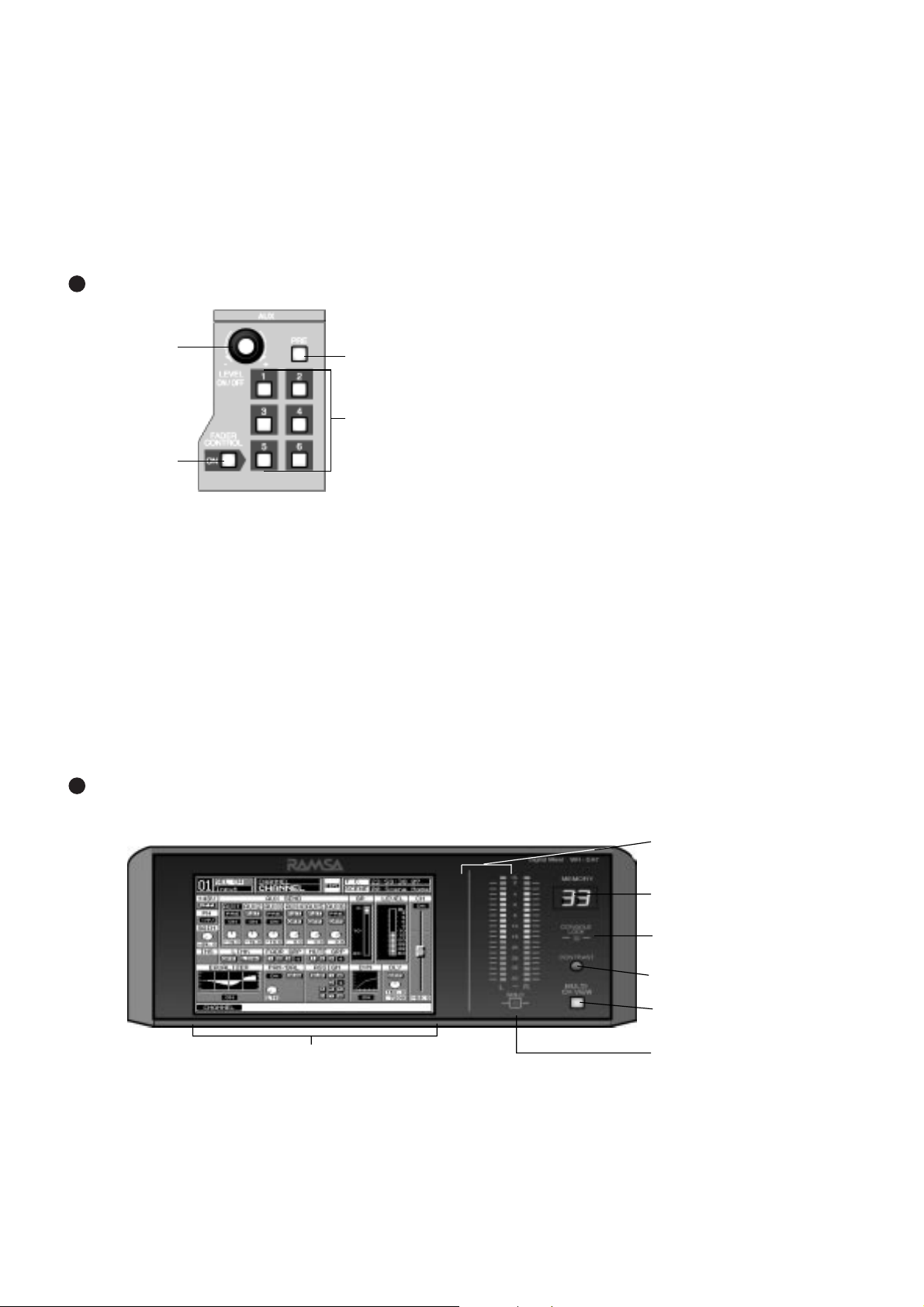
4
See Chapter 8 in the Users' Guide for more information on
surround sound.
Pressing the bottom knob displays the [DYNAMICS] window
group on the LCD screen.
For more information on the DYNAMICS/DELAY section of
the Top Panel, see Chapter 9 in the Users' Guide.
AUX Section
AUX Section
This section of the Top Panel contains controls for routing
selected channels from/to outboard sources. These six aux
routes are independent of the channel input connecters on
the Rear Panel of the
DA7
and greatly expand the flexibility
of the mixer. They can be used as six mono sends, or in
stereo pairs (such as 1&2, 3&4, 5&6), and six mono returns
or stereo pairs. There are two digital aux routes, AUX 1/2,
and four analog aux routes, AUX 3/4 and AUX 5/6. These
are paired for convenience on the Rear Panel connectors. If
you wish to use them as Mono channels, connect a standard
audio “Y” cable (available at your dealer) to split the audio
channels.
Display Bridge
With a channel selected, press an AUX 1-6 LED button
(green) to select which aux route you wish to assign for the
channel. The LEVEL knob performs two functions. By
pressing the knob, you will assign the channel to the
selected aux route, and by turning the knob, you can adjust
the individual channel output to the aux selection. The LED
field of the Channel Fader Strips will reflect the aux
assignments for the channels.
Aux routing is defaulted to a post-fader condition for the
selected channel. Press the PRE LED button to select it
(
red
) and change the aux routing function to a pre-fader
condition.
Press the FADER CONTROL LED button to select it (red)
and display the [FADER CONTROL] window group on the
LCD screen. The window displayed will be determined by
the current AUX 1-6 LED button selection. The channel
fader status of the 32 input channels for the aux selected will
be reflected in the [FADER CONTROL] window, and the
Channel Faders will reset to their respective level positions
for the aux selected.
The AUX/BUS designations at the bottom of the Channel
Fader Strips identify the strip functions when the Fader
Layer AUX/BUS LED button is pressed.
For more information on the AUX section of the Top Panel
see Chapter 10 in the Users' Guide.
7
Send LEVEL
volume and assign
ON/OFF knob
FADER CONTROL
mode LED button
PRE LED button
AUX 1-6 select
LED buttons
LCD screen
L/R Meter display
MEMORY numeric readout
CONSOLE LOCK LED status indicator
LCD CONTRAST control knob
MULTI-CH VIEW LED button
SOLO LED status indicator
Display Bridge Section
The Display Bridge contains the information for the current status of the
DA7
and the LCD screen. The various windows for the
functions and features of the mixer are displayed on the LCD screen.
8
Page 12
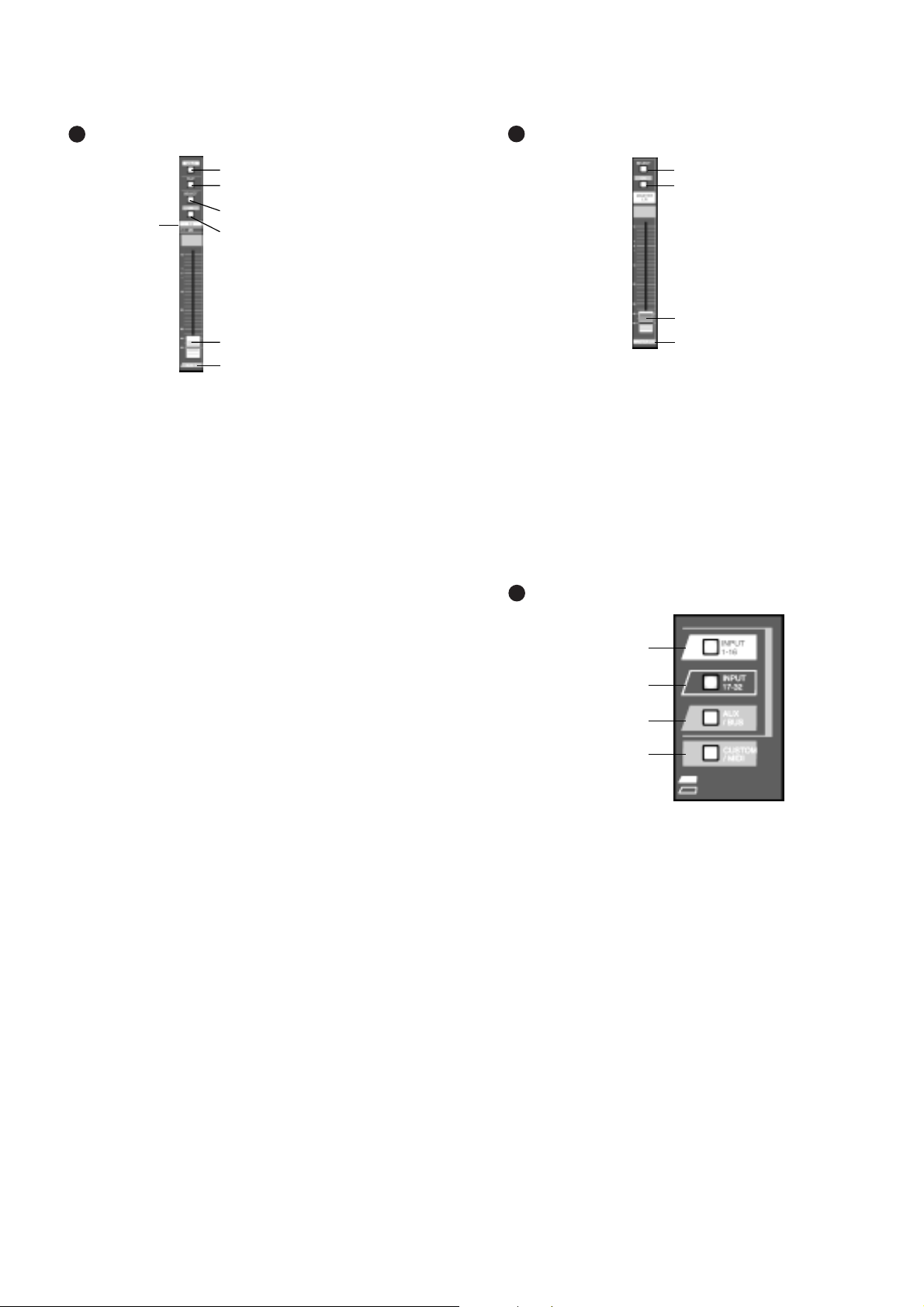
5
BUS Fader Strip
BUS Fader Strip
There are four BUS Fader Strips on the
DA7
. In
conjunction with the Fader Layer controls, each strip directly
controls the BUS outputs, or the AUX/BUS functions which
are indicated on the bottom of the strip or a user
CUSTOM/MIDI function.
The SOLO LED button toggles on
(red)
or off. When on, the
selected bus output will be routed to the MONITOR A
speakers and headphones, overriding the previous input.
There are two bus numbers for each strip, indicating the
BUS ASSIGN selections that can be controlled by the strip.
The FLIP LED button flips the BUS Fader Strip from
controlling one bus to controlling the other bus for the strip.
The LED color
(red orgreen)
indicates the current bus
selection.
The SELECT LED button, when on
(orange)
, identifies the
bus strip as the current bus strip selected. Only one BUS
Fader Strip can be selected at a time unless they are paired
for LINK or STEREO operation.
The ON LED button toggles on
(red)
and off. When on, the
bus output is active.
The AUX/BUS indication at the bottom of the BUS Fader
Strip indicates the strip function when the AUX/BUS Fader
Layer control is selected.
See Chapter 6, Fader Layers and Channel Strips in the
Users' Guide for additional information.
MASTER L/R Fader Strip
MASTER L/R Fader Strip
The MASTER L/R Fader Strip controls the
DA7
master L/R
output.
The SELECT LED button, when on
(orange)
, identifies the
strip as the current fader strip selection.
The ON LED button toggles on
(red)
and off. When on, the
master output is active.
See Chapter 6, Fader Layers and Channel Strips in the
Users' Guide for additional information.
Fader Layer Controls Section
Fader Layer Controls Section
The Fader Layer controls significantly expand the flexibility
of the
DA7
mixer. The LED button selections define the
current function for the fader strips.
LED buttons for the Fader Layer controls assist you in
determining or checking the current channel and bus fader
settings on the mixer.
INPUT 1-16, when selected
(green)
, resets the fader strips
to control channel inputs 1 through 16, and buses 1, 3, 5,
and 7. When selected, the faders move to the positions
reflecting the current settings for the layer, unless previously
flipped. To reset a flipped Channel Fader Strip, press the
FLIP button. To reset all the currently flipped Channel
Fader Strips, press the INPUT 1-16 Fader Layer control
button and hold it or two seconds. This will set all faders to
the selected layer.
Fader
AUX/BUS Layer function
SOLO LED button
FLIP LED button
SELECT LED button
ON LED button
Bus Assign
numbers
9
Fader
AUX/BUS Layer function
SELECT LED button
ON LED button
10
11
INPUT 1-16 LED
button
(green)
INPUT 17-32 LED
button
(red)
AUX/BUS LED button
(orange)
CUSTOM/MIDI LED
button
(orange)
Page 13
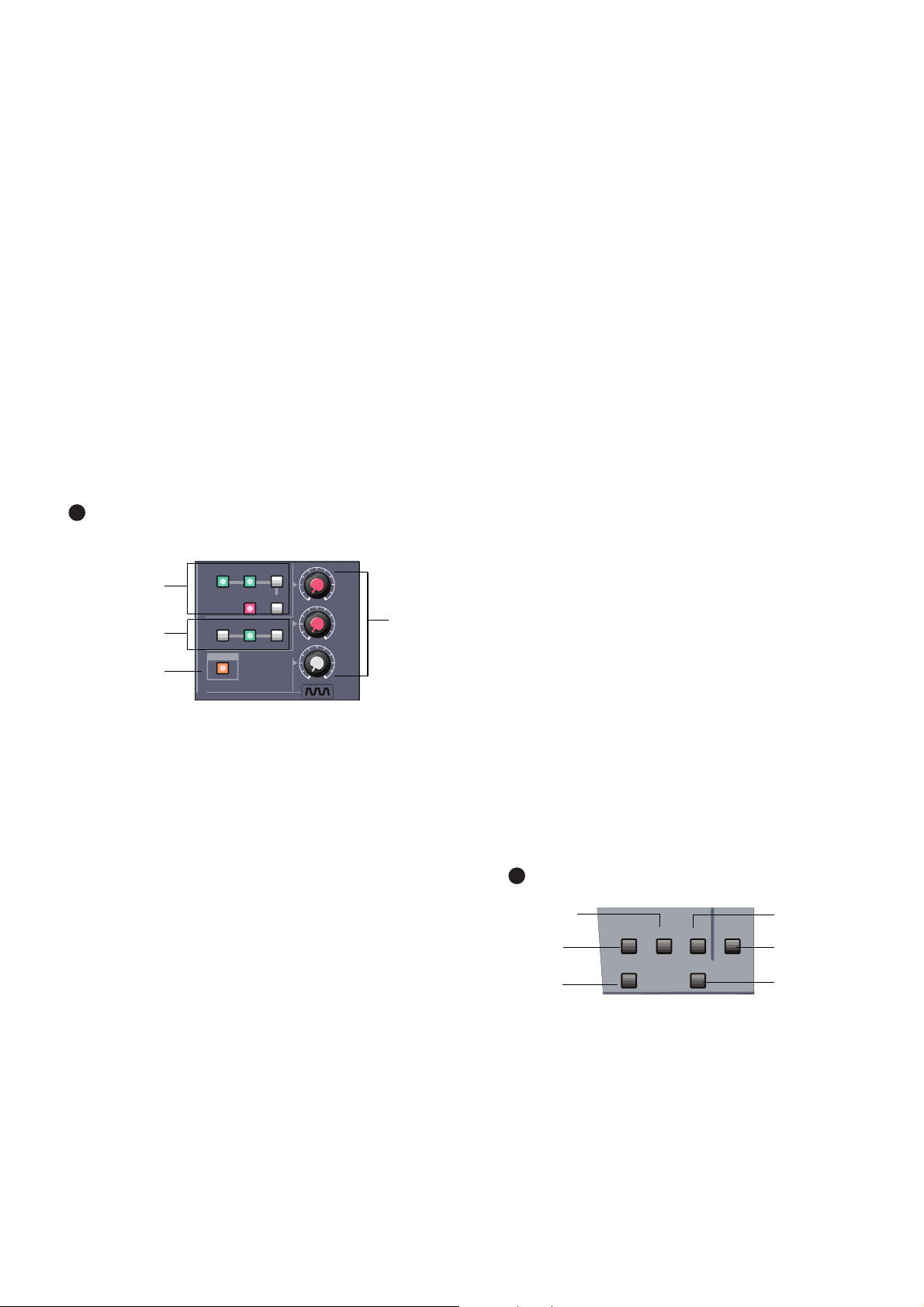
6
INPUT 17-32, when selected
(red)
, resets the fader strips to
control channel inputs 17 through 32, and buses 2, 4, 6, and
8. When selected, the faders move to the positions reflecting
the current settings for the layer, unless previously flipped.
To reset a flipped Channel Fader Strip, press the FLIP
button. To reset all the currently flipped Channel Fader
Strips, press the INPUT 17-32 Fader Layer control button
and hold it for two seconds. This will set all faders to the
selected layer.
AUX/BUS, when selected
(orange)
, resets the fader strips to
control the aux sends, aux returns, and bus outputs, while
the faders move to the positions reflecting the current fader
settings for the layer.
CUSTOM/MIDI is a user-definable Fader Layer control,
where the functions are selectable.
See Chapter 11, MIDI for more information on the
DA7
MIDI
feature, and Chapter 6, Fader Layers and Channel Strips
in the Users' Guide for additional information.
MONITOR Section
MONITOR Section
The
DA7
provides controls for two monitor outputs and a
talkback circuit. There are source selection LED buttons for
the MONITOR A and MONITOR B outputs, and LEVEL
knobs for both of the monitor outputs and the talkback
circuit.
MONITOR A Controls
The MONITOR A selection LED buttons route the input
selected
(green)
to the MONITOR A OUTPUT (CR) (Control
Room) connections on the Rear Panel of the mixer and to
the headphones. The selections are:
8
L/R routes the MASTER L/R output to the monitors.
8
2TR A routes the device that is connected to 2TR A IN
on the Rear Panel to the monitors.
8
2TR B routes the device that is connected to 2TR B IN
on the Rear Panel to the monitors.
8
AUX routes the AUX SEND outputs to the monitors.
Press the AUX LED button to monitor the selections,
beginning with AUX SEND 1/2, followed by AUX SEND
3/4, and AUX SEND 5/6. The MEMORY numeric
readout on the Display Bridge will momentarily display
the AUX SEND selections.
The MONO button, when on
(red)
, sums the selected input
and sends a monaural signal to the monitors. This will not
affect the 2TR B output stereo signal.
MONITOR B Controls
The MONITOR B selection LED buttons route the input
selected
(green)
to the MONITOR B OUTPUT (STUDIO)
connections on the Rear Panel of the mixer. The selections
are:
8
MONITOR A routes the current MONITOR A selection
to the studio monitors.
8
AUX routes the AUX SEND outputs to the monitors.
Press the AUX LED button to monitor the selections
beginning with AUX SEND 1/2, followed by AUX SEND
3/4, and AUX SEND 5/6. The MEMORY numeric
readout on the Display Bridge will momentarily display
the AUX SEND selections.
TALKBACK
The TALKBACK ON button controls the talkback
microphone installed in the Top Panel of the
DA7
. When on
(orange)
, the MIC is active and the MONITOR A speakers
will be dimmed. This can be either a “push-to-talk”
momentary interrupt type button, or a “push on/push off”
type button. This is selected in the [UTILITY] window.
Talkback routing is selected in the [SOLO MONITOR]
window. There is also a phone jack on the Rear Panel that
allows for remote Talk back operation.
For additional information on the talkback, see Chapter 16,
Utility and Solo monitor in the Users' Guide.
SETUP Section
SETUP Section
These are direct-action buttons that will display the selected
windows in the LCD screen of the Display Bridge.
12
MONITOR A
source selection
buttons
MONITOR B
source selection
buttons
Talkback ON LED
button
LEVEL
knobs
SOLO
MONITOR
UTILITY MIDI
D-I/O
GROUP
AUTOMATION
SET UP
MIDI button
UTILITY
button
GROUP
button
D-I/O button
SOLO MONITOR
button
AUTOMATION
button
13
2TR A
MONO
L/R
2TR B
AUX
AUX
MONITOR
010
A LEVEL
MONITOR
010
B LEVEL
T. B.
LEVEL
010
MIC
L/R
MONITOR A
MONITOR A
MONITOR B
ON
TALK BACK
Page 14

7
UTILITY Button
Pressing the UTILITY button will display the [UTILITY]
window group on the LCD screen in the Display Bridge.
The window displayed will be determined by the window
selection buttons at the bottom of the window. Pressing the
UTILITY button again will cycle the window selections:
[OSC_BATT], [CONFIGuration], [USER CuSToM].
See Chapter 16, Utility and Solo Monitor in the Users'
Guide for additional information.
MIDI Button
Pressing the MIDI button will display the [MIDI] window
group on the LCD screen in the Display Bridge. Pressing
the MIDI button again will cycle the window selections:
[SETUP], [PRoGram ASsiGN], [ConTRoL ASsiGN],
[BULK], [REMOTE].
See Chapter 11, MIDI in the Users' Guide for additional
information.
D-I/O Button
Pressing the D-I/O button will display the [D-I/O] (Digital
Input/Output) window group on the LCD screen in the
Display Bridge. Pressing the D-I/O button again will cycle
the window selections: [INPUT SET], [TO SLOT],
[DITHER].
See Chapter 12, D-I/O in the Users' Guide for additional
information.
GROUP Button
Pressing the GROUP button will display the [GROUP]
window selections on the LCD screen in the Display
Bridge. Pressing the GROUP button again will cycle the
window selections: [FADER GRouP], [MUTE GRouP],
[LINK/STR].
See Chapter 13, Group in the Users' Guide for additional
information.
AUTOMATION Button
Pressing the AUTOMATION button will display the
[AUTOMATION] window group on the LCD screen in the
Display Bridge. Pressing the AUTOMATION button again
will cycle the window selections: [SETUP], [EXECUTE],
[EVenT EDIT] .
See Chapter 14, Automation in the Users' Guide for more
information.
SOLO MONITOR Button
This button displays Solo Monitor mode, Talk back
assignment and Surround Monitor.
See Chapter 16, Utility and Solo Monitor in the Users'
Guide for additional information.
SCENE MEMORY Section
SCENE MEMORY Section
SCENE MEMORY allows you to store and recall complete
mixer setups and functions. There are fifty registers,
numbered 01 through 50, available for storage of mixer
settings. Memory 00 is reserved for Automation.
Press either the WRITE LED button or the READ LED
button
(orange)
to select it and display the [ReaD/WriTe]
window of the [SCENE MEMORY] window group on the
LCD screen of the Display Bridge.
There are two windows in the group: [RD/WT], [XFADE].
The [RD/WT] window is always the initial window displayed
when either button is selected. To change to the [XFADE]
window, use the ARROW buttons to navigate to the
respective window selection button and then press the
ENTER button, or press either the WRITE or READ LED
buttons a second time.
When the [RD/WT] window is displayed, the JogDial is
enabled to scroll the [SCENE MEMORY] list area of the
window. This allows you to quickly access a previously
stored scene, locate an empty scene memory, or locate a
scene memory to be overwritten. By pressing the ENTER
button after a scene has been located, the mixer will
immediately assume the setting for the stored scene.
The MEMORY readout display will flash the memory number
that is selected until it is recalled. The selected memory will
be displayed without flashing once it has been recalled.
While the [RD/WT] window is displayed, pressing the
ENTER button will immediately overwrite the current scene
memory with the settings on the mixer at the moment the
ENTER button is pressed, unless the register is writeprotected. See Chapter 15, Scene Memory in the Users'
Guide for additional information.
LIBRARY Section
LIBRARY Section
There are three mixer functions with associated libraries:
CHANNEL, EQUALIZER, DYNAMICS/DELAY. The library
feature allows you to store and recall individual function
parameters to a separate library. There are fifty registers for
each library, numbered 01 through 50.
WRITE LED button READ LED button
14
15
STORE LED button
RECALL LED button
Page 15

8
The RECALL button opens the library window for the
selected function. What this means is that if the [CHANNEL]
window was displayed when you pressed the RECALL
button, the CHANNEL library will be displayed. The same
goes for the EQUALIZER AND DYNAMICS/DELAY
libraries. Once selected, the parameter knob will allow you
to scroll through the stored memories. After you have
chosen a memory, press the RECALL button again and the
selected memory will be recalled to the currently selected
function. You will also automatically return to the main
screen for the selected function.
While the library is displayed, pressing the STORE button
will immediately store the current function settings to the
current memory location, unless the memory location is
write-protected.
See Chapter 5, Library in the Users' Guide for additional
information.
Keypad and Cursor Control Section
Keypad
Display Bridge
Cursor Control Section
Details on the Keypad, UNDO/REDO button,
MMC/CURSOR button, ARROW buttons, ENTER button,
CURSOR MODE button, and JogDial elements of the
DA7
Top Panel are provided in Chapter 4 in the Users' Guide.
Headset Control Section
A stereo headset connector and headset volume control are
located under the right front edge of the Top Panel of the
DA7
. The current MONITOR A selection is always routed to
the headset connector.
16
17
1
2
4
5
7
8
0
3
6
9
ABC DEF
JKLGHI MNO
TUV
PQRS WXYZ
SHIFT
LOCATE
SET
REPLAY
LOOP
LOOP
ARROW buttons
ENTER button
CURSOR
MODE button
JogDial
UNDO/REDO button
MMC/CURSOR button
18
Display Bridge Section
The Display Bridge for the
DA7
is your “window” to the mixer functions and features. The elements comprising the Display Bridge
are the LCD screen, the L/R meter display, the MEMORY numeric readout, the CONSOLE LOCK LED status indicator, the
CONTRAST control knob, the MULTI-CH VIEW (multi-channel) LED button, and the SOLO LED status indicator.
LCD screen
L/R meter display
MEMORY numeric readout
CONSOLE LOCK LED status
indicator
LCD CONTRAST control knob
MULTI-CH VIEW LED button
SOLO LED status indicator
Page 16
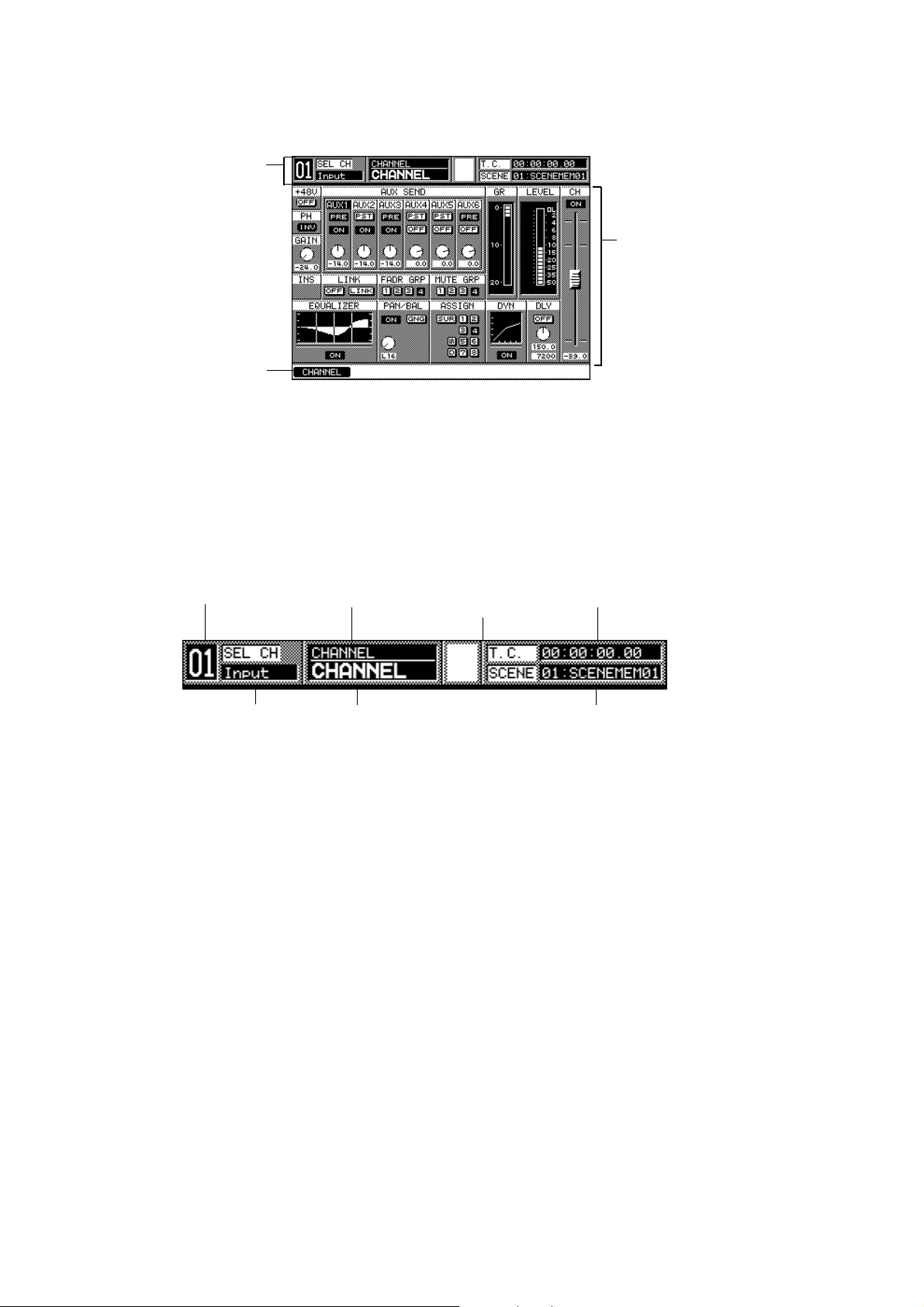
9
LCD Screen
Taskbar
Sample Window Display (CHANNEL window displayed)
Function area
Window selection buttons
The LCD screen is the 320x240 backlit liquid-crystal display (LCD) element of the Display Bridge. The screen displays the various
windows that show the functions and status of the
DA7
. The windows contain areas and items that can be accessed with the cursor
control or JogDial.
There are three general areas for the windows displayed on the LCD screen: the [taskbar] area, the [function] area, the [windows
selection buttons] area.
Taskbar Area
Channel type field Current window SCENE MEMORY field
name
Channel selection field Window group name Communication Timecode field
status indicator
Taskbar Area
The [taskbar] area of a window contains information about
the current window and the most recent mixer selections.
Several of the items in the [taskbar] will remain unaffected
when you change to another window, depending on the new
window selection.
Channel Selection Field
This field shows the currently selected Channel, BUS, or
MASTER L/R strip selection. When channels or buses are
paired, the field will display both numbers. The field will
change when you press a different SELECT LED button on
the Top Panel.
Channel Type Field
This field shows the most recently selected channel type.
The field will change when you press a SELECT LED button
on the Top Panel.
Window Group Name
The current window group name is displayed in this field.
Current Window Name
The name of the current window is displayed in this field.
Communication Status Indicator
This area of the [taskbar] displays the current
communication status as configured in the [MIDI>SETUP]
window. The selections are either [TO PC], [S I/O], or
[MIDI].
Timecode Field
This field displays the most recent time code value received
by the mixer, as defined by the settings in the
[AUTOMATION>EXECUTE] window.
SCENE Field
This field displays the most recently read SCENE MEMORY
number and name.
Page 17
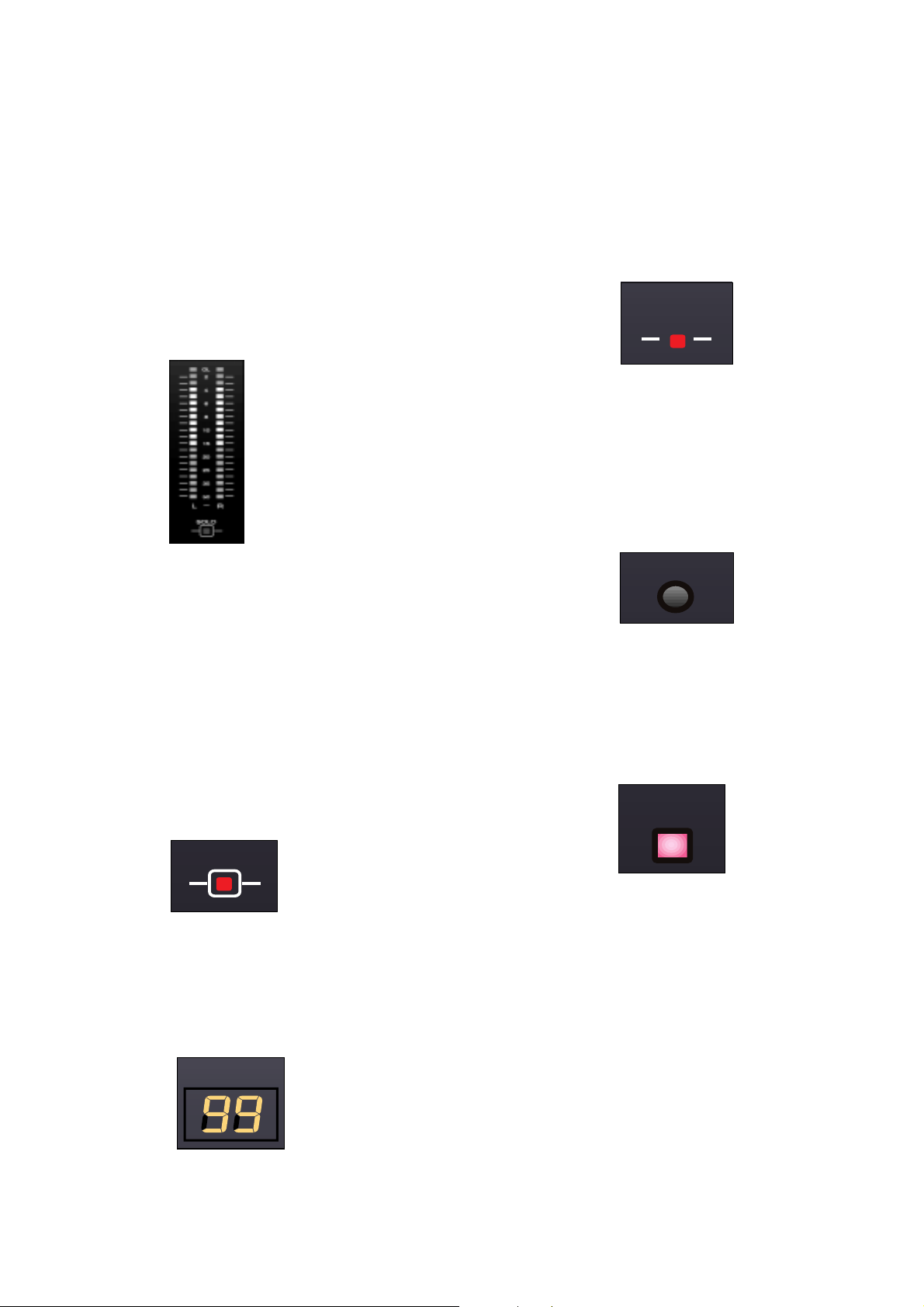
10
Function Area
The [function] area of a window contains the various
controls, buttons, settings, and values for the current
window.
Window Selection Buttons Area
This area of a window contains the buttons for the windows
that comprise the current window group. The button for the
current window will be highlighted.
L/R Meter Display
This meter reflects the current MASTER L/R (left/right)
output of the
DA7
, unless SOLO has been activated for a
channel. If a SOLO LED button is selected on the mixer, the
meter reflects the level of the solo’d channel(s) only.
In the [METER>SLOT] window, the [RESPONSE] area lets
you select between [VU] (Volume Units) and [PPM] (Pulse
Position Modulation). When [VU] is selected, the L/R Meter
Display will show the mixer output in Volume Units, and
when [PPM] is selected, the Meter reflects the mixer output
as Pulse Position Modulation.
SOLO LED Status Indicator
Located below the L/R meter display, the SOLO LED status
indicator will light and flash
(red)
when SOLO has been
activated for any channel on the mixer.
MEMORY Numeric Readout
The two-digit numeric readout displays the most recently
accessed SCENE MEMORY. Whenever an AUX monitoring
selection button is activated for either MONITOR A or
MONITOR B, the numeric display will momentarily display
the AUX selections.
CONSOLE LOCK LED Status Indicator
CONSOLE LOCK LED Status Indicator
When illuminated
(red)
, the password protection for an area
or function of the mixer is engaged, and selected mixer
operations cannot be performed.
See Section 16-3, [UTILITY>CONFIG] Window for more
information.
CONTRAST Control Knob
CONTRAST Control Knob
This knob controls the contrast value of the LCD screen.
Rotate the knob to adjust the contrast value of the LCD
screen for optimum viewing and to suit the operating
environment.
MULTI-CH VIEW LED Button
MULTI-CH VIEW LED Button
Press this LED button to activate the multi-channel viewing
mode for the LCD screen. When on (red), the LCD screen
will display the currently selected Channel Fader and one of
other sources that can be used to compare or copy
information from the current selection.
See Chapter 5, Channel, Library, and Meter Windows in
the Users' Guide for more information.
L/R Meter Display
SOLO LED status indicator
SOLO LED Status Indicator
MEMORY Numeric Readout
CONSOLE
LOCK
SOLO
MEMORY
CONTRAST
MULTI-
CH VIEW
Page 18
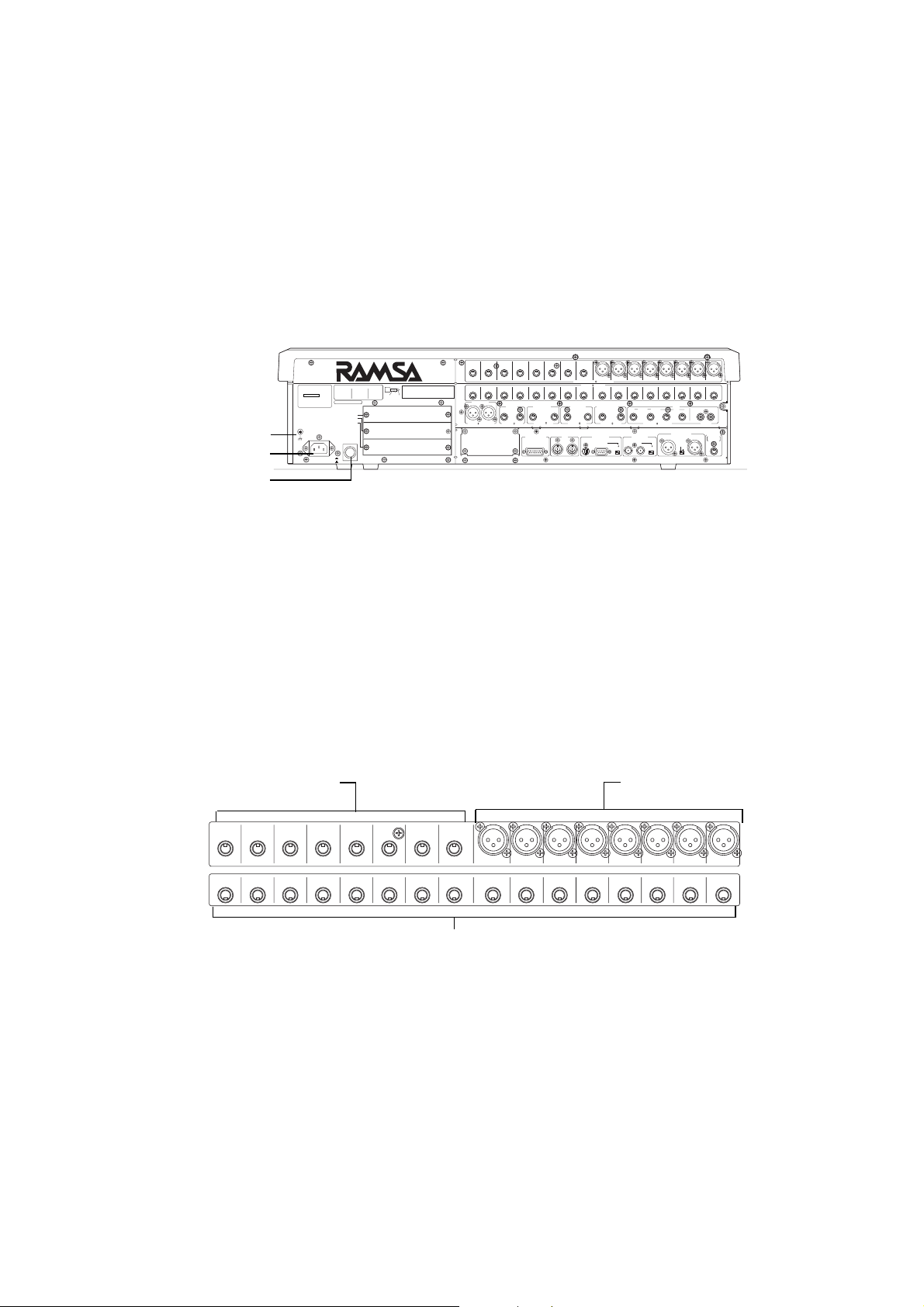
11
Rear Panel
Everything that goes in, out, and through the
DA7
happens
on the Rear Panel, with the exception of the headphone
connector. The
DA7
provides multiple ways for doing many
things, so let your creativity be your guide.
The rear of the
DA7
is configured in four rows. The top row
contains analog INPUTS 1-16 (inputs 1-8 are balanced XLR
connectors and inputs 9-16 are balanced TRS (tip-ringsleeve) phone plug connectors).
Row 2 contains analog INS 1-16 (inserts) with (TRS) phone
plug connectors. Row 3 contains outputs for MASTER OUT,
REC OUT analog, MONITORS A&B, and AUX returns and
sends 1 through 6. The bottom row contains the METER
BRIDGE connection, MIDI IN/OUT, SERIAL PORT (for
direct connection to a PC or a Macintosh computer), WORD
CLOCK IN/OUT, DIGITAL IN/OUT, and a REMOTE SW
connector.
THIS EQUIPMENT COMPLIES WITH THE REQUIREMENTS FOR
A CLASS A COMPUTING DEVICE IN FCC RULES PART 15
SUBPART J. OPERATION OF THIS DEVICE IN A RESIDENTIAL
AREA MAY CAUSE HARMFULL INTERFERENCE REQUIRING THE
USER TO TAKE WHATEVER STEPS MAY BE NECESSARY TO
CORRECT THE INTERFERNCE.
WARNIG
- TO REDUCE THE RISK
OF FIRE OR ELECTRIC
SHOCK. DO NOT EXPOSE
THIS APPLIANCE TO
RAIN OR MOISTURE.
CAUTION
- TO REDUCE
THE RISK OF ELECTRIC SHOCK,
DO NOT REMOVE COVER. NO USER SERVICEABLE PARTS
INSIDE. REFER SERVICING TO QUALIFIED SERVICE
PERSONNEL.
CAUTION
- MAKE SURE THE POWER OF THE UNIT IS TURNED OFF
WHEN INSERTING OPTION CARDS INTO THE SLOTS OF THE UNIT.
OTHERWISE THE UNIT MAY BE DAMAGED.
RING
SLEEVE
METER BRIDGE I/F MIDI SERIAL PORT WORD CLOCK
AC IN
POWER
SIGNAL
GND
TIP
CONNECTION
INPUT/OUTPUT
NO 1:GND
NO 2:HOT
NO 3:COLD
INS
TIP:SEND
RING:RETURN
SLEEVE:GND
AUX
TIP:ODD
RING:EVEN
SLEEVE:GND
OdB is referenced to 0.775Vrms
CH17–24/SLOT 1
CH25–32/SLOT 2
TANDEM/
CH9-16
/BUS & AUX INSERT/SLOT3
ON
OFF
OUT
TO PC
OUT
/THRU
REC OUT 2TR A IN / INPUT15.16
IN
IN
RS422 / 485
110
OFF ON75OFF ON
DIGITAL IN / OUT
AUX2TR B IN (ANALOG)
MONITOR A OUT
(CR)
MONITOR B OUT
(STUDIO)
REC OUT
(ANALOG)
MASTER OUT
RETURN
5/6RL
R
LRLRL
R
L
3/4 5/6 3/4 1/2 1/2
RETURN SEND
SEND
+4dB 10k (UNBAL) (S/PDIF)
+4dB 10k (BAL)
–60dB to +10dB 5k (BAL/UNBAL)
+4dB 10k (UNBAL)
+4dB 10k (BAL)
+4dB 600 (BAL/UNBAL)
SMPTE & V SYNC
+4dB 600
(BAL)
+4dB 600
(BAL)
REMOTE SW
AES/EBU
S/PDIF
Talk on/off
Rec on/off
INS16 INS15 INS14 INS13 INS12 INS11 INS10 INS9
INPUT16 INPUT15 INPUT14 INPUT13 INPUT12 INPUT11 INPUT10 INPUT9 INPUT8 INPUT7 INPUT6 INPUT5 INPUT4 INPUT3 INPUT2 INPUT1
INS8 INS7 INS6 INS5 INS4 INS3 INS2 INS1
DA7 Rear Panel
Signal Gnd (signal ground)
AC Inlet
Power switch
Power Switch
Turns the power on and off to the
DA7
.
AC Inlet
Plug the AC power cord here.
Signal Ground [SIGNAL GND]
Connect to a grounded source to stabilize the voltage levels of the connected devices, and to prevent hum and buzz created by
ungrounded sources.
Rows 1 & 2 Connectors
Inputs 9-16 (TRS). Use these for
balanced -60 to +10 signals
Inputs 1-8 (XLR). Use these for balanced
-60 to +10 signals. Phantom powered
Channel 1-16 Inserts. These are TRS send and return connectors.
Cutaway of DA7 Rear Panel (Rows 1 and 2) Input and Insert Connectors
INPUTS 1-8
These inputs are designed for XLR connectors. The input
range is from -60dB to +10dB, 5k Ω BAL. Use the MIC/LINE
INPUT knobs on the Channel Strips for adjustment of the
incoming level. From the [CHANNEL] window, the +48V
phantom power can be individually turned on or off for each
channel via the screen.
INPUTS 9-16
Use these inputs with a 1/4” TRS (tip-ring-sleeve) phone
plug connector. Use the MIC/LINE INPUT knob to adjust the
input level. The input range is from -60dB to +10dB, 5k Ω
BAL. There is no +48V phantom power. Microphones used
on these inputs must be externally powered if required.
Page 19
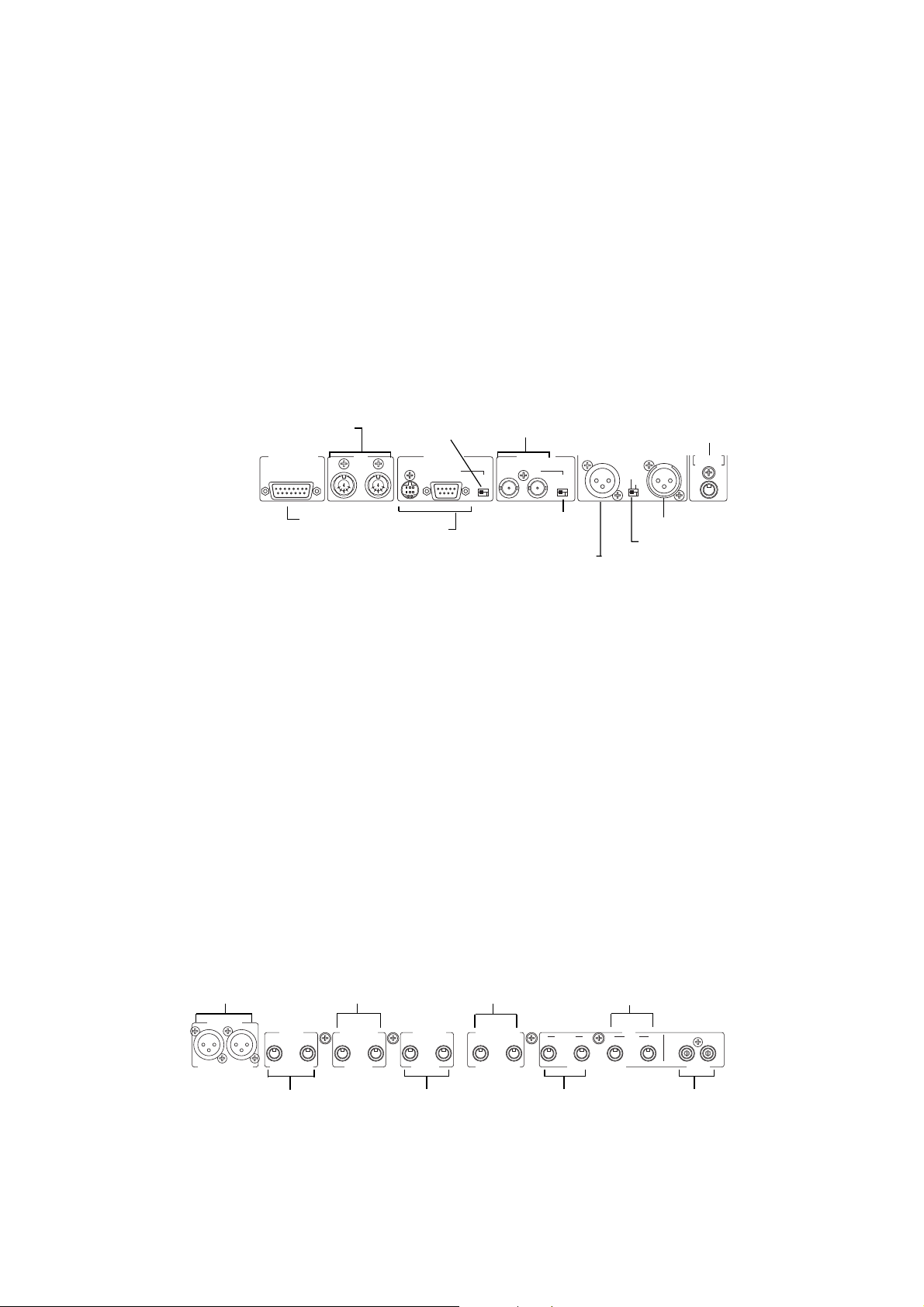
12
INSERTS 1-16
These inserts are used for creating an effects loop. A 1/4”
TRS phone plug, with a level of +4 dB, 10k Ω UNBAL,
provides an output (tip) send to effects, or an input (ring) return
from an outboard effects device.
Monitor B Out
These terminals are 1/4” TRS dual phono plugs at a level of
+4dB, 600Ω BAL, and connect the output of the MONITOR
B source selection to an external amplifier for monitoring in
the studio.
Row 4 Connectors
[REC OUT] Record Output
Use 1/4” TRS phone plugs, at a level of +4dB, 10kΩ BAL, to
output signals for recording.
Master Output
Female XLR connectors send the MASTER L/R analog
program output to external speakers and/or a recording
device of +4 dB, 600Ω BAL.
Meter Bridge
connector
(Option).
MIDI In and Out connectors
Serial I/O
connectors
Wordclock In and Out /
Thru connectors
2TR Input Digital (XLR)
Format select switch
Remote switch connector for Talkback
ON/OFF and automation REC ON/OFF
Cutaway of DA7 Rear Panel Row (4) Digital and Serial Connectors
Record Out Digital(XLR)
RS terminating
switch
Clock terminating &
OUT / Thru switch
Remote SW [Switch]
Connect a momentary or press-to-talk switch with a 1/4” TS
phone plug for Talk Back or automation record functions.
Parameters are assignable in the [UTILITY>CONFIG]
window.
Digital Input [AES/EBU]
An XLR connector inputs an audio signal from a DAT or
other digital source. Assignments can be made from the [D-
I/O>INPUT SET] window.
Row 3 Connectors
This incoming source can be monitored by selecting the 2TR
A LED button as the MONITOR A source selection, or, on
Channel Faders 15 and 16, when 2TR A is assigned in the
[D-I/O>INPUT SET] window. The signal can also be directly
assigned to the MASTER L/R program output.
Digital Record Output [AES/EBU]
XLR connections of the MASTER L/R digital output are for
use in recording by a digital device with AES/EBU digital
input capabilities.
Master L/R outputs
(Analog XLR balanced)
Record L/R outputs
(Analog TRS balanced)
Monitor B outputs
(Analog TRS balanced)
Monitor A outputs
(Analog TRS balanced)
2TR B input connectors
(Analog TRS balanced)
Aux Returns 3/4 and
5/6 (Analog TRS)
Aux Sends 3/4 and 5/6
(Analog TRS)
Aux 1/2 send and return
(Digital RCA, S/PDIF)
Cutaway of DA7 Rear Panel (Row 3) Output Connectors
Page 20
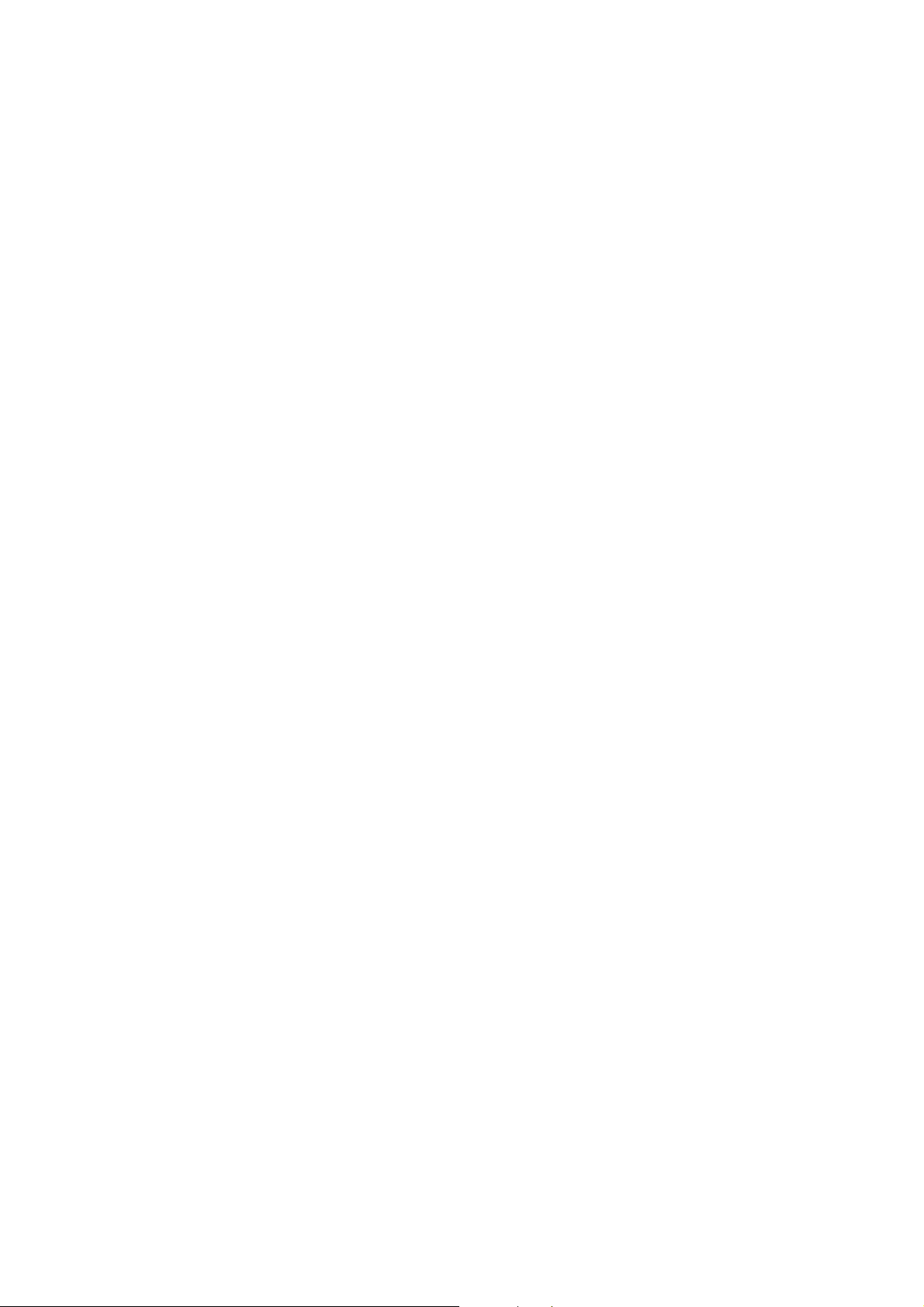
13
AUX SEND 1/2
Use RCA connectors to attach a digital effects device or
another S/PDIF device to the AUX SEND 1/2 and AUX
RETURN 1/2 digital terminals. AUX/BUS Fader Layer
faders control the AUX 1/2 SEND and RETURN. These
connections are not analog signals.
AUX SEND 3/4, 5/6
These terminals are 1/4” TRS phone plug connectors, at a
level of +4dB, 10kΩ UNBAL. They can be used for
connecting outboard signal processing devices, or for a
studio headphone feed, or as part of a multitrack output
setup. The possibilities are limited only by your imagination.
The AUX/BUS Fader Layer is the fader control for these
connections.
AUX RETURN 3/4, 5/6
These terminals are 1/4” TRS phone plug connectors, at a
level of +4dB, 10kΩ UNBAL. The AUX/BUS Fader Layer is
the fader control for these feeds.
2-Track B Input
This is used to connect an analog source strictly for
monitoring purposes, as it does not appear as an input to
the mixer. Connect a 1/4” TRS phone plug to the output
signal from a cassette deck, for example. The input signals
are sent to the 2 TR B IN LED button in the monitor section.
The level is +4dB, 10kΩ BAL.
Monitor A Out
These terminals are 1/4” TRS dual phone plugs at a level of
+4dB, 600Ω BAL, and connect the output of the MONITOR
A to an external amplifier (or powered speaker) for
monitoring in the control room (CR).
Format Select Switch
This switch is used to select the signal format of the
connected device, either AES/EBU or S/PDIF. The digital
input and output are both switched. For S/PDIF usage, an
optional adapter is required. You must make certain that the
adapter connects pin #1 and #3 together.
Clock Terminating 75 Ω ON/OFF & Out / Thru
Switch
Next to the WORD CLOCK IN BNC connection, this switch
should be set to 75 Ω OFF and Thru position if the
DA7
is
being used to pass the wordclock signal to other devices in
the chain.
Set the switch to 75 Ω ON and OUT for terminating the
wordclock, if the
DA7
is slaved and located at the end of the
wordclock chain. The 75 Ω ON and OUT position should
also be selected when the
DA7
is being used to slave other
devices to the
DA7’s
wordclock. See Chapter 12, D-I/O in
the Users' Guide for more information.
Clock Input
This is used to synchronize the
DA7
to an external word
clock source. This allows the
DA7
’s internal clock to slave to
another reference, such as a digital multi-track deck or other
device. Use a BNC connection to attach an external
wordclock source.
Clock Output
This is used to slave an external device, such as a digital
multi-track machine, to the
DA7
internal clock. It can also be
used to relay an external wordclock that is being used to
synchronize the
DA7
to an external device. Using a BNC
connector, other devices can synchronize to the
DA7
wordclock.
Serial Terminating Switch
Set the switch to ON if the
DA7
is the termination point of
the RS-422/485 serial transmission path. The 110Ω switch
turns this function OFF/ON.
Serial Port [RS-422/485]
Use this serial port to connect an IBM compatible computer
having an RS-422/485 port. Connect to the
DA7
with a DSUB 9-pin connector. Optional remote control software for
your computer can be used to control the
DA7
, thus
expanding the features and capabilities of the mixer.
Serial Port [TO PC]
Use this serial port to connect with a Macintosh computer. If
the computer is an IBM compatible, you may need a
conversion cable that changes a Mini-DIN 8 pin (for TO PC)
to a D-sub 9 pin(for RS-232C), available at nearest dealer.
Optional remote control software for your computer can be
used to control the
DA7
, thus expanding the features and
capabilities of the mixer.
MIDI IN
This connector is used to receive signals from peripheral
MIDI devices.
MIDI OUT
This connector is used to send signals to peripheral MIDI
devices. The
DA7
can be used as a MIDI controller. See
Chapter 11, MIDI for details.
METER BRIDGE Connector
This is used to connect the optional Meter Bridge for the
DA7
.
See Chapter 17, Options in the Users' Guide for more
details.
Page 21
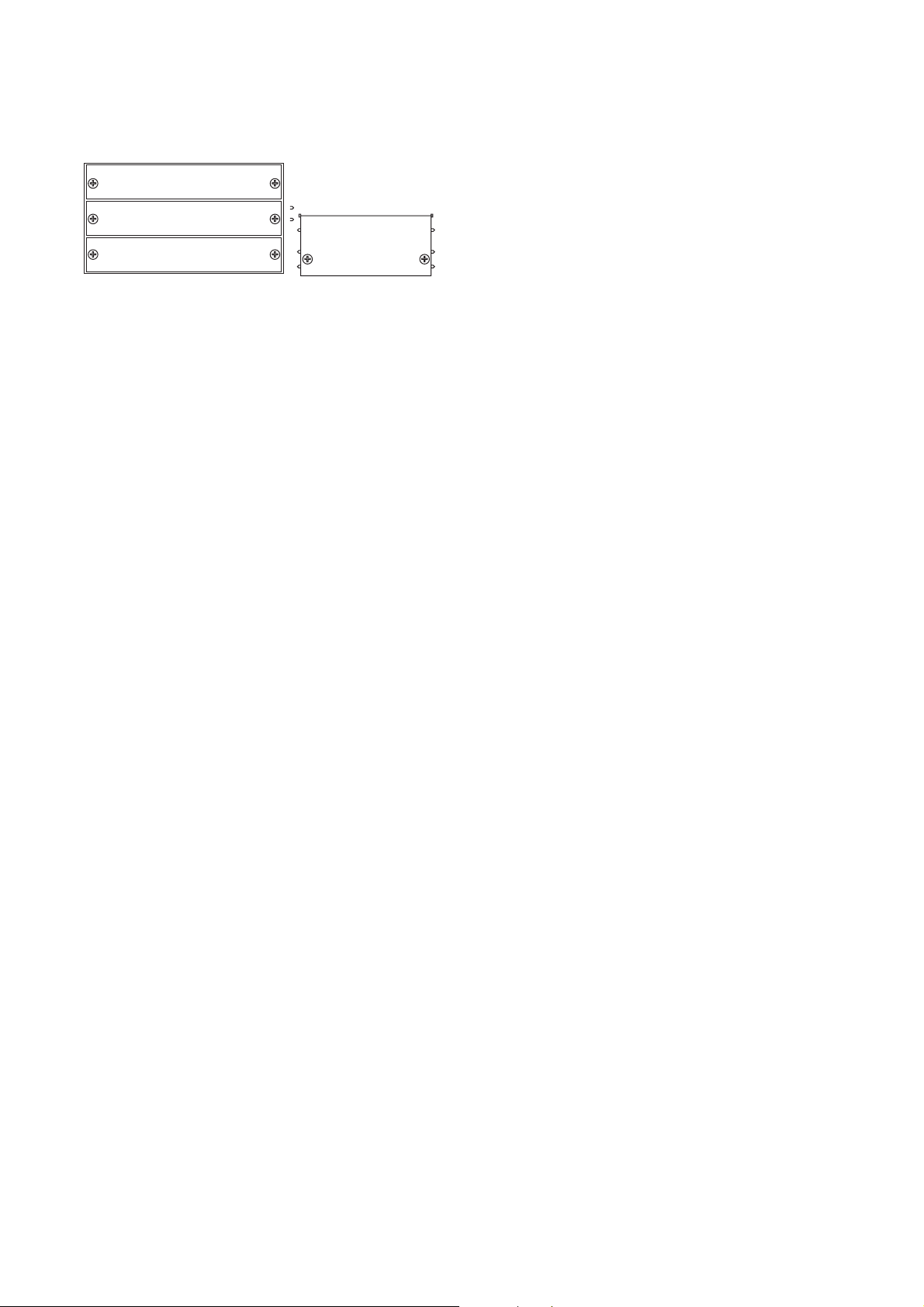
14
Option Card Slots
There are three slots for the optional audio Input/Output
cards, plus one dedicated slot for the SMPTE/V SYNC card.
The space for the SMPTE/V SYNC card is located directly
under the MASTER OUT XLR connectors. Audio option
cards are next to the power switch. The audio option cards
can be used in any of the audio slots, but for TANDEM
operation, the TANDEM card MUST be used in Slot 3.
Video Sync Input [V SYNC]
This is used to connect a vertical synchronizing signal from
a video device.
See Chapter 17, Options in the Users' Guide for more
about SMPTE/V SYNC.
Digital I/O Slot 1 [CH17-24/SLOT 1]
When an option card is inserted into Slot 1, the output of the
connected device appears on Channel Faders 17 through
24, and is controlled by the Fader Layer Inputs 17-32.
Digital I/O Slot 2 [CH25-32/SLOT 2]
When an option card is inserted into Slot 2, the output of the
connected device appears on Channel Faders 25 through
32, and is controlled by the Fader Layer Inputs 17-32.
Digital I/O Slot 3 [CH9-16/SLOT 3]
When an option card is inserted into Slot 3, the output of the
connected device appears on Channel Faders 9 through
16, and is controlled by the Fader Layer Inputs 1-16. This
connection REPLACES the analog inputs 1-16 with
whatever is connected to the option card in Slot 3.
For more information regarding optional slots, see Chapter
12, D-I/O and Chapter 17, Options in the Users' Guide.
Slot 1
Slot 2
Slot 3
SMPTE/V SYNC
card slot
Option Card Slots
Page 22
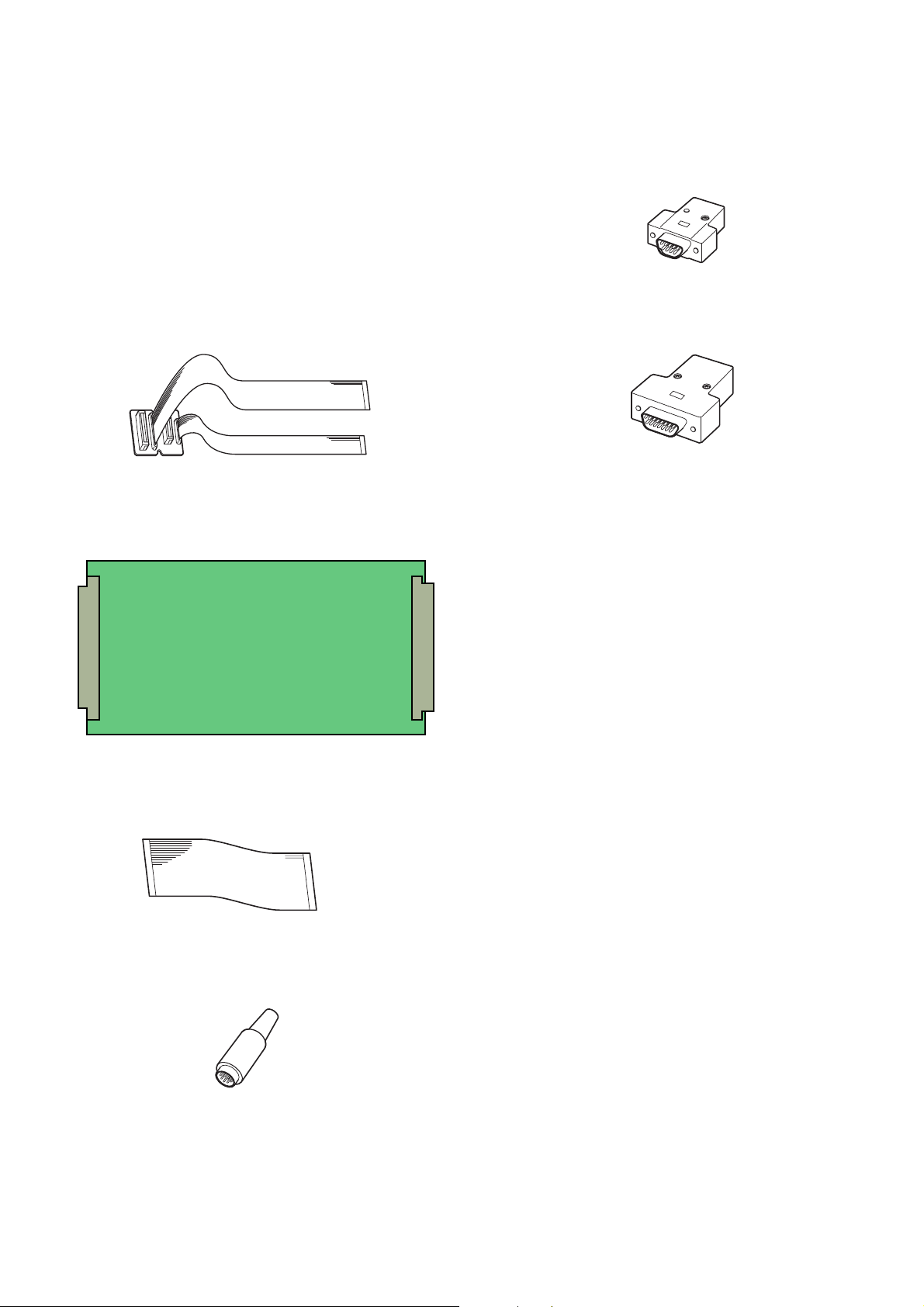
15
8
The Self Check Function is incorporated in the Digital
Audio Mixer WR-DA7.
1. Test Equipment Required
8
The following Test Jigs are required for Self Check and
Service of the WR-DA7.
8
AD EXTD-1 (Part Number : YWA0EA1196AN) between
the Power-2 Board and AD/DA Board as shown in fig. 1-1.
Fig. 1-1
8
SLOT EXTD (Part Number : YWA0EA1198AN) for the
optional Board as shown in fig. 1-2.
Fig. 1-2
8
AD EXTD-2 (Part Number : YWA0EA1199AN) between
the Main Board and AD/DA Board as shown in fig. 1-3.
Fig. 1-3
8
PC RTN (Part Number : YWA0EA1200AN) for the PC
Connector as shown in fig. 1-4.
Fig. 1-4
8
RS232/485 RTN (Part Number : YWA0EA1202AN) for
RS232C/485 Connector as shown in fig. 1-5.
Fig. 1-5
8
MTBR RTN (Part Number : YWA0EA1203AN) for the
Meter Bridge Connector as shown in fig. 1-6.
Fig. 1-6
SELF CHECK FUNCTION
Page 23
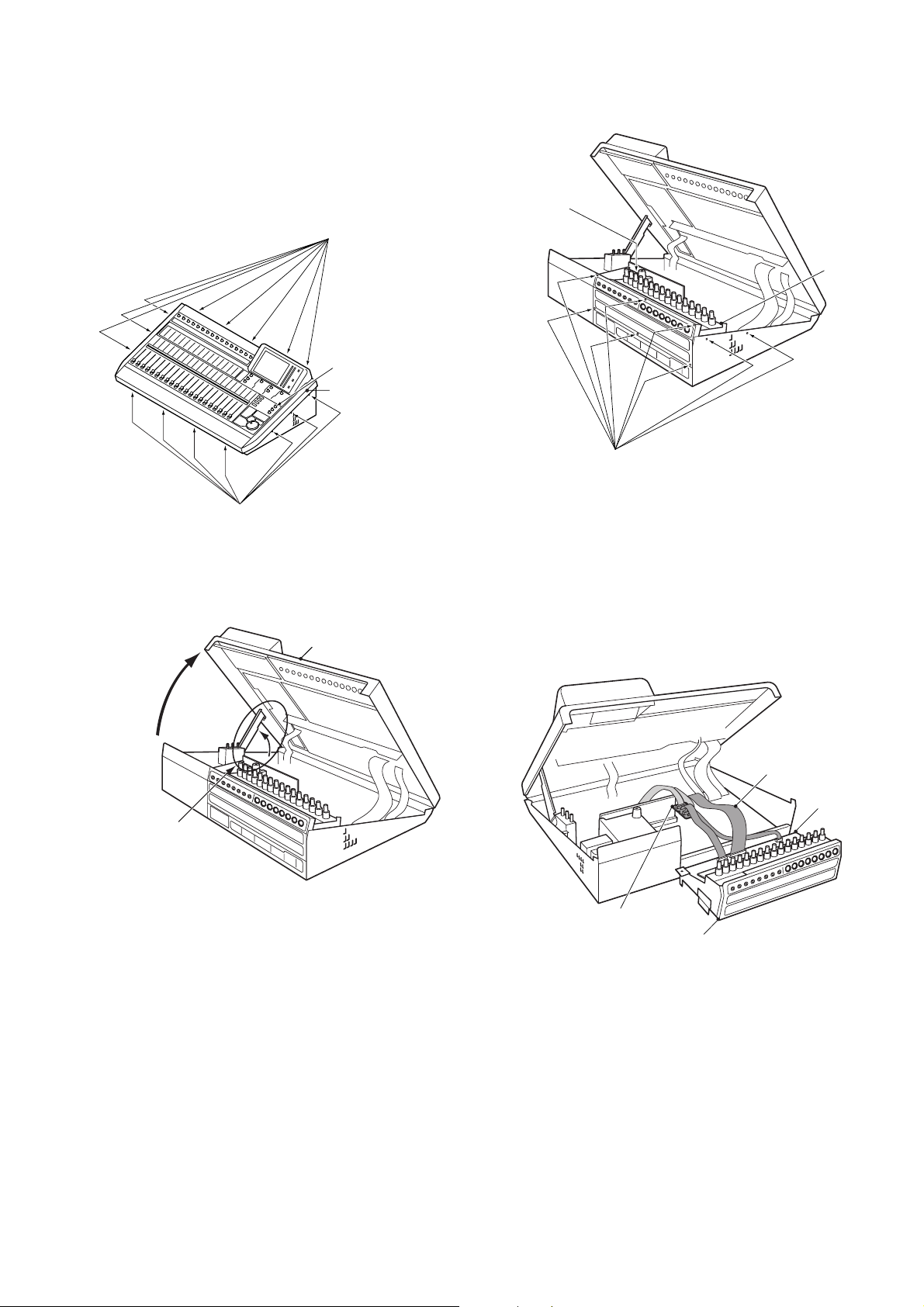
16
2. Disassembling Procedure
8
Referring to Fig. 2-1, remove three knobs and fifteen
screws that secure the Upper Cover Ass'y.
Fig. 2-1
8
Referring to Fig. 2-2, pull up the Upper Cover Ass'y and
hock to the slot of the Right Side Chassis of the Upper
Cover Ass'y.
Fig. 2-2
8
Referring to Fig. 2-3, pull up the Upper Cover Ass'y and
remove nine screws that secure the HA Block and remove
the HA Block.
8
Cut one Wire Binder that secure the Ground Cable and
others.
8
Remove one screw that secure the Ground Cable (Brown
Wire) at the Power-2 Board and tighten this screw.
8
Connect this Ground Cable (Brown Cable) to the Chassis.
Fig. 2-3
8
Referring to Fig. 2-4, disconnect three Cables from the
Connectors CN33, CN52 and CN 53 of the AD/DA Board.
8
Insert two Cables from the Power-2 Board to the AD
EXTD-1.
8
Insert two Cables of the AD EXTD to two Connectors
CN52 and CN53 of the AD/DA Board.
8
Insert the AD EXTD-2 between CN33 of the Main Board
and CN33 on the AD/DA Board.
Fig. 2-4
Remove eight screws.
Remove seven screws.
Remove three knobs.
Upper Cover Ass'y
Pull up the Upper
Cover Ass'y.
Release the Angle and
hock to the Slot of the
Right Side Chassis of
the Upper Cover Ass'y.
Upper Cover Ass'y
Remove eight screws.
Remove one
screw.
HA Block
AD/DA Board
AD EXTD-2
AD EXTD-1
HA Block
Page 24
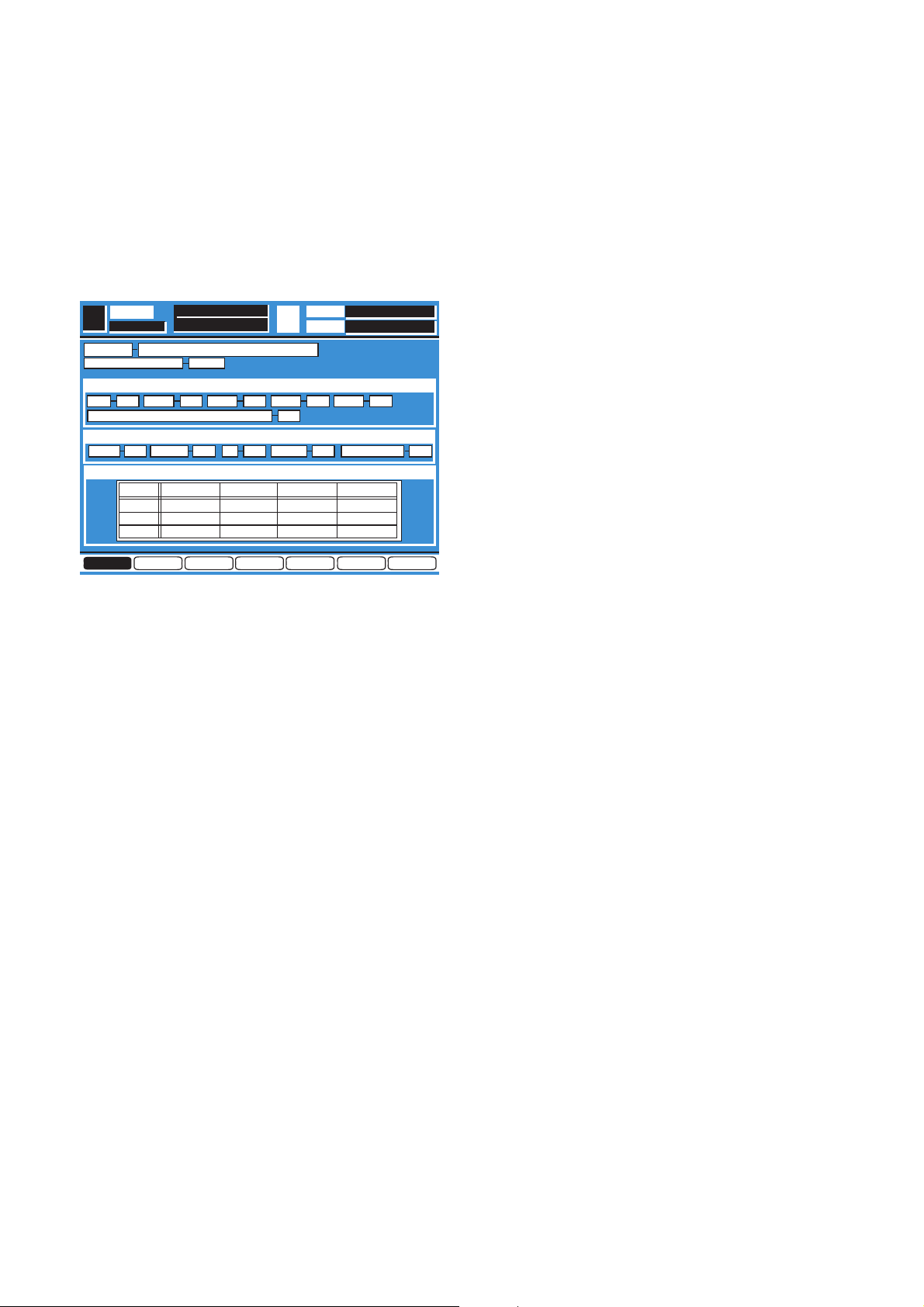
17
3. Execution of the Self Check Function
8
Turn the Power On while pressing the [SELECT] Key,
[ON] Key of the MASTER LR and [3] Key of the TEN KEY
simultaneously, the Self Check Function has been
executed and the Diagnostic Menu 1 as shown in Fig. 3-1
is displayed on the LCD Display of the WR-DA7.
Fig. 3-1
4. Fundamental Operation
4.1. Selection and Execution of the Check
Item
8
Select the Check Item by either UP or DOWN Cursor Key
on the Upper Cover Ass'y.
8
Execute the Check Item by pressing the Enter Key on the
Upper Cover Ass'y.
4.2. Switching of the Diagnostic Menu
8
Move the Cursor to most bottom position by either UP or
DOWN Cursor Key.
8
Select the Diagnostic Item by either LEFT or RIGHT
Cursor Key on the Upper Cover Ass'y.
8
Execute the Diagnostic Item by pressing the Enter Key.
5. Check Each Item
5.1. Version Indication (VERSION)
8
Referring to Fig. 3-1, the Product Description and the
Version of the Control Program will be displayed.
8
Displayed always without any Item Selection and
Execution.
5.2. Battery Backup Indication (BATTERY BACKUP)
8
Referring to Fig. 3-1, the remaining voltage value of the
Memory Backup Battery will be displayed.
8
Displayed always without any Item Selection and
Execution.
5.3. CPU Test (CPU TEST)
8
Referring to Fig. 3-1, select the CPU TEST Item by either
UP or DOWN Cursor Key.
8
Execute the CPU TEST Item by pressing the Enter Key.
8
When executing, the Self Check will start for ROM (Flash
Memory) and four RAMs (RAM1, RAM2, RAM3 and
RAM4), and check the Serial Communication in between
Main CPU and Sub CPU.
8
A result after Self Check, displayed "OK" in passed item
and displayed "NG" in defective item.
5.4. Serial Interface Test (SERIAL I/F TEST)
8
Connect the Return Cable and the Return Connectors to
the MIDI Connector, RS-422/485 Connector, TO PC
Connector.
8
Insert the SMPTE Board to the Slot of the SMPTE Board
and supply the Time Code from the Time Code Generator.
8
Connect the Return Connector to the Meter Bridge I/F
Connector.
8
Referring to Fig. 3-1, select the SIR I/F TEST Item by
either UP or DOWN Cursor Key.
8
Execute the SERIAL I/F TEST Item by pressing the Enter
Key.
8
When executing, the Self Check will start for the Interface
of MIDI, RS-422/485, TO PC, SMPTE and METER
BRIDGE.
8
A result after Self Check, displayed "OK" in passed item
and displayed "NG" in defective item.
5.5. Multi IC/Mix IC Test (MLT/MIX TEST)
8
Move the Cursor to most bottom position by either UP or
DOWN Cursor Key.
8
Select the Diagnostic Item (DIAG2) by either LEFT or
RIGHT Cursor Key.
8
Press the Enter Key, the Diagnostic Menu 2 as shown in
Fig. 5-1 is displayed.
DIAG4 DIAG5 DIAG6 EXITDIAG2 DIAG3DIAG1
DIAG1
DIAGNOSTICS
CPU TEST
T.C.
SCENE
SERIAL I/F TEST
VERSION
BATTERY BACKUP 3.0V
RAMSA WR-DA7 Ver.1.00 r01
SEL CH
ROM OK OK OK
OK
OK OKRAM1 RAM2 RAM3 RAM4
SLOT1
SLOT2
SLOT3
OK
OK
OK
PORT R/W CLOCK SIGNAL
OK
OK
OK
OK
OK
OK
MUTE
OK
OK
OK
SLOT I/F TEST
OK OKRS485 SMPTEOK OK OKMIDI PC MTR BRIGE
OPERATION CPU COMMUNICATION
Page 25
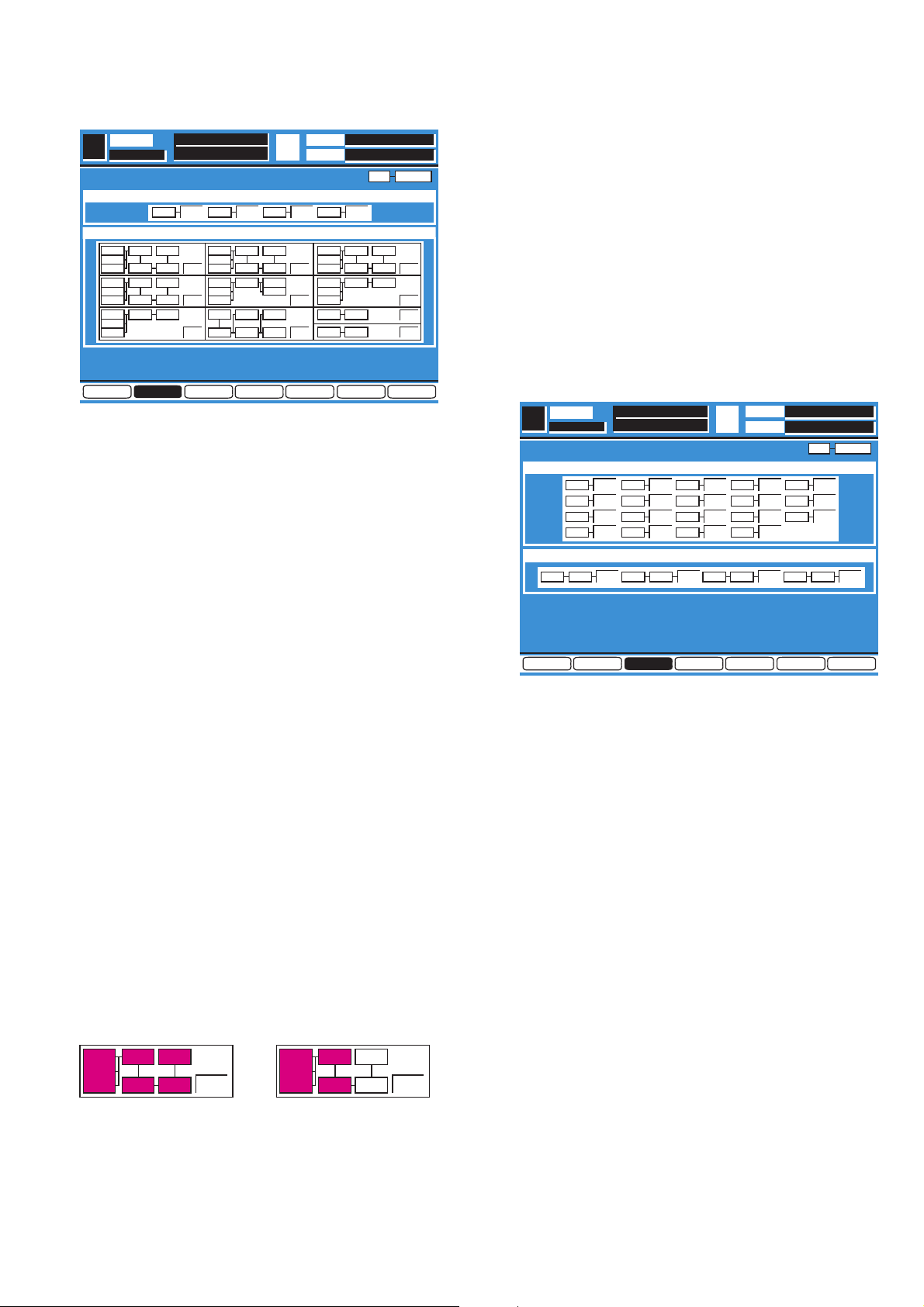
18
Fig. 5-1
8
Referring to Fig. 5-1, select the MLT/MIX TEST Item by
either UP or DOWN Cursor.
8
Execute the MLT/MIX TEST Item by pressing the Enter
Key.
8
When executing, the Self Check will start for the three MIX
ICs (IC523 - IC525) and one Multi IC (IC526).
8
A result after Self Check, displayed "OK" in passed item
and displayed "NG" in defective item.
5.6. Multi IC/Mix IC/DSP Overall Test (MLT/MIX/DSP TEST)
8
Referring to Fig. 5-1, select the MLT/MIX/DSP TEST Item
by either UP or DOWN Cursor.
8
Execute the MLT/MIX/DSP TEST Item by pressing the
Enter Key.
8
When executing, the Self Check will start for chains of
signal path consist of three MIX ICs (IC523 - IC525) and
nineteen DSP ICs (IC501 - IC519).
8
Each DSP IC has been controlled through the Multi IC
(IC526) so that the Self Check for the Multi IC is made in
this section.
8
A result after Self Check, displayed "OK" in passed item
and displayed "NG" in defective item.
8
In the case displayed "NG" in defective signal path,
passed IC number(s) is (are) displayed reverse indication
in a half way.
So that easy to find which signal path is defected as
shown in Fig. 5-2.
Fig. 5-2
<For examples>
In case of Fig. 5-2, defective IC501 or defective
connection between IC501 and IC518.
5.7. DSP Meter Signal Test (METER SIGNAL TEST)
8
Move the Cursor to most bottom position by either UP or
DOWN Cursor Key.
8
Select the Diagnostic Item (DIAG3) by either LEFT or
RIGHT Cursor Key.
8
Press the Enter Key, the Diagnostic Menu 3 as shown in
Fig. 5-3 is displayed.
Fig. 5-3
8
Select the METER SIGNAL TEST Item by either UP or
DOWN Cursor.
8
Execute the METER SIGNAL TEST Item by pressing the
Enter Key.
8
When executing, the Self Check will start for the Meter
Signal Paths from the nineteen DSP ICs (IC501 - IC519)
to Multi IC (IC526).
8
A result after Self Check, displayed "OK" in passed item
and displayed "NG" in defective item.
5.8. DSP D-RAM Test (D-RAM TEST)
8
Referring to Fig. 5-3, select the D-RAM TEST Item by
either UP or DOWN Cursor.
8
Execute the D-RAM TEST Item by pressing the Enter Key.
8
When executing, the Self Check will start for the D-RAMs
(IC528 - IC532) Signal Paths from four DSP ICs (IC505 IC508) to Multi IC (IC526).
8
A result after Self Check, displayed "OK" in passed item
and displayed "NG" in defective item.
DIAG1
DIAG2
DIAGNOSTICS
T.C.
SCENE
SEL CH
xxx
IC NO
MLT/MIX TEST
MLT/MIX/DSP TEST
OK
524
OK
523
OK
525
OK
526
DIAG2
OK
523
524
525
509
505
518
501
OK
523
524
525
512
508
519
504
OK
523
524
525
516 514
OK
523
524
525
511
507
519
503
OK
523
524
525
514 523
OK
523
524
OK
524
524
OK
523
524
525
510
506
518
502
OK
523
524
525
513 524
525
OK
516
517
523 523
515 524
DIAG4 DIAG5 DIAG6 EXITDIAG3
OK
523
524
525
509
505
518
501
NG
523
524
525
509
505
518
501
<
OK
><
NG
>
DIAG1
DIAG3
DIAGNOSTICS
T.C.
SCENE
SEL CH
xxx
IC NO
METER SIGNAL TEST
D–RAM TEST
OK
502
OK
501
OK
503
OK
04
OK
505
OK
507
OK
506
OK
508
OK
509
OK
510
OK
512
OK
511
OK
513
OK
514
OK
515
OK
517
OK
516
OK
518
OK
519
DIAG2 DIAG4 DIAG5 DIAG6 EXITDIAG3
OK
528505
OK
529506
OK
531507
OK
532508
Page 26
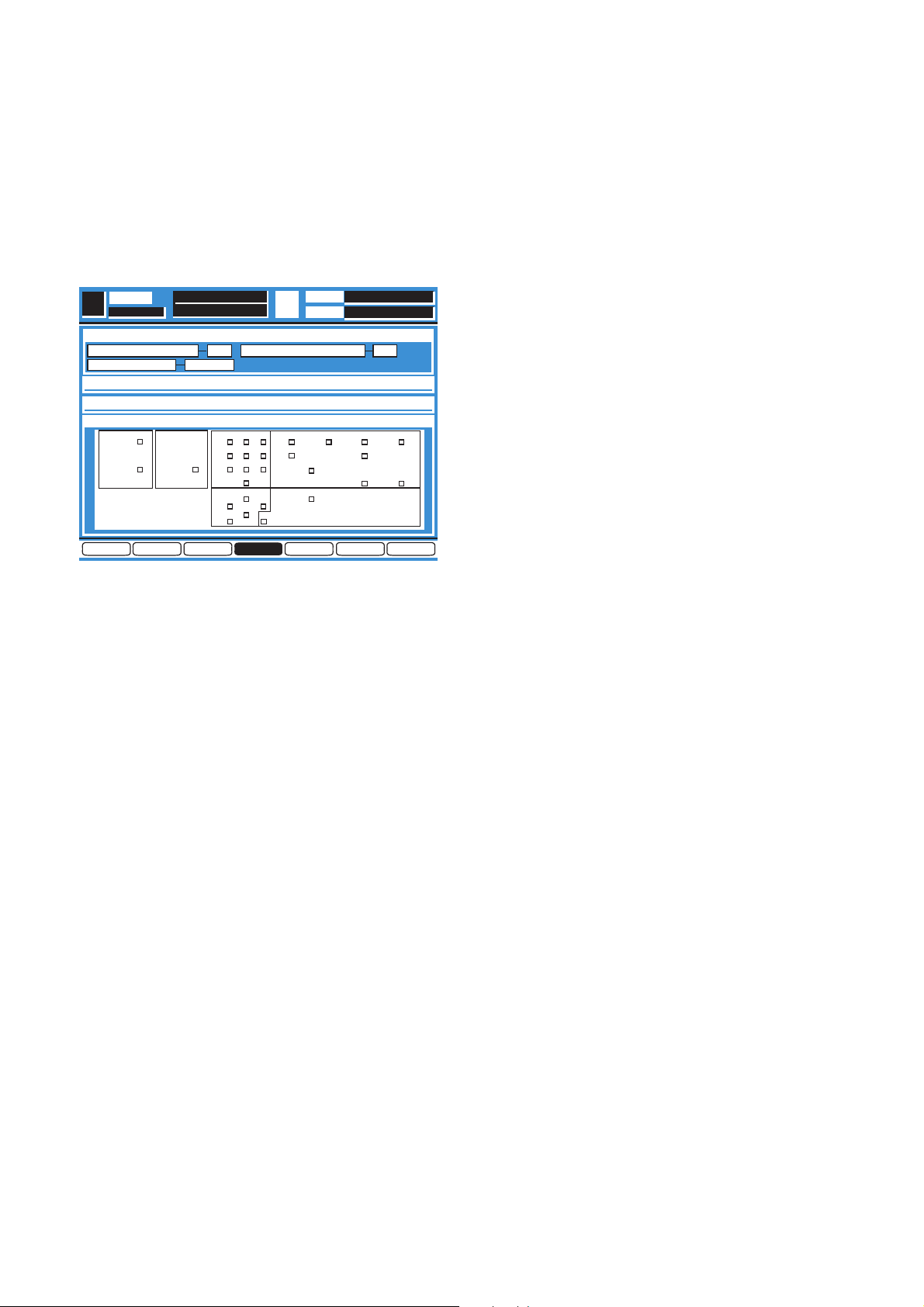
19
5.9. Digital Interface Test (DIGITAL I/F TEST)
8
Move the Cursor to most bottom position by either UP or
DOWN Cursor Key.
8
Select the Diagnostic Item (DIAG4) by either LEFT or
RIGHT Cursor Key.
8
Press the Enter Key, the Diagnostic Menu 4 as shown in
Fig. 5-4 is displayed.
Fig. 5-4
8
Connect the Record Output Connector and 2TR A Input
Connector, connect the AUX SND1/2 Connector and AUX
RTN1/2 Connector.
8
Select the DIGITAL I/F TEST Item by either UP or DOWN
Cursor.
8
Execute the DIGITAL I/F TEST Item by pressing the Enter
Key.
8
When executing, the Self Check will start for the signal
paths Record Output Connector to 2TR Input Connector
and AUX SND1/2 Connector to AUX RTN1/2 Connector.
8
A result after Self Check, displayed "OK" in passed item
and displayed "NG" in defective item.
5.10.Word Clock Indication (WORD CLOCK)
8
Referring to Fig. 5-4, a presence Master Word Clock
Frequency and Lock/Unlock Status will be displayed.
8
Displayed always without any Item Selection and
Execution.
5.11. LED Test (LED TEST)
8
Referring to Fig. 5-4, select the LED TEST Item by either
UP or DOWN Cursor.
8
Execute the LED TEST Item by pressing the Enter Key.
8
When executing, all LEDs except Switch LEDs lit.
8
Press Enter Key to finish the LED Test.
5.12. Switch LED Test (SW&LED TEST)
8
Referring to Fig. 5-4, select the SW&LED TEST Item by
either UP or DOWN Cursor.
8
Execute the SW&LED TEST Item by pressing the Enter
Key.
8
When executing, all Switch LEDs become blinking
sequentially.
8
When press the Switch which blinking LED, this LED
becomes lit and next LED becomes blinking.
When press the Enter Key instead of the Blinking LED
Key, this LED becomes off and next LED becomes
blinking (Skip Function).
8
The Self Check of the Switch LED Test is finished after
checked all of the Switch LEDs.
5.13. Switch Test (SW TEST)
8
Referring to Fig. 5-4, select the SW TEST Item by either
UP or DOWN Cursor.
8
Execute the SW TEST Item by pressing the Enter Key.
8
When executing, all Switches become reverse indication
sequentially.
8
When press the reverse indication Switch, next Switch
position becomes reverse indication.
When press the Enter Key instead of the reverse
indication Switch, this reverse indication Switch will be
released reverse indication and next Switch position
becomes reverse indication (Skip Function).
8
The Self Check of the Switch Test is finished after
checked all of the Switch LEDs.
5.14. Knob Test (KNOB TEST)
8
Move the Cursor to most bottom position by either UP or
DOWN Cursor Key.
8
Select the Diagnostic Item (DIAG5) by either LEFT or
RIGHT Cursor Key.
8
Press the Enter Key, the Diagnostic Menu 5 as shown in
Fig. 5-5 is displayed.
DIAG4
DIAGNOSTICS
LED TEST
T.C.
SCENE
DIGITAL I/F TEST
SEL CH
SW&LED TEST
SW TEST
DIAG4 DIAG5 DIAG6 EXITDIAG2 DIAG3DIAG1
OKOKREC OUT
B
2TR IN AUX SEND
B
AUX RTN
44.1 KHZWORD CLOCK IN
METER UTILITY MIDI D-I/O
AUTOMATION
SOLO
STORE RECALL
GROUP
UNDO
MMC/CURSOR
CURSOR MODESTOP
123
456
78
0
PLAY
REW FF
9
CHANNEL
ENTER
PARAMETER
SELECT
Page 27

20
Fig. 5-5
8
Select the KNOB TEST Item by either UP or DOWN
Cursor.
8
Execute the KNOB TEST Item by pressing the Enter Key.
8
When executing, the Self Check will start for the Knobs.
First select the Q Adjusting Knob of the EQ Section
indicate to turn to right (reverse indication of the RIGHT).
8
Turn the Q Adjusting Knob to right, indicate to turn to the
left (reverse indication of LEFT).
8
Turn the Q Adjusting Knob to left, indicate to press this
Knob (reverse indication of KNOB).
If press the Enter Key instead of the Knob, this Knob will
be released reverse indication and next Knob becomes
reverse indication (Skip Function).
8
Press the Q Adjusting Knob, indicate to next Knob and
check the same manner as above.
8
The Jog Dial do not have press function.
8
The Self Check will be end after check of the Jog Dial.
5.15. LCD Test (LCD TEST)
8
Referring to Fig. 5-5, select the LCD TEST Item by either
UP or DOWN Cursor.
8
Execute the LCD TEST Item by pressing the Enter Key.
8
When executing, all face of the LCD is turn on (White
Indication) and off (Blue Indication) repeatedly by three
seconds.
8
Press the Enter Key to finish this Self Check Item.
5.16. Memory Initialize (MEMORY INITIALIZE)
8
Referring to Fig. 5-5, select the MEMORY INITIALIZE
Item by either UP or DOWN Cursor.
8
Execute the MEMORY INITIALIZE Item by pressing the
Enter Key.
8
When executing, all contents of the Memories such as the
Current, Scene, Library, Automation and. etc. have been
cleared and return to the initial contents which set in the
factory.
3.17. Execution of Upgrade Function (PROG-
RAM UPGRADE)
8
Referring to Fig. 5-5, select the PROGRAM UPGRADE
Item by either UP or DOWN Cursor.
8
Execute the PROGRAM UPGRADE Item by pressing the
Enter Key and all loaded programs in the ROM is deleted.
Note: All Programs loaded in the ROM IC have
been deleted if the Program Upgrade
Function is executed.
Must be need careful caution for execution
this function.
5.18. Fader Calibration Test (FADER CALIB-
RATION TEST)
8
Move the Cursor to most bottom position by either UP or
DOWN Cursor Key.
8
Select the Diagnostic Item (DIAG6) by either LEFT or
RIGHT Cursor Key.
8
Press the Enter Key, the Diagnostic Menu 6 as shown in
Fig. 5-6 is displayed.
Fig. 5-6
8
Select the FADER CALIBRATION Item by either UP or
DOWN Cursor.
8
Execute the FADER CALIBRATION Item by pressing the
Enter Key.
8
When executing, all Faders (21 pcs.) have been calibrated
and displayed measured value.
DIAG5
DIAGNOSTICS
LCD TEST
T.C.
SCENE
KNOB TEST
SEL CH
MEMOTY INITIALIZE
PROGRAM UPGRADE
DIAG4 DIAG5 DIAG6 EXITDIAG2 DIAG3DIAG1
EQ
RIGHT
LEFT
SW
RIGHT
LEFT
SW
RIGHT
LEFT
SW
RIGHT
LEFT
SW
RIGHT
LEFT
RIGHT
LEFT
SW
RIGHT
LEFT
SW
RIGHT
LEFT
SW
PAN/ASSIGN DYNAMICS AUX
JOG
DIAG6
DIAGNOSTICS
T.C.
SCENE
FADER CALIBRATION TEST
SEL CH
DIAG4DIAG3 DIAG5 DIAG6 EXITDIAG2DIAG1
AVERAGE
STATUS
1
100
OK
2
100
OK
3
100
OK
4
100
OK
5
100
OK
6
100
OK
7
100
OK
8
100
OK
AVERAGE
STATUS
9
100
OK
10
100
OK
11
100
OK
12
100
OK
13
100
OK
14
100
OK
15
100
OK
16
100
OK
AVERAGE
STATUS
17
100
OK
18
100
OK
19
100
OK
20
100
OK
21
100
OK
Page 28

21
6. Quit of the Self Check Function
8
Move the Cursor to most bottom position by either UP or
DOWN Cursor Key.
8
Select the EXIT Item by either LEFT or RIGHT Cursor Key
as shown Fig. 6-1.
Fig. 6-1
8
Press the Enter Key to Quit from the Self Check Function
and execute to normal operation mode.
8
The Fader Calibration Data have been cleared by the
Memory Initialize so that the Fader Calibration is required
after Quit from the Self Check Function.
8
The Fader Calibration has been made by pressing two
layer Keys and simultaneously.
EXIT
DIAGNOSTICS
T.C.
SCENE
FADER CALIBRATION TEST
SEL CH
DIAG4DIAG3 DIAG5 DIAG6DIAG2DIAG1
AVERAGE
STATUS
1
100
OK
2
100
OK
3
100
OK
4
100
OK
5
100
OK
6
100
OK
7
100
OK
8
100
OK
AVERAGE
STATUS
9
100
OK
10
100
OK
11
100
OK
12
100
OK
13
100
OK
14
100
OK
15
100
OK
16
100
OK
AVERAGE
STATUS
17
100
OK
18
100
OK
19
100
OK
20
100
OK
21
100
OK
EXIT
INPUT
1–16
CUSTOM
/MIDI
Page 29

– 22 –
WR-SMPT
(OPTION)
POWER-1 BOARD
POWER-2 BOARD
MAIN BOARD
EXTENSION BUS
SLOT OPTION CARD
SLOT 1, 2 WR-ADAT, WR-TDIF
WR-AESS, WR-ADDA
SLOT 3 ONLY
WR-TNDM
AD/DA BOARD
WR-MTBR (OPTION)
INVERTER BOARD
LCD UNIT
FADER DRIVE
BOARD
INPUT SWITCH
BOARD
EFX BOARD
AD/DA BLOCK
PANEL BLOCK
MAIN BLOCK
TB BOARD
METER BOARD
FADER
∗ 21
INS BOARD
HA BOARD
CN51
YW30CKIT13W
YWRDA7L36 (E36)
YWRDA7L52 (E52)
YWRDA7L62A
(E62)
YWRDA7L63A
YWRDA7L63A
YWRDA7L53 (E53)
YWRDA7L64A (E64)
YWRDA7L53 (E53)
YWRDA7L52 (E52)
YW40ALJV15W (E33)
YWRDU07L01
YWRDA7L32
(E32)
YWRDA7L67
(E303)
YW17AKJV08W (E66)
YWRDA7L59A (E59)
YWRDA7L04
(E6)
YWRDA7L04
(E4)
YWRDA7L04
(E5)
YWRDA7L04
(E7)
YW40ALJV30W
(E2)
YWRDA7L01 (E1)
YWRDA7L65 (E65)
YW26CKIT08W
YWRDA7L58A (E58)
YWRDA7L58A (E58)
YWRDA7L54 (E54)
YWRDA7L56
(E56-E63) x 8
YWRDA7L55 (E55)
CN35
CN62
TRANSFORMER
CN63
FUSE
CN62 CN63
CN98
CN56
CN56
CN57
CN57
CN54
CN54
CN33
CN11-CN31
CN
SLOT1 SLOT2 SLOT3
CN
CN37
CN37
CN50
CN50
CN59
CN59
CN58CN99
CN97
CN97
CN66
CN303 CN302
CN66
CN
CN
CN
CN
CN33CN44CN32
CN32CN2CN1
CN7CN6CN5 CN4
CN7CN6CN5 CN4
CN65
CN1
CN64 CN36
CN36 CN64 CN65
CN52CN53
CN2
CN44
CN77
CN77
CN55
CN55
CN53 CN52
CN58CN99
CN58
CN58
CN59
CN59
CN60
CN60
CN61
CN61
CN62
CN62
CN63
CN63
∗ 21
WIRING DIAGRAM
HP BOARD
MONITOR VR
BOARD
Page 30

– 23 –
CH2
INS2
+4dBµ
CH8
INS8
+4dBµ
CH9
INS9
+4dBµ
CH10
INS10
+4dBµ
CH16
INS16
+4dBµ
(+6dB)
(+24 - +2dB)(+34 - –14dB)
(+6dB)
(+24 - +2dB)(+34 - –14dB)
+50V
Q1
PHANTOM SW
(SAME AS ABOVE)
/PNTM2
(SAME AS ABOVE)
(SAME AS ABOVE)
/PNTM8
CH1
CH2
CH8
CH9
CH10
CH16
(SAME AS ABOVE)
/PNTM1 /PNTM1-8 /PNTM1~8 MD0-7
HA BOARD INS BOARD
MAIN BOARD
CH1
-60 – +10dBµ
5kΩ
CH2
-60 – +10dBµ
5kΩ
CH8
-60 – +10dBµ
5kΩ
CH9
-60 – +10dBu
5kΩ
CH10
-60 – +10dBu
5kΩ
CH16
-60 – +10dBµ
5kΩ
CH1
INS1
+4dBµ
IN0102
IN0304
IN0506
IN0708
A/D
CONVERTER
IC520
IC526
IC527
IC521
IC501-IC513
IC518,IC519
A/D
CONVERTER
CH7
IN0910
IN1112
(FROM SLOT I/F)
IN1314
IN1516
A/D
CONVERTER
A/D
CONVERTER
CH15
DSP
IC523-IC525
MIX
IC514-IC517
DSP
MUX
MUX
MLT
AS0304
IISLR
MNA
MNB
MLR
2TRINA 2TRINA
LDO
D01
D02
AS0506
WCK
CONTROL
CPU (IC1)
&
PERIPHERAL
CIRCUITS
IN1516
IC522
IC36
MUX
MA1-15,MD0-15
A/D-D/A
CONVERTER
(-21.6dB)
(-0.2dB)
(-21.6dB)
(-0.2dB)
IC904
R
L
A/D-D/A
CONVERTER
IC908
R
L
AD/DA BOARD
AUX SEND 1/2
AUX SEND 3/4
+4dBµ
10kΩ
AUX SEND 5/6
+4dBµ
10KΩ
DAXSND AXSND
AR0102
DAXRT DAXRT
AXS34 AS0304
AR0304
AS0506
AR0506
AXR34
AXS56
AXR56
AR0102
AR0304
AR0506
IC21
IC18
IC23,25-28
MD0-7
TPCSEL
/2TRB
/CRSEL
TBSEL
DFF
ARIN
AUX
RETURN 1/2
AUXRET 3/4
+4dBµ
10kΩ
AUXRET 5/6
+4dBµ
10kΩ
DAXSND
DAXRT
DRIVER
(-1.6dB)
(+17.1dB)
(-1.6dB)
(+17.1dB)
MUX
DFF
DFF
IC37
IC33
A/D
CONVERTER
SYNC
SEP
D/A
CONVERSION
CONTROL
PLL
VCOWCVSYNC
MD0-7MD0-7
IC16
IC3
SMPTE
IN
VSYNC
IN
IC14 IC11
WR-SMPT (OPTION)
SW2
WCKOUT
WCKIN
IC40
CN41
EXCTRX
EXCTTX
METER
CONTROL
METER
LED
MATRIX
FADER
MOTOR
DRIVER
IC4,5
IC10
D1-150
D1-240
INPUT1-16
SW1-4,D151-154
CPU
D0-3,CP1,CP2
D0~3,CP1,CP2
VLCD
SWITCH & LED
MATRIX
AES/EBU IN
AES/EBU OUT
WCK IN
WCK OUT
TO PC
RS422/485
PANEL
CONTROL
CPU
IC300
TXD AD1-6
PNLD0-7
SCAN0-3RXD
FTSW
FOOT
SW
MIDI
IN
MIDI
OUT
RECEIVER
DRIVER
METER BRIDGE 1 BOARD
WR-MTBR (OPTION)
FADER BOARD INPUT SWITCH BOARD
EFX BOARD
METER
BOARD
INVERTER BOARD LCD UNIT
METER
LED
MATRIX
METER
BRIDGE 2
BOARD
MONITOR VR
BOARD
FADER
MOTOR
DRIVER
BUS1-4
FADER
MOTOR
DRIVER
MASTER
AD1-6
SCAN0-3
PNLD0-7
VOUT CONT
+7V
V-I
DRIVER
LCD
&
CFL
KEY &
LED
MATRIX
SWITCH
& LED
MATRIX
D227
SWITCH
& LED
MATRIX
D601-776
SW601-664
SW401-488
D401-464
SW201
D201-244
MLR
IC501
I-V
I-V
I-V
Σ
R
16
R
R
R
16
16
16
(-8.4dB) (-0.3dB)(+6.1dB) (-7.1dB)
(-8.4dB)
LPF
I-V
Σ
(-0.3dB)(+6.1dB) (-7.1dB)
LPF
L
R
D/A
CONVERSION
CONTROL
IC681
I-V
I-V
I-V
Σ
R
16
R
R
R
16
16
16
(-8.4dB)(+6.1dB)
(+6.1dB)
(-0.3dV)
Σ
(0dB)
Σ
(0dB)
(-7.1dB)
(-8.4dB)
LPF
I-V
Σ
(-0.3dB)(-7.1dB)
LPF
L
R
(-3.3dB)
(+3.3dB)(0dB)
(0dB)
(0dB)
(0dB)
(+6.0dB)
(-3.3dB)
(+3.3dB)
(-3.3dB)
(+3.3dB)
(-3.3dB)
(+3.3dB)
BTL
(+6.0)dB
BTL
(+6.0dB)
BTL
(+6.0dB)
BTL
(+6.0dB)
BTL
L
R
(+6.0dB)
BTL
(+6.0dB)
BTL
(+6.0dB)
BTL
(+30dB)
(0dB)
(+38 - +8dB)
HP BOARD
TB BOARD
(0dB)
(+18.7)dB
HP AMP
MIC41
MONITOR A OUT
+4dBu 10kΩ
(600Ω ADAPTED)
L
R
MONITOR B OUT
+4dBµ 10kΩ
(600Ω ADAPTED)
L
R
REC OUT
+4dB 10kΩ
L
R
MASTER OUT
+4dBµ 10kΩ
(600Ω ADAPTED)
HP OUT
MAX OUTPUT
LEVEL
20dBµ MAX (RL=10kΩ)
100mW/1.2dBµ (RL=8Ω)
440mW/14.6dBµ (RL40Ω)
L
R
IC671
IC660
Σ
(0dB)
Σ
(0dB)
L
R
D/A
CONVERTER
L
R
2TR IN B
+4dBµ 10kΩ
/CRSEL
/2TRB
(-5.8dB)
(-5.8dB)
(+4.9dB)
(+4.9dB)
MNBLR
TB
AUXR6
AUX6TB
TBSEL
IC662
IC663
OVERALL BLOCK DIAGRAM
CRXD
CTXD
LDATA
SEG0~15
MNALR
Page 31

– 24 –
#DFAIL
+14.5V
–14.5V
V5A
RANA
GANA
V5D
V5D
V5D
GND
GND
VINV
GINV
#FFAIL
1
2
3
4
5
6
7
8
9
10
11
12
13
14
CN36
IC7
CN101
+14.5V
–14.5V
V5A
GANA
VINV
GINV
2TMDSL
2TRCBC
SCIMS
#FSYC1
60
88
89
90
92
SCISM
2TRCBB
AUXCBC
AUXCBB
LCH2TR
CBOUT
CBCK
AUXC30
2TRCB0
93
95
97
98
101
102
103
104
105
112
2
66
67
68
89
75
74
73
48
87
32
22
22
22
22
26
35
16
15
32
32
32
3
2
1
56
50
57,58,59
MTTRDY (IC1 : 69P)
MTRRDY (IC35 : 2P)
AUXLCK
2TRLCK
Q3, Q4
IC9
IC3
X1
(20MHz)
Q10 Q7
IC4
SRAM
(HIGH BYTE)
IC1
CPU
IC11
ADDRESS
DECODER
IC3
SRAM
(LOW BYTE)
IC5
SRAM
(LOW BYTE)
IC2
FLUSH RAM
(ROM)
IC19
IC18
LCD CONTROLLER
IC22
BUFFER
Q8
IRQ3
IRQ2
IRQ1
IRQ0
IRQ7
NMI
AD0 - AD15
AD0
A1 - A21
WRH,WRL,RD
MD8 - MD16
IC6
SRAM
(HIGH BYTE)
MD8 - MD16
MD0 - MD7
MD0 - MD7
MD0 - MD15CERY/BY
PB13
PB7
PB6
PB5
PB4
PB3
PB1
PB0
PC7
PC6
PC5
PC4
PC3
PC2
PC1
PA7
TXD0
RXD0
#FSYNC2
#OPWDT
9
10
11
14
154
4
#CSMLT
#CUVRM
#CSLCD
RMCS2
RMCS1
DPD0 - 7
MPUCLK
OSC1
DPA0 - 14
IC12
ADDRESS
DECODER
#CSPTM
#CSSTA
#CSCKL
#CSMTR
IC13
ADDRESS
DECODER
CSSMP
#CSSLT3
#CSSLT2
#CSSLT1
IC53,56,31,10
WR STROBE
& DIRECTION
IC55
DIVIDER
IC10
HCSMLT
READY
LCDEN
DSCL
LP
YD
VD0 - 3
13
#CSSTA
15
14
11
#CSPTM
15
#CSSLT1
14
#CSSLT2
13
11
#CSSLT3
#MWPCK
#SLDIR
#SLDIR
+13.5V
#RES
CS0
WAIT
CS2
55
4
3
11
CS6
71
CK
64
PLL LOCK
65
63
TIOC31
PA9
109
55
RXD1
110
TXD1
#MCS6
53,54
PA0,1
1/2
1/2
5
4
6
5
999
10
86
87
88
90
91 - 94
9
(10MHz)(20MHz)
CLK5M
(5MHz)
CLK10M
(10MHz)
(20MHz)(20MHz)
CLK2M
(2MHz)
CLK2M
(2MHz)
CL500K
(500kHz)
IC14
DIVIDER
IC10
2
1/2
1/10
IC15
DIVIDER
IC23
IC26
SELECTOR
IC10,51,52
IC20
IC25
Q11,12,13,14
IC41
RS422 DRIVER
1/4
14
39
12
IC21
SERIAL I/O
TXDATA
RXDATA
MTTXD
MTRXD
30
4
TXCLK
CLK
RXCLK
13
CS1
CS1
CS1
CS1
D17
D16
IC27
DIVIDER
1/4
IC28
DIVIDER
1/256
IC24
SELECTOR
SLT1WC
SLT2WC
SLT3WC
2TRWC
MS64
MSFS
CN38
WCK IN
CN38
WCK OUT
NMS64
MS256
2
3
14
13
9,10,11
15
4
14
3
4
7
6
4
21
2
6
34
IC25
X2
X3
IC25
1
16
2
3
6
11
3
20
4
5
1
15
13,14
17,18,19
2
56
IC25
78
7
2,14
5
4,3
13
3
2,14
7
12
9
4,5
6
5
14
13
15
1
HSK5
N.C.
TXD–
GND
RXD–
TXD+
N.C.
RXD+
1
2
3
4
5
6
7
8
CN41
GND
TX–
RX+
GND
N.C.
GND
TX–
RX–
GND
1
2
3
4
5
6
7
8
9
CN40
LBCK
LDATA
LADD
LWCK
CTXD
CRXD
+7V
GND
GND
GND
GND
GND
+7V
GND
1
2
3
4
5
6
7
8
9
10
11
12
13
14
15
CN44
GINV
VINV
VDD
GND
D3
D2
D1
D0
GND
DSPOFF
CP2
CP1
S
1
2
3
4
5
6
7
8
9
10
11
12
13
CN32
+7V
+7V
GMTR
GMTR
1
2
3
4
CN64
GND
CLK10M
GND
MA1
MA2
MA3
MD0
MD1
MD2
MD3
MD4
MD5
MD6
MD7
GND
#MRD
FMWRL
#GDBUF
#SLDIR
GND
WCVSYC
GND
LKVSYC
TCRDY
GND
+13.5V
#STIRQ
VCC
VCC
#RES
1
2
3
4
5
6
7
8
9
10
11
12
13
14
15
16
17
18
19
20
21
22
23
24
25
26
27
28
29
30
CN35
IC43
RS422 DRIVER
SW3
SW2
IC42
24
IC54
21
IC42
3
2
1
6
7
5
IC40
SELECTOR
5116
10
#RES
BACK UP POWER
RES
LBC
LDO
GINV
VINV
LAD
LWC
IC20
BUFFER
MD0 - MD15
MA1 - MA21
#MWRL, #MRD
RESET IC
BATTERY
RESET IC
VRAM
DRIVER
PLL
PLL
LOCK
DETECT
DATA
LATCH
BLOCK DIAGRAM OF MAIN BOARD (CPU SECTION)
CS
C/D
MAIN BOARD
Page 32
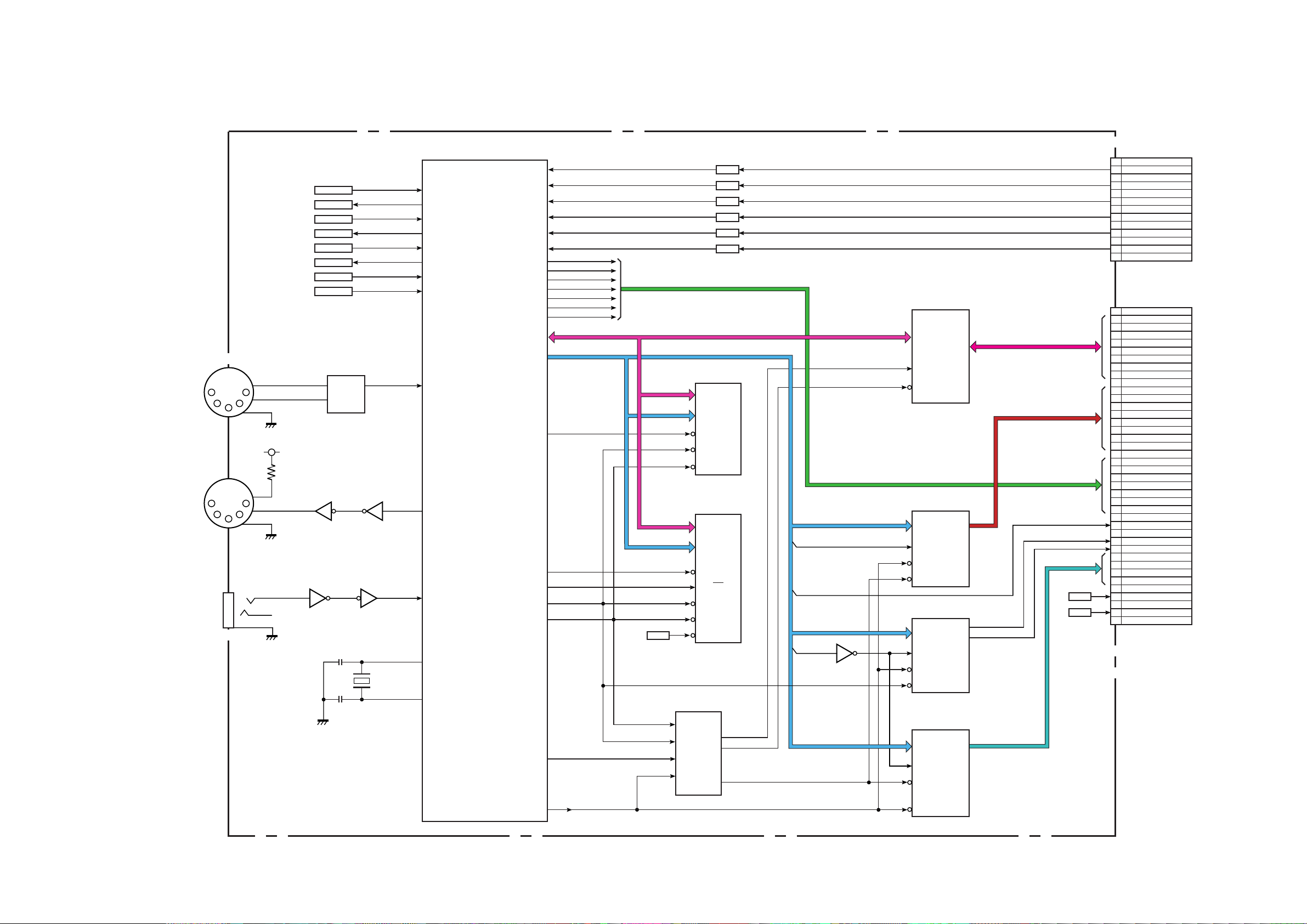
– 25 –
1
2
3
4
5
6
7
8
9
10
11
12
13
GND
AD1
GND
AD2
GND
AD3
GND
AD4
GND
AD5
GND
AD6
GND
CN1
IC300 MICROPROCESSOR
IC315
PHOTO
COUPLER
IC314 IC314
IC313
X301
CN49
CN42
CN43
IC313
L.P.F.
1
2
3
4
5
6
7
8
9
10
11
12
13
14
15
16
17
18
19
20
21
22
23
24
25
26
27
28
29
30
31
32
33
34
35
36
37
38
39
40
GND
PNLD0
PNLD1
PNLD2
PNLD3
PNLD4
PNLD5
PNLD6
PNLD7
GND
FDRCK1
FDRCK2
FDRCK3
FDRCK4
FDRCK5
FDRCK6
FDRCK7
FDRCK8
GND
SCAN0
SCAN1
SCAN2
SCAN3
BLANK
MPSLA
MPSLB
GND
CAI
GND
/CSSW
/CSENC
/LEDCK0
/LEDCK1
/LEDCK2
/LEDCK3
GND
RST
GND
/RST
GND
BLANK
SCAN0
SCAN1
SCAN2
SCAN3
MPSLA
MPSLB
CN2
To
Fader Drive Board
. . . . . . . . . . . CN1
To
Fader Drive Board
. . . . . . . . . . . CN2
L.P.F.
L.P.F.
L.P.F.
L.P.F.
L.P.F.
SCIMS RXD0
107
87
AN0
88
AN1
89
AN2
92
AN4
93
AN5
94
98
100
101
102
65
66
AN6
PB0
PB1
PB2
PB3
PB4
PA11
PA12
94
AD0-AD15
94
A1-A21
55
/CS6
71
CK
57
/WRL
59
/RD
63
PA9
48
/CS0
SA1-SA21
SA2-SA4
SA2-SA4
SA21
SA2-SA4
/SWRCK
/PLDIR
/GPLDB
AD0-AD15 AD0-AD7
SCISM TXD0
108
SCICK SCK0
111
OPWDT /WDTOVF
/FSYC1 IRQ2
68
/RES /RES
79
/RES
RES
/RES
/PFAIL
A
K
4
23
32
D
1
3
4
5
2
4
a
a
b
b
1
14
/NMI
76
RXD1
109
TXD1
110
PA10
64
EXTAL
73
XTAL
N.C.
74
/FSYC2 PA7
60
IC308
TRANSCEIVER
A1-A8
DIR
/G
2-9
1
19
11-19
B1-B8
IC317
SA1
SA21
4
5
2
2
3
1
IC309
DECODER
A,B,C
G1
/G2B
1-3
6
5
7,8,10-15
Y0-Y7
/G2A
4
IC311
DECODER
A,B,C
G1
/G2B
1-3
6
5
15
14
Y0
Y1
/G2A
4
IC312
DECODER
A,B,C
G1
/G2A
1-3
6
4
12-15
Y0-Y3
/G2B
5
IC304
S-RAM
D0-D15
/CS
/OE
2-9
A1-A21
2-9
6
41
/WE
17
IC305
FLASH RAM
(ROM)
D0-D15
/CE
RY
/ BY
2-9
A1-A21
2-9
26
16
IC316-IC319
LATCHes
/OE
28
/WE
11
/RES
12
50
/CS2
MAIN BOARD
BLOCK DIAGRAM OF MAIN BOARD (PANEL CONTROL CPU SECTION)
MIDI INPUT
MIDI OUTPUT
FOOT SWITCH
Page 33

– 26 –
AD0102
AD0304
S1DIN1
S1DIN2
AD0506
AD0708
S1DIN3
S1DIN4
36
37
38
40
41
42
43
44
27
29
25
SI0
SI1
SI2
SI3
SI4
SI5
SI6
SI7
OFS
O256FS
WCLK
20
15
SO0
SO4
IC520
AUDIO MUX
IC518
DSP#18
S2DIN1
S2DIN2
S2DIN3
S0DIN4
AD0910
AD1112
AD1313
I1516
38
40
43
44
36
37
41
42
27
29
25
2
3
5
6
11
10
14
13
1
SI2
SI3
SI6
SI7
SI0
SI1
SI4
SI5
OFS
O256FS
WCLK
4
7
9
12
20
15
SO0
SO4
IC521
AUDIO MUX
AR0102
AR0304
AR0506
2TRIN2
S3DIN1
S3DIN2
S3DIN3
S3DIN4
4FSA
4FSB
4FSC
FSA
FSB
FSC
RST
SELS3I
36
37
38
40
41
42
43
44
27
29
25
SI0
SI1
SI2
SI3
SI4
SI5
SI6
SI7
OFS
O256FS
WCLK
20
15
SO0
SO4
IC522
AUDIO MUX
ARIN
S3IN
5
15
18
17
16
14
13
12
11
2
3
4
6
7
8
9
A4
B4
B1
B2
B3
B5
B6
B7
B8
A1
A2
A3
A5
A6
A7
A8
IC535
BUFFER
IC539
SELECTOR
MSFS
256A
/BCKB
/BCKB
/BCKA
DPCLK0
/RST
2
3
4
5
6
7
8
9
19
18
17
16
15
14
13
12
D0
D1
D2
D3
D4
D5
D6
D7
56
57
AR1
AR2
14
CLKIN
FSA
43
/INT
DMUTE
84
/MUTE
RST
86
/RS
DCS17
63
CS
HRBCK1
58
HRBCK
HR
59
HR
HRS
DARTN
DS3IN
D4FSA
D4FSB
60
HRS
/BCKB
46
ARBC1
47
ARBC2
AX2
49
48
AX1
Q0
Q1
Q2
Q3
Q5
Q6
Q7
Q8
IC540
LATCH
256A
256B
256C
256D
256E
256F
256G
256H
18
17
16
15
14
13
12
11
2
3
4
5
6
7
8
9
B4
B1
B2
B3
B5
B6
B7
B8
A1
A2
A3
A4
A5
A6
A7
A8
IC537
BUFFER
MS256
6
8
3
5
9
2
2A
3A
1A
2Y
3Y
1Y
IC537
BUFFER
DPCLK0
DPCLK1
DPCLK2
DPCLK3
DPCLK4
DPCLK5
DPCLK6
18
17
16
15
14
13
12
11
2
3
4
5
6
7
8
B1
B2
B3
B4
B5
B6
B7
B8
A1
A2
A3
A4
A5
A6
A7
IC538
BUFFER
/DPCKC
/DPCKD
/DPCKE
/DPCKF
/DPCKG
/DPCKH
/DPCKB
/DPCKA
18
17
16
15
14
13
12
11
2
3
4
5
6
7
8
9
A1
A2
A3
A4
A5
A6
A7
A8
Y1
Y2
Y3
Y4
Y5
Y6
Y7
Y8
IC534
INVERTER
2
3
4
5
6
7
8
9
5
2
3
4
6
7
8
9
D0
D1
D2
D3
D4
D5
D6
D7
Q0
Q1
Q2
Q3
Q5
Q6
Q7
Q8
IC530
LATCH
2
3
4
5
6
7
8
9
19
18
17
16
15
14
13
12
D0
D1
D2
D3
D4
D5
D6
D7
Q0
Q1
Q2
Q3
Q5
Q6
Q7
Q8
IC541
LATCH
CK
11
CK
11
CK
11
256B
67
AXBC1
AXBC2
68
D4FSA
78
ARLR1
ARLR2
79
4FSA
69
AXLR1
AXLR2
55
IC519
DSP#19
DPCLK0
EMP
56
57
AR1
AR2
14
CLKIN
54
EMPTY
EMP
54
EMPTY
EMP
54
EMPTY
EMP
54
EMPTY
EMP
54
EMPTY
EMP
54
EMPTY
EMP
54
EMPTY
FSB
43
/INT
DMUTE
84
/MUTE
RST
86
/RS
DCS18
63
CS
HRBCK1
58
HRBCK
HR
59
HR
HRS
60
HRS
/BCKB
46
ARBC1
47
ARBC2
AX2
49
48
AX1
256B
67
AXBC1
AXBC2
68
D4FSB
78
ARLR1
ARLR2
79
4FSB
69
AXLR1
AXLR2
55
IC513
DSP#13
DPCLK0
56
57
AR1
AR2
14
CLKIN
FSC
43
/INT
DMUTE
84
/MUTE
RST
86
/RS
DCS12
63
S3DO3
ARTNS
CS
HRBCK1
58
HRBCK
HR
59
HR
HRS
60
HRS
/BCKB
46
ARBC1
47
ARBC2
AX2
49
48
AX1
256B
67
AXBC1
AXBC2
AX3
50
68
D4FSC
LMN
LSOLO
78
ARLR1
ARLR2
79
4FSC
69
AXLR1
AXLR2
55
IC501
DSP#1
DPCLK1 LGR0
56
AR1
14
CLKIN
FSA
43
/INT
DMUTE
84
/MUTE
RST
86
/RS
DCS0
63
CS
HRBCK2
58
HRBCK
HR
59
HR
HRS
60
HRS
/BCKC
46
ARBC1
47
ARBC2
48
AX1
256C
67
AXBC1
AXBC2
68
D4FSA
78
ARLR1
ARLR2
79
4FSA
69
AXLR1
AXLR2
55
IC502
DSP#2
DPCLK2
56
AR1
14
CLKIN
FSA
43
/INT
DMUTE
84
/MUTE
RST
86
/RS
DCS1
63
CS
HRBCK2
58
HRBCK
HR
59
HR
HRS
60
HRS
/BCKD
46
ARBC1
47
ARBC2
48
AX1
256D
67
AXBC1
AXBC2
68
D4FSA
78
ARLR1
ARLR2
79
4FSA
69
AXLR1
AXLR2
55
IC503
DSP#3
DPCLK3
56
AR1
14
CLKIN
FSB
43
/INT
DMUTE
84
/MUTE
RST
86
/RS
DCS2
63
CS
HRBCK3
58
HRBCK
HR
59
HR
HRS
60
HRS
/BCKE
46
ARBC1
47
ARBC2
48
AX1
256E
67
AXBC1
AXBC2
68
D4FSB
78
ARLR1
ARLR2
79
4FSB
69
AXLR1
AXLR2
55
IC504
DSP#4
DPCLK4
56
AR1
14
CLKIN
FSB
43
/INT
DMUTE
84
/MUTE
RST
86
/RS
DCS3
63
CS
HRBCK3
58
HRBCK
HR
59
HR
HRS
60
HRS
/BCKF
46
ARBC1
47
ARBC2
48
AX1
256F
67
AXBC1
AXBC2
68
D4FSB
78
ARLR1
ARLR2
79
4FSB
69
AXLR1
AXLR2
55
EMP
54
EMPTY
EMP
54
EMPTY
EMP
54
EMPTY
EMP
54
EMPTY
IC505
DSP#5
DPCLK1
56
AR1
14
CLKIN
FSA
43
/INT
DMUTE
84
/MUTE
RST
86
/RS
DCS4
63
CS
HRBCK2
58
HRBCK
HR
59
HR
HRS
60
HRS
/BCKC
46
ARBC1
47
ARBC2
256C
67
AXBC1
AXBC2
68
D4FSA
78
ARLR1
ARLR2
79
4FSA
69
AXLR1
AXLR2
55
IC506
DSP#6
DPCLK2
56
AR1
48
AX1
48
AX1
48
AX1
48
AX1
14
CLKIN
FSA
43
/INT
DMUTE
84
/MUTE
RST
86
/RS
DCS5
63
CS
HRBCK2
58
HRBCK
HR
59
HR
HRS
60
HRS
/BCKD
46
ARBC1
47
ARBC2
IC528
DRAM
8
/RAS
7
/WE
EA0A
EA9A
23
/CAS
256D
67
AXBC1
AXBC2
68
D4FSA
78
ARLR1
ARLR2
79
4FSA
69
AXLR1
AXLR2
55
IC507
DSP#7
DPCLK3
56
AR1
14
CLKIN
FSB
43
/INT
DMUTE
84
/MUTE
RST
86
/RS
DCS6
63
CS
HRBCK3
58
HRBCK
HR
59
HR
HRS
60
HRS
/BCKE
46
ARBC1
47
ARBC2
256E
67
AXBC1
AXBC2
68
D4FSB
78
ARLR1
ARLR2
79
4FSB
69
AXLR1
AXLR2
55
IC508
DSP#8
DPCLK4
56
AR1
14
CLKIN
FSB
43
/INT
DMUTE
84
/MUTE
RST
86
/RS
DCS7
63
CS
HRBCK3
58
HRBCK
HR
59
HR
HRS
60
HRS
/BCKF
46
ARBC1
47
ARBC2
256F
67
AXBC1
AXBC2
AX3
50
LGR2
LGR4
LGR6
LGR1
LGR3
LGR5
LGR7
AX3
50
AX3
50
AX3
50
AX3
50
AX3
50
AX3
50
AX3
50
68
D4FSB
78
ARLR1
ARLR2
79
4FSB
69
AXLR1
AXLR2
55
EMP
54
EMPTY
EMP
54
EMPTY
EMP
54
EMPTY
EMP
54
EMPTY
IC509
DSP#9
DPCLK1
56
AR1
14
CLKIN
FSA
43
/INT
DMUTE
84
/MUTE
RST
86
/RS
DCS8
63
CS
HRBCK2
58
HRBCK
HR
59
HR
HRS
60
HRS
/BCKC
46
ARBC1
47
ARBC2
AX2
49
50
AX3
89
CAS0
CAS0
PWE0
PD0-3
92
PWE0
PD0-3
256C
DP9A
DP9B
DP9C
67
AXBC1
AXBC2
AX1
48
68
D4FSA
78
ARLR1
ARLR2
79
4FSA
69
AXLR1
AXLR2
55
AX2
49
50
AX3
DP10A
DP10B
DP10C
AX1
48
AX2
49
50
AX3
DP11A
DP11B
DP11C
AX1
48
AX2
49
50
AX3
DP12A
DP12B
DP12C
AX1
48
IC510
DSP#10
DPCLK2
56
AR1
14
CLKIN
FSA
43
/INT
DMUTE
84
/MUTE
RST
86
/RS
DCS9
63
CS
HRBCK2
58
HRBCK
HR
59
HR
HRS
60
HRS
/BCKD
46
ARBC1
47
ARBC2
256D
67
AXBC1
AXBC2
68
D4FSA
78
ARLR1
ARLR2
79
4FSA
69
AXLR1
AXLR2
55
IC511
DSP#11
DPCLK3
56
AR1
14
CLKIN
FSB
43
/INT
DMUTE
84
/MUTE
RST
86
/RS
DCS10
63
CS
HRBCK2
58
HRBCK
HR
59
HR
HRS
60
HRS
/BCKE
46
ARBC1
47
ARBC2
256E
67
AXBC1
AXBC2
68
D4FSB
78
ARLR1
ARLR2
79
4FSB
69
AXLR1
AXLR2
55
IC512
DSP#12
DPCLK4
56
AR1
14
CLKIN
FSB
43
/INT
DMUTE
84
/MUTE
RST
86
/RS
DCS11
63
CS
HRBCK2
58
HRBCK
HR
59
HR
HRS
60
HRS
/BCKF
46
ARBC1
47
ARBC2
256F
67
AXBC1
AXBC2
68
D4FSB
78
ARLR1
ARLR2
79
4FSB
69
AXLR1
AXLR2
55
DDP13C
DDP13B
DDP13A
D4FSC
ED0A
ED7A
IC529
DRAM
8
/RAS
7
/WE
EA0A
EA9A
23
/CAS
ED0B
ED7B
IC531
DRAM
8
/RAS
7
/WE
EA0A
EA9A
23
/CAS
ED0C
ED7C
IC532
DRAM
8
/RAS
7
/WE
EA0A
EA9A
23
/CAS
ED0D
ED7D
89
CAS1
CAS1
PWE1
PD4-7
92
PWE1
PD4-7
89
CAS2
CAS2
PWE2
PD8-11
92
PWE2
PD8-11
89
CAS3
CAS3
PWE3
PD12-15
92
PWE3
PD12-15
MAIN BOARD
BLOCK DIAGRAM OF MAIN BOARD (DSP SECTION - 1)
Page 34

DCINB
SEL1
MXO1
MXO2
DCINA
DP9A
DP9B
DP9C
DP10A
DP10B
DP10C
DP11A
DP11B
DDP9A
DDP9B
DDP9C
DDP10A
DDP10B
DDP10C
DDP11A
DDP11B
/BCKA
MA1-MA13
MD0-MD15
MA1-MA13
DCS0-DCS18
MA2-MA8,MA11,MA12
MD0-MD15
CA2-CA8
CAA,CAB
CA1
CD0-CD15
MA1-MA13
MD0-MD15
/BCKA
DFS
256C
2
3
5
6
11
10
14
13
IC548
SELECTOR
SEL
1
IC514
DSP#14
DPCLK5
14
CLKIN
FSC
43
/INT
DMUTE
84
/MUTE
RST
MXO1
INSLR
86
/RS
56
57
AR1
AR2
HRBCK1
58
HRBCK
HR
59
HR
HRS
60
HRS
/BCKG
46
ARBC1
47
ARBC2
AX2
49
50
AX3
256G
67
AXBC1
AXBC2
68
D4FSC
78
ARLR1
ARLR2
79
4FSC
69
AXLR1
AXLR2
55
EMP
54
EMPTY
IC515
DSP#15
DPCLK6
14
CLKIN
FSC
43
/INT
DMUTE
84
/MUTE
RST
MXO2
INSBUS
86
/RS
56
57
AR1
AR2
HRBCK1
58
HRBCK
HR
59
HR
HRS
NMS64
MS64
60
HRS
49
AX2
50
AX3
/BCKH
46
ARBC1
47
ARBC2
AX1
48
256H
67
AXBC1
AXBC2
68
D4FSC
78
ARLR1
ARLR2
79
4FSC
69
AXLR1
AXLR2
55
EMP
54
EMPTY
48
AX1
IC516
DSP#16
DPCLK5
14
CLKIN
FSC
43
/INT
DMUTE
BUSOUT
84
/MUTE
RST
86
/RS
56
57
AR1
AR2
HRBCK1
58
HRBCK
HR
59
50
49
48
HR
HRS
60
HRS
AX1
PD16-19
PWE4
CAS4
PD16-19
92
PWE4
89
CAS4
AX2
AX3
/BCKG
46
ARBC1
47
ARBC2
256G
67
AXBC1
AXBC2
68
D4FSC
78
ARLR1
ARLR2
79
4FSC
69
AXLR1
AXLR2
55
EMP
54
EMPTY
IC517
DSP#17
DPCLK6
14
CLKIN
FSC
43
/INT
DMUTE
84
/MUTE
RST
INSBUS
86
/RS
56
57
AR1
AR2
HRBCK1
58
HRBCK
HR
CMA1
59
HR
HRS
60
HRS
LBUS1
49
AX2
LGRB1
50
AX3
/BCKH
46
ARBC1
47
ARBC2
256H
IISLR
67
AXBC1
AXBC2
68
D4FSC
78
ARLR1
ARLR2
79
4FSC
69
AXLR1
AXLR2
55
EMP
54
EMPTY
48
AX1
IC544
LATCH
Q0
Q1
Q2
Q3
Q4
Q5
Q6
Q7
19
18
17
16
15
14
13
12
MA1
MD0-MD15
MA1-MA13
MA2-MA6
MA2-MA6
MA2-MA6
CMA1
2
3
4
5
6
7
8
9
11
D0
D1
D2
D3
D4
D5
D6
D7
CK
IC523
MIX#1
SW0
SW1
MIX0
50
51
47
143
142
141
140
139
138
136
135
134
7-10,10,
12-17,
20-23,
25,26
40-44
38
SI0
SI1
SI2
SI3
SI4
SI5
SI6
SI7
SI8
CD0-CD15
CA2-CA6
CA0
186
187
DP11C
DP12A
DP12B
DP12C
S3DIN1
S3DIN2
S3DIN3
FSC
DDP11C
DDP12A
DDP12B
DDP12C
DCINA
DCINB
DCINC
DDP9A
DDP10A
DDP11A
DDP12A
DCINA
DDP13A
DDP14A
DDP16C
SS3IN
DDP9B
DDP10B
DDP11B
DDP12B
DCINB
DDP13A
DDP13B
SDP9C
SDP10C
SDP11C
SDP12C
SMXO1
SMXO2
SDP16A
SDP16B
SARTN
SS3IN
DDP16C
SDP9C
SDP10C
SDP11C
SDP12C
SDP16A
SDP16B
SARTN
SS3IN
SMXO1
SMXO2
IC545
LATCH
Q0
Q1
Q2
Q3
Q4
Q5
Q6
Q7
19
18
17
16
15
14
13
12
DP13A
DP13B
DP13C
MNLR
DDP14A
DDP16C
DP13A
DP13B
DP13C
MNLR
DDP14A
DDP16C
CHG
RST
MXDS
/MWRL
MXCS0
MXCS1
MXCS2
2
3
4
5
6
7
8
9
11
D0
D1
D2
D3
D4
D5
D6
D7
CK
33
35
4
5
3
CHG
/RST
/DS
R/
W
/CS
92
89
WCK
BCK
LROUT
BUSOUT
IC546
LATCH
Q0
Q1
Q2
Q3
Q4
Q5
Q6
Q7
19
18
17
16
15
14
13
12
2
3
4
5
6
7
8
9
11
D0
D1
D2
D3
D4
D5
D6
D7
CK
DARTN
DS3IN
IC547
LATCH
Q1
Q2
Q3
Q4
2
5
7
10
MXO1
MXO2
DFS
/BCKA
3
4
6
11
9
D0
D1
D2
D3
CLK
/BCKB
2
3
4
5
6
7
8
9
19
18
17
16
15
14
13
12
4
7
9
12
D0
D1
D2
D3
D4
D5
D6
D7
Q0
Q1
Q2
Q3
Q4
Q5
Q6
Q7
IC533
LATCH
IC527
AUDIO DEMUX
DDP13C
41
SI4
36
SI0
/BCKA
DFS
5
I256FS
7
IFS
256G
FSC
29
O256FS
OFS
27
SO5
14
SO0
20
AS0102
AS0304
AS0506
MNB
MLR
SO1
19
SO2
18
SO3
17
SO6
13
SO7
IC549A
D-FF
2
3
D
CK
Q
5
IC549B
D-FF
2
3
D
CK
Q
9
HRBCK2
IC551
BUFFER
HRBCK3
HRBCK4
5
9
12
2A
3A
4A
2Y
3Y
4Y
6
8
11
MNA
IC550A
D-FF
2
3
D
CK
Q
5
IC550B
D-FF
2
3
D
CK
Q
9
12
CK
11
DDP14C
DDP16A
DDP16B
DDP16C
S3DO2
2A
LROUT
CMA1
DDP14A
MNLR
LBUS0
LGRB0
39
CA1
IC524
MIX#2
143
142
141
140
139
138
136
134
133
132
130
129
128
125
124
121
120
56
7-10,10,
12-17,
20-23,
25,26
40-44
38
SI0
SI1
SI2
SI3
SI4
SI5
SI6
SI8
SI9
SI10
SI11
SI12
SI13
SI14
SI15
SUB0
CD0-CD15
CA2-CA6
CA0
33
35
4
5
3
CHG
/RST
/DS
R/
W
/CS
92
89
WCK
BCK
DFS
/BCKA
INSLR
INSBUS
MXO1
39
CA1
SW0
SW1
MIX0
50
51
47
ARTNS
SLT3
MXO2
IC526
MLT
128,129,134-139,
141-146
148,149
151-156
147
27
28
PCAS3
PWE3
CAS3
PWE3
19
22
34
35
PCAS4
PWE4
CAS4
PWE4
PCAS2
PWE2
CAS2
PWE2
13
14
PCAS1
PWE1
CAS1
PWE1
6
7
PCAS0
PWE0
CAS0
PWE0
92
89
WCK
BCK
DFS
/BCKA
122
47
SEL1
SI9
SEL1
2A
127
128
125
107
CWR
CRD
CSG
DEMP
PD00-PD03,PD10-PD13,
PD20-PD23,PD30-PD33,
PD40-PD43
/MWLR
/MRD
/CSMLT
EMP
NWC
NBC
NAD
NDO
DHRS
DHR
DMUTE
MCHGO
MCS0
MCS1
MCS2
MDS
1Y
2Y
SEL0
74
75
76
77
102
106
108
109
111
112
113
114
116
117
119
DCS0-DCS18
78,79,
82-89,
91-99
DHRCK
104
LWC
LBC
LAD
LDO
HRS
HR
DMUTE
CHG
MXCS0
MXCS1
MXCS2
MXDS
I1516
S3DO1
SELS3I
DDP9B
DDP10B
DDP11B
DDP12B
DCINB
DDP13A
DDP13B
SDP9C
SDP10C
SDP11C
SDP12C
SMXO1
SMXO2
SDP16A
SDP16B
SARTN
SS3IN
DDP16C
IC525
MIX#3
143
142
141
140
139
138
136
135
134
133
132
130
129
128
125
124
123
122
121
114
112
111
102
101
100
87
86
85
77
76
75
71
70
69
68
64
56
7-10,10,
12-17,
20-23,
25,26
40-44
38
SI0
SI1
SI2
SI3
SI4
SI5
SI6
SI7
SI8
SI9
SI10
SI11
SI12
SI13
SI14
SI15
SI16
SI17
SI18
SI24
SI25
SI26
SI32
SI33
SI34
SI40
SI41
SI42
SI48
SI49
SI50
SI52
SI53
SI54
SI55
SI58
SUB0
CD0-CD15
CA2-CA6
CA0
33
35
4
5
3
CHG
/RST
/DS
R/
W
/CS
92
89
WCK
BCK
DFS
/BCKA
39
CA1
SW0
SW1
MIX0
50
51
47
S1DO
S2DO
S3DO3
PD0-PD19
2-5,8-12,15-18,
23-26,29-33
GRI0-GRI10
LGR0-LGR7,LGRB0,LGRB1,LGRLR
49,52-61
SI0-SI7
LVL0-LVL3,LBUS0,LBUS1,LLR,DP14A
36-39,42-45
SI10
LSOLO
SI8
48
46
SI9
47
3Y
118
67
68
71
72
73
63
65
66
1A
1B
2B
3A
3B
BCK
WCK
RST
AD1516
2TRINA
SLT3
ARIN
S3IN
256G
FSC
RST
BLOCK DIAGRAM OF MAIN BOARD (DSP SECTION-2)
MAIN BOARD
– 27 –
Page 35

– 28 –
1
2
3
4
5
6
7
8
9
10
11
12
13
14
15
16
17
18
19
20
21
22
23
24
25
26
27
28
29
30
31
32
33
34
35
36
37
38
39
40
1
2
3
4
5
6
7
8
9
10
11
12
13
14
15
16
/PNTM1
/PNTM2
/PNTM3
/PNTM4
/PNTM5
/PNTM6
/PNTM7
/PNTM8
IN0102
IN0304
IN0506
IN0708
IN0910
IN1112
IN1314
IN1516
DAXRT–
GND
DAXSND
AXR0304
AXR0506
AXS0304
AXS0506
GND
/2TRB
/CRSEL
TBSEL
DIM
/MUTE
/DARST
48K
MNALR
MNBLR
MLR
GND
ADA256
GND
ADA64
GND
ADAFS
DGND
DGND
DGND
DGND
+5VD
+5VD
+5VD
+5VD
AGND
AGND
AGND
AGND
+5VA
+5VA
V–14.5
V+14.5
341
6
2
1
2
3
AES/EBU INPUT
AES/EBU or SPDIF
CN46
T1
T2
341
6
AES/EBU OUTPUT
CN47
CN33
IC410
IC410
IC410
IC410
IC411
IC410
IC410
IC411
IC412
BUFFER
IC413
BUFFER
A1
A2
A3
A4
A5
A6
A7
A8
A9
A10
A11
A12
A13
A14
A15
A16
A17
A18
A19
A20
A21
A22
A23
A24
A25
A26
A27
A28
A29
A30
A31
A32
SLT256
GND
SLTFS
GND
SL1DI1
SL1DI3
SL1DO
SL2DI1
SL2DI3
SL2DO
SL3DI1
SL3DI3
SL3DO1
SL3DO3
SL1WC
SL3WC
GND
/CSSL2
GND
/MWRL
GND
MCA2
MCA4
MCA6
MCA8
SLT256
MCD0
MCD2
MCD4
MCD6
GND
/STIRQ
B1
B2
B3
B4
B5
B6
B7
B8
B9
B10
B11
B12
B13
B14
B15
B16
B17
B18
B19
B20
B21
B22
B23
B24
B25
B26
B27
B28
B29
B30
B31
B32
GND
SLT64
GND
/MUTE
SL1DI2
SL1DI4
GND
SL2DI2
SL2DI4
GND
SL3DI2
SL3DI4
SL3DO2
GND
SL2WC
GND
/CSSL1
/CSSL3
/MRD
GND
MCA1
MCA3
MCA5
MCA7
MCA9
GND
MCD1
MCD3
MCD5
MCD7
/STRES
/STDIR
CN37
CN50
4
3
PNTM1
6
5
8
9
10
11
12
13
2
1
4
2
3
4
5
6
7
8
9
Y1
Y2
Y3
Y4
Y5
Y6
Y7
Y8
3
18
17
16
15
14
13
12
11
A1
A2
A3
A4
A5
A6
A7
A8
18
17
16
15
14
13
12
11
A1
A2
A3
A4
A5
A6
A7
A8
2
3
4
5
6
7
8
9
Y1
Y2
Y3
Y4
Y5
Y6
Y7
Y8
a
e
b
b
d
f
c
a
PNTM2
PNTM3
PNTM4
PNTM5
PNTM6
PNTM7
PNTM8
DAXRT+
AR0506
AR0304
/2TRB
/CRSEL
TBSEL
DIM
/MUTE
/DARST
48K
AD0102
AD0304
AD0506
AD0708
AD0910
AD1112
AD1314
AD1516
AXSND
AS0304
AS0506
MNA
MNB
IISLR
IC407
BUFFER
2
3
4
5
6
7
8
9
Y1
Y2
Y3
Y4
Y5
Y6
Y7
Y8
18
17
16
15
14
13
12
11
A1
A2
A3
A4
A5
A6
A7
A8
S1DIN1
S1DIN2
S1DIN3
S1DIN4
S2DIN1
S2DIN2
S2DIN3
S2DIN4
IC409
BUFFER
2
3
4
5
Y1
Y2
Y3
Y4
18
17
16
15
A1
A2
A3
A4
S3DIN1
S3DIN2
S3DIN3
S3DIN4
S1DIN1
S1DIN2
S1DIN3
S1DIN4
S2DIN1
S2DIN2
S2DIN3
S2DIN4
S3DIN1
S3DIN2
S3DIN3
S3DIN4
IC408
BUFFER
18
17
16
15
14
A1
A2
A3
A4
A5
2
3
4
5
6
Y1
Y2
Y3
Y4
Y5
S1DO
S2DO
S3DO1
S3DO2
S3DO3
S1DO
S2DO
S3DO1
S3DO2
S3DO3
SLT1WC
SLT3WC
SLT2WC
SLT64
/DMUTE
/STIRQ
SLOT I/F
AD/DA I/F
2TRINA
2TMDSL
SLT256
ADA256
2TR256
SLT64
ADA64
2TR64
2TRN64
SLT256
SLTFS
ADA256
V5SL
V5A
V–14.5
V+14.5
/STIRQ
MS256
MS64
NMS64
ADA64
ADAFS
IC402
BUFFER
14
18
17
16
15
11
13
A5
A1
A2
A3
A4
A8
A6
/G1
/CSSL1
/CSSEL2
/CSSEL3
/MRD
MA9
RES
/RES
/SLTWR
/SLCS1
/SLCS2
/SLCS3
/SLTRD
MCA9
/STDIR
MA1
MA2
MA3
MA4
MA5
MA6
MA7
MA8
MCA1
MCA2
MCA3
MCA4
MCA5
MCA6
MCA7
MCA8
/MCS6
/SLDIR
MD0
MD1
MD2
MD3
MD4
MD5
MD6
MD7
/STIRQ
MCD0
MCD1
MCD2
MCD3
MCD4
MCD5
MCD6
MCD7
6
2
3
4
5
9
7
1
Y5
Y1
Y2
Y3
Y4
Y8
Y6
/MWRCK
IC33
RECEIVER
AES/EBU Rx (2TRIN)
AES/EBU Rx (AUX RETURN)
IC50
3
4
5
25
26
9
10
3
b
M0
FSYNC
SCK
27
11
12
5
6
CC/F0
CB/E2
C0/E0
ERF
SDATA
RXP
RXN
IC403
BUFFER
18
17
16
15
14
13
12
11
/G1
A1
A2
A3
A4
A5
A6
A7
A8
1
2
3
4
5
6
7
8
9
1
2
1
2
13
3
12
a
a
Y1
Y2
Y3
Y4
Y5
Y6
Y7
Y8
SLTFS
ADAFS
2TRFS
WCKOUT
IC405
BUFFER
18
17
16
14
13
12
11
A1
A2
A3
A5
A6
A7
A8
2
3
4
6
7
8
9
Y1
Y2
Y3
Y5
Y6
Y7
Y8
IC404
TRANSCEIVER
IC57
IC401
18
17
16
15
14
13
12
11
/G
DIR
A1
A2
A3
A4
A5
A6
A7
A8
19
1
2
3
4
5
6
7
8
9
B1
B2
B3
B4
B5
B6
B7
B8
SL1DI1
SL1DI3
SL1DO
SL2DI1
SL2DI3
SL2DO
SL3DI1
SL3DI3
SL3DO1
SL3DO3
SL1DI2
SL1DI4
SL2DI2
SL2DI4
SL3DI2
SL3DI4
SL3DO2
MCD0
MCD2
MCD4
MCD6
MCA0
MCA2
MCA4
MCA6
MCA8
/STCS2
/SLTWR
IC34
BUFFER
IC35
3
6
7
/1G
/2G
1A
2A
1
4
2
5
1
1Y
2Y
2TRFS
2TR64
2TRCBC
2TRCBB
2TRCB0
2TRLCK
MCD1
MCD3
MCD5
MCD7
/STDIR
/STRES
/STRES
MCA1
MCA3
MCA5
MCA7
MCA9
/STCS1
/STCS3
/SLTRD
MSFS
IC406
BUFFER
18
17
16
14
11
A1
A2
A3
A5
A8
2
3
4
6
9
Y1
Y2
Y3
Y5
Y8
a
2TRFS
2TRN64
MLR
AS0102
/RES
2TR256
CBOUT
CBCK
LCH2TR
DAXRT+
AXSND
AR0102
IC36
RECEIVER
IC50
IC41
SW1
3
4
5
25
26
9
7
a
FSYNC
SCK
11
12
1
2
CC/F0
CB/E2
C0/E0
ERF
SDATA
RXP
AUXCBC
AUXCBB
AUXCB0
AUXLCK
AES/EBU Tx
IC27
TRANSMITTER
15
16
2
3
LRCK
BCK
DTA
VLDV
FS1
X1C
TG1
CTG2
CTG3
4
5
6
7
10
13
21
22
23
1
DO1
DO2
BLOCK DIAGRAM OF MAIN BOARD (AUDIO INTERFACE SECTION)
MAIN BOARD
2
3
Page 36

1
2
3
4
5
6
7
8
9
10
11
12
13
14
15
CH1
/PNTM1
CH2
/PNTM2
CH3
/PNTM3
CH4
/PNTM4
CH5
/PNTM5
CH6
/PNTM6
CH7
/PNTM7
CH8
1
2
3
4
5
6
7
8
9
10
11
12
13
14
15
16
17
18
19
20
21
22
23
24
25
26
27
28
29
30
31
32
33
34
35
36
37
38
39
40
/PNTM1
/PNTM2
/PNTM3
/PNTM4
/PNTM5
/PNTM6
/PNTM7
/PNTM8
IN0102
IN0304
IN0506
IN0708
IN0910
IN1112
IN1314
IN1516
DAXRTN+
DAXRTN–
DAXSND
AXR0304
AXR0506
AXS0304
AXS0506
/MONO
/2TRB
/CRSEL
TBSEL
DMR
/MUTE
/DARST
48K
MNALR
MNBLR
MLR
DG
ADA256
DG
ADA64
DG
ADAFS
2
3
1
2
3
1
1
2
1
2
3
4
5
6
7
8
9
10
11
12
13
14
15
CH9
/PNTM8
CH10
+50
CH11
+14.5V
CH12
+14.5V
CH13
–14.5V
CH14
–14.5V
CH15
–14.5V
CH16
2
VCOM
4
2
1
IC1A
IC2A
IC41
IC412
IC413
IC42
CH1/2
IC3
AD CONVERTER
IC43
IC912
IC913
IC1B
IC2B
13
6
7
75
AINL+
5
AINL–
MCKA
4
MCKD
7
20
4
AINL+
5
2
1
11
6
8
3
12
5
9
2
a
AINL–
Same as CH1/2
Same as CH1/2
Same as CH1/2
Same as CH1/2
Same as CH1/2
Same as CH1/2
Same as CH1/2
/PNTM1
/PNTM1
/PNTM2
/PNTM3
/PNTM4
/PNTM5
/PNTM6
/PNTM7
/PNTM8
fs
SFMUTE
RESET
+5VA
/MUTE
RESET & CAL TIMING
AUX SEND 3/4
+4 dBµ
AUX SEND 5/6
+4 dBµ
/DARST
DAXSND
fs
64fs
256fs
/RST
MUTE
AXS0304
AXR0304
TB
TBSEL
/MUTE
/DARST
256fs
64fs
/2TRB
/CRSEL
TBSEL
DMR
/MUTE
/DARST
48K
MNALR
MNBLR
MLR
DAXRTN+
DAXSND
AXR0304
AXR0506
AXS0304
AXS0506
/PNTM2
/PNTM3
/PNTM4
/PNTM5
/PNTM6
/PNTM7
/PNTM8
+50
+14.5V
–14.5V
SCLK
14
2
LRCK
13
CAL
10
SDAT
16
6
IC904 AD/DA CONVERTER
JK903
AUX SEND 1/2
(SPDIF)
JK905B
To
Main Board
. . . . CN33
CN33
To INS Board
. . . . . . CN54
CN54
To INS Board
. . . . . . CN55
CN55
JK904
AUX RETURN 3/4
+4 dBµ
AUX RETURN 5/6
+4 dBµ
JK901
JK902
IC902A
2
6
1
AINL–
3
AINR+
SDT0
13
5
AINL+
IC902B
7
4
AINR–
LRCK
SCLK
11
12
15
MCLK
SDT1
14
/PWDA
23
/PWAD
24
AOUTR
27
AOUTL
26
CH3/4
IC81 IC82 IC83 IC914
CH5/6
IC121 IC122 IC123 IC915
CH7/8
IC161 IC162 IC163 IC916
CH9/10
IC201 IC202 IC203 IC917
CH11/12
IC241 IC242 IC243 IC918
CH13/14
IC281 IC282 IC283 IC919
CH15/16
IC401
IC1-4,IC1000,IC1001,Q1-Q-7
AD/DA SUB-1 BOARD &
AD/DA SUB-2 BOARD
IC911
DRIVER
T902
PULSE TRANS
RESET
+14.5V
8
3
7
87
IC481
IC903A
2
6
1
IC903B
7
IC909A
2
1
D
Y
5
Z
6
IC909B
Q901
Q902
5
7
2
3
1
2
3
1
fs
64fs
256fs
/RST
MUTE
AXS0506
AXR0506
6
IC908 AD/DA CONVERTER
IC662
SELECTOR
IC906A
2
6
1
AINL–
3
AINR+
SDT0
13
5
AINL+
IC906B
7
4
AINR–
LRCK
SCLK
11
12
15
MCLK
SDT1
14
/PWDA
23
/PWAD
24
AOUTR
27
AOUTL
26
IC907A
2
6
3
S3
S4
4
9
8
1
IC907B
7
D4
/IN3
/IN4
11,6
D3
IC910A
2
1
IC910B
Q903
Q904
5
7
3
4
DAXRTN+
AUX RETURN 1/2
(SPDIF)
JK905A
T901
PULSE TRANS
AD/DA BOARD
BLOCK DIAGRAM OF AD/DA BOARD (1/2)
– 29 –
Page 37
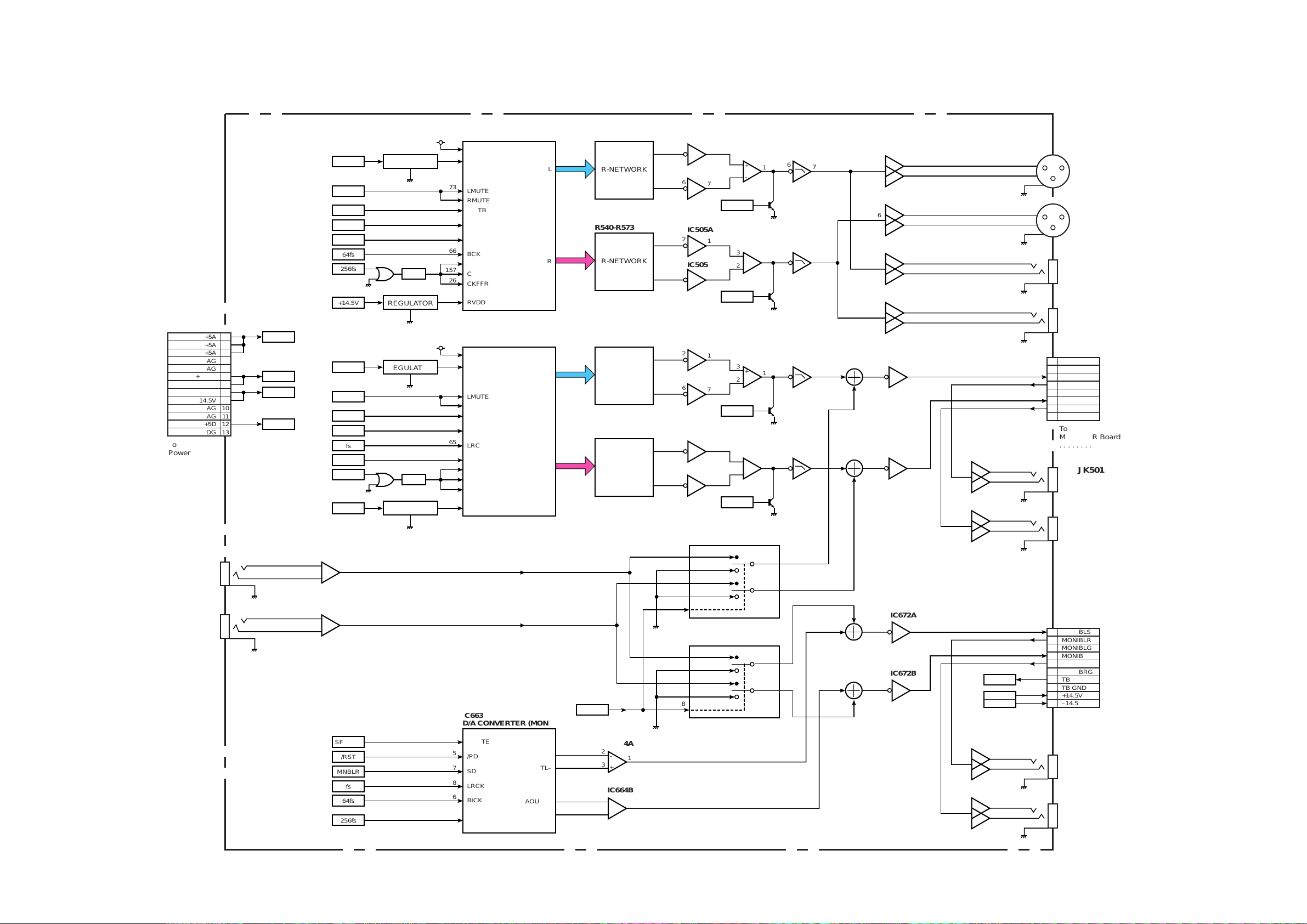
IC501
D/A CONVERTER (MASTER)
AD/DA BOARD
BLOCK DIAGRAM OF AD/DA BOARD (2/2)
R502-R535
Q501,D501
Q651,D660
Q502,D502
Q652,D661
IC503A
IC504A
Q503
CN501
CN58
CN99
Q504
IC506A
IC504B
L.P.F.
IC506B
L.P.F.
IC508
IC507
IC503B
+14.5V
B.P.F.
SFMUTE
/MUTE
(–8.4 dB)
(–0.3 dB)
Σ
(–7.1 dB)
MASTER OUTPUT (L)
(+4 dBµ)
CN502
MASTER OUTPUT (R)
(+4 dBµ)
JK503
RECORD OUTPUT (L)
(+4 dBµ)
JK655
CN52
RECORD INPUT B (L)
(+4 dBµ)
JK656
RECORD INPUT B (R)
(+4 dBµ)
JK504
RECORD OUTPUT (R)
(+4 dBµ)
(–8.4 dB)
(–0.3 dB)
Σ
(–7.1 dB)
+5D
LVDD
75
VDD
73
+14.5V
RVDD
LMUTE
6
7
1
+
–
3
2
2
1
fs
65
LRCK
MLR
64
SD
/RST
53
/RSTB
64fs
66
BCK
256fs
157
L
R
CKFFL
61
X0
126
CKFFR
RMUTE
R-NETWORK
6
2
3
1
3,6
3,6
7
R540-R573
IC505A
IC505B
/MUTE
6
7
1
+
–
3
2
2
1
R-NETWORK
REGULATOR
REGULATOR
REGULATOR
REGULATOR
6
7
1
7
1
7
IC510
IC509
3,6
3,6
1
7
1
7
2
3
1
JK501
MONITOR B OUTPUT (L)
(+4 dBµ)
JK502
MONITOR B OUTPUT (R)
(+4 dBµ)
2
3
1
IC670
IC669
3,6
3,6
1
7
1
7
2
3
1
2
3
1
IC651
D/A CONVERTER (MONITOR A)
R652-R685
IC653A
IC654A
Q700
Q701
IC658A
IC654B
L.P.F.
IC658B
L.P.F.
IC653B
+14.5V
+14.5V
–14.5V
+5D
+5A
+14.5V
–14.5V
TB
B.P.F.
SFMUTE
/MUTE
(–8.4 dB)
(–0.3 dB)
Σ
(–7.1 dB)
(–8.4 dB)
(–5.4 dB)
(–0.3 dB)
Σ
(–7.1 dB)
+5D
LVDD
75
VDD
73
+14.5V
/2TRB
RVDD
D2
D1
D3
D4
/IN1 - /IN4
15
3,14
S1,S2
11,6
S3,S4
2
10
4
1,16,9,8
D2
D1
D3
D4
/IN1 - /IN4
15
3
14
S1,S2
11
6
S3,S4
2
10
4
1,16,9,8
LMUTE
6
7
1
+
–
3
2
2
1
fs
65
LRCK
MNALR
64
SD
/RST
53
/RSTB
64fs
66
BCK
256fs
157
L
R
CKFFL
61
X0
126
CKFFR
RMUTE
R-NETWORK
6
7
R690-R723
IC660
SELECTOR
IC657A
IC657B
/MUTE
6
7
1
+
–
3
2
2
1
R-NETWORK
6
7
IC663
D/A CONVERTER (MONITOR B)
IC664A
IC664B
IC672A
IC672B
SFMUTE
9
SMUTE
1
–
+
2
3
fs
8
LRCK
MNBLR
7
SDATA
18
19
16
17
/RST
5
/PD
64fs
6
BICK
256fs
4
AOUTL+
AOUTL–
AOUTR+
AOUTR–
MCLK
2
1
IC665A
1
+
–
3
2
2
3
1
(–5.4 dB)
IC665B
7
+
–
5
6
7
–
+
6
5
6
7
IC655A
IC655B
2
1
6
7
IC671
SELECTOR
1
2
3
4
5
6
7
8
MUTE
DMR
MONIALS
MONIALR
MONIALG
MONIARS
MONIARR
MONIARG
1
2
3
4
5
6
7
8
9
10
MONIBLS
MONIBLR
MONIBLG
MONIBRS
MONIBRR
MONIBRG
TB
TB GND
+14.5V
–14.5V
1
2
3
4
5
6
7
8
9
10
11
12
13
+5A
+5A
+5A
AG
AG
+14.5V
+14.5V
–14.5V
–14.5V
AG
AG
+5D
DG
JK501
To
Monitor VR Board
. . . . . . . . . . CN58
To
Power-2 Board
. . CN52
To
Monitor VR Board
. . . . . . . . . . CN99
MONITOR A OUTPUT (L)
(+4 dBµ)
JK502
MONITOR A OUTPUT (R)
(+4 dBµ)
2
3
1
IC668
IC667
3,6
3,6
1
7
1
7
2
3
1
– 30 –
Page 38

– 31 –
GND
PNLD0
PNLD1
PNLD2
PNLD3
PNLD4
PNLD5
PNLD6
PNLD7
GND
FDRCK1
FDRCK2
FDRCK3
FDRCK4
FDRCK5
FDRCK6
FDRCK7
FDRCK8
GND
SCAN0
SCAN1
SCAN2
SCAN3
BLANK
MPSLA
MPSLB
GND
CA1
GND
/CSSW
/CSENC
LEDCK0
LEDCK1
LEDCK2
LEDCK3
GND
RST
GND
/RST
GND
1
2
3
4
5
6
7
8
9
10
11
12
13
14
15
16
17
18
19
20
21
22
23
24
25
26
27
28
29
30
31
32
33
34
35
36
37
38
39
40
CN2
IC25 LATCH
To
Main Board
. . . . . CN2
AGND
AD1
AGND
AD2
AGND
AD3
AGND
AD4
+5VF
AD5
+5VF
AD6
+5VF
1
2
3
4
5
6
7
8
9
10
11
12
13
CN1
To
Main Board
. . . . . CN1
+7V
PGND
Vcc
GND
1-6
7-12
13
14
CN65
GNDFDR
+5VFDR
FOCH1
GNDFDR
MOTOR–
MOTOR+
1
2
3
4
5
6
1
2
3
4
5
6
CN11
To
Power-2
Board
. . .CN65
FADER DRIVE BOARD (1/2)
BLOCK DIAGRAM OF FADER DRIVE BOARD (1/2)
PNLD0-PNLD7
+5VF
FOCH1
D1-D9
3,4,7,8,13
14,17,18
Q8
Q7
Q6
Q5
Q4
Q3
Q2
Q1
19
16
15
12
9
6
5
2
To Panel I/F Section
To Panel I/F Section
To Panel I/F Section
To Panel I/F Section
IC1
MOTOR DRIVER
CH1 MOTOR FADER
CH2 MOTOR FADER
CH3 MOTOR FADER
CH4 MOTOR FADER
IN2
IN1
Vcc
VS
Vref
Vcc
+7V
Vref
1
9
2
6
8
OUT2
OUT1
2
7
GNDFDR
+5VFDR
FOCH2
GNDFDR
MOTOR–
MOTOR+
1
2
3
4
5
6
1
2
3
4
5
6
CN12
+5VF
FOCH2
IC2
MOTOR DRIVER
IN2
IN1
Vcc
VS
Vref
Vcc
+7V
Vref
1
9
2
6
8
OUT2
OUT1
2
7
GNDFDR
+5VFDR
FOCH3
GNDFDR
MOTOR–
MOTOR+
1
2
3
4
5
6
1
2
3
4
5
6
CN13
+5VF
FOCH3
IC3
MOTOR DRIVER
IN2
IN1
Vcc
VS
Vref
Vcc
+7V
Vref
1
9
2
6
8
OUT2
OUT1
2
7
GNDFDR
+5VFDR
FOCH4
GNDFDR
MOTOR–
MOTOR+
1
2
3
4
5
6
1
2
3
4
5
6
CN14
+5VF
FOCH4
IC4
MOTOR DRIVER
IN2
IN1
Vcc
VS
Vref
Vcc
+7V
Vref
1
9
2
6
8
OUT2
OUT1
2
7
IC26 LATCH
GNDFDR
+5VFDR
FOCH5
GNDFDR
MOTOR–
MOTOR+
1
2
3
4
5
6
1
2
3
4
5
6
CN15
+5VF
FOCH5
D1-D8
3,4,7,8,13
14,17,18
Q8
Q7
Q6
Q5
Q4
Q3
Q2
Q1
19
16
15
12
9
6
5
2
IC5
MOTOR DRIVER
CH5 MOTOR FADER
CH6 MOTOR FADER
CH7 MOTOR FADER
CH8 MOTOR FADER
IN2
IN1
Vcc
VS
Vref
Vcc
+7V
Vref
1
9
2
6
8
OUT2
OUT1
2
7
GNDFDR
+5VFDR
FOCH6
GNDFDR
MOTOR–
MOTOR+
1
2
3
4
5
6
1
2
3
4
5
6
CN16
+5VF
FOCH6
IC6
MOTOR DRIVER
IN2
IN1
Vcc
VS
Vref
Vcc
+7V
Vref
1
9
2
6
8
OUT2
OUT1
2
7
GNDFDR
+5VFDR
FOCH7
GNDFDR
MOTOR–
MOTOR+
1
2
3
4
5
6
1
2
3
4
5
6
CN17
+5VF
FOCH7
IC7
MOTOR DRIVER
IN2
IN1
Vcc
VS
Vref
Vcc
+7V
Vref
1
9
2
6
8
OUT2
OUT1
2
7
GNDFDR
+5VFDR
FOCH8
GNDFDR
MOTOR–
MOTOR+
1
2
3
4
5
6
1
2
3
4
5
6
CN18
+5VF
FOCH8
IC8
MOTOR DRIVER
IN2
IN1
Vcc
VS
Vref
Vcc
+7V
Vref
1
9
2
6
8
OUT2
OUT1
2
7
IC27 LATCH
GNDFDR
+5VFDR
FOCH9
GNDFDR
MOTOR–
MOTOR+
1
2
3
4
5
6
1
2
3
4
5
6
CN19
+5VF
FOCH9
D1-D8
3,4,7,8,13
14,17,18
Q8
Q7
Q6
Q5
Q4
Q3
Q2
Q1
19
16
15
12
9
6
5
2
IC22
SELECTOR
X
13
A
10
B
9
INH
6
X0
X1
X2
X3
13
14
15
11
IC9
MOTOR DRIVER
CH9 MOTOR FADER
CH10 MOTOR FADER
CH11 MOTOR FADER
CH12 MOTOR FADER
IN2
IN1
Vcc
VS
Vref
Vcc
+7V
Vref
1
9
2
6
8
OUT2
OUT1
2
7
GNDFDR
+5VFDR
FOCH10
GNDFDR
MOTOR–
MOTOR+
1
2
3
4
5
6
1
2
3
4
5
6
CN20
+5VF
FOCH10
IC10
MOTOR DRIVER
IN2
IN1
Vcc
VS
Vref
Vcc
+7V
Vref
1
9
2
6
8
OUT2
OUT1
2
7
GNDFDR
+5VFDR
FOCH11
GNDFDR
MOTOR–
MOTOR+
1
2
3
4
5
6
1
2
3
4
5
6
CN21
+5VF
FOCH11
IC11
MOTOR DRIVER
IN2
IN1
Vcc
VS
Vref
Vcc
+7V
Vref
1
9
2
6
8
OUT2
OUT1
2
7
GNDFDR
+5VFDR
FOCH12
GNDFDR
MOTOR–
MOTOR+
1
2
3
4
5
6
1
2
3
4
5
6
CN22
+5VF
FOCH12
IC12
MOTOR DRIVER
IN2
IN1
Vcc
VS
Vref
Vcc
+7V
Vref
1
9
2
6
8
OUT2
OUT1
2
7
IC28 LATCH
GNDFDR
+5VFDR
FOCH13
GNDFDR
MOTOR–
MOTOR+
1
2
3
4
5
6
1
2
3
4
5
6
CN23
+5VF
FOCH13
D1-D8
3,4,7,8,13
14,17,18
Q8
Q7
Q6
Q5
Q4
Q3
Q2
Q1
19
16
15
12
9
6
5
2
IC13
MOTOR DRIVER
CH13 MOTOR FADER
CH14 MOTOR FADER
CH15 MOTOR FADER
CH16 MOTOR FADER
IN2
IN1
Vcc
VS
Vref
Vcc
+7V
Vref
1
9
2
6
8
OUT2
OUT1
2
7
GNDFDR
+5VFDR
FOCH14
GNDFDR
MOTOR–
MOTOR+
1
2
3
4
5
6
1
2
3
4
5
6
CN24
+5VF
FOCH14
IC14
MOTOR DRIVER
IN2
IN1
Vcc
VS
Vref
Vcc
+7V
Vref
1
9
2
6
8
OUT2
OUT1
2
7
/CLR
CLK
/RST
FDCK4
1
11
/CLR
CLK
/RST
FDCK5
1
11
/CLR
CLK
/RST
FDCK8
1
11
/CLR
CLK
/RST
FDCK1
1
11
FDCK1
FDCK2
FDCK3
FDCK4
FDCK5
FDCK8
/RST
+7V
+5VF
INH
6
INH
6
Vcc
To Panel I/F Section
RST
RST
RST
/CLR
CLK
/RST
FDCK2
1
11
/CLR
CLK
/RST
FDCK3
1
11
FOCH1
FOCH2
FOCH3
FOCH4
FOCH5
FOCH6
FOCH7
FOCH8
GNDFDR
+5VFDR
FOCH15
GNDFDR
MOTOR–
MOTOR+
1
2
3
4
5
6
1
2
3
4
5
6
CN25
+5VF
FOCH15
IC15
MOTOR DRIVER
IN2
IN1
Vcc
VS
Vref
Vcc
+7V
Vref
1
9
2
6
8
OUT2
OUT1
2
7
GNDFDR
+5VFDR
FOCH16
GNDFDR
MOTOR–
MOTOR+
1
2
3
4
5
6
1
2
3
4
5
6
CN26
+5VF
FOCH16
IC16
MOTOR DRIVER
IN2
IN1
Vcc
VS
Vref
Vcc
+7V
Vref
1
9
2
6
8
OUT2
OUT1
2
7
IC29 LATCH
GNDFDR
+5VFDR
FOBUS1
GNDFDR
MOTOR–
MOTOR+
1
2
3
4
5
6
1
2
3
4
5
6
CN27
+5VF
FOBUS1
D1-D8
3,4,7,8,13
14,17,18
Q8
Q7
Q6
Q5
Q4
Q3
Q2
Q1
19
16
15
12
9
6
5
2
IC17
MOTOR DRIVER
BUS1 MOTOR FADER
BUS2 MOTOR FADER
BUS3 MOTOR FADER
BUS4 MOTOR FADER
IN2
IN1
Vcc
VS
Vref
Vcc
+7V
Vref
1
9
2
6
8
OUT2
OUT1
2
7
GNDFDR
+5VFDR
FOBUS2
GNDFDR
MOTOR–
MOTOR+
1
2
3
4
5
6
1
2
3
4
5
6
CN28
+5VF
FOBUS2
IC18
MOTOR DRIVER
IN2
IN1
Vcc
VS
Vref
Vcc
+7V
Vref
1
9
2
6
8
OUT2
OUT1
2
7
GNDFDR
+5VFDR
FOBUS3
GNDFDR
MOTOR–
MOTOR+
1
2
3
4
5
6
1
2
3
4
5
6
CN8
+5VF
FOBUS3
IC19
MOTOR DRIVER
IN2
IN1
Vcc
VS
Vref
Vcc
+7V
Vref
1
9
2
6
8
OUT2
OUT1
2
7
GNDFDR
+5VFDR
FOBUS4
GNDFDR
MOTOR–
MOTOR+
1
2
3
4
5
6
1
2
3
4
5
6
CN9
+5VF
FOBUS4
IC20
MOTOR DRIVER
IN2
IN1
Vcc
VS
Vref
Vcc
+7V
Vref
1
9
2
6
8
OUT2
OUT1
2
7
IC32 LATCH
GNDFDR
+5VFDR
FOMAS
GNDFDR
MOTOR–
MOTOR+
1
2
3
4
5
6
1
2
3
4
5
6
CN10
+5VF
FOMAS
D1-D8
3,4,7,8,13
14,17,18
Q8
Q7
19
16
IC21
MOTOR DRIVER
MAS MOTOR FADER
IN2
IN1
Vcc
VS
Vref
Vcc
+7V
Vref
1
9
2
6
8
OUT2
OUT1
2
7
Y
3
Y0
Y1
Y2
Y3
1
5
2
4
IC23
SELECTOR
X
13
A
10
B
9
X0
X1
X2
X3
13
14
15
11
Y
3
Y0
Y1
Y2
Y3
1
5
2
4
IC24
SELECTOR
X
13
A
10
B
9
X0
X1
X2
X3
13
14
15
11
Y
3
Y0
Y1
Y2
Y3
1
5
2
4
FOCH9
FOCH10
FOCH11
FOCH12
FOCH13
FOCH14
FOCH15
FOCH16
FOBUS1
FOBUS2
FOBUS3
FOBUS4
FOMAS
Page 39

– 32 –
13
12
11
10
9
8
7
6
5
4
3
2
1
13
12
11
10
9
8
7
6
5
4
3
2
1
D0-D7
12-19
CK
/OE
2-9
11
1
Q0-Q7
GND
PNLD0
PNLD1
PNLD2
PNLD3
PNLD4
PNLD5
PNLD6
PNLD7
+7V
+7V
PGND
PGND
13
12
11
10
9
8
7
6
5
4
3
2
1
13
12
11
10
9
8
7
6
5
4
3
2
1
SCAN0
SCAN1
SCAN2
SCAN3
BLANK
/CSSW
LEDCK0
LEDCK1
LEDCK2
Vcc
CA1
GND
RST
1
2
3
4
5
6
7
8
9
10
11
12
13
GND
PNLD0
PNLD1
PNLD2
PNLD3
PNLD4
PNLD5
PNLD6
PNLD7
+7V
+7V
PGND
PGND
1
2
3
4
5
6
7
8
9
10
11
12
13
SCAN0
SCAN1
SCAN2
SCAN3
BLANK
/CSSW
/CSENC
LEDCK2
LEDCK3
Vcc
CA1
GND
RST
CN6
CN5
CN4
FADER DRIVE BOARD (2/2) INPUT SWITCH BOARD
IC601
LATCH
CN5
CN4
CN7
TO
EFX BOARD
. . . . . . CN7
TO
EFX BOARD
. . . . . . CN6
+7V
+7V
Vcc
/CSENC
/CSSW
LEDCK0
LEDCK1
LEDCK2
LEDCK3
/CSENC
/CSSW
LEDCK0 – LEDCK3
To
FADER
DRIVE
Section
[ PANEL I/F Section ]
SCAN0 – SCAN3,BLANK
+7V
+7V
+7V
+7V
Vcc
Vcc
Vcc
SCAN0
SCAN1
SCAN2
SCAN3
SL0
SL1
SL2
SL15
PNLD0 – PNLD7
CA1
RST
D0-D7
12-19
CK
/OE
2-9
11
1
Q0-Q7
IC603
LATCH
D0-D7
12-19
CK
/OE
2-9
11
1
Q0-Q7
IC605
LATCH
Y1-Y4
PNLD0-PNLD3
2-5
/G1
/G2
15-18
1
19
A1-A4
IC607
GATE
A
B
C
7-15
/G2B
G1
1-3
6
5
/G2A
4
G1
5
Y0-Y7
IC608
DECODER
A
B
C
7-15
/G2A
/G2B
1-3
4
6
Y0-Y7
IC611
DECODER
I1-I8
11-18
Vcc
1-8
1-8
9
O1-O8
IC602
SOURCE DRIVER
I1-I8
11-18
Vcc
LCOM0-LCOM7
LCOM0
CH1 CH2 CH3
LCOM1
LCOM2
LCOM18
SCOM0
SL0
SL1
SL2
SL15
SCOM1
SCOM2
SCOM3
LCOM8-LCOM15
LCOM16-LCOM18
9
O1-O8
IC604
SOURCE DERIVER
I1-I8
16-18
Vcc
1-8
9
O1-O3
IC606
SOURCE DRIVER
I1-I4
2,7,10,15
3,6,11,14
O1-O4
IC609
SINK DRIVER
I1-I4
2,7,10,15
3,6,11,14
3,6,11,14
3,6,11,14
O1-O4
IC610
SINK DRIVER
I1-I4
2,7,10,15
O1-O4
IC612
SINK DRIVER
I1-I4
2,7,10,15
O1-O4
IC613
SINK DRIVER
19x16 LED MATRIX
D601-D775
4x16 SW MATRIX
SW601-SW664
BLOCK DIAGRAM OF INPUT SWITCH BOARD / FADER DRIVE (2/2) BOARD
Page 40

BLOCK DIAGRAM OF HA BOARD AND INS BOARD
CH1
CN1
CN51
CN101
CN151
CN201
JK401
JK451
JK501
JK551
JK601
JK651
JK701
JK751
CN251
CN301
CN351
1
3
2
–
+
6
5
371
Q6
Q1
(+34 - –14dB) (+24 - +2dB)(+6dB)
HOT
COLD
/PNTM1
/PNTM1
/PNTM2
V+50
Q7
IC1B
VR1B
JK901
JK902
IC1A
VR1A
CH2
1
3
2
–
+
6
5
371
Q58
Q51
(+34 - –14dB) (+24 - +2dB)(+6dB)
HOT
COLD
/PNTM2
V+50
Q59
IC51B
VR51B
IC51A
VR51A
1
2
3
4
CN56
INS2
INS1
CN56
1
2
3
4
CH1
/PNTM1
CH2
/PNTM2
CN54
CH1
/PNTM1
CH2
/PNTM2
CH3
/PNTM3
CH4
/PNTM4
CH5
PNTM5
CH6
/PNTM6
CH7
/PNTM7
CH8
CH3
1
3
2
–
+
6
5
371
Q106
Q101
(+34 - –14dB) (+24 - +2dB)(+6dB)
HOT
COLD
/PNTM3
/PNTM3
To
AD/DA Board
. . . . . . CN54
/PNTM4
V+50
Q107
IC101B
VR101B
IC101A
VR101A
CH4
1
3
2
–
+
6
5
371
Q156
Q151
(+34 - –14dB) (+24 - +2dB)(+6dB)
HOT
COLD
/PNTM4
V+50
Q157
IC151B
VR151B
IC151A
VR151A
1
2
3
4
CN57 CN57
1
2
3
4
CH3
/PNTM3
CH4
/PNTM4
CH5
1
3
2
–
+
6
5
371
Q206
Q201
(+34 - –14dB) (+24 - +2dB)(+6dB)
HOT
COLD
/PNTM5
/PNTM5
/PNTM6
V+50
Q207
IC201B
VR201B
IC201A
VR201A
CH6
1
3
2
–
+
6
5
371
Q254
Q251
(+34 - –14dB) (+24 - +2dB)(+6dB)
HOT
COLD
/PNTM6
V+50
Q255
IC251B
VR251B
IC251A
VR251A
1
2
3
4
CN58 CN58
1
2
3
4
CH5
/PNTM5
CH6
/PNTM6
CH7
1
3
2
–
+
6
5
371
Q306
Q301
(+34 - –14dB) (+24 - +2dB)(+6dB)
HOT
COLD
/PNTM7
/PNTM7
V+50
Q307
IC301B
VR301B
IC301A
VR301A
CH8
1
3
2
–
+
6
5
371
Q354
Q351
(+34 - –14dB) (+24 - +2dB)(+6dB)
HOT
COLD
/PNTM8
V+50
Q355
IC351B
VR351B
IC351A
VR351A
1
2
3
4
CN59 CN59
1
2
3
4
CH7
/PNTM7
CH8
N.C.
JK903
JK904
INS4
INS3
JK905
JK906
INS6
INS5
JK907
JK908
INS8
INS7
CH9
1
3
2
–
+
6
5
371
Q403
HOT
COLD
/PNTM8
V+50
Q404
IC401B
VR401B
JK909
JK910
IC401A
VR401A
CH10
–
+
6
5
371
Q453
HOT
COLD
Q454
IC451B
VR451B
IC451A
VR451A
1
2
3
4
CN60
INS10
INS9
CN60
1
2
3
4
CH9
/PNTM8
CH10
+50V
CN55
CH9
/PNTM8
CH10
+50V
CH11
+14.5V
CH12
+14.5V
CH13
–14.5V
CH14
–14.5V
CH15
–14.5V
CH16
CH11
–
+
6
5
371
Q503
HOT
COLD
+14.5V
To
AD/DA Board
. . . . . . CN55
+14.5V
Q504
IC501B
VR501B
IC501A
VR501A
CH12
–
+
6
5
371
Q553
COLD
Q554
IC551B
VR551B
IC551A
VR551A
1
2
3
4
CN61 CN61
1
2
3
4
CH11
+14.5V
CH12
+14.5V
CH13
–
+
6
5
371
Q603
HOT
COLD
–14.5V
–14.5V
Q604
IC601B
VR601B
IC601A
VR601A
CH14
–
+
6
5
371
Q653
HOT
COLD
Q654
IC651B
VR651B
IC651A
VR651A
1
2
3
4
CN62 CN62
1
2
3
4
CH13
–14.5V
CH14
–14.5V
CH15
–
+
6
5
371
Q703
HOT
COLD
–14.5V
Q704
IC701B
VR701B
IC701A
VR701A
CH16
–
+
6
5
371
Q753
HOT
COLD
Q754
IC751B
VR751B
IC751A
VR751A
1
2
3
4
CN63 CN63
1
2
3
4
CH15
–14.5V
CH16
N.C.
JK911
JK912
INS12
INS11
JK913
JK914
INS14
INS13
JK915
JK916
INS8
INS7
T
R
S
1
3
2
T
R
S
1
3
2
T
R
S
1
3
2
T
R
S
1
3
2
T
R
S
1
3
2
T
R
S
1
3
2
T
R
S
1
3
2
T
R
S
HA BOARD INS BOARD
1
2
3
4
5
6
7
8
9
10
11
12
13
14
15
1
2
3
4
5
6
7
8
9
10
11
12
13
14
15
– 33 –
Page 41

– 34 –
1
2
3
4
HOT
SG
FG
FG
TB HA
MONITOR A
TB MIC
MIC41
CN58
CN99
CN97 CN97
1
2
1
2
3
4
1
3
(+38 dB – +8 dB)
(+30 dB)
(0 dB)
(0 dB)
(+2.7 dB) (+17.3 dB) (0 dB)(0 dB)
MONITOR B
(0 dB)
(0 dB)
3
2
VR41A
IC41A
IC1A
IC1B
IC41B
VR41B
1
31
5
TO
AD/DA BOARD
. . . . . . . CN58
TO
AD/DA BOARD
. . . . . . . CN99
7
57
MONI BL S
MONI BL R
MONI BL G
MONI BR S
MONI BR R
MONI BR G
TB
TB GND
+14.5V
–14.5V
1
2
3
4
5
6
7
8
9
10
TB BOARD
MONITOR VR BOARD
HP BOARD
MUTE
DMR
MONI AL S
MONI AL R
MONI AL G
MONI AR S
MONI AR R
MONI AR G
1
2
3
4
5
6
7
8
4
6
5
VR1A
Q3
Q1
Q2
DIMMER MUTE
Q4
1
3
2
VR1B
4
6
5
IC2A
IC2B
31
57
Q1
Q2
MUTE
IC1A
IC1B
Q3,Q6
JK1
Q7,Q10
31
1
2
3
57
CN59CN59
HP L
AG L
AG R
HP R
+14.5V
–14.5V
MUTE
1
2
3
4
5
6
7
1
2
3
4
5
6
7
VR1A
1
3
2
VR1B
4
6
5
IC21A
IC21B
31
57
VR21A
Q21
Q22
MUTE
1
3
2
VR21B
4
6
5
+14.5V
–14.5V
+14.5V
–14.5V
+14.5V
–14.5V
BLOCK DIAGRAM OF MONITOR VR / HP / TB BOARDS
Page 42

D0-D7
12-19
CK
/OE
2-9
11
1
Q0-Q7
1
2
3
4
5
6
7
8
9
10
11
12
13
GND
PNLD0
PNLD1
PNLD2
PNLD3
PNLD4
PNLD5
PNLD6
PNLD7
+7V
+7V
PGND
PGND
1
2
3
4
5
6
7
8
9
10
11
12
13
SCAN0
SCAN1
SCAN2
SCAN3
BLANK
/CSSW
/CSENC
LEDCK2
LEDCK3
Vcc
CA1
GND
RST
CN6
EFX BOARD METER BOARD
IC401
LATCH
CN7
TO
FADER DRIVE BOARD
. . . . . . CN6
TO
FADER DRIVE BOARD
. . . . . . CN7
+7V
+7V
+7V
Vcc
Vcc
D0-D7
12-19
CK
/OE
2-9
11
1
Q0-Q7
IC403
LATCH
Y5-Y8
6-9
/G1
/G2
11-14
1
19
A5-A8
IC405
GATE
Y1-Y8
2-9
/G1
/G2
11-18
1
19
A1-A8
IC406
GATE
Y1-Y8
2-9
/G1
/G2
11-18
1
19
11 10
A1-A8
IC407
GATE
IC416
A
B
C
7-15
G1
/G2B
1-3
5
6
/G2A
4
/G2A
4
Y0-Y7
IC409
DECODER
A
B
C
7-15
G1
/G2B
1-3
5
6
Y0-Y7
IC412
DECODER
I1-I8
11-18
Vcc
1-8
1-8
9
O1-O8
IC402
SOURCE DRIVER
I1-I8
11-18
Vcc
LCOM19-LCOM31
LCOM19
CH1 CH2 CH3
LCOM20
LCOM21
LCOM31
SCOM4
SL0
SL1
SL2
SL15
SCOM5
SCOM6
SCOM15
LCOM8-LCOM15
9
O1-O8
IC404
SOURCE DERIVER
I1-I4
2,7,10,15
3,6,11,14
O1-O4
IC410
SINK DRIVER
I1-I4
2,7,10,15
3,6,11,14
3,6,11,14
3,6,11,14
O1-O4
IC411
SINK DRIVER
I1-I4
2,7,10,15
O1-O4
IC413
SINK DRIVER
I1-I4
2,7,10,15
O1-O4
IC414
SINK DRIVER
19x16 LED MATRIX
D401-D464
4x16 SW MATRIX
SW401-SW488
LCOM26
CH1 CH2 CH3
SW201
LCOM27
LCOM31
LCOM30
SL8
SL9
SL10
SL15
SL12
19x16 LED MATRIX
D201-D226
BLOCK DIAGRAM OF EFX BOARD
Y1-Y8
A
B
2-9
/G1
/G2
11-18
1
19
A1-A8
IC408
GATE
VR401
ENCODER EQ:Q
A1 1
LPF
A2 3
LPF
A
B
VR402
ENCODER EQ:F
A3 1
LPF
A4 3
LPF
A
B
VR403
ENCODER EQ:G
A5 1
LPF
A6 3
LPF
A
B
VR404
ENCODER PAN
A7 1
LPF
A8 3
LPF
A
B
VR405
ENCODER DYN-U
A8 1
LPF
A7 3
LPF
A
B
VR406
ENCODER DYN-D
A6 1
LPF
A5 3
LPF
A
B
VR407
ENCODER AUX
A4 1
LPF
A3 3
LPF
A
B
VR408
ENCODER JOG
A2 1
LPF
A1 2
LPF
CN66 CN66
1
2
3
4
5
6
7
8
9
10
11
12
13
14
15
16
17
17
16
15
14
13
12
11
10
9
8
7
6
5
4
3
2
1
LCOM26
SL9
SL8
LCOM27
SL15
SL14
SL13
SL12
SL11
LCOM31
SCOM10
LCOM24
LCOM25
LCOM28
LCOM29
LCOM30
SL10
– 35 –
Page 43

– 36 –
12
3
12
3
12
3
12
3
12
3
CH1-8
CH9 - 16
CH17 to 24
DIGITAL
IN
DIGITAL
Slot 3
IN
DIGITAL
Slot 1
IN
CH25 to 32
AUXRTN 1,2
AUXRTN3 to 6
DIGITAL
Slot 2
IN
DIGITAL
IN
(S/PDIF)
T.B.
2TR B IN
BUS1 to 8
AUXSEND 1,2
SAME AS
AUXSEND1,2
SAME AS
AUXSEND1,2
SAME AS MASTER L
AUXSEND 3,4
AUXSEND 5,6
MASTER L/R
L +4dB
R +4dB
-14dBFS
OSC
30,60,100,400,1k,4k,10k,pink
SOLO
2band
EQ
L:HPF/SHL/PEQ
H:LPF/SHH/PEQ
METER
GAIN
SLATE
STUDIO
ALLAUX
TB
2band
EQ
L:HPF/SHL/PEQ
H:LPF/SHH/PEQ
METER
GAIN
METER
+12 to –24dB
0.5 step
A / D
HA
HA
20 bit
AUX6
only
AUX6
only
Format
Converter
Format
Converter
GAIN
FADER
ch
ON/OFF
METER
METER
*NOT
DIRECT OUT
*NOT
DIRECT OUT
GAIN
+12 to –24dB
0.5dB step
+12 to –24dB
0.5dB step
+10 - –60dB
+10 –
-60dB
SAME AS
CH1 to 8
SAME AS
CH1 to 8
SAME AS
CH1 to 8
SAME AS
CH1 to 8
L.R
L
R
PK
SGNL
PK
SGNL
A / D
A / D
CH15,CH16 only
(INPUT SELECT)
Slot3
sw
24 bit
24bit
HA
HA
PHANTOM
INS
INS
+12 - –24dB
0.5 dB step
NOR
INV
GAIN
PRE
PRE
PRE
PRE
POST
POST
POST
POST
4 band
PEQ
DYN
PRE / POST
EQ CONT
COMP+GATE
/EXP ANDER
L:HPF/SHL/PEQ
ML:PEQ
MH:PEQ
H:LPF/SHH/PEQ
DLY
0-300 msec
0-326 msec
1 msec step
ch
ON/OFF
FADER
+10 to –90
–∞dB
L16 to R16
33 step
(48k)
(44.1k)
PAN BAL
ON/OFF
LR
G1
L
R
C
SB
SL
SR
G2
G3
G4
G5
G6
G7
G8
Surround
VR
Surround ON/OFF
AUX1
AUX2
AUX3
AUX4
AUX5
AUX6
MAIN BUS AUX SOLO
LR 12345678 123456 LR
TANDEM
CNNECTION
I/O
32input
RAMSA
DIRECT
SLOT
OUT
SLOT1,2,3
INS I/O
INS I/O
METER
METER
METER
4band
PEQ
+4dB
+4dB
+4dB
+4dB
+4dB
+4dB
+4dB
+4dB
+4dB
+4dB
DYN
4band PEQ
DYN
SLOT1,2,3
SLOT1,2,3
SLOT1,2,3
SLOT1,2,3
SLOT1,2,3
L:HPF/SHL:PEQ
ML:PEQ
MH:PEQ
H:LPF/SHH/PEQ
COMP+GATE
/EXPANDER
L:HPF/SHL:PEQ
ML:PEQ
MH:PEQ
H:LPF/SHH/PEQ
COMP+GATE
/EXPANDER
L
R
SOLO
PAN/
BAL
Format
Converter
SURROUND
MONITOR
SURROUND
MONITOR
BUS3,4 +10 to –90, –∞dB
BUS5,6
D / A
D / A
D / A
+10–10dB
–∞dB
20bit
20bit
24bit
D / A
24bit
MUTE
MUTE
MUTE
DIGITALOUT
AUXSEND1,2
AUX
SEND
3,4
AUX
SEND
5,6
REC
OUT
MASTER
L
MASTER
R
AES/EBU(S/PDIF)
DIGITAL
OUT
MONITOR
A
Phones
OUT
MONITOR
B
(S/PDIF)
(2TR A IN)
AES/EBU(S/PDIF)
(REC OUT)
(STUDIO)
INS MODE
NORMAL
MODE
DIRECT
OUT
1 to 8
DIRECT
OUT
9 to 16
SOLO / MONITOR
AUXSEND
1 to 6
BUS
1 to 8
MASTER
L/R
DIGITAL
SLOT1
OUT
DIGITAL
SLOT2
OUT
DIGITAL
SLOT3
OUT
(Slot3 only)
AUXRTN
1 to 6
BUSINS
SEND1 to 8
BUSINS
RTN1 to 8
MASTER
INS SEND
MASTER
INS RTN
DIGITAL
SLOT3
OUT
DIGITAL
SLOT3
IN
BAL
L
L
L
L
R
R
R
R
Format
Converter
DIM
METER
MONO
SOLO
CONT
SOLO
LEVEL
MONITOR
SOURCE
SORROUND
MONITOR
BUS1
AUX1,3,5
AUX2,4,6
AUX1,3,5
AUX2,4,6
MASTER L
MASTER R
MASTER L
TB
MASTER R
2TRA
BUS2
D/A
D/A
24bit
-25dB
2TRB
2TRB
CRSEL
24bit
D/A
24bit
D/A
24bit
Cross point select
Cross point select
DIRECT
SLOT
OUT
SLOT1,2,3
+12 to –24dB
0.5dB step
PAN/BAL
ST
PAN/BAL MONO
ST
PAN/BAL MONO
SOLO ON/OFF
ST
+10 to –90
–∞dB
+10 to –90
–∞dB
ON/OFF
LR
G1
L
R
C
SB
SL
SR
G2
G3
G4
G5
G6
G7
G8
Surround
VR
+10 to –90, –∞dB
+10 to
–90,
–∞dB
BLOCK DIAGRAM
SURROUND
MONITOR
METER
Page 44

– 37 –
(0)
(+6)
P
BTL
MASTER OUT
+4
MONITOR A OUT
+4
MAX OUTPUT LEVEL
+18
NOMINAL LEVEL
+4
I/V(–8)
(–7)
LPF
(0)
I/V(–8)
(–7) (0) (0) (–3) (+3) (+6)
LPF
BA
Σ
Σ
Σ
BTL
(+6) (+24 to +2)
(0)
P
HA
3
HA
2
HA
1
MONO INPUT
–60 to +24
MONO INPUT
MONO INPUT
MONO INPUT
MONO INPUT
MONO INPUT
(dBµ)
30
20
10
0
–10
–20
–30
–40
–50
–60
–70
–80
–90
–100
–110
–120
–130
MONO INPUT
MONO INPUT
MONO INPUT
MONO INPUT
AD
BA
MASTER
MONITOR A
MASTER
MONITOR A
MASTER
MONITOR A
MASTER
MONITOR A
–93
MASTER
MONITOR A
ANALOG
ANALOG
DIGITAL
DA
DA
(–19)
(+34 to –14)
LINE MAX INPUT LEVEL
LINE NOMINAL LEVEL
MIC NOMINAL LEVEL
MIC TYPICAL LEVEL
LINE TYPICAL NOISE LEVEL
LEVEL DIAGRAM
Page 45

YWA1AA0280A4
XYA3+FF8FX
XYN4+F8FX
XTB3+8JFXK
XTB3+10JFX
XYA3+BF10FX
XYM4+E8FN
XWC4BFN
YWA1AA0279A4
XYN3+J10FX
XSB3+6FX
YWA1AB0270A4
YWA1AA0282A4
XTB3+8FFX
XTB3+14FFX
YWA1AB0269A4
XSB26+4FXK
XTB3+8JFXK
XTS3+8FFXK
XYN3+10FX
1
2
3
4
5
6
7
8
9
10
11
12
13
14
15
16
17
18
19
20
Cup Screws
Binding Head Tapping Screw and Washer Assy
Pan Head Screw and Washer Assy
Binding Head Tapping Black Screws
Binding Head Tapping Screws
Binding Head Tapping Screw and Washer Assy
Binding Head Screws and Washer Assy
Internal Toothed Lock Washers
Cup Screws
Pan Head Screw and Washer Assy
Binding Head Screws
Binding Head Tapping Screws
Binding Head Tapping Screws
Binding Head Tapping Screws
Binding Head Tapping Screws
Binding Head Screws
Binding Head Screws
Binding Heat Tapping Black Screws
Flush Head Tapping Black Screws
Pan Head Screw and Washer Assy
ScrewsNo. Description
Numbers show screws, washers, nuts and etc.
PACKAGING
1
1
2
M49
M50
M52
M32
M83
PCB18
M66
M70
M71
PCB7
M48
M48
M42
M87
M26
E10
M27
M28
ATT1
PCB13
M25
PCB12
PCB1
M24
M19
M18
M6
M21
M23
PCB5
PCB6
LCD1
M20
M22
M13
M16
ATT2
M12
M11
M10
M9
M4
M14
M17
M1
M3
M2
M4
M5
M15
M48
PCB8
M68
M69
MIC1
E103
M51
M32
M47
M37
M43
M44
MO1
M38
M39
PCB3
M35
M33
M34
M31
M32
PCB4
M45
M45
M36
M35
M40
M41
PCB2
PCB16
PCB17
M40
M54
M102
M105
M105
M105
M103
M105
M105
M101, M102
T1
PCB14
E10
E10
M80
M82
M79
M63
M61
M60
M62
M61
M65
M73
M72
E101
M64
Serial
No.
Label
UL
Label
M32
M60
M32
M75
M32
M74
M76
M77
M81
M78
M53
PCB15
M58
M57
E10
E10
M59
PCB10
PCB11
PCB9
1
2
2
1
1
1
1
1
1
1
6
2
2
1
1
1
1
1
3
2
7
1
4
5
2
4
4
2
4
5
4
1
1
1
1
1
M8
M7
1
7
1
1
WR-DA7
10
11
2
2
2
14
1
13
12
12
15
1
16
2
2
2
2
12
13
12
12
12
2
12
13
1
1
2
17
16
13
13
1
1
18
2
20
20
20
20
20
17
2
2
2
19
12
9
9
M106
1
8
2
4
1
1
1
1
1
1
1
1
– 72 –
EXPLODED VIEW OF WR-DA7
Page 46

73
XTB3+6FFZK
XYA3+FF8FX
YWA1AA0280A4
YWA1AA0279A4
1
2
3
4
Binding Head Tapping Black Screws
Binding Head Tapping Screw and Washer Assy
Cup Black Screws
Cup Black Screws
ScrewsNo. Description
Numbers show screws, etc.
1
1
2
2
3
2
M1
M12
M14
M17
M16
M17
M17
M17
Serial No. Label
M18
M17
M17
M15
M13
M11,M12,R
M2
M3
M5
PCB1
M6
E101
M8
Serial
No.
Label
PCB2
FB1
M7
M4
EXPLODED VIEW OF WR-MTBR
PACKAGING
WR-MTBR
Page 47

74
EXPLODED VIEW OF WR-TNDM
PACKAGING
XYA3+FF8FX1 Binding Head Tapping Screw and Washer Assy
ScrewsNo. Description
Numbers show screws, etc.
M1
M2
M11
M13
M12
M13
M13
M14
Serial No. Label
1
WR-TNDM
Page 48

75
EXPLODED VIEW OF WR-TDIF
PACKAGING
XYA3+FF8FX1 Binding Head Tapping Screw and Washer Assy
ScrewsNo. Description
Numbers show screws, etc.
M1
M2
M11
M13
M12
M13
M13
M14
Serial No. Label
1
WR-TDIF
Page 49

76
EXPLODED VIEW OF WR-SMPT
PACKAGING
XYA3+FF8FX
YWA1AA0282A4
1
2
Binding Head Tapping Screw and Washer Assy
Special Screws
ScrewsNo. Description
Numbers show screws, etc.
M1
M11
M13
M12
M13
M13
M14
Serial No. Label
1
2
WR-SMPT
2
Page 50

77
EXPLODED VIEW OF WR-AESS
PACKAGING
XYA3+FF8FX1 Binding Head Tapping Screw and Washer Assy
ScrewsNo. Description
Numbers show screws, etc.
M1
M2
M11
M13
M12
M13
M13
M14
Serial No. Label
1
WR-AESS
Page 51
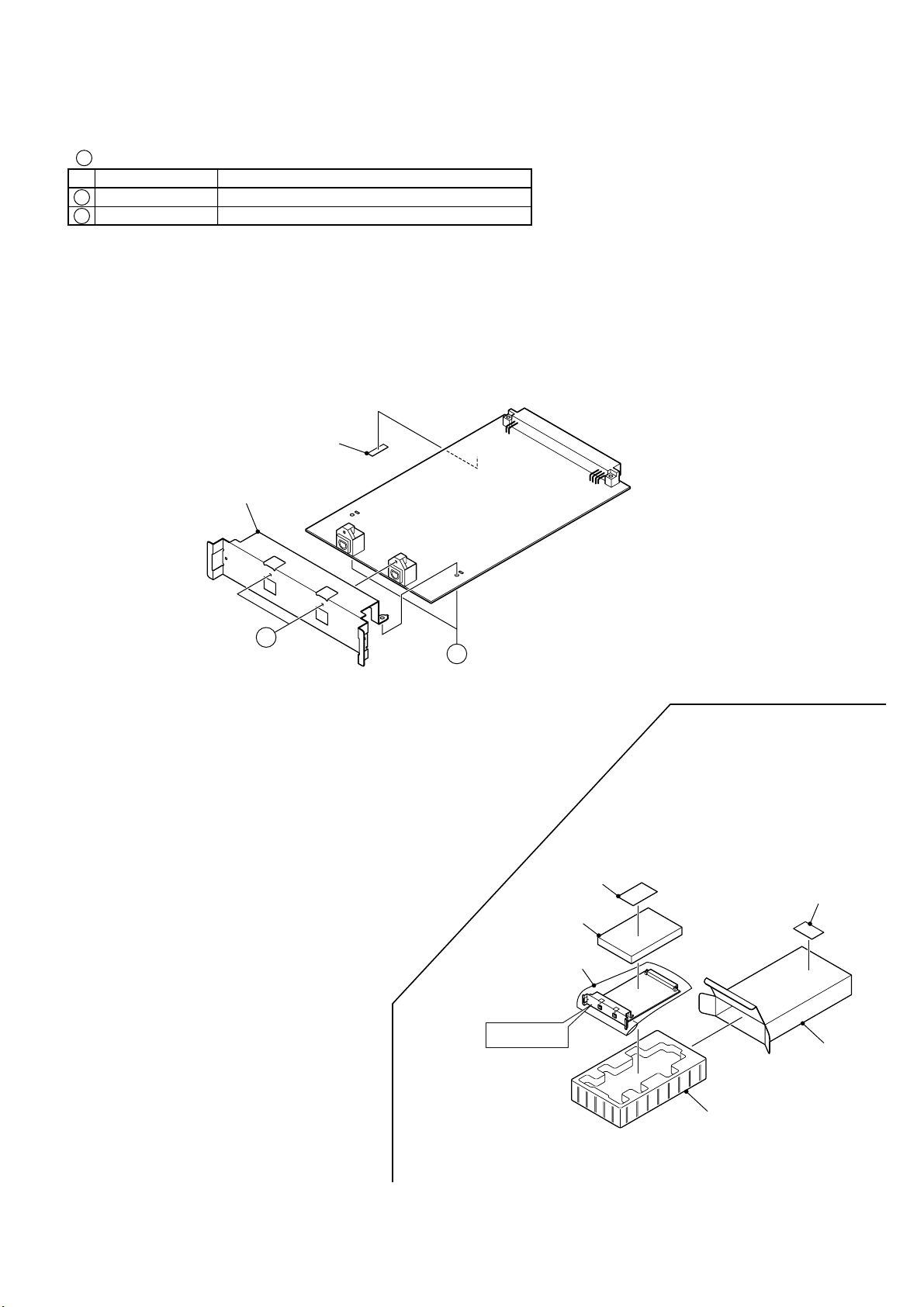
78
EXPLODED VIEW OF WR-ADAT
PACKAGING
XYA3+FF8FX
YWA1AA0282A4
1
2
Binding Head Tapping Screw and Washer Assy
Special Screws
ScrewsNo. Description
Numbers show screws, etc.
M11
M13
M12
M13
M13
M14
WR-ADAT
1
M1
Serial No. Label
2
Page 52

78
EXPLODED VIEW OF WR-ADAT
PACKAGING
XYA3+FF8FX
YWA1AA0282A4
1
2
Binding Head Tapping Screw and Washer Assy
Special Screws
ScrewsNo. Description
Numbers show screws, etc.
M11
M13
M12
M13
M13
M14
WR-ADAT
1
M1
PCB1
Serial No. Label
2
Page 53

79
ATT1 EVANMAP01B14 Attenuator
ATT2 EVANMEP01B14 Attenuator
MO1 YWAVA612LL5B DC Motor
T1 YYWAPTA1030A4 Power Transformer
F1 YXBA1C50NU100 Current Fuse 5A 125V
BAT1 YWCR2032 Battery
E1 YWAEJA0501A4 Insulator
E2 YW40ALJV30W Wire Assy for Main Board CN2 and
Fader Drive Board CN2
E5 YYW840522 Insulator Fuse Cover
E32 YWRDA7L32 Wire Assy for Main Board CN32 and
Inverter Board CN32
E33 YW40ALJV15W Wire Assy for Main Board CN33 and
AD/DA Board CN33
E58 YWRDA7L58A Wire Ass’y for AD/DA Board CN58,CN99
and Monitor Board CN58,CN99
E62 YYWRDA7L62A Wire Assy for Power-1 Board CN62 and
Power-2 Board CN62
E66 YW17AKJV08W Wire Assy for Meter Board CN66 and
EFX Board CN66
LCD1 YWLM32019T LCD Unit
M1 YWA5WA2356C1 Panel
M2 YWA5RA1060B3 Knob
M3 YWA5RB1060B3 Knob
M4 YWA1VA0518A3 Lens
M5 YWA7PA1011A4 Badge
M6 YWA7SA3719B2 Panel Sheet
M7 YWA5RD1052A3 Knob
M8 YWA5RA1052A3 Knob
M9 YWA5RB1052A3 Knob
M10 YWA5RC1052A3 Knob
M11 YWA5RA1053A3 Knob
M12 YWA5RC1053A3 Knob
M13 YWA6JA1117A3 Button
M14 YWA6JA1119A3 Button
M15 YWA6JB1117A3 Button
M16 YWA5RA1061B3 Knob
M17 YWA6JA1118A2 Button
M18 YWA7SA3720B3 Label
M19 YWA5WA2363B1 Panel
M20 YWA2FA1151A4 Cushion
M21 YWA2SA4491A1 Mounting Angle
M22 YWA6JA1120A3 Button
M24 YWA2KA1197B1 Chassis
M25 YWCS7 Cord Clamp
M26 YWA3BA1043A1 Supporting Angle
M27 YWA2GA0092A4 Cord Clamp (x30)
M28 YWA2SA4488A1 Mounting Angle for Father
M31 YWA2KA1192A2 Chassis
M32 YWCS1 Cord Clamp
M33 YWA7DA1077A3 Heat Sink
M34 YWA2PA1148A3 Insulator
M37 YWA5RA1054A3 Knob
M38 YWA3BA1037A2 Supporting Angle
M39 YWA2PA1142A4 Insulator
M41 YWA3BA1038A2 Supporting Angle
M42 YWA5WA2357A1 Rear Panel
M43 YWA2KA1190A2 Side L Chassis
M44 YWA2KA1191A2 Chassis
M45 YWA2PA1155A4 Insulator
M47 YWA5EA2283A1 Cover
M48 YWA5QA0510A3 Hinge
M49 YWA2KA1193A1 Chassis
M50 YW1492AR Rubber Foot
M51 YWA5WA2361A3 Panel
M52 YWA5RA1059A3 Knob
M53 YWA2KA1194B1 Chassis
M54 YWA2KA1195B1 Chassis
M66 YWA2HA2143B3 Shield Parts
M69 YWA2SA4490A3 Mounting Angle
M70 YWA5QA0511A3 Hinge
M71 YWE5100EM02 Standard Screw
M72 YWBM90HR02B Knob
M74 YWA2SA4489A4 Mounting Angle
M76 YWA5WA2360A4 Panel
M78 YWA2NA1083A4 Spacer
M79 YWA2KA1196A1 Chassis
M80 YYWA5WA2362A2 Panel
M81 YWA5WA2359A4 Panel
M82 YWA5DA0020A3 Ornament
M87 YWA7SA3748A4 Label
REF. NO. PART NO. DESCRIPTION REF. NO. PART NO. DESCRIPTION
REPLACEMENT PARTS LIST
Important Notice
1. Components identified by " Y " mark have special characteristics important for safety.
When replacing any of these components, use only manufacturer's specified parts.
2. RTL : Retention Time Limited (No longer available after discontinuing product).
3. REF. NO. Exx for Wire Assy, refer to Wiring Diagram on page 22.
MISCELLANEOUS
WR-DA7
Page 54

PCB1 (RTL) YWR00DA7KZ6A Printed Circuit Board Assy
IC1-21 YWTA7291S IC
IC22-24 MC74HC4052N IC
IC25-29 MC74HC273AH IC
IC32 MC74HC273AH IC
IC54 NJM78L05A IC
D1 YWERA1502AVR Diode
D2 MA165 Diode
D3 YWERA1502AVR Diode
D4 MA165 Diode
D5 YWERA1502AVR Diode
D6 MA165 Diode
D7 YWERA1502AVR Diode
D8 MA165 Diode
D9 YWERA1502AVR Diode
D10 MA165 Diode
D11 YWERA1502AVR Diode
D12 MA165 Diode
D13 YWERA1502AVR Diode
D14 MA165 Diode
D15 YWERA1502AVR Diode
D16 MA165 Diode
D17 YWERA1502AVR Diode
D18 MA165 Diode
D19 YWERA1502AVR Diode
D20 MA165 Diode
D21 YWERA1502AVR Diode
D22 MA165 Diode
D23 YWERA1502AVR Diode
D24 MA165 Diode
D25 YWERA1502AVR Diode
D26 MA165 Diode
D27 YWERA1502AVR Diode
D28 MA165 Diode
D29 YWERA1502AVR Diode
D30 MA165 Diode
D31 YWERA1502AVR Diode
D32 MA165 Diode
D33 YWERA1502AVR Diode
D34 MA165 Diode
D35 YWERA1502AVR Diode
D36 MA165 Diode
D37 YWERA1502AVR Diode
D38 MA165 Diode
D39 YWERA1502AVR Diode
D40 MA165 Diode
D41 YWERA1502AVR Diode
D42 MA165 Diode
R45 ERDS2TJ223 Carbon 22K ohms 1/4W
R46 ERDS2TJ473 Carbon 47K ohms 1/4W
C1 ECQV1H104JZ Plastic 0.1 µF 50V
C2 ECA1AHG102 Electrolytic 1000 µF 10V
C3 ECQV1H104JZ Plastic 0.1 µF 50V
C4 ECA1CM102 Electrolytic 1000 µF 16V
C5 ECQV1H104JZ Plastic 0.1 µF 50V
C7 ECQV1H104JZ Plastic 0.1 µF 50V
C9 ECQV1H104JZ Plastic 0.1 µF 50V
C11 ECQV1H104JZ Plastic 0.1 µF 50V
C20 ECQV1H104JZ Plastic 0.1 µF 50V
C21 ECA1CM221B Electrolytic 220 µF 16V
C22,23 ECQV1H104JZ Plastic 0.1 µF 50V
C25,26 ECQV1H104JZ Plastic 0.1 µF 50V
C29 ECQV1H104JZ Plastic 0.1 µF 50V
C31 ECQV1H104JZ Plastic 0.1 µF 50V
C33 ECQV1H104JZ Plastic 0.1 µF 50V
C35 ECQV1H104JZ Plastic 0.1 µF 50V
C37-56 ECQV1H104JZ Plastic 0.1 µF 50V
C59 ECQV1H104JZ Plastic 0.1 µF 50V
C62 ECQV1H104JZ Plastic 0.1 µF 50V
C65 ECQV1H104JZ Plastic 0.1 µF 50V
C68,69 ECQV1H104JZ Plastic 0.1 µF 50V
C72 ECQV1H104JZ Plastic 0.1 µF 50V
C75 ECQV1H104JZ Plastic 0.1 µF 50V
C78 ECQV1H104JZ Plastic 0.1 µF 50V
C81 ECQV1H104JZ Plastic 0.1 µF 50V
C84 ECQV1H104JZ Plastic 0.1 µF 50V
C87 ECQV1H104JZ Plastic 0.1 µF 50V
C90 ECQV1H104JZ Plastic 0.1 µF 50V
C93 ECQV1H104JZ Plastic 0.1 µF 50V
C96 ECQV1H104JZ Plastic 0.1 µF 50V
C97 YWECA1CM102B Electrolytic 1000 µF 16V
C98-100 ECQV1H104JZ Plastic 0.1 µF 50V
C107,108 ECKF1H103ZF Ceramic 0.01 µF 50V
C109,110 ECQV1H104JZ Plastic 0.1 µF 50V
C112-132 ECQV1H104JZ Plastic 0.1 µF 50V
C137 ECKF1H103ZF Ceramic 0.01 µ F 50V
L1 YWZBF503S03B Coil
CN1 YW510481300 13-pin Connector
CN2 YW520444010 40-pin Connector
CN4-7 YW521511310 13-pin Connector
CN8-28 YWS6BPHKS 6-pin Connector
CN65 YW521471410 14-pin Connector
E1 YWRDA7L01 Wire Assy for Main Board CN1
E10 YWA2QA0134A4 Electrode
E56-63 RDA7L56 Wire Assy
REF. NO. PART NO. DESCRIPTION REF. NO. PART NO. DESCRIPTION
80
FADER DRIVE BOARD
Page 55

PCB2 (RTL) YWR00DA7KB5A Printed Circuit Board Assy
IC1,51 YWUPC4570G IC
IC101,151 YWUPC4570G IC
IC201,251 YWUPC4570G IC
IC301,351 YWUPC4570G IC
IC401,451 YWUPC4570G IC
IC501,551 YWUPC4570G IC
IC601,651 YWUPC4570G IC
IC701,751 YWUPC4570G IC
Q1 2SC4102 Transistor
Q2 2SK374-RS Transistor
Q3 2SC4102 Transistor
Q4,5 2SC4081 Transistor
Q6,7 2SC2545-E Transistor
Q51 2SC4102 Transistor
Q52 2SK374-RS Transistor
Q53 2SC4102 Transistor
Q56,57 2SC4081 Transistor
Q58,59 2SC2545-E Transistor
Q101 2SC4102 Transistor
Q102 2SK374-RS Transistor
Q103 2SC4102 Transistor
Q104,105 2SC4081 Transistor
Q106,107 2SC2545-E Transistor
Q151 2SC4102 Transistor
Q152 2SK374-RS Transistor
Q153 2SC4102 Transistor
Q154,155 2SC4081 Transistor
Q156,157 2SC2545-E Transistor
Q201 2SC4102 Transistor
Q202 2SK374-RS Transistor
Q203 2SC4102 Transistor
Q204,205 2SC4081 Transistor
Q206,207 2SC2545-E Transistor
Q251 2SC4102 Transistor
Q252 2SK374-RS Transistor
Q253 2SC4102 Transistor
Q254,255 2SC2545-E Transistor
Q256,257 2SC4081 Transistor
Q301 2SC4102 Transistor
Q302 2SK374-RS Transistor
Q303 2SC4102 Transistor
Q304,305 2SC4081 Transistor
Q306,307 2SC2545-E Transistor
Q351 2SC4102 Transistor
Q352 2SK374-RS Transistor
Q353 2SC4102 Transistor
Q354,355 2SC2545-E Transistor
Q356,357 2SC4081 Transistor
Q401,402 2SC4081 Transistor
Q403,404 2SC2545-E Transistor
Q451,452 2SC4081 Transistor
Q453,454 2SC2545-E Transistor
Q501,502 2SC4081 Transistor
Q503,504 2SC2545-E Transistor
Q551,552 2SC4081 Transistor
Q553,554 2SC2545-E Transistor
Q601,602 2SC4081 Transistor
Q603,604 2SC2545-E Transistor
Q651,652 2SC4081 Transistor
Q653,654 2SC2545-E Transistor
Q701,702 2SC4081 Transistor
Q703,704 2SC2545-E Transistor
Q751,752 2SC4081 Transistor
Q753,754 2SC2545-E Transistor
D1 MA142K Diode
D2 MA143 Diode
D51 MA142K Diode
D52 MA143 Diode
D101 MA142K Diode
D102 MA143 Diode
D151 MA142K Diode
D152 MA143 Diode
D201 MA142K Diode
D202 MA143 Diode
D251 MA142K Diode
D252 MA143 Diode
D301 MA142K Diode
D302 MA143 Diode
D351 MA142K Diode
D352,401 MA143 Diode
D451,501 MA143 Diode
D551,601 MA143 Diode
D651,701 MA143 Diode
D751 MA143 Diode
D752-759 YW1SS355 Diode
R1,2 YWR1220P682D Metal 6.8K ohms
R3 YFR1220P104D Metal 100K ohms
R4 ERJ6GEYJ103 Carbon 10K ohms 1/10W
R7,8 YWR1220P100D Metal 10 ohms
R9,10 YWR1220P103D Metal 10K ohms
R11,12 YWR1220P391D Metal 390 ohms
R13 YWR1220P100D Metal 10 ohms
R14,15 YWR1220P102D Metal 1K ohms
R16 R1220P822D Metal 8.2K ohms
REF. NO. PART NO. DESCRIPTION REF. NO. PART NO. DESCRIPTION
81
HA BOARD
Page 56
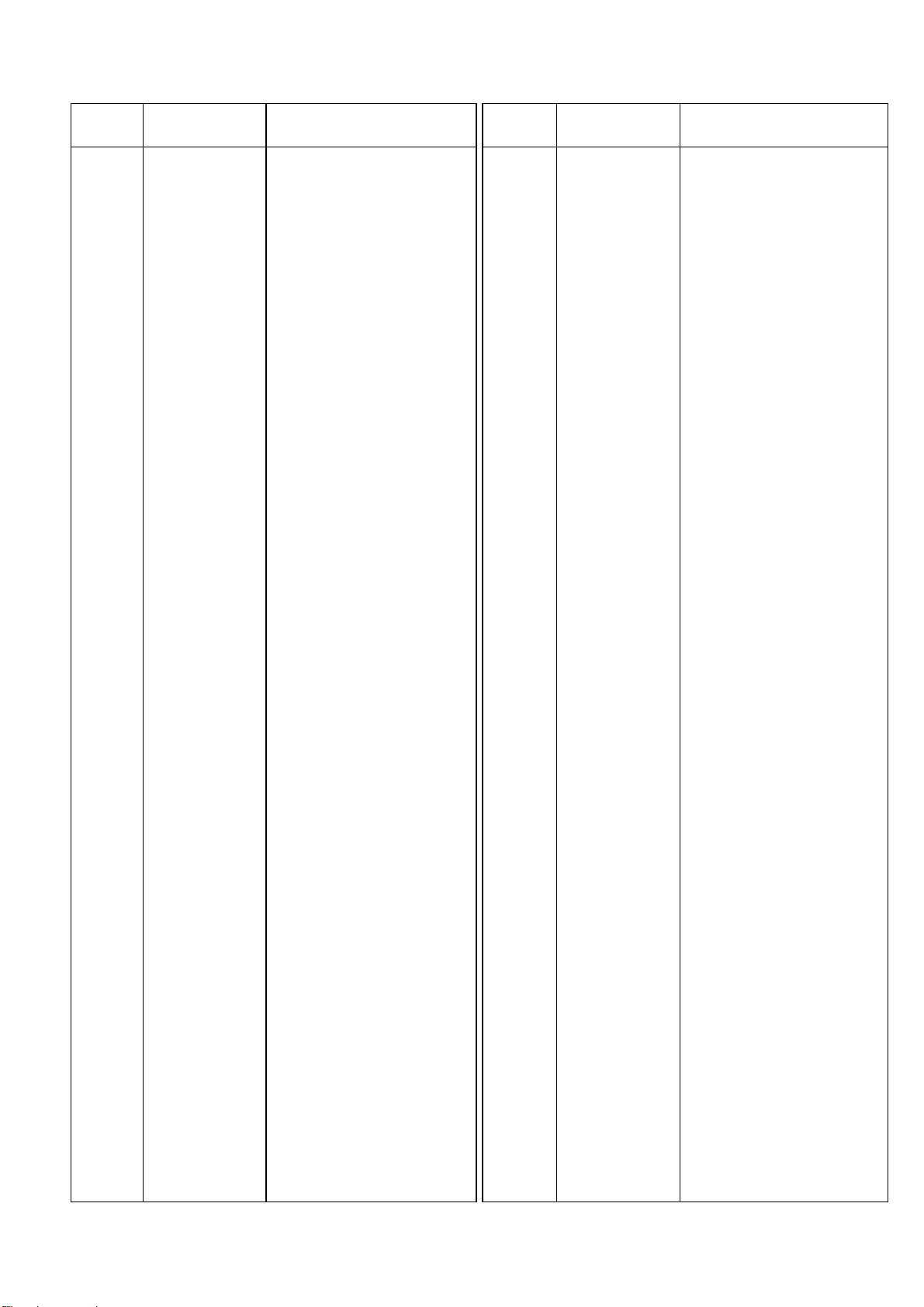
R18,19 R1220P1911D Metal 1.91K ohms
R20 YWR1220P473D Metal 47K ohms
R21 YWR1220P181D Metal 180 ohms
R22 YWR1220P272D Metal 2.7K ohms
R23-25 YWR1220P473D Metal 47K ohms
R26 ERJ6GEYJ101 Carbon 100 ohms 1/10W
R27 ERJ6GEYJ562 Carbon 5.6K ohms 1/10W
R51,52 YWR1220P682D Metal 6.8K ohms
R53 YFR1220P104D Metal 100K ohms
R54 ERJ6GEYJ103 Carbon 10K ohms 1/10W
R57,58 YWR1220P100D Metal 10 ohms
R59,60 YWR1220P103D Metal 10K ohms
R61,62 YWR1220P391D Metal 390 ohms
R63 YWR1220P100D Metal 10 ohms
R64,65 YWR1220P102D Metal 1K ohms
R66 R1220P822D Metal 8.2K ohms
R68,69 YWR1220P1911D Metal 1.91K ohms
R70 YWR1220P473D Metal 47K ohms
R71 YWR1220P181D Metal 180 ohms
R72 YWR1220P272D Metal 2.7K ohms
R73-75 YWR1220P473D Metal 47K ohms
R76 ERJ6GEYJ101 Carbon 100 ohms 1/10W
R77 ERJ6GEYJ562 Carbon 5.6K ohms 1/10W
R101,102 YWR1220P682D Metal 6.8K ohms
R103 YFR1220P104D Metal 100K ohms
R104 ERJ6GEYJ103 Carbon 10K ohms 1/10W
R107,108 YWR1220P100D Metal 10 ohms
R109,110 YWR1220P103D Metal 10K ohms
R111,112 YWR1220P391D Metal 390 ohms
R113 YWR1220P100D Metal 10 ohms
R114,115 YWR1220P102D Metal 1K ohms
R116 R1220P822D Metal 8.2K ohms
R118,119 R1220P1911D Metal 1.91K ohms
R120 YWR1220P473D Metal 47K ohms
R121 YWR1220P181D Metal 180 ohms
R122 YWR1220P272D Metal 2.7K ohms
R123-125 YWR1220P473D Metal 47K ohms
R126 ERJ6GEYJ101 Carbon 100 ohms
R127 ERJ6GEYJ562 Carbon 5.6K ohms 1/10W
R151,152 YWR1220P682D Metal 6.8K ohms
R153 YFR1220P104D Metal 100K ohms
R154 ERJ6GEYJ103 Carbon 10K ohms 1/10W
R157,158 YWR1220P100D Metal 10 ohms
R159,160 YWR1220P103D Metal 10K ohms
R161,162 YWR1220P391D Metal 390 ohms
R163 YWR1220P100D Metal 10 ohms
R164,165 YWR1220P102D Metal 1K ohms
R166 R1220P822D Metal 8.2K ohms
R168,169 R1220P1911D Metal 1.91K ohms
R170 YWR1220P473D Metal 47K ohms
R171 YWR1220P181D Metal 180 ohms
R172 YWR1220P272D Metal 2.7K ohms
R173-175 YWR1220P473D Metal 47K ohms
R176 ERJ6GEYJ101 Carbon 100 ohms 1/10W
R177 ERJ6GEYJ562 Carbon 5.6K ohms 1/10W
R201,202 YWR1220P682D Metal 6.8K ohms
R203 YFR1220P104D Metal 100K ohms
R204 ERJ6GEYJ103 Carbon 10K ohms 1/10W
R207,208 YWR1220P100D Metal 10 ohms
R209,210 YWR1220P103D Metal 10K ohms
R211,212 YWR1220P391D Metal 390 ohms
R213 YWR1220P100D Metal 10 ohms
R214,215 YWR1220P102D Metal 1K ohms
R216 YWR1220P822D Metal 8.2K ohms
R218,219 R1220P1911D Metal 1.91K ohms
R220 YWR1220P473D Metal 47K ohms
R221 YWR1220P181D Metal 180 ohms
R222 YWR1220P272D Metal 2.7K ohms
R223-225 YWR1220P473D Metal 47K ohms
R226 ERJ6GEYJ101 Carbon 100 ohms 1/10W
R227 ERJ6GEYJ562 Carbon 5.6K ohms 1/10W
R251,252 YWR1220P682D Metal 6.8K ohms
R253 YFR1220P104D Metal 100K ohms
R254 ERJ6GEYJ103 Carbon 10K ohms 1/10W
R257,258 YWR1220P100D Metal 10 ohms
R259,260 YWR1220P103D Metal 10K ohms
R261,262 YWR1220P391D Metal 390 ohms
R263 YWR1220P100D Metal 10 ohms
R264,265 YWR1220P102D Metal 1K ohms
R266 R1220P822D Metal 8.2K ohms
R268,269 R1220P1911D Metal 1.91K ohms
R270 YWR1220P473D Metal 47K ohms
R271 YWR1220P181D Metal 180ohms
R272 YWR1220P272D Metal 2.7K ohms
R273-275 YWR1220P473D Metal 47K ohms
R276 ERJ6GEYJ101 Carbon 100 ohms
R277 ERJ6GEYJ562 Carbon 5.6K ohms 1/10W
R301,302 YWR1220P682D Metal 6.8K ohms
R303 YFR1220P104D Metal 100K ohms
R304 ERJ6GEYJ103 Carbon 10K ohms 1/10W
R307,308 YWR1220P100D Metal 10 ohms
R309,310 YWR1220P103D Metal 10K ohms
R311,312 YWR1220P391D Metal 390 ohms
R313 YWR1220P100D Metal 10 ohms
R314,315 YWR1220P102D Metal 1K ohms
R316 R1220P822D Metal 8.2K ohms
R318,319 R1220P1911D Metal 1.91K ohms
R320 YWR1220P473D Metal 47K ohms
R321 YWR1220P181D Metal 180 ohms
R322 YWR1220P272D Metal 2.7K ohms
REF. NO. PART NO. DESCRIPTION REF. NO. PART NO. DESCRIPTION
82
Page 57

R323-325 YWR1220P473D Metal 47K ohms
R326 ERJ6GEYJ101 Carbon 100 ohms 1/10W
R327 ERJ6GEYJ562 Carbon 5.6K ohms 1/10W
R351,352 YWR1220P682D Metal 6.8K ohms
R353 YFR1220P104D Metal 100K ohms
R354 ERJ6GEYJ103 Carbon 10K ohms 1/10W
R357,358 YWR1220P100D Metal 10 ohms
R359,360 YWR1220P103D Metal 10K ohms
R361,362 YWR1220P391D Metal 390 ohms
R363 YWR1220P100D Metal 10 ohms
R364,365 YWR1220P102D Metal 1K ohms
R366 R1220P822D Metal 8.2K ohms
R368,369 R1220P1911D Metal 1.91K ohms
R370 YWR1220P473D Metal 47K ohms
R371 YWR1220P181D Metal 180 ohms
R372 YWR1220P272D Metal 2.7K ohms
R373-375 YWR1220P473D Metal 47K ohms
R376 ERJ6GEYJ101 Carbon 100 ohms 1/10W
R377 ERJ6GEYJ562 Carbon 5.6K ohms 1/10W
R403,404 YWR1220P103D Metal 10K ohms
R405,406 YWR1220P100D Metal 10 ohms
R407,408 YWR1220P391D Metal 390 ohms
R409 YWR1220P100D Metal 10 ohms
R410,411 YWR1220P102D Metal 1K ohms
R412 R1220P822D Metal 8.2K ohms
R414,415 R1220P1911D Metal 1.91K ohms
R416 YWR1220P473D Metal 47K ohms
R417 YWR1220P181D Metal 180 ohms
R418 YWR1220P272D Metal 2.7K ohms
R419-421 YWR1220P473D Metal 47K ohms
R453,454 YWR1220P103D Metal 10K ohms
R455,456 YWR1220P100D Metal 10 ohms
R457,458 YWR1220P391D Metal 390 ohms
R459 YWR1220P100D Metal 10 ohms
R460,461 YWR1220P102D Metal 1K ohms
R462 R1220P822D Metal 8.2K ohms
R464,465 R1220P1911D Metal 1.91K ohms
R466 YWR1220P473D Metal 47K ohms
R467 YWR1220P181 Metal 180 ohms
R468 YWR1220P272D Metal 2.7K ohms
R469-471 YWR1220P473D Metal 47K ohms
R503,504 YWR1220P103D Metal 10K ohms
R505,506 YWR1220P100D Metal 10 ohms
R507,508 YWR1220P391D Metal 390 ohms
R509 YWR1220P100D Metal 10 ohms
R510,511 YWR1220P102D Metal 1K ohms
R512 R1220P822D Metal 8.2K ohms
R514,515 R1220P1911D Metal 1.91K ohms
R516 YWR1220P473D Metal 47K ohms
R517 YWR1220P181 Metal 180 ohms
R518 YWR1220P272D Metal 2.7K ohms
R519-521 YWR1220P473D Metal 47K ohms
R553,554 YWR1220P103D Metal 10K ohms
R555,556 YWR1220P100D Metal 10 ohms
R557,558 YWR1220P391D Metal 390 ohms
R559 YWR1220P100D Metal 10 ohms
R560,561 YWR1220P102D Metal 1K ohms
R562 R1220P822D Metal 8.2K ohms
R564,565 R1220P1911D Metal 1.91K ohms
R566 YWR1220P473D Metal 47K ohms
R567 YWR1220P181 Metal 180 ohms
R568 YWR1220P272D Metal 2.7K ohms
R569-571 YWR1220P473D Metal 47K ohms
R603,604 YWR1220P103D Metal 10K ohms
R605,606 YWR1220P100D Metal 10 ohms
R607,608 YWR1220P391D Metal 390 ohms
R609 YWR1220P100D Metal 10 ohms
R610,611 YWR1220P102D Metal 1K ohms
R612 R1220P822D Metal 8.2K ohms
R614,615 R1220P1911D Metal 1.91K ohms
R616 YWR1220P473D Metal 47K ohms
R617 YWR1220P181 Metal 180 ohms
R618 YWR1220P272D Metal 2.7K ohms
R619-621 YWR1220P473D Metal 47K ohms
R653,654 YWR1220P103D Metal 10K ohms
R655,656 YWR1220P100D Metal 10 ohms
R657,658 YWR1220P391D Metal 390 ohms
R659 YWR1220P100D Metal 10 ohms
R660,661 YWR1220P102D Metal 1K ohms
R662 R1220P822D Metal 8.2K ohms
R664,665 R1220P1911D Metal 1.91K ohms
R666 YWR1220P473D Metal 47K ohms
R667 YWR1220P181 Metal 180 ohms
R668 YWR1220P272D Metal 2.7K ohms
R669-671 YWR1220P473D Metal 47K ohms
R703,704 YWR1220P103D Metal 10K ohms
R705,706 YWR1220P100D Metal 10 ohms
R707,708 YWR1220P391D Metal 390 ohms
R709 YWR1220P100D Metal 10 ohms
R710,711 YWR1220P102D Metal 1K ohms
R712 R1220P822D Metal 8.2K ohms
R714,715 R1220P1911D Metal 1.91K ohms
R716 YWR1220P473D Metal 47K ohms
R717 YWR1220P181 Metal 180 ohms
R718 YWR1220P272D Metal 2.7K ohms
R719-721 YWR1220P473D Metal 47K ohms
R753,754 YWR1220P103D Metal 10K ohms
R755,756 YWR1220P100D Metal 10 ohms
R757,758 YWR1220P391D Metal 390 ohms
R759 YWR1220P100D Metal 10 ohms
REF. NO. PART NO. DESCRIPTION REF. NO. PART NO. DESCRIPTION
83
Page 58

R760,761 YWR1220P102D Metal 1K ohms
R762 R1220P822D Metal 8.2K ohms
R764,765 R1220P1911D Metal 1.91K ohms
R766 YWR1220P473D Metal 47K ohms
R767 YWR1220P181 Metal 180 ohms
R768 YWR1220P272D Metal 2.7K ohms
R769-771 YWR1220P473D Metal 47K ohms
R951-957 ERJ6GEYJ271 Carbon 270 ohms 1/10W
R978 ERJ6GEYJ271 Carbon 270 ohms 1/10W
R981-988 ERJ6GEYJ333 Carbon 33K ohms 1/10W
VR1,51 EVJYAQF30730 Variable Resistor 10K ohms
VR101,151 EVJYAQF30730 Variable Resistor 10K ohms
VR201,251 EVJYAQF30730 Variable Resistor 10K ohms
VR301,351 EVJYAQF30730 Variable Resistor 10K ohms
VR401,451 EVJYAQF30730 Variable Resistor 10K ohms
VR501,551 EVJYAQF30730 Variable Resistor 10K ohms
VR601,651 EVJYAQF30730 Variable Resistor 10K ohms
VR701,751 EVJYAQF30730 Variable Resistor 10K ohms
C0 YW400104XK Ceramic 0.1 µF
C1,2 YF400101CHJT Ceramic 100 pF
C3,4 YWR2063T470 Electrolytic 47 µF 63V
C5 ECA1JM100 Electrolytic 10 µF 63V
C6,7 YF400101CHJT Ceramic 100 pF
C8 YWRA26T471 Electrolytic 470 µF 6V
C10,11 YF400221CHJT Ceramic 220 pF
C13 YWRA26T471 Electrolytic 470 µF 6V
C14 YF400221CHJT Ceramic 220 pF
C15,16 ECHU1H104JB9 Plastic 0.1 µF 50V
C17,18 YWR2025T101 Electrolytic 100 µF 25V
C20,21 RA216V330T58 Electrolytic 33 µF 16V
C51,52 YF400101CHJT Ceramic 100 pF
C53,54 YWR2063T470 Electrolytic 47 µF 63V
C55 ECA1JM100 Electrolytic 10 µ F 63V
C56,57 YF400101CHJT Ceramic 100 pF
C58 YWRA26T471 Electrolytic 470 µF 6V
C60,61 YF400221CHJT Ceramic 220 pF
C63 YWRA26T471 Electrolytic 470 µF 6V
C64 YF400221CHJT Ceramic 220 pF
C65,66 ECHU1H104JB9 Plastic 0.1 µF 50V
C67,68 YWR2025T101 Electrolytic 100 µF 25V
C70,71 RA216V330T58 Electrolytic 33 µF 16V
C101,102 YF400101CHJT Ceramic 100 pF
C103,104 YWR2063T470 Electrolytic 47 µF 63V
C105 ECA1JM100 Electrolytic 10 µ F 63V
C106,107 YF400101CHJT Ceramic 100 pF
C108 YWRA26T471 Electrolytic 470 µF 6V
C110,111 YF400221CHJT Ceramic 220 pF
C113 YWRA26T471 Electrolytic 470 µF 6V
C114 YF400221CHJT Ceramic 220 pF
C115,116 ECHU1H104JB9 Plastic 0.1 µF 50V
C117,118 YWR2025T101 Electrolytic 100 µF 25V
C120,121 RA216V330T58 Electrolytic 33 µF 16V
C151,152 YF400101CHJT Ceramic 100 pF
C153,154 YWR2063T470 Electrolytic 47 µF 63V
C155 ECA1JM100 Electrolytic 10 µ F 63V
C156,157 YF400101CHJT Ceramic 100 pF
C158 YWRA26T471 Electrolytic 470 µF 6V
C160,161 YF400221CHJT Ceramic 220 pF
C163 YWRA26T471 Electrolytic 470 µF 6V
C164 YF400221CHJT Ceramic 220 pF
C165,166 ECHU1H104JB9 Plastic 0.1 µF 50V
C167,168 R2O25T101 Electrolytic 100 µ F 25V
C170,171 RA216V330T58 Electrolytic 33 µF 16V
C201,202 YF400101CHJT Ceramic 100 pF
C203,204 YWR2063T470 Electrolytic 47 µF 63V
C205 ECA1JM100 Electrolytic 10 µ F 63V
C206,207 YF400101CHJT Ceramic 100 pF
C208 YWRA26T471 Electrolytic 470 µF 6V
C210,211 YF400221CHJT Ceramic 220 pF
C213 YWRA26T471 Electrolytic 470 µF 6V
C214 YF400221CHJT Ceramic 220 pF
C215,216 ECHU1H104JB9 Plastic 0.1 µF 50V
C217,218 YWR2025T101 Electrolytic 100 µF 25V
C220,221 RA216V330T58 Electrolytic 33 µF 16V
C251,252 YF400101CHJT Ceramic 100 pF
C253,254 YWR2063T470 Electrolytic 47 µF 63V
C255 ECA1JM100 Electrolytic 10 µ F 6V
C256,257 YF400101CHJT Ceramic 100 pF
C258 YWRA26T471 Electrolytic 470 µF 6V
C260,261 YF400221CHJT Ceramic 220 pF
C263 YWRA26T471 Electrolytic 470 µF 6V
C264 YF400221CHJT Ceramic 220 pF
C265,266 ECHU1H104JB9 Plastic 0.1 µF 50V
C267,268 YWR2025T101 Electrolytic 100 µF 25V
C270,271 RA216V330T58 Electrolytic 33 µF 16V
C301,302 YF400101CHJT Ceramic 100 pF
C303,304 YWR2063T470 Electrolytic 47 µF 63V
C305 ECA1JM100 Electrolytic 10 µ F 63V
C306,307 YF400101CHJT Ceramic 100 pF
C308 YWRA26T471 Electrolytic 470 µF 6V
C310,311 YF400221CHJT Ceramic 220 pF
C313 YWRA26T471 Electrolytic 470 µF 6V
C314 YF400221CHJT Ceramic 220 pF
C315,316 ECHU1H104JB9 Plastic 0.1 µF 50V
C317,318 YWR2025T101 Electrolytic 100 µF 25V
C320,321 RA216V330T58 Electrolytic 33 µF 16V
C351,352 YF400101CHJT Ceramic 100 pF
C353,354 YWR2063T470 Electrolytic 47 µF 63V
C355 ECA1JM100 Electrolytic 10 µ F 6.3V
C356,357 YF400101CHJT Ceramic 100 pF
REF. NO. PART NO. DESCRIPTION REF. NO. PART NO. DESCRIPTION
84
Page 59

C358 YWRA26T471 Electrolytic 470 µF 6V
C360,361 YF400221CHJT Ceramic 220 pF
C363 YWRA26T471 Electrolytic 470 µF 6V
C364 YF400221CHJT Ceramic 220 pF
C365,366 ECHU1H104JB9 Plastic 0.1 µF 50V
C367,368 YWR2025T101 Electrolytic 100 µF 25V
C370,371 RA216V330T58 Electrolytic 33 µF 16V
C401-404 YF400101CHJT Ceramic 100 pF
C405 YWRA26T471 Electrolytic 470 µF 6V
C407,408 YF400221CHJT Ceramic 220 pF
C410 YWRA26T471 Electrolytic 470 µF 6V
C411 YF400221CHJT Ceramic 220 pF
C412,413 ECHU1H104JB9 Plastic 0.1 µF 50V
C414,415 YWR2025T101 Electrolytic 100 µF 25V
C420,421 RA216V330T58 Electrolytic 33 µF 16V
C451-454 YF400101CHJT Ceramic 100 pF
C455 YWRA26T471 Electrolytic 470 µF 6V
C457,458 YF400221CHJT Ceramic 220 pF
C460 YWRA26T471 Electrolytic 470 µF 6V
C461 YF400221CHJT Ceramic 220 pF
C462,463 ECHU1H104JB9 Plastic 0.1 µF 50V
C464,465 YWR2025T101 Electrolytic 100 µF 25V
C470,471 RA216V330T58 Electrolytic 33 µF 16V
C501-504 YF400101CHJT Ceramic 100 pF
C505 YWRA26T471 Electrolytic 470 µF 6V
C507,508 YF400221CHJT Ceramic 220 pF
C510 YWRA26T471 Electrolytic 470 µF 6V
C511 YF400221CHJT Ceramic 220 pF
C512,513 ECHU1H104JB9 Plastic 0.1 µF 50V
C514,515 YWR2025T101 Electrolytic 100 µF 25V
C520,521 RA216V330T58 Electrolytic 33 µF 16V
C551-554 YF400101CHJT Ceramic 100 pF
C555 YWRA26T471 Electrolytic 470 µF 6V
C557,558 YF400221CHJT Ceramic 220 pF
C560 YWRA26T471 Electrolytic 470 µF 6V
C561 YF400221CHJT Ceramic 220 pF
C562,563 ECHU1H104JB9 Plastic 0.1 µF 50V
C564,565 YWR2025T101 Electrolytic 100 µF 25V
C570,571 RA216V330T58 Electrolytic 33 µF 16V
C601-604 YF400101CHJT Ceramic 100 pF
C605 YWRA26T471 Electrolytic 470 µF 6V
C607,608 YF400221CHJT Ceramic 220 pF
C610 YWRA26T471 Electrolytic 470 µF 6V
C611 YF400221CHJT Ceramic 220 pF
C612,613 ECHU1H104JB9 Plastic 0.1 µF 50V
C614,615 YWR2025T101 Electrolytic 100 µF 25V
C620,621 RA216V330T58 Electrolytic 33 µF 16V
C651-654 YF400101CHJT Ceramic 100 pF
C655 YWRA26T471 Electrolytic 470 µF 6V
C657,658 YF400221CHJT Ceramic 220 pF
C660 YWRA26T471 Electrolytic 470 µF 6V
C661 YF400221CHJT Ceramic 220 pF
C662,663 ECHU1H104JB9 Plastic 0.1 µF 50V
C664,665 YWR2025T101 Electrolytic 100 µF 25V
C670,671 RA216V330T58 Electrolytic 33 µF 16V
C701-704 YF400101CHJT Ceramic 100 pF
C705 YWRA26T471 Electrolytic 470 µF 6V
C707,708 YF400221CHJT Ceramic 220 pF
C710 YWRA26T471 Electrolytic 470 µF 6V
C711 YF400221CHJT Ceramic 220 pF
C712,713 ECHU1H104JB9 Plastic 0.1 µF 50V
C714,715 YWR2025T101 Electrolytic 100 µF 25V
C720,721 RA216V330T58 Electrolytic 33 µF 16V
C751-754 YF400101CHJT Ceramic 100 pF
C755 YWRA26T471 Electrolytic 470 µF 6V
C757,758 YF400221CHJT Ceramic 220 pF
C760 YWRA26T471 Electrolytic 470 µF 6V
C761 YF400221CHJT Ceramic 220 pF
C762,763 ECHU1H104JB9 Plastic 0.1 µF 50V
C764,765 YWR2025T101 Electrolytic 100 µF 25V
C770,771 RA216V330T58 Electrolytic 33 µF 16V
C951-957 YF400104FZT Ceramic 0.1 µF
C976,977 ECA1EM471 Electrolytic 470 µF 25V
C978 YF400104FZT Ceramic 0.1 µF
C979-982 ECA1EM471 Electrolytic 470 µ F 25V
C983-990 ECA1JM100 Electrolytic 0.1 µ F 63V
L1,2 YWBLM21A05PT Coil
L51,52 YWBLM21A05PT Coil
L101,102 YWBLM21A05PT Coil
L151,152 YWBLM21A05PT Coil
L201,202 YWBLM21A05PT Coil
L251,252 YWBLM21A05PT Coil
L301,302 YWBLM21A05PT Coil
L351,352 YWBLM21A05PT Coil
L401,402 YWBLM21A05PT Coil
L451,452 YWBLM21A05PT Coil
L501,502 YWBLM21A05PT Coil
L551,552 YWBLM21A05PT Coil
L601,602 YWBLM21A05PT Coil
L651,652 YWBLM21A05PT Coil
L701,702 YWBLM21A05PT Coil
L751,752 YWBLM21A05PT Coil
CN1,51 YWNC3FAH10 Connector
CN56-63 YW510480400 Connector
CN101,151 YWNC3FAH10 Connector
CN201,251 YWNC3FAH10 Connector
CN301,351 YWNC3FAH10 Connector
JK401,451 YWYKB215261 Jack
JK501,551 YWYKB215261 Jack
JK601,651 YWYKB215261 Jack
REF. NO. PART NO. DESCRIPTION REF. NO. PART NO. DESCRIPTION
85
Page 60

JK701,751 YWYKB215261 Jack
M40 YWA3BA1041A3 Supporting Angle
PCB3 (RTL) YWR00DA7KC5A Printed Circuit Board Assy
R901-916 YWR1220P100D Metal
C901-932 YF400101CHJT Ceramic 100 pF
L901-932 YWBLM21A05PT Coil
CN54,55 YW510481500 Connector
CN56-63 YW510480400 Connector
JK901-916 YWYKB215262 Jack
E54 YWRDA7L54 Wire Assy for AD/DA Board CN54
E55 YWRDA7L55 Wire Assy for AD/DA Board CN55
M40 YWA3BA1041A3 Supporting Angle
PCB4 (RTL) YWR00DA7KZ4A Printed Circuit Board Assy
IC1 YWUPC4570G IC
IC2 NJM2068MD IC
IC3 YWCS5394KS IC
IC41 YWUPC4570G IC
IC42 NJM2068MD IC
IC43 YWCS5394KS IC
IC81 YWUPC4570G IC
IC82 NJM2068MD IC
IC83 YWCS5394KS IC
IC121 YWUPC4570G IC
IC122 NJM2068MD IC
IC123 YWCS5394KS IC
IC161 YWUPC4570G IC
IC162 NJM2068MD IC
IC163 YWCS5394KS IC
IC201 YWUPC4570G IC
IC202 NJM2068MD IC
IC203 YWCS5394KS IC
IC241 YWUPC4570G IC
IC242 NJM2068MD IC
IC243 YWCS5394KS IC
IC281 YWUPC4570G IC
IC282 NJM2068MD IC
IC283 YWCS5394KS IC
IC401 YWM51957BFP IC
IC412 MC74HC125AF IC
IC413 YWTC7S04F IC
IC451 YWM51957BFP IC
IC501 YWMN64734 IC
IC502 YWTC7S04F IC
IC503-506 YWNJM5532M IC
IC507-510 YWUPC4570G IC
IC651 YWMN64734 IC
IC652 YWTC7S04F IC
IC653,654 NJM2068MD IC
IC655 YWUPC4570G IC
IC657,658 NJM2068MD IC
IC660,662 YWNJU201AM IC
IC663 YWAK4324VF IC
IC664,665 NJM2068MD IC
IC666 YWTC7S32FL IC
IC667-670 YWUPC4570G IC
IC671 YWNJU201AM IC
IC672 NJM2068MD IC
IC673 YWMC74HC04AF IC
IC902,903 YWNJM2122M IC
IC904 YWAK4520AVF IC
IC906,907 YWNJM2122M IC
IC908 YWAK4520AVF IC
IC909,910 YWUPC4570G IC
IC911 YWSN75179BPS IC
IC912-919 YWTC7S04F IC
Q407 DTC114EU Transistor
Q408 DTA114EU Transistor
Q416 DTC114EU Transistor
Q501,502 2SD1766T00PQ Transistor
Q503,504 2SC4695TB Transistor
Q651,652 2SD1766T00PQ Transistor
Q654,655 DTC114EU Transistor
Q657-660 DTC114EU Transistor
Q700,701 2SC4695TB Transistor
Q901-904 2SC4695TB Transistor
D501,502 YWUDZ5.6B Diode
D503-510 MA111 Diode
D660,661 YWUDZ5.6B Diode
R1 YWR1220P473D Metal 47K ohms
R2 YWR1220P512D Metal 5.1K ohms
R3 YWR1220P512D Metal 5.1K ohms
R4 YWR1220P752D Metal 7.5K ohms
R5 YWR1220P752D Metal 7.5K ohms
R6 R1220P681D Metal 680 ohms
R7 YFR1220P104D Metal 100K ohms
R8 R1220P681D Metal 680 ohms
R9 YWR1220P752D Metal 7.5K ohms
REF. NO. PART NO. DESCRIPTION REF. NO. PART NO. DESCRIPTION
86
INS BOARD
AD/DA BOARD
Page 61

R10 YWR1220P752D Metal 7.5K ohms
R11 YWR1220P181D Metal 180 ohms
R12 YWR1220P473D Metal 47K ohms
R13 YWR1220P512D Metal 5.1K ohms
R14 YWR1220P512D Metal 5.1K ohms
R15 YWR1220P752D Metal 7.5K ohms
R16 YWR1220P752D Metal 7.5K ohms
R17 R1220P681D Metal 680 ohms
R18 YFR1220P104D Metal 100K ohms
R19 R1220P681D Metal 680 ohms
R20 YWR1220P473D Metal 47K ohms
R21 YWR1220P473D Metal 47K ohms
R22 YWR1220P752D Metal 7.5K ohms
R23 YWR1220P752D Metal 7.5K ohms
R25 ERJ6GEYJ4R7V Carbon 4.7 ohms 1/10W
R26 YWR1220P473D Metal 47K ohms
R27 YWR1220P181D Metal 180 ohms
R41 YWR1220P473D Metal 47K ohms
R42 YWR1220P512D Metal 5.1K ohms
R43 YWR1220P512D Metal 5.1K ohms
R44 YWR1220P752D Metal 7.5K ohms
R45 YWR1220P752D Metal 7.5K ohms
R46 R1220P681D Metal 680 ohms
R47 YFR1220P104D Metal 100K ohms
R48 R1220P681D Metal 680 ohms
R49 YWR1220P752D Metal 7.5K ohms
R50 YWR1220P752D Metal 7.5K ohms
R51 YWR1220P181D Metal 180 ohms
R52 YWR1220P473D Metal 47K ohms
R53,54 YWR1220P512D Metal 5.1K ohms
R55,56 YWR1220P752D Metal 7.5K ohms
R57 R1220P681D Metal 680 ohms
R58 YFR1220P104D Metal 100K ohms
R59 R1220P681D Metal 680 ohms
R60,61 YWR1220P473D Metal 47K ohms
R62,63 YWR1220P752D Metal 7.5K ohms
R65 ERJ6GEYJ4R7V Carbon 4.7 ohms 1/10W
R66 YWR1220P473D Metal 47K ohms
R67 YWR1220P181D Metal 180 ohms
R81 YWR1220P473D Metal 47K ohms
R82,83 YWR1220P512D Metal 5.1K ohms
R84,85 YWR1220P752D Metal 7.5K ohms
R86 R1220P681D Metal 680 ohms
R87 YFR1220P104D Metal 100K ohms
R88 R1220P681D Metal 680 ohms
R89,90 YWR1220P752D Metal 7.5K ohms
R91 YWR1220P181D Metal 180 ohms
R92 YWR1220P473D Metal 47K ohms
R93,94 YWR1220P512D Metal 5.1K ohms
R95,96 YWR1220P752D Metal 7.5K ohms
R97 R1220P681D Metal 680 ohms
R98 YFR1220P104D Metal 100K ohms
R99 R1220P681D Metal 680 ohms
R100,101 YWR1220P473D Metal 47K ohms
R102,103 YWR1220P752D Metal 7.5K ohms
R105 ERJ6GEYJ4R7V Carbon 4.7 ohms 1/10W
R106 YWR1220P473D Metal 47K ohms
R107 YWR1220P181D Metal 180 ohms
R121 YWR1220P473D Metal 47K ohms
R122,123 YWR1220P512D Metal 5.1K ohms
R124,125 YWR1220P752D Metal 7.5K ohms
R126 R1220P681D Metal 680 ohms
R127 YFR1220P104D Metal 100K ohms
R128 R1220P681D Metal 680 ohms
R129,130 YWR1220P752D Metal 7.5K ohms
R131 YWR1220P181D Metal 180 ohms
R132 YWR1220P473D Metal 47K ohms
R133,134 YWR1220P512D Metal 5.1K ohms
R135,136 YWR1220P752D Metal 7.5K ohms
R137 R1220P681D Metal 680 ohms
R138 YFR1220P104D Metal 100K ohms
R139 R1220P681D Metal 680 ohms
R140,141 YWR1220P473D Metal 47K ohms
R142,143 YWR1220P752D Metal 7.5K ohms
R145 ERJ6GEYJ4R7V Carbon 4.7 ohms 1/10W
R146 YWR1220P473D Metal 47K ohms
R147 YWR1220P181D Metal 180 ohms 1/10W
R161 YWR1220P473D Metal 47K ohms
R162,163 YWR1220P512D Metal 5.1K ohms
R164,165 YWR1220P752D Metal 7.5K ohms
R166 R1220P681D Metal 680 ohms
R167 YFR1220P104D Metal 100K ohms
R168 R1220P681D Metal 680 ohms
R169,170 YWR1220P752D Metal 7.5K ohms
R171 YWR1220P181D Metal 180 ohms 1/10W
R172 YWR1220P473D Metal 47K ohms
R173,174 YWR1220P512D Metal 5.1K ohms
R175,176 YWR1220P752D Metal 7.5K ohms
R177 R1220P681D Metal 680 ohms
R178 YFR1220P104D Metal 100K ohms
R179 R1220P681D Metal 680 ohms
R180,181 YWR1220P473D Metal 47K ohms
R182,183 YWR1220P752D Metal 7.5K ohms
R185 ERJ6GEYJ4R7V Carbon 4.7 ohms 1/10W
R186 YWR1220P473D Metal 47K ohms
R187 YWR1220P181D Metal 180 ohms 1/10W
R201 YWR1220P473D Metal 47K ohms
R202,203 YWR1220P512D Metal 5.1K ohms
R204,205 YWR1220P752D Metal 7.5K ohms
R206 R1220P681D Metal 680 ohms
REF. NO. PART NO. DESCRIPTION REF. NO. PART NO. DESCRIPTION
87
Page 62

R207 YFR1220P104D Metal 100K ohms
R208 R1220P681D Metal 680 ohms
R209,210 YWR1220P752D Metal 7.5K ohms
R211 YWR1220P181D Metal 180 ohms
R212 YWR1220P473D Metal 47K ohms
R213,214 YWR1220P512D Metal 5.1K ohms
R215,216 YWR1220P752D Metal 7.5K ohms
R217 R1220P681D Metal 680 ohms
R218 YFR1220P104D Metal 100K ohms
R219 R1220P681D Metal 680 ohms
R220,221 YWR1220P473D Metal 47K ohms
R222,223 YWR1220P752D Metal 7.5K ohms
R225 ERJ6GEYJ4R7V Carbon 4.7 ohms 1/10W
R226 YWR1220P473D Metal 47K ohms
R227,228 YWR1220P181D Metal 180 ohms
R241 YWR1220P473D Metal 47K ohms
R242,243 YWR1220P512D Metal 5.1K ohms
R244,245 YWR1220P752D Metal 7.5K ohms
R246 R1220P681D Metal 680 ohms
R247 YFR1220P104D Metal 100K ohms
R248 R1220P681D Metal 680 ohms
R249,250 YWR1220P752D Metal 7.5K ohms
R251 YWR1220P181D Metal 180 ohms
R252 YWR1220P473D Metal 47K ohms
R253,254 YWR1220P512D Metal 5.1K ohms
R255,256 YWR1220P752D Metal 7.5K ohms
R257 R1220P681D Metal 680 ohms
R258 YFR1220P104D Metal 100K ohms
R259 R1220P681D Metal 680 ohms
R260,261 YWR1220P473D Metal 47K ohms
R262,263 YWR1220P752D Metal 7.5K ohms
R265 ERJ6GEYJ4R7V Carbon 4.7 ohms 1/10W
R266,281 YWR1220P473D Metal 47K ohms
R282,283 YWR1220P512D Metal 5.1K ohms
R284,285 YWR1220P752D Metal 7.5K ohms
R286 R1220P681D Metal 680 ohms
R287 YFR1220P104D Metal 100K ohms
R288 R1220P681D Metal 680 ohms
R289,290 YWR1220P752D Metal 7.5K ohms
R291 YWR1220P181D Metal 180 ohms
R292 YWR1220P473D Metal 47K ohms
R293,294 YWR1220P512D Metal 5.1K ohms
R295,296 YWR1220P752D Metal 7.5K ohms
R297 R1220P681D Metal 680 ohms
R298 YFR1220P104D Metal 100K ohms
R299 R1220P681D Metal 680 ohms
R300,301 YWR1220P473D Metal 47K ohms
R302,303 YWR1220P752D Metal 7.5K ohms
R305 ERJ6GEYJ4R7V Carbon 4.7 ohms 1/10W
R306 YWR1220P473D Metal 47K ohms
R307 YWR1220P181D Metal 180 ohms
R311 R1220P1912D Metal 19.1K ohms
R314 ERJ6GEYJ750 Carbon 75 ohms 1/10W
R315-318 YWR1220P103D Metal 10K ohms
R319 YFR1220P203D Metal 20K ohms
R320 R1220P2102D Metal 21K ohms
R321 ERJ6GEYJ750 Carbon 75 ohms 1/10W
R322 R1220P2102D Metal 21K ohms
R323 YWR1220P103D Metal 10K ohms
R324 R1220P5900D Metal 5.9K ohms
R325 YWR1220P751D Metal 750 ohms
R327 YWR1220P152D Metal 1.5K ohms
R329 R1220P2102D Metal 21K ohms
R331 ERJ6GEYJ750 Carbon 75 ohms 1/10W
R336,337 YWR1220P122D Metal 1.2K ohms
R339 YWR1220P100D Metal 10 ohms
R340 YWR1220P680D Metal 68 ohms
R341 YWR1220P100D Metal 10 ohms
R342 YWR1220P680D Metal 68 ohms
R343 YWR1220P100D Metal 10 ohms
R345 YWR1220P680D Metal 68 ohms
R346 YWR1220P100D Metal 10 ohms
R347 YWR1220P680D Metal 68 ohms
R401 ERJ6GEY0R00 Carbon 0 ohm 1/10W
R403 YWR1220P912D Metal 9.2K ohms
R404 YWR1220P332D Metal 3.3K ohms
R407 ERJ6GEYJ472 Carbon 4.7K ohms 1/16W
R434 ERJ6GEYJ123 Carbon 12K ohms 1/10W
R436,437 ERJ6GEYJ473 Carbon 47K ohms 1/10W
R443-446 ERJ6GEYJ103 Carbon 10K ohms 1/10W
R452 ERJ6GEYJ473 Carbon 47K ohms 1/10W
R456 YWR1220P153D Metal 15K ohms
R457 YWR1220P332D Metal 3.3K ohms
R458 ERJ6GEYJ472 Carbon 4.7K ohms 1/16W
R502-535 YWR0816P103B Metal 10K ohms
R537,539 YWR1220P681D Metal 680 ohms
R540-573 YWR0816P103B Metal 10K ohms
R580,581 R1220P432D Metal 4.3K ohms
R582,583 YWR1220P562D Metal 5.6K ohms
R584,585 YWR1220P272D Metal 2.7K ohms
R588 YFR1220P222D Metal 2.2K ohms
R589 ERJ6GEYJ562 Carbon 5.6K ohms 1/10W
R591 YWR1220P112D Metal 1.1K ohms
R592 YWR1220P751D Metal 750 ohms
R593 R1220P5900D Metal 5.9K ohms
R596,597 R1220P432D Metal 4.3K ohms
R598,599 YWR1220P562D Metal 5.6K ohms
R600,601 YWR1220P272D Metal 2.7K ohms
R604 YFR1220P222D Metal 2.2K ohms
R605 ERJ6GEYJ562 Carbon 5.6K ohms 1/10W
REF. NO. PART NO. DESCRIPTION REF. NO. PART NO. DESCRIPTION
88
Page 63

R607 YWR1220P112D Metal 1.1K ohms
R608 R1220P1912D Metal 19.1K ohms
R609,610 YWR1220P103D Metal 10K ohms
R611 YFR1220P203D Metal 20K ohms
R612,613 YWR1220P103D Metal 10K ohms
R616 ERJ6GEYJ750 Carbon 75 ohms 1/10W
R617 R1220P2102D Metal 21K ohms
R618 ERJ6GEYJ750 Carbon 75 ohms 1/10W
R619 R1220P2102D Metal 21K ohms
R620,621 YWR1220P103D Metal 10K ohms
R622 R1220P1912D Metal 19.1K ohms
R623-626 YWR1220P103D Metal 10K ohms
R627 YFR1220P203D Metal 20K ohms
R629 ERJ6GEYJ750 Carbon 75 ohms 1/10W
R630 R1220P2102D Metal 21K ohms
R631 ERJ6GEYJ750 Carbon 75 ohms 1/10W
R632 R1220P2102D Metal 21K ohms
R633-635 YWR1220P103D Metal 10K ohms
R636 R1220P1912D Metal 19.1K ohms
R640 YWR1220P152D Metal 1.5K ohms
R641-643 YWR1220P103D Metal 10K ohms
R644 YFR1220P203D Metal 20K ohms
R645 YWR1220P103D Metal 10K ohms
R646 YWR1220P473D Metal 47K ohms
R647 ERJ6GEYJ750 Carbon 75 ohms 1/10W
R648 R1220P2102D Metal 21K ohms
R649,650 YWR1220P103D Metal 10K ohms
R652-685 YWR0816P103B Metal 10K ohms
R687,689 YWR1220P162D Metal 1.6K ohms
R690-723 YWR0816P103B Metal 10K ohms
R724 R1220P5900D Metal 5.9K ohms
R726 YWR1220P751D Metal 750 ohms
R730,731 R1220P432D Metal 4.3K ohms
R732,733 YWR1220P562D Metal 5.6K ohms
R734,735 YWR1220P272D Metal 2.7K ohms
R738 YWR1220P122D Metal 1.2K ohms
R739 YWR1220P152D Metal 1.5K ohms
R740 YWR1220P112D Metal 1.1K ohms
R741-743 YWR1220P472D Metal 4.7K ohms
R749 YWR1220P751D Metal 750 ohms
R750 R1220P5900D Metal 5.9K ohms
R752,754 R1220P432D Metal 4.3K ohms
R755,756 YWR1220P562D Metal 5.6K ohms
R757,758 YWR1220P272D Metal 2.7K ohms
R761 YWR1220P122D Metal 1.2K ohms
R762 YWR1220P152D Metal 1.5K ohms
R763 YWR1220P112D Metal 1.1K ohms
R764-766 YWR1220P472D Metal 4.7K ohms
R772 ERJ6GEYJ100 Carbon 10 ohms 1/10W
R773 YWR1220P473D Metal 47K ohms
R774,776 ER0S2CKF1202 Metal 12K ohms 1/4W
R778,779 YWR1220P223D Metal 22K ohms
R780,781 YWR1220P473D Metal 47K ohms
R783,785 ER0S2CKF1202 Metal 12K ohms 1/4W
R787,788 YWR1220P223D Metal 22K ohms
R790 R1220P1912D Metal 19.1K ohms
R791,792 YWR1220P103D Metal 10K ohms
R793 YFR1220P203D Metal 20K ohms
R794,795 YWR1220P103D Metal 10K ohms
R796,797 YWR1220P473D Metal 47K ohms
R798 ERJ6GEYJ750 Carbon 75 ohms 1/10W
R799 R1220P2102D Metal 21K ohms
R800 ERJ6GEYJ750 Carbon 75 ohms 1/10W
R801 R1220P2102D Metal 21K ohms
R802,803 YWR1220P103D Metal 10K ohms
R804 R1220P1912D Metal 19.1K ohms
R805,806 YWR1220P103D Metal 10K ohms
R807 YFR1220P203D Metal 20K ohms
R808,809 YWR1220P103D Metal 10K ohms
R812 ERJ6GEYJ750 Carbon 75 ohms 1/10W
R813 R1220P2102D Metal 21K ohms
R814 ERJ6GEYJ750 Carbon 75 ohms 1/10W
R815 R1220P2102D Metal 21K ohms
R816,817 YWR1220P103D Metal 10K ohms
R818 R1220P1912D Metal 19.1K ohms
R819,820 YWR1220P103D Metal 10K ohms
R821 YFR1220P203D Metal 20K ohms
R822,823 YWR1220P103D Metal 10K ohms
R824,825 YWR1220P473D Metal 47K ohms
R826 ERJ6GEYJ750 Carbon 75 ohms 1/10W
R827 R1220P2102D Metal 21K ohms
R828 ERJ6GEYJ750 Carbon 75 ohms 1/10W
R829 R1220P2102D Metal 21K ohms
R830,831 YWR1220P103D Metal 10K ohms
R832 R1220P1912D Metal 19.1K ohms
R833,834 YWR1220P103D Metal 10K ohms
R835 YFR1220P203D Metal 20K ohms
R836,837 YWR1220P103D Metal 10K ohms
R838,839 YWR1220P473D Metal 47K ohms
R840 ERJ6GEYJ750 Carbon 75 ohms 1/10W
R841 R1220P2102D Metal 21K ohms
R842 ERJ6GEYJ750 Carbon 75 ohms 1/10W
R843 R1220P2102D Metal 21K ohms
R844,845 YWR1220P103D Metal 10K ohms
R855,856 ERJ6GEYJ223 Carbon 22K ohms 1/10W
R857,858 YWR1220P221D Metal 220 ohms
R859,860 ERJ6GEYJ223 Carbon 22K ohms 1/10W
R861 YWR1220P221D Metal 220 ohms
R862,863 YWR1220P103D Metal 10K ohms
R864,865 YWR1220P512D Metal 5.1K ohms
REF. NO. PART NO. DESCRIPTION REF. NO. PART NO. DESCRIPTION
89
Page 64

R866-868 YWR1220P473D Metal 47K ohms
R869,870 YWR1220P103D Metal 10K ohms
R871,872 YWR1220P512D Metal 5.1K ohms
R873 YWR1220P473D Metal 47K ohms
R874,875 ERJ6GEYJ223 Carbon 22K ohms 1/10W
R876,877 YWR1220P221D Metal 220 ohms
R878-883 YWR1220P472D Metal 4.7K ohms
R884 YWR1220P221D Metal 220 ohms
R886 YFR1220P222D Metal 2.2K ohms
R887 ERJ6GEYJ562 Carbon 5.6K ohms 1/10W
R888 YFR1220P222D Metal 2.2K ohms
R889 ERJ6GEYJ562 Carbon 5.6K ohms 1/10W
R890 YWR1220P680D Metal 68 ohms
R891,892 YWR1220P100D Metal 10 ohms
R893 YWR1220P680D Metal 68 ohms
R894 YWR1220P100D Metal 10 ohms
R895 YWR1220P680D Metal 68 ohms
R896 YWR1220P100D Metal 10 ohms
R897 YWR1220P680D Metal 68 ohms
R899 ERJ6GEYJ151 Carbon 150 ohms 1/10W
R901 YWR1220P103D Metal 10K ohms
R903 YWR1220P562D Metal 5.6K ohms
R906 R1220P3242D Metal 32.4Kohms
R907 YWR1220P562D Metal 5.6K ohms
R909 YWR1220P272D Metal 2.7K ohms
R910 R1220P331D Metal 330K ohms
R911,912 YWR1220P562D Metal 5.6K ohms
R913 R1220P331D Metal 330K ohms
R914,916 YWR1220P473D Metal 47K ohms
R917 YWR1220P103D Metal 10K ohms
R918 ERJ6GEYJ101 Carbon 100 ohms 1/10W
R920 R1220P3242D Metal 32.4Kohms
R921 YWR1220P272D Metal 2.7K ohms
R922 R1220P331D Metal 330K ohms
R923,924 YWR1220P562D Metal 5.6K ohms
R925 R1220P331D Metal 330K ohms
R926 ERJ6GEYJ562 Carbon 5.6K ohms 1/10W
R927 YFR1220P222D Metal 2.2K ohms
R929 YFR1220P113D Metal 11K ohms
R930 YWR1220P102D Metal 1K ohms
R931 YWR1220P622D Metal 6.2K ohms
R932,933 YWR1220P473D Metal 47K ohms
R934 YWR1220Q750D Metal 75 ohms
R935 YWR1220P473D Metal 47K ohms
R936 ERJ6GEYJ562 Carbon 5.6K ohms 1/10W
R937 YFR1220P222D Metal 2.2K ohms
R939 YFR1220P113D Metal 11K ohms
R940 YWR1220P102D Metal 1K ohms
R941 YWR1220P622D Metal 6.2K ohms
R942 YWR1220Q750D Metal 75 ohms
R943 YWR1220P473D Metal 47K ohms
R944 YWR1220P103D Metal 10K ohms
R949 R1220P3242D Metal 32.4Kohms
R952 YWR1220P272D Metal 2.7K ohms
R953,954 YWR1220P562D Metal 5.6K ohms
R955,956 R1220P331D Metal 330K ohms
R957,959 YWR1220P473D Metal 47K ohms
R960 YWR1220P103D Metal 10K ohms
R963 R1220P3242D Metal 32.4Kohms
R964 YWR1220P272D Metal 2.7K ohms
R965 R1220P331D Metal 330K ohms
R966,967 YWR1220P562D Metal 5.6K ohms
R968 R1220P331D Metal 330K ohms
R969 YFR1220P222D Metal 2.2K ohms
R970 ERJ6GEYJ562 Carbon 5.6K ohms 1/10W
R972 YFR1220P113D Metal 11K ohms
R973 YWR1220P102D Metal 1K ohms
R974 YWR1220P622D Metal 6.2K ohms
R975,976 YWR1220P473D Metal 47K ohms
R977 YWR1220Q750D Metal 75 ohms
R978 YWR1220P473D Metal 47K ohms
R979 YFR1220P222D Metal 2.2K ohms
R980 ERJ6GEYJ562 Carbon 5.6K ohms 1/10W
R982 YFR1220P113D Metal 11K ohms
R983 YWR1220P102D Metal 1K ohms
R984 YWR1220P622D Metal 6.2K ohms
R985 YWR1220Q750D Metal 75 ohms
R986 YWR1220P473D Metal 47K ohms
R989,990 ERJ8GCSG560 Carbon 56 ohms 1/8W
R991 ERJ8GCSJ820 Carbon 82 ohms 1/8W
R992 ERJ8GEYJ330 Carbon 33 ohms 1/8W
R993 ERJ8GCSJ470 Carbon 47 ohms 1/8W
R995 R1220P820D Metal 82ohms
R999 YWR1220P473D Metal 47K ohms
R1002,1003 ERJ6GEYJ393 Carbon 39K ohms 1/10W
R1004,1005 ERJ6GEYJ563 Carbon 56K ohms 1/10W
R1006,1007 ERJ6GEYJ393 Carbon 39K ohms 1/10W
R1008,1009 ERJ6GEYJ563 Carbon 56K ohms 1/10W
R1010,1011 ERJ6GEYJ393 Carbon 39K ohms 1/10W
R1012,1013 ERJ6GEYJ563 Carbon 56K ohms 1/10W
R1014,1015 ERJ6GEYJ393 Carbon 39K ohms 1/10W
R1016,1017 ERJ6GEYJ563 Carbon 56K ohms 1/10W
R1018,1019 ERJ6GEYJ393 Carbon 39K ohms 1/10W
R1020,1021 ERJ6GEYJ563 Carbon 56K ohms 1/10W
R1022,1023 ERJ6GEYJ393 Carbon 39K ohms 1/10W
R1024,1025 ERJ6GEYJ563 Carbon 56K ohms 1/10W
R1026,1027 ERJ6GEYJ393 Carbon 39K ohms 1/10W
R1028,1029 ERJ6GEYJ563 Carbon 56K ohms 1/10W
R1030,1031 ERJ6GEYJ393 Carbon 39K ohms 1/10W
R1032,1033 ERJ6GEYJ563 Carbon 56K ohms 1/10W
REF. NO. PART NO. DESCRIPTION REF. NO. PART NO. DESCRIPTION
90
Page 65

R1038,1039 YWR1220P102D Metal 1K ohms
R1040 ERJ6GEY0R00 Carbon 0 ohm 1/10W
R1041 ERJ6GEYJ102 Carbon 1K ohms 1/10W
R1042 YWR1220P102D Metal 1K ohms
R1043 YWR1220P102D Metal 1K ohms
R1044 ERJ6GEY0R00 Carbon 0 ohm 1/10W
R1045 ERJ6GEYJ102 Carbon 1K ohms 1/10W
R1046-1049 YWR1220P103D Metal 10K ohms
R1050 ERJ6GEYJ561 Carbon 560 ohms 1/10W
R1110 ERJ6GEY0R00 Carbon 0 ohm 1/10W
R1500 YWERG2SJ181P Metal 180 ohms 2W
R1508-1511 ERJ6GEY0R00 Carbon 0 ohm 1/10W
R1512-1514 ERDAS2CF1002 Carbonl 10K ohms 2W
Z401-406 EXBV8V103J Block Resistor
C1 YF400101CHJT Ceramic 100 pF
C2 YWRVS0J101M Electrolytic 100 µ F 6.3V
C3 YWRVS0J101M Electrolytic 100 µ F 6.3V
C6 YF400101CHJT Ceramic 100 pF
C7 YF400104FZT Ceramic 0.1 µF
C8 YF400472XKT Ceramic 4700 pF
C9 YWRVS0J101M Electrolytic 100 µ F 6.3V
C10 YF400101CHJT Ceramic 100 pF
C11 YWRVS0J101M Electrolytic 100 µF 6.3V
C14 YF400101CHJT Ceramic 100 pF
C15-18 ECHU1C104JB Plastic 0.1 µF 16V
C19,20 YWRVW1E101 Electrolytic 100 µF 25V
C21 YF400104FZT Ceramic 0.1 µF
C22 RVW1C101 Electrolytic 100 µF 16V
C23 ECHU1C104JB Plastic 0.1 µF 16V
C25 ECHU1C104JB Plastic 0.1 µF 16V
C27 YF400103XKT Ceramic 0.01 µF
C28 YF400104FZT Ceramic 0.1 µF
C29 ECHU1C104JB Plastic 0.1 µF 16V
C30 YWRVW1C101 Electrolytic 100 µF 16V
C31 YF400104FZT Ceramic 0.1 µF
C32 YWRVW1C470 Electrolytic 47 µF 16V
C33 YF400103XKT Ceramic 0.01 µF
C34 YF400102XKT Ceramic 1000 pF
C35 YF400103XKT Ceramic 0.01 µF
C41 YWRVS0J101M Electrolytic 100 µF 6.3V
C42 YF400101CHJT Ceramic 100 pF
C43 YWRVS0J101M Electrolytic 100 µF 6.3V
C46 YF400101CHJT Ceramic 100 pF
C47 YF400104FZT Ceramic 0.1 µF
C48 YF400472XKT Ceramic 4700pF
C49 YWRVS0J101M Electrolytic 100 µF 6.3V
C50 YF400101CHJT Ceramic 100 pF
C51 YWRVS0J101M Electrolytic 100 µF 6.3V
C54 YF400101CHJT Ceramic 100 pF
C55-58 ECHU1C104JB Plastic 0.1 µF 16V
C59,60 YWRVW1E101 Electrolytic 100 µF 25V
C61 YF400104FZT Ceramic 0.1 µF
C62 YWRVW1C101 Electrolytic 100 µF 16V
C63,65 ECHU1C104JB Plastic 0.1 µF 16V
C67 YF400103XKT Ceramic 0.01 µF
C68 YF400104FZT Ceramic 0.1 µF
C69 ECHU1C104JB Plastic 0.1 µF 16V
C70 YWRVW1C101 Electrolytic 100 µF 16V
C71 YF400104FZT Ceramic 0.1 µF
C72 YWRVW1C470 Electrolytic 47 µF 16V
C73 YF400103XKT Ceramic 0.01 µF
C74 YF400102XKT Ceramic 1000 pF
C75 YF400103XKT Ceramic 0.01 µF
C81 YWRVS0J101M Electrolytic 100 µF 6.3V
C82 YF400101CHJT Ceramic 100 pF
C83 YWRVS0J101M Electrolytic 100 µF 6.3V
C86 YF400101CHJT Ceramic 100 pF
C87 YF400104FZT Ceramic 0.1 µF
C88 YF400472XKT Ceramic 4700pF
C89 YWRVS0J101M Electrolytic 100 µF 6.3V
C90 YF400101CHJT Ceramic 100 pF
C91 YWRVS0J101M Electrolytic 100 µF 6.3V
C94 YF400101CHJT Ceramic 100 pF
C95-98 ECHU1C104JB Plastic 0.1 µF 16V
C99,100 YWRVW1E101 Electrolytic 100 µF 25V
C101 YF400104FZT Ceramic 0.1 µF
C102 YWRVW1C101 Electrolytic 100 µF 16V
C103,105 ECHU1C104JB Plastic 0.1 µF 16V
C107 YF400103XKT Ceramic 0.01 µF
C108 YF400104FZT Ceramic 0.1 µF
C109 ECHU1C104JB Plastic 0.1 µF 16V
C110 YWRVW1C101 Electrolytic 100 µF 16V
C111 YF400104FZT Ceramic 0.1 µF
C112 YWRVW1C470 Electrolytic 47 µF 16V
C113 YF400103XKT Ceramic 0.01 µF
C114 YF400102XKT Ceramic 1000 pF
C115 YF400103XKT Ceramic 0.01 µF
C121 YWRVS0J101M Electrolytic 100 µF 6.3V
C122 YF400101CHJT Ceramic 100 pF
C123 YWRVS0J101M Electrolytic 100 µF 6.3V
C126 YF400101CHJT Ceramic 100 pF
C127 YF400104FZT Ceramic 0.1 µF
C128 YF400472XKT Ceramic 4700 pF
C129 YWRVS0J101M Electrolytic 100 µF 6.3V
C130 YF400101CHJT Ceramic 100 pF
C131 YWRVS0J101M Electrolytic 100 µF 6.3V
C134 YF400101CHJT Ceramic 100 pF
C135-138 ECHU1C104JB Plastic 0.1 µ F 16V
C139,140 YWRVW1E101 Electrolytic 100 µF 25V
C141 YF400104FZT Ceramic 0.1 µF
REF. NO. PART NO. DESCRIPTION REF. NO. PART NO. DESCRIPTION
91
Page 66

C142 YWRVW1C101 Electrolytic 100 µF 16V
C143,145 ECHU1C104JB Plastic 0.1 µF 16V
C147 YF400103XKT Ceramic 0.01 µF
C148 YF400104FZT Ceramic 0.1 µF
C149 ECHU1C104JB Plastic 0.1 µF 16V
C150 YWRVW1C101 Electrolytic 100 µF 16V
C151 YF400104FZT Ceramic 0.1 µF
C152 YWRVW1C470 Electrolytic 47 µF 16V
C153 YF400103XKT Ceramic 0.01 µF
C154 YF400102XKT Ceramic 1000 pF
C155 YF400103XKT Ceramic 0.01 µF
C161 YWRVS0J101M Electrolytic 100 µF 6.3V
C162 YF400101CHJT Ceramic 100 pF
C163 YWRVS0J101M Electrolytic 100 µF 6.3V
C166 YF400101CHJT Ceramic 100 pF
C167 YF400104FZT Ceramic 0.1 µF
C168 YF400472XKT Ceramic 4700 pF
C169 YWRVS0J101M Electrolytic 100 µF 6.3V
C170 YF400101CHJT Ceramic 100 pF
C171 YWRVS0J101M Electrolytic 100 µF 6.3V
C174 YF400101CHJT Ceramic 100 pF
C175-178 ECHU1C104JB Plastic 0.1 µF 16V
C179,180 YWRVW1E101 Electrolytic 100 µF 25V
C181 YF400104FZT Ceramic 0.1 µF
C182 YWRVW1C101 Electrolytic 100 µF 16V
C183,185 ECHU1C104JB Plastic 0.1 µF 16V
C187 YF400103XKT Ceramic 0.01 µF
C188 YF400104FZT Ceramic 0.1 µF
C189 ECHU1C104JB Plastic 0.1 µF 16V
C190 YWRVW1C101 Electrolytic 100 µF 16V
C191 YF400104FZT Ceramic 0.1 µF
C192 YWRVW1C470 Electrolytic 47 µF 16V
C193 YF400103XKT Ceramic 0.01 µF
C194 YF400102XKT Ceramic 1000 pF
C195 YF400103XKT Ceramic 0.01 µF
C201 YWRVS0J101M Electrolytic 100 µF 6.3V
C202 YF400101CHJT Ceramic 100 pF
C203 YWRVS0J101M Electrolytic 100 µF 6.3V
C206 YF400101CHJT Ceramic 100 pF
C207 YF400104FZT Ceramic 0.1 µF
C208 YF400472XKT Ceramic 4700 pF
C209 YWRVS0J101M Electrolytic 100 µF 6.3V
C210 YF400101CHJT Ceramic 100 pF
C211 YWRVS0J101M Electrolytic 100 µF 6.3V
C214 YF400101CHJT Ceramic 100 pF
C215-218 ECHU1C104JB Plastic 0.1 µF 16V
C219,220 YWRVW1E101 Electrolytic 100 µF 25V
C221 YF400104FZT Ceramic 0.1 µF
C222 YWRVW1C101 Electrolytic 100 µF 16V
C223,225 ECHU1C104JB Plastic 0.1 µF 16V
C227 YF400103XKT Ceramic 0.01 µF
C228 YF400104FZT Ceramic 0.1 µF
C229 ECHU1C104JB Plastic 0.1 µF 16V
C230 YWRVW1C101 Electrolytic 100 µF 16V
C231 YF400104FZT Ceramic 0.1 µF
C232 YWRVW1C470 Electrolytic 47 µF 16V
C233 YF400103XKT Ceramic 0.01 µF
C234 YF400102XKT Ceramic 1000 pF
C235 YF400103XKT Ceramic 0.01 µF
C241 YWRVS0J101M Electrolytic 100 µF 6.3V
C242 YF400101CHJT Ceramic 100 pF
C243 YWRVS0J101M Electrolytic 100 µF 6.3V
C246 YF400101CHJT Ceramic 100 pF
C247 YF400104FZT Ceramic 0.1 µF
C248 YF400472XKT Ceramic 4700 pF
C249 YWRVS0J101M Electrolytic 100 µF 6.3V
C250 YF400101CHJT Ceramic 100 pF
C251 YWRVS0J101M Electrolytic 100 µF 6.3V
C254 YF400101CHJT Ceramic 100 pF
C255-258 ECHU1C104JB Plastic 0.1 µ F 16V
C259,260 YWRVW1E101 Electrolytic 100 µF 25V
C261 YF400104FZT Ceramic 0.1 µF
C262 YWRVW1C101 Electrolytic 100 µF 16V
C263,265 ECHU1C104JB Plastic 0.1 µF 16V
C267 YF400103XKT Ceramic 0.01 µF
C268 YF400104FZT Ceramic 0.1 µF
C269 ECHU1C104JB Plastic 0.1 µF 16V
C270 YWRVW1C101 Electrolytic 100 µF 16V
C271 YF400104FZT Ceramic 0.1 µF
C272 YWRVW1C470 Electrolytic 47 µF 16V
C273 YF400103XKT Ceramic 0.01 µF
C274 YF400102XKT Ceramic 1000 pF
C275 YF400103XKT Ceramic 0.01 µF
C281 YWRVS0J101M Electrolytic 100 µF 6.3V
C282 YF400101CHJT Ceramic 100 pF
C283 YWRVS0J101M Electrolytic 100 µF 6.3V
C286 YF400101CHJT Ceramic 100 pF
C287 YF400104FZT Ceramic 0.1 µF
C288 YF400472XKT Ceramic 4700pF
C289 YWRVS0J101M Electrolytic 100 µF 6.3V
C290 YF400101CHJT Ceramic 100 pF
C291 YWRVS0J101M Electrolytic 100 µF 6.3V
C294 YF400101CHJT Ceramic 100 pF
C295-298 ECHU1C104JB Plastic 0.1 µ F 16V
C299,300 YWRVW1E101 Electrolytic 100 µF 25V
C301 YF400104FZT Ceramic 0.1 µF
C302 YWRVW1C101 Electrolytic 100 µF 16V
C303,305 ECHU1C104JB Plastic 0.1 µF 16V
C307 YF400103XKT Ceramic 0.01 µF
C308 YF400104FZT Ceramic 0.1 µF
REF. NO. PART NO. DESCRIPTION REF. NO. PART NO. DESCRIPTION
92
Page 67
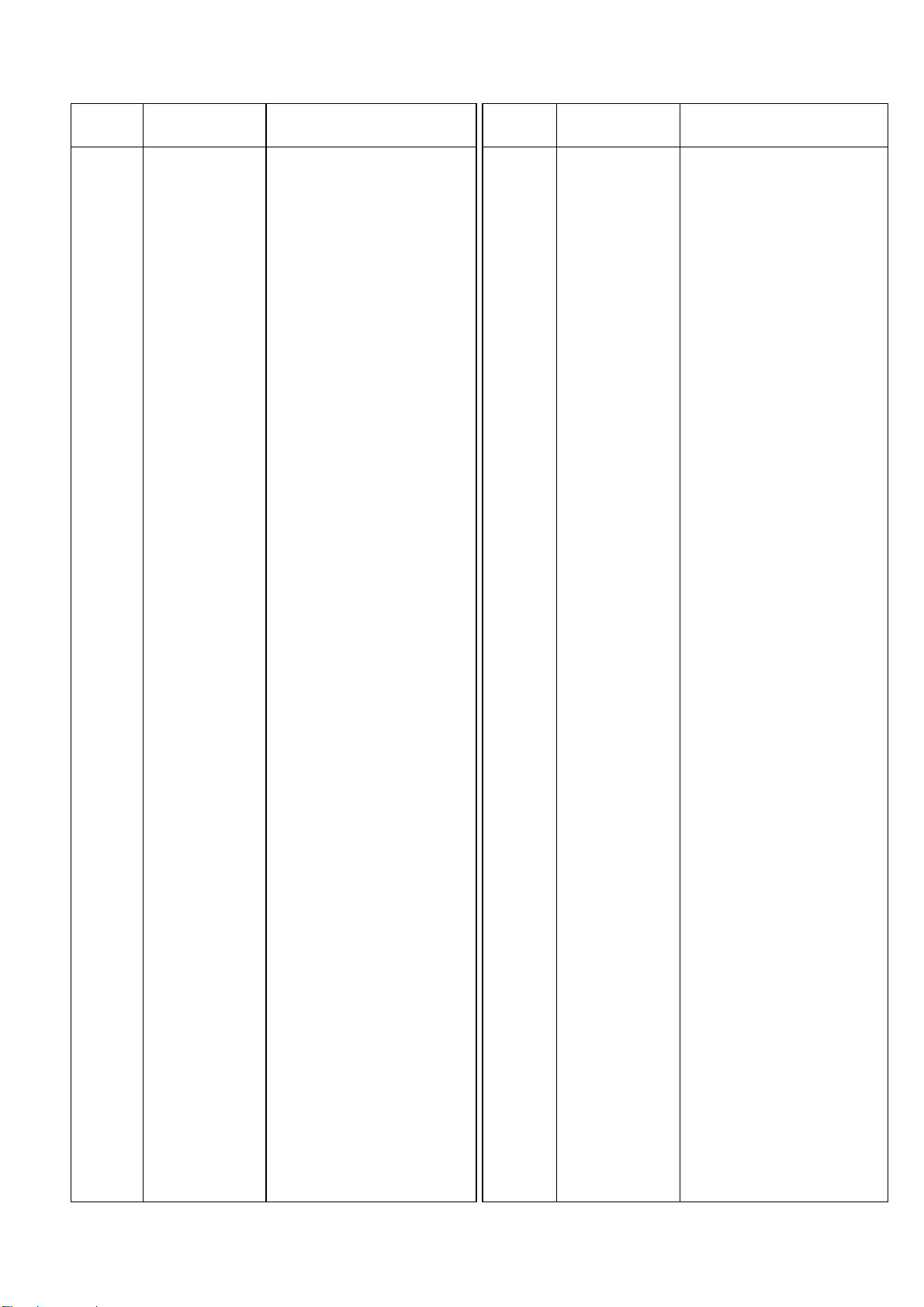
C309 ECHU1C104JB Plastic 0.1 µF 16V
C310 YWRVW1C101 Electrolytic 100 µF 16V
C311,312 YF400104FZT Ceramic 0.1 µF
C314 YF400104FZT Ceramic 0.1 µF
C315-322 YF400472XKT Ceramic 4700 pF
C401 ECEA1HKA2R2 Electrolytic 2.2 µ F 50V
C418 YF400104FZT Ceramic 0.1 µF
C421,424 YF400103XKT Ceramic 0.01 µ F
C425-428 YF400104FZT Ceramic 0.1 µF
C442 YF400103XKT Ceramic 0.01 µF
C444 YF400104FZT Ceramic 0.1 µF
C449-451 YF400103XKT Ceramic 0.01 µF
C452 YF400104FZT Ceramic 0.1 µF
C453 YWRVW1C470 Electrolytic 47 µF 16V
C454 YF400103XKT Ceramic 0.01 µF
C455 YF400102XKT Ceramic 1000 pF
C456,457 YF400103XKT Ceramic 0.01 µ F
C501 YF400681CHJT Ceramic 680 µF 50V
C502 ECHU1H153JB Plastic 0.015 µF 50V
C503 YF400681CHJT Ceramic 680 µF 50V
C504 YWRVW1C101 Electrolytic 100 µF 16V
C505 ECHU1C104JB Plastic 0.1 µF 16V
C506 YWRVW1C101 Electrolytic 100 µF 16V
C507-513 ECHU1C104JB Plastic 0.1 µF 16V
C514 YF400104FZT Ceramic 0.1 µF
C515 YWRVW1C101 Electrolytic 100 µF 16V
C518,519 ECHU1C104JB Plastic 0.1 µF 16V
C520 YWRVW1C101 Electrolytic 100 µF 16V
C521 ECHU1C104JB Plastic 0.1 µF 16V
C522 YWRVW1C101 Electrolytic 100 µF 16V
C523-527 ECHU1C104JB Plastic 0.1 µF 16V
C528 YF400681CHJT Ceramic 680 µF 50V
C529 ECHU1H153JB Plastic 0.015 µF 50V
C530 YF400681CHJT Ceramic 680 µF 50V
C532 YF400104FZT Ceramic 0.1 µF
C533 YWRVW1C470 Electrolytic 47 µF 16V
C534,536 ECHU1H271JB Plastic 270 pF 50V
C537,539 ECHU1H101JB Plastic 100 pF 50V
C541,542 ECHU1H104JB Plastic 0.1 µF 50V
C544,545 YF400221CHJT Ceramic 220 pF
C546,547 ECHU1H104JB Plastic 0.1 µF 50V
C548,549 YWRVW1E101 Electrolytic 100 µF 25V
C550 YW400122CHJT Ceramic 1200 pF
C551 YW400332CHJT Ceramic 3300 pF
C552 YWRVW1C470 Electrolytic 47 µF 16V
C554 YF400104FZT Ceramic 0.1 µF
C555 YWRVW1C470 Electrolytic 47 µF 16V
C556,558 ECHU1H271JB Plastic 270 pF 50V
C559 ECHU1H101JB Plastic 100 pF 50V
C562,563 ECHU1H104JB Plastic 0.1 µF 50V
C565 YF400221CHJT Ceramic 220 pF
C566,567 ECHU1H104JB Plastic 0.1 µF 50V
C568 YF400221CHJT Ceramic 220 pF
C569,570 YWRVW1E101 Electrolytic 100 µF 25V
C571 YW400122CHJT Ceramic 1200 pF
C572 YW400332CHJT Ceramic 3300 pF
C573 YWRVW1C470 Electrolytic 47 µF 16V
C574 YF400220CHJT Ceramic 22 pF
C575,576 ECHU1H104JB Plastic 0.1 µF 50V
C577,578 YWRVW1E221 Electrolytic 220 µF 25V
C579 YF400220CHJT Ceramic 22 pF
C580,581 YWRVW1C221 Electrolytic 220 µ F 16V
C582,583 YF400101CHJT Ceramic 100 pF
C584 YF400220CHJT Ceramic 22 pF
C585,586 ECHU1H104JB Plastic 0.1 µF 50V
C587,588 YWRVW1E221 Electrolytic 220 µF 25V
C589 YF400220CHJT Ceramic 22 pF
C590,591 YWRVW1C221 Electrolytic 220 µ F 16V
C592,593 YF400101CHJT Ceramic 100 pF
C594 YF400220CHJT Ceramic 22 pF
C595,596 ECHU1H104JB Plastic 0.1 µF 50V
C599 YF400101CHJT Ceramic 100 pF
C600 YF400220CHJT Ceramic 22 pF
C602,603 YWRVW1C221 Electrolytic 220 µ F 16V
C604 ECHU1H101JB Plastic 100 µF 50V
C611 YF400220CHJT Ceramic 22 pF
C612,613 ECHU1H104JB Plastic 0.1 µF 50V
C614,615 YWRVW1E221 Electrolytic 220 µF 25V
C616 YWRVW1C221 Electrolytic 220 µF 16V
C617 YF400101CHJT Ceramic 100 pF
C618 YF400220CHJT Ceramic 22 pF
C619 YWRVW1C221 Electrolytic 220 µF 16V
C620 YF400101CHJT Ceramic 100 pF
C621,622 YF400104FZT Ceramic 0.1 µF
C624 YF400101CHJT Ceramic 100 pF
C651 YF400681CHJT Ceramic 680 µF 50V
C652 ECHU1C153JB Plastic 0.015 µF 16V
C653 YF400681CHJT Ceramic 680 µF 50V
C654 YWRVW1C101 Electrolytic 100 µF 16V
C655 ECHU1C104JB Plastic 0.1 µF 16V
C656 YWRVW1C101 Electrolytic 100 µF 16V
C657-663 ECHU1C104JB Plastic 0.1 µ F 16V
C664 YF400104FZT Ceramic 0.1 µF
C665 YWRVW1C101 Electrolytic 100 µF 16V
C668,669 ECHU1C104JB Plastic 0.1 µF 16V
C670 YWRVW1C101 Electrolytic 100 µF 16V
C671 ECHU1C104JB Plastic 0.1 µF 16V
C672 YWRVW1C101 Electrolytic 100 µF 16V
C673-677 ECHU1C104JB Plastic 0.1 µ F 16V
C678 YF400681CHJT Ceramic 680 µF 50V
REF. NO. PART NO. DESCRIPTION REF. NO. PART NO. DESCRIPTION
93
Page 68

C679 ECHU1C153JB Plastic 0.015 µF 16V
C680 YF400681CHJT Ceramic 680 µF 50V
C681 YWRVW1C470 Electrolytic 47 µF 16V
C682 YF400104FZT Ceramic 0.1 µF
C684 ECHU1H271JB Plastic 270 pF 50V
C685 ECHU1H101JB Plastic 100 pF 50V
C688,689 ECHU1H104JB Plastic 0.1 µF 50V
C691 ECHU1H271JB Plastic 270 pF 50V
C692 ECHU1H101JB Plastic 100 pF 50V
C694,695 YF400221CHJT Ceramic 220 pF
C696,697 ECHU1H104JB Plastic 0.1 µF 50V
C698,699 YWRVW1E101 Electrolytic 100 µF 25V
C700 YW400332CHJT Ceramic 3300 pF
C701 YW400122CHJT Ceramic 1200 pF
C703 YF400101CHJT Ceramic 100 pF
C704,705 ECHU1H104JB Plastic 0.1 µF 50V
C706,707 YWRVW1E101 Electrolytic 100 µF 25V
C712 YF400104FZT Ceramic 0.1 µF
C713 YWRVW1C470 Electrolytic 47 µF 16V
C715 ECHU1H271JB Plastic 270 pF 50V
C716 ECHU1H101JB Plastic 100 pF 50V
C719,720 ECHU1H104JB Plastic 0.1 µF 50V
C721 ECHU1H101JB Plastic 100 pF 50V
C723 ECHU1H271JB Plastic 270 pF 50V
C725,726 YF400221CHJT Ceramic 220 pF
C727,728 ECHU1H104JB Plastic 0.1 µF 50V
C729,730 YWRVW1E101 Electrolytic 100 µF 25V
C731 YW400332CHJT Ceramic 3300 pF
C733 YW400122CHJT Ceramic 1200 pF
C734 YF400101CHJT Ceramic 100 pF
C741 YF400104FZT Ceramic 0.1 µF
C742 ECHU1H104JB Plastic 0.1 µF 50V
C743 YWRVW1C101 Electrolytic 100 µF 16V
C744 YW400821CHJT Ceramic 820 pF
C745,746 YF400221CHJT Ceramic 220 pF
C748,749 YWRVW1E101 Electrolytic 100 µF 25V
C750 YW400821CHJT Ceramic 820 pF
C751,752 YF400221CHJT Ceramic 220 pF
C756 YF400220CHJT Ceramic 22 pF
C757,758 ECHU1H104JB Plastic 0.1 µF 50V
C759,760 YWRVW1E221 Electrolytic 220 µF 25V
C761 YF400220CHJT Ceramic 22 pF
C762,763 YWRVW1C221 Electrolytic 220 µ F 16V
C764,765 YF400101CHJT Ceramic 100 pF
C766 YF400220CHJT Ceramic 22 pF
C767,768 ECHU1H104JB Plastic 0.1 µF 50V
C769,770 YWRVW1E221 Electrolytic 220 µF 25V
C771 YF400220CHJT Ceramic 22 pF
C772,773 YWRVW1C221 Electrolytic 220 µ F 16V
C774,775 YF400101CHJT Ceramic 100 pF
C776 YF400220CHJT Ceramic 22 pF
C777,778 ECHU1H104JB Plastic 0.1 µF 50V
C779,780 YWRVW1E221 Electrolytic 220 µF 25V
C781 YF400220CHJT Ceramic 22 pF
C782,783 YWRVW1C221 Electrolytic 220 µ F 16V
C784,785 YF400101CHJT Ceramic 100 pF
C786 YF400220CHJT Ceramic 22 pF
C787,788 ECHU1H104JB Plastic 0.1 µF 50V
C789,790 YWRVW1E221 Electrolytic 220 µF 25V
C791 YF400220CHJT Ceramic 22 pF
C792,793 YWRVW1C221 Electrolytic 220 µ F 16V
C794 YF400101CHJT Ceramic 100 pF
C796,797 ECHU1H104JB Plastic 0.1 µF 50V
C802,803 ECHU1H104JB Plastic 0.1 µF 50V
C804 YF400101CHJT Ceramic 100 pF
C811,812 YF400104FZT Ceramic 0.1 µF
C813 YF400104FZT Ceramic 0.1 µF
C814-817 YF400101CHJT Ceramic 100 pF
C818 ECEV1EG101 Electrolytic 100 µF 25V
C819 YF400104FZT Ceramic 0.1 µF
C820 YWRVW1E470 Electrolytic 47 µF 25V
C821 YF400104FZT Ceramic 0.1 µF
C822 YWRVW1E470 Electrolytic 47 µF 25V
C823-826 YF400101CHJT Ceramic 100 pF
C827 ECEV1EG101 Electrolytic 100 µF 25V
C828 YF400104FZT Ceramic 0.1 µF
C829,830 ECHU1H104JB Plastic 0.1 µF 50V
C831 YF400101CHJT Ceramic 100 pF
C832,833 ECHU1H104JB Plastic 0.1 µF 50V
C834 YF400101CHJT Ceramic 100 pF
C835 YWRVW1C470 Electrolytic 47 µF 16V
C837,838 YF400104FZT Ceramic 0.1 µF
C840,842 YF400104FZT Ceramic 0.1 µF
C843,844 YF400104FZT Ceramic 0.1 µF
C845 YF400104FZT Ceramic 0.1 µF
C846 YF400104FZT Ceramic 0.1 µF
C847 YF400101CHJT Ceramic 100 pF
C848 YF400104FZT Ceramic 0.1 µF
C849-855 YF400101CHJT Ceramic 100 pF
C856-859 YF400104FZT Ceramic 0.1 µF
C860,901 YF400101CHJT Ceramic 100 pF
C907,908 YWRVW1C470 Electrolytic 47 µ F 16V
C909 ECHU1C104JB Plastic 0.1 µF 16V
C910 YF400181CHJT Ceramic 180 pF
C911 ECHU1C104JB Plastic 0.1 µF 16V
C912 YF400820CHJT Ceramic 82 pF
C913 YW400152CHJT Ceramic 1500 pF
C915 YWRVW1C101 Electrolytic 100 µF 16V
C916 ECHU1C104JB Plastic 0.1 µF 16V
C918 YF400104FZT Ceramic 0.1 µF
REF. NO. PART NO. DESCRIPTION REF. NO. PART NO. DESCRIPTION
94
Page 69

C919 YWRVW1C470 Electrolytic 47 µF 16V
C920 ECHU1C104JB Plastic 0.1 µF 16V
C921 YWRVW1C470 Electrolytic 47 µF 16V
C922 YF400101CHJT Ceramic 100 pF
C924 YWRVW1C470 Electrolytic 47 µF 16V
C925 YF400181CHJT Ceramic 180 pF
C926 ECHU1C104JB Plastic 0.1 µF 16V
C927 YF400820CHJT Ceramic 82 pF
C928 YW400152CHJT Ceramic 1500 pF
C929 YWRVW1C470 Electrolytic 47 µF 16V
C930 YF400221CHJT Ceramic 220 pF
C931,932 ECHU1H104JB Plastic 0.1 µF 50V
C933,934 YWRVW1E101 Electrolytic 100 µF 25V
C935 YWRVW1C470 Electrolytic 47 µF 16V
C936 YF400101CHJT Ceramic 100 pF
C937 YWRVW1C470 Electrolytic 47 µF 16V
C938 YF400101CHJT Ceramic 100 pF
C939 YWRVW1C470 Electrolytic 47 µF 16V
C940,941 YF400101CHJT Ceramic 100 pF
C947 YWRVW1C470 Electrolytic 47 µF 16V
C950 YF400181CHJT Ceramic 180 pF
C951 ECHU1C104JB Plastic 0.1 µF 16V
C952 YF400820CHJT Ceramic 82 pF
C953 YW400152CHJT Ceramic 1500 pF
C954 YWRVW1C101 Electrolytic 100 µF 16V
C955 ECHU1C104JB Plastic 0.1 µF 16V
C957 YF400104FZT Ceramic 0.1 µF
C958 YWRVW1C470 Electrolytic 47 µF 16V
C960 YF400101CHJT Ceramic 100 pF
C962 YWRVW1C470 Electrolytic 47 µF 16V
C963 YF400181CHJT Ceramic 180 pF
C964 ECHU1C104JB Plastic 0.1 µF 16V
C965 YF400820CHJT Ceramic 82 pF
C966 YW400152CHJT Ceramic 1500 pF
C967 YWRVW1C470 Electrolytic 47 µF 16V
C968 YF400221CHJT Ceramic 220 pF
C969,970 ECHU1H104JB Plastic 0.1 µF 50V
C971,972 YWRVW1E101 Electrolytic 100 µF 25V
C973 YWRVW1C470 Electrolytic 47 µF 16V
C974 YF400101CHJT Ceramic 100 pF
C975 YWRVW1C470 Electrolytic 47 µF 16V
C976 YF400101CHJT Ceramic 100 pF
C977 YWRVW1C470 Electrolytic 47 µF 16V
C978 YF400101CHJT Ceramic 100 pF
C979,980 YF400470CHJT Ceramic 47 pF
C982,985 YF400104FZT Ceramic 0.1 µF
C986 YF400104FZT Ceramic 0.1 µF
C988,989 YF400470CHJT Ceramic 47 pF
C990 ECHU1C104JB Plastic 0.1 µF 16V
C991,999 YWRVW1C470 Electrolytic 47 µ F 16V
C1001-1004 YWRVW1C470 Electrolytic 47 µ F 16V
C1006 YF400104FZT Ceramic 0.1 µF
C1018 YF400300CHJT Ceramic 30 pF
C1019 YF400270CHJT Ceramic 27 pF
C1020 YW400160CHJT Ceramic 16 pF 50V
C1021 YF400820CHJT Ceramic 82 pF
C1022 YF400200CHJT Ceramic 20 pF
C1023 YF400820CHJT Ceramic 82 pF
C1024 YF400200CHJT Ceramic 20 pF
C1025 YF400510CHJT Ceramic 51 pF
C1026 YW400821CHJT Ceramic 820 pF
C1027 YF400300CHJT Ceramic 30 pF
C1028 YF400270CHJT Ceramic 27 pF
C1029 YW400160CHJT Ceramic 16 pF
C1030 YF400820CHJT Ceramic 82 pF
C1031 YF400200CHJT Ceramic 20 pF
C1032 YF400820CHJT Ceramic 82 pF
C1033 YF400200CHJT Ceramic 20 pF
C1034 YF400510CHJT Ceramic 51 pF
C1035 YW400821CHJT Ceramic 820 pF
C1036-1043 YF400104FZT Ceramic 0.1 µF
C1044-1046 RVP1C470G10 Electrolytic 47 µ F 16V
C1047 RVP1C470G10 Electrolytic 47 µF 16V
C1048 YF400104FZT Ceramic 0.1 µF
C1049 EEVHB1H100P Electrolytic 10 µF 50V
C1114,1118 ECKF1H102KB Ceramic 1000pF 5W
C1127,1129 ECH1EM471 Electrolytic 470 µF 25V
C1131-1134 YWRA216V330 Electrolytic 33 µF 16V
L143 YWBLM21B03PB Coil
L401 YWZBF503S01 Coil
L404,406 YWBLM21B03PB Coil
L408,410 YWBLM21B03PB Coil
L412,416 YWBLM21B03PB Coil
L418,420 YWBLM21B03PB Coil
L421-428 YWBLM21B03PB Coil
L501-508 YWBLM21A05PT Coil
L511-513 YWBLM21B03PB Coil
L653 YWBLM21B03PB Coil
L654-665 YWBLM21A05PT Coil
L668-674 YWBLM21B03PB Coil
L677,678 YWBLM21B03PB Coil
L683,800 YWBLM21B03PB Coil
L801 YWBLM21B03PB Coil
L802,901 YWBLM21A05PT Coil
L902-910 YWBLM21A05PT Coil
L1009 YWNL323R3J Coil 3.3 µH
L1010,1012 YWNL321R8J Coil 1.8 µ H
L1014,1015 YWNL323R3J Coil 3.3 µ H
L1016,1018 YWNL321R8J Coil 1.8 µ H
L1020 YWNL323R3J Coil 3.3 µH
REF. NO. PART NO. DESCRIPTION REF. NO. PART NO. DESCRIPTION
95
Page 70

T901,902 YWPT1099 High Freq Transformer
CN33 YW520454010 40-pin Connector
CN52 YW521471310 13-pin Connector
CN53 YW521470710 7-pin Connector
CN54,55 YW521471510 15-pin Connector
CN58 YWB8BPHSM3TB 8-pin Connector
CN99 B10BPHSM3TB 10-pin Connector
CN501,502 YWNC3MAH1 Connector
JK503,504 YWYKB215261 Jack
JK651-656 YWYKB215261 Jack
JK901-904 YWYKB215261 Jack
JK905 YWYKC213040 Jack
M35 YWA3BA1039A4 Supporting Angle
M36 YWA2SA4485A4 Mounting Angle
PCB5 (RTL) YWR00DA7KYCA Printed Circuit Board Assy
D201-208 YWSML210VT86 LED
D209-226 YWSML210DT86 LED
D227 YWGL7H201 LED
D229-244 YWSML210MT86 LED
D245 YWSML210VT86 LED
D228 1SS353TE17 Diode
SW201 EVQPJS04K Push Switch
CN66 YW524921720 17-pin Connector
M23 YWA5XA0503A3 Reflection Plate
PCB6 (RTL) YWR00DA7KYDA Printed Circuit Board Assy
IC301 YWBP5311 IC
IC302 YWCXAM10LL IC
R301 ERDS2TJ274 Carbon 270K ohms 1/4W
VR301 EVUF2AE35A55 Variable Resistor 500K ohms
C301 ECA1VM470 Electrolytic 47 µF 35V
C302 ECA1CM101 Electrolytic 100 µF 16V
Z301 EXBF9E473J Block Resistor
CN32 YW521511310 13-pin Connector
CN302 YW559712CPB Connector
E303 YWRDA7L67 Wire Assy for LCD unit
PCB7 (RTL) YWR00DA7KB8A Printed Circuit Board Assy
IC1 YWUPC4570G IC
IC21 YWUPC4570G IC
IC41 NJM4558M IC
Q1,2 2SC4695TB Transistor
Q3,4 2SK374-RS Transistor
Q21,22 2SC4695TB Transistor
D41 YWMTZJ4.7B Diode
D101,102 MA723 Diode
R1 YWR1220P472D Metal 4.7K ohms
R2 ERJ6GEYJ562 Carbon 5.6K ohms 1/10W
R4,5 YWR1220P103D Metal 10K ohms
R6 YWR1220P472D Metal 4.7K ohms
R8,9 YWR1220P473D Metal 47K ohms
R10 YWR1220P472D Metal 4.7K ohms
R11 ERJ6GEYJ562 Carbon 5.6K ohms 1/10W
R13,14 YWR1220P103D Metal 10K ohms
R15 YWR1220P472D Metal 4.7K ohms
R16 ERJ6GEYJ473 Carbon 47K ohms 1/10W
R18 R1220P331D Metal 330K ohms
REF. NO. PART NO. DESCRIPTION REF. NO. PART NO. DESCRIPTION
96
METER BOARD
INVERTER BOARD
MONITOR VR BOARD
Page 71
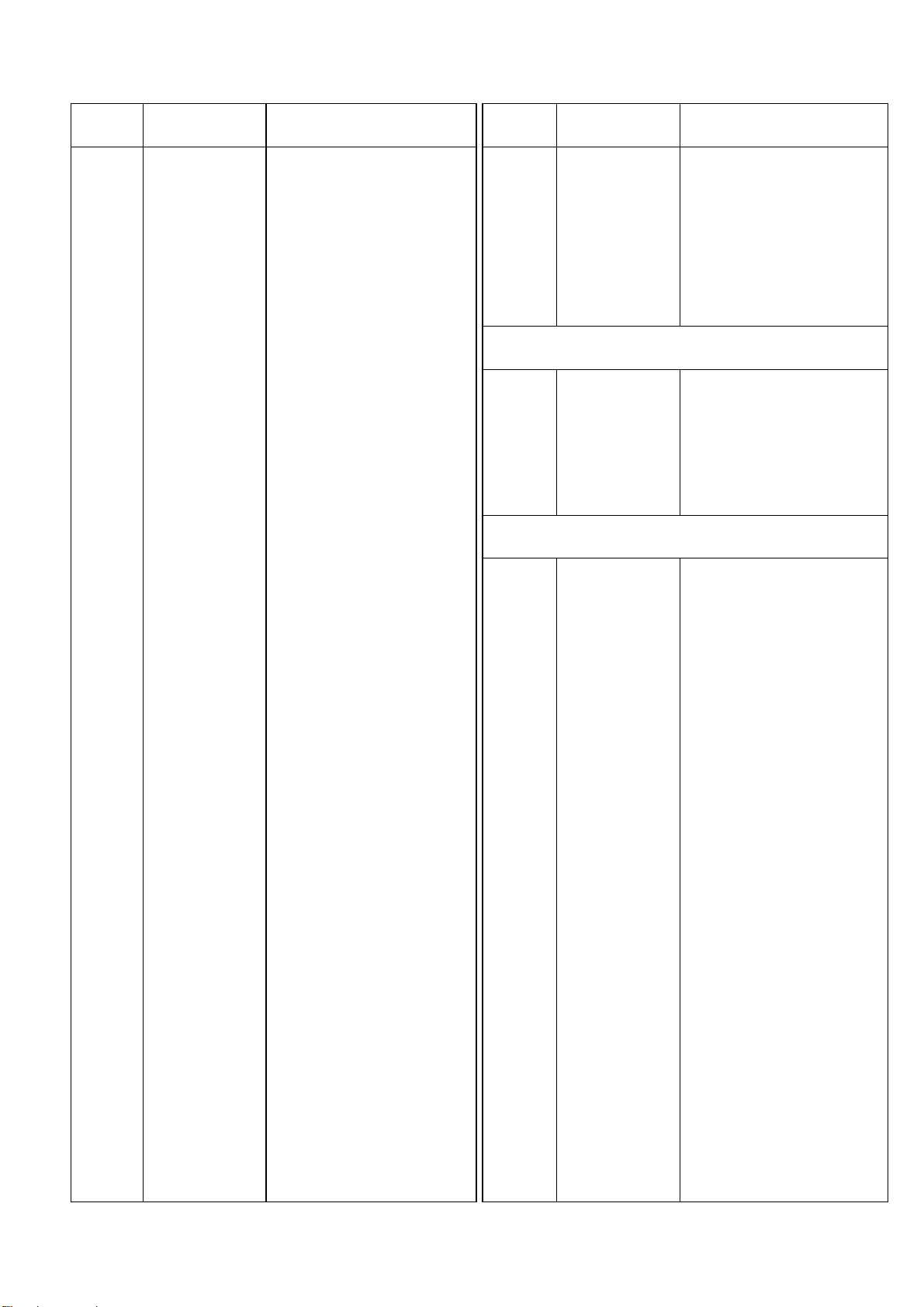
R21 YWR1220P472D Metal 4.7K ohms
R22 ERJ6GEYJ562 Carbon 5.6K ohms 1/10W
R24,25 YWR1220P103D Metal 10K ohms
R26 YWR1220P472D Metal 4.7K ohms
R28,29 YWR1220P473D Metal 47K ohms
R30 YWR1220P472D Metal 4.7K ohms
R31 ERJ6GEYJ562 Carbon 5.6K ohms 1/10W
R33,34 YWR1220P103D Metal 10K ohms
R35 YWR1220P472D Metal 4.7K ohms
R36 ERJ6GEYJ473 Carbon 47K ohms 1/10W
R38 R1220P331D Metal 330K ohms
R41 YFR1220P222D Metal 2.2K ohms
R42 YWR1220P391D Metal 390 ohms
R43 YWR1220P333D Metal 33K ohms
R44 YWR1220P472D Metal 4.7K ohms
R45 YWR1220P103D Metal 10K ohms
R46 YWR1220P473D Metal 47K ohms
R47 YWR1220P332D Metal 3.3K ohms
R48 YFR1220P104D Metal 100K ohms
R49 YFR1220P222D Metal 2.2K ohms
R101-104 ERDS2TJ104 Carbon 100K ohms 1/4W
VR1,21 EVJC20F03A24 Variable Resistor 20K ohms
VR41 EVJCC0F0346 Variable Resistor
C1 YWRA216T330 Electrolytic 33 µF 16V
C2 YF400101CHJT Ceramic 100 pF
C3,4 ECHU1H104JB Plastic 0.1 µF 50V
C5,6 YWR2025T221 Electrolytic 220 µF 25V
C7 YWRA216T330 Electrolytic 33 µF 16V
C8 YF400101CHJT Ceramic 100 pF
C21 YWRA216T330 Electrolytic 33 µF 16V
C22 YF400101CHJT Ceramic 100 pF
C23,24 ECHU1H104JB Plastic 0.1 µF 50V
C25,26 YWR2025T221 Electrolytic 220 µF 25V
C27 YWRA216T330 Electrolytic 33 µF 16V
C28 YF400101CHJT Ceramic 100 pF
C41 YW400224XK Ceramic 0.22 µF
C42 YW400102CHJT Ceramic 1000 pF
C43 ECA1CM100B Electrolytic 10 µF 16V
C44 ECA1HM010 Electrolytic 1 µF 50V
C45,46 YF400104FZT Ceramic 0.1 µF
C47 ECA1CM100B Electrolytic 10 µF 16V
C48 ECA1HM010 Electrolytic 1 µF 50V
C49 YF400391CHJT Ceramic 390 pF
C50 ECA1HM010 Electrolytic 1 µF 50V
C101,102 YW400105XKT Ceramic 1 µF
C103,104 YW400103XK Ceramic 0.01 µF
C105-108 YW400105FZ Ceramic 1 µF
C151-154 ECQB1H471 Plastic 470pF 50V
C155,156 YW400104XK Ceramic 0.1µF
C157,158 ECQV1H104 Ceramic 0.1µF 50V
C159-162 YWR2025V470 Electrolytic 47µF 25V
CN58 YWB8BEH 8-pin Connector
CN99 YWB10BEH 10-pin Connector
E59 YWRDA7L59A Wire Assy for HP Board CN59
PCB8 (RTL) YWR00DA7KC8A Printed Circuit Board Assy
C61 YF400100CHJT Ceramic 10 pF
C62 YF400511CHJT Ceramic 510 pF
CN97 JMI8LH04AAT Connector
MIC1 YWWM034BX MiC Unit
PCB9 (RTL) YWR00DA7KD8A Printed Circuit Board Accey
IC2 YWUPC4570G IC
IC1 NJM2068MD IC
Q1,2 2SC4695TB Transistor
Q3 2SD1276A-QR Transistor
Q4 2SC1318-RS Transistor
Q5 2SA720-RS Transistor
Q6 2SB950A-QR Transistor
Q7 2SD1276A-QR Transistor
Q8 2SC1318-RS Transistor
Q9 2SA720-RS Transistor
Q10 2SB950A-QR Transistor
D1-4 MA111 Diode
R1 YWR1220P472D Metal 4.7K ohms
R2 ERJ6GEYJ562 Carbon 5.6K ohms 1/10W
R4 YWR1220P472D Metal 4.7K ohms
R5 R1220P132D Metal 1.3K ohms
R6 R1220P822D Metal 8.2K ohms
R7 YWR1220P103D Metal 10K ohms
R8,9 YWR1220P473D Metal 47K ohms
R10 ERD25FJ4R7 Carbon 4.7 ohms 1/4W
R11 YWR1220P103D Metal 10K ohms
R12 YWR1220P472D Metal 4.7K ohms
R13 ERJ6GEYJ562 Carbon 5.6K ohms 1/10W
R15 YWR1220P472D Metal 4.7K ohms
R16 R1220P132D Metal 1.3K ohms
R17 R1220P822D Metal 8.2K ohms
R18 ERD25FJ4R7 Carbon 4.7 ohms 1/4W
R19 ER0S2CKF1002 Metal 10K ohms 1/4W
R20,21 YWR1220P301D Metal 300 ohms
REF. NO. PART NO. DESCRIPTION REF. NO. PART NO. DESCRIPTION
97
TB BOARD
HP BOARD
Page 72

R22 ER0S2CKF1002 Metal 10K ohms 1/4W
R23,24 ERD10TJ3R3 Carbon 3.3 ohms 1/4W
R25 ER0S2CKF1002 Metal 10K ohms 1/4W
R26,27 YWR1220P301D Metal 300 ohms
R28 ER0S2CKF1002 Metal 10K ohms 1/4W
R29,30 ERD10TJ3R3 Carbon 3.3 ohms 1/4W
R31 R1220P133D Metal 13K ohms
R32 YWR1220P472D Metal 4.7K ohms
R33 R1220P132D Metal 1.3K ohms
R34 R1220P822D Metal 8.2K ohms
R35 R1220P133D Metal 13K ohms
R36 YWR1220P472D Metal 4.7K ohms
R37 R1220P132D Metal 1.3K ohms
R38 R1220P822D Metal 8.2K ohms
VR1 EVJC20F01A24 Variable Resistor 20K ohms
C1 YWRA216T330 Electrolytic 33 µF 16V
C2 YF400220CHJT Ceramic 22 pF
C3,4 ECFR1H104ZF Ceramic 0.1 µF 50V
C5,6 ECA1EM471 Electrolytic 470 µF 25V
C7,11 RA216T471 Electrolytic 470 µ F 16V
C9 YWRA216T330 Electrolytic 33 µF 16V
C10 YF400220CHJT Ceramic 22 pF
C13-18 YF400151CHJT Ceramic 150 pF
C19 YF400221CHJT Ceramic 220 pF
C20 YF400220CHJT Ceramic 22 pF
C21 YF400221CHJT Ceramic 220 pF
C22 YF400220CHJT Ceramic 22 pF
C100,101 400105FZ Ceramic 1 µF
C102,103 ECHU1C104JB Plastic 0.1 µF 16V
C104,105 YWRA216V330 Electrolytic 33 µ F 16V
C106,107 YW400103XK Ceramic 0.01 µF
L1,2 YWBLM21B03PB Coil
JK1 YWYKB215261 Jack
CN59 YWB7BEH 7-pin Connector
M64 YWA7DA1074A4 Heat Sink
M65 YWA2PA1132A4 Insulator
PCB10 (RTL) YWR00DA7KZ1A Printed Circuit Board Assy
IC1 YWHD77034F20 IC
IC2 YWACSA0502CN CustomIC
IC3-6 YWM51008F7LL IC
IC7,8 YWM51957BFP IC
IC9 YWNJM082M IC
IC10 YWT74VHC04FL IC
IC11-13 YWT74VHC138F IC
IC14 YWMC74HC160F IC
IC15 YWMC74HC74AF IC
IC16,17 MC74HC273AF IC
IC18 YWSED1351F0A LSI
IC19 YWM51008F7LL IC
IC20 MC74HC541AF IC
IC21 YWUPD71051GB IC
IC22 MC74HC541AF IC
IC23 MC74HC574AF IC
IC24 YWMC74HC151F IC
IC25 TC74HCU04AF IC
IC26 YWMC74HC153F IC
IC27,28 MC74HC161AF IC
IC30 MC74HC4046AF IC
IC31 YWT74VHC32FL IC
IC33,36 YWCS8412CS Custom IC
IC34 MC74HC125AF IC
IC35 YWTC7W04FL IC
IC37 YWTC9271FELP LSI
IC40 YWMC74HC153F IC
IC41 M26LS31CNS IC
IC42 YWSN74LS14NS IC
IC43 AM26LS32ACNS IC
IC45 YWTC7S04F IC
IC50 YWTC7W32FL IC
IC51 MC74HC161AF IC
IC52 YWMC74HC74AF IC
IC53 YWT74VHC74FL IC
IC54 YWTC7S04F IC
IC55 YWMC74HC74AF IC
IC56 T74VHC175FL IC
IC57 YWT74VHC32FL IC
IC300 YWACSA0507AN Custom IC
IC304 IDT71016S15Y LSI
IC308 MC74HC245AF IC
IC309,311 MC74HC138AF IC
IC312 MC74HC138AF IC
REF. NO. PART NO. DESCRIPTION REF. NO. PART NO. DESCRIPTION
98
MAIN BOARD
Page 73
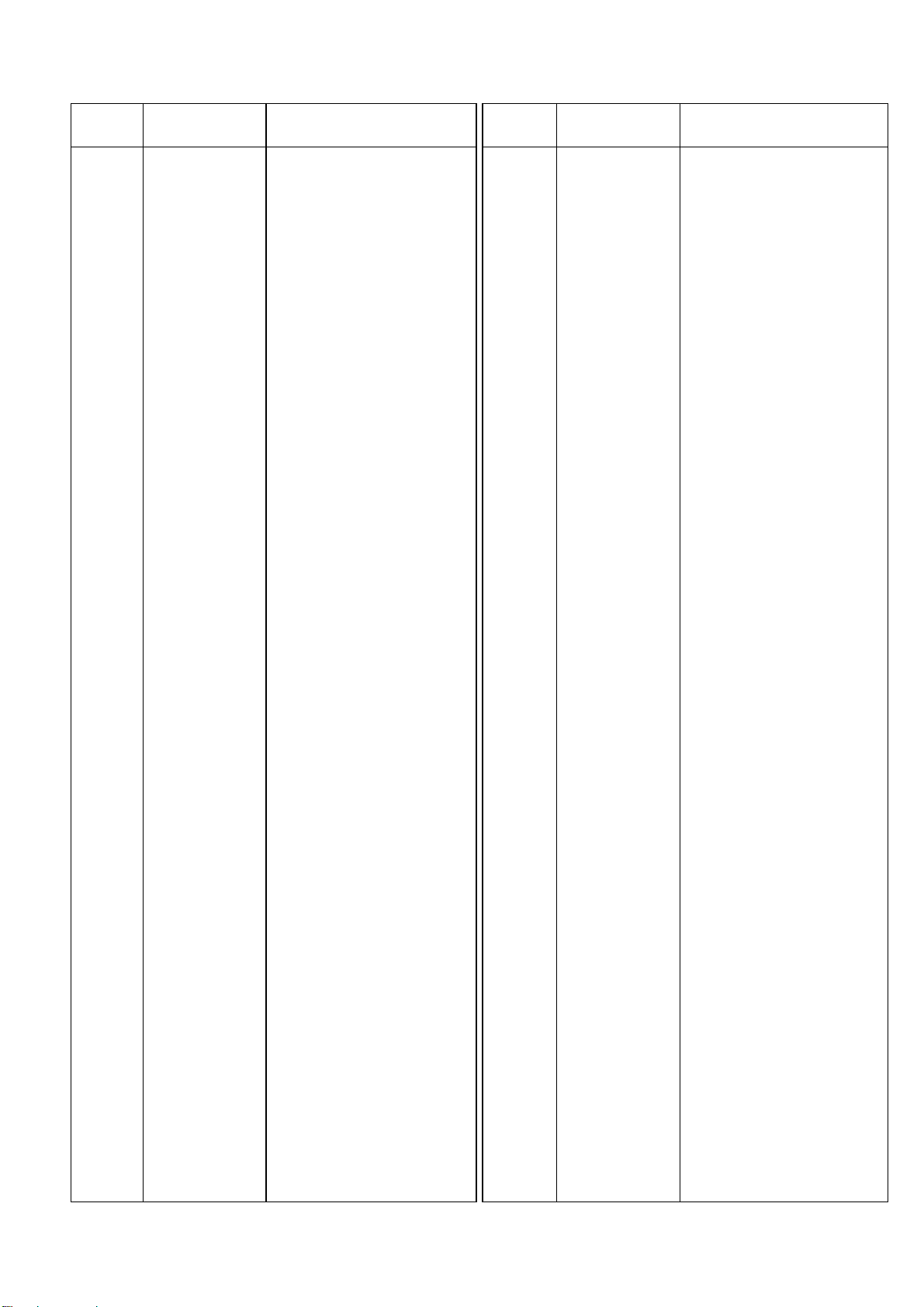
IC313 MC74HC14AF IC
IC314 YWMC74LS05F IC
IC315 YWPC400T IC
IC316 T74VHC175FL IC
IC317 YWT74VHC04FL IC
IC318 YWT74VHC74FL IC
IC319 YWT74VHC32FL IC
IC401 YWMC74HC11F IC
IC402,403 MC74HC541AF IC
IC404 MC74HC245AF IC
IC405-409 MC74HC541AF IC
IC410,411 YWMC74LS05F IC
IC412,413 MC74HC541AF IC
IC501-519 TMS57070FFT IC
IC520-522 YWT6G22U1057 IC
IC523-525 YWT9G16F0020 LSI
IC526 YWT9G10F0017 IC
IC527 YWT6G22U1057 IC
IC528,529 YWHM514800CJ IC
IC530 YWT74VHC574FL IC
IC531,532 YWHM514800CJ IC
IC533 YWT74VHC574FL IC
IC534 YWT74VHC540FL IC
IC535,537 YWT74VHC245F IC
IC536 MC74HC125AF IC
IC538 YWT74VHC245F IC
IC539 YWT74VHC157FL IC
IC540,541 YWT74VHC574FL IC
IC544-546 YWT74VHC574FL IC
IC547 YWT74VHC174FL IC
IC548 YWT74VHC157FL IC
IC549,550 YWMC74HC74AF IC
IC551 MC74HC125AF IC
IC552 YW78L05UATE2 IC
Q1 DTC114TK-T46 Transistor
Q3 2SB709A-RS Transistor
Q4 2SD601ARS-TX Transistor
Q8 DTC114EK Transistor
Q9 DTA114EK Transistor
Q10 DTC143ZKAT46 Transistor
Q11 2SB709A-RS Transistor
Q12 2SD601ARS-TX Transistor
Q13 2SD874ARS-TX Transistor
Q14 2SB766A-QR Transistor
D1 MA704 Diode
D16,17 MA111 Diode
D18,20 YWUDZ5.1B Diode
D302-308 YWDA204K Diode
D310 MA111 Diode
R1 YWR1220P912D Metal 9.2K ohms
R2 YWR1220P332D Metal 3.3K ohms
R5 ERJ6GEYJ102 Carbon 1K ohms 1/10W
R6 ERJ6GEYJ103 Carbon 10K ohms 1/10W
R7 ERJ6GEYJ102 Carbon 1K ohms 1/10W
R8-11 ERJ6GEYJ103 Carbon 10K ohms 1/10W
R12 YW2116105JT Carbon 1M ohms 1/10W
R15 YF2116471JT Carbon 470 ohms 1/10W
R16,17 ERJ6GEYJ223 Carbon 22K ohms 1/10W
R18 ERJ6GEYJ103 Carbon 10K ohms 1/10W
R19,20 YW2116105JT Carbon 1M ohms 1/10W
R21,22 YF2116301JT Carbon 300 ohms 1/10W
R23 YFR1220P113D Metal 11K ohms
R24 R1220P133D Metal 13K ohms
R25 YWR1220P273D Metal 27K ohms
R26 YWR1220P472D Metal 4.7K ohms
R31 ERJ8GEYJ111V Carbon 110 ohms 1/10W
R33,34 ERJ6GEYJ560 Carbon 56 ohms 1/10W
R35 ERJ6GEYJ820 Carbon 82 ohms 1/10W
R36 ERJ6GEYJ470 Carbon 47 ohms 1/10W
R37 ERJ6GEYJ330 Carbon 33 ohms 1/10W
R39 ERDS2TJ111 Carbon 110 ohms 1/4W
R42,43 ERJ6GEYJ472 Carbon 4.7K ohms 1/16W
R46 ERJ12YJ750 Carbon 75 ohms 1/10W
R47-51 ERJ6GEYJ470 Carbon 47 ohms 1/10W
R52,53 ERJ8GCSG221 Carbon 220 ohms 1/8W
R54 ERJ14YJ111 Carbon 110 ohms 1/10W
R56,57 YF2116100JT Carbon 10 ohms 1/10W
R60 ERJ6GEYJ103 Carbon 10K ohms 1/10W
R61 ERJ6GEYJ223 Carbon 22K ohms 1/10W
R62 ERJ6GEYJ472 Carbon 4.7K ohms 1/16W
R64,65 ERJ6GEYJ223 Carbon 22K ohms 1/10W
R66 ERJ6GEYJ102 Carbon 1K ohms 1/10W
R70 ERJ6GEYJ472 Carbon 4.7K ohms 1/16W
R71 ERJ6GEYJ104 Carbon 100K ohms 1/10W
R72 ERJ6GEYJ561 Carbon 560 ohms 1/10W
R73 ERJ6GEYJ472 Carbon 4.7K ohms 1/16W
R74,75 ERJ6GEYJ102 Carbon 1K ohms 1/10W
R76,77 ERJ1WYJ100 Carbon 10 ohms 1/10W
R325 ERJ6GEYJ103 Carbon 10K ohms 1/10W
R326 ERJ6GEYJ472 Carbon 4.7K ohms 1/16W
R328 ERJ6GEYJ103 Carbon 10K ohms 1/10W
R329 YF2116272JT Carbon 2.7K ohms 1/10W
R330-332 YF2116221JT Carbon 220 ohms 1/10W
R334 ERJ6GEYJ223 Carbon 22K ohms 1/10W
R335 YF2116471JT Carbon 470 ohms 1/10W
R336,337 ERJ6GEYJ223 Carbon 22K ohms 1/10W
R340,401 ERJ6GEYJ223 Carbon 22K ohms 1/10W
R408 YF2116473GT Carbon 47K ohms 1/10W
R410 ERJ6GEYJ223 Carbon 22K ohms 1/10W
R501-576 ERJ6GEYJ103 Carbon 10K ohms 1/10W
REF. NO. PART NO. DESCRIPTION REF. NO. PART NO. DESCRIPTION
99
Page 74

R579 ERJ6GEYJ103 Carbon 10K ohms 1/10W
R801 ERJ6GEY0R00 Carbon 0 ohm 1/10W
R802-810 ERJ6GEYJ750 Carbon 75 ohms 1/10W
R901,902 ERJ6GEYJ220 Carbon 22 ohms 1/10W
R951 ERJ6GEYJ220 Carbon 22 ohms 1/10W
R952,953 ERJ6GEYJ221 Carbon 220 ohms 1/10W
R954 ERJ6GEY0R00 Carbon 0 ohm 1/10W
R955 ERJ6GEYJ221 Carbon 220 ohms 1/10W
R956 ERDS2TJ111 Carbon 110 ohms 1/4W
Z2,4 EXBV8V223J Block Resistor
Z5-13 EXBV8V223J Block Resistor
Z16-20 EXBV8V223J Block Resistor
Z24,25 EXBV8V223J Block Resistor
Z304-313 EXBV8V223J Block Resistor
Z401-410 EXBV8V223J Block Resistor
C1-9 YF400104FZT Ceramic 0.1 µF
C10 ECSH1AX106CR Tantalum 10 µF 10V
C11 EEVHB1H1R0R Electrolytic 1 µF 50V
C12 YF400104FZT Ceramic 0.1 µF
C13 YF400104FZT Ceramic 0.1 µF
C14 YF400272XKT Ceramic 2700pF
C15,16 YF400103FZT Ceramic 0.01 µF
C17 EEVHA1C221P Electrolytic 220 µF 16V
C18 EEVHB1H100P Electrolytic 10 µF 50V
C19-25 YF400104FZT Ceramic 0.1 µF
C26,27 YF400270CHJT Ceramic 27 pF
C28-46 YF400104FZT Ceramic 0.1 µF
C48,49 YF400104FZT Ceramic 0.1 µF
C64 ECHU1C153JB5 Plastic 0.015 µF 16V
C65 ECHU1C823JB5 Plastic 0.082 µF 16V
C66,67 YF400270CHJT Ceramic 27 pF
C68,69 YF400240CHJT Ceramic 24 pF
C70 EEVHB1H1R0R Electrolytic 1 µF 50V
C71,72 YF400104FZT Ceramic 0.1 µF
C73 YF400510CHJT Ceramic 51 pF
C74,76 YF400104FZT Ceramic 0.1 µF
C77-81 YF400104FZT Ceramic 0.1 µF
C84-86 YF400104FZT Ceramic 0.1 µF
C95-106 YF400470CHJT Ceramic 47 pF
C111-121 YF400104FZT Ceramic 0.1 µF
C122-129 YF400470CHJT Ceramic 47 pF
C130,131 YW400473XK Ceramic 0.047 µF
C132,134 YF400104FZT Ceramic 0.1 µF
C135 YF400104FZT Ceramic 0.1 µF
C136-138 YF400104FZT Ceramic 0.1 µF
C140-147 YF400104FZT Ceramic 0.1 µF
C150 YF400104FZT Ceramic 0.1 µF
C151-153 YF400560CHJT Ceramic 56 pF
C154,155 YF400103XKT Ceramic 0.01 µ F
C156-160 YF400221CHJT Ceramic 220 pF
C170,171 YF400103FZT Ceramic 0.01 µF
C172,173 YF400104FZT Ceramic 0.1 µF
C174 EEVHB1H100P Electrolytic 10 µF 50V
C301-306 YW400821CHJT Ceramic 820 pF
C307 EEVHB1H1R0R Electrolytic 1 µF 50V
C308 YF400104FZT Ceramic 0.1 µF
C310,311 YF400270CHJT Ceramic 27 pF
C315,316 YF400104FZT Ceramic 0.1 µF
C320,321 YF400104FZT Ceramic 0.1 µF
C323-332 YF400104FZT Ceramic 0.1 µF
C333 YF400470CHJT Ceramic 47 pF
C334 YF400104FZT Ceramic 0.1 µF
C335,336 YF400470CHJT Ceramic 47 pF
C337-342 YF400104FZT Ceramic 0.1 µF
C345-348 YF400104FZT Ceramic 0.1 µF
C401-404 YF400104FZT Ceramic 0.1 µF
C406 EEVHB1H100P Electrolytic 10 µF 50V
C407-409 YF400104FZT Ceramic 0.1 µF
C411,412 YF400104FZT Ceramic 0.1 µF
C415 YF400104FZT Ceramic 0.1 µF
C416 EEVHB1C470P Electrolytic 47 µF 16V
C417-420 YF400104FZT Ceramic 0.1 µF
C422-424 YF400104FZT Ceramic 0.1 µF
C502,506 YF400104FZT Ceramic 0.1 µF
C509-511 YF400104FZT Ceramic 0.1 µF
C513,515 YF400104FZT Ceramic 0.1 µF
C516,518 YF400104FZT Ceramic 0.1 µF
C519,521 YF400104FZT Ceramic 0.1 µF
C523,525 YF400104FZT Ceramic 0.1 µF
C528,529 YF400104FZT Ceramic 0.1 µF
C531,533 YF400104FZT Ceramic 0.1 µF
C535,538 YF400104FZT Ceramic 0.1 µF
C539,542 YF400104FZT Ceramic 0.1 µF
C544,546 YF400104FZT Ceramic 0.1 µF
C547,549 YF400104FZT Ceramic 0.1 µF
C550,554 YF400104FZT Ceramic 0.1 µF
C556,558 YF400104FZT Ceramic 0.1 µF
C559,562 YF400104FZT Ceramic 0.1 µF
C564,566 YF400104FZT Ceramic 0.1 µF
C569,570 YF400104FZT Ceramic 0.1 µF
C574,576 YF400104FZT Ceramic 0.1 µF
C577,579 YF400104FZT Ceramic 0.1 µF
C580,582 YF400104FZT Ceramic 0.1 µF
C583,585 YF400104FZT Ceramic 0.1 µF
C587,590 YF400104FZT Ceramic 0.1 µF
C591,595 YF400104FZT Ceramic 0.1 µF
C597,600 YF400104FZT Ceramic 0.1 µF
C601,604 YF400104FZT Ceramic 0.1 µF
C606,608 YF400104FZT Ceramic 0.1 µF
C609,611 YF400104FZT Ceramic 0.1 µF
REF. NO. PART NO. DESCRIPTION REF. NO. PART NO. DESCRIPTION
100
Page 75

C612,614 YF400104FZT Ceramic 0.1 µF
C615,618 YF400104FZT Ceramic 0.1 µF
C620,623 YF400104FZT Ceramic 0.1 µF
C624,626 YF400104FZT Ceramic 0.1 µF
C628,631 YF400104FZT Ceramic 0.1 µF
C632,636 YF400104FZT Ceramic 0.1 µF
C638,641 YF400104FZT Ceramic 0.1 µF
C642,646 YF400104FZT Ceramic 0.1 µF
C648-662 YF400104FZT Ceramic 0.1 µF
C665,668 YF400104FZT Ceramic 0.1 µF
C669,672 YF400104FZT Ceramic 0.1 µF
C674,677 YF400104FZT Ceramic 0.1 µF
C678,679 YF400104FZT Ceramic 0.1 µF
C681,683 YF400104FZT Ceramic 0.1 µF
C686,687 YF400104FZT Ceramic 0.1 µF
C689,692 YF400104FZT Ceramic 0.1 µF
C693-704 YF400104FZT Ceramic 0.1 µF
C707-713 YF400104FZT Ceramic 0.1 µF
C714 YF400101CHJT Ceramic 100 pF
C952 YF400100CHJT Ceramic 10 pF
C953,954 ECQB1H103JZ Plastic 0.1 µF 50V
L1,2 YWZBF503S01 Coil
L10,11 YWBLM21B03PB Coil
L16-21 YWBLM21B03PB Coil
L23-28 YWBLM21B03PB Coil
L30,302 YWBLM21B03PB Coil
L303,305 YWBLM21B03PB Coil
L306,401 YWBLM21B03PB Coil
L405 YWZBF503S01 Coil
L407,501 YWBLM21B03PB Coil
L502,503 YWBLM21B03PB Coil
T1,2 PT1099 High Freq Transformer
SW1-3 ESD177211 Slide Switch
X1 YWMA4062000M Crystal Oscillator
X2 YWMA4061228M Crystal Oscillator
X3 YWMA4061128M Crystal Oscillator
X301 YWMA4062000M Crystal Oscillator
CF1-6 ELKE221FA LC Filter
CF7,8 ELKE103FA LC Filter
CF9-12 ELKE221FA LC Filter
CF13 ELKE222FA LC Filter
CF307-312 YWBLM21A601T LC Filter
CN1 YW521471310 13-pin Connector
CN2 YW520454010 40-pin Connector
CN32 YW521471310 13-pin Connector
CN33 YW520454010 40-pin Connector
CN35 YW528083090 30-pin Connector
CN37 YWXC5B64310A Connector
CN38 YWP2183 4-pin BNC Connector
CN40 XM3B0922502 9-pin Connector
CN41 TCS792728401 Connector
CN42,43 YWTCS508445 Connector
CN44 XM3B1522502 Connector
CN46 YWNC3FAH10 Connector
CN47 YWNC3MAH1 Connector
CN50 YWTKCF16XE1 Connector
CN101 YWHL32A2 Connector
JK49 YWYKB215261 Jack
E1 YWXM2Z0021 Special Screws
E36 YWRDA7L36 Wire Assy for Power-2 Board CN36
E64 YWRDA7L64A Wire Assy for Power-2 Board CN64
M75 YWA3BA1040A4 Supporting Angle
M77 YWA5WA2358A1 Panel
PCB11 (RTL) YWR00DA7KZ2A Printed Circuit Board Assy
R1-6 ERDS2TJ103 Carbon 10K ohms 1/4W
CN3-5 YWXC5B64310A Connector
CN37 YWXC5A64821A Connector
CN50 YWTKCF16PE3 Connector
PCB12 (RTL) YWR00DA7KZ7A Printed Circuit Board Assy
IC602,604 YWTD62783AP IC
IC606 YWTD62783AP IC
IC609,610 YWTD62318AP IC
IC612,613 YWTD62318AP IC
D601-712 YWSPR325MVWT LED
D713-728 YWSLR325VRT LED
D729-744 YWSPR325MVWT LED
D745-760 YWSLR325DUT LED
D761-776 YWSLR325VRT LED
C601-610 UP050F104ZA Ceramic
D777-840 YW1SS133T77 Diode
IC601,603 MC74HC574AN IC
IC605 MC74HC574AN IC
IC607 MC74HC541AN IC
IC608,611 YWMC74HC138N IC
R601 ERDS2TJ680 Carbon 68 ohms 1/4W
R602 ERDS2TJ151 Carbon 150 ohms 1/4W
R603 ERDS2TJ680 Carbon 68 ohms 1/4W
R604 ERDS2TJ151 Carbon 150 ohms 1/4W
REF. NO. PART NO. DESCRIPTION REF. NO. PART NO. DESCRIPTION
101
BUS RELAY BOARD
INPUT SWITCH BOARD
Page 76

R605 ERDS2TJ680 Carbon 68 ohms 1/4W
R606 ERDS2TJ151 Carbon 150 ohms 1/4W
R607 ERDS2TJ680 Carbon 68 ohms 1/4W
R608 ERDS2TJ151 Carbon 150 ohms 1/4W
R609 ERDS2TJ680 Carbon 68 ohms 1/4W
R610 ERDS2TJ151 Carbon 150 ohms 1/4W
R611 ERDS2TJ680 Carbon 68 ohms 1/4W
R612 ERDS2TJ151 Carbon 150 ohms 1/4W
R613 ERDS2TJ680 Carbon 68 ohms 1/4W
R614 ERDS2TJ151 Carbon 150 ohms 1/4W
R615 ERDS2TJ560 Carbon 56 ohms 1/4W
R616 ERDS2TJ390 Carbon 39 ohms 1/4W
R617 ERDS2TJ560 Carbon 56 ohms 1/4W
R618 ERDS2TJ470 Carbon 47 ohms 1/4W
R619 ERDS2TJ560 Carbon 56 ohms 1/4W
Z601 EXBF9E473J Block Resistor 47K ohms
Z602 EXBF9E472J Block Resistor 4.7K ohms
C611,612 ECEA1CKS101 Electrolytic 100 µ F 16V
L601 YWBL01RN1A62 Coil
SW601-664 EVQ21305R Push Switch
CN4,5 YW510481300 13-pin Connector
E4,5 YWRDA7L04 Wire Assy for Fader Drive Board CN4,5
PCB13 (RTL) YWR00DA7KZ9A Printed Circuit Board Assy
IC402,404 YWTD62783AFL IC
IC410,411 YWTD62318AP IC
IC413,414 YWTD62318AP IC
D401-404 YWSLR325VRT LED
D405-408 YWSPR325MVWT LED
D409-413 YWSLR325DUT LED
D414-418 YWSLR325VRT LED
D419 YWSPR325MVWT LED
D420-424 YWSLR325VRT LED
D425-435 YWSLR325DUT LED
D436-443 YWSLR325MGT LED
D445-464 YWSLR325MGT LED
D465-560 YW1SS133T77 Diode
IC401,403 MC74HC574AF IC
IC405-408 MC74HC541AF IC
IC409,412 MC74HC138AF IC
IC415-417 MC74HC14AF IC
R401 ERJ14YJ560H Carbon 56 ohms 1/4W
R402 ERJ14YJ390H Carbon 39 ohms 1/4W
R403 ERJ14YJ560H Carbon 56 ohms 1/4W
R404 ERJ14YJ470 Carbon 47 ohms 1/4W
R405,406 ERJ14YJ560H Carbon 56 ohms 1/4W
R407,408 ERJ14YJ470 Carbon 47 ohms 1/4W
R409-412 ERJ14YJ390H Carbon 39 ohms 1/4W
R413-428 ERJ6GEYJ104 Carbon 100K ohms 1/16W
R429 ERJ14YJ560H Carbon 56 ohms 1/4W
R430-433 ERJ6GEYJ472 Carbon 4.7K ohms 1/16W
R434-441 ERJ6GEYJ473 Carbon 47K ohms 1/10W
VR401-407 EVQBBDFB220B Variable Resistor
VR408 EVQVB5F0124B Variable Resistor
Z403 EXBF9E472J Block Resistor 4.7K ohms
Z404,405 EXBF9E473J Block Resistor 47K ohms
C401-413 YF400104FZT Ceramic 0.1 µF
C414-429 YF400103XKT Ceramic 0.01 µF
C430,431 YF400104FZT Ceramic 0.1 µF
C432,433 ECEA1CKS101 Electrolytic 100 µ F 16V
C434 YF400103XKT Ceramic 0.01 µF
L401 YWBLM21B03PB Coil
SW401-489 EVQ21305R Push Switch
CN6,7 YW510481300 13-pin Connector
CN66 YW524921720 17-pin Connector
E6,7 YWRDA7L04 Wire Ass’y for Fader Drive Board CN6,7
PCB14 (RTL) YWR0DA7PKYAA Printed Circuit Board Assy
VS1 YERZC14DK471 ZNR
C1 YECQU2A224MV Plastic 0.22 µF
C3-5 ECKDRS332ME Ceramic 3300 pF
L1 YYW1R5A123F28 Coil
SW1 YYWSDDFA3 Push Switch
CN2,62 YWB2P3VH 2-pin Connector
CN98 YYWPWI1909 Connector
E1,2 YS-N5057 Fuse Holder
E10 YWA2QA0134A4 Electrode
M73 YWA2SA4486A4 Mounting Angle
REF. NO. PART NO. DESCRIPTION REF. NO. PART NO. DESCRIPTION
102
EFX BOARD
POWER-1 BOARD
Page 77

PCB15 (RTL) YWR00DA7KZBA Printed Circuit Board Assy
IC1 YWFA5304P IC
IC2 YWNJM2903D1 IC
IC22,23 YWTA76431S IC
Q1 Y2SK2675 FET
Q2,3 YYWPC123FY2 Photo Coupler
Q4 2SA1225Y Transistor
Q41 2SB943-PQ Transistor
Q42 2SC1815-Y Transistor
Q43 2SA1015-Y Transistor
Q44 2SD1268-PQ Transistor
Q45 2SD1276A-QR Transistor
Q46 2SB943-PQ Transistor
Q47 2SC1815-Y Transistor
D1 YYWD3SB60 Diode
D2,3 YWERB3710 Diode
D4 YWERA9102 Diode
D5 YWMTZJ30AT77 Diode
D6 YWERB3710 Diode
D21 YYWD20LC20U Diode
D23 YWMTZJ8R2C Diode
D25 YYWSF10SC6 Diode
D24 YWMTZJ5.1CT77 Diode
D26,27 YWERA9102 Diode
D28,41 MA165 Diode
D42 MA165 Diode
D43 YWMTZJ5.1CT77 Diode
D44 YWD4SBS6 Diode
D45,46 YWMTZJ15BT77 Diode
D47,48 MA165 Diode
D49-52 YWAM01Z Diode
D53,54 YWMTZJ24CT77 Diode
D55 YWD4SBS6 Diode
D56 YWMTZJ5.1CT77 Diode
D57 MA165 Diode
R1 YERC12ZGM105 Solid 1M ohms 1/2W
R2,3 ERF5TK1R5 Wire Wound 1.5 ohms 5W
R4,5 ERDS2TJ334 Carbon 330K ohms 1/4W
R6 ERG3SJ221 Metal 220 ohms 3W
R7 ERX3SJR22 Metal 0.22 ohm 3W
R8 ERDS2TJ180 Carbon 18 ohms 1/4W
R9 ERG2SJ104 Metal 100K ohms 2W
R10 ERDS2TJ471 Carbon 470 ohms 1/4W
R11 ERDS2TJ105 Carbon 1M ohms 1/4W
R12,13 ERDS2TJ103 Carbon 10K ohms 1/4W
R14 ERDS2TJ102 Carbon 1K ohms 1/4W
R15,16 ERDS2TJ471 Carbon 470 ohms 1/4W
R17 ERDS2TJ241 Carbon 240 ohms 1/4W
R18 ERDS2TJ181 Carbon 180 ohms 1/4W
R19 ERDS2TJ273 Carbon 27K ohms 1/4W
R20 YERC12ZGM156 Solid 15M ohms 1/2W
R21 ERDS2TJ100 Carbon 10 ohms 1/4W
R22 ERDS2TJ221 Carbon 220 ohms 1/4W
R23 ERG2SJ470 Metal 47 ohms 2W
R24 ERDS2TJ470 Carbon 47 ohms 1/4W
R25 ERDS2TJ182 Carbon 1.8K ohms 1/4W
R26 ERDS2TJ562 Carbon 5.6K ohms 1/4W
R27 ER0S2CKF6801 Metal 6.8K ohms 1/4W
R28 ERDS2TJ561 Carbon 560 ohms 1/4W
R29 ER0S2CKF6801 Metal 6.8K ohms 1/4W
R30 ERDS2TJ471 Carbon 470 ohms 1/4W
R31 ERDS2TJ331 Carbon 330 ohms 1/4W
R32 ERDS2TJ222 Carbon 2.2K ohms 1/4W
R33 ER0S2CKF1202 Metal 12K ohms 1/4W
R34 ERDS2TJ621 Carbon 620 ohms 1/4W
R35 ER0S2CKF6801 Metal 6.8K ohms 1/4W
R43 ERDS2TJ221 Carbon 220 ohms 1/4W
R44 ERDS2TJ104 Carbon 100K ohms 1/4W
R45 ERDS2TJ103 Carbon 10K ohms 1/4W
R46 ERDS2TJ821 Carbon 820 ohms 1/4W
R47 ERDS2TJ103 Carbon 10K ohms 1/4W
R48 ERDS2TJ821 Carbon 820 ohms 1/4W
R49 ERDS2TJ103 Carbon 10K ohms 1/4W
R50,51 ERDS2TJ152 Carbon 1.5K ohms 1/4W
R52,53 ERDS2TJ473 Carbon 47K ohms 1/4W
R54 YERQ12AJ4R7P Fuse Resistor 4.7 ohms 1/2W
R55 ERDS2TJ104 Carbon 100K ohms 1/4W
R56 ERDS2TJ472 Carbon 4.7K ohms 1/4W
R57 ERDS2TJ103 Carbon 10K ohms 1/4W
R59,60 ERDS2TJ222 Carbon 2.2K ohms 1/4W
R61 ERDS2TJ181 Carbon 180 ohms 1/4W
R62 ERDS2TJ103 Carbon 10K ohms 1/4W
R63 ERDS2TJ392 Carbon 3.9K ohms 1/4W
R64 ERDS2TJ112 Carbon 1.1K ohms 1/4W
R71 ERDS2TJ392 Carbon 3.9K ohms 1/4W
R72 ERDS2TJ112 Carbon 1.1K ohms 1/4W
R73 ERDS2TJ180 Carbon 18 ohms 1/4W
R74 ERDS2TJ103 Carbon 10K ohms 1/4W
R75 ERDS2TJ222 Carbon 2.2K ohms 1/4W
R76 ERDS2TJ104 Carbon 100K ohms 1/4W
C2,6 YECQU2A224MV Plastic 0.22 µF 50V
C7,8 ECOS2EB681CB Electrolytic 680 µ F 250V
C9,10 ECKD3F331KB Ceramic 330 pF
C11 ECQV1H224JZ Plastic 0.22 µF 50V
C12 ECQP1H391JZ Plastic 390 pF 50V
REF. NO. PART NO. DESCRIPTION REF. NO. PART NO. DESCRIPTION
103
POWER-2 BOARD
Page 78

C13 ECQV1H104JZ Plastic 0.1 µF 50V
C14 ECQB1H103JZ Plastic 0.01 µF 50V
C15 EEUFC1V390B Electrolytic 39 µF 35V
C16,17 YECKDRS332ME Ceramic 3300 pF
C22,25 EEUFC1A222 Electrolytic 2200 µF 10V
C26-28 ECQV1H104JZ Plastic 0.1 µF 50V
C41 ECQM1104KZ Plastic 0.1 µF 50V
C42 ECQV1H224JZ Plastic 0.22 µF 50V
C43 LPW1E682P1 Electrolytic 6800 µF 25V
C44 ECQV1H104JZ Plastic 0.1 µF 50V
C45 LPW1E682P1 Electrolytic 6800 µF 25V
C46 ECQV1H104JZ Plastic 0.1 µF 50V
C47-50 ECA1EHG331 Electrolytic 330 µF 25V
C51,52 ECQV1H104JZ Plastic 0.1 µF 50V
C53 ECQM2104KZ Plastic 0.1 µF 200V
C54 EC0S1KA102CA Electrolytic 1000 µF 10V
C55 ECQM1103KZ Plastic 0.01 µF 50V
C56,57 ECA1JHG331 Electrolytic 330 µF 63V
C58 ECQM1103KZ Plastic 0.01 µF
C59 ECQV1H104JZ Plastic 0.1 µF 50V
C60 ECOS1CA333EB Electrolytic 33000 µF 16V
C61 ECQB1H103JZ Plastic 0.01 µF 50V
C62 ECA1CHG101B Electrolytic 100 µ F 16V
C63 ECA1CHG331B Electrolytic 330 µ F 16V
C64 ECQB1H103JZ Plastic 0.01 µF 50V
C65 ECOS1CA333EB Electrolytic 33000 µF 16V
C70 ECA1CHG101B Electrolytic 100 µ F 16V
L3 YYWOR9A273F28 Coil
L4 YYFBL02RN2R62 Coil
L21 YYWMSSX12X8A Coil
L22 YFBL02RN2R62 Coil
L23 YYWTC1240 Coil
L24 YYFBL02RN2R62 Coil
L25 YYWTC1240 Coil
L26,27 YFBL02RN2R62 Coil
T1 YYWAPTA1027A4 Power Transformer
CN36 YWB14BEH 14-pin Connector
CN52 YW510481300 13-pin Connector
CN53 YW510480700 7-pin Connector
CN62 YWB2P3VH 2-pin Connector
CN63 YWB7PVH 7-pin Connector
CN64 YWB4BEH 4-pin Connector
CN65 YW510481400 14-pin Connector
CN99 YWB3BXHA 3-pin Connector
F1-3 YYWSSFR6R3AF3 Current Fuse 6.3A
E1 YYW851040 Fuse Insulator Cap
E52 YWRDA7L52 Wire Assy for AD/DA Board CN52
E53 YWRDA7L53 Wire Assy for AD/DA Baord CN53
E65 YWRDA7L65 Wire Assy for Fader Drive Board CN65
E10 YWA2QA0134A4 Electrode
M57 YWA7DA1075A4 Heat Sink
M58 YWA7DA1072A3 Heat Sink
M59 YWA2PA1131A4 Insulator
M60 YWPUG3630M Heat Sink (x2)
M61 YYWAC254 Insulator (x2)
M62 YYWAC-256 Insulator
M63 YWPC303030PB Heat Sink
PCB16 (RTL) YWR00DA7KYVA Printed Circuit Board Assy
IC1 YWTC7S04F IC
IC2,3 HD74HC123AF IC
IC4 YWTC7S00FL IC
Q1,2 FMA4AT148 Transistor
Q3,4 DTC114EU Transistor
Q5 DTA114EKAT46 Transistor
Q6 DTC144EKAT46 Transistor
Q7 DTC144TU06 Transistor
R1-3 ERJ6GEYJ334 Carbon 330K ohms 1/10W
R4 ERJ12YJ332H Carbon 3.3K ohms 1/2W
R7 ERJ6GEYJ472 Carbon 4.7K ohms 1/10W
C1 YF400104FZT Ceramic 0.1 µF
C2 ECST1CY475ZR Tantalum 4.7 µF 16V
C3 ECST1CY105ZR Tantalum 1 µF 16V
C4 YF400104FZT Ceramic 0.1 µF
C5 ECST1CY105ZR Tantalum 1 µF 16V
C6-9 YF400104FZT Ceramic 0.1 µF
C10 EEVHB1C470P Electrolytic 4.7 µF 16V
C11 YF400104FZT Ceramic 0.1 µF
PCB17 (RTL) YWR00DA7KYEA Printed Circuit Board Assy
IC1000 YWMC74HC74AF IC
IC1001 YWTC7S00FL IC
IC1002 YWTC7S044F IC
Q1,2 FMA4AT148 Transistor
R1504 ERJ6GEYJ101 Carbon 100 ohms 1/10W
C1124-1126 YF400104FZT Ceramic 0.1 µF
REF. NO. PART NO. DESCRIPTION REF. NO. PART NO. DESCRIPTION
104
AD/DA-SUB1 BOARD
AD/DA-SUB2 BOARD
Page 79

PCB18 (RTL) YWR00DA7KYUA Printed Circuit Board Assy
IC100 YWM51957BL LSI
Q100 DTC114ES Transistor
Q111 2SA1015-Y Transistor
D58 ERA15-04V3 Diode
D111 MA723 Diode
R76 ERG2SJ220 Metal 22 ohms 2W
R100 ER0S2CKF8201 Metal 8.2K ohms
R101 ER0S2CKF3301 Metal 3.3K ohms
R102 ERDS2TJ222 Carbon 2.2K ohms 1/4W
R103 ER0S2CKF2202 Metal 22K ohms
R111 ERDS2TJ510 Carbon 51 ohms 1/4W
R112 ERDS2TJ242 Carbon 2.4K ohms 1/4W
C100 ECA1EHG331 Tantalum 330 µ F 25V
C101 ECQB1H102JF Plastic 1000 pF 50V
L100 YWZBF503S01 Coil
RL1 YWATX209 Relay
E103 YYWKP30S31SVB AC Power Cord
M101 YYWA8QA4842AN Operating Instructions
M102 XZB26X40C05 Polyethylene Bag
M103 YWT80X90X1 Polyethylene Bag
M105 YWA9CA3703BN Packaging Assy
M106 YWV7SA2037A3 Label
E101 YYW26CKIT08W Power Cord
FB1 YWRDU07L01 Flexible Cable
M1 YWA5WA2366B1 Meter Decoration Panel
M2 YWA1VA0519A3 LED Cover
M3 YWA5WA2364A1 Meter Panel
M4 YWA6JA1120A3 Button
M5 YWA2KA1198A1 Meter Sub Chassis
M6 YWA5WA2365A1 Meter Rear Panel
M7 YWSR6N4 Cord Bushing
M8 YWA7QA4848A4 Main Label
PCB1 (RTL) YWR0DU07KZ1A Printed Circuit Board Assy
IC1 YWMC74HC367F IC
IC2 YWTC7S04F IC
IC3 YWM51957BFP IC
IC4,5 YWT7C110F003 IC
IC6 YWTD62M8600FL IC
IC7,8 YWTB62705BFL IC
IC10 YWD78052G145 IC
IC11 YWTC7S08F IC
IC12 YWTC7S04F IC
IC13 MC74HC573AF IC
IC14 YWTC7S04F IC
Q1-5 FMG9AT148 Transistor
Q6,7 2SB766A-QR Transistor
Q8 2SD874A-RS Transistor
Q9 DTC114YKAT46 Transistor
Q10 DTA114YKAT46 Transistor
Q11,12 FMG9AT148 Transistor
D1,2 YWSML210VT86 LED
D3-8 YWSML210DT86 LED
D9-15 YWSML210MT86 LED
D16 YWSML210VT86 LED
D17 YWSML210VT86 LED
D18-23 YWSML210DT86 LED
D24-30 YWSML210MT86 LED
REF. NO. PART NO. DESCRIPTION REF. NO. PART NO. DESCRIPTION
105
POWER-2 SUB BOARD
ACCESSORY PARTS / PACKAGING PARTS
MISCELLANEOUS
WR-MTBR
METER BRIDGE BOARD-1
Page 80
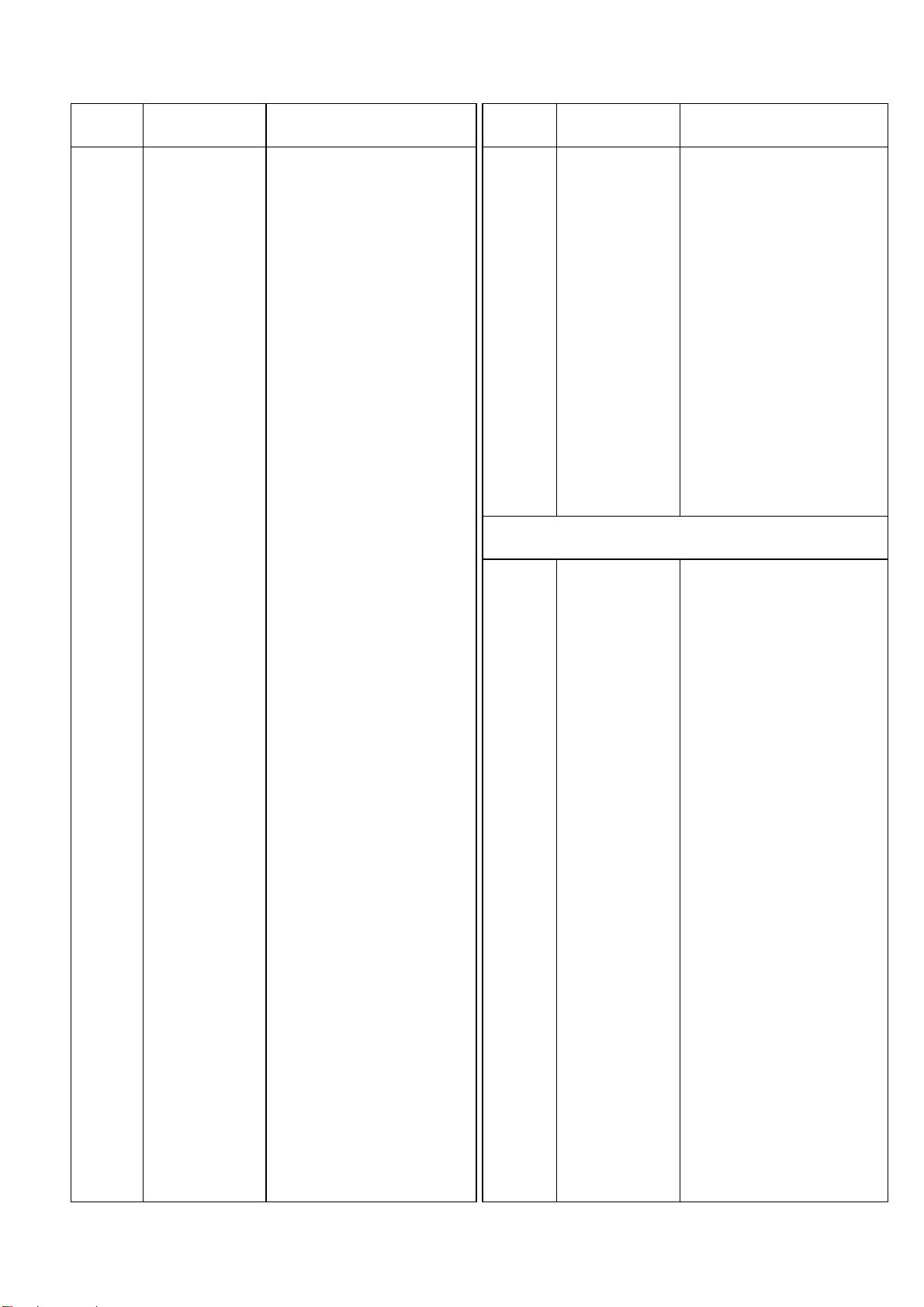
D31,32 YWSML210VT86 LED
D33-38 YWSML210DT86 LED
D39-45 YWSML210MT86 LED
D46,47 YWSML210VT86 LED
D48-53 YWSML210DT86 LED
D54-60 YWSML210MT86 LED
D61,62 YWSML210VT86 LED
D63-68 YWSML210DT86 LED
D69-75 YWSML210MT86 LED
D76,77 YWSML210VT86 LED
D78-83 YWSML210DT86 LED
D84-90 YWSML210MT86 LED
D91,92 YWSML210VT86 LED
D93-98 YWSML210DT86 LED
D99-105 YWSML210MT86 LED
D106,107 YWSML210VT86 LED
D108-113 YWSML210DT86 LED
D114-120 YWSML210MT86 LED
D121,122 WSML210VT86 LED
D123-128 YWSML210DT86 LED
D129-135 YWSML210MT86 LED
D136,137 YWSML210VT86 LED
D138-142 YWSML210DT86 LED
D144-150 YWSML210MT86 LED
D151 YWSML210VT86 LED
D152 YWSML210DT86 LED
D153 YWSML210VT86 LED
D154 YWSML210MT86 LED
D155-158 YW1SS355 Diode
D159-164 YWUDZ5.6B Diode
D165 YWUDZ6.2B Diode
R1 YWR1220P912D Metal 9.2K ohms
R2 YWR1220P332D Metal 3.3K ohms
R3 ERJ6GEYJ102 Carbon 1K ohms 1/10W
R4-7 ERJ6GEYJ223 Carbon 22K ohms 1/10W
R8-17 ERJ6GEYJ561 Carbon 560 ohms 1/10W
R18,19 ERJ6GEYJ223 Carbon 22K ohms 1/10W
R20 ERJ6GEYJ471 Carbon 470 ohms 1/10W
R21 ERJ6GEYJ561 Carbon 560 ohms 1/10W
R22 ERJ6GEYJ223 Carbon 22K ohms 1/10W
R23 ERJ14YJ390H Carbon 39 ohms 1/10W
R24 ERJ14YJ470 Carbon ohms 1/10W
R25 ERJ14YJ560H Carbon ohms 1/10W
R26 ERJ6GEYJ223 Carbon 22K ohms 1/10W
R27 ERJ6GEYJ680 Carbon 68 ohms 1/10W
R29,30 ERJ6GEYJ223 Carbon 22K ohms 1/10W
R31-45 ERJ14YJ101 Carbon ohms 1/10W
Z1-21 EXBV8V223J Block Resistor
C1 YF400104FZT Ceramic 0.1 µF
C2 EEVHB1C470P Electrolytic 47 µF 16V
C3 YF400104FZT Ceramic 0.1 µF
C5 EEVHB1C220R Electrolytic 22 µF 16V
C7 YF400104FZT Ceramic 0.1 µF
C8,9 YF400103FZT Ceramic 0.01 µF
C10-25 YF400104FZT Ceramic 0.1 µF
SW1-4 EVQPJS04K Push Switch
X1 YWCCR5R0MC3 Oscillator
CF1-6 ELKE221FA LC Filter
CF7 ELKE103FA LC Filter
L11-14 YWBLM21A601T LC Filter
CN44 YWB13BPHSM3T 15-pin Connector
CN77 YW528082690 26-pin Connector
PCB2 (RTL) YWR0DU07KZ2A Printed Circuit Board Assy
IC1,2 YWTD62M8600FL IC
IC3,4 YWTB62705BFL IC
Q1-8 FMG9AT148 Transistor
D1,2 YWSML210VT86 LED
D3-8 YWSML210DT86 LED
D9-15 YWSML210MT86 LED
D16,17 YWSML210VT86 LED
D18-23 YWSML210DT86 LED
D24-30 YWSML210MT86 LED
D31,32 YWSML210VT86 LED
D33-38 YWSML210DT86 LED
D39-45 YWSML210MT86 LED
D46,47 YWSML210VT86 LED
D48-53 YWSML210DT86 LED
D54-60 YWSML210MT86 LED
D61,62 YWSML210VT86 LED
D63-68 YWSML210DT86 LED
D69-75 YWSML210MT86 LED
D76,77 YWSML210VT86 LED
D78-83 YWSML210DT86 LED
D84-90 YWSML210MT86 LED
D91,92 YWSML210VT86 LED
D93-98 YWSML210DT86 LED
D99-105 YWSML210MT86 LED
D106,107 YWSML210VT86 LED
D108-113 YWSML210DT86 LED
D114-120 YWSML210MT86 LED
D121,122 YWSML210VT86 LED
D123-128 YWSML210DT86 LED
REF. NO. PART NO. DESCRIPTION REF. NO. PART NO. DESCRIPTION
106
METER BRIDGE BOARD-2
Page 81

D129-135 YWSML210MT86 LED
D136,137 YWSML210VT86 LED
D138-143 YWSML210DT86 LED
D144-150 YWSML210MT86 LED
D151,152 YWSML210VT86 LED
D153-158 YWSML210DT86 LED
D159-165 YWSML210MT86 LED
D166,167 YWSML210VT86 LED
D168-173 YWSML210DT86 LED
D174-180 YWSML210MT86 LED
D181,182 YWSML210VT86 LED
D183-188 YWSML210DT86 LED
D189-195 YWSML210MT86 LED
D196,197 YWSML210VT86 LED
D198-203 YWSML210DT86 LED
D204-210 YWSML210MT86 LED
D211,212 YWSML210VT86 LED
D213-218 YWSML210DT86 LED
D219-225 YWSML210MT86 LED
D226,227 YWSML210VT86 LED
D228-233 YWSML210DT86 LED
D234-240 YWSML210MT86 LED
R1-16 ERJ6GEYJ561 Carbon 560 ohms 1/10W
R17 ERJ6GEYJ471 Carbon 470 ohms 1/10W
R18 ERJ6GEYJ561 Carbon 560 ohms 1/10W
R19-33 ERJ14YJ101 Carbon 100 ohms 1/10W
R100-212 ERJ6GEY0R00 Carbon 0 ohm 1/10W
R213-230 ERJ8GCS0R00 Carbon 0 ohm 1/10W
R231-329 ERJ6GEY0R00 Carbon 0 ohm 1/10W
C1,2 YF400104FZT Ceramic 0.1 µF
CN77 YW522072690 26-pin Connector
E10 YWA2QA0134A4 Electrode (X4)
M11 YYWA8QA4845AN Operating Instructions
M12 XZB26X40C05 Polyethylene Bag
M13 YWA2SA4492A3 Mounting Angle R
M14 YWA2SA4493A3 Mounting Angle L
M15 YWT12X15C03 Polyethylene Bag
M16 YWA8EB0109A4 Polyethylene Bag
M17 YWA9CA3712AN Packaging Assy
M18 YWV7SA2037A3 Bar Cord Label
M1 YWA5WA2371A3 Panel
M2 YWXM2Z0021 Special Screw
IC1 MC74HC541AF IC
IC2 YWT6G22U1057 IC
IC3 AM26LS32ACNS IC
IC4 YWT6G22U1057 IC
IC5 YWSN75179BPS IC
IC6 YWTC7S04F IC
IC7 YWTC7W74FL IC
IC8 AM26LS31CNS IC
IC9 YWT74VHC541F IC
Q1 YWDTC114EK97 Transistor
D21 YWUDZ5.1B Diode
R1 ERJ6GEYJ103 Metal 10K ohms 1/10W
R8 ERJ6GEYJ681 Metal 680 ohms 1/10W
R9 ERJ14YJ111 Metal 110 ohms 1/14W
R10,11 ERJ6GEYJ681 Metal 680 ohms 1/10W
R12 ERJ14YJ111 Metal 110 ohms 1/14W
R13,14 ERJ6GEYJ681 Metal 680 ohms 1/10W
R15 ERJ14YJ111 Metal 110 ohms 1/14W
R16,17 ERJ6GEYJ681 Metal 680 ohms 1/10W
R18 ERJ14YJ111 Metal 110 ohms 1/14W
R19,20 ERJ6GEYJ681 Metal 680 ohms 1/10W
R21 ERJ14YJ111 Metal 110 ohms 1/14W
R22 ERJ6GEYJ681 Metal 680 ohms 1/10W
R23-32 YF2116100JT Metal 10 ohms 1/10W
R33 ERJ6GEYJ223 Metal 22K ohms 1/10W
R34 ERJ6GEYJ103 Metal 10K ohms 1/10W
C1,2 YF400104FZT Ceramic 0.1 µF
C3 EEVHB1C470P Electrolytic 47 µF 16V
C4-20 YF400104FZT Ceramic 0.1 µF
C21-24 YF400470CHJT Ceramic 47 pF
C25 YF400104FZT Ceramic 0.1 µF
C26-29 YF400470CHJT Ceramic 47 pF
C30 YF400104FZT Ceramic 0.1 µF
C31-34 YF400470CHJT Ceramic 47 pF
C35 YF400104FZT Ceramic 0.1 µF
C36-39 YF400470CHJT Ceramic 47 pF
C40 YF400104FZT Ceramic 0.1 µF
C41-44 YF400470CHJT Ceramic 47 pF
C45 YF400104FZT Ceramic 0.1 µF
C46-49 YF400470CHJT Ceramic 47 pF
REF. NO. PART NO. DESCRIPTION REF. NO. PART NO. DESCRIPTION
107
ACCESSORY PARTS / PACKAGING PARTS
MISCELLANEOUS
WR-TNDM
MAIN BOARD
Page 82

C50 YF400104FZT Ceramic 0.1 µF
C51-54 YF400470CHJT Ceramic 47 pF
C55 YF400104FZT Ceramic 0.1 µF
C56-59 YF400470CHJT Ceramic 47 pF
C60 YF400104FZT Ceramic 0.1 µF
C61-64 YF400470CHJT Ceramic 47 pF
C65 YF400104FZT Ceramic 0.1 µF
C66-69 YF400470CHJT Ceramic 47 pF
C70-72 YF400103XKT Ceramic 0.01 µF
C73,74 YF400470CHJT Ceramic 47 pF
C75 YF400104FZT Ceramic 0.1 µF
L1 YWZBF503S01 Coil
L2-23 YWBLM21B03PB Coil
SW1 YWSSSS92057A Slide Switch
CN1 YWXC5A64421A 64-pin Connector
CN2 XM3B2522502 25-pin Connector
M11
Y
YWA8QA4861AN Operating Instructions
M12 YWA8EA0079A4 Polyethylene Bag
M13 YWA9CL3714AN Packaging Assy
M14 YWV7SA2037A3 Bar Cord Label
M1 YWA5WA2368A3 TDIF Card Panel
M2 YWXM2Z0021 Special Screw
IC1 MC74HC240AF IC
IC2 MC74HC540AF IC
IC3 MC74HC4046AF IC
IC4 MC74HC14AF IC
IC5 HD74HC123AF IC
IC6 YWACSA0506BN Custom IC
IC7,8 YWT6G22U1057 IC
IC9 MC74HC541AF IC
IC10,11 YWT74VHC541F IC
IC12 YWT74VHC245F IC
D1-17 DA204K-T46 Diode
R2 ERJ6GEYJ470 Carbon 47 ohms 1/10W
R8 ERJ6GEYJ113 Carbon 11K ohms 1/10W
R9 ERJ6GEYJ133 Carbon 13K ohms 1/10W
R10 ERJ6GEYJ102 Carbon 1K ohms 1/10W
R11 ERJ6GEYJ104 Carbon 100K ohms 1/10W
R14 ERJ6GEYJ103 Carbon 10K ohms 1/10W
R17 ERJ6GEYJ273 Carbon 27K ohms 1/10W
R18 ERJ6GEYJ472 Carbon 4.7K ohms 1/10W
R19,20 ERJ6GEYJ103 Carbon 10K ohms 1/10W
R23,26 ERJ6GEYJ103 Carbon 10K ohms 1/10W
Z1 EXBV8V470J Block Resistor
Z2 EXBV8V471J Block Resistor
Z3,4 EXBV8V472J Block Resistor
Z5-8 EXBV8V222J Block Resistor
C1-32 YF400470CHJT Ceramic 47 pF
C33-36 YF400104FZT Ceramic 0.1 µF
C37 YF400510CHJT Ceramic 51 pF
C38 ECHU1C823JB5 Plastic 0.082 µF 16V
C39 YW400222CHJ Ceramic 2200 pF
C40 YF400103XKT Ceramic 0.01 µF
C41-58 YF400104FZT Ceramic 0.1 µF
C59 ECEV1CA101 Electrolytic 100 µF 16V
C60-62 YF400104FZT Ceramic 0.1 µF
C63 YF400103FZT Ceramic 0.01 µF
C66 ECHU1H153JB5 Plastic 0.015 µF 50V
L1-18 YWBLM21B03PB Coil
SW2 YWSMS502 Dip Switch
CN1 YWXC5A64421A 64-pin Connector
CN2 XM3B2522502 25-pin Connector
M11 YYWA8QA4858AN Operating Instructions
M12 YWA8EA0079A4 Polyethylen Bag
M13 YWA9CG3714AN Packaging Assy
M14 YWV7SA2037A3 Label
REF. NO. PART NO. DESCRIPTION REF. NO. PART NO. DESCRIPTION
108
ACCESSORY PARTS / PACKAGING PARTS
MISCELLANEOUS
WR-TDIF
MAIN BOARD
ACCESSORY PARTS / PACKAGING PARTS
Page 83

M1 YWA5WA2372A3 Panel
IC1 MC74HC245AF IC
IC2 MC74HC541AF IC
IC3 YWPD65636055 IC
IC4 YWTC7W04FL IC
IC5 YWMC74HC160F IC
IC6 YWTC7W74FL IC
IC7 YFNJM311M IC
IC8 YWNJM082M IC
IC10 YWHD74HC221F IC
IC11 YWLM1881M IC
IC12 MC74HC4046AF IC
IC13 NJM2903MT31 IC
IC14 MC74HC4046AF IC
IC15 NJM2903MT31 IC
IC16 YWACSA0503AN CustomIC
Q1 DTC144EK Transistor
Q3 2SA1532-CD Transistor
Q4 2SC3930-BC Transistor
Q5 DTC144EK Transistor
Q6 DTC144EK Transistor
D1 YWDA204K Diode
R1 ERJ6GEYJ472 Metal 4.7K ohms 1/10W
R2 ERJ6GEYJ223 Metal 22K ohms 1/10W
R3 YFR1220P222D Metal 2.2K ohms
R4 YWR1220P824D Metal 820K ohms 1/10W
R5 YWR1220P103D Metal 10K ohms 1/10W
R6 YWR1220P184D Metal 180K ohms 1/10W
R7 YWR1220P684D Metal 680K ohms
R8 YWR1220P563D Metal 56K ohms
R9 YWR1220P204D Metal 200K ohms
R11 YWR1220P204D Metal 200K ohms
R12 ERJ6GEYJ101 Metal 100 ohms 1/10W
R13 ERJ6GEYJ103 Metal 10K ohms 1/10W
R14 ERJ6GEYJ184V Metal 180K ohms 1/10W
R15 ERJ6GEYJ224 Metal 220K ohms 1/10W
R16 ERJ6GEYJ684 Metal 680K ohms 1/10W
R17 YWR1220P181D Metal 180 ohms
R18 YWR1220P221D Metal 220 ohms
R19 YWR1220P272D Metal 2.7K ohms
R20 YWR1220P361D Metal 360 ohms
R21 YWR1220P221D Metal 220 ohms
R22 YWR1220P202D Metal 2K ohms
R23 ERJ6GEYJ750 Metal 75 ohms 1/10W
R24 YWR1220P472D Metal 4.7K ohms
R25 YFR1220P113D Metal 11K ohms
R26 R1220P133D Metal 13K ohms
R27 YWR1220P273D Metal 27K ohms
R28 ERJ6GEYJ273 Metal 27K ohms 1/10W
R30 ERJ6GEYJ562 Metal 5.6K ohms 1/10W
R31 ERJ6GEYJ472 Metal 4.7K ohms 1/10W
R32 ERJ6GEYJ122 Metal 1.2K ohms 1/10W
R35 ERJ6GEYJ103 Metal 10K ohms 1/10W
R36 YWR1220P472D Metal 4.7K ohms
R37 YWR1220P103D Metal 10K ohms
R38 YFR1220P392D Metal 3.9K ohms
R39 YWR1220P273D Metal 27K ohms
R40 ERJ6GEYJ273 Metal 27K ohms 1/10W
R42 ERJ6GEYJ562 Metal 5.6K ohms 1/10W
R43 ERJ6GEYJ472 Metal 4.7K ohms 1/10W
R44 ERJ6GEYJ122 Metal 1.2K ohms 1/10W
R47 ERJ6GEYJ103 Metal 10K ohms 1/10W
R48,49 ERJ6GEYJ472 Metal 4.7K ohms 1/10W
R53 ERJ6GEYJ101 Metal 100 ohms 1/10W
R54 ERJ6GEYJ561 Metal 560 ohms 1/10W
R55 ERJ6GEYJ101 Metal 100 ohms 1/10W
Z1,2 EXBV8V223J Block Resistor
Z3-6 EXBV8V472J Block Resistor
C1-6 YF400104FZT Ceramic 0.1 µF
C7 EEVHA1C221P Electrolytic 220 µF 16V
C9-11 YF400104FZT Ceramic 0.1 µF
C12 YF400103FZT Ceramic 0.01 µF
C13,14 YF400104FZT Ceramic 0.1 µF
C15 EEVHB1H4R7R Electrolytic 4.7 µF 50V
C16 YF400104FZT Ceramic 0.1 µF
C17 YW400010CHC Ceramic 1 pF
C18,19 YF400104FZT Ceramic 0.1 µF
C21 EEVHB1H100P Electrolytic 10 µF 50V
C22,23 YF400470CHJT Ceramic 47 pF
C24,25 YF400221CHJT Ceramic 220 pF
C26-28 YF400104FZT Ceramic 0.1 µF
C30,31 YF400104FZT Ceramic 0.1 µF
C32 ECEV1AA330NP Electrolytic 33 µ F 10V
C33,34 YF400470CHJT Ceramic 47 pF
C35-37 YF400104FZT Ceramic 0.1 µF
C39 ECHU1C153JB5 Plastic 0.015 µF
C40 ECHU1C823JB5 Plastic 0.082 µF
C41 YF400510CHJT Ceramic 51 pF
C42,44 YF400104FZT Ceramic 0.1 µF
C45 ECHU1C153JB5 Plastic 0.015 µF 16V
C46 ECHU1C823JB5 Plastic 0.082 µF 16V
REF. NO. PART NO. DESCRIPTION REF. NO. PART NO. DESCRIPTION
109
MISCELLANEOUS
WR-SMPT
MAIN BOARD
Page 84

C47 YF400510CHJT Ceramic 51 pF
C48,49 YF400104FZT Ceramic 0.1 µF
C51 YF400104FZT Ceramic 0.1 µF
L1-6 YWBLM21B03PB Coil
L8 YWBLM21B03PB Coil
CN2 YWNC3FAH10 Connector
CN3 YWP2201A BNC Connector
CN51 YW528523090 30-pin Connector
M11 YYWA8QA4862AN Operating Instructions
M12 YWA8EA0079A4 Polyethylene Bag
M13 YWA9CB3741AN Packaging Assy
M14 YWV7SA2037A3 Bar Cord Label
M1 YWA5WA2369A3 AES/EBU Card Panel
M2 YWXM2Z0021 Special Screw
IC2 YWT74VHC541F IC
IC3 YWT74VHC245F IC
IC4 YWT74VHC541F IC
IC6 YWT6G22U1057 IC
IC7 YWTC74ACT04AF IC
IC8 YWTC7W74FL IC
IC9,10 MC74HCT244AF IC
IC11 MC74HC125AF IC
IC13 MC74HC273AF IC
IC15,16 YWTC9271FELP LSI
IC19 YWCS8412CS CustomIC
IC21 MC74HC125AF IC
IC22-24 YWCS8412CS CustomIC
IC25 AM26LS31CNS IC
IC26 MC74HC541AF IC
IC30 ACSA0501AN CustomIC
R1 ERJ6GEYJ223 Carbon 22K ohms 1/10W
R2-5 ERJ14YJ111 Carbon 110 ohms 1/10W
R6 ERJ6GEYJ560 Carbon 56 ohms 1/10W
R7 ERJ6GEYJ820 Carbon 82 ohms 1/10W
R8 ERJ6GEYJ470 Carbon 47 ohms 1/10W
R9 ERJ6GEYJ330 Carbon 33 ohms 1/10W
R10,11 ERJ6GEYJ560 Carbon 56 ohms 1/10W
R12 ERJ6GEYJ820 Carbon 82 ohms 1/10W
R13 ERJ6GEYJ470 Carbon 47 ohms 1/10W
R14 ERJ6GEYJ330 Carbon 33 ohms 1/10W
R15,16 ERJ6GEYJ560 Carbon 56 ohms 1/10W
R17 ERJ6GEYJ820 Carbon 82 ohms 1/10W
R18 ERJ6GEYJ470 Carbon 47 ohms 1/10W
R19 ERJ6GEYJ330 Carbon 33 ohms 1/10W
R20,21 ERJ6GEYJ560 Carbon 56 ohms 1/10W
R22 ERJ6GEYJ820 Carbon 82 ohms 1/10W
R23 ERJ6GEYJ470 Carbon 47 ohms 1/10W
R24 ERJ6GEYJ330 Carbon 33 ohms 1/10W
R25 ERJ6GEYJ560 Carbon 56 ohms 1/10W
R28-32 ERJ6GEYJ103 Carbon 10K ohms 1/10W
Z5,6 EXBV8V223J Block Resistor
C1,2 YF400104FZT Ceramic 0.1 µF
C3 EEVHB1H1R0R Electrolytic 1 µ F 50V
C5-13 YF400104FZT Ceramic 0.1 µF
C16,18 YF400104FZT Ceramic 0.1 µF
C19,22 YF400104FZT Ceramic 0.1 µF
C23 YF400104FZT Ceramic 0.1 µF
C24 YW400473XK Ceramic 0.047 µF
C25 YF400104FZT Ceramic 0.1 µF
C27,28 YF400104FZT Ceramic 0.1 µF
C29-32 YF400470CHJT Ceramic 47 pF
C33-35 YF400104FZT Ceramic 0.1 µF
C36 YW400473XK Ceramic 0.047 µF
C37 YF400104FZT Ceramic 0.1 µF
C39,40 YF400104FZT Ceramic 0.1 µF
C41-44 YF400470CHJT Ceramic 47 pF
C45,46 YF400104FZT Ceramic 0.1 µF
C47 YW400473XK Ceramic 0.047 µF
C48 YF400104FZT Ceramic 0.1 µF
C50,51 YF400104FZT Ceramic 0.1 µF
C52-55 YF400470CHJT Ceramic 47 pF
C56,57 YF400104FZT Ceramic 0.1 µF
C58 YW400473XK Ceramic 0.047 µF
C59 YF400104FZT Ceramic 0.1 µF
C61,62 YF400104FZT Ceramic 0.1 µF
C63-66 YF400470CHJT Ceramic 47 pF
C67-70 YF400104FZT Ceramic 0.1 µF
C71-74 YF400470CHJT Ceramic 47 pF
C75-77 YF400104FZT Ceramic 0.1 µF
REF. NO. PART NO. DESCRIPTION REF. NO. PART NO. DESCRIPTION
110
ACCESSORY PARTS / PACKAGING PARTS
MISCELLANEOUS
WR-AESS
MAIN BOARD
Page 85
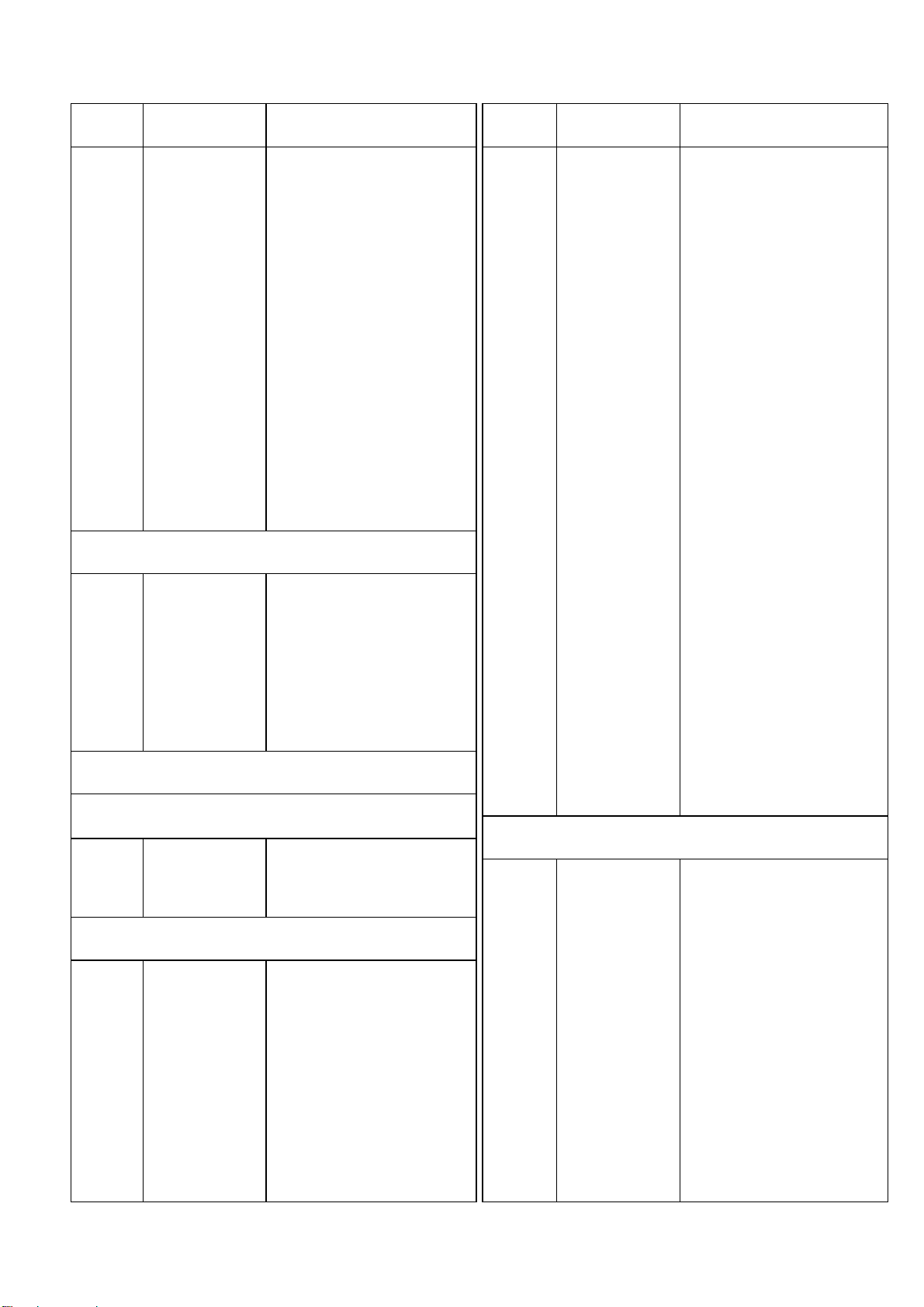
C78-81 YF400470CHJT Ceramic 47 pF
C82,83 YF400104FZT Ceramic 0.1 µF
C84 YF400104FZT Ceramic 0.1 µF
C85-88 YF400470CHJT Ceramic 47 pF
C89-91 YF400104FZT Ceramic 0.1 µF
C92-95 YF400470CHJT Ceramic 47 pF
C96 YF400104FZT Ceramic 0.1 µF
C99-103 YF400104FZT Ceramic 0.1 µF
L1 YWZBF503S01 Coil
L2-21 YWBLM21B03PB Coil
T1-8 YWPT1099 High Freq Transformer
SW1-4 SSSS92A58A Slide Switch
CN1 XC5A64821A 64-pin Connector
CN2 XM3B2522502 25-pin Connector
M11 YYWA8QA4859AN Operating Instructions
M12 YWA8EA0079A4 Polyethylene Bag
M13 YWA9CJ3714AN Packaging Assy
M14 YWV7SA2037A3 Bar Cord Label
M1 YWA5WA2367A3 ADAT Card Panel
IC2 ACSA0504AN Custom IC
IC3 MC74HC4046AF IC
IC4 MC74HC14AF IC
IC5 HD74HC123AF IC
IC6 ACSA0505AN Custom IC
IC7,8 YWT6G22U1057 IC
IC9 MC74HC541AF IC
IC10,11 YWT74VHC541F IC
IC12 YWT74VHC245F IC
IC14 TC74HCU04AF IC
R8 ERJ6GEYJ113V Carbon 11K ohms 1/10W
R9 ERJ6GEYJ133 Carbon 13K ohms 1/10W
R10 ERJ6GEYJ102 Carbon 1K ohms 1/10W
R11 ERJ6GEYJ104 Carbon 100K ohms 1/10W
R14 ERJ6GEYJ103 Carbon 10K ohms 1/10W
R17 ERJ6GEYJ272 Carbon 2.7K ohms 1/10W
R18 ERJ6GEYJ472 Carbon 4.7K ohms 1/16W
R19,20 ERJ6GEYJ103 Carbon 10K ohms 1/10W
R23-25 ERJ6GEYJ103 Carbon 10K ohms 1/10W
R26 ERJ6GEYJ105 Carbon 1M ohms 1/10W
Z1,2 EXBV8V222J Block Resistor
C35,36 YF400104FZT Ceramic 0.1 µF
C37 YF400510CHJT Ceramic 51 pF
C38 ECHU1C823JB5 Plastic 0.082 µF 16V
C39 YW400222CHJ Ceramic 2200 pF
C40 YF400103XKT Ceramic 0.01 µF
C41-58 YF400104FZT Ceramic 0.1 µF
C59 ECEV1CA101R Electrolytic 100 µF 16V
C60-64 YF400104FZT Ceramic 0.1 µF
C65 YF400103FZT Ceramic 0.01 µF
C66,67 YF400104FZT Ceramic 0.1 µF
C68 ECHU1H153JB5 Plastic 0.015 µF 50V
L17-19 YWBLM21B03PB Coil
X1 CSTCS122MT Crystal Oscillator
CN1 YWXC5A64421A 64-pin Connector
JK1 YWGP1F32T Jack
JK13 YWGP1F37R Jack
E1 YWXM2Z0021 Compsite Assy
M11 YYWA8QA4857AN Operating Instructions
M12 YWA8EA0079A4 Polyethylen Bag
M13 YWA9CG3714AN Packaging Assy
M14 YWV7SA2037A3 Label
REF. NO. PART NO. DESCRIPTION REF. NO. PART NO. DESCRIPTION
111
ACCESSORY PARTS / PACKAGING PARTS
MISCELLANEOUS
WR-ADAT
MAIN BOARD
ACCESSORY PARTS / PACKAGING PARTS
Page 86

Printed in Japan
P-761 NN5, 7, 23
