Panasonic WJSX-550 Service manual
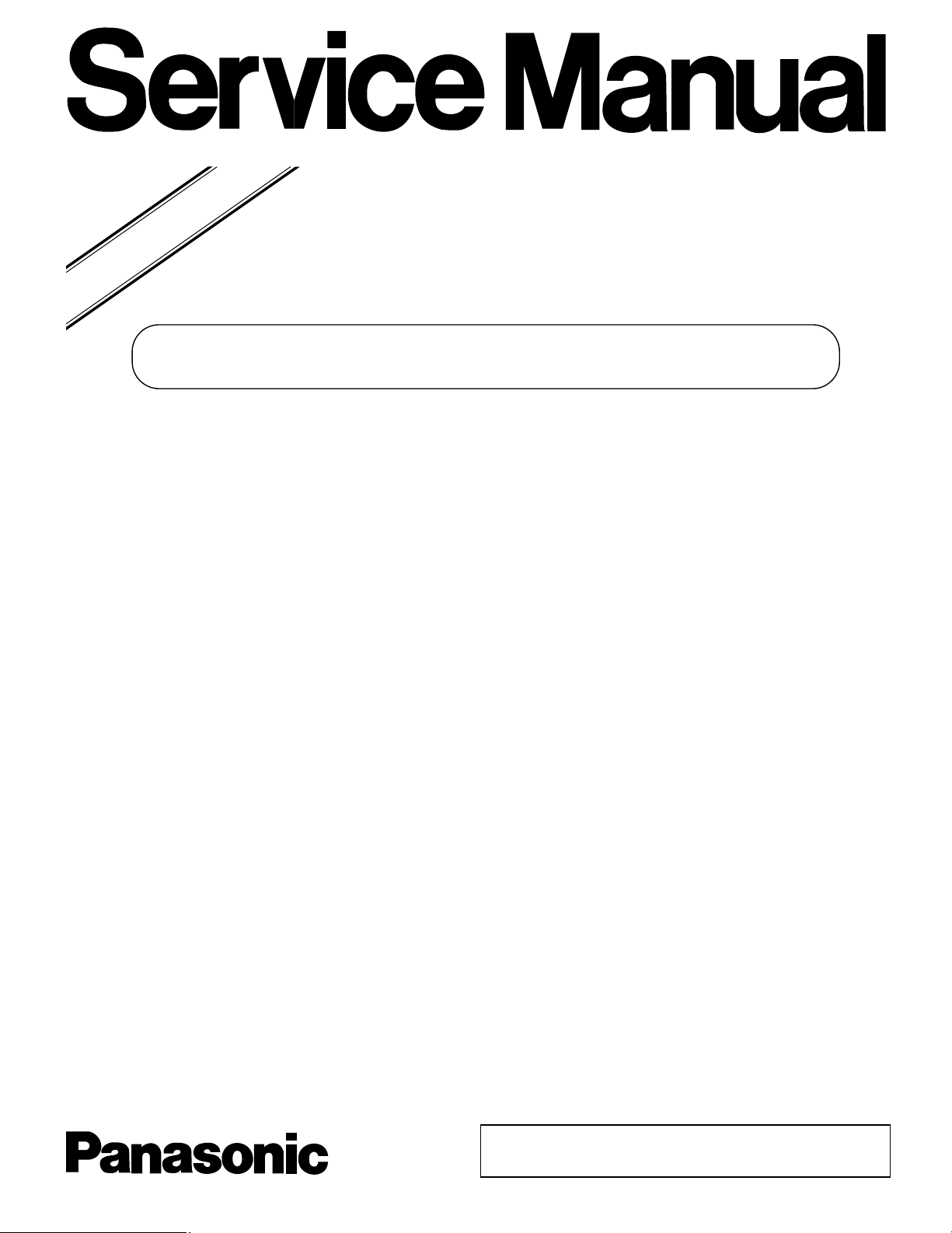
Matrix Switcher
WJ-SX550
ORDER NO. AVS9412932S8
C 1994 Matsushita Communication Industrial Co., Ltd.
All rights reserved. Unauthorized copying and distribution
is a violation of law.
Supplement - 1
Please file and use this supplement service manual together with original service manual for
Model No. WJ-SX550 Order No.AVS9412931C8
■ This supplement service Manual describes the Self Check System of the WJ-SX550 and WV-CU550.
CONTENTS
1. Purpose of Self Check System . . . . . . . . . . . . . . . . . . . . . . . . . . . . . . . . . . . . . . . . . . . . . . . . . . 1
2. Execution Procedure of the Self Check System . . . . . . . . . . . . . . . . . . . . . . . . . . . . . . . . . . . . 1
3. Test Equipments Required . . . . . . . . . . . . . . . . . . . . . . . . . . . . . . . . . . . . . . . . . . . . . . . . . . . . . 2
4. Connection for the Self Check . . . . . . . . . . . . . . . . . . . . . . . . . . . . . . . . . . . . . . . . . . . . . . . . . . 2
5. Disassembling Procedure for Self Check . . . . . . . . . . . . . . . . . . . . . . . . . . . . . . . . . . . . . . . . . 3
6. System Controller WV-CU550
6.1. Check Menu . . . . . . . . . . . . . . . . . . . . . . . . . . . . . . . . . . . . . . . . . . . . . . . . . . . . . . . . . . . . . . . . . 4
6.2. Flow Chart . . . . . . . . . . . . . . . . . . . . . . . . . . . . . . . . . . . . . . . . . . . . . . . . . . . . . . . . . . . . . . . . . . 5
6.3. Self Check Procedure . . . . . . . . . . . . . . . . . . . . . . . . . . . . . . . . . . . . . . . . . . . . . . . . . . . . . . . . . 6
7. Matrix Switcher WJ-SX550
7.1. Check Menu (CPU Board) . . . . . . . . . . . . . . . . . . . . . . . . . . . . . . . . . . . . . . . . . . . . . . . . . . . . . 10
7.2. Flow Chart (CPU Board) . . . . . . . . . . . . . . . . . . . . . . . . . . . . . . . . . . . . . . . . . . . . . . . . . . . . . . 14
7.3. Self Check Procedure (CPU Board) . . . . . . . . . . . . . . . . . . . . . . . . . . . . . . . . . . . . . . . . . . . . . . 16
7.4. Check Menu (Control Board) . . . . . . . . . . . . . . . . . . . . . . . . . . . . . . . . . . . . . . . . . . . . . . . . . . . 31
7.5. Flow Chart (Control Board) . . . . . . . . . . . . . . . . . . . . . . . . . . . . . . . . . . . . . . . . . . . . . . . . . . . . . 32
7.6. Self Check Procedure (Control Board) . . . . . . . . . . . . . . . . . . . . . . . . . . . . . . . . . . . . . . . . . . . . 34
7.7. Check Menu (Alarm Board) . . . . . . . . . . . . . . . . . . . . . . . . . . . . . . . . . . . . . . . . . . . . . . . . . . . . 39
7.8. Flow Chart (Alarm Board) . . . . . . . . . . . . . . . . . . . . . . . . . . . . . . . . . . . . . . . . . . . . . . . . . . . . . 41
7.9. Self Check Procedure (Alarm Board) . . . . . . . . . . . . . . . . . . . . . . . . . . . . . . . . . . . . . . . . . . . .43
7.10. Check Menu (Video Output Board) . . . . . . . . . . . . . . . . . . . . . . . . . . . . . . . . . . . . . . . . . . . . .52
7.11. Flow Chart (Video Output Board) . . . . . . . . . . . . . . . . . . . . . . . . . . . . . . . . . . . . . . . . . . . . . . 53
7.12. Self Check Procedure (Video Output Board) . . . . . . . . . . . . . . . . . . . . . . . . . . . . . . . . . . . . . . 55
Location of the Test Points and Switches
WJ-SX550 CPU Board . . . . . . . . . . . . . . . . . . . . . . . . . . . . . . . . . . . . . . . . . . . . . . . . . . . . . . . . . . . 20
WJ-SX550 Video Output Board . . . . . . . . . . . . . . . . . . . . . . . . . . . . . . . . . . . . . . . . . . . . . . . . . . . . 21
WJ-SX550 Video Input Board . . . . . . . . . . . . . . . . . . . . . . . . . . . . . . . . . . . . . . . . . . . . . . . . . . . . . . 30
WJ-SX550 Control Board . . . . . . . . . . . . . . . . . . . . . . . . . . . . . . . . . . . . . . . . . . . . . . . . . . . . . . . . . 38
WJ-SX550 Alarm Board . . . . . . . . . . . . . . . . . . . . . . . . . . . . . . . . . . . . . . . . . . . . . . . . . . . . . . . . . . 51
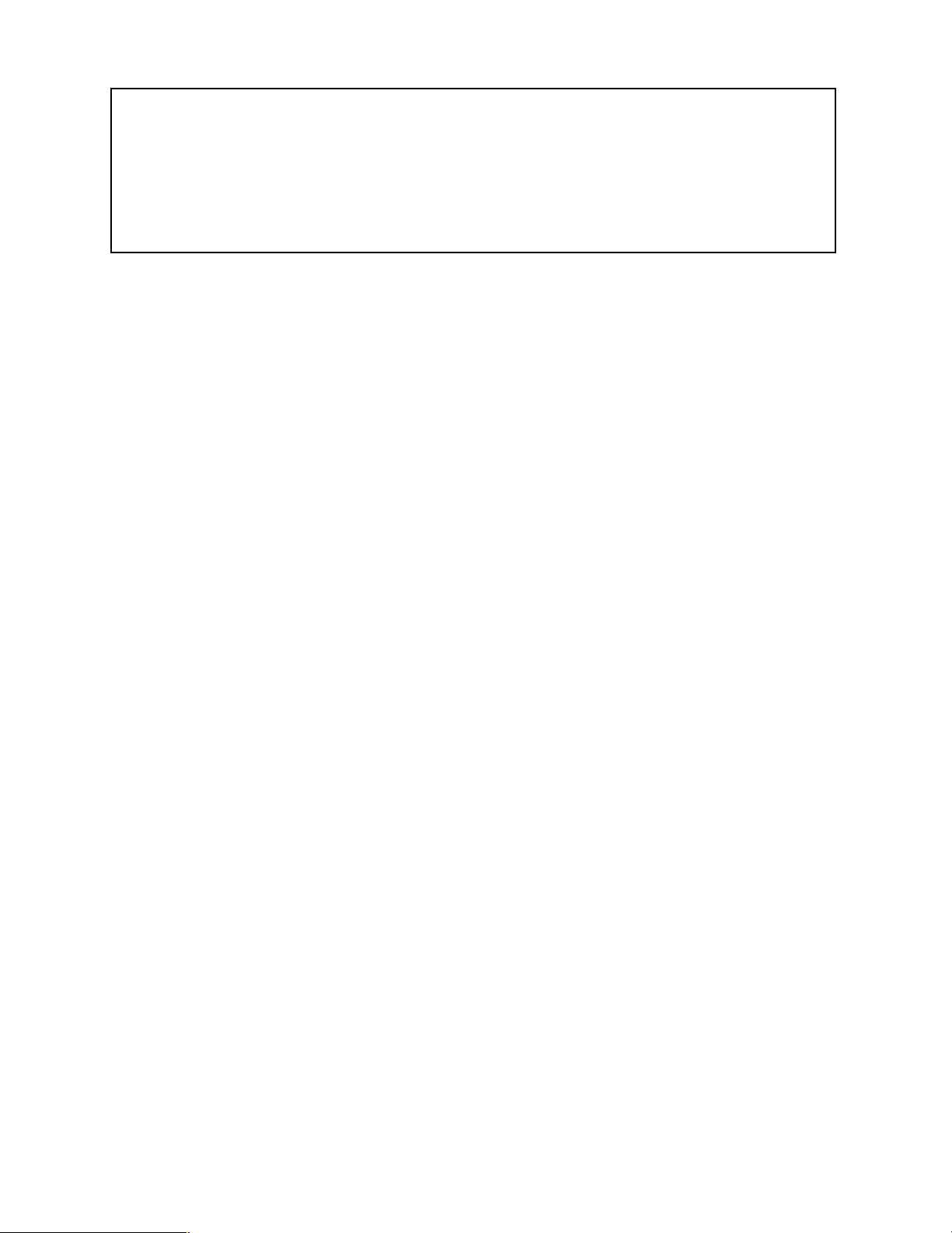
This service information is designed for experienced repair technicians only and is not designed for use by the
general public.
It does not contain warnings or cautions to advise non-technical individuals of potential dangers in attempting to
service a product.
Products powered by electricity should be serviced or repaired only by experienced professional technicians. Any
attempt to service or repair the product or products dealt with in this service information by anyone else could
result in serious injury or death.
Y
WARNING
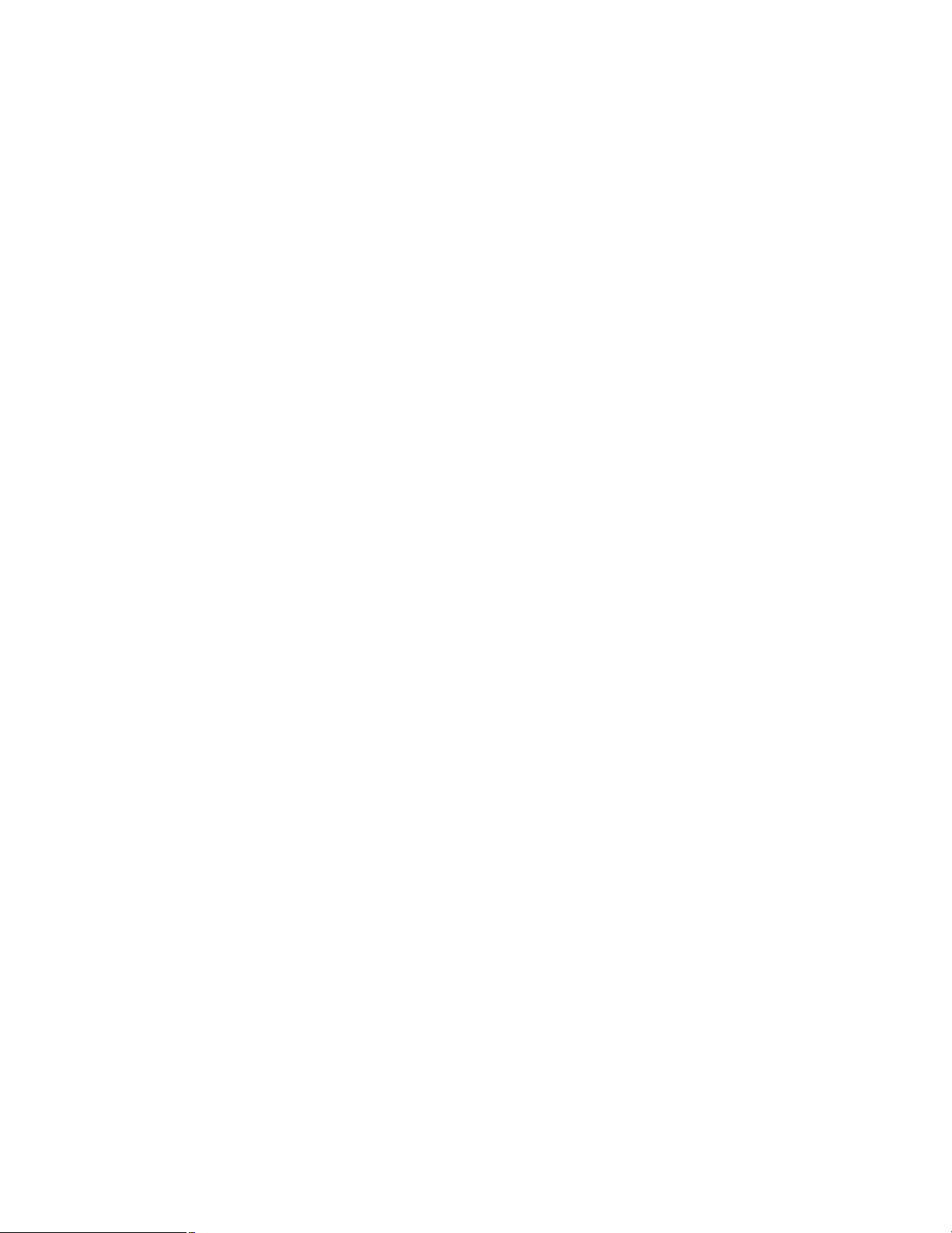
– 1 –
SELF CHECK SYSTEM
1. Purpose of Self Check System
8
This Self Check System for the System Controller WVCU550 and the Matrix Switcher WJ-SX550 was designed
for testing the WV-CU550 and each Board of the WJSX550 perfect in the Production line. However, many of
the procedures included here can be used for the field
service.
8
This Self Check System does not require a fully configured System for testing. However, one of each of the following Boards are required: CPU Board, Control Board,
Alarm Board, Video Input Board and Video Output Board.
2. Execution Procedure of Self Check System
2.1. The execution of the Self Check System can be con-
trolled by either the 10-Key of the WV-CU550, the
Test Switches on the each Board, RS-485 line or RS232C line.
Depending on how Instruction codes are input to the
System either 2-digit or 3-digit codes are used.
2.2. It is possible to use a Personal Computer for checking
the CPU Board, Control Board, Alarm Board and
Video Output Board of the WJ-SX550 and WV-CU550
after connect the Personal Computer to the RS-232C
Connector on the CPU Board of the WJ-SX550.
A 3-digit Instruction code is used. However, when
entering Instruction Codes directly on the Board
through the use of Dip Switches, A 2-digit code is
used.
2.3. It is possible to check the CPU Board, Control Board,
Alarm Board and Video Output Board of the WJSX550 by use of the WV-CU550.
A 3-digit Instruction code by the 10-key of the WVCU550 is used. However a 2-digit Instruction code is
used with the WV-CU550 self check.
2.4. Different ways of entering to the Check Mode:
1) Enter the Check mode by turning On the Power
Switch after setting the Test Switch on each Board or
the WV-CU550.
2) Enter the Check mode by the Check Program
Execution Request message from the Personal
Computer during normal operation.
3) When using the WV-CU550, the WV-CU550 transmits the Check Program Execution Request message to the CPU Board of the WJ-SX550.
8
The CPU Board transmits the Check Program
Execution Request message to the WV-CU550 and
to all the Boards of the WJ-SX550 if the CPU Board
has received the Check Program Execution
Request message.
8
The Check Program Execution Request message is
"STX CPS ETX".
2.5. The Self Check System is ended when the Power
Switch is turned off.
2.6. Self check through use of Test Switches alone:
8
The Microprocessor of the CPU Board controls and
checks some items of the Control Board, Video
Output Board and Video Input Board, therefore
these three Boards should be controlled by the CPU
Board for a more complete check.

– 2 –
3. Test Equipments Required
Depending on System Configuration and level of testing,
some or all the following Test Equipments may be required
for the Self Check for the WV-CU550 System Controller
and the WJ-SX550 Matrix Switcher.
8
WJ-SX550 Matrix Switcher
8
WV-CU550 System Controller
8
Oscilloscope
8
Personal Computer
8
Printer
8
Video Monitor
8
Standard Straight RS-232C Cable
8
RS-485 Cable
8
Extension Board (Part Number: YWV0EA0339AN) as
shown in Fig. 3-1.
Fig. 3-1
8
Test Modular Cable with one end having connection of
RXD and TXD reversed as shown in Fig. 3-2.
Fig. 3-2
GND 1
T
X(B) 2
T
X(A) 3
R
X(A) 4
R
X(B) 5
GND 6
2 R
X(B)
3 R
X(A)
4 T
X(A)
5 T
X(B)
6 GND
1 GND
Approx. 1m
4. Connection for the Self Check
Fig. 4-1 shows the connection diagram for the Self Check of
the System Controller WV-CU550 and Matrix Switcher WJSX550.
Fig. 4-1
8
If necessary, connect the Personal Computer to the RS232C Port Connector on the CPU Board of the WJSX550.
8
If necessary, connect the Printer to the Printer Connector
on the CPU Board of the WJ-SX550.
8
If necessary, connect the RGB Video Monitor to the
Printer Connector on the CPU Board of the WJ-SX550
when used (the Printer Connector provides the RGB signals and the Sync signal).
8
Connect the four Video Monitors to the MONITOR OUT1
to MONITOR OUT4 on the Video Output Board 1 of the
WJ-SX550.
8
Connect the WV-CU550 to the DATA1 Modular
Connector on the Control Board of the WJ-SX550.
8
Connect the probe of the Oscilloscope to desired the test
point in each step.
PC
Video
Monitor
WV-CU550
Printer
WJ-SX550
Video
Monitor
Video
Monitor
Video
Monitor
Video
Monitor
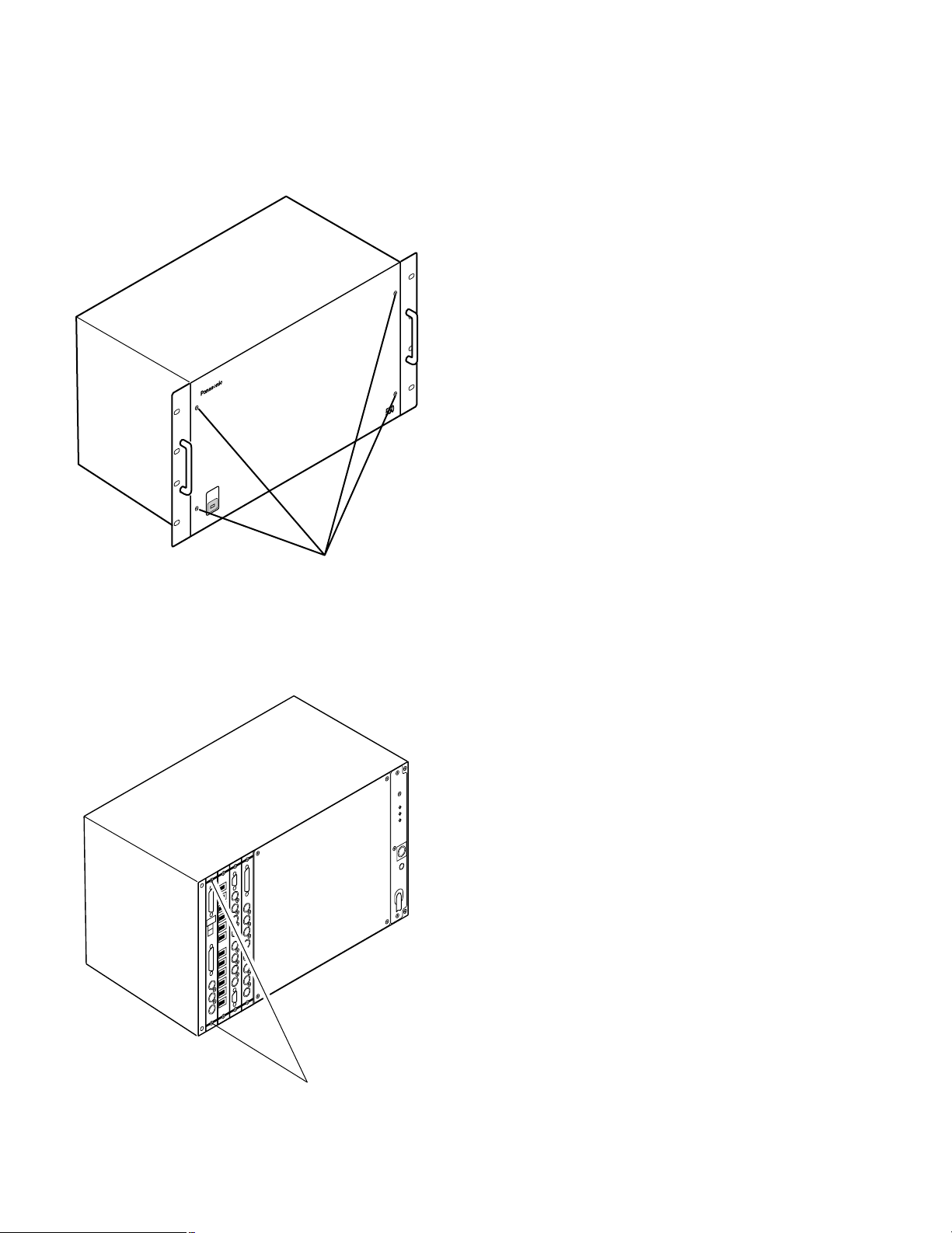
– 3 –
5. Disassembling Procedure for Self Check
8
Referring to Fig. 5-1, remove the four screws that secure
the Front Panel and remove the Front Panel.
Fig. 5-1
8
Referring to Fig. 5-2, loosen the two screws that secure
the CPU Board, Control Board, Alarm Board, Video Input
Board and Video Output Board.
Fig. 5-2
M
a
trix
S
w
itc
h
e
r W
J
-S
X
OPERATE
Remove four screws.
Loosen two screws.
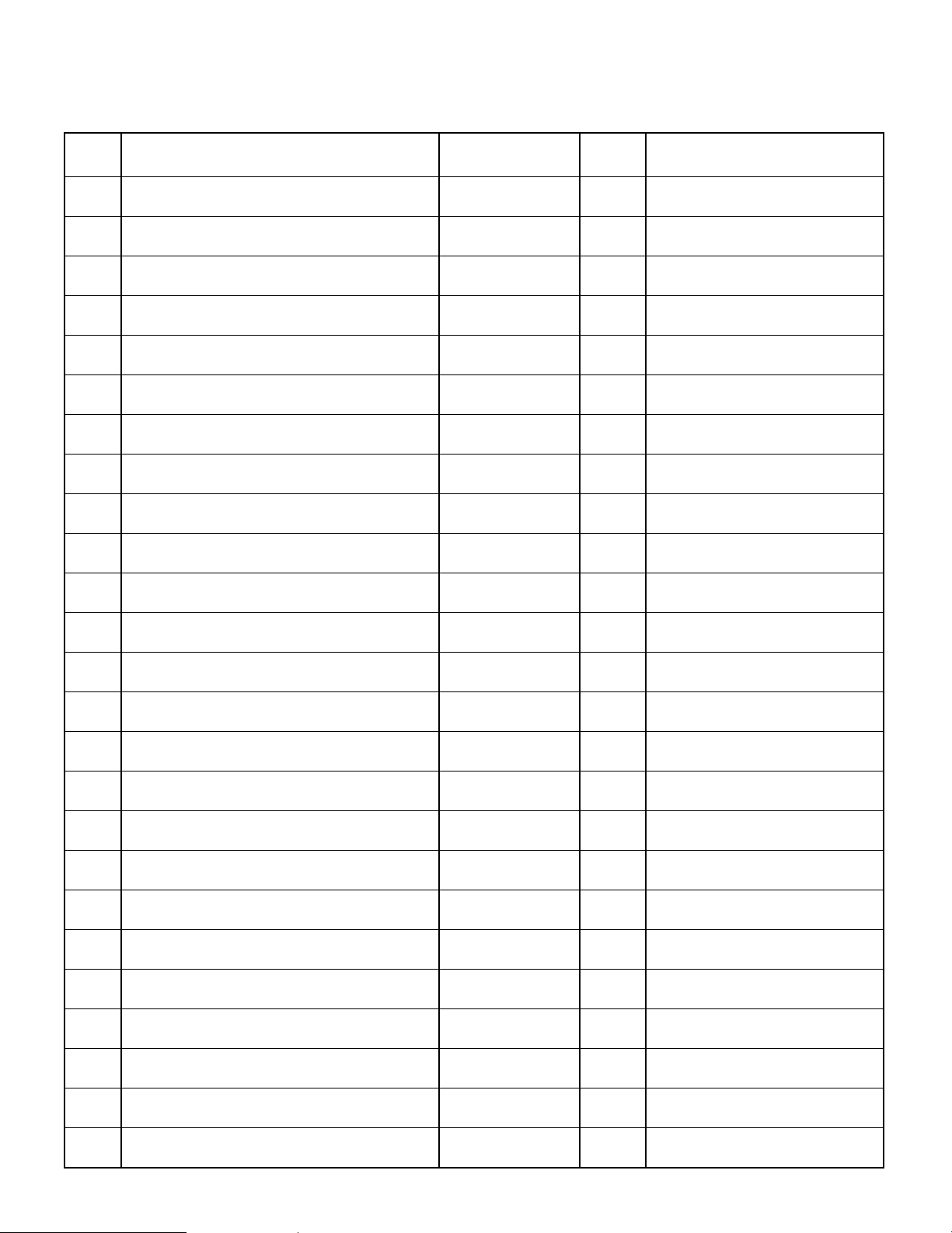
– 4 –
6. System Controller WV-CU550
6.1. Check Menu
Check
No.
100
101
102
104
105
106
107
108
109
110
111
112
113
114
115
116
117
118
119
120
121
199
k
k
k
k
k
X
k
k
k
k
k
k
k
k
k
k
k
k
k
k
X
WV-CU550
WV-CU550
WV-CU550
WV-CU550
WV-CU550
Original Setting at Factory
ROM Check
S-RAM Data Check
EEPROM/NMI Check Preparation
EEPROM/NMI Check
Switch Check WV-CU550
All LEDs Check WV-CU550
BUSY LED ON Check WV-CU550
BUSY LED OFF Check WV-CU550
ALARM LED ON Check WV-CU550
ALARM LED OFF Check WV-CU550
ACK RESET LED ON Check
ACK RESET LED OFF Check
BACK SEQ LED ON Check
BACK SEQ LED OFF Check
FORWARD SEQ LED ON Check
FORWARD SEQ LED OFF Check
WV-CU550
WV-CU550
WV-CU550
WV-CU550
WV-CU550
WV-CU550
LCD Data Line Check WV-CU550
LCD Missing Dot Check WV-CU550
RS-485 Loop Back Check WV-CU550
RS-485 Data Continuous Transmit WV-CU550
Forced Release (Return to Idle) WV-CU550
Remarks (Condition)
Auto-
Recover
Check Item Operation
Factory use only
Factory use only
Factory use only
Factory use only
Factory use only
Factory use only
Factory use only
Factory use only
Factory use only
Factory use only
Factory use only
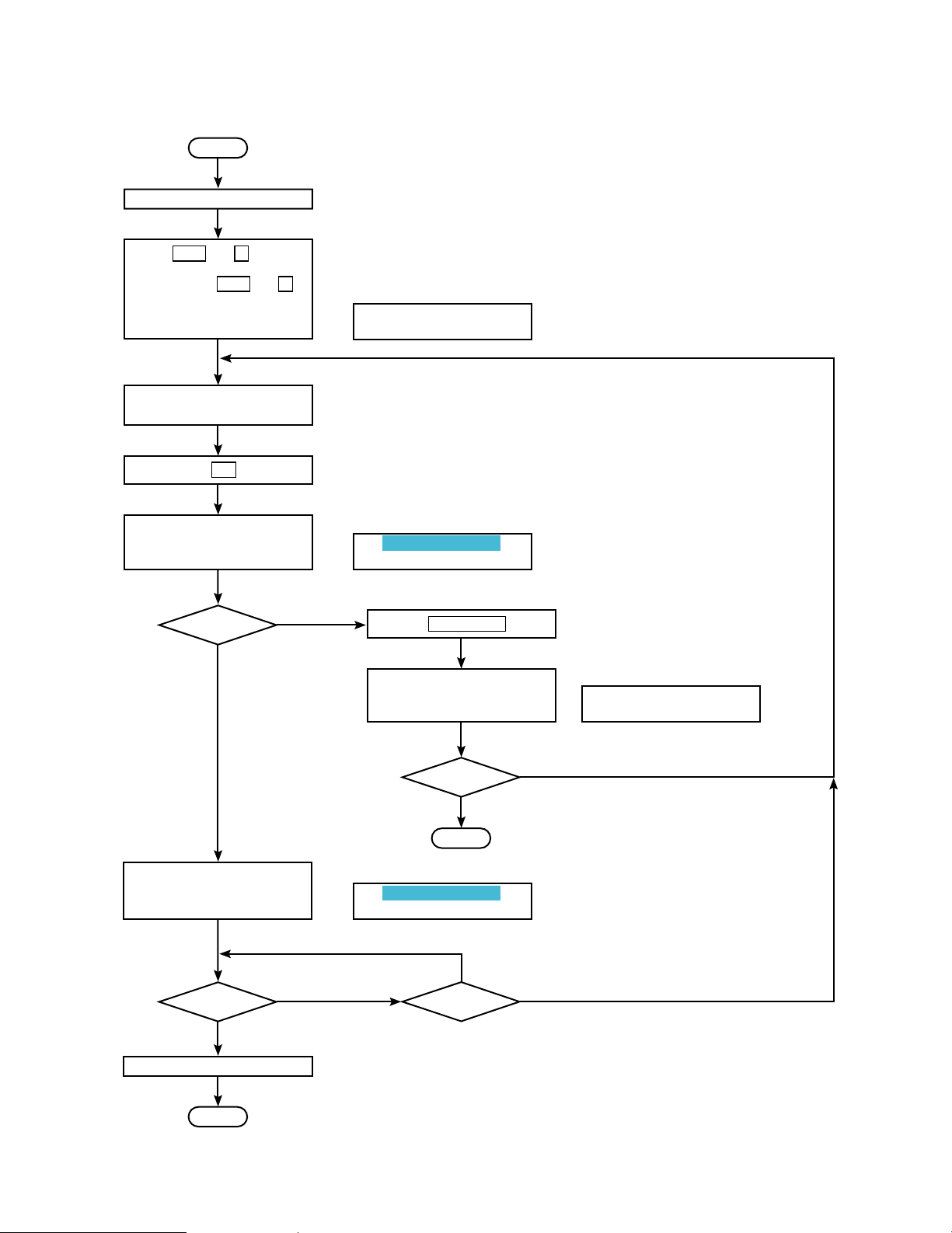
– 5 –
6.2. Flow Chart
Start
Turn off the Power Switch
Press MON and 1 switches
simultaneously, and Power
Switch to ON; MON and 1
switches are pressed until
displayed as shown on right on
the LCD.
Enter the Check No. 1XX or
xx by 10-key.
Press GO key
Execute the Check No. 1XX:
During execute, display as
shown on right on the LCD.
Return to Idle?
YES
NO
Finish?
Turn off the Power Switch
End
YES
∗ ∗ ∗ ∗ ∗ ∗
S e l f C h e c k
C
h e c k No. 0 0 0 I D L E
SW Description etc.
C
h e c k No. 1 X X E X E
Press ACK RESET key
Enter to Idle mode, message
displayed as shown on right on
the LCD.
C h e c k No. 1XX I D L E
After completion of the Check,
message displayed as shown
on right on the LCD.
End
No. 1 X X O K
C
h e c k No. 1 X X I D L E
Next Check?
NO
YES
Next Check?
NO
YES
NO
Note: It is possible to change from the Normal Operation Mode to the
Self Check mode or from the Self Check Mode to the Normal
Operation Mode when control is by the RS-485 line.
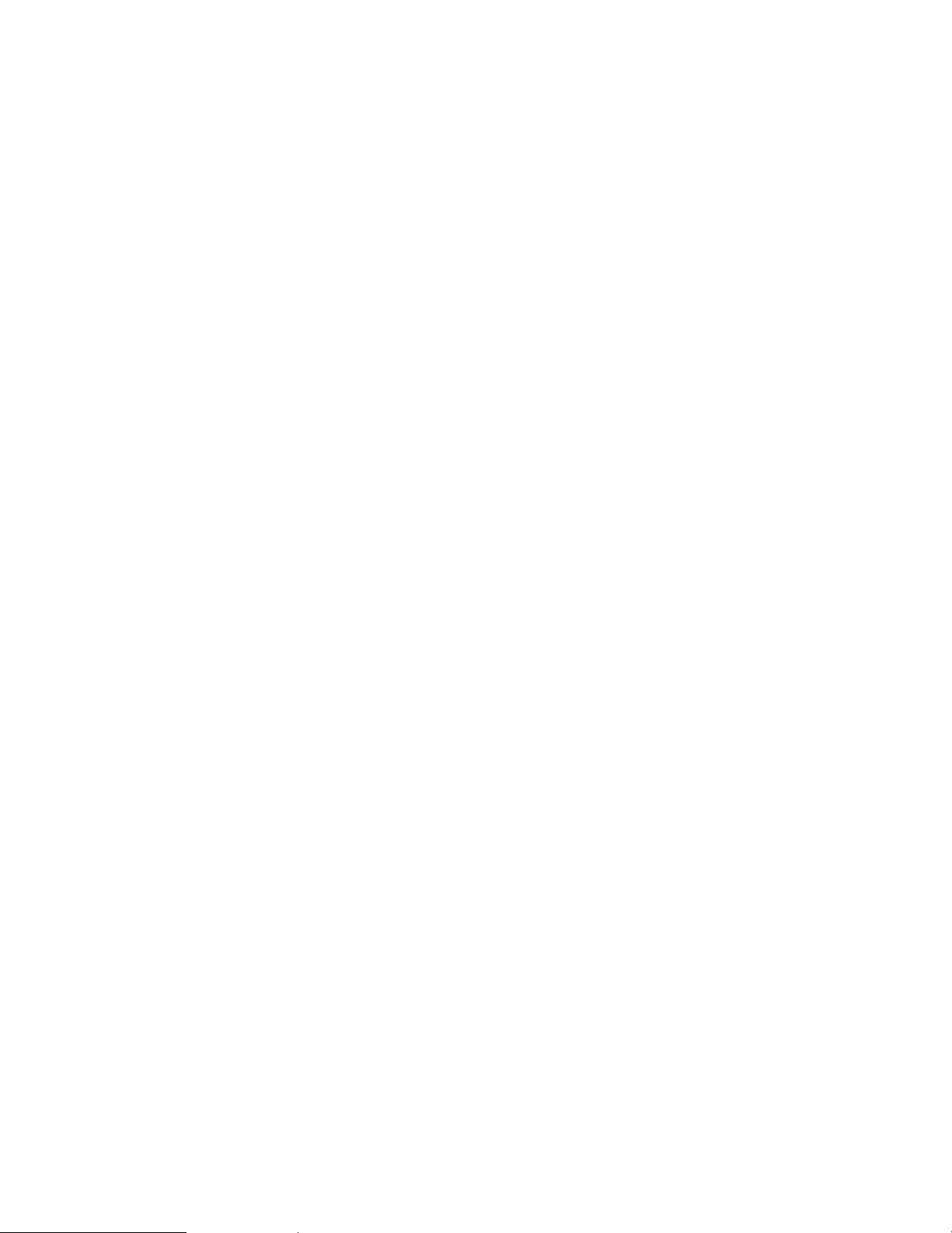
– 6 –
6.3. Self Check Procedure
8
Turn Off the Power Switch of the System Controller WVCU550.
8
While pressing the MON and 1 Switches simultaneously,
turn On the Power Switch of WV-CU550.
100 Original Setting at Factory
8
Enter the Instruction Code 100 (or 00) by the 10-key of
the WV-CU550.
8
Press the GO key, set the original data as set at the
Factory is recalled.
101 ROM Check
8
Enter the Instruction Code 101 (or 01) by the 10-key.
8
Press the GO key.
8
Action performed: Calculate the Check Sum of the ROM
IC, then display that value on the LCD of the WV-CU550,
and transmit the Data “STX XXXX ETX” to the RS-485
line (DATA OUT Connector of the WV-CU550).
Note: The XXXX is the calculated result Data of the
Check Sum Value.
102 S-RAM Data Check
8
Enter the Instruction Code 102 (or 02) by the 10-key.
8
Press the GO key.
8
Action performed: Write the Data 00(H) to FF(H) to the
specific address, and check these Data after read then
displayed OK or NG on the LCD, and transmit the Data
“STX 102 OK ETX” or “STX 102 NG ETX” to the RS-485
line.
104 EEPROM/NMI Check Preparation (for next
step)
8
Enter the Instruction Code 104 (or 04) by the 10-key.
8
Press the GO key.
8
Turn Off the Power Switch of the WV-CU550, specified
flag should be On after receiving the NMI (Power Off
Acknowledge Interrupt) signal.
105 EEPROM/NMI Check
8
Press the MON and 1 Switches simultaneously, and turn
On the Power Switch of WV-CU550.
8
Enter the Instruction Code 105 (or 05) by the 10-key.
8
Press the GO key.
8
Action performed: Check the interrupt flag, and reset this
signal by the software.
8
Display OK or NG on the LCD and transmit the Data
“STX 105 OK ETX” or “STX 105 NG ETX” to the RS-485
line.
Note: Only available for the first 105 Instruction, next 105
Instruction displayed NG on the LCD and transmit the
Data “STX 105 NG ETX” to the RS-485 line because the
interrupt flag has been reset.
106 Switch Check (Does not automatically recov-
er to Idle mode)
8
Enter the Instruction Code 106 (or 06) by the 10-key.
8
Press the GO key.
8
Press the ACK RESET key, the message “ACK RESET”
should be shown on the LCD and the Data “STX SK 00
ETX” is transmitted to the RS-485 line.
Note: If the Self Check Function is done with the WVCU550 alone, return to the Idle mode is done when press
the ACK RESET key.
8
Press the BACK SEQ key, the message “BACK SEQ”
should be shown on the LCD and the Data “STX SK 01
ETX” is transmitted to the RS-485 line.
8
Press the FORWARD SEQ key, the message “FORWARD SEQ” should be shown on the LCD and the Data
“STX SK 02 ETX” is transmitted to the RS-485 line.
8
Press the GO key, the message “GO” should be shown
on the LCD and the Data “STX SK 03 ETX” is transmitted
to the RS-485 line.
8
Press the AUX 1 key, the message “AUX 1” should be
shown on the LCD and the Data “STX SK 04 ETX” is
transmitted to the RS-485 line.
8
Press the AUX 2 key, the message “AUX 2” should be
shown on the LCD and the Data “STX SK 05 ETX” is
transmitted to the RS-485 line.
8
Press the DEC –1 CAM key, the message “DEC –1 CAM”
should be shown on the LCD and the Data “STX SK 06
ETX” is transmitted to the RS-485 line.
8
Press the INC +1 CAM key, the message “INC +1 CAM”
should be shown on the LCD and the Data “STX SK 07
ETX” is transmitted to the RS-485 line.
8
Press the STOP CAM key, the message “STOP” should
be shown on the LCD and the Data “STX SK 08 ETX” is
transmitted to the RS-485 line.
8
Press the 1 of 10-key, the message “NUM KEY 1” should
be shown on the LCD and the Data “STX SK 09 ETX” is
transmitted to the RS-485 line.
8
Press the 2 of 10-key, the message “NUM KEY 2” should
be shown on the LCD and the Data “STX SK 10 ETX” is
transmitted to the RS-485 line.
8
Press the 3 of 10-key, the message “NUM KEY 3” should
be shown on the LCD and the Data “STX SK 11 ETX” is
transmitted to the RS-485 line.
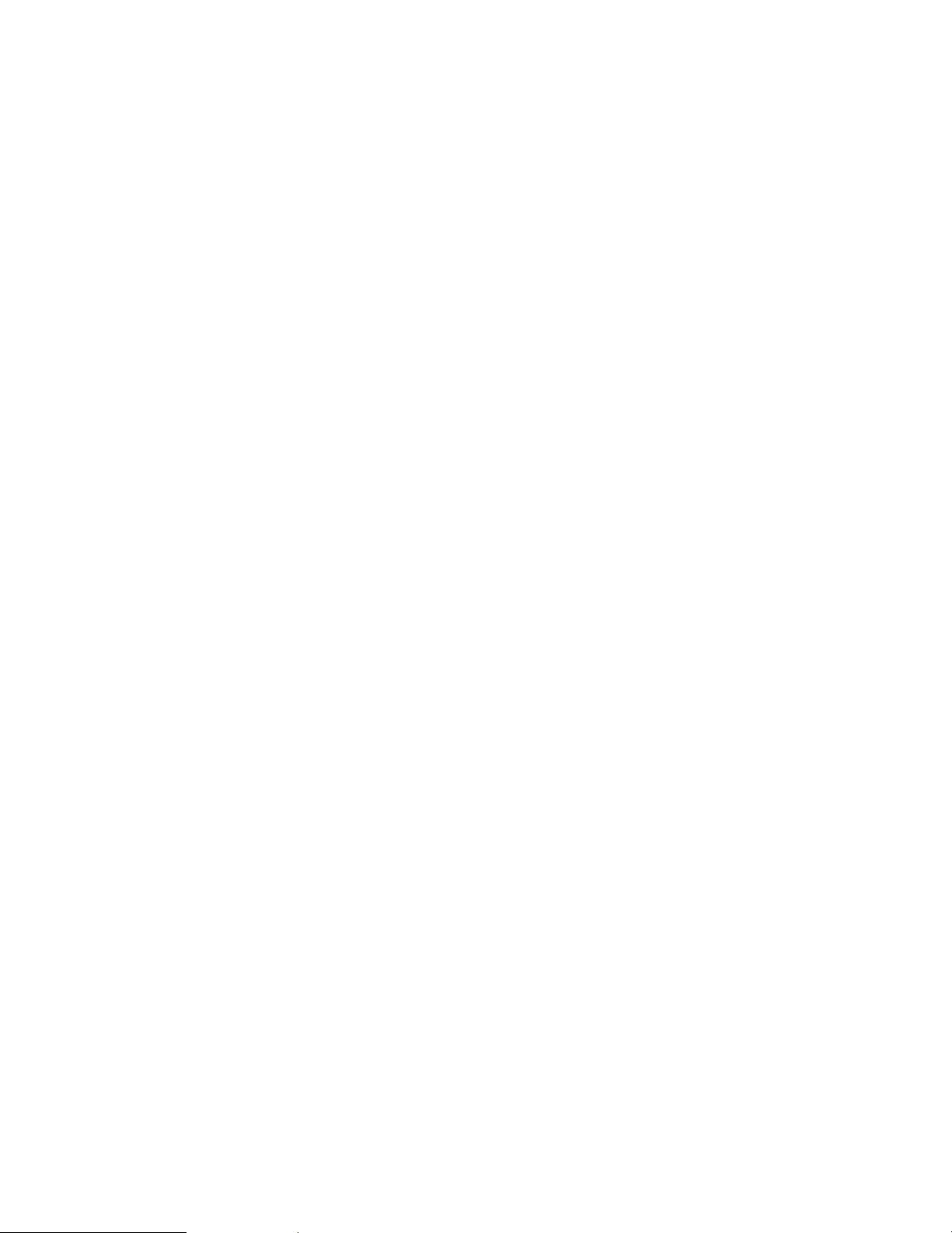
– 7 –
8
Press the 4 of 10-key, the message “NUM KEY 4” should
be shown on the LCD and the Data “STX SK 12 ETX”is
transmitted to the RS-485 line.
8
Press the 5 of 10-key, the message “NUM KEY 5” should
be shown on the LCD and the Data “STX SK 13 ETX” is
transmitted to the RS-485 line.
8
Press the 6 of 10-key, the message “NUM KEY 6” should
be shown on the LCD and the Data “STX SK 14 ETX” is
transmitted to the RS-485 line.
8
Press the 7 of 10-key, the message “NUM KEY 7” should
be shown on the LCD and the Data “STX SK 15 ETX” is
transmitted to the RS-485 line.
8
Press the 8 of 10-key, the message “NUM KEY 8” should
be shown on the LCD and the Data “STX SK 16 ETX” is
transmitted to the RS-485 line.
8
Press the 9 of 10-key, the message “NUM KEY 9” should
be shown on the LCD and the Data “STX SK 17 ETX” is
transmitted to the RS-485 line.
8
Press the MON of 10-key, the message “NUM KEY
MON” should be shown on the LCD and the Data “STX
SK 18 ETX” is transmitted to the RS-485 line.
8
Press the 0 of 10-key, the message “NUM KEY 0” should
be shown on the LCD and the Data “STX SK 19 ETX” is
transmitted to the RS-485 line.
8
Press the CAM of 10-key, the message “NUM KEY CAM”
should be shown on the LCD and the Data “STX SK 20
ETX”is transmitted to the RS-485 line.
8
Press the PRESET key, the message “PRESET” should
be shown on the LCD and the Data “STX SK 21 ETX” is
transmitted to the RS-485 line.
8
Press the IRIS CLOSE key, the message “IRIS CLOSE”
should be shown on the LCD and the Data “STX SK 22
ETX” is transmitted to the RS-485 line.
8
Press the IRIS OPEN key, the message “IRIS OPEN”
should be shown on the LCD and the Data “STX SK 23
ETX” is transmitted to the RS-485 line.
8
Press the ZOOM TELE key, the message “ZOOM TELE”
should be shown on the LCD and the Data “STX SK 24
ETX” is transmitted to the RS-485 line.
8
Press the ZOOM WIDE key, the message “ZOOM WIDE”
should be shown on the LCD and the Data “STX SK 25
ETX” is transmitted to the RS-485 line.
8
Press the FOCUS NEAR key, the message “FOCUS
NEAR” should be shown on the LCD and the Data “STX
SK 26 ETX” is transmitted to the RS-485 line.
8
Press the FOCUS FAR key, the message “FOCUS FAR”
should be shown on the LCD and the Data “STX SK 27
ETX” is transmitted to the RS-485 line.
8
Press the Joystick Controller to UP, the message “JOY
UP” should be shown on the LCD and the Data “STX SK
28 ETX” is transmitted to the RS-485 line.
8
Press the Joystick Controller to RIGHT, the message
“JOY RIGHT” should be shown on the LCD and the Data
“STX SK 29 ETX” is transmitted to the RS-485 line.
8
Press the Joystick Controller to DOWN, the message
“JOY DOWN” should be shown on the LCD and the Data
“STX SK 30 ETX” is transmitted to the RS-485 line.
8
Press the Joystick Controller to LEFT, the message “JOY
LEFT” should be shown on the LCD and the Data “STX
SK 31 ETX” is transmitted to the RS-485 line.
8
Press the Function key F1, the message “F1” should be
shown on the LCD and the Data “STX SK 32 ETX” is
transmitted to the RS-485 line.
8
Press the Function key F2, the message “F2” should be
shown on the LCD and the Data “STX SK 33 ETX” is
transmitted to the RS-485 line.
8
Press the Function key F3, the message “F3” should be
shown on the LCD and the Data “STX SK 34 ETX” is
transmitted to the RS-485 line.
8
Press the Function key F4, the message “F4” should be
shown on the LCD and the Data “STX SK 35 ETX” is
transmitted to the RS-485 line.
8
Press the Cursor UP Arrow key, the message “M” should
be shown on the LCD and the Data “STX SK 36 ETX” is
transmitted to the RS-485 line.
8
Press the Cursor RIGHT key Arrow, the message “ B ”
should be shown on the LCD and the Data “STX SK 37
ETX” is transmitted to the RS-485 line.
8
Press the Cursor DOWN Arrow key, the message “ < ”
should be shown on the LCD and the Data “STX SK 38
ETX” is transmitted to the RS-485 line.
8
Press the Cursor LEFT Arrow key, the message “ N ”
should be shown on the LCD and the Data “STX SK 39
ETX” is transmitted to the RS-485 line.
8
Set the Rotary SW to 0, the message “ROTARYSW-0”
should be shown on the LCD and the Data “STX SK 48
ETX” is transmitted to the RS-485 line.
8
Set the Rotary SW to 1, the message “ROTARYSW-1”
should be shown on the LCD and the Data “STX SK 49
ETX” is transmitted to the RS-485 line.
8
Set the Rotary SW to 2, the message “ROTARYSW-2”
should be shown on the LCD and the Data “STX SK 50
ETX” is transmitted to the RS-485 line.
8
Set the Rotary SW to 3, the message “ROTARYSW-3”
should be shown on the LCD and the Data “STX SK 51
ETX” is transmitted to the RS-485 line.
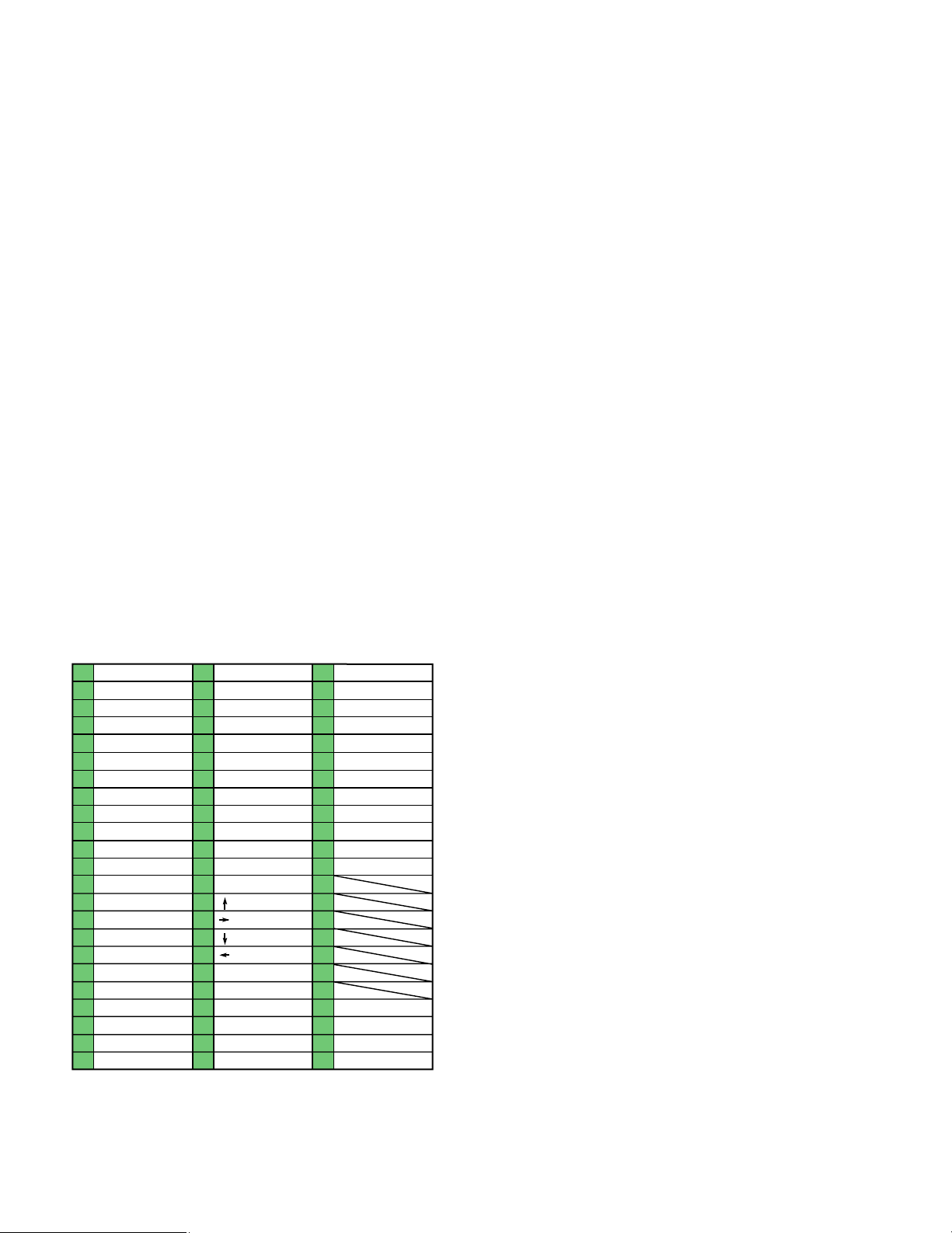
– 8 –
8
Set the Rotary SW to 4, the message “ROTARYSW-4”
should be shown on the LCD and the Data “STX SK 52
ETX” is transmitted to the RS-485 line.
8
Set the Rotary SW to 5, the message “ROTARYSW-5”
should be shown on the LCD and the Data “STX SK 53
ETX” is transmitted to the RS-485 line.
8
Set the Rotary SW to 6, the message “ROTARYSW-6”
should be shown on the LCD and the Data “STX SK 54
ETX” is transmitted to the RS-485 line.
8
Set the Rotary SW to 7, the message “ROTARYSW-7”
should be shown on the LCD and the Data “STX SK 52
ETX” is transmitted to the RS-485 line.
8
Set the Rotary SW to 8, the message “ROTARYSW-8”
should be shown on the LCD and the Data “STX SK 53
ETX” is transmitted to the RS-485 line.
8
Set the Rotary SW to 9, the message “ROTARYSW-9”
should be shown on the LCD and the Data “STX SK 54
ETX” is transmitted to the RS-485 line.
8
Execute the 199 Instruction from the Personal Computer
or the 199 Instruction by 10-key of the WV-CU550, or
press the ACK RESET Switch if the Self Check Function
is done with the WV-CU550 alone for the return to the
Idle mode.
8
The relationship between the numbers and descriptions
are as shown in Table 6-3-1.
Table 6-3-1
107 All LEDs Check
8
Enter the Instruction Code 107 (or 07) by the 10-key.
8
Press the GO key.
8
The LEDs of the WV-CU550 should be On for 500 msec
then Off sequentially from the BUSY LED, ALARM LED,
ACK RESET LED, BACK SEQ LED and FORWARD SEQ
LED.
Note: The BACK SEQ LED and FORWARD SEQ LED
are located underneath of the Switch Covers.
108 BUSY LED On Check
8
Factory use only.
109 BUSY LED Off Check
8
Factory use only.
110 ALARM LED On Check
8
Factory use only.
111 ALARM LED Off Check
8
Factory use only.
112 ACK RESET LED On Check
8
Factory use only.
113 ACK RESET LED Off Check
8
Factory use only.
114 BACK SEQ LED On Check
8
Factory use only.
115 BACK SEQ LED Off Check
8
Factory use only.
116 FORWARD SEQ LED On Check
8
Factory use only.
117 FORWARD SEQ LED Off Check
8
Factory use only.
∗
1
00
01
02
03
04
05
06
07
08
09
10
11
12
13
14
15
16
17
18
19
20
21
22
ACK RESET
BACK SEQ
FORWARD SEQ
GO
AUX 1
AUX 2
DEC -1 CAM
INC +1 CAM
STOP
NUM KEY 1
NUM KEY 2
NUM KEY 3
NUM KEY 4
NUM KEY 5
NUM KEY 6
NUM KEY 7
NUM KEY 8
NUM KEY 9
NUM KEY MON
NUM KEY 0
NUM KEY CAM
PRESET
IRIS CLOSE
Switch Description
23
24
25
26
27
28
29
30
31
32
33
34
35
36
37
38
39
40
41
42
43
44
45
IRIS OPEN
ZOOM TELE
ZOOM WIDE
FOCUS NEAR
FOCUS FAR
JOY UP
JOY RIGHT
JOY DOWN
JOY LEFT
F1
F2
F3
F4
DIPSW-1 ON
DIPSW-1 OFF
DIPSW-2 ON
DIPSW-2 OFF
DIPSW-3 ON
DIPSW-3 OFF
DIPSW-4 ON
DIPSW-4 OFF
ROTARY SW-0
ROTARY SW-1
ROTARY SW-2
ROTARY SW-3
ROTARY SW-4
ROTARY SW-5
ROTARY SW-6
ROTARY SW-7
ROTARY SW-8
ROTARY SW-9
46
47
48
49
50
51
52
53
54
55
56
57
58
59
60
61
62
63
64
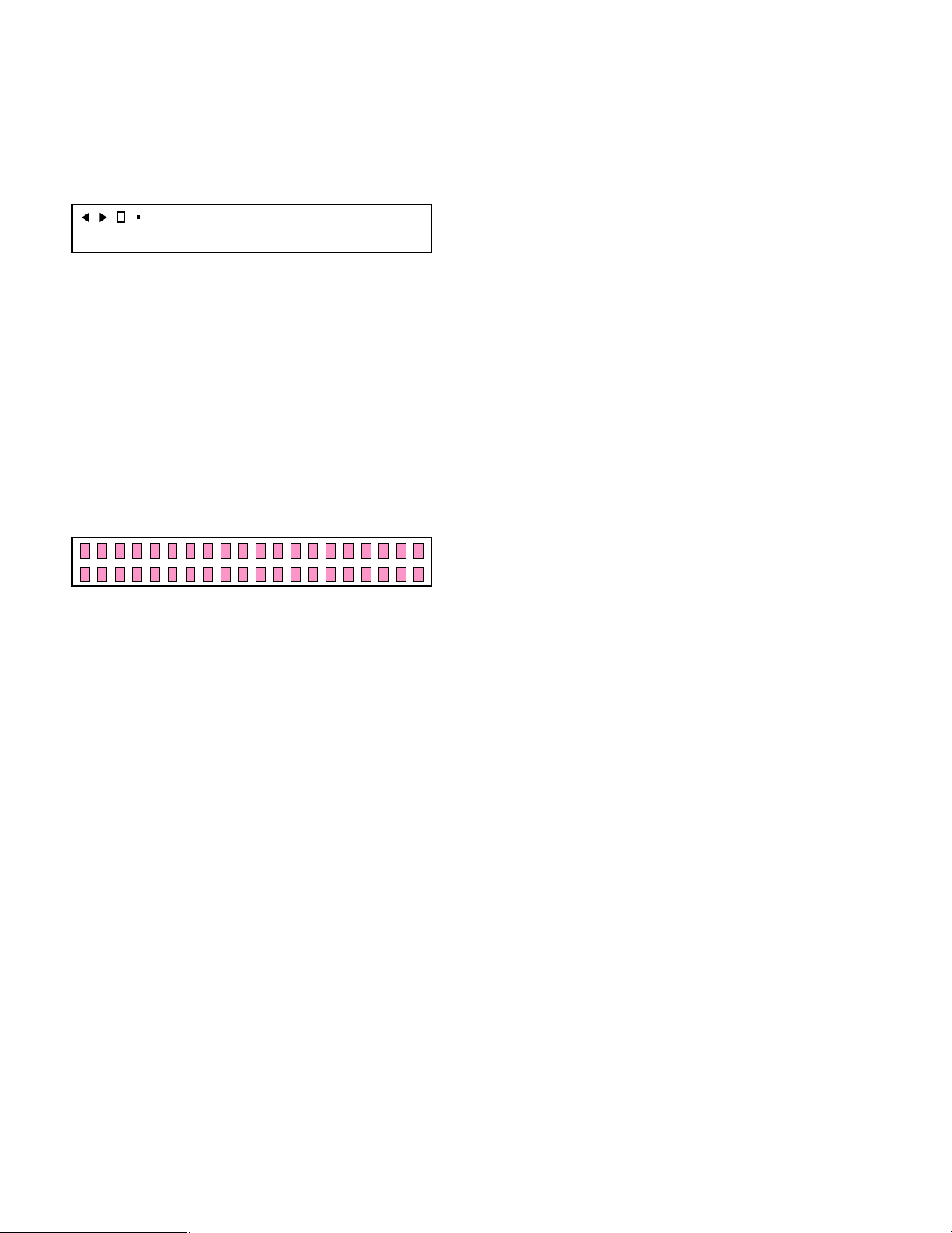
– 9 –
118 LCD Data Line Check
8
Enter the Instruction Code 118 (or 18) by the 10-key.
8
Press the GO key.
8
The Character string should be displayed on the LCD as
shown in Fig. 6-3-1.
Fig. 6-3-1
8
Execute the 199 Instruction from the Personal Computer
or the 199 Instruction by 10-key of the WV-CU550, or
press the ACK RESET Switch if the Self Check Function
is done with the WV-CU550 alone for a return to the Idle
mode.
119 LCD Missing Dot Check
8
Enter the Instruction Code 119 (or 19) by the 10-key.
8
Press the GO key.
8
All the digits of the LCD should be On as shown in Fig. 31-2.
Fig. 3-1-2
8
Execute the 199 Instruction from the Personal Computer
or press the ACK RESET Switch if the Self Check
Function is done with the WV-CU550 alone for a return to
the Idle mode.
120 RS-485 Data Line Loop-Back Check
8
Connect the Test Modular Cable between the TEST1
Modular and the TEST2 Modular of the Control Board of
the Matrix Switcher WJ-SX550.
8
Enter the Instruction Code 120 (or 20) by the 10-key.
8
Press the GO key.
8
Action performed: Transmit and receive the Data “STX
RS485 ETX” from the WV-CU550, then display OK or NG
on the LCD and transmit the Data “STX 110 OK ETX” or
“STX 110 NG ETX” to the RS-485 line.
8
After completion of this check disconnect the Test
Modular Cable.
121 RS-485 Continuous Transmit Check (Does
not automatically recover to Idle mode)
8
Factory use only.
12345678A9B0C1D2E3F4G5H6I7J8K9L0
@
199 Forced Release Check (return to Idle mode)
8
Enter the Instruction Code 199 (or 99) by the 10-key.
8
Press the GO key.
8
Action performed: Return to the Idle mode from any of the
Check Items is executed.
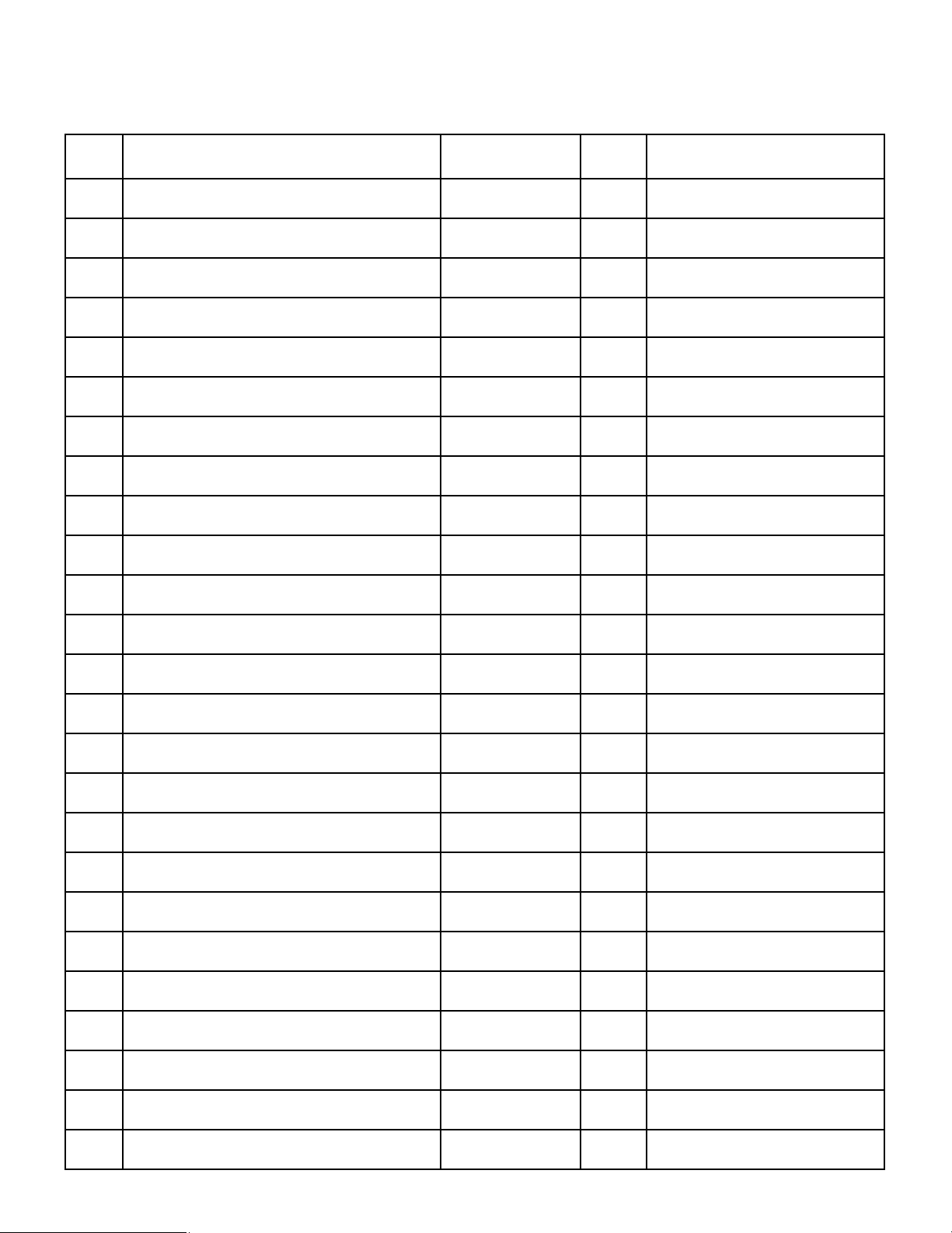
– 10 –
7. Matrix Switcher WJ-SX550
7.1. Check Menu for the CPU Board
Check
No.
200
201
202
203
204
205
206
207
208
209
210
211
212
213
214
215
216
217
218
219
220
221
222
223
224
k
k
k
k
k
k
X
X
X
k
k
k
k
k
X
k
k
k
k
k
k
X
k
X
X
Original Setting at Factory
ROM Check
RAM1 (IC16) Data Check
RAM2 (IC17) Data Check
Confirm by internal LED
Confirm by internal LED
RAM1, 2 Address Check
RTC (IC20) Check
SW2 Check
SW (except SW2) Check
Factory use only
Can not confirm by internal LED
All Switches Check
LED Check
VRAM (IC23, IC24) Data Check
VRAM (IC23, IC24) Address Check
RS-485 Check
Centronics Interface Check I
RS-485 Test Modular on Control
Board can be used.
When Printer is connected
When PC is connectedCentronics Interface Check II
Graphic Check
PIO Output Port (Port C) Check
PIO Input Port (PB1) Check
Board Installation Check
RESERVED
DPRAM Data Check on Video Output Board
DPRAM Address Check on Video Output
Board
DPRAM Interface Check on Video Output
Board
D-Sub Reset signal Check on Video Output
Board
D-Sub Alarm signal Check on Video Output
Board
Between Microprocessor IC3 on
CPU Board
Between Microprocessor IC3 on
CPU Board
Refer to Check No. 508
Remarks (Condition)
Auto-
Recover
Check Item Operation
WV-CU550
Board alone
WV-CU550
Board alone
WV-CU550
Board alone
WV-CU550
Board alone
WV-CU550
Board alone
WV-CU550
Board alone
WV-CU550
Board alone
PC
WV-CU550
Board alone
PC
WV-CU550
Board alone
WV-CU550
Board alone
WV-CU550
Board alone
WV-CU550
Board alone
WV-CU550
Board alone
WV-CU550
Board alone
WV-CU550
Board alone
WV-CU550
Board alone
WV-CU550
Board alone
WV-CU550
Board alone
WV-CU550
Board alone
WV-CU550
Board alone
WV-CU550
Board alone
WV-CU550
Board alone
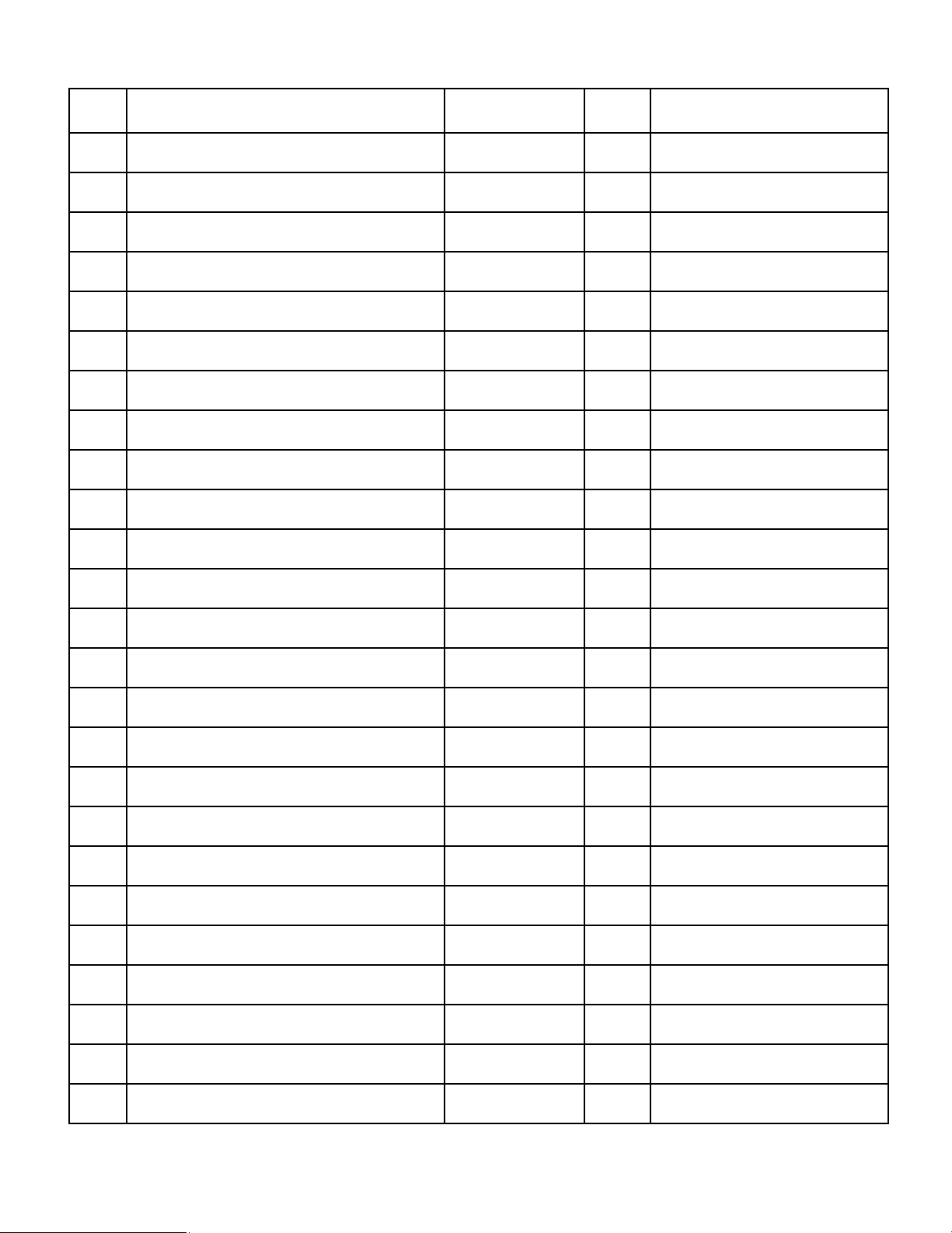
– 11 –
Check
No.
225
226
227
228
229
230
231
232
233
234
235
236
237
238
239
240
241
242
243
244
245
246
247
248
249
k
k
k
k
k
k
k
k
k
k
k
k
k
k
k
k
k
k
k
k
k
k
k
k
k
MONITOR IN1 Selection Check on Video Output
Board
MONITOR IN2 Selection Check on Video Output
Board
MONITOR IN3 Selection Check on Video Output
Board
MOTHER VIDEO IN1 Selection Check on Video
Output Board
MOTHER VIDEO IN2 Selection Check on Video
Output Board
MOTHER VIDEO IN3 Selection Check on Video
Output Board
MOTHER VIDEO IN4 Selection Check on Video
Output Board
Board Count Check on Video Output Board
LED Check on Video Output Board
VIDEO Signal Selection Check on Video Output
Board
MONITOR IN4 Selection Check on Video Output
Board
Composite Sync signal Selection Check on Video
Output Board
Video signal output Check I on Video Output
Board
Video signal output Check II on Video Output
Board
Camera Site Data Level Check on Video Input
Board
Board Address (SW) Check on Video Input Board
CAMERA IN1 VD2 ON Check on Video Input
Board
CAMERA IN2 VD2 ON Check on Video Input
Board
CAMERA IN3 VD2 ON Check on Video Input
Board
CAMERA IN4 VD2 ON Check on Video Input
Board
CAMERA IN5 VD2 ON Check on Video Input
Board
CAMERA IN6 VD2 ON Check on Video Input
Board
CAMERA IN7 VD2 ON Check on Video Input
Board
CAMERA IN8 VD2 ON Check on Video Input
Board
All Channels VD2 ON Check on Video Input
Board
Factory use only
Factory use only
Factory use only
Factory use only
Factory use only
Factory use only
Factory use only
Factory use only
Factory use only
Factory use only
Factory use only
WV-CU550
Board alone
WV-CU550
Board alone
WV-CU550
Board alone
WV-CU550
Board alone
WV-CU550
Board alone
WV-CU550
Board alone
WV-CU550
Board alone
WV-CU550
Board alone
WV-CU550
Board alone
WV-CU550
Board alone
WV-CU550
Board alone
WV-CU550
Board alone
WV-CU550
Board alone
WV-CU550
Board alone
WV-CU550
Board alone
WV-CU550
Board alone
WV-CU550
Board alone
WV-CU550
Board alone
WV-CU550
Board alone
WV-CU550
Board alone
WV-CU550
Board alone
WV-CU550
Board alone
WV-CU550
Board alone
WV-CU550
Board alone
WV-CU550
Board alone
Remarks (Condition)
Auto-
Recover
Check Item Operation
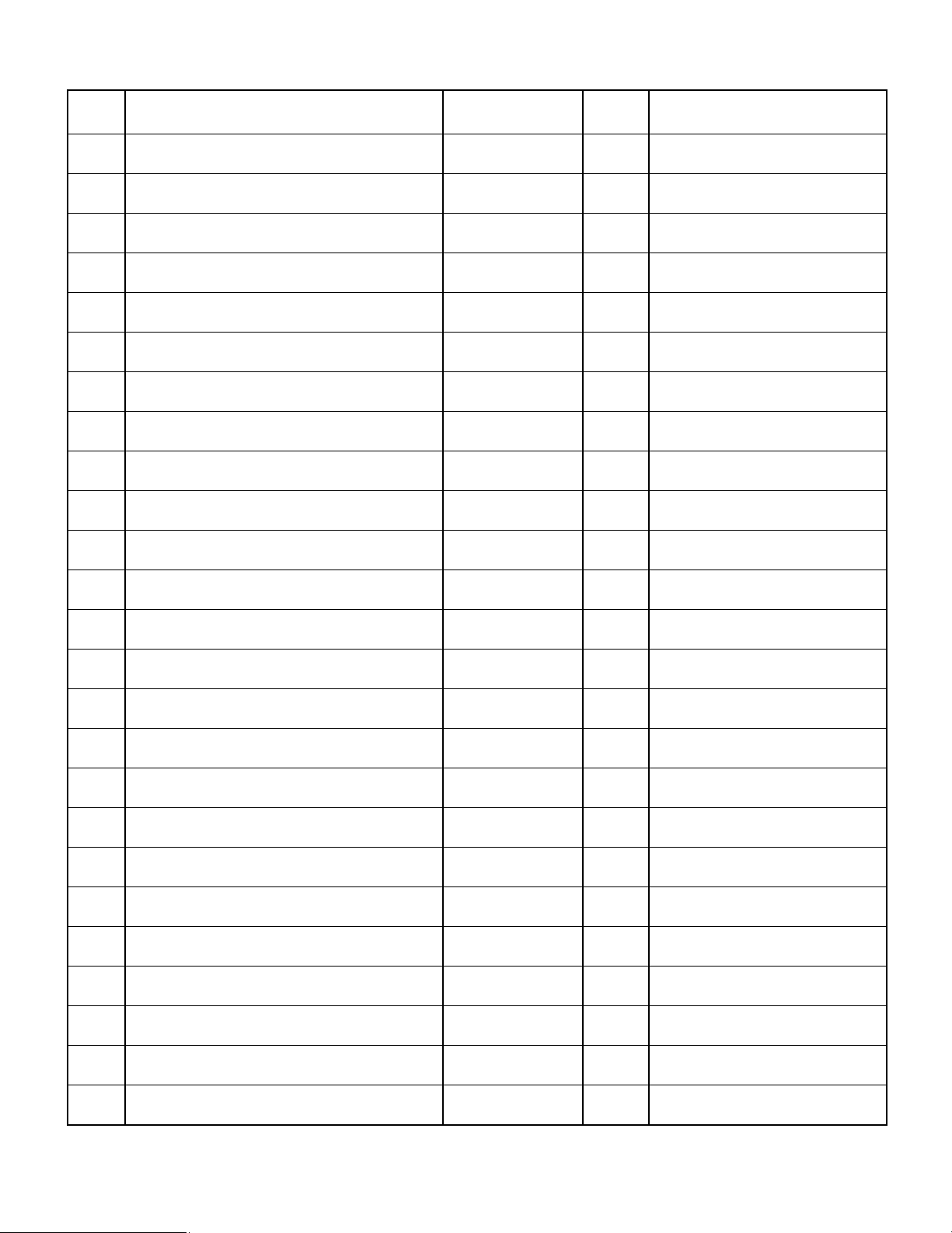
– 12 –
250
251
252
253
254
255
256
257
258
259
260
261
262
263
264
265
266
267
268
269
270
271
272
273
274
k
k
k
k
k
k
k
k
k
k
k
k
k
k
k
k
k
k
k
k
k
k
k
k
k
CAMERA IN1 VD2 OFF Check on Video Input
Board
CAMERA IN2 VD2 OFF Check on Video Input
Board
CAMERA IN3 VD2 OFF Check on Video Input
Board
CAMERA IN5 VD2 OFF Check on Video Input
Board
CAMERA IN6 VD2 OFF Check on Video Input
Board
CAMERA IN7 VD2 OFF Check on Video Input
Board
CAMERA IN8 VD2 OFF Check on Video Input
Board
All Channels VD2 OFF Check on Video Input
Board
CAMERA IN1 Cable Comp. Short Setting on
Video Input Board
CAMERA IN2 Cable Comp. Short Setting on
Video Input Board
CAMERA IN4 VD2 OFF Check on Video Input
Board
CAMERA IN3 Cable Comp. Short Setting on
Video Input Board
CAMERA IN4 Cable Comp. Short Setting on
Video Input Board
CAMERA IN5 Cable Comp. Short Setting on
Video Input Board
CAMERA IN6 Cable Comp. Short Setting on
Video Input Board
CAMERA IN7 Cable Comp. Short Setting on
Video Input Board
CAMERA IN8 Cable Comp. Short Setting on
Video Input Board
All Channels Cable Comp. Short Setting on Video
Input Board
CAMERA IN1 Cable Comp. Middle Setting on
Video Input Board
CAMERA IN2 Cable Comp. Middle Setting on
Video Input Board
CAMERA IN3 Cable Comp. Middle Setting on
Video Input Board
CAMERA IN4 Cable Comp. Middle Setting on
Video Input Board
CAMERA IN5 Cable Comp. Middle Setting on
Video Input Board
CAMERA IN6 Cable Comp. Middle Setting on
Video Input Board
CAMERA IN7 Cable Comp. Middle Setting on
Video Input Board
Factory use only
Factory use only
Factory use only
Factory use only
Factory use only
Factory use only
Factory use only
Factory use only
Factory use only
Factory use only
Factory use only
Factory use only
Factory use only
Factory use only
Factory use only
Factory use only
Factory use only
Factory use only
Factory use only
Factory use only
Factory use only
Factory use only
Factory use only
WV-CU550
Board alone
WV-CU550
Board alone
WV-CU550
Board alone
WV-CU550
Board alone
WV-CU550
Board alone
WV-CU550
Board alone
WV-CU550
Board alone
WV-CU550
Board alone
WV-CU550
Board alone
WV-CU550
Board alone
WV-CU550
Board alone
WV-CU550
Board alone
WV-CU550
Board alone
WV-CU550
Board alone
WV-CU550
Board alone
WV-CU550
Board alone
WV-CU550
Board alone
WV-CU550
Board alone
WV-CU550
Board alone
WV-CU550
Board alone
WV-CU550
Board alone
WV-CU550
Board alone
WV-CU550
Board alone
WV-CU550
Board alone
WV-CU550
Board alone
Check Item Operation Remarks (Condition)
Auto-
Recover
Check
No.
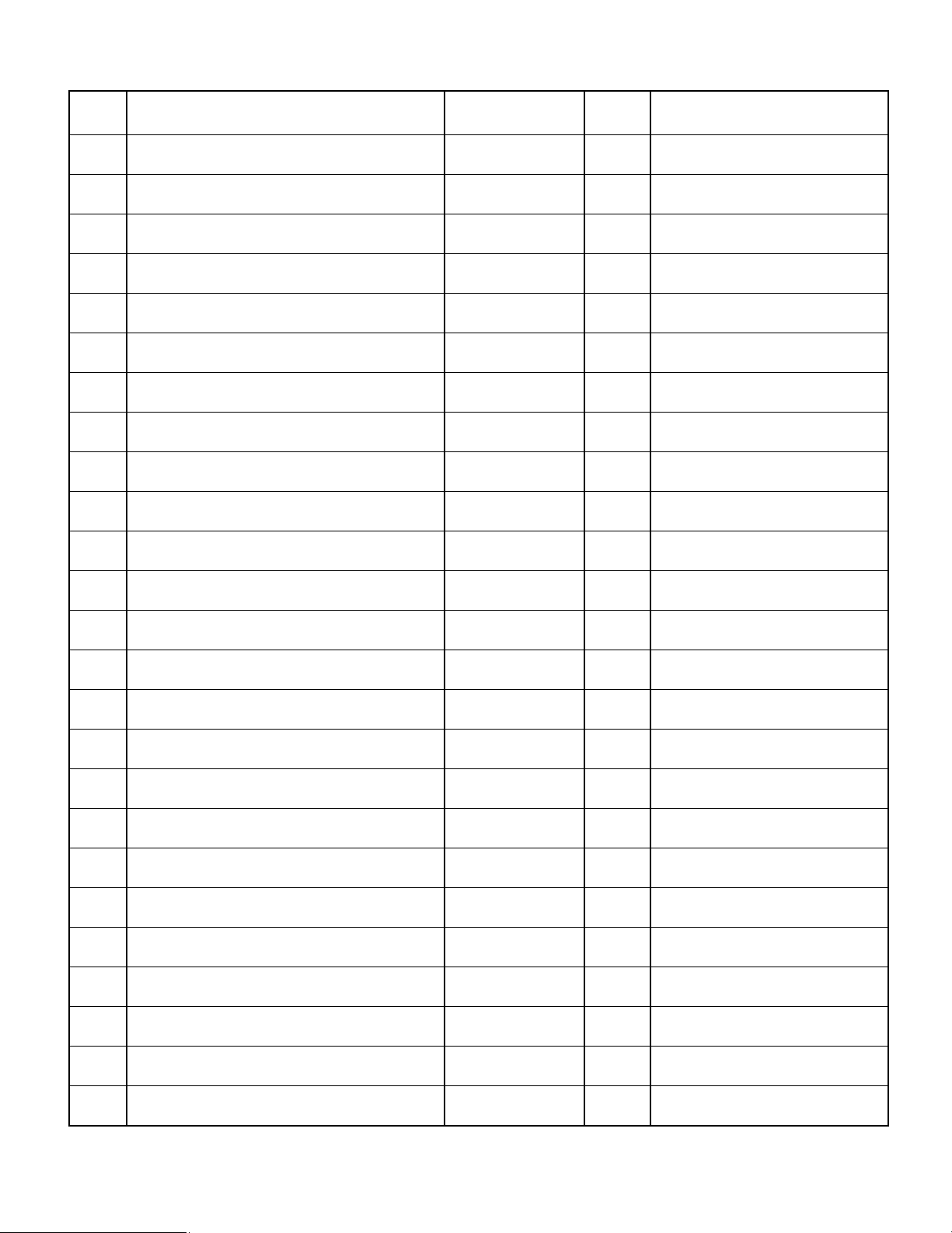
– 13 –
Check
No.
275
276
277
278
279
280
281
282
283
284
285
286
287
288
289
290
291
292
293
294
295
296
297
298
299
k
k
k
k
k
k
k
k
k
k
k
k
k
k
k
k
k
k
k
k
k
k
k
CAMERA IN8 Cable Comp. Middle Setting on
Video Input Board
All Channels Cable Comp. Middle Setting on
Video Input Board
CAMERA IN1 Cable Comp. Long Setting on
Video Input Board
CAMERA IN3 Cable Comp. Long Setting on
Video Input Board
CAMERA IN4 Cable Comp. Long Setting on
Video Input Board
CAMERA IN5 Cable Comp. Long Setting on
Video Input Board
CAMERA IN6 Cable Comp. Long Setting on
Video Input Board
CAMERA IN7 Cable Comp. Long Setting on
Video Input Board
CAMERA IN8 Cable Comp. Long Setting on
Video Input Board
All Channels Cable Comp. Long Setting on Video
Input Board
CAMERA IN2 Cable Comp. Long Setting on
Video Input Board
Board Count Check on Video Input Board
LED Check on Video Input Board
Camera Installed or not Check
Video Signal Output Check on Video Input Board
DPRAM1 (IC1) Data Check on Control Board
DPRAM2 (IC2) Data Check on Control Board
DPRAM1, 2 (IC1, IC2) Address Check on Control
Board
DPRAM2 (IC2) Interface Check on Control Board
TEST1 Modular Check on Control Board
Board Count Check I on Control Board
Board Count Check II on Control Board
RESERVED
RESERVED
Forced Release (Return to Idle)
Factory use only
Factory use only
Factory use only
Factory use only
Factory use only
Factory use only
Factory use only
Factory use only
Factory use only
Factory use only
Between Microprocessor IC3 on
CPU Board
Between Microprocessor IC3 on
CPU Board
Between Microprocessor IC3 on
CPU Board
Factory use only
Factory use only
WV-CU550
Board alone
WV-CU550
Board alone
WV-CU550
Board alone
WV-CU550
Board alone
WV-CU550
Board alone
WV-CU550
Board alone
WV-CU550
Board alone
WV-CU550
Board alone
WV-CU550
Board alone
WV-CU550
Board alone
WV-CU550
Board alone
WV-CU550
Board alone
WV-CU550
Board alone
WV-CU550
Board alone
WV-CU550
Board alone
WV-CU550
Board alone
WV-CU550
Board alone
WV-CU550
Board alone
WV-CU550
Board alone
WV-CU550
Board alone
WV-CU550
Board alone
WV-CU550
Board alone
WV-CU550
Board alone
Remarks (Condition)
Auto-
Recover
Check Item Operation
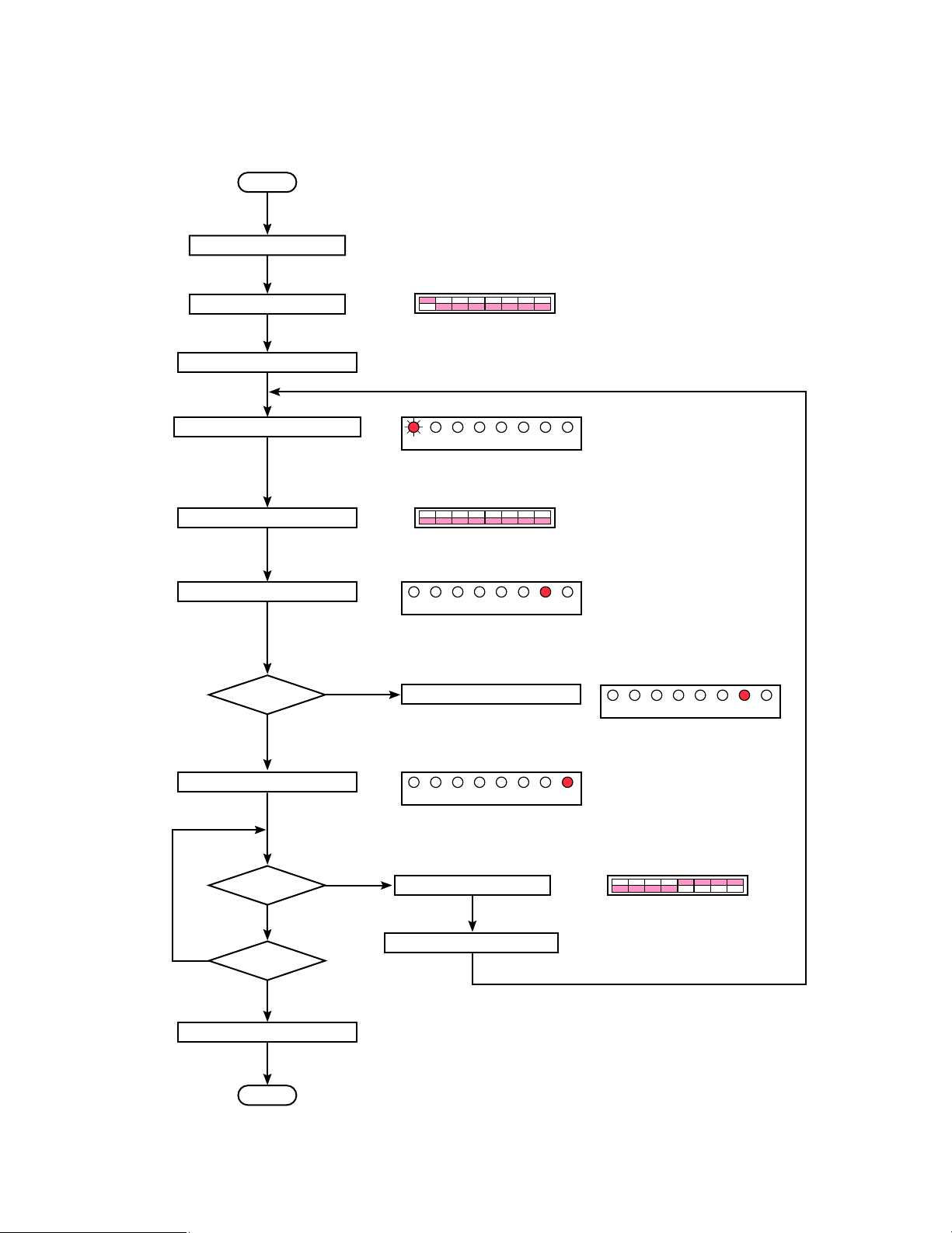
– 14 –
7.2. Flow Chart for the CPU Board
7.2.1. Flow Chart for CPU Board alone Check
Start
Turn on the Power Switch
Set ”80(H)” by SW2
Press CPU Reset Switch SW1
Enter Idle mode and D4 blinking
Set Test Mode No. by SW2
Press SW3 to start of Test
Press SW3 to enter Idle mode
SW2
MSB
LSB
ON
OFF
Test Result ?
MSB
LSB
NG
OK
Return to Idle?
Finish?
Turn off the Power Switch
End
Set ”0F(H)” by SW2
1 2 3 4 5 6 7 8
SW2
MSB
LSB
ON
OFF
All LEDs should be off.
D10 is ON.
YES
YES
NO
NO
D4 D5 D6 D7 D8 D9 D10 D11
D11 is ON.
MSB
LSB
D4 D5 D6 D7 D8 D9 D10 D11
MSB
LSB
D4 D5 D6 D7 D8 D9 D10 D11
1 2 3 4 5 6 7 8
SW2
MSB
LSB
ON
OFF
1 2 3 4 5 6 7 8
MSB
LSB
D4 D5 D6 D7 D8 D9 D10 D11
Note: It is possible to change from the Normal Operation Mode to the
Self Check mode or from the Self Check Mode to the Normal
Operation Mode when control is by the RS-485 line.
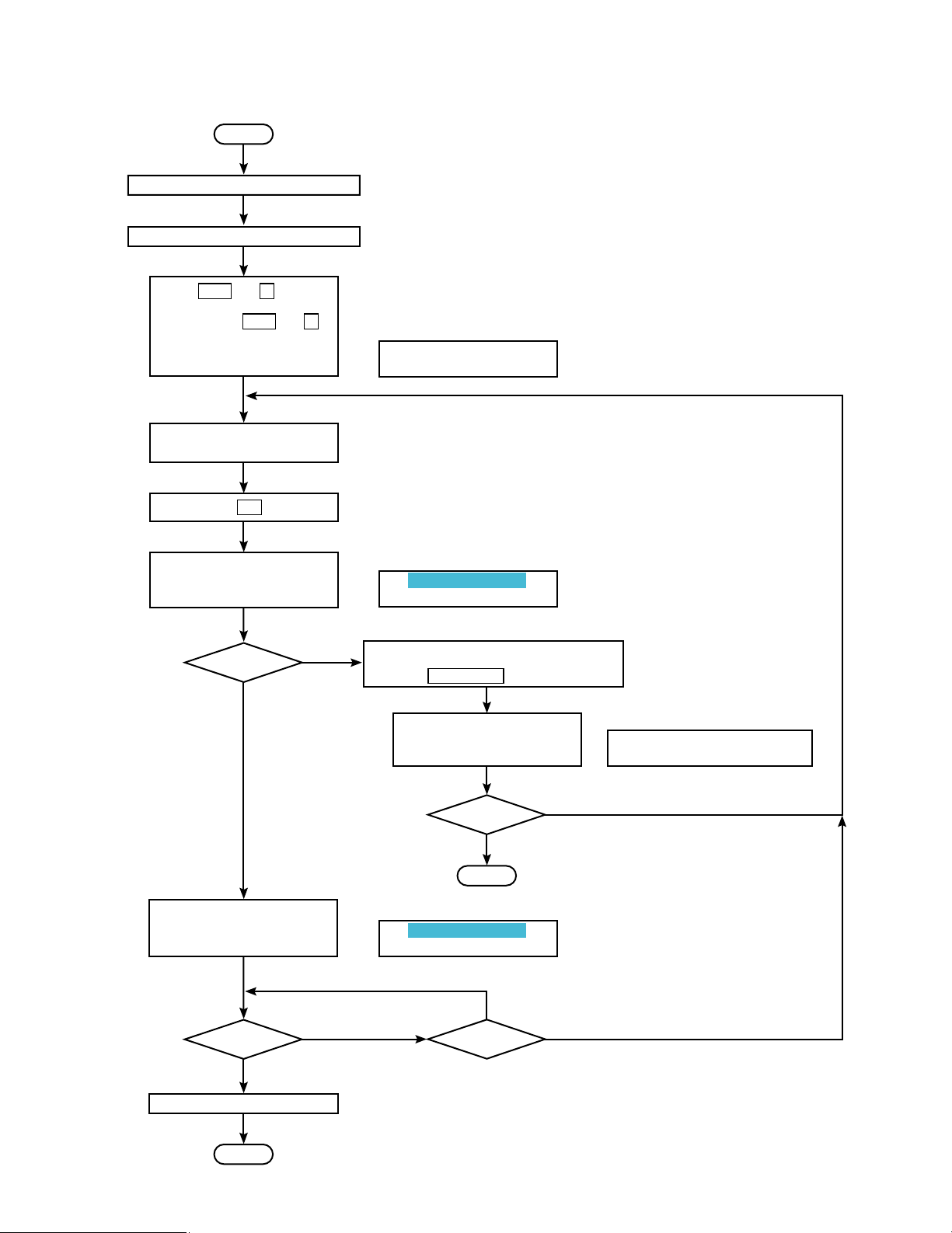
– 15 –
7.2.2. Flow Chart for CPU Board Check by WV-CU550 or Personal Computer
Start
Turn on the Power Switch of WJ-SX550
Press MON and 2 switches
simultaneously, and Power
Switch to ON; MON and 2
switches are pressed until
displayed as shown on right on
the LCD. (WV-CU550)
Enter the Check No. 2XX
by 10-key.
Press GO key
Execute the Check No. 2XX:
During execute, display is as
shown on right on the LCD.
Return to Idle?
YES
NO
Finish?
Turn off the Power Switch
End
YES
∗ ∗ ∗ ∗ ∗ ∗
S e l f C h e c k
C
h e c k No. 0 0 0 I D L E
SW Description etc.
C
h e c k No. 2 XX E X E
Enter to Idle mode, message is
displayed as shown on right on
the LCD.
C h e c k No. 299 I D L E
After completion of the Check,
message is displayed as shown
on right on the LCD.
End
No. 2 X X O K
C
h e c k No. 2XX I D L E
Next Check?
NO
YES
Next Check?
NO
YES
NO
Turn off the Power Switch of WV-CU550
Note: It is possible to change from the Normal Operation Mode to the
Self Check mode or from the Self Check Mode to the Normal
Operation Mode when control is by the RS-485 line.
Execute the Check No. 299 during execution.
or
Press the ACK RESET key.
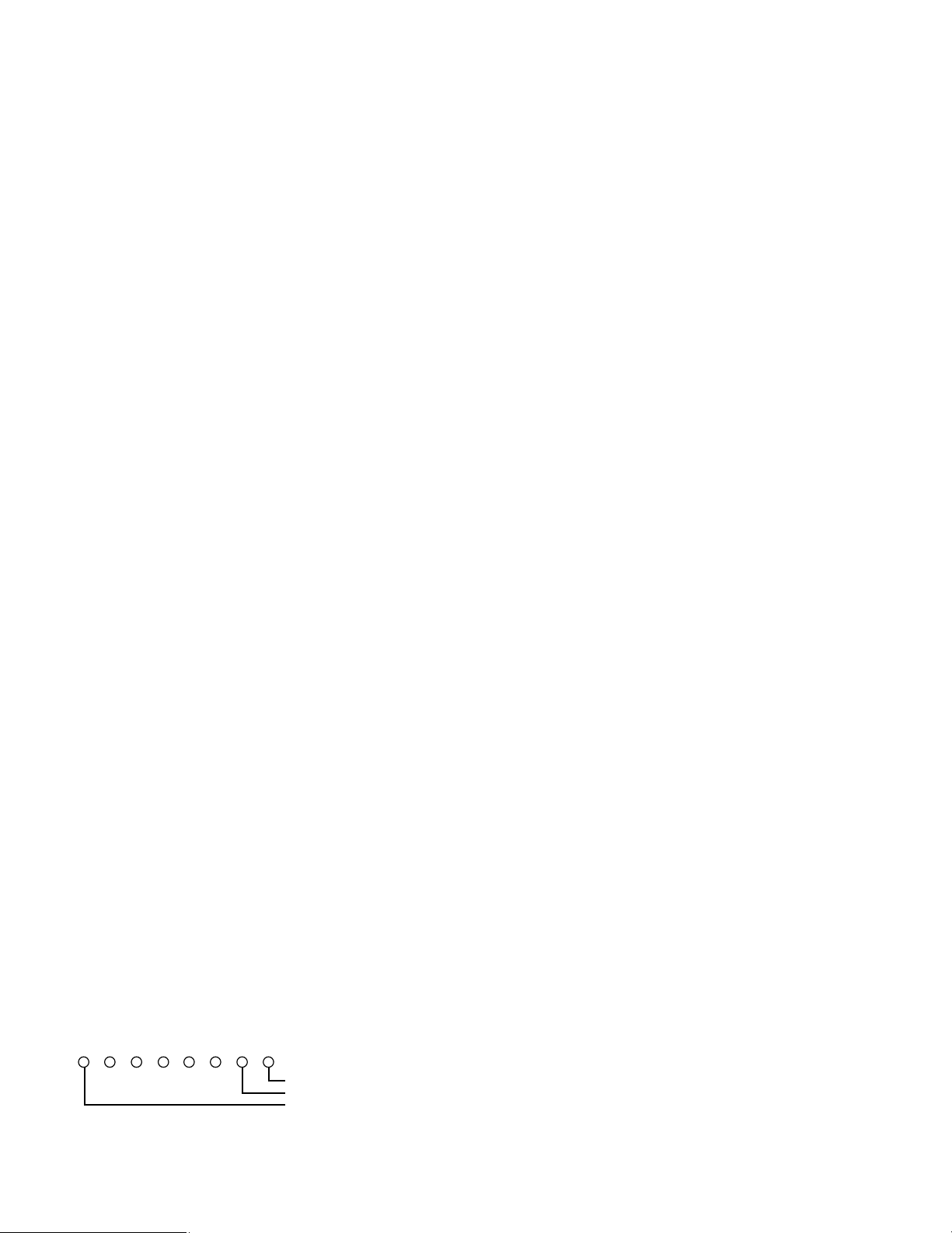
– 16 –
7.3. Self Check Procedure for the CPU Board
8
Set the Extension Board between the Mother Board and
the CPU Board.
8
Turn On the Power Switch of the Matrix Switcher WJSX550.
8
Turn Off the Power Switch of the System Controller WVCU550.
8
While pressing the MON and 2 Switches simultaneously,
turn on the Power Switch of WV-CU550.
Note: Be careful when executing Check No. 200 and
Check No. 204, because if executed, all Data of the CPU
Board is changed to the original Factory setting.
200 Original Setting at Factory
8
Enter the Instruction Code 200 by the 10-key of the WVCU550 or Instruction Code 00 by the SW2 on the CPU
Board.
8
Press the GO key or press SW3 on the CPU Board, all
data is changed to the original data set at the Factory.
201 ROM Check
8
Enter the Instruction Code 201 by the 10-key or
Instruction Code 01 by the SW2.
8
Press the GO key or press the SW3.
8
Action performed: Calculate the Check Sum of the ROM
IC, then displayed that value on the LCD of the WVCU550, and transmit the Data “STX XXXX ETX” to the
RS-232C line (RS232C Port Connector of the CPU
Board).
Note: The XXXX shown is the calculated result of the
Data of the Check Sum Value.
202 RAM1 (IC16) Data Check
8
Enter the Instruction Code 202 by the 10-key or
Instruction Code 02 by the SW2.
8
Press the GO key or press the SW3.
8
Action performed: Write the Data 00(H) to FF(H) to the
specific address, and then check these Data after reading
them. Then display OK or NG on the LED D11 (OK) or
D10 (NG) on the CPU Board as shown in the Fig. 7-3-1,
and transmit the Data “STX 202 OK ETX” or “STX 202
NG ETX” to the RS-232C line.
Fig. 7-3-1
D4 D5 D6 D7 D8 D9 D10 D11
On when check result is OK
On when check result is NG
Flashing when Idle mode
203 RAM2 (IC17) Data Check
8
Enter the Instruction Code 203 by the 10-key or
Instruction Code 03 by the SW2.
8
Press the GO key or press the SW3.
8
Action performed: Write the Data 00(H) to FF(H) to the
specific address, and then check these Data after reading
them. Then display OK or NG on the LED D11 (OK) or
D10 (NG), and transmit the Data “STX 203 OK ETX” or
“STX 203 NG ETX” to the RS-232C line.
204 RAM1,2 Address Check
8
Enter the Instruction Code 204 by the 10-key or
Instruction Code 04 by the SW2.
8
Press the GO key or press the SW3.
8
Action performed: Checked by the Marching Method,
then display OK or NG on the LED D11 (OK) or D10
(NG), and transmit the Data “STX 204 OK ETX” or “STX
204 NG ETX” to the RS-232C line.
205 RTC (IC20) Check
8
Enter the Instruction Code 205 by the 10-key or
Instruction Code 05 by the SW2.
8
Press the GO key or press the SW3.
8
Action performed: Set 1994-12-31 23:59:57 automatically
and check the interrupt signal after three seconds, i.e.,
1995-0101 00:00:00, then display OK or NG on the LED
D11 (OK) or D10 (NG), and transmit the Data “STX 205
OK ETX” or “STX 205 NG ETX” to the RS-232C line.
206 SW2 Check (Does not automatically recover
to Idle mode)
8
Enter the Instruction Code 206 by the 10-key or
Instruction Code 06 by the SW2.
8
Press the GO key or press the SW3.
8
Set the SW2-1 to On, the LED D4 should be On and the
Data “STX SC 00 ETX” is transmitted to the RS-232C
line.
8
Set the SW2-1 to Off, the LED D4 should be Off and the
Data “STX SC 01 ETX” is transmitted to the RS-232C
line.
8
Set the SW2-2 to On, the LED D5 should be On and the
Data “STX SC 02 ETX” is transmitted to the RS-232C
line.
8
Set the SW2-2 to Off, the LED D5 should be Off and the
Data “STX SC 03 ETX” is transmitted to the RS-232C
line.
8
Set the SW2-3 to On, the LED D6 should be On and the
Data “STX SC 04 ETX” is transmitted to the RS-232C
line.
