Panasonic WJ-SX 150 User Manual

Before attempting to connect or operate this product,
please read these instructions carefully and save this manual for future use.
Model No. WJ-SX150
Matrix Switcher
Operating Instructions
Matrix Switcher WJ-SX
150
OPERATE
OPERATE LED WILL BLINK
IF COOLING FAN MALFUNCTIONS
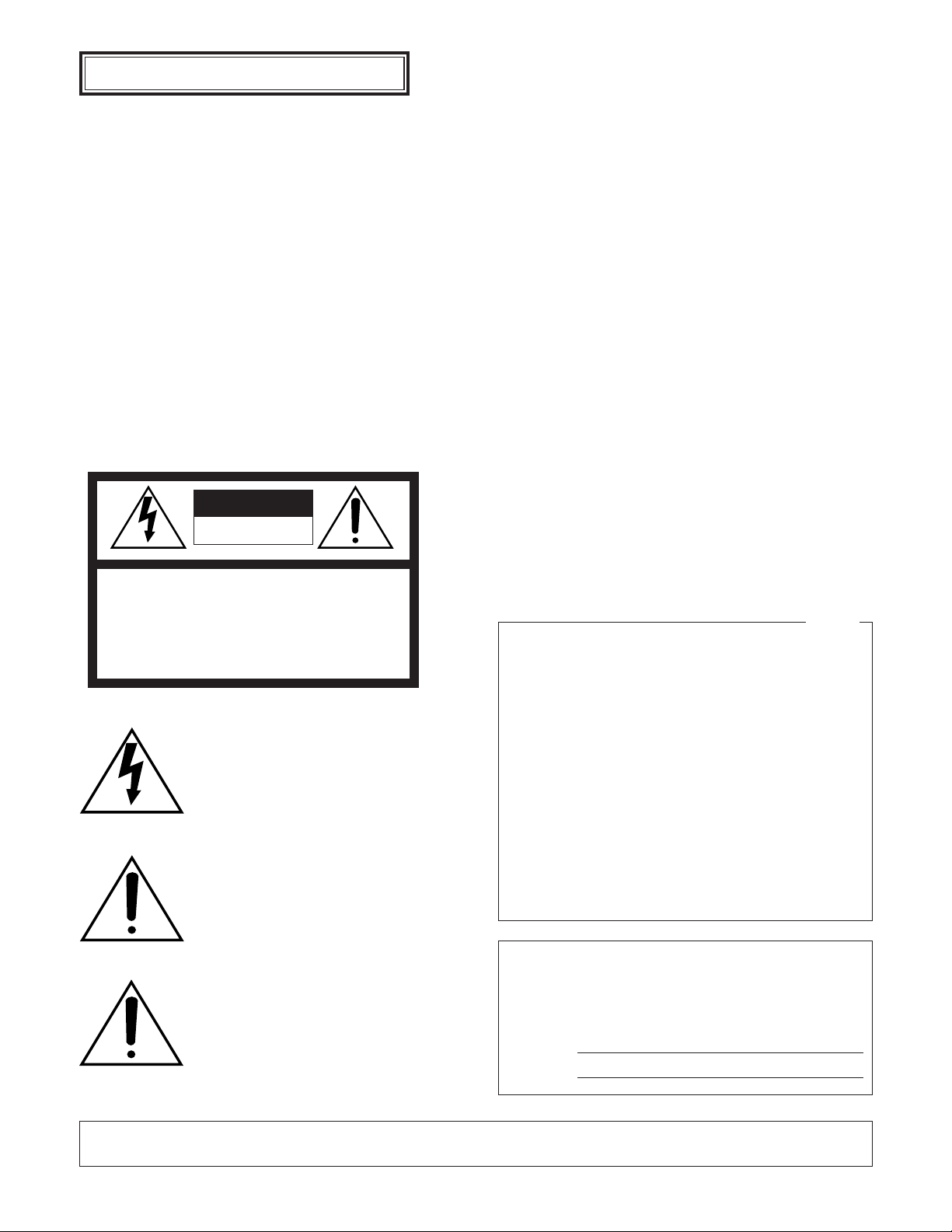
2
The serial number of this product may be found on the bottom of the unit.
You should note the serial number of this unit in the space
provided and retain this book as a permanent record of your
purchase to aid identification in the event of theft.
Model No. WJ-SX150
Serial No.
Caution:
Before attempting to connect or operate this product,
please read the label on the bottom.
NOTE: This equipment has been tested and found to comply with the limits for a Class A digital device, pursuant to
Part 15 of the FCC Rules. These limits are designed to provide reasonable protection against harmful interference
when the equipment is operated in a commercial environment. This equipment generates, uses, and can radiate
radio frequency energy and, if not installed and used in
accordance with the instruction manual, may cause harmful
interference to radio communications.
Operation of this equipment in a residential area is likely to
cause harmful interference in which case the user will be
required to correct the interference at his own expense.
FCC Caution: To assure continued compliance, (example use only shielded interface cables when connecting to computer or peripheral devices). Any changes or modifications
not expressly approved by the party responsible for compliance could void the user's authority to operate this equipment.
For U.S.A
WARNING: To prevent fire or electric shock hazard, do not expose this appliance to rain or moisture. The apparatus shall not be exposed to
dripping or splashing and that no objects filled with liquids, such as vases, shall be placed on the apparatus.
CAUTION: TO REDUCE THE RISK OF ELECTRIC SHOCK,
DO NOT REMOVE COVER (OR BACK).
NO USER-SERVICEABLE PARTS INSIDE.
REFER SERVICING TO QUALIFIED SERVICE PERSONNEL.
CAUTION
RISK OF ELECTRIC SHOCK
DO NOT OPEN
ENGLISH VERSION
The lightning flash with arrowhead symbol,
within an equilateral triangle, is intended to
alert the user to the presence of uninsulated
"dangerous voltage" within the product's
enclosure that may be of sufficient magnitude to constitute a risk of electric shock to
persons.
The exclamation point within an equilateral
triangle is intended to alert the user to the
presence of important operating and maintenance (servicing) instructions in the literature accompanying the appliance.
Power disconnection. Unit with or without ONOFF switches has power supplied to the unit
whenever the power cord is inserted into the
power source; however, the unit is operational
only when the ON-OFF switch is in the ON
position. Unplug the power cord to disconnect
the main power for all unit.
SA 1965
SA 1966
2
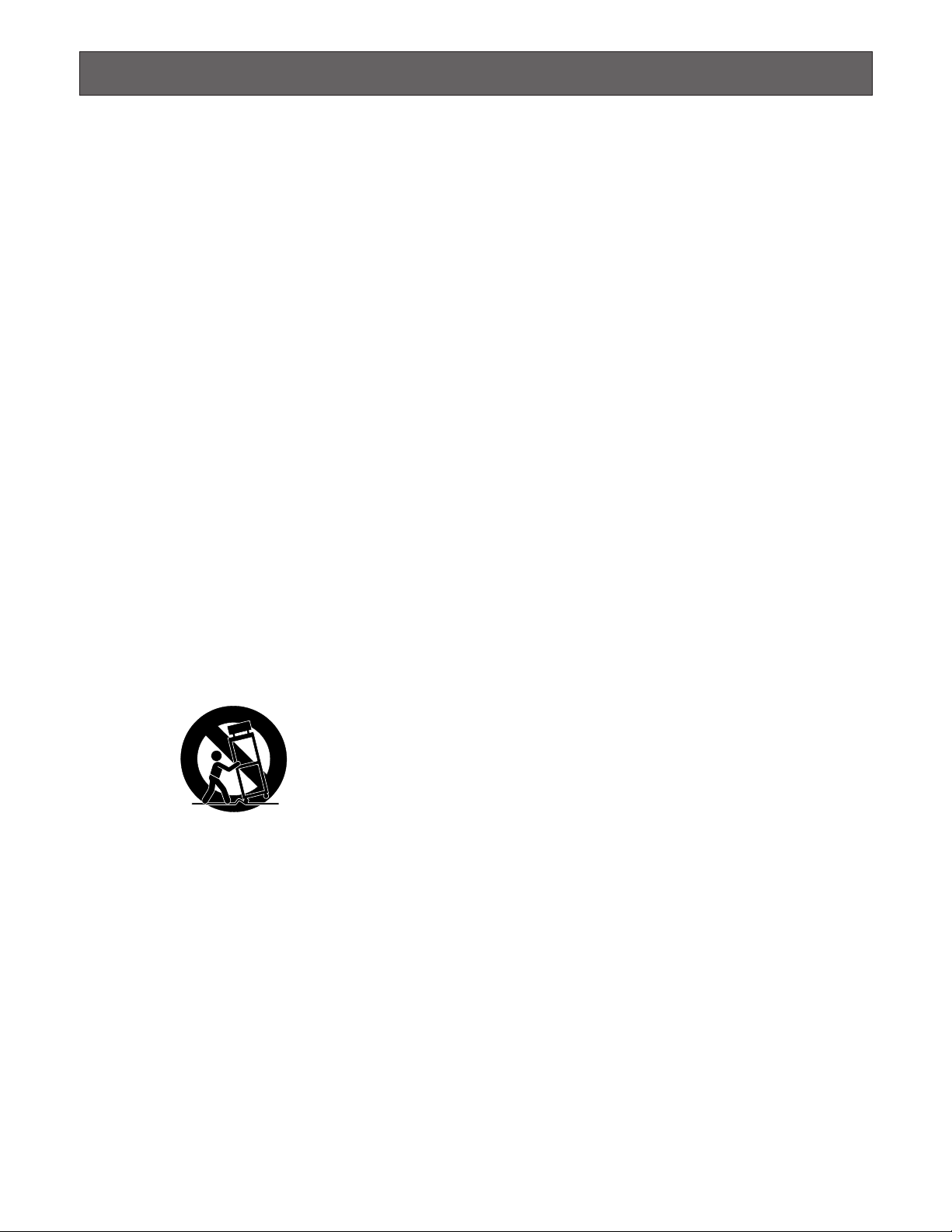
3
IMPORTANT SAFETY INSTRUCTIONS
1) Read these instructions.
2) Keep these instructions.
3) Heed all warnings.
4) Follow all instructions.
5) Do not use this apparatus near water.
6) Clean only with dry cloth.
7) Do not block any ventilation openings. Install in accordance with the manufacturer's instructions.
8) Do not use near any heat sources such as radiators, heat registers, stoves, or other apparatus (including amplifiers) that
produce heat.
9) Do not defeat the safety purpose of the polarized or grounding-type plug. A polarized plug has two blades with one wider
than the other. A grounding-type plug has two blades and a third grounding prong. The wide blade or the third prong are
provided for your safety. If the provided plug does not fit into your outlet, consult an electrician for replacement of the
obsolete outlet.
10) Protect the power cord from being walked on or pinched particularly at plugs, convenience receptacles and the points
where they exit from the apparatus.
11) Only use attachments/accessories specified by the manufacturer.
12) Use only with the cart, stand, tripod, bracket, or table specified by the manufacturer, or sold with the apparatus. When a
cart is used, use caution when moving the cart/apparatus combination to avoid injury from tip-overs.
13) Unplug this apparatus during lightning storms or when unused for long periods of time.
14) Refer all servicing to qualified service personnel. Servicing is required when the apparatus has been damaged in any way,
such as power-supply cord or plug is damaged, liquid has been spilled or objects fallen into the apparatus, the apparatus
has been exposed to rain or moisture, does not operate normally, or has been dropped.
S3125A

IIMPORTANT SAFETY INSTRUCTIONS ......................... 3
CONTENTS ....................................................................... 4
PREFACE .......................................................................... 6
FEATURES ....................................................................... 6
PRECAUTIONS ................................................................. 7
DOCUMENT CONVENTION ............................................. 7
FEATURES OF THE MATRIX SWITCHER SYSTEM ...... 9
MATRIX SWITCHER SYSTEM DESCRIPTIONS ........... 10
■ Crosspoint Switches ............................................. 10
■ Monitoring Mode ................................................... 10
■ System Control ..................................................... 11
■ Example of a SYSTEM with Basic Functions ........ 12
TERMINAL MODE DESCRIPTIONS .............................. 14
■ Log-in/Log-out ...................................................... 14
■ Monitor-related Functions ..................................... 15
■ Camera-related Functions .................................... 16
■ Alarm-related Functions ....................................... 17
■ Timer Event ........................................................... 18
■ System Status Table ............................................. 19
■ Setup Procedures ................................................. 19
■ Extended Functions .............................................. 19
NOTIFICATION ABOUT
PS·DATA CONTROLLER OPERATION ....................... 22
DETAILED PRODUCT DESCRIPTION .......................... 23
MAJOR OPERATING CONTROLS
AND THEIR FUNCTIONS ............................................. 24
■ WJ-SX150 Matrix Switcher .................................... 24
■ WV-CU360C System Controller
(TERMINAL MODE) .............................................. 26
■ WV-CU360CJ System Controller
(TERMINAL MODE) .............................................. 29
INSTALLATIONS AND SYSTEM CONNECTIONS ........ 33
INSTALLATIONS ............................................................ 34
WARNING ................................................................. 34
■ Mounting into the Rack ......................................... 34
■ Installing the Multiplexer Board ............................ 34
SYSTEM CONNECTION EXAMPLES ............................ 35
■ Basic System Connection ..................................... 35
■ System Expansion Connection ............................. 35
CONNECTIONS .............................................................. 37
■ Connection with the Camera Sites ....................... 37
■ Connections for RS-485 Type Camera ................. 38
■ Connection with the Monitors ............................... 39
■ Connection with the System Controllers ............... 40
■ Connection with the Alarm Sensors ...................... 40
■ Connection with the Alarm Output ........................ 41
■ Connection with Digital Disk Recorder
WJ-HD500 Series ................................................. 41
■ Connection with Digital Disk Recorder
WJ-HD100 Series ................................................. 44
■ Connection with the Time-lapse VCR
(Panasonic Models) .............................................. 45
■ Cable Specifications ............................................. 46
■ Connection with the Time-lapse VCR
(Non-Panasonic Models) ...................................... 46
■ Connection with the PC ........................................ 47
■ Time Adjustment with an External Equipment ...... 47
WJ-SX150 SETUP PROCEDURES ................................ 49
SETUP PROCEDURES .................................................. 50
■ Setup Procedures ................................................. 50
■ Description of Setup Procedures ......................... 50
WJ-SX150 SETUP MENU (OSD) .................................... 52
■ Displaying SETUP MENU ..................................... 52
■ Programming SETUP MENU ................................ 52
■ TIME & DATE ........................................................ 52
■ D.S.T. (Daylight Saving Time) ............................... 55
■ SEQUENCE SETUP .............................................. 55
■ ALARM SETUP ..................................................... 56
■ CAMERA TITLE ..................................................... 59
■ RECORDER .......................................................... 60
■ SYSTEM SETUP .................................................... 60
■ OPERATOR REGISTRATION ................................ 62
■ MULTIPLEXER ...................................................... 62
■ MUX CAMERA TITLE ............................................ 63
WJ-SX150 ADMINISTRATOR CONSOLE ..................... 64
■ Description of WJ-SX150 Administrator Console . 64
■ Installation/Uninstallation ...................................... 64
■ The Main Window ................................................. 65
■ Recorder ............................................................... 66
■ Put a File to SX150 ................................................ 67
■ Get a Configuration Data from SX150 .................. 68
■ Tour Sequence ..................................................... 68
■ Group Sequence ...................................................69
■ Timer Event ............................................................70
■ Camera Cleaning ...................................................71
■ Daylight Saving Time/Summer Time ..................... 71
■ Alarm Mode .......................................................... 72
■ Alarm Event .......................................................... 74
■ Alarm Port ..............................................................74
■ Operator Registration ........................................... 75
■ Level Table ........................................................... 76
■ Monitor Selection ...................................................76
■ Auto Login/Logout (Auto Log-in/Log-out) ............. 77
■ Time & Date .......................................................... 77
■ Cable Compensation/VD2/DATA .......................... 78
■ Camera Title ......................................................... 79
■ Data Port ............................................................... 81
■ Multiplexer Mode .................................................. 82
■ Select Setup Data File .......................................... 84
■ Account Manager ..................................................85
■ Communication Port ............................................. 86
OPERATING PROCEDURES (TERMINAL MODE) ....... 87
LOG-IN AND LOG-OUT ................................................ 88
■ Log-in .................................................................... 88
■ Log-out ..................................................................89
■ Auto Log-in ............................................................89
■ Auto Log-out ......................................................... 89
MONITOR SELECTION AND CAMERA SELECTION ... 90
■ Monitor Selection .................................................. 90
■ Priority Lock ...........................................................90
■ Camera Selection ................................................. 91
CAMERA CONTROL ...................................................... 92
■ Lens Control ..........................................................92
■ Pan/Tilt Control ..................................................... 92
■ Program Preset Position ....................................... 93
■ Call Preset Position ............................................... 93
4
CONTENTS
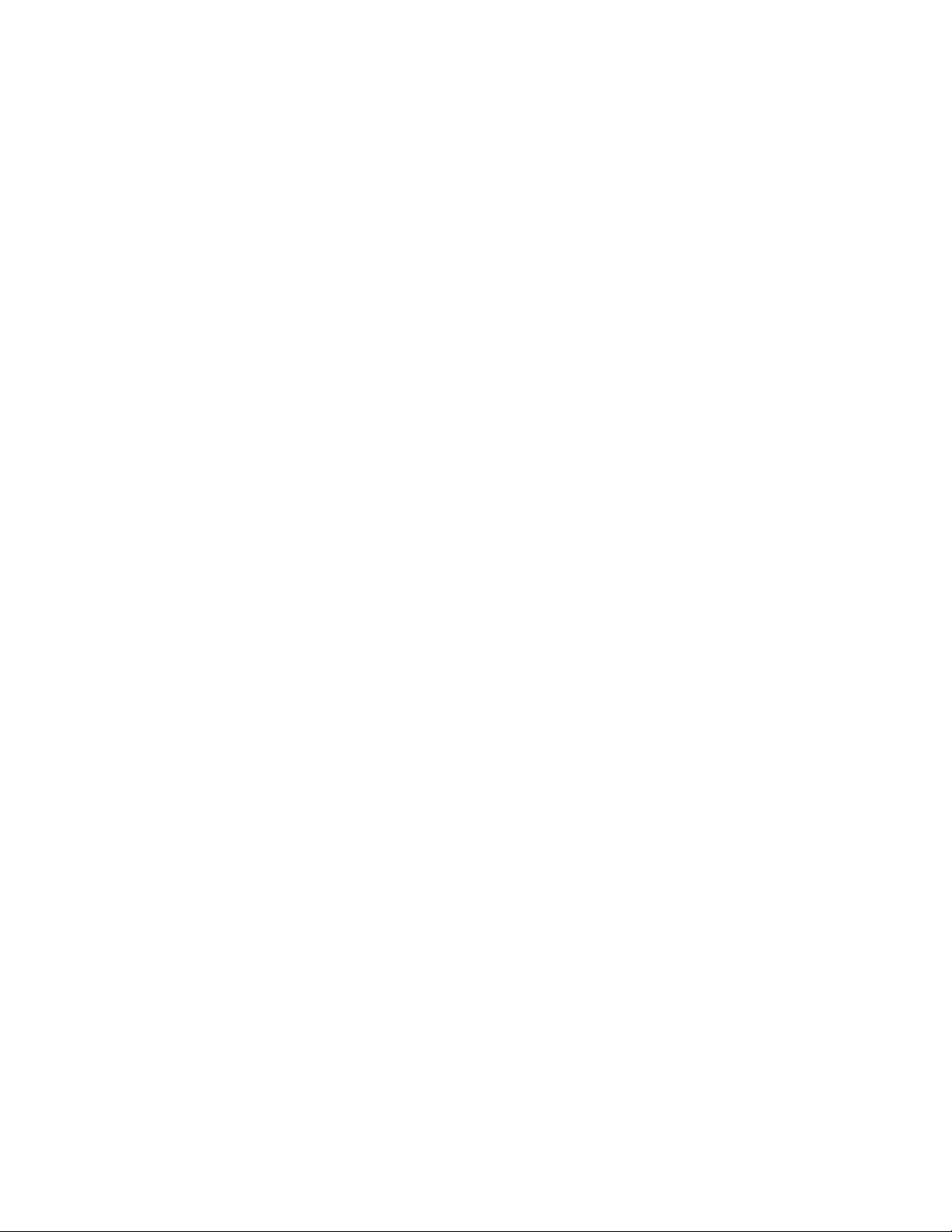
5
CAMERA FUNCTION CONTROL ....................................94
■ Camera Setup ........................................................94
■ Camera Function (Shortcut Function) ....................94
■ Changing to Black and White Images ...................95
■ Patrol Learn and Play ............................................95
■ Camera Panning Function .....................................96
CAMERA SITE ACCESSORIES CONTROL ...................97
■ Receiver Control ....................................................97
RUNNING SEQUENCE ....................................................98
■ Tour Sequence ......................................................98
■ Group Sequence ...................................................98
MONITOR DISPLAY CONTROL .....................................99
■ On-screen Display (OSD) Control .........................99
■ On-screen Display (OSD) Position Control ............99
■ System Status Table ............................................100
■ Alarm History Table .............................................101
■ Video Loss History Table .....................................101
ALARM CONTROL ........................................................102
■ Alarm Mode .........................................................102
■ Operating during an Alarm Mode ........................102
■ Operation of an Alarm-related Camera (ACK) ....102
■ Resetting the Alarm Inputs ..................................103
■ Suspending the Alarm Inputs ..............................103
MULTIPLEXER OPERATIONS .....................................104
■ Monitoring the Camera Picture ............................104
OPERATING PROCEDURES (PS·DATA)......................107
WHEN USING A PS·DATA SYSTEM CONTROLLER ..108
MONITOR CONTROL ....................................................109
■ Monitor Selection .................................................109
■ Priority Lock .........................................................109
RUNNING SEQUENCE ..................................................110
■ Tour Sequence ....................................................110
■ Group Sequence .................................................110
MONITOR DISPLAY CONTROL ...................................111
ALARM CONTROL ........................................................112
■ Alarm Mode .........................................................112
■ Operation during an Alarm Mode ........................112
■ Resetting All the Alarm Inputs .............................112
■ Suspending All the Alarm Inputs .........................112
MULTIPLEXER OPERATIONS (PS · Data)....................113
■ Controlling the Unit with a PS·Data
System Controller ................................................113
EXPANDED FUNCTION.................................................115
WJ-HD500 SERIES CONTROL (TERMINAL MODE) ...116
■ Displaying WJ-HD500 Series SETUP MENU .......116
■ Controlling Digital Disk Recorder
WJ-HD500 Series ................................................116
WJ-HD100 SERIES CONTROL (TERMINAL MODE) ...120
■ Displaying WJ-HD100 Series SETUP MENU .......120
■ Controlling Digital Disk Recorder
WJ-HD100 Series ................................................120
TIME-LAPSE VCR CONTROL
[PANASONIC MODELS] (TERMINAL MODE) ............122
■ Controlling the Time-lapse VCR ..........................122
TIME-LAPSE VCR CONTROL
[NON-PANASONIC MODELS] (TERMINAL MODE) ..123
■ Controlling the Time-lapse VCR ..........................123
WJ-HD500 SERIES CONTROL (PS·DATA) ..................124
■ Controlling the Recorder with a
PS·Data System Controller ..................................124
WJ-HD100 SERIES CONTROL (PS·DATA) ..................125
■ Controlling the Recorder with a
PS·Data System Controller ..................................125
TIME-LAPSE VCR CONTROL (PS·DATA) ...................126
■ Controlling the Time-lapse VCR
with a PS·Data System Controller ....................... 126
MONITOR DISPLAY WHEN A
VIDEO LOSS OCCURS .................................................127
■ Video Loss Display ..............................................127
■ Camera Switching Pulse Loss Display ................127
TROUBLESHOOTING ...................................................128
APPENDIX ......................................................................131
COMMUNICATION PROTOCOL ...................................132
■ Command Table...................................................133
■ Error Code List .....................................................141
WORKSHEETS ..............................................................142
■ Instruction ............................................................142
■ Team Work ...........................................................142
■ Checklist ..............................................................143
SPECIFICATIONS ..........................................................151
STANDARD ACCESSORIES ........................................151
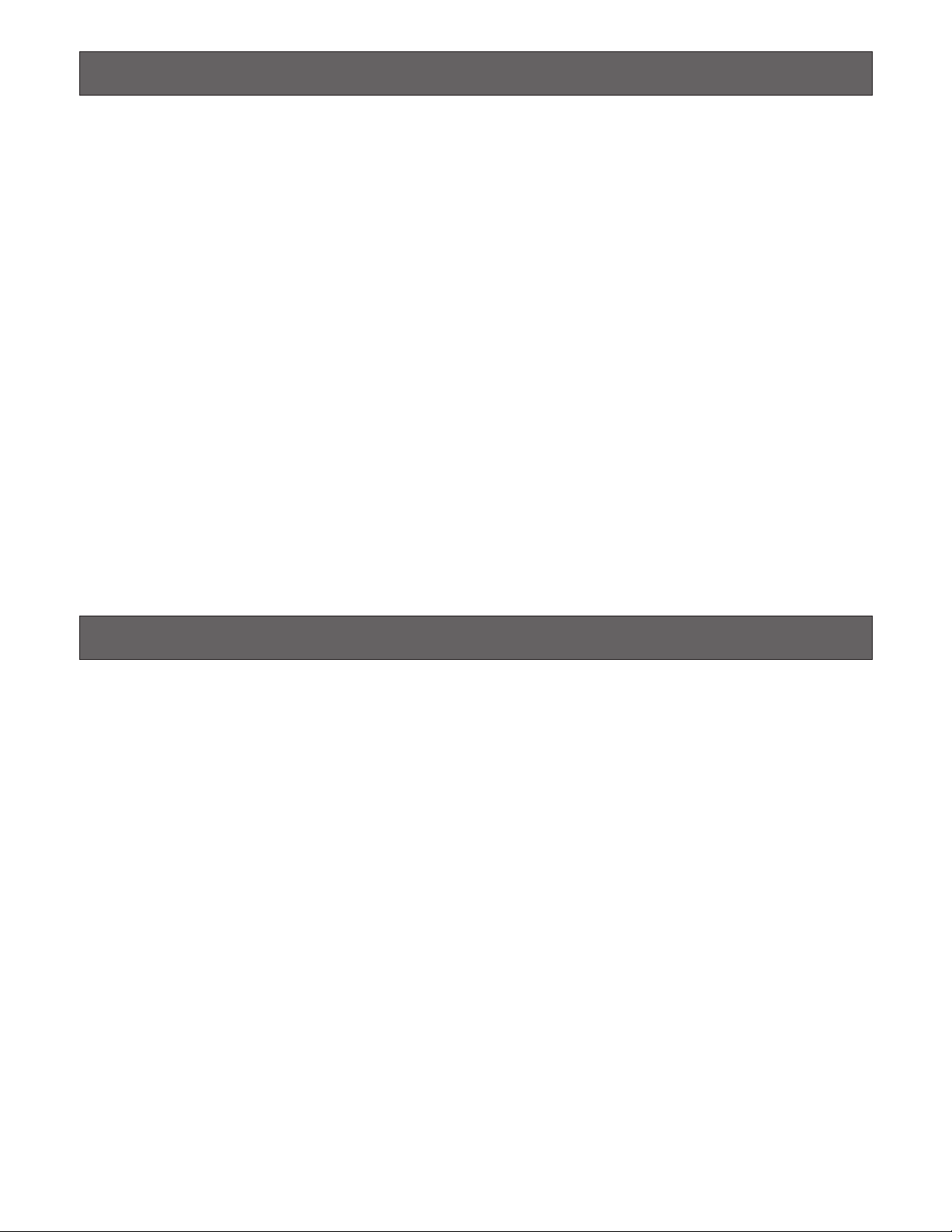
6
PREF ACE
Matrix Switcher WJ-SX150 is designed for a surveillance control system, which is composed of 16 cameras,
4 monitors and 4 system controllers.
System controllers are used to operate the surveillance control system.
In combination with Digital Disk Recorder WJ-HD500 Series, *WJ-HD100 Series or a time-lapse VCR, a surveillance system
can be established in a local area.
* To use WJ-HD100 Series or a time-lapse VCR, you need to install Multiplexer Board WJ-SXB151 inside the matrix switcher.
FEATURES
• Multiple sequence modes: 16 tour sequences and 4 group sequences
• Control data and timing pulse (VD2) multiplexed over a coaxial cable
• Cable compensation selectable depending on the cable length
• Cameras (or images on the monitors) selectable with alarm (sensor)
• RS-485 cameras connectable
• Multiscreen display, electronic zooming, still spot (multiscreen) picture and multiscreen sequence available with
Multiplexer Board WJ-SXB151
• Disk Recorder WJ-HD500 Series controllable
• Connectable to external devices supporting PS·Data
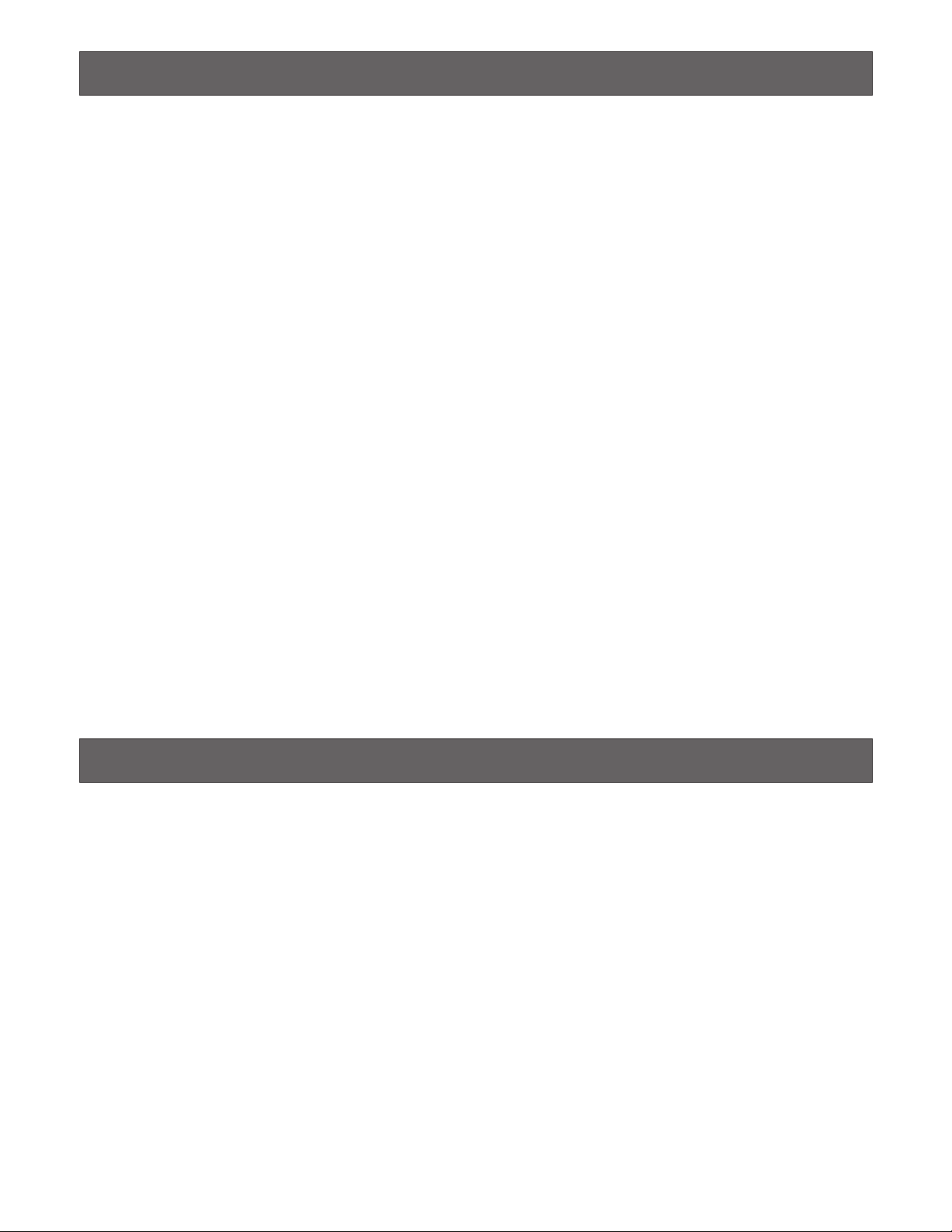
7
PRECAUTIONS
DOCUMENT CONVENTION
• Refer all work related to the installation of this
product to qualified service personnel or system
installers.
• Do not block the ventilation opening or slots on the
cover.
To prevent the appliance from overheating, place it at
least 5 cm (2 inches) away from the wall.
• Do not drop metallic parts through slots.
This could permanently damage the appliance. Turn
the power off immediately and contact qualified service
personnel for service.
• Do not attempt to disassemble the appliance.
To prevent electric shock, do not remove screws or
covers.
There are no user-serviceable parts inside. Contact
qualified service personnel for maintenance.
•Handle the appliance with care.
Do not strike or shake, as this may damage the appliance.
• Do not expose the appliance to water or moisture.
Do not try to operate it in wet areas.
Take immediate action if the appliance gets wet. Turn
the power off and refer servicing to qualified service
personnel. Moisture can damage the appliance and
also cause electric shocks.
•Do not use strong or abrasive detergents when
cleaning the appliance body.
Use a dry cloth to clean the appliance when it is dirty.
When the dirt is hard to remove, use a mild detergent
and wipe gently.
• Do not operate the appliance beyond its specified
temperature, humidity, or power source ratings.
Use the appliance at temperatures within –10 °C +50 °C (14 °F - 122 °F) and humidity below 90 %.
The input power source for this appliance is 120 V AC
60 Hz.
•We recommend that you note down your settings
and save them. Power or battery failure may erase
the settings you enter.
This operating instructions use the following convention when describing the use and operation of this unit.
Unit: Panasonic Matrix Switcher WJ-SX150
System controller: Panasonic System Controller WV-CU360C or WV-CU360CJ
Recorder: Panasonic Digital Disk Recorder WJ-HD500 Series, WJ-HD100 Series* or a time-lapse VCR* (*Available only
when the multiplexer board is installed).
Receiver: Panasonic Indoor Receiver WV-RC100 or Outdoor Receiver WV-RC150
Multiplexer board: Panasonic Multiplexer Board WJ-SXB151
Notes:
• Text with this appearance is a special instruction, rule, or side comment related to the topic.
• In these operating instructions, WV-CU360C is used for the illustrations and descriptions of the system controller.

9
FEATURES OF THE MATRIX
SWITCHER SYSTEM
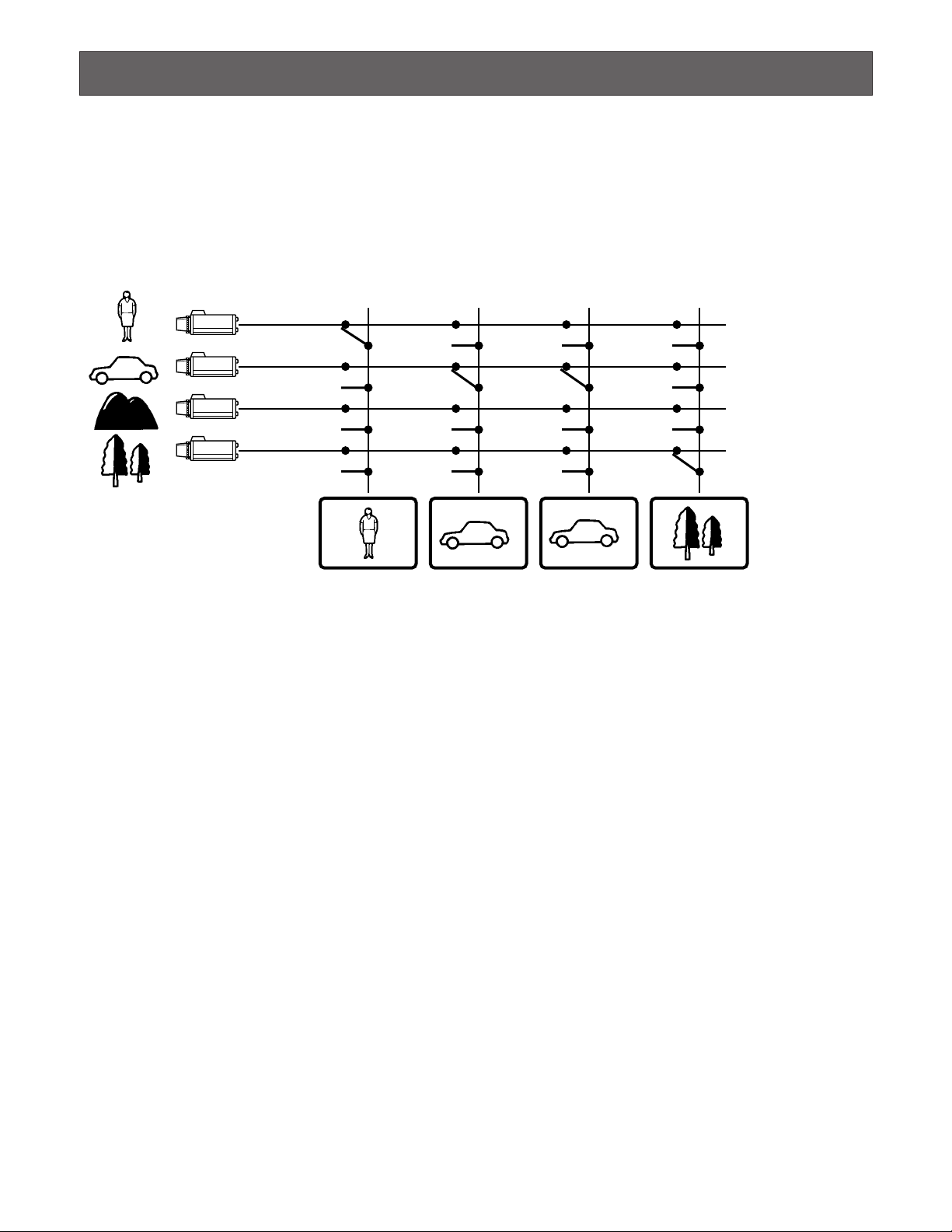
MATRIX SWITCHER SYSTEM DESCRIPTIONS
10
Matrix Switcher System WJ-SX150 is a surveillance control system, which is composed of cameras, recorders, and this unit
(the matrix switcher).
This system has various functions for surveillance control.
The following are the descriptions about the functions.
■ Crosspoint Switches
All matrix switchers, no matter how complicated and sophisticated they may be, depend on crosspoint switches to perform the
basic operations of the switcher. The crosspoint switches from a rectangular array of rows and columns in which any row may
be connected to any column.
In the figure shown above, the rows are connected to video cameras and the columns are connected to video monitors.
By closing a certain crosspoint switch we may connect any camera to any monitor.
In the example above, by closing switch SW12 the camera 2 is displayed on the monitor 1. Likewise, by closing SW24 camera
4 is displayed on the monitor 2.
■ Monitoring Mode
This system can control up to 16 cameras, 4 monitors, and 4 system controllers.
There are two surveillance ways:
One is the spot mode that associates one camera with one monitor. The other is the sequence mode that sequentially displays
the images through more than one camera.
● Spot Mode
The specified camera images are continuously displayed on a given monitor.
When another camera input is accepted, the images are replaced by new ones.
SW11 SW21 SW31 SW41
SW12 SW22 SW32 SW42
SW13 SW23 SW33 SW43
SW14 SW24 SW34 SW44
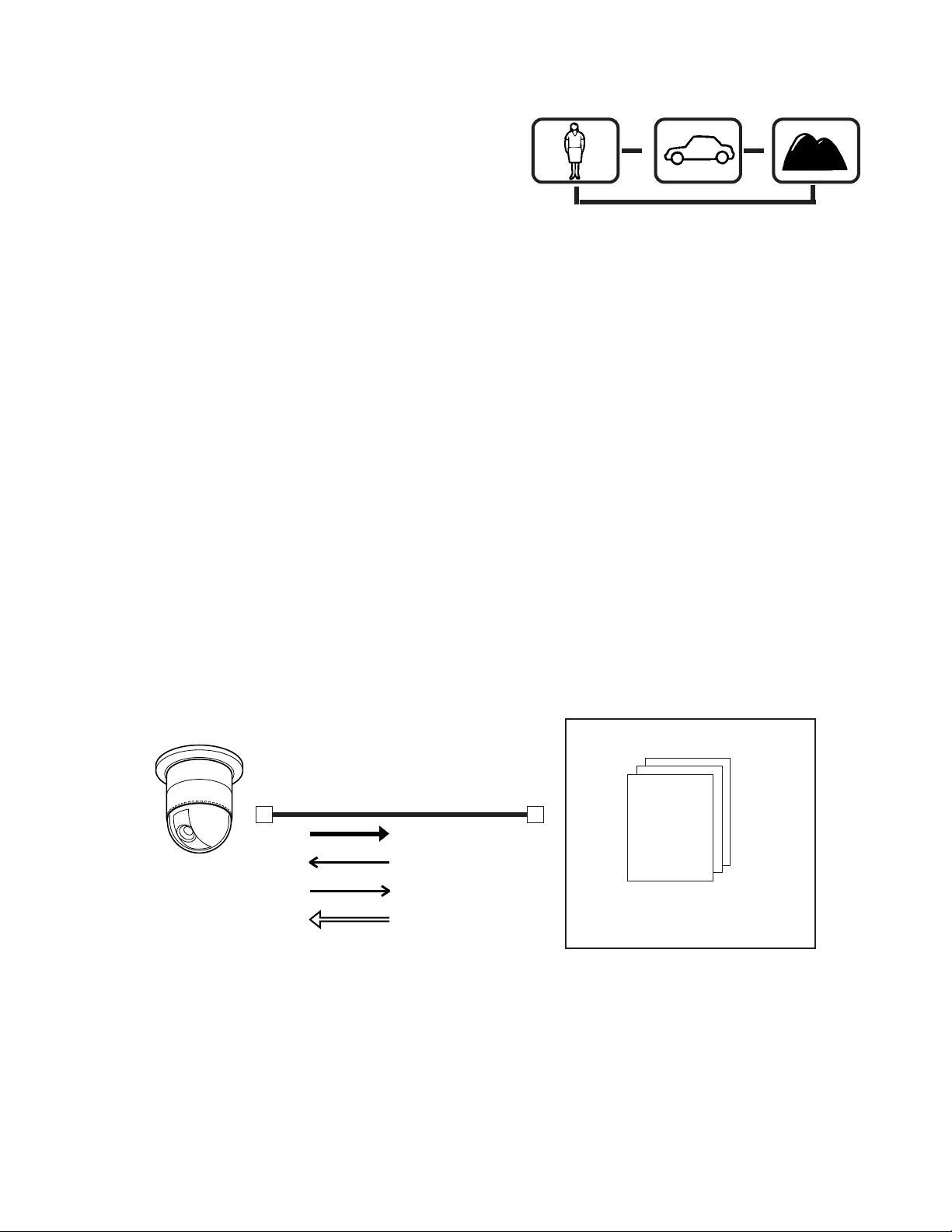
11
● Sequence Mode
More than one camera's images are sequentially displayed for a
fixed time.
The illustration shows an example of the sequential display of
images through Camera 2, 4, and 6 on Monitor 1.
Before use, the parameters* of the sequence need to be configured and uploaded to the unit.
* Example: Camera selection, monitor selection, and dwell time
(the time to display each image).
■ System Control
System controllers are used to control the equipment connected to this system.
●
About System Controller
This matrix switcher system has four data ports: DATA 1 to 4. The ports DATA 1 to 3 supports the terminal mode, and the
DATA 4 port supports both the terminal mode and Panasonic Security Data (PS·Data) Systems. These are the operation mode
of the matrix switcher. When using the DATA 4 port, you can employ either of them. Refer to p. 14 for details of the terminal
mode. Refer to p. 22 for notification about PS·Data System.
●
Camera control
As the illustration, this unit sends the control data and VD2 timing pulse to the cameras.
On the contrary, the cameras send the video signal and state signal to the unit.
Control data is supplied via the coaxial cable from the unit, multiplexed with the camera image.
The unit is equipped with the circuit to multiplex or separate the video signal and control data with each channel.
These connections enable the control of the equipment from the system controller.
When using Panasonic RS-485 cameras, the unit can send the separated control data to them.
RS-485 cameras can be installed at longer distance from the matrix switcher than cameras that multiplex the control data.
Each signal functions as the illustrations in the next page.
VD2 provides the timing pulse of the same phase to prevent the unconformity during the switching of the image in a sequence
mode.
Multiplexed
data
Sync
signal
Every channel is equipped with
multiplexed data and sync
signal.
Matrix switcher
Coaxial cable
Video signal
Control signal
Status signal
Timing pulse (VD2)
Combination camera
Monitor 1
Dwell time: 2 sec.
Step 1
Monitor 1
Dwell time: 2 sec.
Step 2
Monitor 1
Dwell time: 2 sec.
Step 3
s
s
s
Camera 2
Camera 4 Camera 6

12
Signal type Function
Control signal Controls camera functions (pan/tilt, zooming, focusing, lens iris, preset position) and camera
site accessories.
Status signal Shows camera status.
Timing pulse (VD2) This signal is supplied to the unit to each camera.
Each figure shows the picture status with or without the timing pulse.
■ Example of a SYSTEM with Basic Functions
The illustration in the next page shows the surveillance system in a parking lot as an example.
Before the connections, the matrix switcher's system configuration* and the recorder's alarm recording setting are necessary.
Example: Operations of cameras and other connected equipment during an alarm input
1. The infrared sensor sends an alarm signal to the unit when detecting a car comes in.
2. The unit enters the sequence mode associated with Monitor 1.
At the same time, the unit controls the digital disk recorder to change its recording mode into the alarm-recording mode.
Monitor 1 is associated with the following sequence.
Displaying Camera 1's image
↓
Displaying Camera 4's image (Preset Position 1)
↓ Camera 4 moves from preset position 1 to 2 according to the sequence setting.
Displaying Camera 4's image (Preset Position 2)
↓
Controlling AUX 1 and 2 (The gate will open and the lamp will light up.)
↓
Displaying Camera 5's image
s
s
s
VD2 OFF
VD2 ON
s
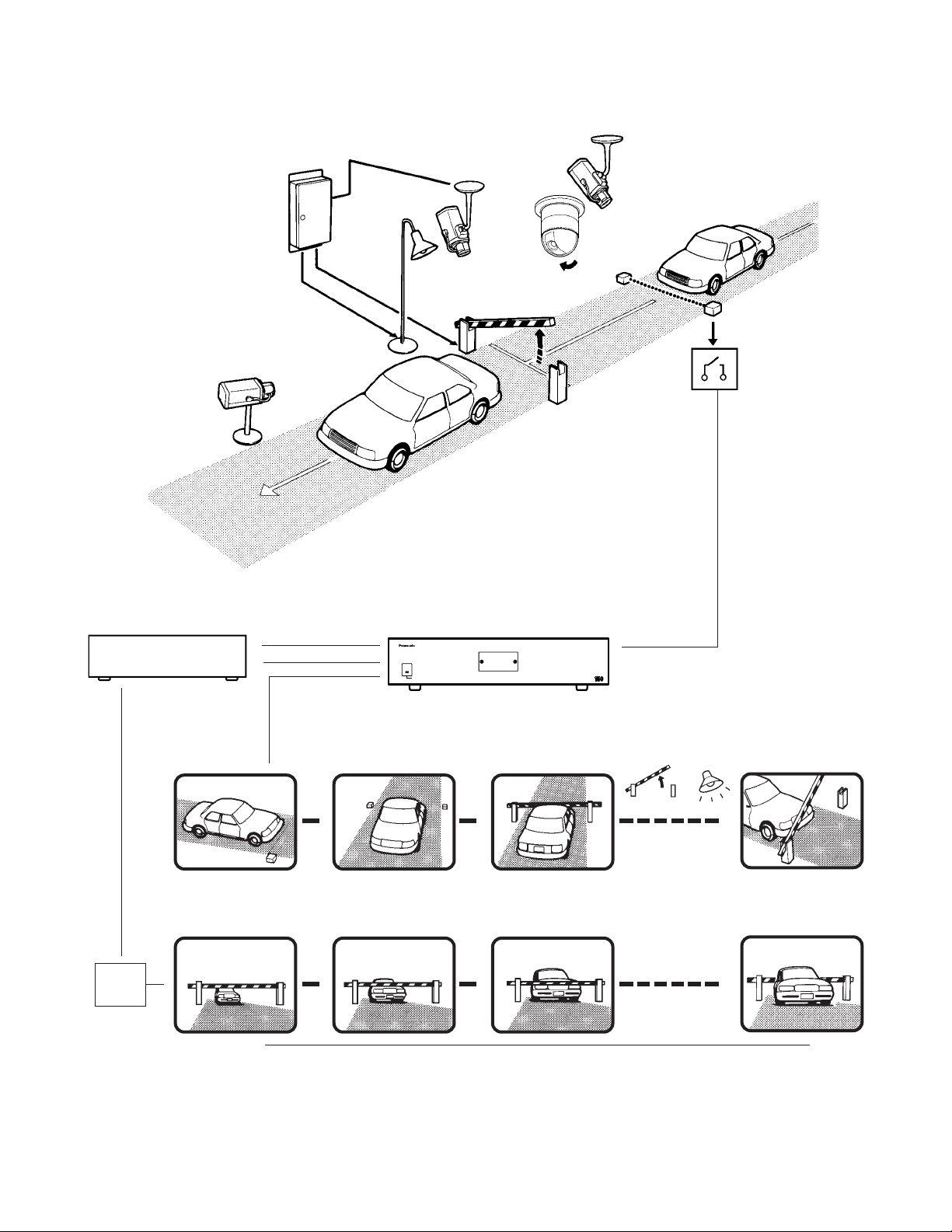
13
Monitor 2 displays Camera 6's image consistently in the spot mode.
Operators will observe the parking lot by looking at these images on a monitor in a management office.
Lamp
lights up.
(Aux 2)
Camera 1
Dwell time : 1 s
Camera 4/position 1
Dwell time : 3 s
Camera 4/position 2
Dwell time : 2 s
Gate
opens.
(Aux 1)
s
s
s
Camera 5
Dwell time : 30 s
s
s
s
Camera 1
Camera 4
Camera 5
Sensor
Aux 1
Aux 2
Receiver
Preset
position 2
Matrix switcher
Alarm 3
Alarm
Sequence mode
Alarm
mode
s
s
Monitor 1
Monitor 2
s
t
t
t
Camera 6
s
Alarm recording mode
Camera 6
Preset
position 1
Recorder
* To use WJ-HD100 Series or a time-lapse VCR as a recorder, you need to install a Multiplexer board.
OPERATE
OPERATE LED WILL BLINK
IF COOLING FAN MALFUNCTIONS
Matrix Switcher WJ-SX
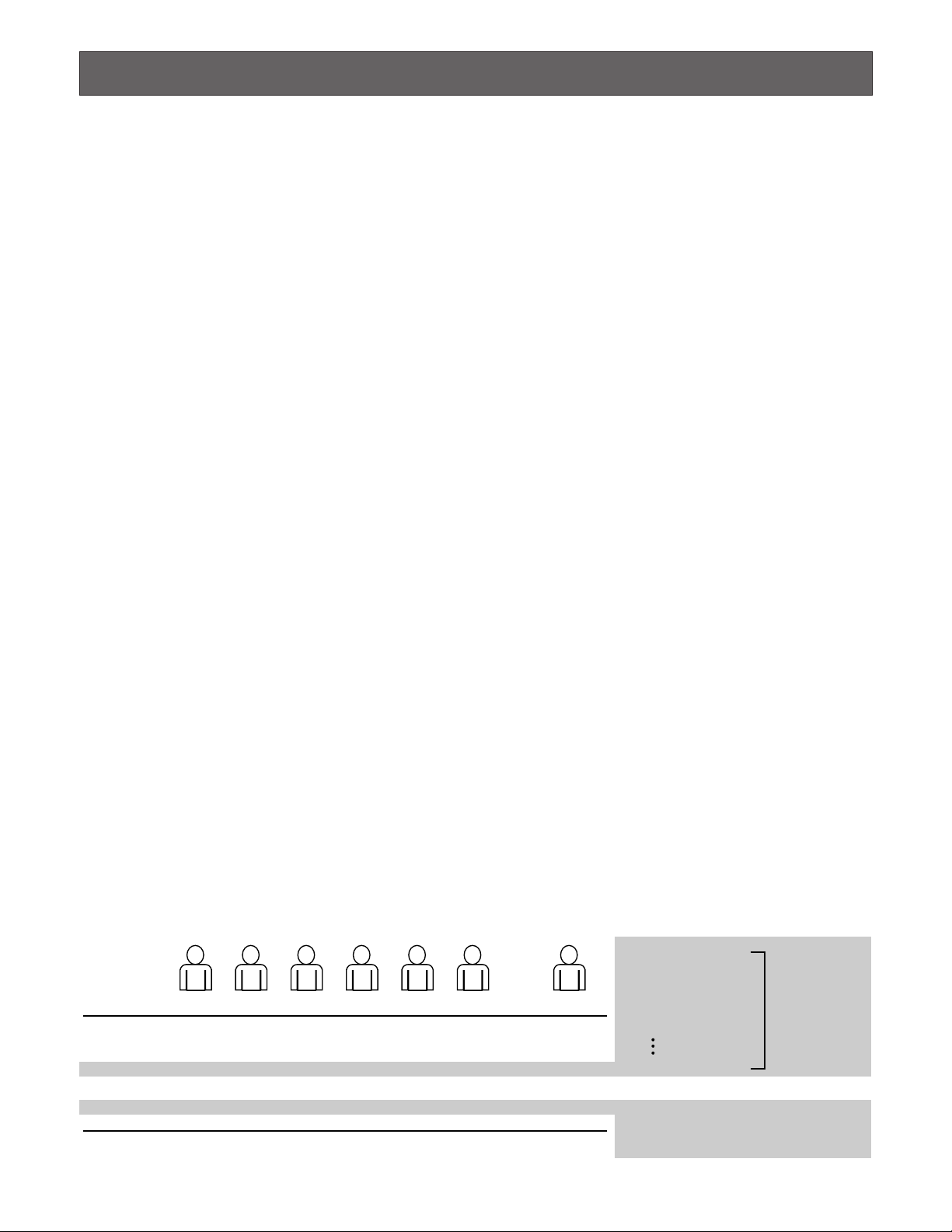
14
TERMINAL MODE DESCRIPTIONS
In the terminal mode, each external device (such as a camera, monitor, system controller, or a recorder, etc.) has the
name and number (Camera 1, etc.). When you control a
device, you are to select the device number and execute the
selection. For example, before controlling Camera 1, you will
press the numeric button 1, and then press the CAM (SET)
button. Each operator has a level and priority. When you try
to control a device beyond the level and priority, the PROHIBITED or BUSY indicator will light up to inform you that you
cannot control it.
■ Log-in/Log-out
Before starting the system operation, it is necessary to input
an operator ID and a password from a system controller.
The system identifies the operator ID and password by comparing the registered data. If the ID and password are correct, the system will enter the operation mode.
This identification is called log-in. On the contrary, the termination of the system operation is called log-out.
Log-in/log-out has two ways: One is the manual log-in/log-out
and the other is auto log-in/out.
Through the auto log-in, an operator can login the system
without entering a password, after turning the power on.
Through the auto log-out, an operator can logout of the system when not operating the system for a fixed time.
The way of log-in/log-out and the time for auto log-out is configurable when setting up the system.
When configuring the auto log-in, it is necessary to assign an
operator ID to each data port.
● Operator Registration
When operating the system, the operator registration is necessary.
Up to 16 operators can be registered and filed by their operator IDs.
They are registered in WJ-SX150 Administrator Console.
The following are the properties, which can prevent the oper-
ation conflict.
Level Setting
16 operators are classified in the level from 1 (the highest) to
3 (the lowest).
A higher-level operator can control more functions.
Password Setting
Up to 5 digit numbers can be registered as a password.
When an operator logs in, the system identifies the operator
ID and password by comparing the registered data.
If they are correct, the operator can control the system.
Priority Setting
The system classifies the operators in priority from 1 to 16.
This setting includes the control coverage that is configured
by level, and the priority in case of the conflict with the samelevel operator.
Operable Cameras and Sequences
This setting assigns each operator the cameras and
sequences operable by the level.
Notes:
• Each operator's ID, password, level and priority need to
be configured in WJ-SX150 Administrator Console.
• Log-in/log-out is configurable in SETUP MENU and WJSX150 Administrator Console.
• The level and priority are assigned to each operator.
Operators cannot control the system beyond the assignment.
Even within the level and priority, a device controlled by
a higher-level operator is not operable.
• Manual log-in/log-out or auto log-in/log-out is assignable
to data ports DATA 1 to 4.
• Description of Operator Registration
Operator 1
ID
Password
Level
Priority
Camera Operation
150
150
1
1
1
Operator 2
1
12345
1
2
1
Operator 3
100
100
1
3
1
Operator 4
101
101
1
4
1
Operator 5
102
102
2
5
1
Operator 6
103
103
3
6
1
• • •
Operator
n (Max 16)
–
–
–
–
–
Level T able
SX150 Setup
Camera Setup
Alarm History Display
Video Loss History Display
System Status Display
Single Alarm Reset
All Alarm Reset
Camera Operation Level
1: This level can select and control the camera.
2: This level can only select the camera.
3: This level can neither select nor control the camera.
Items operable by
the level are set to
ON.
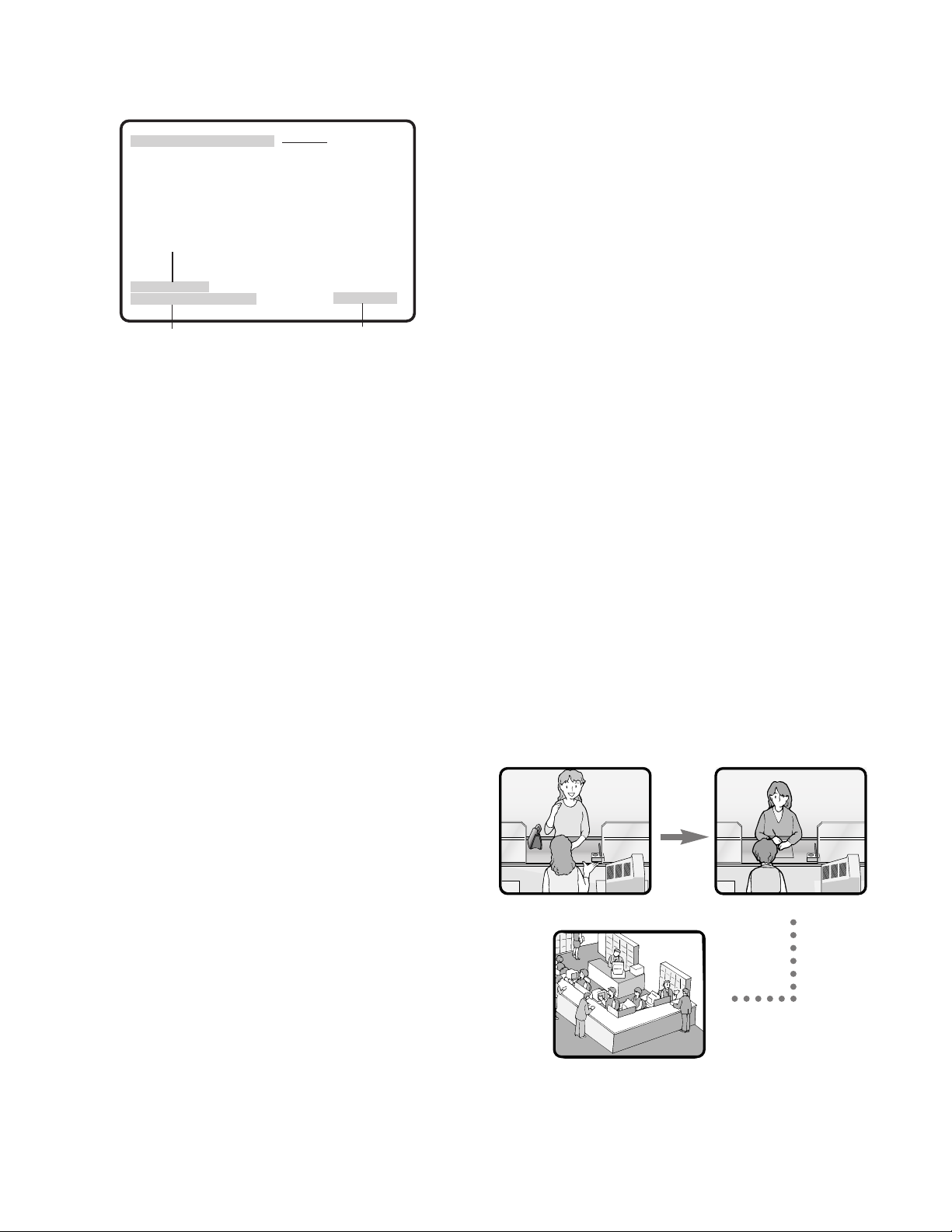
15
STILL* (Still spot** or still multiscreen display is activated.)
* ”STILL” appears when a Multiplexer board is installed
inside the matrix switcher.
**Available only during playback
Note: When pressing the associated numeric button (1 to
5) while holding down the OSD button, information is
turned on or off.
● The Display Position
The display position of the information is adjustable with the
joystick on the system controller.
● Priority Lock
Priority lock is the function to prevent other operators' control of a monitor even after the system log-out.
While the priority lock is active, the monitor is operable by
the locking operator and higher-priority operators.
● Sequence Mode
Camera images are displayed for a fixed time, and they are
sequentially switched.
The change from a tour sequence into the spot mode is
also possible.
Before use, the parameters of the sequence, such as a
camera or monitor selection and dwell time need to be configured.
There are two sequences:
• Tour sequence
• Group sequence
Tour Sequence
The images through Camera 1 to 16 are displayed on a
given monitor in the desired sequence.
A tour sequence is consisted of 16 steps and up to 16
sequences are configurable.
Up to 30 seconds are selectable as each step's dwell time.
Each step can call the desired preset position of a camera
to be displayed.
■ Monitor-related Functions
The following functions related to monitors are configurable.
● Monitor Selection
It is necessary to select a monitor when controlling the
monitor-related functions, such as camera images or
SETUP MENU.
● Information Displayed on the Monitors
The following information is displayed on monitors.
Time and Date
Time and date are displayed.
The date display is selectable from five patterns, and the
time display is selectable from 24- or 12- hour system.
The date display pattern (Example: August 21, 2001)
21/08/2001
08/21/2001
21/Aug/2001
2001/08/21
Aug/21/2001
Camera Title
The camera number and characters (up to 20) can be configured as a camera title.
The title is displayed in one line.
Monitor Status
The following status is displayed in one line.
Mn (Monitor number)*
Kn (Controller number)*
Tnn (Monitor mode: the example shows the tour
sequence)*
* "n" is the number.
Event
The information related to system operation is displayed.
An alarm control, alarm suspension, and timer event are the
example.
ALARMnn (The alarm is operating.)
ALARMnn ACK (The alarm has been acknowledged.)
Tnn (Timer event: tour sequence number)
LOSS CHnn (the video loss channel number)
ALM SUSPENDED (The alarm is suspended.)
Clock
Monitor status
Camera title
Event
CH1 CH2
CH3
08/21/2001 6:50:08 PM
M1 K1 T01
C01 camera title ALARM10*
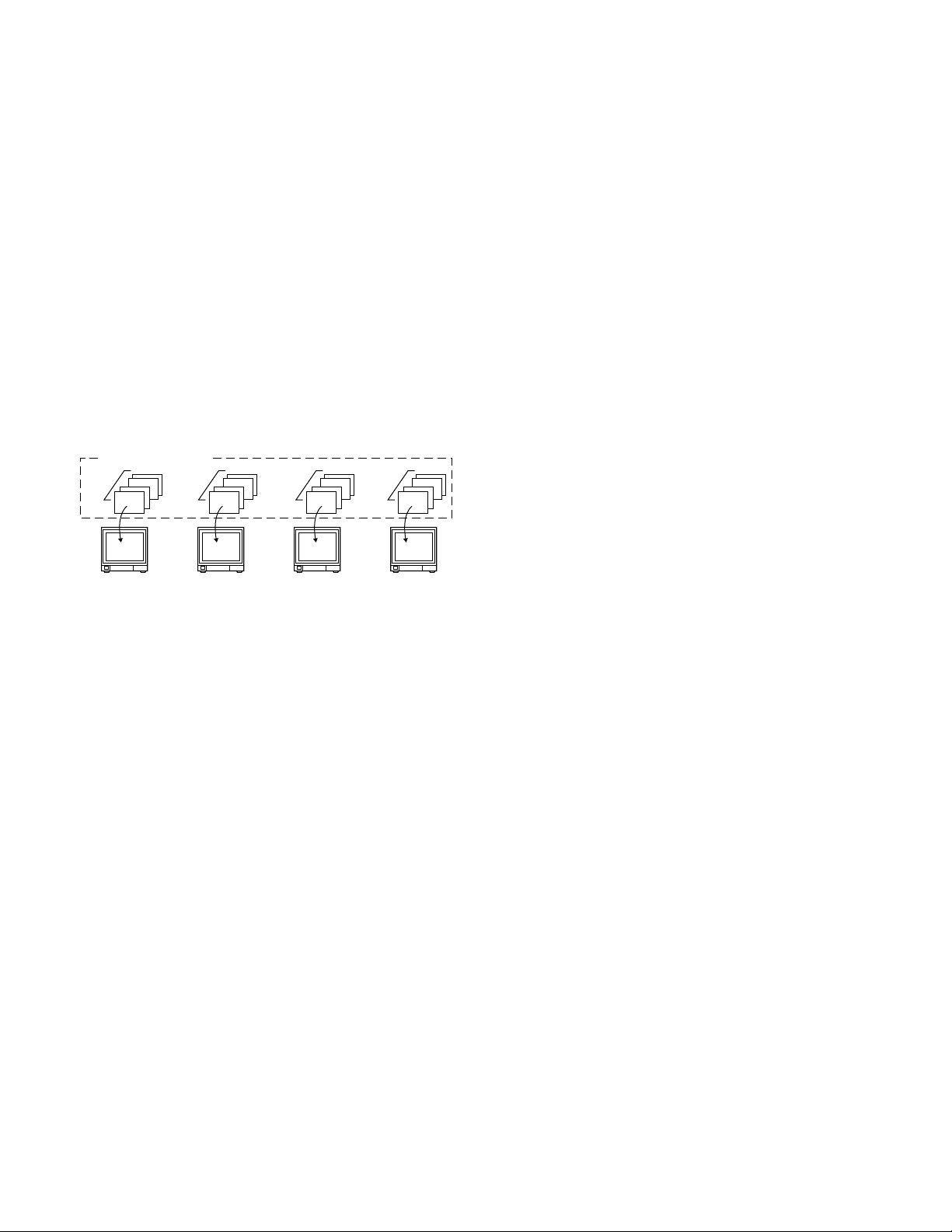
16
In each step, the desired preset position of a camera can
be called and displayed.
Tour sequences are configurable in SETUP MENU and WJSX150 Administrator Console.
Group Sequence
Group sequence is a function to display up to 4 tour
sequences in a group on up to 4 monitors. More than one
sequences can be activated at one time by registering
each tour sequence in a group.
Up to 4 tour sequences can be registered in a group.
Notes:
• Up to 4 group sequences are configurable in WJ-SX150
Administrator Console. The configuration in the matrix
switcher's SETUP MENU is unavailable.
• The black picture is displayed when the following are
included in a tour or group sequence: a camera channel without image or the image restricted to the operator.
● Multiscreen Display (4, 9, and 16 Screens)
With a recorder, more than one camera images can be displayed in 4, 9, and 16 multiscreen segments.
Refer to p. 115 EXPANDED FUNCTION for details.
■ Camera-related Functions
This system can operate the following camera-related functions.
Notes:
• When operating the motorized zoom lens, a combination camera is necessary.
•A motorized zoom lens needs to be installed on a camera. Confirm the system components.
● Camera Selection
The camera needs to be selected when controlling the
camera-related functions such as a lens zoom, pan/tilt
head, or spot image of a camera.
● Operating Zoom Lens
Note: Make sure that the lens selection switch (DC/VIDEO)
is set to DC.
Focus
This setting adjusts the lens focus.
An auto-focus camera can automatically adjust the focus.
Zoom
This setting adjusts the lens zoom rate.
Iris
This setting adjusts the lens iris .
● Pan/Tilt Head Control
Pan/Tilt
Camera rotates on the pan/tilt heads.
There are two ways of control:
• Manual control by the joystick
The joystick on the system controller can control a camera's pan/tilt head.
• Preset position control
Entering preset position number can automatically
rotate the camera to the desired position.
It is necessary to register a camera's preset position
numbers.
The specified cameras support the registration during
the pan/tilt head control.
Notes:
• Depending on the system components, the specified
combination cameras are not operable.
• The speed varies depending on cameras.
• Some cameras' pan/tilt speeds cannot be controlled by
the joystick.
(Refer to the camera's operating instructions for
details.)
Auto Pan
The camera automatically turns within the preset panning
range.
Sequence Mode
The camera turns in the sequence of preset positions in
numerical order.
Sort Mode
The camera turns in the sequence of preset positions
counterclockwise from pan/tilt starting point.
Patrol Learn
The combination camera can learn and reproduce a routine
of manual operation.
There are two ways of patrol learn:
• Learning during the operation
• Configuration in the camera's SETUP MENU
● Housing Control
The wiper or defroster of the camera housing can be controlled.
Group sequence 1
Tour 1 Tour 5 Tour 2 Tour 7
Monitor 1 Monitor 2 Monitor 3 Monitor 4
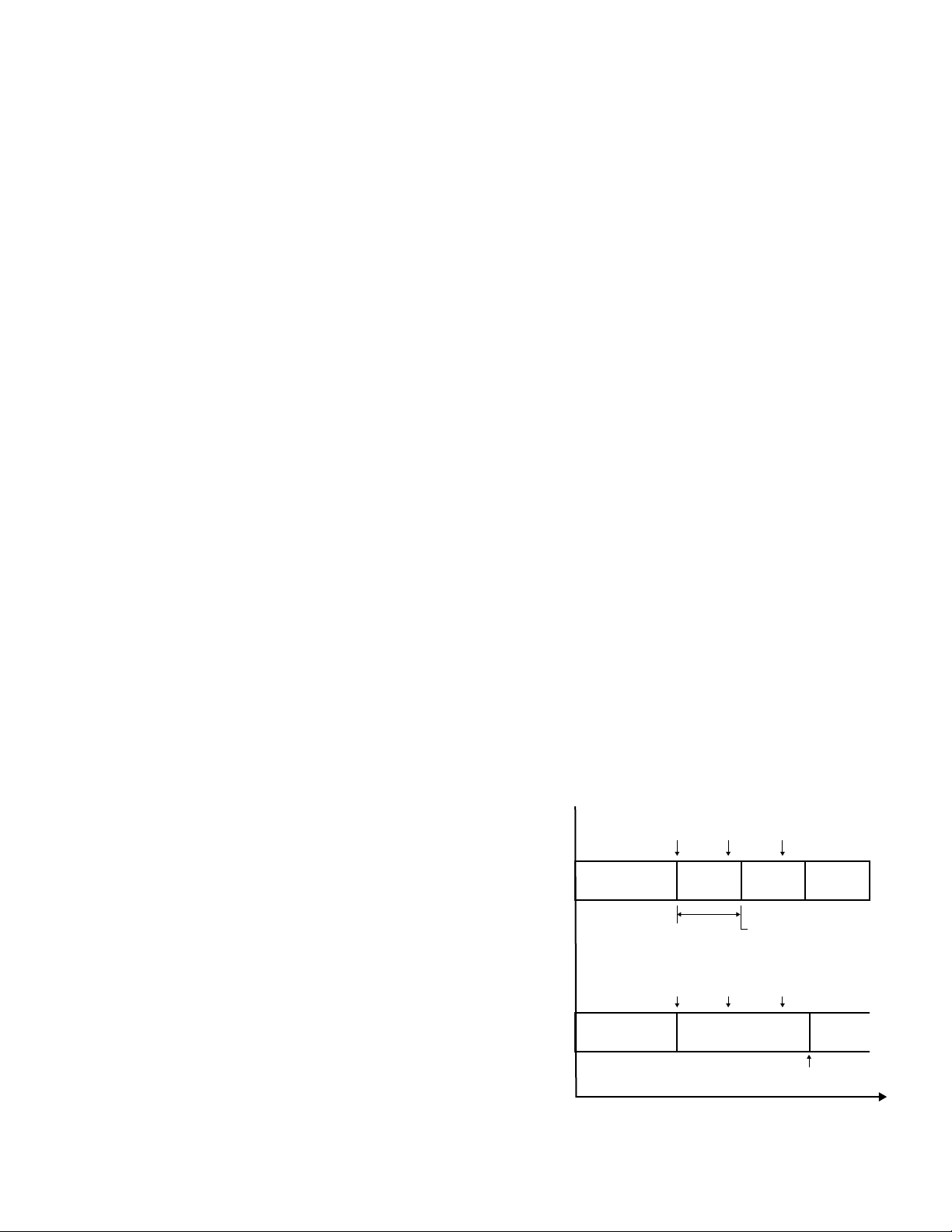
17
Notes:
• The images cannot be displayed while cleaning the
camera. Use this function when continuous surveillance
is not necessary, such as after-hours time.
• Cameras which are operating or being in the sequence
mode are not cleaned.
• Camera selection will immediately stop the camera
cleaning.
• If noise remains in the monitor even after the camera
cleaning, there can be a malfunction. Stop using the
camera and consult qualified service personnel.
■ Alarm-related Functions
This unit is equipped with 16 alarm input connectors. When
an alarm input signal is accepted via one of them, the
alarm-associated spot image or tour sequence image is
displayed on the monitor. With the alarm image on the monitor, the unit notifies you of the alarm information with
"ALARM nn (nn is the alarm number)."
There are two ways to display the alarm-associated image:
• Sequence mode
• Hold mode
Notes:
• The camera (or tour sequence) and monitor need to be
associated with the alarm number through the configuration in SETUP MENU (OSD) or WJ-SX150
Administrator Console.
• The mode is selectable and configurable in SETUP
MENU (OSD) or WJ-SX150 Administrator Console.
• Even in the alarm mode, pressing the ACK button can
control the camera's pan/tilt, zoom, focus and lens iris.
• When a recorder is connected to the matrix switcher,
the alarm-related recording of the camera images is
possible.
● External Equipment Control
When the camera is connected via a receiver, the external
equipment connected to the receiver can be controlled.
● Controllable Camera-related Functions
The control is conducted while watching the camera
images on the monitor.
• Changing to black and white pictures
• Camera function (Shortcut function)
Note: The specified cameras can control each function.
Confirm the functions of the connected cameras and
external devices.
Changing to Black and White Pictures
Color images are changeable to black and white images.
This function is intended for surveillance in a dark place
such as an underground parking lot.
Camera Function (Shortcut Function)
The frequently-used functions are registered with the camera function button.
Pressing the button can activate the registered functions.
Refer to the camera's operating instructions for details on
the registered functions.
● Camera Title
The titles for camera identification, which are displayed on
the monitor, can be registered.
For example, if a camera setting place is registered as a
camera title, operators can be informed where the image is
recorded.
The title is displayed in one line.
The available character numbers:
20 (camera number and the characters)
The available characters:
ABCDEFGHIJKLMNOPQRSTUVWXYZabcdefghijkl
mnopqrstuvwxyz0123456789!"#$%&'()=+*_:;,. */?
Notes:
• Camera title is configurable in SETUP MENU and WJSX150 Administrator Console.
• User font characters can be made through WJ-SX150
Administrator Console.
● Camera Cleaning
When using a combination camera, noise can occur on the
monitor after the long-term use.
In this case, the camera needs to be cleaned.
Camera cleaning is configurable to be conducted at the
designated day and time.
The cleaning time is approximately 30 seconds per camera.
• Description about sequence mode and hold mode
Alarm
input 1
Alarm
input 5
Alarm
input 2
Sequence
mode
Hold mode
Camera image
Camera image
ALARM 01 ALARM 05
Dwell time
Alarm
input 1
Alarm
input 5
ALARM 01 ALARM 05
ALARM 02
Automatically replaces
the alarm image
Alarm
input 2
Alarm reset operations
Time
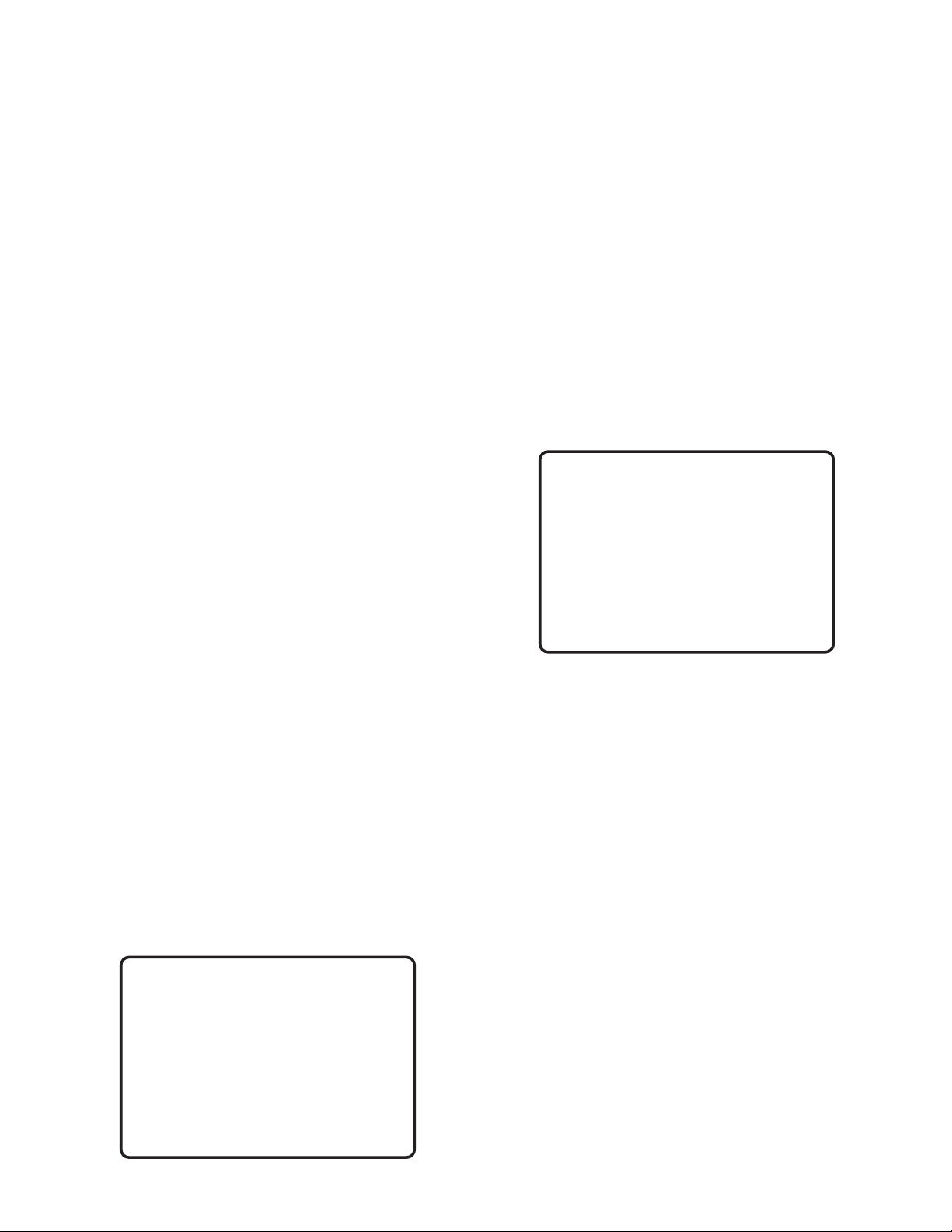
18
● Sequence Mode
In the sequence mode, the unit displays the initial alarm
image on the monitor until the dwell time ends, even when
another alarm input is accepted. When the dwell time ends,
the unit automatically replaces the alarm image with the
next one.
● Hold Mode
In the hold mode, the unit continues to display the initial
alarm image until the alarm reset. With the alarm image on
the monitor, the unit notifies you that more than one alarm
input is accepted with "*" next to "ALARM nn (nn is the
alarm number)."
● Alarm Reset
The built-in timer automatically resets the alarm operation
after the time specified in WJ-SX150 Administrator Console.
After the reset, the monitor displays and the sequence will
return to the state before the alarm input.
Note: When more than one alarm input has been accepted,
only the newest can be reset.
● Alarm Suspension
Even when an alarm signal is input, the system will deactivate the alarm input and the alarm mode.
When the alarm suspension is active, "ALM SUSPENDED"
will appear on the monitor.
● Alarm History Table
This table displays the alarms that have occurred in the
past.
The alarm order, date, time, alarm number and event can
be identified.
Up to 100 item can be reserved, and they are overwritten
from the oldest, after more than 100 item have occurred.
Notes:
• When turning off the unit, all the history will be deleted.
• Alarm history can also be identified on the PC.
● Video Loss History T able
While the unit's power is ON, the video signal loss from a
camera or a recorder can occur by cable disconnection,
etc.
In this case, video loss history will be reserved in the system, and this table will display the history.
The loss order, date, time, CAMERA IN number and event
can be identified.
Up to 100 item can be reserved, and they are overwritten
from the oldest, after more than 100 item have occurred.
As well as the video loss history, the date of the loss and
recovery, the camera number and the loss status are displayed on the table.
Notes:
• When turning off the unit, all the history will be deleted.
• Alarm history can also be identified on the PC.
■ Timer Event
The built-in timer can automatically start or end the
sequence or spot mode on the specified days, which is
configurable in WJ-SX150 Administrator Console.
The available operations:
Tour sequence and spot mode
The available timer events:
Up to 30
Note: When displaying SETUP MENU while timer event is
operating, the operation will stop.
VIDEO LOSS HISTORY 1 of 2
NO YYYY/MM/DD HH:MM:SS CH EVENT
012 2001/08/21 18:59:08 03 VIDEO RECOVER
011 2001/08/21 18:58:08 14 VIDEO RECOVER
010 2001/08/21 18:57:08 09 VIDEO LOSS
009 2001/08/21 18:55:08 07 VIDEO LOSS
008 2001/08/21 18:54:08 08 VIDEO LOSS
007 2001/08/21 18:53:08 16 VIDEO LOSS
006 2001/08/21 18:53:00 09 VIDEO LOSS
005 2001/08/21 18:52:08 14 VIDEO LOSS
004 2001/08/21 18:51:08 06 VIDEO LOSS
003 2001/08/21 18:50:08 01 VIDEO RECOVER
ALARM HISTORY 1 of 2
NO YYYY/MM/DD HH:MM:SS ALARM EVENT
016 2001/08/21 18:59:08 03 ALARM
015 2001/08/21 18:58:08 03 ACK
014 2001/08/21 18:57:08 03 RESET
013 2001/08/21 18:55:08 07 ALARM
012 2001/08/21 18:54:08 07 ACK
011 2001/08/21 18:53:08 07 RESET
010 2001/08/21 18:53:00 09 ALARM
009 2001/08/21 18:52:08 09 RESET
008 2001/08/21 18:51:08 06 ALARM
007 2001/08/21 18:50:08 06 ACK
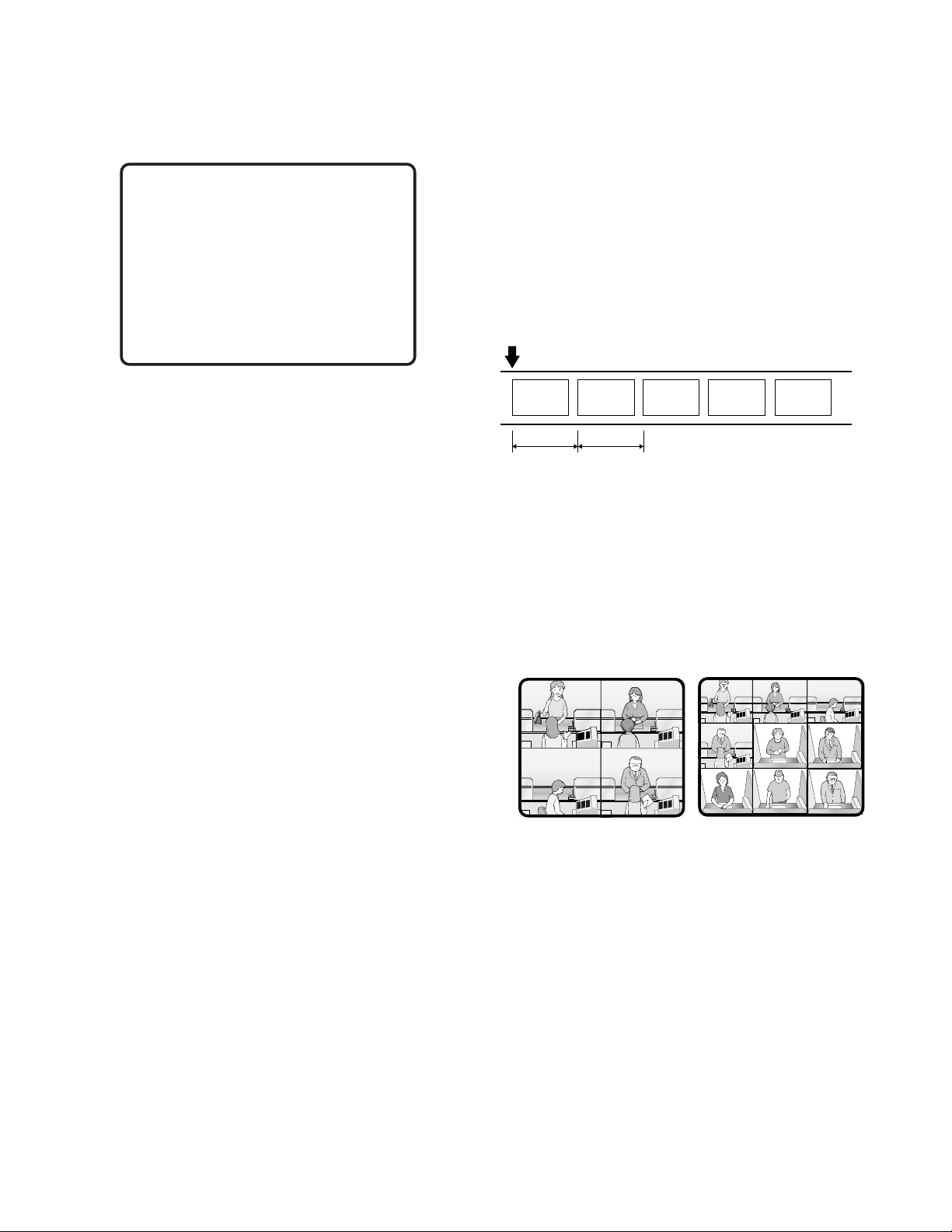
19
■ Extended Functions
If a recorder is connected to the matrix switcher, the following will be available.
● Recorder Connection
The time-lapse recording and playback of all the camera
images connected to the unit are possible.
Each camera's image and camera ID are recorded.
You can search and play back the desired camera's image
by the camera ID.
The time-lapse recording is conducted as following.
The operations are conducted with the buttons on the
recorder, system controller or PC.
• The setup of the recording device
• The start of the playback
• The stop of the playback
• The playback of the recorded images (the multiscreen
display, still spot picture or still multiscreen picture,
etc.)
• The search for the recorded image (the search by the
camera ID, or the recorded time and date)
• Forward or backward search
• Forward of backward field advance
• Fast-forward
• Rewind
• Index
Refer to each device's operating instructions for details.
■ System Status Table
The current system status can be identified.
The continuous display becomes possible by the OSD setting.
MON: Monitor's unit address number
CAM: Camera No.
MODE: Operation mode
KB: Controller's unit address number
OPE: Operator number
PRI: Priority
■ Setup Procedures
To use the unit, it is necessary to configure the system
through the following setup procedures:
• OSD setup with an active monitor and system controller
The basic parameters are configurable to operate the
unit.
• WJ-SX150 Administrator Console with the PC
The setup utility can configure all the functions of the
unit.
Refer to p. 52 WJ-SX150 SETUP MENU (OSD) and p. 64
WJ-SX150 ADMINISTRATOR CONSOLE for details.
SYSTEM STATUS
MON CAM MODE KB OPE PRI
1 01 T01 K1 1 16
2 02 SPOT K2 2 2
3 04 ALARM K4 4 1
4 16 CAM PC 30 1
Start
Camera1 Camera 2 Camera 3 Camera 4 Camera 5
t
t
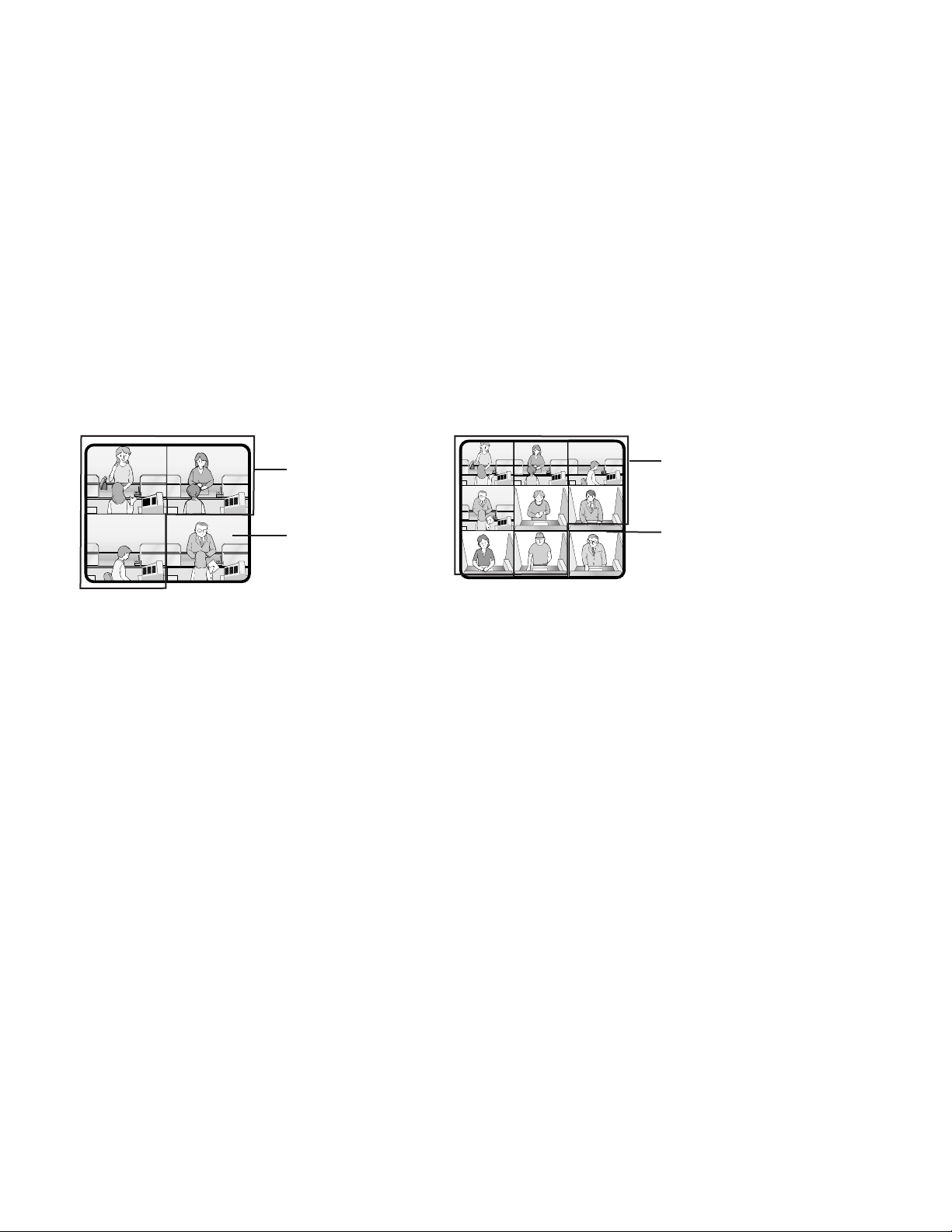
20
●Multiplexer Board Function
To use WJ-HD 100 Series or a time-lapse VCR as a recorder, you need to install a multiplexer board inside the matrix switcher.
With the multiplexer board installation, the following will be available.
• Multiscreen display
More than one camera images can be displayed in 4, 9, and 16 multiscreens.
The sequence output is also available.
As the sequence output, the following are configurable in WJ-SX150 Administrator Console.
• The images are switched within 4 multiscreens. (QUAD)
• The images are displayed in 4 multiscreens, and the images of Camera 4 to 16 are displayed in the sequence mode, at the
right bottom of the monitor.
The images of Camera 1 to 3 are fixed.
(3+1→2S)
• The images are displayed in 9 multiscreens, and the images of Camera 9 to 16 are displayed in the sequence mode, at the
right bottom of the monitor.
The images of Camera 1 to 8 are fixed.
(8+1→2S)
Notes:
• The black image will be displayed for a camera channel which is not connected to the camera.
• Even during the multiscreen display, pressing the camera number can display the camera's image in the spot mode.
• Still display
The desired image can be displayed in a still picture.
Live images can be displayed in multiscreen display.
Playback images can be displayed in spot/multiscreen display.
"STILL" will appear on the active monitor.
• Zoom
The desired image on the monitor can be zoomed up to two fold.
Note: This function is available only when a playback image is displayed in a spot picture.
• Alarm priority mode
When an alarm is activated and the alarm signal is input to the unit, the camera channel with the alarm input will be recordable
according to the configuration in SETUP MENU and WJ-SX150 Administrator Console.
The following are configurable as the recording mode when the alarm is activated:
• The camera channel with the alarm input is given recording priority. (ALM-PRI)
• Only the camera channel with the alarm input is recorded. (ALM-ONLY)
• Up to 4 camera channels are assigned to an alarm input to record the images by priority. (GROUP)
Notes:
• The recording mode needs to be configured in SETUP MENU and WJ-SX150 Administrator Console in advance.
• Detailed settings of GROUP is configurable only in WJ-SX150 Administrator Console.
CH9 to CH16 are in a
sequence mode.
CH1 to CH8 are fixed.
CH4 to CH16 are in a
sequence mode.
CH1 to CH3 are fixed.
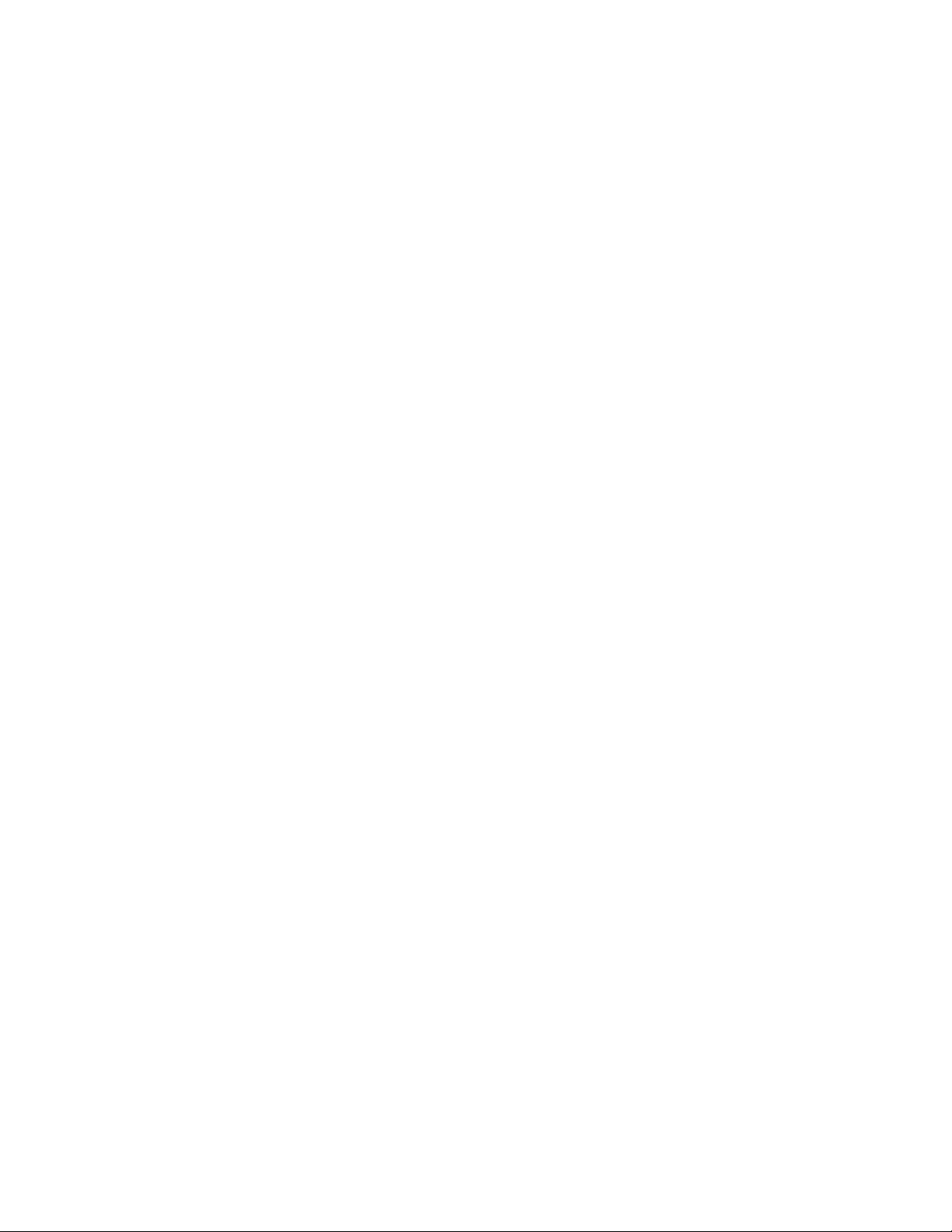
21
• Motion Detector
When the multiplexer board detects motions in the image, the multiplexer board sends an alarm signal to the unit.
Then, the unit will send the alarm signal to the connected devices.
The areas can be divided in four segments, and the detection is conducted in each segment.
For example, this function can be applied to a time-lapse recording, which responds to the break-in at night.
Notes:
• The motion detector area needs to be configured in SETUP MENU in advance.
• The range of the motion detector is also configurable in the WJ-SX150 Administrator Console.
● Digital Disk Recorder WJ-HD100 Series/Time-lapse VCR
The multiplexed recording and playback of all the camera images connected to the unit are possible.
Each camera's image and camera ID are recorded.
The camera ID can search and play back the desired camera's image.
The digital disk recorder (WJ-HD100 Series) connected to the unit and time-lapse VCR have the following functions.
The operations are conducted with their buttons or the system controller or the PC.
• The setup of the recording device
• The start of the playback
• The stop of the playback
• The playback of the recorded images (the multiscreen display, still spot picture or still multiscreen picture, zoom spot picture)
• The search of the recorded image (the search by the camera ID, or the recorded time and date)
• Forward or backward search
• Forward of backward field advance
• Fast-forward
• Rewind
• Index
Refer to each device's operating instructions for details.
Notes:
• When recording on the WJ-HD100 Series or time-lapse VCR, an optional Multiplexer board needs to be installed in this
unit.
• Only Panasonic time-lapse VCRs supporting RS232C are operable.

22
In the factory default setting, you can control the unit, if you connect a PS·Data system controller to the DATA 4 port. For example, if you connect a PS·Data unit supporting network connections (refer to p. 43), remote-control of the unit and the PS·Data
units will be available with a system controller or PC.
When you use a PS·Data system controller, take notice the following:
• The administer authorization and log-in/log-out procedure differs from the unit. They are conformed to the system controller. Refer to the system controller's operating instructions.
• Use the PS·Data template supplied with the system controller, as the operating procedures differ from those of the terminal
mode. (Refer to pp. 107 to 113.)
• When connecting a recorder to the unit, you may have to configure the settings of the unit and recorder, depending on the
recorder's available functions and connections. (Refer to pp. 41 to 45.)
NOTIFICATION ABOUT PS·DA TA CONTROLLER OPERATION
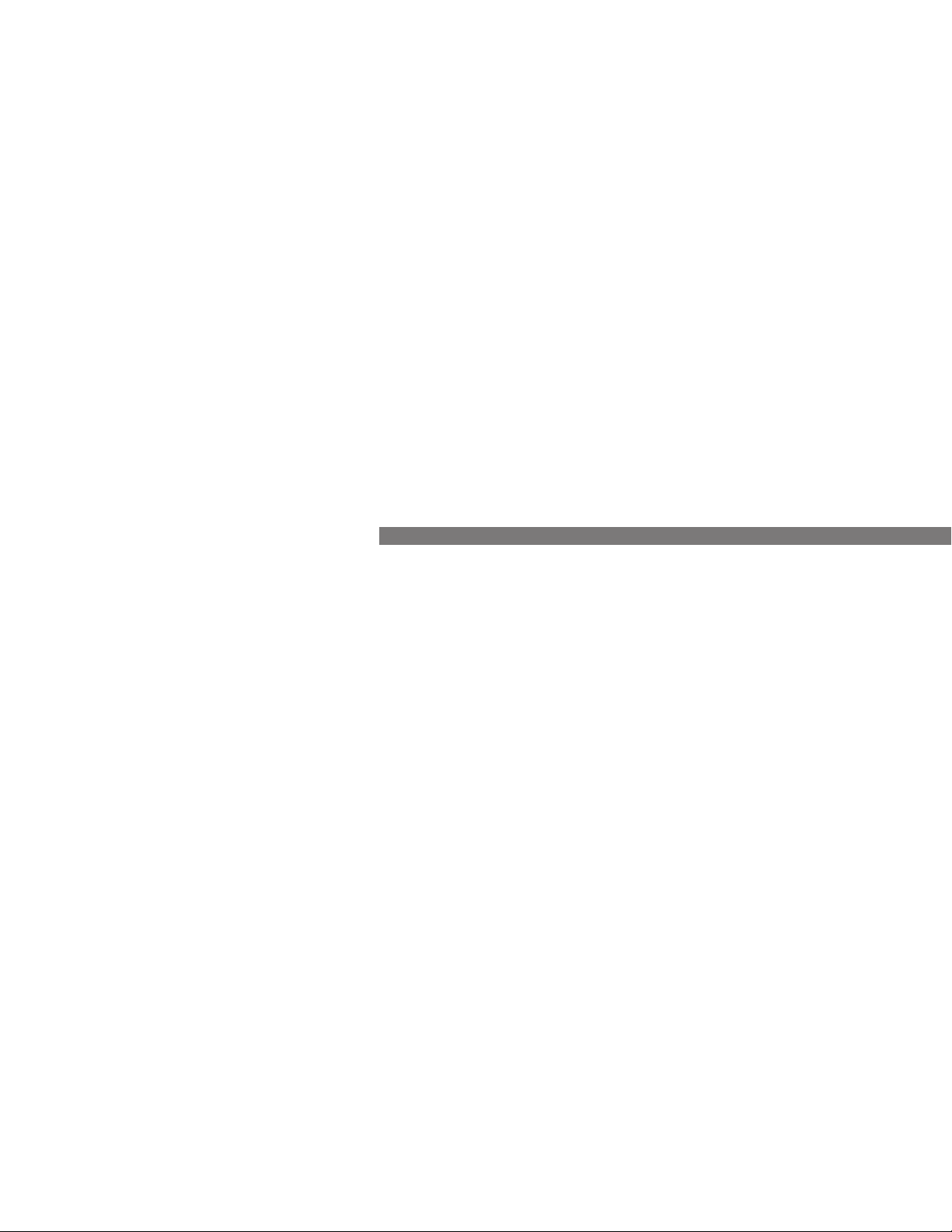
23
DETAILED PRODUCT
DESCRIPTION
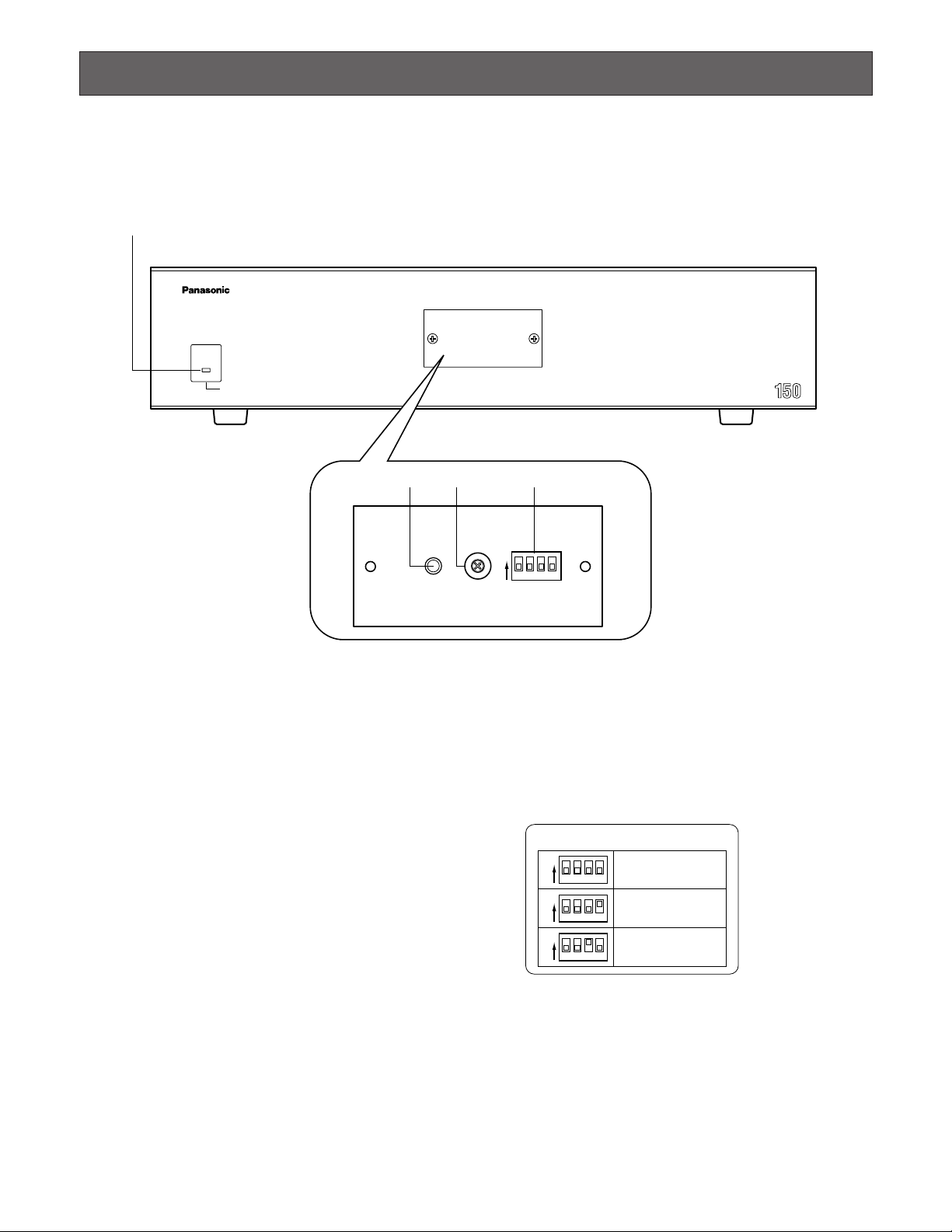
24
MAJOR OPERATING CONTROLS AND THEIR FUNCTIONS
■ WJ-SX150 Matrix Switcher
● Front View
q Operation indicator (OPERATE)
Lights up when the power of the unit is turned on.
Note: The indicator will blink to indicate rising tempera-
ture in the matrix switcher.
When the indicator blinks, turn the power off and
refer servicing to qualified service personnel.
w Reset button (RESET)
Resets and restarts the unit.
Note: The system configuration is not reset.
e Unit number selector (UNIT)
This selector is reserved for future use.
Normally, set this switch to "1".
r Mode selector (MODE)
Selects the unit's operation mode.
Normally, set all switches to OFF (NORMAL mode) as
shown in the figure.
SX150 SOFTWARE UPLOAD:
Set the switches to this position when you update
the firmware of the unit. (Refer to the operating
instructions of the multiplexer board.)
MULTIPLEXER SOFTWARE UPLOAD:
This mode is reserved for future use.
Matrix Switcher WJ-SX
OPERATE
OPERATE LED WILL BLINK
IF COOLING FAN MALFUNCTIONS
q
0
9
8
7
6
5
4
3
2
1
MODEUNITRESET
we r
1ON234
MODE SW SETUP
1ON234
1ON234
1ON234
NORMAL
SX150
SOFTWARE UPLOAD
MULTIPLEXER
SOFTWARE UPLOAD
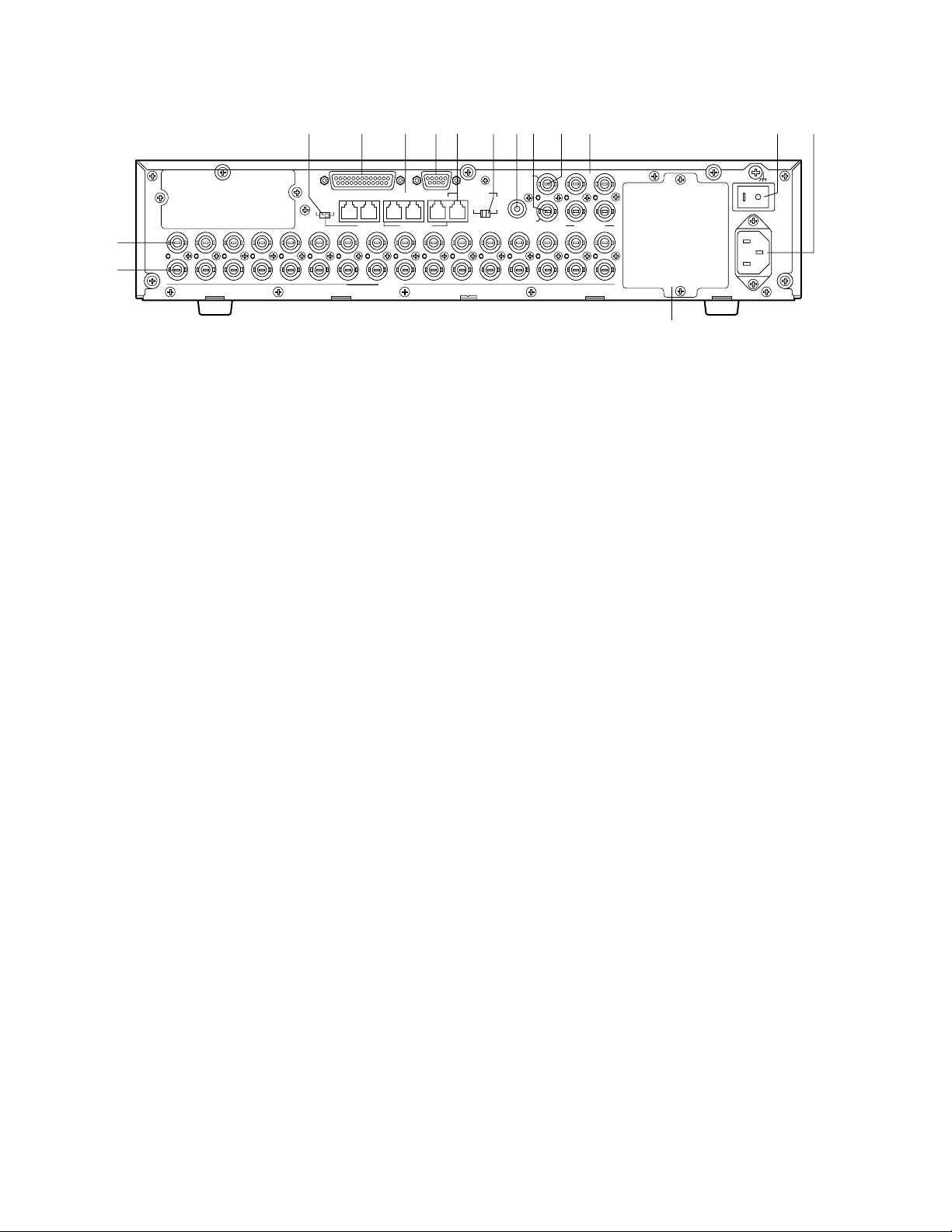
25
● Rear View
t Camera Output connectors (CAMERA OUT 1–16)
The video signal connected to the CAMERA IN connector is supplied at these connectors.
When the power of the matrix switcher is turned off, no
signal is supplied at these connectors.
y Camera Input connectors (CAMERA IN 1-16)
Connect to cameras or camera site accessories.
These connectors accept either a composite color or
B/W video signal from a camera.
In addition, the VD2 signal to synchronize the vertical
timing of the cameras, and data to control camera site
devices are multiplexed at these connectors.
u Termination selector (TERM ON/OFF)
When you connect a PS·Data system controller to the
DATA 4 port, this selector turns the unit's termination
switch to ON/OFF.
The factory default setting is ON.
Note: When you connect a terminal-mode system con-
troller to the DATA 4 port, set this selector to ON.
i Alarm port (ALARM)
Connects to alarm sensors.
Accepts the alarm input from the associated alarm sensors.
o Data ports (DATA 1/2/3/4/DATA HDR)
• DATA 1 to 4 connect to the system controller.
DATA 1 to 3 can connect to RS-485 cameras with the
configuration in WJ-SX150 Administrator Console.
(Refer to p. 81.) DATA 4 can connect to the system
controller via the PS·Data protocol.
• DATA HDR connects to a recorder.
!0 Serial port (SERIAL)
Connects to a PC for the system configuration through
WJ-SX150 Administrator Console.
!1 RS-485 Camera port
Connects to an RS-485 camera.
Daisy chain connection is also available.
!2 Line selector (LINE SELECT 2/4)
Lets you select either full duplex (4 lines) or half duplex
(2 lines) for RS-485 cameras.
!3 Camera Switching Input connector (CAMERA SW IN)
The camera switching pulse from the time lapse VCR is
supplied to this connector.
The camera switching interval (Sequential Dwell Time)
can be synchronized with the time lapse mode set in
the associated time lapse VCR.
!4 External Output connector (EXT OUT/REC OUT)
The recording signal for the recorder is provided via
this connector.
!5 External Input connector (EXT IN/PLAY IN)
A playback or live images from the recorder are supplied to this connector.
!6 Monitor Output connectors (MONITOR OUT 1/2/3/4)
Connect to monitors.
The video output signals are supplied to the monitors at
these connectors.
!7 Power switch (POWER)
Turns the power of the matrix switcher on and off.
!8 AC Inlet socket (AC IN)
To use the unit, plug the power cord (supplied as a
standard accessory) into this socket and connect it to
an AC outlet.
!9 Blank panel
When the Multiplexer board installed in the unit, remove
this panel and then attach the cooling fan inside the
unit. (Refer to the Multiplexer board’s operating instructions.)
Note: Fan unit needs replacement after around 30 000
hours of operation.
uio!0
SERIALALARM
DATA 3 DATA 2
DATA 4DATA HDR
TERM
OFF ON
PS•DATA
RS485(CAMERA)
9
10
11
12
13
14
15
16
y
t
IN
OUT
15
16
13
14
11
12
9
10
CAMERA
!1 !2 !3!4 !5 !6
EXT IN
(PLAY IN)
RS485(CAMERA)
DATA 1
7
8
8
CAMERA
SW IN
LINE
SELECT
2
4
EXT OUT
(REC OUT)
5
5
667
!7 !8
1
3
2
4
MONITOR OUT
1
2
3
4
1
2
3
4
SIGNAL GND
POWER
AC IN
!9

26
● Front View
@0 Operation indicator (OPERATE)
Lights up when the controller's power is turned on.
@1 Link indicator (LINK)
Lights up when communication is established with the
matrix switcher.
@2 Alarm indicator (ALARM)
Lights up when an alarm condition exists.
@3 Monitor indicator (MONITOR)
Lights up when the monitor number appears on the
LED display.
@4 LED Display
Displays the monitor number, camera number, numeric
entry and error status, etc.
@5 Camera indicator (CAMERA)
Lights up when the camera number appears on the
LED display.
@6 Busy indicator (BUSY)
Lights up when the higher-priority operator selects the
camera or monitor you are currently operating.
Operations from the system controller are disabled until
this indicator goes off.
@7 Prohibited indicator (PROHIBITED)
Blinks when an operator attempts to control a monitor
(or camera) that is already used by a higher-priority
operator or the operator has done the prohibited operation.
@8 Joystick
Use this joystick to manually operate cameras, camera
site accessories and a recorder, or to move the cursor
in SETUP MENU on the active monitor screen.
UP: Up
DOWN: Down
L: Left, rewind*, backward field advance*
R: Right, fast-forward*, forward field advance*
*Available after pressing the RECORDER button while
connecting to a recorder.
@9 Iris buttons (IRIS CLOSE/OPEN)
Close or open the lens iris of cameras equipped with
the specified lens.
Press the CLOSE and OPEN buttons simultaneously.
The lens iris is reset to the factory default setting.
■ WV -CU360C System Controller (TERMINAL MODE)
A template, on which “For Matrix Switcher (WJ-SX150)” is written, is provided with System Controller WV-CU360C. When using
the template, place it on the surface of the controller.
In these operating instructions, this template's illustrations are used for descriptions.
360
@0 @1 @2 @3 @5@4 @6 @7
OPERATE LINK ALARM BUSY PROHIBITED
#8
#9
$0
$1
$3
$2
$4
$6
$5
$9
F1
CAM SETUP
F2
INDEX
RECORDER
STOP
STOP PLAY
SETUP
ACK RESET
SUSPEND
GROUP SEQ
REW/FF
PREV NEXT
STEP
OSD
ALL RESET
TOUR SEQ
PAUSE
PAUSE
SHIFT
MON STATUS
EL-ZOOM
SEQUENCE
MON (ESC)
MON LOCK
%2 $8 %1 $7 %0 #7 #6 #5 #4 #3#2 #1 #0@9 @8
MONITOR CAMERA
T&D CAM ID
STILL
ALM H VLD H SYS S
EVENT
AUX1 ONAUX1 OFF
ALL
AUX2 ONAUX2 OFF
DEF ON
DEF OFF
CAM (SET)
WIPER
MULTI SCREEN SEL
System Controller
WV-CU C
For Matrix Switcher (WJ-SX150)
IRIS
CLOSE OPEN
CALL
PRESET
NEAR FAR
PROGRAM
PRESET
AUTO PAN
WIDE TELE
CAM FUNC
CLEAR
LOG OUT
AUTO IRIS
FOCUS
AUTO FOCUS
ZOOM
REC
LR
UP
DOWN
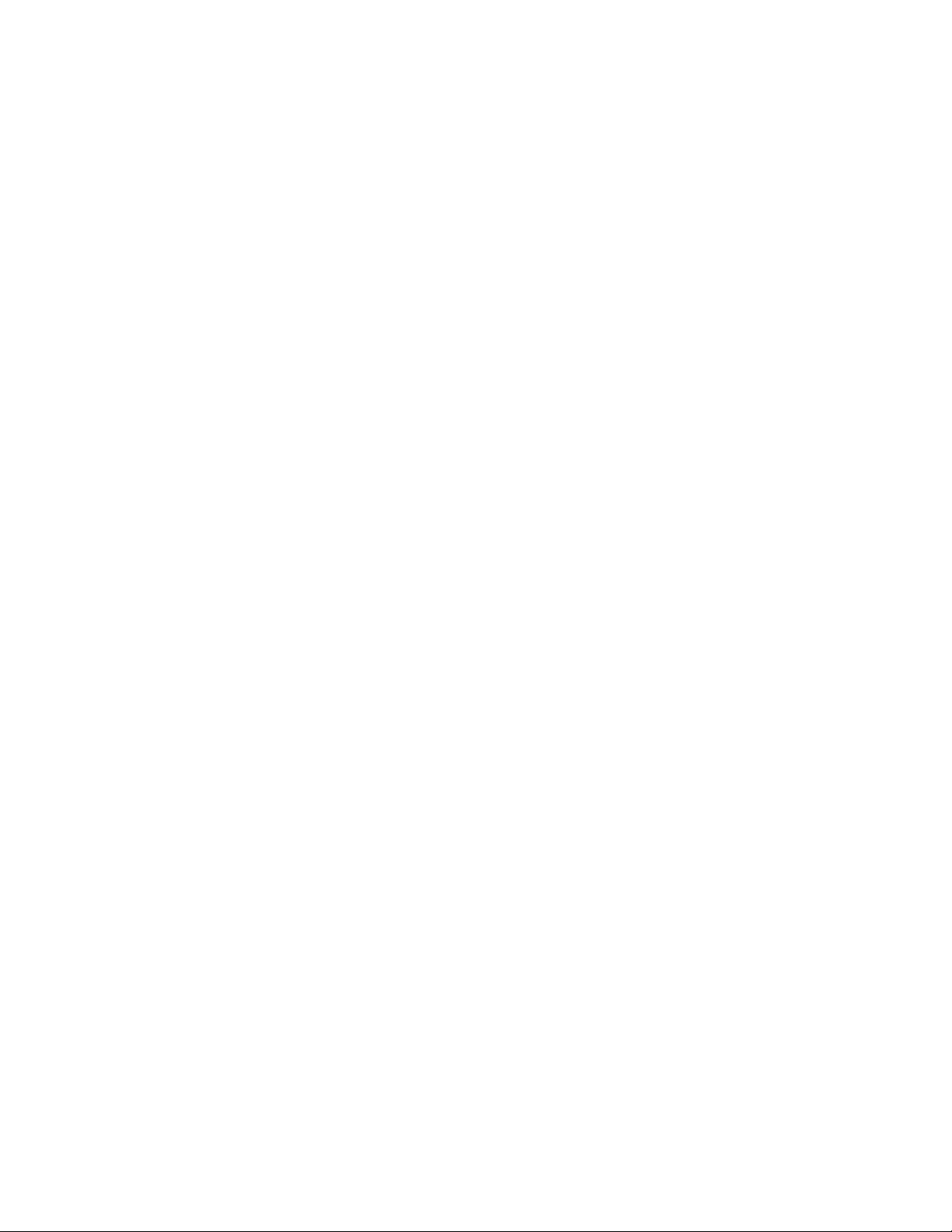
27
#0 Focus buttons (FOCUS NEAR/FAR)
Adjust the lens focus of cameras equipped with the
specified lens.
Press the NEAR and FAR buttons simultaneously. The
lens focus is adjusted automatically, if the specified
auto focus camera is equipped.
#1 Zoom buttons (ZOOM WIDE/TELE)
Press these buttons to zoom the lenses equipped with
the specified cameras.
Press the WIDE and TELE buttons simultaneously during the recorder mode. The recording is started.
#2 Call Preset button (CALL PRESET/PROGRAM
PRESET)
To call the selected camera's preset position, press this
button in combination with the numeric buttons. (The
specified cameras support this function.)
To program a preset position, press the corresponding
numeric button(s), and then press this button while
holding down the SHIFT button.
#3 Auto Pan button (AUTO PAN/CAM FUNC)
Activates the auto panning function of cameras
equipped with this feature.
To execute camera functions, press this button in combination with the numeric buttons.(The specified cameras support this function.)
#4 Clear button (CLEAR/LOG OUT)
Use this button to clear numeric input on the LED display, or exit from the ALARM HISTORY table (p. 101),
the VIDEO LOSS HISTORY table (p. 101), or the
SYSTEM STATUS table (p. 100).
To logout of the system, press this button while holding
down the SHIFT button.
#5 Camera (Set) button [CAM (SET)/WIPER]
CAM: To select a camera, press the corresponding
numeric button, followed by this button.
SET: To enter numeric input, such as operator ID and
password, press this button in combination with the
numeric buttons.
Also use this button to execute the currently highlighted selection and go into a submenu of SETUP
MENU.
WIPER: To turn on the housing wiper of the camera,
press this button while holding down the SHIFT button.
#6 Numeric buttons
Press these buttons to enter numbers into the system
such as the camera and monitor number, sequence
number, preset position, etc.
• In combination with the OSD button, parameter
selection in OSD (On-screen Display) operation of
the monitor status or research in a history table
become available.
• In combination with the SHIFT button, AUX and
Defroster are available.
• In the recorder mode, electronic zooming and multiscreen sequence, etc. are available when pressed in
combination with the SHIFT button.
#7 Monitor (Escape) button [MON (ESC)/MON LOCK]
MON: Press this button to select a monitor.
To select a monitor, press the corresponding
numeric buttons, followed by the MON (ESC) button.
ESC: Press this button to escape from the currently
highlighted selection and return to the previous
page of SETUP MENU.
MON LOCK: To prevent other operators from control-
ling the monitor, press this button while holding
down the SHIFT button. To release the lock, press
this button while holding down the SHIFT button
again. (Refer to p. 90.)
#8 Alarm Reset button (RESET/ALL RESET)
RESET: To reset an alarm activated in the currently
active monitor, press this RESET button.
ALL RESET: To cancel all activated alarms at a time,
press this button while holding down the SHIFT button.
#9 Alarm Acknowledge button (ACK/SUSPEND)
ACK: Acknowledges an activated alarm.
To select the alarm monitor, press the ALARM button.
To select the desired alarm action number, press
the numeric buttons, then press this ACK button.
"ACK" will appear on the monitor.
To reset the alarm, press the RESET button after
acknowledging the alarm. "ACK" will go out.
SUSPEND: To suspend an activated alarm, press this
button while holding down the SHIFT button. "ALM
SUSPENDED" will appear on the monitor. To cancel
the suspension, press this button while holding
down the SHIFT button again.
$0 Function 1 button (F1/CAM SETUP)
Press this button while holding down the SHIFT button
to open the camera's SETUP MENU on the active monitor.
The function as the F1 button is reserved for future use.
$1 Tour Sequence button (TOUR SEQ)
Press this button, in combination with the numeric buttons, to run a tour sequence on the active monitor.
$2 Group Sequence button (GROUP SEQ)
Press this button to select a group sequence.
To select a group, press the corresponding numeric
buttons, followed by the GROUP SEQ button.
$3 Function 2 button (F2/INDEX)
Displays date and time entry form during the recorder
mode.
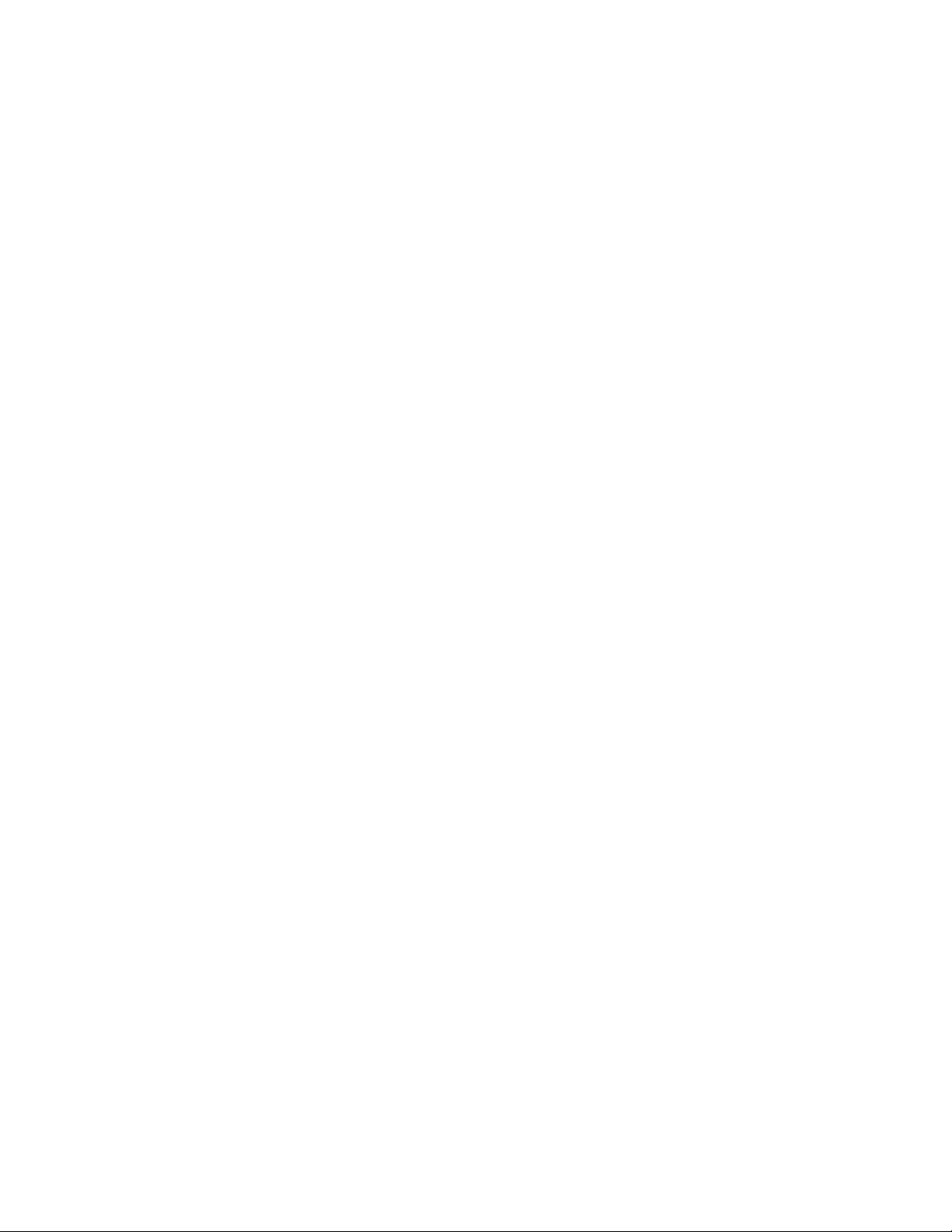
28
$4 Next button (NEXT)
Moves a tour sequence one step forward from the step
previously paused on the active monitor.
Also selects a camera. If the active monitor is in the
spot mode, press NEXT while holding down the CAM
(SET) button, to replace the currently selected camera
with the next higher-numbered camera.
During the recorder mode, this button moves the playback image one step forward.
$5 Previous button (PREV)
Moves a tour sequence one step backward from the
step previously paused on the active monitor.
Also selects a camera. If the active monitor is in spot
mode, press PREV while holding down the CAM (SET)
button, to replace the currently selected camera with
the next lower-numbered camera.
During the recorder mode, this button moves the playback image one step forward.
$6 Recorder button (RECORDER)
To enter the recorder mode, press this button. (Refer to
p. 116.)
Note: Only one operator can enter the recorder mode
at one time.
$7 Pause button (PAUSE)
Pauses a tour sequence, and the playback of the
recorded images* that is being run on the active monitor.
Also restarts the sequence from the next step forward,
or the playback of the recorded images*.
$8 Play button (PLAY)
Starts the playback of the recorded images*.
$9 Stop button (STOP)
Ends a tour sequence, or stops the playback of the
recorded images* that is being run on the active monitor.
%0 Shift button (SHIFT)
To activate the alternate function of each button, press
this button, in combination with buttons associated with
special functions.
%1 On-screen Display button (OSD)
In combination with the numeric buttons, this button
toggles the currently selected display items on the
active monitor.
1: Clock display (T&D)
2: Camera title display (CAM ID)
3: Event display (EVENT)
4: Monitor status display (MON STATUS)
5: All displays (ALL)
7: ALARM HISTORY table (ALM H)
8: VIDEO LOSS STATUS table (VLD H)
9: SYSTEM STATUS table (SYS S)
%2 Setup button (SETUP)
To display the unit's SETUP MENU, press this button
while holding down the SHIFT button.
* The playback of the recorded images is possible when
a recorder is connected.
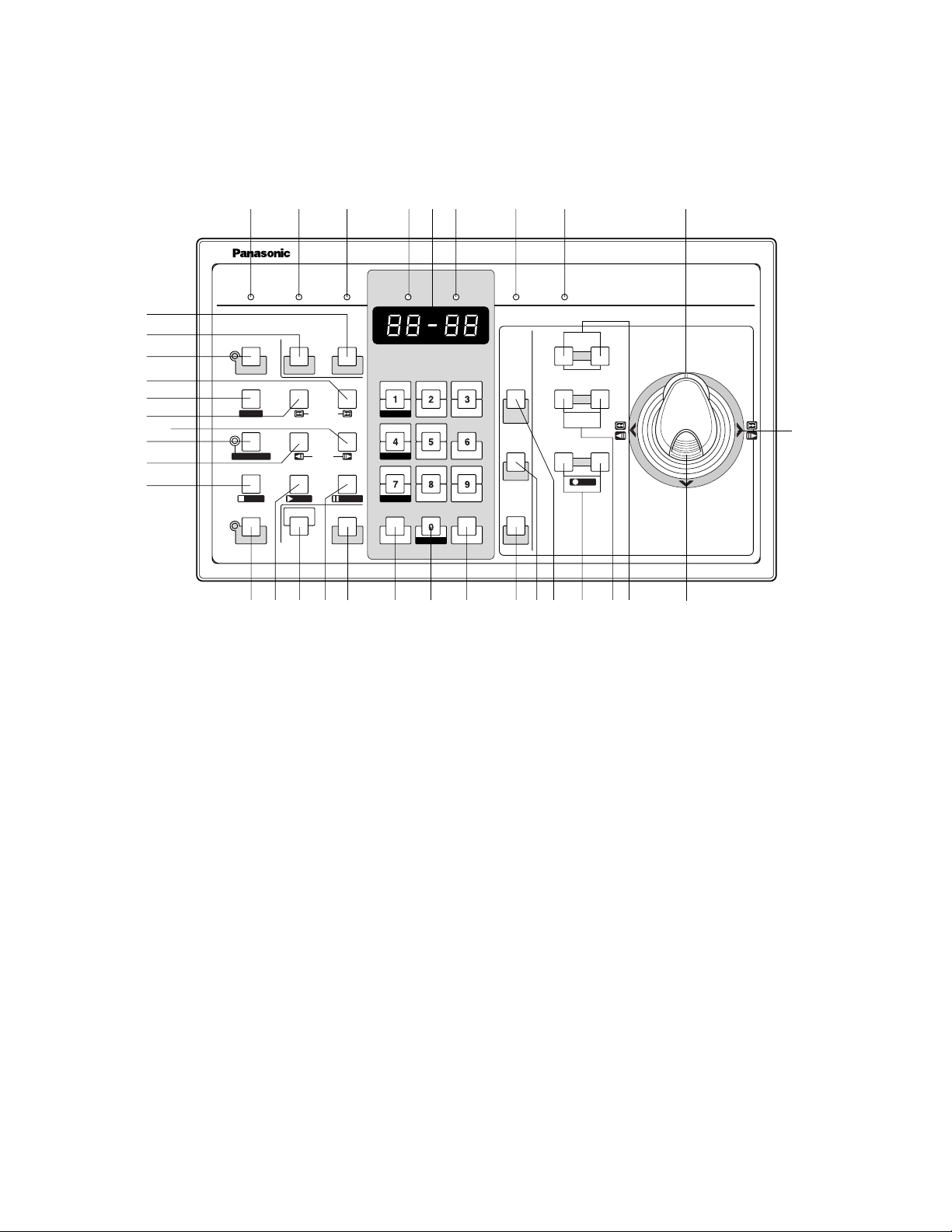
29
SETUP
SHIFT
REW/FF
STEP
AUTO FOCUS
OPERATE LINK ALARM BUSY PROHIBITED
CALL
PRESET
PROGRAM
PRESET
IRIS
CLOSE OPEN
NEAR FAR
WIDE TELE
FOCUS
ZOOM
AUTO IRIS
GROUP SEQ
PAUSE
SUSPEND
F1
CAM SETUP
ALL RESET
ACK RESET
F2
TOUR SEQ
PREV NEXT
STOP
OSD
AUTO PAN
MONITOR CAMERA
For Matrix Switcher (WJ-SX150)
WV-CU CJ
360
System Controller
RECORDER
INDEX
STOP PLAY
REC
PAUSE
CAM FUNC
CLEAR
LOG OUT
MON LOCK
DEF ON
WIPER
DEF OFF
MON (ESC)
T&D CAM ID
MON STATUS
ALL
EVENT
ALM H VLD H SYS S
CAM (SET)
MULTI SCREEN SEL
SEQUENCE
AUX2 ONAUX2 OFF
EL-ZOOM
AUX1 ONAUX1 OFF
STILL
%3 %8 %9 ^0 ^1%4 %5 %6 %7
&3
&4
*4
*7 *3 *6
^3&0
&1&2*5*2 ^8^9 ^7 ^6 ^5^4
&5
&6
&8
&7
*1
*0
&9
^2
■ WV-CU360CJ System Controller (TERMINAL MODE)
A template, on which “For Matrix Switcher (WJ-SX150)” is written, is provided with System Controller WV-CU360CJ. When
using the template, place it on the surface of the controller.
%3 Operation indicator (OPERATE)
Lights up when the controller's power is turned on.
%4 Link indicator (LINK)
Lights up when communication is established with the
matrix switcher.
%5 Alarm indicator (ALARM)
Lights up when an alarm condition exists.
%6 Monitor indicator (MONITOR)
Lights up when the monitor number appears on the
LED display.
%7 LED Display
Displays the monitor number, camera number, numeric
entry and error status, etc.
%8 Camera indicator (CAMERA)
Lights up when the camera number appears on the
LED display.
%9 Busy indicator (BUSY)
Lights up when the higher-priority operator selects the
camera or monitor you are currently operating.
Operations from the system controller are disabled until
this indicator goes off.
^0 Prohibited indicator (PROHIBITED)
Blinks when an operator attempts to control a monitor
(or camera) that is already used by a higher-priority
operator or the operator has done the prohibited operation.
^1 Zoom wheel controller
This control is used for zooming cameras equipped
with the specific lens. Moving the control to the right will
zoom in the image. Moving the control to the left will
zoom out the image.
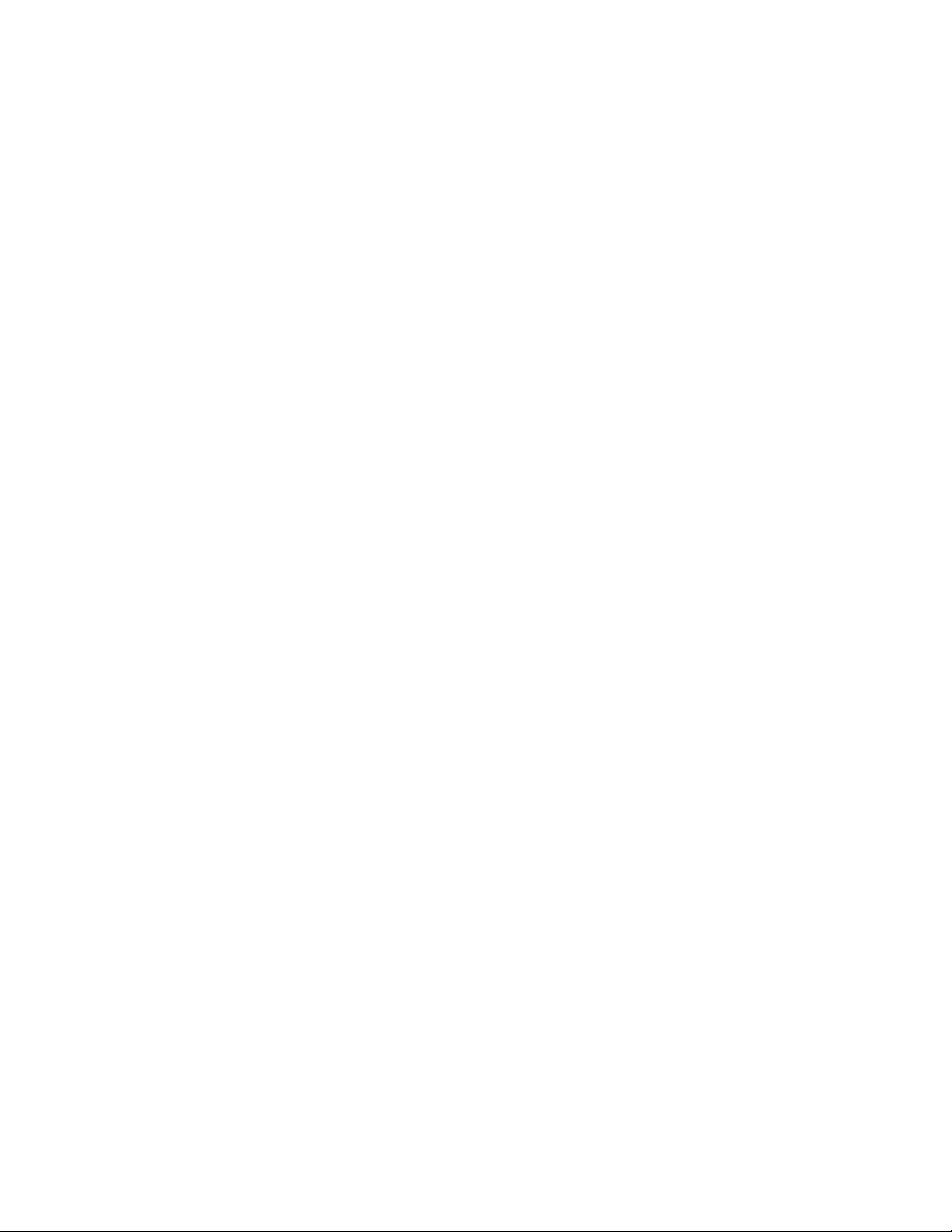
30
^2 Joystick
Use this joystick to manually operate cameras, camera
site accessories and a recorder, or to move the cursor
in SETUP MENU on the active monitor screen.
}: Up
{: Down
[: Left, rewind*, backward field advance*
]: Right, fast-forward*, forward field advance*
*Available after pressing the RECORDER button while
connecting to a recorder.
^3 Top button
Pressing this button will automatically set the lens focus
of a specified camera.
^4 Iris buttons (IRIS CLOSE/OPEN)
Close or open the lens iris of cameras equipped with
the specified lens.
Press the CLOSE and OPEN buttons simultaneously.
The lens iris is reset to the factory default setting.
^5 Focus buttons (FOCUS NEAR/FAR)
Adjust the lens focus of cameras equipped with the
specified lens.
Press the NEAR and FAR buttons simultaneously. The
lens focus is adjusted automatically, if the specified
auto focus camera is equipped.
^6 Zoom buttons (ZOOM WIDE/TELE)
Press these buttons to zoom the lenses equipped with
the specified cameras.
Press the WIDE and TELE buttons simultaneously during the recorder mode. The recording is started.
^7 Call Preset button (CALL PRESET/PROGRAM
PRESET)
To call the selected camera’s preset position, press this
button in combination with the numeric buttons. (The
specified cameras support this function.)
To program a preset position, press the corresponding
numeric button(s), and then press this button while
holding down the SHIFT button.
^8 Auto Pan button (AUTO PAN/CAM FUNC)
Activates the auto panning function of cameras
equipped with this feature.
To execute camera functions, press this button in combination with the numeric buttons. (The specified cameras support this function.)
^9 Clear button (CLEAR/LOG OUT)
Use this button to clear numeric input on the LED display, or exit from the ALARM HISTORY table, the VIDEO
LOSS HISTORY table, or the SYSTEM STATUS table.
To logout of the system, press this button while holding
down the SHIFT button.
&0 Camera (Set) button [CAM (SET)/WIPER]
CAM: To select a camera, press the corresponding
numeric button, followed by this button.
SET: To enter numeric input, such as operator ID and
password, press this button in combination with the
numeric buttons.
Also use this button to execute the currently highlighted selection and go into a submenu of SETUP
MENU.
WIPER: To turn on the housing wiper of the camera,
press this button while holding down the SHIFT button.
&1 Numeric buttons
Press these buttons to enter numbers into the system
such as the camera and monitor number, sequence
number, preset position, etc.
• In combination with the OSD button, parameter
selection in OSD (On-screen Display) operation of
the monitor status or research in a history table
become available.
• In combination with the SHIFT button, AUX and
Defroster are available.
• In combination with the SHIFT button, electronic
zooming and multiscreen sequence, etc. are available.
&2 Monitor (Escape) button [MON (ESC)/MON LOCK]
MON: Press this button to select a monitor.
To select a monitor, press the corresponding
numeric buttons, followed by the MON (ESC) button.
ESC: Press this button to escape from the currently
highlighted selection and return to the previous
page of SETUP MENU.
MON LOCK: To prevent other operators from control-
ling the monitor, press this button while holding
down the SHIFT button. To release the lock, press
this button while holding down the SHIFT button
again.
&3 Alarm Reset button (RESET/ALL RESET)
RESET: To reset an alarm activated in the currently
active monitor, press this RESET button.
ALL RESET: To cancel all activated alarms at a time,
press this button while holding down the SHIFT button.
&4 Alarm Acknowledge button (ACK/SUSPEND)
ACK: Acknowledges an activated alarm.
To select the alarm monitor, press the ALARM button.
To select the desired alarm action number, press
the numeric buttons, then press this ACK button.
"ACK" will appear on the monitor.
To reset the alarm, press the RESET button after
acknowledging the alarm. "ACK" will go out.

31
SUSPEND: To suspend an activated alarm, press this
button while holding down the SHIFT button. "ALM
SUSPENDED" will appear on the monitor. To cancel
the suspension, press this button while holding
down the SHIFT button again.
&5 Function 1 button (F1/CAM SETUP)
Press this button while holding down the SHIFT button
to open the camera's SETUP MENU on the active monitor.
The function as the F1 button is reserved for future use.
&6 Tour Sequence button (TOUR SEQ)
Press this button, in combination with the numeric buttons, to run a tour sequence on the active monitor.
&7 Group Sequence button (GROUP SEQ)
Press this button to select a group sequence.
To select a group, press the corresponding numeric
buttons, followed by the GROUP SEQ button.
&8 Function 2 button (F2/INDEX)
Displays date and time entry form during the recorder
mode.
&9 Next button (NEXT)
Moves a tour sequence one step forward from the step
previously paused on the active monitor.
Also selects a camera. If the active monitor is in the
spot mode, press NEXT while holding down the CAM
(SET) button, to replace the currently selected camera
with the next higher-numbered camera.
During the recorder mode, this button moves the playback image one step forward.
*0 Previous button (PREV)
Moves a tour sequence one step backward from the
step previously paused on the active monitor.
Also selects a camera. If the active monitor is in spot
mode, press PREV while holding down the CAM (SET)
button, to replace the currently selected camera with
the next lower-numbered camera.
During the recorder mode, this button moves the playback image one step forward.
*1 Recorder button (RECORDER)
To enter the recorder mode, press this button.
Note: Only one operator can enter the recorder mode
at one time.
*2 Pause button (PAUSE)
Pauses a tour sequence, and the playback of the
recorded images* that is being run on the active monitor.
Also restarts the sequence from the next step forward,
or the playback of the recorded images*.
*3 Play button (PLAY)
Starts the playback of the recorded images*.
*4 Stop button (STOP)
Ends a tour sequence, or stops the playback of the
recorded images* that is being run on the active monitor.
*5 Shift button (SHIFT)
To activate the alternate function of each button, press
this button, in combination with buttons associated with
special functions.
*6 On-screen Display button (OSD)
In combination with the numeric buttons, this button
toggles the currently selected display items on the
active monitor.
1: Clock display (T&D)
2: Camera title display (CAM ID)
3: Event display (EVENT)
4: Monitor status display (MON STATUS)
5: All displays (ALL)
7: ALARM HISTORY table (ALM H)
8: VIDEO LOSS STATUS table (VLD H)
9: SYSTEM STATUS table (SYS S)
*7 Setup button (SETUP)
To display the unit's SETUP MENU, press this button
while holding down the SHIFT button.
* The playback of the recorded images is possible when
a recorder is connected.
