Panasonic VQT1D44 User Manual
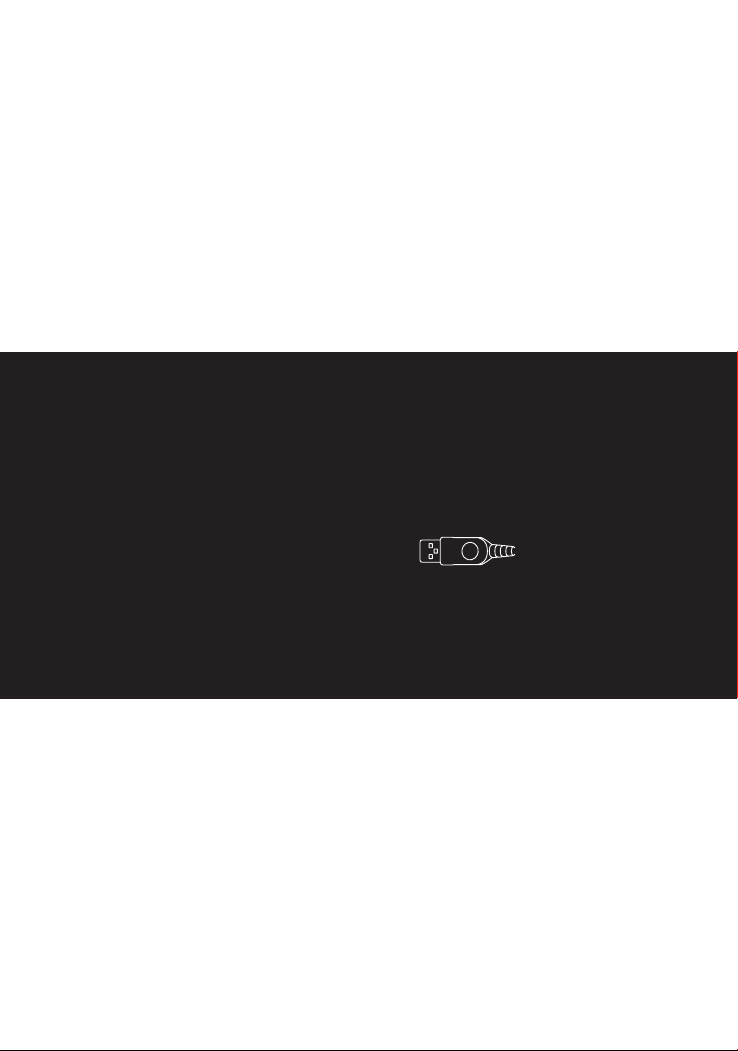
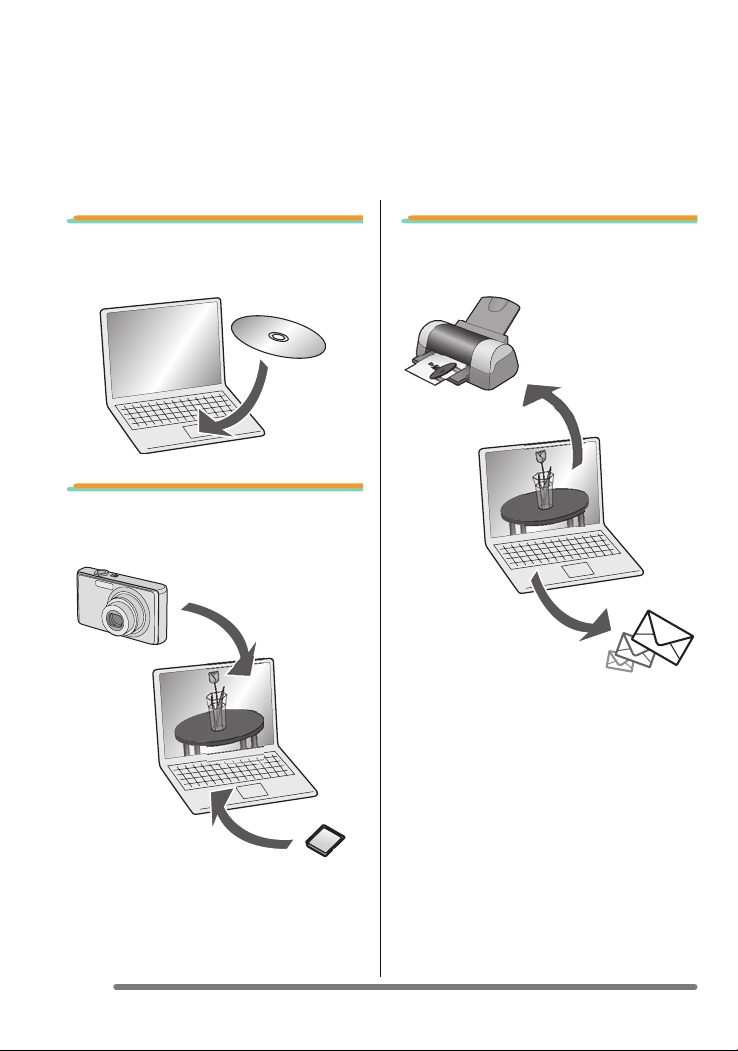
PC Connection for Sharing and Printing
Using “LUMIX Simple Viewer” on the supplied CD-ROM, you can easily transfer pictures
to the PC, print them, attach them to e-mails, and so on.
• In these operating instructions, “LUMIX Simple Viewer” is referred to as “Simple
Viewer”.
1. Installing Simple Viewer
software.
2. Transfer recorded pictures
to the PC.
3. Print pictures and attach
them to e-mails.
2
VQT1D44
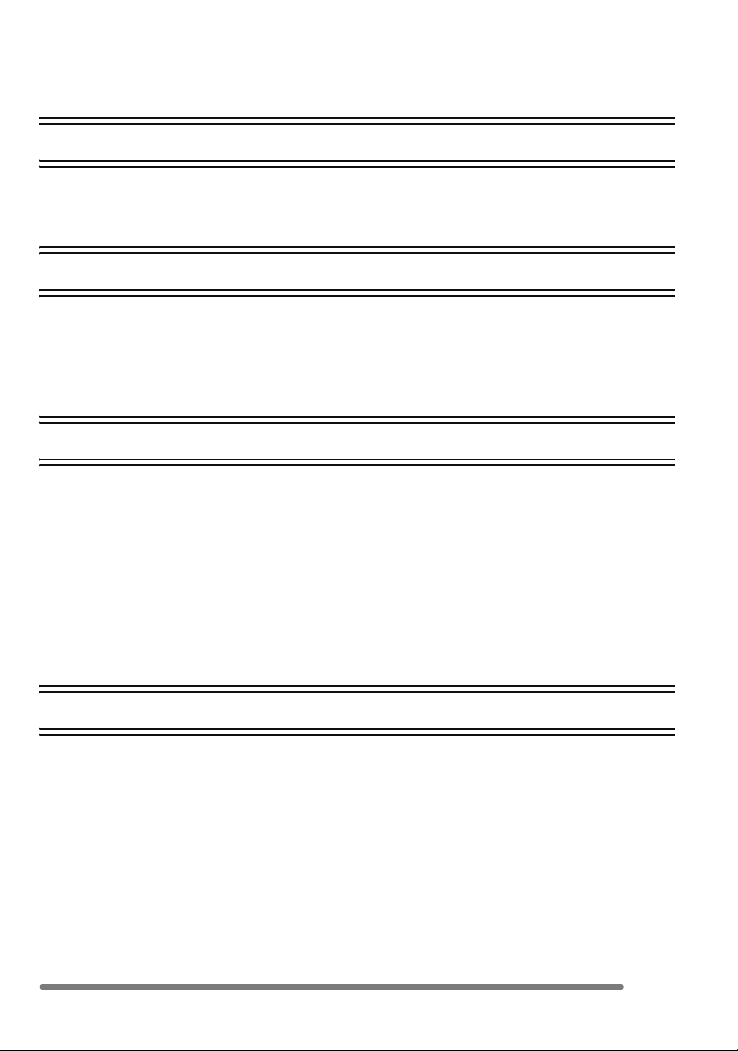
Contents
PC Connection for Sharing and Printing ............................................................................ 2
Introduction
Read Before Use ...............................................................................................................4
Key terms ....................................................................................................................4
Is Simple Viewer compatible with any PC? .................................................................5
Setting up
Installing the Software 1 ...................................................................................................6
Installing the USB driver (Windows 98/98SE only) ...................................................... 6
Installing the Software 2 ...................................................................................................7
Installing Simple Viewer ..............................................................................................7
Connecting the Digital Camera to PC ................................................................................ 8
Using Simple Viewer
Transferring pictures to the PC (Acquire to PC) ................................................................9
Viewing pictures (View) ...................................................................................................10
Printing pictures (Print) ....................................................................................................13
Sending pictures by e-mail (Send by e-mail) ................................................................... 16
Advanced ......................................................................................................................... 18
Enabling pictures stored on the PC to be used with Simple Viewer
(Add pictures) .......................................................................................................... 19
Viewing pictures stored on the PC with the digital camera
(Export to the card) .................................................................................................20
After Using Simple Viewer ...............................................................................................22
Others
To Transfer Picture without Using Simple Viewer ...........................................................23
How to Use with Macintosh ............................................................................................. 24
How to Remove the USB Driver and Simple Viewer (Uninstall) ......................................25
When Pictures cannot be Transferred ............................................................................. 26
Troubleshooting ............................................................................................................... 27
Operating Environment ....................................................................................................30
Spanish Install Guide/Guía de instalación de españo .....................................................32
Instalación del controlador USB (sólo Windows 98/98SE) ........................................ 32
Instalación de Simple Viewer ....................................................................................33
Cómo quitar el controlador USB y Simple Viewer (Desinstalación) ................................. 34
VQT1D44
3
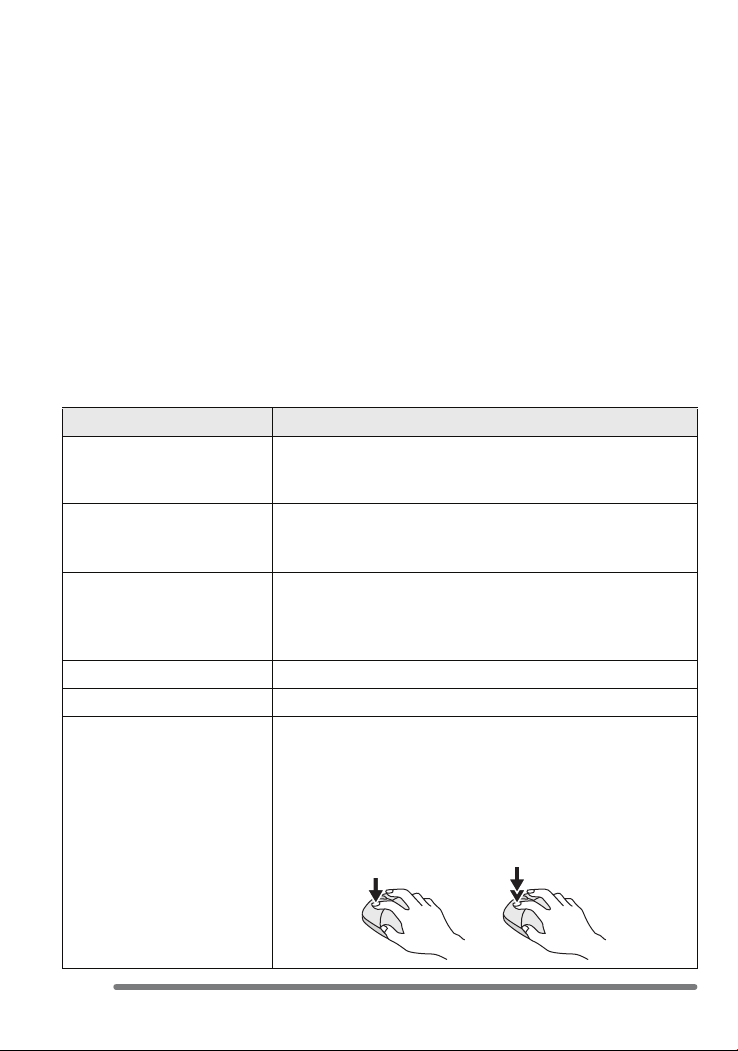
Introduction
Introduction
Read Before Use
• Please note that some of the explanations and screens covered in these operating
instructions may differ from actual ones depending on the operating environment of the
PC.
• The explanations of these operating instructions are subject to change without prior
notification.
• No part of these operating instructions may be reproduced without permission.
• Microsoft product screen shot(s) reprinted with permission from Microsoft Corporation.
• Explanations about Windows in these operating instructions are based on Windows XP
screens.
• In these operating instructions, a Card refers to an SD memory card, including the built-in
memory.
Key terms
• Key terms you should know at the minimum when using the PC are listed below. Refer to
the operating instructions for the PC too.
Term Explanation
Application software Refers to software programs to be used for various
Install/Uninstall “Install” refers to incorporating software into the PC and
Drive/Driver A “Drive” refers to a PC peripheral device (CD-ROM drive,
File Refers to a document, picture, or other data.
Folder Refers to a place where a grouping of files are stored.
Click/Double-click “Click” refers to pressing and releasing the mouse button.
purposes such as word processing, spreadsheet operation,
picture editing, and e-mail sending/receiving.
making it ready for use, and deleting the installed software
is referred to as “Uninstall”.
digital camera, etc.) that files are written in and read from,
and the software to operate such a drive is referred to as a
“Driver”.
Clicking the mouse button twice in rapid succession is
referred to as “Double-click”.
• In these operating instructions, description is made on the
basis of left-click.
• If double-clicking cannot be performed well, change the
interval of the clickings.
4
VQT1D44

Introduction
Is Simple Viewer compatible with any PC?
Using a USB connection, you can transfer the pictures held in the digital camera to the PC.
With Simple Viewer, however, you can save them to the PC more easily.
∫ Windows
• To identify the OS (PC type), select [start] >> ([Setup] >>) [Control Panel]
(>> [Performance and Maintenance]), and then (double-) click [System]. You can see the
OS.
95 and
earlier
versions
Possible to use Simple
Viewer?
Can I acquire the
pictures held in the
digital camera to the
PC using the USB
connection cable?
Necessary to install the
USB driver?
Which page should I
refer to?
¢1 You can acquire them if the PC has a PC card slot.
¢2 To learn how to acquire pictures, refer to P23.
• Please confirm compatibility with Windows Vista on the following website.
http://panasonic.co.jp/pavc/global/cs
(This Site is English only.)
¢1
No
P27 P6, 8
98 98SE Me 2000 XP
No Yes
Yes
Yes No
¢2
P6– P7–
∫ Macintosh
OS 8.x and earlier
versions
Possible to use Simple
Viewer?
Can I acquire the
pictures held in the
digital camera to the
PC using the USB
connection cable?
Necessary to install the
USB driver?
Which page should I
refer to?
¢3 You can acquire them if the PC has a PC card slot.
¢4 If using Mac OS X 10.2.x or earlier versions, slide the Write-Protect switch on the
SDHC Memory Card to the [LOCK] side when acquiring images from it.
¢3
No
P27 P24
OS 9 OS X
No
Yes Yes
No
¢4
VQT1D44
5
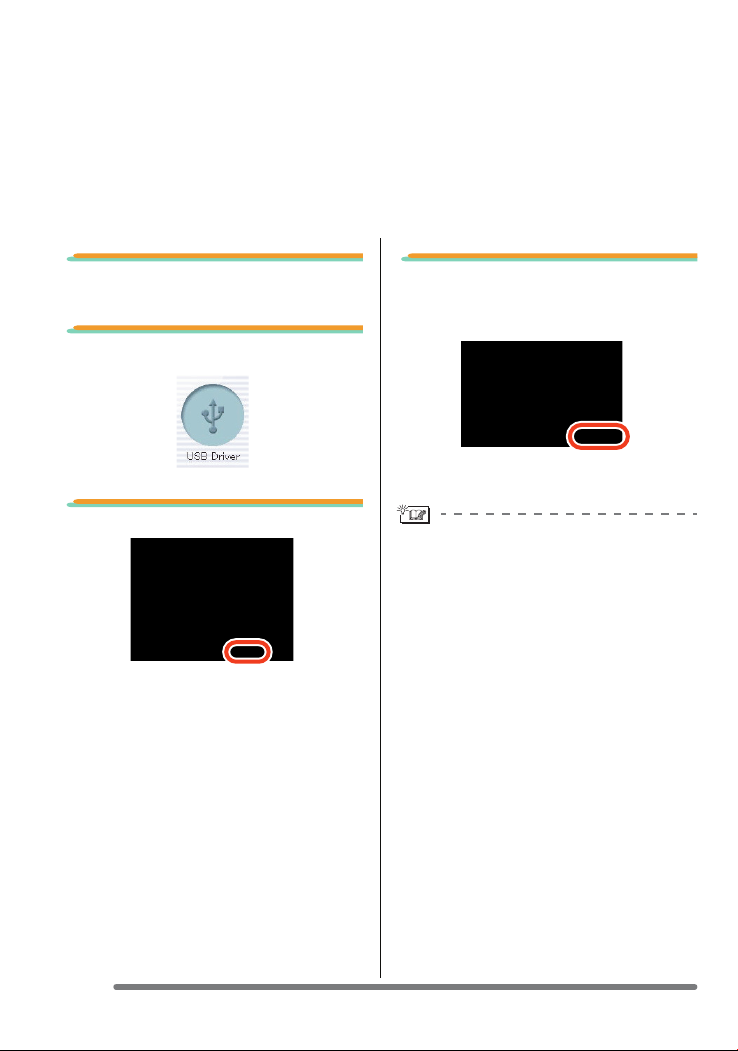
Setting up
Setting up
Installing the Software 1
Installing the USB driver (Windows 98/98SE only)
• If Windows 98/98SE is used, install the USB driver (software for operating the digital
camera through a PC) before connecting the digital camera to the PC.
• This installation is not required on the 2nd and later connections.
• If any OS other than Windows 98/98SE is used, this installation is not required.
• Before inserting the CD-ROM, close all running applications.
1. Insert the CD-ROM.
The setup menu will start.
2. Click [USB Driver].
3. Click [Next].
• Installation of the USB driver starts.
4. If the [Restarting Windows]
dialog box appears, click
[OK].
After the PC is restarted, installation of the
USB driver will be completed.
If the setup menu does not start
automatically:
• Double-click [My Computer] on the
desktop, double-click or open
[VFFXXXX] (part No. XXXX varies by
model), and double-click [InstMenu.exe].
6
VQT1D44
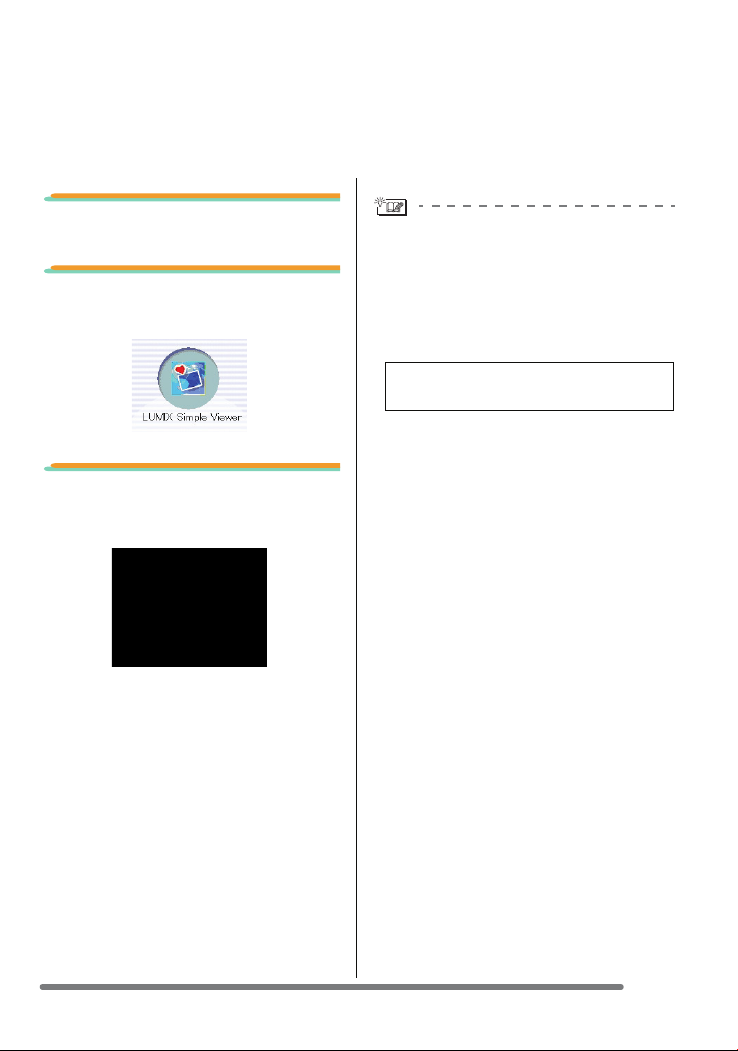
Setting up
Installing the Software 2
Installing Simple Viewer
• This installation is not required on the 2nd and later connections.
• Before inserting the CD-ROM, close all running applications.
1. Insert the CD-ROM.
The setup menu will start.
2. Click [LUMIX Simple
Viewer].
3. Proceed with installation
according to messages
appearing on the screen.
• Only when Windows 98SE is used,
MDAC2.8 (Microsoft Data Access
Components 2.8) may also be installed.
Install it according to messages shown
on the screen.
• Before first use following the completion
of installation, be sure to select
[Readme] from [start] >> [All programs]
>> [Panasonic] >> [LUMIX Simple
Viewer] to read additional information.
• Simple Viewer is installed in the following
folder. (It cannot be changed.)
C:\Program Files\Panasonic\
LUMIXSimpleViewer
If the setup menu does not start
automatically:
• Double-click [My Computer] on the
desktop, double-click or open
[VFFXXXX] (part No. XXXX varies by
model), and double-click [InstMenu.exe].
If Simple Viewer cannot be installed:
• If Windows 2000/XP is used, you cannot
install when you have logged on to the
PC as a Limited Account user. Log on as
an Administrator Account user and install
again. For details, refer to the operating
instructions for the PC.
VQT1D44
7

Setting up
• When the connection is established
correctly, Simple Viewer automatically
opens the screen to begin file transfer.
(P9)
If Windows 98 is used, refer to P23.
A: USB connection cable
B: AC Adaptor
• The illustrations show examples of those
of the DMC-FX12/DMC-FX10.
• AC adaptors may be optionally supplied
depending on the model.
Preparations on the digital camera side
When you connect the digital camera to
the PC, use batteries with sufficient
battery power or the AC adaptor. If the
remaining battery power is exhausted
during communication, the recorded data
may be damaged.
• If you use the AC adapter, connect it.
• Turn on the digital camera.
1. Connect the digital camera
to the PC via the supplied
USB connection cable.
• Set the digital camera for connecting to a
PC. (For details, refer to the operating
instructions for the digital camera.)
• When the following screen appears, click
[Cancel] to close it.
• If Simple Viewer does not start
automatically, refer to P27.
8
VQT1D44
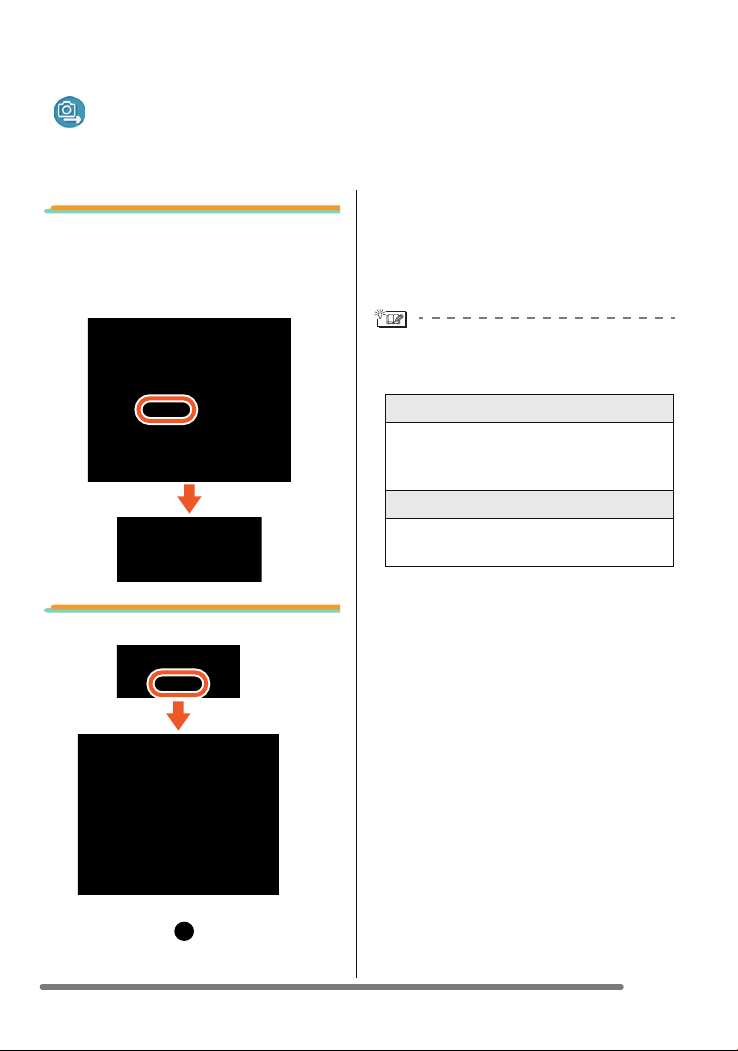
Using Simple Viewer
Using Simple Viewer
Transferring pictures to the PC ( Acquire to PC)
• To start Simple Viewer after the initial setup and installation, double-click the shortcut
icon of the LUMIX Simple Viewer on your desktop.
1. When the message for
inquiring whether to start
transfer is displayed, click
[Yes].
2. Click [OK].
opened to display the acquired pictures in
thumbnail view.
• When there are many pictures to acquire
or the file size of pictures is large, it may
take time to transfer them.
Transfer destination folder:
• The pictures transferred to the PC are
saved in the following folder.
Windows 2000/XP
C:\Documents and Settings\
All Users\My Documents\My Pictures\
PHOTOfunSTUDIO
Windows 98SE/Me
C:\My Documents\My Pictures\
PHOTOfunSTUDIO
• When you wish to change the current
destination folder, refer to P21.
When you click [Cancel] during
transfer:
• Transfer will be aborted halfway, and the
pictures already acquired will be
displayed in thumbnail view.
Pictures will be transferred from the card
to the PC and the [ View] screen will be
9
VQT1D44

Using Simple Viewer
Viewing pictures ( View)
• To start Simple Viewer after the initial setup and installation, double-click the shortcut
icon of the LUMIX Simple Viewer on your desktop.
1. Select [ View].
• When the above main menu is not
displayed, click [ Menu] and then click
[View].
2. Select the location where
pictures are saved.
[On the PC]
Select this option when viewing pictures
stored on the PC.
• If pictures are added by [ Add pictures]
in [ Advanced], you can view pictures
stored on the PC other than the ones
acquired by Simple Viewer. (P19)
[ On the memory card]
Click this button when viewing pictures on
the Card connected using the USB
connection cable.
3. Select a folder, and in
thumbnail view, select any
picture.
• When you select [ On the memory
card] in step 2, no folders are displayed.
To view motion pictures:
• QuickTime must be installed on the PC
used.
• Depending on the efficiency of your PC,
the picture or audio may be interrupted
when playing back moving pictures.
10
VQT1D44

Using Simple Viewer
How to use the [ View] screen
12 3
1. Folder display
Folders containing acquired pictures
are displayed. Folders are created on
a date basis.
[M/D/Y] This option displays by the
day of recording.
[M/Y] This option displays by the
month of recording.
2. Thumbnail display
The pictures within a selected folder
are displayed in thumbnail view.
For motion pictures, the mark ( )
appears on the top left of its thumbnail.
• [ Recording date]
Click to change the date order of
the folder display and the thumbnail
display.
Click this button to display
pictures in descending order
of the recording date.
Click this button to display
pictures in ascending order
of the recording date.
• [ Add]
Click this button to register pictures
already saved on the PC so that
Simple Viewer can handle them. (P19)
• [ Open folder]
Click this button to open the folder
where the selected pictures are
saved.
45 6 7 8
9121013 1114
3. Picture View
The picture selected in the thumbnail
view is displayed a little larger.
When a motion picture is selected, it is
automatically played back repeatedly
until another picture is selected.
4. [ ]
Click this button to select the previous
picture.
5. [ ]
Click this button to select the next picture.
6. [ 90 degs.]
Each click of this button rotates the
picture 90° clockwise.
7. [ My favorite]
When clicking this button, the mark
( ) is added to the picture, and it is
registered in Favorites. When clicking
the button again, the picture is
excluded from Favorites.
The pictures registered in Favorites
can be viewed by selecting [My
favorites] at the top of the Folder
display.
8. [ Delete]
Click this button to delete a selected
picture.
• Pictures taken in Baby mode are
15
displayed in folders created on a date
basis and other folders such as the
Baby mode folder. In this case, deleting
a picture in one of the folders deletes
the same picture in all the folders.
11
VQT1D44
