Page 1

Video Intercom System
Monitor Station
Installation and Operation Guide
Model No. VL-GM301A
Thank you for purchasing a Panasonic Monitor Station.
Please read this Installation and Operation Guide before using the unit and
save for future reference.
Page 2
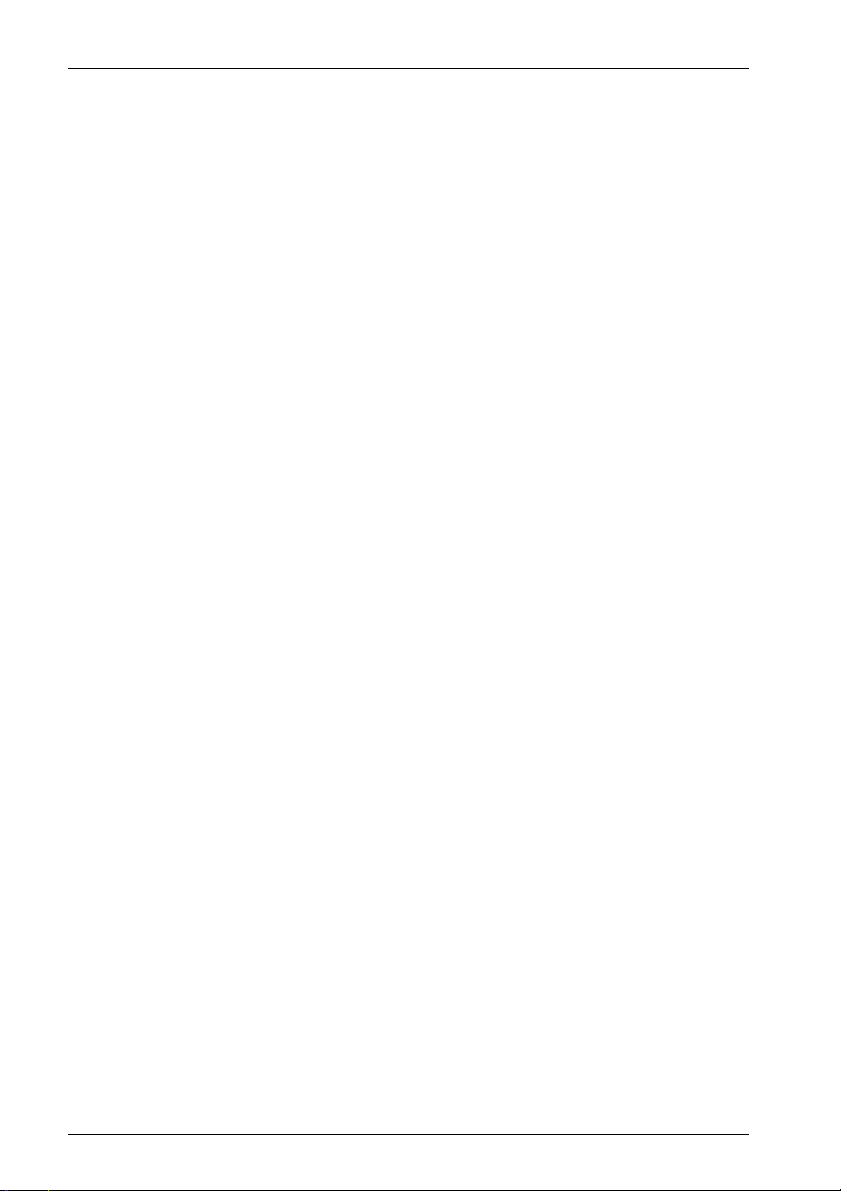
Table of Contents
Important Information
Important safety instructions ..................................................................................... 3
Additional safety information ..................................................................................... 4
For best performance ................................................................................................ 5
FCC and Other Information ....................................................................................... 6
Introduction and Installation
Included items............................................................................................................ 7
Optional item information .......................................................................................... 8
Compatible PBXs ...................................................................................................... 8
Location of controls ................................................................................................... 9
Before installation .................................................................................................... 10
Precautions when connecting ................................................................................. 11
Installing the monitor station ................................................................................... 15
Using the unit
Connecting to a PBX ............................................................................................... 22
Before using the unit................................................................................................ 23
On-screen Displays ................................................................................................. 23
Brightness setting / Talk volume setting .................................................................. 24
Answering a door call using the monitor station ..................................................... 25
Monitoring the outside ............................................................................................. 27
When connecting expansion units .......................................................................... 28
Using by groups ....................................................................................................... 30
Opening a door (Door Opener) ............................................................................... 31
Menu setup
Monitor station/sub monitor station screen configuration ....................................... 32
Display the menu screen and then make the settings ............................................ 34
Setting the receive volume ...................................................................................... 36
Setting the ringer volume ........................................................................................ 37
Selecting the ringer .................................................................................................. 38
Selecting the PBX .................................................................................................... 40
Setting monitor station or sub monitor station into groups ..................................... 41
Selecting a camera .................................................................................................. 42
Setting the talking method ....................................................................................... 44
Setting the alarm output time .................................................................................. 45
Restoring settings to defaults .................................................................................. 46
Help
Troubleshooting ....................................................................................................... 47
Cleaning ................................................................................................................... 48
General Information
Technical data about this product ............................................................................ 49
2
Page 3
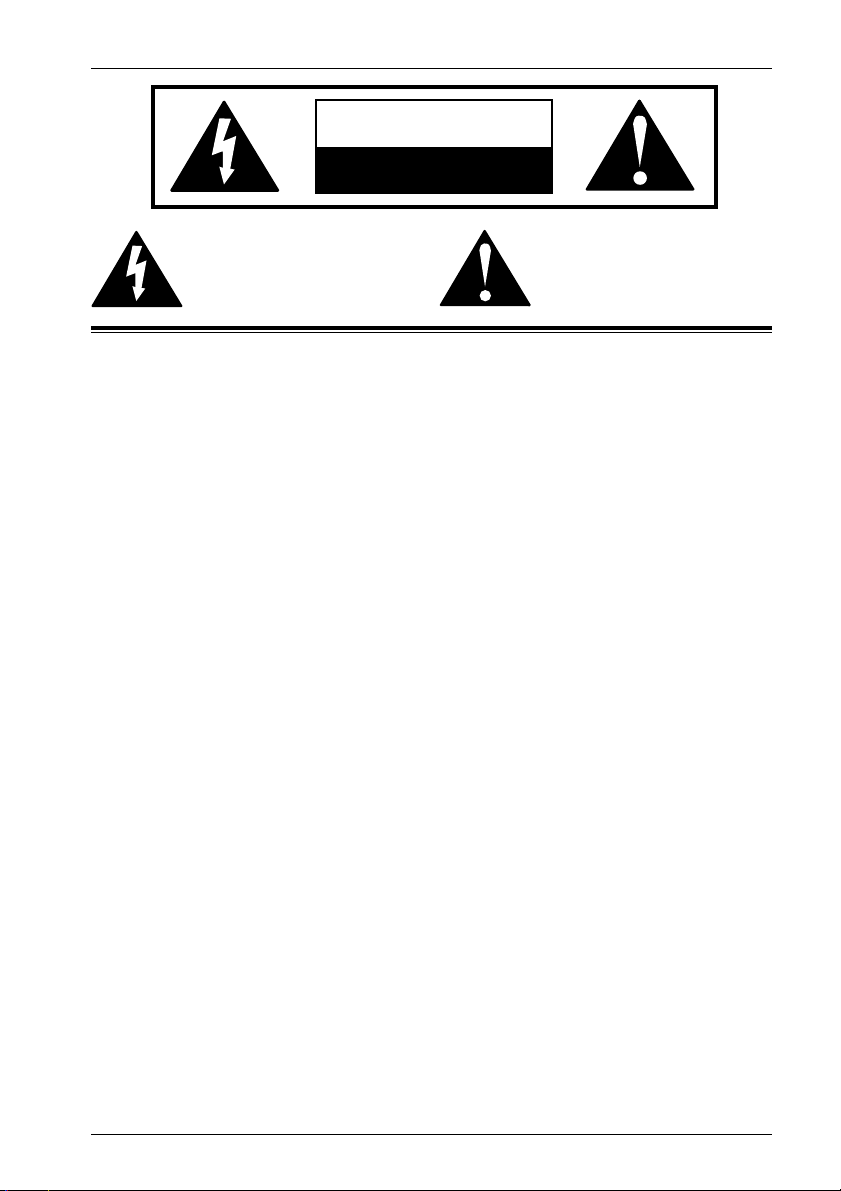
CAUTION
RISK OF ELECTRIC SHOCK
DO NOT OPEN
Important Information
The lightning flash with arrow
head within a triangle is
intended to tell the user that
parts inside the product are a
risk of electric shock to persons.
Important safety instructions
1) Read these instructions.
All the safety and operating instructions
should be read before the appliance is
operated.
2) Keep these instructions.
The safety and operating instructions
should be retained for future reference.
3) Heed all warnings.
All warnings on the appliance and in the
operating instructions should be adhered to.
4) Follow all instructions.
All operating and use instructions should
be followed.
5) Do not use this apparatus near water.
For example, near a bathtub, wash bowl,
kitchen sink, or laundry tub, in a wet
basement, or near a swimming pool, and
the like.
6) Clean only with dry cloth.
Do not use liquid cleaners or aerosol
cleaners. Use a dry cloth for cleaning.
7) Do not block any ventilation openings.
Install in accordance with the
manufacturer’s instructions.
Slots and Openings in the cabinet are
provided for ventilation and to ensure
reliable operation of the product and to
protect it from overheating. The openings
should never be blocked by placing the
product on a bed, sofa, rug, or other
similar surface.
8) Do not install near any heat sources such
as radiators, heat registers, stoves, or
other apparatus (including amplifiers) that
produce heat.
This product should not be placed in a
built-in installation such as a bookcase or
rack unless proper ventilation is provided
or the manufacturer’s instructions have
been adhered to.
9) Do not defeat the safety purpose of the
10) Protect the power cord from being walked
11) Only use attachments / accessories
12) Unplug this apparatus during lightning
13) Refer all servicing to qualified service
The exclamation point within a
triangle is intended to tell the
user that important operating and
servicing instructions are in the
papers with the appliance.
polarized or grounding-type plug.
A polarized plug has two blades with one
wider than the other. A grounding type
plug has two blades and a third grounding
prong. The wide blade or the third prong
are provided for your safety. If the
provided plug does not fit into your outlet,
consult an electrician for replacement of
the obsolete outlet.
on or pinched particularly at plugs,
convenience receptacles, and the point
where they exit from the apparatus.
specified by the manufacturer.
storms or when unused for long periods of
time.
This will prevent damage to the product
due to lightning and power-line surges.
personnel. Servicing is required when the
apparatus has been damaged in any way,
such as power- supply cord or plug is
damaged, liquid has been spilled or
objects have fallen into the apparatus, the
apparatus has been exposed to rain or
moisture, does not operate normally, or
has been dropped.
SAVE THESE INSTRUCTIONS
3
Page 4
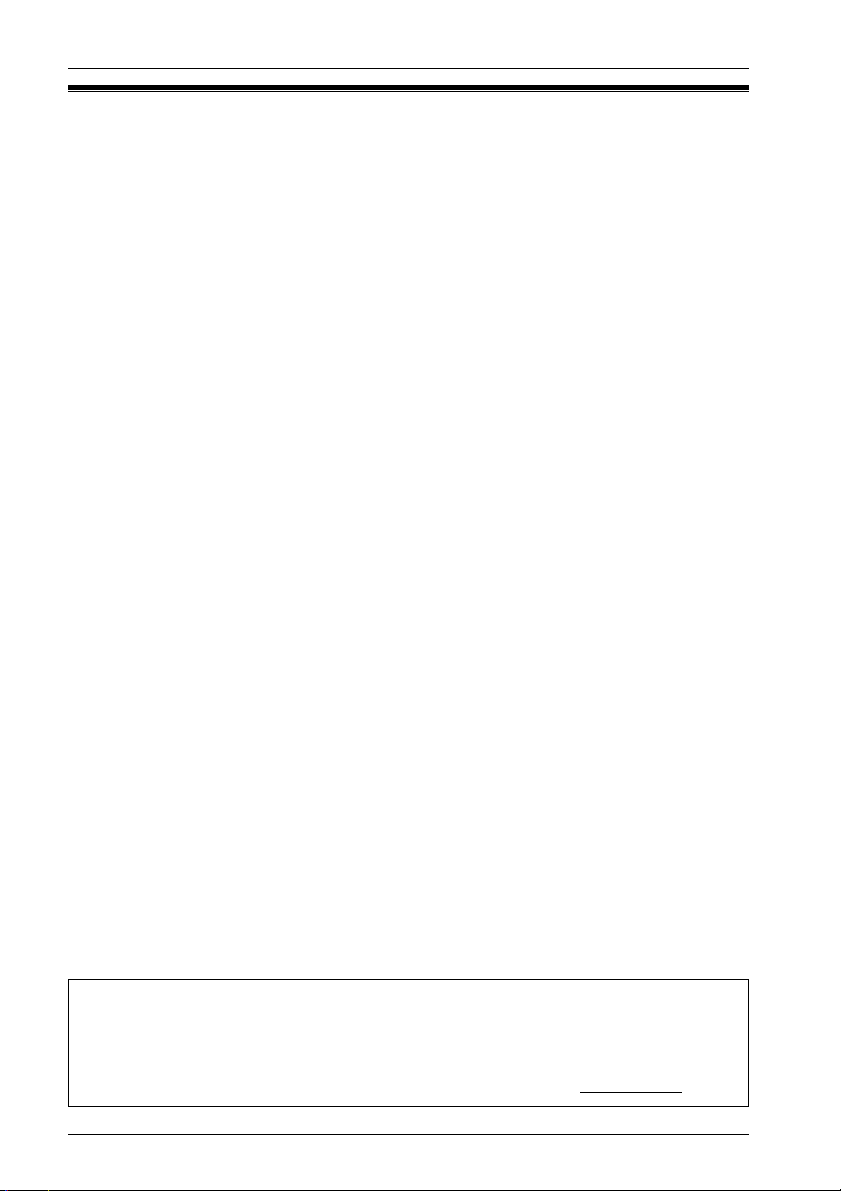
Important Information
Additional safety information
1. Use only the power source marked on the unit. If you are not sure of the type of
power supplied to your home, consult your dealer or local power company.
2. Use only the specified AC adaptor.
3. Do not tamper with the plug.
4. Make sure the plug is securely inserted.
5. Do not touch the plug with wet hands.
6. Do not place objects on the power cord. Install the unit where no one can step or trip
on the cord.
7. To reduce the risk of electric shock, do not disassemble this unit. Take the unit to an
authorized service center when service is required. Opening or removing covers
may expose you to dangerous voltages or other risks. Incorrect reassembly can
cause electric shock when the unit is subsequently used.
8. Unplug this unit from power outlets and refer servicing to an authorized service
center when the following conditions occur:
A. If smoke rises, or an unaccustomed noise or smell is discharged from the unit.
B. If metal objects have been dropped inside the monitor station.
9. Do not put your ear(s) near the speaker, as loud sounds emitted from the speaker
may cause hearing impairment.
10. Only a qualified technician is allowed to connect a power cable to the unit.
Contact an authorized service center.
11. Do not make any wiring connections when the power supply is turned on.
12. Never install wiring during a lightning storm.
13. Do not connect a power cable other than the specified voltage.
14. Do not connect the power cable to any terminal other than the one specified.
15. When existing chime wires are used, it is possible that they contain AC voltage.
Electric shock or unit damage could result. Contact an authorized service center.
16. Never touch the inside of the monitor station. High voltage is present.
17. Make certain when mounting the unit to any wall surface that the method used will
hold the weight of the unit properly.
18. If the wiring is outdoors, use a protection tube or a surge protector.
19. If the wiring is underground, do not make any connections underground.
20. WARNING – To Reduce The Risk Of Fire Or Electric Shock, Do Not Expose This
Apparatus To Rain Or Moisture.
21. WARNING – Unplug this unit from power outlets if it emits smoke, an abnormal
smell or makes unusual noise. These conditions can cause fire or electric shock.
Confirm that smoke has stopped and contact an authorized service center.
4
Note:
This product has a fluorescent lamp that contains a small amount of mercury. It also contains
•
lead in some components. Disposal of these materials may be regulated in your community
due to environmental considerations. For disposal or recycling information please contact
your local authorities, or the Electronics Industries Alliance: <http://
www.eiae.org.>
Page 5
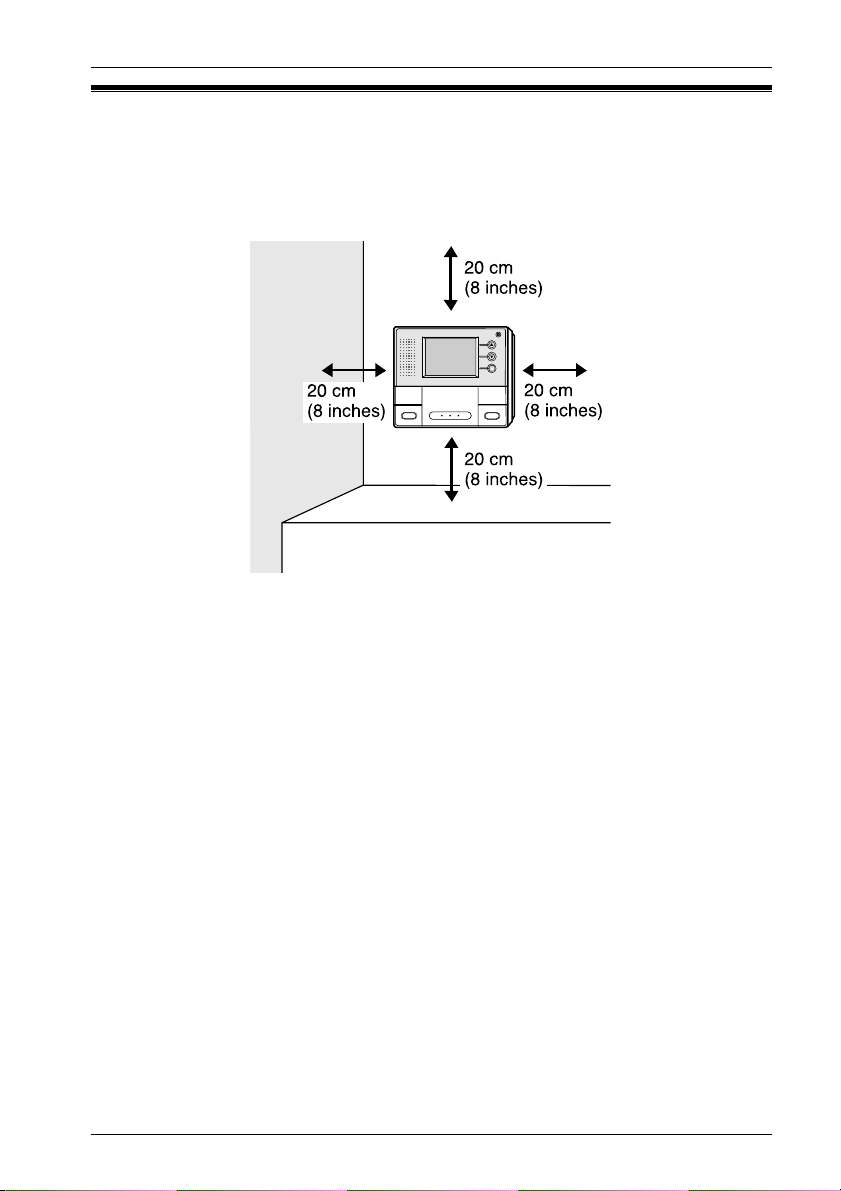
Important Information
For best performance
• If a power failure occurs, the unit will not function.
• Do not place any object within 20 cm (8 inches) of the monitor station. This may
cause communication errors or malfunction.
5
Page 6
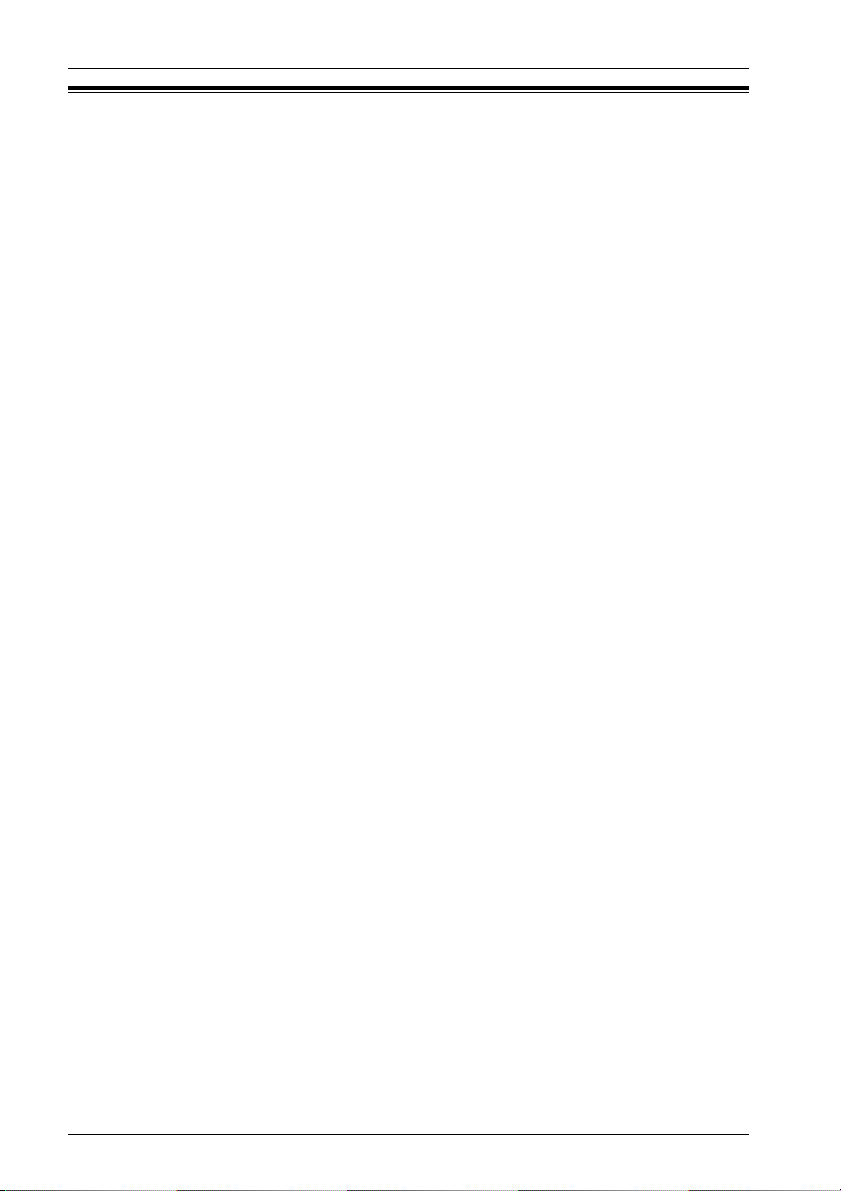
Important Information
FCC and Other Information
This device complies with Part 15 of the FCC Rules. Operation is subject to the following
two conditions:
(1) This device may not cause harmful interference.
(2) This device must accept any interference received, including interference that may cause
undesired operation.
CAUTION:
Any changes or modifications not expressly approved by the party responsible for compliance
could void the user’s authority to operate this equipment.
NOTE:
This equipment has been tested and found to comply with the limits for a Class B digital device,
pursuant to Part 15 of the FCC Rules. These limits are designed to provide reasonable
protection against harmful interference in a residential installation. This equipment generates,
uses, and can radiate radio frequency energy and, if not installed and used in accordance with
the instructions, may cause harmful interference to radio communications.
However, there is no guarantee that interference will not occur in a particular installation.
If this equipment does cause harmful interference to radio or television reception, which can be
determined by turning the equipment off and on, the user is encouraged to try to correct the
interference by one or more of the following measures:
• Reorient or relocate the receiving antenna.
• Increase the separation between the equipment and receiver.
• Connect the equipment into an outlet on a circuit different from that to which the receiver is
connected.
• Consult the dealer or an experienced radio/TV technician for help.
6
Page 7
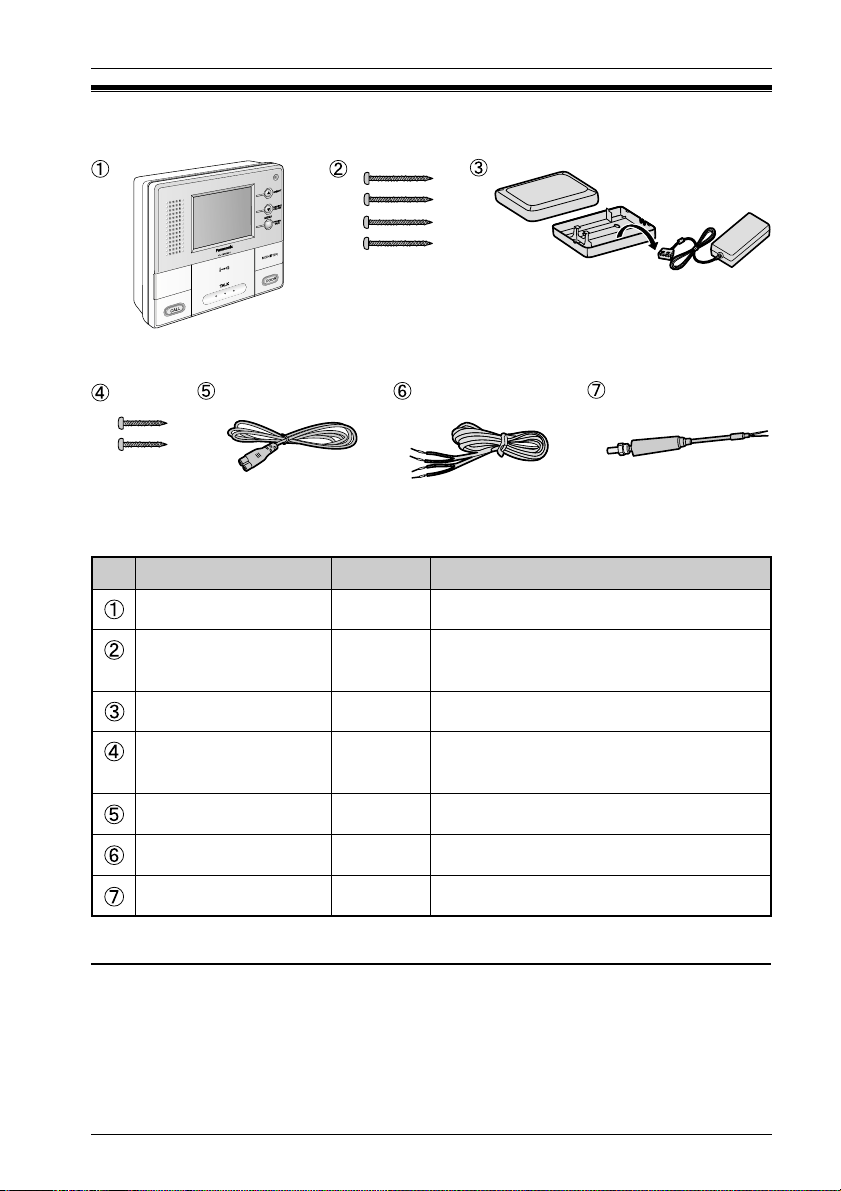
Introduction and Installation
Included items
No. Item Quantity Notes
Monitor station
Wood screws
AC adaptor
Wood screws 2
Power cord
Power cable
BNC cable
1 ------
4
1
For the monitor station.
4 mm x 35 mm (
3
″ x 1
/
16
Enclosed in the AC adaptor case.
For the AC adaptor case.
4 mm x 16 mm (
3
″ x
/
16
1 ------
1
1
------
------
3
″)
/
8
5
″)
/
8
Monitor Station:
The Monitor Station is a central management device that allows operation of the
Door Station, Door Opener, PBX, etc. and controls the entire system.
This system requires one Monitor Station to operate.
7
Page 8
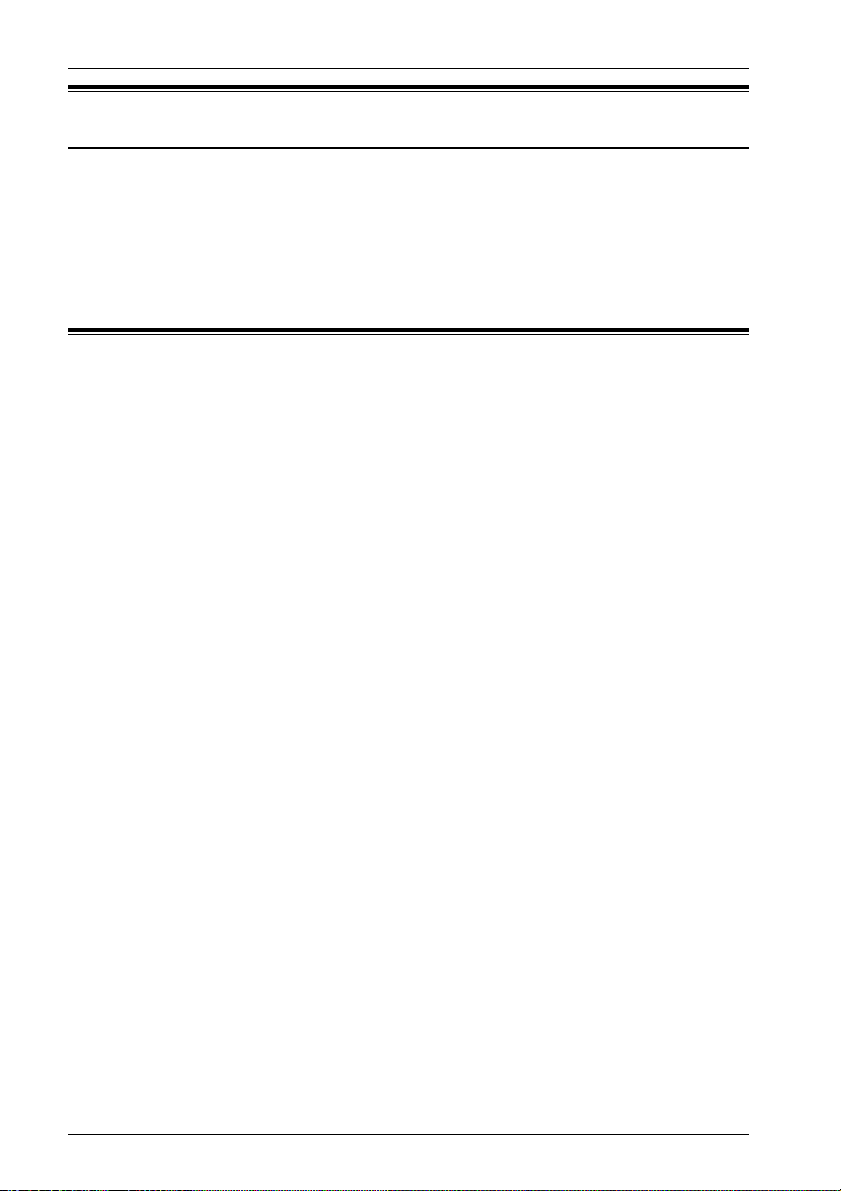
Introduction and Installation
Optional item information
Available optional items
– Door station (VL-GC001A, VL-GC002A)
– Sub Monitor station (VL-GM001A)
– Flush mount unit (VL-GW001A)
Compatible PBXs
This unit is compatible with the following Panasonic PBXs*1:
– KX-TA308
– KX-TA624
– KX-TA824
– KX-TA1232
– KX-TAW848 (Ver2.0 or later)
– KX-TD308
– KX-TD816
– KX-TD1232
– KX-TDA50 (Ver2.0 or later)
– KX-TDA100 (Ver2.01 or later)
– KX-TDA200 (Ver2.01 or later)
*1 As of March, 2005. Consult your dealer for a current list of compatible PBXs.
8
Page 9

Using the unit
Location of controls
Front view
Bottom view
Display (3.5-inch color LCD screen)
Microphone
• Speak into the microphone when talking to a visitor.
SELECT (▲) button / BRIGHT button
SELECT (▼) button / RECEIVE VOLUME button
MENU button / PRESS TALK button
MONITOR button
• Allows you to monitor the sound and camera image from the door station.
(Page 27)
DOOR button
• Allows you to open the door. (Page 31)
TALK button
• To answer a door call and/or speak to the visitor. (Page 25)
CALL button
• To call another monitor unit. (Page 28)
Speaker
Video output connector
• This terminal is used for connecting the monitor to a standard TV for
viewing images. (Sound cannot be output.)
* Ventilation holes are located at the bottom. (Do not cover these.)
9
Page 10
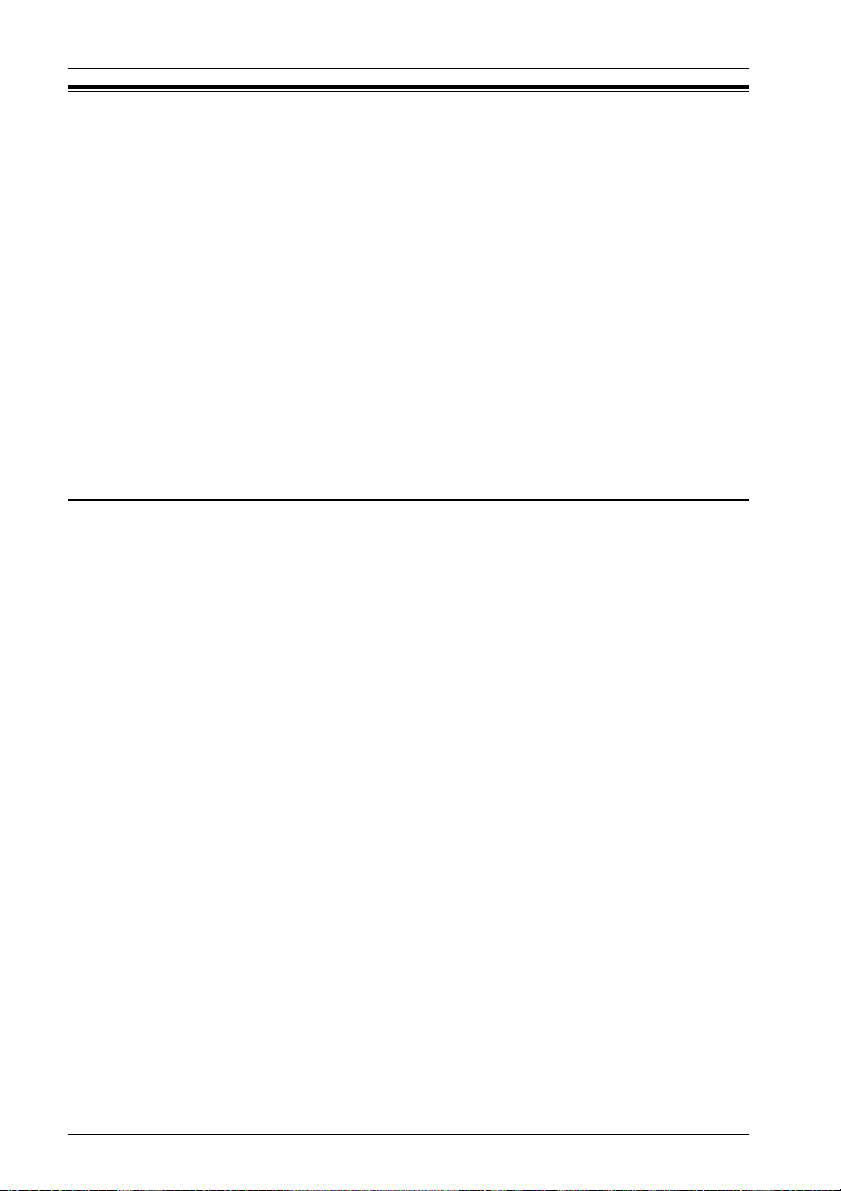
Introduction and Installation
Before installation
To avoid malfunction or communication disturbance, do not install the monitor
station in the following locations:
– Places where vibration or any other kind of impact occurs.
– Places where echoing is frequent.
– Places where a high concentration of dust, hydrogen sulfide, phosphorus,
ammonia, sulfur, carbon, acid, or noxious fumes occur.
– Within 2 m (6′7″) of a TV, microwave, personal computer, air conditioner or any
other electrical device.
The monitor station and AC adaptor are for indoor use only.
Do not use it outdoors, otherwise it may malfunction.
• Use the flush mount unit (sold separately) when installing the monitor station into
a wall.
– Refer to the Installation and Operation Guide that is included with the flush
mount unit for details on installing the flush mount unit.
Standard installation position of the monitor station
Place the monitor station in a location so that your eyes are the same height as the
center of the display.
Note:
• In areas surrounded by high electrical field, disturbance may occur in the monitor
station’s image or sound.
• Be sure to install the monitor station more than 5 m (16′5″) away from the door
station.
• Please check that there is a partition of a wall etc. between a monitor station and
sub monitor station and attach them.
• Do not place any objects within 20 cm (8 inches) of the monitor station. This may
cause communication errors or malfunction.
• Do not install the monitor station inside a wall, without using the flush mount unit.
10
Page 11
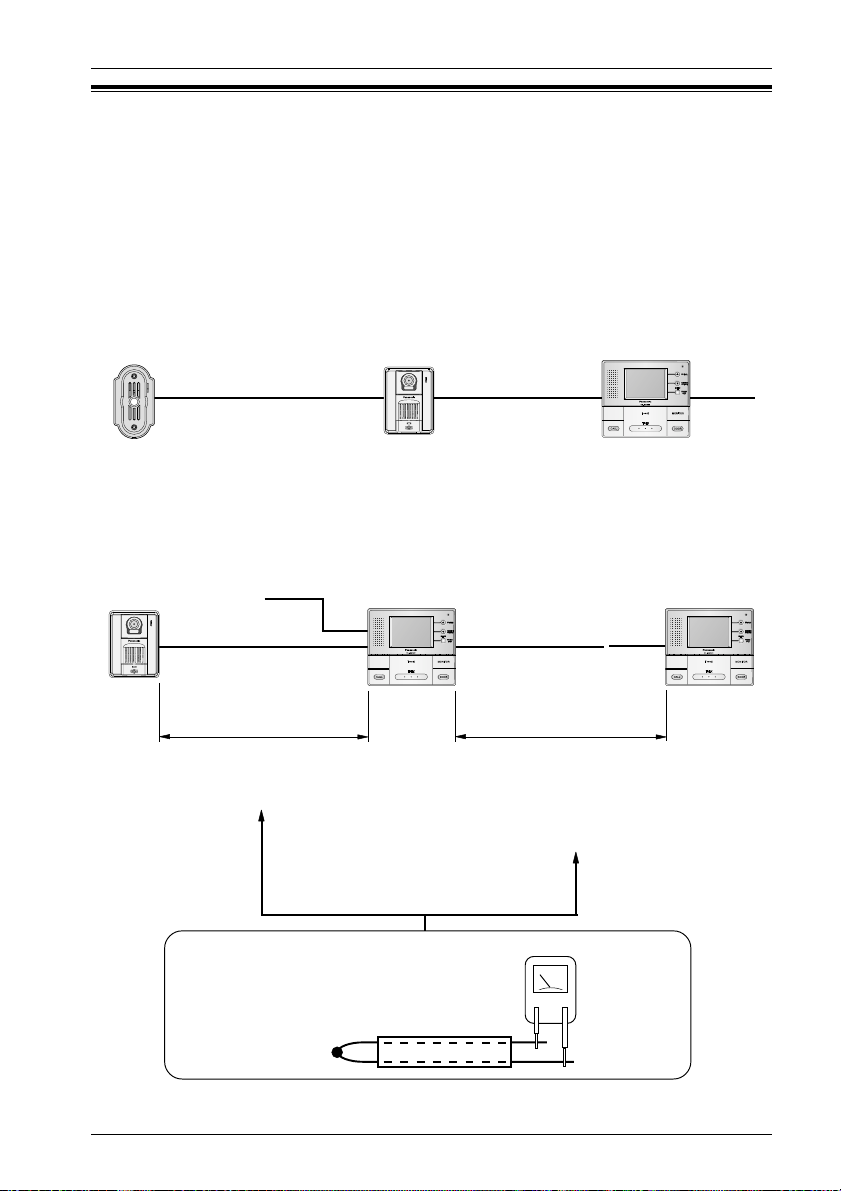
Introduction and Installation
Precautions when connecting
The following points should be observed at all times.
Be sure to observe the following, otherwise operating problems may occur or the quality
of the images and sound may be adversely affected.
• Use the specified connection cables.
● Do not connect a door station in relay.
<Door station>
<Door station>
<Monitor station>
~
(Incorrect)
● If using an existing cable, disconnect the monitor station from the 120 V AC power
supply and check the cable length and the loop resistance.
<Door station> <Monitor station> <Sub Monitor station>
General cable CAT-3 24AWG
Up to 100 m (328 feet)
Loop resistance: 18.4 [Ω] or less
~
~
~
General cable CAT-3 24AWG
Up to 100 m (328 feet)
Loop resistance: 18 .4 [Ω] or less
(Distance from monitor station to last
sub monitor station)
<Loop resistance>
• Connect one end and measure at the
other end using a circuit tester.
Connection cable
11
Page 12
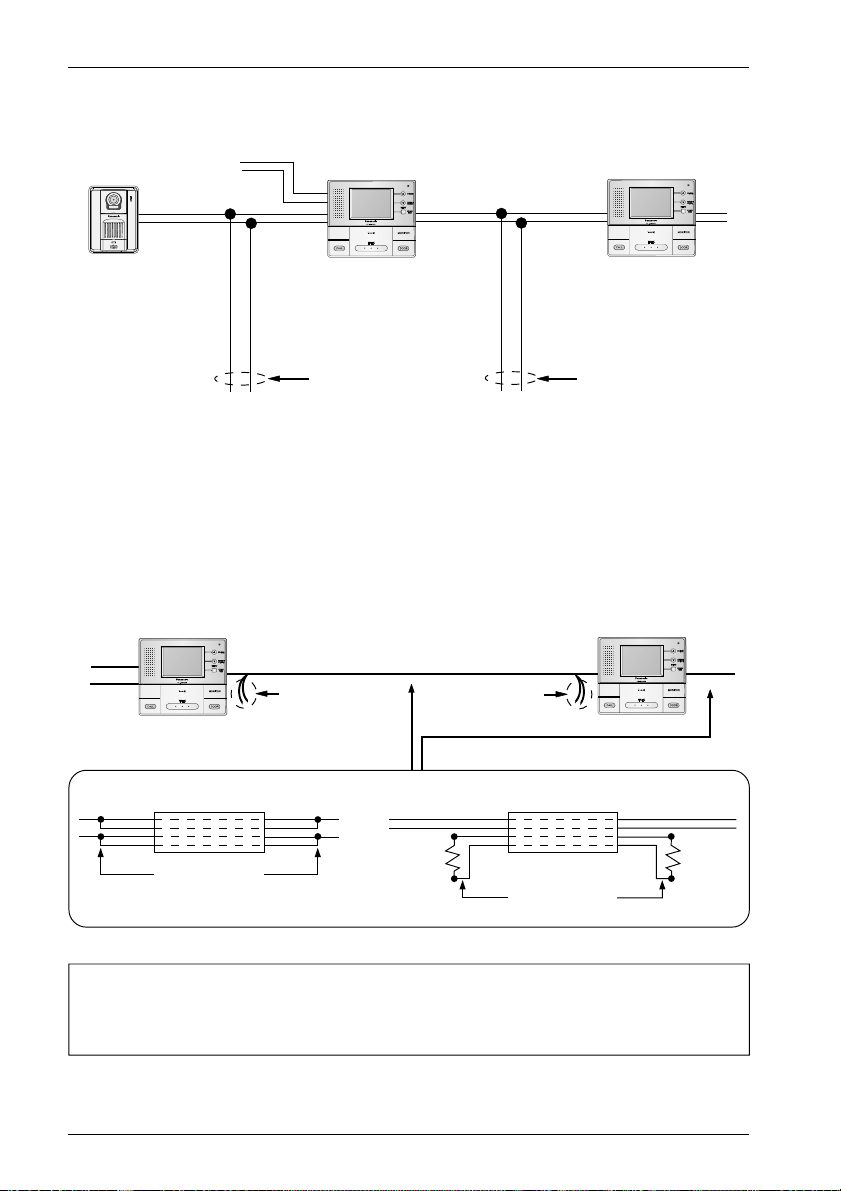
Introduction and Installation
● If branch wires are connected and they adversely affect images and sound or
prevent operation, remove the branch wires from their source.
<Door station>
~
<Monitor station>
Branch wires
(Incorrect)
<Sub Monitor station>
Branch wires
(Incorrect)
● When you experience a problem with the audio or video on a sub monitor station
connected to a monitor station, please terminate unused pairs of wires to prevent
noise from being introduced into the monitor station.
This can be accomplished by doubling the wire pairs or using a resistor on each
unused wire pair end to create a closed loop.
<Monitor station> <Sub Monitor station>
~
~
Unused wires
(Incorrect)
Unused wires
(Incorrect)
~
~
12
Connection cable
Connection cable
or
Connect the
excess wire
NOTE:
• Compatibility can vary depending on installation environment and wiring
conditions, so please make a selection which corresponds with your situation.
120 Ω
Excess wire
120 Ω
Page 13
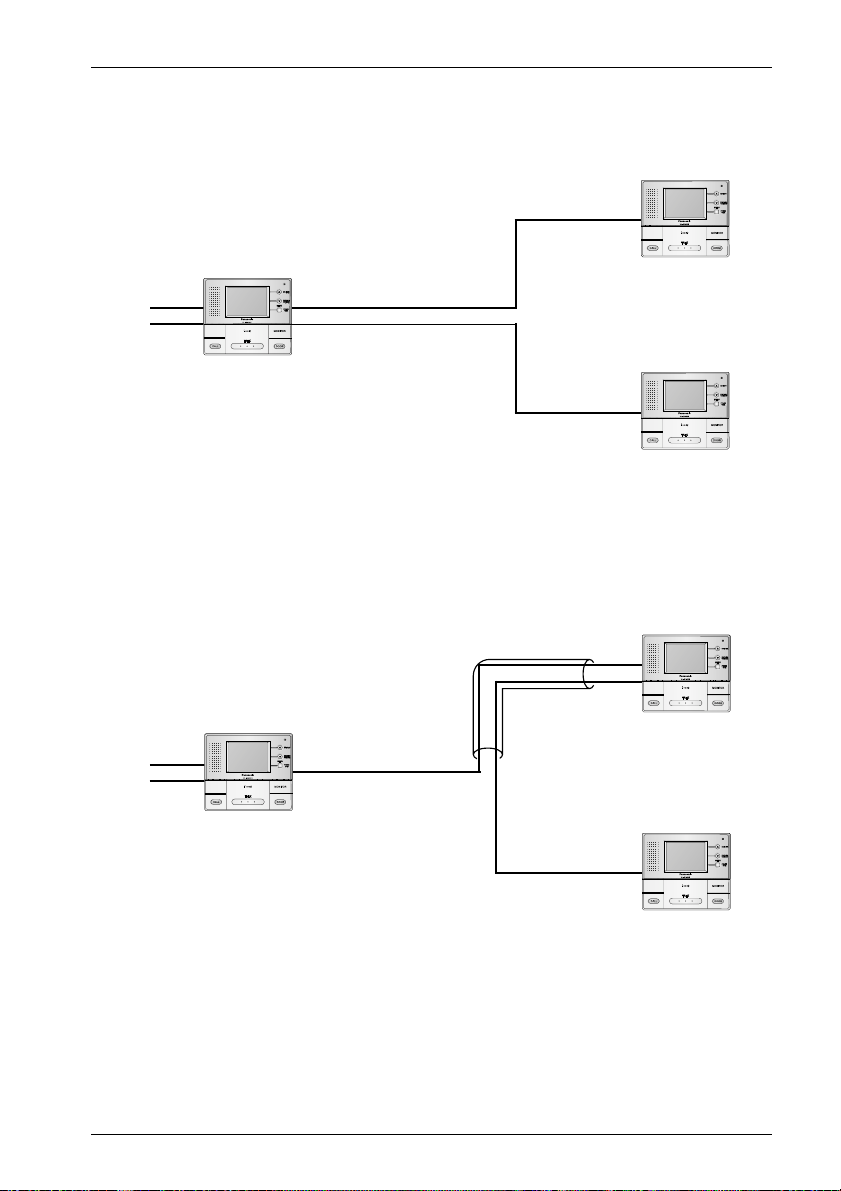
Introduction and Installation
● Do not connect sub monitor station using distributed wiring.
– Make sure to run cable by daisy chain wiring method.
<Sub Monitor station>
<Monitor station>
~
~
(Incorrect)
● Do not connect other sub monitor station in relay along the same route.
– Make sure NOT to run the cable in pipes containing other cables.
All cable/wire must be segregated by individual pipes.
<Sub Monitor station>
<Sub Monitor station>
<Monitor station>
~
~
Same route
(Incorrect)
<Sub Monitor station>
13
Page 14
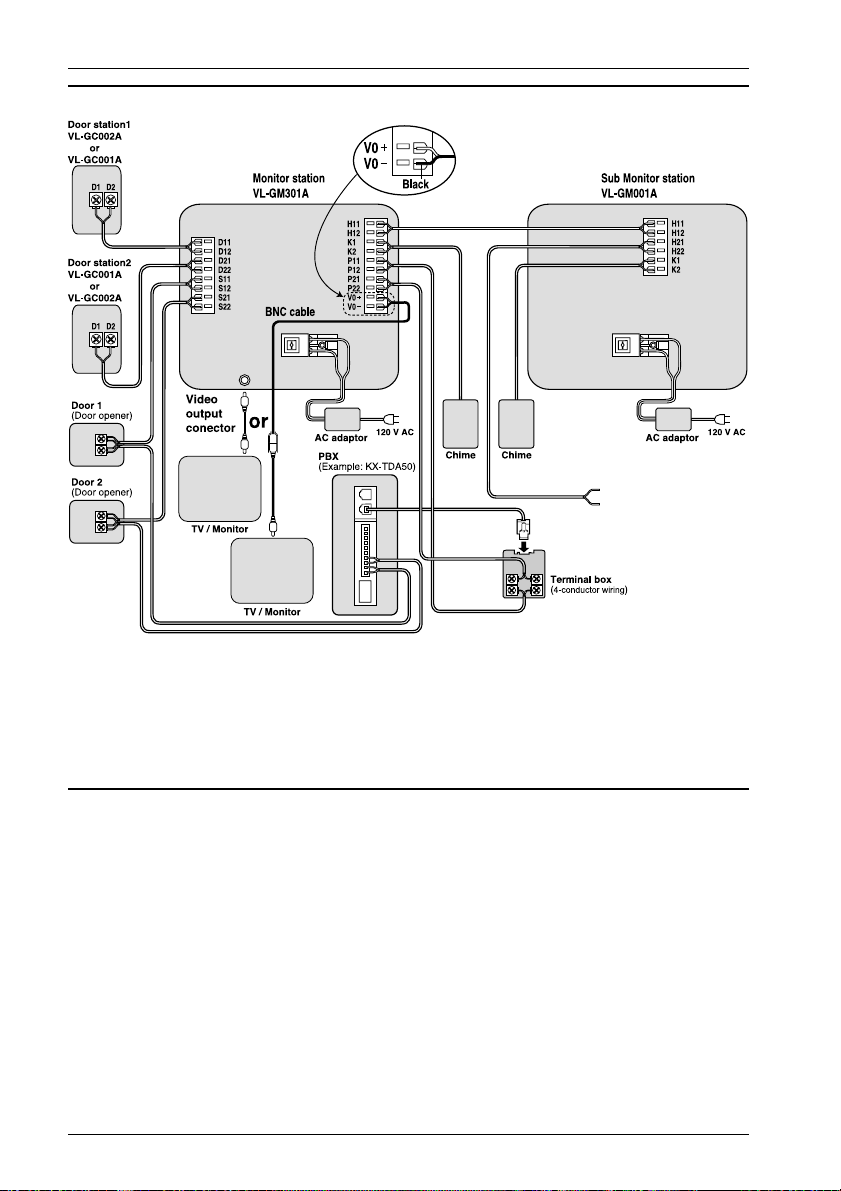
Introduction and Installation
Wiring schematic diagram
Connect to
terminals
H21 and H22 of
the sub monitor
station.
NOTE:
• This door opener and chime wiring schematic diagram is only an example.
Refer to the wiring instructions provided with your door opener and chime and PBX for details.
• Refer to the technical data on page 49 when connecting to a door opener and chime.
• All connections are non polar. Except V0 + and V0 - terminal.
• After connecting the BNC cable with a BNC connector, slide the protective cover and protect
the connector.
Power cable/wire type and distance
• Power cable (between the monitor station and the AC adaptor):
Type: ø1.2 Fire alarm cable 16 AWG
Distance: Maximum 30 m (about 98 feet)
• Wire (between the monitor station and the door station):
Type: General cable CAT-3 24 AWG
Distance: Maximum 100 m (about 328 feet)
Loop resistance: 18.4 Ω or lower
• Wire (between the monitor station and the last sub monitor station):
Type: General cable CAT-3 24 AWG
Distance: Maximum 100 m (about 328 feet)
Loop resistance: 18.4 Ω or lower
• Wire (between the monitor station and PBX):
Type: General cable CAT-3 24 AWG
Distance: Maximum 100 m (about 328 feet)
14
Page 15
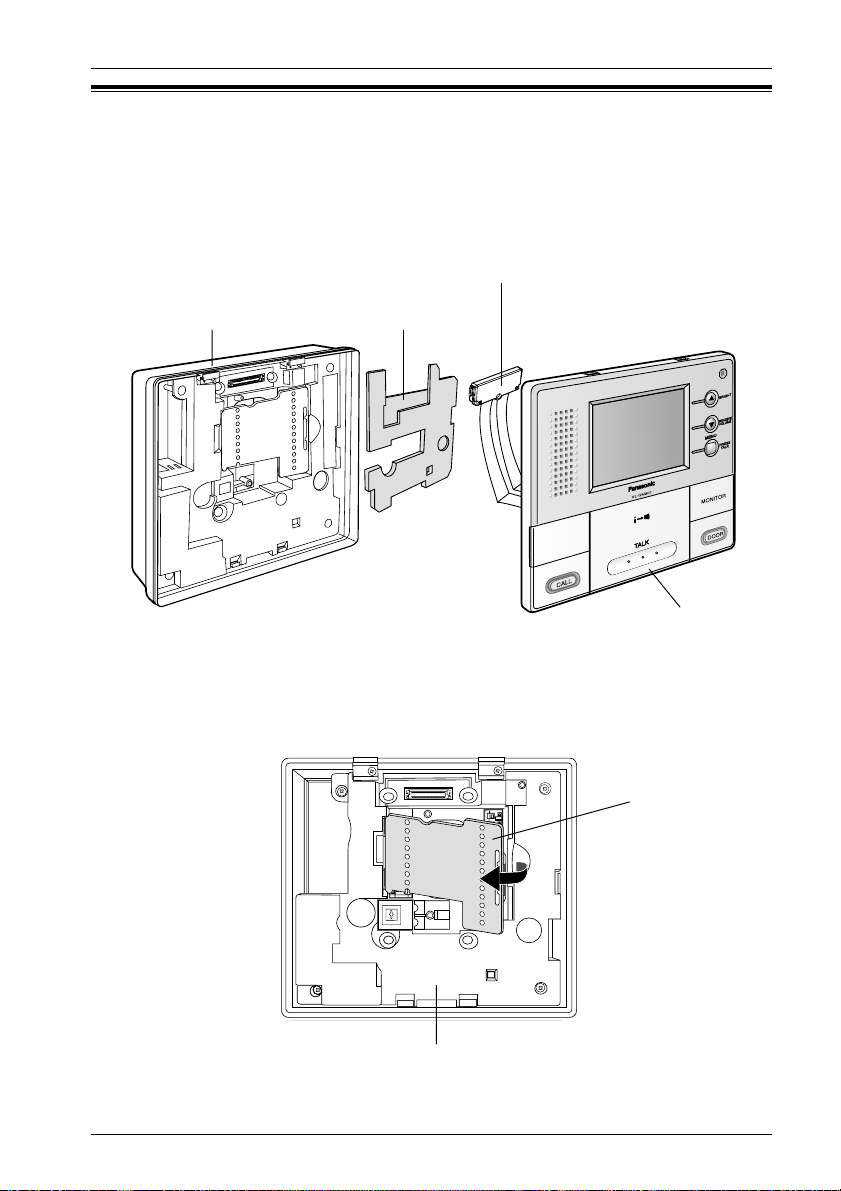
Introduction and Installation
Installing the monitor station
1
Remove the monitor station from the box, and then remove the padding material
from between the front case and the bottom case.
• The front case and the bottom case are not joined together, so be careful not
to drop them when taking them out of the box.
Connector
Bottom case
2 Remove the terminal cover.
Padding material
Front case
terminal cover
Bottom case
15
Page 16
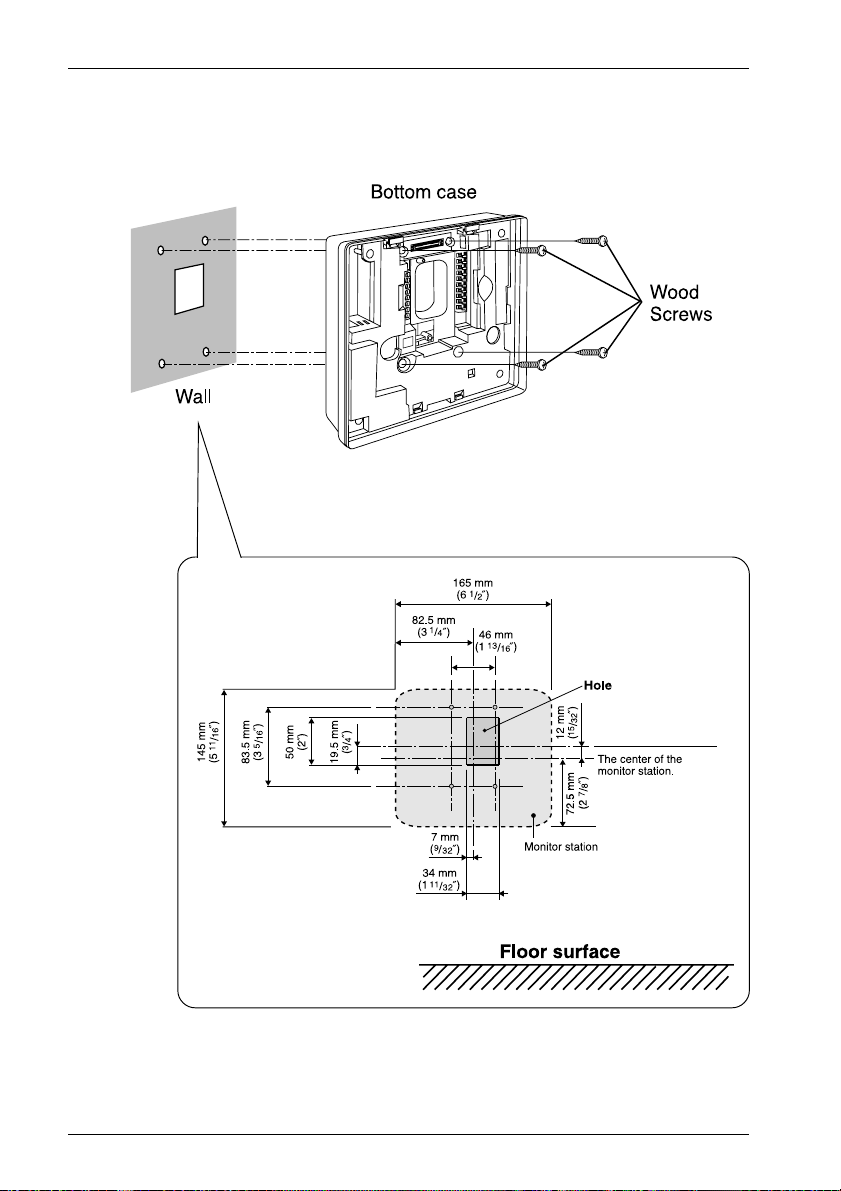
Introduction and Installation
3 Install the bottom case to a wall using the wood screws
(4 mm x 35 mm,
• Before drilling, see page 10 for installation location.
3
<Installation size>
/
16
″ x 1
3
″).
/
8
16
Page 17

Introduction and Installation
4 Attach the power cable to the terminal. See page 21 for details on how to attach
the power cable.
• If you want to use your own power cable, see page 14 for the type and distance.
<Inside of main unit (bottom case)>
5 Attach the wires that connect to the door station to the terminal. See page 21 for
details on how to attach the wires.
• See page 14 for the wire type and distance.
• See the wiring schematic diagram on page 14.
Terminal
(Non polar)
Button
Wire
(Not included)
Power switch
• When the front case is
attached, the power
switch will be pressed and
power will be supplied.
17
Page 18

Introduction and Installation
6 Remove the sheet covering the connector. Next, after
installing the terminal cover in the bottom case, attach
the connector by tightening the connector screw.
Next, align the lower portion of the bottom case with
the lower portion of the front case and press on the
panel area just above the screen until the tabs lock in
place.
• Check that there are no scraps from
the board or other debris in the
connector before installing it.
■ Remove the front case from the bottom case
While pushing the tabs at the top of the front case, pull the top of the front case
forward to disengage the front tabs one by one, and then pull the top of front
case forward to remove it.
Connector screw
+
Screwdriver
18
Bottom case
Front case
Remove the connector screw, and then remove the connector.
Do not pull the wire
when removing the
connector.
Page 19

Introduction and Installation
7 Take out the AC adaptor and the DC terminal from the case.
• Push the arrow mark on the front case, then release from the rear case.
• Take out the cardboard and wood screws. The wood screws are necessary
when attaching the AC adaptor and the DC terminal to a wall (page 20).
Arrow mark
DC terminal
AC adaptor
8 Connect the power cable to the DC terminal, the power cord to the AC adaptor,
then connect the power cord to the AC outlet (100 V – 240 V, 50 Hz / 60 Hz).
• Be sure to connect the power cable to the 2 holes on the left side of the DC
terminal.
• For details on how to attach the power cable, see page 21.
DC terminal AC adaptor Power cord
To AC outlet
Power cable
9 Attach the DC cord to the clamp on the rear of the DC terminal.
• This will help to avoid the DC cord to disconnect from the DC terminal.
DC terminal
DC cord
Clamp
19
Page 20

Introduction and Instillation
To attach the AC adaptor and the DC terminal to a wall
By placing the AC adaptor and the DC terminal in the case and mounting the case
to the wall, you can protect the AC adaptor and the DC terminal from tampering and
exposure.
Note:
• Disconnect the DC cord from the clamp on the rear of the DC terminal beforehand.
See step 9 on page 19 for details.
• Take out the cardboard and wood screws from the AC case beforehand.
1 Attach the rear part of the case to a wall using the wood screws (4 mm x 16 mm,
3
5
″ x
/
16
″).
/
8
Wood screws
Case
Wall
83.5 mm
5
″)
(
3
/
16
2 Pack the AC adaptor and DC terminal as shown.
Pack the AC adaptor in the rear case.
• Be sure to run the power cord through the power cord hole.
Pack the DC cord in the rear case.
• Be sure to bundle the DC cord so that it will not touch the bottom of the
case.
Pack the DC terminal in the rear case.
• Be sure to run the wires through the wire hole, then under the wire rib.
Wire rib
Wire hole
3 Attach the front of the case.
20
DC terminal
DC cord
Power cord hole
AC adaptor
Power cord
Page 21

Introduction and Installation
Note:
• To open the case again, push the bottom of the front case, then release from the
rear case.
To attach the power cable
Monitor station
Button
Terminal
connector
• While pressing on the button hard with a pointed object such as a screwdriver,
insert the power cable into the terminal connector.
• To disconnect the power cable, press on the button hard while pulling out.
• To attach an optional power cable, cut off about 12 mm (
), then push in firmly until the end of the cable is securely inserted into the
(
power connection terminal (
To attach the wires
).
Terminal
connector
Power cable cross section
DC terminal
Button
1
″) of the cable cover
/
2
Correct Incorrect
• Strip off of the wire cover so that about 9 mm (
• While pressing on the button with a pointed object such as a screwdriver, insert
the wire into the terminal connector.
• To disconnect a wire, press on the button while pulling out.
3
″) of the wire is exposed.
/
8
21
Page 22

Using the unit
Connecting to a PBX
Connecting to a PBX allows you to answer door calls from any telephone. See page
14 for wiring information.
Please use only a Panasonic PBX. See page 8 for the PBX model list that is
compatible and other optional hardware.
Important:
• At first, set “PBX SELECT” to “ON” in the menu settings. (Page 40)
【SELECT (▲) 】
【SELECT (▼) 】
【MENU】
Note:
• If you answer a call from the door station with a PBX extension, the camera
image from the door station will be displayed at the monitor station. If the monitor
station user tries to answer the call, a beep will sound. The display will turn off
when the conversation has ended or when the conversation has continued for
more than 3 minutes.
• If you answer a call from the door station with the monitor station, the call will
continue to ring at the PBX for about 15 to 30 seconds. If the PBX user answers
the call while the call is still ringing, the door station user, the monitor station user,
and the PBX user can speak together.
22
Page 23

Using the unit
Before using the unit
All the safety and Installation and Operation Guide should be read before the
appliance is operated. All operating and use instructions should be followed.
On-screen Displays
The following character displays and icon displays appear on the screen of the
monitor station/sub monitor station.
■ When no images are being displayed
● The calling/talking status and the call operations for the indoor unit are shown
as icons.
CALL
CALLA
TALK
■ When images are being taken
● The talking status is shown using characters and icons. (Top right of screen.)
If an indoor unit receives a call, the characters flash.
The characters lights steadily while talking between indoor units is in
progress.
These light steadily when carrying out a hand-free conversation.
– ))) shows the direction of talking.
• The conversation method indicted may also change as a result of ambient noise.
• If you change to a press-to-talk conversation, the icon will change to “PT”.
● The camera in use is shown using characters. (Top right of screen.)
CAM2
CAM1
When watching what is happening outside the door, the display lights steadily.
When there is a call from a door station, the display flashes.
PBX2
• When talking with the door station via PBX:
● If a call operation overlap in timing, this is shown using icons.
(Bottom right of screen.)
Lights steadily when there is a call from another door station.
Lights steadily when there is a call to or from an indoor unit.
Note:
• Indoor unit refers to the monitor station and sub monitor station.
PBX1
23
Page 24

Using the unit
Brightness setting / Talk volume setting
【BRIGHT】
/【SELECT (▲) 】
【SELECT (▼) 】
/【RECEIVE VOLUME】
【MENU】
■ Brightness setting
(Default setting is “0”.)
You can set the brightness for images
that are being displayed from a door
station (when talking a visitor or
monitoring the scene outside the door).
1 While images are appearing on the
screen.
■ Receive volume setting
(Default setting is “MID”.)
You can set the volume while talking
with someone at a door station or
monitor station and sub monitor station.
1 While talking to someone at a door
station.
2 Press【RECEIVE VOLUME (▼) 】.
2 Press【BRIGHT (▲)】.
3 Press【SELECT (▲ / ▼)】 to select
3 Press【SELECT (▲ / ▼)】 to select
the brightness.
<Brightness setting screen>
The brightness can be set in 5 steps
(“-2” to “+2”).
– The screen brightness becomes darker
when the setting changes in the [-]
direction, and brighter when the setting
changes in the [+] direction.
4 When the setting is complete, press
【MENU】.
<Setting complete>
Note:
•If you do not carry out any operations for about 5 seconds, the brightness setting and
receive volume setting will be completed. When this happens, the setting will be
maintained until the current conversation or image display is finished, and then it will
return to the previous setting.
the receive volume.
<Receive volume setting screen while
images are appearing>
The receive volume can be set in 3
steps (“LOW” to “HIGH”).
– The receive volume becomes lower
when the setting moves towards
“LOW”, and higher when the setting
moves towards “HIGH”.
4 When the setting is complete, press
【MENU】.
<Setting complete>
•The receive volume setting can also be
set using the menu screen. (Page 36)
24
Page 25

Using the unit
Answering a door call using the monitor station
There are 2 ways to answer a door call using the monitor station. Select the desired
mode by changing the “COMMUNICATION” setting in the menu settings. (Page 44)
Important:
• When speaking with a caller, speak in turns. If you and the caller speak at the same
time, you will not hear each other.
【BRIGHT】
【PRESS TALK】
【TALK】
25
Page 26

Using the unit
Available answer modes
■【PUSH】mode (Push to talk mode)
1 When a call is received from the door station, press【TALK】.
2 Speak to the visitor.
3 To end the conversation, press【TALK】.
• The display will turn off.
Note:
• If the door station is installed in a noisy environment,【PUSH】mode may not
function properly.
■【HOLD】mode (Press to talk mode)
1 When a call is received from the door station, press and hold【TALK】to speak to
the caller.
• A beep will sound and the “PT” will light.
2 To listen to the visitor, release【TALK】.
3 To speak again, press and hold【TALK】.
4 To end the conversation, tap【TALK】.
• Make sure you speak to the caller only while pressing【TALK】and release
【TALK】when you have stopped speaking so that the caller can speak to you.
Note:
• Make sure you are within about 50 cm (20 inches) of the monitor station.
• While the display is on, you can press【BRIGHT】to select the desired
brightness.
• If you do not answer a door call within 30 seconds, the display will turn off. If
you press【TALK】, the display will turn on again, and you can talk to the
visitor.
• The conversation will be automatically disconnected in about 1 minute and 30
seconds (about 1 minute in【HOLD】mode). To resume the conversation, press
【TALK】.
• At night or when there is not enough lighting in the doorway, the display will be
shown in black and white.
• Please push 【PRESS TALK】when you want to change to 【HOLD】mode in
【PUSH】mode. “PT” will be displayed in LCD and it becomes 【HOLD】mode.
It returns to the setting of 【PUSH】mode after end of talk.
26
Page 27

Using the unit
Monitoring the outside
You can monitor the sound and camera image from the door station for up to 1 minute
at a time.
(The procedure is the same for a sub monitor station.)
【BRIGHT】
【MONITOR】
【TALK】
1 Press【MONITOR】.
• The outside image will be shown on the display, and the outside sound will be
heard. The inside sound will not be heard at the door station.
• If necessary, press【BRIGHT】to select the desired brightness. (Page 24)
■ If【MONITOR】on another monitor station and sub monitor
station is pressed while you are viewing the scene outside the
door ...
– The images will disappear, and the images will appear and sound will be
heard at the other monitor station and sub monitor station.
(Last button pressed has priority)
■ To switch camera images on the monitor screen ...
The cameras switch each time【MONITOR】is pressed, and the images from
the currently-selected camera number will appear on the screen.
Camera 1 Camera 2
Unconnected cameras
are skipped
No images
2 To end monitoring, press【MONITOR】.
• Even if you do not press【MONITOR】, monitoring will automatically end in about
1 minute.
Note:
• While you are monitoring, calls from the door station will not be heard.
• To talk to the visitor while monitoring, press【TALK】.
27
Page 28

Using the unit
When connecting expansion units
【SELECT (▲) 】
【SELECT (▼) 】
【MENU】
【CALL】
• While one monitor station and sub monitor station is being used, other monitor
station and sub monitor station cannot be used.
• Monitor station and sub monitor station can be divided into groups and be called
by group. (Pages 30, 41)
【TALK】
■ When talking between monitor station and sub monitor station (Press-
to-talk cannot be used)
<Monitor station> <Sub Monitor station>
1 Press【CALL】.
2 Press one of the buttons to the right
of the screen in accordance with the
screen display.
After the calling tone sounds, make
the call.
3 Wait for an answer, and then talk.
4 When the conversation is finished:
Press【TALK】.
<The conversation ends.>
• If there is no answer within 1 minutes after you call, the call will be canceled.
If the following happens:
• When you call another unit, the message
“OTHER INTERCOM IS USING IT” is
displayed and a series of short beeps are
heard.
• A call comes from a door station while
you are talking.
A short BEEP will tone.
Press【TALK】and then talk.
• The conversation will end even if
【TALK】on the sub monitor station
is pressed.
The other unit is being used. Wait a while
and then call again.
A ringer tone will be heard, so you can
press【TALK】to end your conversation,
and then press【TALK】again to talk
with the person at the door station.
28
Page 29

Using the unit
■
To transmit a conversation with someone at a door station to another room
<Monitor station> <Sub Monitor station>
1 While talking with someone at the
door station.
2 Press【CALL】.
• When you press the Indoor【CALL】,
the conversation with the person at
the door station will be disconnected.
3 Press one of the buttons to the right
of the screen in accordance with the
screen display.
After the calling tone sounds, make
the call.
A short BEEP will tone.
4 Wait for an answer, and then talk.
5 When the conversation is finished:
Press【TALK】.
<The conversation ends.>
■
Screen display and call buttons when
the Indoor【CALL】is pressed
Screen
Indoor A + B group call button
Indoor B group call button
Indoor A group call button
Press【TALK】and then talk.
• The conversation will end even if
【TALK】on the sub monitor station
is pressed.
6 Press【TALK】and then talk to the
person at the door station.
7 When the conversation is finished:
Press【TALK】.
<The conversation ends.>
29
Page 30

Using the unit
Using by groups
【CALL】
■ Settings before use
● Monitor station and sub monitor station settings
(Default settings are all “Group A”.)
Make the settings separately for each monitor station and sub monitor station
using the indoor group settings in the menu. (Page 41)
• Group A and group B cannot both be used at the same time.
● Camera settings (Default settings are all “ON”.)
Make the settings separately for each monitor station and sub monitor station by
selecting the cameras in the menu. (Pages 42, 43)
■ When calling the
(The procedure is the same for a sub monitor station.)
After pressing【CALL】...
Press one of the buttons to the right of the screen in accordance with the screen
display.
(After the calling tone sounds, make the call.)
Screen
Indoor A group
call button
Indoor B group
call button
Indoor A + B group
call button
monitor station and sub monitor station
● Calling tone
Same group: Two beeps (approximately 2 seconds)
Other group: Arpeggio (approximately 3 seconds)
• If you call both groups together, the tones for
both groups will sound.
■ Calling from a door station
When the Ringer button at a door station is pressed ...
• If the call is from door station 1
– The call will be transferred to the monitor station and sub monitor station that
have camera 1 set to “ON” and talking will be possible.
• If the call is from door station 2
– The call will be transferred to the monitor station and sub monitor station that
have camera 2 set to “ON” and talking will be possible.
30
Page 31

Using the unit
Opening a door (door opener)
You can open the door using the monitor station and sub monitor station (a separate
door opener is required).
【DOOR】
1 While the display is on, press and hold【DOOR】.
• Up to 2 door opener may be connected. (Page 14) When the monitor station
receives a call from door station1, pressing 【DOOR】with the door station1
image displayed activates the opener of door station1. Likewise, if the call is
from door station2, pressing 【DOOR】activates the opener of door station2.
Note:
• See page 14 for wiring information.
31
Page 32

Menu setup
Monitor station/Sub Monitor station screen configuration
(The displays shown for each screen are the default displays.)
When【MENU】is pressed, the MENU (1/4)
screen is displayed.
【MENU】
MENU (1/4) screen
(Pages 36 – 37)
MENU (2/4) screen
(Pages 38 – 40)
• The sub monitor station does not have a “RINGER SELECT”
and “PBX SELECT” setting.
After this, follow the instructions appearing on
the screen to carry out the various operations
and settings.
• Refer to the reference pages for each
screen for details.
RECEIVE VOLUME
(Page 36)
32
MENU (3/4) screen
(Pages 41 – 44)
GROUP SETUP
(Page 41)
MENU (4/4) screen
(Pages 45 – 46)
CONTACT CLOSURE
(Page 45)
Page 33

Menu setup
■ Sub Monitor station menu screen
• The sub monitor station does not have a “RINGER SELECT” and “PBX
SELECT” setting.
RINGER VOLUME
(Page 37)
RINGER SELECT
(Pages 38, 39)
CAMERA SELECT
(Pages 42, 43)
INITIALIZATION
(Page 46)
PBX SELECT
(Pages 40)
COMMUNICATION
(Page 44)
33
Page 34

Menu setup
Display the menu screen and then make the settings
【SELECT (▲) 】
【SELECT (▼) 】
【MENU】
【TALK】
1 Press【MENU】.
2
Cursor
The “MENU (1/4)” screen will be displayed.
3 ■ Moving the cursor
Each time you press【SELECT (▼)】, the cursor moves down.
Each time you press【SELECT (▲)】, the cursor moves up.
● When the cursor is at the lowest row or the highest row, the menu screen
will change when you press【SELECT (▼/▲) 】again.
press
【SELECT (▼)】.
press
【SELECT (▲)】.
Cursor
Cursor
4 Move the cursor to the desired item and then Press【MENU】.
34
Page 35

5 ■ Make the setting
● RECEIVE VOLUME : page 36
● RINGER VOLUME : page 37
● RINGER SELECT : pages 38, 39
● PBX SELECT : page 40
● GROUP SETUP : page 41
Menu setup
● CAMERA SELECT : pages 42, 43
● COMMUNICATION : page 44
● CONTACT CLOSURE : page 45
● INITIALIZATION : page 46
6
• To make another setting, repeat steps 3 to 6.
7
Once the setting is complete, Press【MENU】.
(The display will return to the menu screen.)
<This completes the setting.>
• For some screen, you should move the cursor to
“BACK” and then press【MENU】to return to the
menu screen.
Cursor
Press【SELECT (▼)】 to move the cursor to
“MENU EXIT”.
8
Press【MENU】.
<This completes the menu settings.>
• You can cancel (end) a menu setting by pressing【TALK】while making
the menu setting.
Note:
• If you do not carry out any operation for approximately 5 minutes while a menu
screen/setting screen is displayed, the screen will disappear automatically and
the setting will end.
– Some settings will return to the previous settings.
• If a call comes from a door station or from the monitor station and sub monitor
station while you are making a menu setting, the menu setting will automatically
end.
35
Page 36

Menu setup
Setting the receive volume
This sets the receive volume for the door station and the monitor station or sub
monitor station.
Cursor
1
Cursor
Press【MENU】.
( The “MENU (1/4)” screen will be displayed.)
(Default setting is “MID”.)
【SELECT (▲) 】
【SELECT (▼) 】
【MENU】
2
Check that the cursor is positioned at
“RECEIVE VOLUME”, and then press【MENU】.
( The “RECEIVE VOLUME” screen will be displayed.)
3 Press【SELECT (▲/▼)】to adjust the receive volume.
• The setting can be made in 3 steps from “LOW” to “HIGH”.
4
Once the receive volume setting has been made,
press【MENU】.
( The display will return to the “MENU (1/4)” screen.)
<This completes the setting.>
5 ■ To continue making further settings ...
Move the cursor to the desired item, and press【MENU】.
(Refer to step 5 on page 35.)
■ To complete the settings ...
Press【SELECT (▼)】to return to the “MENU (4/4)”
screen, and then move the cursor to “MENU EXIT”
and press【MENU】.
36
Page 37

Menu setup
Setting the ringer volume
This sets the ringer volume for the door station and the monitor station or sub
monitor station.
(Default setting is “HIGH”.)
【SELECT (▲) 】
【SELECT (▼) 】
【MENU】
1
Cursor
Press【MENU】.
( The “MENU (1/4)” screen will be displayed.)
2
Press【SELECT (▼)】 to move the cursor to
“RINGER VOLUME”.
3
Press【MENU】.
( The “RINGER VOLUME” screen will be displayed.)
4
Press【SELECT (▲/▼)】to adjust the ringer volume.
• The setting can be made in 3 steps from “OFF” to “HIGH”.
5
Once the ringer volume setting has been made,
press 【MENU】.
( The display will return to the “MENU (1/4)” screen.)
<This completes the setting.>
6 ■ To continue making further settings ...
Move the cursor to the desired item, and press【MENU】.
(Refer to step 5 on page 35.)
■ To complete the settings ...
Press【SELECT (▼)】to return to the “MENU (4/4)”
screen, and then move the cursor to “MENU EXIT”
and press【MENU】.
37
Page 38

Menu setup
Selecting the ringer
(Default settings are “CAMERA1: BELL1” and “CAMERA2: BELL2”.)
This selects the ringer tone for CAMERA1 and CAMERA2.
【SELECT (▲) 】
【SELECT (▼) 】
【MENU】
1
Cursor
Press【MENU】.
( The “MENU (1/4)” screen will be displayed.)
2
Press【SELECT (▼)】to move the cursor to
“RINGER SELECT”.
3
Press【MENU】.
( The “RINGER SELECT” screen will be displayed.)
Press【SELECT (▲/▼)】tomove the cursor to the camera for the ringer tone
4
you would like to select.
5
Press【MENU】.
( The “RINGER SELECT” screen for the
corresponding
camera will be displayed.)
38
Page 39

Menu setup
6 Press【SELECT (▲/▼)】to move the cursor to the tone you would like to select.
7
Press【MENU】.
• The selected ringer will sound.
(The display will return to the “RINGER SELECT”
screen.)
<This completes the setting.>
8 To select ringer tone, repeat steps 4 to 7.
9
Once you have selected the ringer tone, press
【SELECT (▼)】to move the cursor to “BACK”.
10
Press【MENU】.
( The “MENU (2/4)” screen will be displayed.)
11
■ To continue making further settings ...
Move the cursor to the desired item, and press【MENU】.
(Refer to step 5 on page 35.)
■ To complete the settings ...
Press【SELECT (▼)】to return to the “MENU (4/4)”
screen, and then move the cursor to “MENU EXIT”
and press【MENU】.
39
Page 40

Menu setup
Selecting the PBX
This select the PBX for the door calls from any telephone.
1
(Default setting is “ON”.)
Cursor
Press【MENU】.
( The “MENU (1/4)” screen will be displayed.)
2
Press【SELECT (▼)】 to move the cursor to
“PBX SELECT”.
3
Press【MENU】.
( The “PBX SELECT” screen will be displayed.)
【SELECT (▲) 】
【SELECT (▼) 】
【MENU】
4
Press【SELECT (▲/▼)】to move the cursor to “ON” or “OFF”.
• ON : PBX is used.
• OFF: PBX is not used.
5
Once the PBX setting has been made,
press 【MENU】.
( The display will return to the “MENU (2/4)” screen.)
<This completes the setting.>
6 ■ To continue making further settings ...
Move the cursor to the desired item, and press【MENU】.
(Refer to step 5 on page 35.)
■ To complete the settings ...
Press【SELECT (▼)】to return to the “MENU (4/4)”
screen, and then move the cursor to “MENU EXIT”
and press【MENU】.
40
Page 41

Menu setup
Setting monitor station or sub monitor station into groups
Use this when you would like to separate monitor station or sub monitor station into
groups for use.
1
Cursor
Press【MENU】.
( The “MENU (1/4)” screen will be displayed.)
(Default setting is “Group A”.)
【SELECT (▲) 】
【SELECT (▼) 】
【MENU】
2
Press【SELECT (▼)】to display the “MENU (3/4)”
screen, and then move the cursor to
“GROUP SETUP”.
3
Press【MENU】.
( The “GROUP SETUP” screen will be displayed.)
4 Press【SELECT (▲/▼)】to move the cursor to the group you would like to select.
5
Once the group setting has been made,【MENU】.
( The display will return to the “MENU (3/4)” screen.)
<This completes the setting.>
6 ■ To continue making further settings ...
Move the cursor to the desired item, and press【MENU】.
(Refer to step 5 on page 35.)
■ To complete the settings ...
Press【SELECT (▼)】to return to the “MENU (4/4)”
screen, and then move the cursor to “MENU EXIT”
and press【MENU】.
41
Page 42

Menu setup
Selecting a camera
This selects the camera (CAMERA1 or CAMERA2) to be used for each group.
1
(Default setting is for all cameras to be “ON”.)
【SELECT (▲) 】
【SELECT (▼) 】
【MENU】
Cursor
Press【MENU】.
( The “MENU (1/4)” screen will be displayed.)
2
Pres【SELECT (▼)】to display the “MENU (3/4)”
screen, and then move the cursor to
“CAMERA SELECT”.
3
Press【MENU】.
( The “CAMERA SELECT” screen will be displayed.)
Press【SELECT (▲/▼)】to move the cursor to the group you would like to select.
4
5
Press【MENU】.
( The “CAMERA SELECT” screen for the corresponding
camera will be displayed.)
6 Press【SELECT (▲/▼)】to move the cursor to “ON” or “OFF”.
• ON : Camera is used.
• OFF: Camera is not used.
42
Page 43

7
Press【MENU】.
( The “CAMERA SELECT” screen will be displayed.)
<This completes the setting.>
8 To select another camera, repeat steps 4 to 7.
9
Once you have selected the camera, press
【SELECT (▼)】to move the cursor to “BACK”.
10
Press【MENU】.
( The “MENU (3/4)” screen will be displayed.)
Menu setup
11
■ To continue making further settings ...
Move the cursor to the desired item, and press【MENU】.
(Refer to step 5 on page 35.)
■ To complete the settings ...
Press【SELECT (▼)】to return to the “MENU (4/4)”
screen, and then move the cursor to “MENU EXIT”
and press【MENU】.
43
Page 44

Menu setup
Setting the talking method
This sets the communication method for the monitor station or sub monitor station.
1
Cursor
Press【MENU】.
( The “MENU (1/4)” screen will be displayed.)
(Default setting is “PUSH-TO-TALK”.)
【SELECT (▲) 】
【SELECT (▼) 】
【MENU】
2
Press【SELECT (▼)】to display the “MENU (3/4)”
screen, and then move the cursor to
“COMMUNICATION”.
3
Press【MENU】.
( The “COMMUNICATION” screen will be displayed.)
Press【SELECT (▲/▼)】to move the cursor to the communication method you
4
would like to select.
5
Once the communication method setting has been
made, press【MENU】.
( The display will return to the “MENU (3/4)” screen.)
<This completes the setting.>
6 ■ To continue making further settings ...
Move the cursor to the desired item, and press【MENU】.
(Refer to step 5 on page 35.)
■ To complete the settings ...
Press【SELECT (▼)】to return to the “MENU (4/4)”
screen, and then move the cursor to “MENU EXIT”
and press【MENU】.
44
Page 45

Menu setup
Setting the alarm output time
This sets the length of time that a signal is output from the alarm output terminal.
(Page 14 : K1, K2)
1
Cursor
Press【MENU】.
( The “MENU (1/4)” screen will be displayed.)
(Default setting is “10SEC.”)
【SELECT (▲) 】
【SELECT (▼) 】
【MENU】
2
Press【SELECT (▼)】to display the “MENU (4/4)”
screen, and then move the cursor to
“CONTACT CLOSURE”.
3
Press【MENU】.
( The “CONTACT CLOSURE” screen will be displayed.)
4 Press【SELECT (▲/▼)】to set the output time.
• The setting can be from approx. 2 seconds to approx. 30 seconds.
5
Once the alarm output time setting has been made,
press【MENU】.
( The display will return to the “MENU (4/4)” screen.)
<This completes the setting.>
6
■ To continue making further settings ...
Move the cursor to the desired item, and press【MENU】.
(Refer to step 5 on page 35.)
■ To complete the settings ...
Press【SELECT (▼)】to return to the “MENU (4/4)”
screen, and then move the cursor to “MENU EXIT”
and press【MENU】.
45
Page 46

Menu setup
Restoring settings to defaults
This returns all menu settings to their default settings.
1
Cursor
Press【MENU】.
(The “MENU (1/4)” screen will be displayed.)
2
Press【SELECT (▼)】to display the “MENU (4/4)”
screen, and then move the cursor to
“INITIALIZATION”.
3
【SELECT (▲) 】
【SELECT (▼) 】
【MENU】
Press【MENU】.
( The “INITIALIZATION” screen will be displayed.)
4
Press【SELECT (▼)】to move the cursor to “YES” or “NO”.
5
Press【MENU】.
( The display will return to the “MENU (4/4)” screen.)
• If set to “YES”
– All settings will be returned to their default settings.
• If set to “NO”
– The settings will remain unchanged.
6 ■ To continue making further settings ...
Move the cursor to the desired item, and press【MENU】.
(Refer to step 5 on page 35.)
■ To complete the settings ...
Press【SELECT (▼)】to return to the “MENU (4/4)”
screen, and then move the cursor to “MENU EXIT”
and press【MENU】.
46
Page 47

Troubleshooting
Help
Problem
The display is not clear or is
blurry.
The display is white, or
black or white lines are
shown on the display.
The color of the display is
different from the actual
color.
The display will not display
anything or no voices can
be heard.
The monitor station and sub
monitor station does not
ring.
I cannot talk to the visitor or
the ringer tone rings
regularly.
Sound cuts in/out or fades.
Your voice cannot be heard
by the outside visitor.
Cause and solution
• The surface of the door station is dirty. Clean it with
a soft dry cloth.
• The surface of the door station is wet with dew.
Wait for the condensation to evaporate.
• Change the brightness of the display by pressing
【BRIGHT】.
• Strong light such as sunlight is shining into the
camera of the door station. Though this may cause
the display image to become difficult to see, it is not
a malfunction.
• Certain types of lighting (dusk, incandescent
lighting, etc.) may be shining into the camera.
We recommend lighting the area of the door station
with white, fluorescent light.
• The power cord is not connected. Check the
connections.
• Contact our service personnel.
• Is “RINGER VOLUME” set to “OFF” in the menu
settings?
• The power cord is not connected. Check the
connections.
• Contact our service personnel.
• Press and hold【BRIGHT】for about 10 seconds
until a beep sounds to initialize the system. Wait for
another 10 seconds and try again.
• Contact our service personnel.
• The surroundings of the monitor station or the door
station are noisy. If you are using【PUSH】mode,
your conversation may be interrupted. Try【HOLD】
mode.
• Is the unit in【HOLD】mode? (Page 26)
Is “PT” displayed in the LCD screen?
The outside visitor
complains the door station
does not beep when the
call button is pressed.
The display turns off during
a conversation (Sound
continues).
• Due to the PBX system, the beep may not sound if
“PBX SELECT” is “ON”.
• You talked for more than about 3 minutes in【HOLD】
mode. The maximum display time is approximately
3 minutes.
47
Page 48

Help
Cleaning
Clean the unit with a soft, dry cloth when cleaning.
For excessive dirt, wipe the unit with a slightly damp cloth.
Important information:
• Do not use anything containing alcohol, polish powder, powder soap, benzine,
thinner, wax, petroleum, or boiling water. Also do not spray with insecticide, glass
cleaner, or hair spray. This could cause a change in color or quality.
48
Page 49

General Information
Technical data about this product
Monitor station
Power supply:
Current consumption:
Video Output Level:
Dimensions:
Mass (Weight):
Operating environment:
Installation method:
External material:
Note:
• To connect to a door opener and chime, make sure the door opener and chime is:
– Normal open (Low active)
– Less than 30 V AC (1 A), 24 V DC (1 A)
• About the chime:
When a door station call is answered, the Normal open output turns OFF. If it is not
answered, the Normal open output turns ON for the time (2 - 30 seconds) set in the
menu. (For details, please see the operating instructions of the connected device.)
24 V DC
Standby: Approximately 44 mA
At operation: Approximately 450 mA
1 Vp-p, 75 Ω (NTSC color signal)
Approximately height 145 mm x width 165 mm x depth 44 mm
3
(5
Approximately 600 g (1.32 lb.)
0 °C to 40 °C (32 °F to 104 °F), Up to 90 % RH
(Relative Humidity) non condensing
Exposure mount
Flush mount (Optional Flush mount unit is required.)
Flame retardant ABS resin (panel: acrylic resin)
/
4
″ x 6
1
/
″ x 1
2
3
″)
/
4
AC adaptor (Part number: PFAP1014)
Power supply:
Output voltage:
Output current:
Dimensions:
Mass (Weight):
Operating environment:
Note:
• Design and specifications are subject to change without notice.
• The pictures and illustrations in these instructions may vary slightly from the
actual product.
100 V – 240 V
24 V DC
2 A
Approximately height 120 mm x width 60 mm x depth 35 mm
3
(4
Approximately 310 g (0.68 lb.)
0 °C to 40 °C (32 °F to 104 °F), Up to 90 % RH
(Relative Humidity) non condensing
/
4
″ x 2
3
/
8
AC
″ x 1
, 50 Hz / 60 Hz
3
″)
/
8
49
Page 50

50
Page 51

51
Page 52

For your future reference
Date of purchase
Serial number (found on the rear of the unit)
Dealer’s name and address
Dealer’s telephone number
Attach your sales receipt here.
Panasonic Consumer Electronics Company,
Division of Panasonic Corporation of North America
One Panasonic Way, Secaucus, New Jersey 07094, U.S.A.
Panasonic Puerto Rico, Inc.
San Gabriel Industrial Park, Ave. 65 de Infantería, Km. 9.5, Carolina, Puerto Rico
00985, U.S.A.
Copyright:
• This material is copyrighted by Panasonic Communications Co., Ltd., and may be
reproduced for internal use only. All other reproduction, in whole or in part, is
prohibited without the written consent of Panasonic Communications Co., Ltd.
© 2005 Panasonic Communications Co., Ltd. All Rights Reserved.
Printed in INDONESIA
LHQT0197-1
S0405-1065
