Page 1
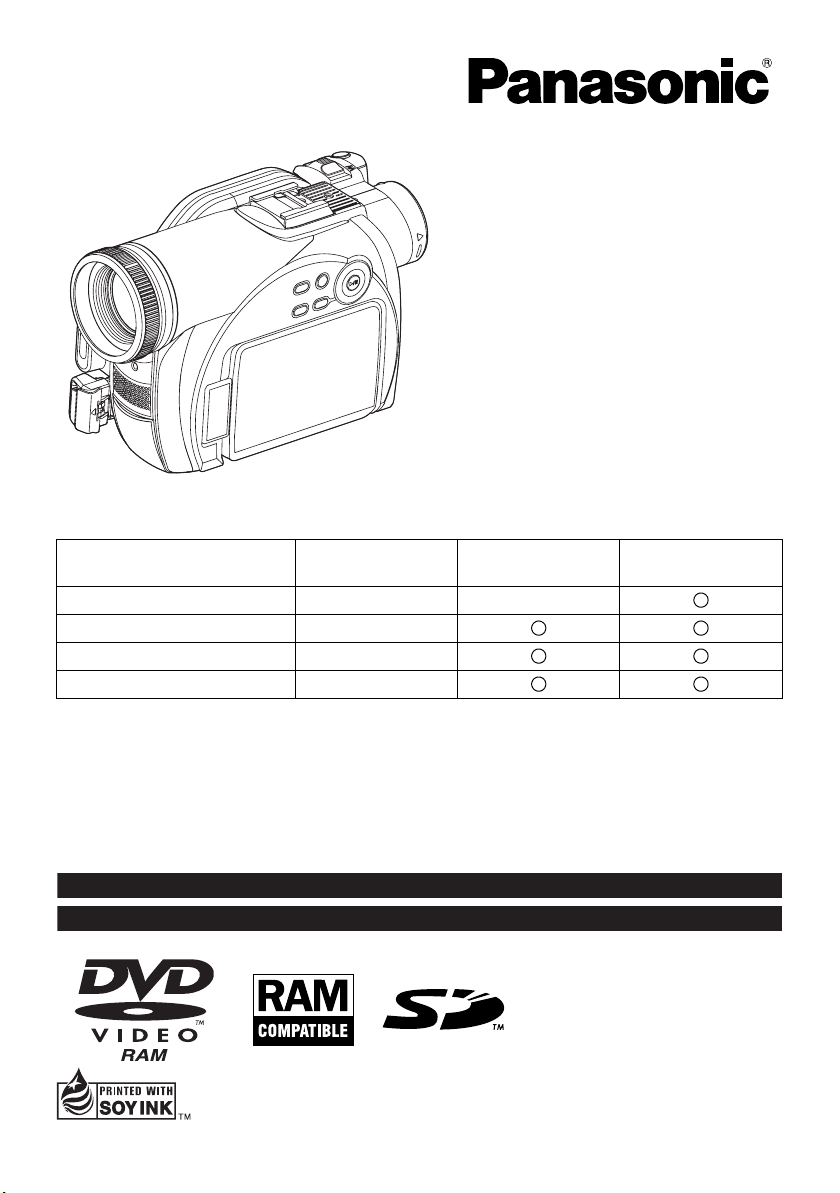
The illustration shows VDR-M95PP.
T
Operating Instructions
DVD Video Camera
Model No.
VDR-M53PP
VDR-M55PP
VDR-M75PP
VDR-M95PP
VDR-M53PP
Built-in Flash - -
USB -
Remote Controller -
PC Software -
Thank you for buying a Panasonic product. Please take the time to become familiar with the operating
instructions and how it is set up. Keep this manual handy for future reference.
For USA assistance, please call: 1-800-211-PANA(7262) or send e-mail to : consumerproducts@panasonic.com
For Canadian assistance, please call: 1-800-561-5505 or visit us at www.panasonic.ca
Printed on recycled paper.
his manual was printed
with soy based ink.
VDR-M55PP
VDR-M75PP
VDR-M95PP
- : Not available
VQT0R00-1
QR35665
M0205KZ-1035
Page 2
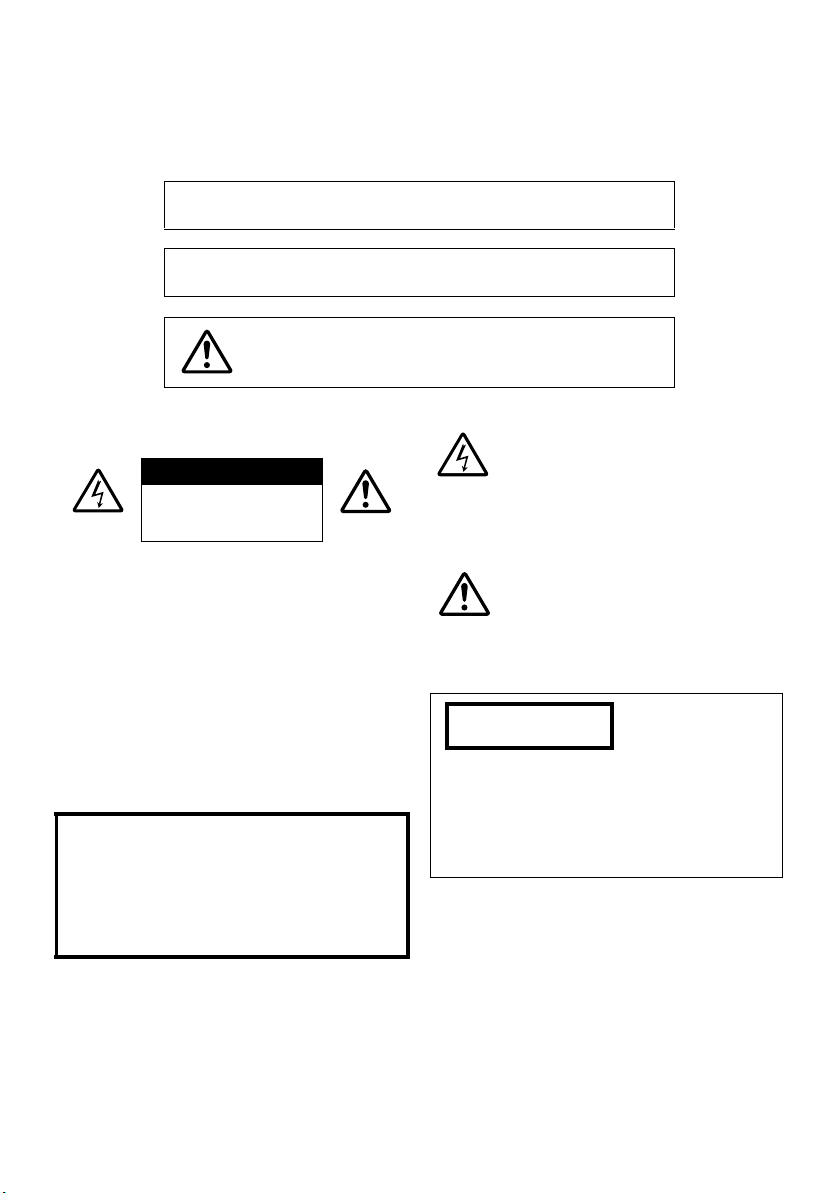
Important Information
For Your Safety
The power switch turns the DVD Video Camera on and off, leaving the date/time feature unaffected. If the camera is to
be left unattended for a long period of time, turn it off .
WARNING : TO PREVENT FIRE OR SHOCK HAZARD, DO NOT
EXPOSE THIS UNIT TO RAIN OR MOISTURE.
WARNING : TO PREVENT FIRE OR SHOCK HAZARD, USE THE
RECOMMENDED ACCESSORIES ONLY.
WARNING: TO PREVENT FIRE OR SHOCK HAZARD, BE
The DVD Video Camera and AC adaptor have the
following caution marks.
CAUTION
RISK OF ELECTRIC
SHOCK
DO NOT OPEN
SURE TO USE THE SPECIFIED AC
ADAPTOR (VSK0677).
CAUTION: TO REDUCE THE RISK OF
ELECTRIC SHOCK, DO NOT OPEN.
NO USER-SERVICEABLE PARTS INSIDE.
REFER SERVICING TO QUALIFIED
SERVICE PERSONNEL.
Precautions
WARNING: Many television programs and films are
copyrighted. In certain circumstances, copy-right
law may apply to private in-home videotaping of
copyrighted materials.
The liquid crystal display (LCD) panel is made by
highly precise technology. More than 99.99% of
its picture elements (pixels) are effective, but
some (less than 0.01%) may appear as colored
bright dots. This does not indicate a fault as the
LCD panel stretches the limits of current
technology.
Identifications of caution marks
This symbol warns the user that
uninsulated voltage within the unit may
have sufficient magnitude to cause
electric shock. Therefore, it is
dangerous to make any kind of contact
with any inside part of this unit.
This symbol alerts the user that
important literature concerning the
operation and maintenance of this unit
has been included. Therefore, it should
be read carefully to avoid any problems.
CLASS 1
LASER PRODUCT
CAUTION
This product contains a laser diode of higher
class than 1. To ensure continued safety, do not
remove any covers or attempt to gain access to
the inside of the product. Refer all servicing to
qualified personnel.
2
Page 3
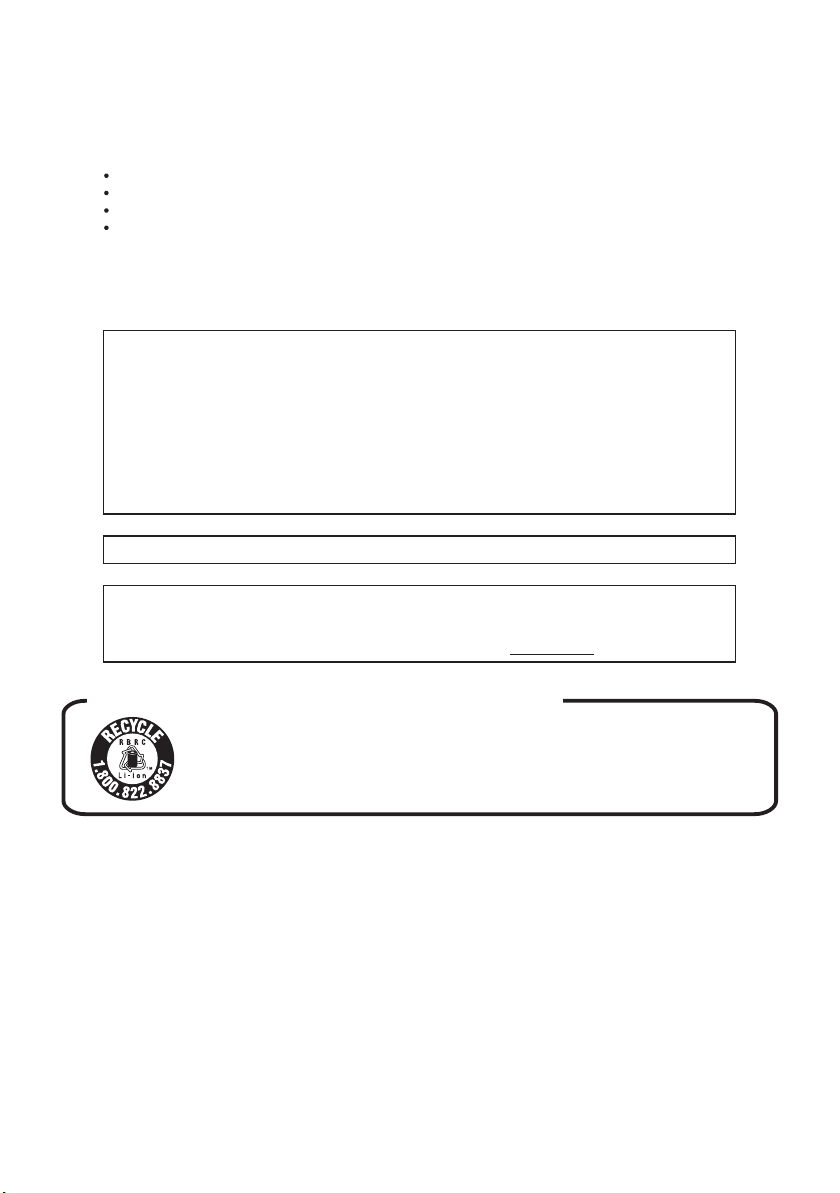
FCC Note: This equipment has been tested and found to comply with the limits for a Class B digital
device, pursuant to Part 15 of the FCC Rules. These limits are designed to provide reasonable
protection against harmful interference in a residential installation. This equipment generates, uses,
and can radiate radio frequency energy and, if not installed and used in accordance with the
instructions, may cause harmful interference to radio communications. However, there is no guarantee
that interference will not occur in a particular installation. If this equipment does cause harmful
interference to radio or television reception, which can be determined by turning the equipment off and
on, the user is encouraged to try to correct the interference by one or more of the following measures:
Reorient or relocate the receiving antenna.
Increase the separation between the equipment and receiver.
Connect the equipment into an outlet on a circuit different from that to which the receiver is connected.
Consult the dealer or an experienced radio/TV technician for help.
FCC Caution: To assure continued compliance, follow the attached installation instructions and use
only shielded interface cables with ferrite core when connecting to computer or peripheral devices.
Any changes or modifications not expressly approved by the party responsible for compliance could
void the user’s authority to operate this equipment.
Declaration of Conformity
Trade Name: Panasonic
Model No.: VDR-M53PP / VDR-M55PP / VDR-M75PP / VDR-M95PP
Responsible party: Panasonic Corporation of North America
Support Contact: Panasonic Consumer Electronics Company
This device complies with Part 15 of the FCC Rules. Operation is subject to the following two
conditions: (1)This device may not cause harmful interference, and (2) this device must accept
any interference received, including interference that may cause undesired operation.
This class B digital apparatus complies with CANADIAN ICES-003.
This Product has a fluorescent lamp that contains a small amount of mercury. It also contains
lead in some components. Disposal of these materials may be regulated in your community
due to environmental considerations. For disposal or recycling information please contact your
local authorities, or the Electronics Industries Alliance: <http://www.eiae.org
One Panasonic Way, Secaucus, NJ 07094
1-800-211-PANA (7262)
.>
U.S.A./CANADA CONSUMERS: ATTENTION:
A lithium ion/polymer battery that is recyclable powers the product
you have purchased. Please call 1-800-8-BATTERY for information
on how to recycle this battery.
Microsoft®, Windows®, Windows® 98, Windows® Me, Windows® 2000 Professional, Windows® XP Home
Edition and Windows
®
Intel
, Pentium® Processor, and Celeron® Processor are registered trademarks of Intel Corporation.
®
IBM
and PC/AT® are registered trademarks of International Business Machines Corporation.
Manufactured under license from Dolby Laboratories.
“Dolby” and the double-D symbol are trademarks of Dolby Laboratories.
Other company names and product names listed are trademarks or brand names belonging to each
individual company.
SD logo is a trademark.
Apparatus Claims of U.S. Patent Nos. 4,631,603, 4,577,216, and 4,819,098, licensed for limited viewing.
This product incorporates copyright protection technology that is protected by method claims of certain
U.S. patents and other intellectual property rights owned by Macrovision Corporation and other rights
owners. Use of this copyright protection technology must be authorized by Macrovision Corporation, and
is intended for home and other limited viewing uses only unless otherwise authorized by Macrovision
Corporation. Reverse engineering or disassembly is prohibited.
®
XP Professional are registered trademarks of Microsoft Corporation.
3
Page 4
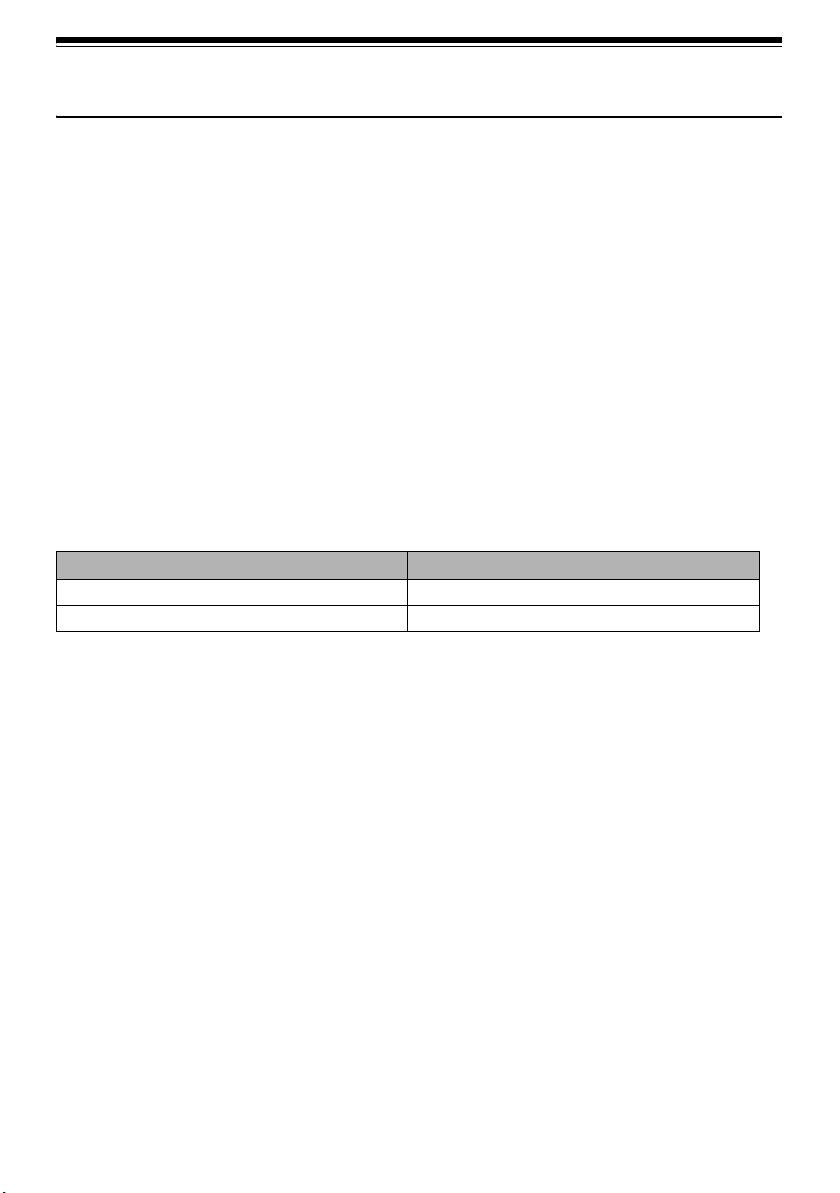
Be sure to read the following before opening the CD-ROM package
This Agreement will take effect at the moment you open the package of the storage device (CD-ROM) provided with this
product, if you agree to the terms herein.
If you do not accept the terms of this Agreement, immediately return the unopened package of storage medium and
enclosed materials (printed matter, external package, and all others) to your dealer, or return only the package of storage
medium to your dealer.
This License Agreement certifies that you were granted license in the past.
License Agreement
Article 1 Grant of License
Matsushita Electric Industrial Co., Ltd. grants you the following rights for the following products (to be referred to as “This
Software” hereafter) that you have obtained with this Agreement:
(a) You may use This Software only on a single piece of equipment. However, if this equipment cannot be
used because of mechanical problem, you may temporarily use This Software on another piece of
equipment.
(b) Although This Software contains several components that can be run on computer as independent
functions, all components are licensed as a single product: You may not, by any means, use these
components on different computers at the same time.
Article 2 Copyrights
The copyrights of This Software, attached manual, etc. are owned by the following corporations, and are protected by
copyright laws in Japan and USA, as well as by other intellectual property and international properties:
Name of Software Copyright Owners
DVD-RAM Driver Matsushita Electric Industrial Co., Ltd.
DVD-MovieAlbumSE/DVDfunSTUDIO Matsushita Electric Industrial Co., Ltd.
Article 3 Other Rights and Limitations
(a) You may not copy This Software or any of the printed materials attached, except for duplications to provide back-up
or storage.
(b) Use of This Software by third parties is prohibited, whether by transferring, renting, leasing, lending, moving, or any
other measures.
(c) You may not decompile or disassemble this Software.
(d) Duplication and/or distribution of any files on this storage medium for commercial use is prohibited.
Article 4 Quality Assurance
Under no circumstances will Matsushita Electric Industrial Co., Ltd. accept any responsibility for any damage you may
incur from using or being unable to use This Software (including, but not limited to, loss of business profit, interruption of
business, loss of business information, or other monetary damages).
Article 5 Termination of Agreement
If you fail to comply with the terms of this Agreement, Matsushita Electric Industrial Co., Ltd. reserves the right to terminate
the Agreement. In such a case, you will be obliged to discard all copies of This Software and its components.
Article 6 Prioritized License Agreement
When some software programs are installed, the license agreements will be displayed (to be referred to as online license
agreement).
If the online license agreement conflicts with this Agreement, the online license agreement shall have a priority.
4
Page 5
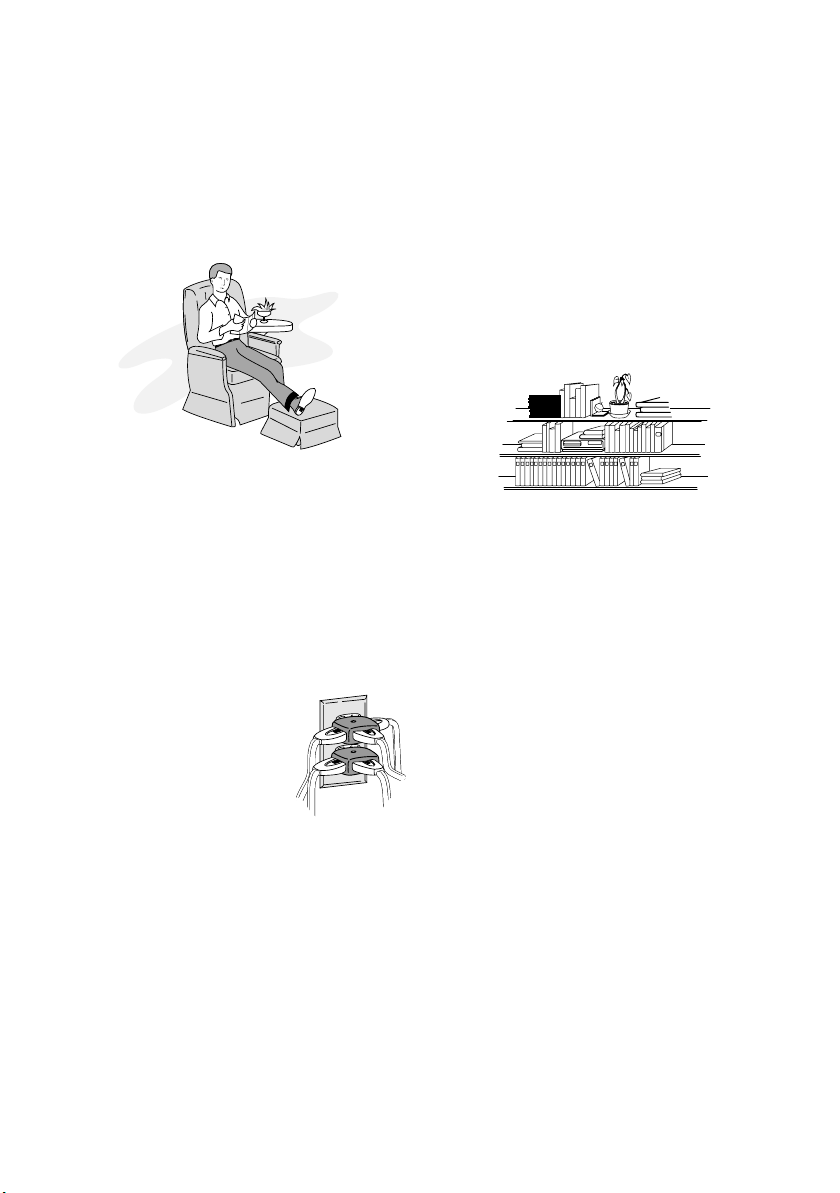
IMPORTANT SAFEGUARDS
In addition to the careful attention devoted to quality standards in the manufacture of your video product, safety is a major
factor in the design of every instrument. But, safety is your responsibility too.
This page lists important information that will help to assure your enjoyment and proper use of DVD Video Camera and
accessory equipment. Please read it carefully before operating your video product and keep it in a handy place for future
reference.
1 Read and Follow Instructions — All the safety and
INSTALLATION
operating instructions should be read before the video
product is operated. Follow all operating and use
instructions.
2 Retain Instructions — The safety and operating
instructions should be retained for future reference.
3 Heed Warnings — Comply with all warnings on the
video product and in the operating instructions.
4 Power Sources — This video product should be
operated only from the type of power source indicated
on the marking label. If you are not sure of the type of
power supply to your home, consult your video dealer
or local power company. For video products intended
to operate from battery power, or other sources, refer
to the operating instructions.
5 Overloading — Do not overload
wall outlets and extension cords
as this can result in a risk of fire or
electric shock. Overloaded AC
outlets and extension cords are
dangerous, and so are frayed
power cables, damaged or
cracked wire insulation and
broken plugs. They may result in
a shock or fire hazard. Periodically examine the cord
and have it replaced by your service technician if
appearance indicates damage or deteriorated
insulation.
6 Power-Cord Protection — Power-supply cords
should be routed so that they are not likely to be walked
on or pinched by items placed upon or against them,
paying particular attention to cords at plugs,
convenience receptacles, and the point where they
exit from the appliance.
7 Vent ilation — Slots and openings in the cabinet are
provided for ventilation to ensure reliable operation of
the video product and to protect it from overheating.
These openings must not be blocked or covered. The
openings should never be blocked by placing the video
product on a bed, sofa, rug, or other similar surface.
This video product should never be placed near or over
a radiator or heat register. This video product should
not be placed in a built-in installation such as a
bookcase or rack unless proper ventilation is provided
or the video product manufacturer's instructions have
been followed.
kawaii koneko
mekoalbum
key to chise
cat book
MOMO
momogatoiredemizubitashi
yohsinarish yohsinarishashin
namemekogaikiteita
nurie
mito
mito
1
mitoniikikata
album
abcdfevcdsz
kabushiki
Zoo Docter
Zoo Docter
tadashiigenkou
mitono
Part 1
Part 2
yakamashii
Why?
tadashiigenkou
auto moter
mother
sasaki akemi
hirayamo akiko
horie youji chikako kimio
igarashi
kuro
kusano
kakurai
oomori matuda
diet
a
g
n
u
f
a
g
n
u
f
a
a
g
g
n
n
u
u
f
f
a
a
g
g
n
n
u
u
f
f
a
g
n
u
f
r
e
h
mame
metsuki
nyanko1midori3okubyo
junkaikun2momo3momo2momo1ebisu2ebisu1key5key4key3key2key1chise5chise4chise3chise2chise
t
o
m
tomodachi
2
t
r
a
1
123
2
P
3
8 Attachments — Do not use attachments unless
recommended by the video product manufacturer as
they may cause hazards.
Caution: Maintain electrical safety. Powerline operated
equipment or accessories connected to this unit should
bear the UL listing mark or CSA certification mark on the
accessory itself and should not have been modified so as
to defeat the safety features. This will help avoid any
potential hazard from electric shock or fire. If in doubt,
contact qualified service personnel.
9 Water and Moisture — Do not use this video product
near water — for example, near a bath tub, wash bowl,
kitchen sink, or laundry tub, in a wet basement, or near
a swimming pool, and the like.
10 Accessories — Do not place this video product on an
unstable cart, stand, tripod, bracket, or table. The
video product may fall, causing serious injury to a child
or adult, and serious damage to the appliance. Use
only with a cart, stand, tripod, bracket, or table
recommended by the manufacturer, or sold with the
video product. Any mounting of the product should
follow the manufacturer's instructions, and should use
a mounting accessory recommended by the
manufacturer.
5
Page 6
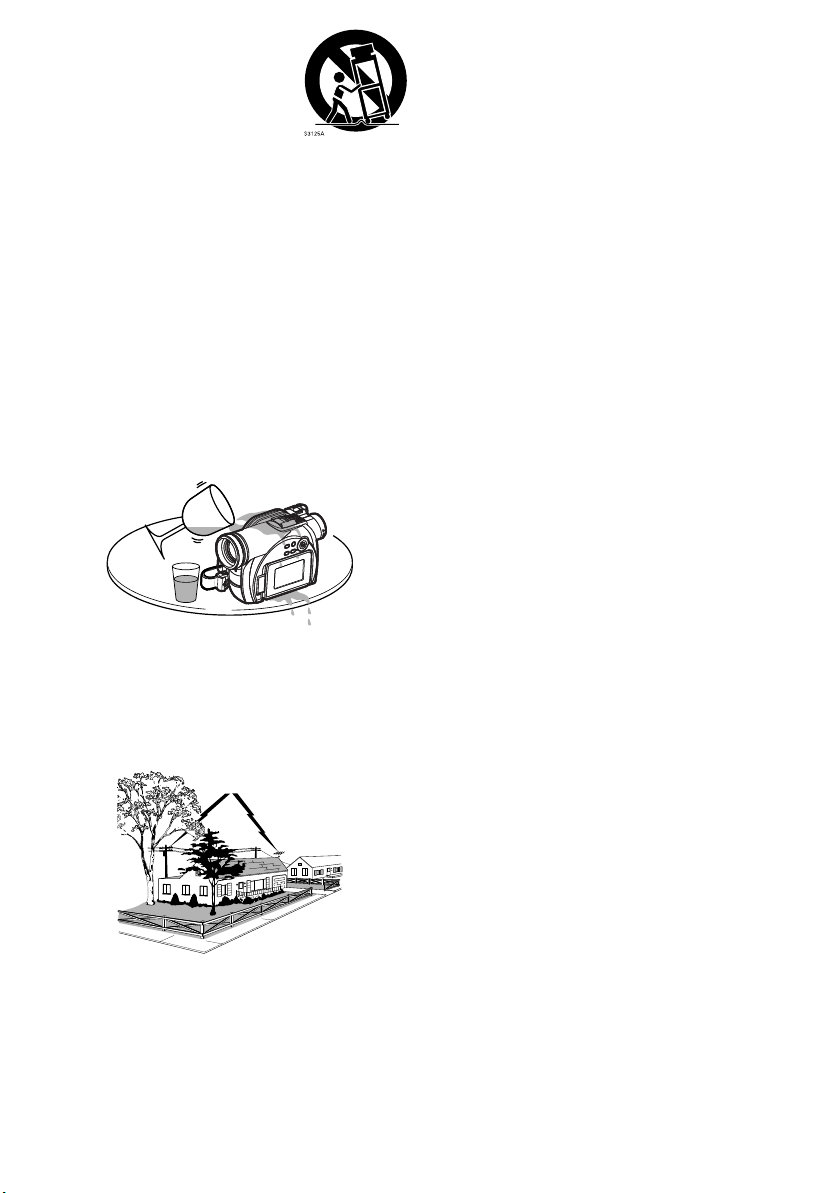
11 An appliance and cart combination
should be moved with care. Quick
stops, excessive force, and uneven
surfaces may cause the appliance
and cart combination to overturn.
12 Power Lines — An outside antenna system should
not be located in the vicinity of overhead power lines or
other electric light or power circuits, or where it can fall
into such power lines or circuits. When installing an
outside antenna system, extreme care should be
taken to keep from touching or approaching such
power lines or circuits as contact with them might be
fatal. Installing an outdoor antenna can be hazardous
and should be left to a professional antenna installer.
USE
13 Cleaning — Unplug this video product from the wall
outlet before cleaning. Do not use liquid cleaners or
aerosol cleaners. Use a damp cloth for cleaning.
14 Object and Liquid Entry — Never push objects of any
kind into this video product through openings as they
may touch dangerous voltage points or short-out
parts, which could result in a fire or electric shock.
Never spill liquid of any kind on the video product.
15 Lightning — For added protection for this video
product during a lightning storm, or when it is left
unattended and unused for long periods of time,
unplug it from the wall outlet and disconnect the
antenna or cable-system. This will prevent damage to
the video product due to lightning and power-line
surges.
16 Servicing — Do not attempt to service this video
product yourself as opening or removing covers may
expose you to dangerous voltage or other hazards.
Refer all servicing to qualified service personnel.
17 Conditions Requiring Service — Unplug this video
SERVICE
product from the wall outlet and refer servicing to
qualified service personnel under the following
conditions.
a. When the power-supply cord or plug is damaged.
b. If liquid has been spilled, or objects have fallen into
the video product.
c. If the video product has been exposed to rain or
water.
d. If the video product does not operate normally by
following the operating instructions. Adjust only
those controls that are covered by the operating
instructions. Improper adjustment of other controls
may result in damage and will often require
extensive work by a qualified technician to restore
the video product to its normal operation.
e. If the video product has been dropped or the casing
has been damaged.
f. When the video product exhibits a distinct change
in performance — this indicates a need for service.
18 Replacement Parts — When replacement parts are
required, have the service technician verify that the
replacements he uses have the same safety
characteristics as the original parts. Use of
replacements specified by the video product
manufacturer can prevent fire, electric shock or other
hazards.
19 Safety Check — Upon completion of any service or
repairs to this video product, ask the service
technician to perform safety checks recommended by
the manufacturer to determine that the video product
is in safe operating condition.
20 Heat — The product should be situated away from
heat sources such as radiators, heat registers, stoves,
or other products (including amplifiers) that produce
heat.
6
Page 7
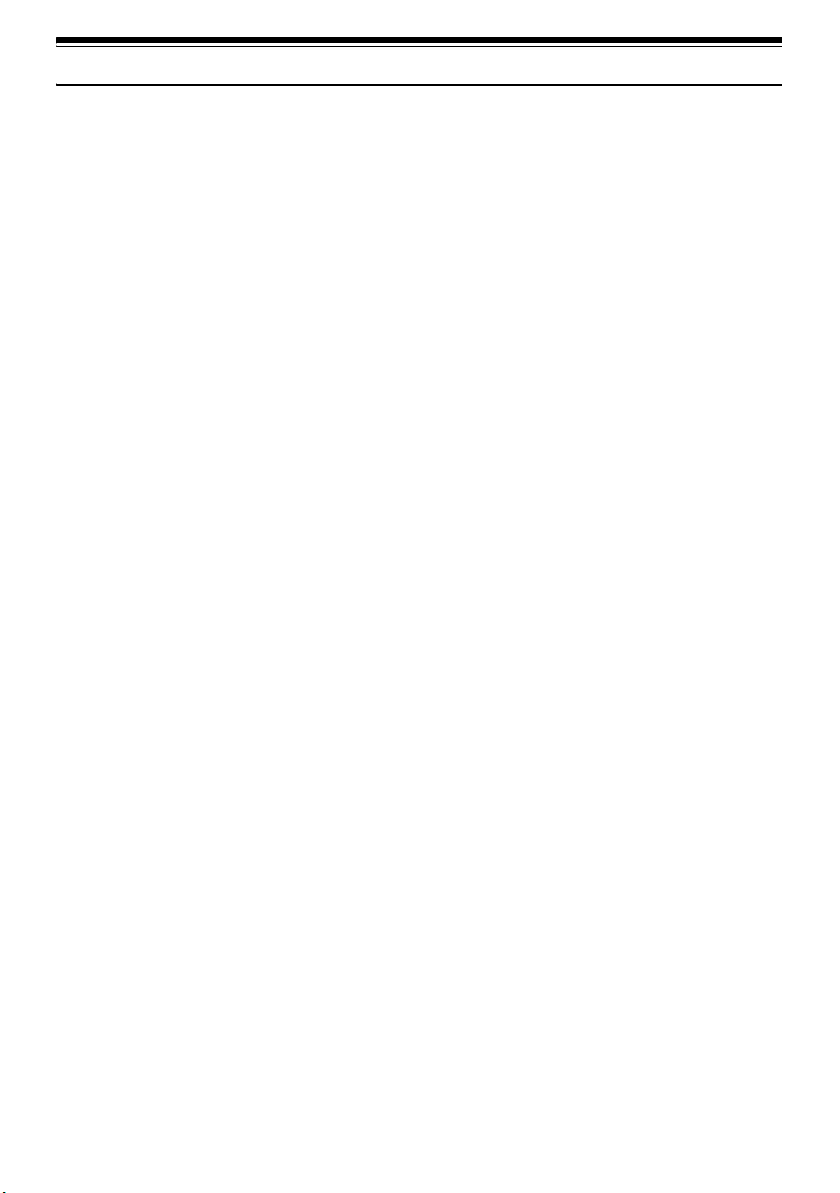
Cautions When Using
Handle the liquid crystal display (LCD) with care:
• The LCD is a very delicate display device: Do not press its surface with force, hit it or prick it with a sharp
object.
• If you push the LCD surface, unevenness in display may occur. If unevenness does not disappear, turn
the DVD Video Camera off, wait for a few moments, and then turn it on again.
• Do not place the DVD Video Camera with the open LCD screen down.
• Close the LCD monitor when not using the DVD Video Camera.
IMPORTANT NOTE
Liquid crystal display and viewfinder:
• The LCD screen and viewfinder are the products of highly precise technology. Among the total number
of pixels (approx. 120,000 pixels for LCD monitor and approx. 200,000 pixels for viewfinder), 0.01% or
less pixels may be missing (black dots) or may remain lit as colored dots (red, blue, green). This shows
the limitations of the current technology, and does not indicate a fault that will interfere with recording.
• The LCD screen and viewfinder will be slightly dimmer than usual when the DVD Video Camera is at low
temperature, as in cold areas, or immediately after power is turned on. Normal brightness will be restored
when the temperature inside the DVD Video Camera rises.
• The following characteristics may appear in the viewfinder.
− The colors seen in the viewfinder may appear different from the colors on the LCD monitor.
− Text appears slightly fuzzy.
− The edges of the subject appear glaring.
− Iridescence momentarily occurs when you move the observation point along with the motion of the
subject.
Note that the foregoing phenomena have no effect on the image in a disc or card, so there is no cause
for concern.
Hold the DVD Video Camera correctly:
• Do not hold the DVD Video Camera by the viewfinder or LCD monitor when lifting it: the viewfinder or LCD
monitor could detach and the DVD Video Camera may fall.
Do not subject the DVD Video Camera to impact:
• This DVD Video Camera is a precision machine. Take great care that you do not strike it against a hard
object or let it fall.
• Do not use the DVD Video Camera on a tripod in a place where it is subject to severe vibrations or impact.
No sand or dust!
• Fine sand or dust entering the DVD Video Camera or AC adaptor could cause malfunctions or defects.
No water or oil!
• Water or oil entering the DVD Video Camera or AC adaptor could cause electric shock,
malfunctions or defects.
7
Page 8
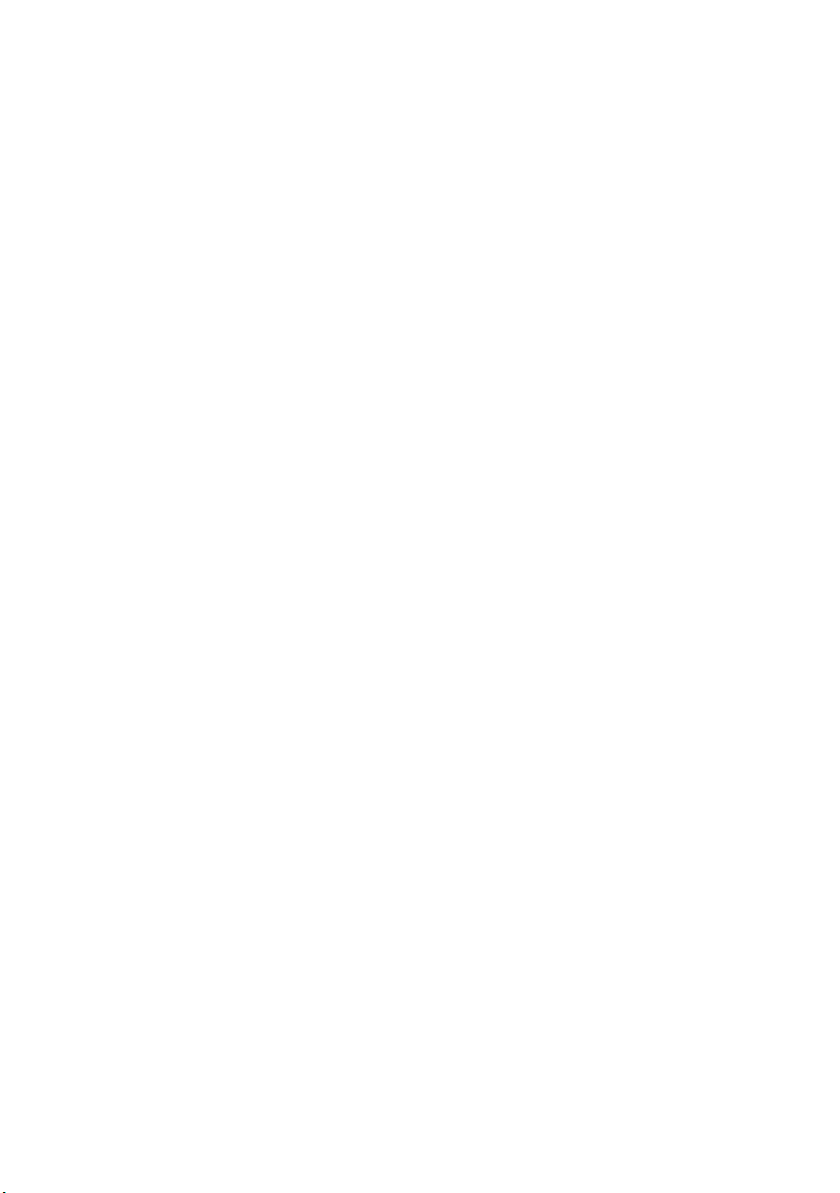
Heat on surface of product:
• The surface of the DVD Video Camera will be slightly warm, but this does not indicate a fault.
Screen on connected TV:
• Never leave the disc navigation screen, still image or camera image displayed on your TV to which the
DVD Video Camera is connected: Doing so could result in displayed image retention or phosphor
degradation of TV screen.
Be careful of ambient temperature:
• Using the DVD Video Camera in a place where the temperature is over 140°F (40°C) or under 32°F (0°C)
will result in abnormal recording/playback.
• Take care that the temperature of this DVD Video Camera, when connected to a PC, does not rise
excessively (reference for usage: approx. 30 minutes at about 86°F (30°C).
• Do not leave the DVD Video Camera on a beach or in a closed vehicle where the temperature is very
high for a long time: This could cause malfunctions.
Do not point directly at the sun:
• If direct sunlight strikes the lens or viewfinder, the DVD Video Camera could malfunction or a fire could
occur.
• Do not leave the DVD Video Camera with the LCD screen exposed to direct sunlight: This could cause
malfunctions.
Do not use the DVD Video Camera near TV or radio:
• This could cause noise to appear on the TV screen or in radio broadcasts.
Do not use the DVD Video Camera near strong radio waves or magnetism:
• If the DVD Video Camera is used near strong radio waves or magnetism, such as near a radio wave tower
or electric appliances, noise could enter video and audio that are being recorded. During playback of
normally recorded video and audio, noise may also be present in picture and sound.
At worst the DVD Video Camera could malfunction.
Do not expose the DVD Video Camera to soot or steam:
• Thick soot or steam could damage the DVD Video Camera case or cause malfunctions.
Do not use the DVD Video Camera near corrosive gas:
• If the DVD Video Camera is used in a place where there is dense exhaust gas generated by gasoline
or diesel engines, or corrosive gas such as hydrogen sulfide, the external or internal terminals could
corrode, disabling normal operation, or the battery connecting terminals could corrode, so that power will
not turn on.
Do not use the DVD Video Camera near ultrasonic humidifier:
• Calcium and other chemicals dissolved in water could scatter in the air, and white particles could adhere
to the optical head of the DVD Video Camera, which could cause it to operate abnormally.
Do not expose the DVD Video Camera to insecticide:
• Insecticide entering the DVD Video Camera could dirty the lens in the laser pickup block, and in such a
case the DVD Video Camera might not operate normally. Turn the DVD Video Camera off and cover it
with vinyl sheet, etc. before using insecticide.
Do not use an optional 8 cm CD lens cleaner:
• Cleaning the lens is not necessary when using this DVD Video Camera in the usual way.
• Using 8 cm CD lens cleaner could cause this DVD Video Camera to malfunction.
Do not touch the lens in laser pickup block.
• If you touch the lens in the laser pickup block directly it may cause malfunctions. Laser pickup block is
not a compensable part. Therefore, pay much attention when operating this camera.
8
Page 9
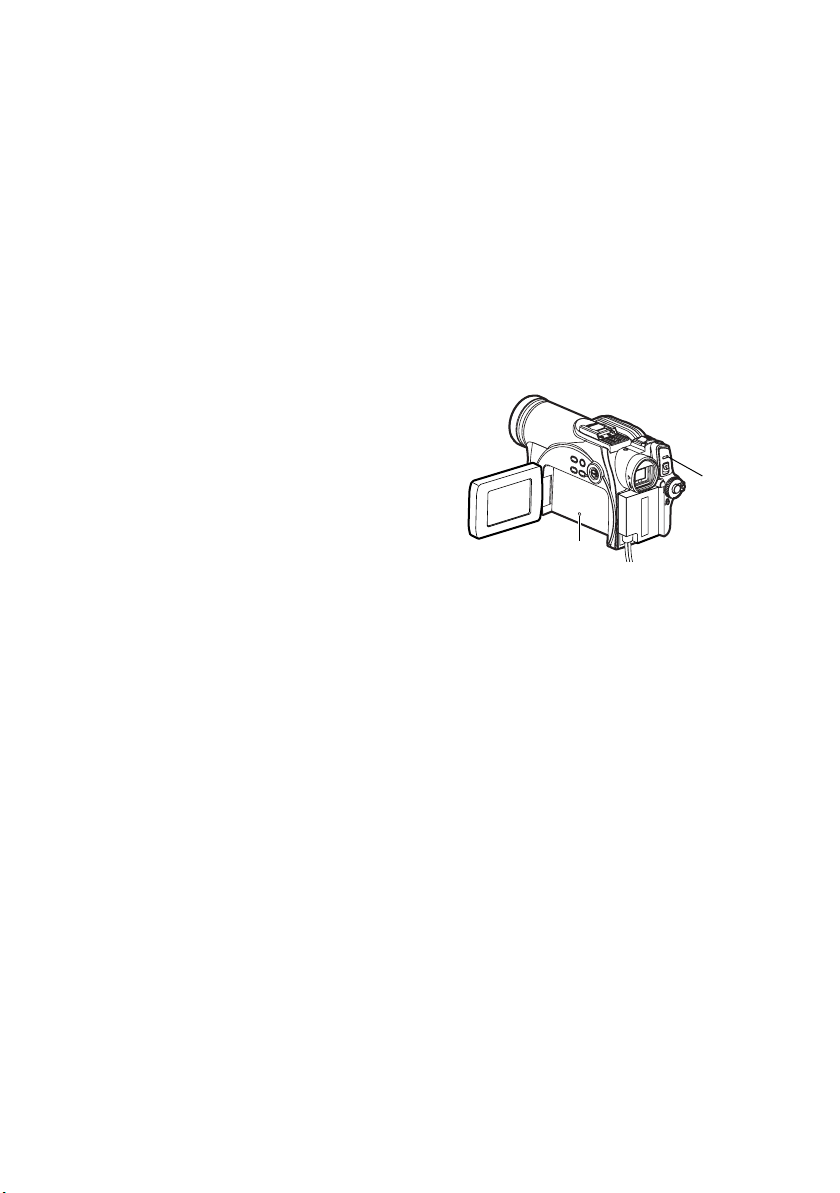
Be careful of moisture condensation:
• When you move the DVD Video Camera between places where the difference in temperatures is great
- such as entering a lodge from a ski slope or going out of a cooled room or vehicle - condensation (vapor
in air warmed or cooled to water droplets) could occur on the lens and/or inside the DVD Video Camera.
If condensation occurs, do not open the cover of disc or card insertion block if possible. If condensation
occurs on the lens, wipe it off with a soft, dry cloth. Even if the external surface of DVD Video Camera
has dried, condensation may remain inside: Turn the DVD Video Camera off and leave it in a dry place
for at least 1-2 hours before using it again.
Do not use the DVD Video Camera for a long, uninterrupted period of time:
• This DVD Video Camera cannot be used for a long time continuously as a surveillance camera/monitor.
If you use the DVD Video Camera for a long continuous period of time, the temperature of the DVD Video
Camera could exceed its proper limit and the recording/playback operation could be slowed down: In this
case, turn it off and wait for a while before using it again.
• Take care that the temperature of this DVD Video Camera, when connected to a PC, does not rise
excessively [reference for usage: approx. 30 minutes at about 86°F (30°C).]
Do not turn the DVD Video Camera off while the ACCESS/PC indicator* or CARD
ACCESS indicator is lit or blinking:
• The ACCESS/PC or CARD ACCESS indicator is lit or
blinking to show that data is being written to disc or card,
or being read from it. At this time, do not do any of the
following, so as not to damage the data:
− Remove battery pack
− Disconnect AC adaptor
− Plug or unplug USB cable
− Remove disc or card
− Subject DVD Video Camera to severe vibrations or
impact.
− Forcefully open or close the LCD monitor
If you turn the DVD Video Camera off while the ACCESS/PC or CARD ACCESS indicator is lit or blinking,
turn it on again with the disc or card loaded in it: Repair of the disc or card will be executed automatically
(see page 151).
CARD ACCESS
indicator
* ACCESS indicator (VDR-M53PP)
Labeled “ACCESS/PC indicator” in this manual.
ACCESS/PC
indicator*
Do not wipe the DVD Video Camera case with benzene or thinner:
• The coating of case could peel off or the case surface could deteriorate.
• When using a chemical cleaning cloth, follow the instructions.
Also read the instructions attached with optional accessories:
• For optional accessories, observe the cautions and follow instruction manuals attached.
Keep the Memory Card out of reach of children to prevent swallowing.
9
Page 10

Cautions When Storing
Do not leave the DVD Video Camera in a place where the temperature is very high for a
long period of time:
• The temperature inside a closed vehicle or trunk can become very high in a hot season. If you leave the
DVD Video Camera in such a place, it could malfunction or the case could be damaged. Do not expose
the DVD Video Camera to direct sunlight or place it near a heater.
Do not store the DVD Video Camera in a place where the humidity is high or in a dusty
place:
• Dust entering the DVD Video Camera could cause malfunctions. If humidity is high, the lens could
become moldy, and the DVD Video Camera could become inoperative. It is recommended that you put
the DVD Video Camera in a box together with a desiccant when storing it in a closet, etc.
Do not store the DVD Video Camera in a place subject to strong magnetism or intense
vibrations:
• This could cause malfunctions.
Detach the battery pack from the DVD Video Camera and store it in a cool place:
• Leaving the battery pack attached or storing it at high temperature could shorten its life.
Suggestions and Restrictions
Make a trial recording:
• Always make a trial recording before doing actual recording to make sure that recording is normal.
Data that have not been stored normally because of a defect in the DVD Video Camera cannot be
restored.
It is recommended that you use a DVD-RAM disc from which recorded contents can be deleted for trial
recording.
Do not use the DVD Video Camera for professional applications:
• This DVD Video Camera is designed and produced for home-use recording and playback.
The recorded contents cannot be compensated for:
• Panasonic cannot compensate for any damages caused when recording is not made normally or
recorded contents cannot be played back because of a defect in the DVD Video Camera, disc or card.
Also, Panasonic cannot be responsible for your recorded video and audio.
• If you or a third party makes a mistake when handling this DVD Video Camera, disc, card, etc., the
recorded contents may be lost. We cannot be responsible for compensation for damages due to loss of
recorded contents.
Copyright:
• Data recorded on the disc or card in this DVD Video Camera using other digital/analog media or devices
is protected by the copyright act and cannot be used without permission of the owner of copyright, except
for personal enjoyment. Be aware that recording is restricted for some demonstrations, performances
and exhibitions, even for personal enjoyment.
10
Page 11
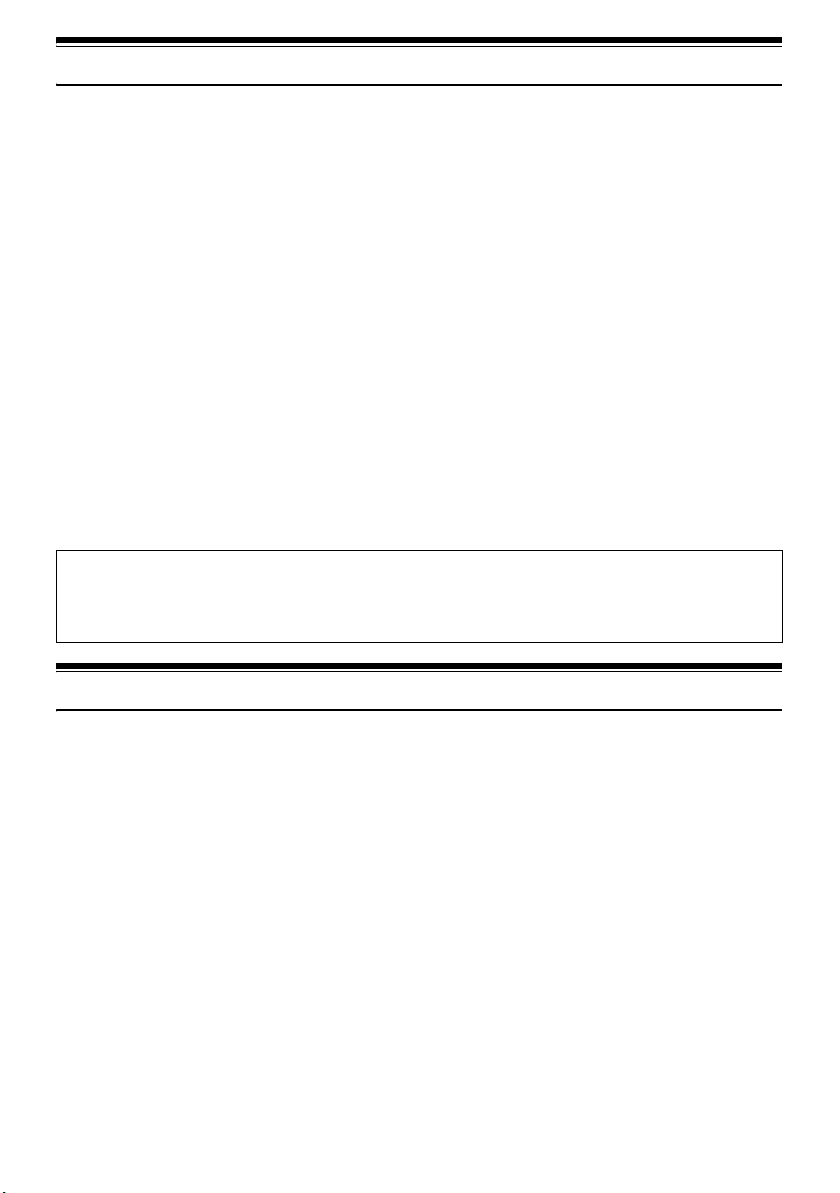
Read This First
To guide you, we've included the following six chapters.
• The section on “Setup” explains how to set up the
DVD Video Camera, battery pack, and set the
date/time.
• The section on “Basic Techniques” explains the
basic operation of this DVD Video Camerarecording of movies, still images, external input,
and playback of recorded images.
• The section on “Advanced Techniques” explains
settings on this DVD Video Camera for more
advanced usage.
• The section on “Disc Navigation” explains editing
with Disc Navigation: Refer to this section when
finalizing DVD-R disc and initializing DVD-RAM
disc.
• The section on “Installing Software” explains the
contents of provided CD-ROM and how to install
the included software.
• “Supplementary Information” includes an
introduction to products sold separately, proper
cleaning, and troubleshooting.
With this DVD Video Camera you can view the picture being recorded or the playback picture on the LCD
monitor or in the viewfinder. Opening or closing the LCD monitor switches the picture to appear on the LCD
monitor or in the viewfinder. The following text describes operation assuming that the viewfinder is used as
a monitor device.
We want this manual to be as helpful as possible,
so it includes two easy ways to find the information
you need:
• A quick index for the information you use most
often (this page).
• A detailed table of contents directing you to
specific information quickly (see pages 15-17).
Get to know your DVD Video Camera by using this
manual, and get to know Panasonic. We appreciate
your business.
Quick Index
Available Discs................................................. 28
Recording Movie.............................................. 51
Playing Back.................................................... 59
Connecting to a TV.......................................... 71
Functions Available with Disc Navigation ...... 100
Installing Software (Only for VDR-M55PP/VDR-
M75PP/VDR-M95PP) .................................... 130
About This Manual
lDisplays in this manual
The displays in the manual may not appear exactly as those you will actually see in the viewfinder or on
the LCD screen.
lNotation of cancel button
Press the stop/cancel button to stop your operation midway, or return the menu screen to the preceding
one. The expression “press the g button” will be used in this text.
l1, 2 and 3 marks beside headings
Some functions of this DVD Video Camera are unavailable with disc or card. Refer to the marks at right
above each function to identify whether the disc or card is compatible with the function. Refer to these marks
and identify the functions and operation to match the disc or card you use.
lIllustrations in this manual
Although the external appearances of VDR-M53PP, VDR-M55PP, VDR-M75PP and VDR-M95PP are
different, they are both operated in the same way.
Illustrations of VDR-M95PP are used in this text.
lSome of the illustrations in this manual may differ slightly in shape from the
actual items in order to make the explanation easier to understand.
11
Page 12
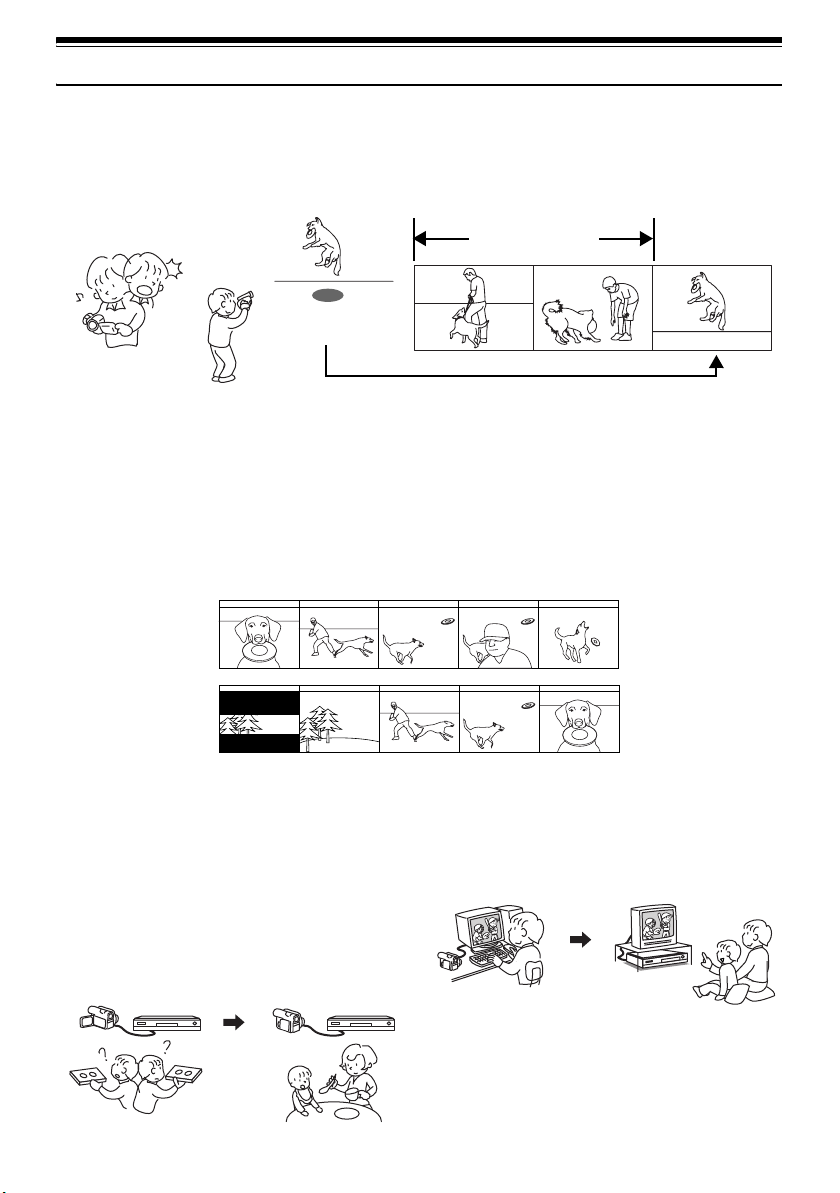
Introduction
lYou can record even immediately following playback (page 51)
Unlike tape devices, you do not need to search for the recording start position or locate the beginning of
a blank portion.
New recording will not overwrite any previously recorded data.
Recorded scenes
If you stop playback midway and start recording, overwrite will not occur.
lYou can immediately play back desired recorded scenes (page 98)
You do not need to rewind, unlike recorders using tape.
You can select any scene you want and immediately play it back).
lUse Disc Navigation to create your original movie (page 116)
You can delete unnecessary scenes, move any scenes, etc., and create your original movie work (Play
List).
Before editing
After editing
lYou can easily edit scenes (page 77)
Using this DVD Video Camera, you can collect
scenes of your child, for example, on a play list by
using the Disc Navigation function and create an
original movie. Then simply play back the play list
and dub it on VCR. It is also easy to make any
number of identical tapes.
Until now, you had to
repeatedly press
buttons.
With DVD, you can simply
play back this DVD Video
Camera, and press the
record button on VCR.
12
lCreate original DVDs on PC
(page 143)
You can use a DVD-R disc to create an original DVD,
using the provided software CD-ROM.
The created DVD disc can be played back on a DVD
player, DVD-ROM drive, etc.
Original DVD being
created
Playback of DVD
Page 13
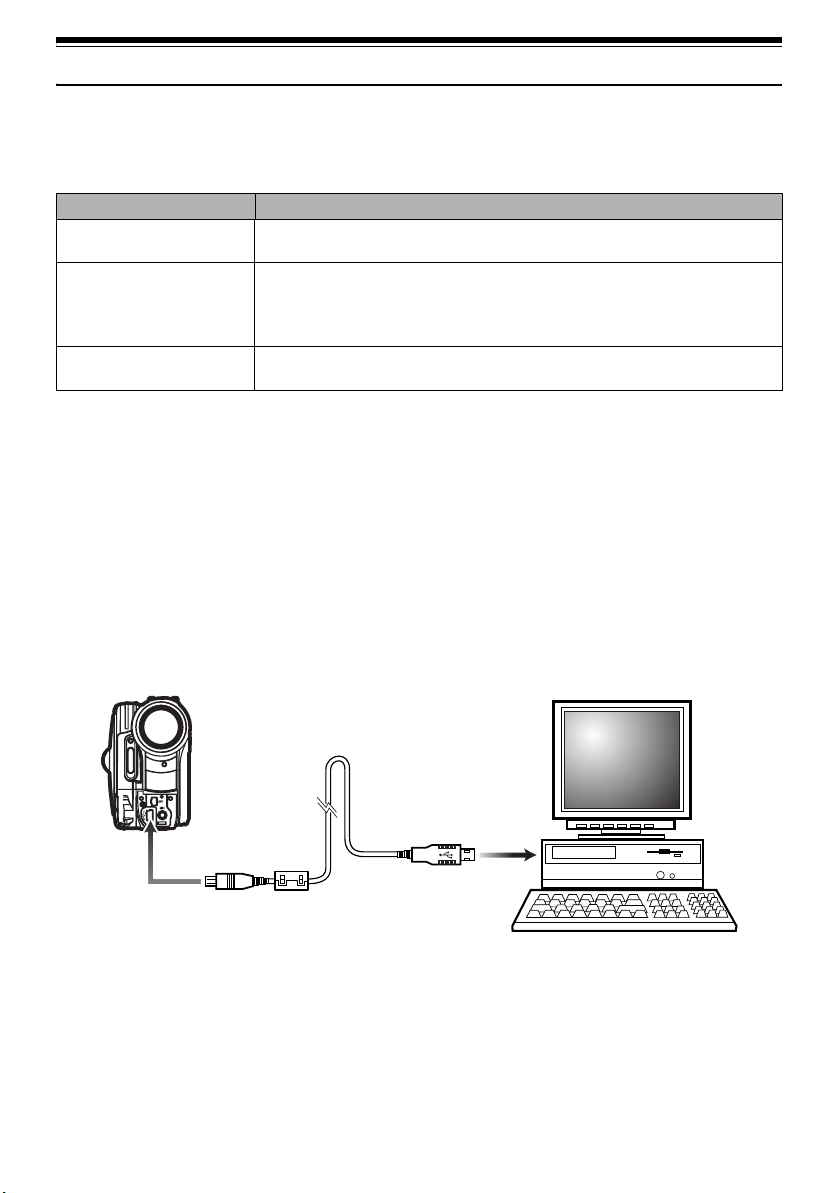
Quick Start Guide for Software
Only for VDR-M55PP/VDR-M75PP/VDR-M95PP
Features
The following software programs are contained on the provided CD-ROM.
Software Feature
DVD-RAM Driver Install this driver when using stills and video clips recorded on a DVD-
RAM disc on a PC.
DVD-MovieAlbumSE By using DVD-MovieAlbumSE with DVD Video Camera, it is possible to
perform playback, recording and editing of the DVD-RAM disc. It is also
possible to transfer extracted data and title information, etc. to
DVDfunSTUDIO.
DVDfunSTUDIO Use this software when burning a DVD-Video disc from motion images
edited using DVD-MovieAlbumSE.
• Confirming the environment of connecting equipment: see page 130.
Installation Guide (see page 130 for details)
1 Connect this DVD Video Camera to the PC as illustrated below.
2 Install the software (DVD-RAM Driver, DVDfunSTUDIO and DVD-MovieAlbumSE).
• The software can also be installed from the “Setup Menu”.
If the “Setup Menu” does not appear, double-click the CD-ROM drive icon.
Suggestions for using software (see page 143 for details)
1 Connect this DVD Video Camera to the PC as illustrated below.
• Please ensure a DVD-RAM disc with recorded material is loaded into the DVD Video Camera before
proceeding.
To USB por t
2 Edit video clips using DVD-MovieAlbumSE.
• You can edit motion image files on the DVD-RAM disc.
13
Page 14

3 Export video clips to PC using DVD-MovieAlbumSE.
4 DVDfunSTUDIO program will automatically start. (see page 144 for details)
5 Edit video clip files and introduce interactive DVD menus using DVDfunSTUDIO Software.
6 Insert a new DVD-R disc into the DVD Video Camera.
• When making an original DVD-R disc using DVDfunSTUDIO software, a message for initialization
appears on the LCD of DVD Video Camera. Select “No” and then follow the instructions on the screen
of your PC to make the original DVD-R disc. Do not perform initialization of the DVD-R disc on the
Video Camera when using a DVD-R disc with your computer.
7 Write the final movie to the DVD-R disc with DVDfunSTUDIO.
• Write the final movie to an 8 cm DVD-R disc in this DVD Video Camera using DVDfunSTUDIO software.
Cautions for use
• When you are making a recording on a new DVD-R disc in your DVD Video Camera, you must initialize
the disc before recording video clips. DVD-RAM disc and SD Memory Card do not require
initialization.
• DVD-R discs are a one time write format; therefore, when you write information to the DVD-R disc
with DVDfunSTUDIO, you cannot edit it again.
• When using DVD-MovieAlbumSE software on Windows
XP Professional, log on to your PC as Administrator.
• Set the display resolution to 1024 × 768 (16 bits color) or higher.
Display Settings method as follows:
Select “Start” >> “Control Panel” >> “Display” and select “Settings” tab on “Display”, and then adjust “Screen
Resolution” and “Color quality”.
• Depending on the condition of your PC, it may take a long time to install the software.
®
2000 Professional / XP Home Edition /
14
Page 15
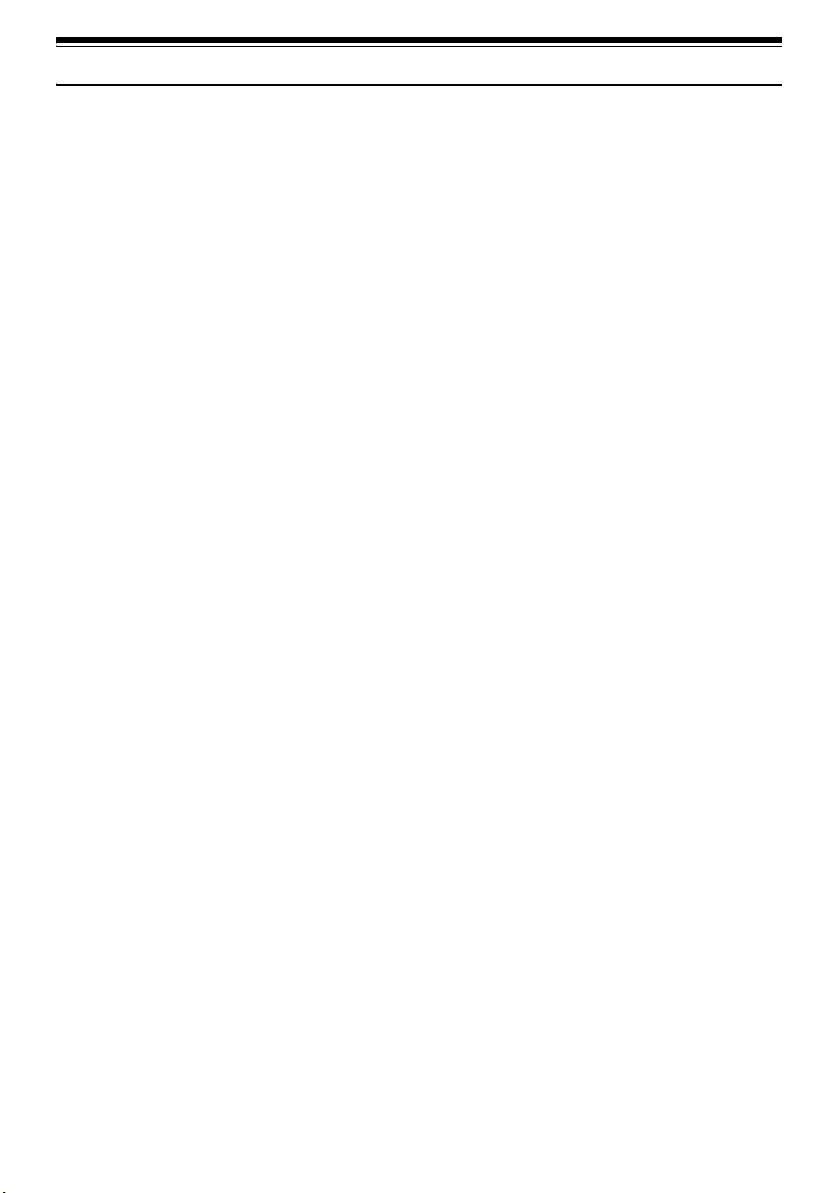
Table of Contents
Important Information ........................................ 2
Be sure to read the following before opening
the CD-ROM package .................................... 4
IMPORTANT SAFEGUARDS ........................... 5
Cautions When Using ....................................... 7
Cautions When Storing ................................... 10
Suggestions and Restrictions ......................... 10
Read This First ............................................... 11
About This Manual .......................................... 11
Introduction ..................................................... 12
Quick Start Guide for Software ....................... 13
Table of Contents ........................................... 15
Check Provided Accessories .......................... 18
Names of Parts ............................................... 19
Setting Up the Battery Pack ............................ 23
Charging Battery Pack ......................................... 23
Record and Play Back Using Disc (Video and
Photo) ........................................................... 24
Record and Play Back Using Card (Photo) .... 26
Discs and Cards ............................................. 28
Available Discs .................................................... 28
Information on DVD-R Disc ................................. 29
Examples of Discs that Cannot be Used on this
DVD Video Camera .......................................... 29
Handling Discs ..................................................... 30
Available Cards ................................................... 30
Storage Capacity of Disc or Card ................... 32
Recordable Time of Movie (Video) ...................... 32
Recordable Stills (Photos) on Disc ...................... 33
Recordable Stills (Photos) on Card ..................... 33
Size and Quality of Photos .................................. 33
Setup
Setting Up the DVD Video Camera ................ 34
Holding DVD Video Camera ................................ 34
Attaching Shoulder Belt ....................................... 35
Attaching Lens Cap ............................................. 35
Inserting Battery into Remote Controller (Not
included with VDR-M53PP) .............................. 36
Removing Battery from Remote Controller .......... 36
Viewing Subject Through Viewfinder ................... 37
Viewing Image on LCD Monitor Screen .............. 38
Closing LCD Monitor ........................................... 39
Setting Date and Time ......................................... 40
Changing Display Format of Date and Time ....... 41
About the Battery Pack ................................... 42
Attaching Battery Pack to DVD Video Camera .... 42
Removing Battery Pack ....................................... 42
Remaining Battery Level Indicator ....................... 44
Efficient Use of Battery Pack ............................... 44
Using DVD Video Camera with AC adaptor ........ 45
Inserting and Removing Disc .......................... 46
Inserting Disc ....................................................... 46
Removing Disc .................................................... 48
Inserting and Removing Card ......................... 49
Basic Techniques
Basic Operation of DVD Video Camera ......... 50
Turning DVD Video Camera On or Off ................ 50
Recording Movie ............................................. 51
Recording Stills ............................................... 52
Compensating for Backlight ............................ 53
On-Screen Information ................................... 54
Information Display during Recording ................. 54
Zooming .......................................................... 57
Macro Recording ................................................. 58
Playing Back ................................................... 59
Playing Back ........................................................ 59
Playback from Start of Disc or Card .................... 60
Search Playback of Movie ................................... 60
Frame Advance/Frame Back/Slow Playback of
Movie ................................................................ 60
Skip Playback of Movie ....................................... 61
Playing Back Stills ............................................... 61
Jumping to Specified Point (Go To) .................... 62
On-Screen Information Display ...................... 63
Information Display during Playback ................... 63
Manually Focusing Subject ............................. 64
Focusing during Recording ................................. 64
Adjusting Exposure Manually ......................... 66
Using Auto Function ....................................... 67
Built-in Flash (Only for VDR-M95PP) ............. 68
Setting Flash ................................................... 69
Recording in Dark Locations Using the Light
from the LCD Monitor ................................... 70
Using External Microphone ............................ 70
Viewing on TV Screen .................................... 71
Connecting to a TV .............................................. 71
Viewing on TV Screen ......................................... 72
Playback on DVD Video Recorder/Player ...... 73
To Customers who Have a DVD Video
Recorder with a hard disk ............................ 73
Playback on DVD Player ................................ 74
Recording (Dubbing) Images .......................... 75
Recording (Dubbing) Images from Other Video
Device .............................................................. 75
Recording (Dubbing) Images from Other Video
Cameras ........................................................... 76
Recording (Dubbing) Images on Other Video
Devices ............................................................. 77
Advanced Techniques
Understanding Flow of Menus ........................ 78
15
Page 16
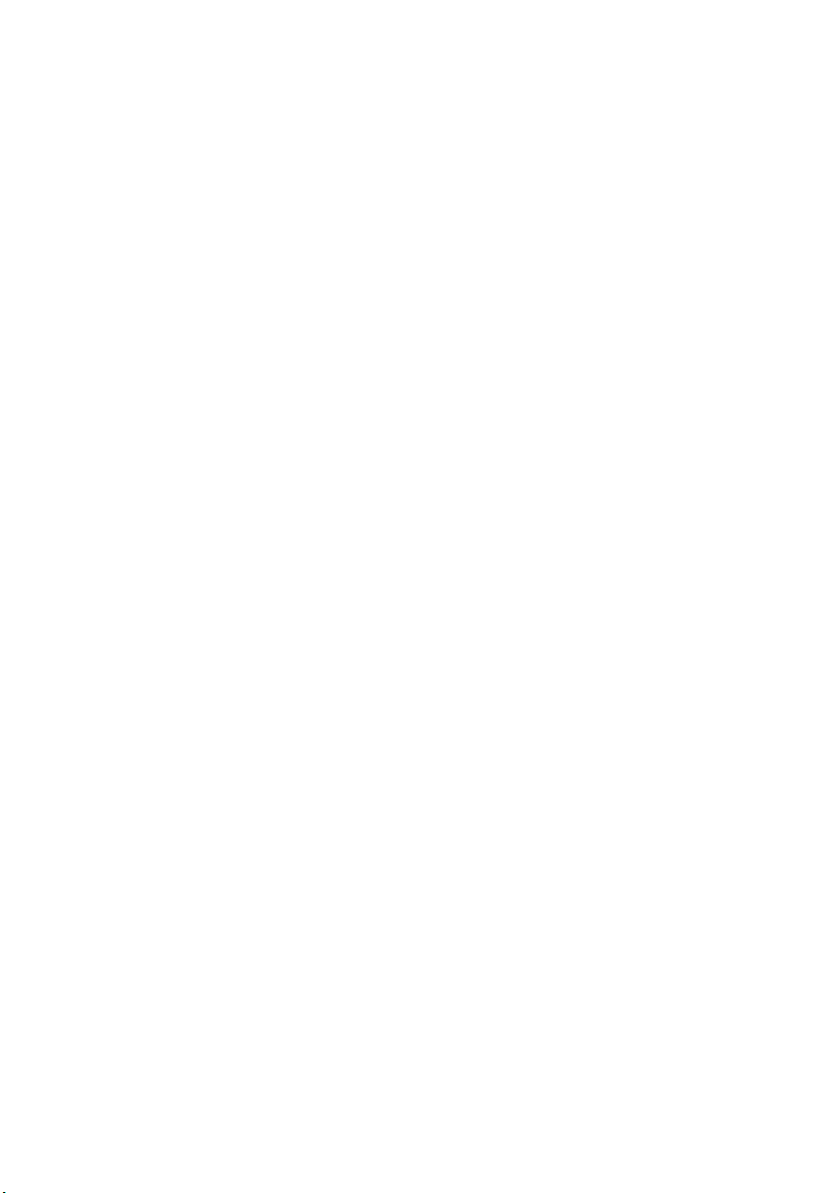
Setting Up Camera Functions ......................... 80
Selecting Shooting Mode to Match the Subject
(Switching Program AE Mode) ......................... 80
Adjusting Color (White Balance) .......................... 81
Using the Electronic Image Stabilizer (EIS) ......... 83
Reducing Wind Noise during Recording (Wind
Cut) ................................................................... 83
Setting Up Record Functions .......................... 84
Switching Movie Quality (VIDEO Mode) .............. 84
Switching Quality of Still Image (Quality) ............. 85
Setting to Wide TV Screen Mode (Wide) (Only for
VDR-M75PP / VDR-M95PP) ............................ 86
Receiving Image from Another Device (Input
Source) ............................................................. 88
Switching External Input Recording Method
(PHOTO Input) .................................................. 88
Self Timer ............................................................ 89
Setting OSD Output On or Off (On-Screen
Display) ............................................................. 90
LCD/EVF Setup .............................................. 91
Setting Brightness of LCD Screen (Brightness) .. 91
Setting Brightness of Viewfinder (EVF
Brightness) ........................................................ 91
Setting Color Density (Color Level) ..................... 92
Always Display Image in Viewfinder .................... 92
Initial Settings ................................................. 93
Switching Operating Sound On or Off (Beep) ..... 93
Turning DVD Video Camera Off Automatically
(Power Save) .................................................... 93
Turning Record LED On or Off (Record LED) ..... 94
Changing Display Language (Language) ............ 94
Resetting Menu Settings to Defaults (Reset) ...... 95
Disc Navigation
Using Disc Navigation ..................................... 96
Starting or Terminating Disc Navigation .............. 96
Playing Back from Disc Navigation Screen ......... 98
Selecting Multiple Scenes ................................... 99
Selecting Consecutive Scenes Together ............. 99
Disc Navigation Menu ................................... 100
Functions Available with Disc Navigation .......... 100
Understanding Flow of Disc Navigation Menu ... 101
Scene ............................................................ 102
Deleting Scenes (Edit-Delete) ........................... 102
Changing Images for Thumbnails (Effect -
Thumbnail) ...................................................... 104
Playing Back by Skipping Scenes (Effect - Skip)
......................................................................... 105
Arranging Order of Scenes (Edit - Move) .......... 105
Directing Scenes Effectively (Effect - Fade) ...... 106
Combining Multiple Scenes (Edit - Combine) .... 107
Dividing Movies (Edit - Divide) ........................... 108
Copying Stills on DVD-RAM Disc to Card
(Copy) ............................................................. 109
Locking Scenes on Card (Lock) ........................ 110
Selecting Scenes Using Menu Screen
(Select) ........................................................... 111
Displaying Information Using Menu Screen
(Detail) ............................................................ 112
Program ........................................................ 113
What is “program”? ............................................ 113
Switching to Thumbnail Display of Specific Date
(Switch) .......................................................... 113
Playing Back Program (Play) ............................ 114
Changing Title of Program (Title) ...................... 114
Play List ........................................................ 116
What is “Play List”? ........................................... 116
Creating New Play List (Create) ........................ 116
Switching to Display of Each Play List (Switch)
........................................................................ 117
Playing Back a Play List (Play) .......................... 117
Adding Scenes to Play List (Editing Play List) ... 118
Deleting Scenes from Play List
(Editing Play List) ........................................... 119
Adding Scenes Using Submenu for Editing
(Editing Play List) ........................................... 119
Deleting Scenes Using Submenu for Editing
(Editing Play List) ........................................... 120
Selecting Scenes Using Submenu for Editing
(Editing Play List) ........................................... 120
Arranging Order of Scenes (Move) ................... 121
Changing Title of Play List (Title) ...................... 122
Deleting Play List (Delete) ................................. 122
Go To ............................................................ 123
Top (End) .......................................................... 123
Disc or Card Management ............................ 124
Verifying Remaining Free Space on Disc or Card
(Capacity) ....................................................... 124
Protecting Disc from Writing (Protect Disc) ....... 124
Initializing DVD-RAM Disc or Card (Format Disc.
Format Card) .................................................. 125
Updating Control Information of DVD-RAM Disc
(Update Control Info.) ..................................... 126
Finalizing DVD-R Disc (Finalize Disc) ............... 127
Other Functions (Others) .............................. 128
Displaying Movies or Stills Independently
(Category) ...................................................... 128
Playing Back Scenes Repeatedly (Repeat Play)
........................................................................ 128
Slide Show (Continuous Playback of Stills) ....... 129
Installing Software (Only for VDR-
M55PP/VDR-M75PP/VDR-M95PP)
Compatible PC for use with DVD Video
Camera ...................................................... 130
Contents on Provided CD-ROM ................... 133
Recognizing the DVD Video Camera on your
computer (only when it is connected for the
first time) ......................................................... 134
Installing DVD-RAM Driver ................................ 136
Installing DVD-MovieAlbumSE .......................... 139
Installing DVDfunSTUDIO ................................. 141
If you insert an unformatted DVD-R disc in the
DVD Video Camera. . . . ................................. 142
Before closing the USB connection
(disconnecting the USB cable) or toggling the
power switch ................................................... 142
Creating DVD Video on PC from DVD-RAM
Disc Recorded on DVD Video Camera ...... 143
Uninstalling Software .................................... 144
16
Page 17
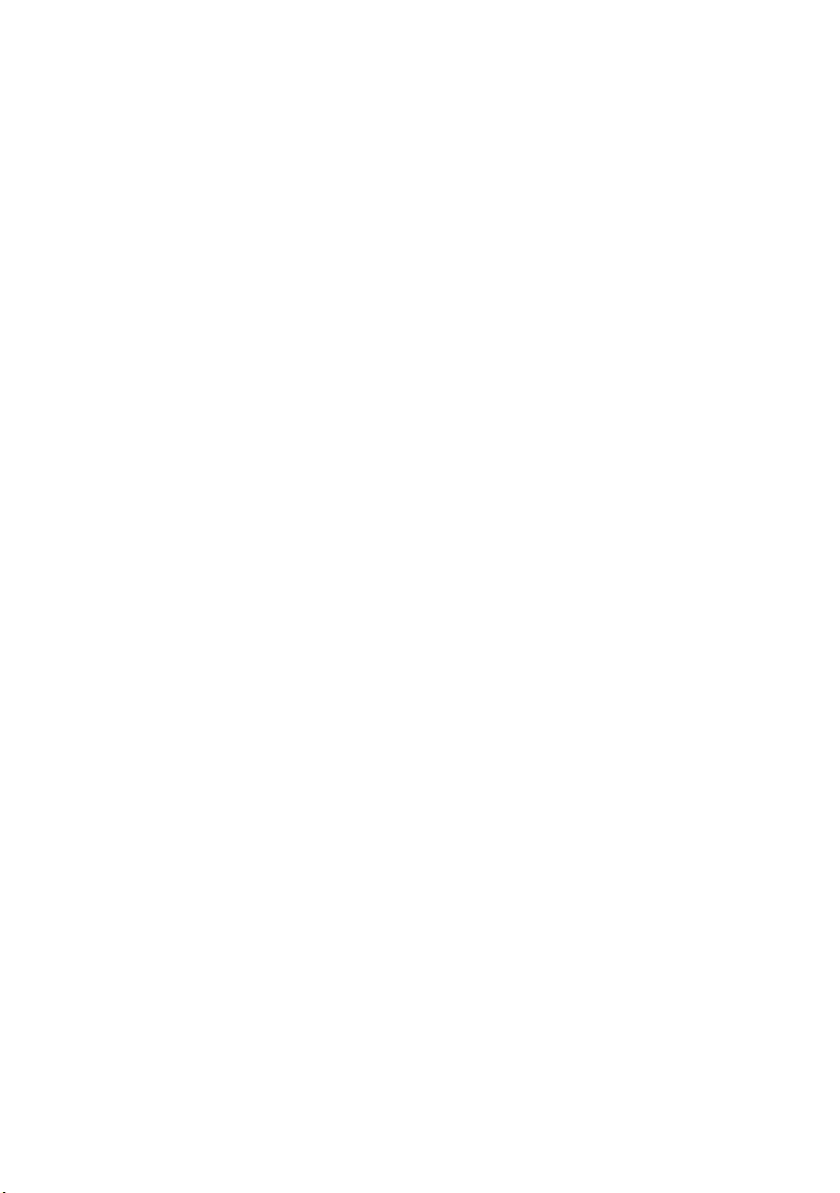
Supplementary Information
Introduction to Optional Accessories ............ 145
Video Camera Accessories ............................... 145
Cleaning ........................................................ 146
Terminology .................................................. 147
Before Requesting Service ........................... 149
Error Messages ............................................ 151
Troubleshooting ............................................ 157
System Reset ............................................... 163
Major Specifications ...................................... 164
Request for Service Notice (USA Only) ........ 166
Limited Warranty (For USA Customers) ....... 167
Customer Services Directory ........................ 168
Warranty (For Canadian Customers) ............ 169
17
Page 18
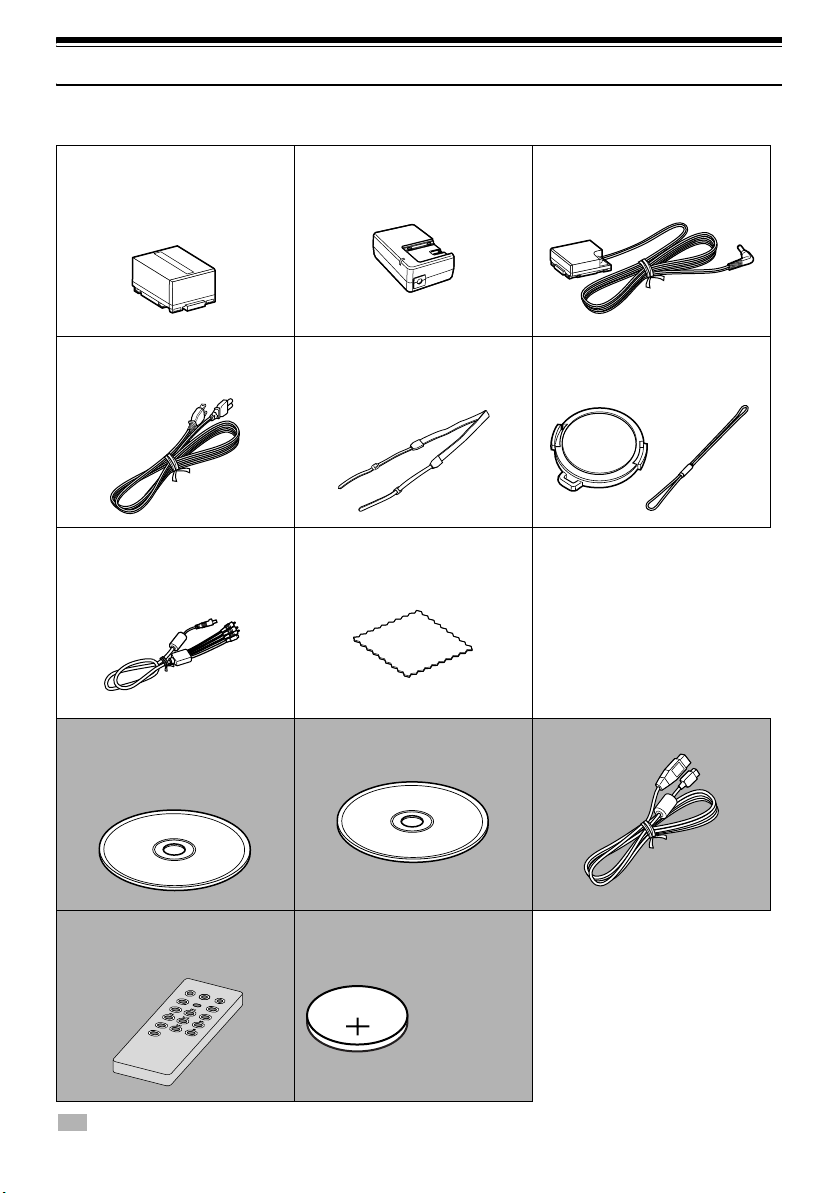
Check Provided Accessories
Make sure that you have found all the following accessories in the package:
Battery Pack:
VDR-M53PP/VDR-M55PP/VDR-M75PP:(CGA-DU07A)
VDR-M95PP:(CGA-DU14A)
Portable power supply for this DVD Video
Camera. Charge it before use.
Powe r Ca ble :
Connect between household AC outlet and
AC adaptor.
AV/S Input/Output Cable: (EW12525)
Used to play back the DVD Video Camera
picture on a TV screen, or to input or output
video from/to another video device.
8 cm DVD-RAM Disc:
To record video (movie) on this DVD Video
Camera.
This disc can be recorded on one side only
(single-sided).
AC Adaptor/Charger (VSK0677):
Used to power the DVD Video Camera from
AC outlet, or charge batter y pack.
Shoulder Belt:
Attach to the DVD Video Camera to hang it
from shoulder.
Disc Cleaning Cloth:
Used to clean discs. (P. 30)
Do not use for purposes other than cleaning
discs.
Software CD-ROM:
Use this CD-ROM on PC when connecting
the DVD Video Camera to PC.
DC Cord:
When powering the DVD Video Camera from
household AC outlet, use this cord to connect
the DVD Video Camera and AC adaptor.
Lens Cap and Lens Cap String:
Attach the lens cap when not recording, to
protect the lens.
USB Cable: (EW12531)
Remote Controller (VEQ4504):
Use to control the DVD Video Camera from a
distance.
: Not included with VDR-M53PP.
18
Button Type Battery (CR2032):
To power the remote controller.
WARNING: Keep
this battery away
from children. If
swallowed, consult
a physician
immediately for
emergency
treatment.
Page 19

Names of Parts
12 345
10
12
11
(Inside the cover)
67 89
13
14
1 Built-in flash (VDR-M95PP) (P.68)
There is a sensor at the top of the flash.
2 Lens cap string attachment hole (P. 35)
3 Internal stereo microphone (P. 51)
4 Infrared receiver (VDR-M55PP/VDR-M75PP/
VDR-M95PP) (P. 37)
When the remote controller is used to operate
the DVD Video Camera, this receiver will receive
the infrared signal.
5 Recording indicator (P. 94)
The red indicator will light during recording.
6 Optical 10x zoom lens (VDR-M75PP/VDR-
M95PP)
Optical 24× zoom lens (VDR-M53PP/VDRM55PP) (P. 57)
7 Lens hood
8 Zoom lever (P. 57)
Push the lever to the T side for telephoto, or to
the W side for wide-angle.
9 Accessory shoe (P. 69)
Attach the optional flash.
10 Lock cover and Lock button (P. 34)
11 USB port (VDR-M55PP/VDR-M75PP/VDR-
M95PP) (P.13)
12 AV input/output jack (P. 71, 75, 77)
13 External microphone jack (P. 70)
14 2.5" type Liquid Crystal Display (LCD)
(inside) (P. 7, 38)
Although the external appearances of VDRM53PP, VDR-M55PP, VDR-M75PP and VDRM95PP are different, they are both operated in
the same way. VDR-M95PP illustrations are
used in this manual.
19
Page 20
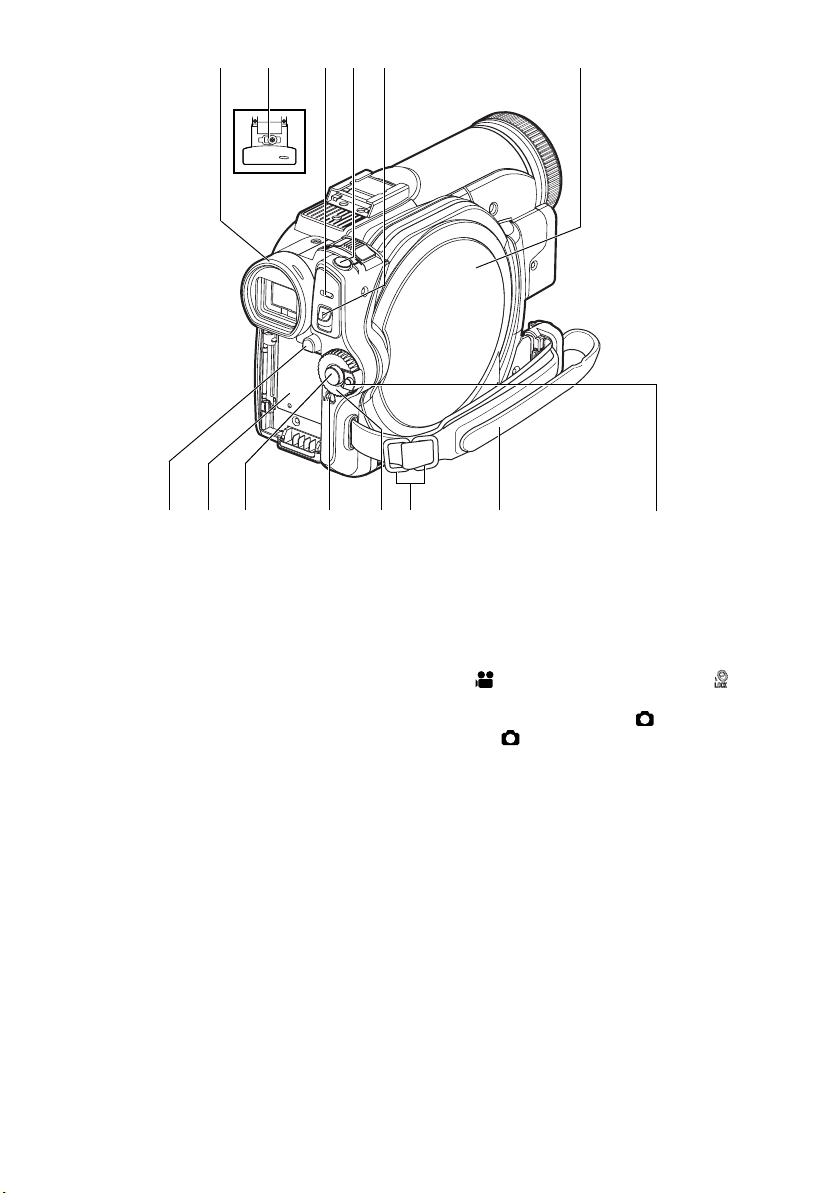
15
162217 18 19 20
2321 24 25 26 27
15 Viewfinder (P. 7, 37)
16 Diopter control (P. 37)
To adjust the focus of image appearing in the
viewfinder (pull out the viewfinder).
17 ACCESS/PC indicator (VDR-M55PP/VDR-
M75PP/VDR-M95PP) (P. 9, 51, 52)
ACCESS indicator* (VDR-M53PP)
Will blink or light when the disc in DVD Video
Camera is accessed (write or read is executed)
or the DVD Video Camera is connected to PC.
18 Photo shot button (P.52)
Used when shooting still images.
19 DISC EJECT lever (P. 46)
Press and release this lever to open disc
insertion block.
20 Disc insertion block (P. 46)
21 BATTERY EJECT button (P. 42)
Press it when removing the battery pack.
* Labeled “ACCESS/PC indicator” in this
manual.
28
22 Battery attachment platform (P. 42)
23 Record (REC) button (P. 51)
Used when recording movies.
24 LOCK switch (P. 25, 51)
In mode, set the LOCK switch to (to the
upper left) to lock the power switch so that it does
not accidentally move to .
From mode, you cannot move the LOCK
switch to the upper left to lock the power switch.
25 Power switch (P. 50, 51, 52)
26 Shoulder belt attachment buckles (P. 35)
27 Grip Belt (Free Style Grip Belt) (P. 34)
28 Power switch toggle button
With this button depressed, the power switch
can be turned.
However, when set to “OFF,” the power switch
can be turned even if this button is not
depressed.
20
Page 21
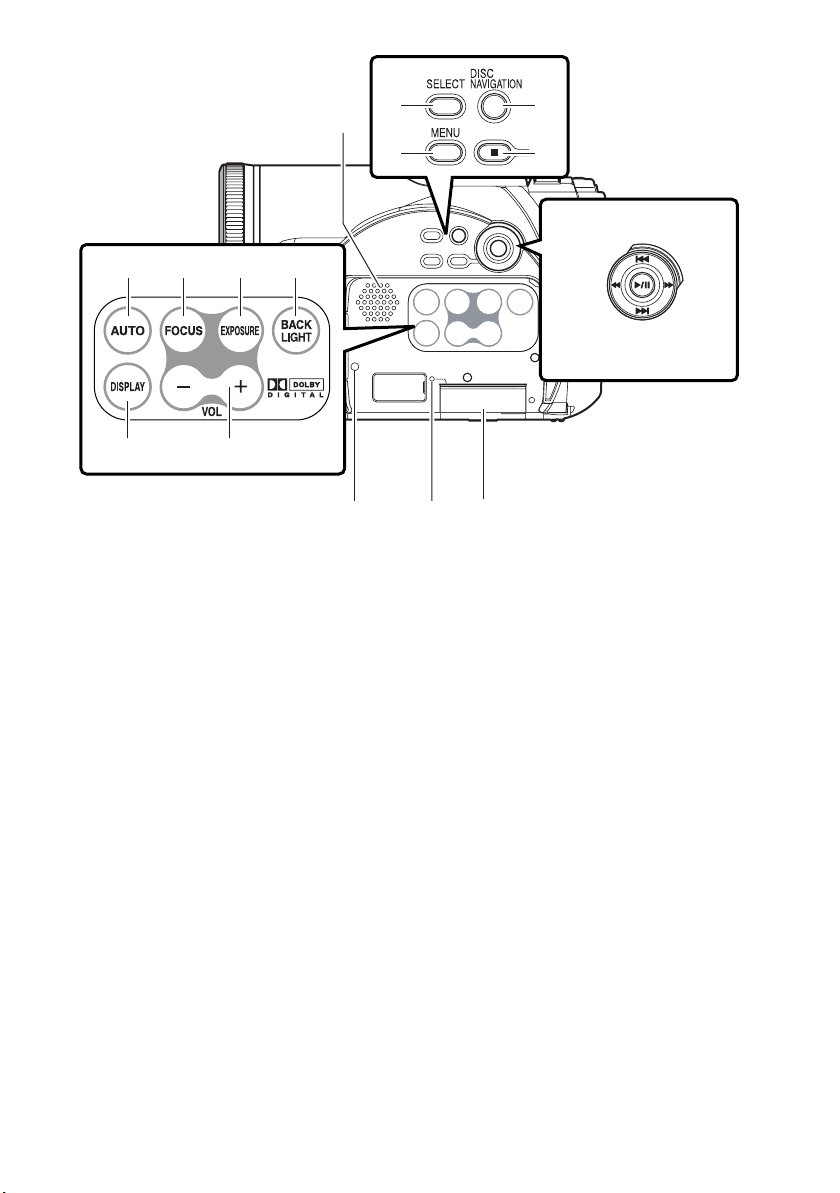
35
36
37
38
32
313029
3433
40 41 42
29 AUTO button (P. 67)
To switch the DVD Video Camera to full
automatic.
30 FOCUS button (P. 64)
To switch between manual focus and autofocus.
31 EXPOSURE button (P. 66)
Press this button to adjust the exposure.
32 BACK LIGHT (backlight compensation)
button (P. 53)
Press this button when subject is being
illuminated from behind.
33 DISPLAY (Screen display) button (P. 63)
Press this button to display the details of image
being played back or camera setting status, or to
switch the display off.
34 Volume control buttons (VOL)/ S R buttons
(P. 59, 64, 66)
To adjust the volume of sound from speaker, etc.
35 Speaker (P. 59)
39
43
36 SELECT button (P. 99, 111)
37 DISC NAVIGATION button (P. 96)
38 MENU button (P. 40, 79, 102)
Press this button to display the menu for setting
camera functions and Disc Navigation.
The camera menu will appear even if disc is not
loaded.
39 Stop/cancel button (P. 11, 59, 79)
To end playback or cancel menu setting.
40 RESET button (P. 163)
To reset all settings to defaults (status when the
DVD Video Camera was shipped from the
factory).
41 CARD ACCESS indicator (P. 9, 52)
42 Card insertion block (P. 49)
43 Control buttons
Used for playback, pausing, fast forwarding, and
rewinding. Also used as directional buttons (up,
down, left, right) and to make a selection when
selecting scenes or menus.
21
Page 22
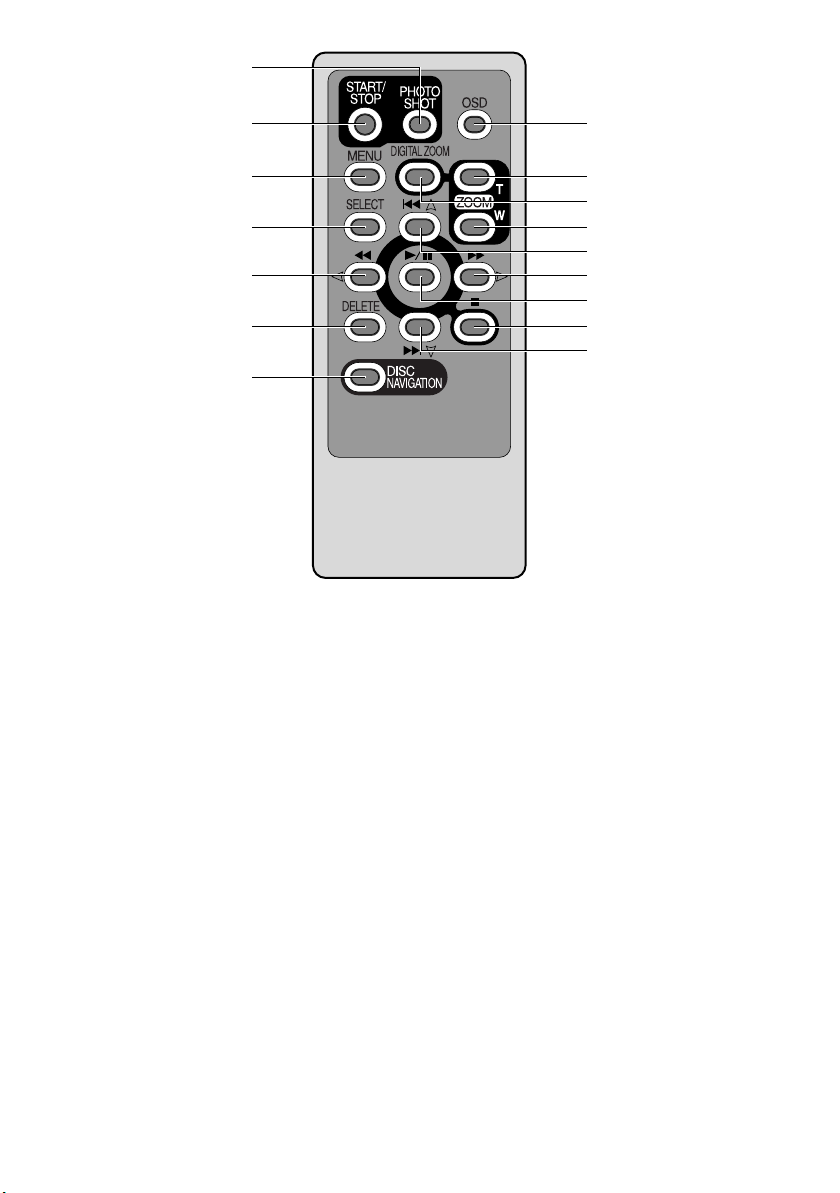
Not included with VDR-M53PP.
44
45
46
47
48
49
50
44 Photo shot button (P.52)
45 START/STOP (REC) button (P. 51)
46 MENU button (P. 40, 79, 102)
51
52
53
54
55
56
57
58
59
52 ZOOM T button (P. 57)
53 DIGITAL ZOOM button (P. 57)
54 ZOOM W button (P. 57)
47 SELECT button (P. 99, 111)
48 Reverse search button (P. 60)
49 DELETE button (P. 102)
50 DISC NAVIGATION button (P. 96)
51 OSD (Display) button (P. 63)
* The buttons on remote controller will function the same as those on DVD Video Camera.
55 Reverse skip button (P. 61)
56 Forward/Search button (P. 60)
57 Play/pause button (P. 59)
58 Stop button (P. 11, 59, 79)
59 Forward skip button (P. 61)
22
Page 23
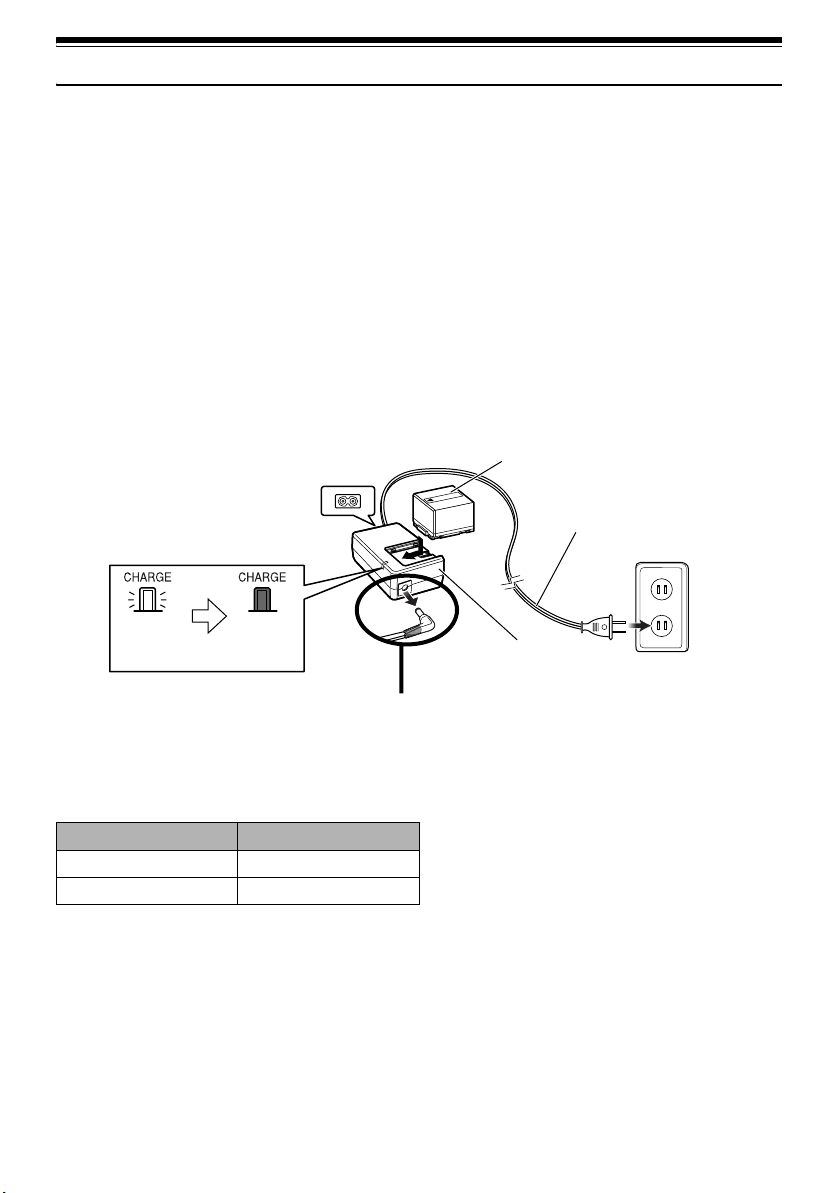
Setting Up the Battery Pack
The CGA-DU07A/CGA-DU14A battery pack provided with this DVD Video Camera has not been
charged at purchase time: Charge it before using the DVD Video Camera.
Note:
• Be sure to use the specified battery pack CGA-DU07A/CGA-DU14A (provided) for the DVD Video Camera: using other
batteries could cause the DVD Video Camera to malfunction, or result in fire.
• Be sure to use the specified AC adaptor to charge the battery pack: using other chargers could cause electric shock
or fire.
• Charge the battery pack at temperatures of 50 - 86°F (10-30°C).
Charging Battery Pack
Use the provided AC adaptor to charge the battery
pack.
1 Connect the power cable to AC adaptor.
3 Attach the battery pack to AC adaptor.
Note:
When charging a battery pack, unplug the DC cord from the
DC output jack on AC adaptor.
2 Plug the power cable into AC outlet.
Battery pack
Power cable
CHARGE indicator
Press it in all the
way to the back.
(Light on)
Charging
(Light off)
Charged
AC adaptor
Remove the DC cord.
lBattery pack charge status
You can find out the charge status of the battery pack by checking the CHARGE indicator on the AC
adaptor:
Charge status CHARGE indicator
During charge Lit
Charge complete Goes out
Note:
• If the CHARGE indicator does not light when the AC
adaptor is plugged into household AC outlet, unplug it
from household AC outlet, wait a few moments, and then
plug it into household AC outlet again. If the CHARGE
indicator still does not light, the AC adaptor may be faulty.
Unplug it from household AC outlet and consult your
dealer.
• See “Troubleshooting” on page 157, when the CHARGE
indicator blinks.
23
Page 24
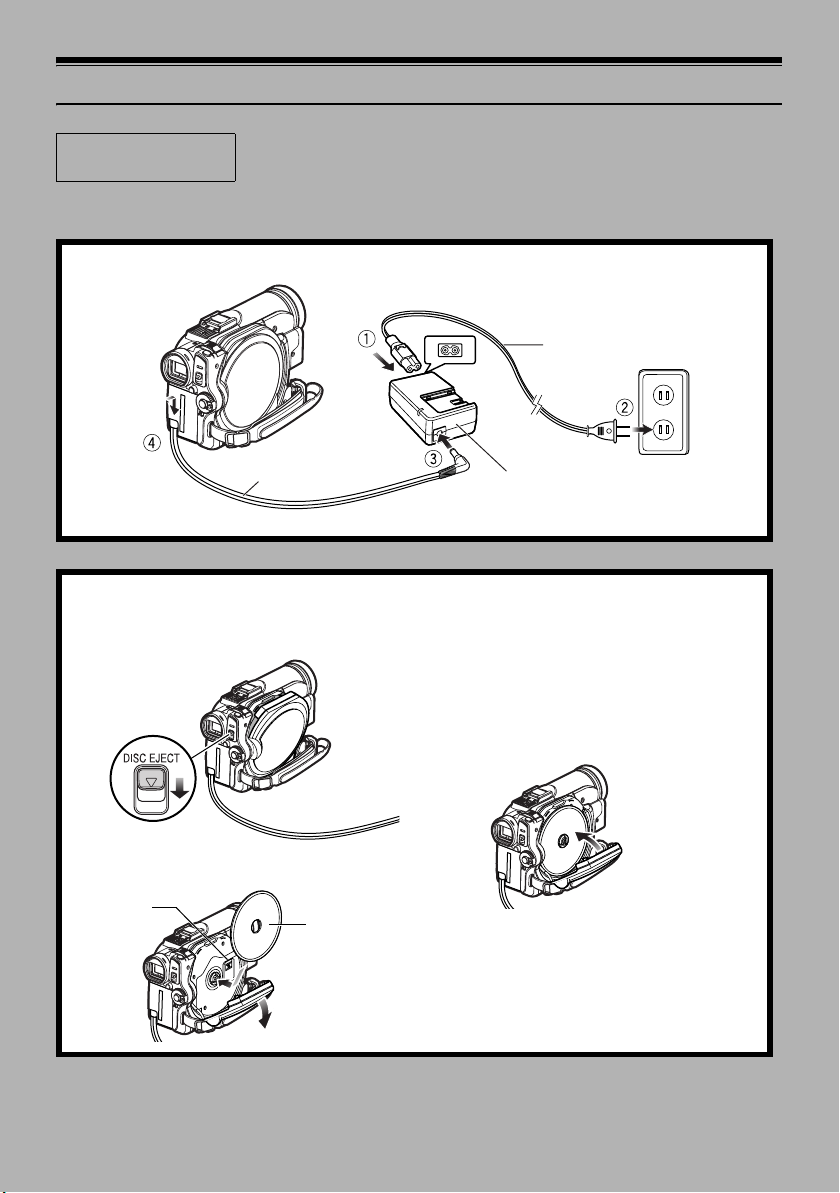
12
Record and Play Back Using Disc (Video and Photo)
Before You Begin
You can record both videos and photos on DVD-RAM disc; only videos on DVD-R disc.
• It is recommended that you use a DVD-RAM disc for trial recording, since
you can delete the recorded contents (See page 28).
1 Connect power supply (P. 45).
Power cable
DC cord
Connect everything in this sequence a – d.
AC adaptor
2 Insert a disc (P. 46).
1.Press down the DISC EJECT lever once and
release it.
Note:
• Do not use excessive force when opening the
cover.
• Do not touch the pickup lens or the recording/
playback side of the disc.
This may impair recording and playback.
• Insert the disc securely to prevent damage.
3.Close the cover.
2.Open the cover by hand and fit the disc onto
the spindle in the center.
Pickup lens
Insert with the
recording/
playback side
facing inwards
24
Page 25
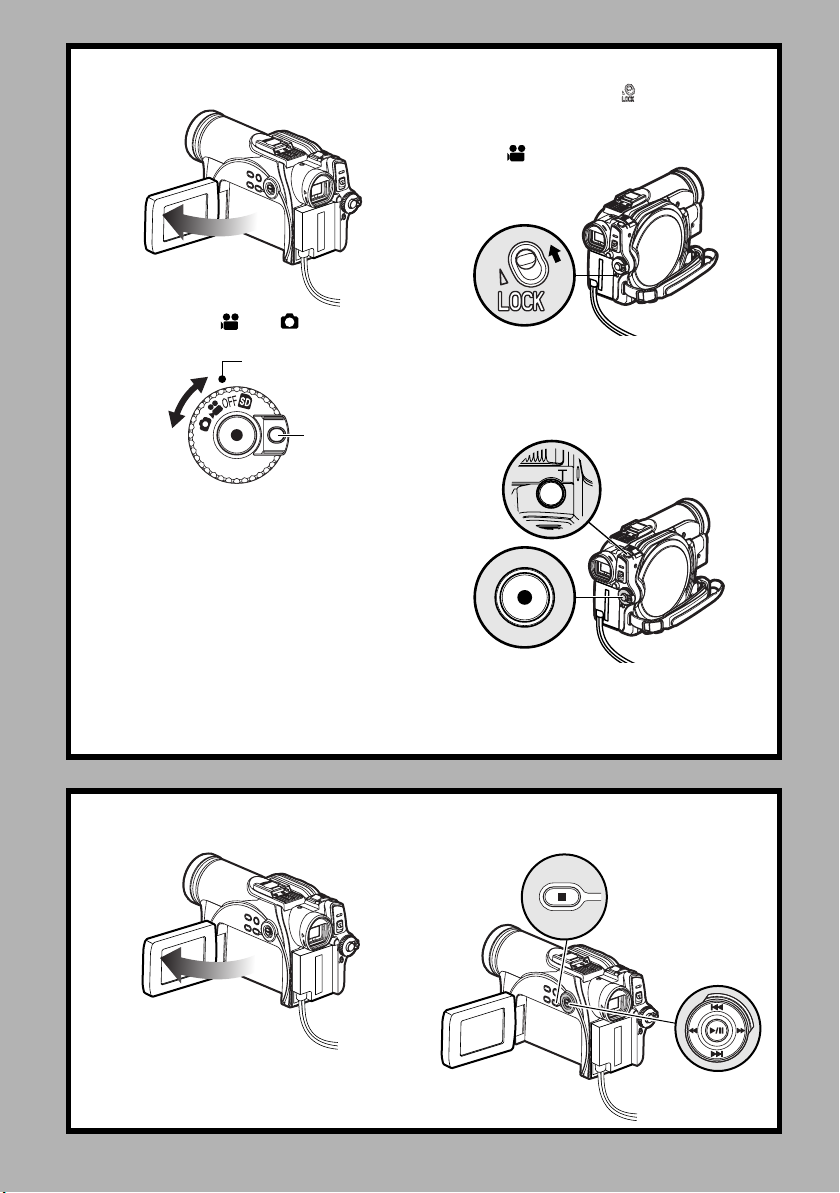
3 Start recording (P. 51).
1.Open the LCD monitor (See page 38).
2.Set the switch to “ ” or “ ” while pressing
down on the power switch toggle button.
Align with this position
Rotate
While pressing
(Power switch
toggle button)
3.Set the LOCK switch to (to the upper left)
to prevent accidental switching of recording
mode.*
* Only in mode.
4.Press the REC button to record movie, or
press the Photo shot button to record stills.
Recording will start.
Pressing the REC button again will stop
recording.
Photo shot button
Note
:
When using an unformatted disc, format (initialize) it on this DVD Video Camera.
If unformatted disc is inserted into this DVD Video Camera, a message will appear: Format the disc following the
instructions on screen (P. 47, 125). Initializing the disc will erase all the recorded contents: make sure the contents
on disc are not valuable before initializing the disc.
REC button
4 View the playback of recorded content on LCD monitor.
1.Open the LCD monitor (See page 38).
2.After recording is finished, press the A
button.
The recorded scene will be played back.
3.Press the g button to stop playback.
25
Page 26
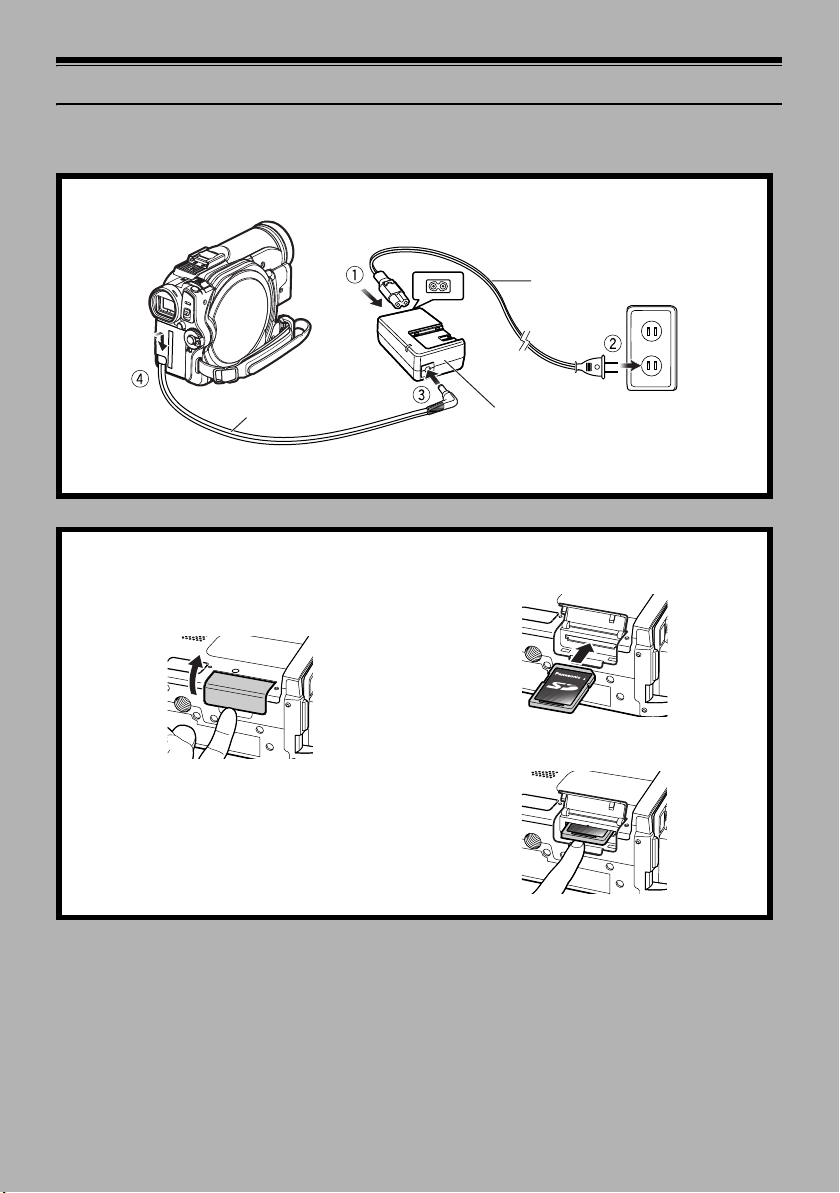
Record and Play Back Using Card (Photo)
Only photos can be recorded on card.
1 Connect power supply (P. 45).
Power cabl e
3
DC cord
Connect everything in this sequence a – d.
2 Insert a card (P. 49).
1.Open the LCD monitor.
2.Open the cover of card insertion block with
power turned off.
AC adaptor
3.Put in a card.
4.Insert the card all the way until it locks.
26
Page 27
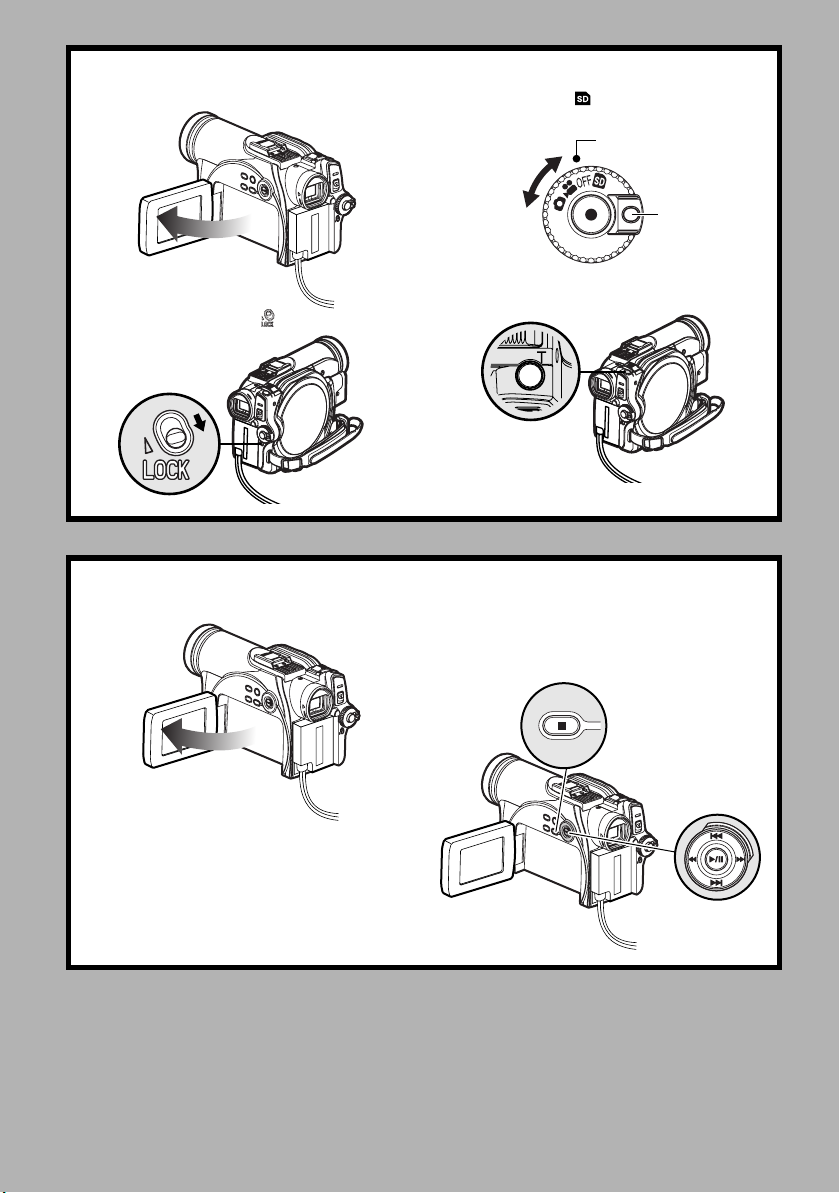
3 Start recording (P. 52).
1.Open the LCD monitor (See page 38).
2.Set the LOCK switch to (to the lower right).
3.Set the switch to “ ” while pressing down on
the button to the right of the power switch.
Align with this position
Rotate
While pressing
4.Press the Photo shot button.
Pressing it once will record one photo.
Photo Shot button
4 View the playback of recorded content on LCD monitor.
1.Open the LCD monitor (P. 38). 2.Press the A button in recording pause
status: the recorded scene will be played
back.
3.Press the g button to stop playback.
27
Page 28
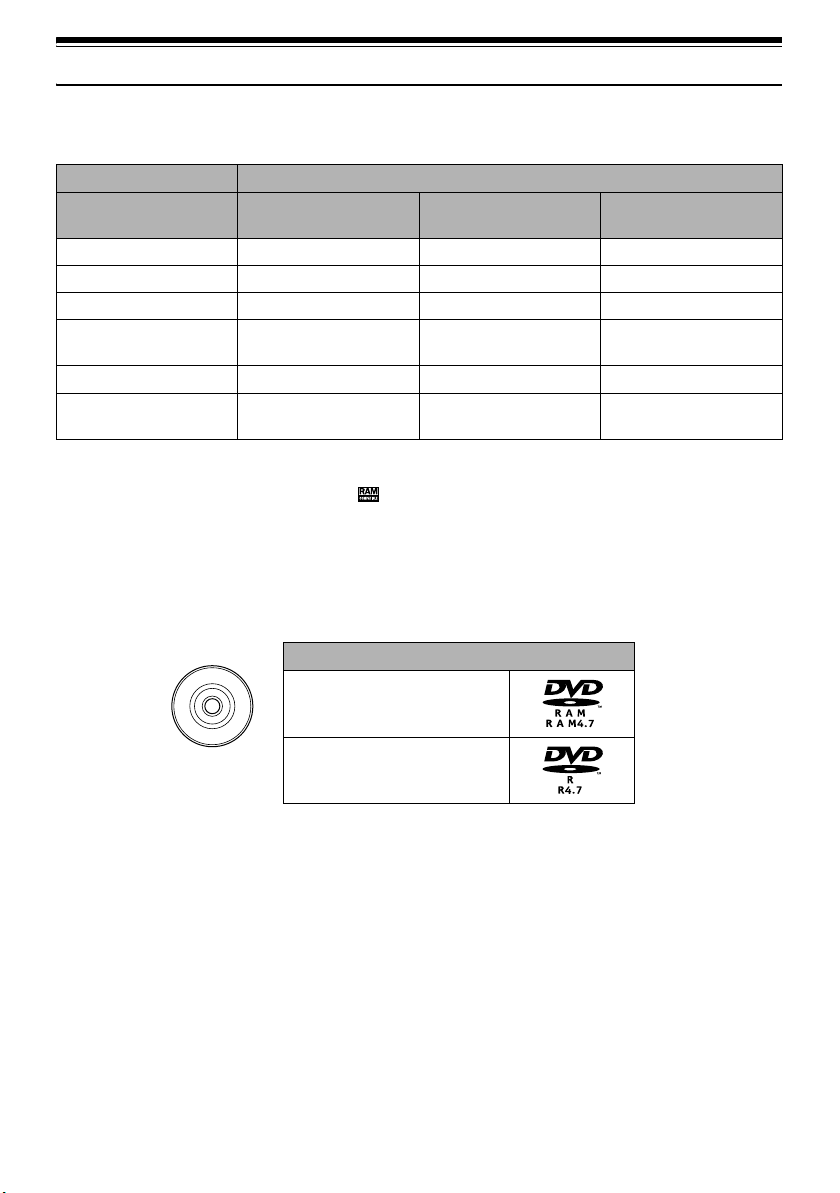
Discs and Cards
The following table lists the storage media (discs and cards) that can be used on this DVD Video Camera
and the functions which are available with them:
Media
Function DVD-RAM disc DVD-R disc
Recording movie ll
Recording still l
Deleting recorded image l
Editing on this DVD Video
Camera
Playback on DVD player
Playback on DVD video
recorder
l
l
l
*1*3
*3
-
-
--
*2
l
*2
l
SD Memory Card/
miniSD Memory Card
-
l
l
-
*4
-
*5
l: Functions available;
*1: Can be played back on DVD players with the mark.
*2: Must be finalized (see “Terminology” page 148) on this DVD Video Camera before DVD-R disc can be played back
on DVD player or DVD-RAM recorder (See page 127). May not be playable on some DVD players.
*3: Compatible with DVD player or DVD video recorders that conform to 8 cm DVD-RAM.
*4: Some DVD video recorders incorporate a device that can play back SD memory card.
-
: Not available
*5: miniSD memory cards must be inserted in a special card adapter in order to be used.
Available Discs
Usable discs and logos
M
/
S
A
I
D
R
-
E
D
A
V
D
This DVD Video Camera uses 8 cm DVD-RAM
discs and 8 cm DVD-R discs for camcorder use.
Discs inserted in a holder, cartridge, or caddy case
cannot be used. Always remove bare discs from
these containers prior to use.
Note:
• It is recommended that you use Panasonic discs, since
their compatibility with this DVD Video Camera has been
confirmed. Using a disc other than one made by
Panasonic may not allow the DVD Video Camera to
deliver optimum performance.
• It is necessary to initialize an unformatted DVD-RAM
disc. When an unformatted disc is inserted into the DVD
Video Camera, a message will appear: Initialize the disc
following the instructions on screen (P. 125).
DVD-RAM Ver. 2.1 (8 cm)
DVD-R
[for General Ver. 2.0 (8 cm)]
• Image data edited on PC and certain types of image data
may not be visible on this DVD Video Camera.
• Image data recorded on another device may not be
playable on this DVD Video Camera.
28
Page 29
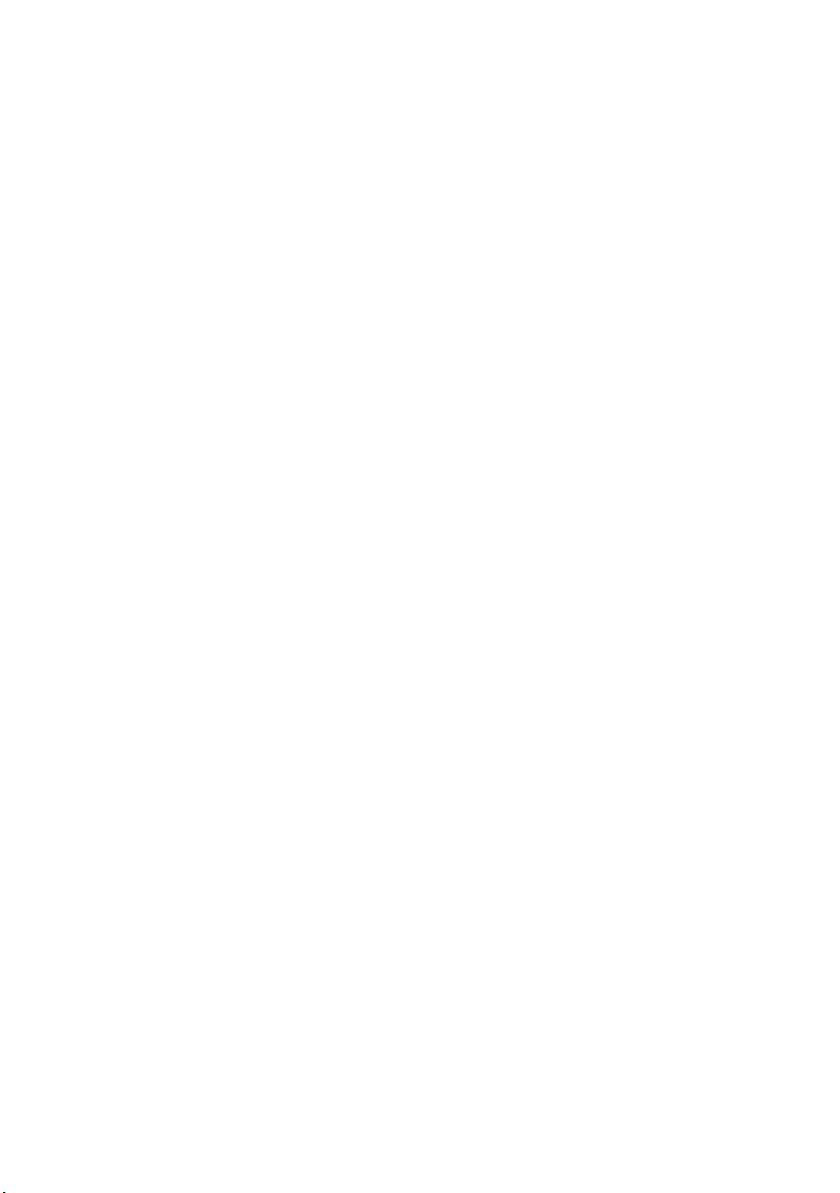
Information on DVD-R Disc
You cannot record a still on DVD-R disc, or delete
any recorded images or data.
For optimum recording on DVD-R disc, this DVD
Video Camera writes control data to the disc in
order to automatically make adjustments when it is
inserted and ejected accompanying recording. If
the disc has no area for control data to be written,
recording may not be possible. To prevent this, do
not insert a DVD-R disc which has been recorded
on more than 50 times. The DVD Video Camera will
not perform “write adjustment” unless recording is
made. In most cases, “write adjustment” will not be
performed when the DVD Video Camera is turned
on from off with the disc in it, or when the disc is
removed and then reinserted.
lUsing a new disc
Recording images to a DVD-R using the DVD Video
Camera:
The disc must be formatted. (See page 47)
Recording to a DVD-R using DVDfunSTUDIO:
Do not format the disc. (See page 142)
lFinalizing DVD-R disc
Before using the 8 cm DVD-R disc in a DVD player
or DVD video recorder that is compatible with 8 cm
DVD-R disc, the disc must be finalized on this DVD
Video Camera. For the finalizing procedure of 8 cm
DVD-R disc, refer to “Finalizing DVD-R Disc
(Finalize Disc)” (P. 127).
Note:
• When using an unformatted DVD-R disc, it is necessary
to format it on this DVD Video Camera (See page 47).
• Do not insert a DVD-R disc recorded on this DVD Video
Camera that has not been finalized into a recordable
device, such as a DVD video recorder : the recorded data
may be damaged.
• DVD-R discs edited and finalized on PC or those finalized
on another DVD video recorder may not be playable on
this DVD Video Camera, depending on the editing
software used or recording status of DVD-R disc.
• Refer to the remaining time indicated on the LCD of DVD
Video Camera to check the capacity of DVD-R disc.
• DVD-R VR mode is not supported.
Examples of Discs that Cannot be Used on this DVD Video Camera
• DVD-RAM (2.6 GB) Ver. 1.0 • DV D-R OM • MO
• DVD-R (3.9 GB) Ver. 1.0 • DVD-Video • MD
• DVD-R (4.7 GB) for Authoring Ver. 2.0 • CD-R • iD
• DVD-RW • CD-RW • Floppy disk
• DVD+RW • CD • Discs other than those with diameter of 8 cm
• DVD+R • LD • CD-ROM
Note:
Discs recorded on PC or DVD video recorder may not be playable on this DVD Video Camera; if so, the message “This
disc cannot be used.” will appear. Also, blue thumbnails will appear (Fig. 1* on page 30), or normal playback will not be
possible.
29
Page 30
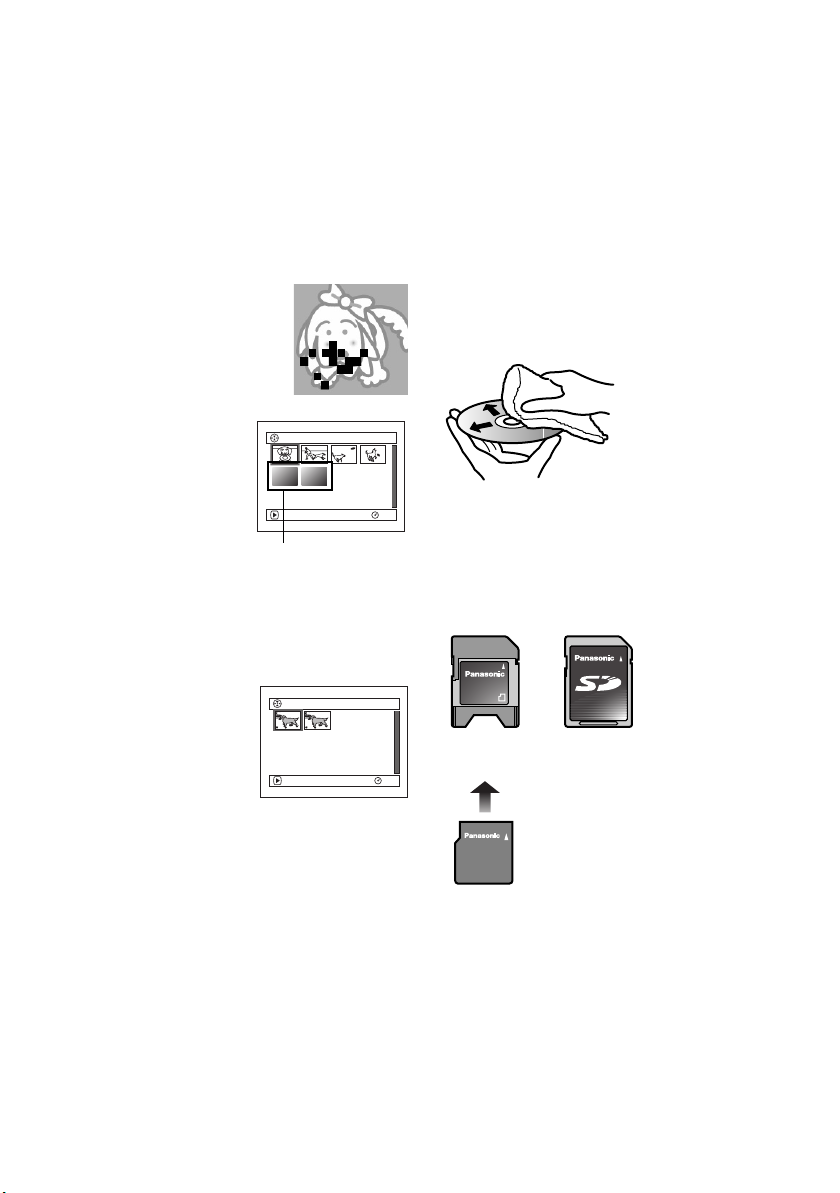
Handling Discs
lUsing discs
DVD-RAM and DVD-R discs are very delicate
recording media. Carefully read the following
cautions and observe them:
• Always use a brand new disc when recording
important material.
• Be sure not to touch the disc surface, and be
careful that no dirt adheres to it.
• If there is dust, a scratch, or dirt on disc or if
it is warped, the following phenomena may
occur:
− Block noise in playback image
− Momentary stop of playback
image
− Sound interrupted during
playback, or abnormal sound
Block noise
− Blue thumbnail display*
(Fig. 1)
− Disc cannot correctly be
recognized
− Delay between video
and audio
Even if disc is normal, the
above phenomena may
PLAY
*
occasionally occur. While the ACCESS/PC
indicator is lit, do not subject disc to vibrations or
impact, and avoid using DVD Video Camera at
extremely high or low temperatures, or in an
environment where condensation is likely to
occur.
• When recording images,
the DVD Video Camera
may avoid the portions of
disc where recording is not
possible, due to dust,
scratches, etc. [It will
pause m at such a
portion and automatically
restart recording (n).]
PLAY
(Recording one scene
may produce multiple
thumbnails.)
This will cause recording
to be interrupted for several seconds to several
minutes, and multiple thumbnails will be created
by one recording session as shown above. In this
case, the recordable time on disc will decrease.
• Be careful when removing the disc since the
metal of removal slot of DVD Video Camera, and
disc itself, may be hot.
001/006All Programs
RAM
(Fig. 1)
001 / 002All Programs
RAM
lStoring discs
• To store a disc, insert it in the plastic case you
received when you purchased it.
• Take care that no condensation occurs on disc.
• Do not place disc in the following places:
− Direct sunlight for a long time
− Where humidity is high or in dusty place
− Where there is heat from a heater, etc.
lDisc Cleaning
Use Disc Cleaning Cloth to lightly wipe off any dust,
dirt, etc. adhering to disc, as shown in the figure.
Never use solvent. Do not use thinner, water, antistatic spray, etc. to clean disc.
Use Disc Cleaning Cloth
to clean from inner to
outer circumference in
axial direction, or use
puffer to blow dust off disc,
like on camera lens.
Note:
Disc Cleaning Cloth is supplied with product.
We also recommend using a DVD Disc cleaner (model no.
LF-K200DCJ1, sold separately).
Available Cards
mini SD Memory
Card Adapter
mini SD Memory
Card
SD Memory
Card
30
Page 31

lHandling card
• Do not use cards other than
the designated ones.
• Do not touch the card terminal
or allow it to touch metal.
• Do not paste anything other
than exclusive label on label
pasting portion.
• Do not subject card to impact,
Te r mi n a l
bend card or drop it.
• Do not disassemble card or modify it.
• Do not expose card to water.
• Do not use or store card in the following places:
− Where the temperature is high, such as in
vehicle at high temperatures, in direct sunlight
or near a heater.
− Where humidity is high, or in dusty place
• Keep the Memory Card out of reach of Children to
prevent swallowing.
• When the write-protect switch on SD Memory
Card is locked, no recording, deletion or editing
will be possible on the card.
Write-protect switch
Locked status
• miniSD memory cards must be inserted in a
special card adapter in order to be used.
lSuitable SD Memory Card
On the Camcorder, you can use SD Memory Cards
of the following capacity (from 8 MB to 1 GB).
SD Memory Cards over 2 GB are not compatible
with the Camcorder.
lminiSD Memory Cards
• Be sure to insert miniSD Memory Cards in the
dedicated card adapter before use. Inserting a
card in the DVD Video Camera without the
adapter may damage the camera or the card.
• Do not insert an empty card adapter in the DVD
Video Camera. Do not leave the adapter in the
DVD Video Camera while inserting or removing
miniSD Memory Cards. This may cause the DVD
Video Camera to malfunction.
lCommon cautions for disc and card
• It is recommended that you create a backup file
for valuable data on hard disk of PC.
• Do not do the following, or the data on card may
be damaged or lost:
− Do not remove the card or turn DVD Video
Camera off during reading or writing of data
− Do not use DVD Video Camera in a place
subject to static electricity or electrical noise
Note:
• We recommend that you use a Panasonic brand SD
Memory Card.
• This DVD Video Camera can play back image data
recorded on other digital cameras conforming to the DCF
(Design rule for Camera File system) standard which was
established by the Japan Electronics and Information
Technology Industries Association (JEITA). The range of
image data playable on this DVD Video Camera is that
with pixels from 80 horizontal × 60 vertical to 4000
horizontal × 3000 vertical.
• DCF is an integrated image file format for digital cameras:
Image files can be used on all digital devices conforming
to DCF.
• Image data edited on PC and certain types of image data
may not be viewable on this DVD Video Camera.
• Image data recorded on another device may not be
playable on this DVD Video Camera.
8 MB, 16 MB, 32 MB, 64 MB,
128 MB, 256 MB, 512 MB, 1 GB (Maximum)
• In order to maintain full compatibility, you must
format the SD Memory Card using the Camcorder.
• PC formatted SD Memory Cards are not
compatible with the Camcorder.
• The Camcorder supports SD Memory Cards
formatted in FAT12 system (for SD Memory Card
of 8, 16, 32 and 64 MB) and FAT16 system (for SD
Memory Card of 128, 256, 512 MB and 1 GB).
Please confirm the latest information on the
following website:
http://panasonic.co.jp/pavc/global/cs
31
Page 32

Storage Capacity of Disc or Card
Recordable Time of Movie (Video)
The recordable time will vary depending on the recording quality: See page 84 for the setting of recording
quality.
Movie recordable time on one disc (on single side) (when recording only movies)
Recording quality
XTRA Approx. 18 min
FINE Approx. 30 min
STD Approx. 60 min
*1: Variable bit recording (recording of more than 18 minutes may be possible because the transfer rate varies
automatically between approx. 3-10 Mbps)
*2: Transfer rate: Approx. 6 Mbps
*3: Transfer rate: Approx. 3 Mbps
:
Note
Disc used
Movie recordable time
*1
*2
*3
Image quality prioritized
Recording time prioritized
• Audio in XTRA, FINE or STD mode is recorded in the
Dolby Digital format, which is the DVD video standard.
• No movie can be recorded on SD Memory Card.
• When using DVD-R disc, you cannot switch the movie
quality while recording on the disc: The DVD Video
Camera will be automatically set to the movie quality first
used with the disc for recording.
32
Page 33

Recordable Stills (Photos) on Disc
lNumber of recordable stills on one
side of disc:
Up to 999 (VDR-M53PP / VDR-M55PP
/ VDR-M75PP)
Up to 750 (VDR-M95PP)
If the disc still has free space after recording 999
stills (VDR-M53PP
/ VDR-M55PP / VDR-M75PP)
or 750 stills (VDR-M95PP) on it, movies can also be
recorded on it.
Recordable Stills (Photos) on Card
The number of recordable stills will vary depending
on the recording quality: see page 85 for the setting
of recording quality.
For VDR-M53PP/VDR-M55PP
Capacity
16 MB
32 MB
64 MB
128 MB
256 MB
512 MB
1 GB
Approx. 108 Approx. 216 Approx. 432
Approx. 232 Approx. 464 Approx. 928
Approx. 480 Approx. 960
Approx. 960
Approx. 1,920 Approx. 3,840 Approx. 7,680
Approx. 3,840 Approx. 7,680
Approx. 7,500
For VDR-M75PP
Capacity
16 MB
32 MB
64 MB
128 MB
256 MB
512 MB
1 GB
Approx. 27 Approx. 36 Approx. 54
Approx. 58 Approx. 76 Approx. 116
Approx. 120 Approx. 160 Approx. 240
Approx. 240 Approx. 320 Approx. 480
Approx. 480 Approx. 640 Approx. 960
Approx. 960
Approx. 1,800 Approx. 2,400 Approx. 3,600
For VDR-M95PP
Capacity
16 MB
32 MB
64 MB
128 MB
256 MB
512 MB
1 GB
Approx. 13 Approx. 18 Approx. 27
Approx. 29 Approx. 38 Approx. 58
Approx. 60 Approx. 80 Approx. 120
Approx. 120 Approx. 160 Approx. 240
Approx. 240 Approx. 320 Approx. 480
Approx. 480 Approx. 640 Approx. 960
Approx. 900
Recording quality
FINE NORM ECO
Approx. 1,920
Approx. 1,920 Approx. 3,840
Approx. 15,360
Approx. 15,000 Approx. 30,000
Recording quality
FINE NORM ECO
Approx. 1,280 Approx. 1,920
Recording quality
FINE NORM ECO
Approx. 1,200 Approx. 1,800
:
Note
• Cards used in other devices can be used in this DVD
Video Camera.
• No movie or music data recorded on card can be
checked, viewed or heard on this DVD Video Camera. In
addition, no such data file can be displayed on this DVD
Video Camera.
• Use the remaining capacity function to check the
remaining free space on disc before use. See “Verifying
Remaining Free Space on Disc or Card (Capacity)” on
page 124.
• Some still data recorded on this DVD Video Camera may
not be playable on another device.
Size and Quality of Photos
The pixel size of JPEG stills that can be recorded on
this DVD Video Camera is as follows:
Model
VDR-M53PP /
VDR-M55PP
VDR-M75PP 1,280 × 960 pixels 640 × 480 pixels
VDR-M95PP 1,600 × 1,200 pixels 640 × 480 pixels
Camera input External input
640 × 480 pixels 640 × 480 pixels
The following table shows the file size and quality of
one JPEG still recorded on card:
File size
Quality
FINE Approx.
NORM Approx.
ECO Approx.
VDR-
M53PP /
VDR-
M55PP
128 KB
64 KB
32 KB
VDR-
M75PP
Approx.
512 KB
Approx.
384 KB
Approx.
256 KB
Although still images are recorded on DVD-RAM
disc only in the FINE mode, the quality mode can be
changed when recording stills on card.
Note:
• No still can be recorded on DVD-R disc.
• See page 31 for “Suitable SD Memory Card”.
Setting
VDR-
M95PP
Approx.
1024 KB
Approx.
768 KB
Approx.
512 KB
Application
When image
quality is
prioritized
Standard
When number
of stills is
prioritized
(quality will be
slightly inferior)
(The numbers of recordable stills above are only for
reference)
33
Page 34

Setup
This section explains preparations for recording - setting up the DVD Video Camera and battery pack.
Setting Up the DVD Video Camera
Holding DVD Video Camera
• VDR-M95PP
Using Grip Belt
Insert your right hand from the bottom of
DVD Video Camera up to the base of your
thumb.
Put your hand in a position where you can
easily operate the REC button, Photo
shot button, and the Zoom lever.
Adjust the length of grip belt so that the
DVD Video Camera is stable when you
press the REC button with your thumb.
1)Detach the belt.
2)Ajust the length of grip belt.
3)Attach the belt.
Note:
Do not adjust the grip belt while holding the DVD Video Camera: Doing this could cause the DVD Video Camera to fall
and be damaged.
• VDR-M53PP/VDR-M55PP/VDR-M75PP
To use as a Hand Strap (Only for VDR-M95PP)
Using the Grip Belt as a hand strap makes it easier to carry the DVD Video Camera.
1 Detach the Grip Belt from the Video Camera.
1) Open the Lock cover.
Lock cover
2) Push the Lock button and pull the grip belt
from the DVD Video Camera.
Support the DVD Video Camera securely by
the hand to avoid falling.
Lock button
Open the lock cover while pinching the protection
portion of both ends.
2 Make it a hand strap.
1) Turn over the belt.
2) Pull the tip in the derection of the
arrow.
3) Attach the belt.
34
Lock cover
Return the lock cover to the closed position
after pulling out the grip belt.
Page 35

To use as a Grip Belt again (Only for VDR-M95PP)
1 Attach the tip of the grip belt to the DVD Video
Camera (1).
Press down the lock cover in the direction of the
arrow so that the belt will not fall out (2).
Lock cover
Lock cover
Attaching Shoulder Belt
Be sure to pass through the 2 slots.
Pass the Shoulder belt through
the Shoulder belt attachments.
Attaching Lens Cap
Pass the provided string through the hole in the Grip Belt Attachment part and pass it through the hole in
the lens cap.
1 Attach the lens cap string to lens cap.
Shorter side is for the lens cap.
2 Attach the string to the attachment hole of DVD
Video Camera.
Detaching the grip belt makes things easier.
Note:
• Always keep the lens cap on when not using the DVD
Video Camera, to protect the lens.
• When recording, attach the lens cap to the grip belt by
hooking the tab inside the cap onto strap for comfortable
shooting.
When using as a hand strap, you cannot attach the lens
cap to it.
3 Push both sides of cap inward and attach it over
the lens.
Push and fit
35
Page 36

Inserting Battery into Remote Controller (Not included with VDR-M53PP)
Insert the provided button type battery into remote controller.
1 Pull the battery holder out towards yourself while
pressing a thin rod or other object into the PUSH
hole.
2 Insert the button type battery with the positive R
terminal facing down.
3 Slide the battery holder to close it.
Note:
The life of the button type battery is approximately one year.
If the battery is discharged, no operation is possible with
remote controller. Replace the battery.
Battery holder
Removing Battery from Remote Controller
1 Pull the battery holder out towards yourself while
pressing a thin rod or other object into the PUSH
hole.
Warn ing:
• KEEP THE BATTERY AWAY FROM CHILDREN AND
PETS.
• IF SWALLOWED CONSULT A PHYSICIAN
IMMEDIATELY FOR EMERGENCY TREATMENT.
• BATTERY MAY EXPLODE IF NOT HANDLED
PROPERLY. DO NOT RECHARGE, DISASSEMBLE OR
DISPOSE OF IN FIRE.
Warn ing:
Danger of explosion if battery is incorrectly replaced.
Replace only with the same or equivalent type
recommended by the equipment manufacturer.
Discard used batteries according to manufacturer’s
instructions. Risk of fire, explosion and burns. Do not
recharge, disassemble, heat above 212°F (100°C) or
inclnerate. Keep the Button-Type battery out of the
reach of children. Never put Button-Type battery in
mouth. If swallowed, call your doctor.
36
:
Note
• Dispose of battery safely in accordance with local laws.
Do not dispose of in fire.
• Do not short circuit the battery.
• Do not hold the battery with metallic tweezers.
• Keep the battery in a dark, cool, dry place.
• Make sure that none of the remote control buttons are left
pressed down as this will cause the battery to discharge
rapidly.
Page 37

lUsing Remote Controller
To operate the DVD Video Camera with the remote
controller, point it at the infrared receiver before
pressing buttons. If it does not work properly, do not
forget to point it at the receiver to repeat the action. The
remote controllable distance is up to 16 feet (5 m).
Infrared
receiver
)
m
5
(
t
e
e
f
6
1
.
ox
r
p
p
A
Viewing Subject Through Viewfinder
Note:
• When using the remote controller, make sure that the
infrared receiver on DVD Video Camera is not exposed to
direct sunlight or any intense light. If the infrared receiver
is subject to light stronger than the infrared light from
remote controller, the DVD Video Camera cannot be
operated by remote controller.
• If there is an obstacle between the remote control and
infrared receiver on DVD Video Camera, remote control
may not be possible.
• Depending on the type of fluorescent lamp in the room,
the remote controller may not work properly.
1 Pull out the viewfinder.
2 Turn the diopter control knob to adjust the focus
to suit your eyesight.
Diopter control
Pull out the
viewfinder.
Note:
• If no image appears in viewfinder, refer to “Check 6” on
page 150.
• If the LCD monitor is open approximately 90°, the
viewfinder will be off.
• Focusing will not be correct unless the viewfinder is
pulled out.
• See “LCD/EVF Setup” (P.92) for information on
displaying the viewfinder image regardless of whether
the LCD monitor is open or closed.
:
Caution
Do not lift the DVD Video Camera by holding the
viewfinder or LCD monitor. If the viewfinder or LCD
monitor comes off, the DVD Video Camera will fall.
37
Page 38

Viewing Image on LCD Monitor Screen
1 Open the LCD monitor.
The LCD monitor has a spot where you can hook
your finger. Hook the finger there to open the
monitor.
Note:
• See “LCD/EVF Setup” (P.92) for information on
displaying the viewfinder image regardless of whether
the LCD monitor is open or closed.
lRange of LCD monitor movement
The LCD monitor can be opened up to approximately
90°.
If the LCD monitor is open 90°, the screen can be
tilted down by as much as 90°, and can also be tilted
up and turned up to 180° so the screen faces in the
same direction as the lens.
If the LCD monitor is turned 180° so the screen
faces in the same direction as the lens during
recording, subject image will also appear in the
viewfinder as a mirror image (left/right reversed).
Tilt the LCD monitor to adjust its vertical angle so
that you can easily see the screen .
Note:
• If no image appears on LCD monitor screen, refer to
“Check 7” on page 150.
• Be sure to open the LCD monitor approximately 90°
before changing its vertical angle.
• Do not record for a prolonged time with the LCD monitor
facing outside in close contact with the DVD Video
Camera body (see diagram, right): Doing this could
cause the DVD Video Camera and LCD monitor to
become hot.
180°
Grab the bottom
with your finger
and pull it out.
90°
38
Page 39

Closing LCD Monitor
Before closing the LCD monitor, be sure to reset it
at a right angle to the DVD Video Camera.
Close the LCD monitor, with the LCD screen facing
inward, until a click is heard.
Note:
• Be sure to return the LCD monitor to a right angle to the
DVD Video Camera before closing it. If the LCD monitor
is tilted or faces outward from the camera body, it cannot
be closed to the DVD Video Camera.
• If the LCD monitor is not securely locked to the DVD Video
Camera, no image will appear in the viewfinder.
:
Caution
Do not lift the DVD Video Camera by holding the
viewfinder or LCD monitor: If the viewfinder or LCD
monitor comes off, the DVD Video Camera will fall.
39
Page 40

Setting Date and Time
Set the current date and time so that the date and time at which you make a recording can be recorded
correctly.
The following procedure can also be used to correct the date and time you have already set.
1 Turn the DVD Video Camera on.
2 Press the MENU button.
The menu screen will
appear.
3 Press the f / e button
to choose “Date Setup”
and then press the c
button to choose “Date
Set”.
4 Press the c button.
The figure for the month
will be selected.
[The digit that is
highlighted first depends
on the date display format
(set up in Date Mode): The digit on the left end of
the date display will be highlighted first.]
Note:
After highlighting the month, press the f / e
button to change the month. If you press the A button
after changing the month, the screen for verifying the set
date will appear instead of the screen for setting day,
year or time.
Camera Functions Setup
:
Program AE
White Bal.
:
:
EIS
Dig.Zoom
:
:
Wind Cut
ENTER RETURN
Date Setup
Date Set
Date Mode
ENTER RETURN
Date Setup
Date Set
Date Mode
ENTER RETURN
Auto
Auto
On
40x
Off
JAN 1 2005
JAN 1 2005
RAM
12:00AM
RAM
12:00AM
RAM
Press f/ e/d/c buttons
to select, and then press
activate.
A to
5 Press the f / e button to change the month.
Press the d / c button to move the highlight
to the day of the month, then repeat step 5 to set
the current date and time.
Note:
To stop date/time setting midway, press the C button.
6 After setting the current
date and time, press the
A button.
The screen for verifying
the set date will appear.
Date Set
SEP 30 2005 8:00AM
Date set up?
YES NO
ENTER
RAM
7 If the displayed date and time are correct, use the
control buttons to choose “YES”, and then press
the A button.
The date and time will be set, and the DVD Video
Camera will enter recording pause mode.
Choosing “NO” will restore the menu screen.
Important Note:
This DVD Video Camera incorporates a rechargeable
battery to store the date and time in memory. If this
built-in battery is exhausted, the date and time will be
reset. To prevent this, connect the AC adaptor to DVD
Video Camera every 3 months, and leave it to charge
for at least 24 hours with the DVD Video Camera turned
off: The built-in battery will be charged.
40
Page 41

Changing Display Format of Date and Time
You can select one of three date display formats: month/day/year, day/month/year, or year/month/day. The
time display format will also change as follows:
Display format Example of display
M/D/Y
D/M/Y
Y/M/D
5:00PM
SEP 30 2005
17:00
30. 9.2005
17:00
2005. 9.30
1 Press the MENU button.
The menu screen will appear.
2 Use the control buttons to
choose “Date Mode” on
the “Date Setup” menu
screen, and then press
the A button.
The options will appear to the right of “Date
Mode”: The Z mark will be attached to the
currently selected option.
Date Setup
Date Set
Date Mode
ENTER RETURN
M/D/Y
D/M/Y
Y/M/D
3 Use the control buttons to
select the desired date
Date Setup
display format, and then
press the A button.
ENTER RETURN
The menu screen for setting date will be
RAM
restored, and the “Date Mode” will have been
changed as you designated.
4 Press the MENU button to switch off the menu
screen.
Note:
If the date display format has been changed, the display
format during playback as well as during recording will also
be changed (See page 54).
Date Set
Date Mode
D/M/Y
RAM
41
Page 42

About the Battery Pack
Attaching Battery Pack to DVD Video Camera
1 Fit the battery pack to the battery attachment
platform on this DVD Video Camera and slide it
downward until a click is heard.
Te r mi n a l
on bottom
Note:
• Make sure that the battery pack is in the correct
orientation.
• Make sure that the battery pack is securely attached:
Incomplete attachment could cause the battery pack to
fall, resulting in damage.
Removing Battery Pack
After using the DVD Video Camera, remove the battery pack from it.
1 Press the BATTERY EJECT button: The battery
pack can be removed.
2 Slide the battery pack upward to remove it.
BATTERY
EJECT button
Note:
• For safety, be sure to turn the DVD Video Camera off
before attaching or removing the battery pack.
• Be careful not to drop the removed battery pack.
• If the battery remains attached, minute level current will
flow even if the DVD Video Camera is off, and the battery
pack will discharge.
42
Page 43

lRecordable time with fully charged
battery pack (with no zoom
operation, etc.)
For your reference, the approximate DVD Video
Camera recordable time with fully charged battery
pack:
VDR-M53PP/VDR-M55PP [with model CGA-DU07A]
XTRA When using viewfinder approx. 85 min
When using LCD monitor approx. 70 min
FINE When using viewfinder approx. 85 min
When using LCD monitor approx. 70 min
STD When using viewfinder approx. 100 min
When using LCD monitor approx. 85 min
VDR-M75PP [with model CGA-DU07A]
XTRA When using viewfinder approx. 70 min
When using LCD monitor approx. 60 min
FINE When using viewfinder approx. 70 min
When using LCD monitor approx. 60 min
STD When using viewfinder approx. 80 min
When using LCD monitor approx. 70 min
VDR-M95PP [with model CGA-DU14A]
XTRA When using viewfinder approx. 125 min
When using LCD monitor approx. 110 min
FINE When using viewfinder approx. 125 min
When using LCD monitor approx. 110 min
STD When using viewfinder approx. 140 min
When using LCD monitor approx. 125 min
The time is only for reference. It varies depending on
recording contents.
Continuous Recording (without zoom):
The continuous recording time of DVD Video
Camera in the left table shows the available
recording time when the DVD Video Camera is in
the recording mode without using any other function
after recording is started. In actual recording, the
battery pack will discharge 2-3 times faster than this
reference since the REC button and zoom are being
operated, and playback is performed. Assume that
the recordable time with a fully charged battery
pack is between 1/2 and 1/3 of the time in the left
table, and prepare the type and number of batteries
to allow for the time you are planning to record on
the DVD Video Camera.
Note that the battery pack discharges faster in cold
places.
lThe time taken for charging the
battery pack is as follows
[at 77 °F (25 °C)]
CGA-DU07A CGA-DU14A
90 min 165 min
Note:
• See page 157 when charging is not possible.
• The charge time will vary depending on the remaining
battery level.
• Dur ing and after charging, the battery pack will be warm,
but this does not indicate a fault.
• If the following phenomena appear, the battery pack
may be dead: Replace it.
- Charging does not start within 10 seconds (the
CHARGE indicator does not light).
- The battery pack cannot be charged up to 75% if more
than 9 hours have elapsed after charging started.
- The battery pack cannot be fully charged if more than
5 hours have elapsed after it was charged to 75%.
• Charge the battery pack at ambient temperature 50°F to
86°F (10°C to 30°C). Charging at temperatures other
than this range could damage the battery pack.
43
Page 44

Remaining Battery Level Indicator
When the battery pack is used to power the DVD Video Camera, the battery remaining level appears in
the viewfinder or on the LCD screen as follows:
Fully charged Nearly empty
(Blinks)
Shows remaining level
Note:
• If you use the provided battery pack, the remaining level indicator “ ” may be displayed for an extended period, and
“ ” or “ ” may be displayed for a shorter period.
Efficient Use of Battery Pack
Charge battery pack immediately before using
DVD Video Camera:
The battery pack will slightly discharge even if it is
detached from the DVD Video Camera. If the
battery pack is left attached to DVD Video Camera,
it will consume a slight amount of power.
Important Note:
It is recommended that you charge the battery pack
shortly before using the DVD Video Camera, usually on
the day before you plan to use it.
Since the battery pack used for this DVD Video
Camera is free from the memory effect, you do not
need to completely discharge the battery pack
before charging it.
When not using the DVD Video Camera for an
extended period:
It is recommended that you fully charge the battery
pack once a year, attach it to DVD Video Camera
and use it up; then remove the battery pack and
store it in a cool place again.
Store in cool place:
When you are not using the DVD Video Camera,
remove the battery pack and store it in a cool place.
If you store it in a place where the temperature is
high, the battery life will be shortened. Be especially
sure not to store the battery pack in an environment
(in a closed vehicle) over 140°F (60°C). Neglecting
this could damage the battery pack.
Battery life:
Battery life varies greatly depending on the ambient
environment and how often the DVD Video Camera
is used. If the usable time of DVD Video Camera
with a fully charged battery pack is noticeably short,
the battery pack is probably dead: Purchase a new
one.
Power save and discharge of battery pack:
It is recommended that you turn the DVD Video
Camera off in status other than recording, since
even during recording pause battery power is
consumed at the same level as during recording.
If, when you specify Power Save On, the recording
pause status continues for approximately 5
minutes, the DVD Video Camera will automatically
turn off.
To set or release power save, see “Turning DVD
Video Camera Off Automatically (Power Save)” on
page 93.
44
Page 45

Using DVD Video Camera with AC adaptor
It is recommended that you use the AC adaptor to power the DVD Video Camera from a household AC outlet
when you perform settings on it, play back or edit images, or use it indoors.
Note:
Be sure to use the specified AC adaptor to power the DVD Video Camera. Using other AC adaptors could cause electric
shock or result in fire.
Power cable
DC cord
1 Connect the power cable to AC adaptor.
2 Plug the power cable into household AC outlet.
3 Plug one end of DC cord into the DC output jack
on AC adaptor.
4 Attach the other end of DC cord to the battery
attachment platform on DVD Video Camera.
AC adaptor
Note:
The AC adaptor can be used around the world. An AC plug
adaptor is required in some foreign countries. If you need
one, purchase it from your distributor.
AC 200-240V
AC Plug Adaptor (not supplied)
45
Page 46

Inserting and Removing Disc
Inserting Disc
1 Press the DISC EJECT lever down once and
release it.
A few moments after the ACCESS/PC indicator
blinks, the cover of disc insertion compartment
will open slightly.
2 Open the cover by hand and fit the disc onto the
spindle in the center.
Pickup lens
DISC EJECT
lever
Note:
• The exposed disc portion must face in the same
direction as the lens, as shown in figure.
• The recording/playback side must face the inside of
DVD Video Camera.
• Do not use excessive force when opening the
cover.
• Do not touch the pickup lens or the recording/
playback side of the disc.
This may impair recording and playback.
• Insert the disc securely to prevent damage.
• When you open the lid, the ACCESS/PC indicator
flashes red. Do not leave the lid open.
Recording/
playback side
Push the
shaded portion.
lIdentifying recording/playback
sides of disc:
This section describes doublesided discs. Note that the
included DVD-RAM disc is a
single-sided disc.
Single sided disc:
The recording/playback side is
opposite to the labelled side.
Double-sided disc:
The “SIDE A” recording/playback
side is opposite to the “SIDE A”
marked side. The “SIDE B”
recording/playback side is the
“SIDE A” marked side.
“SIDE A” mark
M
/
S
A
I
D
R
-
E
D
A
V
D
The opposite
side is the “SIDE
A” recording/
playback side.
3 Push the section marked “PUSH CLOSE” on
the cover of disc insertion compartment, to close
the cover.
4 Turn the DVD Video Camera on ( or ).
When “DISC ACCESS” disappears, the DVD
Video Camera is ready for recording.
Note:
Immediately after a disc is inserted or recording is finished:
If the ACCESS/PC indicator is lit or blinking immediately
after a disc is inserted or recording is finished, then the disc
is spinning and disc information is being saved. If the power
supply is cut off while this is happening, the disc may
become unusable. For this reason, the power cord must not
be unplugged and the battery must not be removed when
the ACCESS/PC indicator is lit or blinking immediately after
a disc is inserted.
While the ACCESS/PC indicator is lit or blinking, do not
cause impact or vibration to the DVD Video Camera.
ACCESS/PC
indicator
46
Page 47

Note:
• Disc cannot be inserted or removed unless the battery
pack or AC adaptor is connected to DVD Video Camera.
• If there is some delay before recording starts, refer to
“Check 4” on page 149.
• The disc inser tion orientation is specific. Forcibly
inserting a disc in the wrong orientation could damage
the DVD Video Camera or disc.
• If the disc is not correctly inser ted, the cover will not close.
Never try to forcibly close the cover: this could cause
damage. Reinsert the disc properly.
• If a single-sided disc is inserted into DVD Video Camera
with the printed label facing the inside, an error message
will appear. Remove the disc and reinsert it with its
recording/playback side facing the inside. See “Error
Messages” on page 152.
• Do not allow the recording/playback side to become dirty
or scratched.
• When using double-sided disc
Recording is possible on both sides of double-sided disc.
However, when recording or playback on one side is
finished, recording or playback will not move
automatically to the other side. Remove the disc once
from the DVD Video Camera, turn over the disc and insert
it again for continued use.
lWhen using brand-new DVD-R disc
Recognition of the disc will
start.
The messages on the right
will appear in sequence by
pressing the A button
between messages.
When recording on this
DVD Video Camera:
When the first message
“Format the disc now?”
appears, choose “YES” and
then press the A button.
The disc will be formatted.
When formatting is
complete, “DVD-R disc,
Video mode cannot be
changed” will appear (See
page 154): After confirming
the contents, press the A
button to erase the
message.
Once formatted, a DVD-R
disc can no longer be
recorded on by a PC, even if it has not been
recorded on by this DVD Video Camera.
Note:
See page 84 for movie quality mode.
Format Disc
This disc must be formatted
before it can be used by
this camera.
NEXT
CANCEL
Format Disc
Do not format this disc
if you want to record from
the PC connection terminal.
NEXT
CANCEL
Format Disc
Format the disc now?
YES NO
ENTER
When recording data from PC:
While the above messages are being displayed,
press the
g button, or when message “Format the
disc now?” appears, choose “NO” and then press
the A button.
If data from PC has not yet been recorded, the disc
can be made usable on this DVD Video Camera.
When inserting the disc into this DVD Video
Camera, the same message will appear: If you wish
to use it on this DVD Video Camera, choose “YES”.
Note:
Do not initialize a disc on which you wish to record data
created using the application DVDfunSTUDIO on PC.
47
Page 48

Removing Disc
1
Press down the DISC EJECT
lever once and release it.
In a moment, the
cover of disc
insertion
compartment
will open
slightly.
Open the cover by
2
hand and remove
the disc.
Note:
• It is recommended that you turn the DVD Video Camera
off before inserting or removing disc to prevent
misoperation.
• If the disc cover is open, the power will not turn off even
if the power switch is set to “OFF”.
• Do not remove the battery pack or disconnect the AC
adaptor during removal of the disc or until power is
completely turned off: If you do, the disc cover will not
open. If this happens, reattach the battery pack or AC
adaptor, push down the DISC EJECT lever once, and
then release it.
• Do not insert anything other than the 8 cm DVD-RAM or
DVD-R disc into the disc insertion block: Doing so could
cause malfunctions.
• Set the power switch to “OFF” to turn the DVD Video
Camera off.
• When inserting or removing the disc, connect a charged
battery pack or AC adaptor to the DVD Video Camera:
The disc cover will not open unless the DVD Video
Camera is powered.
While pressing
down on the spindle,
grasp the edge of the disc
and gently lift it out.
Note:
• Do not use excessive force
when opening the cover.
• Do not touch the pickup
lens or the recording/
playback side of the disc.
• If the disc cover is open, the power will not turn off even
if the power switch is set to “OFF”.
• When you open the lid, the ACCESS/PC indicator
flashes red. Do not leave the lid open.
Pickup lens
3 Gently push the section
labelled “PUSH CLOSE”
on the cover of disc
insertion compar tment (on
side) to close the cover.
48
Page 49

Inserting and Removing Card
1
Turn the DVD Video Camera off.
2 Open the LCD monitor.
3 Open the cover of card
insertion block.
4 Insert card with its contacts
inward until it locks.
Label pasting
portion
Removing Card
Push the center of card
edge: The card will come
out so that it can be held by
fingers.
Note:
• Do not close the LCD monitor while the cover is open.
• Do not push the label pasting portion of Card when
removing it: Doing so could damage Card.
• No card is provided with this DVD Video Camera. Buy
cards if you need them.
5 Close the cover of the card
insertion block until you
hear a click.
49
Page 50

Basic Techniques
“
This section explains the basic techniques of recording movies and still images, and also basic settings
on DVD Video Camera.
Basic Operation of DVD Video Camera
Turning DVD Video Camera On or Off
Set the switch to the appropriate recording function
while holding down the button to the right of the
power switch.
Rotate
Align with
this position
While
pressing
”:
To record still on SD
Memory Card or miniSD
Memory Card
“OFF”:
The DVD Video Camera
will turn off.
“”:
To record movie on DVDRAM or DVD-R disc
“”:
To record still on DVDRAM disc.
Power ON status
During playback, set the power switch to “ ” or
“ ” when using disc, or set it to “ ” when using
card.
Tur n the switch while holding down the button at the
right of switch.
Note:
• Once you turn the DVD Video Camera on to let it
recognize the disc, you can immediately record or play
back the same disc when the DVD Video Camera is
turned on again. However, if the disc is left in the camera
for an extended period, it will take some time for the
camera to recognize the disc again (See page 149).
• It will take some time for the DVD Video Camera to display
the Disc navigation screen after power is turned on.
• When you turn the DVD Video Camera on, the ACCESS
indicator will light or blink to show that the DVD Video
Camera is recognizing the disc or card: During this time,
no operation, such as recording, can be performed.
After several seconds, the ACCESS indicator will go out,
and operating the DVD Video Camera will be possible.
If the ACCESS indicator does not go out, refer to “Check
4” on page 149.
ACCESS/PC
indicator
CARD ACCESS
indicator
• When the DVD Video Camera is turned on, the self-
diagnosis function operates and a message may appear.
In this case, refer to “Error Messages” on page 151 and
take corrective action.
• While the ACCESS/PC or CARD ACCESS indicator is lit
or blinking, do not cause impact or vibration to the DVD
Video Camera.
50
Page 51

Recording Movie
12
Before You Begin
ACCESS/PC indicator REC button
Power switch
Turn the DVD Video Camera on.
1
• Inser t a recordable DVD-RAM or DVD-R disc into this DVD Video Camera.
Pressing REC once
will start recording;
pressing it once
again will
temporarily stop
recording.
Set the power switch to “ ” to turn the DVD
Video Camera on.
After the ACCESS/PC indicator goes out,
perform the subsequent operations:
2 Check the subject on the screen (viewfinder or
LCD).
If using the viewfinder, pull it out.
3 Press the REC button.
The “m” mark in the viewfinder or on the LCD
screen will change to the “n” mark, and
recording will start.
During recording, the recording indicator on the
front of the DVD Video Camera will light.
Pressing REC again during recording will set the
DVD Video Camera to recording pause mode.
• You can press the REC button immediately after the DVD
Video Camera enters recording pause mode, but no
further recording can be made while “DISC ACCESS” is
being displayed.
Recording will restart after the message disappears.
• Do not tur n power off while message “DISC ACCESS” is
being displayed.
• Take care that power is not interrupted while the
ACCESS/PC indicator is blinking.
• The minimum recordable time of movie is approximately
3 seconds.
• See page 94 for setting of Record LED (recording
indicator) On/Off.
• For various functions available during recording, see
“Setting Up Camera Functions” on page 80.
• Panasonic cannot be responsible for video and audio that
cannot be recorded or edited because of any defect.
• The power switch can be changed even during recording,
but the operation will not be changed.
• Each time the DVD Video Camera enters the recording
pause mode, the counter display will be reset to
“0:00:00”.
• When using DVD-R disc, do not perform the following, as
doing so may make the disc unusable.
- Using another device, doing additional recording on
DVD-R disc first recorded on this DVD Video Camera
- Using this DVD Video Camera, doing additional
recording on DVD-R disc recorded on another device
• It is recommended that you set the LOCK switch to (to
the upper left) to prevent the power switch in the “ ”
position from accidentally moving to “ ”.
• Do not inser t an unfinalized DVD-R in any other device.
Doing so may make the disc unusable.
4 When recording is finished, turn the DVD Video
Camera off.
Note:
• See “Check 1” on page 149 when recording movie is not
possible.
• See “Check 4” on page 149 if it takes some time before
recording is possible.
• See “Check 5” on page 150 if the DVD Video Camera
does not operate.
• See page 54 for on-screen information display.
• It is recommended that you use DVD-RAM disc from
which recorded contents can be deleted.
• Sound is recorded from the internal stereo microphone
on the front of DVD Video Camera. Take care that this
microphone is not blocked.
51
Page 52

Recording Stills
13
Note:
Recording of still images is possible on DVD-RAM disc and
card.
Photo shot button
ACCESS/PC
indicator
CARD ACCESS
indicator
1 Turn the DVD Video Camera on.
When using DVD-RAM disc:
Set the power switch to “ ”.
When using card:
Set the power switch to “ ”.
After the ACCESS indicator goes out, perform
the subsequent operations:
2 Check the subject on the screen (viewfinder or
LCD).
3 Press the photo shot button halfway down (half
press).
The DVD Video Camera automatically focuses
on the subject at the center of screen (when auto
focus is selected).
When the image is in focus, “m” is displayed in
pink.
4 Press the photo shot button all the way down (full
press).
The screen will turn black, and then the recorded
still will be displayed. When the “m” mark
appears, you can proceed with the next
recording; while “DISC ACCESS” or “CARD
ACCESS” is being displayed, you cannot
proceed with the next recording.
5 Set the power switch to “OFF” to turn the DVD
Video Camera off.
Turn power off only after message “DISC
ACCESS” disappears.
Note:
• See “Size and Quality of Photos” on page 33 for details
about photos on card.
• See “Check 2” on page 149 if recording photos is not
possible.
• Do not operate the power switch or remove the card while
the ACCESS/PC or CARD ACCESS indicator is lit or
blinking. Doing so may damage the card or the data on
card.
• With VDR-M75PP and VDR-M95PP, the range of screen
in which recording is possible will be different for movie
and still.
• The DVD Video Camera automatically sets the shutter
speed between 1/800 and 1/30 second (between 1/800
and 1/10 second if Program AE has been set to Low
Light) depending on subject brightness.
• If focusing is difficult, use the manual focus function
(p.64).
52
Page 53

123
Compensating for Backlight
When subject is lit from behind , this function will compensate for lighting so that the subject is not too dark.
1
Press the BACK LIGHT button during recording.
REC
0:00:09
REM
Backlight correction icon
30MIN
FINE
8:00AM
SEP 30 2005
The backlight correction icon will appear.
Note:
• Pressing the BACK LIGHT button will alternate backlight
setting between on and off.
• The backlight setting will automatically return to “off ”
when the DVD Video Camera is turned off.
53
Page 54

123
On-Screen Information
Various types of information will appear in the viewfinder or on the LCD screen during recording.
Information Display during Recording
123456
LIN
8
9
10
11
12
FINE
13
14
The above screen is an example for explanation: It is
different from the actual display.
10
FULL AUTO
DISC ACCESS
7
REC
0:00:00
REM
3 0 MIN
8:00AM
SEP 3 0 2005
1. Recording mode
:Movie
: Still with disc
: Still with card
*1: External input (field)
*1: External input (frame)
2. e Program AE
No display : Auto
b :Sports
c : Portrait
d : Spotlight
e : Surf & Snow
f : Low Light
j White balance
No display : Auto
h :Set
i : Outdoor
j : Indoor
n Electronic image stabilizer (EIS)
No display : EIS OFF
n : EIS ON
15
16
17
18
o Manual focus
No display : Autofocus
o : (display in English or German):
Manual focus
: (display in French or Italian):
Manual focus
: (display in Spanish): Manual focus
3. Backlight compensation
No display : Backlight compensation OFF
m : Backlight compensation ON
4. Wind Cut (only in movie recording mode)
No display : Wind Cut OFF
: Wind Cut ON
Wide mode*
2 *3
No display : Wide mode 4:3
: Wide mode 16:9
Flash
*2
[For DVD-M75PP, only when Flash
(sold separately) is attached] (only in still
recording mode)
A : Emits light automatically (AUTO)
: Always emits light
: No light emission
5. Self timer (only in still recording mode)
No display : Self timer OFF
q10 : Self timer ON (countdown is from 10
seconds)
6. External Input
LIN :AV input
SIN*3: S-VIDEO input
7. Recording status
n : During recording
m : During recording pause
No display
*4
54
Page 55

8. Zoom
W
X
(Digital Zoom: Off)
[Digital Zoom: 40x (VDR-M75PP/
VDR-M95PP), 60x (VDR-M53PP/
VDR-M55PP)]
Y
[Digital Zoom: 800x (VDR-M53PP/
VDR-M55PP), 240x (VDR-M75PP/
VDR-M95PP), only in movie
recording mode]
9. Exposure correction
10. FULL AUTO indicator
11. Warning message
12. Disc/Card type
I : DVD-RAM
K :DVD-R
J: DVD-RAM (write-protected)
M : DVD-R disc already finalized on this
N : DVD-R disc finalized on a device other
DVD Video Camera
O :SD Memory Card
than this DVD Video Camera
P : Locked SD Memory Card
No display
*5
13. Movie recording quality (only when using disc)
XTRA : Image quality prioritized
FINE : Standard
STD : Recording time prioritized
Still recording quality (when using card)
FINE : High quality
NORM : Standard
ECO : Number of recordable stills is
prioritized
14. Volume
:
The volume can be adjusted during external
input and playback.
15.Movie recording time (only in movie recording
mode)
16. Remaining space on disc/card
REM XX MIN*7: Remaining recordable minutes
*8
REM XX
during movie recording
: Number of remaining
recordable still images during
still recording
*6
17. Remaining battery level
w(full charge)
x
y
z
(low remaining charge)
18. Current date/time
*1 Appears only with external input when the DVD Video Camera is in PHOTO recording mode.
*2 Not displayed on VDR-M53PP
*3 Displayed only in movie recording mode.
*4 When no disc or card is in the DVD Video Camera, or disc has not yet been initialized, a write-protected disc or
locked card, or a disc or card with no remaining space, has been inserted.
*5 When a disc or card that cannot be used in this DVD Video Camera is inserted
*6 No remaining time or number will be displayed with a protected disc or locked card, or finalized DVD-R disc.
*7 In XTRA mode, possible recording time may be longer than the displayed time.
*8 The displayed number of recordable stills is for reference: The decreasing number may not be correct, depending
on recording conditions (not displayed with a DVD-R disc).
/VDR-M55PP.
55
Page 56

lSwitching the information display mode
You can switch the display mode of on-screen information:
Press the DISPLAY button.
The full and minimum display modes will alternate.
• Full display mode: All types of information will appear.
• Minimum display mode: The recording mode (see 1 on
page 54) and recording status (see 7 on page 54) will
appear. If the DVD Video Camera has warning information, a warning message will appear.
Note:
The DVD Video Camera does not record the date and time as a part of the image. However, this information during
recording will be recorded with image as data which can be checked on Disc Navigation screen during playback (See
“Information Display during Playback” on page 63).
lDisplay when recording an image of yourself
When recording with the LCD screen facing the same direction as the lens,
the operating status will appear, and in addition, the battery remaining level
will blink when the battery pack has almost no remaining charge.
The following operating status indicator will light or blink to give a warning
message to user. The message can be checked by returning the LCD monitor
180° to the original position from the position in which the LCD screen was
facing the same direction as the lens.
* :The disc has almost no free space.
Q : Write-protected disc or locked card is loaded.
N : You are attempting to record a still on DVD-R
disc.
No display : Disc or card that cannot be used has been
Operating status/
warning message
Battery remaining
level
loaded.
l :The disc or card is full, or you are attempting to
record a copy-guarded image.
Note:
• If the LCD screen is set facing the same direction as the lens, the LCD screen will display a mirror image (left and right
reversed).
• If the LCD screen is set facing the same direction as the lens, you can also view subject image in the viewfinder.
• Although you can switch to the manual focus, exposure and on-screen display modes even during recording with LCD
screen facing the same direction as lens, they will not appear on the screen.
• When the LCD monitor is opened and turned 180° with the Program AE set to Low Light, the monitor screen will shine
white (p.70).
56
Page 57

123
Zooming
This DVD Video Camera allows you to record using optical 24- (on VDR-M53PP/VDR-M55PP) or 10- (on
VDR-M75PP/VDR-M95PP) power zoom and digital zoom.
If you continue to hold the zoom lever on the “T”
control side with Dig. Zoom 60x or 800x specified
(on VDR-M53PP/VDR-M55PP) or Dig. Zoom 40x
or 240x specified (on VDR-M75PP/VDR-M95PP),
the digital zoom will be activated midway (when
optical 24-power is exceeded on VDR-M53PP/
VDR-M55PP or optical 10-power is exceeded on
VDR-M75PP/VDR-M95PP). You can set the digital
zoom up to 60x (on VDR-M53PP/VDR-M55PP) or
40x (on VDR-M75PP/VDR-M95PP) in photo mode,
and 60x and 800x (on VDR-M53PP/VDR-M55PP)
or 40x and 240x (on VDR-M75PP/VDR-M95PP) in
movie mode.
1 Press the MENU button,
choose “Dig. Zoom” on
the “Camera Functions
Setup” menu screen, and
then press the A
button.
Camera Functions Setup
Program AE
White Bal.
EIS
Dig.Zoom
Wind Cut
ENTER RETURN
240x
40x
Off
RAM
2 Choose the desired magnification, and then
press the A button.
3 Press the MENU button to end setting.
Moving the zoom lever will display the digital
zoom bar.
* 800x will appear on VDR-M53PP/VDR-
M55PP; 240x will appear on VDR-M75PP/
VDR-M95PP.
0:00:00
REM
3 0 MIN
T
8:00AM
SEP 30 2005
When Dig. Zoom is "Off"
W
When Dig. Zoom is "On"(40x)
When Dig. Zoom is "On"(240x)*
(only in movie recording)
W
T
Digital zoom range
Digital zoom range
FINE
TW
Note:
• Dig. Zoom setting will be stored in memory even if the
DVD Video Camera is turned off.
• You can also use the DIGITAL ZOOM button on remote
controller to switch the digital zoom setting. Pressing the
button during movie recording will switch the setting
*
between “Off”, “60x” and “800x” (on VDR-M53PP
M55PP) or “Off”, “40x” and “240x” (on VDR-M75PP
VDR-M95PP). Pressing the button during still recording
will switch between “Off” and “60x” (on VDR-M53PP
VDR-M55PP) or “40x” (on VDR-M75PP/VDR-M95PP).
• If you set zoom to 800x (VDR-M53PP/VDR-M55PP),
240x (VDR-M75PP/VDR-M95PP) when recording still,
digital zoom will be up to “60x” (on VDR-M53PP
M55PP) or “40x” (on VDR-M75PP/VDR-M95PP).
• When a subject is zoomed, it may be momentarily out of
focus.
• When digital zoom is engaged, the image quality will be
rougher.
• When using card, zooming only up to “60x” (on VDR-
/VDR-M55PP) or “40x” (on VDR-M75PP/VDR-
M53PP
M95PP) is possible, even when “800x” (on VDR-M53PP
VDR-M55PP) or “240x” (on VDR-M75PP/VDR-M95PP)
has been chosen.
• If the power switch is set to “ ” with DVD-RAM disc
loaded, zooming only up to “60x” (on VDR-M53PP
M55PP) or “40x” (on VDR-M75PP/VDR-M95PP) is
possible, even when “800x” (on VDR-M53PP
M55PP) or “240x” (on VDR-M75PP
been chosen.
• When you record pictures, with “24x” (on VDR-M53PP/
VDR-M55PP) or “10x” (on VDR-M75PP/VDR-M95PP)
or more magnification, the DVD Video Camera is
susceptible to shake. We recommend using a tripod (only
for VDR-M53PP/VDR-M55PP).
W:Recording wide area
(wide-angle)
T: Recording enlarged
image (telephoto)
/VDR-M95PP) has
/VDR-
/
/
/VDR-
/VDR-
/VDR-
/
57
Page 58

Macro Recording
Use the macro function when recording a small object from close-up position: You can shoot the subject
as close as approximately 13/16” (2 cm) from the lens surface, magnifying the image to fill the screen.
1 Aim the DVD Video Camera at the subject, and
press down the zoom lever to “W” control side.
Note:
• Zoom can be used, but the subject may not be focused,
depending on the distance to the subject. In this case,
move the zoom to “W” control side to focus.
• The amount of light tends to be insufficient during macro
recording. If the subject image is too dark, use additional
lighting.
58
Page 59

Playing Back
Before You Begin
• Insert a disc or card recorded on this DVD Video Camera (P. 46, 49).
• Turn the DVD Video Camera on (P. 50).
Playing Back
UP
RIGHT
LEFT
DOWN
1 Press the A button in recording pause mode.
The DVD Video Camera will enter the playback
mode, and the scene you recorded last will be
played back.
When playback is finished, the DVD Video
Camera will enter pause mode at the last image
on disc.
If playback pause mode continues for as long as
5 minutes, the DVD Video Camera will
automatically return to recording pause mode.
2 Press the g button.
123
Note:
• During playback of movie, playback sound will be heard
from the speaker. Adjust the sound volume using the
volume control buttons ((, )).
• You can play back the audio recorded in Dolby Digital
(2ch).
• To temporarily stop playback, press the A button.
Press the A button again to restart playback.
• Even if you stop playback midway and immediately start
recording again, the new image will be recorded after the
last scene on disc or card (the previous images will not be
overwritten).
• Image data edited on PC or certain types of image data
may not be displayed on this DVD Video Camera.
• Image data recorded on another camcorder may not be
playable on this DVD Video Camera.
• Depending on the amount of data to be played back, it
may take some time for the playback image to appear.
• Do not operate the power switch or remove the card while
the ACCESS/PC or CARD ACCESS indicator is lit or
blinking: Doing so may damage the card or the data on
card.
Playback will stop, and recording pause mode
will be restored.
59
Page 60

Playback from Start of Disc or Card
Use the Go To function (P. 62) or Disc Navigation
function (P. 96) to play back from the start of disc or
card.
Search Playback of Movie
During playback, press one of the following buttons
and hold it: Search playback will start.
Hold the c button: Scenes will be visually
scanned forward
Hold the d button: Scenes will be visually
scanned backward
Release the control buttons when you find the
desired image: Normal playback will start from that
point.
Note:
• See “Check 3” on page 149 if search playback does not
operate normally.
Frame Advance/Frame Back/Slow Playback of Movie
During playback pause, press the following buttons:
Frame advance, frame back or slow playback will
start.
Press the c button : Picture will advance
one frame.
Press the d button : Picture will go back
one frame.
Hold the c button : Forward slow playback
Hold the d button : Reverse slow playback
After frame advance, frame back or slow playback,
the DVD Video Camera will enter playback pause
mode.
Note:
• In forward slow, a rapidly moving subject image may be
distorted.
• The intervals for playing back frames in frame advance/
frame back/slow playback are as follows:
Frame advance and forward slow: Approx. 0.03 seconds
Frame back and reverse slow: Approx. 0.5 seconds
• No sound will be heard during search playback or slow
playback.
123
12
12
60
Page 61

Skip Playback of Movie
During playback, press the following buttons to
locate the start of desired scene.
Press the e button:To skip to the first image of
the scene following the one
being played back, and start
playback.
Press the f button: To return to the first image of
the scene being played back,
and start playback.
Hold the e button: To continuously locate the
beginnings of scenes,
starting from the scene
following the scene being
played back. When the
desired image appears,
release the e button:
Playback will start from that
point.
Hold the f button: To continuously locate the
beginnings of scenes
backward, starting from the
scene preceding the scene
currently being played back.
When the desired image
appears, release the f
button: playback will start
from that point.
Playing Back Stills
Press the following buttons during playback to
quickly play back stills in sequence.
Press the e button: to display stills one by one
forward
Press the f button: to display stills one by one
backward
12
Portion being played back
Press the f
button twice
Scene 1 Scene 2 Scene 3
Press the f
button once
Pressing the
from the start of scene being played back will return to
the start of the scene preceding that being played
back.
Note:
Press the f
button once
Portion being played back
Scene 1 Scene 2 Scene 3
Press the e
button once
Press the e
button once
Press the e
button twice
Press the
button twice
e
f button at a point several seconds
• If you perform skip playback during playback pause, the
DVD Video Camera will enter playback pause mode at
the beginning of the located scene.
• Pressing the e button in the last scene on disc will set
the DVD Video Camera to playback pause mode at the
last image.
• See “Check 3” on page 149 if skip playback does not
operate normally.
13
[When using disc]
Releasing the control buttons will start continuous
playback.
[When using card]
When the control button is released, the photo at
that point will be displayed, and then the DVD Video
Camera will enter playback pause mode.
Set the slide show function for continuous display
(P. 129).
61
Page 62

Jumping to Specified Point (Go To)
123
1 Press the MENU button
during playback.
2 Choose the option (point
you want to go to), and
then press the A button.
Go T o
Top
End
Spec i f y
ENTER RETURN
RAM
lSpecifying the point to view
1 Choose “Specify” in step 2 above, and then press
the A button.
The screen for specifying the point to go to will
appear.
Position of currently
played back image
Go To
TOP ENDCURRENT
Cursor
0:00:00 0:24:240:03:26
TO P END ENTER CANCEL
Cursor position
Total recording time of
all selected scenes
0:03:26
GO TO
2 Use the control buttons to select the desired time
of chosen point.
Press the f button : To select the start.
Press the e button : To select the end.
Press the d or c button :
–Press once: To move the cursor in 10-
–Hold down: To move the cursor in 1-
(When the start of scene is selected)
Cursor at current image position.
Cursor at (GO TO) position.
second units (1-still units
for card)
minute units (10-still units
for card)
Go To
TOP
0:00:00 0:24:240:03:26
GO TO
TO P END ENTER CANCEL
ENDCURRENT
0:00:00
Top :To go to the star t, and enter playback
pause.
End : To go to the end of last scene, and enter
playback pause.
Specify :To go to a specified point and enter
playback pause. See the following for
details.
3 Press the A button to enter the selection.
The DVD Video Camera will go to the specified
point and enter playback pause mode.
Pressing A again will start playback.
To cancel the “Go To” procedure midway, press the
g button before going to the specified point.
Note:
• If multiple scenes are selected using the Disc Navigation
function or SELECT button, choosing “Top” will jump to
the beginning of selected scenes (P. 123).
• When multiple scenes are selected, the total time of
selected scenes will appear in the “total recording time”
display.
• With card, the number of stills will appear at the “TOP”,
“CURRENT”, “END” and “GO TO” indicators.
• The cursor may not move at same-pitch intervals.
62
Page 63

123
On-Screen Information Display
Information Display during Playback
Various types of information on recording will be superimposed on playback image you are viewing.
SEP 30 2005
No display Playback information
lSwitching the information display
mode
Press the DISPLAY button: You can switch the
display mode of on-screen information.
When using disc:
Recording mode
Program or Play List
When using card:
Recording mode
*1
Scene No.
Program No. or Play List No.
*2
Scene No. File name Lock
003 100—0003
*1
Repeat play
RAM00606 0:00:16
Disc type
Playback operation
Playback
operation
Counter
*4
Slide Show
*5
*6
*3
*5
*5
display
*1
(movie), (still with disc) or (still with
card)
*2
678 Program or 12345 Play List
*3
Number of program or play list being played back
(not displayed when all programs are being
played back)
*4
Refer to “Disc/Card type” on page 55.
*5
Will appear when each function is specified “On”
*6
a :Standard playback
b :Playback pause
c :Forward search playback
d :Reverse search playback
e : Forward skip playback
f : Reverse skip playback
g :Forward frame advance
h :Reverse frame back
:Forward slow playback
:Reverse slow playback
Refer to “Playing Back” beginning on page 59 for
instructions on how to operate.
The “j” mark will appear on the first image on
disc.
The “i” mark will appear on the last image on
disc.
• Recording date/time display: Shows the date/
time when recording was started. Even when
playback starts, the date/time display will not
advance.
• No display: No information will appear. However,
*6
when the playback operation mode is switched,
the symbol (q) will appear for approx. 3 seconds.
Recording date/time
Note:
See “Using Disc Navigation” on page 96 and later for
explanation on program and play list.
63
Page 64

123
Manually Focusing Subject
The DVD Video Camera usually focuses on a subject automatically (autofocus). You can also manually
focus a subject depending on the recording conditions.
Focusing during Recording
This DVD Video Camera automatically focuses a subject at the center of screen (auto-focus).
When the DVD Video Camera is turned on, auto-focus will always be set.
Focusing range
You can switch the display mode of on-screen information:
• On T (tele) side: approximately 3.6 feet (1 m) from lens surface to infinity
• On W (wide) side: approximately 13/16” (2 cm) from lens surface to infinity
1 Press the FOCUS button during recording.
“MF” will appear on the screen.
0:00:00
REM
Manual Focus icon
3 0 MIN
FINE
8:00AM
SEP 3 0 2005
2 Press the zoom lever down to “T” control side to
zoom in on subject.
3 Use the ) ( buttons to adjust the focus, while
viewing the image in the viewfinder or on the LCD
screen.
Adjust with ) and
( button s
Note:
• Pressing FOCUS will alternate between manual focus
and auto focus. With auto focus, no indication will appear
on the screen.
• Be sure to zoom in on your subject before manually
focusing on it. If you bring the subject into focus at the “W”
control side, focus will be faulty when you turn the zoom
lever to the “T” control side to zoom in on the subject.
• Manual focus setting will be stored in memory even when
the DVD Video Camera is turned off.
64
Page 65

Manually focus the following objects, which may not be automatically focused (See page 64):
Objects not in
the center of
screen
Objects
moving rapidly
Object behind
glass with
water droplets,
dirt on it
Objects with
little variation
in brightness,
such as a white
wall
Objects lit by
neon sign,
spotlight, etc.
which glares or
emits strong
light
Night view
Objects that
are far and
near at the
same time
Dark objects
65
Page 66

123
Adjusting Exposure Manually
The DVD Video Camera usually adjusts the exposure automatically. You can also manually adjust the
exposure depending on the recording conditions.
1 Press the EXPOSURE button during recording.
The exposure indicator will appear on the
screen.
0:00:00
REM
Exposure indicator
FINE
3 0 MIN
8:00AM
SEP 30 2005
Adjust with ) and
( buttons
2 Use the ) ( buttons to adjust the exposure while
viewing the image in the viewfinder or on the LCD
screen.
Note:
• Pressing EXPOSURE will alternate between manual
adjustment and auto exposure. With auto exposure, no
indication will appear on the screen.
• The exposure setting will be stored in memory even when
the DVD Video Camera is turned off.
66
Page 67

Using Auto Function
Pressing the AUTO button will fully automate the camera functions.
1 Press the AUTO button.
“FULL AUTO” will be displayed on the screen of
DVD Video Camera for several seconds.
FULL AUTO
FULL AUTO
The following settings will reset to defaults:
123
Function
Program AE Auto 80
White balance Auto 81
Exposure Auto 66
Focus Auto 64
When setting
full auto
Page
67
Page 68

Built-in Flash (Only for VDR-M95PP)
13
When recording photos in a dark place, or if the
subject is lit from rear, the VDR-M95PP makes use
of the built-in flash for automatic brightening: The
flash can also be set to “On” where the light is
always being emitted, or “Off” when you wish to
record without using the flash even in a dark place.
Setting of
Flash
AUTO
ON Always emits light
On-screen
information
1
A*
Manner of
emitting light
Automatically
emits light in dark
place or in a place
lit from rear.
regardless of
brightness.
OFF No light emission.
1
Without light emission, the “ A” display is cleared
*
when you press the Photo shot button halfway.
When using the flash, if you press the photo shot
button half-way the indication will change to “ ”.
1 Press the MENU button, and choose “Flash”
from the “Camera Functions Setup” menu
screen.
2 Choose the option for
“Flash”.
3 Press the MENU
button to end setting.
Camera Functions Setup
Program AE
White Bal.
Dig.Zoom
Flash
ENTER RETURN
Auto
On
Off
RAM
Note:
• When recording dark subjects without using “Flash”, the
shutter speed will be slower, so don’t let the camera
shake.
• The “Flash” setting will not change even when the DVD
Video Camera is turned off. Unless recording is to be
made with the fixed “Flash” setting, it is recommended to
return it to “Auto” after recording with the “On” or “Off”
setting, before turning the DVD Video Camera off.
• The flash automatically adjusts the amount of light
emitted, but the light amount adjustment may be
insufficient when a subject is too far away or too near.
• The distance for the flash to adjust the appropriate
amount of light will vary depending on the subject, but it
is approximately 1 - 2.5 m.
• When recording a close-up photo, specify “Flash: Off”.
Using the flash too near the subject could cause a whitish
image.
• “ ” will blink while the flash battery is charging.
• Do not block the sensor at the top of the flash with your
finger.
Sensor
68
REM
8 :00AM
SEP 30 2005
394
Page 69

Setting Flash
(See “Introduction to Optional Accessories” on page 145)
When shooting stills, you can use the optional VW-
*1
Flash (P. 145). Refer to the Flash manual for
FLH3
instructions.
Setting of
Flash
AUTO
ON Always emits light
OFF No light emission.
On-screen
information
2
A*
Manner of
emitting light
Automatically
emits light in dark
place or in a place
lit from rear.
regardless of
brightness.
Note:
• The DVD Video Camera automatically sets the shutter
speed between 1/800 and 1/30 second (between 1/800
and 1/10 second if Program AE has been set to Low
Light) depending on subject brightness (
• The available range of the Flash is about
1 - 4 m.
• See “Switching Quality of Still Image (Quality)” on
page 85 if you want to change the still quality mode.
• Dark subjects may not be in clear focus even if the Flash
is used. It is recommended that you illuminate a subject
when recording in a dark place.
• When you use accessories for hot shoe (only optional
VW-FLH3), the power is supplied by this DVD Video
Camera. (Only for VDR-M75PP/VDR-M95PP.)
• The built-in flash cannot be used together with the
separately sold Flash.
• If a separately sold Flash is connected, it is given priority.
(Only VDR-M95PP.)
13
P. 8 0 ).
1
Only for VDR-M75PP/VDR-M95PP
*
2
*
Without light emission, the “ A” display is cleared
when you press the Photo shot button halfway.
When using the flash, if you press the Photo shot
button half-way the indication will change to “ ”.
69
Page 70

Recording in Dark Locations Using the Light from the
LCD Monitor
When Program AE is set to “Low Light”, you can use the light from the LCD monitor to record a subject.
1 Press the MENU button, and choose “Program
AE” from the “Camera Functions Setup” menu
screen.
2 Choose “Low Light”, and select it.
Note:
• Use the viewfinder to check the image to be recorded.
• The LCD monitor light allows you to record a subject up
to 1 m away even in a dark place.
• If a subject cannot be focused properly, manually adjust
the focus.
3 Press the MENU button to end setting.
4 Open the LCD monitor, turn it 180° so that it faces
the same direction as the lens: The LCD monitor
will shine white light.
Using External Microphone
Connect external microphone (optional-user provided) to the external microphone jack of this DVD Video
Camera. Clearer sound can be recorded. Turn on the switch on microphone and star t recording. For details
on microphone, see “Major Specifications” on page 164.
To external
microphone jack
Note:
This DVD Video Camera cannot use a plug-in power type microphone (power supplied from Video Camera).
70
Page 71

123
VIDEOAUDIOLRVIDEOAUDIO
Viewing on TV Screen
Connecting to a TV
Use the provided AV/S input/output cable to connect the DVD Video Camera to a TV as follows:
To S-video
To AV input/output jack
AV/S input/output cable
(provided)
input jack*
Ye l l ow
White
* If your TV has an S-VIDEO input jack, you can connect the S-VIDEO plug into it.
Note:
• Using S-VIDEO will deliver clearer playback.
• Before connecting, make sure that the volume on TV is
turned down: forgetting this may cause howling (see
“Terminology” on page 147) from the TV speakers.
• Carefully connect the input and output cables to the
corresponding connections on the device the DVD Video
Camera is being used with.
Stereo Type with
S-VIDEO Jack
S-VIDEO VIDEOAUDIO
Red
LR
White
Red
Stereo Type
White
Monaural Type
Ye l l ow
Red
To video/
audio input
jacks
Ye l l o wWhite
71
Page 72

Viewing on TV Screen
123
1 Turn on the TV and set the input selector to the
Input connection the DVD Video Camera is
connected to. This is often refered to as “line”.
Refer to the TV instruction manual for how to
switch the TV input.
2 Turn the DVD Video Camera on.
The image that the DVD Video Camera is
viewing will appear on the TV screen.
You can also monitor the image on the LCD
screen or viewfinder of the DVD Video Camera.
3 Perform playback, recording or editing.
You can perform playback, recording or editing in
Disc Navigation while viewing on TV screen.
Note:
• Adjust the sound volume on TV.
• The infrared remote controller is useful when operating
the DVD Video Camera while viewing an image on TV
screen.
• Information that the DVD Video Camera is recording will
appear on the TV screen: You can also display only part
of information or switch off the display. Refer to “Setting
OSD Output On or Off (On-Screen Display)” on page 90,
and press the DISPLAY button to switch the display
status.
• When copy-guarded disc is played back, no image will
appear on TV screen.
• If you use TV with wide mode (aspect ratio 16:9) and set
the TV to wide mode, the entire Disc Navigation display
may not be displayed on the TV screen. If this happens,
turn off the wide mode setting on TV (see the TV
instruction manual for turning off the wide mode).
72
Page 73

1
Playback on DVD Video Recorder/Player
You can use a DVD video recorder (see “Terminology” on page 147) or DVD player that conforms to 8 cm
DVD-RAM to play back DVD-RAM discs recorded on this DVD Video Camera. Note, however, that such
DVD-RAM discs are not compatible with all DVD video recorders and all DVD players.
1 Insert the disc into the DVD video recorder/
player and play it back.
See the instruction manual for DVD video
recorder/player.
Note:
• Do not inser t a DVD-R disc that has not been finalized into
a DVD video recorder: the disc may be unusable.
• When playing back disc on another device, the Disc
Navigation display will be different from the one on this
DVD Video Camera.
13
To Customers who Have a DVD Video Recorder with a hard disk
lThe following is possible using the hard disk of DVD video recorder:
1 Writing the images recorded on DVD-RAM disc
in DVD Video Camera to hard disk of DVD video
recorder.
2 Dubbing the images recorded on hard disk to a
DVD-RAM disc or brand-new DVD-R disc.
(See the Operating Instructions of DVD video
recorder for details.)
Note when recording to hard disk of DVD
video recorder
• Use video-only recorded discs.
• Depending on the DVD video recorder you are
using, a disc with only photos or a disc on which
photos and videos are mixed may not be
recordable to the hard disk.
• No images recorded on a DVD-R disc on this
Video Camera can be recorded to a hard disk.
• If your DVD video recorder has a card slot, you
can write the photos recorded on a card on this
Video Camera to disc or hard disk, so it is
recommended that you record photos on a card
using this Video Camera.
[Creating a Video-only disc] (Use procedure A or B)
A. Delete all photos on disc using the Video
Camera (See page 102).
• Be sure to use this DVD Video Camera to
delete images: If you use the DVD video
recorder to delete images, the images
remaining on disc cannot be recorded to hard
disk.
B. Use the Disc Navigation menu of DVD Video
Camera to copy photos to card, and then delete
those photos from the disc (See page 109).
• You can also connect the DVD Video Camera and
DVD video recorder via the provided AV/S input/
output cable to record images to hard disk. Note,
however, that the image quality will be slightly
inferior.
73
Page 74

Playback on DVD Player
1
Finalize a recorded DVD-R disc.
You need to finalize a disc to play it back on DVD
player: See page 127.
No further data can be recorded on finalized
disc.
Note:
Use this DVD Video Camera to finalize the DVD-R disc
recorded on the DVD Video Camera.
2
2 Insert the disc into the DVD player and play it
back.
See the instruction manual for DVD player.
Note:
• DVD-R discs recorded on this DVD Video Camera can be
played back on Panasonic DVD players, but playback on
all DVD players is not guaranteed.
• Playback may not be possible on some DVD players, or
it may depend on the recording status of DVD-R discs. In
such cases, play back the DVD-R disc on this DVD Video
Camera.
74
Page 75

123
Recording (Dubbing) Images
• Before connecting this DVD Video Camera to another device, be sure to
Before You Begin
Recording (Dubbing) Images from Other Video Device
You can record (dub) images from other video devices to disc or card in this DVD Video Camera.
Use the AV/S input/output cable (provided) to connect the DVD Video Camera to the other AV device as
follows:
turn both devices off.
• Insert a recordable disc or card in this DVD Video Camera (see P. 28, 30).
Signal flow
To AV input/output jack
AV/S input/output cable
(provided)
* If you are using VDR-M75PP/VDR-M95PP and the connected AV device has an S-
VIDEO output jack, you can connect the S-VIDEO jack of AV/S input/output cable.
1 Set the input source on
the DVD Video Camera to
“LINE (L IN)”.
L IN
0:00:00
REM
3 0 MIN
Switch the input referring
to “Input Source” on
page 88.
FINE
8:00AM
SEP 3 0 2005
Choose “S LINE” to input S-VIDEO signal (Only
for VDR-M75PP
/VDR-M95PP).
2 Turn on the connected device, and start
playback.
The picture will appear on the LCD screen or
viewfinder of this DVD Video Camera.
3 Press the REC button.
Recording will start on this DVD Video Camera.
The operation of this line-input recording is the
same as for recording movie.
Note:
• If you operate the DVD Video Camera connected to
another device, always power the DVD Video Camera
from household AC outlet using the AC adaptor.
• With VDR-M75PP/VDR-M95PP, using S-VIDEO will
enable you to record clearer images.
• The VDR-M53PP/VDR-M55PP cannot record S-VIDEO
input.
To S-video
output jack*
Yellow
White
Red
To video/
audio output
jacks
• Reduce the volume of external input sound heard from
the built-in speaker: The loud volume may cause noise to
enter the recorded image.
• The recorded contents can be played back in the same
manner as when playing back camera images recorded
on this DVD Video Camera.
• Still images can also be recorded on DVD-RAM disc or
card. See “Switching External Input Recording Method
(PHOTO Input)” on page 88 for details, and “Recording
Stills” on page 52 for how to record still images.
• The “Input Source” setting will return to “CAMERA”
whenever DVD Video Camera is turned off.
• Recording of most images is prohibited by the copy-
guard signal to protect the copyright, except for images
recorded on camcorders for personal enjoyment. “COPY
PROTECTED” appears in these images: they cannot be
recorded on this DVD Video Camera.
Typical copyright protected images include those of DVD
video, LD, recorded video tapes, some parts of digital
satellite broadcasts, etc.
• If a video signal that cannot be read by this DVD Video
Camera is present - even in images recorded on the DVD
Video Camera for personal enjoyment without copyguard signal - the input image may not be recorded
normally.
• If the input signal is interrupted by switching the channel
on TV or switching the signal using video selector (see
“Ter minology” on page 147), normal recording cannot be
performed.
75
Page 76

Recording (Dubbing) Images from Other Video Cameras
You can record (dub) images from other video cameras on a disc or card in DVD Video Camera. Use the
AV/S input/output cable (provided) to connect the DVD Video Camera to the other video camera.
0:00:00
3 0 MIN
8:00AM
*1
*2
8mm video camera, VHS
video camera, etc.
Note:
• With VDR-M75PP/VDR-M95PP, using S-VIDEO will
enable you to record clearer images.
• Reduce the volume of external input sound heard from
the built-in speaker: the loud volume may cause noise to
enter the recorded image.
• Still images can also be recorded on DVD-RAM disc or
card. See “Switching External Input Recording Method
(PHOTO Input)” on page 88 for details, and “Recording
Stills” on page 52 for how to record still images.
Signal flow
3 relay adapters
(generally available)
AV/S input/output cable (provided)
To S-VIDEO output jack of
video camera, etc.
*1: The AV/S input/output cable provided with this DVD Video Camera can be directly connected to some video
cameras.
*2: For relay adapters, JVC VZ-97 (a set of 3 adapters) and Audio-Technica ATL4C32M and PGF-517 (a set of 2
adapters) are generally available.
*3: If the video camera to be connected has an S-VIDEO output jack, you can connect it to the DVD Video Camera
(VDR-M75PP/VDR-M95PP only).
1 Set the input source on
the DVD Video Camera to
“LINE (L IN)”.
Switch the input referring
to “Input Source” on
FINE
*3
L IN
REM
SEP 3 0 2005
page 88.
Choose “S LINE” to input S-VIDEO signal (Only
for VDR-M75PP
/VDR-M95PP).
2 Turn on the connected device, and start
playback.
The picture will appear on the LCD screen or
viewfinder of this DVD Video Camera.
3 Press the REC button.
Recording will start on this DVD Video Camera.
The operation of this line-input recording is the
same as for recording movie.
76
Page 77

Recording (Dubbing) Images on Other Video Devices
You can record (dub) images played back on this DVD Video Camera, onto other video devices.
Use Disc Navigation to create a play list by selecting desired scenes from those recorded on this DVD Video
Camera (P.116).
Use the AV/S input/output cable (provided) to connect the DVD Video Camera to another video device as
shown in the following figure:
Signal flow
To AV input/output
jack
AV/S input/output
cable (provided)
* If the video device to be connected has an S-VIDEO input jack, you can connect it to the DVD Video Camera.
1 Press the DISC NAVIGATION button.
2 Press the MENU button.
3 Choose “Play” on the “PlayList” menu screen,
and then press the A button.
4 Use the “Start PlayList” screen to select the play
list to be recorded (dubbed), and then press the
record button on the connected device. The DVD
Video Camera will start playback and the
recording device will record (dub) it.
To S-VIDEO
input jack of
VCR, etc.*
Yellow
White
Note:
• Using S-VIDEO will deliver clearer images.
• Audio is heard from the speaker. If the volume is too high,
noise may enter the dubbed image.
• Be sure to use the AC adaptor to power the DVD Video
Camera from household AC outlet to prevent battery
power from shutting off during recording on another video
device.
To video/audio
input jacks
Red
77
Page 78

Advanced Techniques
This section explains various settings to further extend the usefulness of this DVD Video Camera.
Understanding Flow of Menus
Press the MENU button during recording pause. The “Camera Functions Setup” menu screen will appear.
Press f/e/d/c buttons to select a menu item, and then press the A button to choose the option.
The screens used here to explain menus are displayed when DVD-RAM disc is used. Some items will not
appear when a DVD-R disc or card is used, or when no disc is inserted.
<Interpreting Setup Screen>
Display of selected
setup item
Selection of setup items
S : Camera Functions
Setup
T : Record Functions
Setup
:Date Setup
V: LCD/EVF Setup
W : Initial Setup
Camera Functions Setup
Program AE
White Bal.
EIS
Dig.Zoom
Wind Cut
ENTER RETURN
Guide display
Settable functions
Auto
Sports
Portrait
Spotlight
Surf&Snow
Low Light
RAM
Settable
Options
Shows disc or card
being used (P. 55)
78
Page 79

lFlow of Menus
Refer to page indicated for details about each function. Movie functions are described below.
Camera Functions Setup
Camera Functions Setup
ENTER RETURN
Program AE
White Bal.
EIS
Dig.Zoom
Wind Cut
:
:
:
:
:
Recording Functions Setup
Record Functions Setup
VIDEO Mode : FINE
Wide : 4:3
Input Source : CAMERA
OSD Output : On
ENTER RETURN
*1: Not displayed with stills
*2: Displayed only with stills
*3: If a separately sold Flash is connected, it is given
priority. (Only VDR-M95PP.)
*4: “Quality” mode will appear when using card (P. 85)
*5: Not displayed on VDR-M53PP/VDR-M55PP.
*6: Displayed when DVD-RAM disc (PHOTO mode) or
card is used, and input selection is set to external
signal or S external signal.
*7: Displayed only when input source is set to
“CAMERA”
Program AE (P. 80)
White balance (P. 81)
Auto
Auto
On
40x
Off
*1
EIS
Digital zoom (P. 57)
Wind Cut
RAM
Flash
Movie quality
Wide screen
Input selection (P. 88)
External still input
Self-timer
RAM
On-screen information
display output
(P. 83)
*1
*2 *3
(P. 68)
*2
(P. 83)
*4
(P. 84)
*5
(P. 86)
(P. 89)
*7
*6
(P. 88)
(P. 90)
Date Setup
Date Setup
Date Set
Date Mode:M/D/Y
ENTER RETURN
LCD/EVF Setup
LCD/EVF Setup
Adjust
EVF Display : Auto
ENTER RETURN
Initial Setup
Initial Setup
Beep : On
Power Save : Off
Record LED : On
Language : English
Reset
ENTER RETURN
Date setting (P. 40)
Display format (P. 41)
RAM
Adjust (P. 91)
EVF Display (P. 92)
RAM
Beep (P. 93)
Power Save (P. 93)
Recording LED (P. 94)
Language selection (P. 94)
Reset (P. 95)
RAM
You can use the control buttons on DVD Video Camera to select various setting options in menu.
Press the MENU button.
Camera Functions Setup
ENTER RETURN
Record Functions Setup
ENTER RETURN
Auto
:
Program AE
White Bal.
Auto
:
On
:
EIS
Dig.Zoom
40x
:
Off
:
Wind Cut
VIDEO Mode : FINE
Wide : 4:3
Input Source : CAMERA
OSD Output : On
RAM
RAM
Press the A button directly to choose an option from menu.
To return to the previous screen, press the
Pressing the MENU button again will cause the menu screen to
disappear.
Note:
• Pressing the MENU button during recording will not work.
• The menu screen will disappear when it is left for approx.
1 minute without any operation.
or
or
Camera Functions Setup
Program AE
White Bal.
EIS
Dig.Zoom
Wind Cut
ENTER RETURN
Auto
Sports
Portrait
Spotlight
Surf&Snow
Low Light
RAM
C button.
79
Page 80

Setting Up Camera Functions
123
Before You Begin
• See page 79 for how to set.
• No menu screen appears with external input.
Selecting Shooting Mode to Match the Subject (Switching Program AE Mode)
This DVD Video Camera automatically sets the shutter speed and aperture according to the subject
brightness for optimum recording: You can also specify one of six modes depending on subject conditions,
recording environment or purpose of filming.
Note:
• You can check the selected AE mode on the on-screen
information display. However, nothing will appear in Auto
mode.
• The shooting mode set as above will be stored in memory
even if the DVD Video Camera is turned off.
a Auto : The DVD Video Camera automatically
Press f/e/d/c
to select, and then press
A to activate.
1 Press the MENU button, use the control buttons
to choose “Program AE” on the “Camera
Functions Setup” screen, and then press the
A button.
The options will appear to the right of “Program
AE”.
2 Use the control buttons
to choose the desired
option, and then press
the A button: The
selected option will be
set.
Selected AE mode
Camera Functions Setup
Program AE
White Bal.
EIS
Dig.Zoom
Wind Cut
ENTER RETURN
FINE
Auto
Sports
Portrait
Spotlight
Surf&Snow
Low Light
0:00:00
REM
8:00AM
SEP 3 0 2005
judges the subject and surrounding environment for
optimum recording.
Sports : Reduces blurring when recording
rapidly moving subjects such as in golf or tennis.
If the Sports mode is used under a fluoresce nt light,
the image may flicker. In this case, use the Auto
mode for recording.
Po rtra it : Creates a shallow depth of field so that
the person or subject appears against a softened
background.
Spotlight : Prevents overexposure of subject
portrait face, etc. when strong light strikes the
subject, as in a wedding or on stage.
Surf & Snow : Prevents underexposure of
subject portrait face, etc. in a place where reflection
of light is intense, such as at the seaside in
midsummer or on a ski slope.
RAM
Low Light : Allows user to record in a dark place
even with decreased lighting. However, an afterimage will appear with a moving subject.
Recording can be done using the light from the LCD.
(P.70)
3 0 MIN
If there is difficulty in automatically focusing subject
image, adjust the focus manually.
3 Press the MENU button to end setting.
The menu screen will disappear.
80
Page 81

Adjusting Color (White Balance)
This DVD Video Camera automatically adjusts the
color of subject. Change the white balance setting
depending on the recording conditions.
Mode Setting contents
Auto White balance always
Set You can manually adjust
automatically adjusted
white balance to match
the light source or
situation
Outdoor To record in fine weather
Indoor To record under
incandescent light,
halogen light or bulbcolor type fluorescent
light
1 Press the MENU button,
choose “White Bal.” on
the “Camera Functions
Setup” menu screen, and
then press the A
button.
On-screen
display
None
h
i
j
Camera Functions Setup
Program AE
White Bal.
EIS
Dig.Zoom
Wind Cut
ENTER RETURN
Auto
Set
Outdoor
Indoor
RAM
2 Choose the desired
option, and then press the
A button.
FINE
0:00:00
REM
3 0 MIN
8:00AM
SEP 3 0 2005
lSetting white balance manually
1 Point the DVD Video
Camera at a white
object so that it fills
the screen. Use an
object that is not
transparent.
If the object that fills
White thick paper
the screen is not
focused, correct the
focus using “Manual
Focus”, P. 64.
2 Press the MENU
button, choose “White
Bal.”, “Set”, and then
press the A button.
Camera Functions Setup
Program AE
White Bal.
EIS
Dig.Zoom
Wind Cut
ENTER RETURN
3 Hold A pressed until
the “h“ indicator
changes from blinking to a
steady light. When the
“h“ indicator lights, the
white balance setting will
Set EXIT
be complete.
4 Press the g button to end
the setting.
Auto
Set
Outdoor
Indoor
0:00:00
REM
3 0 MIN
RAM
RAM
White balance mode
3 Press the MENU button to end the setting.
Note:
• The white balance mode can be confirmed using the on-
screen information.
• In Set mode, resetting will be necessary when the DVD
Video Camera is turned off. (All other modes of white
balance will be stored in memory.)
• If “Input Source: LINE” or “S LINE” has been specified,
you cannot use the “Set” mode of white balance (P. 88).
FINE
Note:
8:00AM
SEP 3 0 2005
• It is recommended that you specify “Dig. Zoom: Off” (See
page 57) before setting white balance.
• Do not use a colored object when setting white balance:
The appropriate tint cannot be set.
• Setting the white balance might take a while in some
cases, depending on the shooting environment. In this
case, set white balance in a bright environment using an
object as white as possible.
• The white balance cannot be set when the digital zoom is
engaged or under low light: The
at this time.
“h” indicator will blink
• If the white balance that was manually set before is kept,
“h” indicator will blink.
the
81
Page 82

Note:
• Do not block the infrared sensor (see “Terminology” on
page 147) with hand, etc.
Infrared sensor block
• Be sure to remove the lens cap before turning the DVD
Video Camera on. If the DVD Video Camera is turned on
with the lens capped, the white balance will not work
normally.
82
Page 83

Using the Electronic Image Stabilizer (EIS)
When you use zoom to record a magnified subject image, it will correct fuzziness in the recorded image.
1 Press the MENU button,
choose “EIS” on the
“Camera Functions
Setup” menu screen, and
then press the A
button.
Camera Functions Setup
Program AE
White Bal.
EIS
Dig.Zoom
Wind Cut
ENTER RETURN
On
Off
After recording with EIS set to “Off”, it is
recommended that you return the setting to “On”
and then turn the DVD Video Camera off, unless
you normally record with EIS “Off” setting.
RAM
Note:
• The EIS setting will be stored in memory even when the
2 Choose “On” or “Off”, and then press the A
button.
3 Press the MENU button to end setting.
lChecking whether EIS is On or Off
You can check whether EIS is On or Off by the onscreen information display.
0:00:00
REM
EIS
FINE
3 0 MIN
8:00AM
SEP 30 2005
DVD Video Camera is turned off.
• It is recommended that you specify “EIS : Off” when using
the DVD Video Camera on a desk or tripod.
• When “EIS : On” is specified, there will be a slight
difference between the actual movement and the
movement on screen.
• Gross camera shake may not be entirely corrected even
if “EIS: On” is specified. Firmly hold the DVD Video
Camera with both hands.
• When you record pictures with 10x or more magnification
and the EIS is “On” in dim places, after-images may stand
out. In this case, we recommend using a tripod and
turning the EIS to “Off” (only for VDR-M53PP/VDRM55PP).
• The EIS function cannot be used when still images are
recorded (only for VDR-M75PP/VDR-M95PP).
• The EIS function will work only during movie recording.
(only for VDR-M75PP/VDR-M95PP).
Reducing Wind Noise during Recording (Wind Cut)
When recording sound from the microphone built into this DVD Video Camera, you can reduce wind noise
in recording.
If “Wind Cut: ON” is specified, the low-frequency components in the sound picked up by the microphone
will be cut off during recording: This makes it easier to hear the target voice or sound during playback.
1 Press the MENU button,
choose “Wind Cut” on the
“Camera Functions
Setup” menu screen, and
then press the A
button.
Camera Functions Setup
Program AE
White Bal.
EIS
Dig.Zoom
Wind Cut
ENTER RETURN
On
Off
RAM
2 Choose the desired option, and then press the
A button.
3 Press the MENU button to
end setting.
FINE
Wind cut icon
0:00:00
REM
3 0 MIN
8:00AM
SEP 3 0 2005
Note:
• You can also use the on-screen display to confirm that
Wind Cut has been set.
• The Wind Cut setting will be stored in memory even when
the DVD Video Camera is turned off.
• The Wind Cut function will work only during movie
recording.
• The Wind Cut function works only with the built-in
microphone. It will not function when using an external
microphone (P. 70).
83
Page 84

Setting Up Record Functions
Switching Movie Quality (VIDEO Mode)
Choose the movie quality from “XTRA”, “FINE” and “STD”.
It is recommended that you record critical subjects in “XTRA” or “FINE”.
12
1 Press the MENU button,
choose “VIDEO Mode” on
the “Record Functions
Setup” menu screen, and
then press the A
button.
Record Functions Setup
VIDEO Mode
Wide
Input Source
OSD Output
ENTER RETURN
XTRA
FINE
STD
2 Choose the desired quality mode, and then
press the A button.
Note:
• The movie quality setting will be stored in memory even
when the DVD Video Camera is turned off.
• When using DVD-R disc, you cannot switch the movie
quality while recording on the disc: The DVD Video
RAM
Camera will be automatically set to the movie quality first
used with the disc for recording.
• The movie quality setting is effective only during movie
recording: The setting will not be displayed during
recording of stills.
3 Press the MENU button to end the setting.
0:00:00
REM
3 0 MIN
Movie quality
FINE
Block-like noise may appear in recorded image, or the outline of subject image is distorted under the
recording conditions listed below. Pan the DVD Video Camera as slowly as possible. (Block noise is likely
to appear in “STD” mode):
• If there is a complicated pattern in the background (as in figure on botton left)
• If the DVD Video Camera is moved excessively or quickly
• If subject is moving rapidly even when the DVD Video Camera is not moving
8:00AM
SEP 3 0 2005
(Image when block-like noise occurs) (Image without block-like noise)
84
Page 85

Switching Quality of Still Image (Quality)
You can switch the still recording quality only when using card.
It is recommended that you use “FINE” when recording vital images.
3
1 Press the MENU button,
choose “Quality” on the
“Record Functions
Setup” menu screen, and
then press the A
button.
Record Functions Setup
Quality
Input Source
Self Timer
OSD Output
ENTER RETURN
FINE
NORM
ECO
2 Choose the option you want, and then press the
A button.
3 Press the MENU button
to end setting.
NORM
Still recording quality
Note:
• The still quality setting will be stored in memory even
when the DVD Video Camera is turned off.
• “PHOTO Input” is displayed only when “Input Source” is
set to “LINE” or “S LINE” (VDR-M75PP/VDR-M95PP
only).
• “OSD Output” is displayed only when “Input Source” is set
to “CAMERA”.
REM
SEP 30 2005
999
8:00AM
85
Page 86

1
Setting to Wide TV Screen Mode (Wide) (Only for VDR-M75PP / VDR-M95PP)
You can record video in Wide TV Screen Mode (16:9 aspect ratio) for display on wide-screen TVs.
“Wide 4:3” specified
(aspect ratio 4:3)
1 Press the MENU button, choose “Wide” on the
“Wide 16:9” specified
(aspect ratio 16:9)
2 Choose “16:9”, and then press the A button.
“Record Functions Setup” menu screen, and
then press the A button.
Record Functions Setup
VIDEO Mode
Wide
Input Source
OSD Output
ENTER RETURN
4:3
RAM
Record Functions Setup
VIDEO Mode
Wide
Input Source
OSD Output
ENTER RETURN
3 Press the MENU button to end setting.
0:00:00
REM
16:9
4:3
RAM
FINE
Wide 16:9 icon
3 0 MIN
8:00AM
SEP 3 0 2005
When viewing playback on an ordinary TV screen later, specify “Wide 4:3”. Recording with “Wide 16:9”
specified will be played back on an ordinary TV with vertical elongation of image.
.
An image recorded with “Wide 16:9” specified will appear as follows :
Display on LCD monitor screen
Display in viewfinder (expanded vertically)
86
Page 87

Note:
• The Wide setting will be kept even after the DVD Video Camera is turned off.
• The VDR-M53PP/VDR-M55PP does not have the Wide setting.
• Writing wide mode movies recorded to a DVD-RAM disc using [STD], to a DVD-R disc using the PC program software
provided (DVDfunSTUDIO):
Depending upon the [Video settings] setting of DVDfunSTUDIO, when you play back the contents of a recorded DVDR disc, black bands may appear at top and bottom and also left and right of the screen when using a wide screen
television, or at top and bottom of the screen when using a television other than a wide screen type.
• The Wide 16:9 setting is not compatible with still recording, recording of external input, S-video external input, or STD
recording using DVD-R discs.
• Video recorded with Wide TV Screen Mode set to “Wide 16:9” cannot be changed back to 4:3 aspect ratio.
• The characters of dates and titles will be longer in the vertical direction on a wide-screen TV and on the LCD monitor
of DVD Video Camera.
• Even if you set the Wide setting at “16:9”, screen image will appear at 4:3 when you press the MENU button and display
the menu screen.
• When “Wide 16:9” is specified, black bands will appear across the top and bottom of screen.
• When you view the image recorded with “16:9” specified on the television or PC monitor with black bands at the top and
bottom of the picture, flicker may occur between the black bands and the picture.
• The “Wide 16:9” setting is not compatible with ID-1/ID-2*.
• Connecting the DVD Video Camera to the S1 input jack of TV will automatically switch the TV to Wide setting: See TV
instruction manual for details.
* This system records the aspect ratio (16:9, 4:3) information in void space between video signals.
87
Page 88

123
Receiving Image from Another Device (Input Source)
If you wish to input an image from another device to this DVD Video Camera, you must first switch the setting
on the DVD Video Camera. Refer to the explanation starting from page 75 on how to connect the DVD Video
Camera to other devices or record images input from them.
Setting Contents On-screen display
CAMERA
LINE
*
SLINE
* Displayed on VDR-M75PP
This option usually selected. No display
To input image from another device. L IN
To input S-VIDEO signal from another device. S IN
/VDR-M95PP only.
1 Press the MENU button,
choose “Input Source” on
the “Record Functions
Setup” menu screen, and
then press the A
button.
Record Functions Setup
VIDEO Mode
Wide
Input Source
OSD Output
ENTER RETURN
CAMERA
LINE
S LINE
2 Choose “LINE” or “S LINE”, and then press the
A button.
3 Press the MENU button
to end setting.
Note:
• The “Input Source” setting will
RAM
return to “CAMERA” whenever
the DVD Video Camera is
turned off.
• If you pull or push the card in
“ ” mode, “Input Source” setting will return to
“CAMERA”.
L IN
REM
FINE
External input icon
SEP 3 0 2005
0:00:00
3 0 MIN
8:00AM
• “PHOTO Input” is displayed only when “Input Source” is
set to “LINE” or “S LINE” (VDR-M75PP/VDR-M95PP
only).
• “OSD Output” is displayed only when “Input Source” is set
to “CAMERA”.
13
Switching External Input Recording Method (PHOTO Input)
When “Input Source: LINE or S LINE” is specified, you can record stills of externally input images on either
a DVD-RAM disc or a card. The DVD Video Camera can record an external image with little movement
by specifying “Frame”, but “Field” is recommended for recording an image with movement.
Recording
format
Frame
Field
Does not suit recording of freq uently moving video subjects, despite high
image quality. Frame suits recording of less moving video.
Suitable for recording of frequently moving video subjects.
1 Press the MENU button,
choose “PHOTO Input”
on the “Record Functions
Setup” menu screen, and
then press the A
button.
Details of setting On-screen display
Record Functions Setup
Input Source
PHOTO Input
Self Timer
ENTER RETURN
Frame
Field
3 Press the MENU
button to end setting.
RAM
Still external input mode
L IN
REM
SEP 30 2005
999
8:00AM
2 Select the desired option and then press the A
button.
88
Page 89

Note:
• The PHOTO Input setting can be confirmed using the on-
screen information.
• The PHOTO Input setting will be stored in memory even
when the DVD Video Camera is turned off.
• Refer to “Recording (Dubbing) Images” on page 75 to
see how to connect the DVD Video Camera to another
device.
• “PHOTO Input” is displayed only when “Input Source” is
set to “LINE” or “S LINE” (VDR-M75PP/VDR-M95PP
only).
• “OSD Output” is displayed only when “Input Source” is set
to “CAMERA”.
Self Timer
You can record photos using the self timer function, as with ordinary cameras.
The self timer function is valid only when recording photos (stills).
1 Press the MENU button,
choose “Self Timer” on
the “Record Functions
Setup” menu screen, and
then press the A
button.
Record Functions Setup
Input Source
Self Timer
OSD Output
ENTER RETURN
On
Off
4 Press the Photo shot button.
The recording indicator at the front of DVD Video
Camera will blink.
RAM
The Self timer indicator will start to count down,
and recording will commence approximately 10
seconds later.
2 Select “On”, and then press the A button.
Note:
The self timer will be set.
3 Press the MENU button to end the setting.
REM
10
Self timer recording
SEP 30 2005
• You can also check that self timer has been set by
reviewing the on-screen information.
• To release the self timer mode, choose “Off” on the menu
screen or turn DVD Video Camera off.
• To suspend self timer, press the Photo shot button again
before recording starts, or press the g button.
• “PHOTO Input” is displayed only when “Input Source” is
999
8:00AM
set to “LINE” or “S LINE” (VDR-M75PP/VDR-M95PP
only).
• “OSD Output” is displayed only when “Input Source” is set
to “CAMERA”.
13
89
Page 90

123
Setting OSD Output On or Off (On-Screen Display)
If you connect this DVD Video Camera to a TV to view images on TV screen, you can switch off the onscreen information (displayed in the viewfinder or on the LCD screen) from the TV screen.
1 Press the MENU button,
choose “OSD output” on
the “Record Functions
Setup” menu screen, and
then press the A
button.
Record Functions Setup
VIDEO Mode
Wide
Input Source
OSD Output
ENTER RETURN
On
Off
RAM
2 Choose “On” or “Off”, and press the A button.
3 Press the MENU button to end setting.
LCD screen or viewfinder
“On” setting
0:00:00
REM
3 0 MIN
FINE
8:00AM
SEP 30 2005
TV screen TV screen
FINE
Note:
• The “OSD Output” setting will return to “On” whenever
the DVD Video Camera is turned off.
• Even if “Off” is chosen, the on-screen information will
appear during playback. See page 63 for playback onscreen information display.
• Even after the on-screen information is removed from the
TV screen, it will still appear in the viewfinder or on the
LCD screen.
• The on-screen display output functions only when the
“Input Source” setting is set to “CAMERA”. It cannot be
set during “LINE” or “S LINE” (VDR-M75PP/VDRM95PP only).
• “OSD Output” is displayed only when “Input Source” is set
to “CAMERA”.
0:00:00
REM
3 0 MIN
8:00AM
SEP 30 2005
“Off” setting
90
Page 91

LCD/EVF Setup
Setting Brightness of LCD Screen (Brightness)
123
1 Press the MENU button,
choose “Adjust” on the
“LCD/EVF Setup” menu
screen, and then choose
“LCD Brightness”.
LCD/EVF Setu p
Ad j us t
EVF Display
ENTER RETURN
3 Press the MENU button to end setting.
Note:
The brightness setting will be stored in memory even when
the DVD Video Camera is turned off.
RAM
2 Use the control buttons
for adjustment.
Press the d button:
the screen becomes
dimmer
Press the c button:
the screen becomes
brighter
Setting Brightness of Viewfinder (EVF Brightness)
1 Press the MENU button,
choose “Adjust” on the
“LCD/EVF Setup” menu
screen, and then choose
“EVF Brightness”.
2 Use the control buttons
for adjustment.
Press the d button:
the screen becomes
dimmer.
Press the c button:
the screen becomes
brighter.
LCD/EVF Se t up
LCD Br i ght ness
EVF Br ight ness
Co l o r Le v e l
Brightness
adjustment bar
LCD/EVF Setu p
Ad j us t
EVF Display
ENTER RETURN
LCD/EVF Se t up
LCD Br i ght ness
EVF Br ight ness
Co l o r Le v e l
Brightness
adjustment bar
RAMENTERADJUST
3 Press the MENU button to end setting.
Note:
The brightness setting is stored in memory even after the
DVD Video Camera is turned off.
RAM
RAMENTERADJUST
91
Page 92

Setting Color Density (Color Level)
1 Press the MENU button,
choose “Adjust” on the
“LCD/EVF Setup” menu
screen, and then choose
“Color Level”.
2 Use the control buttons
for adjustment.
Press the d button:
for lighter color
Press the c button:
for denser color
LCD/EVF Setu p
Ad j us t
EVF Display
ENTER RETURN
LCD/EVF Se t up
LCD Br i ght ness
EVF Br ight ness
Co l o r Le v e l
Color density
adjustment bar
RAM
RAMENTERADJUST
Always Display Image in Viewfinder
1 Press the MENU button, choose “EVF Display”
on the “LCD/EVF Setup” menu screen.
2 Choose “On” .
3 Press the MENU button to end setting.
Images will always appear in the viewfinder
regardless of whether the LCD monitor is open/
closed.
Note:
• Adjusting the viewfinder focus (P.37)
• Using the LCD monitor and viewfinder (P.37, 38, 39)
3 Press the MENU button to end setting.
Note:
• The color level setting will be stored in memory even
when the DVD Video Camera is turned off.
• Even if the brightness or density is changed, the
brightness or density of the recorded image itself will not
change.
92
Page 93

Initial Settings
Switching Operating Sound On or Off (Beep)
Setting Contents
On
Off
Beep is heard when the power switch is turned on/off, the REC button is pressed,
etc.
No beep is heard.
2 Select “On” or “Off”, and then press the A
1 Press the MENU button,
choose “Beep” on the
“Initial Setup” menu
screen, and then press
the A button.
Initial Setup
Beep
Power Save
Record LED
Language
Reset
ENTER RETURN
On
Off
RAM
Turning DVD Video Camera Off Automatically (Power Save)
Setting Contents
To engage power save. If the DVD Video Camera is left in recording pause mode
On
Off
without being operated for 5 minutes, it will automatically turn off to prevent the
battery from discharging needlessly.
To cancel power save.
button.
3 Press the MENU button to end setting.
Note:
The “Beep” setting will be stored in memory even when the
DVD Video Camera is turned off.
123
1 Press the MENU button,
choose “Power Save” on
the “Initial Setup” menu
screen, and then press
the A button.
Initial Setup
Beep
Power Save
Record LED
Language
Reset
ENTER RETURN
2 Select “On” or “Off”, and
then press the A button.
3 Press the MENU button to end setting.
Note:
• To turn the DVD Video Camera on again from automatic
off activated by the power save function, set the power
On
Off
RAM
switch to “OFF”, and then set it to “ ”, “ ” or “ ”.
• The Power Save setting will not appear in the on-screen
information display.
• The Power Save setting will be stored in memory even
when the DVD Video Camera is turned off.
93
Page 94

Turning Record LED On or Off (Record LED)
You can switch off the recording indicator on the front of DVD Video Camera even during recording.
Setting Contents
On
Off
The recording indicator will light red to show that the DVD Video Camera is recording.
The recording indicator will not light even during recording.
2 Select “On” or “Off”, and then press the A
button.
3 Press the MENU button to end setting.
Recording indicator
1 Press the MENU button,
choose “Record LED” on
the “Initial Setup” menu
screen, and then press
the A button.
Initial Setup
Beep
Power Save
Record LED
Language
Reset
ENTER RETURN
On
Off
Changing Display Language (Language)
You can change the language used to display the menu and information.
The following shows that English has been changed to French.
Note:
• The Record LED setting will not appear in the on-screen
information display.
• The Record LED setting will be stored in memory even
when the DVD Video Camera is turned off.
• Specify “Record LED: Off ” when recording a subject
behind glass or a water tank that reflects light: the
reflected light of the recording indicator will not be
recorded.
• When using the self timer function, the recording
indicator will blink when the REC button is pressed
RAM
regardless of whether Record LED is On or Off.
1 Press the MENU button,
choose “Language” on
the “Initial Setup” menu
screen, and then press
the A button.
2 Select “Français”, and
then press the A
button.
94
Initial Setup
Beep
Power Save
Record LED
Language
Reset
ENTER RETURN
Configuration Initiale
Bip
Énergie
DEL Enreg.
Langue
Régl.Défaut
ENTRER RETOUR
English
Français
Español
Deutsch
Italiano
Français
3 Press the MENU button to end setting.
Note:
The language setting will be stored in memory even when
the DVD Video Camera is turned off.
RAM
RAM
Page 95

Resetting Menu Settings to Defaults (Reset)
You can restore menu settings to defaults [initial settings at the factory (P. 163)].
1 Press the MENU button,
choose “Reset” on the
“Initial Setup” menu
screen, and then press
the A button.
The screen for verifying
reset will appear.
2 If you are sure that you
wish to reset, use the
control buttons to choose
“YES”, and then press the
A button.
The settings have now
been reset to defaults.
Initial Setup
Beep
Power Save
Record LED
Language
Reset
ENTER RETURN
Reset
Reset?
YES NO
ENTER
3 Press the MENU button to end setting.
Note:
To cancel resetting midway, choose “NO” on the verification
screen in step 2 or press the g button.
RAM
RAM
95
Page 96

Disc Navigation
123
Using Disc Navigation
Starting or Terminating Disc Navigation
Disc Navigation is a tool for editing scenes recorded on this DVD Video Camera.
Following is an explanation of “scene” and “program” so that you will be able to make the most use of the
Disc Navigation function.
The screens in this operating manual are basically those that will appear when DVD-RAM disc is used:
Some items will not appear when DVD-R disc or card is used, but the operations are the same.
• Turn the DVD Video Camera on (P.50).
Before You Begin
1 Press the DISC NAVIGATION button.
The Disc Navigation screen (shown on page 97)
will appear.
• When using disc: set the power switch to “ ” or “ ”.
• When using card: set the power switch to “ ”.
2 Press the DISC NAVIGATION button.
Disc Navigation will be terminated and the DVD
Video Camera will enter recording pause mode.
You can also press the g button to end Disc
Navigation.
96
Page 97

The following screen will appear when DVD-RAM disc is used: Some display components will not appear
when DVD-R disc or card is used.
Thumbnail (see “Terminology” on page 147)
001/014All Programs
Cursor
Still image icon
Operation guide
*1 Scene number refers to display number on thumbnail display screen.
*2 No still icon will appear for card.
*3 The operation guide will vary depending on the operation status of DVD Video Camera.
*4 Appears when 13 scenes or more have been recorded.
*5 “ R” appears for DVD-R disc. “ ” will appear for card.
Note
:
*2
*3
PLAY
RAM
Selected scene number*1/
Total number of scenes
Current page position
Bar graph
Disc type icon
• The background color of screen allows you to identify
whether disc or card is in DVD Video Camera.
- Purple: When disc is inserted
- Light blue: When card is inserted
• Pressing the DISPLAY button will display the recording
date/time of the scene on which the cursor is placed in the
space for operation guide. Pressing DISPLAY again will
display the operation guide.
• If no disc or card is inserted, the Disc Navigation screen
cannot be displayed even by pressing the DISC
NAVIGATION button.
• Each time Disc Navigation is started with a DVD-R disc
inserted, message “Creating Thumbnail ...” will appear.
After the message appears, the Disc Navigation screen
will appear.
• If the following type of disc or card is inser ted, the Disc
Navigation screen will appear or some message will be
displayed:
- Write-protected disc
- Locked card
- Finalized DVD-R disc
• Do not leave the disc navigation screen displayed on TV
to which the DVD Video Camera is connected. Doing so
could result in displayed image retention or phosphor
degradation of TV screen.
*4
*5
97
Page 98

Playing Back from Disc Navigation Screen
1 Press the DISC NAVIGATION button.
2 Use the control buttons to select the desired
scene.
The selected scene will be framed: This is called
a “cursor”.
001/014All Programs
PLAY
lWhen playback ends
The DVD Video Camera will
enter playback pause mode
at the last image of last
scene.
Pressing the g or DISC
NAVIGATION button will
restore the Disc Navigation
screen.
If playback pause continues for as long as 5
minutes, the Disc Navigation screen will
automatically be restored.
lPlaying back stills
When playing back stills on disc, a still will be
displayed for approx. 3 seconds.
When playing back stills on card, playback will stop
after each still playback.
RAM
PLAY
Playback pause
3 Press the A button.
Playback will start from the selected scene.
Note:
Pressing the d / c button will move the cursor to the
preceding or following scene.
Pressing the
following page.
007/014All Programs
RAM
f / e button will move to preceding or
A
Note:
• Press the A button to temporarily stop playback.
Pressing A again will start from that point.
• If you press the A button after playback of the last
scene on disc finishes, playback will start again from the
beginning of disc.
• Pressing the g button will always restore the Disc
Navigation screen.
• When playing back a card still with a large number of
pixels, “Playback.” will appear, and it will take some time
for the still to appear.
98
Page 99

Selecting Multiple Scenes
1 Press the DISC NAVIGATION button.
2 Use the control buttons to select the desired
scene.
3 Press the SELECT button once:
The selected scene will be framed in red and
yellow.
Selecting Consecutive Scenes Together
1 Press the DISC NAVIGATION button.
2 Use the control buttons to
select the desired scene.
3 Hold down the SELECT
button for at least one
second:
The selected scene will
be doubly framed in
yellow and blue.
4 Use the control buttons
to select the last scene in
the range you want, and
then press the A
button:
The thumbnails of scenes
in the specified range will
be framed in red, and
then selected.
PLAY
Yellow frame
ENTER CANCEL
Double frames in
yellow and blue
PLAY DESELECT ALL
Red
frame
When scenes up to this
point are selected
005/014All Programs
RAM
005/014All Programs
RAM
010/014All Programs
RAM
Repeat steps 2 and 3 to randomly select multiple
scenes.
To cancel a selected scene, select the scene to
be canceled, and then press the SELECT
button.
To cancel all selected scenes, press the g
button.
Note:
Although scenes can be randomly selected, playback will
always start from the lowest scene number.
Note:
• You can know the status of scenes from the colors of
cursor and bar graph:
Cursor Bar graph Status of scenes
Yellow Light blue
Blue Light blue
Red Red
• Pressing the A button after selecting scenes will play
back only the selected scenes from the beginning of each
scene.
• You can also select scenes in reverse from the last scene
in the range.
• To release multiple selection, press the SELECT or g
button after step 4.
• Up to 999 scenes can be selected for both disc and card.
Current cursor position
Range of scenes being
selected
Scenes already selected
99
Page 100

Disc Navigation Menu
Functions Available with Disc Navigation
Disc Navigation allows you to do the following:
Function Disc or card used Contents
Deletion of scenes
Editing of scenes
Scene information
display
Setting of title
Creation of play list
Disc or card initialization
Copy from disc to card
Disc finalization
Repeat play
Slide show
Remaining capacity
Disc protection
Scene lock
13
1
123
1
1
13
1
2
12
3
123
1
3
You can delete unnecessary scenes. 102
You can attach fade and skip to a scene,
combine scenes, or divide one scene.
You can display information on one scene
or multiple scenes, such as image quality,
recording time, etc.
You can set desired titles to play lists and
programs.
You can create an original movie by
changing the combination of scenes.
You can ini tialize a DVD-RAM disc or card
so that it can be used on this DVD Video
Camera.
You can copy photos recorded on DVDRAM disc to card.
You can use this DVD Video Camera to
finalize any DVD-R disc recorded on it so
that the disc can be viewed on DVD
player, etc.
You can repeatedly play back programs
and scenes.
You can play back stills continuously. 129
The remaining recordable movie time or
number of recordable stills is displayed.
You can protect the DVD-RAM disc to
prevent deletion or editing by mistake.
You can lock any scene so that it will not
be deleted by mistake; essential scenes
are thereby protected, and recording
another still is possible.
Reference
page
104 - 108
112
114, 122
116
125
109
127
128
124
124
110
Note:
Effect functions (thumbnail, skip, fade) are unique to this DVD Video Camera. When a disc edited on this DVD Video
Camera is directly played back on a DVD-RAM recorder or read into PC, the editing results will not be reflected in the
playback or reading. To reflect the editing results, connect both devices using the AV/S input/output cable and then perform
recording (dubbing).
100
