Panasonic VDR-M70EG, VDR-M50EG User Manual
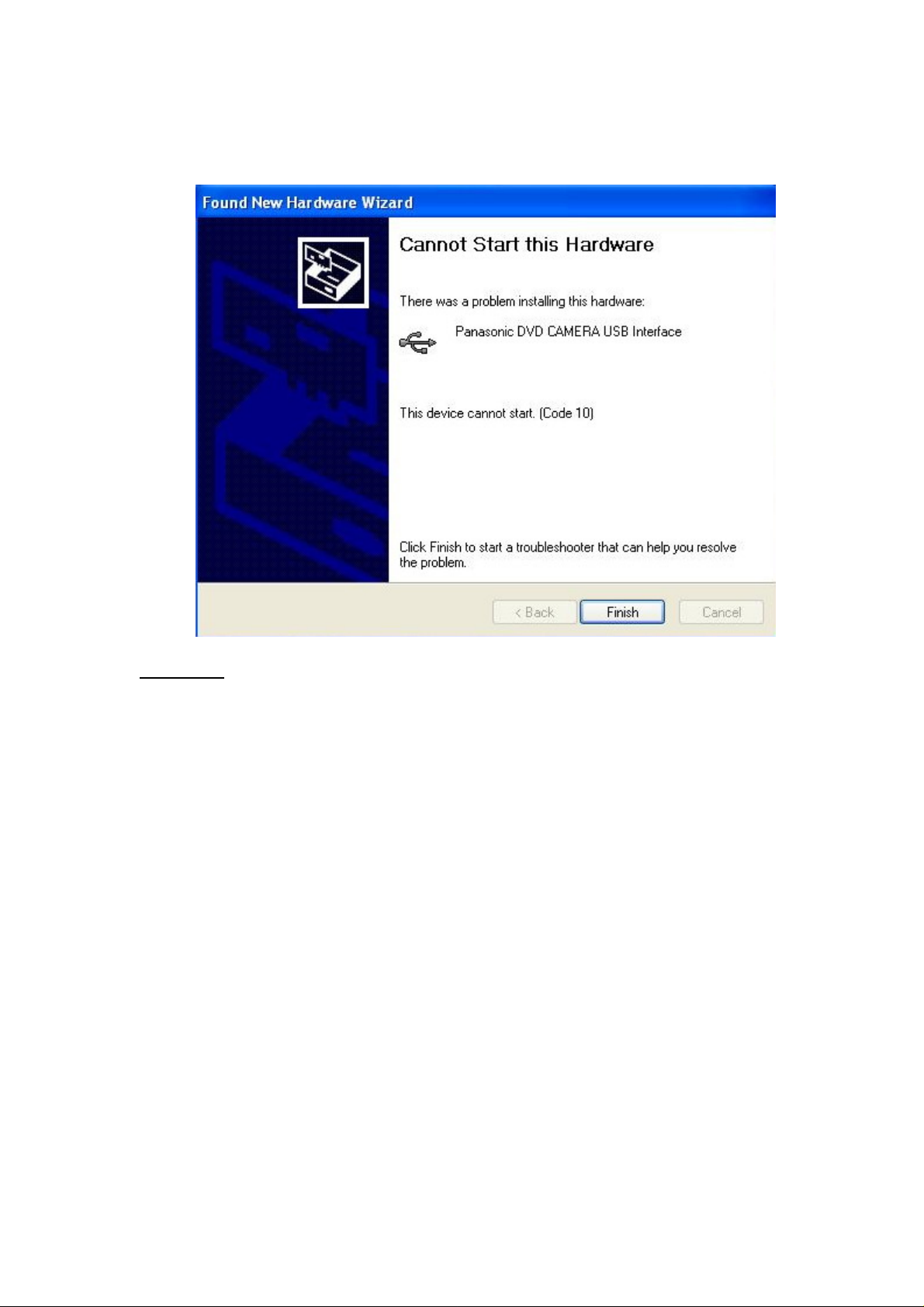
VDR-M30/50/70 DVD Camcorders, Computer
Installation trouble shooting Guide
1. Camcorder not installing, Windows giving an error message when the
camcorder was plugged
in.
Resolution
First please ensure that the ‘DVD RAM Driver’ has been installed from the
included CD ROM. This can be checked in Add/Remove Programs, in ‘Control
Panel’
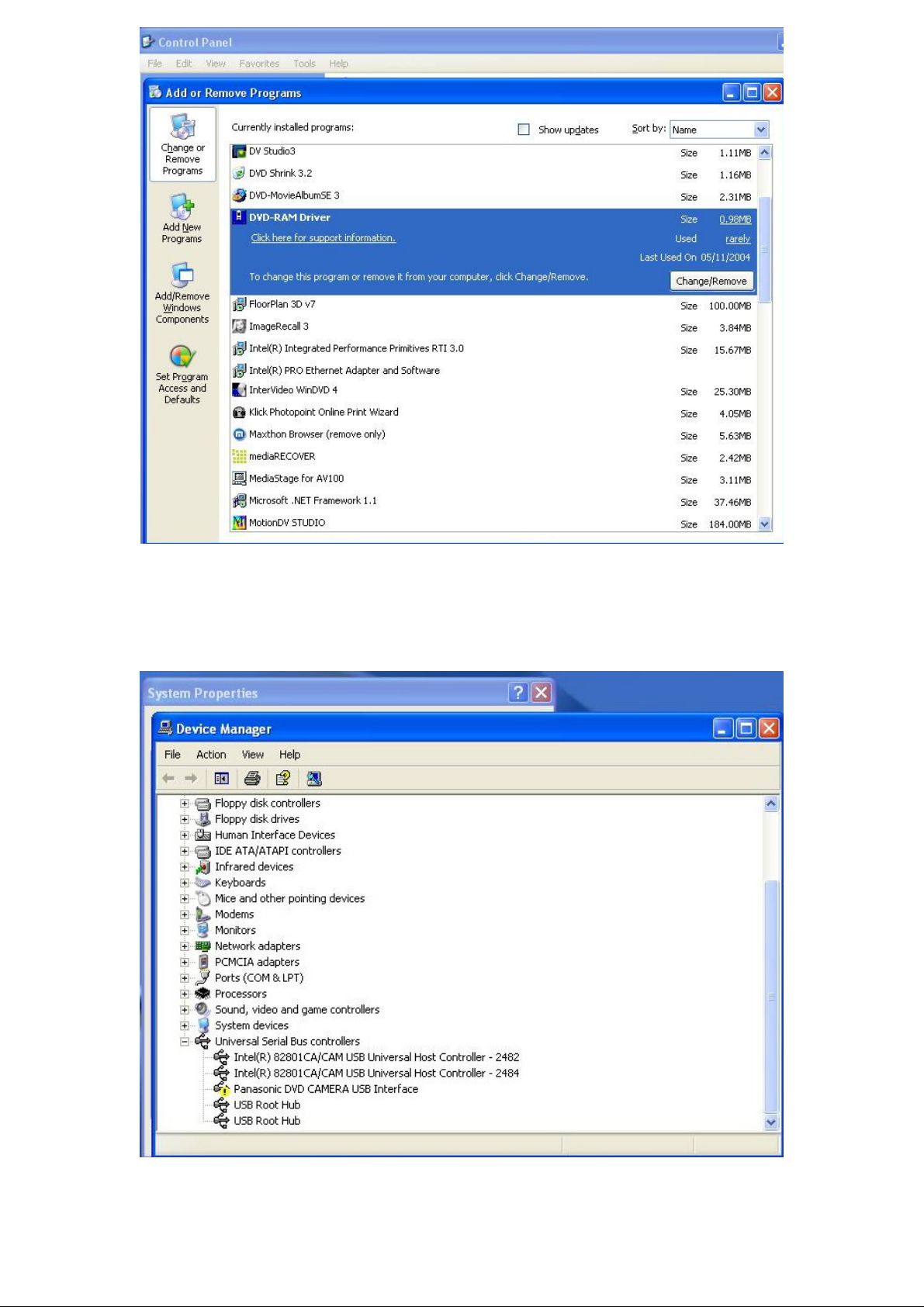
After this has been confirmed you will need to check ‘Device Manager’ to get into
device manager you will need to RIGHT CLICK on ‘My Computer’ and select
‘Properties’. Select the ‘Hardware’ TAB and then click device manager. You will find
the DVD Camera under ‘Universal Serial Bus controllers (See Below).
You will then need to remove the device from ‘Device manager’. To do this RIGHT
CLICK on the Panasonic device and select ‘Uninstall’
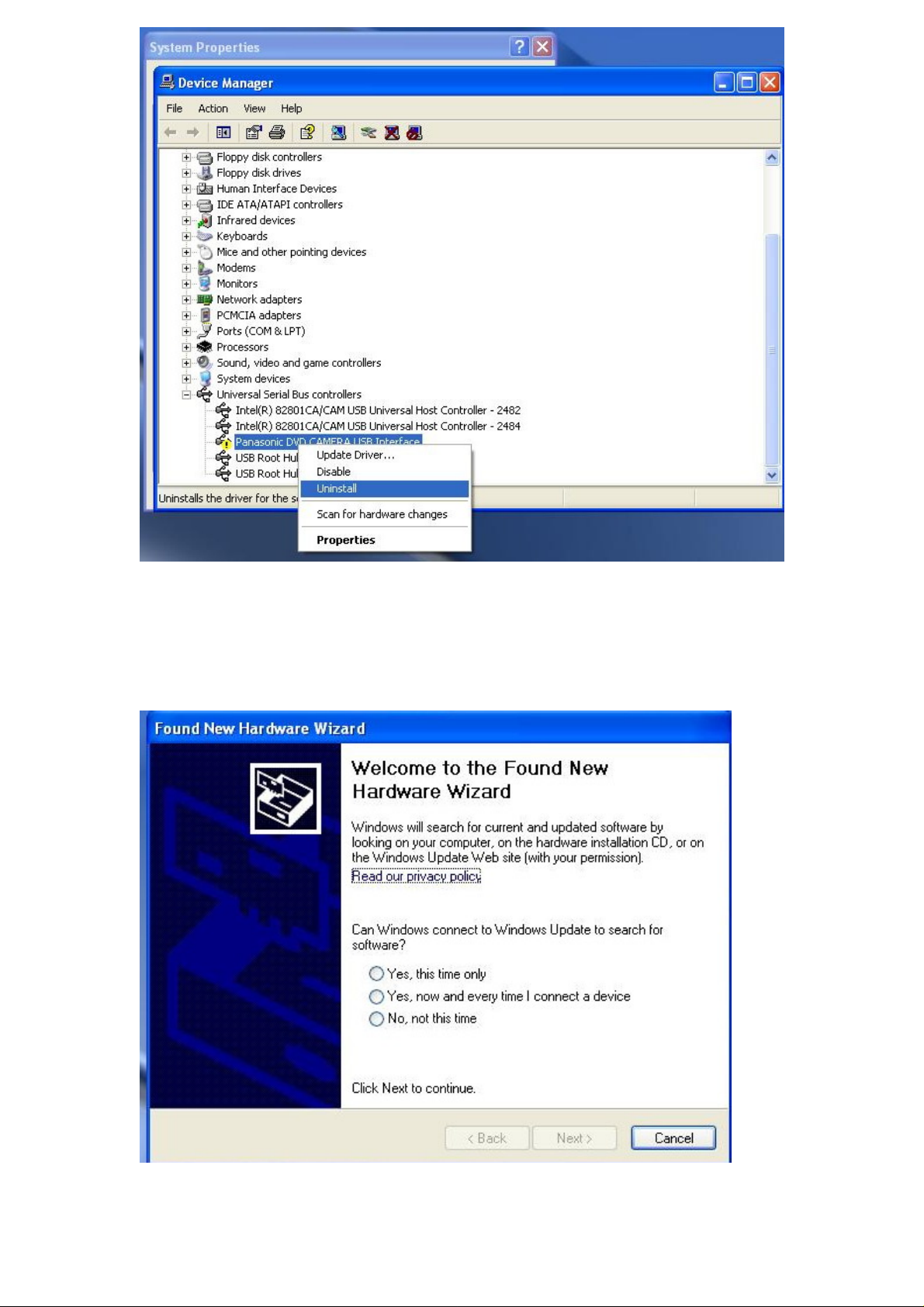
After this has been done please ensure that the Panasonic CD ROM is inserted in the
CD ROM drive on the computer. You will then need the computer to re-install the
DVD camcorder. To do this RIGHT CLICK on ‘Universal Serial Bus controllers’ and
select ‘Scan for Hardware changes’. The computer should then display ‘Found new
Hardware’ and display this Option.
On this option you will need to select ‘No, not at this time, and CLICK Next. This
option will then appear….
