Panasonic VDR-M75PP, VDR-M95PP, VDR-M55PP User Manual
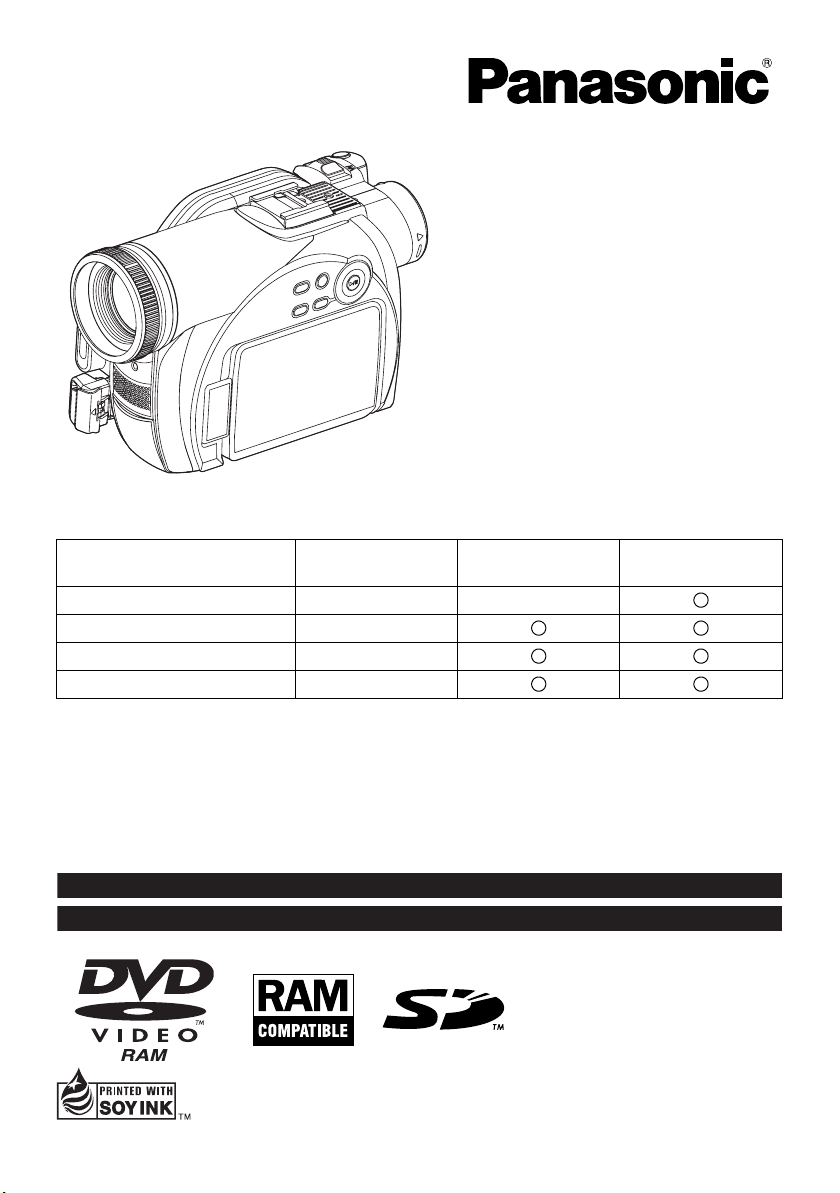
The illustration shows VDR-M95PP.
T
Operating Instructions
DVD Video Camera
Model No.
VDR-M53PP
VDR-M55PP
VDR-M75PP
VDR-M95PP
VDR-M53PP
Built-in Flash - -
USB -
Remote Controller -
PC Software -
Thank you for buying a Panasonic product. Please take the time to become familiar with the operating
instructions and how it is set up. Keep this manual handy for future reference.
For USA assistance, please call: 1-800-211-PANA(7262) or send e-mail to : consumerproducts@panasonic.com
For Canadian assistance, please call: 1-800-561-5505 or visit us at www.panasonic.ca
Printed on recycled paper.
his manual was printed
with soy based ink.
VDR-M55PP
VDR-M75PP
VDR-M95PP
- : Not available
VQT0R00-1
QR35665
M0205KZ-1035
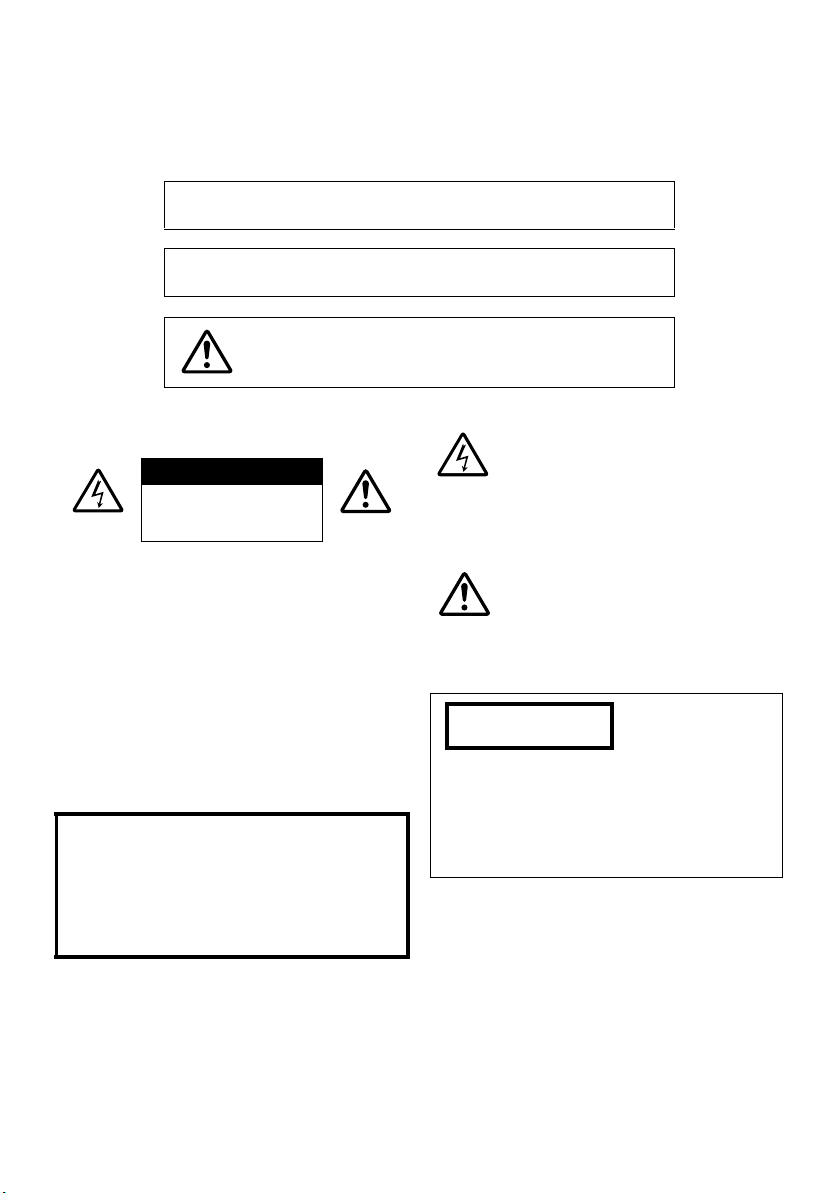
Important Information
For Your Safety
The power switch turns the DVD Video Camera on and off, leaving the date/time feature unaffected. If the camera is to
be left unattended for a long period of time, turn it off .
WARNING : TO PREVENT FIRE OR SHOCK HAZARD, DO NOT
EXPOSE THIS UNIT TO RAIN OR MOISTURE.
WARNING : TO PREVENT FIRE OR SHOCK HAZARD, USE THE
RECOMMENDED ACCESSORIES ONLY.
WARNING: TO PREVENT FIRE OR SHOCK HAZARD, BE
The DVD Video Camera and AC adaptor have the
following caution marks.
CAUTION
RISK OF ELECTRIC
SHOCK
DO NOT OPEN
SURE TO USE THE SPECIFIED AC
ADAPTOR (VSK0677).
CAUTION: TO REDUCE THE RISK OF
ELECTRIC SHOCK, DO NOT OPEN.
NO USER-SERVICEABLE PARTS INSIDE.
REFER SERVICING TO QUALIFIED
SERVICE PERSONNEL.
Precautions
WARNING: Many television programs and films are
copyrighted. In certain circumstances, copy-right
law may apply to private in-home videotaping of
copyrighted materials.
The liquid crystal display (LCD) panel is made by
highly precise technology. More than 99.99% of
its picture elements (pixels) are effective, but
some (less than 0.01%) may appear as colored
bright dots. This does not indicate a fault as the
LCD panel stretches the limits of current
technology.
Identifications of caution marks
This symbol warns the user that
uninsulated voltage within the unit may
have sufficient magnitude to cause
electric shock. Therefore, it is
dangerous to make any kind of contact
with any inside part of this unit.
This symbol alerts the user that
important literature concerning the
operation and maintenance of this unit
has been included. Therefore, it should
be read carefully to avoid any problems.
CLASS 1
LASER PRODUCT
CAUTION
This product contains a laser diode of higher
class than 1. To ensure continued safety, do not
remove any covers or attempt to gain access to
the inside of the product. Refer all servicing to
qualified personnel.
2
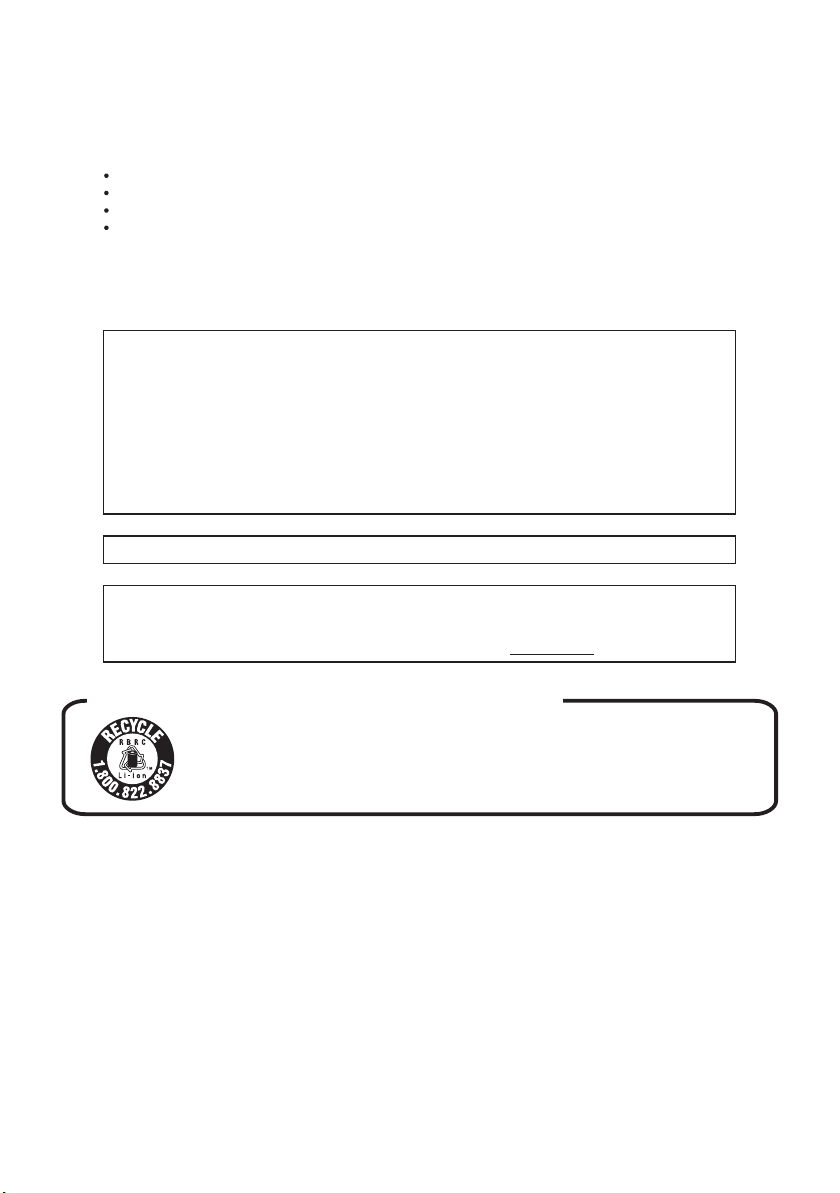
FCC Note: This equipment has been tested and found to comply with the limits for a Class B digital
device, pursuant to Part 15 of the FCC Rules. These limits are designed to provide reasonable
protection against harmful interference in a residential installation. This equipment generates, uses,
and can radiate radio frequency energy and, if not installed and used in accordance with the
instructions, may cause harmful interference to radio communications. However, there is no guarantee
that interference will not occur in a particular installation. If this equipment does cause harmful
interference to radio or television reception, which can be determined by turning the equipment off and
on, the user is encouraged to try to correct the interference by one or more of the following measures:
Reorient or relocate the receiving antenna.
Increase the separation between the equipment and receiver.
Connect the equipment into an outlet on a circuit different from that to which the receiver is connected.
Consult the dealer or an experienced radio/TV technician for help.
FCC Caution: To assure continued compliance, follow the attached installation instructions and use
only shielded interface cables with ferrite core when connecting to computer or peripheral devices.
Any changes or modifications not expressly approved by the party responsible for compliance could
void the user’s authority to operate this equipment.
Declaration of Conformity
Trade Name: Panasonic
Model No.: VDR-M53PP / VDR-M55PP / VDR-M75PP / VDR-M95PP
Responsible party: Panasonic Corporation of North America
Support Contact: Panasonic Consumer Electronics Company
This device complies with Part 15 of the FCC Rules. Operation is subject to the following two
conditions: (1)This device may not cause harmful interference, and (2) this device must accept
any interference received, including interference that may cause undesired operation.
This class B digital apparatus complies with CANADIAN ICES-003.
This Product has a fluorescent lamp that contains a small amount of mercury. It also contains
lead in some components. Disposal of these materials may be regulated in your community
due to environmental considerations. For disposal or recycling information please contact your
local authorities, or the Electronics Industries Alliance: <http://www.eiae.org
One Panasonic Way, Secaucus, NJ 07094
1-800-211-PANA (7262)
.>
U.S.A./CANADA CONSUMERS: ATTENTION:
A lithium ion/polymer battery that is recyclable powers the product
you have purchased. Please call 1-800-8-BATTERY for information
on how to recycle this battery.
Microsoft®, Windows®, Windows® 98, Windows® Me, Windows® 2000 Professional, Windows® XP Home
Edition and Windows
®
Intel
, Pentium® Processor, and Celeron® Processor are registered trademarks of Intel Corporation.
®
IBM
and PC/AT® are registered trademarks of International Business Machines Corporation.
Manufactured under license from Dolby Laboratories.
“Dolby” and the double-D symbol are trademarks of Dolby Laboratories.
Other company names and product names listed are trademarks or brand names belonging to each
individual company.
SD logo is a trademark.
Apparatus Claims of U.S. Patent Nos. 4,631,603, 4,577,216, and 4,819,098, licensed for limited viewing.
This product incorporates copyright protection technology that is protected by method claims of certain
U.S. patents and other intellectual property rights owned by Macrovision Corporation and other rights
owners. Use of this copyright protection technology must be authorized by Macrovision Corporation, and
is intended for home and other limited viewing uses only unless otherwise authorized by Macrovision
Corporation. Reverse engineering or disassembly is prohibited.
®
XP Professional are registered trademarks of Microsoft Corporation.
3
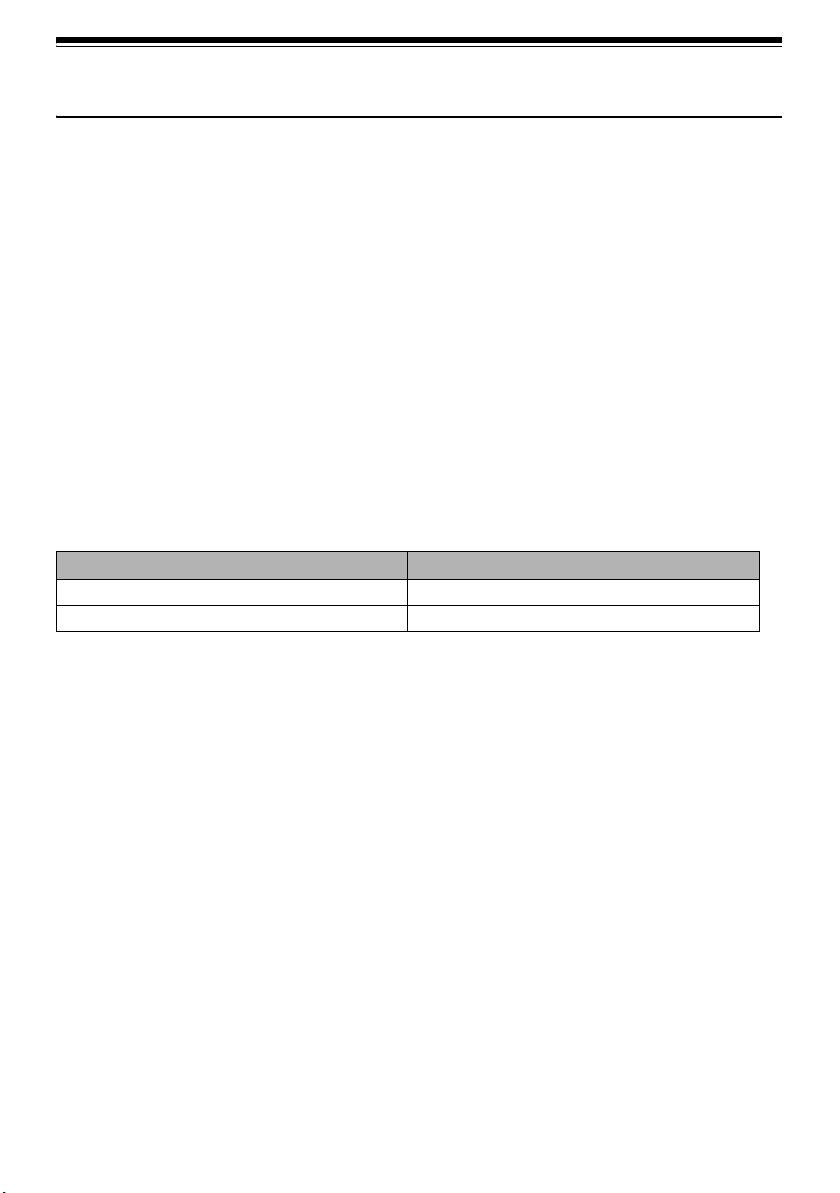
Be sure to read the following before opening the CD-ROM package
This Agreement will take effect at the moment you open the package of the storage device (CD-ROM) provided with this
product, if you agree to the terms herein.
If you do not accept the terms of this Agreement, immediately return the unopened package of storage medium and
enclosed materials (printed matter, external package, and all others) to your dealer, or return only the package of storage
medium to your dealer.
This License Agreement certifies that you were granted license in the past.
License Agreement
Article 1 Grant of License
Matsushita Electric Industrial Co., Ltd. grants you the following rights for the following products (to be referred to as “This
Software” hereafter) that you have obtained with this Agreement:
(a) You may use This Software only on a single piece of equipment. However, if this equipment cannot be
used because of mechanical problem, you may temporarily use This Software on another piece of
equipment.
(b) Although This Software contains several components that can be run on computer as independent
functions, all components are licensed as a single product: You may not, by any means, use these
components on different computers at the same time.
Article 2 Copyrights
The copyrights of This Software, attached manual, etc. are owned by the following corporations, and are protected by
copyright laws in Japan and USA, as well as by other intellectual property and international properties:
Name of Software Copyright Owners
DVD-RAM Driver Matsushita Electric Industrial Co., Ltd.
DVD-MovieAlbumSE/DVDfunSTUDIO Matsushita Electric Industrial Co., Ltd.
Article 3 Other Rights and Limitations
(a) You may not copy This Software or any of the printed materials attached, except for duplications to provide back-up
or storage.
(b) Use of This Software by third parties is prohibited, whether by transferring, renting, leasing, lending, moving, or any
other measures.
(c) You may not decompile or disassemble this Software.
(d) Duplication and/or distribution of any files on this storage medium for commercial use is prohibited.
Article 4 Quality Assurance
Under no circumstances will Matsushita Electric Industrial Co., Ltd. accept any responsibility for any damage you may
incur from using or being unable to use This Software (including, but not limited to, loss of business profit, interruption of
business, loss of business information, or other monetary damages).
Article 5 Termination of Agreement
If you fail to comply with the terms of this Agreement, Matsushita Electric Industrial Co., Ltd. reserves the right to terminate
the Agreement. In such a case, you will be obliged to discard all copies of This Software and its components.
Article 6 Prioritized License Agreement
When some software programs are installed, the license agreements will be displayed (to be referred to as online license
agreement).
If the online license agreement conflicts with this Agreement, the online license agreement shall have a priority.
4
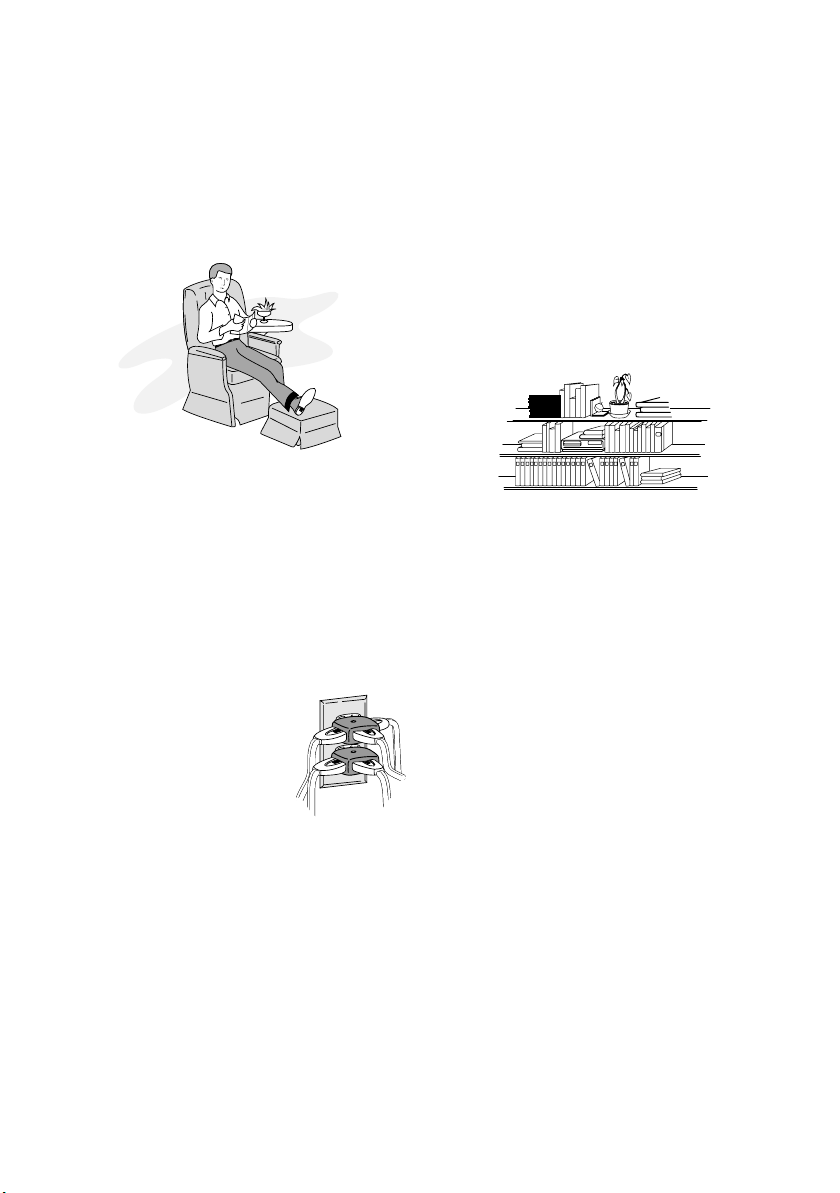
IMPORTANT SAFEGUARDS
In addition to the careful attention devoted to quality standards in the manufacture of your video product, safety is a major
factor in the design of every instrument. But, safety is your responsibility too.
This page lists important information that will help to assure your enjoyment and proper use of DVD Video Camera and
accessory equipment. Please read it carefully before operating your video product and keep it in a handy place for future
reference.
1 Read and Follow Instructions — All the safety and
INSTALLATION
operating instructions should be read before the video
product is operated. Follow all operating and use
instructions.
2 Retain Instructions — The safety and operating
instructions should be retained for future reference.
3 Heed Warnings — Comply with all warnings on the
video product and in the operating instructions.
4 Power Sources — This video product should be
operated only from the type of power source indicated
on the marking label. If you are not sure of the type of
power supply to your home, consult your video dealer
or local power company. For video products intended
to operate from battery power, or other sources, refer
to the operating instructions.
5 Overloading — Do not overload
wall outlets and extension cords
as this can result in a risk of fire or
electric shock. Overloaded AC
outlets and extension cords are
dangerous, and so are frayed
power cables, damaged or
cracked wire insulation and
broken plugs. They may result in
a shock or fire hazard. Periodically examine the cord
and have it replaced by your service technician if
appearance indicates damage or deteriorated
insulation.
6 Power-Cord Protection — Power-supply cords
should be routed so that they are not likely to be walked
on or pinched by items placed upon or against them,
paying particular attention to cords at plugs,
convenience receptacles, and the point where they
exit from the appliance.
7 Vent ilation — Slots and openings in the cabinet are
provided for ventilation to ensure reliable operation of
the video product and to protect it from overheating.
These openings must not be blocked or covered. The
openings should never be blocked by placing the video
product on a bed, sofa, rug, or other similar surface.
This video product should never be placed near or over
a radiator or heat register. This video product should
not be placed in a built-in installation such as a
bookcase or rack unless proper ventilation is provided
or the video product manufacturer's instructions have
been followed.
kawaii koneko
mekoalbum
key to chise
cat book
MOMO
momogatoiredemizubitashi
yohsinarish yohsinarishashin
namemekogaikiteita
nurie
mito
mito
1
mitoniikikata
album
abcdfevcdsz
kabushiki
Zoo Docter
Zoo Docter
tadashiigenkou
mitono
Part 1
Part 2
yakamashii
Why?
tadashiigenkou
auto moter
mother
sasaki akemi
hirayamo akiko
horie youji chikako kimio
igarashi
kuro
kusano
kakurai
oomori matuda
diet
a
g
n
u
f
a
g
n
u
f
a
a
g
g
n
n
u
u
f
f
a
a
g
g
n
n
u
u
f
f
a
g
n
u
f
r
e
h
mame
metsuki
nyanko1midori3okubyo
junkaikun2momo3momo2momo1ebisu2ebisu1key5key4key3key2key1chise5chise4chise3chise2chise
t
o
m
tomodachi
2
t
r
a
1
123
2
P
3
8 Attachments — Do not use attachments unless
recommended by the video product manufacturer as
they may cause hazards.
Caution: Maintain electrical safety. Powerline operated
equipment or accessories connected to this unit should
bear the UL listing mark or CSA certification mark on the
accessory itself and should not have been modified so as
to defeat the safety features. This will help avoid any
potential hazard from electric shock or fire. If in doubt,
contact qualified service personnel.
9 Water and Moisture — Do not use this video product
near water — for example, near a bath tub, wash bowl,
kitchen sink, or laundry tub, in a wet basement, or near
a swimming pool, and the like.
10 Accessories — Do not place this video product on an
unstable cart, stand, tripod, bracket, or table. The
video product may fall, causing serious injury to a child
or adult, and serious damage to the appliance. Use
only with a cart, stand, tripod, bracket, or table
recommended by the manufacturer, or sold with the
video product. Any mounting of the product should
follow the manufacturer's instructions, and should use
a mounting accessory recommended by the
manufacturer.
5
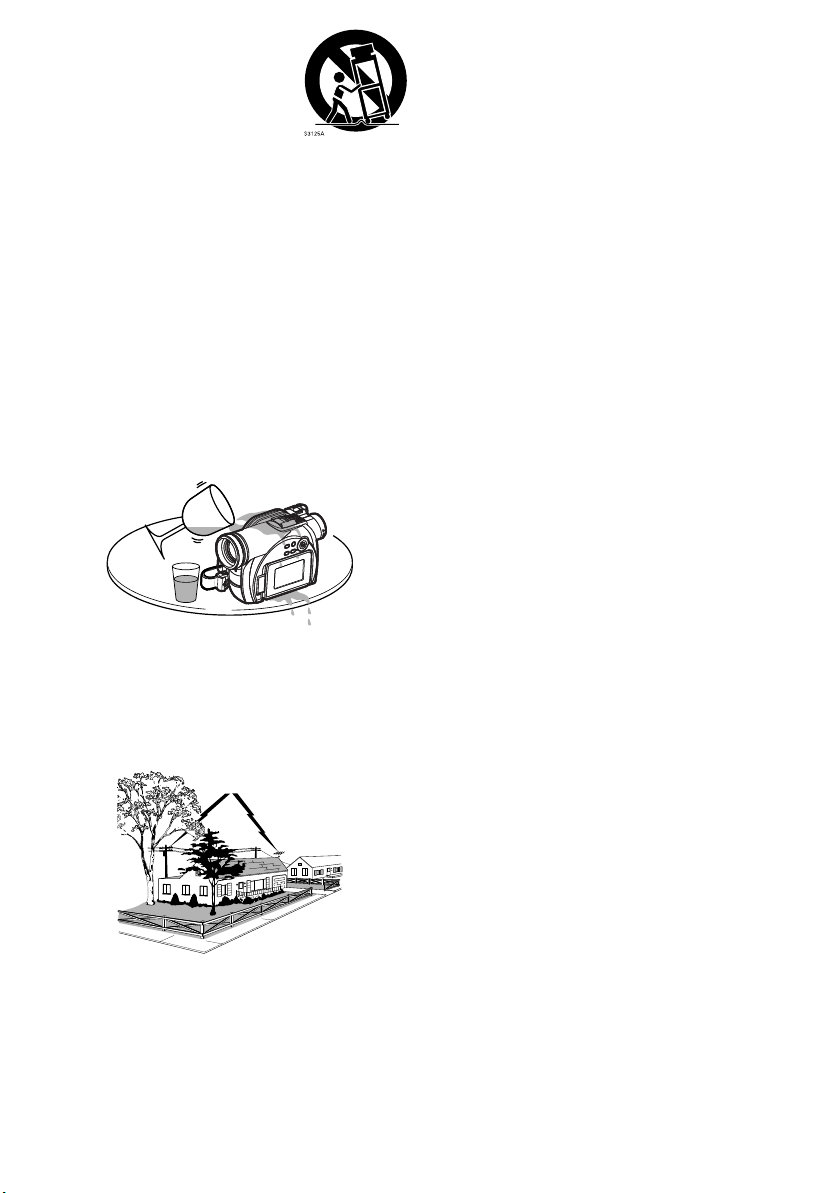
11 An appliance and cart combination
should be moved with care. Quick
stops, excessive force, and uneven
surfaces may cause the appliance
and cart combination to overturn.
12 Power Lines — An outside antenna system should
not be located in the vicinity of overhead power lines or
other electric light or power circuits, or where it can fall
into such power lines or circuits. When installing an
outside antenna system, extreme care should be
taken to keep from touching or approaching such
power lines or circuits as contact with them might be
fatal. Installing an outdoor antenna can be hazardous
and should be left to a professional antenna installer.
USE
13 Cleaning — Unplug this video product from the wall
outlet before cleaning. Do not use liquid cleaners or
aerosol cleaners. Use a damp cloth for cleaning.
14 Object and Liquid Entry — Never push objects of any
kind into this video product through openings as they
may touch dangerous voltage points or short-out
parts, which could result in a fire or electric shock.
Never spill liquid of any kind on the video product.
15 Lightning — For added protection for this video
product during a lightning storm, or when it is left
unattended and unused for long periods of time,
unplug it from the wall outlet and disconnect the
antenna or cable-system. This will prevent damage to
the video product due to lightning and power-line
surges.
16 Servicing — Do not attempt to service this video
product yourself as opening or removing covers may
expose you to dangerous voltage or other hazards.
Refer all servicing to qualified service personnel.
17 Conditions Requiring Service — Unplug this video
SERVICE
product from the wall outlet and refer servicing to
qualified service personnel under the following
conditions.
a. When the power-supply cord or plug is damaged.
b. If liquid has been spilled, or objects have fallen into
the video product.
c. If the video product has been exposed to rain or
water.
d. If the video product does not operate normally by
following the operating instructions. Adjust only
those controls that are covered by the operating
instructions. Improper adjustment of other controls
may result in damage and will often require
extensive work by a qualified technician to restore
the video product to its normal operation.
e. If the video product has been dropped or the casing
has been damaged.
f. When the video product exhibits a distinct change
in performance — this indicates a need for service.
18 Replacement Parts — When replacement parts are
required, have the service technician verify that the
replacements he uses have the same safety
characteristics as the original parts. Use of
replacements specified by the video product
manufacturer can prevent fire, electric shock or other
hazards.
19 Safety Check — Upon completion of any service or
repairs to this video product, ask the service
technician to perform safety checks recommended by
the manufacturer to determine that the video product
is in safe operating condition.
20 Heat — The product should be situated away from
heat sources such as radiators, heat registers, stoves,
or other products (including amplifiers) that produce
heat.
6
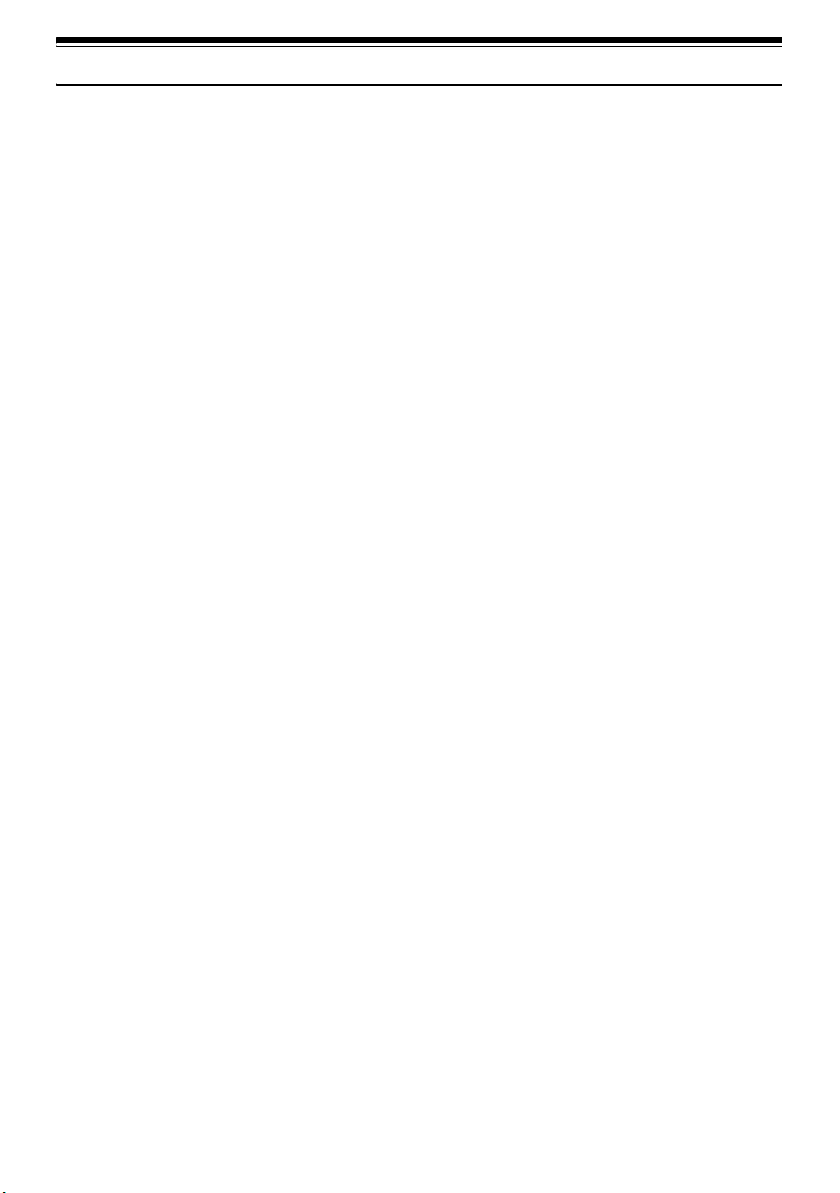
Cautions When Using
Handle the liquid crystal display (LCD) with care:
• The LCD is a very delicate display device: Do not press its surface with force, hit it or prick it with a sharp
object.
• If you push the LCD surface, unevenness in display may occur. If unevenness does not disappear, turn
the DVD Video Camera off, wait for a few moments, and then turn it on again.
• Do not place the DVD Video Camera with the open LCD screen down.
• Close the LCD monitor when not using the DVD Video Camera.
IMPORTANT NOTE
Liquid crystal display and viewfinder:
• The LCD screen and viewfinder are the products of highly precise technology. Among the total number
of pixels (approx. 120,000 pixels for LCD monitor and approx. 200,000 pixels for viewfinder), 0.01% or
less pixels may be missing (black dots) or may remain lit as colored dots (red, blue, green). This shows
the limitations of the current technology, and does not indicate a fault that will interfere with recording.
• The LCD screen and viewfinder will be slightly dimmer than usual when the DVD Video Camera is at low
temperature, as in cold areas, or immediately after power is turned on. Normal brightness will be restored
when the temperature inside the DVD Video Camera rises.
• The following characteristics may appear in the viewfinder.
− The colors seen in the viewfinder may appear different from the colors on the LCD monitor.
− Text appears slightly fuzzy.
− The edges of the subject appear glaring.
− Iridescence momentarily occurs when you move the observation point along with the motion of the
subject.
Note that the foregoing phenomena have no effect on the image in a disc or card, so there is no cause
for concern.
Hold the DVD Video Camera correctly:
• Do not hold the DVD Video Camera by the viewfinder or LCD monitor when lifting it: the viewfinder or LCD
monitor could detach and the DVD Video Camera may fall.
Do not subject the DVD Video Camera to impact:
• This DVD Video Camera is a precision machine. Take great care that you do not strike it against a hard
object or let it fall.
• Do not use the DVD Video Camera on a tripod in a place where it is subject to severe vibrations or impact.
No sand or dust!
• Fine sand or dust entering the DVD Video Camera or AC adaptor could cause malfunctions or defects.
No water or oil!
• Water or oil entering the DVD Video Camera or AC adaptor could cause electric shock,
malfunctions or defects.
7
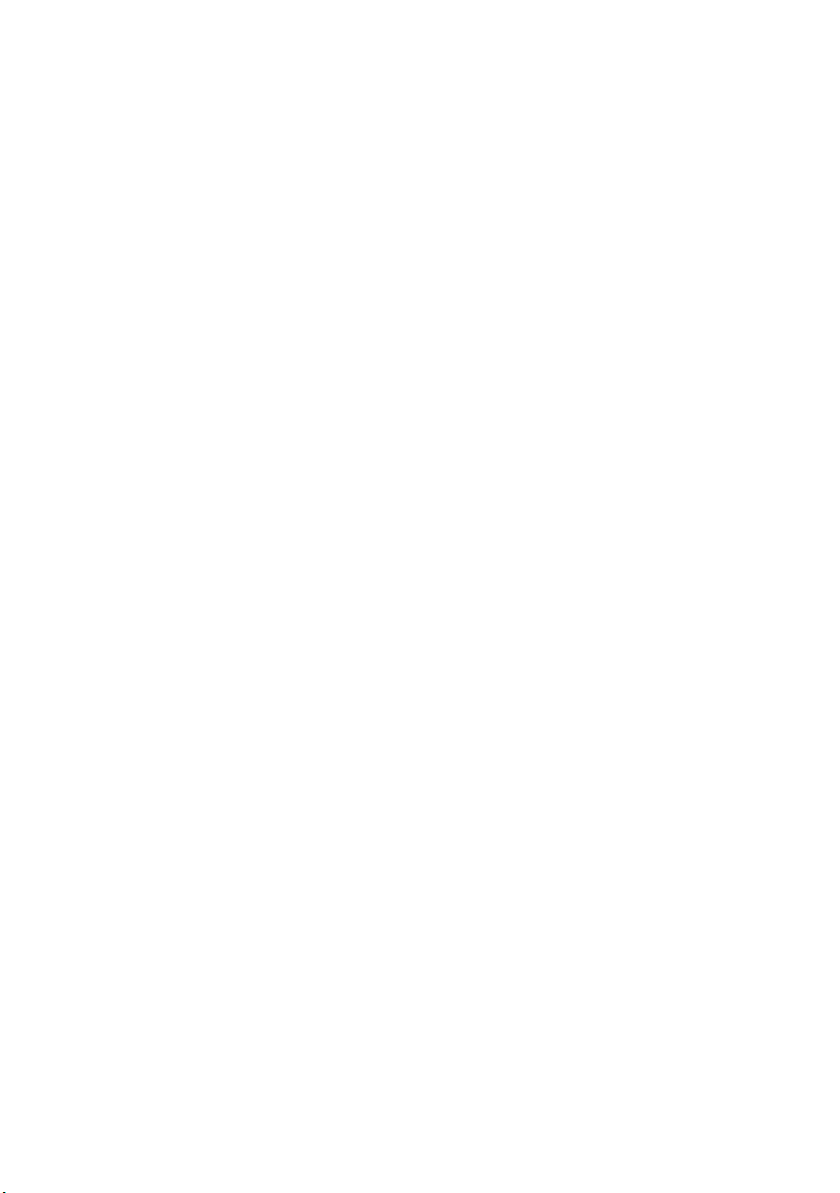
Heat on surface of product:
• The surface of the DVD Video Camera will be slightly warm, but this does not indicate a fault.
Screen on connected TV:
• Never leave the disc navigation screen, still image or camera image displayed on your TV to which the
DVD Video Camera is connected: Doing so could result in displayed image retention or phosphor
degradation of TV screen.
Be careful of ambient temperature:
• Using the DVD Video Camera in a place where the temperature is over 140°F (40°C) or under 32°F (0°C)
will result in abnormal recording/playback.
• Take care that the temperature of this DVD Video Camera, when connected to a PC, does not rise
excessively (reference for usage: approx. 30 minutes at about 86°F (30°C).
• Do not leave the DVD Video Camera on a beach or in a closed vehicle where the temperature is very
high for a long time: This could cause malfunctions.
Do not point directly at the sun:
• If direct sunlight strikes the lens or viewfinder, the DVD Video Camera could malfunction or a fire could
occur.
• Do not leave the DVD Video Camera with the LCD screen exposed to direct sunlight: This could cause
malfunctions.
Do not use the DVD Video Camera near TV or radio:
• This could cause noise to appear on the TV screen or in radio broadcasts.
Do not use the DVD Video Camera near strong radio waves or magnetism:
• If the DVD Video Camera is used near strong radio waves or magnetism, such as near a radio wave tower
or electric appliances, noise could enter video and audio that are being recorded. During playback of
normally recorded video and audio, noise may also be present in picture and sound.
At worst the DVD Video Camera could malfunction.
Do not expose the DVD Video Camera to soot or steam:
• Thick soot or steam could damage the DVD Video Camera case or cause malfunctions.
Do not use the DVD Video Camera near corrosive gas:
• If the DVD Video Camera is used in a place where there is dense exhaust gas generated by gasoline
or diesel engines, or corrosive gas such as hydrogen sulfide, the external or internal terminals could
corrode, disabling normal operation, or the battery connecting terminals could corrode, so that power will
not turn on.
Do not use the DVD Video Camera near ultrasonic humidifier:
• Calcium and other chemicals dissolved in water could scatter in the air, and white particles could adhere
to the optical head of the DVD Video Camera, which could cause it to operate abnormally.
Do not expose the DVD Video Camera to insecticide:
• Insecticide entering the DVD Video Camera could dirty the lens in the laser pickup block, and in such a
case the DVD Video Camera might not operate normally. Turn the DVD Video Camera off and cover it
with vinyl sheet, etc. before using insecticide.
Do not use an optional 8 cm CD lens cleaner:
• Cleaning the lens is not necessary when using this DVD Video Camera in the usual way.
• Using 8 cm CD lens cleaner could cause this DVD Video Camera to malfunction.
Do not touch the lens in laser pickup block.
• If you touch the lens in the laser pickup block directly it may cause malfunctions. Laser pickup block is
not a compensable part. Therefore, pay much attention when operating this camera.
8
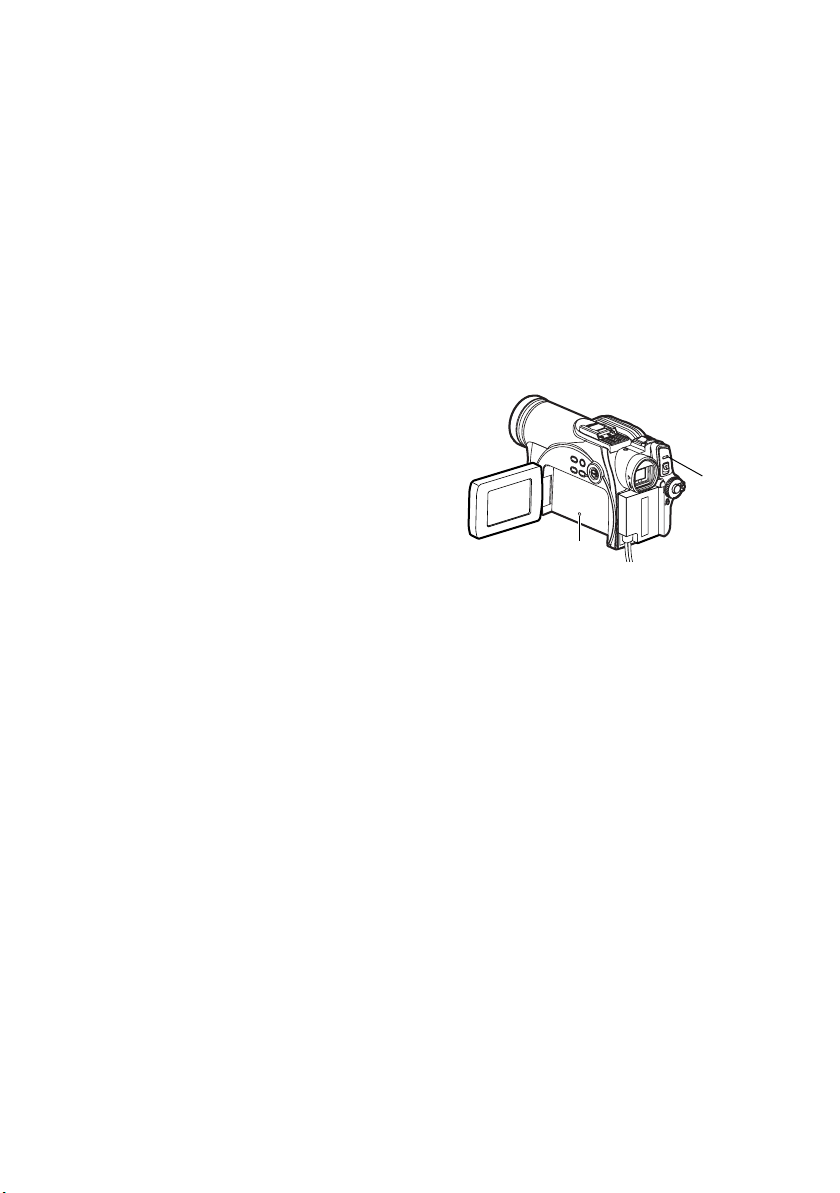
Be careful of moisture condensation:
• When you move the DVD Video Camera between places where the difference in temperatures is great
- such as entering a lodge from a ski slope or going out of a cooled room or vehicle - condensation (vapor
in air warmed or cooled to water droplets) could occur on the lens and/or inside the DVD Video Camera.
If condensation occurs, do not open the cover of disc or card insertion block if possible. If condensation
occurs on the lens, wipe it off with a soft, dry cloth. Even if the external surface of DVD Video Camera
has dried, condensation may remain inside: Turn the DVD Video Camera off and leave it in a dry place
for at least 1-2 hours before using it again.
Do not use the DVD Video Camera for a long, uninterrupted period of time:
• This DVD Video Camera cannot be used for a long time continuously as a surveillance camera/monitor.
If you use the DVD Video Camera for a long continuous period of time, the temperature of the DVD Video
Camera could exceed its proper limit and the recording/playback operation could be slowed down: In this
case, turn it off and wait for a while before using it again.
• Take care that the temperature of this DVD Video Camera, when connected to a PC, does not rise
excessively [reference for usage: approx. 30 minutes at about 86°F (30°C).]
Do not turn the DVD Video Camera off while the ACCESS/PC indicator* or CARD
ACCESS indicator is lit or blinking:
• The ACCESS/PC or CARD ACCESS indicator is lit or
blinking to show that data is being written to disc or card,
or being read from it. At this time, do not do any of the
following, so as not to damage the data:
− Remove battery pack
− Disconnect AC adaptor
− Plug or unplug USB cable
− Remove disc or card
− Subject DVD Video Camera to severe vibrations or
impact.
− Forcefully open or close the LCD monitor
If you turn the DVD Video Camera off while the ACCESS/PC or CARD ACCESS indicator is lit or blinking,
turn it on again with the disc or card loaded in it: Repair of the disc or card will be executed automatically
(see page 151).
CARD ACCESS
indicator
* ACCESS indicator (VDR-M53PP)
Labeled “ACCESS/PC indicator” in this manual.
ACCESS/PC
indicator*
Do not wipe the DVD Video Camera case with benzene or thinner:
• The coating of case could peel off or the case surface could deteriorate.
• When using a chemical cleaning cloth, follow the instructions.
Also read the instructions attached with optional accessories:
• For optional accessories, observe the cautions and follow instruction manuals attached.
Keep the Memory Card out of reach of children to prevent swallowing.
9

Cautions When Storing
Do not leave the DVD Video Camera in a place where the temperature is very high for a
long period of time:
• The temperature inside a closed vehicle or trunk can become very high in a hot season. If you leave the
DVD Video Camera in such a place, it could malfunction or the case could be damaged. Do not expose
the DVD Video Camera to direct sunlight or place it near a heater.
Do not store the DVD Video Camera in a place where the humidity is high or in a dusty
place:
• Dust entering the DVD Video Camera could cause malfunctions. If humidity is high, the lens could
become moldy, and the DVD Video Camera could become inoperative. It is recommended that you put
the DVD Video Camera in a box together with a desiccant when storing it in a closet, etc.
Do not store the DVD Video Camera in a place subject to strong magnetism or intense
vibrations:
• This could cause malfunctions.
Detach the battery pack from the DVD Video Camera and store it in a cool place:
• Leaving the battery pack attached or storing it at high temperature could shorten its life.
Suggestions and Restrictions
Make a trial recording:
• Always make a trial recording before doing actual recording to make sure that recording is normal.
Data that have not been stored normally because of a defect in the DVD Video Camera cannot be
restored.
It is recommended that you use a DVD-RAM disc from which recorded contents can be deleted for trial
recording.
Do not use the DVD Video Camera for professional applications:
• This DVD Video Camera is designed and produced for home-use recording and playback.
The recorded contents cannot be compensated for:
• Panasonic cannot compensate for any damages caused when recording is not made normally or
recorded contents cannot be played back because of a defect in the DVD Video Camera, disc or card.
Also, Panasonic cannot be responsible for your recorded video and audio.
• If you or a third party makes a mistake when handling this DVD Video Camera, disc, card, etc., the
recorded contents may be lost. We cannot be responsible for compensation for damages due to loss of
recorded contents.
Copyright:
• Data recorded on the disc or card in this DVD Video Camera using other digital/analog media or devices
is protected by the copyright act and cannot be used without permission of the owner of copyright, except
for personal enjoyment. Be aware that recording is restricted for some demonstrations, performances
and exhibitions, even for personal enjoyment.
10
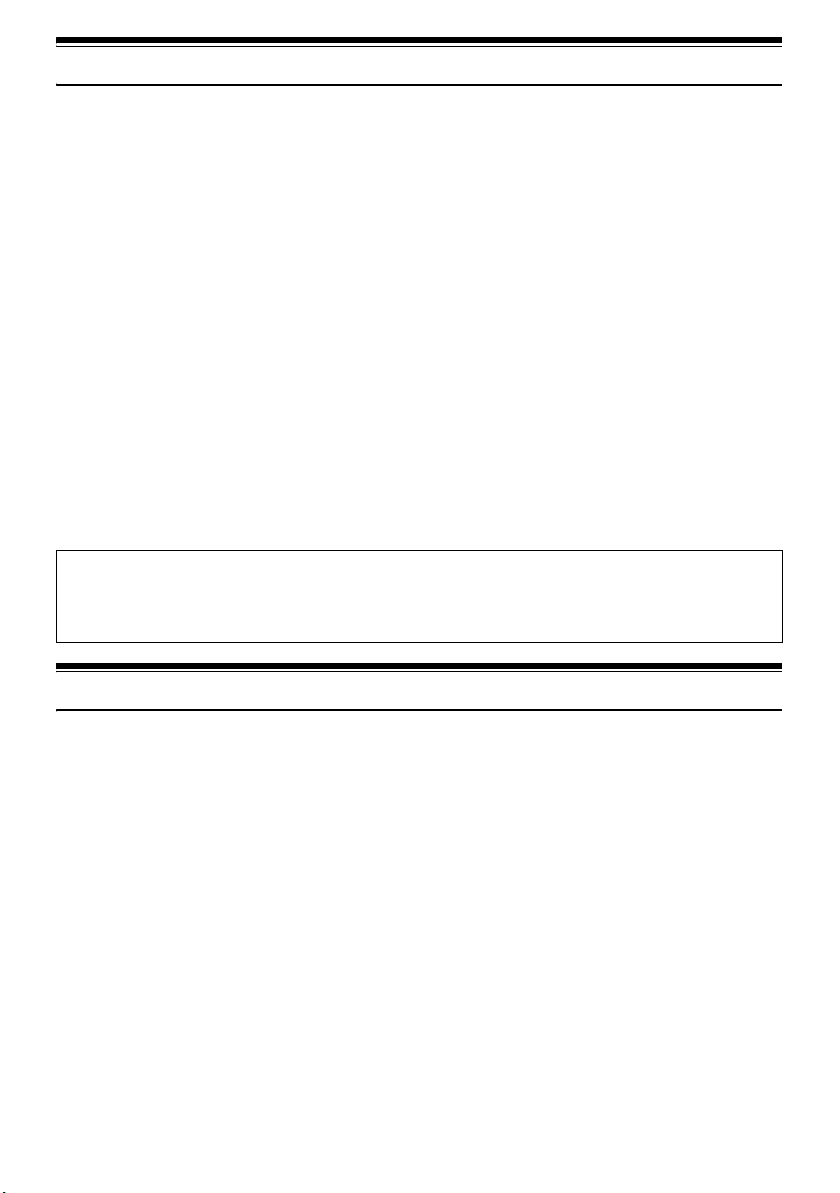
Read This First
To guide you, we've included the following six chapters.
• The section on “Setup” explains how to set up the
DVD Video Camera, battery pack, and set the
date/time.
• The section on “Basic Techniques” explains the
basic operation of this DVD Video Camerarecording of movies, still images, external input,
and playback of recorded images.
• The section on “Advanced Techniques” explains
settings on this DVD Video Camera for more
advanced usage.
• The section on “Disc Navigation” explains editing
with Disc Navigation: Refer to this section when
finalizing DVD-R disc and initializing DVD-RAM
disc.
• The section on “Installing Software” explains the
contents of provided CD-ROM and how to install
the included software.
• “Supplementary Information” includes an
introduction to products sold separately, proper
cleaning, and troubleshooting.
With this DVD Video Camera you can view the picture being recorded or the playback picture on the LCD
monitor or in the viewfinder. Opening or closing the LCD monitor switches the picture to appear on the LCD
monitor or in the viewfinder. The following text describes operation assuming that the viewfinder is used as
a monitor device.
We want this manual to be as helpful as possible,
so it includes two easy ways to find the information
you need:
• A quick index for the information you use most
often (this page).
• A detailed table of contents directing you to
specific information quickly (see pages 15-17).
Get to know your DVD Video Camera by using this
manual, and get to know Panasonic. We appreciate
your business.
Quick Index
Available Discs................................................. 28
Recording Movie.............................................. 51
Playing Back.................................................... 59
Connecting to a TV.......................................... 71
Functions Available with Disc Navigation ...... 100
Installing Software (Only for VDR-M55PP/VDR-
M75PP/VDR-M95PP) .................................... 130
About This Manual
lDisplays in this manual
The displays in the manual may not appear exactly as those you will actually see in the viewfinder or on
the LCD screen.
lNotation of cancel button
Press the stop/cancel button to stop your operation midway, or return the menu screen to the preceding
one. The expression “press the g button” will be used in this text.
l1, 2 and 3 marks beside headings
Some functions of this DVD Video Camera are unavailable with disc or card. Refer to the marks at right
above each function to identify whether the disc or card is compatible with the function. Refer to these marks
and identify the functions and operation to match the disc or card you use.
lIllustrations in this manual
Although the external appearances of VDR-M53PP, VDR-M55PP, VDR-M75PP and VDR-M95PP are
different, they are both operated in the same way.
Illustrations of VDR-M95PP are used in this text.
lSome of the illustrations in this manual may differ slightly in shape from the
actual items in order to make the explanation easier to understand.
11
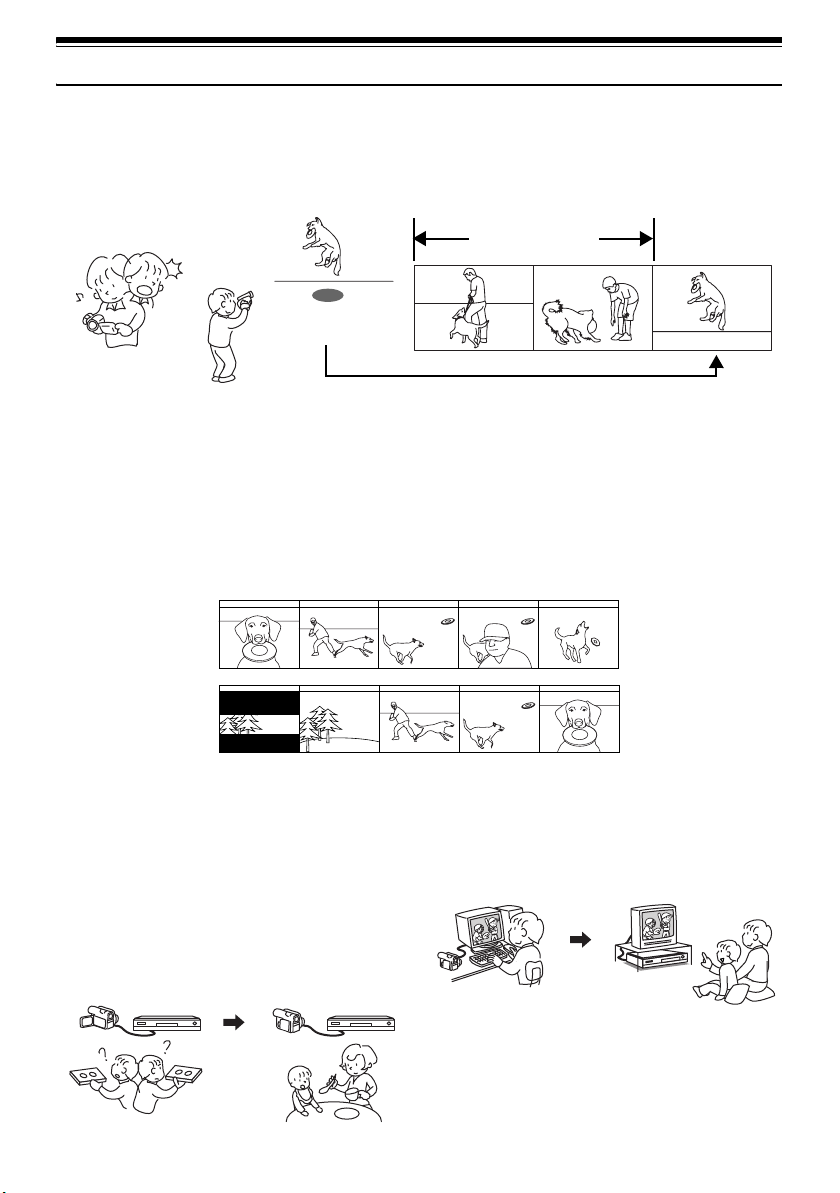
Introduction
lYou can record even immediately following playback (page 51)
Unlike tape devices, you do not need to search for the recording start position or locate the beginning of
a blank portion.
New recording will not overwrite any previously recorded data.
Recorded scenes
If you stop playback midway and start recording, overwrite will not occur.
lYou can immediately play back desired recorded scenes (page 98)
You do not need to rewind, unlike recorders using tape.
You can select any scene you want and immediately play it back).
lUse Disc Navigation to create your original movie (page 116)
You can delete unnecessary scenes, move any scenes, etc., and create your original movie work (Play
List).
Before editing
After editing
lYou can easily edit scenes (page 77)
Using this DVD Video Camera, you can collect
scenes of your child, for example, on a play list by
using the Disc Navigation function and create an
original movie. Then simply play back the play list
and dub it on VCR. It is also easy to make any
number of identical tapes.
Until now, you had to
repeatedly press
buttons.
With DVD, you can simply
play back this DVD Video
Camera, and press the
record button on VCR.
12
lCreate original DVDs on PC
(page 143)
You can use a DVD-R disc to create an original DVD,
using the provided software CD-ROM.
The created DVD disc can be played back on a DVD
player, DVD-ROM drive, etc.
Original DVD being
created
Playback of DVD
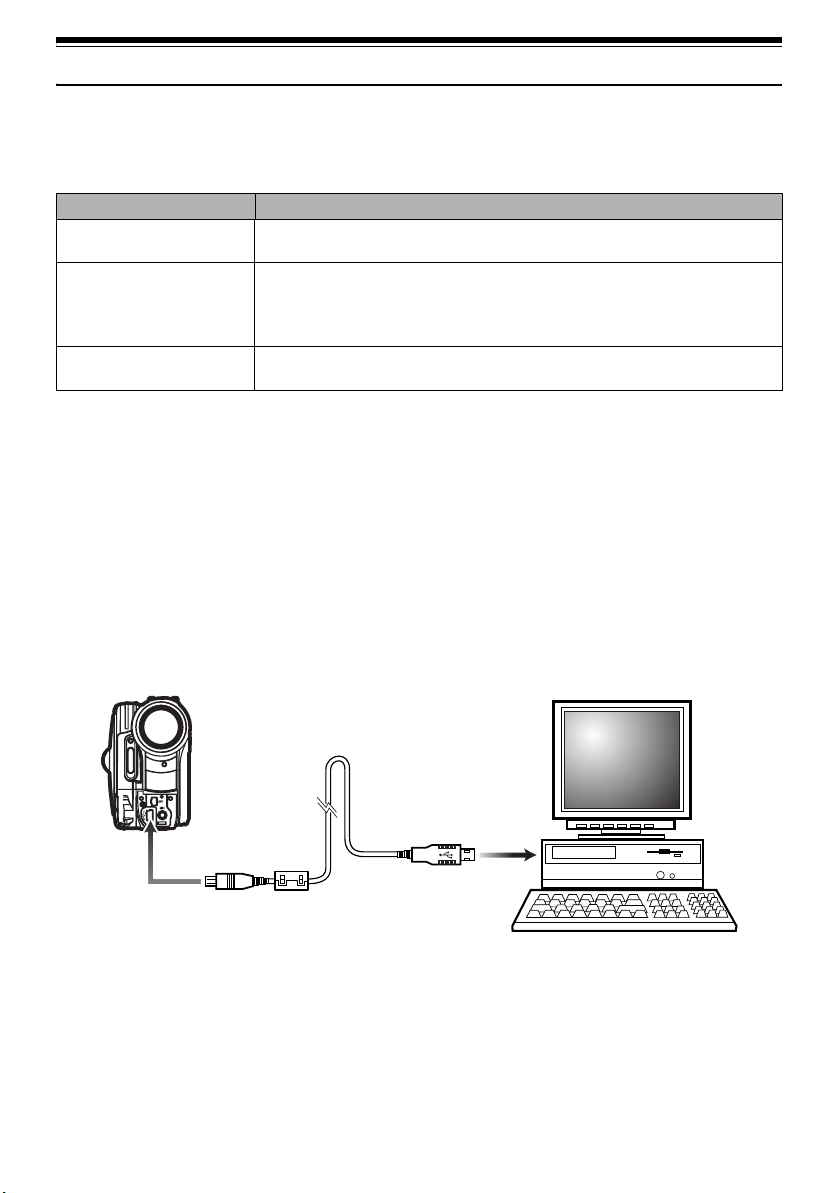
Quick Start Guide for Software
Only for VDR-M55PP/VDR-M75PP/VDR-M95PP
Features
The following software programs are contained on the provided CD-ROM.
Software Feature
DVD-RAM Driver Install this driver when using stills and video clips recorded on a DVD-
RAM disc on a PC.
DVD-MovieAlbumSE By using DVD-MovieAlbumSE with DVD Video Camera, it is possible to
perform playback, recording and editing of the DVD-RAM disc. It is also
possible to transfer extracted data and title information, etc. to
DVDfunSTUDIO.
DVDfunSTUDIO Use this software when burning a DVD-Video disc from motion images
edited using DVD-MovieAlbumSE.
• Confirming the environment of connecting equipment: see page 130.
Installation Guide (see page 130 for details)
1 Connect this DVD Video Camera to the PC as illustrated below.
2 Install the software (DVD-RAM Driver, DVDfunSTUDIO and DVD-MovieAlbumSE).
• The software can also be installed from the “Setup Menu”.
If the “Setup Menu” does not appear, double-click the CD-ROM drive icon.
Suggestions for using software (see page 143 for details)
1 Connect this DVD Video Camera to the PC as illustrated below.
• Please ensure a DVD-RAM disc with recorded material is loaded into the DVD Video Camera before
proceeding.
To USB por t
2 Edit video clips using DVD-MovieAlbumSE.
• You can edit motion image files on the DVD-RAM disc.
13

3 Export video clips to PC using DVD-MovieAlbumSE.
4 DVDfunSTUDIO program will automatically start. (see page 144 for details)
5 Edit video clip files and introduce interactive DVD menus using DVDfunSTUDIO Software.
6 Insert a new DVD-R disc into the DVD Video Camera.
• When making an original DVD-R disc using DVDfunSTUDIO software, a message for initialization
appears on the LCD of DVD Video Camera. Select “No” and then follow the instructions on the screen
of your PC to make the original DVD-R disc. Do not perform initialization of the DVD-R disc on the
Video Camera when using a DVD-R disc with your computer.
7 Write the final movie to the DVD-R disc with DVDfunSTUDIO.
• Write the final movie to an 8 cm DVD-R disc in this DVD Video Camera using DVDfunSTUDIO software.
Cautions for use
• When you are making a recording on a new DVD-R disc in your DVD Video Camera, you must initialize
the disc before recording video clips. DVD-RAM disc and SD Memory Card do not require
initialization.
• DVD-R discs are a one time write format; therefore, when you write information to the DVD-R disc
with DVDfunSTUDIO, you cannot edit it again.
• When using DVD-MovieAlbumSE software on Windows
XP Professional, log on to your PC as Administrator.
• Set the display resolution to 1024 × 768 (16 bits color) or higher.
Display Settings method as follows:
Select “Start” >> “Control Panel” >> “Display” and select “Settings” tab on “Display”, and then adjust “Screen
Resolution” and “Color quality”.
• Depending on the condition of your PC, it may take a long time to install the software.
®
2000 Professional / XP Home Edition /
14
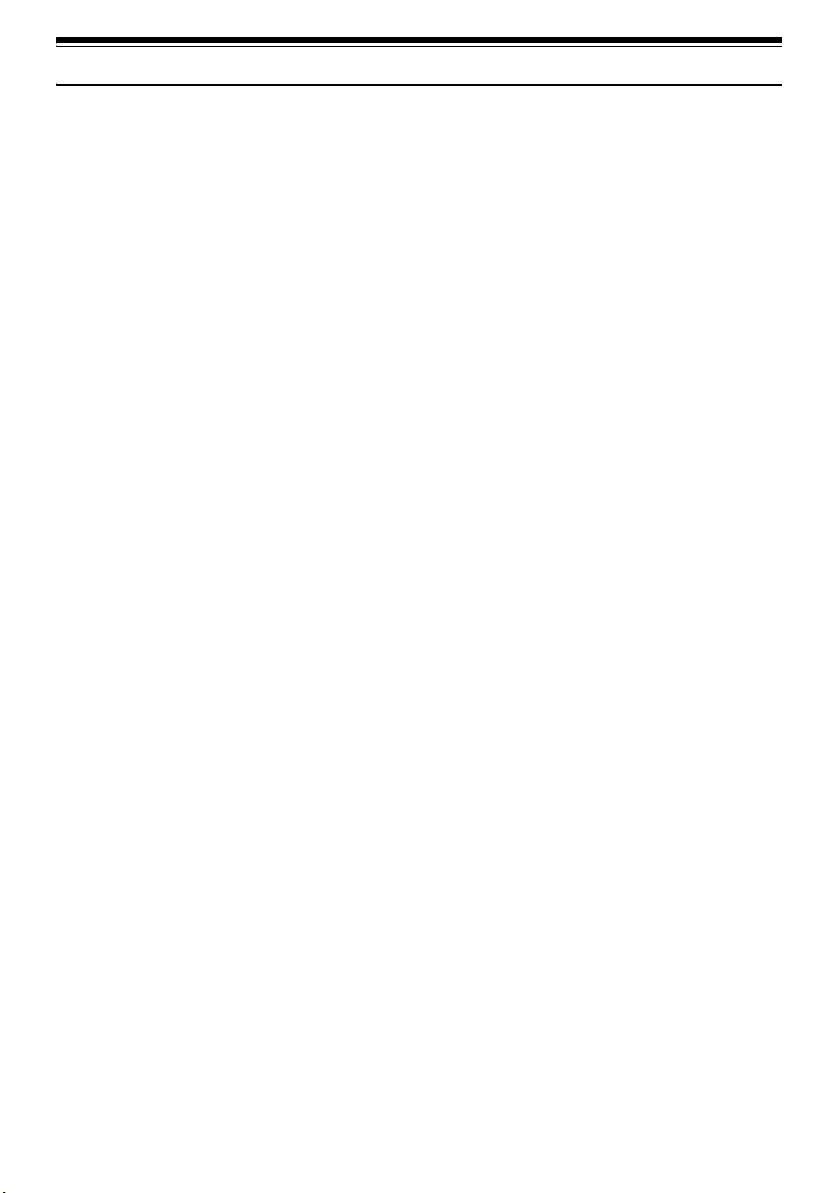
Table of Contents
Important Information ........................................ 2
Be sure to read the following before opening
the CD-ROM package .................................... 4
IMPORTANT SAFEGUARDS ........................... 5
Cautions When Using ....................................... 7
Cautions When Storing ................................... 10
Suggestions and Restrictions ......................... 10
Read This First ............................................... 11
About This Manual .......................................... 11
Introduction ..................................................... 12
Quick Start Guide for Software ....................... 13
Table of Contents ........................................... 15
Check Provided Accessories .......................... 18
Names of Parts ............................................... 19
Setting Up the Battery Pack ............................ 23
Charging Battery Pack ......................................... 23
Record and Play Back Using Disc (Video and
Photo) ........................................................... 24
Record and Play Back Using Card (Photo) .... 26
Discs and Cards ............................................. 28
Available Discs .................................................... 28
Information on DVD-R Disc ................................. 29
Examples of Discs that Cannot be Used on this
DVD Video Camera .......................................... 29
Handling Discs ..................................................... 30
Available Cards ................................................... 30
Storage Capacity of Disc or Card ................... 32
Recordable Time of Movie (Video) ...................... 32
Recordable Stills (Photos) on Disc ...................... 33
Recordable Stills (Photos) on Card ..................... 33
Size and Quality of Photos .................................. 33
Setup
Setting Up the DVD Video Camera ................ 34
Holding DVD Video Camera ................................ 34
Attaching Shoulder Belt ....................................... 35
Attaching Lens Cap ............................................. 35
Inserting Battery into Remote Controller (Not
included with VDR-M53PP) .............................. 36
Removing Battery from Remote Controller .......... 36
Viewing Subject Through Viewfinder ................... 37
Viewing Image on LCD Monitor Screen .............. 38
Closing LCD Monitor ........................................... 39
Setting Date and Time ......................................... 40
Changing Display Format of Date and Time ....... 41
About the Battery Pack ................................... 42
Attaching Battery Pack to DVD Video Camera .... 42
Removing Battery Pack ....................................... 42
Remaining Battery Level Indicator ....................... 44
Efficient Use of Battery Pack ............................... 44
Using DVD Video Camera with AC adaptor ........ 45
Inserting and Removing Disc .......................... 46
Inserting Disc ....................................................... 46
Removing Disc .................................................... 48
Inserting and Removing Card ......................... 49
Basic Techniques
Basic Operation of DVD Video Camera ......... 50
Turning DVD Video Camera On or Off ................ 50
Recording Movie ............................................. 51
Recording Stills ............................................... 52
Compensating for Backlight ............................ 53
On-Screen Information ................................... 54
Information Display during Recording ................. 54
Zooming .......................................................... 57
Macro Recording ................................................. 58
Playing Back ................................................... 59
Playing Back ........................................................ 59
Playback from Start of Disc or Card .................... 60
Search Playback of Movie ................................... 60
Frame Advance/Frame Back/Slow Playback of
Movie ................................................................ 60
Skip Playback of Movie ....................................... 61
Playing Back Stills ............................................... 61
Jumping to Specified Point (Go To) .................... 62
On-Screen Information Display ...................... 63
Information Display during Playback ................... 63
Manually Focusing Subject ............................. 64
Focusing during Recording ................................. 64
Adjusting Exposure Manually ......................... 66
Using Auto Function ....................................... 67
Built-in Flash (Only for VDR-M95PP) ............. 68
Setting Flash ................................................... 69
Recording in Dark Locations Using the Light
from the LCD Monitor ................................... 70
Using External Microphone ............................ 70
Viewing on TV Screen .................................... 71
Connecting to a TV .............................................. 71
Viewing on TV Screen ......................................... 72
Playback on DVD Video Recorder/Player ...... 73
To Customers who Have a DVD Video
Recorder with a hard disk ............................ 73
Playback on DVD Player ................................ 74
Recording (Dubbing) Images .......................... 75
Recording (Dubbing) Images from Other Video
Device .............................................................. 75
Recording (Dubbing) Images from Other Video
Cameras ........................................................... 76
Recording (Dubbing) Images on Other Video
Devices ............................................................. 77
Advanced Techniques
Understanding Flow of Menus ........................ 78
15
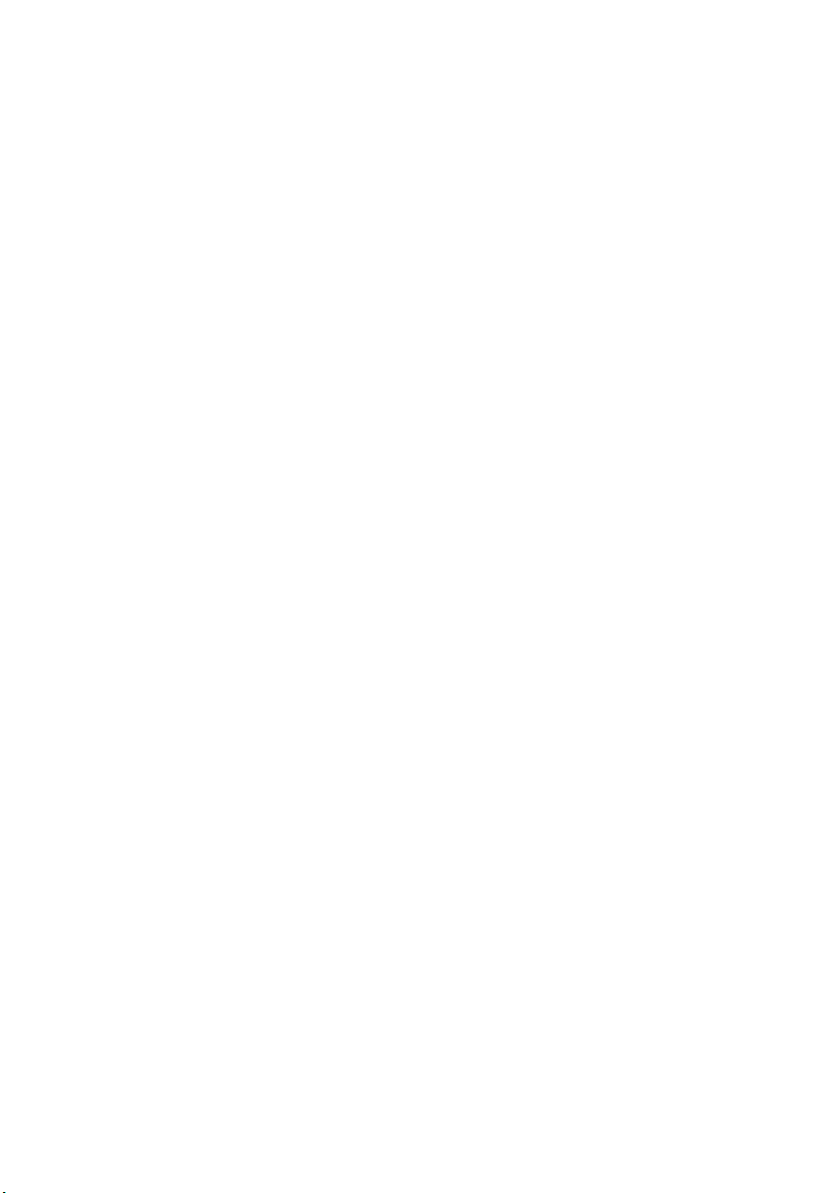
Setting Up Camera Functions ......................... 80
Selecting Shooting Mode to Match the Subject
(Switching Program AE Mode) ......................... 80
Adjusting Color (White Balance) .......................... 81
Using the Electronic Image Stabilizer (EIS) ......... 83
Reducing Wind Noise during Recording (Wind
Cut) ................................................................... 83
Setting Up Record Functions .......................... 84
Switching Movie Quality (VIDEO Mode) .............. 84
Switching Quality of Still Image (Quality) ............. 85
Setting to Wide TV Screen Mode (Wide) (Only for
VDR-M75PP / VDR-M95PP) ............................ 86
Receiving Image from Another Device (Input
Source) ............................................................. 88
Switching External Input Recording Method
(PHOTO Input) .................................................. 88
Self Timer ............................................................ 89
Setting OSD Output On or Off (On-Screen
Display) ............................................................. 90
LCD/EVF Setup .............................................. 91
Setting Brightness of LCD Screen (Brightness) .. 91
Setting Brightness of Viewfinder (EVF
Brightness) ........................................................ 91
Setting Color Density (Color Level) ..................... 92
Always Display Image in Viewfinder .................... 92
Initial Settings ................................................. 93
Switching Operating Sound On or Off (Beep) ..... 93
Turning DVD Video Camera Off Automatically
(Power Save) .................................................... 93
Turning Record LED On or Off (Record LED) ..... 94
Changing Display Language (Language) ............ 94
Resetting Menu Settings to Defaults (Reset) ...... 95
Disc Navigation
Using Disc Navigation ..................................... 96
Starting or Terminating Disc Navigation .............. 96
Playing Back from Disc Navigation Screen ......... 98
Selecting Multiple Scenes ................................... 99
Selecting Consecutive Scenes Together ............. 99
Disc Navigation Menu ................................... 100
Functions Available with Disc Navigation .......... 100
Understanding Flow of Disc Navigation Menu ... 101
Scene ............................................................ 102
Deleting Scenes (Edit-Delete) ........................... 102
Changing Images for Thumbnails (Effect -
Thumbnail) ...................................................... 104
Playing Back by Skipping Scenes (Effect - Skip)
......................................................................... 105
Arranging Order of Scenes (Edit - Move) .......... 105
Directing Scenes Effectively (Effect - Fade) ...... 106
Combining Multiple Scenes (Edit - Combine) .... 107
Dividing Movies (Edit - Divide) ........................... 108
Copying Stills on DVD-RAM Disc to Card
(Copy) ............................................................. 109
Locking Scenes on Card (Lock) ........................ 110
Selecting Scenes Using Menu Screen
(Select) ........................................................... 111
Displaying Information Using Menu Screen
(Detail) ............................................................ 112
Program ........................................................ 113
What is “program”? ............................................ 113
Switching to Thumbnail Display of Specific Date
(Switch) .......................................................... 113
Playing Back Program (Play) ............................ 114
Changing Title of Program (Title) ...................... 114
Play List ........................................................ 116
What is “Play List”? ........................................... 116
Creating New Play List (Create) ........................ 116
Switching to Display of Each Play List (Switch)
........................................................................ 117
Playing Back a Play List (Play) .......................... 117
Adding Scenes to Play List (Editing Play List) ... 118
Deleting Scenes from Play List
(Editing Play List) ........................................... 119
Adding Scenes Using Submenu for Editing
(Editing Play List) ........................................... 119
Deleting Scenes Using Submenu for Editing
(Editing Play List) ........................................... 120
Selecting Scenes Using Submenu for Editing
(Editing Play List) ........................................... 120
Arranging Order of Scenes (Move) ................... 121
Changing Title of Play List (Title) ...................... 122
Deleting Play List (Delete) ................................. 122
Go To ............................................................ 123
Top (End) .......................................................... 123
Disc or Card Management ............................ 124
Verifying Remaining Free Space on Disc or Card
(Capacity) ....................................................... 124
Protecting Disc from Writing (Protect Disc) ....... 124
Initializing DVD-RAM Disc or Card (Format Disc.
Format Card) .................................................. 125
Updating Control Information of DVD-RAM Disc
(Update Control Info.) ..................................... 126
Finalizing DVD-R Disc (Finalize Disc) ............... 127
Other Functions (Others) .............................. 128
Displaying Movies or Stills Independently
(Category) ...................................................... 128
Playing Back Scenes Repeatedly (Repeat Play)
........................................................................ 128
Slide Show (Continuous Playback of Stills) ....... 129
Installing Software (Only for VDR-
M55PP/VDR-M75PP/VDR-M95PP)
Compatible PC for use with DVD Video
Camera ...................................................... 130
Contents on Provided CD-ROM ................... 133
Recognizing the DVD Video Camera on your
computer (only when it is connected for the
first time) ......................................................... 134
Installing DVD-RAM Driver ................................ 136
Installing DVD-MovieAlbumSE .......................... 139
Installing DVDfunSTUDIO ................................. 141
If you insert an unformatted DVD-R disc in the
DVD Video Camera. . . . ................................. 142
Before closing the USB connection
(disconnecting the USB cable) or toggling the
power switch ................................................... 142
Creating DVD Video on PC from DVD-RAM
Disc Recorded on DVD Video Camera ...... 143
Uninstalling Software .................................... 144
16
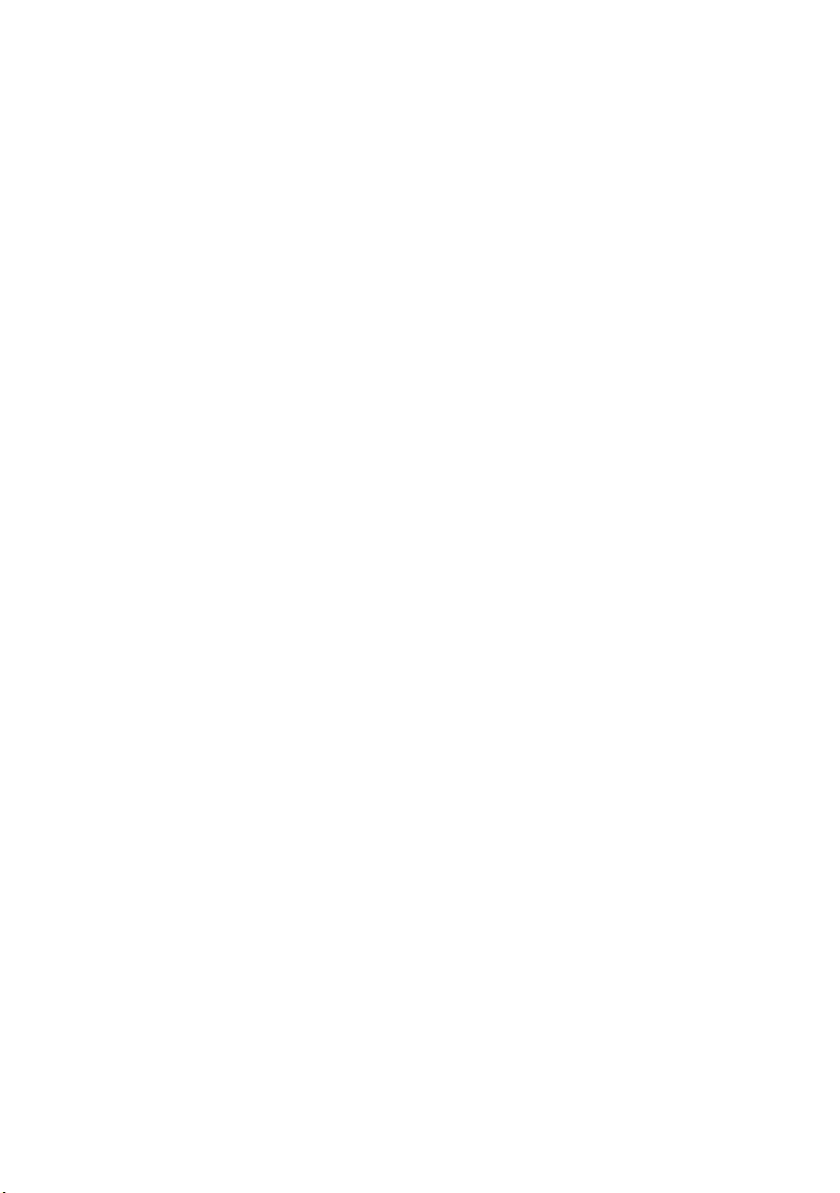
Supplementary Information
Introduction to Optional Accessories ............ 145
Video Camera Accessories ............................... 145
Cleaning ........................................................ 146
Terminology .................................................. 147
Before Requesting Service ........................... 149
Error Messages ............................................ 151
Troubleshooting ............................................ 157
System Reset ............................................... 163
Major Specifications ...................................... 164
Request for Service Notice (USA Only) ........ 166
Limited Warranty (For USA Customers) ....... 167
Customer Services Directory ........................ 168
Warranty (For Canadian Customers) ............ 169
17
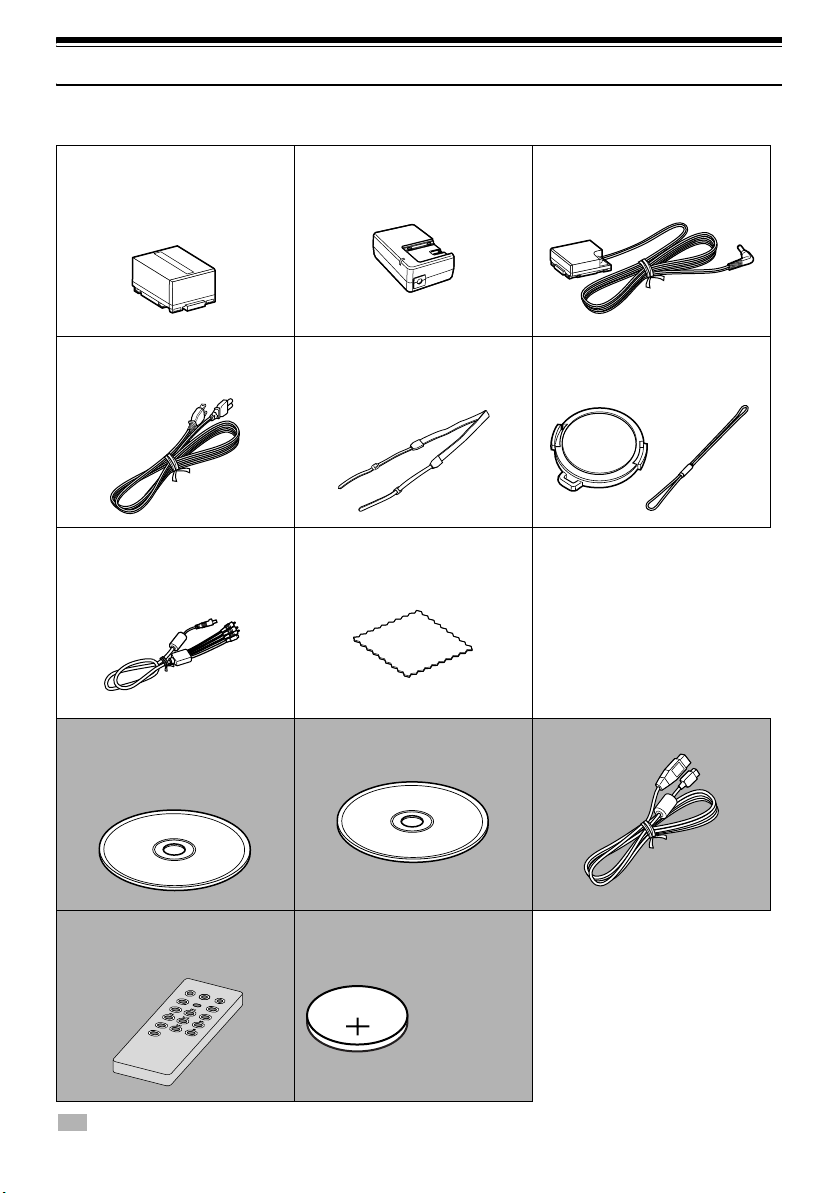
Check Provided Accessories
Make sure that you have found all the following accessories in the package:
Battery Pack:
VDR-M53PP/VDR-M55PP/VDR-M75PP:(CGA-DU07A)
VDR-M95PP:(CGA-DU14A)
Portable power supply for this DVD Video
Camera. Charge it before use.
Powe r Ca ble :
Connect between household AC outlet and
AC adaptor.
AV/S Input/Output Cable: (EW12525)
Used to play back the DVD Video Camera
picture on a TV screen, or to input or output
video from/to another video device.
8 cm DVD-RAM Disc:
To record video (movie) on this DVD Video
Camera.
This disc can be recorded on one side only
(single-sided).
AC Adaptor/Charger (VSK0677):
Used to power the DVD Video Camera from
AC outlet, or charge batter y pack.
Shoulder Belt:
Attach to the DVD Video Camera to hang it
from shoulder.
Disc Cleaning Cloth:
Used to clean discs. (P. 30)
Do not use for purposes other than cleaning
discs.
Software CD-ROM:
Use this CD-ROM on PC when connecting
the DVD Video Camera to PC.
DC Cord:
When powering the DVD Video Camera from
household AC outlet, use this cord to connect
the DVD Video Camera and AC adaptor.
Lens Cap and Lens Cap String:
Attach the lens cap when not recording, to
protect the lens.
USB Cable: (EW12531)
Remote Controller (VEQ4504):
Use to control the DVD Video Camera from a
distance.
: Not included with VDR-M53PP.
18
Button Type Battery (CR2032):
To power the remote controller.
WARNING: Keep
this battery away
from children. If
swallowed, consult
a physician
immediately for
emergency
treatment.

Names of Parts
12 345
10
12
11
(Inside the cover)
67 89
13
14
1 Built-in flash (VDR-M95PP) (P.68)
There is a sensor at the top of the flash.
2 Lens cap string attachment hole (P. 35)
3 Internal stereo microphone (P. 51)
4 Infrared receiver (VDR-M55PP/VDR-M75PP/
VDR-M95PP) (P. 37)
When the remote controller is used to operate
the DVD Video Camera, this receiver will receive
the infrared signal.
5 Recording indicator (P. 94)
The red indicator will light during recording.
6 Optical 10x zoom lens (VDR-M75PP/VDR-
M95PP)
Optical 24× zoom lens (VDR-M53PP/VDRM55PP) (P. 57)
7 Lens hood
8 Zoom lever (P. 57)
Push the lever to the T side for telephoto, or to
the W side for wide-angle.
9 Accessory shoe (P. 69)
Attach the optional flash.
10 Lock cover and Lock button (P. 34)
11 USB port (VDR-M55PP/VDR-M75PP/VDR-
M95PP) (P.13)
12 AV input/output jack (P. 71, 75, 77)
13 External microphone jack (P. 70)
14 2.5" type Liquid Crystal Display (LCD)
(inside) (P. 7, 38)
Although the external appearances of VDRM53PP, VDR-M55PP, VDR-M75PP and VDRM95PP are different, they are both operated in
the same way. VDR-M95PP illustrations are
used in this manual.
19
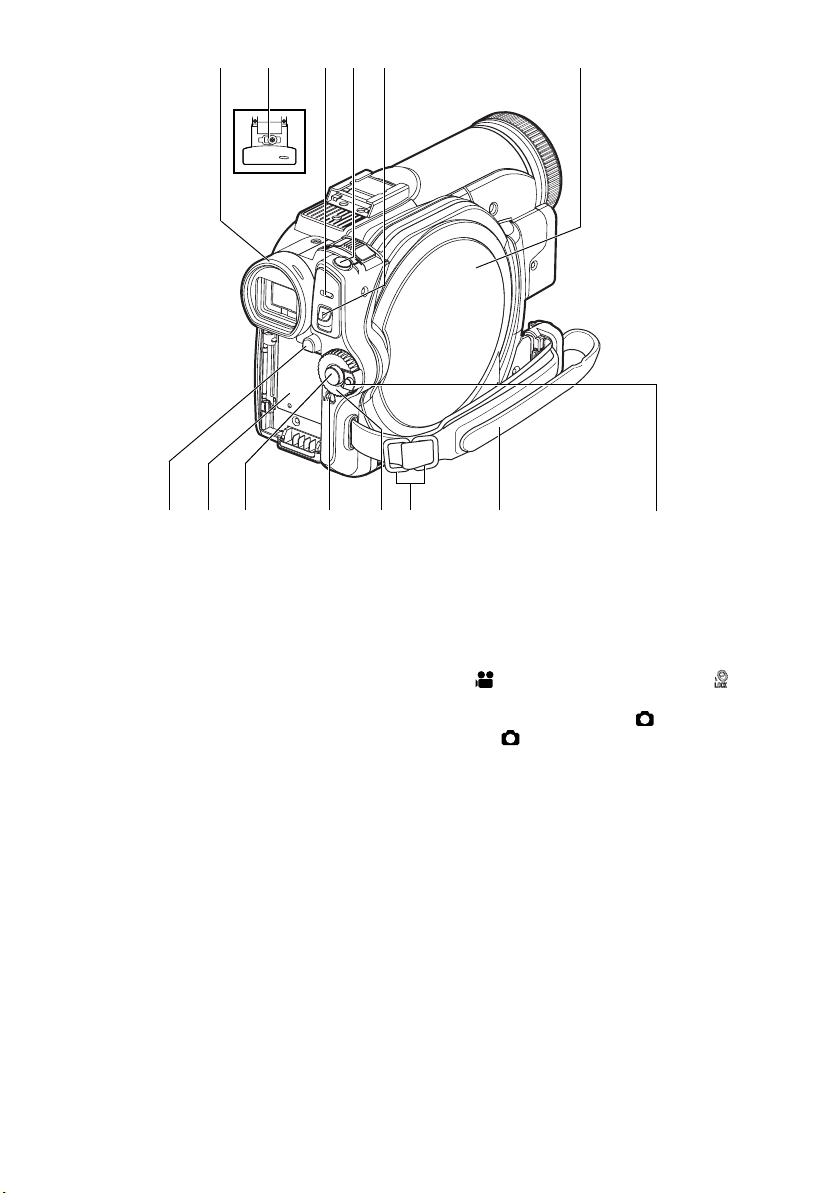
15
162217 18 19 20
2321 24 25 26 27
15 Viewfinder (P. 7, 37)
16 Diopter control (P. 37)
To adjust the focus of image appearing in the
viewfinder (pull out the viewfinder).
17 ACCESS/PC indicator (VDR-M55PP/VDR-
M75PP/VDR-M95PP) (P. 9, 51, 52)
ACCESS indicator* (VDR-M53PP)
Will blink or light when the disc in DVD Video
Camera is accessed (write or read is executed)
or the DVD Video Camera is connected to PC.
18 Photo shot button (P.52)
Used when shooting still images.
19 DISC EJECT lever (P. 46)
Press and release this lever to open disc
insertion block.
20 Disc insertion block (P. 46)
21 BATTERY EJECT button (P. 42)
Press it when removing the battery pack.
* Labeled “ACCESS/PC indicator” in this
manual.
28
22 Battery attachment platform (P. 42)
23 Record (REC) button (P. 51)
Used when recording movies.
24 LOCK switch (P. 25, 51)
In mode, set the LOCK switch to (to the
upper left) to lock the power switch so that it does
not accidentally move to .
From mode, you cannot move the LOCK
switch to the upper left to lock the power switch.
25 Power switch (P. 50, 51, 52)
26 Shoulder belt attachment buckles (P. 35)
27 Grip Belt (Free Style Grip Belt) (P. 34)
28 Power switch toggle button
With this button depressed, the power switch
can be turned.
However, when set to “OFF,” the power switch
can be turned even if this button is not
depressed.
20
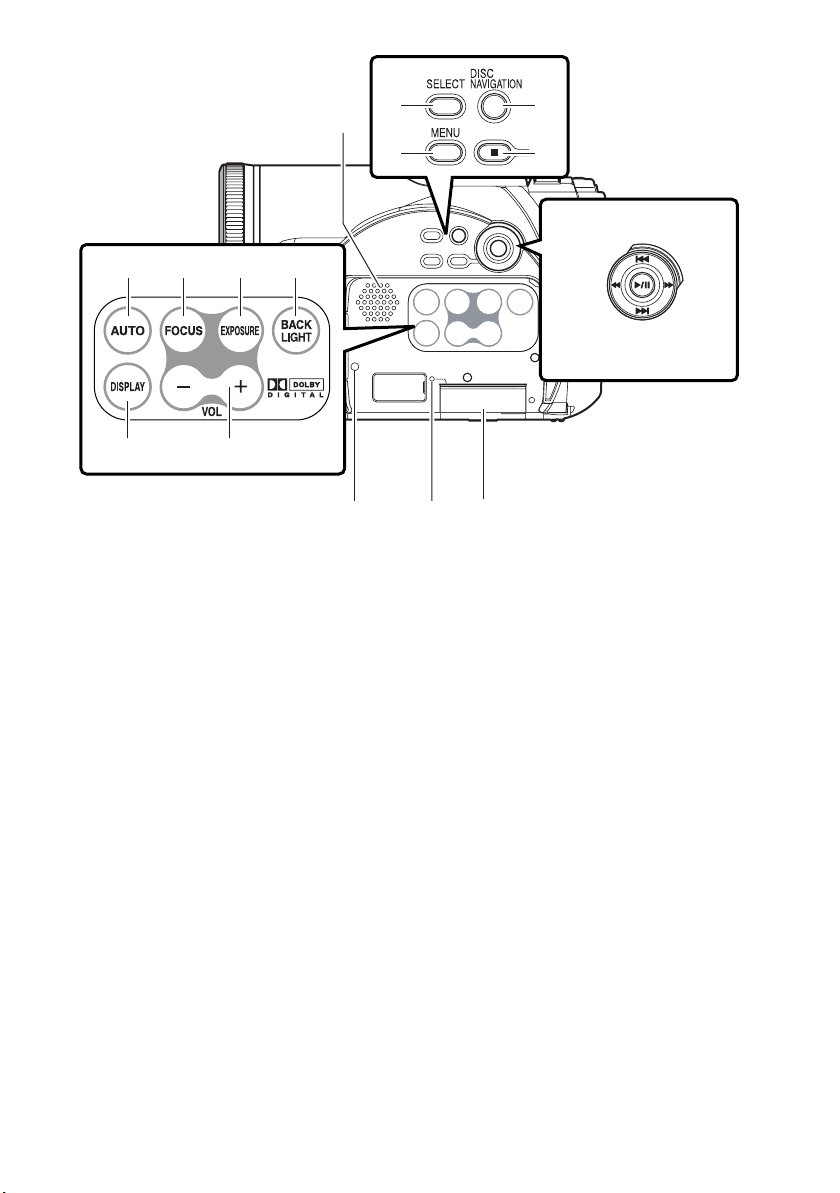
35
36
37
38
32
313029
3433
40 41 42
29 AUTO button (P. 67)
To switch the DVD Video Camera to full
automatic.
30 FOCUS button (P. 64)
To switch between manual focus and autofocus.
31 EXPOSURE button (P. 66)
Press this button to adjust the exposure.
32 BACK LIGHT (backlight compensation)
button (P. 53)
Press this button when subject is being
illuminated from behind.
33 DISPLAY (Screen display) button (P. 63)
Press this button to display the details of image
being played back or camera setting status, or to
switch the display off.
34 Volume control buttons (VOL)/ S R buttons
(P. 59, 64, 66)
To adjust the volume of sound from speaker, etc.
35 Speaker (P. 59)
39
43
36 SELECT button (P. 99, 111)
37 DISC NAVIGATION button (P. 96)
38 MENU button (P. 40, 79, 102)
Press this button to display the menu for setting
camera functions and Disc Navigation.
The camera menu will appear even if disc is not
loaded.
39 Stop/cancel button (P. 11, 59, 79)
To end playback or cancel menu setting.
40 RESET button (P. 163)
To reset all settings to defaults (status when the
DVD Video Camera was shipped from the
factory).
41 CARD ACCESS indicator (P. 9, 52)
42 Card insertion block (P. 49)
43 Control buttons
Used for playback, pausing, fast forwarding, and
rewinding. Also used as directional buttons (up,
down, left, right) and to make a selection when
selecting scenes or menus.
21
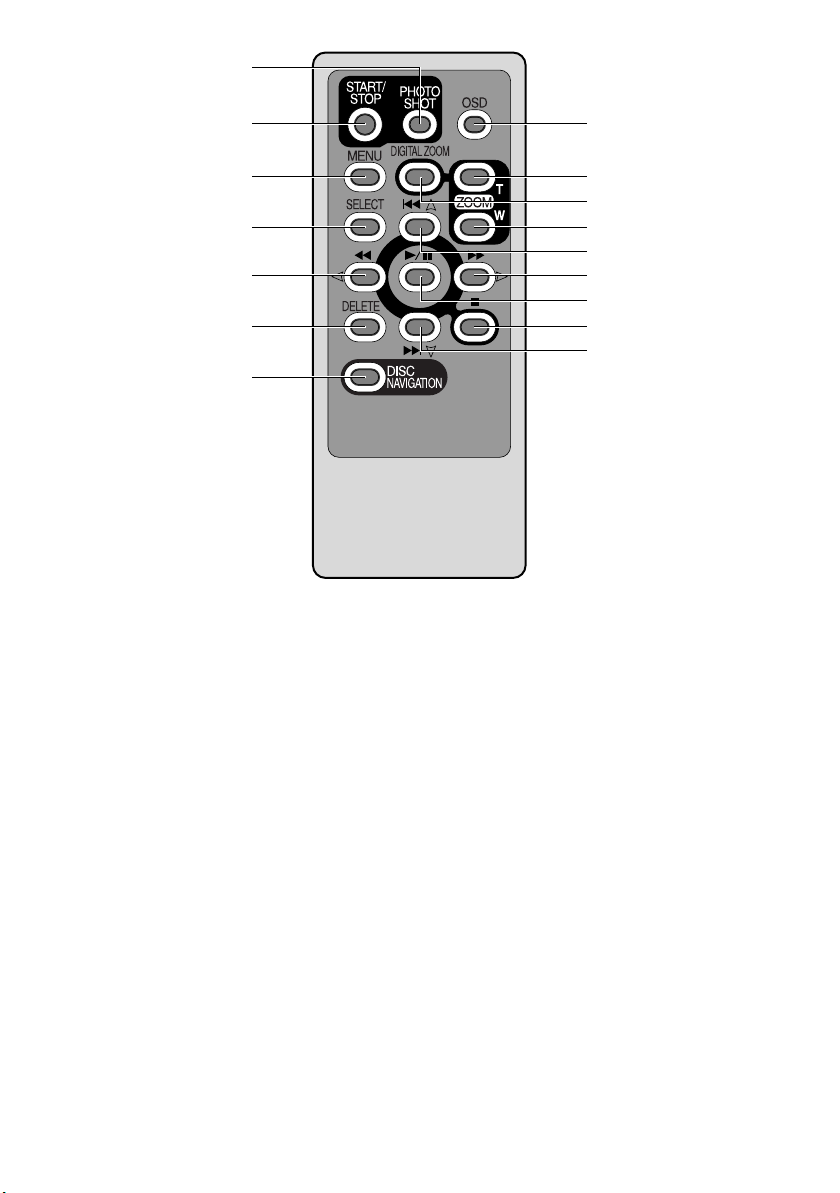
Not included with VDR-M53PP.
44
45
46
47
48
49
50
44 Photo shot button (P.52)
45 START/STOP (REC) button (P. 51)
46 MENU button (P. 40, 79, 102)
51
52
53
54
55
56
57
58
59
52 ZOOM T button (P. 57)
53 DIGITAL ZOOM button (P. 57)
54 ZOOM W button (P. 57)
47 SELECT button (P. 99, 111)
48 Reverse search button (P. 60)
49 DELETE button (P. 102)
50 DISC NAVIGATION button (P. 96)
51 OSD (Display) button (P. 63)
* The buttons on remote controller will function the same as those on DVD Video Camera.
55 Reverse skip button (P. 61)
56 Forward/Search button (P. 60)
57 Play/pause button (P. 59)
58 Stop button (P. 11, 59, 79)
59 Forward skip button (P. 61)
22
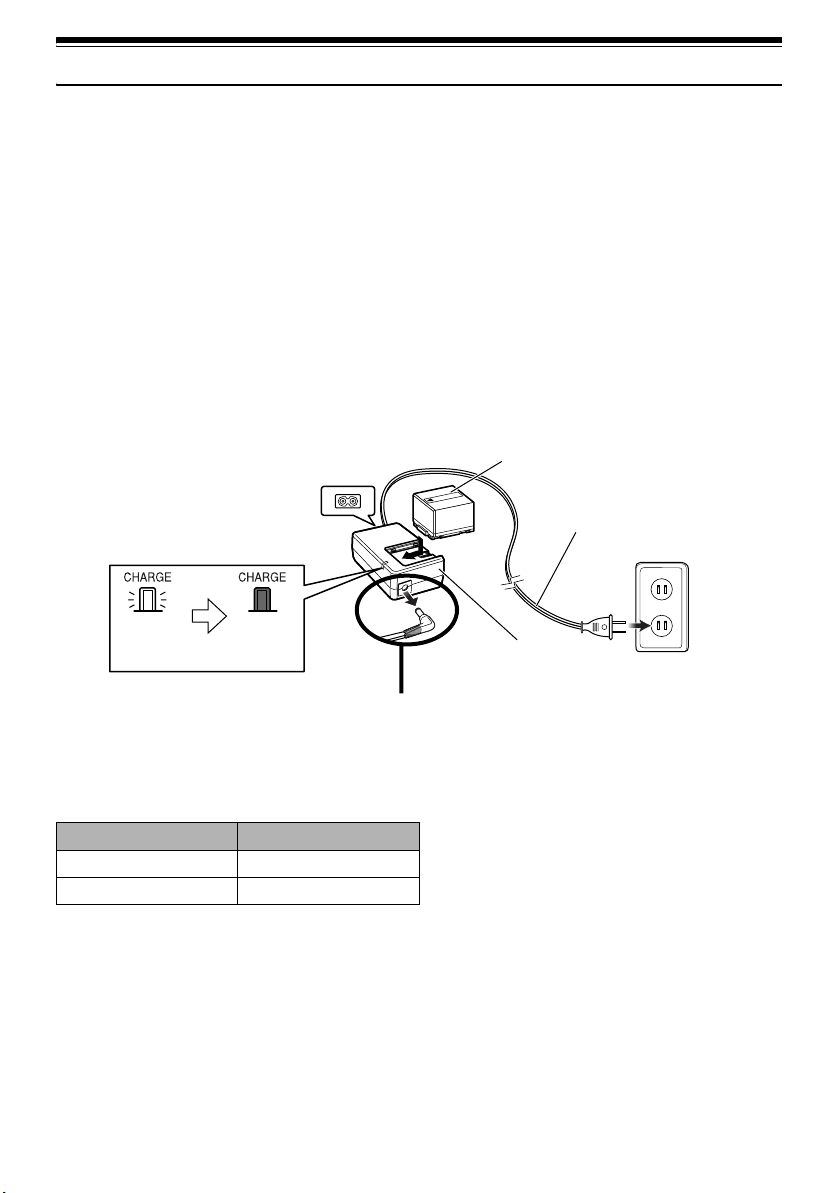
Setting Up the Battery Pack
The CGA-DU07A/CGA-DU14A battery pack provided with this DVD Video Camera has not been
charged at purchase time: Charge it before using the DVD Video Camera.
Note:
• Be sure to use the specified battery pack CGA-DU07A/CGA-DU14A (provided) for the DVD Video Camera: using other
batteries could cause the DVD Video Camera to malfunction, or result in fire.
• Be sure to use the specified AC adaptor to charge the battery pack: using other chargers could cause electric shock
or fire.
• Charge the battery pack at temperatures of 50 - 86°F (10-30°C).
Charging Battery Pack
Use the provided AC adaptor to charge the battery
pack.
1 Connect the power cable to AC adaptor.
3 Attach the battery pack to AC adaptor.
Note:
When charging a battery pack, unplug the DC cord from the
DC output jack on AC adaptor.
2 Plug the power cable into AC outlet.
Battery pack
Power cable
CHARGE indicator
Press it in all the
way to the back.
(Light on)
Charging
(Light off)
Charged
AC adaptor
Remove the DC cord.
lBattery pack charge status
You can find out the charge status of the battery pack by checking the CHARGE indicator on the AC
adaptor:
Charge status CHARGE indicator
During charge Lit
Charge complete Goes out
Note:
• If the CHARGE indicator does not light when the AC
adaptor is plugged into household AC outlet, unplug it
from household AC outlet, wait a few moments, and then
plug it into household AC outlet again. If the CHARGE
indicator still does not light, the AC adaptor may be faulty.
Unplug it from household AC outlet and consult your
dealer.
• See “Troubleshooting” on page 157, when the CHARGE
indicator blinks.
23
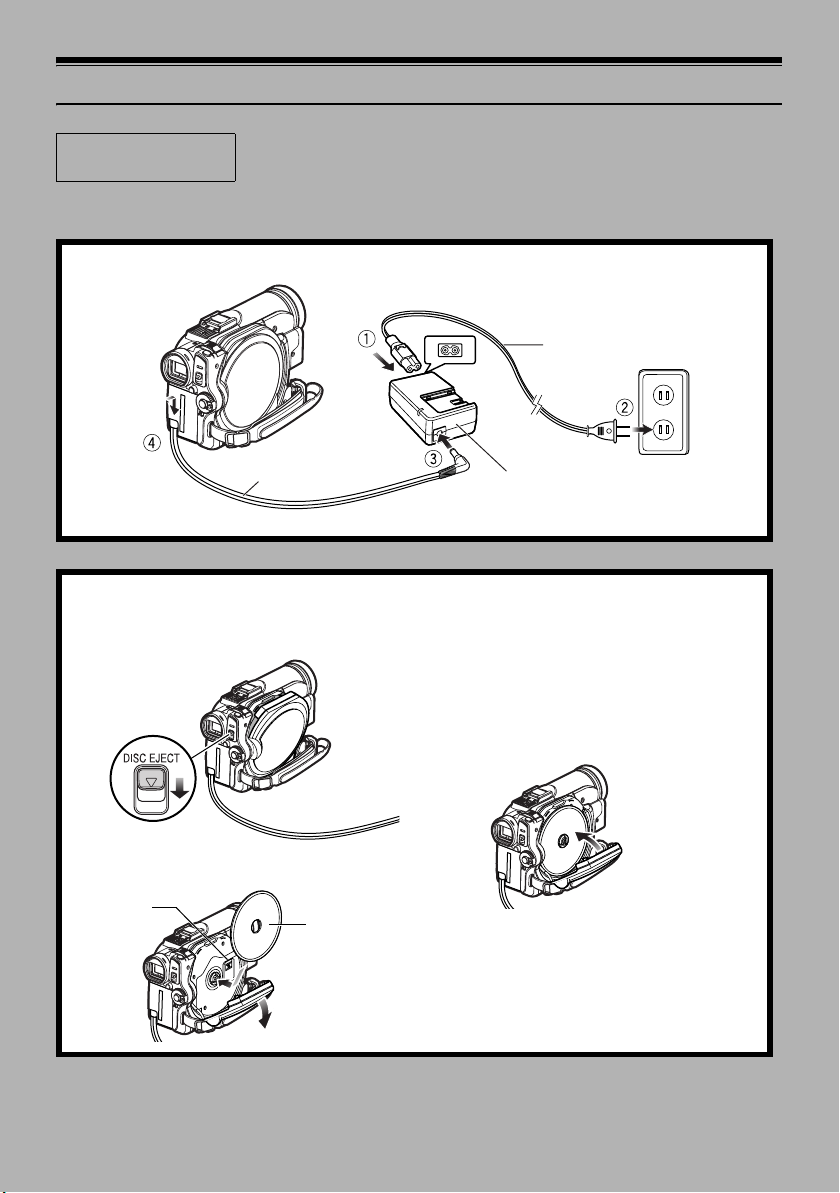
12
Record and Play Back Using Disc (Video and Photo)
Before You Begin
You can record both videos and photos on DVD-RAM disc; only videos on DVD-R disc.
• It is recommended that you use a DVD-RAM disc for trial recording, since
you can delete the recorded contents (See page 28).
1 Connect power supply (P. 45).
Power cable
DC cord
Connect everything in this sequence a – d.
AC adaptor
2 Insert a disc (P. 46).
1.Press down the DISC EJECT lever once and
release it.
Note:
• Do not use excessive force when opening the
cover.
• Do not touch the pickup lens or the recording/
playback side of the disc.
This may impair recording and playback.
• Insert the disc securely to prevent damage.
3.Close the cover.
2.Open the cover by hand and fit the disc onto
the spindle in the center.
Pickup lens
Insert with the
recording/
playback side
facing inwards
24
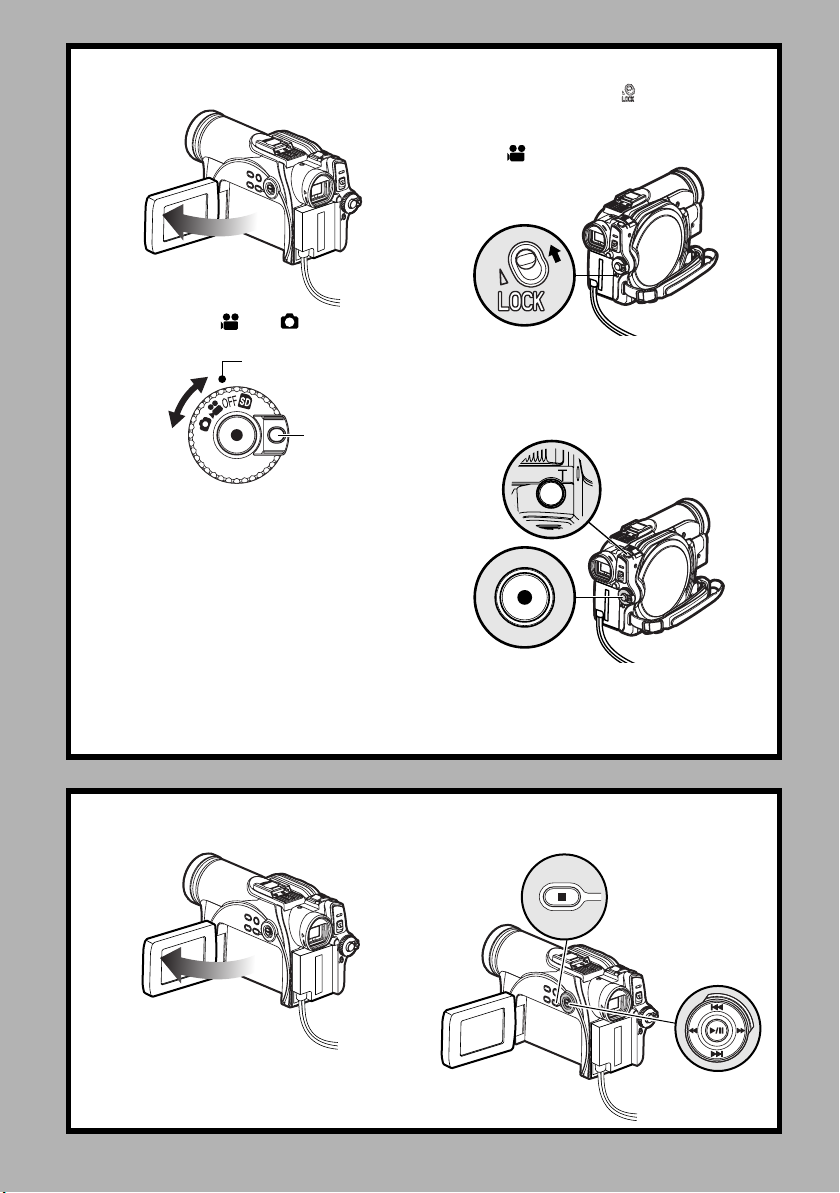
3 Start recording (P. 51).
1.Open the LCD monitor (See page 38).
2.Set the switch to “ ” or “ ” while pressing
down on the power switch toggle button.
Align with this position
Rotate
While pressing
(Power switch
toggle button)
3.Set the LOCK switch to (to the upper left)
to prevent accidental switching of recording
mode.*
* Only in mode.
4.Press the REC button to record movie, or
press the Photo shot button to record stills.
Recording will start.
Pressing the REC button again will stop
recording.
Photo shot button
Note
:
When using an unformatted disc, format (initialize) it on this DVD Video Camera.
If unformatted disc is inserted into this DVD Video Camera, a message will appear: Format the disc following the
instructions on screen (P. 47, 125). Initializing the disc will erase all the recorded contents: make sure the contents
on disc are not valuable before initializing the disc.
REC button
4 View the playback of recorded content on LCD monitor.
1.Open the LCD monitor (See page 38).
2.After recording is finished, press the A
button.
The recorded scene will be played back.
3.Press the g button to stop playback.
25
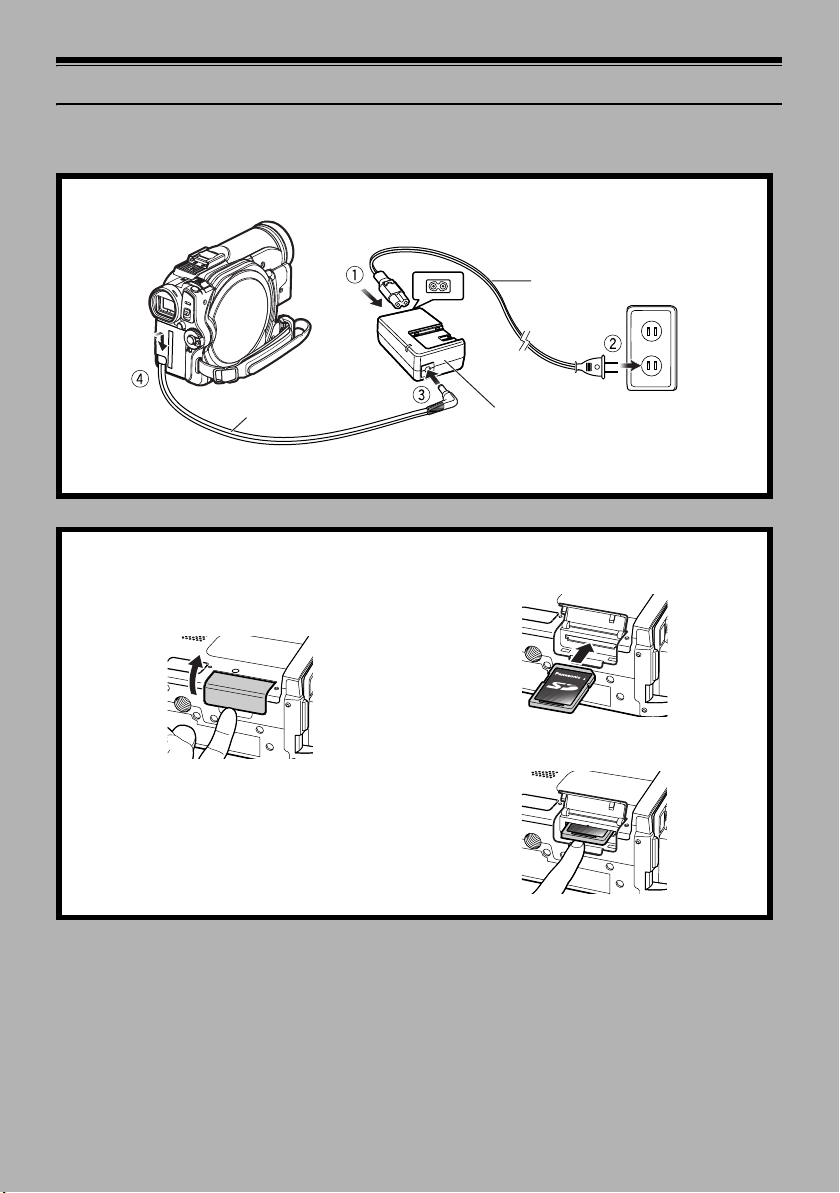
Record and Play Back Using Card (Photo)
Only photos can be recorded on card.
1 Connect power supply (P. 45).
Power cabl e
3
DC cord
Connect everything in this sequence a – d.
2 Insert a card (P. 49).
1.Open the LCD monitor.
2.Open the cover of card insertion block with
power turned off.
AC adaptor
3.Put in a card.
4.Insert the card all the way until it locks.
26
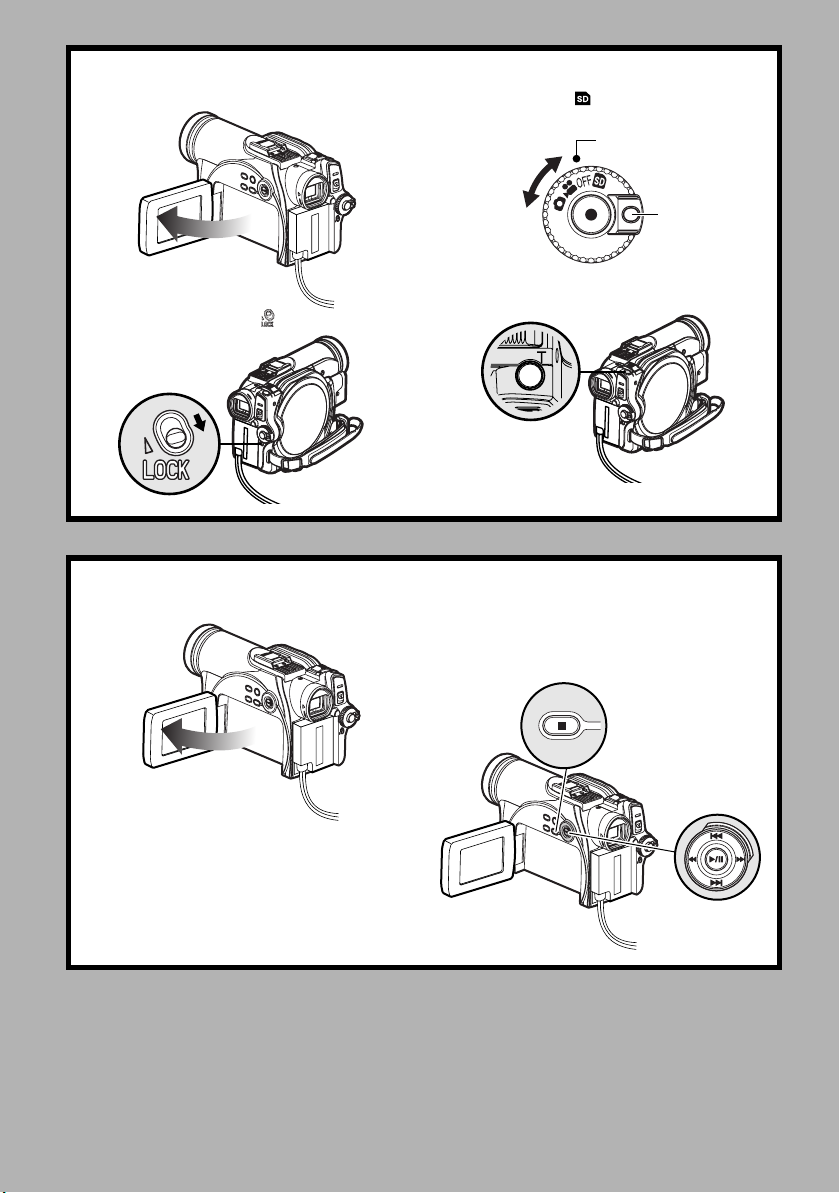
3 Start recording (P. 52).
1.Open the LCD monitor (See page 38).
2.Set the LOCK switch to (to the lower right).
3.Set the switch to “ ” while pressing down on
the button to the right of the power switch.
Align with this position
Rotate
While pressing
4.Press the Photo shot button.
Pressing it once will record one photo.
Photo Shot button
4 View the playback of recorded content on LCD monitor.
1.Open the LCD monitor (P. 38). 2.Press the A button in recording pause
status: the recorded scene will be played
back.
3.Press the g button to stop playback.
27
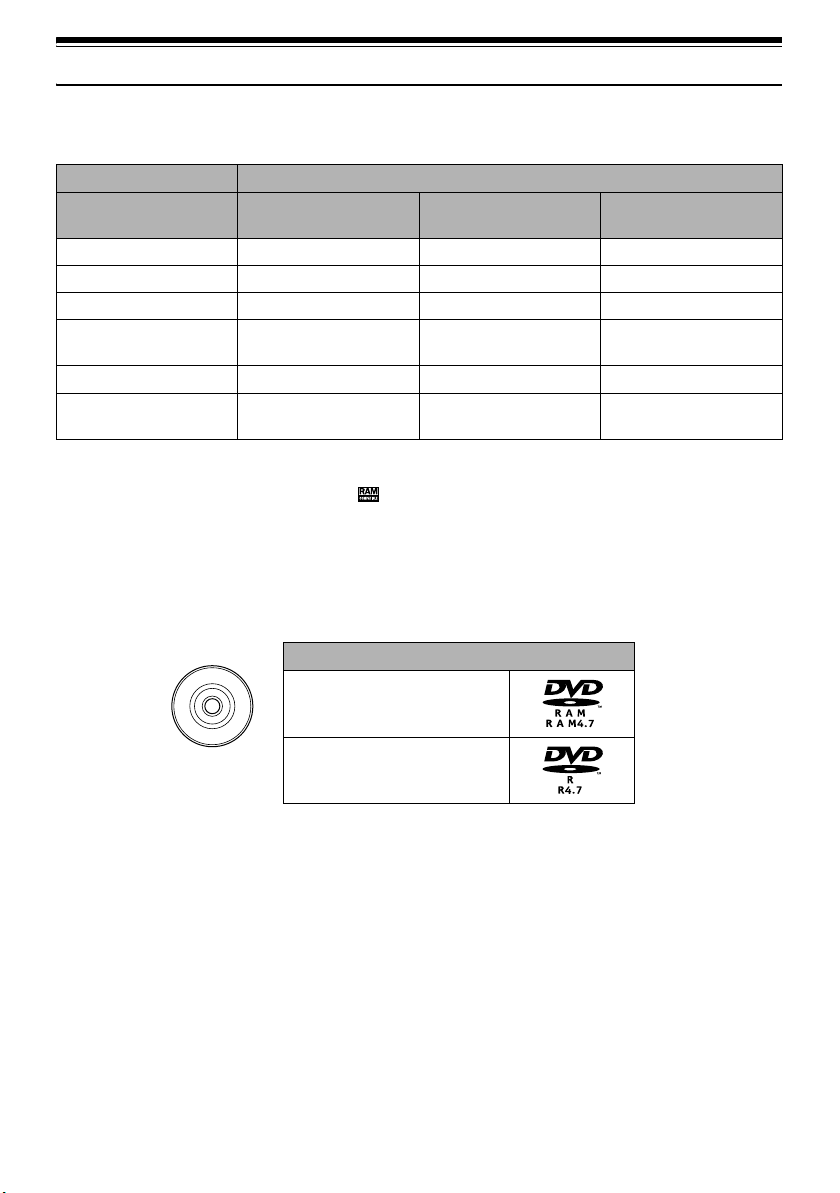
Discs and Cards
The following table lists the storage media (discs and cards) that can be used on this DVD Video Camera
and the functions which are available with them:
Media
Function DVD-RAM disc DVD-R disc
Recording movie ll
Recording still l
Deleting recorded image l
Editing on this DVD Video
Camera
Playback on DVD player
Playback on DVD video
recorder
l
l
l
*1*3
*3
-
-
--
*2
l
*2
l
SD Memory Card/
miniSD Memory Card
-
l
l
-
*4
-
*5
l: Functions available;
*1: Can be played back on DVD players with the mark.
*2: Must be finalized (see “Terminology” page 148) on this DVD Video Camera before DVD-R disc can be played back
on DVD player or DVD-RAM recorder (See page 127). May not be playable on some DVD players.
*3: Compatible with DVD player or DVD video recorders that conform to 8 cm DVD-RAM.
*4: Some DVD video recorders incorporate a device that can play back SD memory card.
-
: Not available
*5: miniSD memory cards must be inserted in a special card adapter in order to be used.
Available Discs
Usable discs and logos
M
/
S
A
I
D
R
-
E
D
A
V
D
This DVD Video Camera uses 8 cm DVD-RAM
discs and 8 cm DVD-R discs for camcorder use.
Discs inserted in a holder, cartridge, or caddy case
cannot be used. Always remove bare discs from
these containers prior to use.
Note:
• It is recommended that you use Panasonic discs, since
their compatibility with this DVD Video Camera has been
confirmed. Using a disc other than one made by
Panasonic may not allow the DVD Video Camera to
deliver optimum performance.
• It is necessary to initialize an unformatted DVD-RAM
disc. When an unformatted disc is inserted into the DVD
Video Camera, a message will appear: Initialize the disc
following the instructions on screen (P. 125).
DVD-RAM Ver. 2.1 (8 cm)
DVD-R
[for General Ver. 2.0 (8 cm)]
• Image data edited on PC and certain types of image data
may not be visible on this DVD Video Camera.
• Image data recorded on another device may not be
playable on this DVD Video Camera.
28
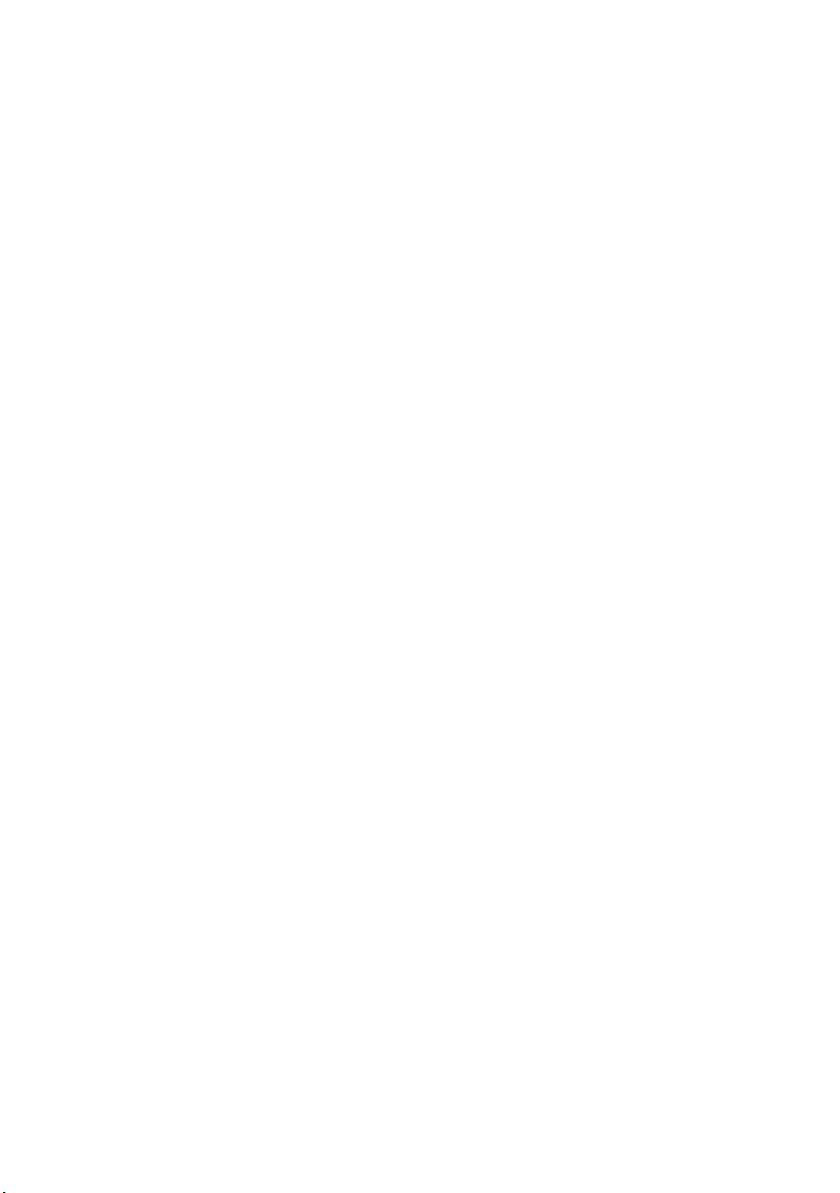
Information on DVD-R Disc
You cannot record a still on DVD-R disc, or delete
any recorded images or data.
For optimum recording on DVD-R disc, this DVD
Video Camera writes control data to the disc in
order to automatically make adjustments when it is
inserted and ejected accompanying recording. If
the disc has no area for control data to be written,
recording may not be possible. To prevent this, do
not insert a DVD-R disc which has been recorded
on more than 50 times. The DVD Video Camera will
not perform “write adjustment” unless recording is
made. In most cases, “write adjustment” will not be
performed when the DVD Video Camera is turned
on from off with the disc in it, or when the disc is
removed and then reinserted.
lUsing a new disc
Recording images to a DVD-R using the DVD Video
Camera:
The disc must be formatted. (See page 47)
Recording to a DVD-R using DVDfunSTUDIO:
Do not format the disc. (See page 142)
lFinalizing DVD-R disc
Before using the 8 cm DVD-R disc in a DVD player
or DVD video recorder that is compatible with 8 cm
DVD-R disc, the disc must be finalized on this DVD
Video Camera. For the finalizing procedure of 8 cm
DVD-R disc, refer to “Finalizing DVD-R Disc
(Finalize Disc)” (P. 127).
Note:
• When using an unformatted DVD-R disc, it is necessary
to format it on this DVD Video Camera (See page 47).
• Do not insert a DVD-R disc recorded on this DVD Video
Camera that has not been finalized into a recordable
device, such as a DVD video recorder : the recorded data
may be damaged.
• DVD-R discs edited and finalized on PC or those finalized
on another DVD video recorder may not be playable on
this DVD Video Camera, depending on the editing
software used or recording status of DVD-R disc.
• Refer to the remaining time indicated on the LCD of DVD
Video Camera to check the capacity of DVD-R disc.
• DVD-R VR mode is not supported.
Examples of Discs that Cannot be Used on this DVD Video Camera
• DVD-RAM (2.6 GB) Ver. 1.0 • DV D-R OM • MO
• DVD-R (3.9 GB) Ver. 1.0 • DVD-Video • MD
• DVD-R (4.7 GB) for Authoring Ver. 2.0 • CD-R • iD
• DVD-RW • CD-RW • Floppy disk
• DVD+RW • CD • Discs other than those with diameter of 8 cm
• DVD+R • LD • CD-ROM
Note:
Discs recorded on PC or DVD video recorder may not be playable on this DVD Video Camera; if so, the message “This
disc cannot be used.” will appear. Also, blue thumbnails will appear (Fig. 1* on page 30), or normal playback will not be
possible.
29
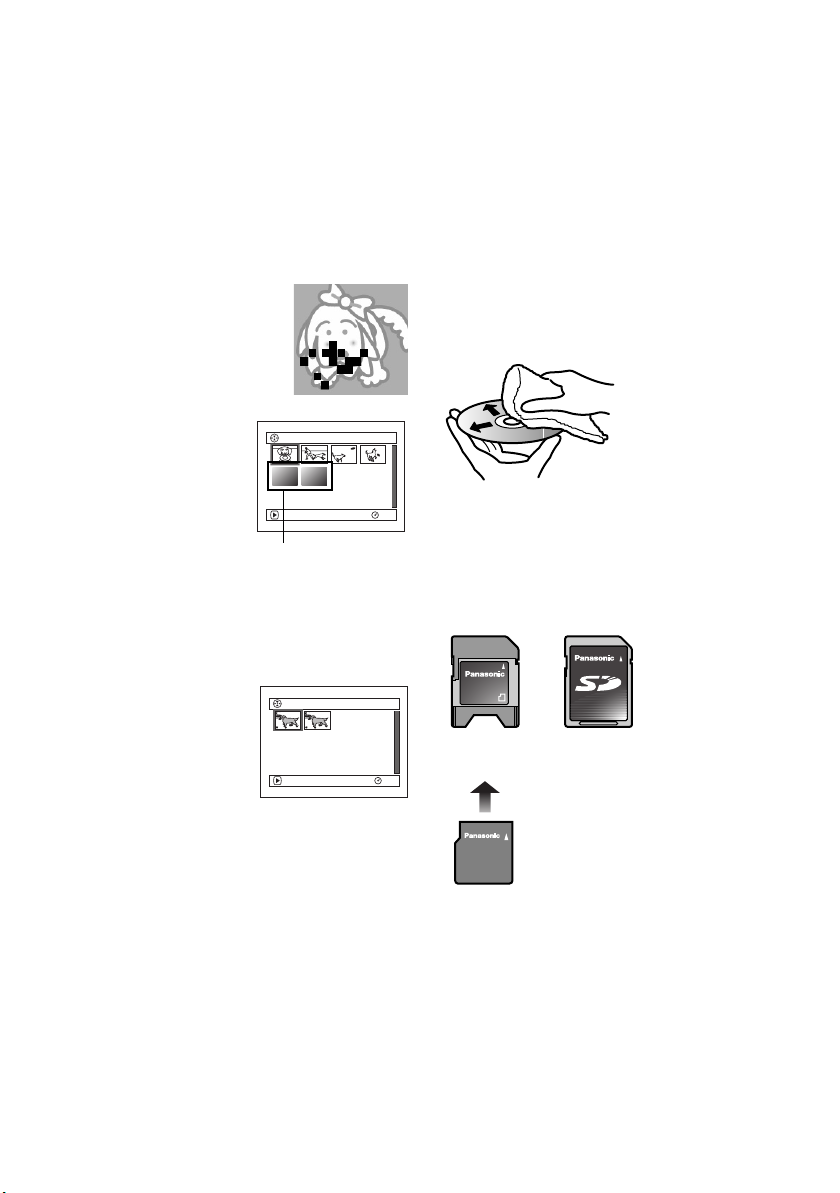
Handling Discs
lUsing discs
DVD-RAM and DVD-R discs are very delicate
recording media. Carefully read the following
cautions and observe them:
• Always use a brand new disc when recording
important material.
• Be sure not to touch the disc surface, and be
careful that no dirt adheres to it.
• If there is dust, a scratch, or dirt on disc or if
it is warped, the following phenomena may
occur:
− Block noise in playback image
− Momentary stop of playback
image
− Sound interrupted during
playback, or abnormal sound
Block noise
− Blue thumbnail display*
(Fig. 1)
− Disc cannot correctly be
recognized
− Delay between video
and audio
Even if disc is normal, the
above phenomena may
PLAY
*
occasionally occur. While the ACCESS/PC
indicator is lit, do not subject disc to vibrations or
impact, and avoid using DVD Video Camera at
extremely high or low temperatures, or in an
environment where condensation is likely to
occur.
• When recording images,
the DVD Video Camera
may avoid the portions of
disc where recording is not
possible, due to dust,
scratches, etc. [It will
pause m at such a
portion and automatically
restart recording (n).]
PLAY
(Recording one scene
may produce multiple
thumbnails.)
This will cause recording
to be interrupted for several seconds to several
minutes, and multiple thumbnails will be created
by one recording session as shown above. In this
case, the recordable time on disc will decrease.
• Be careful when removing the disc since the
metal of removal slot of DVD Video Camera, and
disc itself, may be hot.
001/006All Programs
RAM
(Fig. 1)
001 / 002All Programs
RAM
lStoring discs
• To store a disc, insert it in the plastic case you
received when you purchased it.
• Take care that no condensation occurs on disc.
• Do not place disc in the following places:
− Direct sunlight for a long time
− Where humidity is high or in dusty place
− Where there is heat from a heater, etc.
lDisc Cleaning
Use Disc Cleaning Cloth to lightly wipe off any dust,
dirt, etc. adhering to disc, as shown in the figure.
Never use solvent. Do not use thinner, water, antistatic spray, etc. to clean disc.
Use Disc Cleaning Cloth
to clean from inner to
outer circumference in
axial direction, or use
puffer to blow dust off disc,
like on camera lens.
Note:
Disc Cleaning Cloth is supplied with product.
We also recommend using a DVD Disc cleaner (model no.
LF-K200DCJ1, sold separately).
Available Cards
mini SD Memory
Card Adapter
mini SD Memory
Card
SD Memory
Card
30
