Page 1

DVD Palmcorder
Operating Instructions
Model No. VDR-M30PP
R
Thank you for buying a Panasonic product. Please take time to become familiar with the operating
instructions and how it is set up. Keep it handy for future reference.
Quick Start Guide for Software on page 12
For USA assistance, please call: 1-800-211-PANA(7262) or send e-mail to : consumerproducts@panasonic.com
For Canadian assistance, please call: 1-800-561-5505 or visit us at www.panasonic.ca
This instruction manual uses recycled paper certified by the Eco Mark.
This instruction manual uses recycle d paper certified by the Eco Mark.
VQT0E25
QR34662
Page 2
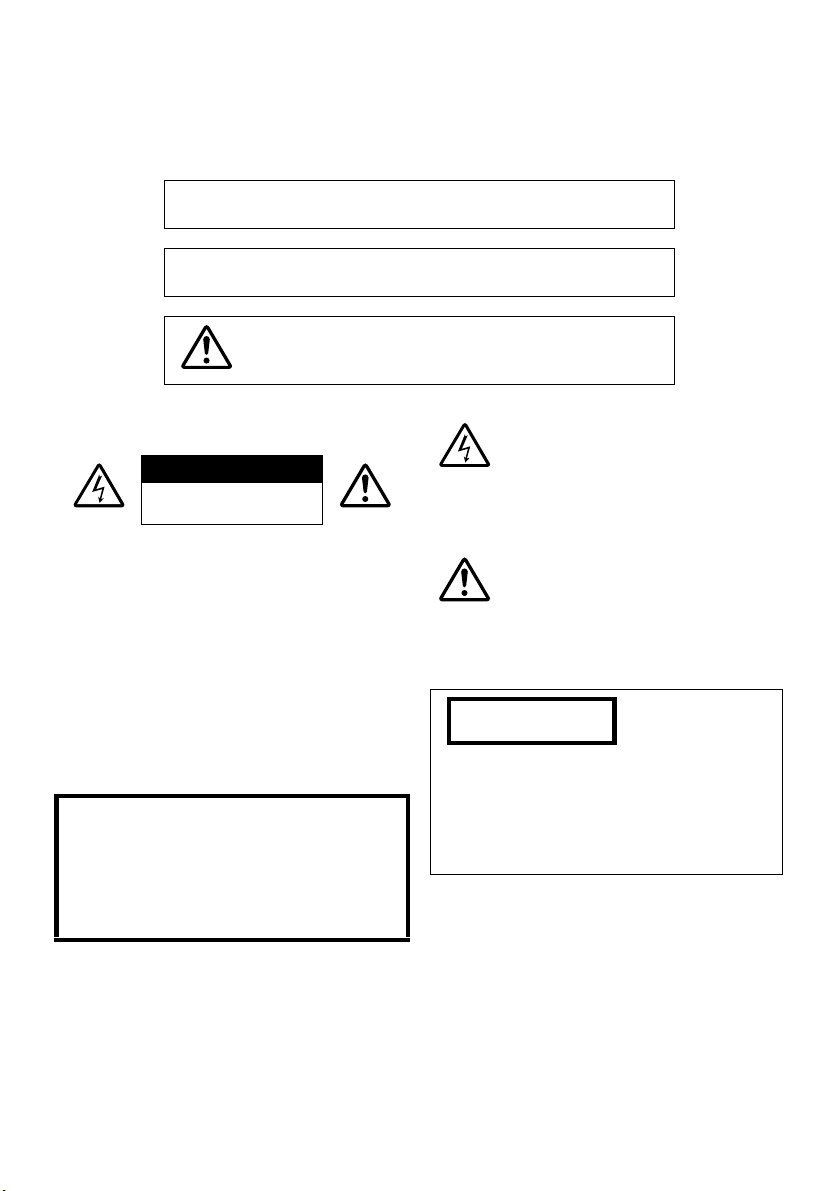
Important Information
For Your Safety
The power switch turns the DVD Palmcorder on and off, leaving the date/time feature unaffected. If the camera/recorder
is to be left unattended for a long period of time, turn it off .
WARNING : TO PREVENT FIRE OR SHOCK HAZARD, DO NOT
EXPOSE THIS UNIT TO RAIN OR MOISTURE.
WARNING : TO PREVENT FIRE OR SHOCK HAZARD, USE THE
The DVD Palmcorder and AC adapter/charger have
the following caution marks.
CAUTION
RISK OF ELECTRIC SHOCK
DO NOT OPEN
RECOMMENDED ACCESSORIES ONLY.
WARNING: TO PREVENT FIRE OR SHOCK HAZARD, BE
SURE TO USE THE SPECIFIED AC ADAPTER/CHARGER
(PV-DAC13).
CAUTION: TO REDUCE THE RISK OF
ELECTRIC SHOCK, DO NOT OPEN.
NO USER-SERVICEABLE PARTS INSIDE.
REFER SERVICING TO QUALIFIED SERVICE
PERSONNEL.
Precautions
WARNING: Many television programs and films
are copyrighted. In certain circumstances, copyright law may apply to private in-home
videotaping of copyr ighted materials.
The liquid crystal display (L C D ) panel is made
by highly precise technology. More than 99.99%
of its picture elements (pixels) ar e effective, but
some (less than 0.01%) may appear as colored
bright dots. This does not indicate a faul t as the
LCD panel st retc hes the limits o f cu rrent
technology.
Identifications of caution marks
This symbol warns the user that
uninsulated voltage within the unit
may have sufficient magnitude to cau se
electric shock. Therefore, it is dangerous
to make any kind of contact with any
inside part of this unit.
This symbol alerts the user that
important literature concerning the
operation and maintenance of this unit
has been included. Therefore, it shoul d
be read carefully to avoid any problems.
CLASS 1
LASER PRODUCT
CAUTION
This product contains a laser diode of higher
class than 1. To ensure continued safety, do not
remove any covers or attempt to gain access to
the inside of the product. Refer all servicing to
qualified personnel.
2
Page 3
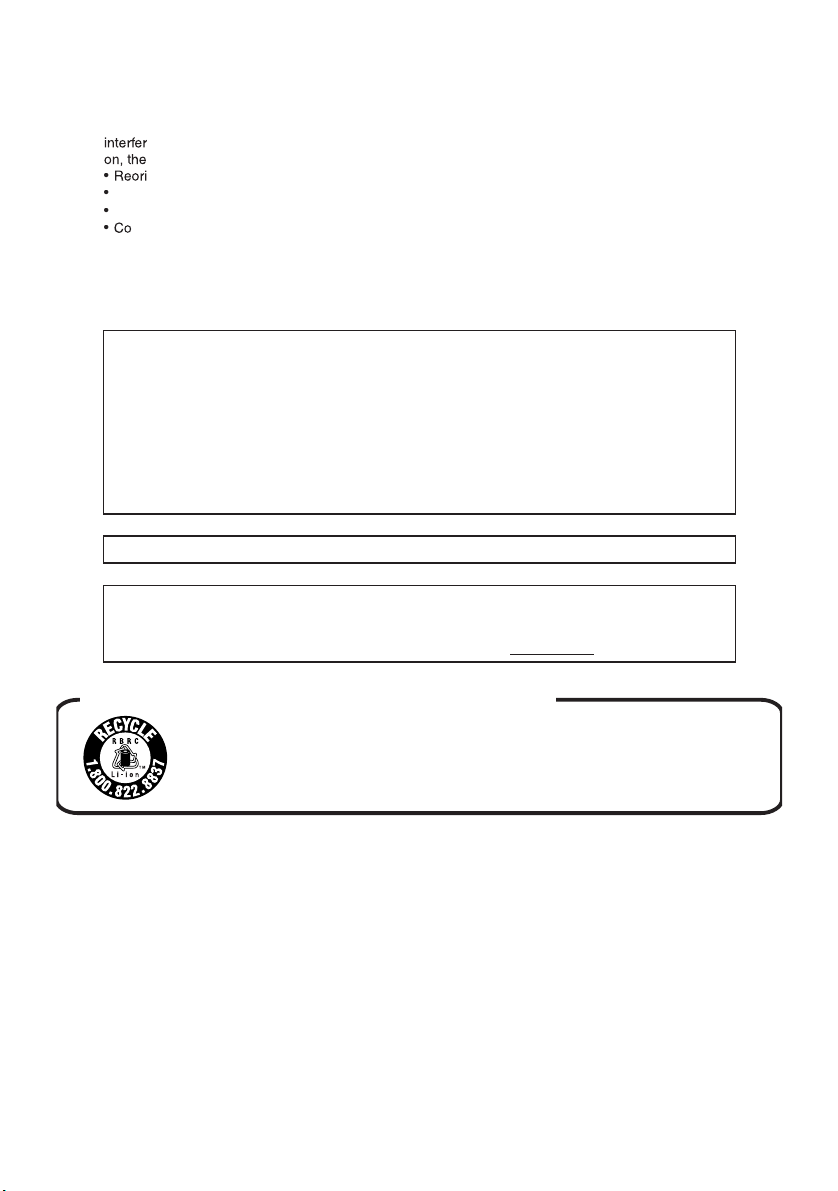
FCC Note: This equipment has been tested and found to comply with the limits for a Class B digital
ence
user
e
crease
Con
s
u
CCCa
uti
device, pursuant to Part 15 of the FCC Rules. These limits are designed to provide reasonable
protection against harmful interference in a residential installation. This equipment generates, uses,
and can radiate radio frequency energy and, if not installed and used in accordance with the
instructions, may cause harmful interference to radio communications. However, there is no guarantee
that interference will not occur in a particular installation. If this equipment does cause harmful
to radio or television reception, which can be determined by turning the equipment off and
is encouraged to try to correct the interference by one or more of the following measures:
nt or relocate the receiving antenna.
the separation between the equipment and receiver.
nect the equipment into an outlet on a circuit different from that to which the receiver is connected.
n
lt the dealer or an experienced radio/TV technician for help.
F
only shielded interface cables with ferrite core when connecting to computer or peripheral devices.
Any changes or modifications not expressly approved by the party responsible for compliance could
void the user’s authority to operate this equipment.
on: To assure continued compliance, follow the attached installation instructions and use
Declaration of Conformity
Trade Name: Panasonic
Model No.: VDR-M30PP
Responsible party: Matsushita Electric Corporation of America
Support Contact: Panasonic Consumer Electronics Company
This device complies with Part 15 of the FCC Rules. Operation is subject to the following two
conditions: (1)This device may not cause harmful interference, and (2) this device must accept
any interference received, including interference that may cause undesired operation.
This class B digital apparatus complies with CANADIAN ICES-003.
This Product has a fluorescent lamp that contains a small amount of mercury. It also contains
lead in some components. Disposal of these materials may be regulated in your community
due to environmental considerations. For disposal or recycling information please contact your
local authorities, or the Electronics Industries Alliance: <http://www.eiae.org
One Panasonic Way, Secaucus, NJ 07094
1-800-211-PANA (7262)
.>
U.S.A./CANADA CONSUMERS: ATTENTION:
A lithium ion/polymer battery that is recyclable powers the product
you have purchased. Please call 1-800-8-BATTERY for information
on how to recycle this battery.
®
Microsoft
Professional, and Windows
Intel
IBM
Manufactured under license fr om Dolby Laboratories.
“Dolby” and the double- D sym b ol are trademarks of Dolby Laboratories.
Other company names and produc t nam e s li st ed are trad e m arks or brand names belonging to eac h
individual company.
SD logo is a trad e m ark.
, Windows®, Windows® 98, Windows® 98 Second Edition, Windows® Me, Windows® 2000
®
, Pentium® Processor, and Celeron® Processor are registered trademarks of Intel Corporation.
®
and PC/AT® are registered trademarks of International Business Machines Corporation.
®
XP are registered trademarks of Micro s oft Cor pora tion.
3
Page 4
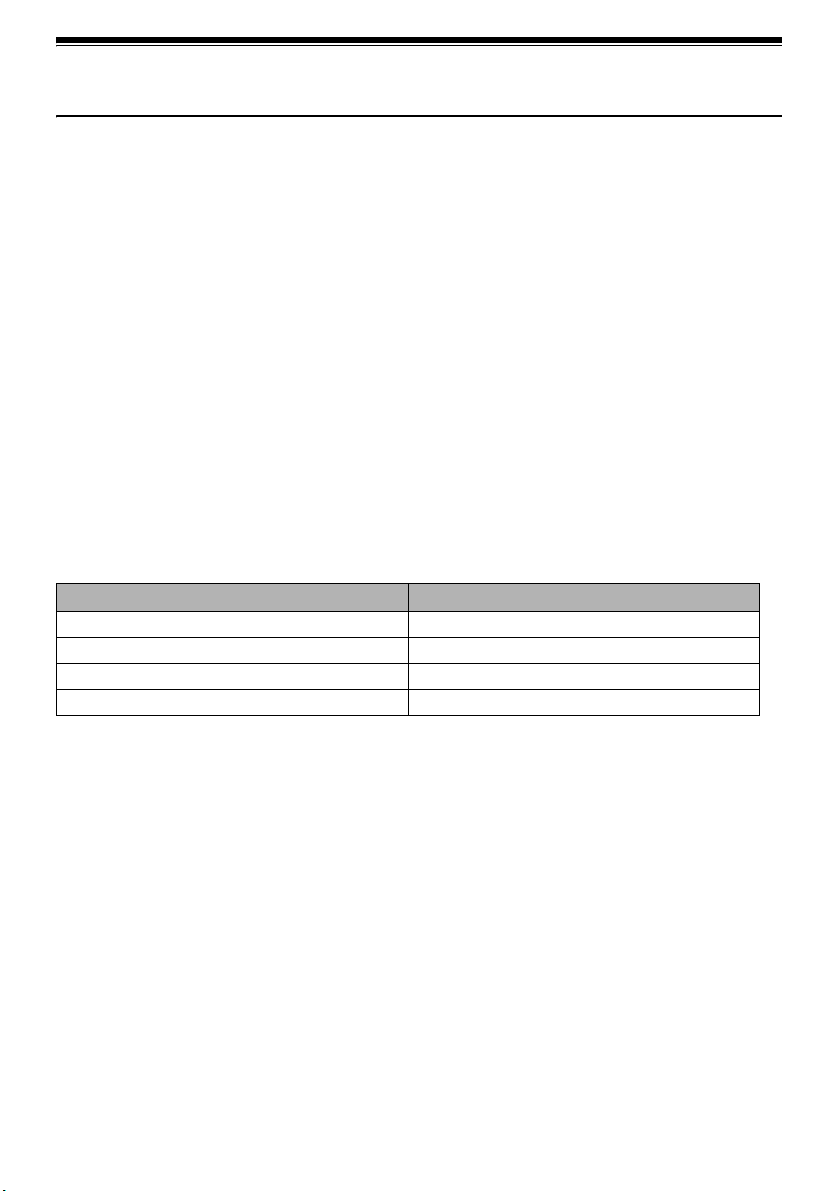
Be sure to read the following before opening the package of CD-ROM
This Agreement will take effec t at the moment you open the package of the storage device (CD-ROM) provide d with this
product, if you agree to the terms herein.
If you do not accept the terms of this Agreement, immediately return the unopened package of storage medium and
enclosed materials (printed matter , external package, and all others) to your dealer , or return only the package of sto rage
medium to your deal e r.
Consult your dealer for any refund on the unused product. However, if only the package of storage medium is returned,
no refund is possible.
This License Agreement certifies that you were granted license in the past.
License Agreement
Article 1 Grant of License
Matsushita Electric Industrial Co., Ltd., grants you the foll owing rig hts f or the following products (to be referred to as
“This Software” hereafter) that you have obtained with this Agreement:
(a) Y ou may use This Sof tware o nly on a si ngle piece of equipme nt. However, if this equipment cannot
be used because of mechanical problem, you may temporarily use This Software on another piece of
equipment.
(b) Although This Software contains several components that can be r u n on compu ter as independent
functions, all components are licensed as a single product: You may not, by any means, use these
components on different comput ers at the same time.
Article 2 Copyrights
The copyrights of This Software, attached manual, etc. are owned by the following corporations, and are protected by
copyright laws in Japan and USA, as well as by other intellectual property and international properties:
Name of Software Copyright Owners
USB driver Hitachi, Ltd.
DVD-RAM Driver Matsushita Electric Industrial Co., Ltd.
DVD-MovieAlbumSE Matsushita Electric Industrial Co., Ltd.
MyDVD Sonic Solutions
Article 3 Other Rights and Limitations
a) You may not copy This Softwar e or any of the printed materials attached, except for duplications to provide back -
(
up or storage.
(b) Use of This Software by third parties is prohibited, whether by transferring, renting, leasing, lending, moving, or
any other measures.
(c) You may not decompile or disassemble this Software.
(d) Duplication and/or distribution of any files on this storage medium for commercial use is prohibited.
Article 4 Quality Assurance
Under no circumstances will Matsushita Electric Industrial Co., Ltd. Hitachi, Ltd., or Sonic Solutions accept any
responsibility for any damages you may incur from using or being unable to use This Software (including, but not limited
to, loss of business profit, interruption of business, loss of business information, or other monetary damages).
Article 5 Termination of Agreement
If you fail to comply with the terms of this Agreem ent, Matsushita Electric Industrial Co., Ltd. H itachi, Ltd., and Sonic
Solutions reserve the right to terminate the Agreement. In such a case, you will be obliged to discard all copies of This
Software and its components.
Article 6 Prioritized License Agreement
When some software programs are installed, the license agreements will be displayed (to be referred to as online license
agreement).
If the online license agreement conflicts with this Agreement, the online license agreement shall have a priority.
4
Page 5
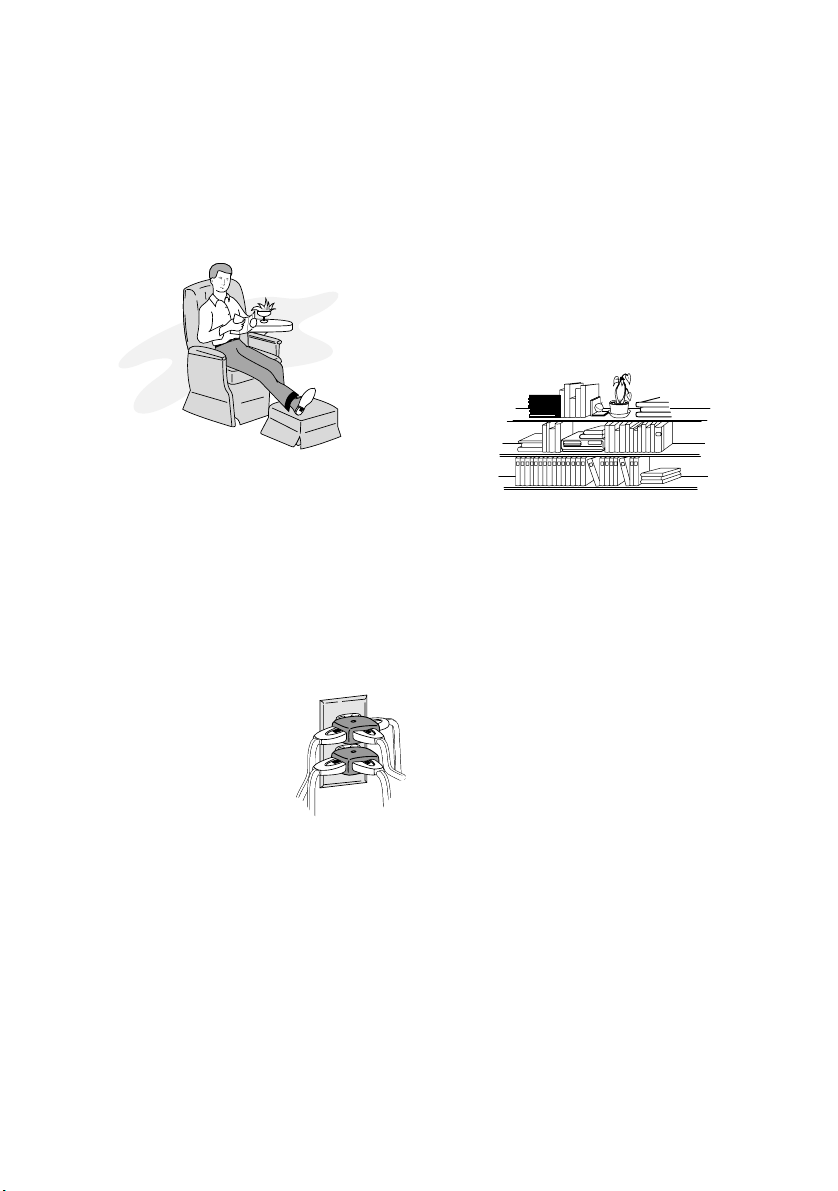
IMPORTANT SAFEGUARDS
In addition to the car eful attention devoted to quality standards in the manufacture of your video product, safety is a major
factor in the design of every instrument. But, safety is your responsibility too.
This page lists important information that will help to assure your enjoyment and proper use of DVD Palmcorder and
accessory equipment. Please read it caref ully before operating your video product and keep it in a handy place for future
reference.
1 Read and Follow Instructions — All the safety and
operating instructi ons should be read before the video
product is operated. Follow all operating and use
instructions.
2 Retain Instructions — The safety and operating
INSTALLATION
instructions should be retained for future reference.
3 Heed Warnings — Comply with all warnings on the
video product and in the operating instructions.
4 Power Sourc es — This video product should be
operated only from the t ype of power source indicated
on the marking label. If you are not sure of the type of
power supply to your home, con sult your video dealer
or local power company. For video products intended
to operate from battery power, or other sources, refer
to the operating instructions.
5 Overloading — Do n ot overload
wall outlets and extension cords
as this can result in a r isk of fire or
electric shock. Overloaded AC
outlets and extension cords are
dangerous, and so are frayed
power cables, damaged or
cracked wire insulation and
broken plugs. They may result in
a shock or fire hazard. Periodically examine the cord
and have it replaced by your service technician if
appearance indicates damage or deteriorated
insulation.
6 Power-Cord Protection — Power-supply cords
should be routed so that they are not likely to be walked
on or pinched by items placed upon or against them,
paying particular attention to cords at plugs,
convenience receptacles, and the point where they
exit from the appliance.
7 Ventilation — Slots and openings in the cabinet are
provided for ventilation to ensure reliable operation of
the video product and to protect it from overheating.
These openings must not be blocked or covered. The
openings should never be blocked by placing the video
product on a bed, sofa, rug, or other similar surface.
This video product should never be placed near or over
a radiator or heat register. This video product should
not be placed in a built-in installation such as a
bookcase or rack unless p roper ventilation is provided
or the video product manufacturer's instr uctions have
been followed.
kawaii koneko
mekoalbum
key to chise
cat book
MOMO
momogatoiredemizubitashi
yohsinarish yohsinarishashin
namemekogaikiteita
nurie
mito
mito
1
mitoniikikata
album
abcdfevcdsz
kabushiki
Zoo Docter
Zoo Docter
tadashiigenkou
mitono
Part 1
Part 2
yakamashii
Why?
tadashiigenkou
auto moter
mother
sasaki akemi
hirayamo akiko
horie youji setuko kimio
igarashi
kuro
kusano
kakurai
oomori matuda
diet
a
g
n
u
f
a
g
n
u
f
a
g
a
n
g
u
n
f
u
f
a
g
a
n
g
u
n
f
u
f
a
g
n
u
f
i
h
r
e
c
h
mame
metsuki
nyanko1midori3okubyo
junkaikun2momo3momo2momo1ebisu2ebisu1key5key4key3key2key1chise5chise4chise3chise2chise
t
a
o
d
m
o
m
o
t
2
t
r
1
123
2
a
P
3
8 Attachments — Do not use attachments unless
recommended by the video product manufacturer as
they may cause hazards.
Caution: Maintain electrical safety. Powerline operated
equipment or accessories connected to this unit should
bear the UL listing mark or CSA certification mark on the
accessory itself and should not have been modified so as
to defeat the safety features. This will help avoid any
potential hazard from electric shock or fire. If in doubt,
contact qualified service personnel.
9 Water and Moi sture — Do not use this video product
near water — for example, near a bath tub, wash bowl,
kitchen sink, or laundr y tub, in a wet basement, or near
a swimming pool, and the like.
10 Accessories — Do not place this vide o product on an
unstable cart, stand, tripod, bracket, or table. The
video product may fall, caus ing serious injury t o a child
or adult, and serious damage to the appliance. Use
only with a cart, stand, tripod, bracket, or table
recommended by the manufacturer, or sold with the
video product. Any mounting of the product should
follow the manufacturer's instructions, and should use
a mounting accessory recommended by the
manufacturer.
5
Page 6
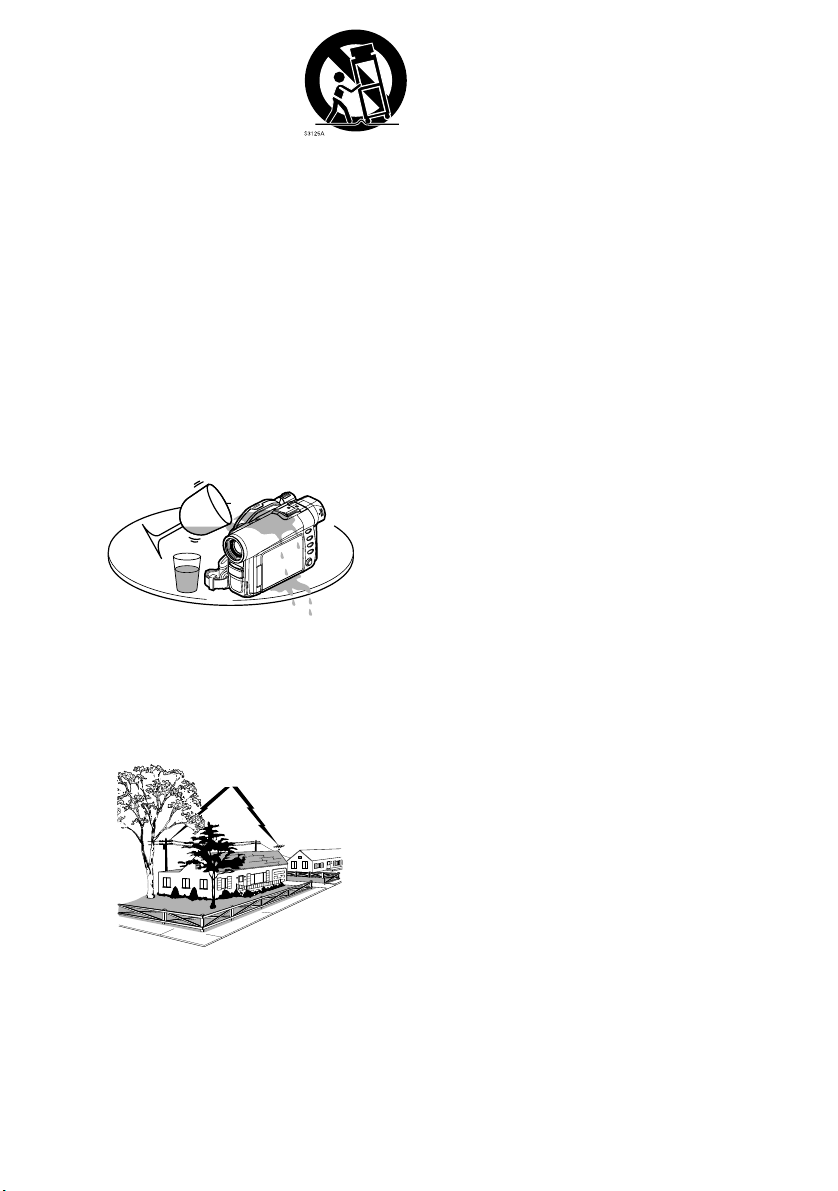
11 An appliance and cart combination
should be moved with care. Quick
stops, excessive force, and uneven
surfaces may cause the appliance
and cart combination to overturn.
12 Power Lines — An outside antenna system should
not be located in the vicinity of overhead power lines or
other electric ligh t or power circuits, or where it can fall
into such power lines or circuits. When installing an
outside antenna system, extreme care should be
taken to keep from touching or approaching such
power lines or circuits as contact with them might be
fatal. Installing an outdoor antenna can be hazardous
and should be left to a professional antenna installer.
USE
13 Cleaning — Unplug this video product from the wall
outlet before cleaning. Do not use liquid cleaners or
aerosol cleaners. Use a damp cloth for cleaning.
14 Obje ct and Liquid Entry — Never push objects of any
kind into this video product through openings as they
may touch dangerous voltage points o r short-out part s
that could result in a fire or electric shock. Never spill
liquid of any kind on the video product.
15 Lightning — For added protection for this video
product during a lightning storm, or when it is left
unattended and unused for long periods of time,
unplug it from the wall outlet and disconnect the
antenna or cable-system. This will prevent damage to
the video product due to lightning and power-line
surges.
16 Servicing — Do not attempt to service this video
SERVICE
product yourself as opening or removing covers may
expose you to dangerous voltage or other hazards.
Refer all servicing to qualified service personnel.
17 Conditions Requiring Service — Unplug this video
product from the wall outlet and refer servicing to
qualified service personnel under the following
conditions.
a. When the power-supply cord or plug is damaged.
b. If l iquid has been spilled, or objects have fallen into
the video product.
c. If the video product has been exposed to rain or
water.
d. If the video product does not operate normally by
following the operating instructions. Adjust only
those controls that are covered by the operating
instructions. Impr oper adjustment of other controls
may result in damage and will often require
extensive work by a qualified technician to restore
the video product to its normal operation.
e. If the video product has been dropped or the
cabinet has been damaged.
f. When the video product exhibits a distinct change
in performance — this indicates a need for service.
18 Replacement Parts — When replacement parts are
required, have the service technician verify that the
replacements he uses have the same safety
characteristics as the original parts. Use of
replacements specified by the video product
manufacturer can prevent fire, electric shock or other
hazards.
19 Safety Check — Upon completion of any service or
repairs to this video product, ask the service
technician to perform safety checks reco mmended by
the manufacturer to determine that the video product
is in safe operating condition.
20 Heat — The product should be situated away from
heat sources such as radiato rs, heat registers, stoves,
or other products (including amplifiers) that produce
heat.
6
Page 7
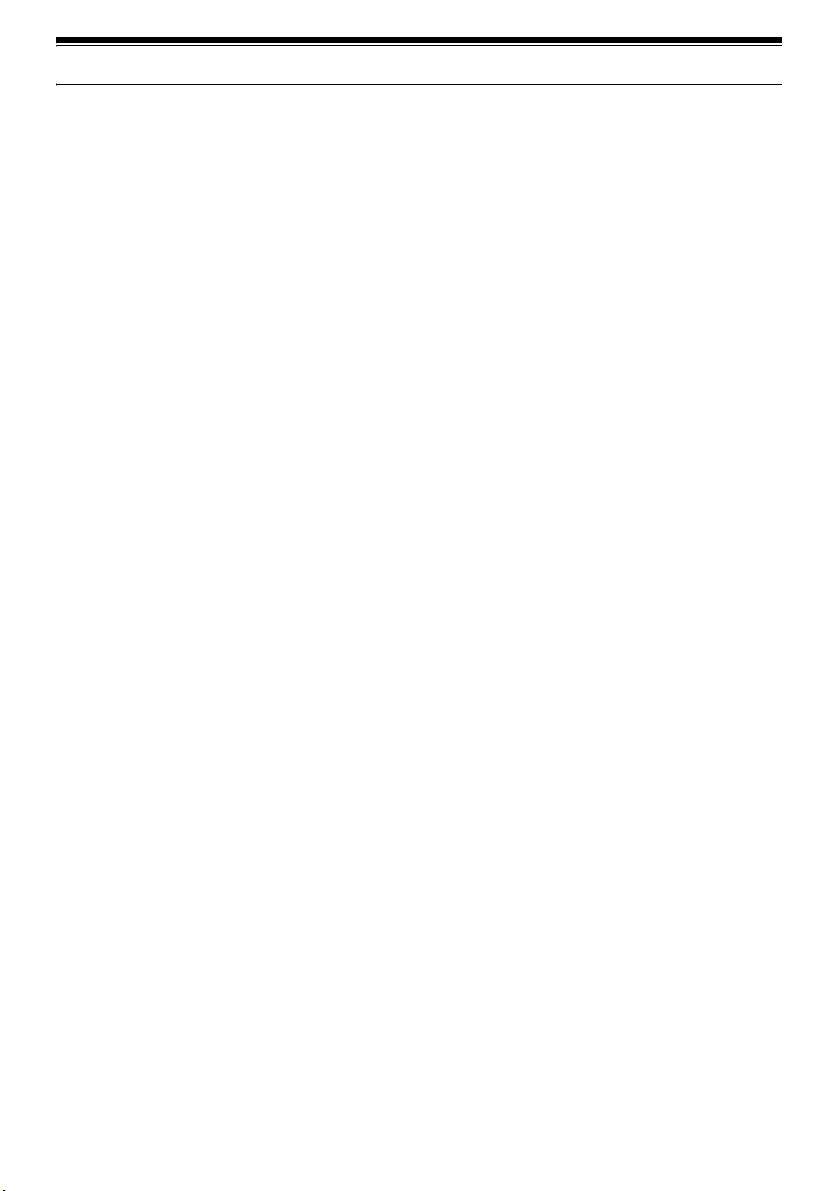
Cautions When Using
Handle the liquid crystal display (LCD) with care:
• The LCD is a very delicate display device: Do not press its surface with force, hit it or prick it with a sharp
object.
• If you push the LCD surface, unevenness in display may occur . If unevennes s does not disappear, turn
the DVD Palmcorder off, wait fo r a fe w m oments, and then turn it on again.
• Do not place the DVD Palmcorder with the open LCD screen down.
• Close the LCD monitor when not using the DVD Palmcorder.
Liquid crystal display and viewfinder:
• The LCD screen and viewfinder are the products of hi ghly precise technology. Among the total number
of pixels (approx. 120,000 pixels for LCD monitor and approx. 1 10,000 pixels for viewfinder), 0.01% or
less pixels may be missing (black dots) or may remain lit as colored dots (red, blue, green). This shows
the limitations of th e current technol ogy , and does not indicate a fault that will inter fere with r ecording.
• The LCD screen and viewfinder will be slightly dimmer tha n usual when the DVD Palmcorder is at l ow
temperature, as in cold areas, or immediately after power is turn e d on . No rmal brightness will be
restored when the temperature in side the DVD Palmcorder rises.
Hold the DVD Palmcorder correctly:
• Do not hold the by viewfinder or LCD monitor when lifting the DVD Palmco rder: The viewfinder or
LCD monitor could detach and the DVD Palmcorder may fall.
Do not subject the DVD Palmcorder to impact:
• This DVD Palmcorder is a precision machine. Take great care that you do not strike it against a hard
object or let it fall.
• Do not use the DVD Palmcorder on a tripod in a place wher e it is subjec t to sever e vibrations or impact.
No sand or dust!
• Fine sand or dust entering the DVD Palmcorder or AC adapter/charger could cause malfunctions or
defects.
No water or oil!
• Water or oil entering the DVD Palmcorder or AC adapter/charger could cause electric shock,
malfunctions or defects.
7
Page 8
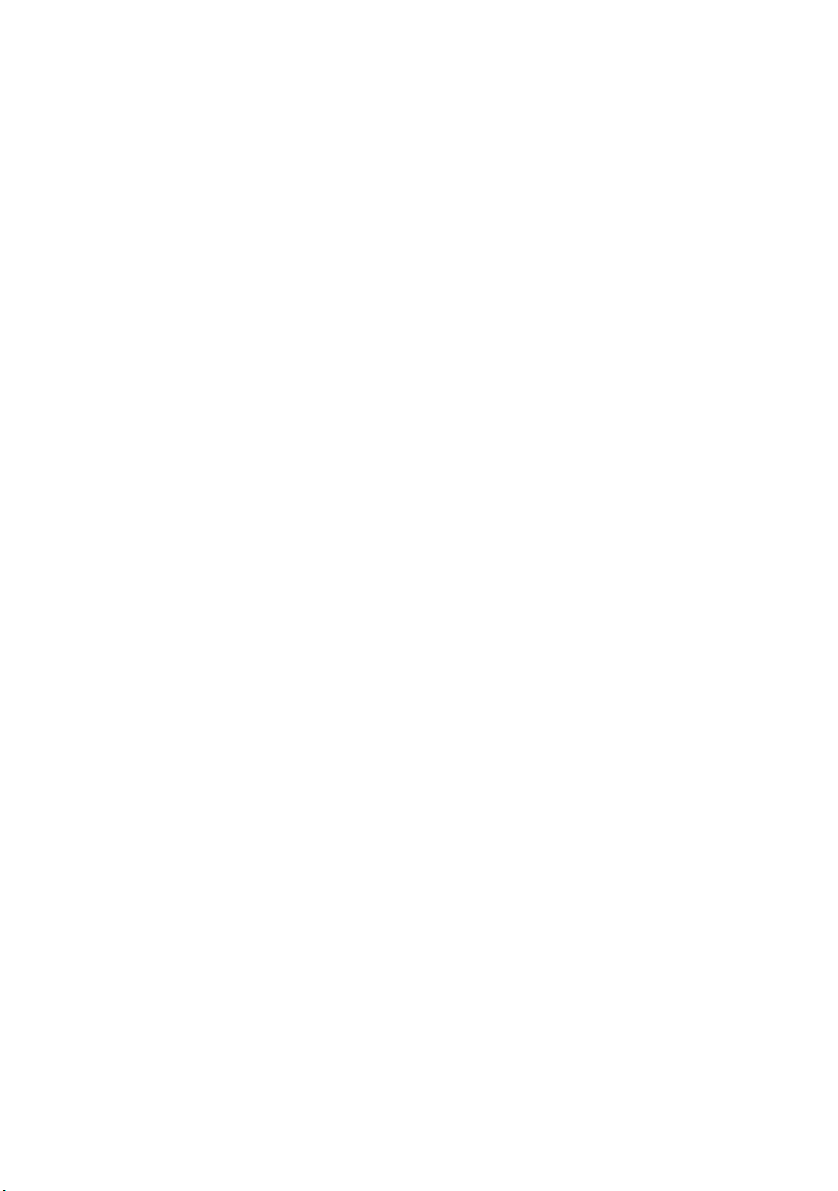
Heat on surface of product:
• The surface of the DVD Palmcorder will be slightly warm, but this does not indicate a fault.
Screen on connected TV:
• Never leave the disc navigation screen, still image or camera image displayed on your TV to which t he
DVD Palmcorder is connected: Doing so could result in displayed image retention or phosp hor
degradation of TV screen.
Be careful of ambient temperature:
• Using the DVD Palmcorder in a place where the temperature is over 140ºF (40°C) or under 32ºF (0°C)
will result in abno rmal recording/pla y back.
• Take care that the t emperature of this DVD Palmcor der , when connected to PC does not rise ex cessively
(reference for usage: approx. 30 minutes at about 86ºF (30ºC).
• Do not leave the DVD Palmcorder on a beach or in a closed vehicle w here the temperatur e is very high
for a long time: Th is could cause malfunctions.
Do not point directly at the sun:
• If direct sunlight strikes the lens or viewfind er , the DVD Palmco rder co uld malfunction or a fir e could
occur.
• Do not leave the DVD Palmcorder with the LCD screen exposed to direct sunlight: This could cause
malfunctions.
Do not use the DVD Palmcorder near TV or radio:
• This could cause noise to appear on the TV screen or in radio broadcasts.
Do not use the DVD Palmcorder near strong radio waves or magnetism:
• If the DVD Palmcorder is used near strong radio waves or magnetism, such as near a radio wave tower
or electric appliances, noise could enter video and audio that are being rec orded. During playback of
normally recorded video and audio, noise may also be present in picture and sound.
At worst the DVD Palmcorder could malfunction.
Do not expose the DVD Palmcorder to soot or steam:
• Thick soot or steam could damage the DVD Palmcorder case or cause malfunctions.
Do not use the DVD Palmcorder near corrosive gas:
• Using it in a place where there is dense exhaust gas generated by gasoline or diesel engines, or co rrosive
gas such as hydrogen sulfide, could corro de the battery connecting terminals, which could result in l oss
of power.
Do not use the DVD Palmcorder near ultrasonic humidifier:
• With some water in humidifier, calcium and other chemicals dissolved in water could scatter in the air,
and white particles could adhere to the optical head of the DVD Palmcorder, which could cause it to
operate abnormally .
Do not expose the DVD Palmcorder to insecticide:
• Insecticide entering the DVD Palmcorder could dirty the lens in laser pickup bloc k, and in such a case
the DVD Palmcorder might not operate normally. T urn the DVD Palmcorder off and cover it with vinyl
sheet, etc. before using insecticide.
Do not use a generally available 8 cm CD lens cleaner:
• Cleaning the le n s is not necessary when using this DV D Palmcorder in th e u su al way.
• Using 8 cm CD lens cleaner could cause this DVD Palmcorder to be faulty.
Do not touch the lens in laser pickup block.
• Touching the lens in laser pickup block could cause malfunctions.
8
Page 9
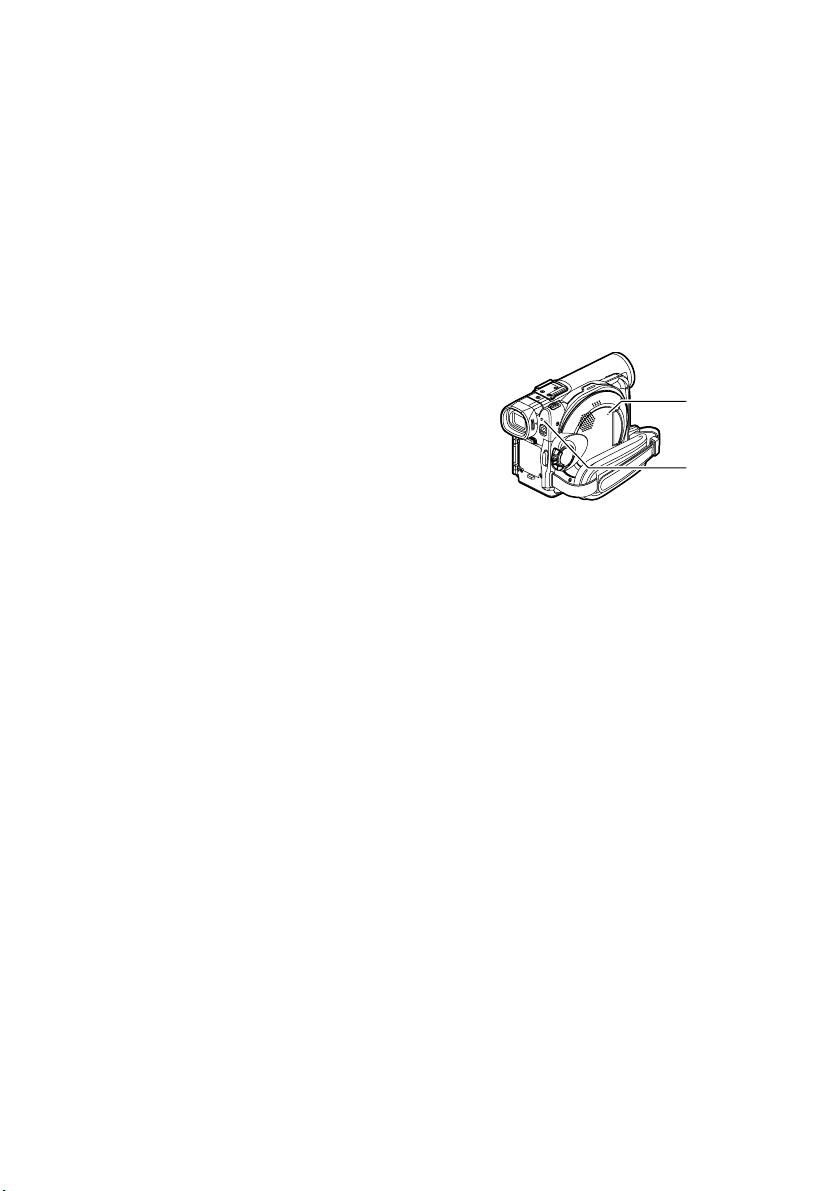
Be careful of moisture condensation:
• When you move the DVD Palmcorder between places where the difference in temperatures is great -
such as entering a lodge from a ski slope or going out of a cooled room or vehicle - condensation (vapor
in air warmed or cooled t o water dr oplets) could occ ur on the lens and/or inside the DVD Palmcord er .
If condensation occurs, do not open the cover of disc or card insertion block if possible. If condensation
occurs on the lens, wipe it off with a soft, dry cl oth. Even if the external surface of DVD Palmcor der has
dried, condensation may remain inside: Turn the DVD Palmcorder off and leave it in a dry place for at
least 1-2 hours before using it again.
Do not use the DVD Palmcorder for a long, uninterrupted period of time:
• This DVD Palmcorder cannot be used for a long time continuously as a surveillance camera/monitor.
If you use the DVD Palmcorder for a long continuous period of time, the temperature of DVD
Palmcorder could exceed a limit and the r ecording/pla yback operation could be s lowed down: In this
case, turn it off and wait for a wh ile before using it again.
Do not turn the DVD Palmcorder off while the ACCESS/PC indicator or CARD ACCESS
indicator is lit or blinking:
• The ACCESS/PC or CARD ACCESS indicator is lit or blinking
to show that data is being written to disc or card, or being read
from it. At this time, do not do any of the following, so as not
to damage the data:
− Remove battery pack
− Disconnect AC adapter/charger
− Plug or unplu g USB cable
− Remove disc or card
− Subject DVD Palmcorder to severe vibrations or impact.
− Forcefully open or close the LCD monitor
If you turn the DVD Palmcorder off while the ACCESS/PC or CARD ACCESS indicator is lit or blinking,
turn it on again with the d isc or card loaded in it: R epair of the disc or card will be executed automaticall y
(see page 150).
CARD
ACCESS
indicator
ACCESS/PC
indicator
Do not wipe the DVD Palmcorder case with benzene or thinner:
• The coating of case could peel off or the case surface could deteriorate.
• When using a chemical cleaning cloth, follow the instructions.
Also read the instructions attached with optional accessories:
• For op t ion al accessories, observe t he c aut ions and follow instructi on man uals attached.
Keep the Memory Card out of reach of children to prevent swallowing.
9
Page 10
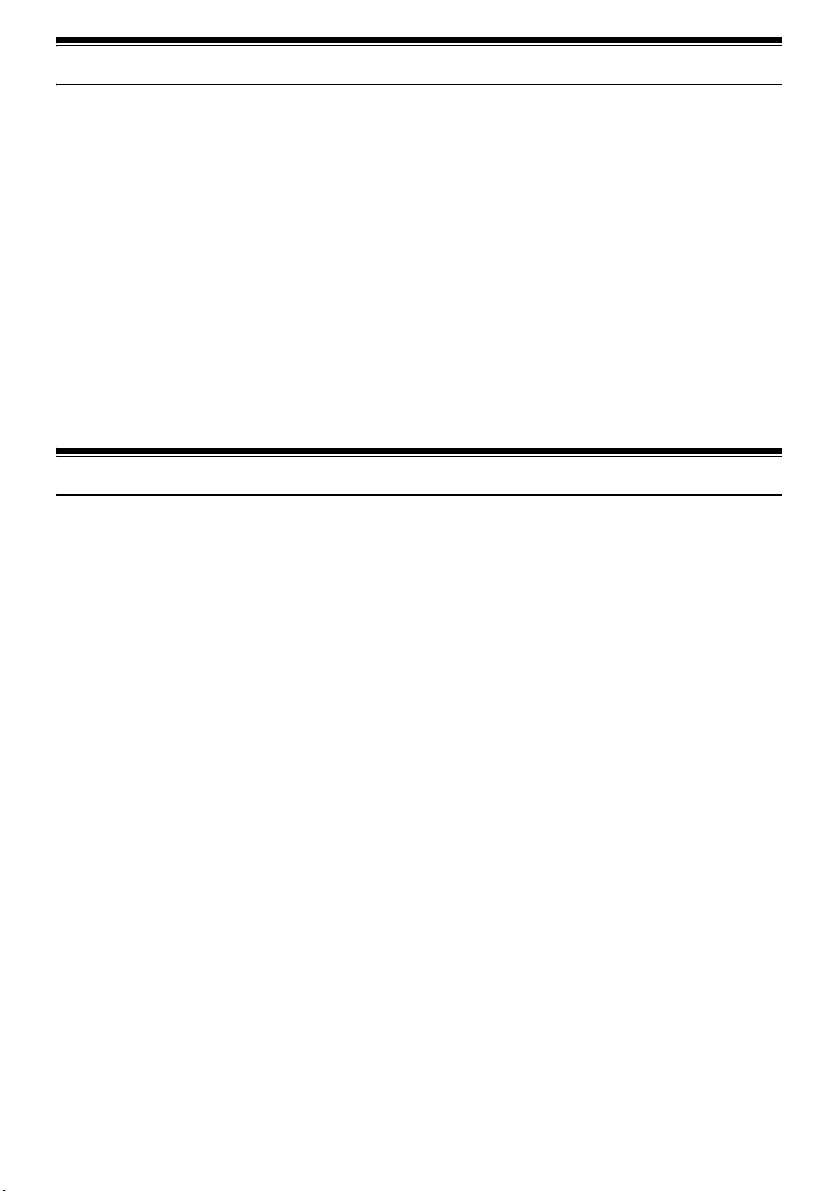
Cautions When Storing
Do not leave the DVD Palmcorder in a place where the temperature is very high for a long
period of time:
• The temperature inside a closed vehicle or trunk can become very high in a hot season. If yo u leave the
DVD Palmcorder in such a place, it could malfunction or the case could be damaged. Do not expose the
DVD Palmco rder to direct sunlight or p l ace it near a heate r.
Do not st ore the DVD Palmcorder in a place where the humidity is high or in a dusty pl ace:
• Dust entering the DVD Palmcorder could cause malfunctio ns. If the humidity is hi gh, the lens could be
moldy , a nd the DVD Palmcorder co uld become inoperative. It is recommended tha t you put the DVD
Palmcorder with a desiccant in a box when storing it in a closet, etc.
Do not store the DVD Palmcorder in a place subject to strong magnetism or intense
vibrations:
• Th is could cause malfunctions .
Detach the battery pack from the DVD Palmcorder and store it in a cool place:
• Leaving the battery pack attached or storing it at high temperature could shorten its life.
Suggestions and Restrictions
Make a trial recording:
• Always make a trial recording before doing actual recording to make sure that recording is normal. The
data that have not been stored normally because of a defect in the DVD Palmcorder cannot be restored.
It is recommended that you use DVD-RAM disc from which recorded contents can be deleted for trial
recording.
Do not use the DVD Palmcorder for professional applications:
• This DVD Palmcorder is designed and produced for home-use recording and playback.
The recorded contents cannot be compensated for:
• Pa nasonic cannot compen sat e for an y damages caused when recording is not m ad e normally or
recorded co ntents cannot be pla yed back because of a defect in th e DVD Palmcorder, disc or ca rd. Also,
Panasonic cannot be responsible for your recorded video and audio.
• If you or a third party make a mistake when handling this DVD Palmcorder , disc, c ard, etc., the reco rded
contents may be lost. We cannot be responsible for compensat io n for damage due to loss of recorded
contents.
Copyright:
• Data recorded on the disc or card in this DVD Palmcorder using other digital/analog media or devices
are protected by the copyright a ct and ca nno t be used wi tho ut per mi ssi on of the o wner o f copyright,
except for personal enjoyment. Be aware that recor d ing is r es tr i cted for some demonstrations,
performances and exhibitions, even for personal enjoyment.
Do not use the DVD Palmcorder for professional applications:
• This DVD Palmcorder is designed and produced for home-use recording and playback.
10
Page 11
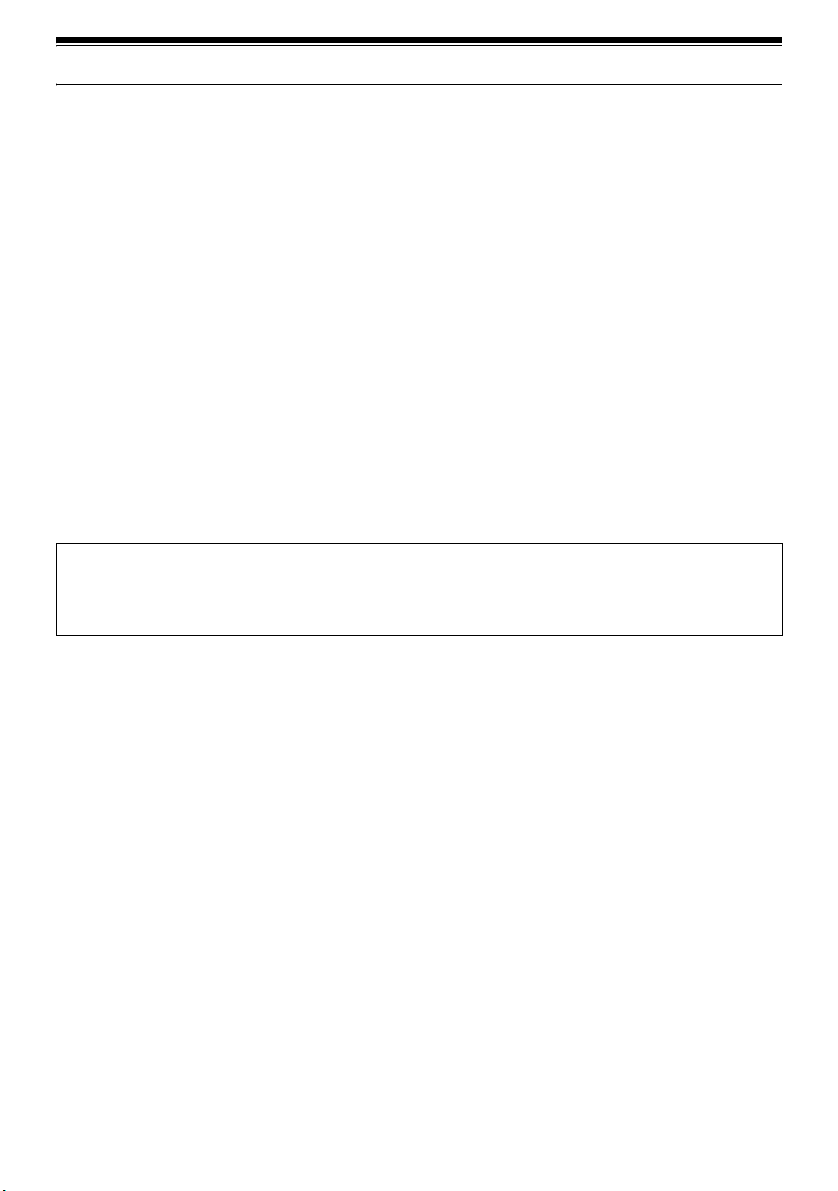
Read This First
To guide you, we've included following six chapters.
• The section on “Setups” explains how to set up
the DVD Palmcorder, battery pack, and set the
date/time.
• T h e sect ion on “Basic Techniques” explains the
basic operatio n of this DVD Palmco rderrecording of movies, still images, external input,
and playback of recorded images.
• The section on “Advanced Techniques” explains
settings on this DVD Palmcorder for more
advanced usage.
• T h e sect ion on “Disc Navigation” explains
editing with Disc Navigation: Refer to this
section when finalizing DVD-R disc and
initializing DVD-RAM disc.
• The section on “Installing Software” explains the
cont ent s o f p ro vi de d C D- RO M a nd how to ins ta ll
the contained software included.
• “Subsidiary Information” includ e s an
introduction to products sol d separately, proper
cleaning, and troubleshooting.
With th is DVD Palmcor der you can view t he pictur e bei ng recor ded or the playback p icture whether on the
LCD monitor or in the viewfinder. Openin g or closing the LCD monitor switches the picture to appear on the
LCD monitor or in the viewfinder . The following text describes the operat ion assuming that the viewfinder
is used as a major monitor device.
We want this manual to be as helpful as possible,
so it includes two easy ways to find the information
you need:
• A quick index for the information you use most
often (this page).
• A detailed table of contents directi ng you to
specific information quickly.
Get to know your DVD Palmcorder by using this
manual, and get to know Panasonic. We appreciate
your business.
Quick Index
Available Discs.................................................24
Recording Movie.............................................. 52
Immediately Checking Recorded Scene ......... 69
Connecting to a TV.......................................... 74
Functions Available with Disc Navigation ...... 101
Installing Software ......................................... 134
11
Page 12
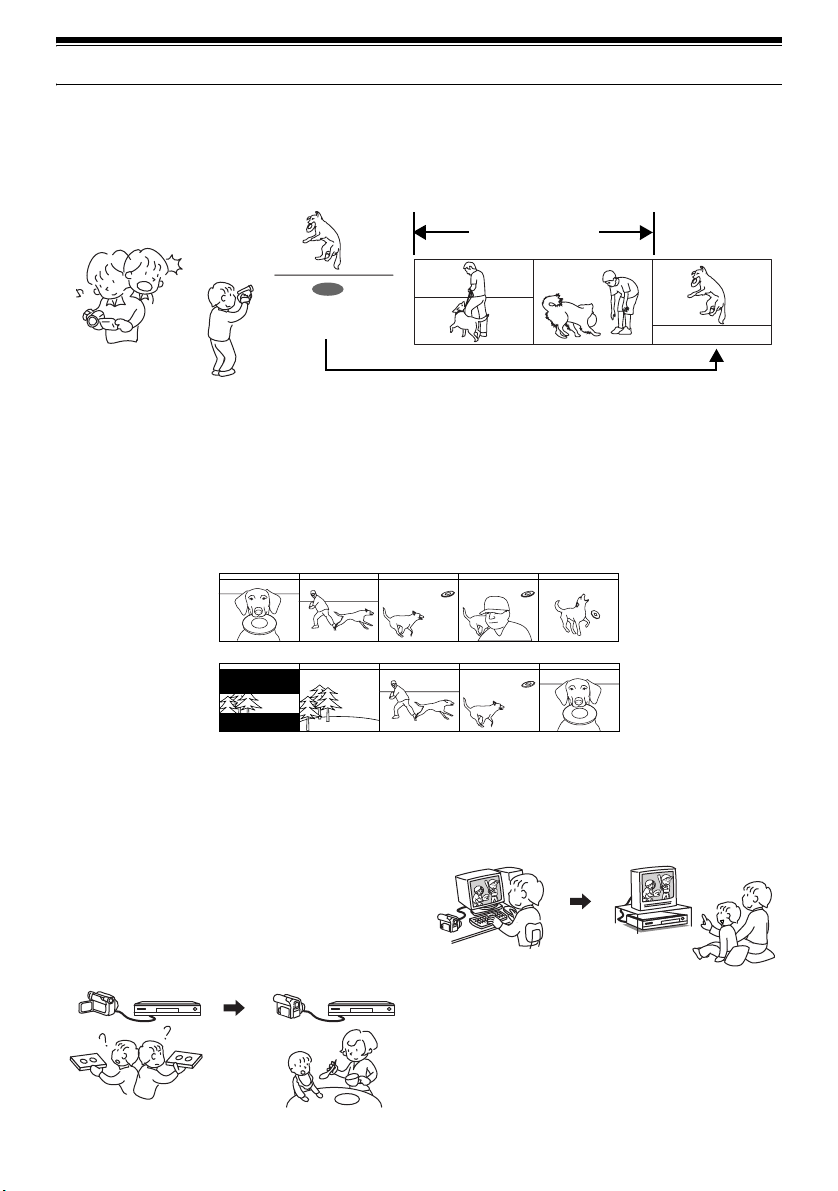
Introduction
●You can record even during playback
Unlike tape devices, you do not need to sear ch for the recor ding star t position or loca te the beginning of
blank portion.
You can start recording during playback New recording will not overwrite any previously recorded data.
Recorded scenes
If you stop playback midway and start recording, overwrite will not occur.
●You can immediately play back desired recorded scenes
You do not n eed to rewind , unli ke recorders using tape.
You can select any scene you want and immediately play it back (using Disc Navigation function).
●Use Disc Navigation to create your original movie
Y ou can delete unnecessary scenes, move any scenes, etc., and crea te your original movie work (Play List).
Before editing
After editing
●You can easily edit scenes
Using this DVD Palmcorder, you can collect scenes
of your child, for example, on play list of Disc
Navigation function and create an original movie:
Then simply play back the play list and dub it on
VCR. It is als o easy to mak e an y num ber of iden tica l
tapes.
Until now, you had to
repeatedly press
buttons
With DVD, you can simply
play back this DVD
Palmcorder, and press the
record button on VCR.
12
●Create original DVDs on PC
You can use a D VD-R disc to create an original
DVD, using the provided software CD-ROM.
The created DVD di sc can b e played back on DVD
player, DVD-ROM drive, etc.
Original DVD being
created
Playback of DVD
Page 13
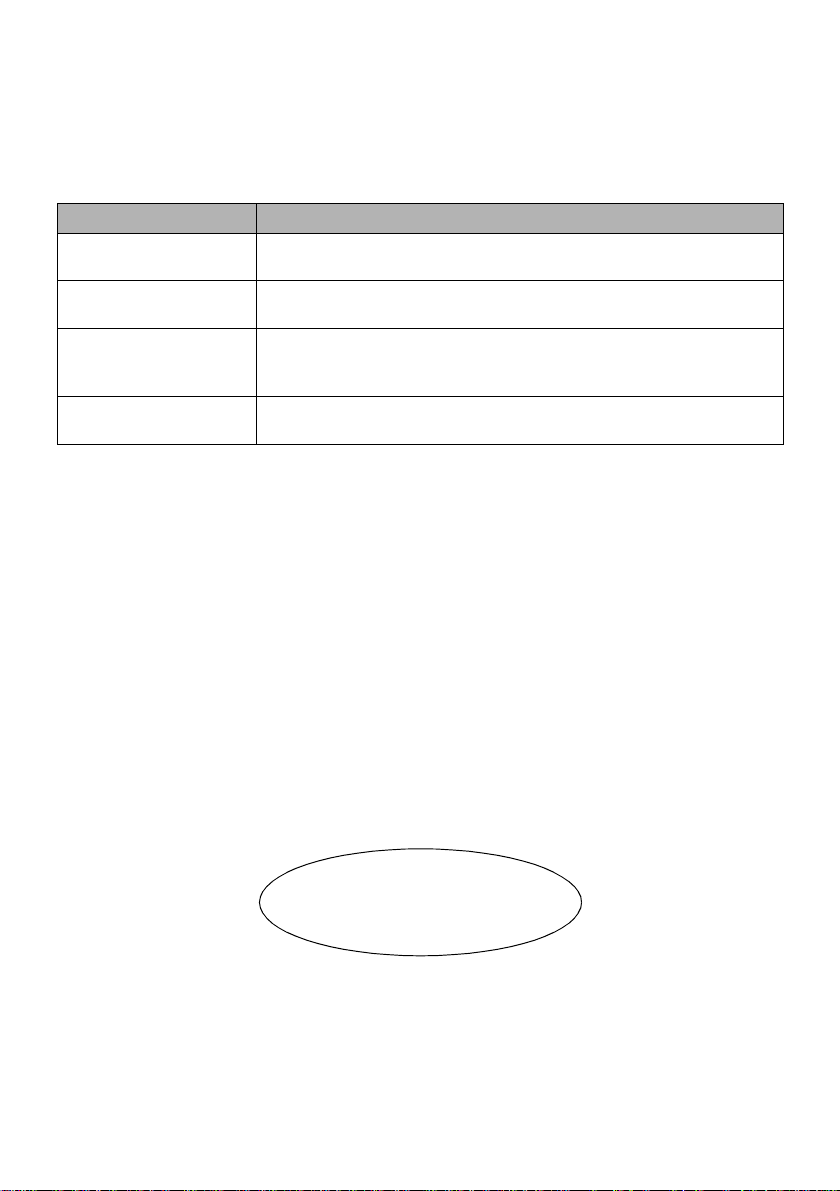
Quick Start Guide for Software
Features
Following software programs are contained on the provided CD-ROM.
Software Feature
USB Driver Install this driver when using the provided USB Cable to connect this
DVD-RAM Driver Install this driver when using stills and images recorded on DVD-RAM
DVD-MovieAlbumSE By combining DVD-MovieAlbumSE with the DVD Palmcorder, it is
MyDVD Use this software when creating a DVD-Video disc from motion images
≥Confirming the environment of connecting equipment: see page 134
Installation Guide (See page 134 for details)
1 Installing USB Driver.
≥Be sure not to connect the USB Cable before executing “USBready.exe” on the provided
CD-ROM.
≥After opening the “VDR-M30” drive from “My Computer”, and double-click “USB Ready” icon. “USB
Ready” message will appear, and then connect the USB Cable. Installation automatically starts.
2 Install the software (DVD-RAM Driver, MyDVD and DVD-MovieAlbumSE).
DVD Palmcorder to PC.
disc on a PC.
possible to use playback, recording and editing. It is also possible to
transfer extracted data and title information etc to My DVD.
edited using DVD-MovieAlbumSE.
Suggestions for using software (See page 142 for details)
1 Connect this DVD Palmcorder with the recorded DVD-RAM disc inserted to PC using
USB Cable as follows.
We will add the figure connecting
PC to DVD Palmcorder.
2 Edit motion images using DVD-MovieAlbumSE.
≥You can edit images on the DVD-RAM disc.
3 Export motion image data to PC using DVD-MovieAlbumSE.
4 MyDVD will automatically start. (See page 00 for details)
13
Page 14
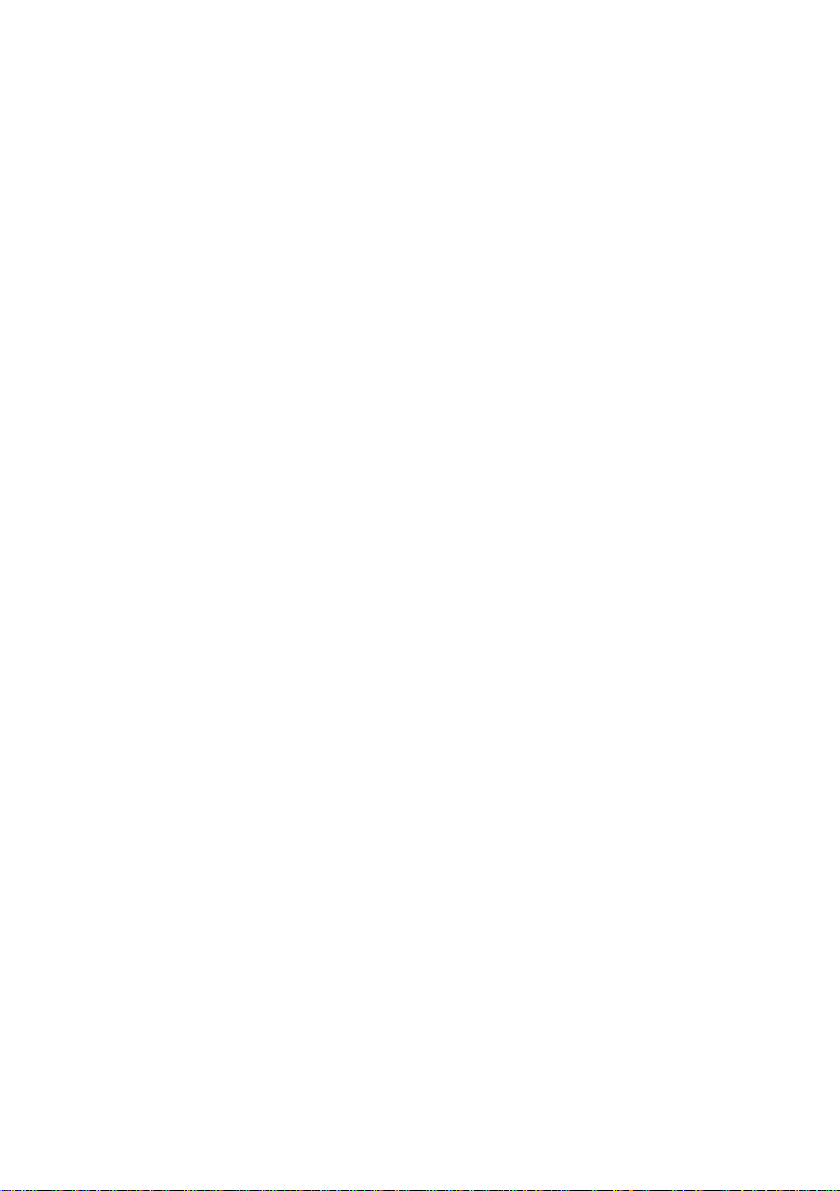
5 Edit motion image and interractive DVD menu using MyDVD.
6 Insert the new DVD-R disc into the DVD palmcorder.
≥When making an original DVD-R disc using MyDVD software, a message for initialization appears
on the LCD of DVD Palmcorder. Press “No” and then follow the instructions on the screen of your
PC to make the original DVD-R disc. Do not perform initialization on DVD Palmcoder when using a
DVD-R disc with computer.
7 Write images to the DVD-R Disc with MyDVD.
≥Write edited motion images to an 8 cm DVD-R disc in this DVD Palmcorder using MyDVD
software.
Cautions for use
≥When using a new DVD-R disc in your Palmcorder, you must initialize it before motion images.
DVD-RAM disc and Card do not require initialization.
≥When using MyDVD software on Windows 2000 Professional / XP, log on to your PC as
Administrator or with a login name equally authorized . If you log on with a login name other
than Administrator, you cannot use MyDVD.
≥Set the display resolution to 1024 ~ 768 (16 bits color) when using the DVD-MovieAlbum.
DIsplay Settings method as follows:
Select “Start” >> “Settings” >> “Control Panel” >> “Display” and select “Settings” tab on
“Display”, and then adjust “Screen Resolution” and “Color quality” to the above.
≥DVD-R discs are a write-one format, therefore when you write information to the DVD-R disc
with DVD-MovieAlbum or My DVD, you cannot edit it again.
14
Page 15

Table of Contents
Be sure to read the following before opening
the package of CD-ROM.................................. 4
Cautions When Using ......................................... 7
Cautions When Storing..................................... 10
Suggestions and Restrictions ........................... 10
Read This First ................................................. 11
Introduction....................................................... 12
Quick Start Guide for Software......................... 13
Table of Contents ............................................. 15
Checking Provided Accessories ....................... 18
Names of Parts................................................. 19
About This Manual............................................ 23
Discs and Cards ............................................... 24
Available Discs ......................................................24
Information on DVD-R Disc ...................................25
Examples of Discs that Cannot be Used on
this DVD Palmcorder: .........................................25
Handling Discs.......................................................26
Available Cards .....................................................27
Storage Capacity on Disc or Card .................... 28
Recordable Time of Movie (Video) ........................28
Recordable Stills (Photos) .....................................29
Features of DVD Palmcorder............................ 30
Versatile Functions Available ................................30
Recording on Disc .................................................32
Recording Movie and Still ......................................32
Immediate Reviewing of Recorded Image.............33
Editing in Various Ways on DVD Palmcorder
Alone ..................................................................33
Using with Various Devices ...................................33
Setups
Setting Up the DVD Palmcorder ....................... 34
Attaching adjuster (securing tab)...........................34
Holding DVD Palmcoder........................................34
Attaching Shoulder Belt .........................................35
Attaching Lens Cap ...............................................35
Inserting Battery into Remote Controller ...............36
Removing Battery from Remote Controller............36
Setting Up the Battery Pack.............................. 38
Charging Battery Pack...........................................38
Attaching Battery Pack to DVD Palmcorder ..........39
Removing Battery Pack .........................................39
Battery Remaining Level Indicator.........................41
Efficient Use of Battery Pack .................................41
Using DVD Palmcorder with AC Adapter/Charger 42
Inserting and Removing Disc............................ 43
Inserting Disc.........................................................43
Removing Disc ......................................................45
Inserting and Removing Card ........................... 46
Basic Techniques
Basic Operation of DVD Palmcorder................ 47
Turning DVD Palmcorder On or Off ...................... 47
Viewing Subject Through Viewfinder.....................48
Viewing Image on LCD Monitor Screen ................48
Closing LCD Monitor ............................................. 49
Setting Date and Time...................................... 50
Changing Display Format of Date and Time .........51
Recording Movie............................................... 52
Using External Microphone ...................................54
Recording Stills................................................. 55
Zooming............................................................ 57
Macro Recording ................................................... 58
Using Conversion Lens (Generally Available).......58
Manually Focusing Subject............................... 59
Focusing During Recording...................................59
Adjusting Exposure Manually ........................... 61
Compensating for Backlight.............................. 62
Using Auto Function ......................................... 63
On-Screen Information ..................................... 64
Information Display During Recording................... 64
Recording Images from Other AV Devices....... 67
Connecting to Other AV Device ............................ 67
Recording Images from AV Device .......................68
Playing Back..................................................... 69
Immediately Checking Recorded Scene ...............69
Playback from Start of Disc or Card ......................70
Search Playback of Movie ..................................... 70
Frame Advance/Frame Back/Slow Playback of
Movie.................................................................. 70
Skip Playback of Movie .........................................71
Playing Back Stills .................................................71
Jumping to Specified Point (Go To) ...................... 72
On-Screen Information Display ........................ 73
Information Display during Playback .....................73
Playback on Other Devices .............................. 74
Connecting to a TV................................................74
Viewing on TV Screen ........................................... 75
Playback on DVD Player ....................................... 76
Removing and Replacing from/in Round
DVD Holder ........................................................ 77
How to Remove Disc.............................................77
Replacing Disc in Round DVD Holder...................78
When the Hinge of Round DVD Holder
Comes Off ..........................................................78
Disc Cleaning ........................................................ 78
Playback on DVD Video Recorder/Player ........ 79
15
Page 16
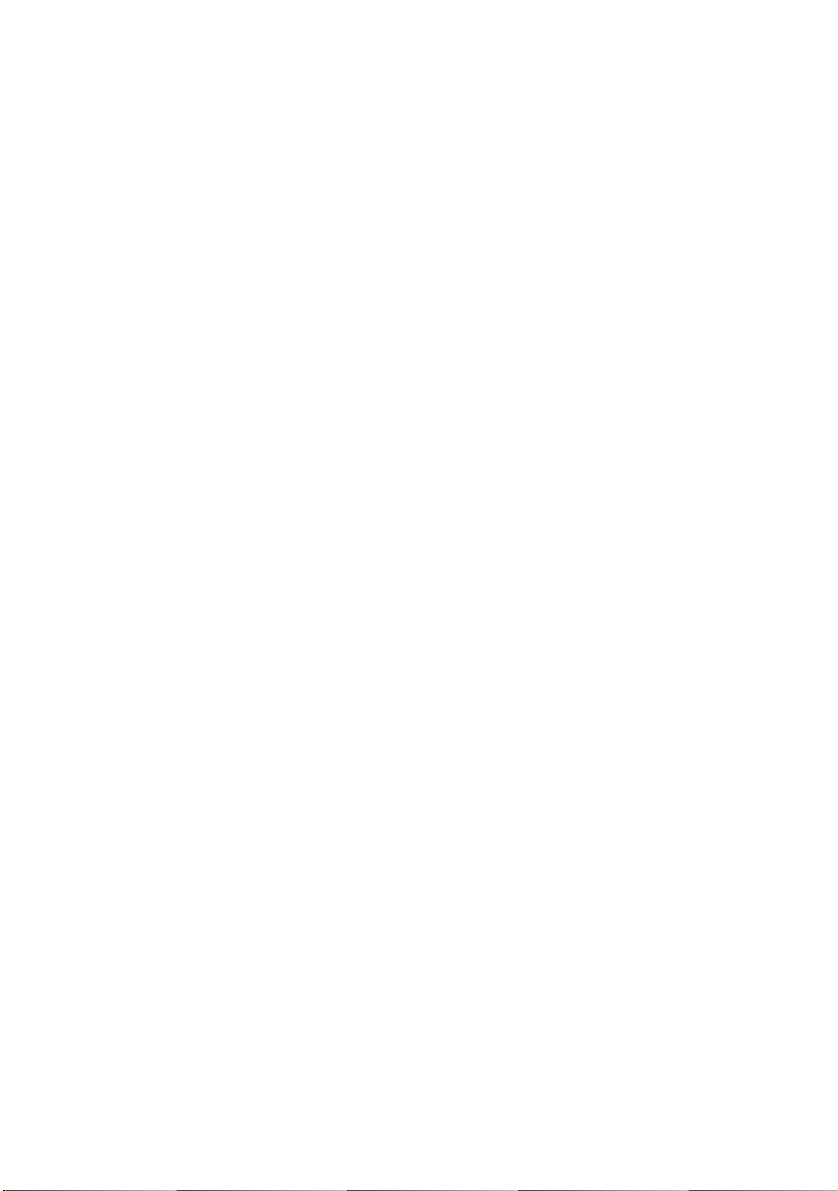
Advanced Techniques
Understanding Flow of Menu............................ 80
Setting Up Camera Functions........................... 82
Selecting Shooting Mode to Match the Subject
(Switching Program AE Mode) ...........................82
Adjusting Color (White Balance)............................83
Using the Electronic Image Stabilizer (EIS)...........85
Magnifying Subject Image (Dig. Zoom) .................86
Reducing Wind Noise During Recording
(Wind Cut)...........................................................87
Setting Up Record Functions............................ 88
Switching Movie Quality (VIDEO Mode)................88
Switching Quality of Still Image (Quality)...............89
Receiving Image from Another Device
(Input Source) .....................................................90
Switching External Input Recording Method
(PHOTO Input)....................................................90
Self Timer ..............................................................91
Setting OSD Output On or Off
(On-Screen Display) ...........................................92
LCD Setup ........................................................ 93
Setting Brightness of LCD Screen (Brightness) ....93
Setting Color Density of LCD screen
(Color Level) .......................................................93
Initial Settings ................................................... 94
Switching Operating Sound On or Off (Beep) .......94
Turning DVD Palmcorder Off Automatically
(Power Save) ......................................................94
Turning Record LED On or Off (Record LED) .......95
Changing Display Language (Language) ..............95
Resetting Menu Settings to Defaults (Reset) ........96
Disc Navigation
Using Disc Navigation....................................... 97
Starting Disc Navigation ........................................97
Exiting Disc Navigation ..........................................99
Playing Back from Disc Navigation Screen ...........99
Selecting Multiple Scenes ...................................100
Selecting Consecutive Scenes Together.............100
Disc Navigation Menu..................................... 101
Functions Available with Disc Navigation ............101
Understanding Flow of Disc Navigation Menu.....102
Scene.............................................................. 103
Deleting Scenes (Delete).....................................103
Changing Images for Thumbnails
(Edit - Thumbnail) .............................................105
Playing Back by Skipping Scenes (Edit - Skip) ...106
Adding Special Effects (Edit - Fade)....................107
Arranging Order of Scenes (Edit - Move) ............108
Combining Multiple Scenes (Edit - Combine) ......109
Dividing Movies (Edit - Divide).............................110
Copying Stills on DVD-RAM Disc to Card
(Copy) ...............................................................111
Locking Scenes on Card (Lock) ..........................112
Designating Scenes to be Printed (DPOF) ..........113
Selecting Scenes Using Menu Screen (Select)...114
Displaying Information Using Menu Screen
(Detail) ..............................................................115
Program.......................................................... 116
What is “program”? ..............................................116
Switching to Thumbnail Display of Specific Date
(Switch) ............................................................ 116
Playing Back Program (Play) .............................. 117
Changing Title of Program (Title) ........................117
Play List.......................................................... 119
What is “Play List”? .............................................119
Creating New Play List (Create).......................... 119
Switching to Display of Each Play List (Switch) .. 120
Playing Back a Play List (Play)............................121
Adding Scenes to Play List (Editing Play List).....122
Deleting Scenes from Play List
(Editing Play List) ............................................. 123
Adding Scenes Using Submenu for Editing
(Editing Play List) ............................................. 123
Deleting Scenes Using Submenu for Editing
(Editing Play List) ............................................. 124
Selecting Scenes Using Submenu for Editing
(Editing Play List) ............................................. 124
Arranging Order of Scenes (Move) ..................... 125
Changing Title of Play List (Title) ........................ 126
Deleting Play List (Delete)................................... 126
Go To.............................................................. 127
Top (End) ............................................................127
Disc or Card Management.............................. 128
Verifying Remaining Free Space on Disc or Card
(Capacity) ......................................................... 128
Protecting Disc from Writing (Protect Disc) .........128
Initializing DVD-RAM Disc or Card
(Format Disc. format Card)...............................129
Updating Control Information of DVD-RAM Disc. 130
Finalizing Disc (DVD-R) ...................................... 131
Others............................................................. 132
Displaying Movies or Stills Independently
(Category) ........................................................ 132
Playing Back Scenes Repeatedly (Repeat Play) 132
Slide Show (Continuous Playback of Stills)......... 133
Installing Software
Compatible PC for use with DVD Camcorder:
VDR M30 ..................................................... 134
Operations will not be guaranteed under the
following conditions...................................... 134
Contents on Provided CD-ROM ..................... 135
Installing USB Driver ...........................................137
Installing DVD-RAM Driver ..................................140
Installing DVD-MovieAlbumSE ............................ 142
Installing MyDVD................................................. 144
Creating DVD Video on PC from DVD-RAM Disc
Recorded on DVD Palmcorder .................... 145
16
Page 17
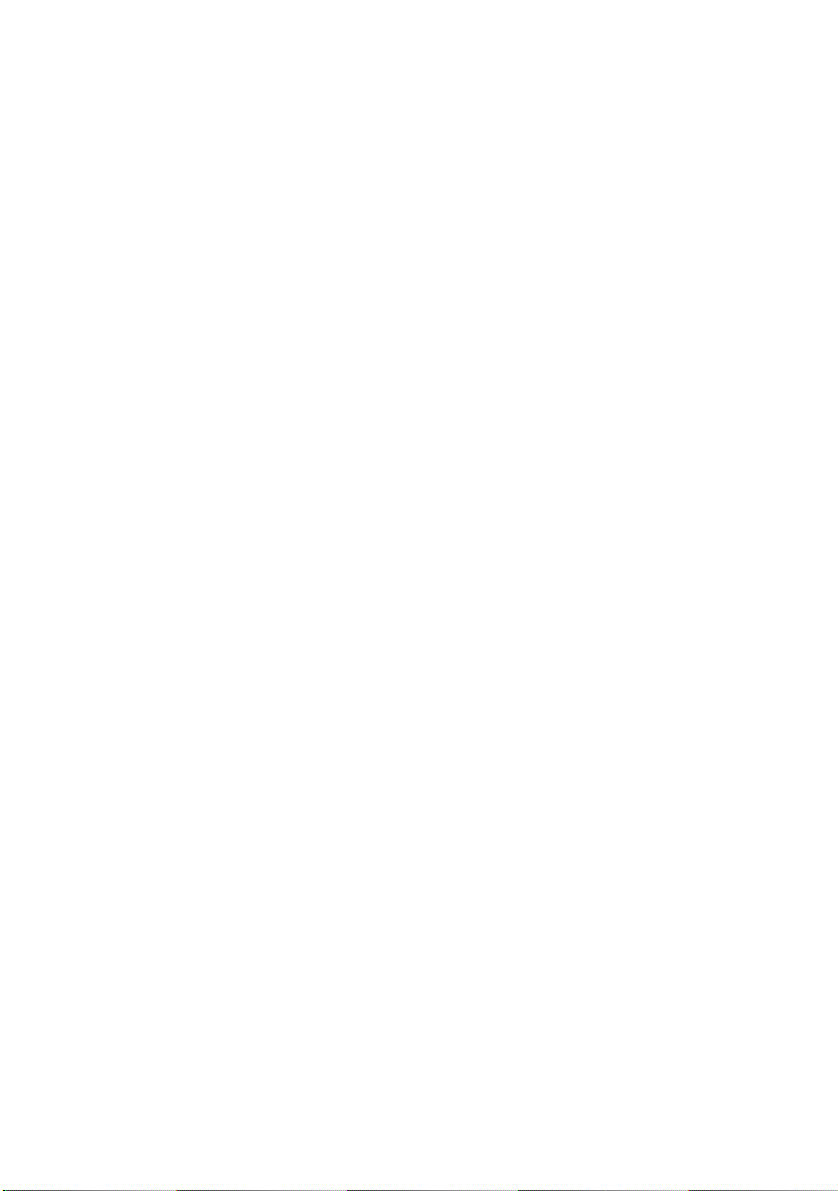
Subsidiary Information
Cleaning.......................................................... 147
No DVD Palmcorder Operation - Check the
Following:..................................................... 148
Error Messages .............................................. 150
Troubleshooting.............................................. 157
System Reset ................................................. 164
Major Specifications........................................ 165
Introduction to Optional Accessories .............. 167
Palmcorder Accessory System............................167
Information on Round DVD Holder ......................168
Index............................................................... 169
Request for Service Notice (USA Only).......... 172
Limited Warranty (For USA Customers) ......... 173
Customer Services Directory .......................... 174
Warranty (For Canadian Customers).............. 175
17
Page 18
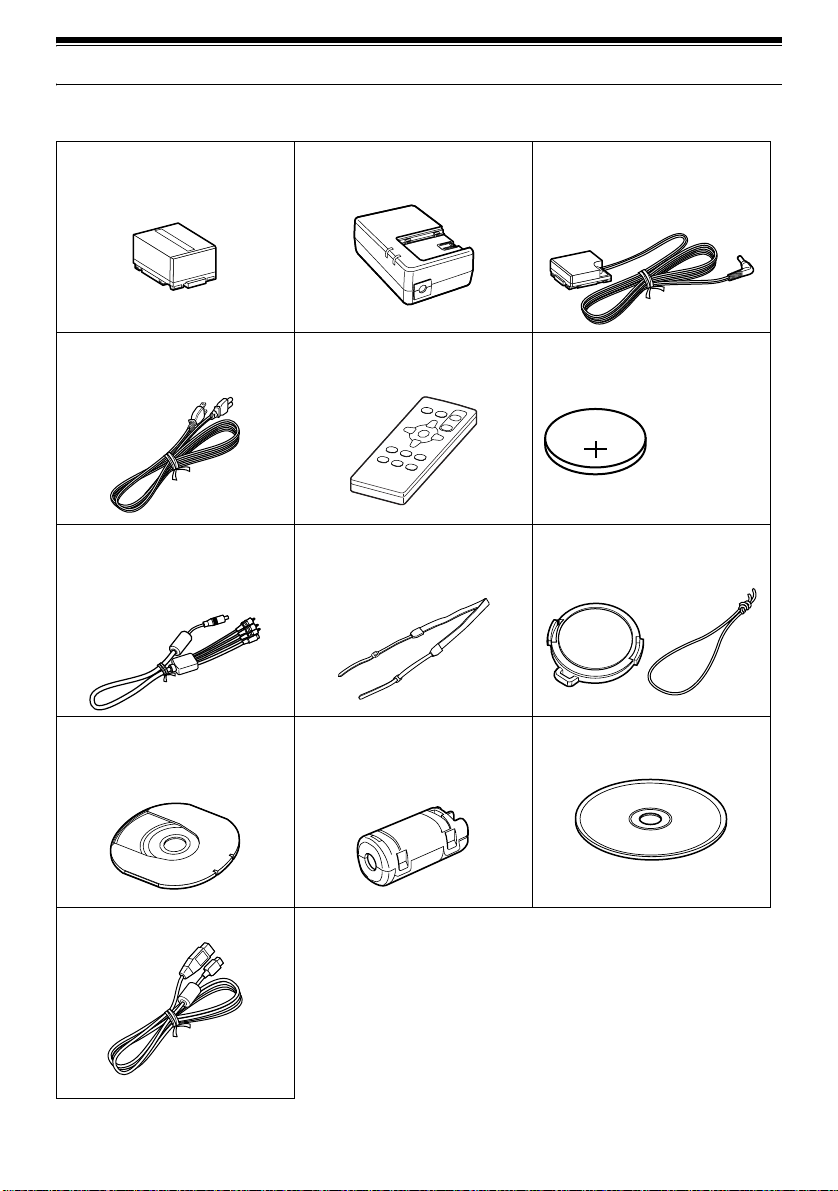
Checking Provided Accessories
Make sure that you have all the following accessories in package:
Battery Pack (model CGA-DU14A):
Portable power supply for this DVD
Palmcorder. Charge it before use.
Power Ca ble:
Connect between household AC outlet and
AC adapter/charger.
AV/S Input/Output Cable: (EW12432)
Used when viewing the pi cture played back
on the DVD Palmcorder on TV screen, or
input or output video from/to another video
device.
8 cm DVD-RAM Disc (in Round DVD
Holder):
To record video (movie) on this DVD
Palmcorder.
AC Adapter/Charger (model PV-DAC13):
Used to power the D VD Pal mcorder from AC
outlet, or charge battery pack.
Remote Controller (model VEQ3993):
Use to control the DVD Palmcorder from a
distance.
Shoulder Belt:
Attach to the D VD Palmcorder to hang it from
shoulder.
Ferrite Core: (BZ10682)
In order to control radio noise emission,
attach this to external microphone cable if
you are using the external microphone.
DC Cord:
When powering the DVD Palmcorder from
household AC outlet, use this cord to connect
the DVD Palmcorder and AC adapter/
charger.
Button Type Battery (model CR2025):
To power the remote controller.
WARNING: Keep
this battery away
from children. If
swallowed, co nsult
a physician
immediately for
emergency
treatment.
Lens Cap and Lens Cap String:
Attach the lens cap when not recording, to
protect the lens.
Software CD-ROM: (VFF0197)
Use this CD-ROM on PC when connecting
the DVD Palmcorder to PC.
USB Cable: (EW12381)
18
Page 19
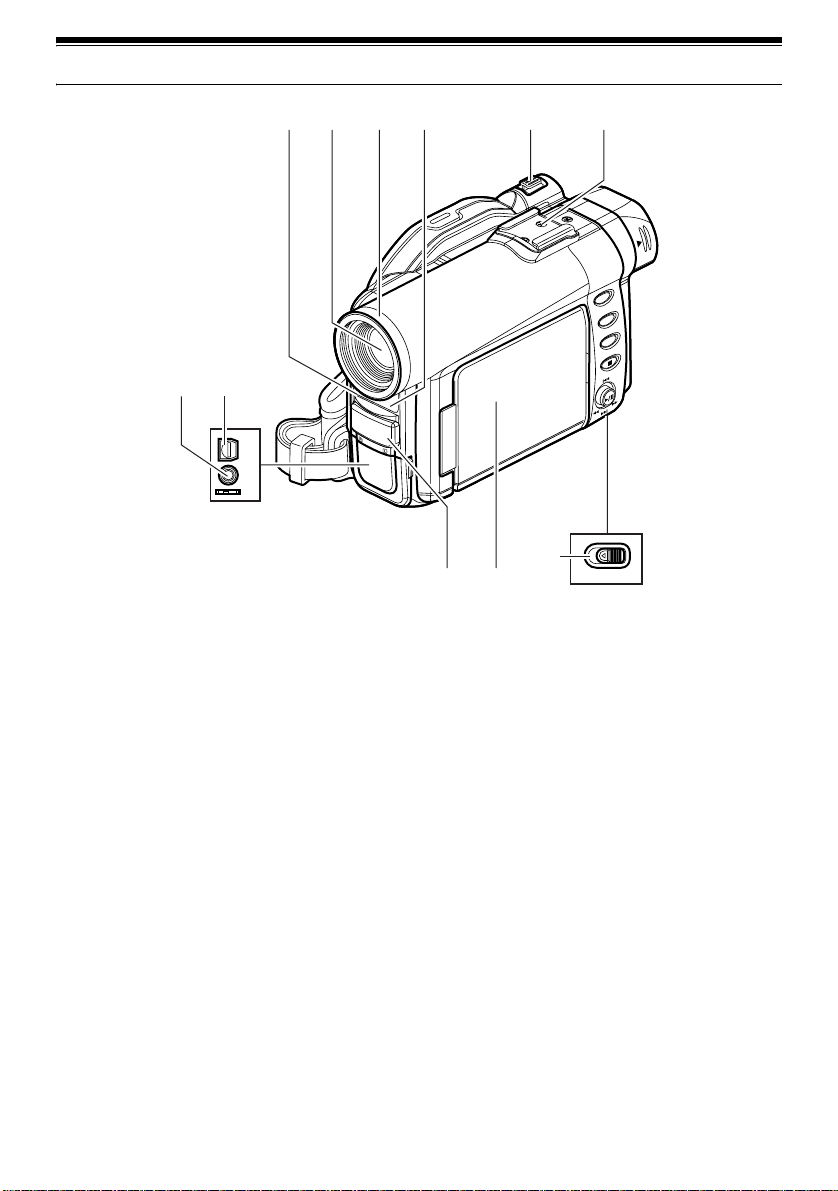
Names of Parts
1234 5 6
8
7
A/V
MIC
(Inside the cover)
910
11
BATTERY EJECT
(Bottom)
1 Recording indicator (P. 95)
The red indi cator will light d uring recording.
2 Optical 10× zoom lens (P. 57)
3 Lens hood (P. 58)
Always remove this lens hood when u sing
generally available tele-conversion or wideconversion lens.
4 Infrared receiver (P. 37)
When the remote controller is used to operate
the DVD Palmcorder, this receiver will receive
the infrared signal.
5 Zoom lever (P. 57)
Push the lever to the T side for telephoto, or to
the W side for wide-angle.
6 Accessory shoe
7 External microphone jack (P. 54)
8 AV input/output jack (P. 67, 74)
9 Stereo microphone (P. 54)
10 2.5” type Liquid Crystal Display (LCD)
(inside) (P. 48)
11 BATTERY EJECT switch (P. 39)
The BATTERY EJECT switch is located on the
bottom of this DVD Palmcorder: Slide it when
removing the battery pack.
19
Page 20
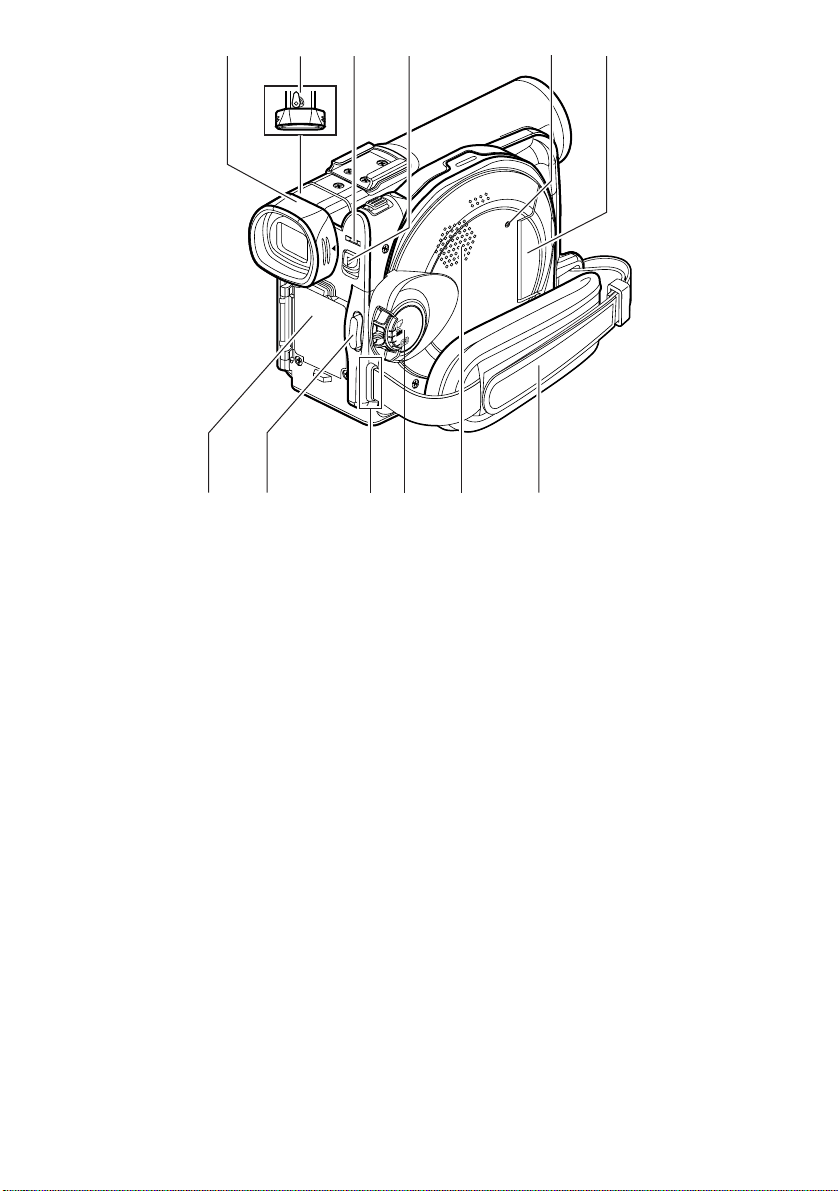
12 13 14 1715
16
18 19 21 2322
12 Viewfinder (P. 48)
13 Diopter control (P. 48)
To adjust the focus of image appea ring in the
viewfinder. (Pull out the viewfinder.)
14 ACCESS/PC indicator (P. 9, 52, 55)
Will blink or light while the DVD Palmcorder is
operating.
15 DISC EJECT button (P. 43)
Press and release this button to open the disc
guide.
20
16 CARD ACCESS indicator (P. 9, 55)
17 Card insertion block (P. 46)
18 Battery attachment platform (P. 39)
19 Record button (REC) (P. 52)
20 Shoulder belt attachments portion (P. 35)
21 Power switch (P. 47, 52, 55)
22 Speaker (P. 69)
23 Grip Belt (Free Style Grip Belt) (P. 34)
20
Page 21
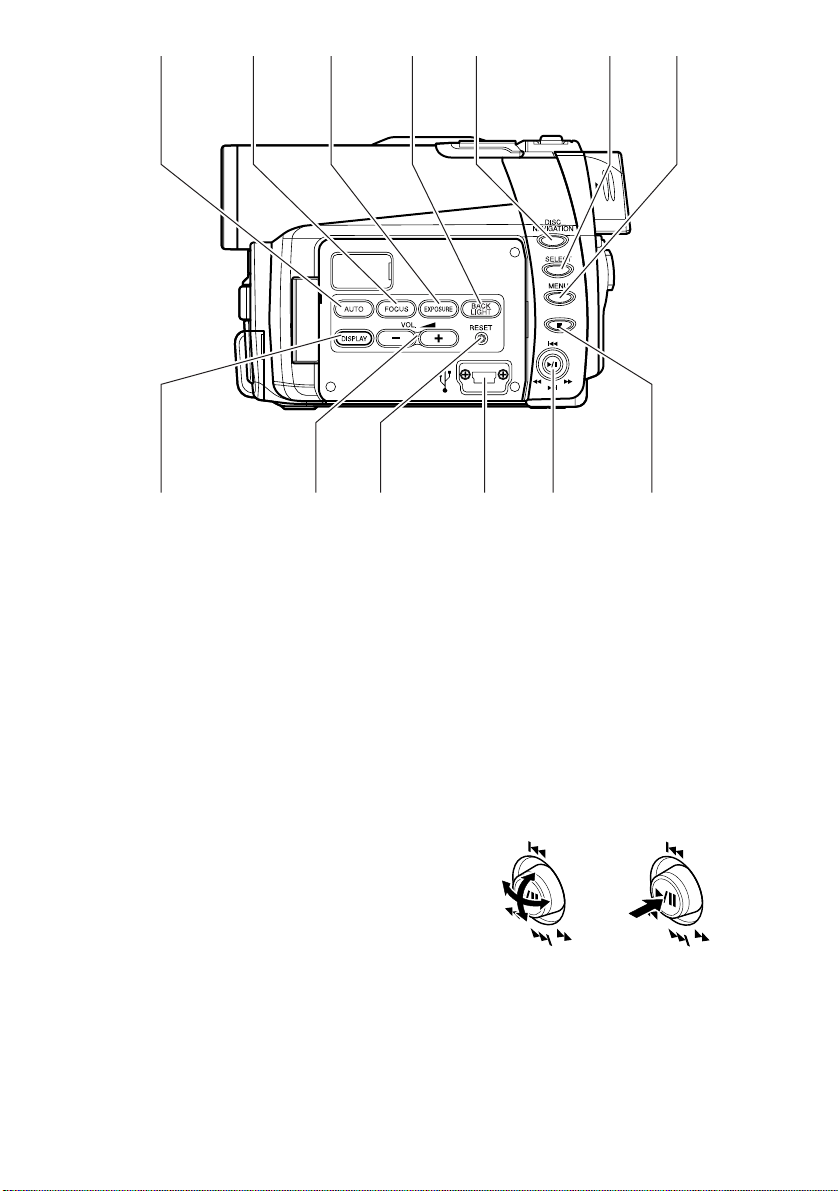
24 25 26 27 28 29 30
3632 33 34 3531
24 AUTO button (P. 63)
T o switch the DVD Palmco rder to full aut omatic
25 FOCUS button (P. 59)
To switch between manual focus and autofocus.
26 EXPOSURE button (P. 61)
Press this button to adjust the exposure.
27 BACK LIGHT (backlight compensation)
button (P. 62)
Press this button when subject is being li ghted
from behind.
28 DISC NAVIGATION button (P. 97)
29 SELECT button (P. 100)
30 MENU button (P. 50, 81, 103)
Press this button to displa y the menu for setting
camera functions and Disc Navigation.
The camera menu will appear even if disc is not
loaded.
31 DISPLAY (Screen display) button (P. 73)
Press this button to displa y the details of image
being played back or camera setting status, or
switch the display off.
32 Volume control buttons (VOL)/ buttons
(P. 59, 61, 69)
T o adjust the volume of sound from speaker, etc.
33 RESET button (P. 164)
T o reset all setti ngs to defaults (status when the
DVD Palmcorder was shipped from the factory)
34 USB Terminal (TO PC)
35 Joystick (P. 50, 69, 81)
Move the joystick to select a scene or menu item;
then play back the scene or pause it.
36 Stop/cancel button (P. 23, 69, 99)
To end playback or cancel setting of menu.
21
Page 22
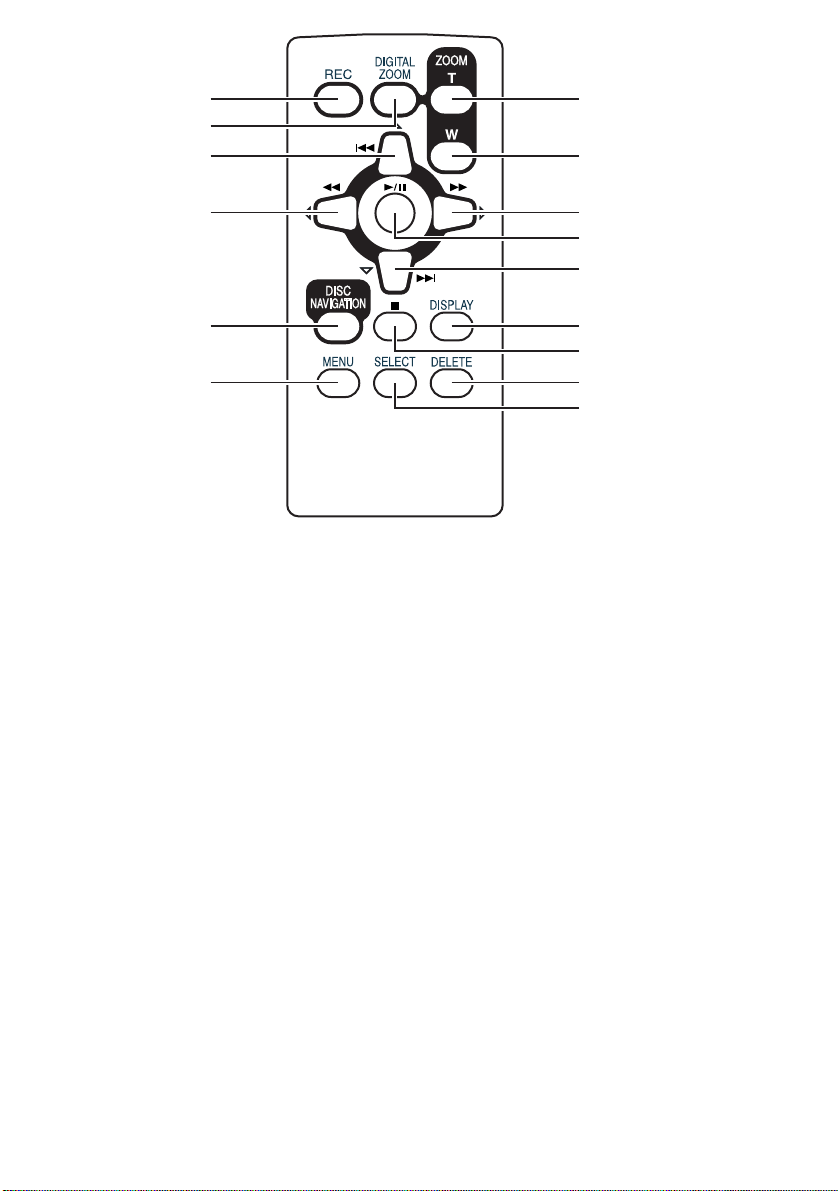
37
38
39
43
44
40
41
42
37 REC button (P. 52, 55)
38 DIGITAL ZOOM button (P. 86)
39 Reverse skip button (P. 71)
40 Reverse search button (P. 70)
41 DISC NAVIGATION button (P. 97)
42 MENU button (P. 50, 82, 104)
45
46
47
48
49
50
51
43 ZOOM T button (P. 57)
44 ZOOM W button (P. 57)
45 Forward Search button (P. 70)
46 Play/pause button (P. 69)
47 Forward skip button (P. 71)
48 DISPLAY button (P. 73)
49 Stop button (P. 23, 69, 99)
50 DELETE button (P. 103)
51 SELECT button (P. 100)
* The buttons on remote controller will function the same as those on DVD Palmcorder.
22
Page 23
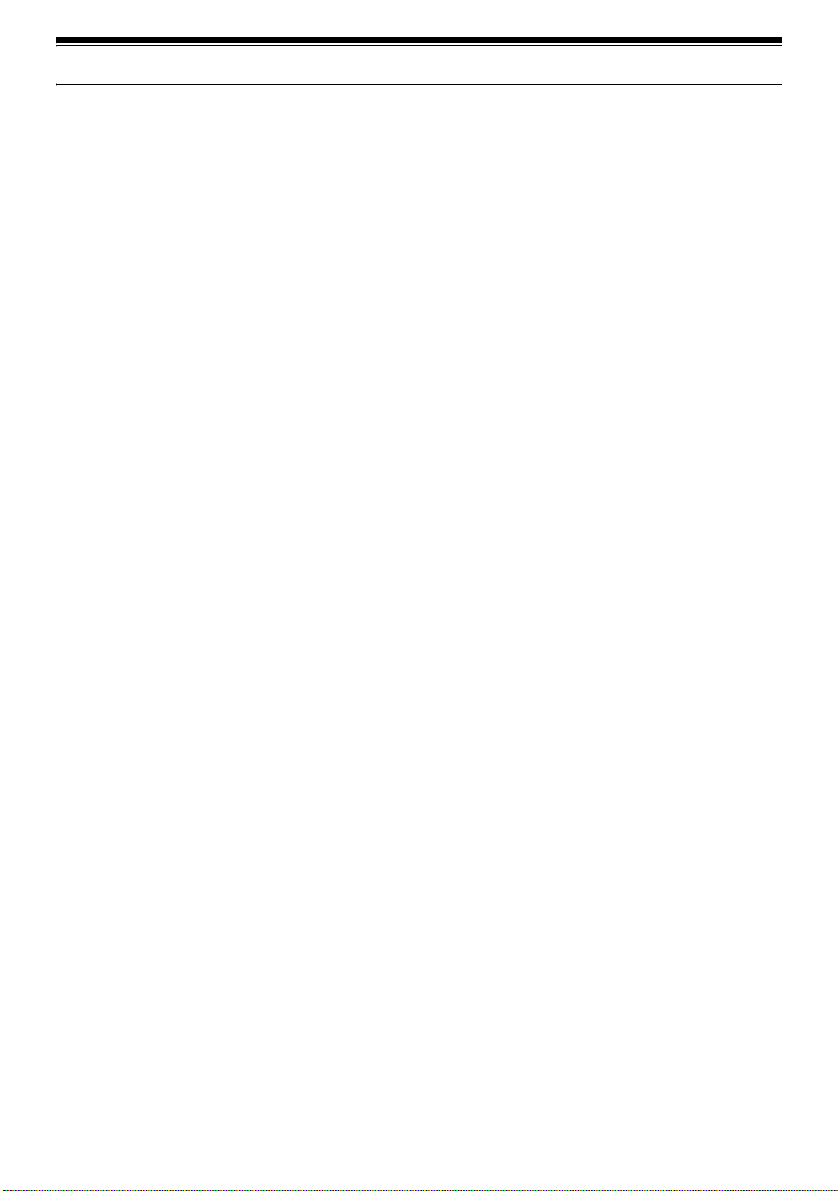
About This Manual
●Displays in this manual
Understand that the di splays are differ ent from those you wil l actually see in the v iewfinder or on the LCD
screen.
●Notation of cancel button
Press the stop/cancel button to stop your operation midway, or return the menu screen to the preceding
one. The expression “press the button” will be used in this text.
●, and marks beside headings
Some functions of this DVD Palmcor der are unavail able with disc or car d used. Refer to the marks at right
above each function to identify whether the disc or card is compatible with the function. Refer to these
marks and identify the functions and operation to match the disc or card you use.
23
Page 24
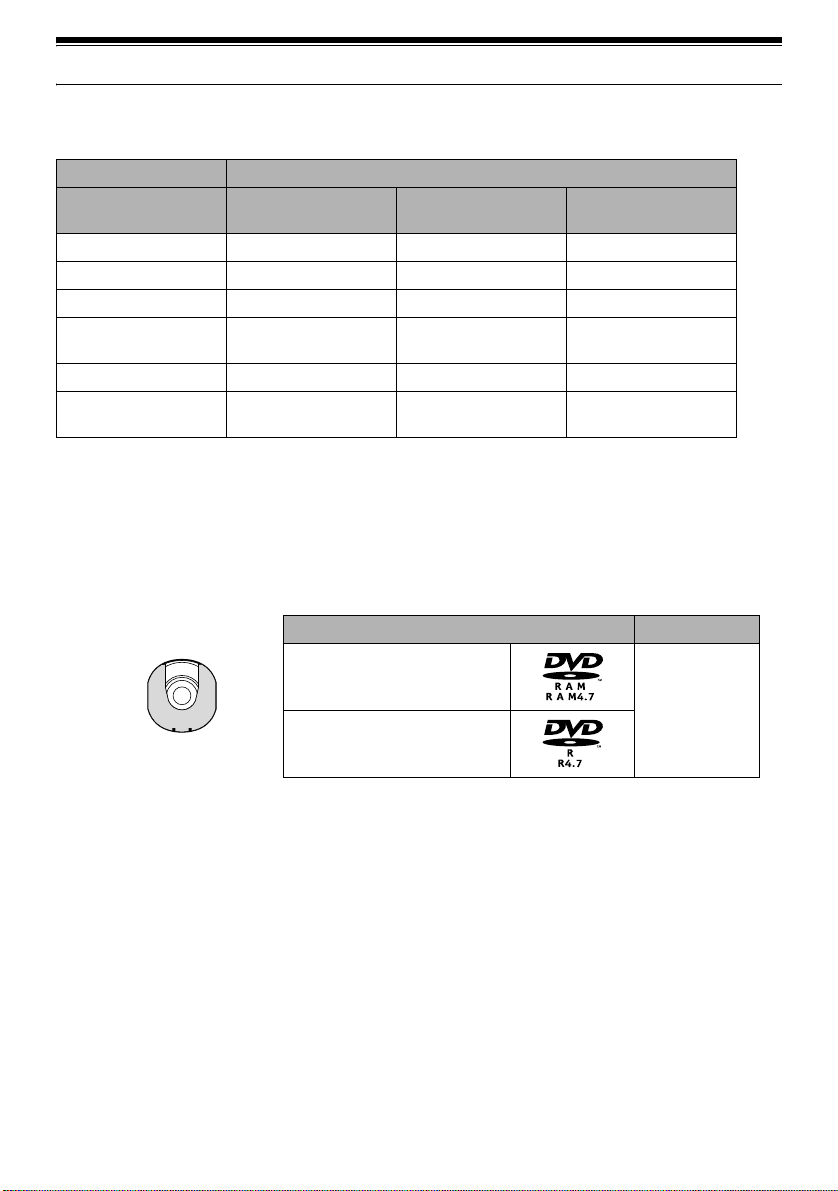
Discs and Cards
The following table lists the storage media (discs and cards) that can be used on this DVD Palmcorder and
the functions which are available with them:
Media
Function DVD-RAM disc DVD-R disc
Recording movie ●●
Recording still ●
Deleting recorded image ●
Editing on this DVD
Palmcorder
Playback on DVD player
Playback on DVD-RAM
recorder
●
*1
-
●
-
-
--
*2
●
*2
-
SD Memory Card/
MultiMediaCard
-
●
●
-
*3
-
● : Functions available;
*1: Can be played back on some DVD players.
*2: Must be finalized on this DVD Palmcorder before DVD-R disc can be played back on DVD player or DVD recorder (See
P. 76). May not be playable on some DVD players.
*3: Can be played back on some DVD-RAM recorders.
-
: Not available
Available Discs
Usable discs and logos Shape
DVD-RAM Ver. 2.1 (8 cm)
In Round DVD
DVD-R
[for General Ver. 2.0 (8 cm)]
This DVD Palmcorder uses 8 cm DVD-RAM discs
and 8 cm DVD-R discs for cam c order use .
Discs remo ved from Round DVD H older cannot be
used on this DVD Palmcorder : Use them only in the
holder.
Note:
• It is recommended that you use Panasonic discs, since
their compatibility with this DVD Palmcorder has been
confirmed. Using a disc other than those made by
Panasonic may not allow the DVD Palmcorder to deliver
optimum performance.
• It is necessary to initialize an unformatted di sc. When an
unformatted disc is inserted into the DVD Palmcorder, a
message will appear: Initialize the disc following the
instructions on screen (P. 129).
• The Round DVD Holder cannot be used on the DVD
Palmcorders that use square type adapters.
• I mage data edited on PC and certain types of i mage data
may not be visible on this DVD Palmcorder.
• The image data recorded on another device may not be
playable on this DVD Palmcorder.
Holder
24
Page 25
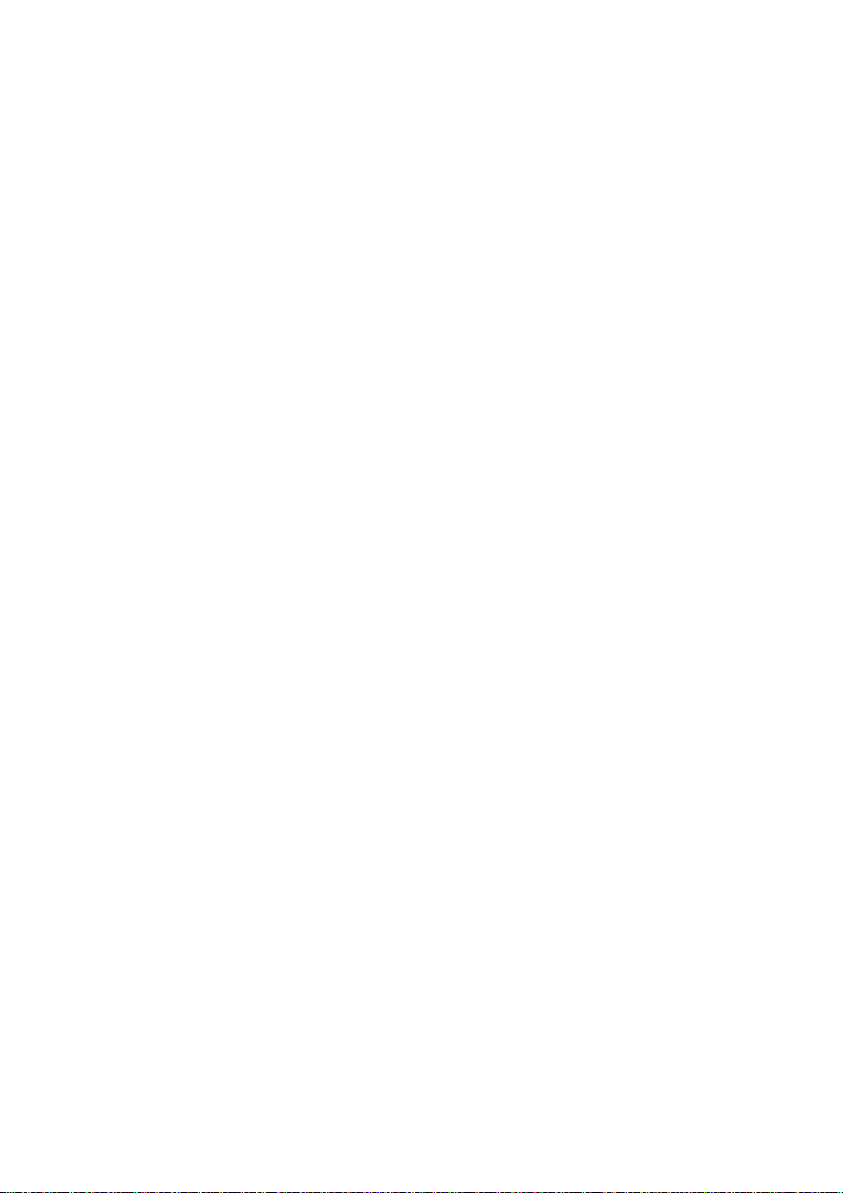
INFORMATION ON DVD-R DISC
You cannot record a still on DVD-R disc, or delete
any recorded images or data.
For optimum recording on DVD-R disc, this DVD
video camera/recorder writes control data to the
disc in order to automatically make adjustments
when it is inserted and ejected accompanying
recording. If the disc has no area to be written for
adjustment, recording may not be possible. To
prevent this, do not insert or eject a DVD-R disc
accompanying recording more than 50 times. The
DVD video camera/recorder will not perf orm “write
adjustment” when the DVD video camera/recorder
is turned on again, from off, for recording with the
disc in it, or when no recording is made, even if the
disc is removed and then reinserted.
lFinalizing DVD-R disc
Before using the 8 cm DVD-R disc (not provided)
on this DVD video camera/recorder on a DVD
player or DVD video recorder that is compatible
with 8 cm DVD-R disc, the disc must be finalized on
this DVD video camera/recorder. For the finalizing
procedure of 8 cm DVD-R disc, refer to
“Finalizing DVD-R Disc” (P. 127).
Note:
• Do not insert a DVD-R disc recorded on this DVD video
camera/recorder but not finalized, into a recordable
device, such as a DVD video recorder: The recorded data
may be damaged.
• DVD-R discs edited and finalized on PC or those finalized
on another DVD video recorder may not be playable on
this DVD video camera/recorder, depending on the
editing software used or recorded status of DVD-R disc.
• Refer to the remaining time indicated on the LCD of
DVD Palmcorder to check a capacity of a DVD-R disc.
EXAMPLES OF DISCS THAT CANNOT BE USED ON THIS DVD VIDEO CAMERA/
RECORDER:
• DVD-RAM (2.6 GB) Ver. 1.0 • DVD-ROM • MO
• DVD-R (3.9 GB) Ver. 1.0 • DVD-Video • MD
• DVD-R (4.7 GB) for Authoring Ver . 2.0 • CD-R • iD
• DVD-RW • CD-RW • F loppy disk
• DVD+RW • CD • Discs other than those with diameter
• DVD+R • LD • CD-ROM
of 8 cm
25
Page 26
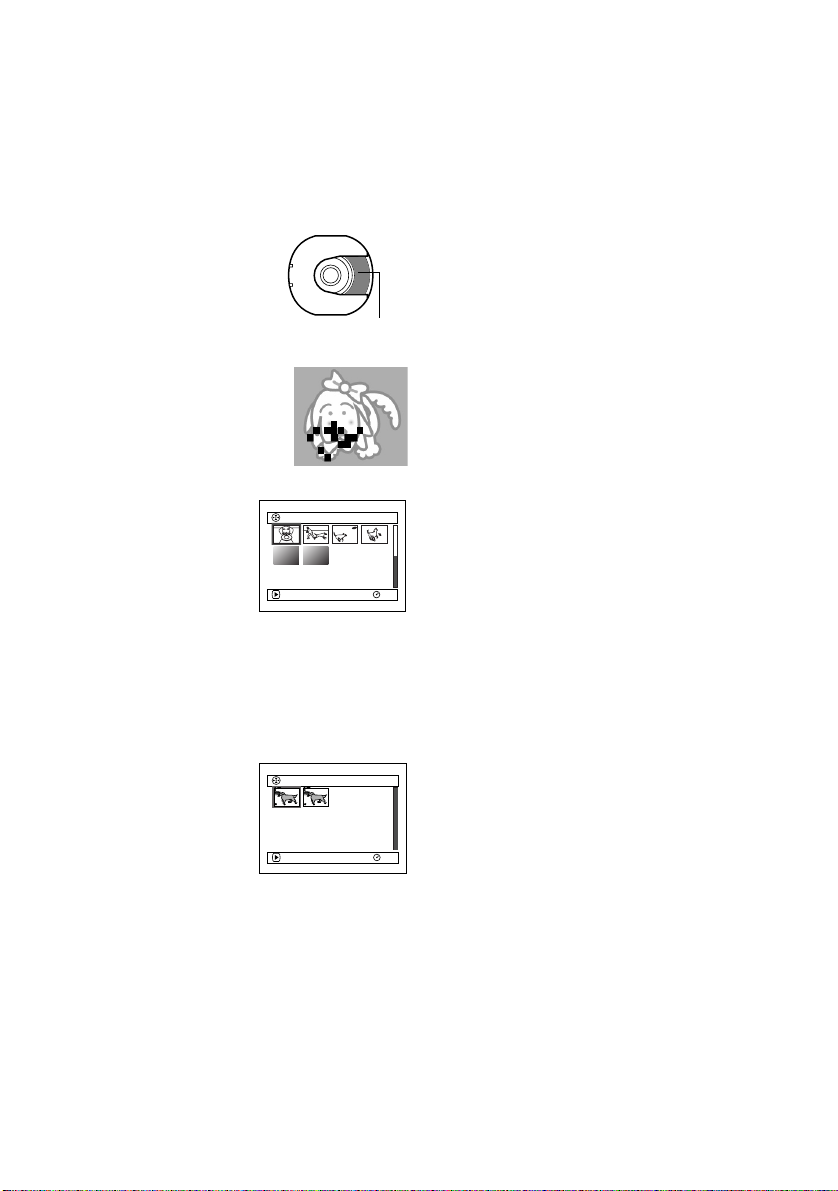
Handling Discs
●Using discs
DVD-RAM and DVD-R discs are very delica t e
recording media. Carefully read the following
cautions and observe them:
• When using disc on this DVD Palmcorder, be
sure to keep it in Round DVD Holder.
• Always use a brand new disc when recording
important material.
• Be sure not to touch the d i s c
exposed portion, and be
careful that no dirt adheres to
it.
• If there is dust, scratch, dirt on
disc or if it is warped, the
following phenomena may occur:
− Block noise in playback
image
− Momentary stop of playback
image
− Sou nd interrupted during
playback, or abnormal sound
− Blue thumbnail display
(Fig. 1)
− Disc cannot correct ly be
recognized
− Delay between video
and audio
Even if disc is normal, the
above phenomena may
occasionally occur. While the ACCESS/PC
indicator is lit, do n ot subject disc to vibrations or
impact, and avoid using DVD Palmcorder at
extremely high or low temperatures, or in
environment where condensation is likely to
occur.
• When recordi ng ima ges,
the DVD Palmcorder may
avoid the portions of disc
where recording is not
possible, due to dust,
scratches, etc. [It will
pause . at such a portion
and automatically restart
record ing (/).]
This will cause recording
to be interrupted for sev e ral seconds to several
minutes, and multiple thumbnails will be created
by one recording session as shown above. In this
case, the recordable time on disc will decrease.
• Be careful when removing the disc since the
metal of removal slot of DV D Palmcorder, and
disc itself, may be hot.
Do not touch
Block noise
001/ 006All Programs
PLAY
(Fig. 1)
PLAY
(Recording one scene
may produce multiple
thumbnails.)
RAM
001 / 002All Programs
RAM
●Storing discs
• When storing disc, in se rt it in Round DVD
Holder into pla st ic case.
• Be careful that no condensation occurs on disc.
• Do not place disc in the following places:
− Direct sunlight for a long time
− Where humidity is high or in dusty place
− Wh ile t he re is heat from a h e at e r, etc.
Note:
• See page 78 when cleaning the removed disc.
• S ee page 77 for how to handle disc removed from Round
DVD Holder.
• See page 77 for how to set the disc removed from
Round DVD Holder or another disc correctly in Round
DVD Holder.
26
Page 27
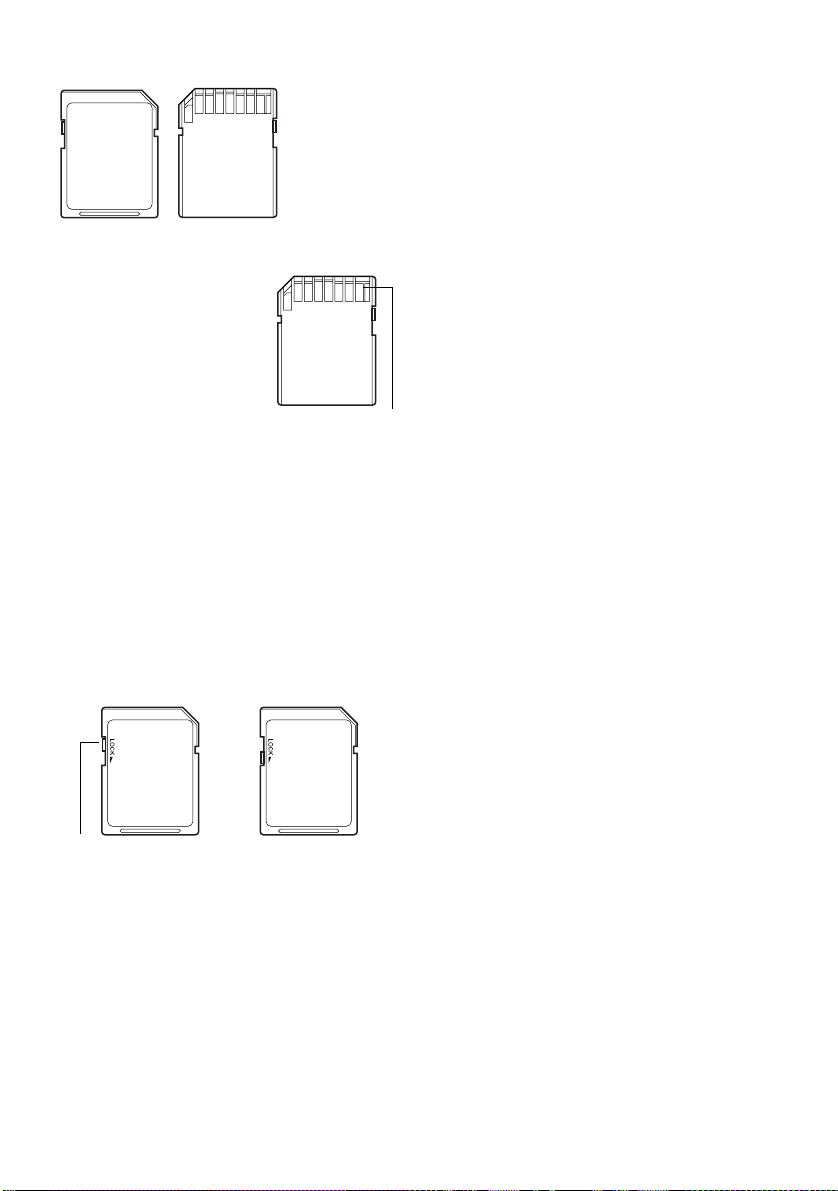
Available Cards
SD Memory Card
and
MultiMediaCard
can be used on
this DVD
Palmcorder.
Handling card
• D o not use cards other than
the designated ones.
• Do not touch the card
terminal or allow it to touch
metal.
• Do not paste anything other
than exclusive label on label pasting portion.
• Do not subject card to impact, bend card or drop
it.
• Do not disassemble card or modify it.
• Do not expose card to water.
• Do not use or store card in the following places:
− Where the temperature is high, such as in
vehicle at high temperatures, in direct sunlight
or near a heater.
− Where humidity is high, or in dusty place
• W hen the erasure prevention switch on SD
Memory Card is locked, no recording, deletion or
editing will be p ossible on the card.
Terminal
• It is recommended that you create a backup file
for valuable data on hard disk of PC.
• Do not do the following, or the data on card may
be damaged or lost:
− Do not remove the card or turn DVD
Palm corder off during re ading or writing of
data
− Do not use DVD Palmcorder in a place subject
to static electricity or electrical noise
Note:
• T his DVD Palmcorder ca n play back image data recorded
on other digital cameras conforming to the DCF (Design
rule for Camera File system) standard which were
established by the Japan Electronics and Information
Technology Indu stries Association (JEITA). The range of
image data playable on this DVD Palmcorder is that with
pixels from 80 horizontal × 60 vertical to 4000 horizontal
× 3000 vertical.
• D CF is an integrated image fi le format of digital cameras:
Image files can be used on all digital devices conforming
to DCF.
• I mage data edited on PC and certain types of i mage data
may not be visible on this DVD Palmcorder.
• The image data recorded on another device may not be
playable on this DVD Palmcorder.
Erasure prevention
switch
Locked status
27
Page 28
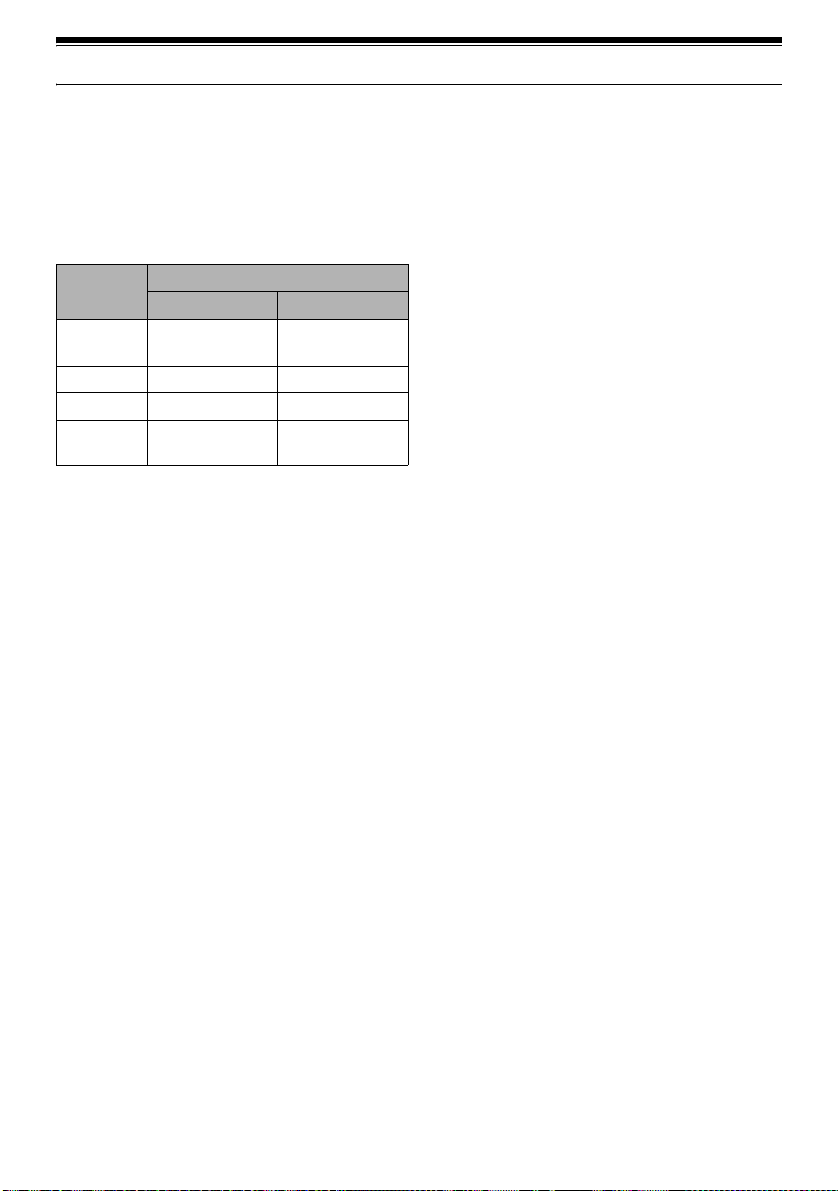
Storage Capacity on Disc or Card
Recordable Time of Movie (Video)
The recordable time wil l vary depen ding o n the
recording quality: See page 88 for the setting of
recording quality.
Movie recordable time on one disc (on single side)
(when recording only movies)
Recording
quality
XTRA Approx. 18 min *1No recording
FINE Approx. 30 min
STD Approx. 60 min *3Approx. 60 min
LPCM No recording
*1:Variable bit recording (recording of more than 18
minutes may be possible because the transfer rate
varies automatically between approx. 3-10 Mbps)
*2:Transfer rate: Approx. 6 Mbps
*3:Transfer rate: Approx. 3 Mbps
*4:Linear PCM recording (If your DVD player does not
conform to MPEG 1 audio player 2, record in LPCM
mode)
DVD-RAM DVD-R
possible
Disc used
possible
*2
Approx. 30 min
Approx. 30 min
*2
*3
*4
:
Note
• Audio in XTRA, FINE or STD mode is recorded in the
MPEG 1 audio layer 2 format, which is the option
standard of DVD video standard.
• No movie can be recorded on SD Memory Card or
MultiMediaCard.
• The movie quality mode can be changed for recordings
on DVD-RAM disc, but not on DVD-R disc.
28
Page 29
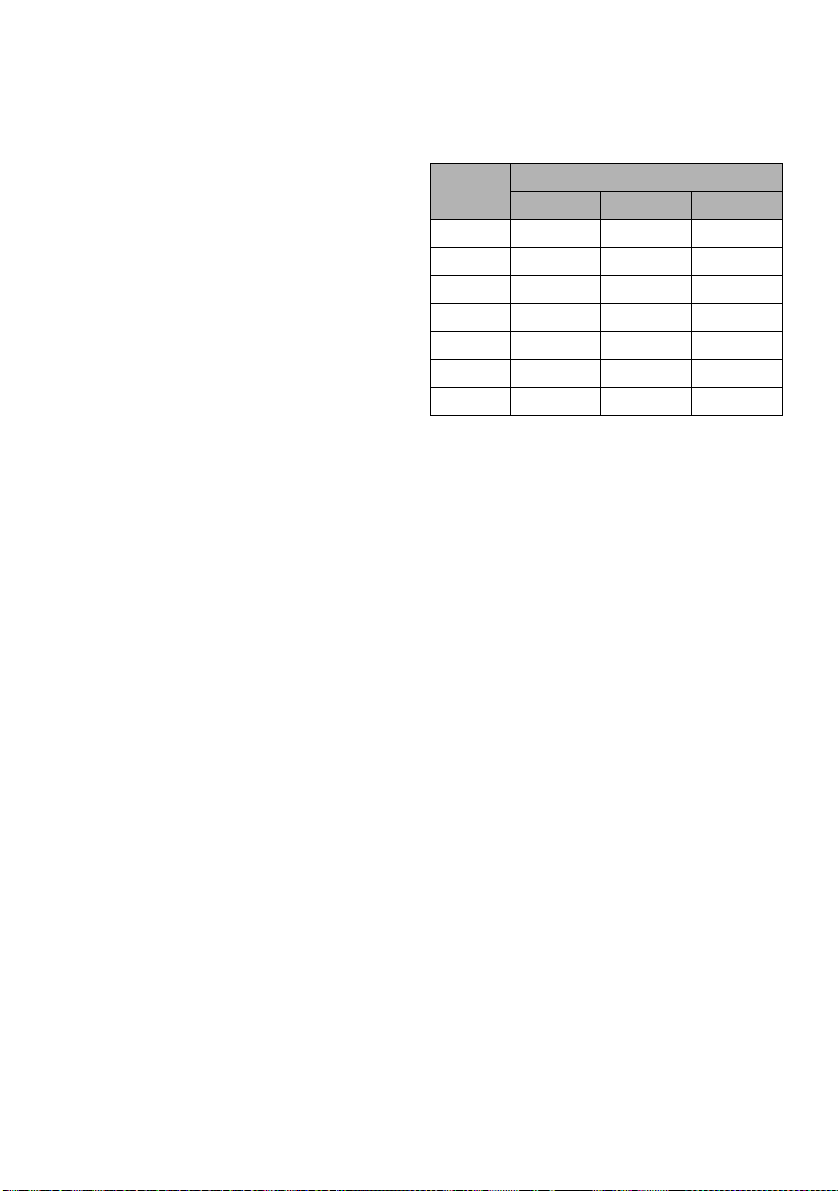
Recordable Stills (Photos)
●Recordable stills on one DVD-RAM
disc (single side) (when recording
only still): Up to 999
If the disc still has free space after recor d ing 999
stills on it, movies can also be recorded on it.
●Recordable stills on one blank card:
The number of recordable st ills will vary
depending on the recording quality: See page 89 for
the setting of recording quality.
Capacity
8 MB
16 MB
32 MB
64 MB
128MB
256 MB
512 MB
(The numbers of recordable stills above are only for
reference)
Note
Approx. 45 Approx. 95 Approx. 190
Approx. 100 Approx. 200 Approx. 400
Approx. 220 Approx. 440 Approx. 880
Approx. 440 Approx. 880 Approx. 1,760
Approx. 880 Approx. 1,760 Approx. 3,520
Approx. 1,760 Approx. 3,520 Approx. 7,040
Approx. 3,520 Approx. 7,040 Approx. 14,080
:
• Cards used on other devices can be used on this DVD
Palmcorder.
• No movie or music data recorded on card can be
checked, viewed or heard on this DVD Palmcorder. In
addition, no such a data file can be displayed on this DVD
Palmcorder.
• Use the remaining display function to check the
remaining free space on disc before use. See “Verifying
Remaining Free Space on Disc or Card (Capacity)” on
page 128.
• So me still data recorded on this DVD Palmcorder may not
be playable on another device (for example, on a device
that limits the maximum number of recognizable stills to
999).
• No still can be recorded on DVD-R disc.
Recording quality
FINE NORM ECO
29
Page 30
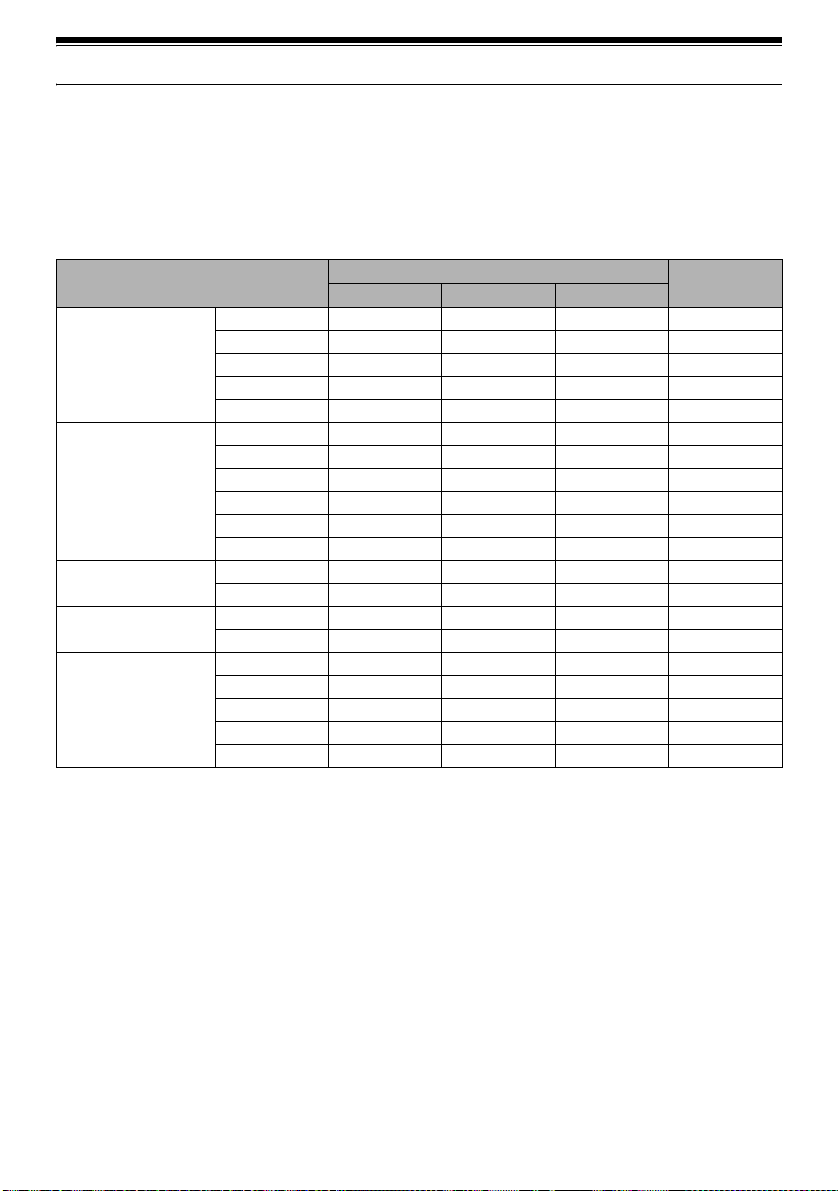
Features of DVD Palmcorder
Versatile Functions Available
This DVD Palmcorder has numerous useful functions. However, the functions that can be used will vary
depending on whether DVD-RAM disc, DVD-R disc or card is used.
Use the functions, following the table below:
Camera Functions:
Function
Camera Functions Setup
Record Functions Setup
Date Setup
LCD Setup
Initial Setup
Program AE
White Bal.
EIS
Dig.Zoom
Wind Cut
VIDEO Mode
Quality
Input Source
PHOTO Input
Self Timer
OSD Output
Date Mode
Date Set
Brightness
Color Level
Beep
Powe r S ave
Record LED
Language
Reset
Disc/Card used
DVD-RAM DVD-R CARD
●●●
●●●
●●●
●●●
●●
*1
●
*2
●
--
-
-
●
●●●
●
●
-
-
●
●
●●●
●●●
●●●
●●●
●●●
●●●
●●●
●●●
●●●
●●●
● : Available;
(*1 Except for LPCM mode)
(*2 Except for XTRA mode)
Reference
page
82
83
85
86
87
88
89
90
90
91
92
51
50
93
93
94
94
95
95
96
-
: Unavailable
30
Page 31

Disc Navigation Functions:
Function
Scene Delete
Edit Thumbnail
Skip
Fade
Combine
Divide
Move
Copy
Select Start → Current
Current → End
All
Detail
PlayList Switch
Play
Create
Edit
Title
Delete
Program Switch
Play
Title
Go To Top
End
Disc Capacity
Protect Disc
Format Disc
Update Control Info.
Finalize Disc
Others Category All
VIDEO
PHOTO
Repeat Play On
Off
Disc used
DVD-RAM DV D-R
●
●
●
●
●
●
●
●
-
-
-
-
-
-
-
-
●●
●●
●●
●●
● -
●
●
●
●
●
-
-
-
-
-
●●
●●
●
-
●●
●●
●
●
●
●
-
●
●
●
-
-
*
3
-
-
●
-
-
-
●●
●●
● : Available;
*3 If you use a brand-new DVD-R disc, message “Disc is not formatted” will appear. Initialize the disc, following the
subsequent messages ( See page 44).
Reference
page
103
105
106
107
109
110
108, 125
111
114
114
114
115
120
121
119
122 - 125
126
126
116
117
117
127
127
128
128
129
130
131
132
132
132
132
132
-
: Unavailable
31
Page 32

Card Navigation Functions:
Function Reference page
Delete 103
Lock 112
Scene
Go To
Card
Slide Show
DPOF 113
Select Start → Current 114
Detail 115
Top 127
End 127
Capacity 128
Format Card 129
All 133
DPOF 133
Current → End 114
All 114
Recording on Disc
Y ou can use both 8 cm DVD-RAM and DVD-R discs
on this DVD Palmcorder for re c ordin g. The
recorded video and audio will be stored on an 8 cm
DVD-RAM disc or 8 cm DVD-R disc.
Using disc allows you to record without
overwriting previo us reco rding s, and also to store
your valuable recordings for as long as need be
while retaining clarity.
With disc you can immediately access recording
and playback, in contrast to videotape, which must
be fast-forwarded or rewound.
In addition, simply loading a DVD-RAM disc into
a PC equipped with DVD-RAM drive and DVD
vide o recording softwa re comp atible with 8 cm
DVD-RAM allows you to easily view the r ecorded
disc.
You can fin alize a recorded DVD-R disc on this
DVD Palmcorder so that you can play it back on a
DVD player or DVD video recorder that is
compatible with 8 cm DVD-R disc (however, the
finalized DVD-R disc may not be us able on some
DVD players).
Recording Movie and Still
The DVD Palmcorder can record movies of events
and sports, in the same way as with conventional
camcorders.
It can also record stills on a DVD-RAM disc or card,
as with a digital still camera. With CCD of 680,000
pixels, high-qua li ty movies and stills (on DV DRAM disc only) can be recorded. When recording
movies, subject images can be zoomed up to 240
times; when re cord ing stil ls, subj ect image s can be
zoomed up to 40 times. Movies and stills can be
recorded on the same disc, by simply switching the
recording mode (power switch). However, if you
use a DVD-R disc, a still image cannot be recorded.
(If the DVD Palmcorder is connected to PC, the
DVD Palmcorder can capture still images, such as
JPEG data .)
32
Page 33

Immediate Reviewing of Recorded Image
You can check the recorded movie or still in the
viewfinder or on the LCD screen.
Editing in Various Ways on DVD Palmcorder Alone
Using the Disc Navigation feature sim p le e diting
can be performed. Segments can be shortened or
rearranged and simple titles can be added. In
general, your PC’s media player will not be capable
of playing recordings made on this unit without the
use of additional third party software.
Using with Various Devices
Connect this DVD Palmcorder to your TV and you
can enjoy the playback picture with your family
and friends on a lar ge TV scr een; or c onnect it to a
video printer (generally available) to print the
record ed image. You can also t ransfer reco rded
movies and stills (for DV D-RAM disc or card) to
PC.
33
Page 34

Setups
This section explains preparations for recording - setting up the DVD Palmcorder and battery pack.
Setting Up the DVD Palmcorder
Attaching adjuster (securing tab)
1 Pass the belt through the attachment part of
DVD Palmcorder.
2 Pass the belt through the adjuster (securing tab).
3 Adjust the length of hand strap.
Holding DVD Palmcoder
To use as a Grip Belt
Insert your right hand from the bottom of DVD Palmcorder up to the base of your thumb.
Put your hand in a position where you can easily operate the REC button and the Zoom lever.
Adjust the length of grip belt so that the DVD Palmcorder is stable when you press the REC button with
your thumb.
2
3
1
Note:Note:
Do not adjust the grip belt while holding the DVD
Palmcorder: Doing this could cause the DVD Palmcorder
to fall and be damaged.
34
Caution:
Do not lift the DVD Palmcorder by holding the
viewfinder or LCD monitor: If the viewfinder or LCD
monitor comes off, the DVD Palmcorder will fall.
Page 35

To use as a Hand Strap
Using the Grip Belt as the hand strap makes it easier to carry the DVD Palmcorder.
1 Detach the tip of the Grip Belt from the Lens Cap
String Holder and adjust the length of it.
2 Attach the Grip Belt around your wrist.
Attaching Shoulder Belt
Be sure to pass through the 2 slots.
Pass the Shoulder belt through
the Shoulder belt attachments.
Attaching Lens Cap
Pass the provided string thr ough the hol e in the Grip Bel t Attach ment part and pass it thr ough the ho le
in the lens cap.
1 Pass the one end of the Lens Cap String through
the hole in the Grip Belt Attachment part. Then
pass the other end of the String through the loop
made by the string itself and pull tight.
Note:Note:
• Always keep the lens cap on when not using the DVD
Palmcorder, to protect the lens.
• When recording, attach the lens cap to the grip belt by
hooking the tab insi de the cap onto strap for comfortable
shooting.
2 Pass the end of the Lens Cap String thr ough the
Lens cap string holder. Then pass the Lens cap
through the Lens Cap String.
3 Push the both sides of cap inward and attach it
over the lens.
Push and fit
35
Page 36
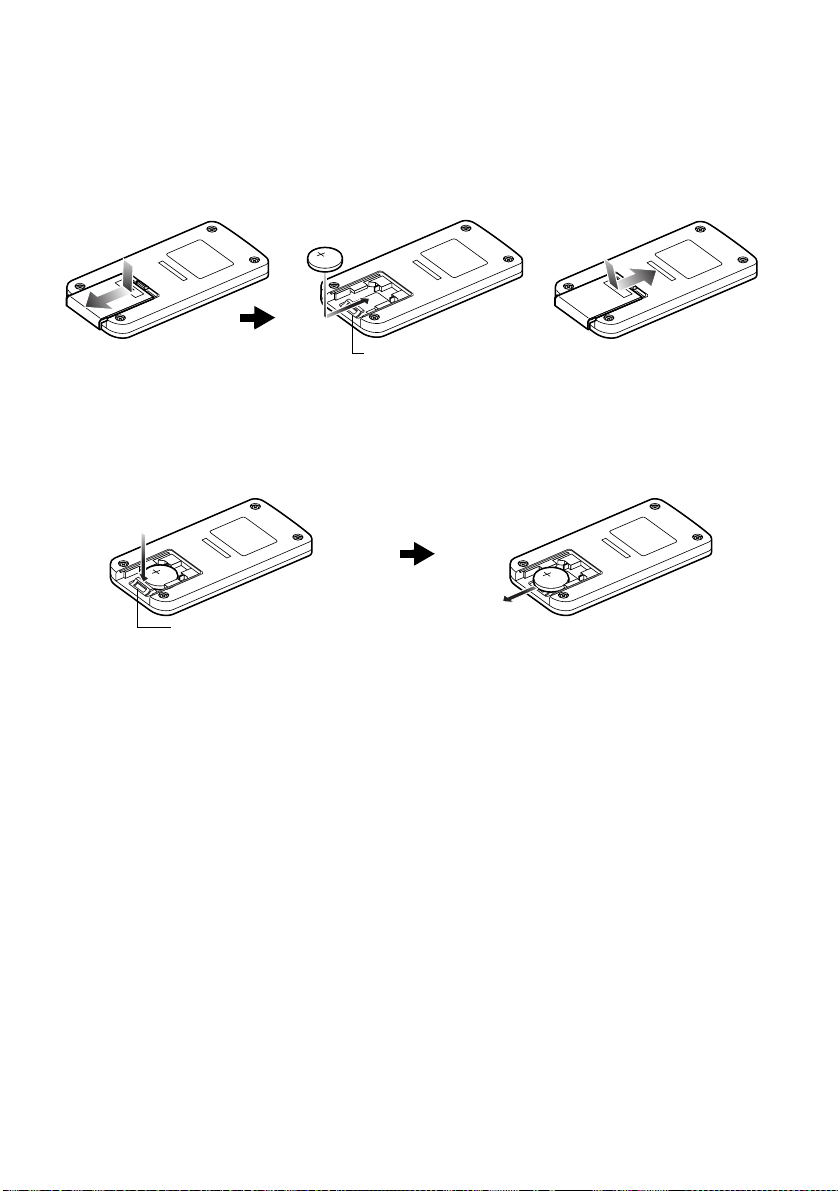
Inserting Battery into Remote Controller
Insert the provided button type battery into remote controller.
1 Slide the cove r to remove it.
2 Insert the button type battery with the positive
terminal facing up.
Battery stopper
3 Slide the cover to close it.
Note:Note:
The life of the button type batter y is approximately one year.
If the battery is discharged, no operation is possible with
remote controller: Replace the battery.
Removing Battery from Remote Controller
1 While pushing the battery stopper, slide the
battery out.
While pushing
battery stopper
Battery stopper
Warning:
• KEEP THE BATTERY AWAY FROM CHILDREN AND
PETS.
• IF SWALLOWED CONSULT A PHYSICIAN
IMMEDIATELY FOR EMERGENCY TREATMENT.
• BATTERY MAY EXPLODE IF NOT HANDLED
PROPERLY. DO NOT RECHARGE, DISASSEMBLE OR
DISPOSE OF IN FIRE.
Note
• Dispose of battery safely in accordance with local laws.
• Do not short circuit the battery.
• Do not hold the battery with metallic tweezers.
• Keep the battery in a dark, cool, dry place.
:Note:
Do not dispose of in fire.
36
Page 37

●Using Remote Controller
Point the remote co ntroller to the infra red re ceiver
on the DVD Palmcorder. The remote controllable
distance is up to 16 feet (5 m).
10˚
15˚
10˚
15˚
5
(
t
e
e
f
6
1
.
x
o
r
p
p
A
Infrared
receiver
)
m
Note:Note:
• When using the remote controller, make sure that the
infrared receiver on DVD Palmcorder is not exposed to
direct sunlight or any intense light. If the infrared re ceiver
is subject to light stronger than the infrared light from
remote controller, the DVD Palmcorder cannot be
operated by remote controller.
• If there is an obstacle between the remote control and
infrared receiver on DVD Palmcorder, remote control may
not be possible.
• The DVD Palmcorder uses the “VCR2” remote control
code of Panasonic VCRs. If you use a Panasonic VCR,
etc. with remote control code set to “VCR2”, a VCR
placed near the DVD Palmcorder will also be operated by
the remote controller : To prevent this, change the remote
control code of the VCR.
37
Page 38

Setting Up the Battery Pack
The CGA-DU14A battery pack provided with this DVD Palmcorder has not been charged at purchase time:
Charge it before using the DVD Palmcorder.
Note:Note:
• Be sure to use the specified battery pack CGA-DU14A (provided) for the DVD Palmcorder: Using other batteries could
cause the DVD Palmcorder to malfunction, or result in fire.
• B e sure to use the specified AC adapter/charger to charge the battery pack: Using other chargers could cause electric
shock or fire.
• Charge the battery pack at temperatures of 50 - 86ºF (10-30°C).
Charging Battery Pack
Use the provided AC adapter/charger to charge
the battery pack.
1 Connect the p ower cable to AC adapter/
charger.
3 Attach the battery pack to AC adapter/charger.
Note:Note:
When charging a batte ry pack, unplug the DC cord fr om the
DC output jack on AC adapter/charger.
2 Plug the power cable into AC outlet.
The CHARGE indicator on AC ad apter/charger
will light.
Battery pack
POWER and
CHARGE indicators
AC adapter/charger
Power cable
●Battery pack charged status
Y ou can find o ut the char ged sta tus of battery pa ck by chec kin g the CHAR GE indica tor on AC adapter /
charger:
Charge status CHARGE indicator
During charge Lit
Charge complete Goes out
Note:Note:
See “Troubleshooting” on page 157 when the CHARGE
indicator blinks.
38
Page 39

Attaching Battery Pack to DVD Palmcorder
1 Fit the battery pack to the batte r y a ttachmen t
platform on this DVD P almcorder and slide it
upward until a click is heard.
Te rm i na l
must
face up.
Note:Note:
• Make sure that the battery pack is in the correct
orientation.
• Make sure that the battery pack is securely attached:
Incomplete attachment could cause the battery pack to
fall, resulting in damage.
Removing Battery Pack
After using the DVD Palmcorder, remove the battery pack from it.
1 Slide the BA TTERY EJECT switch on the bot tom
of DVD Palmcorder: The battery pack can be
removed.
Note:Note:
• For s afety, be sure to turn the DVD Palmcorder off before
attaching or removing the battery pack.
• Be careful not to drop the removed battery pack.
• If the battery remains attached, minute level current will
flow even if the DVD Palmcorder is off, and the battery
pack will discharge.
2
1
39
Page 40

●Recordable time with fully charged
battery pack (with no zoom
operation, etc.)
The reference for DVD Palmcorder recordable time
with fully charged battery pack is between 40 and
60 minutes [with model CGA-DU14A]:
Video
quality
mode
*1
XTRA
FINE When using
STD When using
LPCM
*1 The time in XTRA mode is only for reference: It varies
depending on recording contents.
*2 LPCM mode can be set only when DVD-R disc is used.
*2
When using
viewfinder
When using
LCD monitor
viewfinder
When using
LCD monitor
viewfinder
When using
LCD monitor
When using
viewfinder
When using
LCD monitor
DVD-RAM
disc
approx.
125 min
approx.
100 min
approx.
125 min
approx.
100 min
approx.
145 min
approx.
115 min
−
−
CGA-DU14A
DVD-R disc
approx.
125 min
approx.
100 min
approx.
145 min
approx.
115 min
approx.
125 min
approx.
100 min
−
−
Continuous Recording (without zoom):
The continuous ly recordab le time of DVD
Palmcorder in the left table shows the time
available when the DVD Palmcorder is in the
recording mode without using any other function
after recording is star ted. In actu al recording , the
battery pack will discharge 2-3 times faster than
this reference, since the R EC button and zoom ar e
being operated, and playback is performed.
Assume that the recordable time with a fully
charged battery pack is between 40 and 60 minutes
[with model CGA-DU14A], and prepare the type
and number of batteries to allow for the time you
are planning to record on the DVD Palmcorder.
Note that the battery pack discharges fa ster in cold
places.
●The time taken for charging the
battery pack is as follows
[at 77ºF (25 ºC)]
CGA-DU14A
165 min
Note:Note:
• See page 157 when charging is not possible.
• The charge time will vary depending on the battery
remaining level.
• Du ring and after charging, the battery p ack will be warm,
but this does not indicate a fault.
• If the following phenomena appear, the battery pack
may be dead: Replace it.
- Charging does not start within 10 seconds (the
CHARGE indicator does not light).
- The battery pack cannot be charged up to 75% if more
than 9 hours has elapsed after charging started.
- The battery pack cannot be fully charged if more than
5 hours has elapsed after it was charged to 75%.
• C harge the battery pack at amb ient temperature 50°F to
86°F (10°C to 30°C): Charging at temperatures other
than this range could damage the battery pack.
40
Page 41

Battery Remaining Level Indicator
When the battery pack is used to power the DVD Palmcor der, the battery remaining level appears in t he
viewfinder or on the LCD screen as follows:
Fully charged Nearly empty
(Blinks)
White portion shows remaining level
Note:Note:
• If you use the optional CGA-DU07A battery pack at low temperatures, “*” may not appear, and the battery usable
time may be shorter.
• If you use the provided CGA-DU14A batter y pack, the remaining level indicator “*” may be displayed for an extended
period, and “
+” or “,” may be displayed for a shorter period.
Efficient Use of Battery Pack
Charge battery pack immediately before using
DVD Palmcorder:
The battery pack will slightly discharge even if it is
detached from the DVD Palmcorder. If the battery
pack is left attached to DVD Palmcorder, it will
consume a slight amount of p ower.
Important Note:
Therefore, it is recommended that you charge the
battery pack shor tly before using the DVD Palmcorder,
usually on the day before you plan to use it.
Since the battery pack used for this DVD
Palmcorder is free fr om the memory ef fect, you do
not need to completely dischar ge the battery pack
before charging it.
When not using the DVD Palmcorder for an
extended period:
It is recommended that you fully charge the bat tery
pack once a year, attach it to DVD Palmcorder and
use it up; then remove the battery pack and store it
in a cool place again.
Store in cool place:
When you a r e not using the DVD Palmcorder,
remove the battery pack and store it in a cool place.
If you store it in a place where the temperature is
high, the battery life will be shortened. Be especially
sure not to store the battery pack in an environment
(in a closed vehicle) over 140°F (60°C): Neglecting
this could damage the battery pack.
Battery life:
The battery life varies greatly depending on the
ambient environment and how often the DVD
Palmcorder is used. If the usable time of DVD
Palmcorder with a fully charged battery pack is
noticeably short, the battery pack is pro bably dead:
Purchase a new one.
Power save and discharge of battery pack:
It is recommended that you turn the DVD
Palmcorder off in status other than recording, since
even during recording pause battery power is
consumed at the same level as during recording.
If, when you specify Power Save On, the recording
pause status continues f o r approximat e ly 5
minutes, the DVD Palmcorder will automatica lly
turn off.
To set or release power save, see “Turning DVD
Palmcorder Off Automatically (Power Save)” on
page 94.
41
Page 42

Using DVD Palmcorder with AC Adapter/Charger
It is recommended that you use the AC adapter/char ger to power the DVD Palmcor der from household
AC outlet when you perform settings on it, play back or edit images, or use it indoors.
Note:Note:
Be sure to use the specified AC adapter/charger to power the DVD Palmcorder. Using other AC adapter/chargers could
cause electric shock or result in fire.
Power cable
AC adapter/charger
DC cord
1 Connect the p ower cable to AC adapter/
charger.
2 Plug the power cable into AC outlet.
3 Plug one end of DC cord into the DC output jack
on AC adapter/charger.
4 Attach the other end of DC cord to the battery
attachment platform on DVD Palmcorder.
Note:Note:
• The AC adapter/charge r can be use d aroun d the worl d.
An AC plug adapter is required in some foreign countries.
If you need one, purchase it from your distributor.
• If the CHARGE indicator does not light when the AC
adapter/charger is plugged into AC outlet, unplug it from
the AC outlet, wait a few moments, and then plug it into
the AC outlet again. If the CHARGE indicator still does not
light, the AC adapter/charger may be faulty. Unplug it
from the AC outlet and call 1-800-211-PANA for support.
AC 200-240V
AC Plug Adapter (not supplied)
42
Page 43

Inserting and Removing Disc
Inserting Disc
1 Press down the DISC EJECT button once a nd
release it.
A few moments after th e ACCESS/PC indicator
blinks, the cover of disc insertion block will open
slightly.
2 Gently open the cover by hand until it stops.
3 Insert the disc, in Round DVD Holder, into the
disc guide until it stops.
Note that the recording/playback surface of
disc must face the inside of DVD Palmcorder.
The orientation for inserting the disc into the
disc guide is also predetermined: Loa d the disc
correctly, referring to th e fi gu re bel ow.
DISC EJECT
button
Disc cover
PUSH CLOSE
portion
•
The disc exposed portion must face in the same
direction as the lens, as shown in figure.
• The recording/playback side must face the inside
(DVD Palmcorder).
Disc
guide
Correct
orientation
Incorrect orientation
Incorrect
orientation
4 Push the section marked “PUSH CLOSE” on
the cover of disc insertion block, to close the
cover.
5 Turn the DVD Palmcorder on ( VIDEO or
PHOTO).
When “DISC ACCESS” disappears, the DVD
Palmcorder is ready for recording.
●Identifying recording/playback
sides of disc:
Single sided disc:
The recording/playback side
is opposite to the printed label.
Double-sided disc:
The recording/playback side
of “SIDE A” is opposite to the
“SIDE A” marked side .
The recording/playback side
of “SIDE B” is the “SIDE A”
marked side.
“SIDE A” mark
The opposite side is
the “SIDE A”
recording/playback
side.
43
Page 44

Note:Note:
• Disc cannot be inserted or removed unless the battery
pack or AC adapter/charger is connected to DVD
Palmcorder.
• See page 78 for how to set disc in Round DVD Holder.
• If there is some delay before recording starts, refer to
page 148.
• The disc insertion orientation is predetermined: Forcibly
inserting a disc in wrong orientation could damage the
DVD Palmcorder or Round DVD Holder of disc.
• If the disc is not correctly inserted, the cover will not close.
Never try to forcibly close the cover: This could cause
damage. Reinsert the disc properly.
• If a single-sided disc is insert ed into DVD Palmcorder with
the printed label facing the inside, an error message will
appear. Remove the disc and reinser t it with its recording/
playback side facing the inside. See “Error M essages” on
page 150.
●When using brand-new DVD-R disc
Recognition of the disc will
start.
The messages on the right
will appear in sequence by
pressing the button
between messages.
When recording on this
DVD Palmcorder:
When final message
“Format the disc now? ”
appears, choose “YES ” an d
then press the button.
The disc will be
automatically formatted.
When formatting is
complete, “DVD-R disc,
Video mode cannot be
changed” will appear (See
page 153): Press the
button to erase the message.
Once formatted, a DVD-R
disc can no longer be
changed to a di sc for PC,
even if it has not been recorded on this DVD
Palmcorder.
Note:Note:
See page 88 for movie quality mode.
For
m
at Disc
Disc is not formatted.
If it formats, it becomes
possible to use for camera.
NEXT
CANCEL
Format Disc
Howe ve r, whe n you r e cord
f rom PC connec t i on
terminal,
please do not format.
NEXT
CANCEL
m
at Disc
For
Format the disc now?
YES NO
ENTER
44
When recording data from PC:
While the above messages are being displayed,
press the button, or when message “Format the
disc now?” appears, choose “NO” and then press
the button.
If data from PC has not yet been rec orded, th e disc
can be made usable on this DVD Palmcorder. When
inserting the disc into this DVD Palmcorder, the
same message will appear: If you wish to use it on
this DVD Palmcorder, choose “YES”.
Note:Note:
Do not initialize a disc on which you wish to record data
created using the application (MyDVD) of PC.
Page 45

Removing Disc
1 Set the power switch to
“POWER OFF” to turn the
DVD Palmcorder off.
2 Press down the DISC
EJECT butto n once and
release it.
In a moment, the cover of
disc insertion bloc k will
open slightly.
DISC EJECT
3 Gently open the cover un til
it stops.
When the cover is f ully
open, the disc wi ll slightly
come out from the disc
guide, and stop.
4 Remove the
disc.
Hold the top
of Round
DVD
Holder as
shown in the
illustration an d g e ntly pull it out.
Note:
• Be careful not to touch the disc exposed portion when
removing the disc.
Hold disc
around this
portion.
Note:Note:
• I t is recommended that you turn the DVD Palmcorder off
when inserti ng or removing disc, in order to prevent faulty
operation.
• E ven after the DVD Palmcorder is turne d on, the disc can
be removed unless it is in recording status. Hold down the
DISC EJECT button for approximately 2 seconds, and
then release it to remove the disc. (The DISC EJECT
indicator on the LCD screen will blink.) It is recommended
that you turn the DVD Palmcorder off before inserting or
removing disc to prevent misoperation.
• Do not detach the battery pack or AC adapter/charger
until the DVD Palmcorder is completely turned off.
• Do not insert anything other than the 8 cm DVD-RAM or
DVD-R disc into the disc insertion block: Doing so could
cause malfunctions.
• Set the power switch to “POWER OFF” to turn the DVD
Palmcorder off.
• When inserting or removing the disc, be careful not to
touch the inside of DVD Palmcorder (especially, the lens
of laser pickup).
• When inserting or removing the disc, connect a charged
battery pack or AC adapter/charger to the DVD
Palmcorder: The disc cover will not open unless the DVD
Palmcorder is powered.
5 Gently push the section
indicated “PUSH CLOSE”
on the cover of disc
insertion block (on side), to
close the cover.
45
Page 46

Inserting and Removing Card
Before inserting or removing card, set the power switch to “POWER OFF” to turn the DVD Palmcorder off.
1 Inserting Card
Open the cover of card
insertion block with power
turned off .
2 Insert card with its contacts
inward until it locks.
Label pasting
portion
Removing Card
Push the center of card
edge: The card will come
out so that it can be hel d by
fingers.
3 Close the cover of card
insertion block.
Note:Note:
Do not push the label pasting
portion of SD Memory Card when
removing it: Doing so could
damage the SD Memory Card.
46
Page 47

Basic Techniques
This section explains about recording of movies and still images, and also basic settings on DVD
Palmcorder.
Basic Operation of DVD Palmcorder
Turning DVD Palmcorder On or Off
While holding down the red button at the center of
power switch, s e t the switch according to each
record ing fu nction:
Set to “ PHOTO”:
To record still on DVDRAM disc
Set to “ VIDEO”:
To record movie on DVDRAM or DVD-R disc
Set to “POWER OFF”:
The DVD Palmcorder will
turn off.
Note:
• O nce you turn the DVD Palmcorder on to let it recognize
the disc, you can immediately record or play back by
turning the DVD Palmcorder on again. However, if you
remove the disc, replace it, or if the date changes after
power is turned on, it will take some time for the DVD
Palmcorder to start because it must recognize the disc
again (See page 148).
• It will take some time for the DVD Palmcorder to display
the Disc navigation screen after power is turned on.
• I f you turn the DVD Palmcorder on, the ACCESS indicator
will light or blink to show that the DVD Palmcorder is
recognizing the disc or card: During this time, no
operation, such as recording, can be performed.
After several seconds, the ACCESS indicator will go out,
and operating the DVD Palmcorder will be possible.
Set to “ PHOTO”:
To record still on SD
Memory Card or
MultiMediaCard
Power ON status
During playback, set the power switch to “
VIDEO” or “ PHOTO” when u sing dis c, or s et it
to “ PHOTO” when using card.
T urn the switch while holding down the red button
at the center of switch.
Power switch
CARD ACCESS
indicator
ACCESS/PC
indicator
• When the DVD Palmcorder is turned on, the self-
diagnosis function will work and a message may appear.
In this case, refer to “Error Messages” on page 150 and
take corrective action.
• Wh ile the ACCESS/PC or CARD ACCESS indicator is lit
or blinking, do not violently open or close the LCD
monitor.
47
Page 48

Viewing Subject Through Viewfinder
1 Pull out the viewfinder.
Diopter control
2 Turn the diopter control knob to adjust the focus
to suit your eyesight.
Note:
• If the LCD monitor is open approximately 90°, the
viewfinder will be off.
• Focusing will not be correct unless the viewfinder is
pulled out.
Pull out the viewfinder.
Viewing Image on LCD Monitor Screen
If you open the LCD monitor, you can monitor subject image on the LCD screen.
1 Open the LCD monitor.
The LCD monitor has a po rtion where you can
hook your finger . Hook the finger there to open
the monitor.
●Range where the LCD monitor can
be moved
The LCD monitor can be opened up to
approximately 90º.
If the LCD monitor is open 90°, it can be tilted with
the screen down as much as 90°, and can also be
tilted with screen up an d tur ned up to 180° so the
screen faces in the same direction as the lens.
90º
(Bottom)
Hook your finger
If the LCD monitor is turned 180° so the scr een faces
in the same direction as the lens during recording,
subject image will also appear in the vi ewfinder as
an mirror image (left/right rever se d).
Tilt the LCD monitor to adjust its vertical angle so
that you can see the screen easily.
Note:
• Be sure to open the LCD monitor approximately 90º
before changing its vertical angle.
• Do not record for a prolonged time with the LCD monitor
turned approximately 180
Palmcorder body: Doing this could cause the DVD
Palmcorder and LCD monitor to become hot.
º in close contact with the DVD
48
90˚
180˚
Page 49
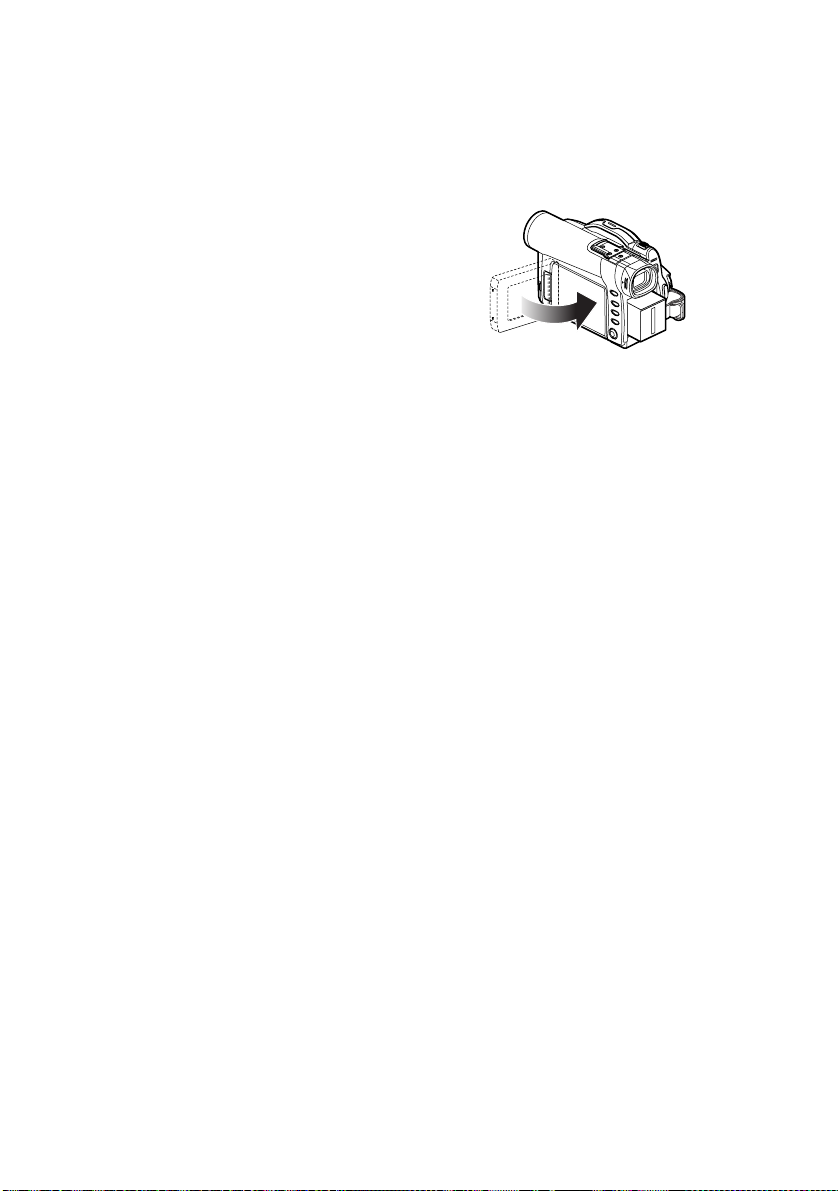
Closing LCD Monitor
Before closing the LCD monitor, be sure to reset it at
right angles to the DVD Palmcorder.
Replace the LCD monitor on the DVD Palmcorder
with the LCD screen facing inward until a click is
heard.
Note:
• Be sure to return the LCD monitor at right angles to the
DVD Palmcorder before closing it or replacing it on the
DVD Palmcorder with its screen facing outside. If the LCD
monitor is tilted, it cannot be closed to the DVD
Palmcorder.
• If the LCD monitor is not securely locked to the DVD
Palmcorder, no image will appear in the viewfinder.
49
Page 50

Setting Date and Time
Set the current date and time so that the date and time you make a recording can be recorded correctly.
The following procedure can also be used to correct the date and time you have already set.
Tilt up/down and to left/
right to select, and then
to designate.
press
1 T u r n the DVD Palmcorder on.
2 Press the MENU button.
The menu screen will
appear.
3 Use the joystick to choose
“Date Setup” and then
“Date Set”.
4 Tilt the joystick to the
right.
The figure for the month
will be selected .
[The digit that is
highlighted first depends
on t he da te di sp la y f or ma t ( se t u p in Da te Mode):
The digit on the left end of the date display will
be first highlighted.]
Note:
After setting the figure for the month, tilt the joystick to
the right to select the digit to be set. If you press the
button after selecting the figure for the month, the
screen for verifying the set date will appear instead of
screen for setting day, year or time.
Camera Funct i ons Setup
m
AE : A u t o
Progra
W
hi te Bal. : Auto
EIS :
O
Dig. Z
oom
: 40x
Wind Cut:O
ENTER RETURN
Da te Se t up
Da t e Mode
Da t e Se t JAN 1 2003
ENTER RETURN
Da te Se t up
Da t e Mode
Da t e Se t JAN
ENTER RETURN
n
ff
12: 00AM
1 2003
12: 00AM
5 Tilt the jo ystic k to the lef t
or the right to select the
Da te Se t up
digit you want to set in
sequence.
ENTER RETURN
RAM
Tilt the joystick up or
down to select the
number for current date/time, and then repea t
step 5 to set the current date and time.
Note:
To stop date/time setting midway, press the button.
6 After setting the current
RAM
date and time, press the
button.
The screen for verifying
the set date will appear.
Da t e S e t
ENTER
7 If the displayed date and time ar e correct, use the
RAM
joystick to choose “YES”, and then press the
button.
The date and time will be set, and the DVD
Palmcorder will enter the recording pause
status.
Choosing “NO” will restore the men u sc reen.
Important Note:
This DVD Palmcorder incorporates a rechargeable
battery to store the date and time in memory. If this
built-in battery is exhausted, the date and time will be
reset. To prevent this, connect the AC adapter/charger
to DVD Palmcorder every 3 months, and leave them for
at least 24 hours with the DVD Palmcorder turned off:
The built-in battery will be charged.
Da t e Mode
Da t e Se t SEP 30 2003
SEP
30
Date set up?
YES NO
2003 8: 00A
8: 00AM
M
RAM
RAM
50
Page 51

Changing Display Format of Date and Time
Y ou can select one of three date display formats: month/day/year , day/month/year or year/month/day .
Associated with the sel e ct e d date di splay, the time display fo rm at will also change as follows:
Display format Example of display
M/D/Y
D/M/Y
Y/M/D
5:00PM
SEP 30 2003
17:00
30. 9.2003
17:00
2003. 9.30
1 Press the MENU button.
The menu screen will appear.
2 Use the joystick to choose
“Date Mode” on the
“Date Setup” menu
screen, and then press the
button.
The options will appear
on the right of “Date Mode”: The mark will be
attached to the currently selected option.
Da te Se t up
Da t e Mode
Da t e Se t
ENTER RETURN
M/D/ Y
D/M/ Y
Y/M/D
3 Use the joystick to select
the desired date display
Da te Se t up
format, and then pres s the
button.
The menu screen for
ENTER RETURN
setting date will be
restored, and the “Date Mode” has been
RAM
changed as you designated.
4 Press the MENU button to switch of f the men u
screen.
Note:
If the date display format has been changed, the display
format during playback as well as during recording will also
be changed (See page 64).
Da t e Mode
Da t e Se t
D/M/ Y
RAM
51
Page 52

Recording Movie
Insert a recordable DVD-RAM or DVD-R disc into this DVD Palmcorder.
ACCESS/PC
indicator
Pressing REC
once will start
recording;
pressing it
once again will
temporarily
stop recording.
Power switch
1 T u r n the DVD Palmcorder on.
Set the power switch to “ VIDEO” to turn the
DVD Palmcorder on.
After the ACCESS/PC indicator goes out,
perform the subsequent operation:
2 Check the subject on the screen (viewfinder or
LCD).
If using the viewfinder, pull it out.
3 Press the REC button.
The “?” mark in the viewfinder or on the LCD
screen will change to the “/” mark, and
recording will start.
During recording, the recording indicator on the
front of DVD Palmcorder will light.
Pressing REC again during recording will set the
DVD Palmcorder to the recording pause status.
Note:
• See page 148 when recording movie is not possible.
• See page 148 if it takes some time before recording is
possible.
• See page 64 for on-screen information display.
• It is recommended that you use DVD-RAM disc from
which recorded contents can be deleted.
• Sound is recorded from the stereo microphone on the
front of DVD Palmcorder: Take care that this microphone
is not blocked.
• You can press the REC button immediately after the DVD
Palmcorder enters the recording pause status, but no
further recording can be made while “DISC ACCESS” is
being displayed.
• Recording will restart after the message disappears.
• Take care that power is not interrupted while the
ACCESS/PC indicator is blinking.
• T he minimum recordable time of m ovie is approximately
3 seconds.
• See page 95 for setting of Record LED (recording
indicator) On/Off.
• For various functions available during recording, see
“Setting Up Camera Functions” on page 82.
• Panaso nic cannot be responsible for video and audio that
cannot be recorded or edited because of any defect.
• The power switch can be changed over even during
recording, but the operation will not be changed.
• Each time the DVD Palmcorder enters the recording
pause status, the counter display will be reset to
“0:00:00”.
• W hen using DVD-R disc, do not perform the followin g, or
data on the disc may not be read:
- Using another device, doing additional recording on
DVD-R disc recorded on this DVD Palmcorder
- Using th is DVD Palmcorder, doing additional recordin g
on DVD-R disc recorded on another device
4 When recording is finished, turn the DVD
Palmcorder off.
52
Page 53

●Power save and discharge of battery
If, when “Power Save: On” is specified, the DVD
Palmcorder is left in the recording pause status for
approximately 5 minutes, it will a utomatically turn
off.
To restart re cording, set the power s witch to
“POWER OFF”, and then set it to “ VIDEO”.
To set or release power save, see “Tu rning DVD
Palmcorder Off Auto matically (Powe r S ave)” on
page 94.
It is recommended that you specify “Power Save:
On”, since even during recording pause battery
power is consumed at the same level as during
recording. Especially when power save has been
released, turn the DVD Palmcor der off when not in
use.
53
Page 54

Using External Microphone
Connect external microphone (optional-user provided) to the external microphone jack of this DVD
Palmcorder. Clearer sound can be recorded. Turn on the switch on microphone and start recording. For
details on microphone, see “M aj or S p ecifications” on page 165.
To external
microphone jack
A/V
MC
Note:
• If the AV/S input/output cable is plugged in, you cannot use external microphone: Unplug the AV/S input/output cable
to use the external microphone.
• This DVD Palmcorder cannot use a plug-in power type microphone (power supplied from camcorder).
●Attaching Ferrite Core
Although no ferrite core is attached in the illustrations of the cables in text , be sure to attach the provided
core to the external microphone cable using the following procedure:
1 Open the cover of ferrite core.
2 Attach the core to extern al mi cro phone cable at
a position approximately 1-15/16” (5 cm) from
its end.
3 Close the cover of core, taking care that it does
not catch the external microphone cable.
1-15/16”
(5cm)
Note:
• The Ferrite Core must be installed to minimize RF
interference and/or el ectrical noise that m ay be picked up
by the external microphon e cord. It should be installed as
close to the plug as possible- as illustrated.
54
Page 55

Recording Stills
Note:
Recording of still im ages is possible on DVD-RAM disc and
card.
ACCESS/PC
indicator
Power switch
CARD
ACCESS
indicator
1 T u r n the DVD Palmcorder on.
When using DV D- RAM disc:
Set the power switch to “ PHOTO”.
When using card:
Set the power switch to “ PHOTO”.
After the ACCESS indicator goes out, perform
the subsequent operation:
Still recording mode
Number of recordable stills
(When using DVD-RAM disc)
SEP
REM
8 : 00AM
30
999
2003
2 Check the subject on the screen (viewfinder or
LCD).
3 Press the REC button.
The DVD Palmcorder automatical ly focuses on
the subject at the center of screen (when auto
focus is selected).
The screen will be bl ack, and t hen the r ec ord ed
still will be displayed. When the “.” mark
appears, you can proceed with the next
recording; while “DISC ACCESS” or “CARD
ACCESS” is bein g displayed, you c annot
proceed with the next recording.
4 Set the power switch to “POWER OFF” to turn
the DVD Palmcorder off.
Note:
• Se e “Still recording quality” on page 56 for details of stills
on card.
• D o not operate the power switch or remove the card while
the ACCESS/PC or CARD ACCESS indicator is lit or
blinking: Doing so may damage the card or the data on
card.
REM
FINE
(When using card)
SEP
8 : 00AM
30
999
2003
55
Page 56

●Still recording quality
The D VD Pal mcorder can record JPEG stills of
640×480 pixels.
Although still images are recorded on DVD-RAM
disc only in the FINE mode, the quality mode can be
chosen when recordin g st ills on card.
[Still recording quality on card]
Quality File size Application
FINE Approx. 128 KB When image quality
NORM Approx. 64 KB Standard
ECO Approx. 32 KB When number of
* See page 29 for the nu m ber of recordable stills.
is prioritized
stills is prioritized
(quality will be
slightly inferior)
Note:
• The DVD Palmcorder automatically sets the shutter
speed between 1/800 and 1/30 second (between 1/800
and 1/10 second if Program AE has been set to Low
Light) depending on the subject brightness.
• See “Switching Quality of Still Image (Quality)” on
page 89 if you want to change the still quality mode.
56
Page 57
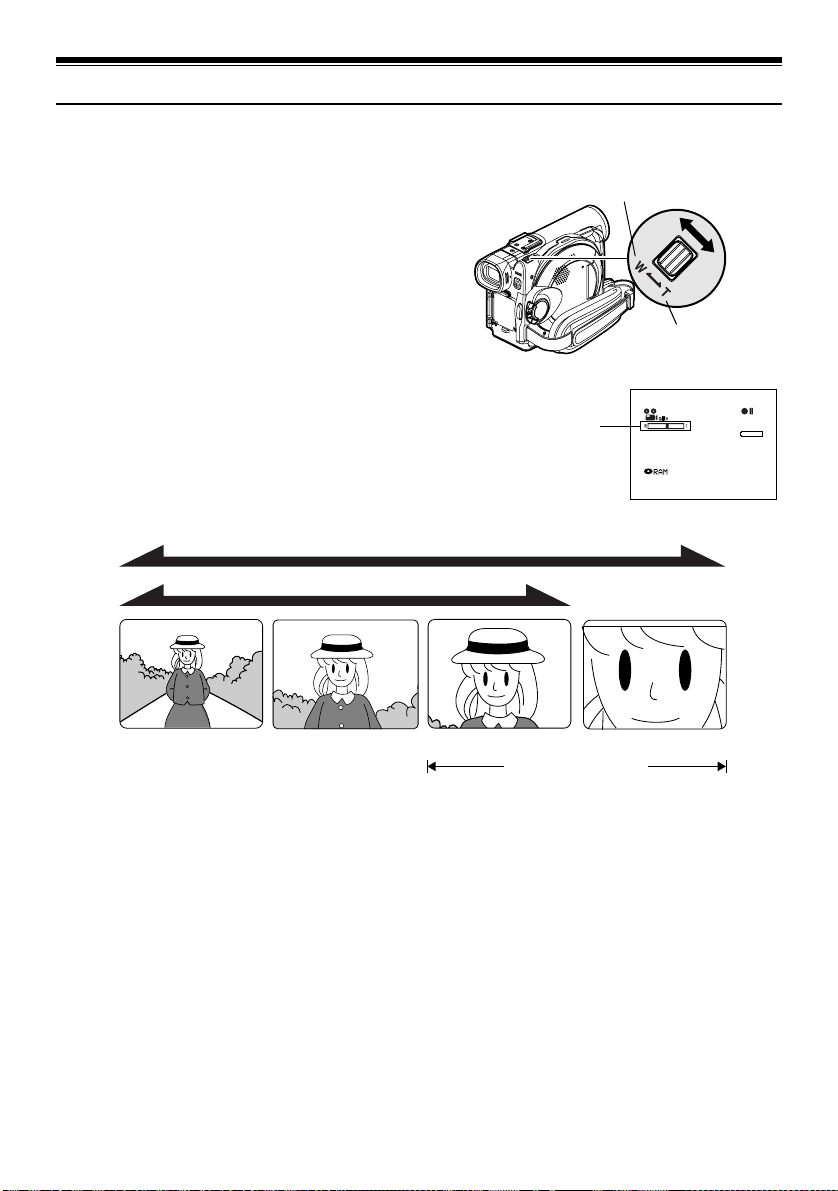
Zooming
This DVD Palmcorder allows you to record using optical 10-power zoom and digital zoom.
Move the zoom leve r t o “T” control side, and the
subject image will gradually become telescopic:
Move the zoom lever to “W” control side, and the
image will wide n.
If Dig. Zoom 40× or 240× is specified, moving the
zoom lever down t o “T” control side will engage
the digital zoom midway (See page 86).
Recording in wide
area
Note:
• The setting of digital zoom 240× is effective only during
movie recording.
• If you set zoom to 240× when recording still, the digital
zoom will be up to 40×.
• When a subject is zoomed (10x or more), it may be
momentarily out of focus.
• When digital zoom is engaged (10x or more), the image
quality will be rougher.
• If the zoom ratio is frequently changed at short intervals,
the recorded image will be unclear.
Zoom Out
In case of still recording
In case of movie recording
1 × 10 × 40 × 240 ×
Zooming
Digital zoom range
Recording
enlarged image
FINE
SEP
Zoom In
0:00:00
REM
3 0 MIN
8 : 00AM
30
2003
57
Page 58

Macro Recording
Use the macro function when r ecor ding a small obj ect fr om c lose-up posit ion: You can shoot the subject
as close as approximately 13/16” (2 cm) from the lens surface, magnifying the image to fill the screen.
1 Aim the DVD Palmcorder at the subject, and
press down the zoom lever to “W” control side.
Note:
• Zoom can be used, but the subject may not be focused,
depending on the distance to the subject. In this case,
move the zoom to “W” control side to focus.
• T he amount of light tends to be insuff icient during macro
recording: If the subject image is too dark, u se additional
lighting.
Using Conversion Lens (Optional-User Provided)
Use optional-user provided tele-conversion lens or wide-conversion lens with filter diameter of 30.5
mm. Remove the lens hood on the top surface of lens, and then attach the conversion lens over the lens.
Conversion lensLens hood
(Remove)
Note:
The four corners of screen may be dim depending on the
conversion lens used.
(Attach)
58
Page 59

Manually Focusing Subject
The DVD Palmcorder measures the distance to a subject viewed at the center of screen and automatically
focuses on it. If it is difficult to automatically focus the subject, adjust the focus manually.
Focusing During Recording
This DVD Palmcorder automatically focuses a subject at the center of screen (auto-focus).
When the DVD Palmcorder is turned on, auto-focus will always be set.
Focusing range
You can sw it ch the display mode o f on-screen information :
• On T (tele) side: approximately 3.6 feet (1 m) from lens surface to infinity
• On W (wide) side: approximately 13/16 ” (2 cm) from lens surface to infinity
1 Press the FOCUS button during recording.
“MF” will appear on the screen.
0:00:00
REM
Manual Focus icon
3 0 MIN
FINE
SEP
8 : 00AM
30
2003
2 Press the zoom lever down to “T” control side to
zoom in on subject.
3 Use the buttons to adjust the focus, while
viewing the image in the viewfinder or on the
LCD screen.
Adjust with and
buttons
Note:
• Pressing FOCUS will alternate between manual focus
and auto focus. With auto focus, no indication will appear
on the screen.
• Be sure to zoom in on your subject before manually
focusing on it. If you bring the subject in to focus at the “W”
control side, focus will be faulty when you turn the zoom
lever to the “T” control side to zoom in on the subject.
• M anual focus setting will be stored in memory even when
the DVD Palmcorder is turned off.
59
Page 60

Manually focus the following ob je cts, which may n ot be automatica lly focused (See page 59):
Objects not in
the center of
screen
Objects
moving rapidly
Object behind
glass with
water droplets,
dirt on it
Objects with
little variation
in brightness,
such as white
wall
Objects lit by
neon sign,
spotlight, etc.
which glares or
emits strong
light
Night view
Objects that
are far and
near at the
same time
Dark objects
60
Page 61

Adjusting Exposure Manually
This DVD Palmcorder measures the subject brightness and automatically adjusts the exposure. You can
also adjust the exposure manually.
1 Press the EXPOSURE button during recording.
The exposure indicator will appear on the
screen.
0:00:00
REM
Exposure indicator
3 0 MIN
Adjust with and buttons
FINE
SEP
30
8 : 00AM
2 Use the buttons to adjust the exposure,
while viewing the image in the viewfinder or on
the LCD screen.
Note:
2003
• Pressing EXPOSURE will alternate between manual
adjustment and auto exposure. With auto exposure, no
indication will appear on the screen.
• T he exposure setting will be stored in memory even when
the DVD Palmcorder is turned off.
61
Page 62

Compensating for Backlight
When subject is lighted from rear, this function will compensate for lighting so that the subject is not too dark.
1 Press the BACK LIGHT button during
recording.
0:00:00
REM
Backlight correction icon
3 0 MIN
FINE
SEP
8 : 00AM
30
2003
The backlight correction icon will appear.
Note:
• P ressing the BACK LIGHT button will alter nate between
backlight setting between on and off.
• The backlight setting will automatically return to “off”
when the DVD Palmcorder is turned off.
62
Page 63

Using Auto Function
Pressing the AUTO button will fully automate the camera functions.
1 Press the AUTO button.
The following settings will reset to defaults:
Function When setting full auto
Program AE Auto
White balance Auto
Exposure Auto
Focus Auto
63
Page 64

On-Screen Information
Various types of information will appear in the viewfinder or on the LCD screen during recording.
Information Display During Recording
123456 7
10
11
12
13
14
FINE
15
The above screen is an example for explanation: It is
different from the actual display.
DISC ACCESS
8
REC
LIN
10
0:00:00
REM
3 0 MIN
8:00AM
SEP 30 2003
1. Recording mode
:Movie
:Still
: External input still (field)
: External input still (frame)
2. Program AE (only in movie recording mode)
No display: Auto
- :Sports
. :Portrait
/ : Spotlight
0 :Surf & Snow
1 :Low Light
3. White balance
No display: Auto
3 :Set
4 : Outdoor
5 :Indoor1
6 :Indoor2
4. Backlight compensation
No display: Backlight compensation OFF
8 : Back lig ht c o mpe nsation ON
5. Manual focus
No display: Autofocus
: : Manual foc us
6. Wind Cut (only in movie recording mode)
No display: Microphone filter OFF
7. Self-timer (only in still recording mode)
9
16
17
18
No display: Self-timer OFF
: Microphone filter ON
< : Self-timer ON (count is from 10
seconds)
8. External Input
19
20
LIN :AV input
9. Recording status
/ :During recording
. : During recording pause
No display
*1
10.Electronic image stabilizer (EIS)
No display: EIS OFF
9 :EIS ON
11.Zoom
(Digital Zoom: Off)
(Digital Zoom: 40×)
(Digital Zoom: 240×, only in movie
recording mod e)
12.Exposure correction
13.Wa rning mess age
14.Disc/Card type
:DVD-RAM
:DVD-R
: DVD-RAM (write-protected)
: DVD-R disc already finalized on this
: DVD-R disc finalized on a device
DVD Palmcorder
: SD Memory Card or MultiMediaCard
other than this DVD Palm c o rde r
:Locked SD Memory Card
No display
*2
64
Page 65
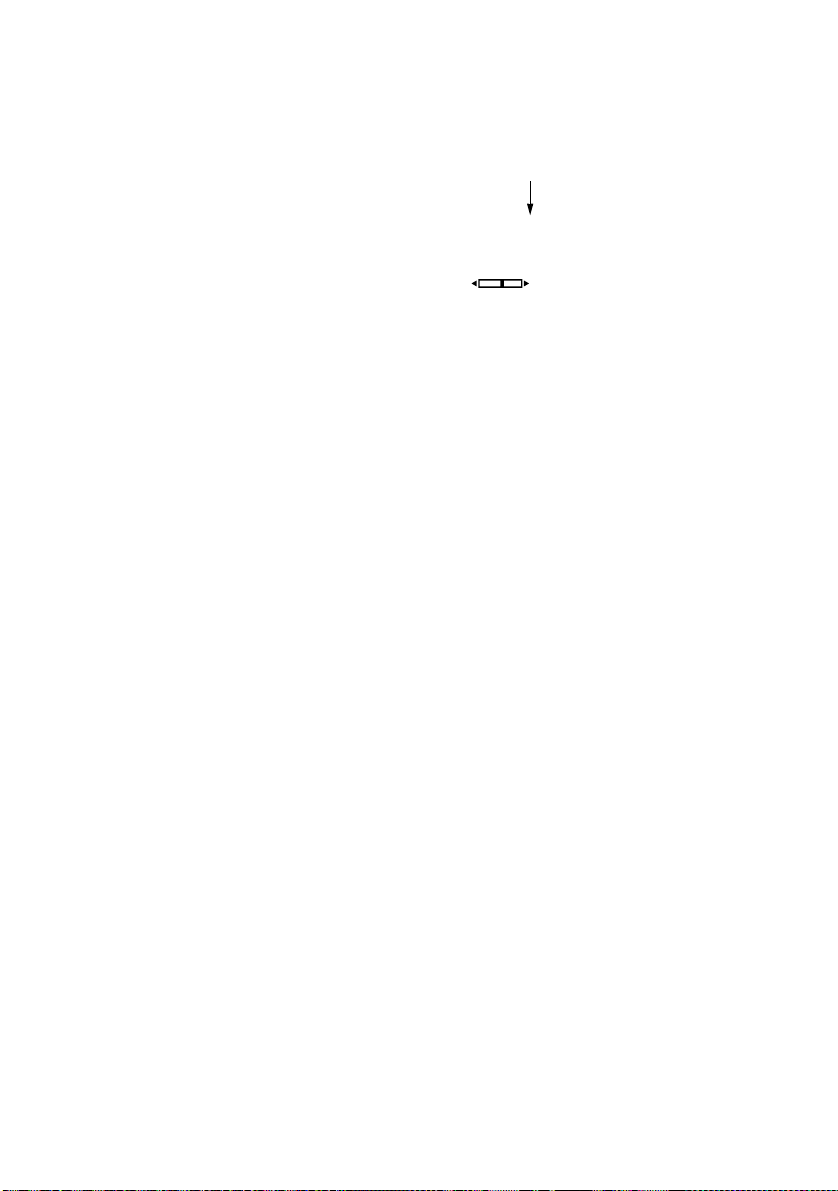
Movie recording quality (only when using disc)
15.
XTRA : Highest quality (only when using
LPCM : Highest audio quality (only when
FINE : H ig h q ual ity
STD : Standard
Still recording quality (only when using card)
FINE : H ig h q ual ity
NORM : Standard
ECO : Numb er of recordable stills is
DVD-RAM disc)
using DVD-R disc)
prioritized
16.Movie recording time (only in movie recording
mode)
17.Remaining space on disc/card
REM XX MIN*4: Remaining recordable minutes
*5
REM XX
during movie recording
:Number of remaining
recordable still images during
still recording
18.Remaining battery level
B(full charge)
C
D
E
(low remaining charge)
19.Brightness/Color density of LCD screen or
Vo l u me
:
The volume can be adjusted during external
input and playback.
*3
20.Current date/time
*1 When no disc or card is in the DVD Palmcorder, or disc has not yet been initialized, a write-protected disc or locked
card, or a disc or card with no remaining space, has been inserted.
*2 When a disc or card that cannot be used in this DVD Palmcorder is inserted
*3 No remaining time or number will be displayed with a protected disc or locked card, or finalized DVD-R disc.
*4 In XTRA mode, possible recording time may be longer than the displayed time.
*5 The displayed number of recordable stills is for reference: The decreasing number may not be correct, depending
on recording conditions (not displayed with a DVD-R disc).
65
Page 66

●Switching the information display mode
You can sw it ch the display mode o f on-screen information :
Press the DISPLAY button.
The full and minimum display modes will alternate.
• Full display mode: All types of info rmation will appear.
• Minimum display mode: The re c ordin g mode (see 1 on
page 64) and recording status (see 9 on page 64) will appear. If
the DVD Palmco rde r has warning information, a warning
message will appear.
Note:
The DVD Palmcorder does not record the date and time as a part of image. However, this information during recording
will be recorded with image as data which can be checked on Disc Navigation screen during playback (See “Information
Display during Playback” on page 73).
●Display when recording an image of yourself
When recording with the LCD scr een facing the same direction as the lens, the
operating status will appear, and in addition, the battery remaining level will
blink when the battery pack has almost no remaining charge.
The following operating status indicator will light or blink to give warning
message to user. The message can be checked when returning the LCD
monitor 180° to the original stat us fr om the status in which the LCD scr een
was facing the same direction as the lens.
, :The disc has almost no free space.
:Write-protected disc or locked card is loaded.
Operating status/
warning message
:You are attempting to record a still on DVD-R
No display :Disc or card that cannot be used has been loaded.
disc.
Battery remaining
level
- :The disc or card is full, or you are attempting to
record a copy -guarded image.
Note:
• If the LCD screen is set facing the same direction as the lens, the LCD screen will display a mirror image (left and right
reversed).
• If the LCD screen is set facing the same direction as the lens, you can also view subject image in the viewfinder.
• Although you can switch to the manual focus, exposure and on-screen display modes even during recording with LCD
screen facing the same direction as lens, they will not appear on the screen.
66
Page 67

Recording Images from Other AV Devices
You can record images from other AV devices to disc or card in this DVD Palmcorder.
Connecting to Other AV Device
Use the AV/S input/output cable (provided) to connect the DVD Palmcord er to the other AV device as
follows:
Attach ferrite core to control
radio noise emission
To AV input/output jack
AV/S input/output cable
(provided)
Note:
• If you operate the DVD Palmcorder connected to ano ther
device, always power the camera/recorder from AC outlet
using the AC adapter/charger.
• If you use a Panasonic VCR, it will be operated by the
remote controller provided with the DVD Palmcorder.
When recording an image from a Panasonic VCR,
change the remote control code of the VCR t o other than
“VCR2”.
Yellow
• This DVD Palmcorder cannot record S-VIDEO input
signal.
• If you connect the AV/S input/output cable to the DVD
Palmcorder, you can’t use the external microphone jack.
• Reduce the volume of external input sound heard from
the built-in speaker: The lo ud volume may cause noise to
enter the recorded image.
White
To video/
audio output
jacks
Red
67
Page 68
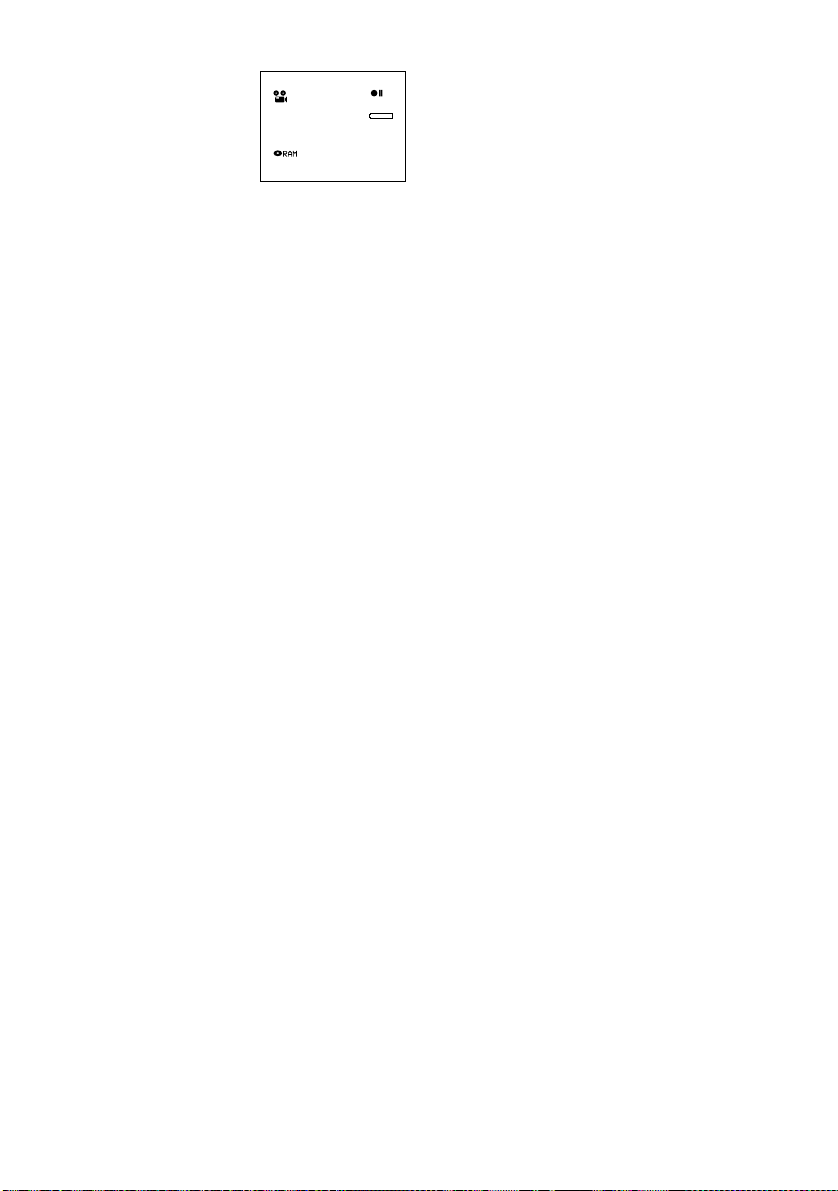
Recording Images from AV Device
1 Set the input source on the
DVD Palmcorder to
L IN
“LINE (L IN)”.
Switch the input referring
to “Input Source” on
FINE
SEP 30 2 003
page 90.
2 Turn on the connected device, and start
playback.
The picture will appear on the LCD screen or
viewfinder of this DVD Palmcorder.
3 Press the REC button.
Recording will start on this DVD Palmco rde r.
The operation of this line-input recording is the
same as for recording movie.
0:00:00
REM
3 0 MIN
8 : 00AM
Note:
• The recorded contents can be played back in the same
manner as when playing back camera images recorded
on this DVD Palmcorder.
• Still images can also be recorded on DVD-RAM disc or
card. See “Switching External Input Recording Method
(PHOTO Input)” on page 90 for details, and “Recording
Stills” on page 55 for how to record still images.
• The “Input Source” setting will return to “CAMERA”
whenever DVD Palmcorder is turned off.
• Recording of most images is prohibited by the copy-
guard signal to protect the copyright, except for images
recorded on c amcorders for personal enj oyment. “COPY
PROTECTED” appears in these ima ges: They cannot be
recorded on this DVD Palmcorder.
Typical copyright pr otected images include those of DVD
video, LD, recorded video tapes, some parts of digital
satellite broadcasts, etc.
• If a video signal that cannot be read by this DVD
Palmcorder is present - even in images recorded on
camcorder for personal enjoyment without copy-guard
signal - the input image may not be recorded normally.
• If the input signal is interrupted by switching the channel
on TV or switching the signal u sing video selector, normal
recording cannot be performed.
68
Page 69
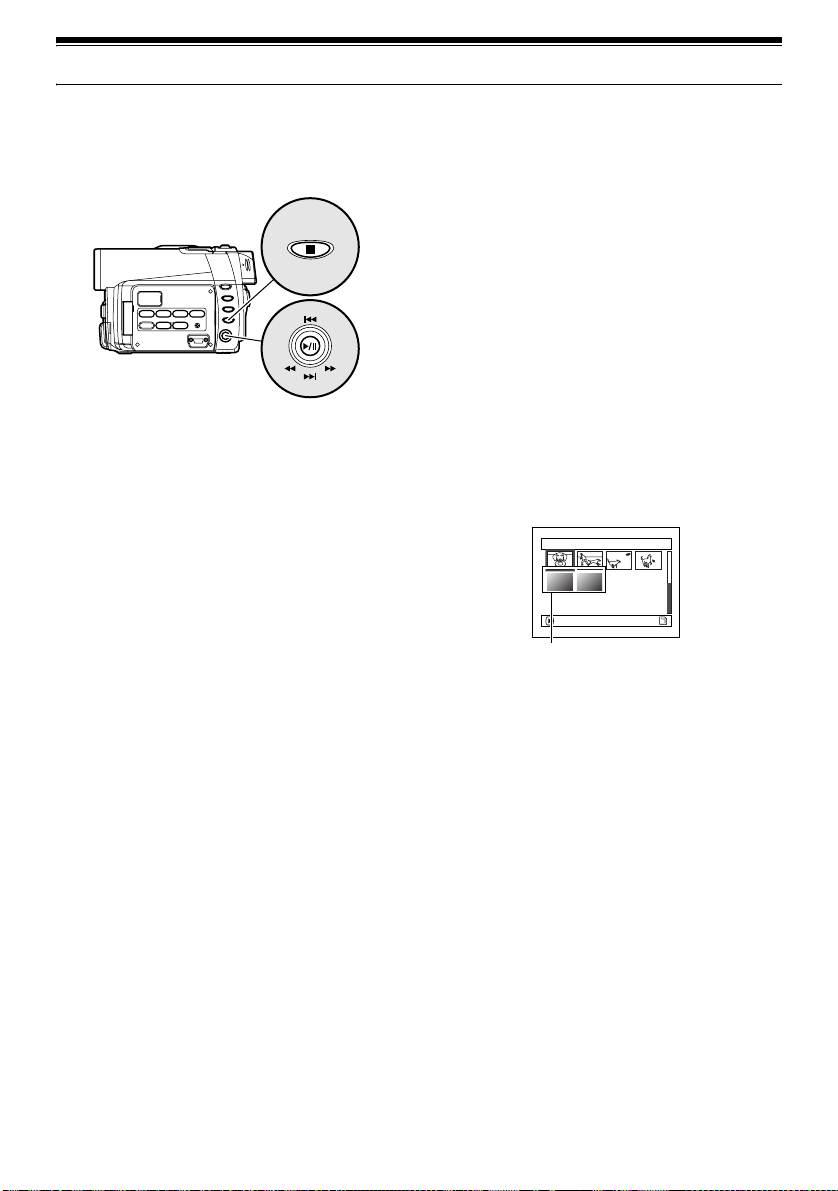
Playing Back
Immediately Checking Recorded Scene
You can check your recording immediately on the spot.
Tilt up/down and to left/
right to select, and then
to designate.
press
1 Press button in the recording pa use st atus.
The DVD Palmcorder will enter the playback
mode, and the scene you have rec orded last will
be played back.
When playback is finished, the DVD Palmcord er
will enter the pause status at the last image on
disc.
If the pl ayback pause status continu es for as long
as 5 minutes, the DVD Palmcorder will
automatically return to the recording pause
status.
2 Press the button.
Playback will stop, and recor d ing pause status
will be restored.
Note:
• If the LCD monitor is open during playback of movie,
playback sound will be heard from the speaker. Adjust the
sound volume using the volume control buttons (
, ).
• To temporarily stop playback, press the button.
Press the
button again to restart playback.
• Even if you stop playback midway and immediately start
recording again, the new image will be recorded after the
last scene on disc or card (the previous images will not be
overwritten).
• T his DVD Palmcorder ca n play back image data recorded
on other digital cameras conforming to the DCF (Design
rule for Camera File system) standard. The range of
image data normally playable on this DVD Palmcorder is
that with pixels from 80 horizontal x 60 vertical to 4000
horizontal x 3000 vertical. If the pixel data exceeds this
range, blue thumbnails w ill appear (see Fig. 1) indi cating
the image is unplayable. Playback may also be
impossible even if the pixel data is within this range.
1/ 6Al l scenes
PLAY
Fig. 1
*
• Wh en playing back a still with a large number of pixels on
card, “Playback.” will appear, and it will take some time for
the still to appear.
• Depending on the amount of data to be played back, it
may take some time for the playback image to appear.
• D o not operate the power switch or remove the card while
the ACCESS/PC or CARD ACCESS indicator is lit or
blinking: Doing so may damage the card or the data on
card.
69
Page 70

Playback from Start of Disc or Card
Use the Go To function (P. 72) or Disc Navigation
function (P . 97) to play back from the start of disc or
card.
Search Playback of Movie
During playback, tilt the j oystick to right or left and
hold it: Search playback will start.
Tilt and hold: Scenes will be visually scanned
forward
Tilt and hold: Scenes will be visually scanned
backward
Release the joystick when you find the desired
image: Normal playback will start from that point.
Note:
• When you skip or search scenes from playback or
playback pause, the screen will be dark briefly.
• See page 148 if search playback does not operate
normally.
Frame Advance/Frame Back/Slow Playback of Movie
During playback pause, tilt the joystick: Frame
advance, frame back or slow playback will start.
Tilt once : Picture will advance one frame.
Tilt once : Picture will go back one frame.
Tilt and hold : Forward slow playback
Tilt and hold : Reverse slow playback
After frame advance, frame back or slow playba ck,
the DVD Palmcorder will enter the playback pause
status.
Note:
• In forward slow, a rapidly moving subject image may be
distorted.
• The intervals for playing back frames in frame advance/
frame back/slow playback are as follows:
Frame advance and forward slow: Approx. 0.03 seconds
Frame back and reverse slow: Approx. 0.5 seconds
• No sound will be heard during search playback or slow
playback.
70
Page 71

Skip Playback of Movie
During playback, tilt the joystick up or down to
locate the start of desi red sce ne.
Tilt once : To skip to the firs t image of the
Tilt once : To return to the first image of
Tilt and hold : To continuously locate the
Tilt and hold : To continuously locate the
scene following the one being
played back, and start
playback.
the scene being played back,
and start playback.
beginnings of scenes, starting
from the scene following the
scene being played back. When
the desired image appears,
release the joystick: Playback
will start from that point.
beginnings of scenes
backward, starting from the
scene preceding the scene
currently being played back.
When the desired image
appears, release the joystick:
Playback will start from that
point.
Playing Back Stills
Tilt the joystic k up or down during playback to
quickly play back stills in sequence.
Tilt once: To display stills one by one forward
Tilt once: To display stills one by one backward
Portion being played back
Tilt up twice Tilt up once Tilt down once Tilt down twice
Scene 1 Scene 2 Scene 3
Portion being played back
Tilt up once
Scene 1 Scene 2 Scene 3
Tilting up the joystick at a portion several seconds from
the start of scene being played back will return to the
start of the scene preceding that being played back.
Note:
• If you perform skip playback during playback pause, the
DVD Palmcorder will enter the playback pause status at
the beginning of the located scene.
• Tilting down in the last scene on disc will set the DVD
Palmcorder to the playback pause status at the last
image.
• S ee page 148 if skip playback does not op erate normally.
Tilt down once
Tilt down twice
[When using disc]
Releasing the joystick will start continuous
playback.
[When using card]
When the joystick is released, the photo at that
point will be displayed, and then the DVD
Palmcorder will enter the playback pause status.
Set the slide show function for continuous display
(P. 133).
71
Page 72

Jumping to Specified Point (Go To)
1 Press the MENU button
during play back.
2 Choose the option (point
you want to go to), and
then press the button.
Go T o
Top
End
Spec i f y
ENTER RETURN
RAM
●Specifying the point to view
1 Choose “Specify” in step 2 a bove, and then press
the button.
The screen for specifying the point to go to will
appear.
Position of currently
played back image
Go to
TOP ENDCURRENT
Cursor
0:00:00 0:24:240:03:26
TO P END
Cursor position
Total recording time of
all selected scenes
0:03:26
GO TO
ENTER
CANCEL
2 Use the joystick to select the desired time of
chosen point.
:To select the start.
:To select the end.
:·Press once: To move the cursor in 10-
·Hold down: To move the cursor in 1-
(When the star t of scene is selected)
Cursor at current image position.
Cursor at (GO TO) position.
second units (1-still uni t s
for card)
minute units (10-still units
for card)
Go to
TOP
0:00:00 0:24:240:03:26
GO TO
TO P END
0:00:00
ENTER
ENDCURRENT
CANCEL
Top :To go to the start, and enter playback
pause.
End :To go to the end of last scene, and enter
playback pause.
Specify :To go to a specified point and enter
playback pause. See the following for
details.
3 Press the button to enter the selection.
The DVD Palmcorder will go to the specified
point and enter the playback pause status.
T o cancel the “Go T o” procedure midway , pr ess the
button before going to the specified point.
Note:
• I f multiple scenes are selected using the Disc Navigation
function or SELECT button, choosing “Top” will jump to
the beginning of selected scenes (P. 127).
• When multiple scenes are selected, the total time of
selected scenes will appear in the “total recording time”
display.
• When card is loaded, the number of stills will appear.
• The cursor may not move at same-pitch intervals.
72
Page 73
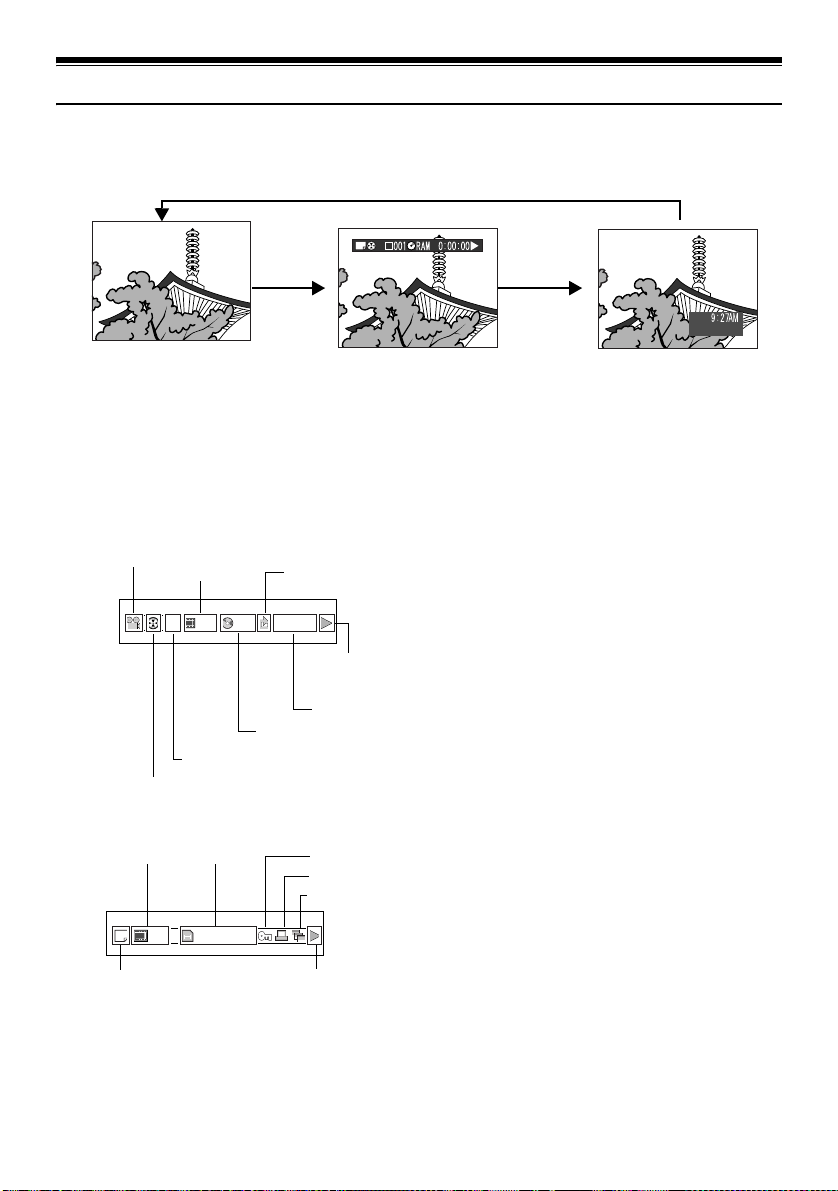
On-Screen Information Display
Information Display during Playback
Various type s of information on recording w ill be superimposed on play b ack image you are viewing .
SEP 30 2003
No display Playback information
●Switching the information display
mode
Press the DISPLAY button: You can switch the
display mode of on-screen information.
When using disc:
Recording mode
Program or Play List
When using card:
Scene No. File name Lock
Recording mode
*1
Scene No.
RAM
00606 0:00:16
Disc type
Program No. or Play List No.
*2
003 100—0003
*1
Playback operation
Repeat play
Playback
operation
Counter
*4
DPOF
Slide Show
*5
*6
*3
*5
*5
display
*1
(VIDEO) or (PHOTO); Only (PHOTO)
with card.
*2
Program or Play List
*3
Number of program or play list being played
back (not displayed when all programs are being
played back)
*4
Refer to “Disc/Card type” on page 64.
*5
:Will appear when each function is specified
“On”
*6
" :Standard playback
# :Playback pause
$ :Forward search playbac k
% :Reverse search playback
& :Forward skip playback
' :Reverse skip playback
( :Forward fra me advance
) :Reverse frame back
Refer to “Playing Back” beginning on page 69 for
how to operate.
The “+” mark will appear on the first image on
disc.
The “*” mark will appear on the last image on
disc.
• Recording date/time display: Shows the date/
*5
time when recording was star ted . Even when
playback starts, the date/time display wil l not
advance.
• No display: No informatio n will appear.
However , when the mode of playback operatio n
*6
is switched, the symbol (") will appear for
approx. 3 seconds.
Recording date/time
Note:
See “Using Disc Navigation” on page 97 and later for
explanation on program and play list.
73
Page 74

Playback on Other Devices
VIDEOAUDIO
LR
VIDEOAUDIO
This section explains about playback on another AV device, such as TV.
Connecting to a TV
Use the provided AV/S input/output cable to connect the DVD Palmcorder to a TV as follows:
To S-video
To AV input/output jack
AV/S input/output cable
(provided)
* If your TV has an S-VIDEO input jack, you can connect the S-VIDEO plug to it.
Note:
• Using S-VIDEO will deliver clearer playback status.
• Before connecting, make sure that the volume on TV is
turned down: Forgetting this may cause howling from the
TV speakers.
Stereo Type with
S-VIDEO Jack
S-VIDEO VIDEOAUDIO
LR
Red
• Carefully connect the input and output cables to the
corresponding connection on the device the DVD
Palmcorder is being used with.
Stereo Type
Yellow
input jack*
White
Yellow
Monaural Type
Red
YellowWhite
To video/
audio input
jacks
74
Red White
White
Page 75

Viewing on TV Screen
1 T urn o n the T V and set the input selec tor to the
Input connection the DVD Palmcorder is
connected to. This is o f t en refered to as “l ine”.
Refer to the TV instruction manual for how to
switch the TV input.
2 T u r n the DVD Palmcorder on.
The image that the DVD Palmcor der is vi ewing
will appear on the TV screen.
You can also monitor the image on the LCD
screen or viewfinder of the DVD Palmcorder.
3 Perform playback, recording o r editing.
Y ou can perform playback, editing or editing on
Disc Navigation while checking on TV screen.
Note:
• Adjust the volume of sound on TV.
• The infrared remote controller is useful when operating
the DVD Palmcorder while viewing an image on TV
screen. However, if you use a Panasonic VCR, the
remote controller may inadvertently operate the VCR if it
is near the DVD Palmcorder. To prevent this, set the
remote control code of the VCR to a position other than
“VCR2”.
• Information that the DVD Palmcorder is recording will
appear on the TV screen: You can also display only part
of information or switch off the display. Refer to “Setting
OSD Output On or Off (O n-Screen Display)” on page 92,
and press the DISPLAY button to switch the display
status.
• When copy-guarded disc is played back, no image will
appear on TV screen.
• I f you use TV with wide mode (aspect ratio 16:9) and set
the TV to the wide mode, the entire Disc Navigation
display may not be displayed on the TV screen. If this
happens, release the wide mode setting on TV (see the
TV instruction manual for releasing the wide mode).
75
Page 76

Playback on DVD Player
Y ou can play back finalized DVD-R discs on DVD players or other devices that conform to 8 cm DVD-R
disc. However, DVD-R discs may not be usable on all those devices.
1 Finalize a recorded DVD-R di sc.
You need to fina lize a dis c to pla y it bac k o n DV D
player: See page 131.
No further data can be recorded on finalized
disc.
Note:
Use this DVD Palmcorder to finalize the DVD-R disc
recorded on the DVD Palmcorder.
2 Remove the disc from Round DVD Holder.
See “Removing and Replacing from/in Round
DVD Holder” on page 77.
3 Insert the disc into the DV D player and play it
back.
See the instruction manual for DVD player .
Note:
DVD-R discs recorded on this DVD Palmcorder can be
basically played back on Panasonic DVD players, but
playback on all DVD players is not guaranteed.
Playback may not be possible on some DVD players, or it
may depend on the recor ded status of DVD-R discs: In such
cases, play back the DVD-R disc on this DVD Palmcorder.
76
Page 77

Removing and Replacing from/in Round DVD Holder
Y ou can remov e DVD-RAM or DVD-R disc us ed on thi s DVD P almcor der fr om Rou nd DVD Hol der and
use the uncovered dis c o n D VD pl a yer, DVD-RAM recorder, drive f o r PC, etc., which conforms to 8 cm
DVD-RAM or 8 cm DV D-R. Re moving dis c fro m Round DV D Holder ma y vary wi th the di sc maker : See
the disc instruction sheet. The following explains the disc in Round DVD Holder made by Panasonic.
It is recommended that you do not remove the disc from Round DVD Holder until camera recording is
finished, in order to avoid getting dirt on disc.
Note:
Using discs removed from holders on various devices may not always be possible.
How to Remove Disc
1 Hold the Round DVD
Holder with SIDE A
facing up. While pushing
the two release levers in
the direction of arrows (1)
marked on holder , slowly
open SIDE A of the holder
in the direction of arrows
(2), taking care not to dro p
the disc.
Release
levers
1
SIDE A mark
2
2
Do not open
more than 90°.
1
recording/playback
surface, hold the disc edge
and center hole to remove
it.
2 Without touching the
77
Page 78

Replacing Disc in Round DVD Holder
1 Open SIDE A of the Round DVD Holder, and
replace the disc in the holder with the SIDE A
mark or label surface facing up, taking car e not
to touch th e disc surf ace.
3
OPEN marks
SIDE A mark side or
Label surface
3
SIDE A
mark
2 Close SIDE A of the Round DVD Holder, and
push it to lock the release levers at positions (3).
When the Hinge of Round DVD Holder Comes Off
1 Push the hinged portion of the holder piece
marked SIDE A with thumb and middle finger ,
and warp it in the direction of arrows (4).
SIDE A mark side
Hinged portions
4
Approx. 90°
2 Fit the hinged portion of the other holder pi ece
into the warped hinge portion.
Note:
• Handle the disc carefully so that no scratches, dirt,
fingerprints or dust adheres to the recording/playback
surface.
• Wh en not using the Round DVD Holder, store it in a case:
Do not leave a bare holder as is.
• Be careful of dropping or impact: If you drop the Round
DVD Holder, the disc may pop out.
• Do not subject the Round DVD Holder to force.
Disc Cleaning
Use a soft, dry cloth to lightly wipe off any dust,
dirt, etc. adhering to disc, as shown in the figure.
Never use solvent. Do not use thinner , water , antistatic spray, etc. to clean disc.
Use soft cloth to clean
from inner to outer
circumference in axial
direction.
78
Page 79

Playback on DVD Video Recorder/Player
You can use a DVD video recorder or DVD player that conforms to DVD-RAM to play back DVD-RAM discs
recorded on this DVD Palmcorder
1 Remove the disc from Round DVD Holder.
2 Insert the disc into the DVD video recorder/
player and play it back.
See the instruction manual for DVD video
recorder/player.
Note:
• D o not insert a DVD-R disc that has not been finalized i nto
a DVD video recorder: The recorded image data may be
damaged.
• When playing back disc on another device, the Disc
Navigation display will be different from the one on this
DVD Palmcorder.
79
Page 80
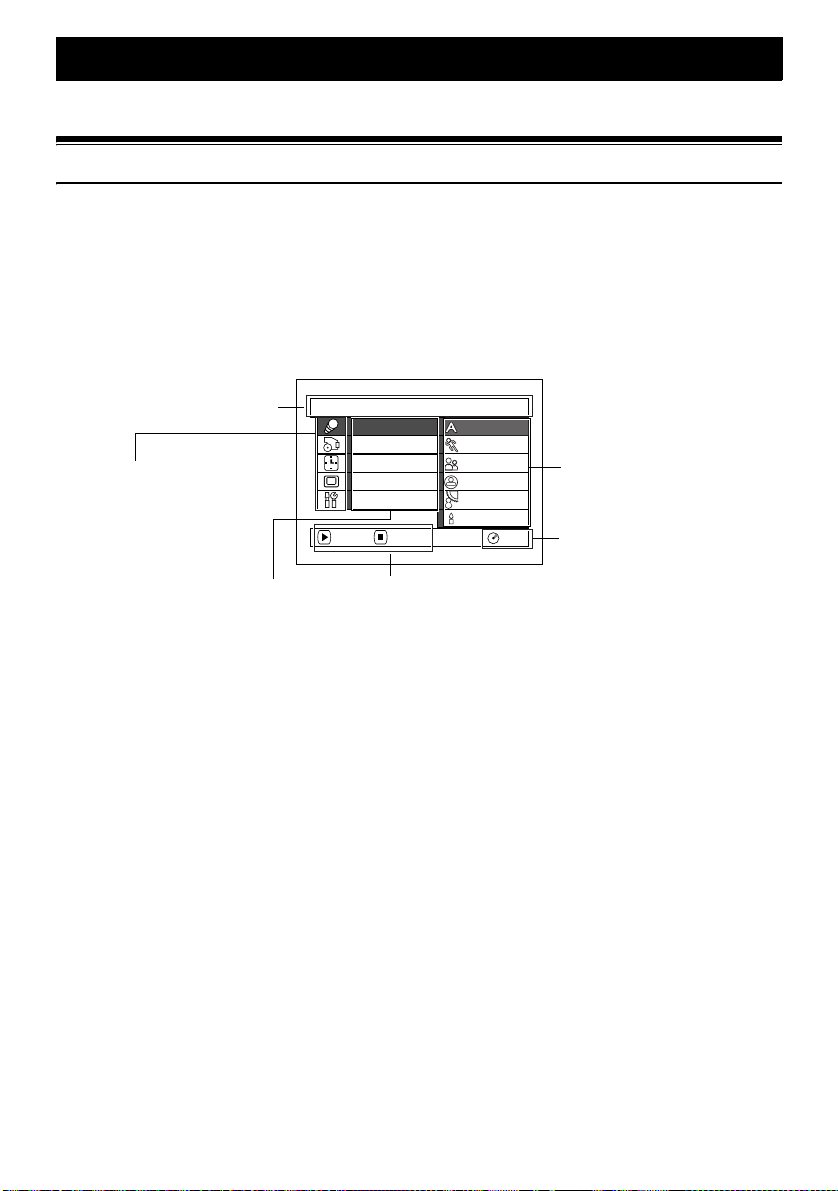
Advanced Techniques
This section explains about various settings to further extend the usefulness of this DVD Palmcorder.
Understanding Flow of Menu
Press the MENU button during reco rding pause: The “Camera Functions Setup” menu screen will a ppear.
Tilt the j oystick up, down, to the lef t or the right t o select a menu i tem, and then pr es s the button to
choose the option.
The screens used here t o explain are disp layed when DVD-RAM disc is used. Some ite ms will not appear
when a DVD-R disc or card is used, or when no disc or card is inserted.
<Interpreting screen for setting>
Display of selected
setup item
Selection of setup items
: Camera
Functions Setup
: Record Functions
Setup
:Date Setup
: LCD Setup
: Initial Setup
Functions
Settable
Camer a Func t i ons Setup
Program AE
W
hi te Bal.
EIS
Dig. Zoo
ind Cut
W
ENTER RETURN
Guide display
m
Auto
Spo r t s
Portrait
Spo t l i ght
Surf&Snow
Low L i ght
RAM
Options
Settable
Display of disc or card
being used (P. 64)
80
Page 81

●Flow of Menu
Refer to page indicated for details of each functio n.
Camera Functions Setup
Camer a Func t i ons Se t up
Program AE :
W
hi te Bal. :
EIS :
Dig. Zoom :
W
ind Cut :
ENTER RETURN
Au to
Au to
On
40x
Of f
Program AE (P. 82)
White balance (P. 83)
EIS (P. 85)
Digital zoom (P. 86)
Wind Cut (P. 87)
RAM
Recording Functions Setup
Record Funct i ons Setup
V I DEO M o de : F I NE
I npu t Source : CAMERA
PHOTO I n pu t : F i e l d
Se l f T imer : Of f
OSD Ou t p u t : O n
ENTER RETURN
Movie quality (P. 88)
[The quality m ode will
appear when using card
(P. 89)]
Input selection (P. 90)
RAM
External still input (P. 90)
Date Setup
Dat e Se tup
Da t e Mode : M / D /Y
Da t e Se t
ENTER RETURN
LCD Setup
LCD Setup
Brightness
Col or L ev e l
ENTER RETURN
Display format (P. 51)
Date setting (P. 50)
RAM
Brightness (P. 93)
Color density (P. 93)
RAM
Self-timer (P. 91)
On-screen inform at ion
display output (P. 92)
Initial Setup
Initial Setup
Beep : O n
w
er Save : Of f
Po
Record LED : On
Language : Engl ish
Reset
ENTER RETURN
Beep (P. 94)
Power save (P. 94)
Recording LED (P. 95)
Language selection (P. 95)
Reset (P. 96)
RAM
Y ou can use the joystick on DVD Palmco rder to select various s etting options in menu and designate th em.
Press the MENU button.
Camer a Func t i ons Se t up
Program AE :
W
hi te Bal. :
EIS :
Dig. Zoom :
W
ind Cut :
ENTER RETURN
Auto
Auto
On
40x
Of f
or
RAM
Camera F unc t i ons Set up
Program AE
W
hi te Bal.
EIS
Di g. Zoom
W
ind Cut
ENTER RETURN
Auto
Spo r t s
Por t r a i t
Spo t l i ght
Sur f &Snow
Low L i ght
or
Record Funct i ons Setup
V I DEO M o de : F I NE
I npu t Source : CAMERA
PHOTO I n pu t : F i e l d
Se l f T imer : Of f
OSD Ou t p u t : O n
ENTER RETURN
RAM
Press the button directly to choose an option from menu.
To return to the screen one before, press the
Pressing the MENU button again will cause the menu screen to
disappear.
Note:
• Pressing the MENU button during recording will not work.
• The menu screen will disappear when it is left for approx. one minute without any operation.
RAM
button.
81
Page 82
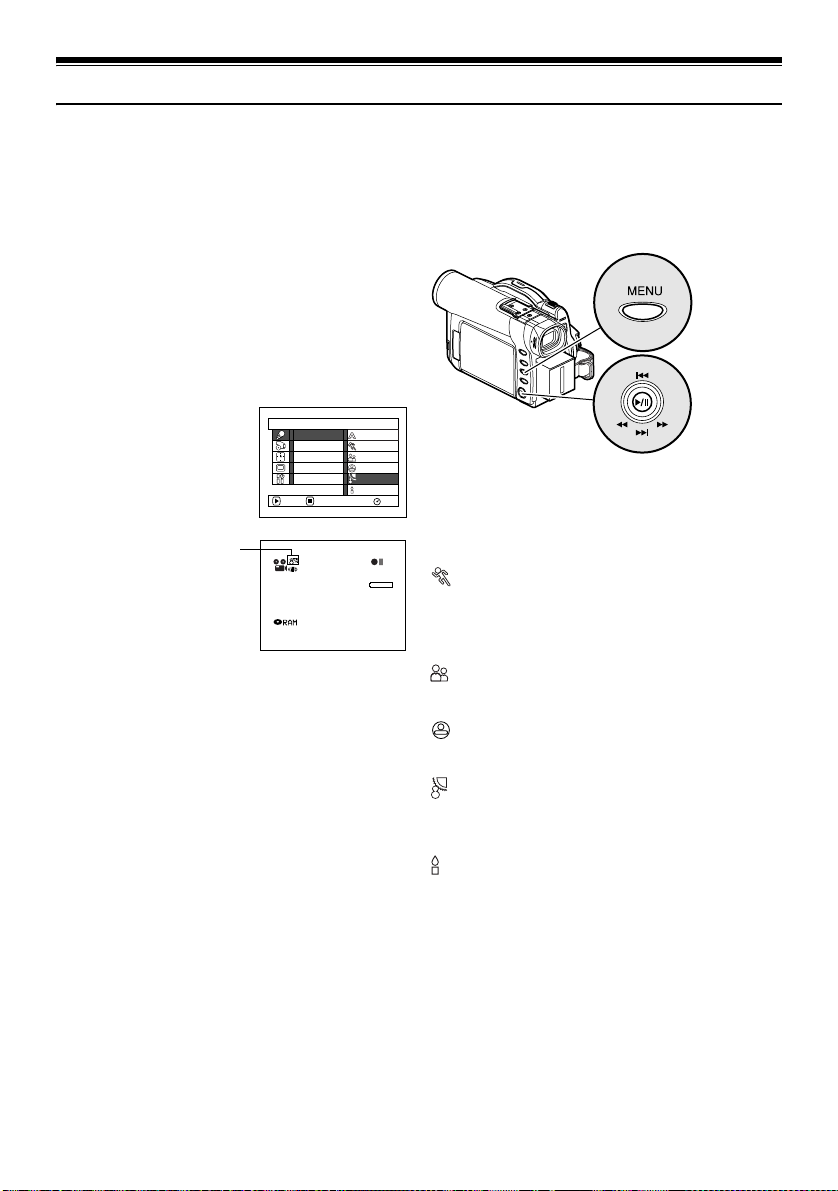
Setting Up Camera Functions
Selecting Shooting Mode to Match the Subject (Switching Program AE Mode)
This DVD Palmcorder automatically sets the shutter speed and aperture according to the subject
brightness for optimum recording: You can also specify one of six modes depe n ding on the subject
conditions, recording environment or purpose of filming.
1 Press the MENU button, use the joystick to
choose “Program AE” on the “Camera
Functions Setup” screen, and then press the
button.
The options will appear on the right of “Program
AE”.
2 Use the joystick to
choose the des ired
option, and then press
the button: The
selected option will be
set.
Selected AE mode
Camera F unc t i ons Set up
Program AE
W
hi te Bal.
EIS
Dig .Zoo
m
W
ind Cut
ENTER RETURN
FINE
SEP
Auto
Spo r t s
Portrait
Spo t l i ght
Sur f&Snow
Low L i ght
RAM
0:00:00
REM
3 0 MIN
8 : 00AM
30
2003
3 Press the MENU button to end the setting.
The menu screen will disappear.
Note:
• You can check the selected AE mode by the on-screen
information display. However, nothing will appear in the
Auto mode.
• T he shooting mode set as ab ove will be stored in memory
even if the DVD Palmcorder is turned off.
Tilt up/down and to left/
right to select, and then
to designate.
press
, Auto : The camera/recorder automatically
judges the subject and surrounding environment
for optimum recording.
Sports : Reduces blurring when recording
rapidly moving subjects such as in golf or tennis.
If the Sports mode is used under a fluorescent light,
the image may flicker: In this case, use the Auto
mode for rec ording .
Por trai t : Creates a shallow depth of field so that
the person or subject appears against a softened
background.
Spotlight : Prevents over exposure of subject
portrait face, etc. when strong light strikes the
subject, as in a wedding or on stage.
Surf & Snow : Prevents underexposure of
subject portrait face, etc. in a place where reflect ion
of light is intense, such as at the seaside in
midsummer or on a ski slop e .
Low Light : Allows user to record in a dark place
even with decreased lighting: However, an afterimage will app e ar with a moving subject.
Note that the Low Light mode cannot be us ed when
the recording quality mode is STD.
If there is difficulty in automatica lly focusing
subject image, adjust t h e focus manually.
82
Page 83

Adjusting Color (White Balance)
This DVD Palmcorder automatically adjusts the
tint to match the c onditions of subject. Howev er , i t
may not allow user to deliver natural tint,
depending on the weather or status of light sour ce.
In this case, change the white balance setting
according to the situation.
Mode Setting content
Auto White balance always
Set You can manually adjust
automatically adjusted
white balance to match
the light source or
situation
Outdoor To record in fine weather
Indoor 1 To record under
Indoor 2 To record under
incandescent light,
halogen light or bulbcolor type fluorescent
light
fluorescent light
1 Press the MENU button,
choose “White Bal.” on
the “Camera Functions
Setup” menu screen, and
then press the
button.
On-screen
display
None
!
#
$
Camera F unc t i ons Set up
Program AE
W
hi te Bal.
EIS
Di g . Zoo
m
W
ind Cu t
ENTER RETURN
"
Aut o
Set
Out door
Indoor 1
Indoor 2
RAM
2 Choose the desired
option, and then press the
button.
FINE
SEP
0:00:00
REM
3 0 MIN
8 : 00AM
30
2003
●Setting white balance manually
1 Point the DVD
Palmcorder at a
white object so that it
fills the screen. Use
an object that is not
transparent.
If the object that fills
White shirt or thick paper
the screen is not
focused, correc t the
focus using “Manual
Focus”, P. 59.
2 Press the MENU
button, choose “White
Bal.”, “Set”, and th e n
press the button.
Camera F unc t i ons Set up
Program AE
W
hi te Bal.
EIS
m
Di g .Zoo
W
ind Cut
ENTER RETURN
3 Press the button: The
“!“ indicator wil l
change from blinking to a
steady light: The steady
light indicates that the
white balance setting is
Set EXIT
complete.
4 Press the button to end
the setti ng.
FINE
SEP
Aut o
Set
Out door
Indoor 1
Indoor 2
RAM
RAM
0:00:00
REM
3 0 MIN
8 : 00AM
30
2003
White balance mode
3 Press the MENU button to end the setting.
Note:
• The white balance mode can be confir med using the on-
screen information.
• The white balance setting will return to Auto when the
DVD Palmcorder is turned off.
• If “Input Source: LINE” has been specified, you cannot
use the “Set” mode of white balance (P. 90).
83
Page 84
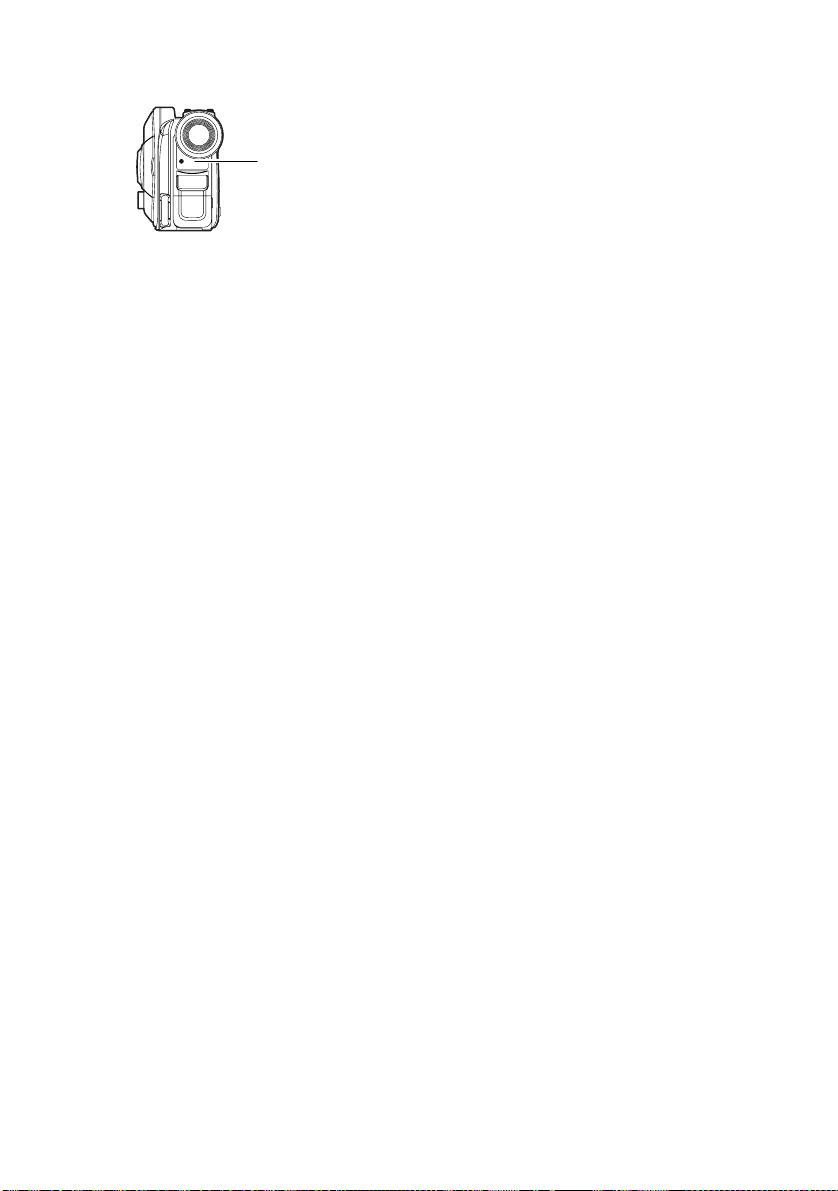
Note:
• Do not use a colored object when setting the white
balance: The appropriate tint cannot be set.
• Do not block the infrared sensor with hand, etc.
Infrared sensor block
• If a generally available tele or wide-conversion lens is
used, the auto whi te balance may not operate depending
on the recording conditions. If this happens, set to the
mode to match the recording conditions, or manually set
the white balance.
• Be sure to remove the lens cap before turning the DVD
Palmcorder on: If the DVD Palmcorder is turned on with
the lens capped, the white balan ce will not work normally.
84
Page 85

Using the Electronic Image Stabilizer (EIS)
This DVD Palmcorder is equipped with an electronic image stabilizer function: When you use zoom to
record a magnified subj ec t image, it will correct fuzziness in the recorded ima g e .
1 Press the MENU button,
choose “EIS” on the
“Camera Functions
Setup” menu screen, and
then press the
button.
Camera Funct i ons Setup
m
AE
Progra
W
hi te Bal.
EIS
Dig . Z
oom
W
ind Cut
ENTER RETURN
On
Of f
RAM
2 Choose the “On” or “Off”, and then press the
button.
3 Press the MENU button to end the setting.
●Checking EIS On or Off
You can check EIS On or Off by the on-screen
information display .
0:00:00
REM
SEP
8 : 00AM
30
3 0 MIN
2003
EIS
FINE
After recording with EIS set to “Off”, it is
recommended that you retur n the setti ng to “ On”
and then turn the DVD Palmcorder off, unless you
normally re cord with “O ff” sett ing.
This function is e ffec ti ve on ly during movie
recording: It will not work during still recording.
Note:
• The EIS setting will be stored in memory even when the
DVD Palmcorder is turned off.
• I t is recommended that you specify “EIS Off ” when using
the DVD Palmcorder on a desk or tripod.
• When “EIS On” is specified, there will be a slight
difference between the actual movement and the
movement on screen.
• G ross camera shake may not be entirely corrected even
if “EIS On” is specified.
• EIS may not operate correctly when the tele or wide-
conversion lens (generally available) is used.
85
Page 86

Magnifying Subject Image (Dig. Zoom)
When the zoom lever is moved down to “T” control side with Dig. Zoom 40× or 240× specified, digital
zoom will automatically kick in when optical 10× zoo m range is exceeded. You can set the digital zoom
to 40× or 240× for movie recording, or 40× for still recording.
1 Press the MENU button,
choose “Dig. Zoom” on
the “Camera Functions
Setup” menu screen, and
then press the
button.
Camera Funct i ons Setup
m
AE
Progra
W
hi te Bal.
EIS
Dig . Z
oom
W
ind Cut
ENTER RETURN
240x
40x
Of f
2 Choose the desired magnification, and then
press the button.
3 Press the MENU button to end the setting.
Moving the zoom lever will display the digital
zoom bar.
FINE
RAM
When Dig. Zoom is "Off"
W
When Dig. Zoom is "On"(40x)
When Dig. Zoom is "On"(240x)
(only in movie recording)
W
Digital zoom range
Digital zoom range
T
TW
Dig. Zoom “240×”, “40×” or “Off” setting will be
stored in memory even if the DVD Palmcorder is
turned off.
Note:
• You can check whether Dig. Zoom is “240×”, “40×” or
“Off” by pressing the DISPLAY button and reviewing the
on-screen information.
• You can also use the DIGITAL ZOOM button on remote
controller to switch the digital zoom setting: Pressing
the button during movie recording will switch the setting
between “Off”, “40×” and “240×”: Pressing the button
during still recording will switch between “Off” and
“40×”.
• When using card, zooming only up to 40× is possible,
even when “240×” or “40×” has been chosen.
• I f the power switch is set to “ PHOTO” with DVD-RAM
disc loaded, zooming only up to 40x is possible, even
when “240×” has been chosen.
0:00:00
REM
3 0 MIN
8 : 00AM
30
2003
SEP
T
86
Page 87
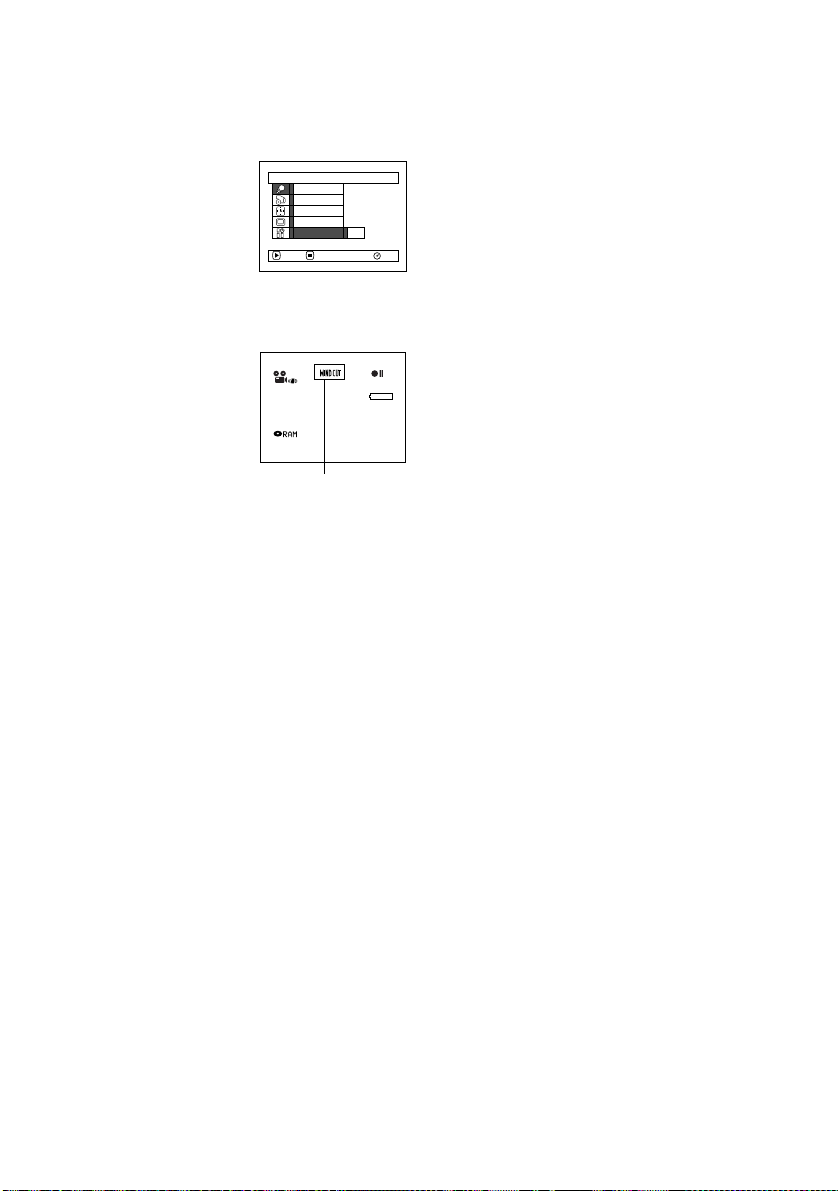
Reducing Wind Noise During Recording (Wind Cut)
When recording sound from the microphone built into this DVD Palmcorder, you can reduce wind noise
in recording.
If “Wind Cut: ON” is specified, the low-frequency components in t he sound picked up by microphone will
be cut off during recording: This makes it easier to hear the target voice or sound during playback.
1 Press the MENU button,
choose “Wind Cut” on the
“Camera Functions
Setup” menu screen, and
then press the
button.
Camera F unc t i ons Set up
Program AE
W
hi te Bal.
EIS
Dig. Zoo
m
W
ind Cut
ENTER RETURN
On
RAM
2 Choose the desired option, and then press the
button.
3 Press the MENU button
to end the setting.
FINE
Microphone filter icon
0:00:00
REM
3 0 MIN
8:00AM
SEP 30 2003
Note:
• You can also use the on-screen di splay to confirm that the
Wind Cut has been set.
• T he Wind Cut setting will be stored in memory even when
the DVD Palmcorder is turned off.
• The Wind Cut function will work only during movie
recording.
• The Wind Cut function works only with the built-in
microphone: It will not function when using an external
microphone (P. 54).
87
Page 88
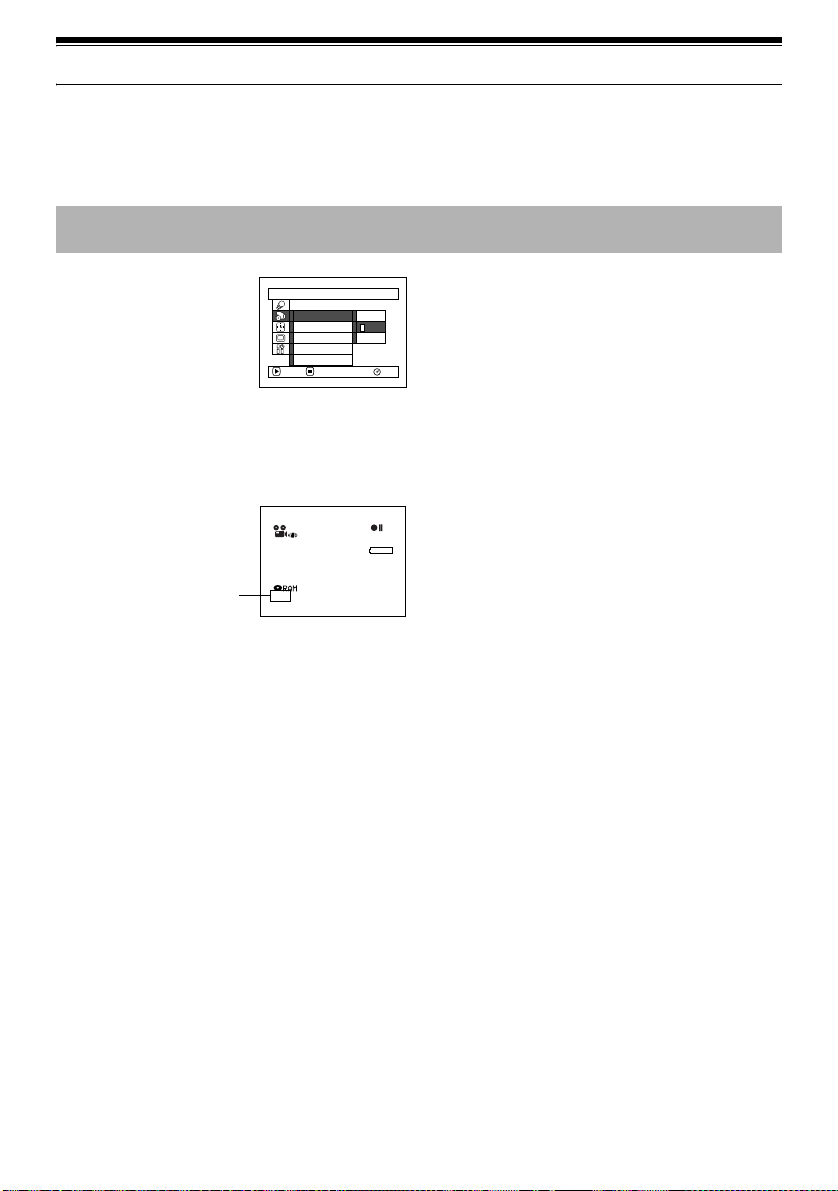
Setting Up Record Functions
Switching Movie Quality (VIDEO Mode)
Choose the movie quality from “XTRA” (only with DVD-RAM disc), “FINE”, “STD” and “LPCM” (only
with DVD-R disc).
It is recommended that you record critical subjects in the “XTRA” or “FINE” when you are using a DVDRAM disc, or in the “FINE” with a DVD-R disc.
1 Press the MENU button,
choose “VIDEO Mode”
on the “Record Functions
Setup” menu screen, and
then press the
button.
Record Funct i ons Setup
V IDEO Mode
Input Source
PHOTO Input
Se l f T i mer
OSD Ou t p u t
ENTER RETURN
XTRA
FINE
STD
2 Choose the desired quality mode, and then press
the button.
3 Press the MENU button to end the setting.
0:00:00
REM
Movie quality
FINE
SEP
30
8 : 00AM
Note:
• The movie quality setting will be stored in memory even
when the DVD Palmcorder is turned off.
• The “VIDEO Mode” setting will not change even if the
DVD-RAM disc is replaced with a DVD-R disc, or vice
RAM
versa. However, if “XTRA” has been set with DVD-RAM
disc, or “LPCM” has been set with DVD-R disc, “FINE” will
be set when the disc is changed.
• When using DVD-R disc, you cannot switch the movie
quality while recording on the disc: The DVD Palmcorder
will be automatically set to the movie quality first used
with the disc for recording.
• The movie quality setting is effective only during movie
recording: Switching the movie quality will not work
during still recording.
3 0 MIN
2003
88
Page 89

Block-like noise may appear in recorded image, or the outline of subject image is distorted under the
recording conditions listed below: Pan the DVD Palmcorder as slowly as possible. (Block noise is likely
to appear in the “STD”):
• If there is a complicate d pattern in back g rou n d (as in following figure on left)
• If the DVD Palmcorder is moved excessively or quickly
• If subject is moving rapidly even when the DVD Palmcorder is not moving
(Image when block-like noise oc curs) (Image without block-like noise)
Switching Quality of Still Image (Quality)
You can switch the still recordin g qu ality only when using card.
It is recommended that you use “FINE” when recording vital images.
1 Press the MENU button,
choose “Quality ” on the
“Record Functions
Setup” menu screen, and
then press the
button.
Record Funct i ons Setup
Quality
Input Source
PHOTO Input
Se l f T i mer
OSD Ou t p u t
ENTER RETURN
FINE
NORM
ECO
3 Press the MENU button
to end the s etting.
2 Choose the option you want, and then press the
button.
Note:
The still quality setting will be stored in memory even when
the DVD Palmcorder is turned off.
REM
999
8 : 00AM
NORM
Still recording quality
SEP
30
2003
89
Page 90

Receiving Image from Another Device (Input Source)
If you wish to input an image from another device to this DVD Palmcorder, you must first switch the
setting on the DVD Palmcorder.
Refer to the explanation starting from page67 on how to connect the DVD Pa lmcorder to other devices
or record images input from them.
Setting Content On-screen display
CAMERA
LINE
Usually select this option. No display
To input image from another device L IN
1 Press the MENU button,
choose “Input Source” on
the “Recor d Function s
Setup” menu screen, and
then press the
button.
Record Funct i ons Setup
V IDEO Mode
Input Source
PHOTO Input
Se l f T i mer
OSD Ou t p u t
ENTER RETURN
CAMERA
LINE
2 Choose “LINE”, and then press the button.
3 Press the MENU button
to end the s etting.
Note:
The “Input Source” setting will
RAM
return to “CAMERA” whenever
the DVD Palmcorder is turned
off.
L IN
0:00:00
REM
FINE
External input icon
SEP
8 : 00AM
30
3 0 MIN
2003
Switching External Input Recording Method (PHOTO Input)
Y ou can r ecor d stills of externally input images on a DVD-RAM disc or car d in the Frame o r Field mode.
The DVD Palmcorder can record an external image with little movement by specifying “Frame”, but
“Field” is recommended for recording image with movement.
Recording
format
Frame
Field
1 Press the MENU button,
choose “PHOTO Input”
Does not suit recording of frequently moving video subjects, despite high
image quality. Frame suits recording of less moving video.
Suitable for recording of frequently moving video subjects.
Record Funct i ons Setup
on the “Record Functions
Setup” menu screen, and
then press the
button.
2 Select the desired opt ion and then press the
button.
Details of setting On-screen display
Note:
V IDEO Mode
Input Source
PHOTO Input
Se l f T i mer
OSD Ou t p u t
ENTER RETURN
F r ame
Field
• T he PHOTO Input sett ing can be confirmed using th e on-
screen information.
• The PHOTO Input setting will be stored in memory even
when the DVD Palmcorder is turned off.
• Refer to “Recording Images from Other AV Devices” on
RAM
page 67 to see how to connect the DVD Palmcorder to
another device.
3 Press the MENU button to end the setting.
SEP
L IN
REM
30
Still external input mode
90
999
8 : 00AM
2003
Page 91

Self Timer
You can record stills of yourself alone or with your family, friends, etc., using the Self timer function, as
wi th ord inar y c ame ra s. A st ill wi ll b e re co rde d a ppr oxim at ely 10 sec on ds a ft er t he REC bu tto n i s pr ess ed .
1 Press the MENU button,
choose “Self Timer” on
the “Record Functions
Setup” menu screen, and
then press the
button.
Record Funct i ons Setup
V IDEO Mode
Input Source
PHOTO Input
Se l f T i mer
OSD Ou t p u t
ENTER RETURN
On
Of f
2 Select “On”, and then press the button.
The self-timer will be set.
3 Press the MENU button to end the setting.
10
SEP
REM
30
8 : 00AM
Self-timer recording
4 Press the REC button.
The recording indicator at the front of DVD
Palmcorder will blink.
RAM
999
2003
The Self timer indicator will start to count down,
and recording will commence approximatel y 10
seconds later.
Note:
• You can also check that self-timer has been set by
reviewing the on-screen information.
• To release the self-timer mode, c hoose “Off” on the menu
screen or turn DVD Palmcorder off.
• To suspend self-timer, press the REC button again before
recording starts, or press the
button.
• When the REC button is pressed, the ? mark on LCD
screen will be pink. It will also change in the same way
when recording with the LCD screen facing the same
direction as the lens.
91
Page 92

Setting OSD Output On or Off (On-Screen Display)
If you connect this DVD Palmcorder to a TV to view images on TV screen, you can switch off the on-screen
information (displayed in the viewfinder or on the LCD screen) from the TV screen.
1 Press the MENU button,
choose “OSD output” on
the “Record Functions
Setup” menu screen, and
then press the
button.
Record Funct i ons Setup
V IDEO Mode
Input Source
PHOTO Input
Se l f T i mer
OSD Ou t p u t
ENTER RETURN
On
Of f
RAM
2 Choose “On” or “Off”, and press the button.
LCD screen or viewfinder
“On” setting
0:00:00
REM
3 0 MIN
FINE
SEP
8 : 00AM
30
2003
TV screen TV screen
FINE
3 Press the MENU button to end the setting.
Note:
• The “OSD Output” setting will return to “On” whenever
the DVD Palmcorder is turned off.
• Even if “Off” is chosen, the on-screen information will
appear during playback. See page 73 for playback onscreen information display.
• E ven after the on-screen information is removed from th e
TV screen, it will still appear in the viewfinder or on the
LCD screen.
0:00:00
REM
3 0 MIN
8 : 00AM
30
2003
SEP
“Off” setting
92
Page 93

LCD Setup
This function allows you to adjust the brightness and color density of LCD screen during recording and
playback.
Setting Brightness of LCD Screen (Brightness)
1 Press the MENU button,
choose “Brightness” on
LCD Setup
3 Press the MENU button
to end the setting.
the “LCD Setup” menu
screen, and then press the
button.
Bri ghtness
Co l o r L e v e l
ENTER RETURN
RAM
The brightness
adjustment bar will appear on the screen.
2 Use the joystick for adjustment.
Note:
The brightness setting will be stored in memory even when
the DVD Palmcorder is turned off.
: The screen becomes dimmer
: The screen becomes brighter
Tilt up/down and to left/
right to select, and then
to designate.
press
Setting Color Density of LCD screen (Color Level)
1 Choose “Color Level” o n
the “LCD Setup” menu
LCD Setup
screen, and then press the
button.
The color density
ENTER RETURN
adjustment bar will
appear on the screen.
2 Use the joystick for adjustment.
: For lighter color
: For denser color
Bri ghtness
Co l o r L e v e l
3 Press the MENU button.
RAM
Note:
The color level setting will be stored in memory even when
the DVD Palmcorder is turned off.
LCD Setup
Bri ghtness
Co l o r L e v e l
Brightness
adjustment bar
LCD Setup
Bri ghtness
Co l o r L e v e l
Color density
adjustment bar
ENTERAD JUST
RAM
ENTERAD JUST
RAM
93
Page 94

Initial Settings
Switching Operating Sound On or Off (Beep)
This DVD Palmcorder will emit sound when the power switch is changed over, the REC button is pressed,
or other operations are engaged. If you do not need operating sound, you can switch it off.
2 Select “On” or “Off”, and then press the
Setting Content
On Beep is heard
Off No beep is heard
1 Press the MENU button,
choose “Beep” on the
“Initial Setup” menu
screen, and then press the
button.
In i t i al Setup
Beep
Power Save
Record LED
Language
Reset
ENTER RETURN
On
Of f
RAM
Turning DVD Palmcorder Off Automatically (Power Save)
This DVD Palmcorder is equipped with power save function. Specify “Power Save: On”: If the DVD
Palmcorder is left in the recording pause status withou t being operated for 5 minutes, i t will automatically
turn off to prevent the battery pack from discharging needlessly.
Setting Content
On To engage power save
Off To cancel power save
1 Press the MENU button,
choose “Power Save” on
the “Initial Setup” menu
screen, and then press the
button.
In i t i al Setup
Beep
Power Save
Record LED
Language
Reset
ENTER RETURN
On
Of f
RAM
button.
3 Press the MENU button to end the setting.
Note:
The “Beep” setting will be stored in memory even when the
DVD Palmcorder is turned off.
Note:
• To turn the DVD Palmcorder on again from automatic of f
activated by the power save function, set the power
switch to “POWER OFF”, and then set it to “
PHOTO” or “ PHOTO”
“
• The Power Save setting will not appear in the on-screen
information display.
• The Power Save setting will be stored in memory even
when the DVD Palmcorder is turned off.
VIDEO”,
2 Select “On” or “O ff”, and
then press the button.
3 Press the MENU button to end the setting.
94
Page 95

Turning Record LED On or Off (Record LED)
You can switch off the recording indicator on the front of DVD Palmcorder even during recording.
Setting Content
On
Off
The recording indicator will light red to show that the DVD Palmcorder is recording.
The recording indicator will not light even during recording.
2 Select “On” or “Off”, and then press the
button.
Recording indicator
3 Press the MENU button to end the setting.
Note:
• The Record LED setting will not appear in the on-screen
information display.
• The Record LED setting will be stored in memory even
1 Press the MENU button,
choose “Record LED” on
the “Initial Setup” menu
screen, and then press the
button.
In i t i al Setup
Beep
Power Save
Record LED
Language
Reset
ENTER RETURN
On
Of f
RAM
when the DVD Palmcorder is turned off.
• Specify “Record LED: Off” when recording a subject
behind a glass or water tank that reflects light: The
reflected light of the recording indicator will not be
recorded.
• When using the self-timer function, the recording
indicator will blink when the REC button is pressed
regardless of whether Record LED is On or Off.
Changing Display Language (Language)
You can change the language used to display the menu and information.
The following shows that English is changed to French.
1 Press the MENU button,
choose “Language” on
the “Initial Setup” menu
screen, and then press the
button.
“English” has been set.
2 Select “Français”, and
then press the
button.
In it ial Setup
Beep
Power Save
Record LED
Language
Reset
ENTER RETURN
Conf iguration Ini tiale
Beep
Power Save
LED Enrg.
Langue
Régl Défaut
ENTRER RETOUR
Engl i sh
Fr ança i s
Español
Deu t sh
Italiano
Fr ança i s
3 Press the MENU button to end the setting.
Note:
The language setting will be stored in memory even when
the DVD Palmcorder is turned off.
RAM
RAM
95
Page 96
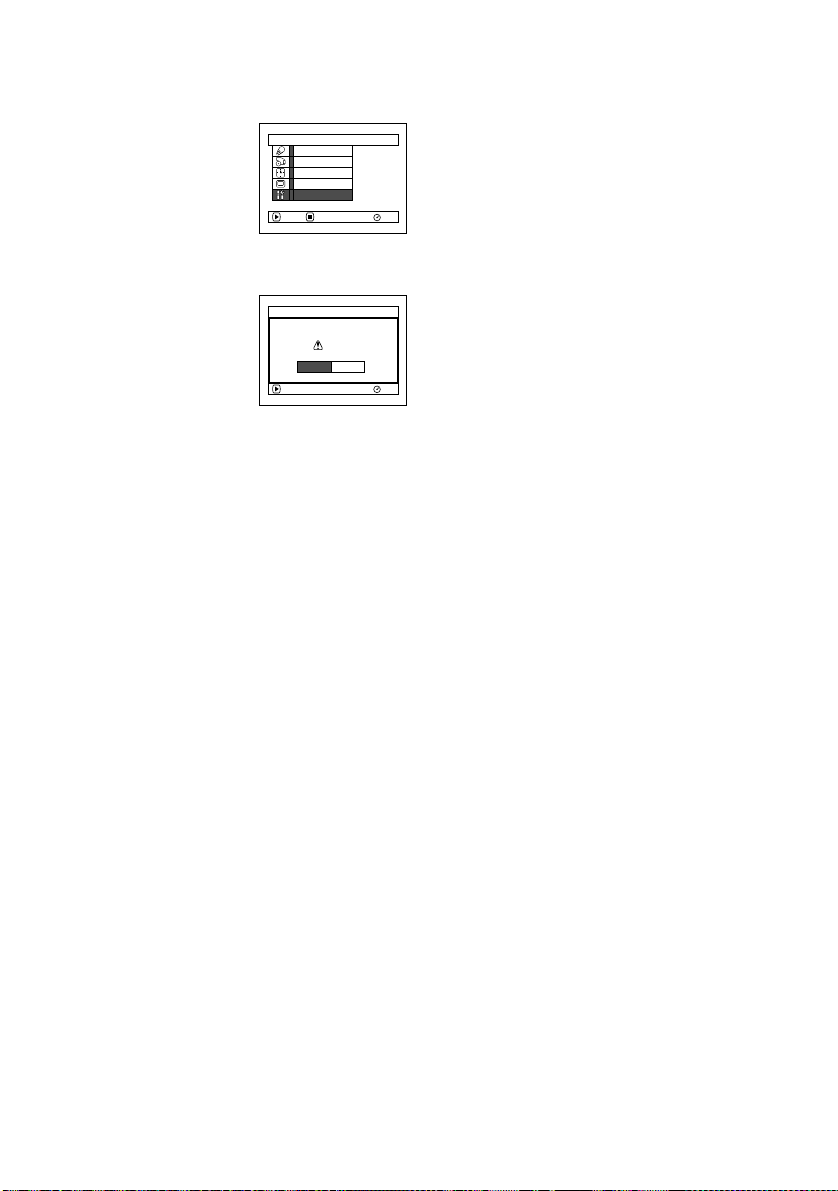
Resetting Menu Settings to Defaults (Reset)
You can restore menu settings to defaults (initial settings at the factory (P. 164) ). (Note, however, that the
date/time, brightness and color density of LCD monitor will not be reset.)
1 Press the MENU button,
choose “Reset” on the
“Initial Setup” menu
screen, and then press the
button.
The screen for verifying
reset will appear.
2 If you are sure that you
wish to reset, use the
joystick to choose “YES”,
and then press the
button.
The setting items have
now been reset to defaults.
In i t i al Setup
Beep
Power Save
Record LED
Language
Reset
ENTER RETURN
Reset
YES NO
ENTER
Reset?
3 Press the MENU button to end the setting.
Note:
To cancel resetti ng midway, choose “NO” on the screen for
verification in step 2 or press the
RAM
RAM
button.
96
Page 97

Disc Navigation
Using Disc Navigation
Starting Disc Navigation
Disc Navigation is a tool for editing scenes recorded on this DVD Palmcorder.
Here is an explanation on “scene” and “program”, so that you will be able to make most use of Disc
Navigation function.
The screens in this operating manual are basically those that will appear when DVD-RAM disc is used:
Some items will not appear when DVD-R disc or card is used, but the operation is the same.
1 Press the DISC
NAVIGATION
button.
The Disc
Navigation screen
(shown on page 98)
will appear.
Note:
Do not proceed with a following step while the disc is
being recognized or the ACCESS/PC indicator is
blinking.
●Thumbnail:
This refers to a reduced image that helps to distinguish recorded scenes quickly. Immediately recording
is finished, the first image of the recorded scene will be used as a thumbnail of the scene: The thumbnail
can be changed later on this DVD Palmcorder.
●Scene:
Movie (video): One scene refers to images recorded from one press of the REC button until recording is
Still (photo): One scene refers to a photo recorded by pressing the REC button.
temporarily stopped by pressing REC again.
97
Page 98

The following screen will appear when DVD-RAM disc is used: Some display components will not appear
when DVD-R disc or card is used.
Thumbnail
*1
001/ 014All Programs
Cursor
Still image icon
Operation guide
*1 The displayed thumbnail will be the first image that you recorded.
*2 Scene number refers to display number on thumbnail display screen.
*3 No still icon will appear for card.
*4 The operation guide will vary depending on the operation status of DVD Palmcorder.
*5 Appears when 13 scenes or more have been recorded.
*6 “ R” appears for DVD-R disc. “ ” will appear for card.
:
Note
*3
*4
PLAY
RAM
Selected scene number*2/
Number of all scenes
Current page position
Bar graph
Disc type icon
• The background color of screen allows you to identify
whether disc or card is in DVD Palmcorder.
- Purple: When disc is inserted
- Green: When card is inserted
• Pressing the DISPLAY button will display the recording
date/time of the sc ene on which the cursor is place d in the
space for operating guide. Pressing DISPLAY again will
display the operating guide.
• If no disc or card is inserted, the Disc navigation screen
cannot be displayed even by pressing the DISC
NAVIGATION button.
• Each time Disc Navigation is started with a DVD-R disc
inserted, message “Creating Thumbnail ...” will appear.
After the message appears, the Disc Navigation screen
will appear.
• If the following disc or card is inserted, the Disc
Navigation screen will appear or some message will be
displayed:
- Write-protected disc
- Locked card
- Finalized DVD-R disc
• Do not leave the disc navigation screen displayed on TV
to which the DVD Palmcorder is connected: Doing so
could result in displayed image retention or phosphor
degradation of TV screen.
*5
*6
98
Page 99
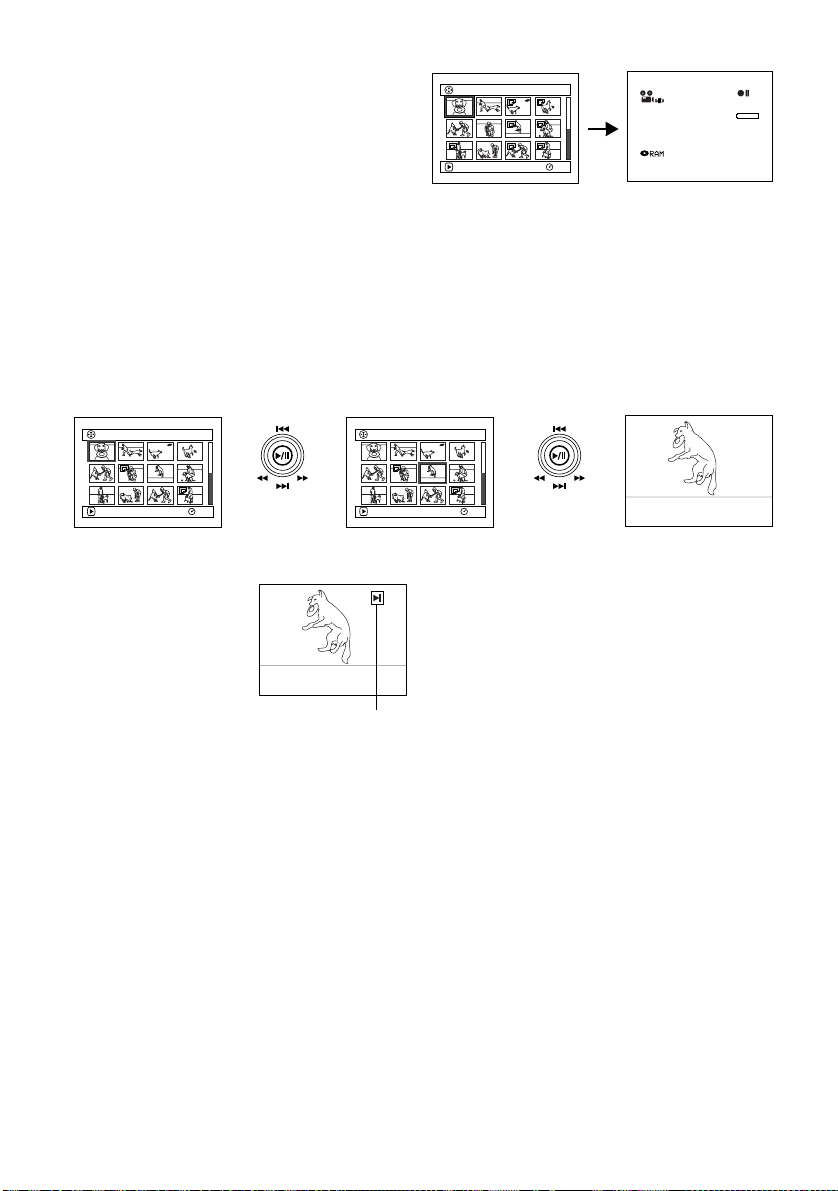
Exiting Disc Navigation
1 Press the DISC NAVIGATION button.
Disc Navigation will be terminated and the
DVD Palmcorder will enter the recording pause
status.
You can also press the button to end Disc
Navigation.
Playing Back from Disc Navigation Screen
1 Press the DISC NAVIGATION button.
3 Press the button.
2 Use the joystick to select the desired scene.
The selected scene will be framed: This is called
a “cursor”.
001/014All Programs
Up or Down
PLAY
●When playback ends:
The DVD Palmcorder will
enter the playback pause
status at the last image of last
scene.
Pressing the or DISC
NAVIGATION button will
restore the Disc Navigation
screen.
When the playback pause status continues for as
long as 5 minutes, the Disc Navigation screen will
automatically be restored.
●Playing back stills
A still will be displayed for approx. 3 seconds.
When playing back stills on card, playback will
stop after each still playback.
RAM
Left or Right
PLAY
Playback pause
Note:
• Press the button to temporarily stop playback.
• If you press the button after playback of the last
• Pressing the button will always restore the Disc
• With playback on Disc Navigation, you can select desired
• Wh en playing back a still with a large number of pixels on
PLAY
001/014All Programs
RAM
FINE
SEP
0:00:00
REM
3 0 MIN
8 : 00AM
30
2003
Playback will start from the selected scene.
Note:
Tilting the joystick to left or right will move the cursor to
the preceding or following scene.
Tilting it up or down will move to preceding or following
page.
007/014All Programs
RAM
Pressing
scene on disc finishes, playback will star t again from the
beginning of disc.
Navigation screen.
scenes for playback and skip unnecessary scenes.
card, “Playback.” will appear, and it will take some time for
the still to appear.
again will start from that point.
99
Page 100

Selecting Multiple Scenes
1 Press the DISC NAVIGATION button.
2 Use the joystick to select the desired scene.
3 Press the SELECT button once:
The selected scene will be framed in red and
yellow.
Selecting Consecutive Scenes Together
1 Press the DISC NAVIGATION button.
2 Use the joystick to select
the desired scene.
3 Hold down the SELECT
button for at least one
second:
The selected scene will be
doubly framed in yellow
and blue.
4 Use the joystick to select
the last scene in the range
you want, and then press
the button:
The thumbnails of scenes
in the specified range will
be framed in red, and
then selected.
PLAY
Yellow frame
PLAY
Double frames in
yellow and blue
PLAY
Red
frame
When scenes up to this
point are selected
005 / 014All Programs
RAM
005 / 014All Programs
RAM
010/ 014All Programs
RAM
Repeat steps 2 and 3 to rand omly select multiple
scenes.
To cancel a selected scene, select the scene to be
canceled, and then press the SELECT button.
To cancel all selected scenes, press the button.
Note:
Although scenes can be randomly selected, playback will
always start from the lowest scene number.
Note:
• You can know the status of scenes from the colors of
cursor and bargraph:
Cursor Bar graph Status of scenes
Yellow Sky blue
Blue Sky blue
Red Red
• Pressing the button after selecting scenes will play
back only the selected scenes from the beginning of
each.
• You can also select scenes in reverse from the last scene
in the range.
• To release multiple selection, press the SELECT or
button after step 4.
• Up to 999 scenes can be selected for both d isc and card.
Current cursor position
Range of scenes being
selected
Scenes already selected
100
