Page 1

Operating Instructions
Instrukcja obsługi
DVD Video Camera
Model No. VDR-D50
Before use, please read these instructions completely.
Przed pierwszym włączeniem kamery prosimy o dokładne przeczytanie instrukcji obsługi.
LSQT1328 B
Page 2
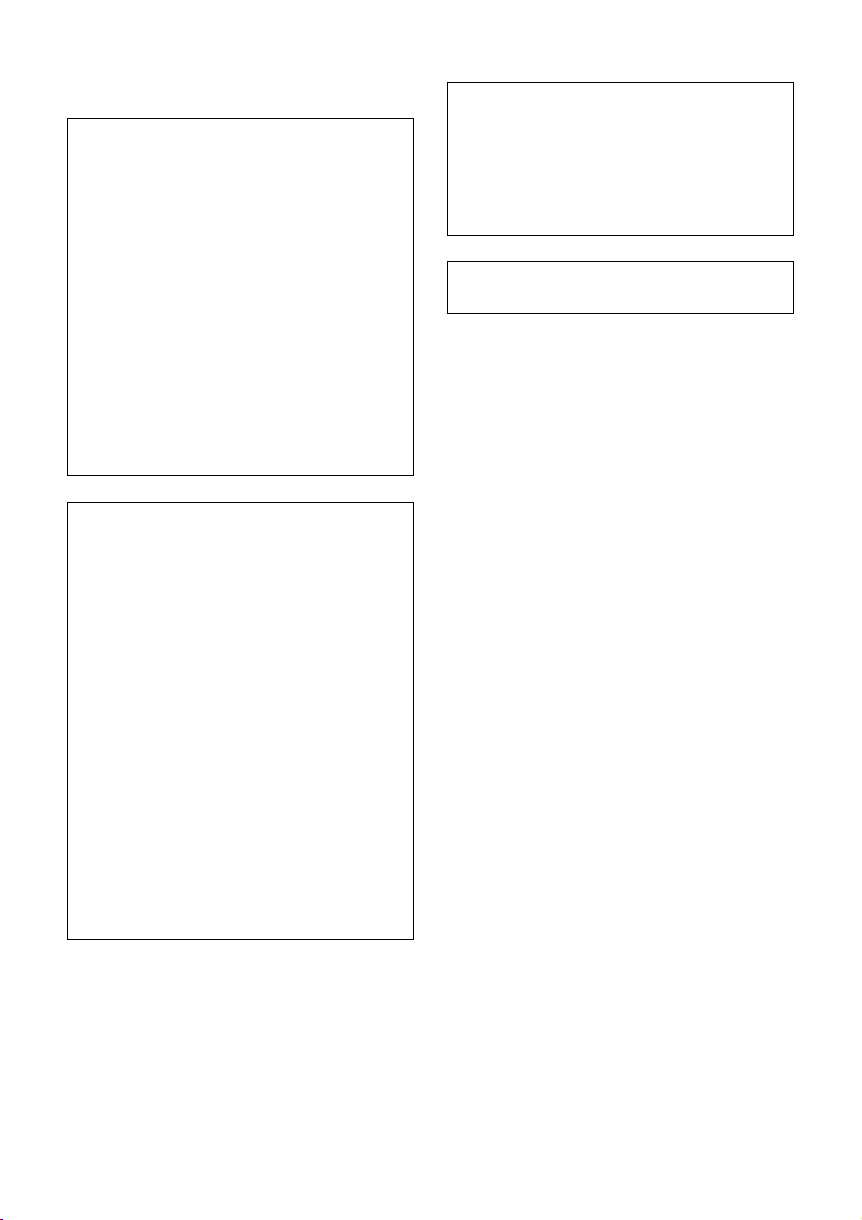
Information for Your Safety
WARNING:
TO REDUCE THE RISK OF FIRE,
ELECTRIC SHOCK OR PRODUCT
DAMAGE,
≥ DO NOT EXPOSE THIS APPARATUS TO
RAIN, MOISTURE, DRIPPING OR
SPLASHING AND THAT NO OBJECTS
FILLED WITH LIQUIDS, SUCH AS VASES,
SHALL BE PLACED ON THE
APPARATUS.
≥ USE ONLY THE RECOMMENDED
ACCESSORIES.
≥ DO NOT REMOVE THE COVER (OR
BACK); THERE ARE NO USER
SERVICEABLE PARTS INSIDE. REFER
SERVICING TO QUALIFIED SERVICE
PERSONNEL.
CAUTION!
≥ DO NOT INSTALL OR PLACE THIS UNIT
IN A BOOKCASE, BUILT-IN CABINET OR
IN ANOTHER CONFINED SPACE.
ENSURE THE UNIT IS WELL
VENTILATED. TO PREVENT RISK OF
ELECTRIC SHOCK OR FIRE HAZARD
DUE TO OVERHEATING, ENSURE THAT
CURTAINS AND ANY OTHER
MATERIALS DO NOT OBSTRUCT THE
VENTILATION VENTS.
≥ DO NOT OBSTRUCT THE UNIT’S
VENTILATION OPENINGS WITH
NEWSPAPERS, TABLECLOTHS,
CURTAINS, AND SIMILAR ITEMS.
≥ DO NOT PLACE SOURCES OF NAKED
FLAMES, SUCH AS LIGHTED CANDLES,
ON THE UNIT.
≥ DISPOSE OF BATTERIES IN AN
ENVIRONMENTALLY FRIENDLY
MANNER.
The socket outlet shall be installed near the
equipment and easily accessible.
The mains plug of the power supply cord shall
remain readily operable.
To completely disconnect this apparatus from
the AC Mains, disconnect the power supply
cord plug from AC receptacle.
Product Identification Marking is located on
the bottom of units.
2
LSQT1328
Page 3
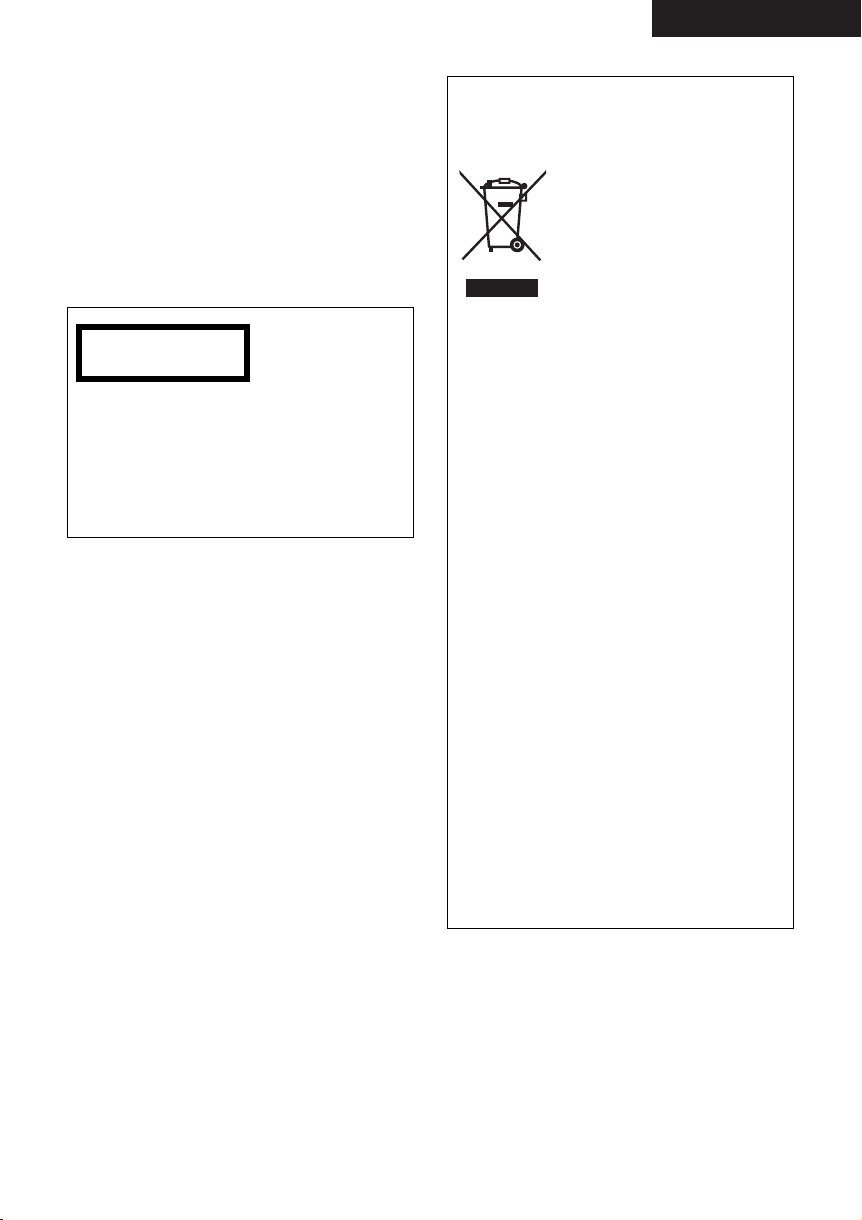
ENGLISH
∫ EMC Electric and magnetic
compatibility
This symbol (CE) is located on the rating plate.
Use only the recommended accessories.
≥ Do not use any other AV cables and USB
cables except the supplied one.
≥ When you use the cable which are sold
separately, please make sure to use the one
whose length is less than 3 meters.
CLASS 1
LASER PRODUCT IEC60825-1:2001
CAUTION
This product contains a laser diode of higher
class than 1.
To ensure continued safety, do not remove
any covers or attempt to gain access to the
inside of the product. Refer all servicing to
qualified personnel.
Information on Disposal for Users of Waste
Electrical & Electronic Equipment (private
households)
This symbol on the products
and/or accompanying
documents means that used
electrical and electronic
products should not be mixed
with general household waste.
For proper treatment, recovery
and recycling, please take
these products to designated collection points,
where they will be accepted on a free of
charge basis. Alternatively, in some countries
you may be able to return your products to
your local retailer upon the purchase of an
equivalent new product.
Disposing of this product correctly will help to
save valuable resources and prevent any
potential negative effects on human health
and the environment which could otherwise
arise from inappropriate waste handling.
Please contact your local authority for further
details of your nearest designated collection
point.
Penalties may be applicable for incorrect
disposal of this waste, in accordance with
national legislation.
For business users in the European Union
If you wish to discard electrical and electronic
equipment, please contact your dealer or
supplier for further information.
Information on Disposal in other Countries
outside the European Union
This symbol is only valid in the European
Union.
If you wish to discard this product, please
contact your local authorities or dealer and
ask for the correct method of disposal.
LSQT1328
3
Page 4
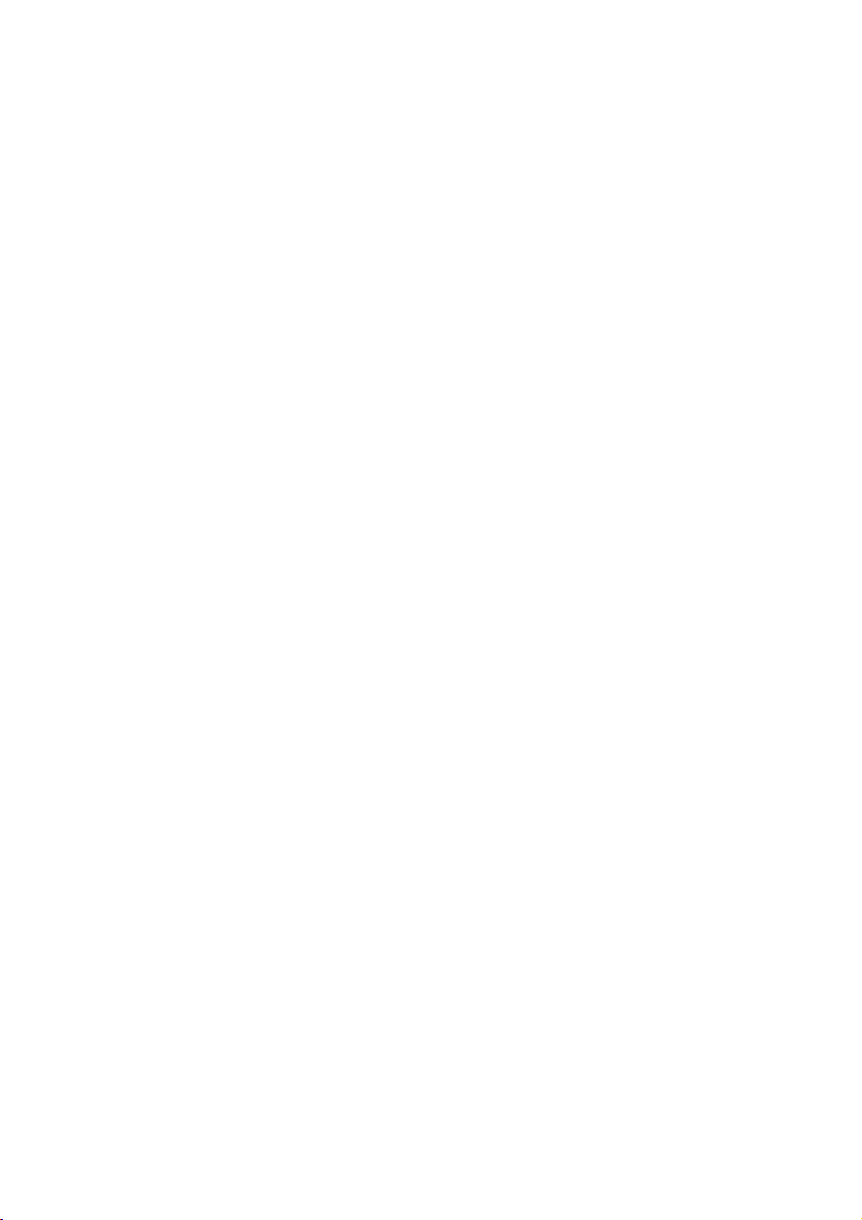
∫ Indemnity concerning recording
content
The manufacturer shall in no event be liable for
the loss of recordings due to malfunction or
defect of this unit, its accessories or recordable
media.
∫ Carefully observe copyright laws
Recording of pre-recorded tapes or discs or
other published or broadcast material for
purposes other than your own private use
may infringe copyright laws. Even for the
purpose of private use, recording of certain
material may be restricted.
4
LSQT1328
Page 5
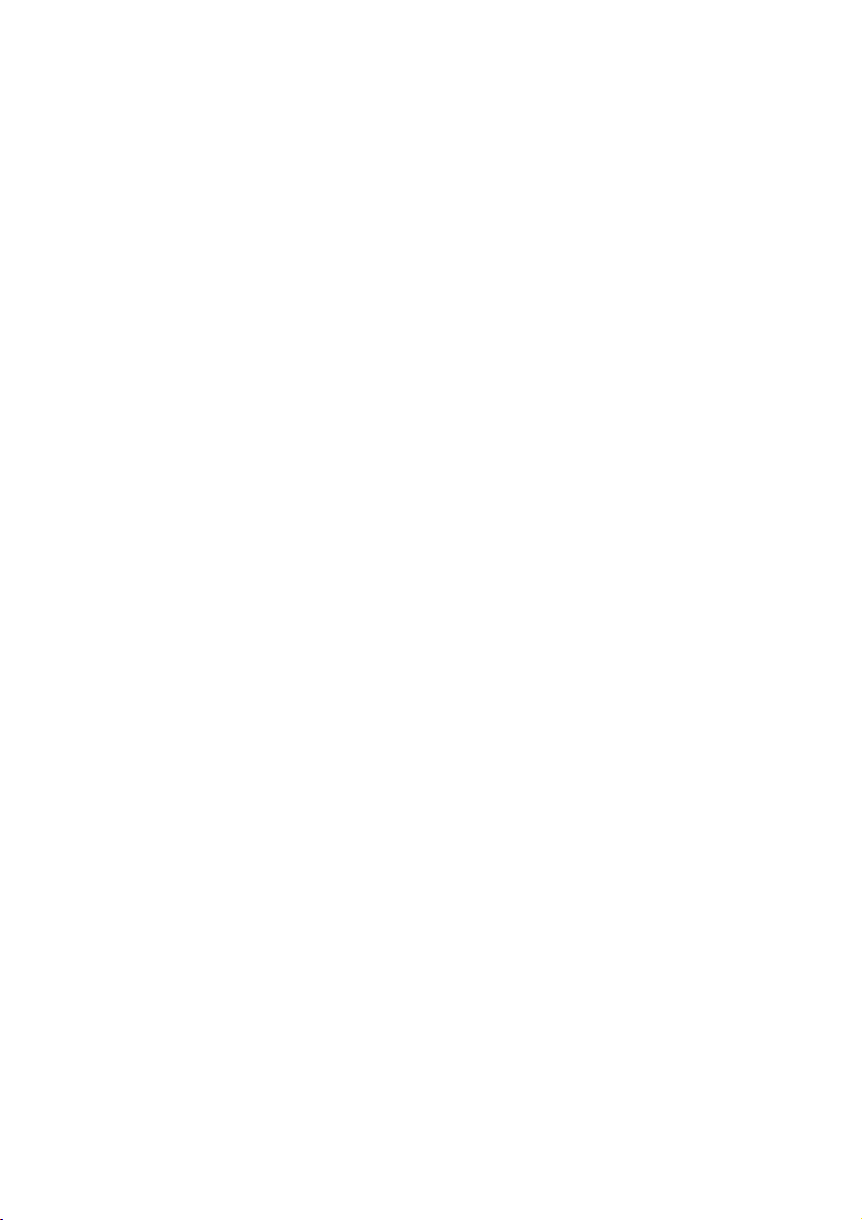
Contents
Features.......................................................... 7
Accessories.................................................... 8
Preparation
Before using
[1] Parts identification and handling..... 10
[2] Power supply ..................................... 14
Charging the battery............................ 14
Inserting the battery............................. 15
Charging time and recordable time ..... 15
Connecting to the AC outlet................. 17
[3] About discs........................................ 18
[4] Inserting/removing a disc ................. 21
[5] About SD cards.................................. 22
[6] Inserting/removing an SD card ........ 23
Setup
[1] Turning the unit on/off
Selecting a mode ................................24
[2] Using the menu screen..................... 26
Language selection ............................. 27
Menu list .............................................. 27
[3] Setting date and time ........................ 29
[4] Adjusting LCD monitor/
viewfinder............................................30
Recording
Recording (Basic)
[1] Before recording................................ 32
[2] Recording motion pictures............... 33
Recording modes and recordable
time...................................................... 34
[3] Recording still pictures on an
SD card................................................35
Number of pixels and picture quality ... 36
[4] Recording functions.......................... 37
Zoom in/out function............................ 37
Recording yourself............................... 38
Image stabilizer function...................... 39
Recording (Advanced)
[1] Recording functions of operation
icons ....................................................40
Operation icons ................................... 41
Backlight compensation/Fade/
Help mode/Colour night view/
Soft skin mode/Self-timer
[2] Recording functions of menus ........ 44
Menus ................................................. 44
Guideline/Aspect ratio/
Wind noise reduction/
Auto slow shutter
[3] Manual recording functions............. 45
Scene mode........................................ 46
Manual focus adjustment .................... 46
White balance ..................................... 47
Manual shutter speed/
aperture adjustment ............................ 48
Playback
Playback
[1] Motion picture playback................... 50
[2] Still picture playback ........................ 53
Editing
[1] Deleting scenes/files......................... 55
Deleting scenes/files one at a time ..... 55
Deleting multiple scenes/files.............. 55
[2] Editing scenes................................... 57
[3] Using playlists................................... 59
Creating a new playlist ........................ 59
Editing a playlist .................................. 60
[4] Editing still pictures.......................... 62
Disc and SD card management
[1] Finalizing a disc ................................ 64
Un-finalizing a DVD-RW disc .............. 65
[2] Protecting a disc/
disc information ................................. 66
Protecting a disc.................................. 66
Displaying disc information ................. 66
[3] Formatting a disc/an SD card .......... 67
Formatting a disc................................. 67
Formatting an SD card ........................ 67
With other products
[1] Playback on TV.................................. 68
[2] With a DVD recorder/player.............. 69
Playback on DVD recorder,
DVD player, PC etc. ............................ 69
Dubbing recordings onto a
DVD recorder’s hard disk.................... 69
[3] Dubbing images onto a VCR ............ 70
[4] With a printer (PictBridge)................ 71
LSQT1328
5
Page 6
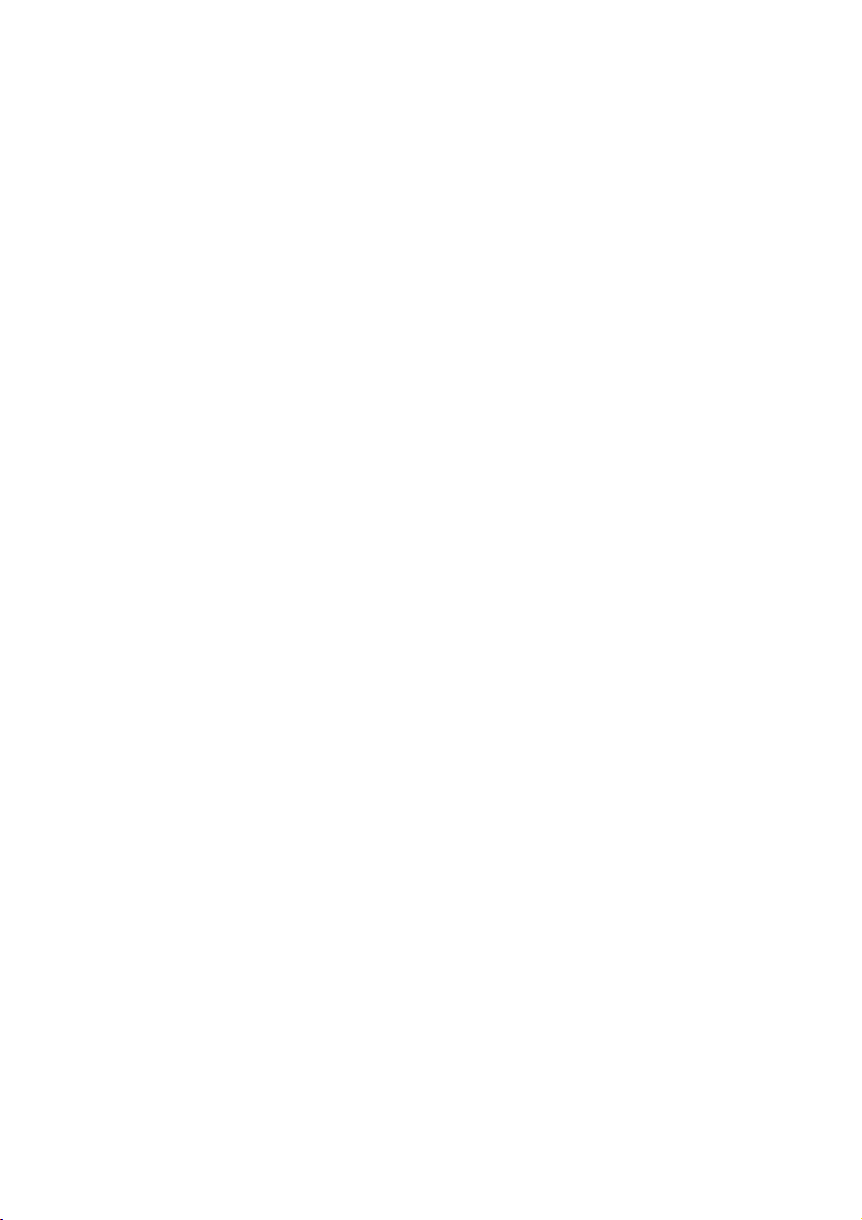
With a PC
Before using
[1] What you can do with a PC............... 74
[2] Operating environment..................... 75
End User License Agreement.............. 77
Setup
[1] Installation.......................................... 78
Installing VideoCam Suite ................... 78
Uninstalling the software ..................... 79
[2] Connection and recognition............. 80
About the PC display ........................... 81
To disconnect USB cable safely .......... 82
Using software
[1] Starting VideoCam Suite................... 83
Reading the operating instructions
of the software..................................... 83
Using a Macintosh
[1] If using a Macintosh .......................... 84
Others
Indications
[1] Indications.......................................... 86
[2] Messages ........................................... 88
Helpful hints
[1] Functions that cannot be used
simultaneously ...................................90
[2] Frequently asked questions ............. 91
[3] Troubleshooting ................................ 92
Cautions for use .......................................... 97
Explanation of terms ................................. 100
Specifications ............................................ 102
Number of recordable pictures
on an SD card.................................... 104
6
LSQT1328
Page 7
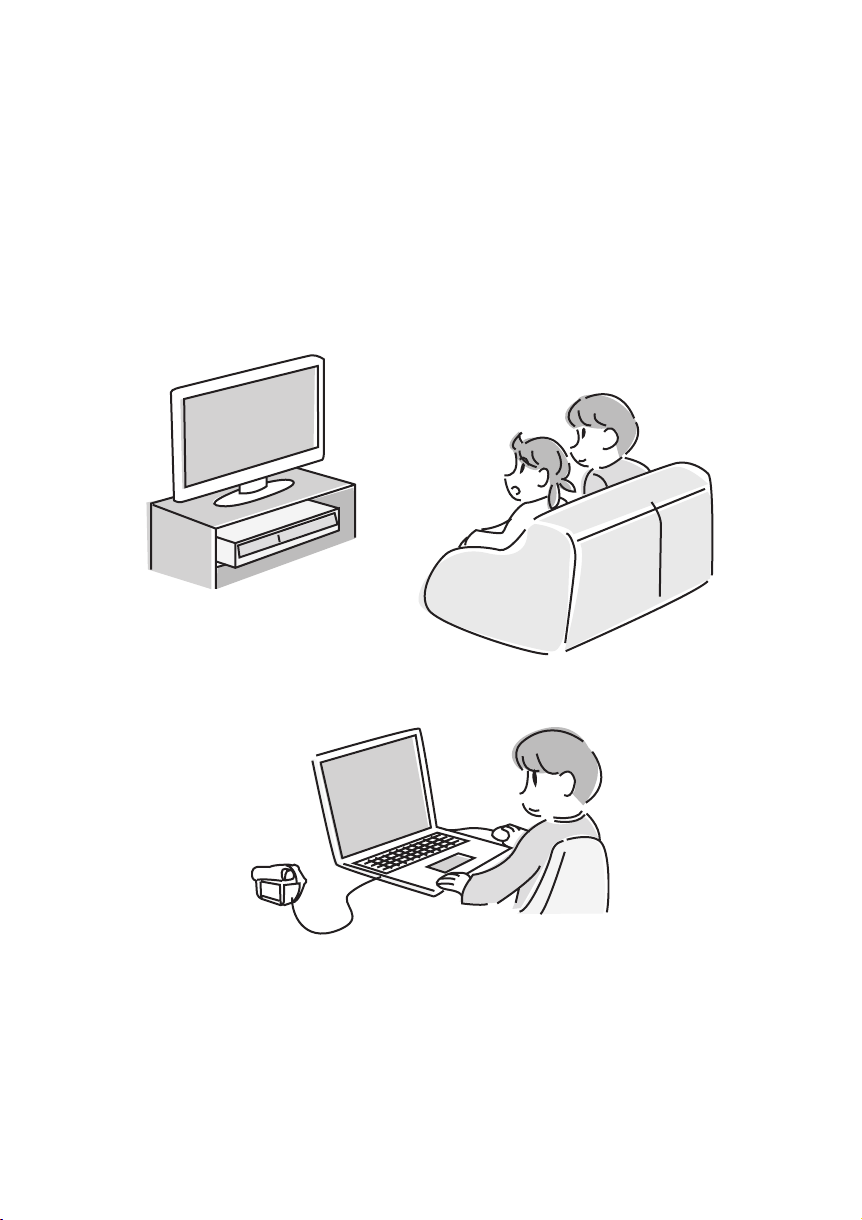
Features
∫ DVD-RW and DVD-R/DVD-R DL discs
Recordings made on DVD-RW or DVD-R/DVD-R DL discs cannot be played in other DVD devices or
PCs unless the discs are finalized. (l 64)
∫ Using with DVD player/recorder (l 69)
Just insert the disc into a DVD player/recorder compatible with 8 cm discs to play back the scenes
recorded with this unit.
If you have a DVD recorder with hard disk, you can dub scenes recorded on a disc with this unit to the
hard disk.
∫ Using a PC to edit your recordings (l 74)
You can edit scenes with the software on the supplied CD-ROM and create DVD-Video discs.
LSQT1328
7
Page 8
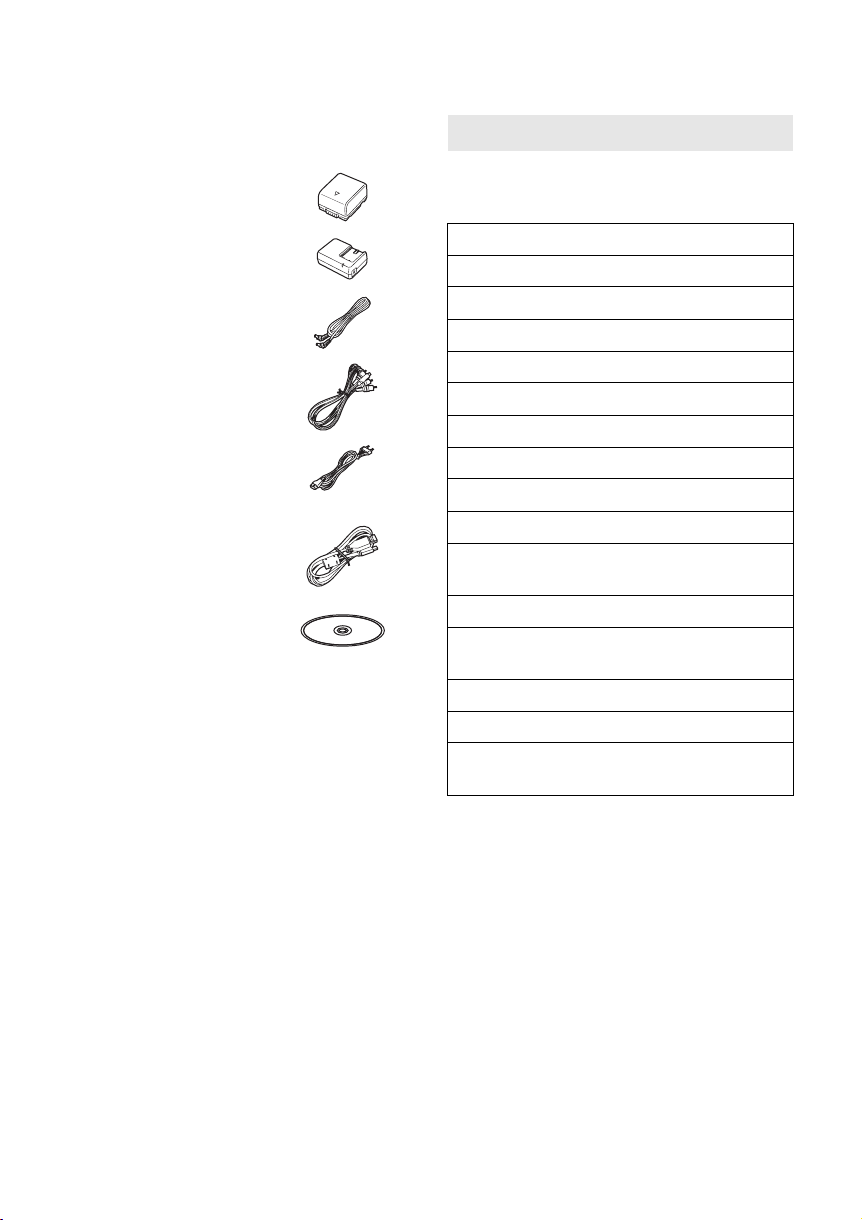
Accessories
Check the accessories before using this unit.
Battery pack
VW-VBG070A
AC adaptor
VSK0698
DC cable
K2GJ2DC00015
AV cable
K2KZ9CB00002
AC cable
K2CQ2CA00006 or
K2CR2DA00004
USB cable
K1HA05CD0019 or
K1HA05CD0016
CD-ROM
Optional accessories
Some optional accessories may not be available
in some countries.
AC adaptor (VW-AD21E-K)
Battery pack (lithium/VW-VBG130/1320 mAh)
Battery pack (lithium/VW-VBG260/2640 mAh)
Battery pack (lithium/VW-VBG6*/5800 mAh)
Video DC light (VW-LDC102E)
Light bulb for video DC light (VZ-LL10E)
Shoe adaptor (VW-SK12E)
Tripod (VW-CT45E)
Battery pack holder kit (VW-VH04)
8 cm DVD-RAM disc (single sided/LM-AF30E)
8 cm DVD-RAM disc (double sided/
LM-AF60E)
8 cm DVD-RW disc (single sided/LM-RW30E)
8 cm DVD-RW disc (double sided/
LM-RW60E)
8 cm DVD-R disc (single sided/LM-RF30E)
8 cm DVD-R disc (double sided/LM-RF60E)
8 cm DVD-R DL disc (dual layer on single
side/LM-RF55LE)
* The battery pack holder kit VW-VH04
(optional) is necessary.
8
LSQT1328
Page 9
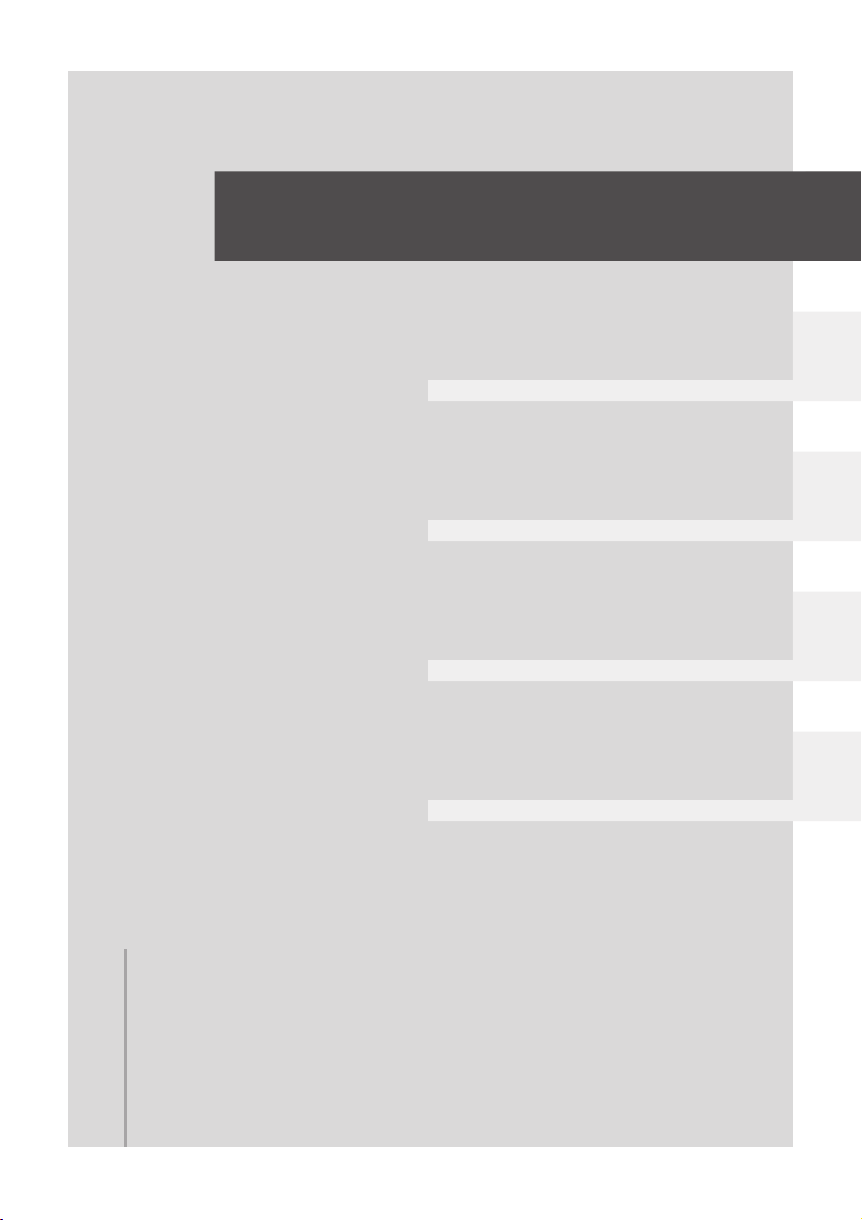
Preparation
Recording
Playback
With a PC
Others
10 Before using
24 Setup
LSQT1328
9
Page 10
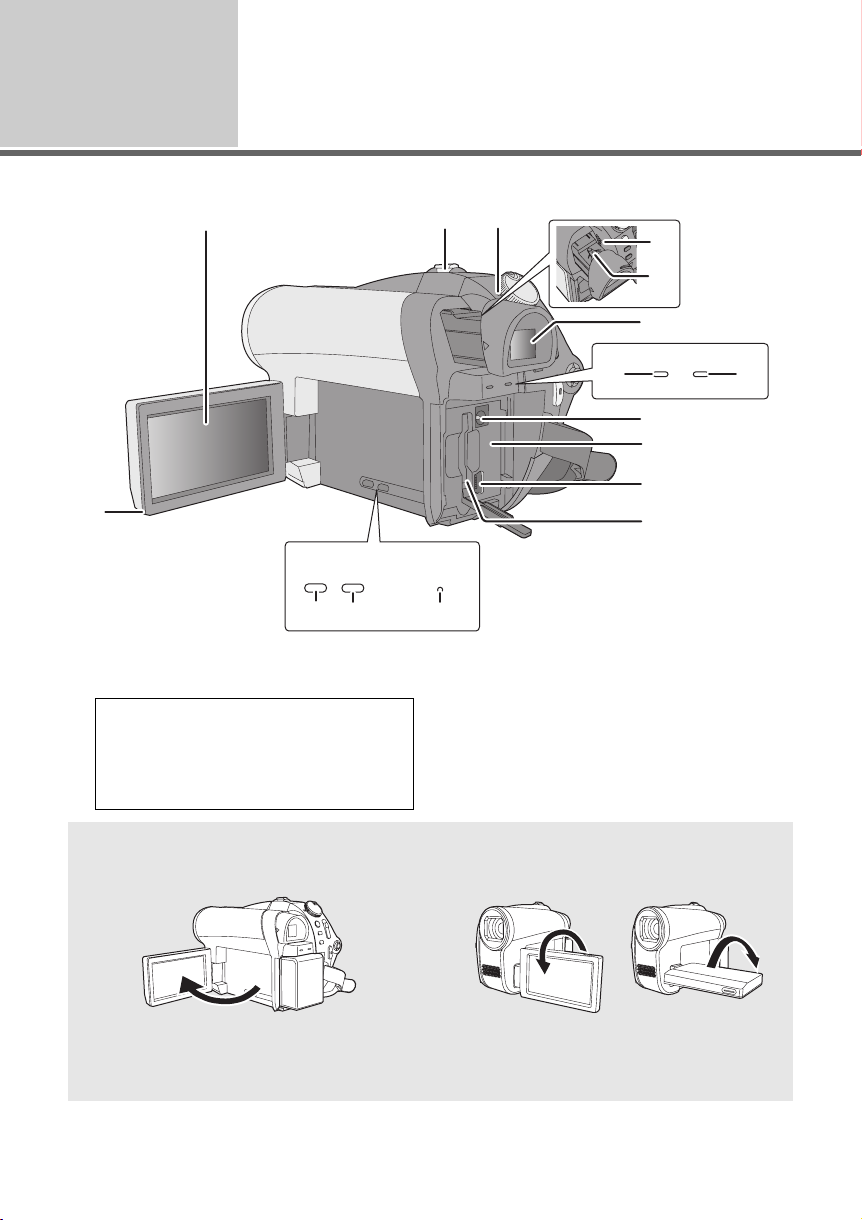
Before using
AB
1
1
Parts identification and
handling
4
2
MANUAL
AF/MF
AUTO
14 15 16
3
RESET
5
6
7
ACCESS
89
CARD DISC/PC
10
11
12
13
1 LCD monitor open part
2 LCD monitor
Due to limitations in LCD production
technology, there may be some tiny bright
or dark spots on the LCD monitor screen.
However, this is not a malfunction and
does not affect the recorded picture.
LCD monitor
Pull the LCD monitor out in the direction of the arrow with your fingers.
≥ It can open up to 90o. ≥ It can rotate up to 180o A towards the lens or
≥ The brightness and colour level of the LCD monitor can be adjusted. (l 30)
10
LSQT1328
3 When recording: Zoom lever [W/T] (l 37)
When playing back: Volume lever
[sVOLr] (l 51)
4 Status indicator (l 24)
5 Speaker
6 Eyepiece corrector knob (l 30)
90o B towards the viewfinder.
Page 11
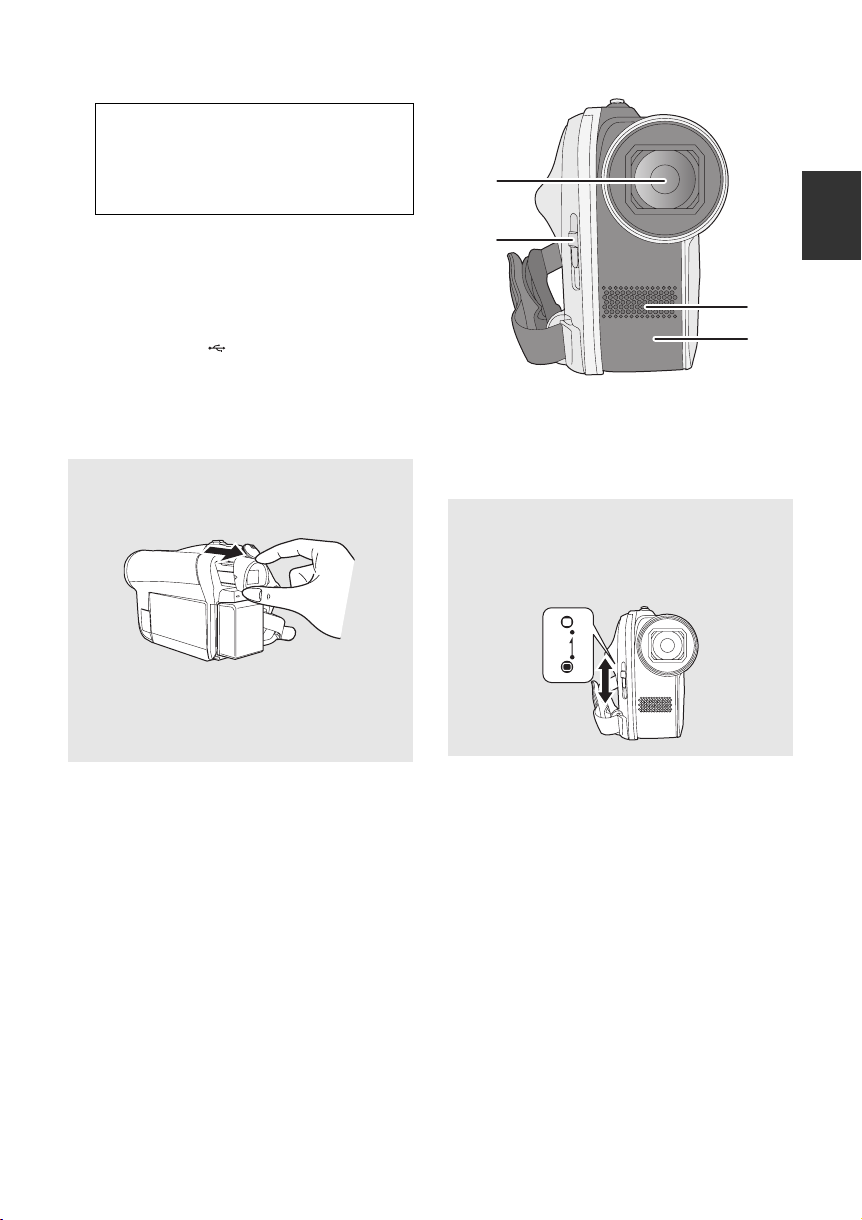
7 Viewfinder
Due to limitations in LCD production
technology, there may be some tiny bright
or dark spots on the viewfinder screen.
However, this is not a malfunction and
does not affect the recorded picture.
8 SD card access lamp [ACCESS CARD]
(l 23)
9 Disc/PC access lamp [ACCESS DISC/PC]
(l 21, 80)
10 DC input terminal [DC/C.C.IN] (l 17)
11 Battery holder (l 15)
12 USB terminal [ ] (l 71, 80)
13 SD card slot [SD CARD] (l 23)
14 Auto button [AUTO] (l 32)
15 Manual button [MANUAL AF/MF] (l 45)
16 Reset button [RESET] (l 95)
Viewfinder
Pull out the viewfinder.
17
18
19
20
17 Lens
18 Lens cover open/close switch
19 Microphone (built-in, stereo)
20 White balance sensor (l 47)
Lens cover
For the lens protection, be sure to close the
lens cover when not in use.
Slide the lens cover open/close switch.
Close the LCD monitor when using the
viewfinder.
≥ The brightness of the viewfinder and the
field of view can be adjusted. (l 30)
11
LSQT1328
Page 12
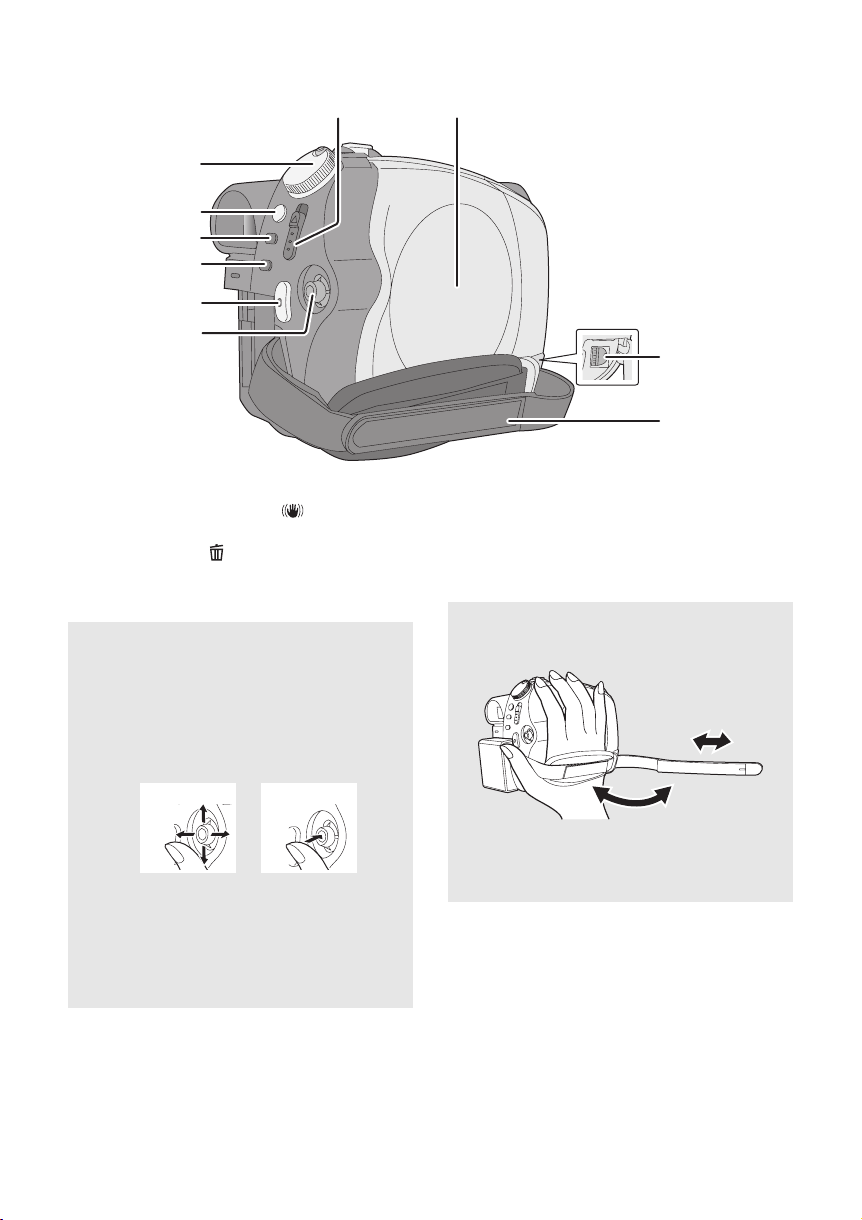
21
22
23
24
25
26
27
28
29
30
21 Mode dial (l 24)
22 Image stabilizer button [ , O.I.S.] (l 39)
23 Menu button [MENU] (l 26)
24 Delete button [ ] (l 55)
25 Recording start/stop button (l 33, 35)
26 Joystick
Joystick
Use the joystick to select the recording
functions and playback operations, and to
operate the menu screen.
Move the joystick up, down, left, or right to
select a setting or scene, and then press
the joystick to set it.
1
1 Select by moving up, down, left or right.
2 Set by pressing the centre.
≥ Menu screen operations (l 26)
≥ To select the recording functions (l 40)
≥ To adjust manually (l 45)
≥ Playback operations (l 50, 53)
2
27 Disc eject lever [DISC EJECT] (l 21)
28 Disc compartment (l 21)
29 Audio-video output terminal [A/V]
(l 68, 70)
30 Grip belt
Grip belt
Adjust the belt length and the pad position.
2
3
1 Flip the belt.
2 Adjust the length.
3 Replace the belt.
1
12
LSQT1328
Page 13
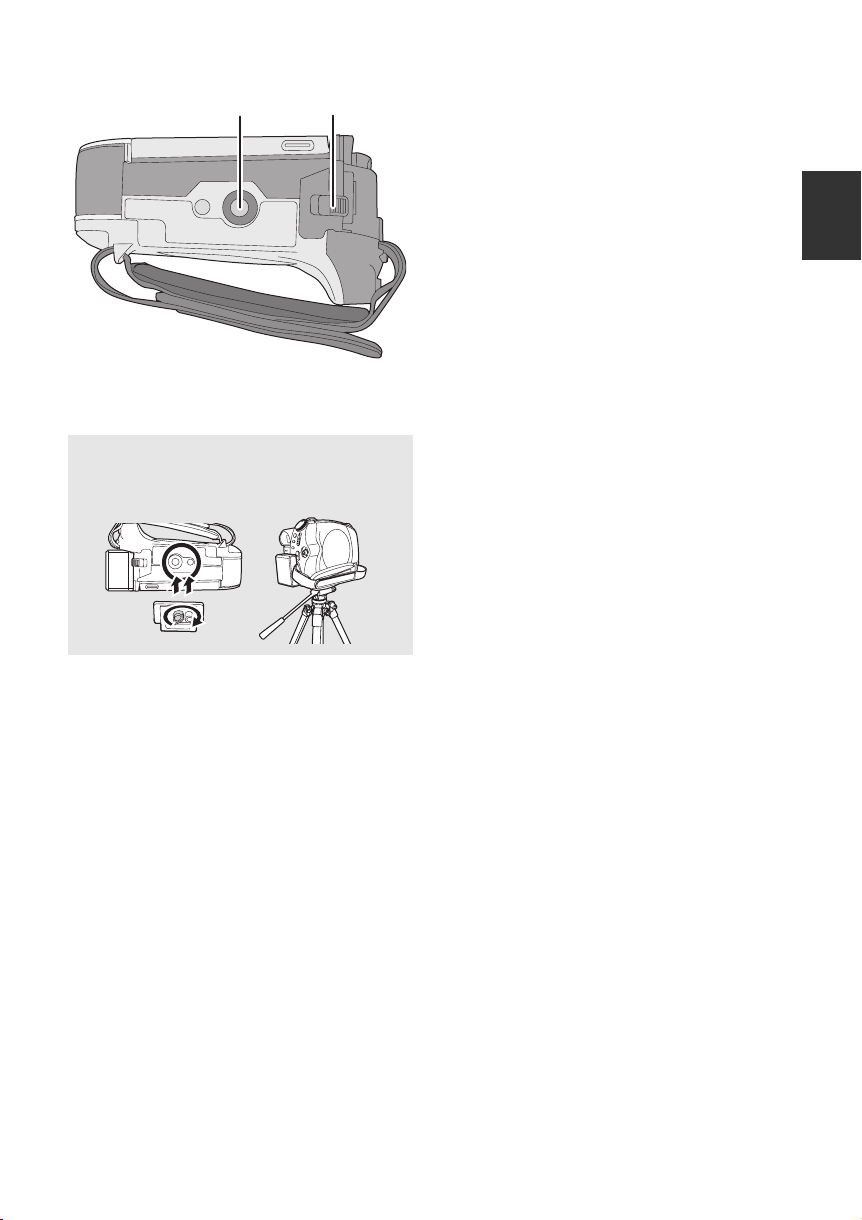
31
31 Tripod receptacle
32 Battery release lever [BATTERY] (l 15)
32
Tripod receptacle
This is a hole for attaching the unit to the
optional tripod.
13
LSQT1328
Page 14
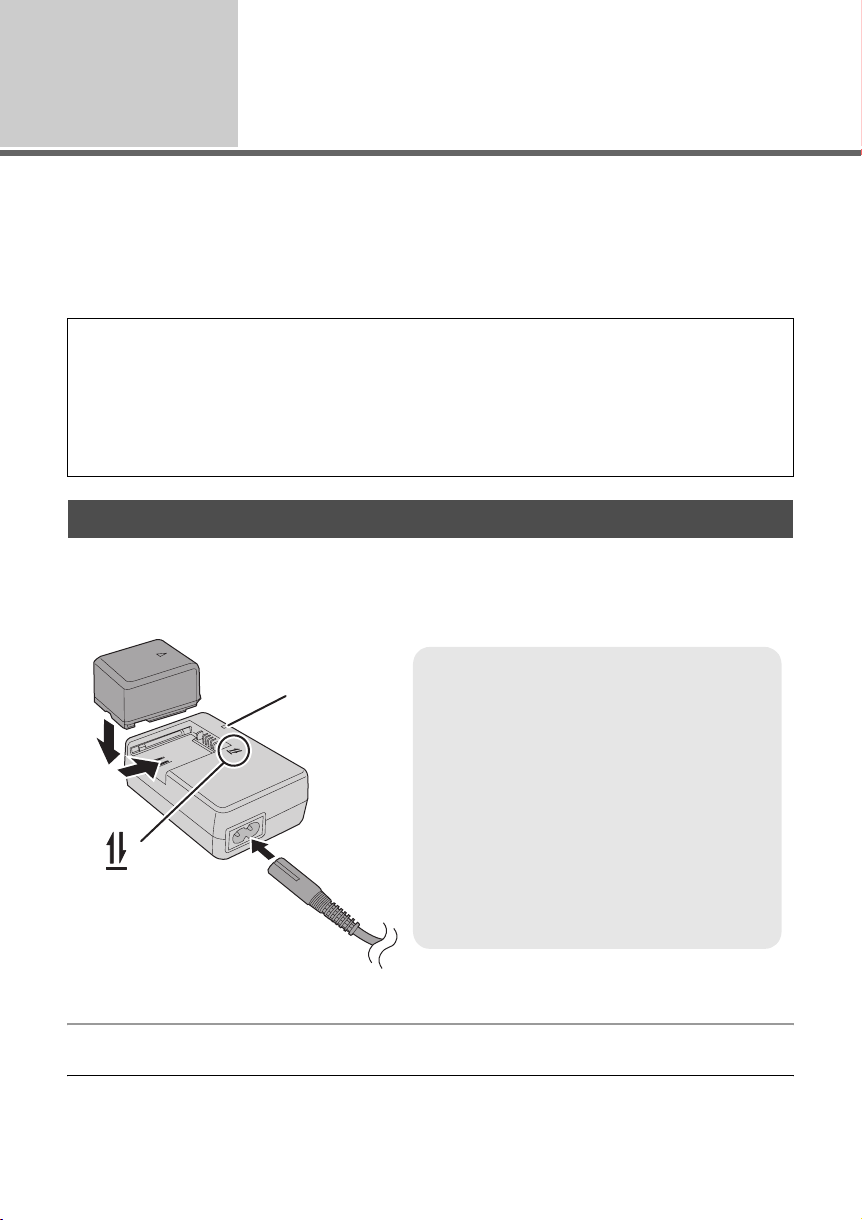
Before using
Power supply
2
∫ About batteries that you can use with this unit
The Panasonic battery that can be used with this unit is supplied battery/VW-VBG130/
VW-VBG260/VW-VBG6.
Supplied battery/VW-VBG130/VW-VBG260/VW-VBG6 come with a function to check whether the
battery and unit can be safely used together.
≥ The battery pack holder kit VW-VH04 (optional) is necessary if using VW-VBG6.
It has been found that counterfeit battery packs which look very similar to the genuine product are
made available to purchase in some markets. Some of these battery packs are not adequately
protected with internal protection to meet the requirements of appropriate safety standards. There is
a possibility that these battery packs may lead to fire or explosion. Please be advised that we are not
liable for any accident or failure occurring as a result of use of a counterfeit battery pack. To ensure
that safe products are used we would recommend that a genuine Panasonic battery pack is used.
≥ Be aware that many batteries sold at extremely cheap prices or in situations where it is difficult to
verify the actual products before purchase have proven to be counterfeit.
Charging the battery
When this unit is purchased, the battery is not charged. Charge the battery before using this unit.
Important:
If the DC cable is connected to the AC adaptor, then the battery will not charge. Remove the DC
cable from the AC adaptor.
Charging lamp [CHARGE] A
A
2
1
Lights up:
Charging (l 15, Charging time)
Goes off:
Charging completed
Flashing:
≥ When the battery temperature is excessively
high or low, the lamp flashes and the charging
time will be longer than normal.
≥ Remove dirt, foreign objects or dust on the
terminals of the battery or the AC adaptor.
If the lamp is still flashing, something may be
wrong with the battery or AC adaptor.
Contact your dealer.
1 Connect the AC cable to the AC adaptor and the AC outlet.
2 Insert the battery into the battery charger by aligning the arrows.
≥ We recommend using Panasonic batteries. (l 8, 15)
≥ If you use other batteries, we cannot guarantee the quality of this product.
14
LSQT1328
Page 15
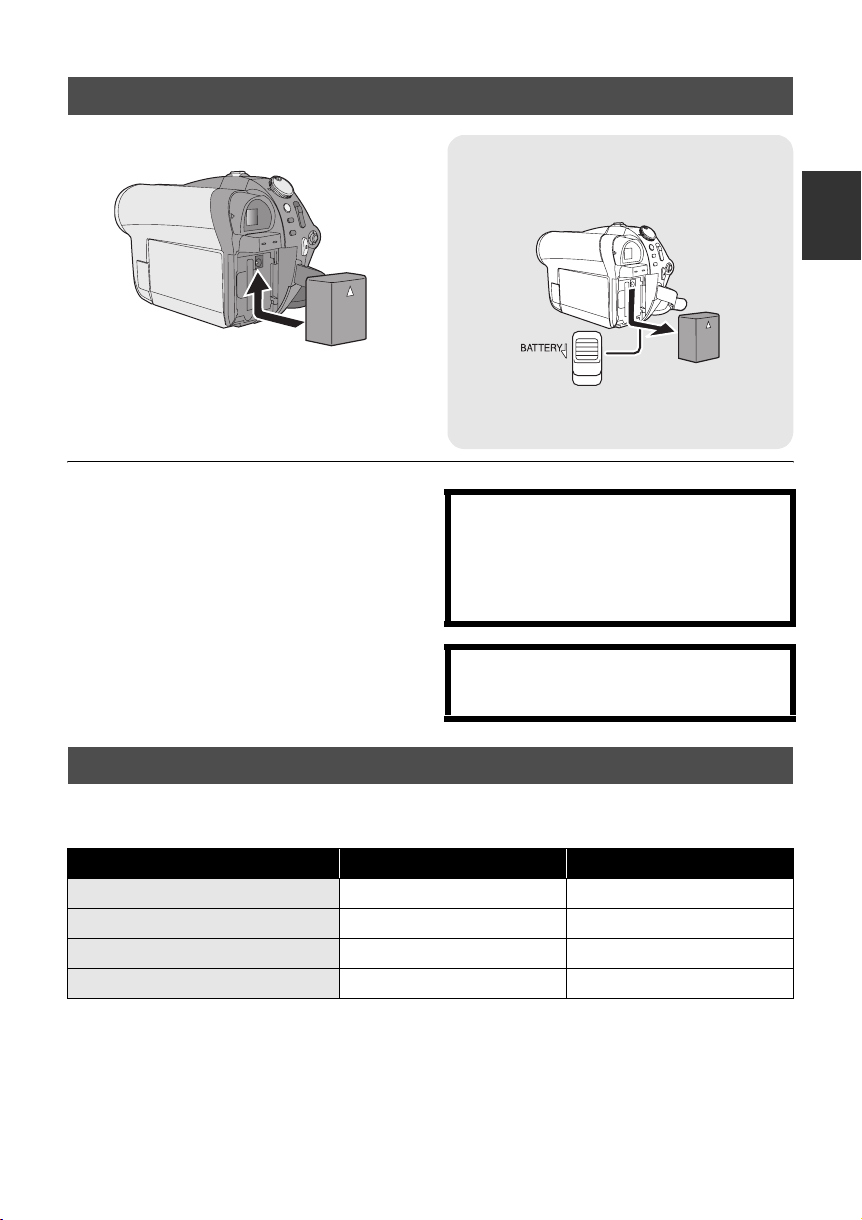
Inserting the battery
Removing the battery
While sliding the BATTERY lever, slide the
battery to remove it.
Push the battery against the battery
holder and slide it until it clicks.
≥ Before removing the battery, be sure to set the
mode dial to OFF and check that the status
indicator is off.
≥ Do not heat or expose to flame.
≥ Do not leave a battery pack in an automobile
exposed to direct sunlight for a long period of
time with doors and windows closed.
Notice about the rechargeable battery
The battery is designated recyclable.
Please follow your local recycling regulations.
≥ Hold the battery with your hand so that it
does not fall.
CAUTION
Danger of explosion if battery is incorrectly
replaced. Replace only with the same or
equivalent type recommended by the
manufacturer. Dispose of used batteries
according to the manufacturer’s instructions.
Warning
Risk of fire, explosion and burns. Do not
disassemble, heat above 60 xC or incinerate.
Charging time and recordable time
∫ Charging time
≥ Temperature: 25 oC/humidity: 60%
Battery model number Voltage/capacity Charging time
Supplied battery 7.2 V/770 mAh 1 h 35 min
VW-VBG130 (optional) 7.2 V/1320 mAh 2 h 35 min
VW-VBG260 (optional) 7.2 V/2640 mAh 4 h 40 min
VW-VBG6 (optional) 7.2 V/5800 mAh 9 h 25 min
≥ If the temperature is higher or lower than 25 oC, the charging time will become longer.
15
LSQT1328
Page 16
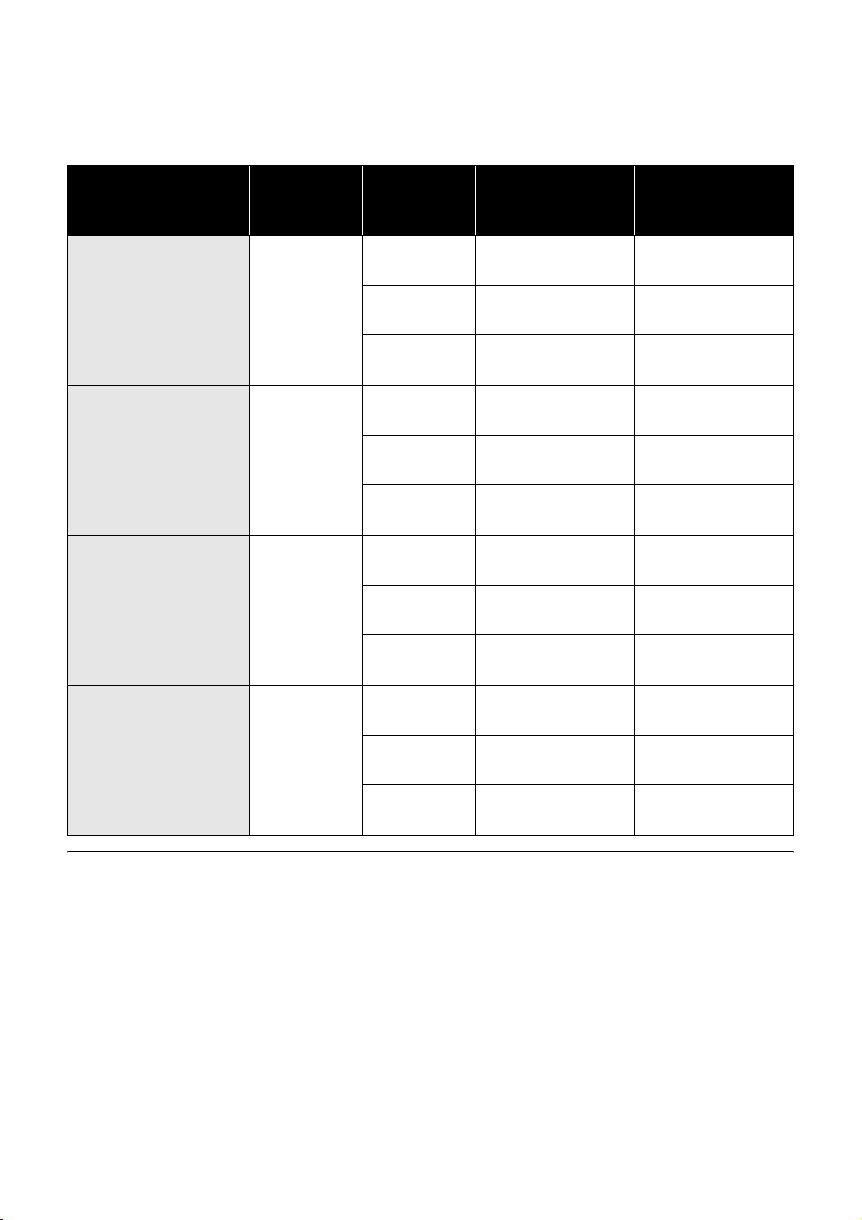
∫ Recordable time
≥ Temperature: 25 oC/humidity: 60%
≥ When using the viewfinder (times in parentheses are when using the LCD monitor)
≥ When using a DVD-RAM disc
Battery model
number
Supplied battery
VW-VBG130
(optional)
VW-VBG260
(optional)
VW-VBG6 (optional)
Voltage/
capacity
7.2 V/
770 mAh
7.2 V/
1320 mAh
7.2 V/
2640 mAh
7.2 V/
5800 mAh
Recording
mode
XP
SP
LP
XP
SP
LP
XP
SP
LP
XP
SP
LP
Maximum
continuously
recordable time
1h5min
(1 h)
1h15min
(1 h 10 min)
1h20min
(1 h 15 min)
1h55min
(1 h 45 min)
2h10min
(2 h)
2h20min
(2 h 5 min)
4h5min
(3 h 45 min)
4h35min
(4 h 10 min)
4h55min
(4 h 30 min)
9h25min
(8 h 40 min)
10 h 40 min
(9 h 40 min)
11 h 25 min
(10 h 20 min)
Actual recordable
time
40 min
(35 min)
40 min
(40 min)
40 min
(40 min)
1h10min
(1 h 5 min)
1h15min
(1 h 5 min)
1h15min
(1 h 5 min)
2h30min
(2h15min)
2h35min
(2h25min)
2h40min
(2h25min)
5h50min
(5h20min)
6h10min
(5h35min)
6h15min
(5h40min)
≥ These times are approximations.
≥ The actual recordable time refers to the recordable time on a disc when repeatedly starting/stopping
recording, turning the unit on/off, moving the zoom lever, etc.
≥ The recordable times will vary depending on the status of use.
≥ Be aware that low temperatures will shorten the amount of time the battery will remain charged. We
recommend carrying a spare battery.
≥ The batteries heat up after use or charging. This unit will also heat up while being used. This is not a
malfunction.
16
LSQT1328
Page 17

Battery capacity indication
≥ The display changes to the following indications step-by-step as the battery capacity decreases.
≥ If the battery discharges, then ( ) will flash.
####
Connecting to the AC outlet
Important:
While the DC cable is connected to the AC adaptor, the battery will not charge.
The unit is in the standby condition when the AC adaptor is connected. The primary circuit is always
“live” as long as the AC adaptor is connected to an electrical outlet.
3
2
1
1 Connect the AC cable to the AC adaptor and the AC outlet.
2 Connect the DC cable to the AC adaptor.
3 Connect the DC cable to this unit.
≥ Do not use the AC cable with any other equipment as it is designed only for this unit. Do not use the
AC cable from other equipment with this unit.
17
LSQT1328
Page 18
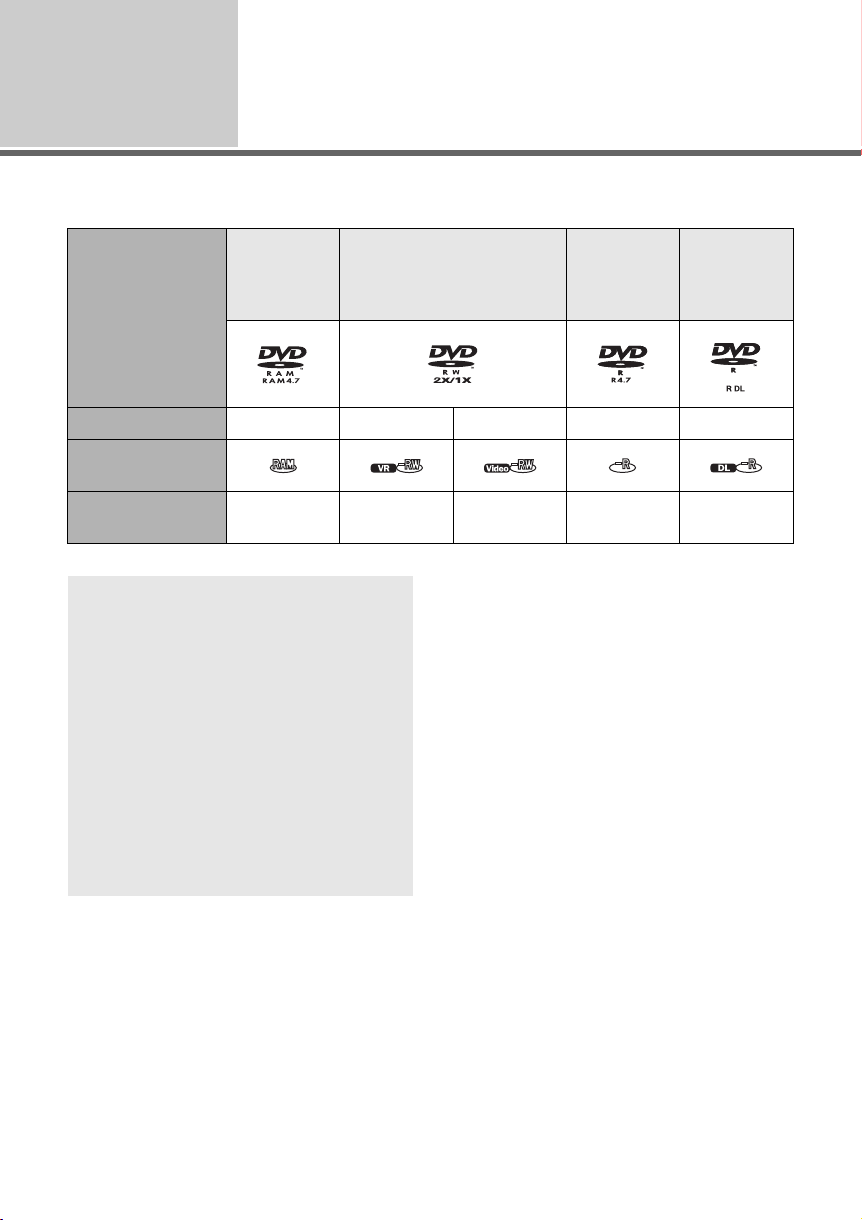
Before using
∫ Disc type
About discs
3
Disc type DVD-RAM
8cm
Single sided/
double sided
Recording format VR format VR format Video format Video format Video format
Display on the
screen
Indication in
these instructions
(RAM) (-RW‹VR›) (-RW‹V›) (-R) (-R]DL)
About format types
What is the VR format (DVD Video
Recording format)?
This is a format for recording on DVD discs
which allows you to record and erase
repeatedly and create playlists. You can
record on DVD-RAM and DVD-RW discs in
VR format with this unit.
What is the Video format (DVD-Video
format)?
By finalizing the disc, it can be played back on
most DVD players.
You can record on DVD-RW and DVD-R/
DVD-R DL discs in Video format with this unit.
DVD-RW
8cm
Single sided/double sided
∫ About DVD-R DL (Dual Layer) disc
DVD-R DL (Dual Layer) discs have two layers of
recording/playback surface on one side.
If the first layer (L0) becomes full during
recording, the recording continues uninterrupted
on the second layer (L1). However, the recording
is divided into 2 scenes at the point where the
layers switch. This unit automatically switches
layers during disc playback so you can play the
whole of the disc continuously like a normal disc.
However, the picture or the sound momentarily
stops at the point where the layers switch.
∫ Examples of discs that cannot be used on
this unit
≥ Discs other than those with diameter of 8 cm
≥ Double layer discs other than DVD-R DL
≥ Blu-ray Disc ≥ CD-RW
≥ HD DVD ≥ CD-R
≥iRW ≥ CD-ROM
≥iR ≥ CD
≥iR DL
≥ DVD-ROM
≥ DVD-Video
DVD-R
8cm
Single sided/
double sided
DVD-R DL
8cm
Dual layer on
single side
18
LSQT1328
Page 19
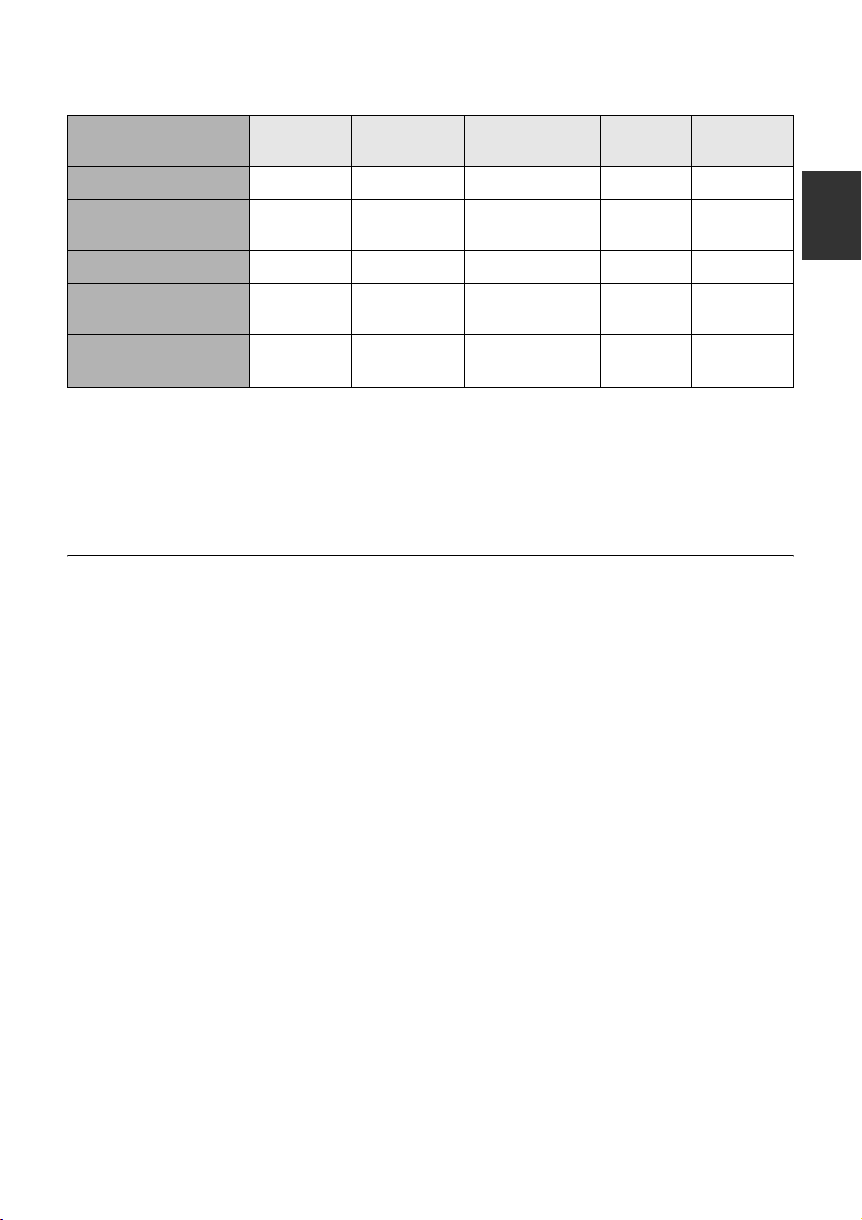
∫ Disc characteristics
Disc type DVD-RAM DVD-RW
(VR format)
DVD-RW
(Video format)
DVD-R DVD-R DL
Rewritable disc ¥¥ ¥*1––
Deleting recorded
scenes
¥¥ –––
Editing on this unit ¥¥ –––
Playback on other
products
*2
Recording after
finalizing
*3
¥
*5
¥
*3*4
¥
*4
¥
*4
¥
*3*4
¥
¥¥*6––
¥: applicable –: not applicable
*1 By formatting the disc, it can be used repeatedly. (l 67)
*2 DVD players and DVD recorders that support 8 cm discs.
*3 Playback is possible on compatible products.
*4 Must be finalized on this unit. (l 64)
*5 Does not need to be finalized.
*6 Un-finalize the disc. (l 65)
≥ Still pictures cannot be recorded on a disc
with this unit.
≥ You cannot record or play continuously from
one side of the disc to the other when using a
double sided disc. You will need to eject the
disc and turn it over.
≥ Discs inserted in a holder, cartridge, or caddy
case cannot be used unless they are removed
from the containers prior to use.
≥ When using DVD-RW or DVD-R/DVD-R DL
discs, do not perform the following as it
may make the disc unusable.
jRecord on a disc with other products after
recording on it with this unit.
jRecord on a disc with this unit after recording
on it with other products.
jInsert a disc that has not been finalized into
other products.
≥ It is recommended that you use Panasonic
discs. Usually discs compatible with the DVD
standard can be used for recording and
playback with no problems. However, some
commercially available discs do not meet the
DVD standard for quality and performance. If
you use one of these discs, you may not be
able to record or playback normally. (The
message “FOR BEST PERFORMANCE
PANASONIC DISC IS RECOMMENDED.”
appears.) Refer to the following support site for
information about discs that have been
confirmed as compatible by Panasonic.
http://panasonic.jp/support/global/cs/e_cam
(This website is in English only.)
≥ Discs recorded on this unit may not be
playable on other products.
≥ Recording on a DVD-R/DVD-R DL disc in VR
format is not supported.
19
LSQT1328
Page 20
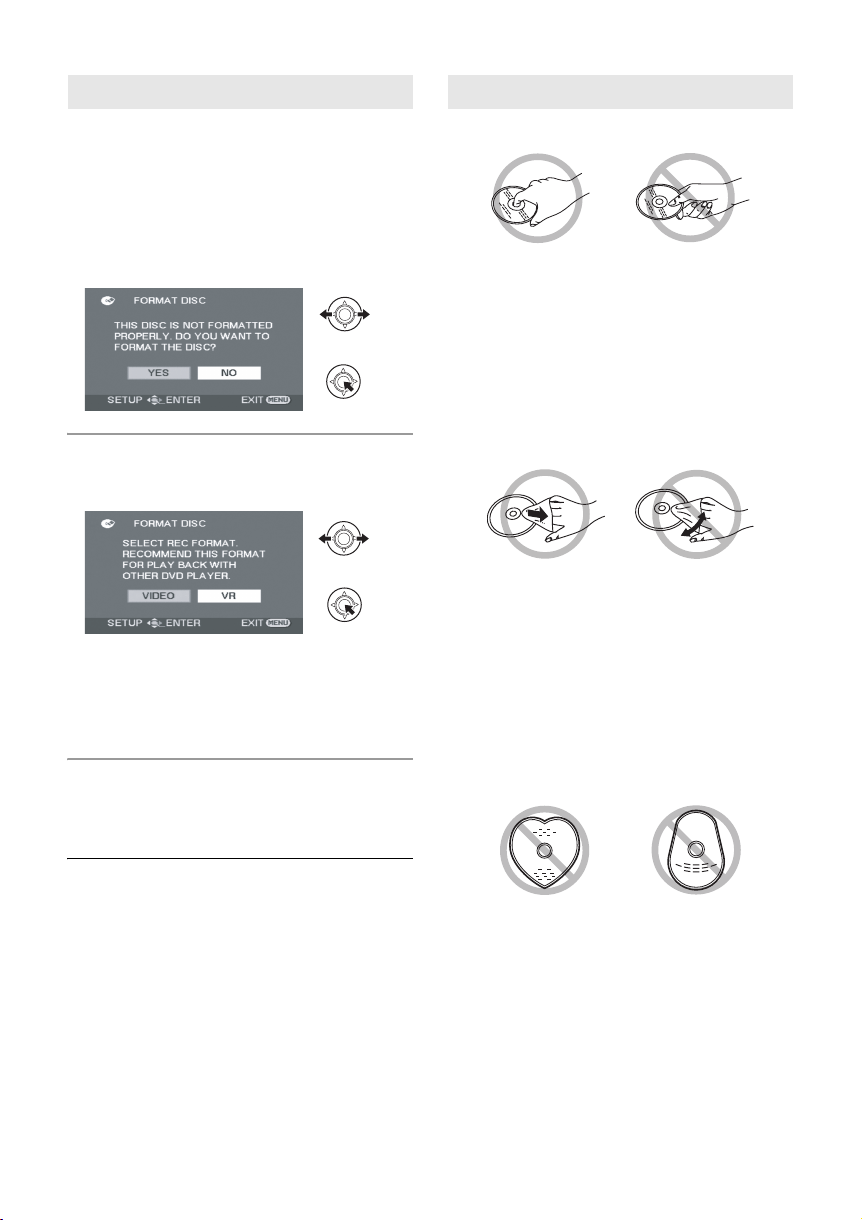
When using a new DVD-RW disc Disc handling
When using a DVD-RW disc, select whether to
record in VR format or Video format and then
format the disc. (l 18, About format types)
When a new DVD-RW disc is used, the screen
shown in the illustration appears.
1 Select [YES], then press the
joystick.
2 Select format type, then press
the joystick.
[VIDEO]:
Video format (Cannot edit or delete scenes)
[VR]:
VR format (Allows editing and deleting of
scenes)
3 When the confirmation message appears
Select [YES], then press the
joystick.
≥ Do not touch the recording/playback surface.
≥ If there are scratches, dirt or fingerprints on the
recording/playback side of the disc, images
cannot be recorded or played back normally
and the following phenomena may occur:
jRecording or playback becomes impossible.
jPlayback image stops momentarily or sound
is interrupted during playback.
jBlock noise appears on playback images.
≥ If there is dirt on the disc, wipe with a damp
cloth and then wipe dry.
≥ Do not attach labels or stickers to discs.
≥ Do not use ballpoint pens or other hard writing
implements to write on a label. Use a soft fiber
pen with solvent ink.
≥ Do not use solvents to clean the disc.
≥ Do not drop, stack, or impact discs. Do not
place objects on them.
≥ Do not use the following discs:
jDiscs that are badly warped or cracked.
jIrregularly shaped discs, such as heart
shapes.
≥ If the disc is formatted, then all the data
recorded on the disc will be erased.
≥ To change the format type, format the disc
again. (l 67)
20
LSQT1328
≥ Do not leave discs in the following areas.
jIn direct sunlight.
jIn very dusty or humid areas.
jNear a heater.
jLocations susceptible to significant
difference in temperature (condensation can
occur).
≥ To protect discs, keep them in their cases
when not being used.
Page 21
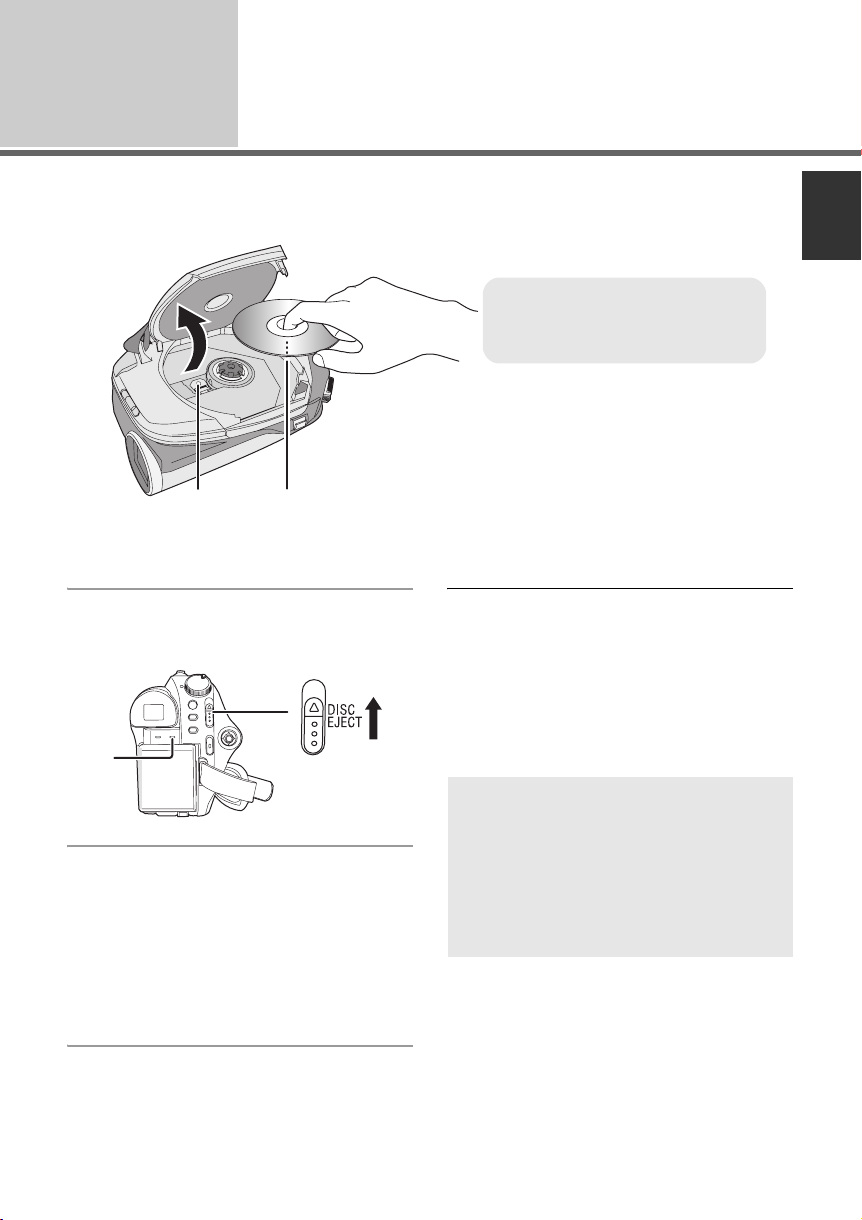
Before using
A
Inserting/removing a disc
4
≥ The cover of the disc compartment will not open unless the unit has a charged battery or is connected
to the AC adaptor.
A Set the recording/playback side
to the inside.
B Pickup lens (reads disc)
B
1 Insert a charged battery or
connect the AC adaptor.
2 Slide the DISC EJECT lever up
and release it.
C
3 Open the cover of the disc
compartment and insert/remove
the disc.
≥ Place the disc onto the spindle in the centre
and then push the disc down until it clicks into
place.
≥ While pressing down on the spindle, grasp the
edge of the disc and gently lift it out.
4 Push the section marked
PUSH CLOSE to close the cover.
≥ Do not remove the battery pack or disconnect
the AC adaptor while removing the disc.
≥ If the cover is open, the power will not turn off
even if the mode dial is set to OFF.
≥ Do not touch the pickup lens or the recording/
playback side of the disc.
≥ Be sure not to touch the area around the
pickup lens for it becomes extremely hot.
Disc access lamp [ACCESS DISC/
PC] C
When the lamp is on, the disc is rotating and
data is being recorded. If the power supply is
interrupted, the disc may become damaged.
Do not disconnect the AC adaptor or remove
the battery. Also, do not shake or bump the
unit while the lamp is on.
21
LSQT1328
Page 22
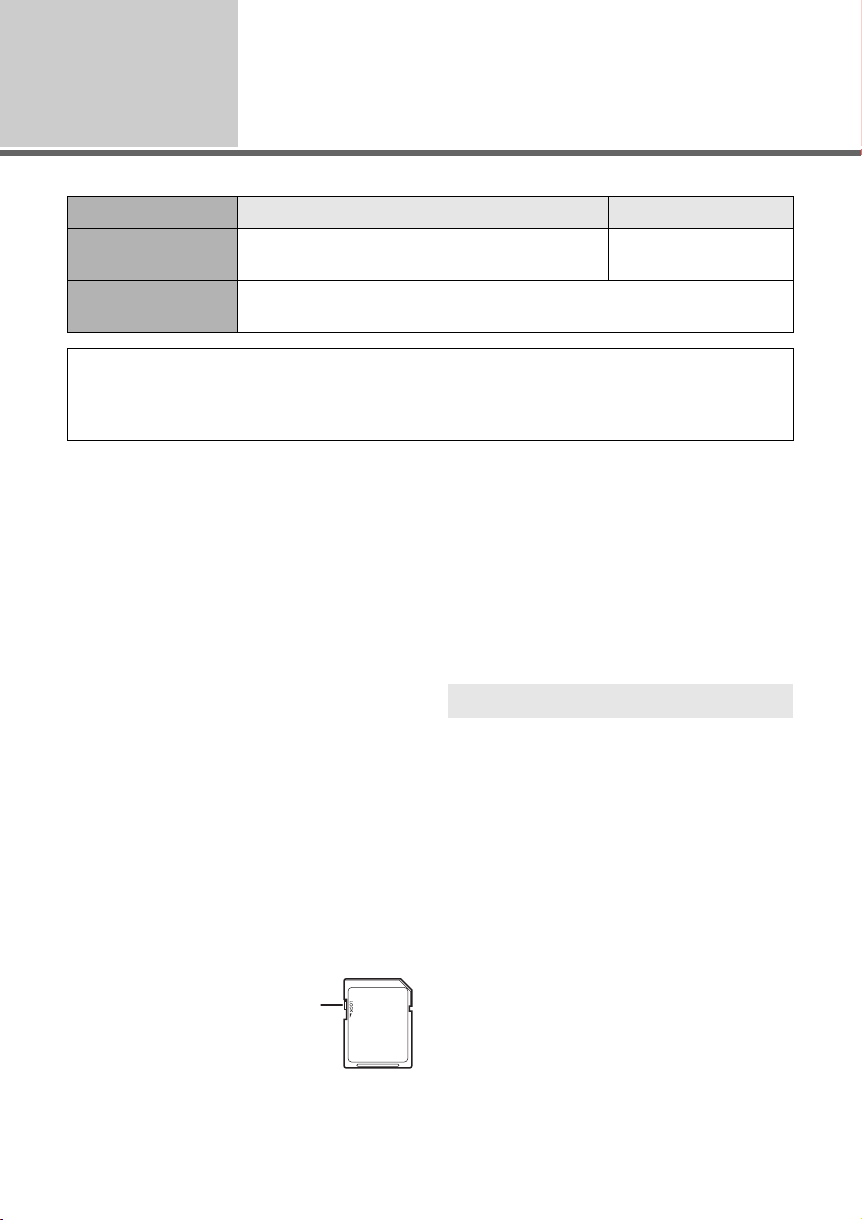
Before using
About SD cards
5
Card type SD Memory Card SDHC Memory Card
Capacity 8 MB, 16 MB, 32 MB, 64 MB, 128 MB, 256 MB,
512MB, 1GB, 2GB
Indication in these
instructions
This unit is compatible with both SD Memory cards and SDHC Memory cards. You can only use
SDHC Memory cards on devices that are compatible with them. You cannot use SDHC Memory
cards on devices that are only compatible with SD Memory cards. (When using an SDHC Memory
card on another device, be sure to read the operating instructions for that device.)
≥ For the purposes of these operating
instructions, SD Memory Card and SDHC
Memory Card are referred to as the “SD card”.
≥ Motion pictures cannot be recorded on an
SD card with this unit.
≥ Please confirm the latest information on the
following website. (This website is in English
only.)
http://panasonic.jp/support/global/cs/e_cam
≥ This unit supports SD Memory Cards formatted
in FAT12 system and FAT16 system based on
SD Memory Card Specifications and SDHC
Memory Cards formatted in FAT32 system.
≥ If you wish to use Memory Cards that are 4 GB
and 8 GB, only SDHC Memory Cards can be
used.
≥ 4 GB (or more) Memory Cards that do not have
the SDHC logo are not based on SD Memory
Card Specifications.
≥ Use this unit to format SD cards. If an SD card
is formatted on other products (such as a PC),
the time spent for recording may become
longer and you may not be able to use the SD
card. (l 67)
≥ We recommend that you use a Panasonic
brand SD card.
≥ When the write-protect switch
A on SD card is locked, no
recording, deletion or editing
will be possible on the card.
≥ Keep the Memory Card out of
reach of children to prevent
swallowing.
A
(SD)
≥ A MultiMediaCard cannot be used on this unit.
∫ About the miniSD Card
≥ Be sure to insert miniSD Cards in the
dedicated card adaptor before use. Inserting a
card in this unit without the adaptor may
damage the unit or the card.
≥ Do not insert an empty card adaptor in this
unit. Do not leave the adaptor in this unit while
inserting or removing miniSD Cards. This may
cause the unit to malfunction.
SD card handling
≥ Do not touch the terminals on the back of the
SD card.
≥ Do not expose the terminals of the SD card to
water, debris, dirt or dust.
≥ Do not leave the SD cards in the following
areas:
jIn direct sunlight.
jIn very dusty or humid areas.
jNear a heater.
jLocations susceptible to significant
difference in temperature (condensation can
occur).
jWhere static electricity or electromagnetic
waves occur.
≥ To protect SD cards, keep them in their cases
when not being used.
≥ Electrical noise, static electricity or failure of
this unit or the SD card may damage or erase
the data stored on the SD card. We
recommend saving the SD data on a PC.
4GB, 8GB
22
LSQT1328
Page 23
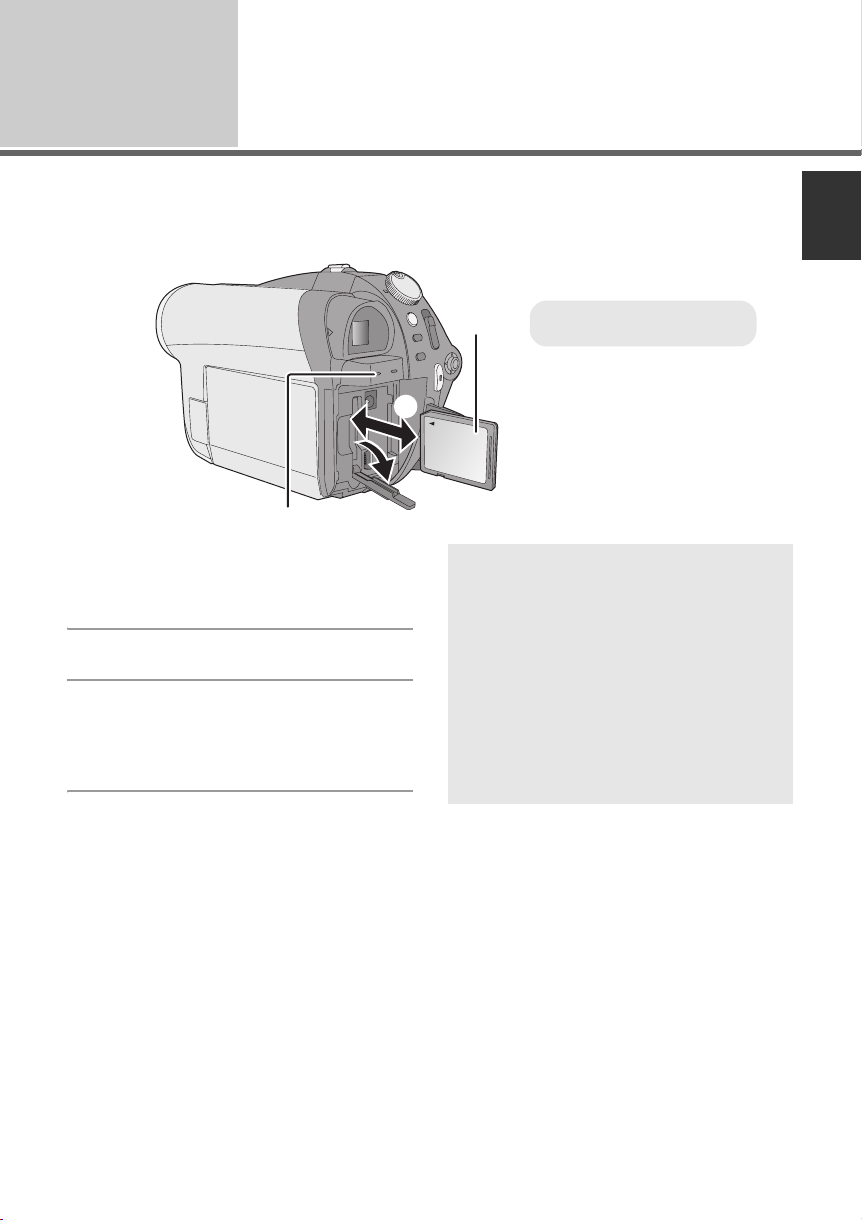
Before using
6
Caution:
If the SD card is inserted or removed while the power is on, this unit may malfunction or the data
recorded on the SD card may be lost.
Inserting/removing an SD
card
2
B
1
1 Set the mode dial to OFF and
remove the battery.
≥ Check that the status indicator has gone off.
2 Open the SD card slot cover.
3 Insert/remove the SD card.
≥ Press the SD card straight in as far as it will go.
≥ Press the centre of the SD card and then pull it
straight out.
4 Securely close the SD card slot
cover.
A
SD card access lamp [ACCESS
CARD] B
≥ When this unit is processing data, the lamp
lights up.
≥ When lamp is on, do not:
sRemove the SD card
sOperate the mode dial
sRemove the battery or disconnect the
≥ Performing the above while lamp is on may
result in damage to data/SD card or this
unit.
A Label side
AC adaptor
23
LSQT1328
Page 24
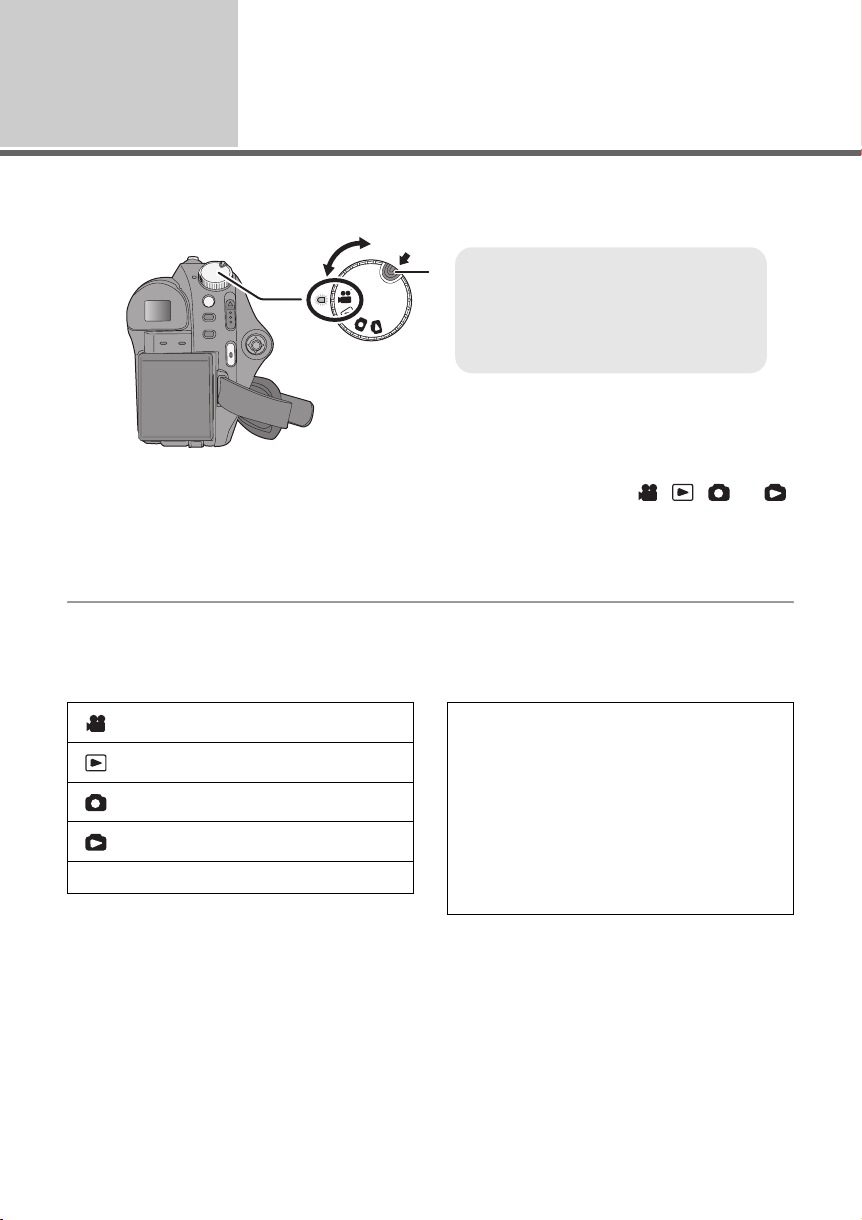
Setup
1
Rotate the mode dial to switch to recording, playback or power OFF.
Turning the unit on/off
Selecting a mode
≥ Rotate the mode dial while at the same
B
A
time pressing in the lock release button
A if changing from OFF to another
mode.
≥ Align with the status indicator B.
While pressing the lock release button, set the mode dial to , , or
to turn on the power.
The status indicator lights and the power turns on.
≥ When the unit is turned on for the first time, a message asking you to set the date and time will
appear. Select [YES] and set the date and time. (l 29)
To turn off the power
Set the mode dial to OFF.
≥ The status indicator goes off and the power turns off.
OFF
24
LSQT1328
Video recording mode (l 33)
Video playback mode (l 50)
Picture recording mode (l 35)
Picture playback mode (l 53)
To start recording immediately
Use the following steps to make the unit
recognise the disc.
1) Insert a disc.
2) Turn on the power.
3) After “READING DISC...” disappears from
the screen, turn off the power.
You can start recording immediately when you
turn on the power again.
≥ Set the date and time to use this function.
Page 25
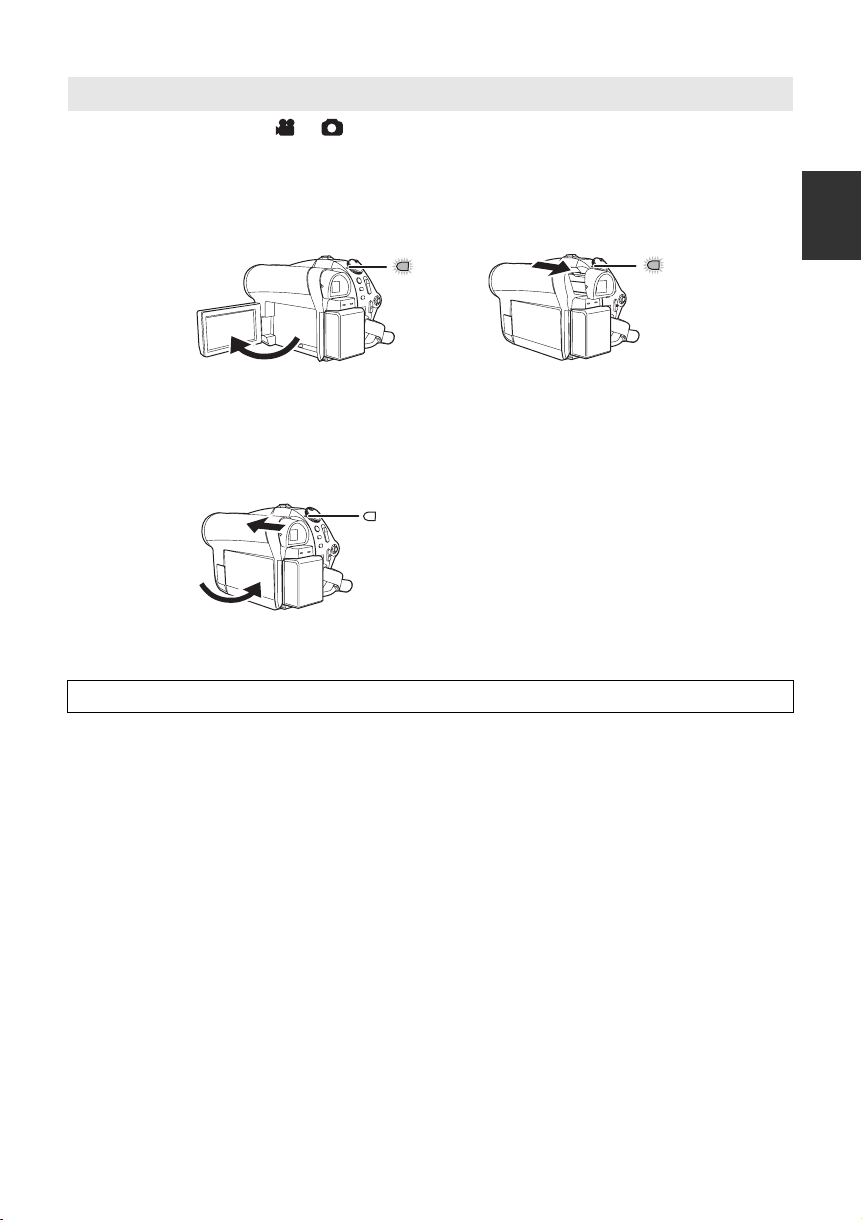
How to turn the power on and off with the LCD monitor/viewfinder
When the mode dial is set to or , the power can be turned on and off with the LCD monitor and
the viewfinder.
∫ To t ur n on
Open the LCD monitor or extend the viewfinder.
The status indicator lights.
∫ To t ur n off
Close the LCD monitor and retract the viewfinder.
The status indicator goes off.
Set the mode dial to OFF when this unit is not being used.
25
LSQT1328
Page 26

Setup
Using the menu screen
2
MENU
1 Press the MENU button.
The menu displayed differs depending on the
position of the mode dial.
2 Select the desired top menu, then
move the joystick right or press
the joystick.
3 Select the submenu item, then
move the joystick right or press
the joystick.
4 Select the desired setting, then
press the joystick to enter the
selection.
To get back to the previous screen
Move the joystick left.
To exit the menu screen
Press the MENU button.
≥ Do not switch the mode dial when the menu is
displayed.
≥ The menu screen does not appear during
recording or playing. You cannot start other
operations while the menu screen is displayed.
26
LSQT1328
Page 27

Language selection
You can select the language displayed on the screen.
1 Press the MENU button, then select [LANGUAGE] and press the joystick.
2 Select [English] and press the joystick.
Menu list
Motion picture recording menus
∫ [BASIC]
[SCENE MODE] (l 46)
[GUIDE LINES] (l 44)
[REC MODE] (l 34)
[REC ASPECT] (l 44)
[CLOCK SET] (l 29)
∫ [ADVANCED]
[D.ZOOM] (l 38)
[FADE COLOUR] (l 42)
[WIND CUT] (l 44)
[ZOOM MIC] (l 38)
[AUTO SLW SHTR] (l 44)
∫ [DISC SETUP]
[FORMAT DISC] (l 67)
[INFORMATION] (l 66)
∫ [SETUP]
[DISPLAY]
≥ [OFF] ≥ [ON]
The screen indications are selected as shown
in the illustration below.
[OFF] [ON]
;
;
15.11. 2008
[DATE/TIME] (l 29)
[DATE FORMAT] (l 29)
SP
R 30min
AUTO
15.11. 2008
0h00m00s
;
[POWER SAVE]
≥ [OFF] ≥ [5 MINUTES]
[OFF]:
The power saving function is not activated.
[5 MINUTES]:
When about 5 minutes have passed without
any operation, this unit automatically turns off
to save battery life. To use this unit, turn it on
again.
≥ When using the AC adaptor, connecting the
unit to a PC or a printer via the USB cable,
the power saving function will not activate.
[BEEP SOUND]
≥ [OFF] ≥ [ON]
This allows operations such as starting and
ending recording to be signaled by a beep.
1 Beep
When you start recording
When you turn on the power
When this unit is recognised by the PC or the
printer, etc.
2 Beeps
When you pause recording
When you turn off the power
2 Beeps for 4 times
When an error occurs e.g. recording not
starting. Check the sentence displayed on the
screen. (l 88)
[LCD SET] (l 30)
[EVF SET] (l 30)
27
LSQT1328
Page 28
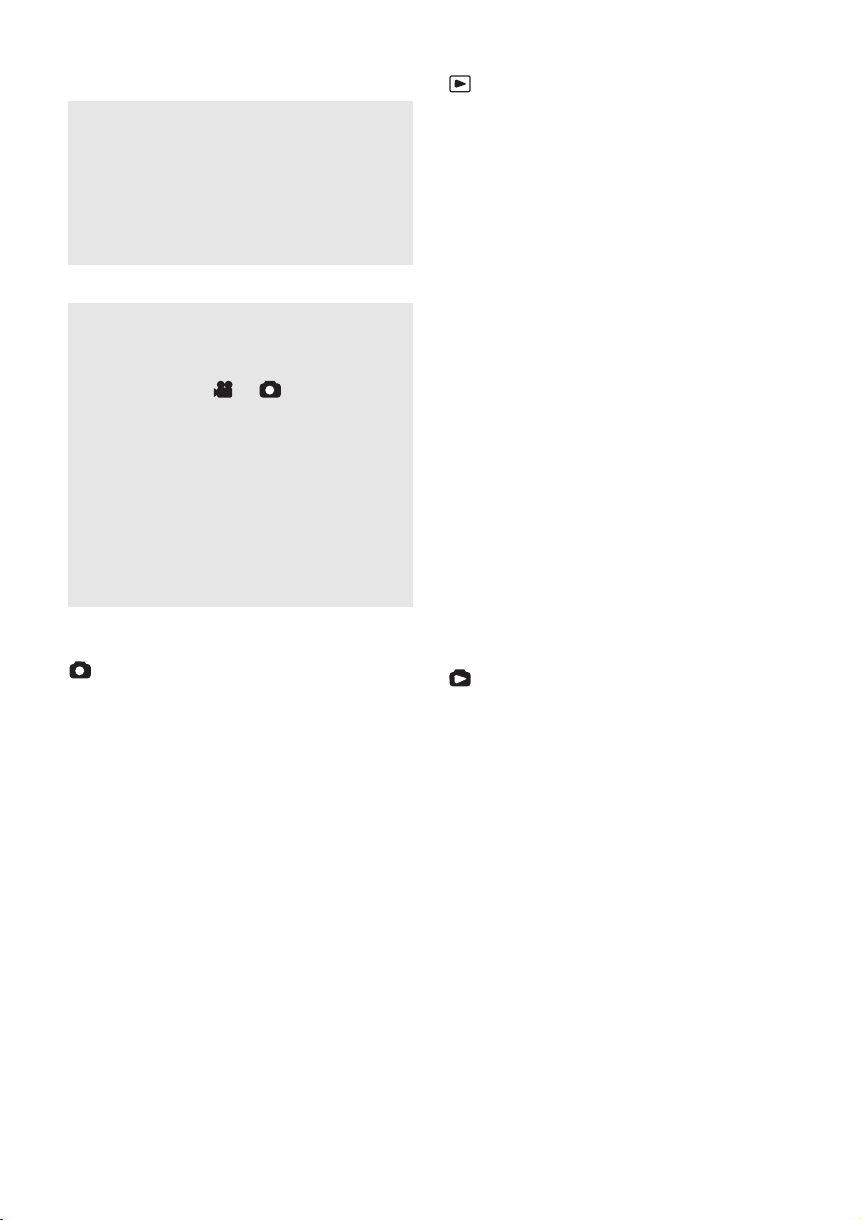
[INITIAL SET]
≥ [YES] ≥ [NO]
When there is a menu that cannot be selected
due to another function or mode being
activated, set to [YES] for changing the menu
settings back to the default condition.
(The language setting cannot be changed
back to the default condition.)
[DEMO MODE]
≥ [OFF] ≥ [ON]
This is used to start the unit demonstration.
(Only when using the AC adaptor and the
mode dial is at the or position)
If you set this to [ON] without inserting a disc
or an SD card, this unit is automatically set to
the demonstration mode for introducing its
functions. If any button is pressed or operated,
the demonstration mode is cancelled. If no
operations take place for approx. 10 minutes,
the demonstration mode automatically starts.
To terminate the demonstration mode, set this
to [OFF]. For normal use, set this function to
[OFF].
∫ [LANGUAGE] (l 27)
Motion picture playback menus
∫ [EDIT SCENE]
[DIVIDE] (l 57)
[COMBINE] (l 58)
[DELETE] (l 55)
(In playlist playback mode)
∫ [EDIT]
[ADD] (l 60)
[MOVE] (l 61)
[DIVIDE] (l 61)
[COMBINE] (l 61)
[DELETE] (l 55, 60)
∫ [DISC SETUP]
[FINALIZE] (l 64)
[UN-FINALIZE] (l 65)
[DISC PROTECT] (l 66)
[FORMAT DISC] (l 67)
[INFORMATION] (l 66)
∫ [SETUP]
[RESUME PLAY] (l 52)
[TV ASPECT] (l 68)
For other items, refer to the motion picture
recording menus.
∫ [LANGUAGE] (l 27)
Still picture recording menus
∫ [BASIC]
[SCENE MODE] (l 46)
[GUIDE LINES] (l 44)
[PICTURE SIZE] (l 36)
[PICT.QUALITY] (l 36)
[CLOCK SET] (l 29)
∫ [ADVANCED]
[SHTR EFFECT] (l 36)
[AUTO SLW SHTR] (l 44)
∫ [SETUP]
[FORMAT CARD] (l 67)
For other items, refer to the motion picture
recording menus.
∫ [LANGUAGE] (l 27)
28
LSQT1328
Still picture playback menus
∫ [PHOTO SETUP]
[LOCK SET] (l 62)
[DPOF SET] (l 63)
[DELETE] (l 55)
∫ [SETUP]
[FORMAT CARD] (l 67)
[TV ASPECT] (l 68)
For other items, refer to the motion picture
recording menus.
∫ [LANGUAGE] (l 27)
Page 29
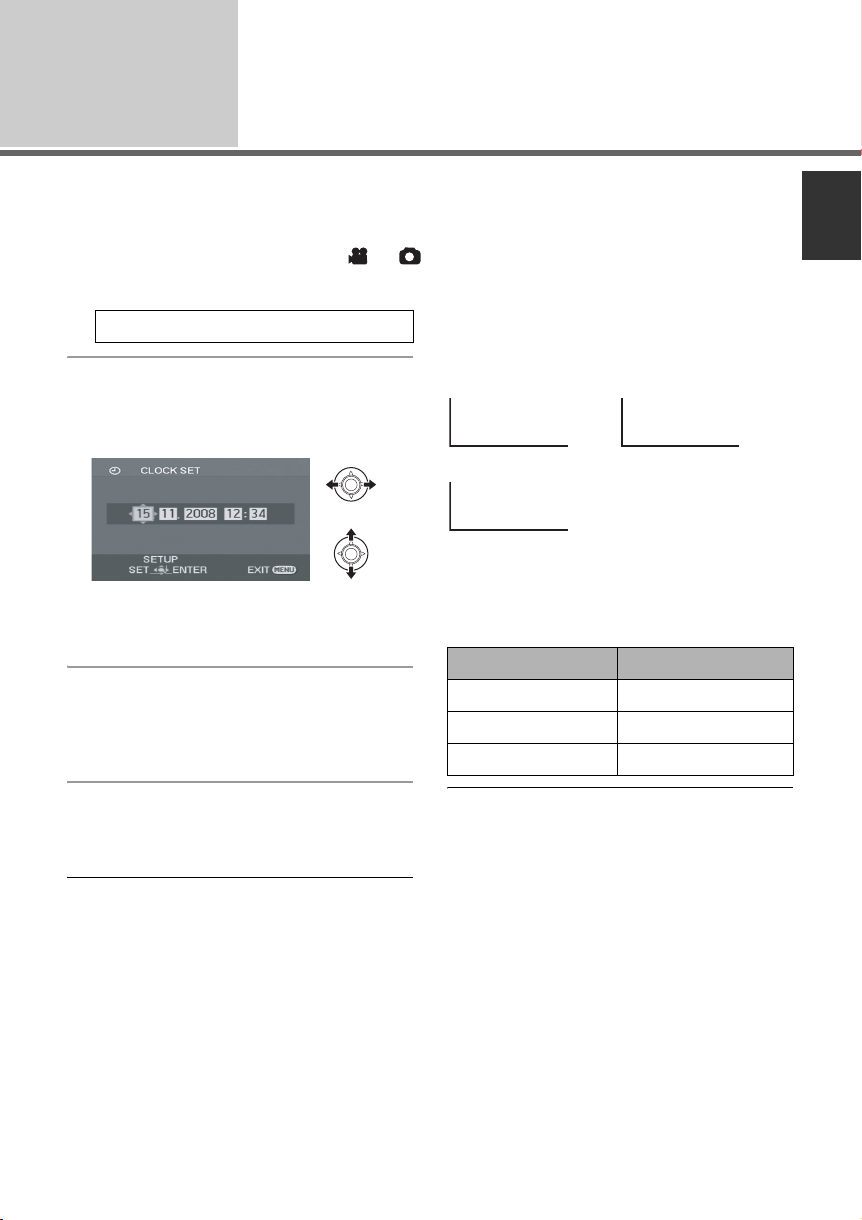
Setup
Setting date and time
3
When the unit is turned on for the first time, a message asking you to set the date and time will appear.
Select [YES] and press the joystick. Perform steps 2 and 3 below to set the date and time.
¬Rotate the mode dial to select or .
1 Select the menu. (l 26)
[BASIC] # [CLOCK SET] # [YES]
2 Select the date or time to be set,
then set the desired value with
the joystick.
≥ The year will change as follows:
2000, 2001, ..., 2099, 2000, ...
≥ The 24-hour system is used to display the time.
3 Press the joystick to enter the
selection.
≥ The clock function starts at [00] seconds when
the joystick is pressed.
∫ Changing the date and time display mode
Select the menu. (l 26)
[SETUP] # [DATE/TIME] # desired display
style
[DATE] [D/T]
15.11.2008 15.11.2008 12:34
[OFF]
∫ Changing the date format
Select the menu. (l 26)
[SETUP] # [DATE FORMAT] # desired
display style
Display style Screen display
[Y/M/D] 2008.11.15
[M/D/Y] 11.15.2008
[D/M/Y] 15.11.2008
4 Press the MENU button to finish
the setting.
≥ Check the date and time displayed.
≥ The date and time function are driven by a
built-in lithium battery.
≥ If the time display becomes [- -], the built-in
lithium battery needs to be charged. Use the
following steps to charge the battery. Complete
the following steps to charge the battery and
then set the date and time.
To recharge the built-in lithium battery
Connect the AC adaptor or attach the battery
to the unit, and the built-in lithium battery will
be recharged. Leave the unit as it is for approx.
24 hours and the battery will save the date and
time for approx. 6 months. (Even if the mode
dial is set to OFF, the battery is still being
recharged.)
LSQT1328
29
Page 30
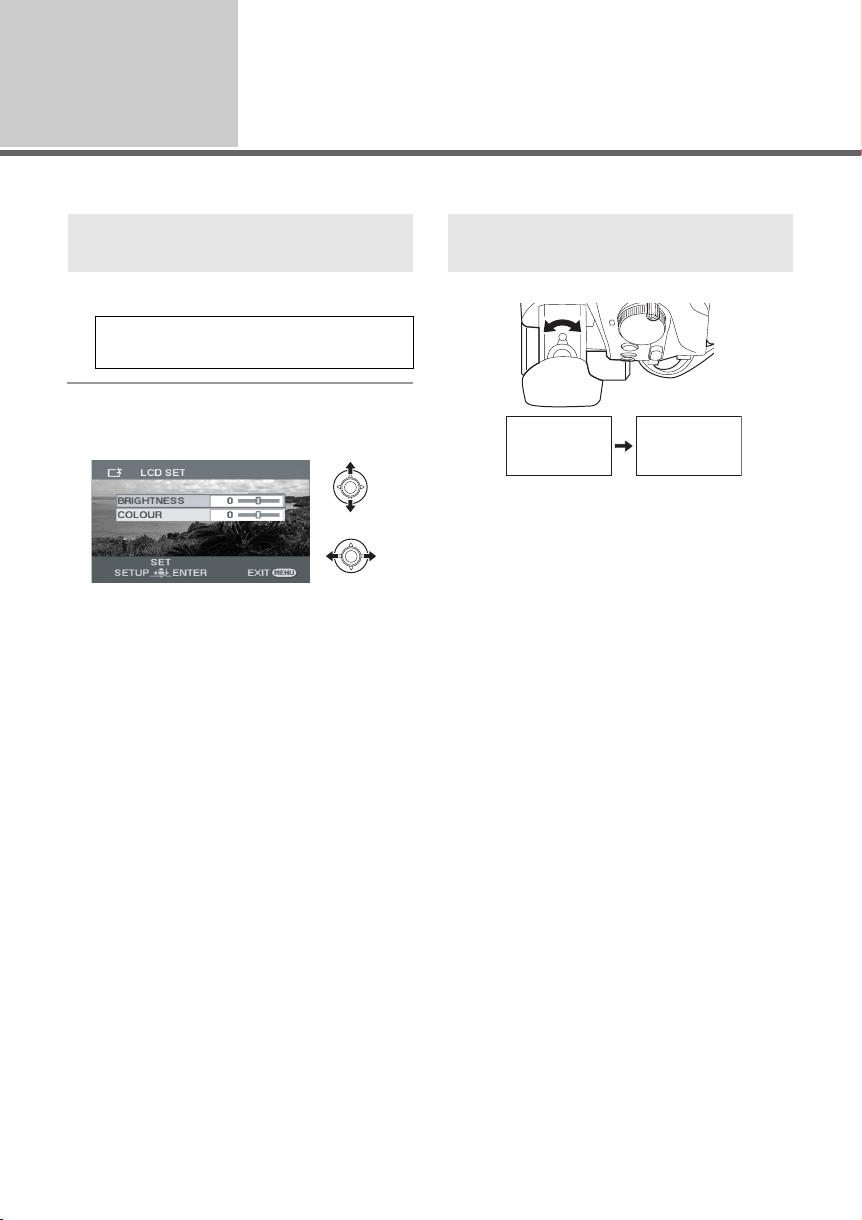
Setup
4
≥ These settings will not affect the images actually recorded.
Adjusting LCD monitor/
viewfinder
Adjusting the brightness and
colour level
1 Select the menu. (l 26)
[SETUP] # [LCD SET] or [EVF SET] #
[YES]
2 Select the item and then adjust
the settings with the joystick.
∫ [LCD SET]
[BRIGHTNESS]:
Brightness of the LCD monitor
[COLOUR]:
Colour level of the LCD monitor
∫ [EVF SET]
≥ To adjust the brightness of the viewfinder,
extend the viewfinder and close the LCD
monitor to activate the viewfinder.
[BRIGHTNESS]:
Brightness of the viewfinder
Adjusting the viewfinder field of
view
0h00m00s
0h00m00s
0h00m00s
0h00m00s
Adjust the focus by sliding the
eyepiece corrector knob.
30
LSQT1328
Page 31

Preparation
Recording
Playback
With a PC
Others
32 Recording (Basic)
40 Recording (Advanced)
31
LSQT1328
Page 32

Recording
(Basic)
1
Basic camera positioning
1
Before recording
1 Hold the camera with both hands.
Put your hand through the grip belt.
Do not cover the microphones or sensor
with your hands.
2
3
∫ About auto mode
Press the AUTO button, colour balance (white
balance) and focusing will be adjusted
automatically.
(The auto mode icon [ ] appears.)
jAuto white balance (l 100)
jAuto focusing (l 100)
Depending on the brightness of the subject etc.,
the aperture and shutter speed are automatically
adjusted for optimum brightness.
(When set to the video recording mode: The
AUTO
2 Keep your arms near your body.
3 Separate your legs for better balance.
≥ When you are outdoors, record pictures with
the sunlight behind you. If the subject is
backlit, it will become dark in the recording.
≥ When recording, make sure your footing is
stable and there is no danger of colliding
with another person or an object.
shutter speed is adjusted to a maximum of 1/
250.)
≥ Colour balance and focus may not be adjusted
automatically depending on light sources or
scenes. If so, manually adjust these settings.
(l 45)
32
LSQT1328
Page 33

Recording
0h00m10s
R 30min
(Basic)
Recording motion pictures
2
≥ Open the lens cover before turning the unit on.
(RAM) (-RW‹VR›) (-RW‹V›) (-R) (-R]DL)
1 Rotate the mode dial to select
and open the LCD monitor or
extend the viewfinder.
2 Press the recording start/stop
button to start recording.
To end the recording
Press the recording start/stop button again.
≥ [¥] and [;] are red during recording. Do not
move this unit until [;] is green.
≥ The images recorded between pressing the
recording start/stop button to start recording
and pressing it again to pause recording
become one scene.
≥ When about 5 minutes have passed without
any operation in recording pause, this unit
automatically turns off to save battery life. To
use this unit, turn it on again.
This power save feature can also be set to
[OFF]. (l 27, [POWER SAVE])
∫ Screen indications
A
SP
R 30min
R 30min
B
C
A Recording mode
B Remaining time left for recording
When the remaining time is less than
1 minute, [R 0min] flashes red.
C Recording time elapsed
Each time the unit enters the recording
pause mode, the counter display will be reset
to “0h00m00s”.
≥ Maximum number of scenes on one side of a
disc: 999
Maximum number of dates on one side of a
disc: 99
(In some cases, scenes shot on the same day
will be recorded with different dates (l 52))
When either of them reaches to the maximum
limit, more scenes cannot be recorded.
≥ While motion picture recording is in progress,
the recording will not stop even if the LCD
monitor is closed and the viewfinder is
retracted.
0h00m10s
0h00m10s
33
LSQT1328
Page 34

≥ While motion picture recording is in progress,
do not disconnect the AC adaptor or remove
the battery. If you do, a repair disc message
may be displayed when the power is turned
back on. (l 89, About recovery)
While “WRITING CONTROL DATA TO DISC.
DO NOT SHAKE THE UNIT.” is displayed, or
while the ACCESS DISC/PC lamp lights, the
disc is rotating and disc information is being
recorded. If you shake the unit, the recorded
images may be distorted, so do not strongly
shake or strike the camera. Also, do not
disconnect the AC adaptor or remove the
battery as doing so may make the disc
unusable.
Recording modes and
recordable time
To change the picture quality of the motion
picture
Select the menu. (l 26)
[BASIC] # [REC MODE] # desired setting
∫ Approximate recordable time for one side
of a disc
Recording
mode
XP
(High quality)
SP
(Normal)
LP
(Long play)
≥ This unit records in VBR (Variable Bit Rate).
VBR recording automatically varies the bit rate
(amount of data in a fixed time) depending on
the subject being recorded. This means if a
recording with a lot movements is recorded,
the recording time is reduced.
Disc type
DVD-RAM DVD-R DL
18 min 35 min
37 min 69 min
75 min 138 min
34
LSQT1328
≥ Mosaic-pattern noise may appear on a
playback image in the following cases.
jWhen there is a complicated pattern in the
background
jWhen the unit is moved too fast
jWhen a subject with sharp movements has
been recorded
(Particularly if it has been recorded in [LP]
mode.)
Page 35

Recording
R 100
(Basic)
3
≥ Open the lens cover before turning the unit on.
Recording still pictures on an
SD card
(SD)
1 Rotate the mode dial to select
and open the LCD monitor or
extend the viewfinder.
2 Press the recording start/stop
button.
The unit automatically focuses on the subject at
the centre of screen (when auto focus is
selected).
≥ About the number of recordable still pictures
on an SD card (l 104)
∫ Screen indications
R 100
R 100
0.2
A
B
C
A Remaining number of still pictures
Flashes in red when [R 0] appears.
B Size of still pictures
C Quality of still pictures
∫ To record still pictures clearly
≥ When zooming in on the subject with a
magnification of 4k or higher, it is difficult to
reduce the slight shaking from holding this unit
by hand. We recommend decreasing the zoom
magnification and approaching the subject
when recording.
≥ When recording still pictures, hold the unit
firmly with your hands and keep your arms
stationary at your side so as not to shake the
unit.
≥ You can record stable pictures without shaking
by using a tripod.
35
LSQT1328
Page 36

Recording with a shutter sound
effect
Select the menu. (l 26)
[ADVANCED] # [SHTR EFFECT] # [ON]
Number of pixels and
picture quality
∫ [PICTURE SIZE]
Select the menu. (l 26)
≥ This function’s default setting is [ON].
[BASIC] # [PICTURE SIZE] # desired
setting
Icon Aspect Number of pixels
0.3
M
0.2
≥ Default [PICTURE SIZE] is set to [ ]. The
sides of pictures recorded with a 16:9 aspect
ratio may be cut at printing. Check before
printing.
4:3 640k480
16:9 640k360
0.2
∫ [PICT.QUALITY]
Select the menu. (l 26)
[BASIC] # [PICT.QUALITY] # desired
setting
: Still pictures with a high picture quality
are recorded.
: Priority is given to the number of still
pictures recorded. Still pictures are
recorded in normal picture quality.
≥ If the [PICT.QUALITY] is set to [ ], mosaic-
pattern noise may appear on a playback image
depending on the picture content.
36
LSQT1328
Page 37

Recording
(Basic)
Recording functions
4
Zoom in/out function
You can zoom in up to 42k optically.
(RAM) (-RW‹VR›) (-RW‹V›) (-R) (-R]DL) (SD)
424242
¬Rotate the mode dial to select or
.
Move the zoom lever.
T side:
Close-up recording (zoom in)
W side:
Wide-angle recording (zoom out)
≥ The zoom speed varies depending on the
range over which the zoom lever is moved.
≥ If you take your finger off the zoom lever during
zoom operation, the operation sound may be
recorded. When returning the zoom lever to
the original position, move it quietly.
≥ When distant subjects are brought closer, they
are focused at about 1.3 m or more.
≥ When the zoom magnification is 1k, this unit
can focus on a subject approx. 2 cm away from
the lens. (Macro function)
≥ When the zoom speed is high, the subject may
not be focused easily.
37
LSQT1328
Page 38

Digital zoom function
(RAM) (-RW‹VR›) (-RW‹V›) (-R) (-R]DL)
If the zoom magnification exceeds 42k, then the
digital zoom function will be activated. The
maximum magnification provided by the digital
zoom can be selected.
¬Rotate the mode dial to select .
Select the menu. (l 26)
[ADVANCED] # [D.ZOOM] # desired
setting
[OFF]:
Optical zoom only (Up to 42k)
[70x]:
Up to 70k
[2000x]:
Up to 2000k
≥ If [70x] or [2000x] is selected, the digital zoom
range is displayed in blue while zooming.
≥ The larger the digital zoom magnification, the
more the image quality is degraded.
≥ This function cannot be used in picture
recording mode.
To use the zoom microphone
function
(RAM) (-RW‹VR›) (-RW‹V›) (-R) (-R]DL)
The zoom microphone is linked to the zooming
operation so that far-away sounds with a teleshot and close-up sounds with a wide-angle shot
are recorded more clearly.
Recording yourself
(RAM) (-RW‹VR›) (-RW‹V›) (-R) (-R]DL) (SD)
¬Rotate the mode dial to select or
.
Rotate the LCD monitor towards the
lens side.
If the viewfinder is extended, the LCD monitor
and the viewfinder simultaneously light.
≥ The image is horizontally flipped as if you see
a mirror image. (However the image recorded
is the same as a normal recording.)
≥ When the recording aspect is 16:9, the image
displayed on the viewfinder screen is
squeezed horizontally, but this is normal and
not a sign of any malfunction.
≥ When the LCD monitor is rotated towards the
lens side, the icon will not be displayed even if
you press the joystick.
≥ Only some indications will appear on the
screen. When [°] appears, return the
direction of the LCD monitor to normal position
and check the warning/alarm indication. (l 88)
¬Rotate the mode dial to select .
Select the menu. (l 26)
[ADVANCED] # [ZOOM MIC] # [ON]
38
LSQT1328
Page 39

Image stabilizer function
(RAM) (-RW‹VR›) (-RW‹V›) (-R) (-R]DL) (SD)
Reduces the image shaking due to hand
movement when recording.
¬Rotate the mode dial to select or
.
Press the O.I.S. button.
O.I. S.
The image stabilizer icon [ ] appears.
To cancel the image stabilizer function
Press the O.I.S. button again.
≥ The default setting is on.
≥ In the following cases, the image stabilizer
function may not work effectively.
jWhen the digital zoom is used
jWhen the unit is shaken greatly
jWhen you record a moving subject while
tracking it
39
LSQT1328
Page 40

Recording
1/2
NEXT
1/2
NEXT
(Advanced)
1
Set the recording functions by selecting the operation icons to add different effects to the recorded
images.
Recording functions of
operation icons
¬Rotate the mode dial to select or
.
1 Press the joystick, and icons will
be displayed on the screen.
1/2
NEXT
1/2 NEXT
≥ The indication changes each time the joystick
is moved down.
≥ The indication disappears when the centre of
the joystick is pressed again.
2 Select an icon with the joystick.
1/2
NEXT
1/2 NEXT
To cancel the function
Select the icon again.
40
LSQT1328
Page 41

Operation icons
1/2
NEXT
1/2
NEXT
1/2
NEXT
1/2
NEXT
2/2
NEXT
2/2
NEXT
2/2
NEXT
1/2
NEXT
1/2
NEXT
1/2
NEXT
1/2
NEXT
2/2
NEXT
2/2
NEXT
Backlight compensation/Fade/Help mode/Colour night view/Soft skin mode/Self-
timer
Video recording mode
Backlight
Fade Help mode
compensation
1/2
NEXT
1/2 NEXT
1/2
NEXT
1/2 NEXT
1/2
NEXT
1/2 NEXT
1/2
NEXT
1/2 NEXT
Colour night view Soft skin mode
2/2
NEXT
2/2 NEXT
2/2
NEXT
2/2 NEXT
2/2
NEXT
2/2 NEXT
≥ The shaded operation icons are not displayed while recording.
≥ If you turn off the power or operate the mode dial, the backlight compensation and the Colour night
view functions are cancelled.
≥ If you turn off the power, the fade function is cancelled.
Picture recording mode
Backlight
compensation
Ø Self-timer Help mode
1/2
NEXT
1/2 NEXT
1/2
NEXT
1/2 NEXT
1/2
NEXT
1/2 NEXT
Soft skin mode
2/2
NEXT
2/2 NEXT
2/2
NEXT
2/2 NEXT
≥ If you turn off the power or operate the mode dial, the backlight compensation function is cancelled.
≥ If you turn off the power, the self-timer function is cancelled.
1/2
NEXT
1/2 NEXT
LSQT1328
41
Page 42
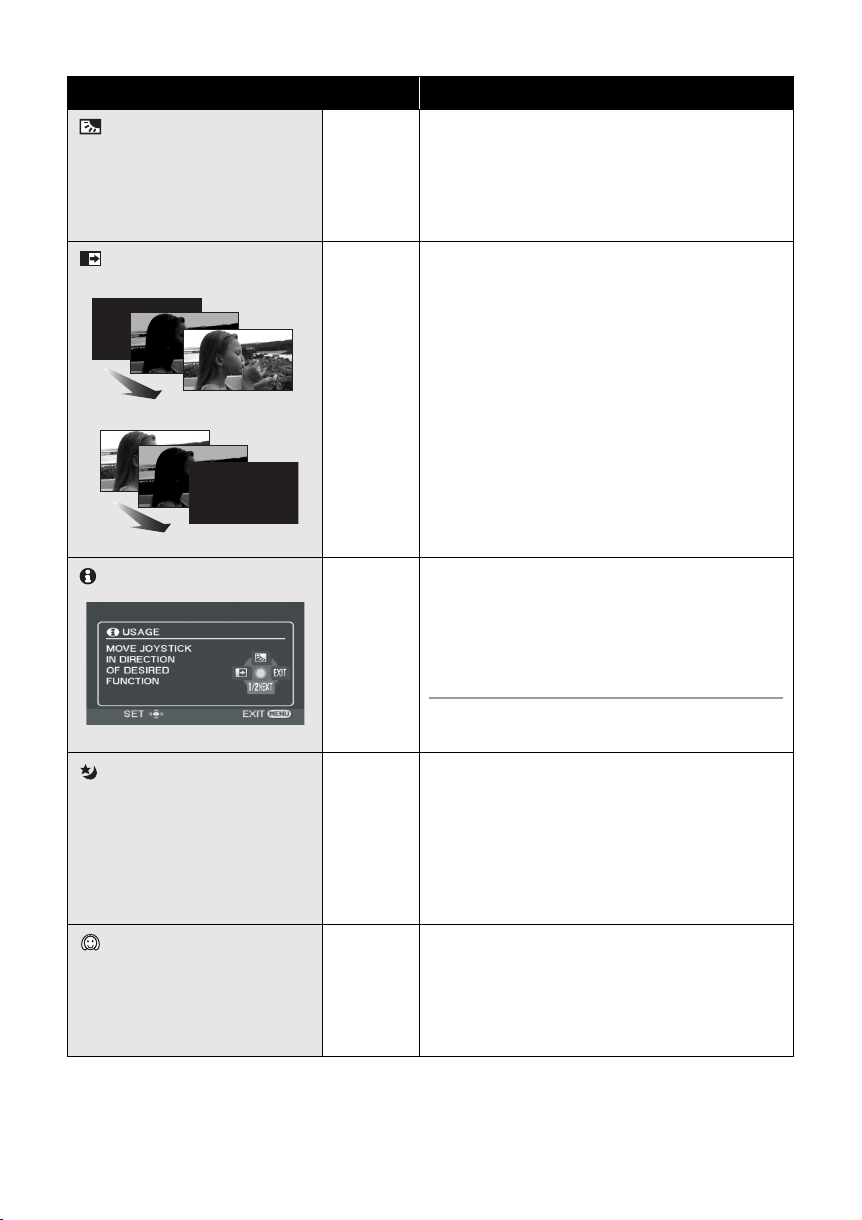
Backlight
compensation
Fade
Function Effect
(RAM)
(-RW‹VR›)
(-RW‹V›)
(-R)
(-R]DL)
(SD)
(RAM)
(-RW‹VR›)
(-RW‹V›)
(-R)
(-R]DL)
This makes the image brighter to prevent
darkening of a backlit subject.
When you start recording, the image/audio
gradually appears. (Fade in)
When you pause recording, the image/audio
gradually disappears. (Fade out)
≥ After the image/audio completely disappears,
the recording stops and the fade setting is
cancelled.
∫ To select the colour for fade in/out
Select the menu. (l 26)
[ADVANCED] # [FADE COLOUR] # [WHITE]
or [BLACK]
Help mode
Colour night view
Soft skin mode
(RAM)
(-RW‹VR›)
(-RW‹V›)
(-R)
(-R]DL)
(SD)
(RAM)
(-RW‹VR›)
(-RW‹V›)
(-R)
(-R]DL)
(RAM)
(-RW‹VR›)
(-RW‹V›)
(-R)
(-R]DL)
(SD)
This explains the recording functions. (Only
for icons that can be selected in auto mode)
Select the desired icon with the
joystick to display an explanation on
the screen.
To exit the help mode
Press the MENU button or select [EXIT].
This allows you to record colour subjects in
dark locations to stand out against the
background.
≥ Minimum required illumination: approx. 2 lx
≥ Attach this unit to a tripod, and you can record
images free from vibration.
≥ If it is difficult to focus, adjust the focus
manually. (l 46)
This makes skin colours appear softer for a
more attractive appearance.
This is more effective if you record a person
closely from the torso up.
42
LSQT1328
Page 43

Function Effect
Ø Self-timer
(SD)
Fade:
≥ The thumbnails of scenes recorded using fade
in become black (or white).
Help mode:
≥ When the help mode is used, functions cannot
be set.
≥ When the help mode is used, motion pictures
and still pictures cannot be recorded.
Colour night view:
≥ Recorded scene is seen as if frames were
missed.
≥ The Colour night view function makes the
signal charging time of CCD up to
approximately 25k longer than usual, so that
dark scenes can be recorded brightly. For this
reason, bright dots that are usually invisible
may be seen, but this is not a malfunction.
≥ If set in a bright place, the screen may become
washed out for a while.
Soft skin mode:
≥ If the background or anything else in the scene
has colours similar to the skin colour, they will
also be smoothed.
≥ If the brightness is insufficient, the effect may
not be clear.
≥ You may not be able to see the face clearly
when recording a distant person. In this case,
cancel soft skin mode or zoom in on the face.
This is for recording still pictures using the
timer. Use this function to include yourself in
the picture.
Press the recording start/stop
button, the [Ø] indication blinks for
about 10 seconds and then the still
picture is recorded.
≥ After recording, the self-timer is cancelled.
To stop the timer midway through
Press the MENU button. (The self-timer setting is
cancelled.)
43
LSQT1328
Page 44
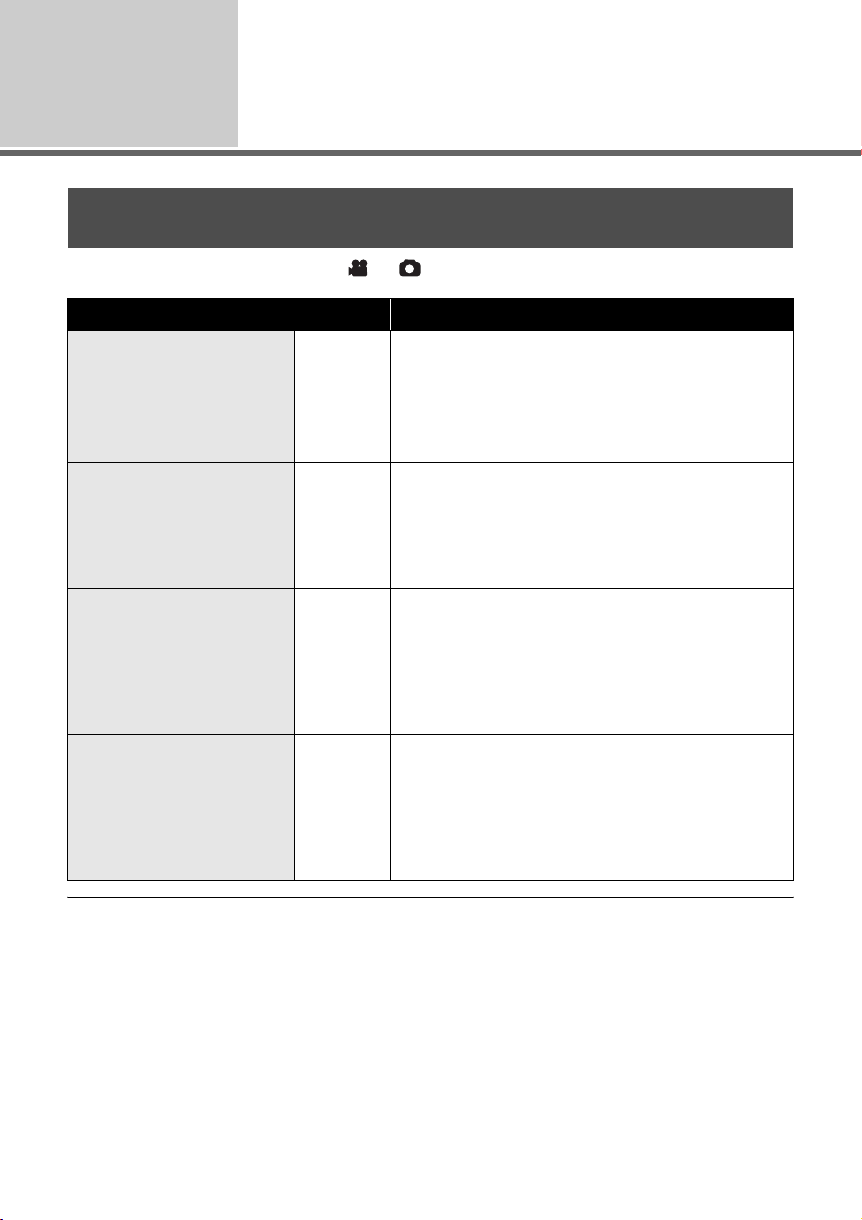
Recording
(Advanced)
2
Recording functions of
menus
Menus
Guideline/Aspect ratio/Wind noise reduction/Auto slow shutter
¬Rotate the mode dial to select or .
Function Effect/Setting method
Guideline function
Aspect ratio
Wind noise reduction
function
Auto slow shutter
mode
(RAM)
(-RW‹VR›)
(-RW‹V›)
(-R)
(-R]DL)
(SD)
(RAM)
(-RW‹VR›)
(-RW‹V›)
(-R)
(-R]DL)
(RAM)
(-RW‹VR›)
(-RW‹V›)
(-R)
(-R]DL)
(RAM)
(-RW‹VR›)
(-RW‹V›)
(-R)
(-R]DL)
(SD)
You can check if the image is level while recording
by using the guidelines displayed on the screen.
Select the menu. (l 26)
[BASIC] # [GUIDE LINES] # [ON]
≥ To cancel the function, select [OFF].
This allows you to record images compatible with
wide-screen TVs (16:9) and regular TVs (4:3).
Select the menu. (l 26)
[BASIC] # [REC ASPECT] # [16:9] or [4:3]
≥ The default setting is [16:9].
This reduces the winding noise picked up by the
microphone.
Select the menu. (l 26)
[ADVANCED] # [WIND CUT] # [ON]
≥ The default setting is [ON].
≥ To cancel the function, select [OFF].
You can record bright pictures even in dark places
by slowing the shutter speed.
Select the menu. (l 26)
[ADVANCED] # [AUTO SLW SHTR] # [ON]
≥ The default setting is [ON].
≥ To cancel the function, select [OFF].
Guideline function:
≥ The guidelines do not appear on the images
actually recorded.
≥ The guidelines are not displayed while rotating
the LCD monitor frontward to record yourself.
Wind noise reduction function:
≥ The wind noise reduction depends on the wind
strength. (If this function is activated in strong
winds, the stereo effect may be reduced. When
44
LSQT1328
the wind weakens, the stereo effect will be
restored.)
Auto slow shutter mode:
≥ When the auto slow shutter mode is selected,
the slowest shutter speed changes from 1/50
to 1/25.
≥ When the shutter speed becomes 1/25, the
screen display may be seen as if frames are
missed and afterimages may appear.
≥ If the scene is low in brightness or contrast, the
subject may not be focused in on.
Page 45
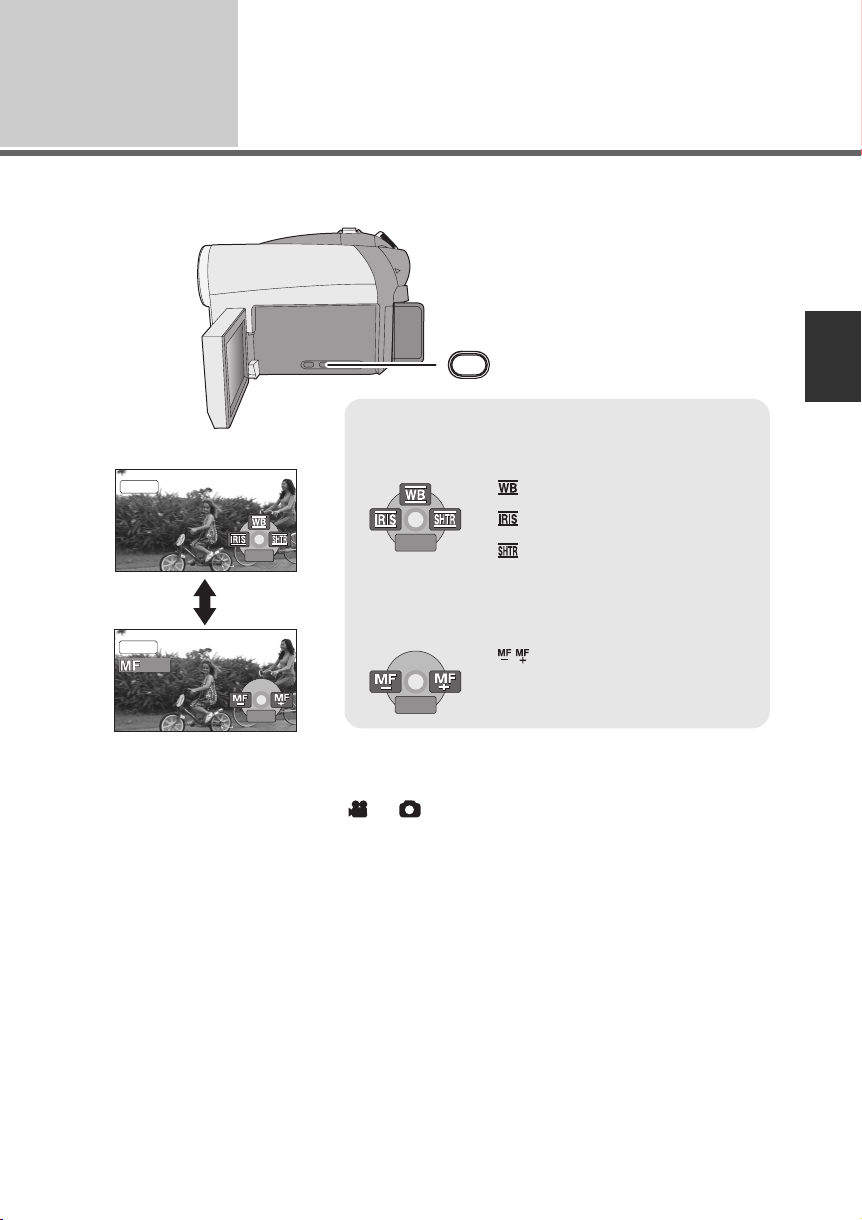
Recording
4/4
NEXT
3/3
NEXT
3/3
NEXT
4/4
NEXT
(Advanced)
1
2
MNL
MNL
3
Manual recording functions
(RAM) (-RW‹VR›) (-RW‹V›) (-R) (-R]DL) (SD)
MANUAL
AF/MF
Each time you press the MANUAL AF/MF button:
1 Manual mode
The icon shown in the illustration appears.
White balance
Aperture adjustment
3/3
NEXT
3/3
NEXT
3/3 NEXT
3/3 NEXT
2 Manual focus mode
The manual focus indication [MF] and the icon shown in
the illustration appear.
Shutter speed
Manual focus adjustment
4/4
NEXT
4/4 NEXT
¬Rotate the mode dial to select or .
Press the MANUAL AF/MF button.
4/4
NEXT
4/4 NEXT
45
LSQT1328
Page 46
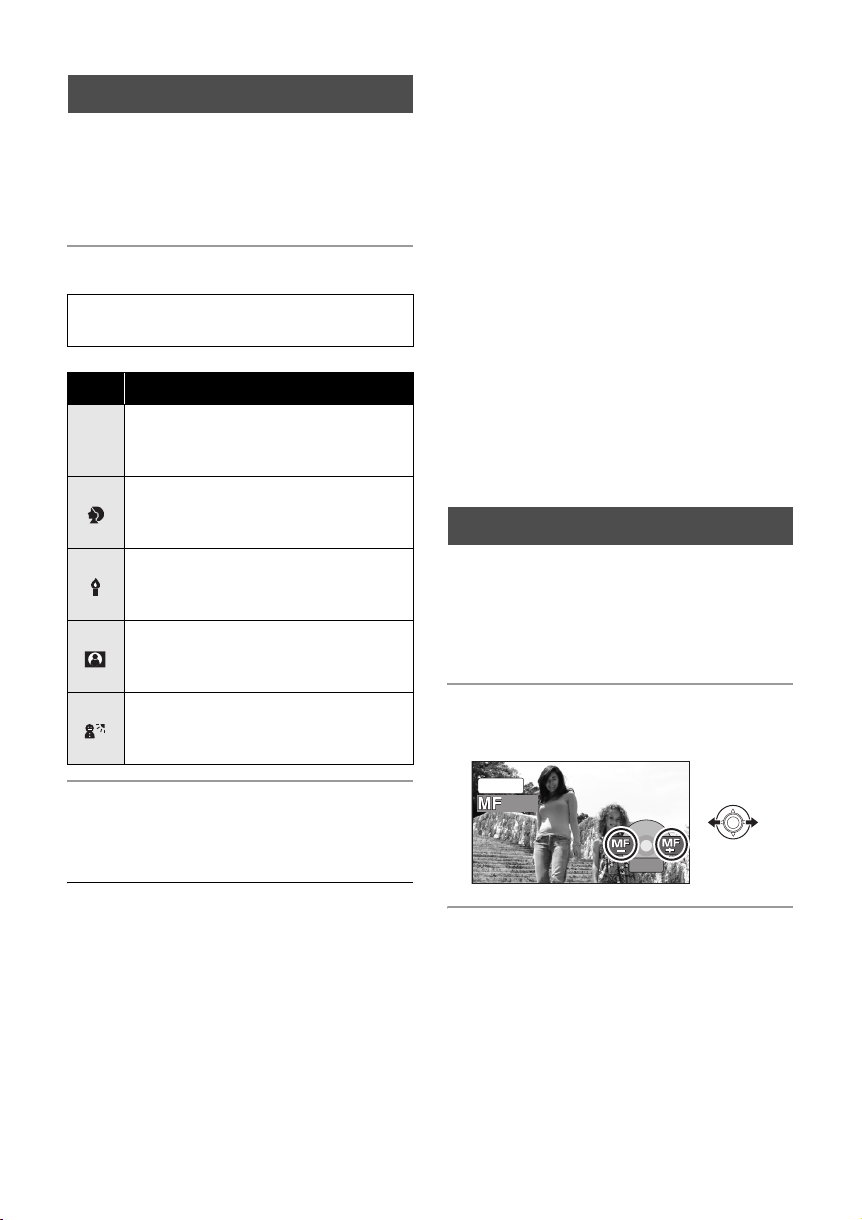
Scene mode
4/4
NEXT
When you record images in different situations,
this mode automatically sets optimum shutter
speeds and apertures.
1 Select the manual mode. (l 45)
2 Select the menu. (l 26)
[BASIC] # [SCENE MODE] # desired
setting
Icon Mode/Recording conditions
Sports
5
To record sports scenes or scenes
where there are quick motions
Portrait
To make people stand out against the
background
Low light
To make the scene brighter in dark
conditions
Spotlight
To make the subject under a spotlight
look more attractive
Surf & snow
To record images in bright places
such as ski slopes and beaches
≥ If you record a subject illuminated with bright
light or a highly reflective subject, vertical lines
of light may appear.
≥ If the brightness is insufficient, the sports mode
does not function. The [5] display flashes.
≥ If this mode is used indoors, the screen may
flicker.
Portrait mode
≥ If this mode is used indoors, the screen may
flicker. If so, change the scene mode setting to
[OFF].
Low light mode
≥ Extremely dark scenes may not be able to be
recorded finely.
Spotlight mode
≥ If the recording subject is extremely bright, the
subject may become washed out and the
periphery extremely darkened.
Surf & snow mode
≥ If the subject is extremely bright, the recorded
image may become washed out.
Manual focus adjustment
If auto focusing is difficult due to the conditions,
then use manual focus.
1 Select the manual focus mode.
(l 45)
2 Bring the subject into focus with
the joystick.
To cancel the scene mode function
Set [SCENE MODE] to [OFF].
≥ You can also cancel the scene mode function
by pressing the AUTO button.
Sports mode
≥ For slow-motion playback or playback pause of
recorded pictures, this mode helps diminish
camera shake.
≥ During normal playback, the image movement
may not look smooth.
≥ Avoid recording under fluorescent light,
mercury light or sodium light because the
colour and brightness of the playback image
may change.
46
LSQT1328
MNL
4/4
NEXT
4/4 NEXT
To restore to the automatic adjustment
Press the MANUAL AF/MF button again.
≥ You can also restore the auto focusing by
pressing the AUTO button.
Page 47
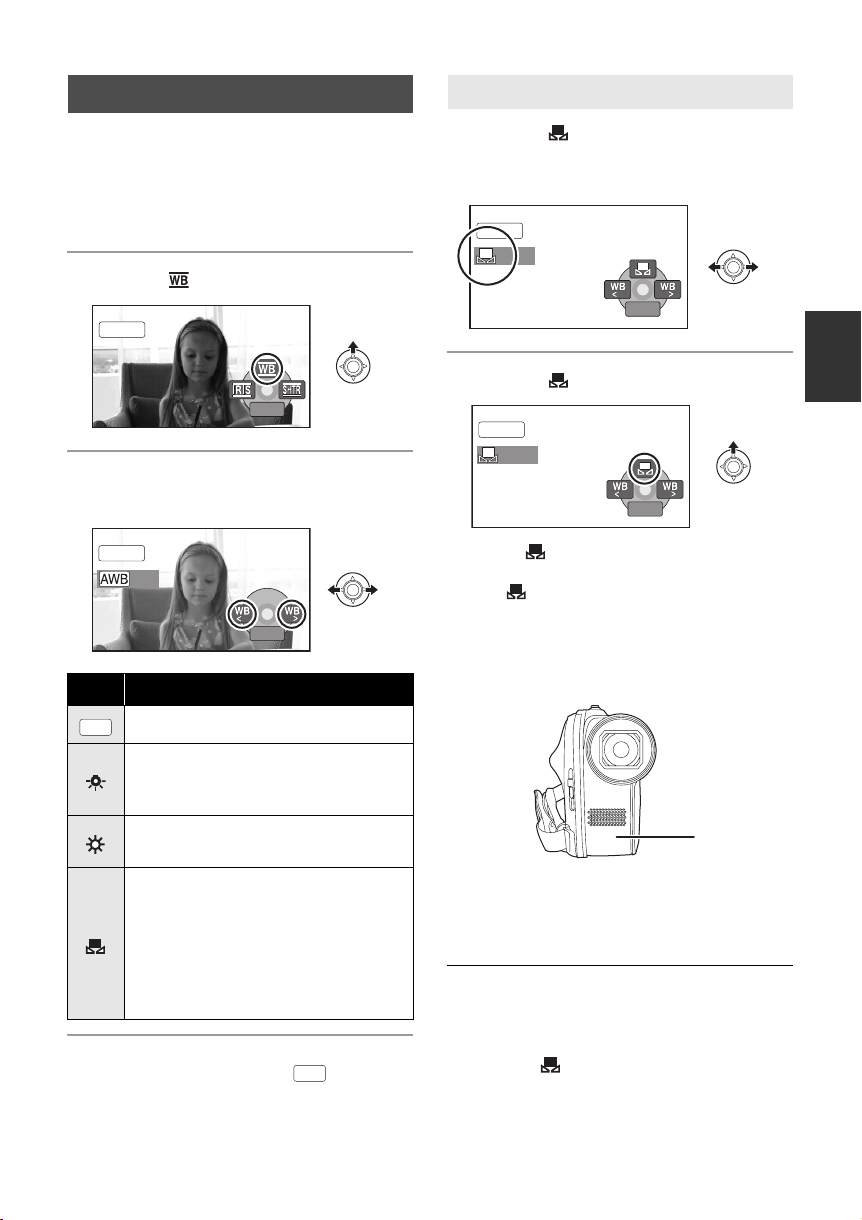
White balance
3/3
NEXT
BACK
BACK
BACK
To set the white balance manually
The automatic white balance function may not
reproduce natural colours depending on the
scenes or lighting conditions. If so, you can
adjust the white balance manually.
1 Select the manual mode. (l 45)
2 Select [ ] with the joystick.
MNL
3/3
NEXT
3/3 NEXT
3 Select the white balance mode
with the joystick.
MNL
BACK
BACK
Icon Mode/Recording conditions
Auto white balance adjustment
AWB
Indoor mode (for recording under
incandescent lamps)
Incandescent lights, halogen lamps
Outdoor mode
Outdoors under a clear sky
Manual adjustment mode
≥ Mercury-vapor lamps, sodium
lamps, some fluorescent lights
≥ Lights used for wedding receptions
at hotels, stage spotlights in
theatres
≥ Sunrise, sunset, etc.
To restore to the automatic adjustment
Set the white balance mode to [ ].
≥ You can also restore the automatic adjustment
by pressing the AUTO button.
AWB
1 Select [ ] with the joystick, and
fill the screen with a white
subject.
MNL
BACK
BACK
BACK
2 Select [ ] with the joystick.
MNL
BACK
BACK
When the [ ] display stops flashing, the setting
is complete.
≥ If the [ ] display continues flashing, the white
balance cannot be set because it is too dark. In
this case, use the automatic white balance.
∫ White balance sensor A
A
The white balance sensor detects the type of
light source during recording.
Do not cover the white balance sensor during
recording, or it may not function properly.
≥ When the unit is turned on with the lens cover
closed, the automatic white balance
adjustment may not function properly. Please
turn the unit on after opening the lens cover.
≥ When the [ ] display flashes, the manual
white balance previously adjusted is stored.
47
LSQT1328
Page 48

Whenever recording conditions change, re-set
3/3
NEXT
OPEN
1/
100
BACK
the white balance for correct adjustment.
≥ When setting both the white balance and the
iris/gain, set the white balance first.
Manual shutter speed/
aperture adjustment
Shutter Speed:
Adjust it when recording fast-moving subjects.
Aperture:
Adjust it when the screen is too bright or too
dark.
1 Select the manual mode. (l 45)
2 Select [ ] or [ ] with the
joystick.
MNL
To restore to automatic adjustment
Press the AUTO button.
≥ When setting both the shutter speed and the
iris/gain value, set the shutter speed and then
set the iris/gain value.
∫ Manual shutter speed adjustment
≥ Avoid recording under fluorescent light,
mercury light or sodium light because the
colour and brightness of the playback image
may change.
≥ If you increase the shutter speed manually, the
noise on the screen may increase.
≥ You may see vertical lines of light in the
playback image of a brightly shining subject or
highly reflective subject, but this is not a
malfunction.
≥ During normal playback, image movement
may not look smooth.
≥ When recording in an extremely bright place,
the screen may change colour or flicker. If so
adjust the shutter speed manually to [1/50] or
[1/100].
3/3
NEXT
3/3 NEXT
3 Adjust the settings with the
joystick.
MNL
A
100
1/100
OPEN
OPEN
B
BACK
BACK
A Shutter speed:
1/25 to 1/8000
1/25 to 1/500
≥ The shutter speed closer to 1/8000 is faster.
≥ If [AUTO SLW SHTR] is set to [OFF], the
slowest shutter speed is 1/50.
B Iris/Gain value:
CLOSE # (F16 to F2.0) # OPEN # (0dB to
18dB)
≥ Value closer to [CLOSE] darkens the image.
≥ Value closer to [18dB] brightens the image.
≥ When the iris value is adjusted to brighter than
[OPEN], it changes to the gain value.
48
LSQT1328
∫ Manual iris/gain adjustment
≥ If the gain value is increased, the noise on the
screen increases.
≥ Depending on the zoom magnification, there
are iris values that are not displayed.
Page 49

Preparation
Recording
Playback
With a PC
Others
50 Playback
55 Editing
64 Disc and SD card management
68 With other products
49
LSQT1328
Page 50

Playback
A
Motion picture playback
1
(RAM) (-RW‹VR›) (-RW‹V›) (-R) (-R]DL)
1/;: Playback/Pause
:: Skip playback (backward)
9: Skip playback (forward)
∫: Stops the playback and
shows the thumbnails.
1 Rotate the mode dial to select .
2 Select the scene to be played
back, then press the joystick.
A Scene number (Page number: When
[ ]/[ ] is selected.)
The selected scene is played back, and the
operation icon is automatically displayed on the
screen.
50
LSQT1328
3 Select the playback operation
with the joystick.
Selecting pages
≥ Select [ ]/[ ] and then press
the joystick.
≥ If you move and hold the joystick left or
right, you can fast forward or fast rewind the
pages. The screen will not change at this
time, but the scene or page numbers will
change. Release the joystick when you
have arrived at the page with the scene you
want to display.
Page 51

≥ Sound will be heard only during normal
playback.
≥ When the amount of time recorded on the
scene is too short, playback may not be
possible.
≥ When a scene is displayed as [ ] on the
thumbnail display, playback is not possible.
≥ When set to the video playback mode, the
power will not turn off even when the LCD
monitor and the viewfinder are closed and
retracted.
≥ When playing back a motion picture recorded
with other products on this unit or playing back
a motion picture recorded with this unit on
other products, the picture quality may
deteriorate and it may be unplayable. (The
message “CANNOT PLAY.” appears.)
≥ The time displayed may be different from the
recording time and it may take time to display
the thumbnail display when playing back
motion pictures recorded on another product.
≥ The recording time may not display on the
screen during playback of scenes recorded on
other products.
To change the playback speed
∫ Slow-motion playback
1 Pause the playback.
2 Move and hold the joystick left or
right.
∫ Frame-by-frame playback
1 Pause the playback.
2 Move the joystick left or right.
≥ Normal playback is restored when you move
the joystick up.
∫ Fast forward/rewind playback
Move and hold the joystick left or
right during playback until fast
forward/rewind starts.
≥ Move the joystick again to increase the speed.
To adjust the speaker volume
during playback
Move the volume lever.
Tow ards “ r”: increases the volume
Tow ards “ s”: decreases the volume
51
LSQT1328
Page 52

Resuming the previous playback
Select the menu. (l 26)
[SETUP] # [RESUME PLAY] # [ON]
If playback of a motion picture is stopped, [R]
appears on the thumbnail view of the stopped
scene.
To cancel the resume function
Set [RESUME PLAY] to [OFF].
≥ The resume position memorised is cleared if
you open the disc cover or edit the scenes, etc.
≥ Even if scenes are recorded on the same day,
they are grouped separately in the following
cases.
jWhen the number of scenes exceeds 99
(RAM) (-RW‹VR›) (-RW‹V›) (-R) (-R]DL)
jWhen the disc is removed
(-RW‹V›) (-R) (-R]DL)
jWhen the [REC ASPECT] setting is changed
(-RW‹V›) (-R) (-R]DL)
jWhen the disc is repaired
(-RW‹V›) (-R) (-R]DL)
jWhen the layers switch (-R]DL)
Playing back a playlist
Playing back motion pictures by
date
Scenes recorded on the same day can be played
back in succession.
1 Select (BY DATE), then press
the joystick.
2 Select the playback date, then
press the joystick.
3 Select the scene to be played
back, then press the joystick.
To select a different date
Select (BY DATE), then press the joystick.
To return to the screen showing all scenes
Select (VIEW ALL), then press the joystick.
Creating a new playlist (l 59)
(RAM) (-RW‹VR›)
1 Select (PLAYLIST), then press
the joystick.
2 Select the playlist to be played
back, then press the joystick.
3 Select the scene to start
playback, then press the joystick.
To select a different playlist
Select (PLAYLIST), then press the joystick.
To return to the screen showing the original
scenes
Select (VIEW ALL), then press the joystick.
52
LSQT1328
Page 53

Playback
A
Still picture playback
2
(SD)
1/;: Slide show start/pause.
2;: Plays back the previous
picture.
;1: Plays back the next picture.
∫: Stops the playback and
shows the thumbnails.
1 Rotate the mode dial to select .
2 Select the file to be played back,
then press the joystick.
A File number (Page number: When [ ]/
[ ] is selected.)
≥ The method for selecting pages is the same as
for motion picture playback.
The selected file is played back, and the
operation icon is automatically displayed on the
screen.
3 Select the playback operation
with the joystick.
LSQT1328
53
Page 54

∫ About still picture compatibility
≥ This unit is compliant with the unified standard
DCF (Design rule for Camera File system)
established by JEITA (Japan Electronics and
Information Technology Industries
Association).
≥ The file format supported by this unit is JPEG.
(Not all JPEG formatted files will be played
back.)
≥ If a non-standard file is played back, the folder/
file number may not be displayed.
≥ This unit may degrade or not play back data
recorded or created on another product and
another product may degrade or not play back
data recorded on this unit.
≥ While this unit accesses the SD card (the
ACCESS CARD lamp is lit), do not remove the
SD card.
≥ Do not operate the mode dial during the slide
show.
≥ It takes time to display the file, and how long it
will take depends on the number of pixels of
the file.
≥ When a file is displayed as [ ] on the
thumbnail display, playback is not possible.
≥ The time displayed may be different from the
recording time and it may take time to display
the thumbnail display when playing back still
pictures recorded on another product.
≥ When set to the picture playback mode, the
power will not turn off even when the LCD
monitor and the viewfinder are closed and
retracted.
54
LSQT1328
Page 55

Editing
Deleting scenes/files
1
(RAM) (-RW‹VR›) (SD)
Important:
The deleted scenes/files cannot be restored.
≥ Scenes on DVD-RW discs in Video format and DVD-R/DVD-R DL discs cannot be deleted.
¬Deleting motion picture scenes:
Rotate the mode dial to select .
Deleting still picture files:
¬
Rotate the mode dial to select .
≥ To delete an unwanted part of a scene, divide the scene first, and then delete the unnecessary part.
(l 57)
Deleting scenes/files one at
a time
1 Press the button during
playback.
2 When the confirmation message appears
Select [YES], then press the
joystick.
Deleting multiple scenes/
files
1 Press the button in the
thumbnail display.
2 Select [SELECT] or [ALL] and
press the joystick.
≥ When [ALL] is selected, the following scenes/
files will be deleted. Proceed to step 5.
jAll the scenes on the disc (When a date is
selected, all scenes on the selected date)
jAll the files on the SD card except the locked
files
LSQT1328
55
Page 56

3 (Only when [SELECT] is selected in step 2)
Select the scene/file to be
deleted, then press the joystick.
The selected scene/file is encircled by a red
frame.
≥ To unselect the scene/file, press the joystick
again.
≥ Up to 50 scenes/files can be selected to be
deleted.
4 (Only when [SELECT] is selected in step 2)
Press the button.
5 When the confirmation message appears
Select [YES], then press the
joystick.
(Only when [SELECT] is selected in step 2)
To continue deleting other scenes/files
Repeat steps 3 to 5.
∫ Notes for deleting scenes/files
≥ Do not turn off this unit while deleting.
≥ When you delete scenes/files, use a battery
with sufficient battery power or use the AC
adaptor.
≥ It may not be possible to delete scenes that
have been divided to approximately 1 second
or less. Combine the divided scenes, and then
delete them.
≥ Do not remove the SD card while deleting.
≥ If files conforming to DCF standard are
deleted, all the data related to the files will be
deleted.
≥ When deleting still picture files recorded on an
SD card by other products, a still picture file
(other than JPEG) that cannot be played back
on this unit may be erased.
To complete editing
Press the MENU button.
≥ You can also delete scenes/files by the menu.
Select [EDIT SCENE] or [PHOTO SETUP] #
[DELETE].
≥ In case of [ALL], the deletion may take time if
there are many scenes/files.
56
LSQT1328
Page 57

Editing
Editing scenes
2
¬Rotate the mode dial to select .
Function Operating method
(RAM) (-RW‹VR›)
Dividing a scene
This is for dividing a
scene into two.
To delete an unnecessary
portion of a scene, first
divide the scene and then
delete the unnecessary
portion.
1 Select the menu. (l 26)
[EDIT SCENE] # [DIVIDE] # [YES]
2 Select the scene to be divided, then press the
joystick.
3 When you reach the area where you want to divide the scene
Select [ ] with the joystick.
≥ Move the joystick left or right to fast forward/rewind playback.
≥ Using slow-motion playback or frame-by-frame playback makes it
easy to search for the point where you want to divide the scene.
(l 51)
4 When the confirmation message appears
Select [YES], then press the joystick.
To continue dividing other scenes
Repeat steps 2 to 4.
To complete editing
Press the MENU button.
57
LSQT1328
Page 58

Function Operating method
Combining scenes
This function is only for
combining two
consecutive scenes into
one.
≥ If you wish to combine
scenes that are not next to
each other or scenes with
different recording dates,
first create a playlist and
then combine the scenes
on the playlist. (l 59, 61)
1 Select the menu. (l 26)
[EDIT SCENE] # [COMBINE] # [YES]
2 Select the first scene of the two consecutive
scenes to be combined, then press the
joystick.
3 When the confirmation message appears
Select [YES], then press the joystick.
To continue combining other scenes
Repeat steps 2 to 3.
To complete editing
Press the MENU button.
58
LSQT1328
Page 59

Editing
Using playlists
3
(RAM) (-RW‹VR›)
You can create a playlist by gathering your favourite recorded scenes.
Since the playlist is not created by copying data, playlists consume a very small amount of disc space.
≥ When you create or delete playlists, the original scenes will not be modified. Editing scenes on a
playlist will not affect the original scenes.
A
A Recorded scenes
B Playlist
B
≥ The maximum number of playlists on one side of a disc: 99
The maximum number of playlist scenes on one side of a disc: 999
≥ If original scenes are deleted, the portion of playlists created with these scenes is also deleted.
Creating a new playlist
¬Rotate the mode dial to select .
1 Select (PLAYLIST), then press
the joystick.
2 Select [CREATE], then press the
joystick.
3 Select the scene to be added to
the playlist, then press the
joystick.
LSQT1328
59
Page 60

The selected scene is encircled by a red frame.
≥ To unselect the scene, press the joystick again.
≥ Up to 50 scenes can be selected and added.
≥ The scenes are registered in the playlist in the
order that they were selected.
4 Press the MENU button.
5 When the confirmation message appears
Select [YES], then press the
joystick.
Editing a playlist
Editing scenes on a playlist will not affect the original scenes.
¬Rotate the mode dial to select .
1 Select (PLAYLIST), then press
the joystick.
Function Operating method
Deleting scenes
The method for deleting playlist scenes is the same as for
“Deleting scenes/files”. (l 55)
≥ If you delete scenes on a playlist, it will not affect the original
scenes.
≥ When [ALL] is selected, the selected playlist will be deleted.
≥ You can also delete playlist scenes by the menu. Select
[EDIT] # [DELETE].
≥ Deleting scenes on a playlist will not increase the remaining
capacity for recording.
≥ The playlist itself is deleted if you delete all the scenes in it.
≥ When a playlist is deleted, the number of each subsequent
playlist decreases by one.
2 Select the playlist to be edited,
then press the joystick.
Adding scenes to
playlist
Scenes can be added to the
created playlist.
60
LSQT1328
Select the menu. (l 26)
[EDIT] # [ADD] # [YES]
The following steps are the same as step 3 to 5 in “Creating a
new playlist”. (l 59)
Page 61
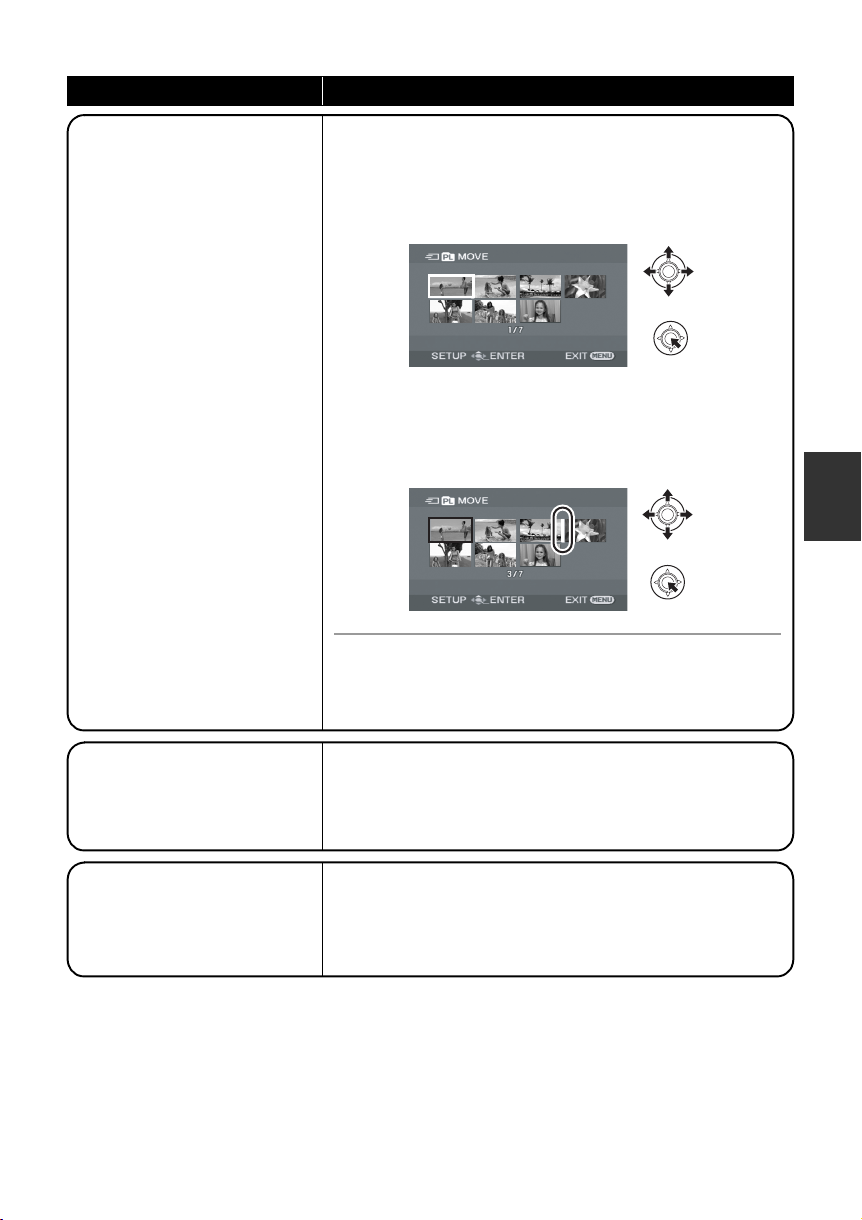
Function Operating method
Moving scenes within a
playlist
It is possible to change the
sequence of scenes in the
playlist by moving them to
another position.
1 Select the menu. (l 26)
[EDIT] # [MOVE] # [YES]
2 Select the scene to be moved, then press
the joystick.
The selected scene is encircled by a red frame, and the
position to insert is shown by a yellow bar.
3 Select the position to insert the scene, then
press the joystick.
To continue moving other scenes in the playlist
Repeat steps 2 to 3.
To complete editing
Press the MENU button.
Dividing a scene
This is for dividing a scene
into two.
Combining scenes
This function is only for
combining two consecutive
scenes into one.
Select the menu. (l 26)
[EDIT] # [DIVIDE] # [YES]
The following steps are the same as step 2 to 4 in “Dividing a
scene” for “Editing scenes”. (l 57)
Select the menu. (l 26)
[EDIT] # [COMBINE] # [YES]
The following steps are the same as step 2 to 3 in “Combining
scenes” for “Editing scenes”. (l 58)
LSQT1328
61
Page 62

Editing
Editing still pictures
4
¬Rotate the mode dial to select .
Function Operating method
(SD)
Locking still pictures
This is for preventing still picture
files from being deleted by
mistake. (However even if you
lock some files on an SD card,
formatting the card will delete all
the files.)
1 Select the menu. (l 26)
[PHOTO SETUP] # [LOCK SET] # [YES]
2 Select the file to be protected, then press
the joystick.
[ ] appears and the selected file is locked.
≥ Press the joystick again to release the lock setting.
≥ You can also select multiple files in succession.
To complete the settings
Press the MENU button.
62
LSQT1328
Page 63

Function Operating method
DPOF setting
This is for writing the print data on
selected still pictures.
∫ What is DPOF?
DPOF (Digital Print Order Format) is
a format which allows the user of a
digital camera to define which
captured images on the SD card are
to be printed, together with
information on the number of copies
they wish to print. (Please note: Not
all commercial printing services
support this feature at this time.)
1 Select the menu. (l 26)
[PHOTO SETUP] # [DPOF SET] # [SET]
2 Select the file to be set, then press the
joystick.
3 Select the number of prints, then press
the joystick.
≥ To cancel the setting, set the number of prints to [0].
≥ You can also select multiple files in succession.
To complete the settings
Press the MENU button.
To cancel all DPOF settings
Select [PHOTO SETUP] # [DPOF SET] #
[CANCEL ALL].
≥ The DPOF setting can be established for up to 999 files.
≥ DPOF setting made on other devices may not be
recognised by this unit. Please perform the DPOF
settings on this unit.
≥ You cannot add the recording date to pictures to be
printed with the DPOF settings.
LSQT1328
63
Page 64
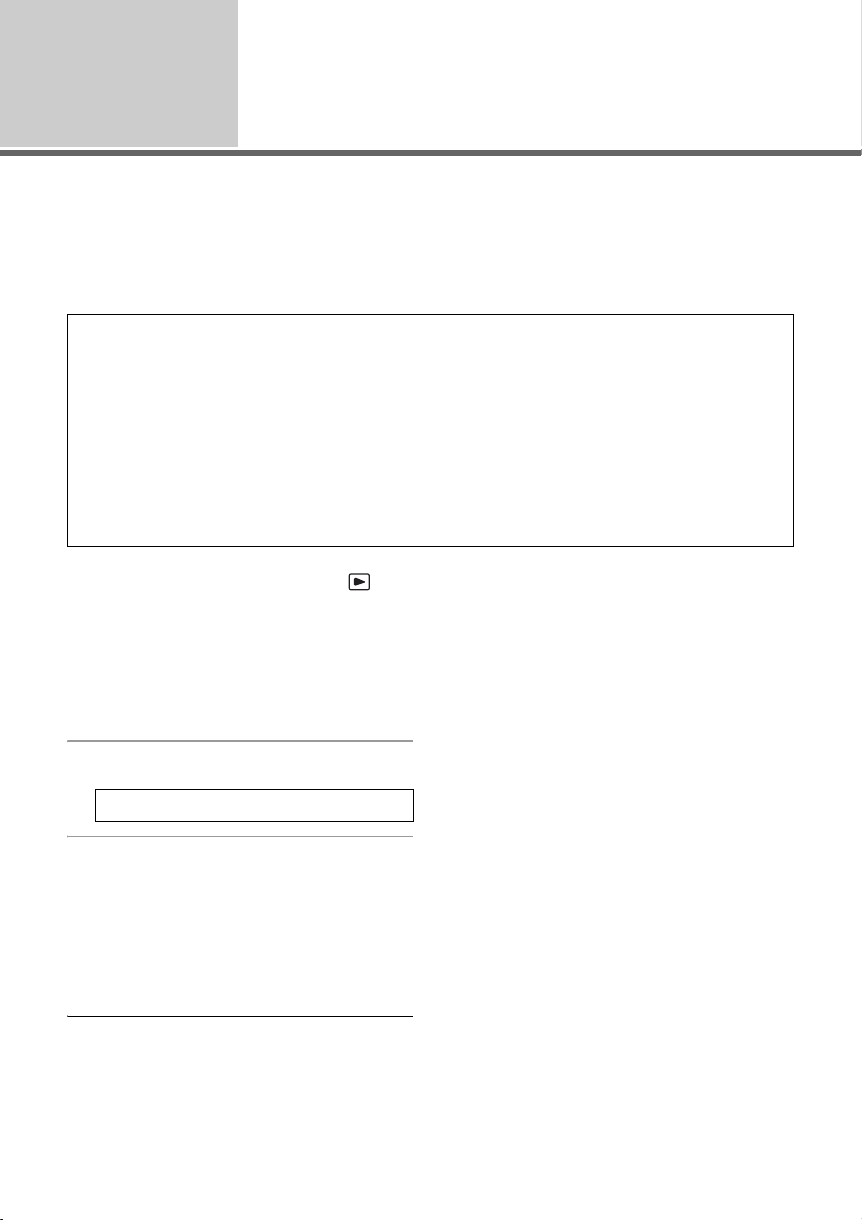
Disc and SD
card
management
Allows discs to be played on other devices.
If you insert a DVD-RW or a DVD-R/DVD-R DL disc recorded in this unit (that has not been
finalized) into another device such as DVD recorder, PC, etc., the disc may become unusable.
Be sure to finalize the disc on this unit before inserting it in other devices.
DVD-RAM:
≥ It is not necessary to finalize DVD-RAM disc.
DVD-RW (VR format):
≥ After finalization, DVD-RW (VR format) discs can be recorded and edited in the same way as
DVD-RW (VR format) discs before finalization.
≥ After finalizing a DVD-RW (VR format) disc once, it will not be finalized again. (Even if you record
or edit a DVD-RW (VR format) disc, it is not necessary to finalize it again.)
DVD-RW (Video format), DVD-R, DVD-R DL:
≥ After finalizing, the disc becomes play only, and you can no longer record.
≥ When you un-finalize a DVD-RW (Video format) disc, the disc can be used for recording again.
(l 65)
1
Finalizing a disc
(-RW‹VR›) (-RW‹V›) (-R) (-R]DL)
¬Rotate the mode dial to select .
1 Connect this unit to the AC
adaptor.
≥ Finalization cannot be executed when using a
battery. If the power supply stops while
finalizing, the finalization will fail and the data
may be damaged. Use the AC adaptor.
2 Select the menu. (l 26)
[DISC SETUP] # [FINALIZE] # [YES]
3 When the confirmation message appears
Select [YES], then press the
joystick.
When finalizing a DVD-RW (Video format) or
DVD-R/DVD-R DL disc, a top menu is created.
≥ When finalizing is complete, press the MENU
button to exit the message screen.
≥ Do not finalize a disc recorded on this unit
using any other device.
≥ When using a double sided disc, finalize each
side.
64
LSQT1328
≥ The top menu created when finalizing does not
appear on this unit. It appears when the disc is
played back on other devices.
≥ The time it takes to finalize a disc varies. The
shorter the recording content on the disc, the
longer it will take to finalize the disc.
≥ Do not shake, bump or expose this unit to heat
while finalizing, the finalization will fail and the
disc may become unplayable on other devices.
≥ If the power supply stops while finalizing, the
finalization will fail and the disc may become
unplayable on other devices even if disc repair
is carried out.
Page 65

Un-finalizing a DVD-RW disc
(-RW‹V›)
This is for un-finalizing a DVD-RW (Video format)
disc so that it can be used for recording.
¬Rotate the mode dial to select .
1 Select the menu. (l 26)
[DISC SETUP] # [UN-FINALIZE] #
[YES]
2 When the confirmation message appears
Select [YES], then press the
joystick.
≥ When un-finalizing is complete, press the
MENU button to exit the message screen.
≥ Discs other than DVD-RW (Video format) discs
cannot be un-finalized.
≥ When you un-finalize the disc, use a battery
with sufficient battery power or the AC adaptor.
65
LSQT1328
Page 66

Disc and SD
card
management
2
Protecting a disc/disc
information
Protecting a disc
(RAM) (-RW‹VR›)
This is for preventing recorded contents from
being deleted or edited by mistake.
Further recording and editing is not possible on
protected discs until the protection is released.
¬Rotate the mode dial to select .
1 Select the menu. (l 26)
[DISC SETUP] # [DISC PROTECT]
2 When the confirmation message appears
Select [YES], then press the
joystick.
To release disc protection
Select [DISC SETUP] # [DISC PROTECT]
again.
≥ If the disc has been protected on another
device, it may not be possible to release the
protection on this unit. In this case, release the
protection on the device that you used to
protect it.
Displaying disc information
(RAM) (-RW‹VR›) (-RW‹V›) (-R) (-R]DL)
Information such as the number of recorded
scenes, the remaining space and whether or not
the disc is finalized or protected is displayed.
¬Rotate the mode dial to select or
.
Select the menu. (l 26)
[DISC SETUP] # [INFORMATION] # [YES]
To exit the information screen
Press the MENU button.
66
LSQT1328
Page 67
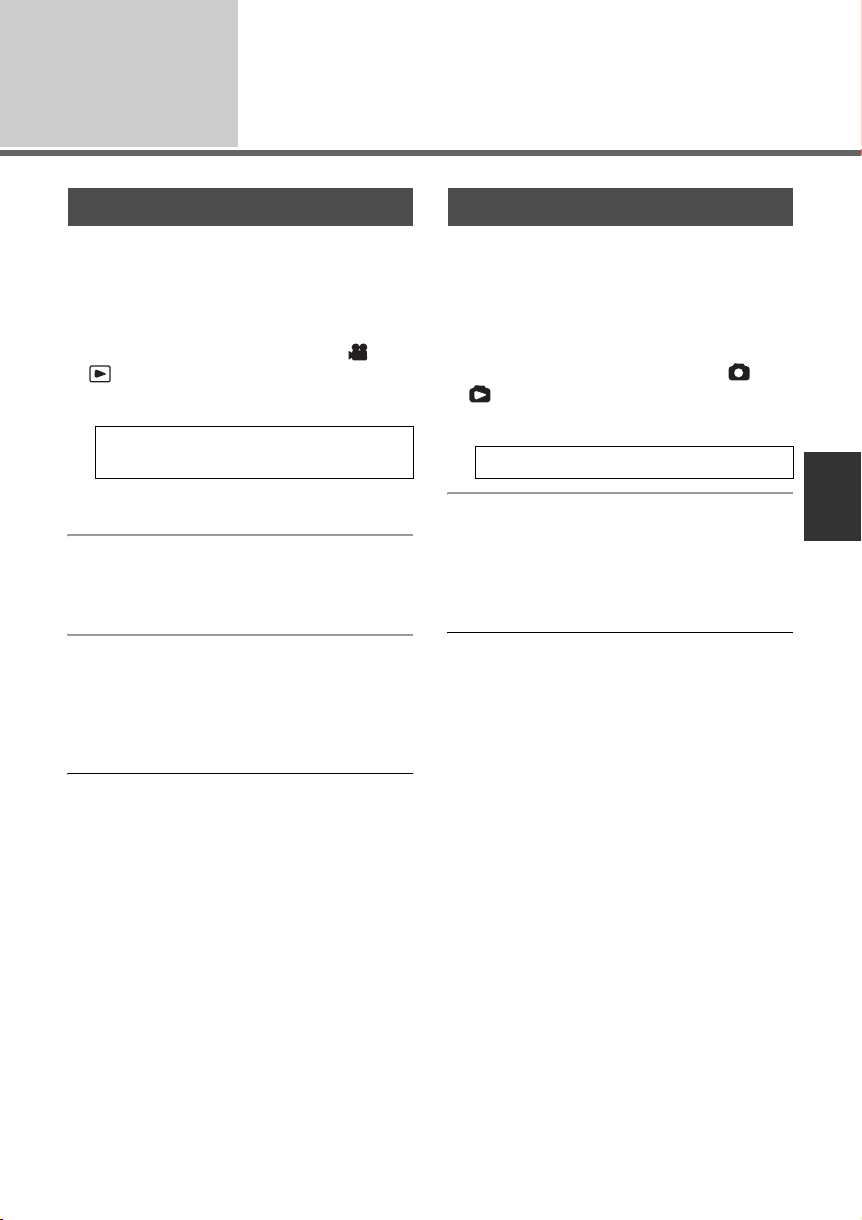
Disc and SD
card
management
Formatting a disc/an SD card
3
Formatting a disc
(RAM) (-RW‹VR›) (-RW‹V›)
This is for initializing discs.
Please be aware that if a disc is formatted, then
all the data recorded on the disc will be erased.
¬Rotate the mode dial to select or
.
1 Select the menu. (l 26)
[DISC SETUP] # [FORMAT DISC] #
[YES]
≥ When formatting a DVD-RAM disc, skip to
step 3.
2 (When formatting a DVD-RW disc only)
Select format type (l 18), then
press the joystick.
3 When the confirmation message appears
Select [YES], then press the
joystick.
≥ When formatting is complete, press the MENU
button to exit the message screen.
≥ When using a double sided disc, format each
side.
≥ It may not be possible to format a disc that is
scratched or dirty. Such discs cannot be used.
≥ Do not turn this unit off while formatting.
≥ When you format the disc, use a battery with
sufficient battery power or the AC adaptor.
Formatting a DVD-RAM disc:
≥ We recommend formatting discs on this unit. If
formatting on a PC, use the supplied software.
For more details, refer to the operating
instructions of the software.
Formatting a DVD-RW disc:
≥ Format on this unit.
Formatting an SD card
(SD)
This is for initializing SD cards.
Please be aware that if an SD card is formatted,
then all the data recorded on the card will be
erased. Back up important data on a PC, etc.
¬Rotate the mode dial to select or
.
1 Select the menu. (l 26)
[SETUP] # [FORMAT CARD] # [YES]
2 When the confirmation message appears
Select [YES], then press the
joystick.
≥ When formatting is complete, press the MENU
button to exit the message screen.
≥ Use this unit to format SD cards. If an SD card
is formatted on other products (such as a PC),
the time spent for recording may become
longer and you may not be able to use the SD
card.
≥ Depending on the type of SD card being used,
it may take time to format.
≥ During formatting, do not turn this unit off.
≥ When you format the SD card, use a battery
with sufficient battery power or the AC adaptor.
≥ Do not remove the SD card while formatting.
67
LSQT1328
Page 68

With other
products
Playback on TV
1
(RAM) (-RW‹VR›) (-RW‹V›) (-R) (-R]DL) (SD)
The motion pictures and still pictures recorded by this unit can be played back on a TV.
≥ Use the AC adaptor to free you from worrying about the battery running down.
2
1
VIDEO IN
AUDIO IN
A
1 Connect this unit and a TV.
2 Turn on this unit, then rotate the
mode dial to select or .
3 Start playback on this unit.
∫ If the image or audio from this unit does
not appear on the TV
≥ Check the connections.
≥ Check that the plugs are inserted as far as they
go.
≥ Check the TV’s input setting (input switch).
(For more information, please read the
operating instructions for the TV.)
∫ To watch images with a 16:9
aspect ratio on a regular TV (4:3)
If the images are squeezed horizontally on a TV
with a 4:3 aspect ratio, change the menu setting
to play back the pictures in the original aspect
ratio.
≥ If the images are not displayed correctly on a
wide-screen TV, adjust the aspect setting on
the TV. (Refer to the operating instructions of
the TV for details.)
A AV cable (supplied)
≥ Insert the plugs as far as they will go.
≥ Do not use any other AV cables except
the supplied one.
≥ Select the video input on the TV that
this unit is connected to.
Select the menu. (l 26)
[SETUP] # [TV ASPECT] # [4:3]
Example of images with a 16:9 aspect ratio on
a regular TV (4:3)
[TV ASPECT] setting
[16:9] [4:3]
≥ This function’s default setting is [16:9].
≥ Depending on the TV setting, the pictures may
not be displayed correctly. For more
information, please read the operating
instructions of your TV.
68
LSQT1328
Page 69

With other
products
With a DVD recorder/player
2
(RAM) (-RW‹VR›) (-RW‹V›) (-R) (-R]DL)
≥ Do not insert a DVD-RW or a DVD-R/DVD-R DL disc recorded in this unit (that has not been
finalized) into another device such as DVD recorder, DVD player, PC, etc. as the disc may
become unusable.
≥ If you insert a DVD-RW disc recorded in this unit (that has not been finalized) into another
device such as DVD recorder, PC, etc., a format message may appear. Do not format the disc
as all the important data recorded on the disc will be erased and cannot be recovered.
Dubbing recordings onto a
DVD recorder’s hard disk
≥ If you want to dub a disc that the DVD recorder
is not compatible with, connect this unit and the
DVD recorder with the AV cable and then dub
(l 70)
Finalize the disc on this unit.
(l 64)
recorder, then dub the contents
onto the hard disk.
Playback on DVD recorder,
DVD player, PC etc.
≥ When playing back a disc on a DVD recorder/
player, place the device so that the disc lies
flat.
1 For a DVD-RW or a DVD-R/DVD-R DL disc
Finalize the disc on this unit.
(l 64)
2 Insert the disc in the playback
device and then play it back.
≥ Playback is only possible on devices that
support 8 cm DVD-RAM, DVD-RW (VR
format), or DVD-R DL discs. Refer to the
operating instructions of the playback device.
(RAM) (-RW‹VR›) (-R]DL)
≥ Playback is possible on devices that support
8 cm DVD-Video, but playback on all DVD
players is not guaranteed. (-RW‹V›) (-R)
the disc.
1 For a DVD-RW or a DVD-R/DVD-R DL disc
2 Insert the disc in the DVD
≥ For details, refer to the operating instructions
of the DVD recorder.
≥ If your DVD recorder has an SD card slot, you
can copy the still pictures recorded on the SD
card to a disc or the hard drive.
≥ If you dub images recorded on a DVD-RW
(Video format) or a DVD-R/DVD-R DL disc, the
title name of the images after dubbing
becomes the date they were dubbed.
If you dub images directly from the disc or with
the AV cable and then play them back on a
wide-screen TV, they may be squeezed
horizontally. In this case, refer to the operating
instructions of the device you are dubbing to
or read the operating instructions of the widescreen TV and set the aspect setting to 16:9
(Full).
69
LSQT1328
Page 70

With other
products
Dubbing images onto a VCR
3
(RAM) (-RW‹VR›) (-RW‹V›) (-R) (-R]DL)
You can create a playlist by gathering the scenes you want to dub, then dub the scenes in this playlist
only to other devices. (l 59)
≥ Use the AC adaptor to free you from worrying about the battery running down.
A AV cable (supplied)
2
≥ Insert the plugs as far as they will go.
≥ Do not use any other AV cables except
the supplied one.
1
VIDEO IN
AUDIO IN
A
≥ Select the video input on the video
device and TV that this unit and the
video device are connected to.
1 Connect this unit and a video device.
2 Turn on this unit, then rotate the mode dial to select .
3 Start playback on this unit.
Then start recording on the connected device.
To stop dubbing
Stop recording on the connected device.
Then stop playback on this unit.
70
LSQT1328
Page 71

With other
products
With a printer (PictBridge)
4
To print pictures by directly connecting this unit to the printer, use a printer compatible with PictBridge.
(Read the operating instructions for the printer.)
A USB cable (supplied)
≥ Insert the USB connectors as far as
they will go.
≥ Do not use any other USB connection
cables except the supplied one.
(Operation is not guaranteed with any
other USB cables.)
A
(SD)
¬Connect this unit to the AC adaptor
and turn on the unit.
1 Connect this unit and a printer.
2 Select [PictBridge] and press the
joystick.
The [ ] indication appears on this unit’s
screen.
3 Select a file to be printed, then
press the joystick.
4 Select the desired number of
prints, then press the joystick.
≥ You can set up to 9 prints.
≥ To cancel the setting, set the number of prints
to [0].
≥ Up to 8 files can be selected to be printed.
5 Press the MENU button to
display the PictBridge menus.
6 Select the date print setting on
[DATE PRINT], then press the
joystick.
≥ If the printer is not capable of date printing, this
setting is unavailable.
71
LSQT1328
Page 72

7 Select the paper size setting on
[PAPER SIZE], then press the
joystick.
[STANDARD]:
Size specific to the printer
[4x5 INCH]:
L size
[5x7 INCH]:
2L size
[4x6 INCH]:
Postcard size
[A4]:
A4 size
≥ You cannot set paper sizes not supported on
the printer.
8 Select the layout setting on
[PAGE LAYOUT], then press the
joystick.
[STANDARD]:
Layout specific to the printer
[]:
No frame print
[]:
Frame print
≥ You cannot set page layouts not supported on
the printer.
≥ The sides of pictures recorded in [ ] mode
may be cut off. Check before printing (print
preview).
When using a printer with a trimming or
borderless printing function, cancel this
function before printing. (Refer to the operating
instructions of the printer for details.)
≥ When the unit is connected directly to the
printer, the DPOF settings cannot be used.
≥ Connect the printer directly to this unit. Do not
use a USB hub.
0.2
9 Select [PRINT] # [YES] and press
the joystick.
≥ Exit PictBridge by disconnecting the USB cable
after the pictures have been printed.
When you want to stop printing halfway
Move the joystick down.
A confirmation message appears. If [YES] is
selected, the number of prints set is cancelled
and the screen returns to step 3. If [NO] is
selected, all the settings are kept and the screen
returns to step 3.
≥ Avoid the following operations during printing.
These operations disable proper printing.
jDisconnecting the USB cable
jRemoving the SD card
jSwitching the mode dial
jTurning off the power
≥ Check the settings for the paper size, quality of
print, etc. on the printer.
72
LSQT1328
Page 73

Preparation
Recording
Playback
With a PC
Others
74 Before using
78 Setup
83 Using software
84 Using a Macintosh
73
LSQT1328
Page 74

Before using
What you can do with a PC
1
When you have installed VideoCam Suite from the supplied CD-ROM and connected your PC to the
unit, you can perform the operations described below.
A
B
C
A Play back images recorded by this unit on a PC.
B Copy images recorded by this unit onto the PC hard disk.
Select the desired images and create original DVD-Video discs.
C Edit (split, merge, or delete) images copied to a PC.
Create playlists.
≥ VideoCam Suite can handle images recorded with this unit or by using VideoCam Suite. Images
created with other video cameras, DVD recorders, software and commercial DVD-Videos are not
supported.
≥ We cannot guarantee proper operation of this unit if you use software other than that supplied.
∫ Adobe Reader
To view the installed operating instructions, Adobe Reader (Adobe Acrobat Reader) 5.0 or later is
required.
If the Adobe Reader (Adobe Acrobat Reader) is not already installed on your PC, you can install it from
the CD-ROM. Click the desired language in [Setup Menu], and follow the on-screen messages to
install.
≥ The following system requirements are necessary in order to install Adobe Reader from the supplied
CD-ROM.
jIntel Pentium III or equivalent processor
jMicrosoft Windows 2000 Professional Service Pack 4, Microsoft Windows XP Home Edition
Service Pack 2, Microsoft Windows XP Professional Service Pack 2, or Microsoft Windows Vista
j128 MB of RAM (256 MB recommended for complex forms or large documents)
jMicrosoft Internet Explorer 6.0 or 7.0, Firefox 1.5 or 2.0, Mozilla 1.7, AOL 9
≥ If the application cannot be installed under the system requirements listed above, execute Windows
Update and then attempt to install the application again.
74
LSQT1328
Page 75

Before using
Operating environment
2
≥ A CD-ROM drive is necessary to install the supplied software applications.
≥ When 2 or more USB devices are connected to a PC, or when devices are connected through USB
hubs or by using extension cables, proper operation is not guaranteed.
≥ Use the supplied USB cable when connecting to the PC. (Operation is not guaranteed with any other
USB cables.)
∫ VideoCam Suite 1.0
Personal computer IBM PC/AT compatible personal computer
OS Microsoft Windows 2000 Professional Service Pack 4
CPU Intel Pentium III 800 MHz or higher
RAM Windows Vista: 512 MB or more (1 GB or more recommended)
Display High Colour (16 bit) or more (32 bit or more recommended)
Free hard disk space DMA transfer effective at Ultra DMA/33 or more (Ultra DMA/100 or higher
Necessary software DirectX 9.0c or later
Disc drive A drive that supports recording on DVD-R/DVD-RW/DVD-RAM discs
Sound DirectSound support
Interface USB port [Hi-Speed USB (USB 2.0) is recommended]
Other requirements Mouse or equivalent pointing device
Microsoft Windows XP Home Edition Service Pack 2
Microsoft Windows XP Professional Service Pack 2
Microsoft Windows Vista Home Basic
Microsoft Windows Vista Home Premium
(Intel Pentium 4 1.8 GHz or higher recommended)
Windows XP/2000: 256 MB or more
Desktop resolution of 1024k768 pixels or more
Video card supporting DirectX 9.0c (supports overlay of DirectDraw)
recommended)
For installing the application: 150 MB or more
When creating discs (DVD-Video):
5 GB or more for the work folder (10 GB or more in the case of dual
layer discs)
≥ If compression setting is enabled, errors may occur during recording.
Please uncheck [Compress this drive and clear the disc area] in
[Properties] on the hard disk drive.
≥ If you install the software on a PC that is not compatible with
DirectX 9.0c, the PC may not work properly. If you are unsure whether
or not your PC is compatible, contact the maker of your PC.
Adobe Acrobat Reader 5.0 or later or Adobe Reader 6.0 or later (required
to display the operating instructions)
≥ For Windows Vista, use Adobe Reader 8.0 or later.
75
LSQT1328
Page 76
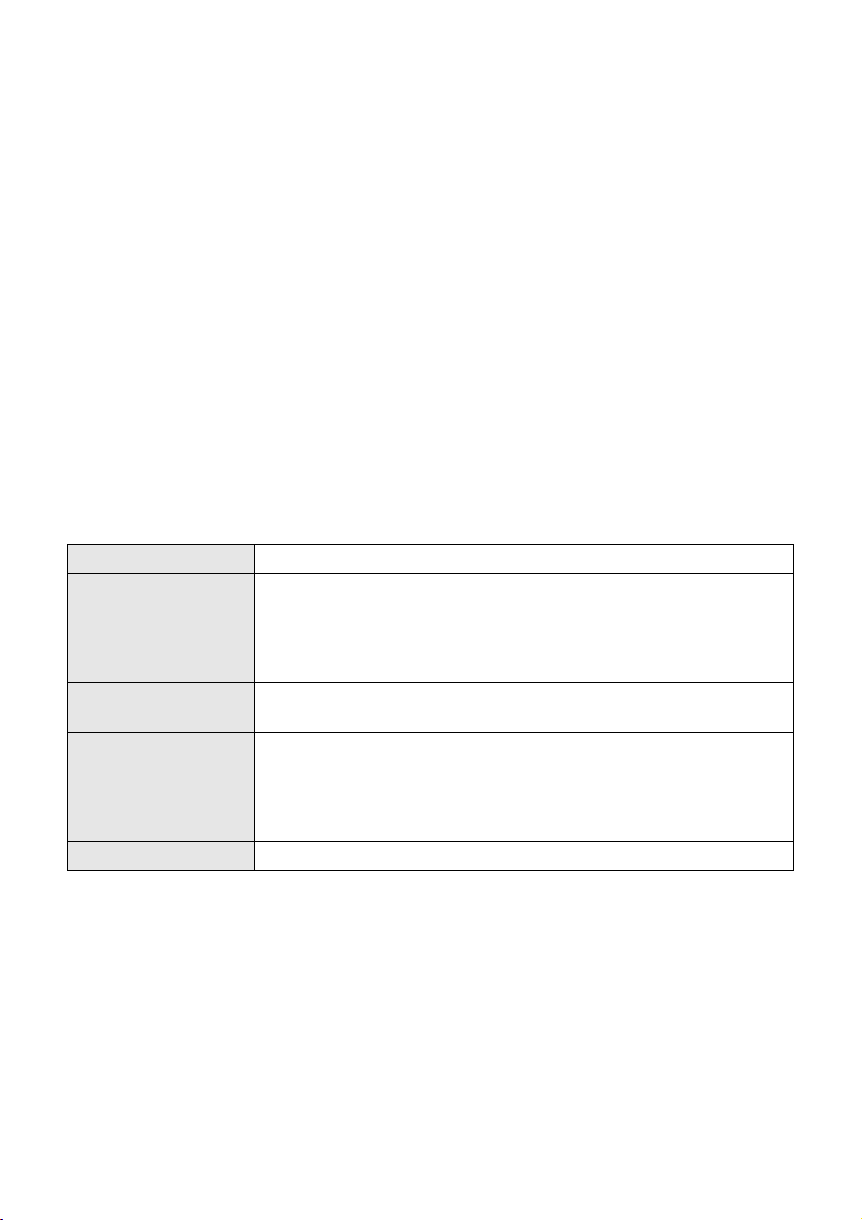
≥ Even if the system requirements mentioned in these operating instructions are fulfilled, some
personal computers cannot be used.
≥ Supplied CD-ROM is available for Windows only.
≥ This software is not compatible with Microsoft Windows 3.1, Windows 95, Windows 98/98SE,
Windows Me and Windows NT.
≥ Operation on an upgraded OS is not guaranteed.
≥ Operation is not guaranteed on computers that are not PC/AT compatible.
≥ This software is not compatible with a multi-boot environment.
≥ This software is not compatible with a multi-CPU environment.
≥ Operation is not guaranteed on Microsoft Windows XP Media Center Edition, Tablet PC Edition,
Windows Vista Business/Enterprise and 64 bit operation systems.
≥ Input is not supported in languages other than English, German, French, Italian, Spanish and
Simplified Chinese.
≥ DirectX 9.0c will be installed automatically during installation of the supplied software.
≥ Operation cannot be guaranteed on all DVD drives.
≥ DVD discs authored with this software are not guaranteed to play in all DVD players.
≥ Depending upon the environment of your PC, if it does not support Hi-Speed USB (USB 2.0), for
example, frame dropout may occur, the audio may be intermittent, or the software may run slowly
when you play back recorded images.
≥ If your PC does not satisfy the above system requirements, an error may occur when writing data to
disc.
∫ SD card reader function (mass storage)
Personal computer IBM PC/AT compatible personal computer
OS Microsoft Windows 2000 Professional Service Pack 4
CPU Windows Vista: Intel Pentium III 1.0 GHz or higher
RAM Windows Vista Home Basic:
Interface USB port
Microsoft Windows XP Home Edition
Microsoft Windows XP Professional
Microsoft Windows Vista Home Basic
Microsoft Windows Vista Home Premium
Windows XP/2000: Intel Pentium II 300 MHz or higher
512 MB or more
Windows Vista Home Premium:
1GB or more
Windows XP/2000: 32 MB or more (64 MB or more recommended)
≥ The USB equipment operates with the driver installed as standard in the OS.
76
LSQT1328
Page 77

End User License
Agreement
Before opening the CD-ROM package, please
read the following.
You (“Licensee”) are granted a license for the
Software defined in this End User Software
Agreement (“Agreement”) on condition that you
agree to the terms and conditions of this
Agreement. If Licensee does not agree to the
terms and conditions of this Agreement, promptly
return the Software to Matsushita Electric
Industrial Co., Ltd. (“Matsushita”), its distributors
or dealers from which you made the purchase.
Article 1 License
Licensee is granted the right to use the software,
including the information recorded or described
on the CD-ROM, instruction manuals, and any
other media provided to Licensee (collectively
“Software”), but all applicable rights to patents,
copyrights, trademarks and trade secrets in the
Software are not transferred to Licensee.
Article 2 Use by a Third Party
Licensee may not use, copy, modify, transfer or
allow any third party, whether free of charge or
not, to use, copy or modify the Software, except
as expressly provided for in this Agreement.
Article 6 Limitation of Liability
The Software is provided “AS-IS” without
warranty of any kind, either expressed or implied,
including, but not limited to, warranties of noninfringement, merchantability and/or fitness for a
particular purpose. Further, Matsushita does not
warrant that the operation of the Software will be
uninterrupted or error free. Matsushita or any of
its distributors or dealers will not be liable for any
damage suffered by Licensee arising from or in
connection with Licensee’s use of the Software.
Article 7 Export Control
Licensee agrees not to export or re-export to any
country the Software in any form without the
appropriate export licenses under regulations of
the country where Licensee resides, if
necessary.
Article 8 Termination of License
The right granted to Licensee hereunder will be
automatically terminated if Licensee violates any
of the terms and conditions of this Agreement.
Upon such automatic termination, Licensee must
destroy the Software and related documentation
together with all the copies thereof at Licensee’s
own expense.
Article 3 Restrictions on Copying the Software
Licensee may make a single copy of the
Software in whole or in part solely for back-up
purposes.
Article 4 Computer
Licensee may only use the Software on a single
computer at a single location.
Article 5 Reverse Engineering, Decompiling or
Disassembly
Licensee may not reverse engineer, decompile,
or disassemble the Software, except to the
extent either of them is permitted under law or
regulation of the country where Licensee resides.
Matsushita, or its distributors or dealers will not
be responsible for any defects in the Software or
damage to Licensee caused by Licensee’s
reverse engineering, decompiling, or
disassembly of the Software.
77
LSQT1328
Page 78

Setup
Installation
1
When installing the software, log on to your PC
as the Administrator (or with a user name with
equivalent authorization) or with the user name
for a standard user account. (If you do not have
authorization to do this, consult your manager.)
≥ Before starting the installation, close any other
software applications which are running.
≥ Do not perform any other operations on your
PC while the software is being installed.
For Windows Vista:
If [User Account Control] dialogue appears, click
[Continue].
Installing VideoCam Suite
1 Insert the CD-ROM into the PC.
The [Setup Menu] screen will appear.
≥ If the [Setup Menu] screen does not appear,
double-click the CD-ROM drive icon in [My
Computer (Computer)].
2 Click [VideoCam Suite 1.0].
5 Select [Yes] or [No] to create
shortcut.
6 Select the country or region
where you live, then click [Next].
≥ If the country or region cannot be selected,
select [PAL Area].
≥ When the confirmation message appears, click
[Yes].
7 Click [Install] to start the
installation process.
3 Click [Next].
4 Select where the application is to
be installed, then click [Next].
78
LSQT1328
8 When installation is complete, some notes
will appear
Check the contents, then close
the window.
Page 79

9 Select [Yes, I want to restart my
computer now.], then click
[Finish].
∫ For Windows XP
1 Select [start] # [Control Panel]
# [Add or Remove Programs].
The PC must be rebooted for the application
to work.
≥ Depending on the operating environment, you
may be required to install DirectX 9.0c. If so,
click [Yes], and install it.
If you install the software on a PC that is not
compatible with DirectX 9.0c, the PC may not
work properly. If you are unsure whether or not
your PC is compatible, contact the PC
manufacturer.
Uninstalling the software
Follow the steps below to uninstall the software if
it is no longer required.
∫ For Windows Vista
1 Select [Start] # [Control Panel]
# [Uninstall a program].
2 Select [VideoCam Suite 1.0], then
click [Remove].
∫ For Windows 2000
1 Select [Start] # [Settings] #
[Control Panel] # [Add/Remove
Programs].
2 Select [VideoCam Suite 1.0], then
click [Change/Remove].
2 Select [VideoCam Suite 1.0], then
click [Uninstall].
79
LSQT1328
Page 80
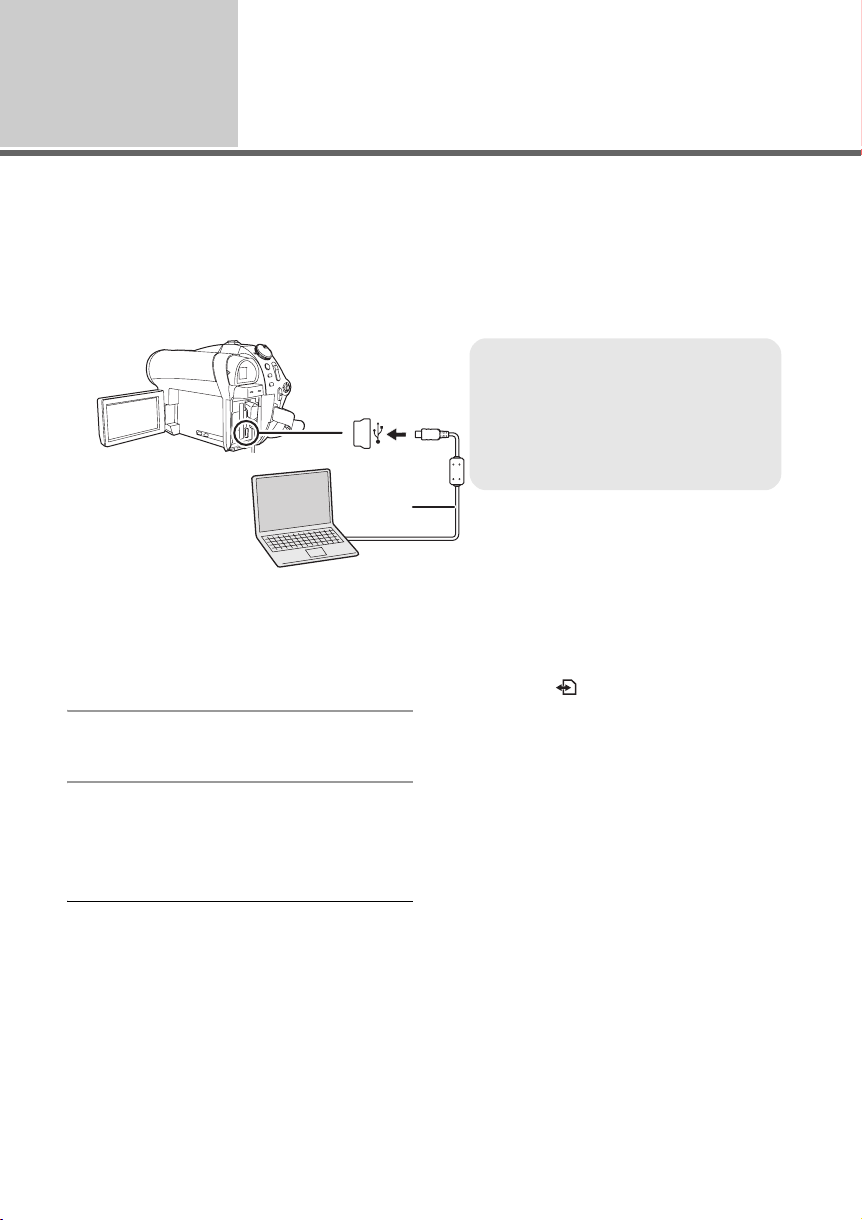
Setup
Connection and recognition
2
After the software is installed, the unit must be connected to the PC and be correctly recognised by the
PC.
≥ Remove the supplied CD-ROM from your PC.
≥ Be sure to finalize DVD-RW (VR format), DVD-RW (Video format) and DVD-R/DVD-R DL discs
on this unit, before using them on the PC. Discs that have not been finalized will not be
recognised by the PC.
A USB cable (supplied)
≥ Insert the USB connectors as far as
they will go.
≥ Do not use any other USB connection
cables except the supplied one.
(Operation is not guaranteed with any
other USB cables.)
A
¬Connect this unit to the AC adaptor.
1 Insert a disc or SD card with
recorded images in the unit, then
turn on the unit.
2 Connect this unit and a PC.
The USB function selection screen will appear.
3 Select [PC CONNECT(DISC)] or
[PC CONNECT(CARD)] and press
the joystick.
This unit is automatically detected by the PC.
≥ When the unit is connected to a PC, its
power cannot be turned off. Disconnect the
USB cable before turning this unit off.
(l 82)
≥ If the unit is connected to a PC when the USB
function is set to [PC CONNECT(DISC)], no
image will appear on the LCD monitor or the
viewfinder.
≥ When this unit is connected to a PC, you
cannot use this unit’s DISC EJECT lever to
remove a disc. Use Windows Explorer to right-
80
LSQT1328
click the drive icon for this unit and select
[Eject].
≥ Do not disconnect the USB cable or AC
adaptor while the access lamp is on or SD card
access icon ( ) appears on the LCD monitor.
Doing so may damage the data on the disc or
SD card.
≥ The disc and SD card cannot be accessed
simultaneously.
≥ It may be necessary to reboot the PC after
connecting this unit to it for the first time.
Page 81

About the PC display
When the unit is connected to a PC, it is
recognised as an external drive.
≥ Depending on the operating environment of the
PC, the shape of the drive icon and the drive
name will differ. These illustrations are
examples.
∫ When accessing the SD card
[Removable Disk] is displayed in [My Computer
(Computer)].
Folder structure (SD):
∫ When accessing the disc
Optical disc drive is displayed in [My Computer
(Computer)].
Folder structure* (RAM) (-RW‹VR›):
DVD_CAMERA
DVD_RTAV
A VR format motion pictures are stored.
* This is not displayed in Windows 2000.
Folder structure (-RW‹V›) (-R) (-R]DL):
DVD_CAMERA
VIDEO_TS
B Video format motion pictures are stored.
Do not move or change the name of the
folders and files recorded on this unit with
Windows Explorer etc.
A
B
Removable Disk
DCIM
100CDPFP
D
MISC
C JPEG format still pictures (IMGA0001.JPG
etc.) are stored.
≥ Up to 999 files can be recorded in the
[100CDPFP] or other such folder.
D The DPOF setting files are stored.
∫ Copying still pictures on PC
SD card reader function (mass storage)
When the unit is connected to a PC and the SD
card can be used as an external drive, still
pictures on the card can be copied to the PC with
Windows Explorer or other programs.
1 Double click the folder that contains the
files on the removable disk ([100CDPFP]
etc.).
2 Drag and drop the files onto the
destination folder (on the PC hard disk).
≥ Do not delete the SD card’s folders. Doing so
may make the SD card unusable in this unit.
≥ Always use this unit to format SD cards.
C
81
LSQT1328
Page 82

To disconnect USB cable
safely
1 Double click the ( ) icon in
task tray.
Hardware disconnect dialogue appears.
≥ Depending on your PC’s settings, this icon
may not be displayed.
2 Select [USB Mass Storage
Device] and click [Stop].
3 Verify [MATSHITA DVD-RAM
CAM-DD4 USB Device] or
[MATSHITA DVD CAM-SD USB
Device] is selected and click
[OK].
Click [Close], and you can safely disconnect the
cable.
82
LSQT1328
Page 83

Using
software
Starting VideoCam Suite
1
For Windows Vista:
≥ When using VideoCam Suite, log on to your PC as Administrator (or with a login name equally
authorized) or with the user name for a standard user account. If you log on with a user name for a
guest user account, the software cannot be used.
For Windows XP/2000:
≥ When using VideoCam Suite, log on to your PC as Administrator (or with a login name equally
authorized). If you log on with a login name other than Administrator, the software cannot be used.
Select [start] # [All Programs (Programs)] # [Panasonic] # [VideoCam
Suite 1.0] # [VideoCam Suite].
Refer to the operating instructions of the software (PDF file) for details on how to use it.
≥ If the unit is connected to a PC when the USB function is set to [PC CONNECT(DISC)], this unit is
only capable of reading data. It is impossible to select this unit as the destination for outputting data
when VideoCam Suite is used.
Take care that the temperature of the unit, when connected to a PC, does not rise excessively
(reference for usage: approx. 30 minutes at about 30 °C).
Reading the operating
instructions of the software
≥ You will need Adobe Reader to read the PDF
operating instructions. (l 74)
Select [start] #
[All Programs (Programs)] #
[Panasonic] # [VideoCam Suite 1.0]
# [Manual].
LSQT1328
83
Page 84

Using a
Macintosh
If using a Macintosh
1
∫ Operating environment for the SD card reader function (mass storage)
Personal computer Macintosh
OS Mac OS X v10.4
PowerPC G5 (1.8 GHz or higher)
CPU
RAM 64 MB or more
Interface USB port
≥ Even if the system requirements mentioned in these operating instructions are fulfilled, some
personal computers cannot be used.
≥ The USB equipment operates with the driver installed as standard in the OS.
≥ Supplied CD-ROM is available for Windows only.
Intel Core Duo
Intel Core Solo
∫ Copying still pictures on PC
1 Connect this unit to a PC via the
supplied USB cable.
≥ The USB function selection screen will appear.
2 Select [PC CONNECT(CARD)],
then press the joystick.
3 Double-click [NO NAME] icon
displayed on the desktop.
≥ Files are stored in [100CDPFP] folder etc. in
the [DCIM] folder.
4 Drag and drop the files onto the
destination folder (on the PC
hard disk).
∫ To disconnect USB cable safely
Drag [NO NAME] icon to the [Trash],
and then disconnect the USB cable.
84
LSQT1328
Page 85

Preparation
Recording
Playback
With a PC
Others
86 Indications
90 Helpful hints
85
LSQT1328
Page 86

Indications
Indications
1
∫ Recording indications
Motion picture recording
SP
R 30min
MNL
AWB
1/100
OPEN
0dB
15.11.2008 12:34
Still picture recording
0.2
R 100
MNL
AWB
1/100
OPEN
0dB
15.11.2008 12:34
R 30min Remaining time for recording
0h00m00s Elapsed recording time
15.11.2008
12:34
¥/; (Red) Recording/writing to a disc
; (Green) Recording pause (l 33)
16:9
AUTO
MNL
MF Manual focus (l 46)
2t Zoom magnification indication
ª Back light mode (l 42)
1/100 Shutter speed (l 48)
OPEN, F2.0 F number (l 48)
0dB Gain value (l 48)
0h00m00s
;
Remaining battery power
(l 17)
Date/time indication (l 29)
(l 33)
Aspect ratio 16:9 (l 44)
Auto mode (l 32)
Manual mode (l 45)
(l 37)
Image stabilizer (l 39)
Soft skin mode (l 42)
, Fade (White), Fade (Black)
(l 42)
Colour night view function
(l 42)
ZOOM
Zoom microphone (l 38)
Wind noise reduction (l 44)
, , Motion picture recording mode
XP SP LP
(l 34)
Scene mode (l 46)
5
Sports mode
Portrait mode
Low light mode
Spotlight mode
Surf & snow mode
White balance (l 47)
AWB
Auto white balance
Indoor mode (recording under
incandescent lamp)
Outdoor mode
Manual adjustment mode
Disc type (l 18)
DVD-RAM
DVD-RW (VR format)
DVD-RW (Video format)
DVD-RW (unformatted)
DVD-R
DVD-R DL
Ø Self-Timer recording (l 43)
Number of recording pixels for
still pictures (l 36)
0.3
M
0.2
(White)
(Green)
(Red)
640k480
640k360
SD card can be recorded
Recognising the SD card
Recording/accessing the SD
card
, Still picture quality (l 36)
R 100 Remaining number of still
pictures
86
LSQT1328
Page 87

∫ Playback indications
Motion picture playback
Still picture playback
1 Playback (l 50)
; Pause (l 50)
5, /
6,
7/8 Last/first scene paused
9/: Skip playback (l 50)
D/E Slow-motion playback (l 51)
;1/2; Frame-by-frame playback
0h00m00s Motion picture playback time
01
01
, , Motion picture recording mode
XP SP LP
No.10 Scene number
R Resume playback (l 52)
100-0001 Still picture folder/file number
Fast forward/rewind (l 51)
(l 51)
Play mode (l 52)
All scenes on the disc
displayed
Scenes recorded on the
selected date displayed
Scenes in the selected playlist
displayed
(l 34)
Volume adjustment (l 51)
Contents that have been
protected on another device
Locked still pictures (l 62)
display
When a printer compatible with
PictBridge is connected (l 71)
Accessing the SD card (When
connected to a PC)
1 DPOF already set
(to more than 1) (l 63)
Number of recording pixels for
still pictures (l 36)
0.3
M
0.2
640k480
640k360
The picture size is not displayed for still
pictures recorded with other products that have
different picture sizes from the sizes shown
above.
∫ Confirmatory indications
–– (Time
display)
° The warning/alarm indication
The built-in battery is low.
(l 29)
appears when LCD monitor is
rotated towards the lens side.
Return the direction of the LCD
monitor to normal position and
check the warning/alarm
indication.
No disc is inserted.
Unusable disc
No SD card is inserted.
Unusable card
87
LSQT1328
Page 88

Indications
Messages
2
CAN NOT READ THIS DISC. PLEASE CHECK FOR SCRATCHES OR STAINS ON DISC.
The disc is scratched or dirty. Eject the disc and clean it. (l 20) If there are scratches on the disc,
use a new disc.
INCOMPATIBLE DISC.
You inserted an incompatible disc (copy-protected discs, etc.).
PLEASE CHECK THE DISC.
You inserted a disc that cannot be read on this unit (a disc recorded in an incompatible data format
etc.).
FOR BEST PERFORMANCE PANASONIC DISC IS RECOMMENDED.
You inserted a disc that does not meet the DVD standard for quality and performance so you may
not be able to record normally. Refer to the following support site for information about discs that
have been confirmed as compatible by Panasonic.
http://panasonic.jp/support/global/cs/e_cam
CANNOT RECORD. (THIS DISC IS FINALIZED)
A finalized DVD-RW (Video format) or DVD-R/DVD-R DL disc has been inserted. After finalizing,
the discs become play only and cannot record. If you un-finalize a DVD-RW (Video format) disc, it
can be used for recording. (l 65)
(This website is in English only.)
FINALIZE THE DISC FOR PLAYBACK ON OTHER DEVICES.
If you insert a DVD-RW or a DVD-R/DVD-R DL disc recorded in this unit (that has not been
finalized) into another device such as DVD recorder, PC, etc., the disc may become unusable. Be
sure to finalize the disc on this unit before inserting it in other devices.
CHECK CARD.
This card is not compatible or it cannot be recognised by the unit.
THIS BATTERY CANNOT BE USED.
Use a battery that is compatible with this unit. (l 14)
You are attempting to connect an AC adaptor not compatible with this unit. Use the supplied AC
adaptor. (l 17)
If using a Panasonic battery compatible with this unit (l 14), remove the battery and then insert it
again. If the message appears even after repeating this several times, this unit needs repair. Detach
the power and consult the dealer who you purchased this unit from. Do not attempt to repair it by
yourself.
88
LSQT1328
Page 89

PUSH THE RESET SWITCH.
CHECK THE DISC AFTER PUSHING THE RESET SWITCH TO REPAIR IT.
An irregularity in the unit has been detected. Press the RESET button to restart the unit. (l 95)
EXIT THE MENU THEN CHANGE TO MANUAL MODE.
CANCEL NIGHT VIEW MODE
You are attempting to use a function that cannot be used simultaneously.
CANNOT SET.
With DVD-RW (Video format) and DVD-R/DVD-R DL discs, if the number of dates displayed when
(BY DATE) is selected is 99, you cannot change the aspect ratio from 16:9 to 4:3 and vice
versa.
DISCONNECT USB CABLE.
The unit cannot correctly establish the connection to the PC or printer. Disconnect and reconnect
the USB cable and then select the desired USB function again.
CANNOT OPERATE WHILE USB CONNECTED.
The unit’s power cannot be turned off when the unit is connected to the PC.
About recovery
It is possible that the system cannot complete writing of a file normally when, for example, power is
turned off for some reason during recording or editing.
If faulty management information is found when a disc is accessed, the following message may appear.
Be sure to follow the messages. (Repairing may take time depending on the error.)
NOW REPAIRING DATA. DO NOT SHAKE THE UNIT.
≥ When you repair the disc, use a battery with sufficient battery power or the AC adaptor. Even if the
power is turned off without repairing the disc, you can repair the disc when you turn the power on
again.
≥ Depending on the condition of the data, it may not be possible to completely repair the data.
≥ Do not repair a disc that has been recorded on another device. This may cause the loss of data or the
disc.
89
LSQT1328
Page 90

Helpful hints
1
Some functions in this unit are disabled or cannot be selected due to the unit’s specifications.
The table below shows examples of functions restricted by various conditions.
Functions that cannot be
used simultaneously
Functions
Digital zoom ≥ In picture recording mode
Fade
Colour night view ≥ While recording to a disc (Cannot set or cancel)
≥ In picture recording mode
Backlight compensation ≥ When the Colour night view function is used
≥ When the iris/gain is set
Soft skin mode (Set and cancel) ≥ While recording to a disc
Help mode
Scene mode ≥ In auto mode
≥ When the Colour night view function is used
Change of white balance ≥ When digital zoom is used
≥ When the Colour night view function is used
Adjusting the shutter speed, iris/gain ≥ When the Colour night view function is used
≥ When the scene mode is used
Conditions which
disable the functions
90
LSQT1328
Page 91

Helpful hints
What kind of discs can be used?
Can discs with a cartridge be used?
Can double sided discs be used?
Can I record continuously from one side of the disc to the other on a double sided disc?
Frequently asked questions
2
DVD-RAM, DVD-RW, DVD-R and DVD-R DL discs can be used if they are 8 cm
non-cartridge discs. (l 18)
They can be used if the cartridge is removed.
They can be used.
However you cannot record or play continuously from one side of the disc to the other.
You will need to eject the disc and turn it over.
You cannot record continuously from one side of the disc to the other. The recording time
indicated on the disc package is the total time for both sides. You will need to eject the
disc and turn it over to record on both sides.
Is playback possible on a DVD player?
By finalizing a DVD-RW (VR format/Video format) or a DVD-R/DVD-R DL disc in this unit,
it can be played back on a DVD player.
To playback a DVD-RAM, DVD-RW (VR format), or DVD-R DL disc, you will need a DVD
recorder or a DVD player that supports DVD-RAM, DVD-RW (VR format) or DVD-R DL
disc. Refer to the operating instructions of the DVD recorder or DVD player.
91
LSQT1328
Page 92
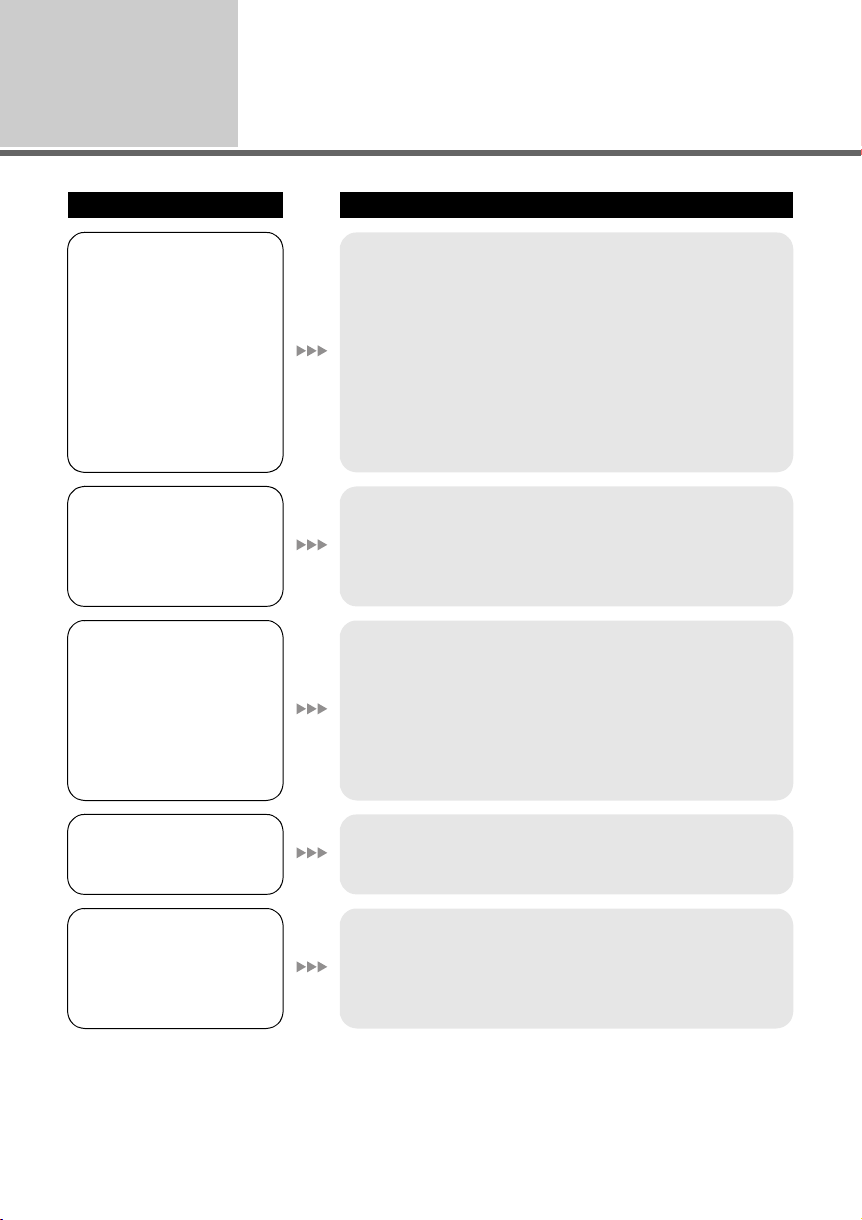
Helpful hints
Troubleshooting
3
Problem Check points
This unit cannot be
turned on.
This unit does not stay
on long enough.
Battery runs down
quickly.
This unit is turned off
automatically.
This unit cannot be
operated though it is
turned on.
This unit does not
operate normally.
≥ Charge the battery using the AC adaptor. (l 14)
≥ The battery protection circuit may have operated. Attach
the battery to the AC adaptor for 5 to 10 seconds. If the unit
still cannot be used, the battery is faulty.
≥ Make sure the LCD monitor is opened or the viewfinder
extended.
≥ The battery is affected by ambient temperature. In cold
places, the battery using time becomes shorter.
≥ The battery has a limited life. If the operating time is still too
short even after the battery is fully charged, the battery has
worn out and needs to be replaced.
≥ If you do not use the unit for approximately 5 minutes, the
power is automatically turned off to conserve battery life. To
resume recording, turn the power back on.
The power will not turn off automatically when the power
save function (l 27) is set to [OFF].
≥ The unit cannot be operated unless you open the LCD
monitor or extend the viewfinder.
≥ Press the RESET button. (l 95) If normal conditions are
not restored yet, remove the battery or AC adaptor, wait
about 1 minute and then reconnect the battery or AC
adaptor. Then about 1 minute later, turn on the power
again. (Performing the above operation when the access
lamp is on may destroy the data on the disc or SD card.)
A clicking sound is heard
when the power is turned
off.
The screen has changed
suddenly.
(Demo mode is on.)
92
LSQT1328
≥ This is the sound of the lens moving and is not a
malfunction.
≥ If you set [DEMO MODE] to [ON] without inserting a disc or
an SD card in video recording mode or picture recording
mode, the unit is automatically set to the demonstration
mode for introducing its functions. Normally this should be
set to [OFF]. (l 28)
Page 93

Problem Check points
The DISC EJECT lever
does not work.
≥ The disc cover will not open unless the unit is powered.
Connect a charged battery or AC adaptor.
≥ The DISC EJECT lever does not work after the unit is
connected to the PC. Use Windows Explorer to right-click
the drive icon and select [Eject]. Or select [Eject] from the
software’s menu.
The disc cannot be read. ≥ If there are fingerprints or dirt on the disc, wipe them off.
(l 20)
A function indication
such as the remaining
≥ If you set [SETUP] # [DISPLAY] # [OFF], all indications
other than warnings and date are not displayed.
time indication or the
elapsed time indication is
not shown.
Recording does not start,
although power is
supplied to the unit and
the disc or SD card is
correctly inserted.
≥ Rotate the mode dial to select or .
≥ If the DVD-RAM or the DVD-RW (VR format) disc is write-
protected, release the protection. (l 66) If the DVD-RAM
or DVD-RW (VR format) disc was protected on another
device, use the same device to release the protection.
≥ Data cannot be recorded to finalized DVD-RW (Video
format) and DVD-R/DVD-R DL discs. If you un-finalize a
DVD-RW (Video format) disc, it can be used for recording.
(l 65)
≥ No recording is possible while the SD card’s write protect
switch is set to LOCK. (l 22)
≥ If the disc or SD card has no more available memory, free
up some memory by deleting unnecessary scenes (l 55)
or use a new disc or SD card.
≥ If the cover of the disc compartment is open, this unit may
not operate normally. Close the disc cover.
Recording starts but
stops immediately.
The playback picture
breaks up for a moment.
Recorded still pictures
are not clear.
≥ The disc is scratched or dirty. Eject the disc and clean it.
(l 20) If there are scratches on the disc, use a new disc.
≥ The unit is hot. Follow the messages on the display.
To use the unit again, turn the unit off and leave it for a
while.
≥ If you try to record small or finely detailed objects with
[PICT.QUALITY] set at [ ], the images may break up into
a mosaic-like pattern. Record with [PICT.QUALITY] set at
[ ] instead. (l 36)
LSQT1328
93
Page 94

Problem Check points
Auto focus function does
not work.
“CHECK THE LENS
COVER.” is displayed.
Sound is not played back
from the built-in speaker
of this unit.
Although this unit is
correctly connected to a
TV, playback images
cannot be seen.
The playback images are
squeezed horizontally.
Scenes or files cannot be
deleted or edited.
≥ Press the AUTO button.
≥ There are some recording subjects and surroundings for
which the auto focus does not operate correctly. (l 100) If
so, use the manual focus mode to adjust the focus. (l 46)
≥ Open the lens cover before turning the unit on.
≥ This message may appear if you try to record in extremely
dark places.
≥ During playback, move the volume lever to display the
volume indication and adjust it. (l 51)
≥ Please read the operating instructions of your TV and
select the video input that this unit is connected to.
≥ Change the setting to match the aspect ratio of the TV.
(l 68)
≥ Release the protection. (l 66)
If the disc or the contents on the disc have been protected on
another device, release the protection on the same device.
≥ It may not be possible to delete scenes that have been
divided. Combine the divided scenes, and then delete
them. (l 58)
≥ It may not be possible to delete scenes that are displayed
as [ ] on the thumbnail display. If the scenes are
unnecessary, format the disc or SD card to erase the data.
(l 67) Please be aware that if a disc or SD card is
formatted then all the data recorded on the disc or SD card
will be erased.
≥ If the SD card’s write protect switch is set to LOCK, then
deletion and editing are disabled. (l 22)
≥ Locked files cannot be deleted. Release the lock setting.
(l 62)
The images on the SD
card do not look normal.
Even if a disc or an SD
card is formatted, it
cannot be used.
94
LSQT1328
≥ The data may be destroyed. It may have been destroyed by
static or electromagnetic waves. Store important data on a
PC or other products as well.
≥ Either this unit or the disc or SD card may be damaged.
Please consult a dealer. Use an SD card from 8 MB to 8 GB
with this unit.
Page 95

Problem Check points
If the SD card is inserted
in another device, it is not
recognised.
The indication
disappears.
The screen is frozen.
No operation can be
performed.
“PUSH THE RESET
SWITCH.” or “CHECK
THE DISC AFTER
PUSHING THE RESET
SWITCH TO REPAIR IT.”
is displayed.
≥ Check that the device is compatible with the capacity or
type of SD card (SD Memory Card/SDHC Memory Card)
that you inserted. Refer to the operating instructions of the
device for details.
≥ No operation can be performed on this unit when it is
connected to a PC.
≥ Turn off the power to this unit. If the power cannot be turned
off, press the RESET button, or remove the battery or AC
adaptor and then reattach it. Turn on the power again. If
normal operation is still not restored, detach the power
connected, and consult the dealer who you purchased this
unit from.
≥ After using the following method to restart the unit, eject the
disc and clean it. (l 20) If there are scratches on the disc,
use a new disc.
≥ The unit has automatically detected an error. Press the
RESET button with the projecting part of the grip belt A.
This will restart the unit.
When connected by the
USB cable, this unit is not
detected by the PC.
A
≥ If you do not press the RESET button, the power to this unit
is turned off automatically about 1 minute later.
≥ Even after you press the RESET button, the indication may
still appear repeatedly. If so, this unit needs repair. Detach
the power connected, and consult the dealer who you
purchased this unit from. Do not attempt to repair the
appliance by yourself.
≥ Close the menu screen before connecting the USB cable.
≥ Select another USB terminal on the PC.
≥ Check the operating environment. (l 75)
≥ Disconnect the USB cable, turn the unit off then on and
then reconnect the USB cable.
LSQT1328
95
Page 96

Problem Check points
When the USB cable is
disconnected, an error
message will appear on
the PC.
≥ To disconnect the USB cable safely, double-click the
( ) icon in the task tray and follow the instructions on the
screen.
96
LSQT1328
Page 97

Cautions for use
About this unit
≥ The unit, disc and SD card become warm after
long operation, but this is not a malfunction.
Keep the DVD Video Camera as far away as
possible from electromagnetic equipment
(such as microwave ovens, TVs, video games
etc.).
≥ If you use the DVD Video Camera on top of or
near a TV, the pictures and sound on the DVD
Video Camera may be disrupted by
electromagnetic wave radiation.
≥ Do not use the DVD Video Camera near cell
phones because doing so may result in noise
adversely affecting the pictures and sound.
≥ Recorded data may be damaged, or pictures
may be distorted, by strong magnetic fields
created by speakers or large motors.
≥ Electromagnetic wave radiation generated by
microprocessors may adversely affect the DVD
Video Camera, disturbing the pictures and
sound.
≥ If the DVD Video Camera is adversely affected
by electromagnetic equipment and stops
functioning properly, turn the DVD Video
Camera off and remove the battery or
disconnect AC adaptor. Then reinsert the
battery or reconnect AC adaptor and turn the
DVD Video Camera on.
Do not use the DVD Video Camera near radio
transmitters or high-voltage lines.
≥ If you record near radio transmitters or
high-voltage lines, the recorded pictures and
sound may be adversely affected.
Make sure to use the supplied cords and
cables. If you use optional accessories, use
the cords and the cables supplied with them.
Do not extend the cords and the cables.
Do not spray insecticides or volatile
chemicals onto the unit.
≥ If the unit is sprayed with such chemicals, its
body may be marred and the surface finish
may peel off.
≥ Do not leave rubber or plastic products in
contact with the unit for a long time.
When you use the unit in a sandy or dusty
place such as a beach, do not let sand or fine
dust get into the body and terminals of the
unit.
Also, keep the unit away from sea water.
≥ Sand or dust may damage the unit. (Care
should be taken when inserting and removing
a disc or an SD card.)
≥ If sea water splashes onto the unit, wipe off the
water with a well wrung cloth. Then wipe the
unit again with a dry cloth.
When carrying the unit, do not drop or bump
it.
≥ A strong impact can break the unit’s casing,
causing it to malfunction.
Do not use benzine, paint thinner or alcohol
for cleaning the unit.
≥ Before cleaning, detach the battery or pull out
the AC cable from the AC outlet.
≥ The camera body may be discoloured and the
surface finish may peel off.
≥ Wipe the unit with a soft dry cloth to remove
dust and fingerprints. To remove stubborn
stains, thoroughly wring a cloth that has been
soaked in a neutral detergent diluted with
water and wipe the unit with it. Afterwards,
wipe it with a dry cloth.
≥ When you use a chemical dust cloth, follow the
instructions that came with the cloth.
Do not touch the laser pickup lens.
≥ If you touch the laser pickup lens directly it may
cause malfunctions.
Do not use any other lens cleaners except a
commercial available 8 cm DVD video camera
lens cleaner.
≥ Using any other lens cleaners except the one
for 8 cm DVD video camera could cause this
unit to malfunction.
Do not use the unit for surveillance purposes
or other business uses.
≥ If you use the unit for a long time, heat will
build up inside it and this may cause a
malfunction.
≥ This unit is not intended for industrial use.
97
LSQT1328
Page 98

When you are not going to use the unit for an
extended time
≥ When storing the unit in a cupboard or cabinet,
it is recommended that you place a desiccant
(silica gel) in with it.
About the battery
The battery used in this unit is a rechargeable
lithium-ion battery. It is susceptible to humidity
and temperature and the effect increases the
more the temperature rises or falls. In cold areas,
the full charge indication may not appear or the
low battery indication may appear about
5 minutes after starting use. At high
temperatures, the protection function may be
triggered, making it impossible to use the unit.
Be sure to detach the battery after use.
≥ If the battery is left attached, a minute amount
of current continues to flow even if the unit’s
power is off. Keeping the unit in this state may
result in over discharge of the battery. This
may result in you not being able to use the
battery even after it is charged.
≥ The battery should be stored in the vinyl bag
so metal does not come into contact with the
terminals.
≥ The battery should be stored in a cool place
free from humidity, with as constant
temperature as possible. (Recommended
temperature: 15 °C to 25 °C, Recommended
humidity: 40% to 60%)
≥ Extremely high temperatures or low
temperatures will shorten the life of the battery.
≥ If the battery is kept in high-temperature, high-
humidity, or oily-smoky places, the terminals
may rust and cause malfunctions.
≥ To store the battery for a long period of time,
we recommend you charge it once every year
and store it again after you have completely
used up the charged capacity.
≥ Dust and other matter attached to the battery
terminals should be removed.
Prepare spare batteries when going out for
recording.
≥ Prepare batteries for use up to 3 to 4 times the
period you are planning to record for.
≥ Cold places such as a ski resort can shorter
the period which you can record for.
If you drop the battery accidentally, check to
see if the terminals are damaged.
≥ Attaching a battery with damaged terminals
can damage the unit or AC adaptor.
Do not throw old battery into fire.
≥ Heating a battery or throwing it into a fire may
result in an explosion.
≥ If the operating time is very short even after the
battery has been recharged, the battery has
worn out. Please purchase a new battery.
About the AC adaptor
≥ If the temperature of the battery is extremely
high or extremely low, charging may take time
or the battery may not be charged.
≥ If the CHARGE lamp keeps flashing, make
sure that the terminals of the battery or the AC
adaptor are not exposed to dirt, foreign objects
or dust, then reconnect them properly.
If the charging lamp is still flashing, something
may be wrong with the battery or AC adaptor.
Contact your dealer.
≥ If you use the AC adaptor near a radio, radio
reception may be disturbed. Keep the AC
adaptor 1 m or more away from the radio.
≥ When using the AC adaptor, it may generate
whirring sounds. However, this is normal.
≥ After use, be sure to disconnect the AC
adaptor. (If it is left connected, a minute
amount of current is consumed.)
≥ Always keep the electrodes of the AC adaptor
and battery clean.
LCD monitor/viewfinder
≥ When the LCD monitor gets dirty, wipe it with a
dry soft cloth.
≥ In a place with drastic temperature changes,
condensation may form on the LCD monitor.
Wipe it with a soft dry cloth.
≥ When the unit has become very cold, for
example due to storage in a cold area, its LCD
monitor will be slightly darker than usual
immediately after the power is turned on. The
normal brightness will be restored when the
unit’s internal temperature rises.
98
LSQT1328
Page 99

Extremely high precision technology is
employed to produce the LCD Monitor screen
featuring a total of approximately 123,000
pixels. The result is more than 99.99%
effective pixels with a mere 0.01% of the
pixels inactive or always lit. However, this is
not a malfunction and does not affect the
recorded picture.
Extremely high precision technology is
employed to produce the viewfinder screen
featuring a total of approximately 113,000
pixels. The result is more than 99.99%
effective pixels with a mere 0.01% of the
pixels inactive or always lit. However, this is
not a malfunction and does not affect the
recorded picture.
About condensation
When condensation forms on the unit, the lens
will cloud up and the unit may not work properly.
Make every effort to ensure that condensation
does not form. If it does form, take the actions
described below.
Causes of condensation
Condensation takes place when the ambient
temperature or humidity is changed as
follows.
≥ When this unit is brought inside from the cold
(e.g. a ski slope) to a warm room.
≥ When this unit is moved from an
air-conditioned car to outside.
≥ When a cold room has been warmed up
quickly.
≥ When cool wind from an air conditioner is
directly blown onto this unit.
≥ After summer afternoon showers of rain.
≥ When this unit is in a very humid place where
the air is thick with steam. (e.g. a heated
swimming pool)
about an hour in the room so the temperature of
the unit is close to the ambient temperature of
the room, then use it.
Licenses
≥ SDHC Logo is a trademark.
≥ U.S. Patent Nos. 6,836,549; 6,381,747;
7,050,698; 6,516,132; and 5,583,936.
This product incorporates copyright protection
technology that is protected by U.S. patents
and other intellectual property rights. Use of
this copyright protection technology must be
authorized by Macrovision, and is intended for
home and other limited viewing uses only
unless otherwise authorized by Macrovision.
Reverse engineering or disassembly is
prohibited.
≥ Manufactured under license from Dolby
Laboratories.
Dolby and the double-D symbol are
trademarks of Dolby Laboratories.
≥ Microsoft
DirectDraw
Internet Explorer
trademarks or trademarks of the Microsoft
Corporation in the United States and/or other
countries.
≥ Microsoft product screen shot(s) reprinted with
permission from Microsoft Corporation.
≥ IBM, PC/AT and PowerPC are registered
trademarks of International Business Machines
Corporation of the U.S.
≥ Intel
trademarks or trademarks of the Intel
Corporation in the United States and other
countries.
≥ Macintosh and Mac OS are either registered
trademarks or trademarks of Apple Inc. in the
United States and/or other countries.
≥ Other names of systems and products
mentioned in these instructions are usually the
registered trademarks or trademarks of the
manufacturers who developed the system or
product concerned.
®
, Windows®, Windows Vista®,
®
, DirectSound®, DirectX®, and
®
are either registered
®
, Core™ and Pentium® are the registered
Helpful hint
If, for example, you have used this unit for
recording on a ski slope and are taking it into a
heated room, place the unit inside a plastic bag,
remove as much of the air from inside the bag as
possible, then seal the bag. Leave the unit for
99
LSQT1328
Page 100

Explanation of terms
Automatic white balance
White balance adjustment recognises the colour
of light and adjusts so the white colour will
become a purer white. The unit determines the
hue of light that comes through the lens and
white balance sensor, thereby judging the
recording condition, and selects the closest hue
setting.
This is called automatic white balance
adjustment.
However, since the unit only stores white colour
information under certain light sources,
automatic white balance adjustment does not
function normally under other light sources.
10 000K
9 000K
8 000K
7 000K
6 000K
5 000K
1)
4 000K
3 000K
2 000K
1 000K
6)
7)
8)
9)
10)
The illustration above shows the range over
which the auto white balance functions.
1) The effective range of automatic white
balance adjustment on this unit
2) Blue sky
3) Cloudy sky (rain)
4) TV screen
5) Sunlight
6) White fluorescent lamp
7) Halogen light bulb
8) Incandescent light bulb
9) Sunrise or sunset
10) Candlelight
2)
3)
4)
5)
white balance adjustment range, use the manual
white balance adjustment mode.
White balance adjustment
White balance adjustment determines the white
colour under different light sources. By
recognising which is the white colour under
sunlight and which is the white colour under a
fluorescent light, the unit can adjust the balance
among the other colours.
Since the white colour is the reference for all the
colours, the unit can record pictures in a natural
hue if it can recognise the reference colour white.
Auto focus
The lens is moved forward or backward
automatically to bring the subject into focus.
Auto focus has the following characteristics.
≥ Adjusts so that the vertical lines of a subject
are seen more clearly.
≥ Attempts to bring an object with higher contrast
into focus.
≥ Focuses on the screen centre only.
Due to these characteristics, auto focus does not
work correctly in the following situations. Record
pictures in the manual focus mode.
Recording distant and close-up objects at the
same time
Since the unit focuses on whatever is at the
centre of the screen, it is difficult to bring the
background into focus when close-up objects are
placed in focus. When recording people with
distant mountains in the background, you cannot
focus on both the subject which is close-up and
the objects which are in the distance.
Outside of the effective range of automatic white
balance adjustment, the image will become
reddish or bluish. Even within the effective range
of automatic white balance adjustment, the
automatic white balance adjustment may not
function properly if there is more than one light
source. For light outside the functional automatic
100
LSQT1328
