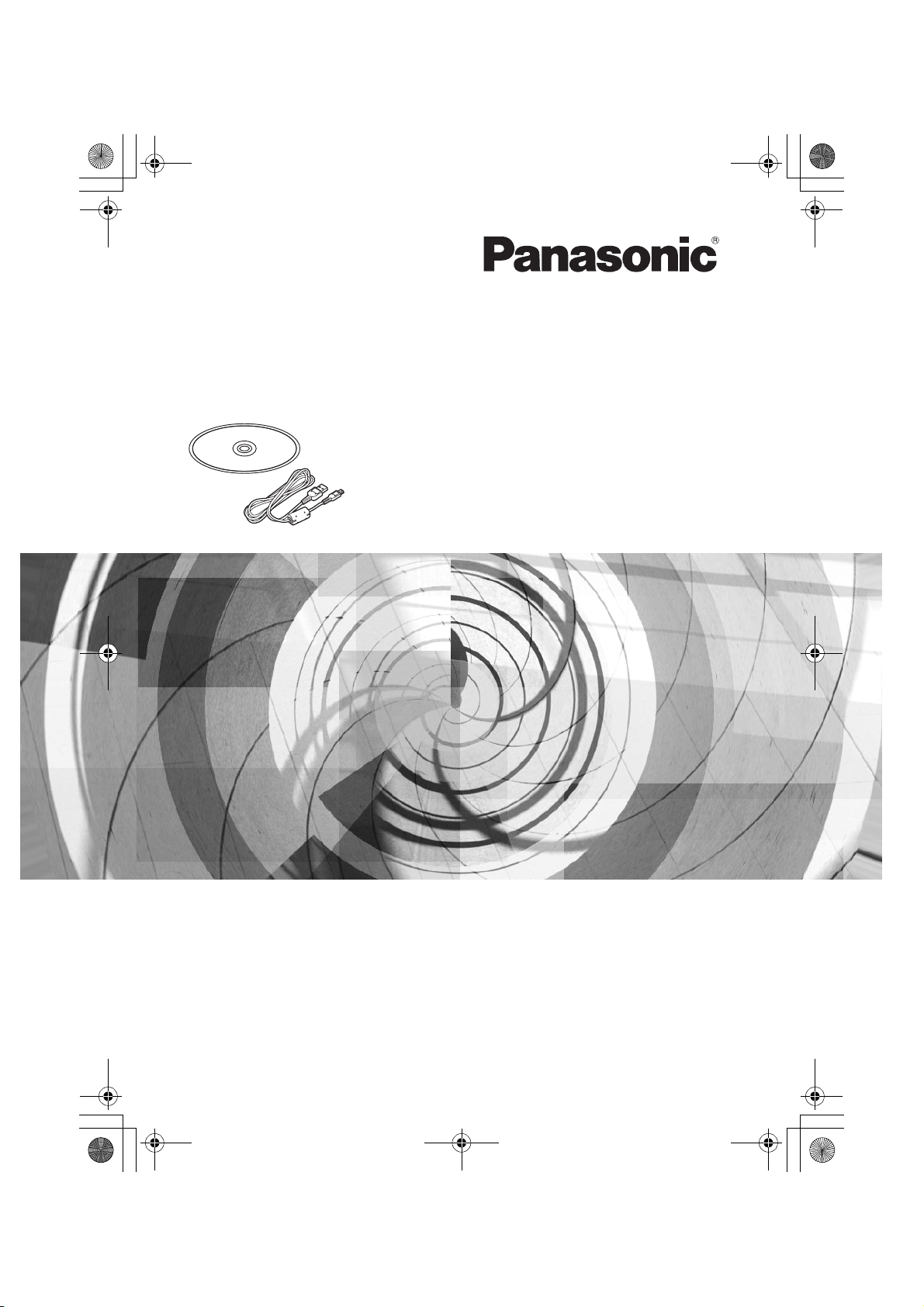
LSQT1166_GN.book 1 ページ 2007年1月19日 金曜日 午後1時51分
Operating Instructions
For PC Connection
Before use, please read these instructions completely.
LSQT1166 A
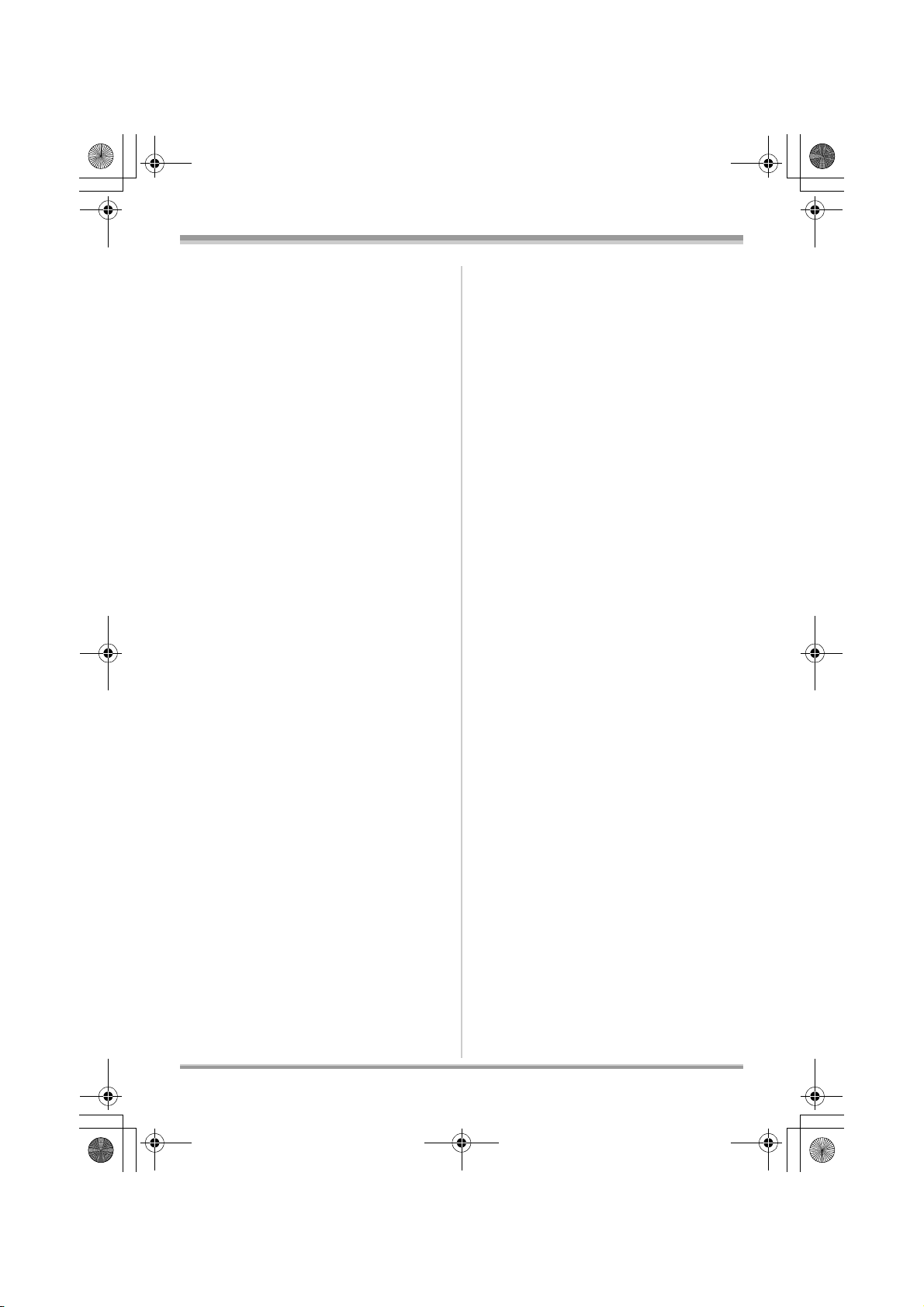
LSQT1166_GN.book 2 ページ 2007年1月19日 金曜日 午後1時51分
End User License
Agreement
Before opening the CD-ROM package, please
read the following.
You (“Licensee”) are granted a license for the
Software defined in this End User Software
Agreement (“Agreement”) on condition that you
agree to the terms and conditions of this
Agreement. If Licensee does not agree to the
terms and conditions of this Agreement, promptly
return the Software to Matsushita Electric
Industrial Co., Ltd. (“Matsushita”), its distributors
or dealers from which you made the purchase.
Article 1 License
Licensee is granted the right to use the software,
including the information recorded or described
on the CD-ROM, instruction manuals, and any
other media provided to Licensee (collectively
“Software”), but all applicable rights to patents,
copyrights, trademarks and trade secrets in the
Software are not transferred to Licensee.
Article 2 Use by a Third Party
Licensee may not use, copy, modify, transfer or
allow any third party, whether free of charge or
not, to use, copy or modify the Software, except
as expressly provided for in this Agreement.
reverse engineering, decompiling, or
disassembly of the Software.
Article 6 Limitation of Liability
The Software is provided “AS-IS” without
warranty of any kind, either expressed or implied,
including, but not limited to, warranties of noninfringement, merchantability and/or fitness for a
particular purpose. Further, Matsushita does not
warrant that the operation of the Software will be
uninterrupted or error free. Matsushita or any of
its distributors or dealers will not be liable for any
damage suffered by Licensee arising from or in
connection with Licensee’s use of the Software.
Article 7 Export Control
Licensee agrees not to export or re-export to any
country the Software in any form without the
appropriate export licenses under regulations of
the country where Licensee resides, if
necessary.
Article 8 Termination of License
The right granted to Licensee hereunder will be
automatically terminated if Licensee violates any
of the terms and conditions of this Agreement.
Upon such automatic termination, Licensee must
destroy the Software and related documentation
together with all the copies thereof at Licensee’s
own expense.
Article 3 Restrictions on Copying the Software
Licensee may make a single copy of the
Software in whole or in part solely for back-up
purposes.
Article 4 Computer
Licensee may only use the Software on a single
computer at a single location.
Article 5 Reverse Engineering, Decompiling or
Disassembly
Licensee may not reverse engineer, decompile,
or disassemble the Software, except to the
extent either of them is permitted under law or
regulation of the country where Licensee resides.
Matsushita, or its distributors or dealers will not
be responsible for any defects in the Software or
damage to Licensee caused by Licensee’s
2
LSQT1166
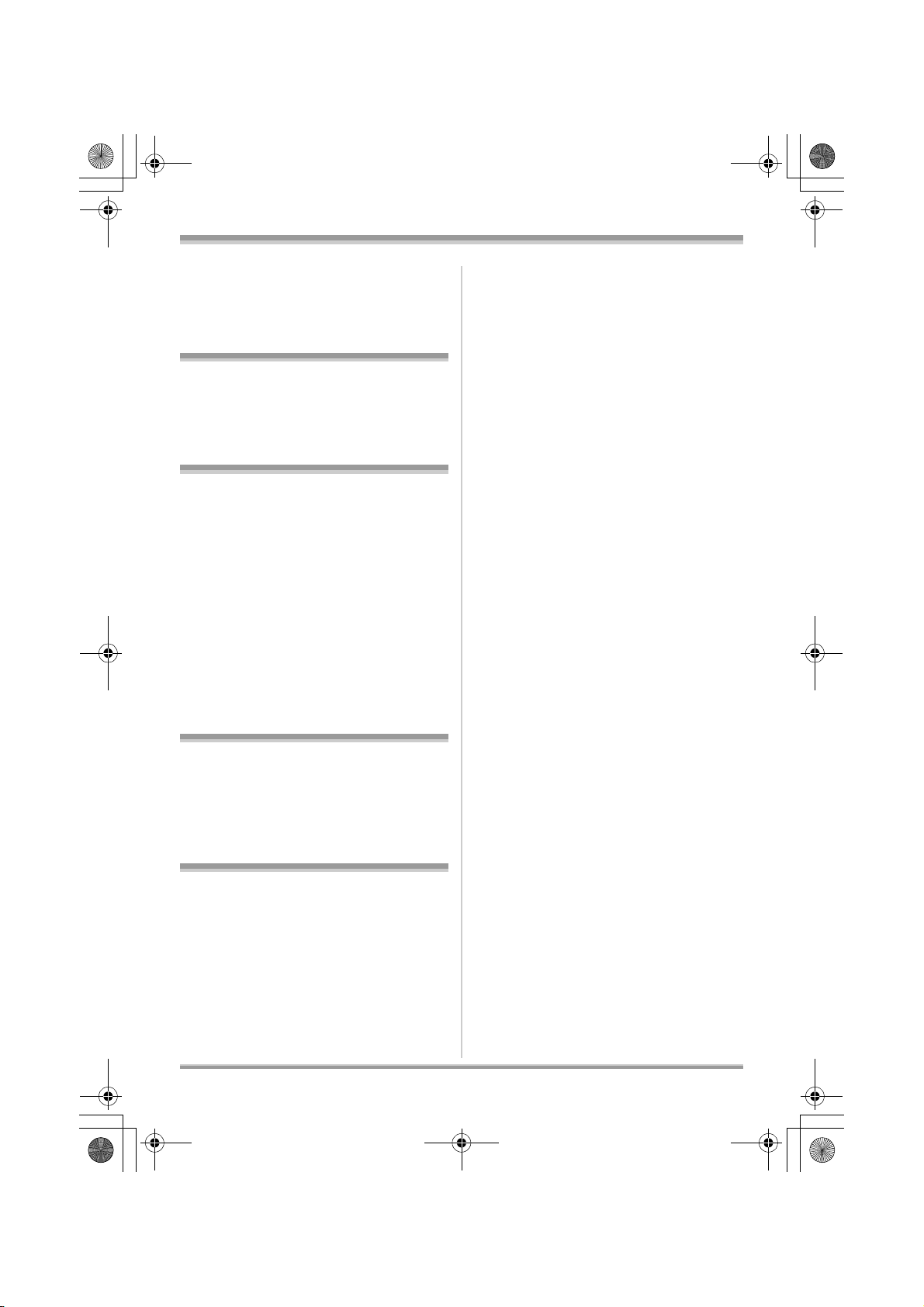
LSQT1166_GN.book 3 ページ 2007年1月19日 金曜日 午後1時51分
Contents
End User License Agreement ............... 2
Before using
Before using with a computer............... 4
What you can do with a computer ..............4
Contents on provided CD-ROM .................5
Operating environment...............................7
Installation/Connection
Installation ............................................10
Installing DVD-RAM Driver.......................10
Installing DVD-MovieAlbumSE .................11
Installing DVDfunSTUDIO ........................12
Starting the applications ...........................13
Reading the operating instructions
of the software applications......................13
Software application uninstallation ...........14
Connection and recognition ...............14
Connection and recognition procedures...14
About the computer display......................15
To disconnect USB cable safely ...............16
Verifying the unit is correctly
recognized by the computer ..................... 16
Creating a DVD-Video
Creating a DVD-Video disc
on a computer ......................................18
Creating a DVD-Video
on a computer from a DVD-RAM
or DVD-RW (VR format)...........................18
Others
Frequently asked questions................ 21
Troubleshooting ...................................22
3
LSQT1166

LSQT1166_GN.book 4 ページ 2007年1月19日 金曜日 午後1時51分
Before using
Before using
Before using with a computer
You can export motion pictures recorded on this unit to a computer with the software on the supplied
CD-ROM and create original DVD-Video discs.
What you can do with a computer
∫ When using a DVD-RAM or DVD-RW (VR format) recorded on this unit
≥ Before using DVD-RW (VR format) on a computer, be sure to finalize it on this unit.
Can do Software used
Playing back on a computer DVD-MovieAlbumSE (supplied)
Copying a disc VR disc copy tool (supplied)
Editing motion pictures
(DVD-RAM only)
Creating a DVD-Video disc
∫ When using a DVD-RW (Video format) or DVD-R recorded on this unit
≥ Before using the disc on a computer, be sure to finalize it on this unit.
DVD-MovieAlbumSE (supplied)
DVD-MovieAlbumSE (supplied) and
DVDfunSTUDIO (supplied)
Can do Software used
Playing back on a computer
Copying a disc DVDfunSTUDIO (supplied)
Commercially available DVD-Video playback
software
∫ When using an SD card recorded on this unit
Can do Software used
Playing back on a computer
Copying files to a computer Windows Explorer
≥ Always use the AC adaptor when connecting the unit to the computer. You cannot connect to the
computer when using a battery.
≥ We cannot guarantee proper operation of this unit if you use software other than that supplied.
4
LSQT1166
Standard Windows picture viewer or a
commercially available picture viewer
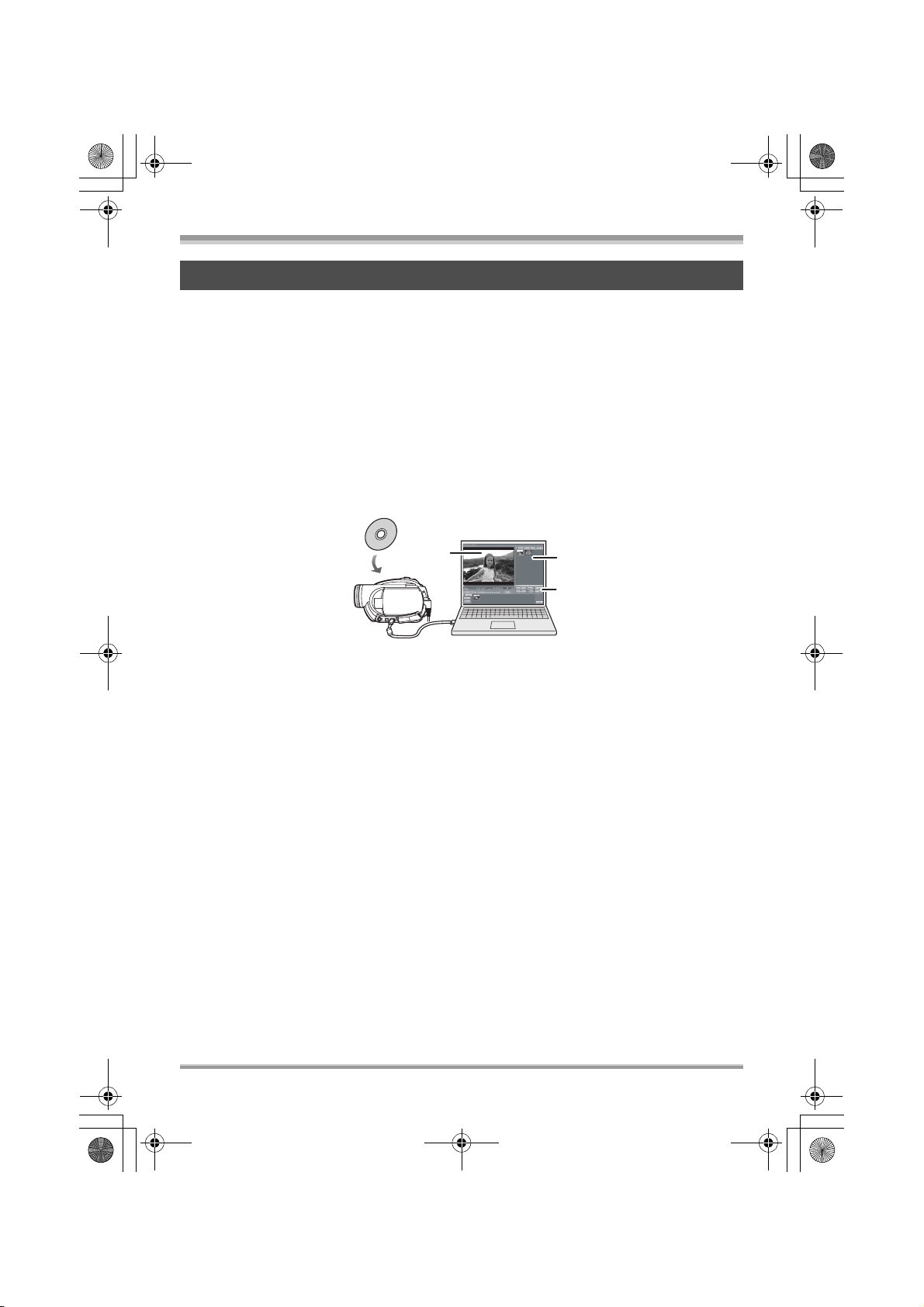
LSQT1166_GN.book 5 ページ 2007年1月19日 金曜日 午後1時51分
Before using
Contents on provided CD-ROM
The following software applications are contained on the provided CD-ROM.
∫ DVD-RAM Driver
This is necessary to configure the unit as a drive on a computer.
DVDForm:
This is used to format DVD-RAM on a computer.
∫ DVD-MovieAlbum
DVD-MovieAlbumSE:
This software is for playing back and editing* VR format motion pictures.
By using DVD-MovieAlbumSE with this unit, it is possible to perform playback and editing* of the DVDRAM or DVD-RW (VR format). It is also possible to transfer exported data to DVDfunSTUDIO.
A
B
C
Playing back and editing* DVD-RAM and DVD-RW (VR format).
A Playback area
B Thumbnails
Disc contents are shown.
C Editing buttons*
* Editing can only be performed on a DVD-RAM.
VR disc copy tool:
This is used when creating a copy of a VR format disc.
Copy the data to the hard disk of the computer and then write it to another DVD-RAM.
Disc formatter:
This is used to format DVD-RAM on a computer.
5
LSQT1166
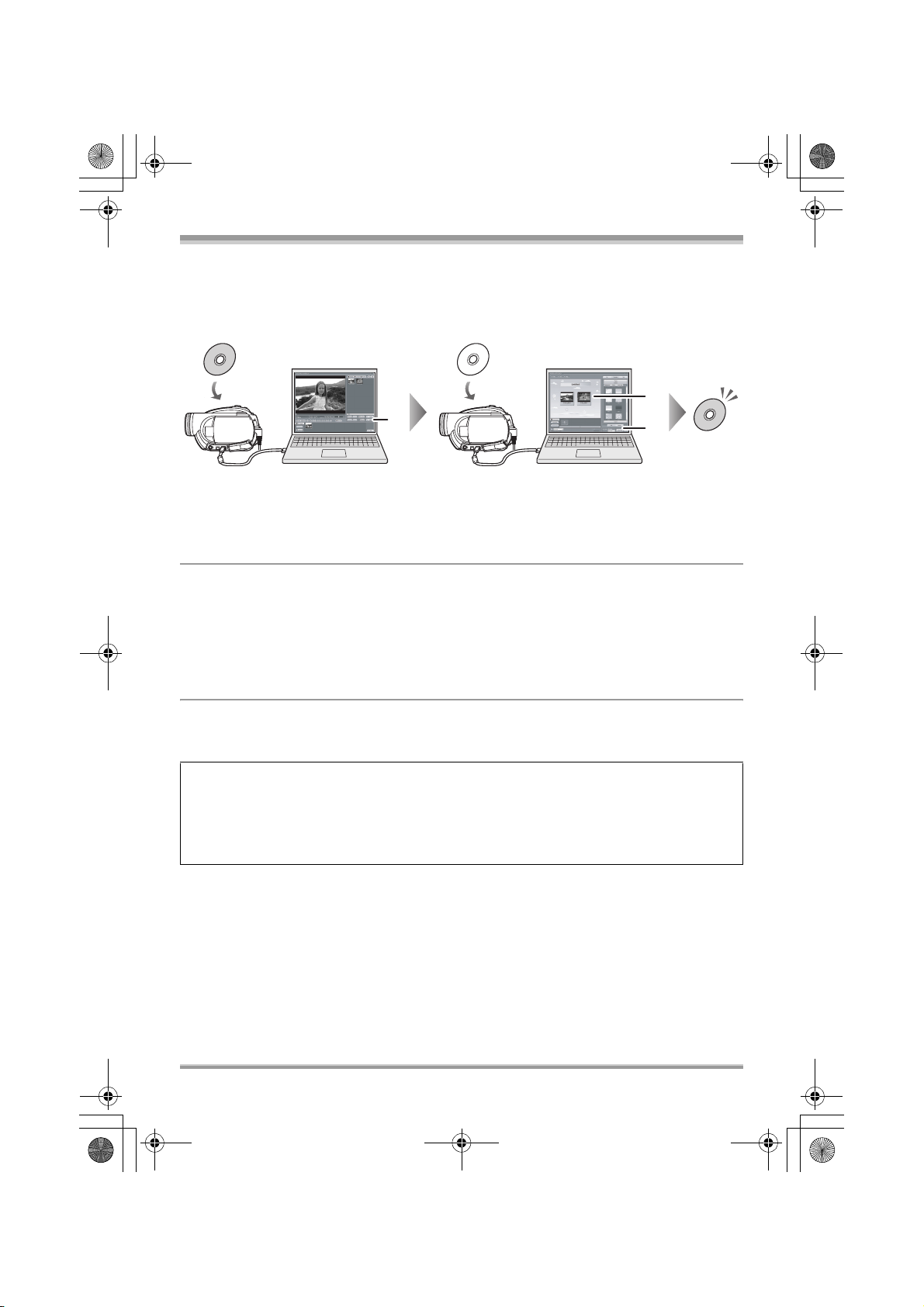
LSQT1166_GN.book 6 ページ 2007年1月19日 金曜日 午後1時51分
Before using
∫ DVDfunSTUDIO
This software is for creating a DVD-Video disc.
Use this software when burning a DVD-Video disc from motion pictures edited using
DVD-MovieAlbumSE. For details, refer to page 18.
B
A
C
1 Export the images from a DVD-RAM or DVD-RW (VR format) with
DVD-MovieAlbumSE.
A File Export
2 Create a DVD menu with DVDfunSTUDIO, then write the data to a DVD-RW
or DVD-R.
B DVD menus created
Arrange the motion pictures exported from DVD-MovieAlbumSE in the DVD menu and edit the
menu design.
C Burning button
The contents start being written to disc.
3 A DVD-Video disc is created.
Playback is possible on a DVD player that supports 8 cm DVD-Video.
Creating a copy of a DVD-RW (Video format) or a DVD-R:
If you use the [Burn from an image] function in DVDfunSTUDIO, you can create a new disc from the
data copied to the computer with Windows Explorer.
Refer to the operating instructions of DVDfunSTUDIO for details.
≥ If your DVD player does not support DVD-R DL, playback is possible on it by copying the DVD-
R DL contents recorded on this unit to a DVD-RW or a DVD-R.
∫ Acrobat Reader
To view the installed operating instructions, Adobe Acrobat Reader 5.0 or later is required.
If the Adobe Acrobat Reader is not already installed on your computer, you can install it from the CDROM. Click the desired language in [Setup Menu], and follow the on-screen messages to install.
6
LSQT1166
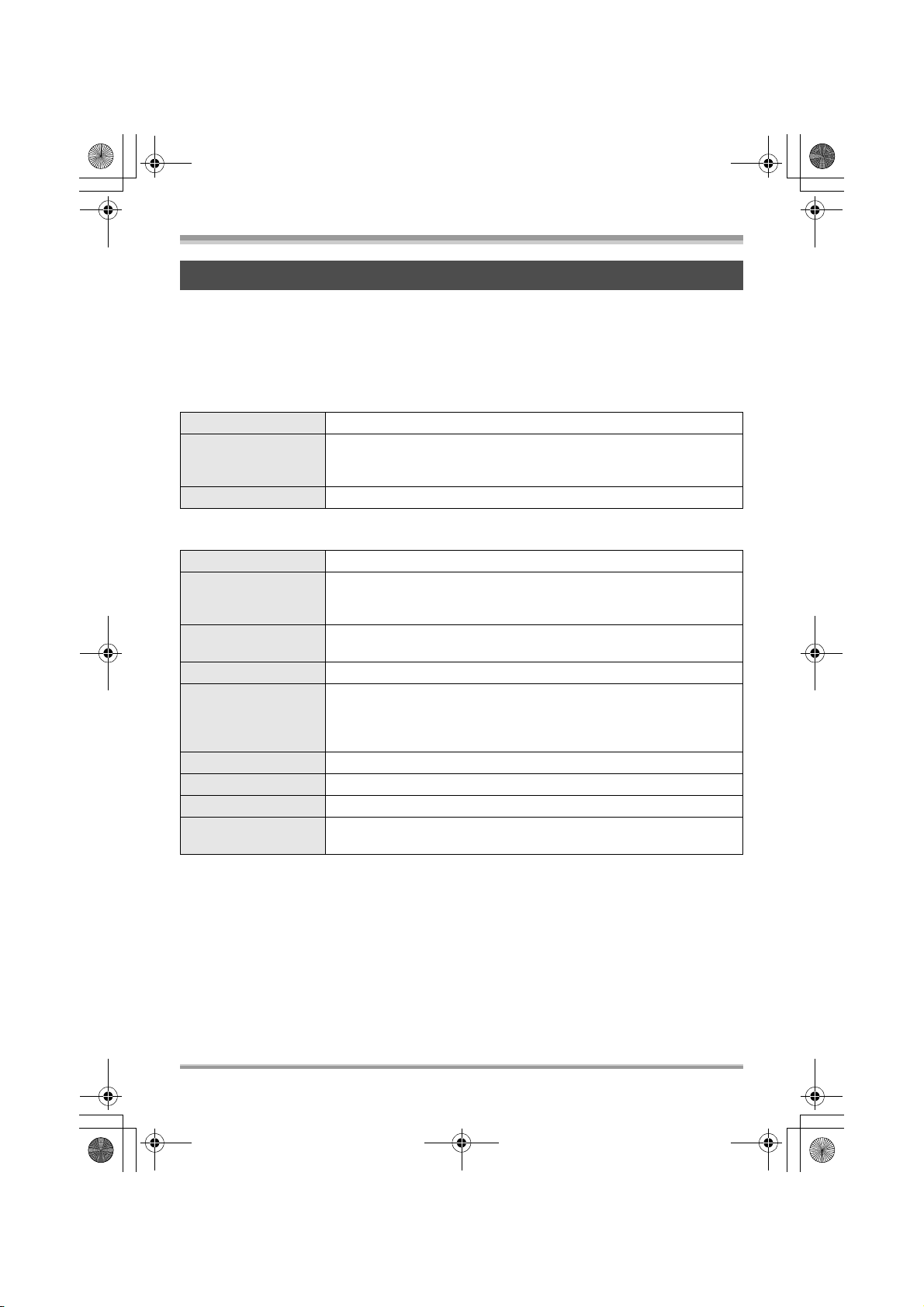
LSQT1166_GN.book 7 ページ 2007年1月19日 金曜日 午後1時51分
Before using
Operating environment
≥ A CD-ROM drive is necessary to install the supplied software applications.
≥ When 2 or more USB devices are connected to a computer, or when devices are connected through
USB hubs or by using extension cables, proper operation is not guaranteed.
≥ Use the supplied USB cable when connecting to the computer. (Operation is not guaranteed with any
other USB cables.)
∫ DVD-RAM Driver
Personal computer IBM PC/AT compatible personal computer
OS Microsoft Windows 2000 Professional
Microsoft Windows XP Home Edition
Microsoft Windows XP Professional
CPU Intel Pentium III 450 MHz or higher
∫ DVD-MovieAlbumSE 4.3
Personal computer IBM PC/AT compatible personal computer
OS Microsoft Windows 2000 Professional
CPU Intel Pentium III 800 MHz or higher
RAM 256 MB or more (512 MB or more recommended)
Display Medium (16 bit)/High Colour (16 bit) or more
Free hard disk space 200 MB or more
Sound Windows compatible sound device (DirectSound Support)
Interface Hi-Speed USB (USB 2.0) — A type
Necessary software DirectX 9.0c
≥ Even if the system requirements mentioned in these operating instructions are fulfilled, some
computers cannot be used.
≥ This software cannot be used on a Macintosh OS.
≥ DirectX 9.0c will be installed automatically during installation of the supplied software.
≥ Operation on an OS other than the one pre-installed is not guaranteed.
≥ Operation on Microsoft Windows XP Media Center Edition, Tablet PC Edition and 64-bit operating
system is not guaranteed.
≥ Depending upon the environment of your computer, if it does not support Hi-Speed USB (USB 2.0),
for example, frame dropout may occur, the audio may be intermittent, or the software may run slowly
when you play back recorded images. DVD-RAM and DVD-RW (VR format) can be used if you insert
them in the computer’s internal DVD-RAM/DVD-RW (VR format) compatible drive.
Microsoft Windows XP Home Edition
Microsoft Windows XP Professional
(Intel Pentium 4 1.3 GHz or higher recommended)
Desktop resolution of 800k600 pixels or more
(Graphics card complying with DirectX 9.0c, and DirectDraw over lay)
32 MB video memory or more
Adobe Acrobat Reader 5.0 or later
7
LSQT1166
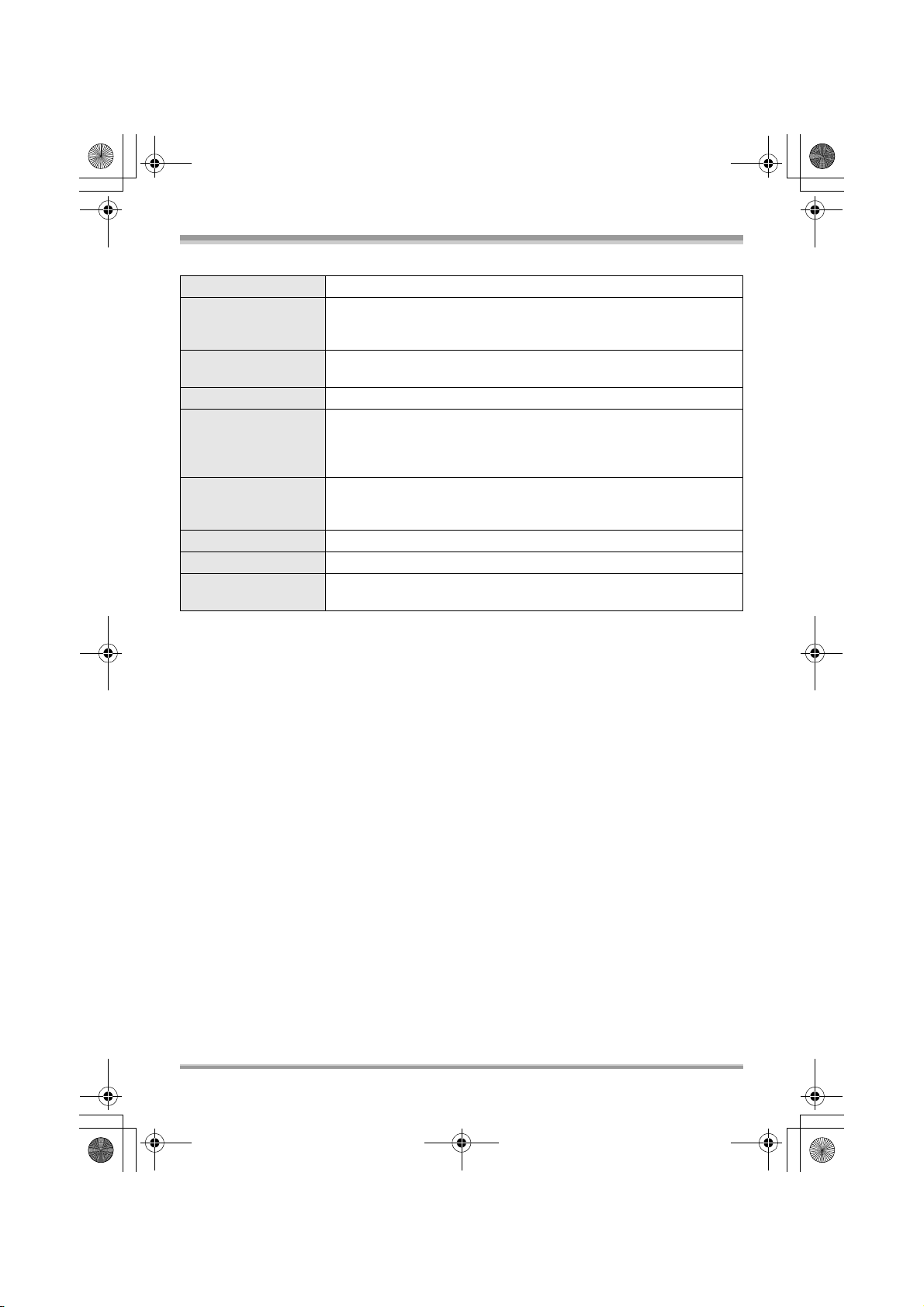
LSQT1166_GN.book 8 ページ 2007年1月19日 金曜日 午後1時51分
Before using
∫ DVDfunSTUDIO 2.5
Personal computer IBM PC/AT compatible personal computer
OS Microsoft Windows 2000 Professional Service Pack 4
CPU Intel Pentium III 800 MHz or higher
RAM 256 MB or more (512 MB or more recommended)
Display Medium (16 bit)/High Colour (16 bit) or more
Free hard disk space 200 MB or more
Sound Windows compatible sound device (DirectSound Support)
Interface Hi-Speed USB (USB 2.0) — A type
Necessary software DirectX 9.0c
≥ Even if the system requirements mentioned in these operating instructions are fulfilled, some
computers cannot be used.
≥ This software cannot be used on a Macintosh OS.
≥ DirectX 9.0c will be installed automatically during installation of the supplied software.
≥ Operation on an OS other than the one pre-installed is not guaranteed.
≥ Input is not supported in languages other than English, German, French, Italian, Spanish and
Simplified Chinese.
≥ Operation cannot be guaranteed on all DVD drives.
≥ DVD discs authored with this software are not guaranteed to play in all DVD players.
≥ Operation on Microsoft Windows XP Media Center Edition and Tablet PC Edition is not guaranteed.
≥ This software is not compatible with Microsoft Windows 3.1, Windows 95, Windows 98/98SE,
Windows Me, Windows NT and 64-bit operating system.
≥ If your computer does not satisfy the above system requirements, an error may occur when writing
data to disc.
≥ Set the display resolution to 1024k768 (16 bits colour) or higher.
Select [start] # ([Settings] #) [Control Panel] # ([Appearance and Themes] #) [Display] and select
[Settings] tab, and then adjust [Screen resolution] and [Color quality].
Microsoft Windows XP Home Edition Service Pack 2
Microsoft Windows XP Professional Service Pack 2
(Intel Pentium 4 1.3 GHz or higher recommended)
Desktop resolution of 1024k768 pixels or more
(Graphics card complying with DirectX 9.0c, and DirectDraw over lay)
32 MB video memory or more
≥ When writing to a disc, the same amount of free space as the disc is
necessary.
Adobe Acrobat Reader 5.0 or later
8
LSQT1166

LSQT1166_GN.book 9 ページ 2007年1月19日 金曜日 午後1時51分
Before using
∫ Using Built-in SD Drive
Personal computer IBM PC/AT compatible personal computer
OS Microsoft Windows 2000 Professional
CPU Intel Pentium II 300 MHz or higher
RAM 32 MB or more (64 MB or more recommended)
Interface USB 1.1 or later — A type
≥ The USB equipment operates with the driver installed as standard in the OS.
≥ Microsoft®, Windows® and DirectX® are either registered trademarks or trademarks of the Microsoft
Corporation in the United States and/or other countries.
≥ IBM and PC/AT are registered trademarks of International Business Machines Corporation of the
U.S.
®
and Pentium® are the registered trademarks or trademarks of the Intel Corporation in the
≥ Intel
United States and other countries.
≥ Microsoft product screen shot(s) reprinted with permission from Microsoft Corporation.
≥ Other names of systems and products mentioned in these instructions are usually the registered
trademarks or trademarks of the manufacturers who developed the system or product concerned.
Microsoft Windows XP Home Edition
Microsoft Windows XP Professional
9
LSQT1166

LSQT1166_GN.book 10 ページ 2007年1月19日 金曜日 午後1時51分
Installation/Connection
Installation/Connection
Installation
When installing the software, log on to your
computer as the Administrator or with a user
name with equivalent authorization. (If you do not
have authorization to do this, consult your
manager.)
Do not connect the USB cable before
installing the DVD-RAM Driver.
If the DVD-RAM Driver is installed after
connecting this unit and the computer with
the USB cable, this unit may not be
correctly recognized by the computer.
(The DVD-RAM Driver has a driver for USB
connection.)
≥ Before starting the installation, close any other
software applications which are running.
≥ Do not perform any other operations on your
computer while the software is being installed.
≥ If another DVD-RAM Driver is already installed
in your computer, check this DVD-RAM Driver.
If packet writing software which supports DVDRAM discs is installed, it is necessary to
uninstall it and then install the provided
DVD-RAM Driver.
≥ Install DVD-RAM Driver and then install
DVD-MovieAlbumSE or DVDfunSTUDIO.
2 Click [DVD-RAM Driver].
≥ The software application may not run properly
if you cancel the installation at any point e.g. by
pressing [Cancel].
3 Click
[Driver and Formatter Setup].
≥ If an [Information] or [Question] message
appears, continue following the on-screen
messages for installation.
4 Click [Next].
Installing DVD-RAM Driver
1 Insert the CD-ROM into the
computer.
The introduction movie starts.
Click [To continue the installation] at the end of
the introduction movie and then the [Setup
Menu] screen will appear.
≥ If the introduction movie screen does not
appear, double-click the CD-ROM drive icon in
[My Computer].
10
LSQT1166
5 Read carefully through the End
User License Agreement (l 2),
then click [Yes].
≥ You cannot install the application if you click
[No].

LSQT1166_GN.book 11 ページ 2007年1月19日 金曜日 午後1時51分
Installation/Connection
6 Click [Next].
Continue to follow the on-screen messages to
install it.
7 When installation is complete, some notes
will appear:
Check the contents, then click
[k] at the top right of window.
8 Click [Finish].
To check and change the setting, select [start] #
([Settings] #) [Control Panel] # ([Performance
and Maintenance] #) [System] and select [Driver
Signing] of the [Hardware] tab.
∫ About the [RAMASST] support tool:
[RAMASST] is a support tool for Windows XP
that disables the drive’s CD writing function so
that data can be written from a computer to a
DVD-RAM.
When you install the DVD-RAM Driver,
[RAMASST] is automatically installed and
displayed in [Startup].
Installing
DVD-MovieAlbumSE
1 Insert the CD-ROM into the
computer.
The introduction movie starts.
Click [To continue the installation] at the end of
the introduction movie and then the [Setup
Menu] screen will appear.
≥ If the introduction movie screen does not
appear, double-click the CD-ROM drive icon in
[My Computer].
2 Click [DVD-MovieAlbumSE 4.3].
Windows 2000 only:
The detection of device will start, after which it
will take several minutes for the computer to
detect the device. When detecting the device is
complete, a message that prompts you to reboot
will appear:
Click [Yes].
The computer must be rebooted for the driver
to work.
∫ If any trouble has occurred while installing
DVD-RAM Driver:
When [Block] is selected in the [Driver Signing
Options] in the [System Properties], the
installation procedure will not complete. Select
[Warn] and try again.
≥ The software application may not run properly
if you cancel the installation at any point e.g. by
pressing [Cancel].
≥ Depending on the operating environment, you
may be required to install DirectX 9.0c. If so,
click [Yes], and install it.
If you install the software in a computer that is
not compatible with DirectX 9.0c, the computer
may not work properly. If you are unsure
whether or not your computer is compatible,
contact the maker of your computer.
11
LSQT1166

LSQT1166_GN.book 12 ページ 2007年1月19日 金曜日 午後1時51分
Installation/Connection
3 Click [Next].
4 Select [PAL (Europe)] for the TV
system, click [Next].
Continue to follow the on-screen messages to
install it.
5 Click [Finish].
2 Click [DVDfunSTUDIO 2.5].
≥ The software application may not run properly
if you cancel the installation at any point e.g. by
pressing [Cancel].
≥ Depending on the operating environment, you
may be required to install DirectX 9.0c. If so,
click [Yes], and install it.
If you install the software in a computer that is
not compatible with DirectX 9.0c, the computer
may not work properly. If you are unsure
whether or not your computer is compatible,
contact the maker of your computer.
3 Click [Next].
The computer must be rebooted for the
application to work.
Installing DVDfunSTUDIO
1 Insert the CD-ROM into the
computer.
The introduction movie starts.
Click [To continue the installation] at the end of
the introduction movie and then the [Setup
Menu] screen will appear.
≥ If the introduction movie screen does not
appear, double-click the CD-ROM drive icon in
[My Computer].
12
LSQT1166
4 Select [PAL (Europe)] for the TV
system, click [Next].
Continue to follow the on-screen messages to
install it.

LSQT1166_GN.book 13 ページ 2007年1月19日 金曜日 午後1時51分
Installation/Connection
5 Click [Finish].
The computer must be rebooted for the
application to work.
Starting the applications
1 Select [start] #
[All Programs (Programs)] #
[Panasonic] # [DVD camcorders]
# [DVD camcorders].
A screen showing a brief explanation of the
application is displayed.
2 Click [Close].
3 Click the desired item to start it.
A
B
C
D
E
F G
A DVD-MovieAlbum starts
B DVDfunSTUDIO starts
C Images recorded on this unit are copied to
the hard disk on the computer or another
DVD-RAM
D DVD-RAM can be initialized
E The DVD-MovieAlbum playback
environment can be set
F Displays a list of discs that can be used
G Plays the application introduction movie
Reading the operating
instructions of the software
applications
For details on how to use the software
applications, read the PDF instructions.
≥ You will need Adobe Acrobat Reader 5.0 or
later to read the PDF operating instructions.
(l 6)
∫ DVD-RAM Driver
Select [start] # [All Programs (Programs)] #
[DVD-RAM] # [DVD-RAM Driver] #
[Using DVD-RAM disc].
∫ DVD-MovieAlbumSE
Select [start] # [All Programs (Programs)] #
[Panasonic] # [DVD-MovieAlbumSE] #
[Operation Manual].
LSQT1166
13

LSQT1166_GN.book 14 ページ 2007年1月19日 金曜日 午後1時51分
Installation/Connection
∫ DVDfunSTUDIO
Select [start] # [All Programs (Programs)] #
[Panasonic] # [DVDfunSTUDIO] #
[Operating instructions].
Software application
uninstallation
Follow the steps below to uninstall any software
applications that you no longer require.
1 Select [start] # ([Settings] #)
[Control Panel] #
[Add or Remove Programs
(Applications)].
Connection and
recognition
Connection and recognition
procedures
After the driver and software applications are
installed, the unit must be connected to the
computer and be correctly recognized by the
computer.
≥ Connect after installing the driver and software
applications.
≥ If the supplied CD-ROM is inserted in the
computer, remove it. (If the [Setup Menu] is
running, wait until it finishes, then remove the
CD-ROM.)
≥ If the recognition procedure is not
accomplished properly, operation will not be
possible after connecting the unit to the
computer.
≥ If the unit fails to operate normally, it may mean
that you have not conducted the installation or
recognition procedure properly.
≥ Be sure to finalize DVD-RW (VR format),
DVD-RW (Video format) and DVD-R on this
unit, before using them on the computer.
Un-finalized discs will not be recognized by
the computer.
2 Select the software application to
be deleted, then click [Change/
Remove] ([Change or Remove] or
[Add/Remove]).
≥ Proceed with the uninstallation by following the
on-screen instructions.
≥ After uninstalling the software, be sure to
reboot the computer.
14
LSQT1166
¬Connect this unit to the AC adaptor.
1 Insert a disc or card with
recorded images in the unit, then
turn on the unit.

LSQT1166_GN.book 15 ページ 2007年1月19日 金曜日 午後1時51分
Installation/Connection
2 Connect this unit and a
computer.
A
A USB cable (supplied)
≥ Insert the plugs as far as they will go. The unit
and computer will not operate properly if the
plugs are not inserted fully.
≥ Do not use any other USB cables except the
supplied one. (Operation is not guaranteed
with any other USB cables.)
The USB function selection screen will appear.
3 Select [PC CONNECT(DISC)] or
[PC CONNECT(CARD)] and press
the joystick.
This unit is automatically recognized by the
computer.
≥ When the unit is connected to a computer,
its power cannot be turned off.
In this case, disconnect the USB cable (l 16).
≥ If the unit is connected to a computer when the
USB function is set to [PC CONNECT(DISC)],
no image will appear on the LCD monitor or the
viewfinder.
≥ When this unit is connected to a computer, you
cannot use this unit’s DISC EJECT lever to
remove a disc. Use Windows Explorer to rightclick the drive icon for this unit and select
[Eject].
≥ When a computer is accessing a disc or card in
this unit, the ACCESS/PC lamp or card access
lamp lights. (When a card is being accessed,
appears on the LCD monitor.) Do not
disconnect the USB cable or AC adaptor while
the disc or card is being accessed as it may
damage the data.
≥ The disc and card cannot be accessed
simultaneously.
≥ It may be necessary to reboot the computer
after connecting this unit to it for the first time.
About the computer display
When the unit is connected to a computer, it is
recognized as an external drive.
≥ Depending on the operating environment of the
computer, the shape of the drive icon and the
drive name (Example: E:) will differ.
∫ When accessing the disc
Windows XP:
Optical disc drive is displayed in [My Computer].
Windows 2000:
[Removable Disk] and optical disc drive are
displayed in [My Computer].
≥ When a DVD-RAM or DVD-RW (VR format) is
inserted in this unit, it can be accessed from
the removable disk drive.
≥ When a DVD-RW (Video format) or DVD-R is
inserted in this unit, it can be accessed from
the optical disc drive.
Example folder structure of a DVD-RAM or
DVD-RW (VR format):
DVD_CAMERA*
DVD_RTAV
≥ DVD video recording format motion pictures
are stored in the [DVD_RTAV] folder.
15
LSQT1166

LSQT1166_GN.book 16 ページ 2007年1月19日 金曜日 午後1時51分
Installation/Connection
Example folder structure of a DVD-RW (Video
format) or DVD-R:
DVD_CAMERA*
To disconnect USB cable
safely
VIDEO_TS
≥ DVD-Video format motion pictures are stored
in the [VIDEO_TS] folder.
* Depending on the maker of the disc and the
device used to format it, the name displayed
will differ.
Do not move or change the name of the
folders and files recorded on this unit by
Windows Explorer etc.
∫ When accessing the card
[Removable Disk] is displayed in [My Computer].
Example folder structure of an SD card:
Removable Disk
DCIM
100CDPFP
MISC
≥ JPEG format still pictures (IMGA0001.JPG
etc.) are stored in the [100CDPFP] folder.
These can be opened with picture software
that supports JPEG pictures.
≥ Up to 999 files can be recorded in the
[100CDPFP] or other such folder.
≥ The DPOF setting files are recorded in the
[MISC] folder.
≥ Do not use the computer to delete the SD
card’s folders. Otherwise, it may no longer be
possible for this unit to read the SD card.
≥ Always use this unit to format SD cards.
≥ When data not supported by this unit has been
recorded on a computer, it will not be
recognized by this unit.
1 Double click the icon in task
tray.
Hardware disconnect dialogue appears.
≥ Depending on your computer’s settings, this
icon may not be displayed.
2 Select [USB Mass Storage
Device] and click [Stop].
3 Verify [MATSHITA DVD-RAM
LMXK1987 USB Device] or
[MATSHITA DVD Cam USB
Device] is selected and click
[OK].
Click [Close], and you can safely disconnect the
cable.
≥ If you disconnect the USB cable while the
access lamp is on or while appears on the
LCD monitor, it may freeze the software or
damage the data. (Refer to the operating
instructions for DVD Video Camera.)
Verifying the unit is
correctly recognized by the
computer
To verify the unit is correctly recognized by the
computer, select the unit’s mode, connect the
unit to the computer via the USB cable and then
follow the steps below.
≥ With some computers including those made by
NEC, the Device Manager may not be
displayed if a mode that places restrictions on
the functions has been established. Consult
the manufacturer or follow the steps in your
computer’s operating instructions to establish a
mode in which all the functions can be used,
then proceed with operation.
16
LSQT1166
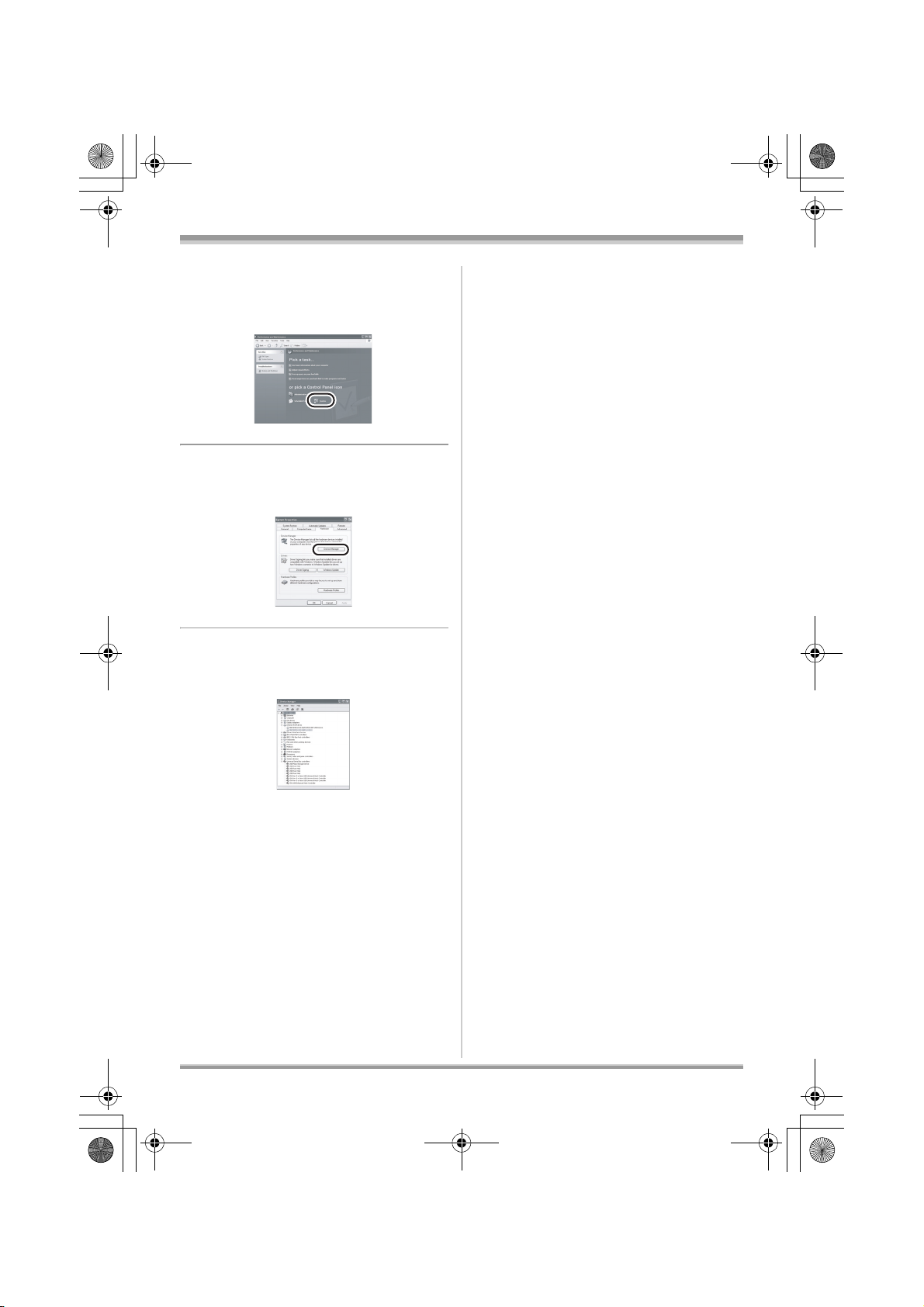
LSQT1166_GN.book 17 ページ 2007年1月19日 金曜日 午後1時51分
Installation/Connection
1
Select
[start] # ([Settings] #
)
[Control Panel] # ([Performance
and Maintenance]
#) [System].
2 Click the [Hardware] tab, then
click [Device Manager].
3 Verify the following items are
displayed.
≥ [MATSHITA DVD-RAM LMXK1987 USB
Device] is displayed at [Disc drives].
≥ [USB Mass Storage Device] is displayed at
[Universal Serial Bus controllers].
When using a card:
[USB Mass Storage Device] is displayed at
[Universal Serial Bus controllers].
∫ If the driver has not been
recognized properly
[!] or [Unknown device] appears at [Universal
Serial Bus controllers] or [Other devices], etc.
(Where the display will appear depends on the
type of computer you are using.)
You can use the following method to enable it to
be recognized.
Method 1: Turn off the unit and your computer
once and try again.
Method 2: Eject the disc or SD card from the
unit and try again.
Method 3: Try connecting the unit to another
USB port on your computer.
∫ If the driver has been recognized
properly
When using a disc:
Windows XP:
≥ [MATSHITA DVD-RAM LMXK1987 USB
Device] is displayed at [DVD/CD-ROM
drives].
≥ [USB Mass Storage Device] is displayed at
[Universal Serial Bus controllers].
Windows 2000 Professional:
≥ [MATSHITA DVD-RAM LMXK1987 USB
Device] is displayed at [DVD/CD-ROM
drives].
17
LSQT1166

LSQT1166_GN.book 18 ページ 2007年1月19日 金曜日 午後1時51分
Creating a DVD-Video
Creating a DVD-Video
Creating a DVD-Video
disc on a computer
Creating a DVD-Video on a
computer from a DVD-RAM
or DVD-RW (VR format)
Using DVD-MovieAlbumSE and
DVDfunSTUDIO, you can create a DVD-Video
disc (DVD-RW/DVD-R disc) from the images
recorded on this unit.
≥ Before using DVD-RW (VR format) on a
computer, be sure to finalize it on this unit.
≥ When using DVD-MovieAlbumSE or
DVDfunSTUDIO, log on to your computer as
Administrator with a login name equally
authorized. If you log on with a login name
other than Administrator, you cannot use the
applications.
≥ When using DVD-MovieAlbumSE or
DVDfunSTUDIO, close any other software
applications.
≥ The End User License Agreement is displayed
when the software is first started so read
carefully through its terms and conditions, then
click [I agree.].
¬Connect this unit to the AC adaptor.
1 Insert a DVD-RAM or DVD-RW
(VR format) with recorded
images in the unit, then
the unit
.
turn on
2 Connect this unit and a
computer.
A
A USB cable (supplied)
≥ Insert the plugs as far as they will go. The unit
and computer will not operate properly if the
plugs are not inserted fully.
≥ Do not use any other USB cables except the
supplied one. (Operation is not guaranteed
with any other USB cables.)
The USB function selection screen will appear.
3 Select [PC CONNECT(DISC)] and
press the joystick.
4 (On the computer)
Select [start] #
[All Programs (Programs)] #
[Panasonic] # [DVD camcorders]
# [DVD camcorders], then click
[DVD-MovieAlbum].
18
LSQT1166
≥ If the screen showing a brief explanation of the
application is displayed, close it.

LSQT1166_GN.book 19 ページ 2007年1月19日 金曜日 午後1時51分
Creating a DVD-Video
DVD-MovieAlbumSE starts and the images
recorded on the disc are displayed.
When starting DVD-MovieAlbumSE, the
[Mount Information] dialogue box may appear
or the recorded images may not be shown. If
this occurs, try the following procedure. If
there are multiple drives, a drive other than
this unit may be selected.
1) Click [Preference] on the dialogue box or
([Preference]) button at top right of
DVD-MovieAlbumSE screen, and then
click the [Device setting] tab.
2) Choose the drive where the disc is loaded
in the [Drive Select] column, and then
click [OK].
5 (When using a DVD-RAM only)
Edit the images on the disc as
required.
6 Click [Export].
being used.], and then click
[Yes].
DVD-MovieAlbumSE automatically closes and
DVDfunSTUDIO automatically starts.
9 Insert a brand-new DVD-RW or
DVD-R disc into the unit.
10
When the [CollectTool] screen
appears, click [OK].
7 Set the export settings in the
[Export all titles] screen and click
[Start].
≥ It is recommended that you do not change the
settings displayed on the screen.
8 When export is complete, a
message will appear. Check the
small box for [Eject the disc
The exported scene will be automatically
registered on the DVDfunSTUDIO editing
screen.
11
Edit the DVD menu as required.
≥ Set the disc size to [8cm DVD] or
[8cm DVD DL].
≥ Select the desired destination drive to write to if
necessary.
19
LSQT1166

LSQT1166_GN.book 20 ページ 2007年1月19日 金曜日 午後1時51分
Creating a DVD-Video
12
Click [Burning].
Writing to the disc starts.
When writing is complete, the disc is ejected
automatically.
≥ The DISC EJECT lever on this unit does not
work when the unit is connected to a computer.
Use the software’s eject button to eject the
disc. (When not using the software, use
Windows Explorer to right-click the drive icon
for this unit and select [Eject].)
≥ Title names set using DVD-MovieAlbumSE
cannot be displayed on this unit. Also, the
names of playlists created on this unit cannot
be displayed on DVD-MovieAlbumSE.
≥ If you export an image recorded in 16:9 aspect
ratio with DVD-MovieAlbumSE, it is saved as a
4:3 aspect image that has been squeezed
horizontally.
If you then use the exported image with
DVDfunSTUDIO, it is displayed as a 16:9
aspect image.
≥ The DVD menu created with DVDfunSTUDIO
does not appear on this unit. Play back the disc
on a DVD player.
≥ You cannot add data to a disc written to with
DVDfunSTUDIO as the disc is finalized after
writing.
Take care that the temperature of the unit,
when connected to a computer, does not
rise excessively (reference for usage:
approx. 30 minutes at about 30 °C).
20
LSQT1166

LSQT1166_GN.book 21 ページ 2007年1月19日 金曜日 午後1時51分
Others
Frequently asked questions
Can software other than that supplied be used?
For information about software from other companies, contact the makers of the
software.
Is playback possible on a computer?
DVD-RAM, DVD-RW (VR format):
Use the supplied software DVD-MovieAlbumSE.
≥ Before using DVD-RW (VR format) on a computer, be sure to finalize it on this unit.
DVD-RW (Video format), DVD-R:
Finalize the disc on this unit and then play it back with commercially available DVDVideo playback software.
SD card:
Use picture viewer software.
Is editing possible on a computer?
Others
DVD-RAM:
Use the supplied software DVD-MovieAlbumSE.
DVD-RW (VR format), DVD-RW (Video format), DVD-R:
Editing is not possible on a computer.
Is it possible to copy data to a computer?
DVD-RAM, DVD-RW (VR format):
Use VR disc copy tool or the File Export function in DVD-MovieAlbumSE.
≥ Before using DVD-RW (VR format) on a computer, be sure to finalize it on this unit.
DVD-RW (Video format), DVD-R:
Copy with Windows Explorer. Data that has been copied to a computer can be
written to a new disc with DVDfunSTUDIO.
≥ Before using DVD-RW (Video format) or DVD-R on a computer, finalize them on
this unit.
SD card:
Copy with Windows Explorer.
What should I do when the disc contents cannot be displayed with
DVD-MovieAlbumSE?
If there are multiple drives, a drive other than this unit may be selected. Click the
[Preference] button at top right of DVD-MovieAlbumSE screen, click the [Device setting]
tab to choose the drive where the disc is loaded in the [Drive Select] column, and then
click [OK].
21
LSQT1166
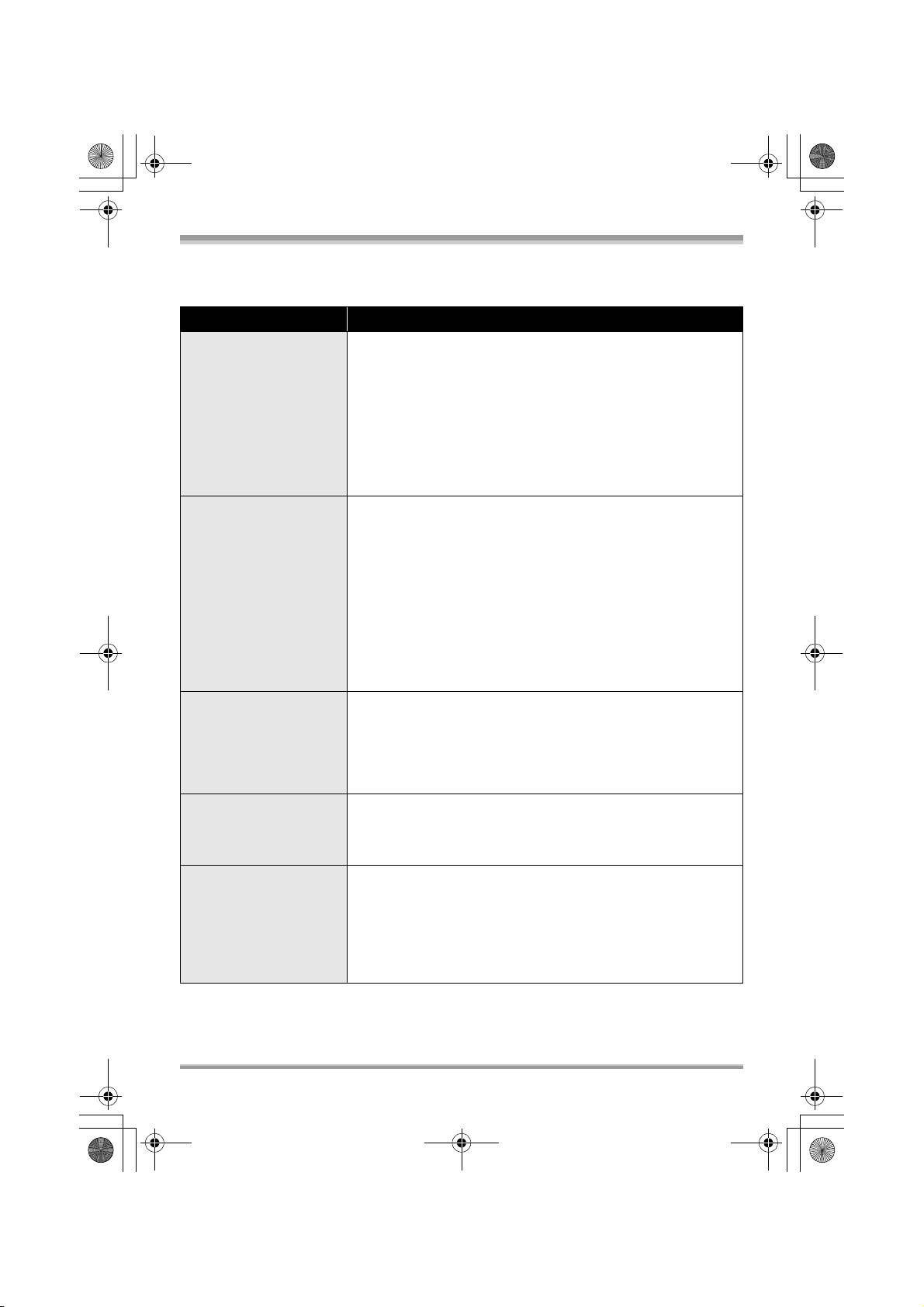
LSQT1166_GN.book 22 ページ 2007年1月19日 金曜日 午後1時51分
Others
Troubleshooting
Problem Check points
≥ The USB function selection screen does not appear if the USB
cable is connected while the menu screen is displayed.
# Close the menu screen before connecting the USB cable.
Even if connected by the
USB cable, this unit is not
recognized by the
computer.
When
DVD-MovieAlbumSE is
started, the [Mount
Information] dialogue
box appears.
An image that should
have been recorded does
not appear when
DVD-MovieAlbumSE is
started.
DVD-RW (Video format)
or DVD-R cannot be
played back on
DVD-MovieAlbumSE.
The DISC EJECT lever
does not work when the
unit is connected to the
computer.
≥ Is the AC adaptor connected?
# Use the AC adaptor when connecting the unit and a computer.
≥ Select another USB terminal on the computer.
≥ Check the operating environment. (Refer to the operating
instructions for DVD Video Camera.)
≥ Turn the unit off then on and disconnect then reconnect the
USB cable.
≥ You inserted an incompatible disc.
# A disc other than a DVD-RAM or a DVD-RW (VR format) is
loaded in the drive: DVD-MovieAlbumSE cannot be used for
media other than DVD-RAM or DVD-RW (VR format).
≥ If there are multiple drives, a drive other than this unit may be
selected.
# Click the [Preference] button in the dialogue box, click the
[Device setting] tab to choose the drive where the disc is loaded
in the [Drive Select] column, and then click [OK].
≥ If an error message appears even after a compatible disc is
inserted, packet writing software may be installed in your
computer. Uninstall the packet writing software.
≥ If there are multiple drives, a drive other than this unit may be
selected.
# Click the [Preference] button at top right of DVD-MovieAlbumSE
screen, click the [Device setting] tab to choose the drive where
the disc is loaded in the [Drive Select] column, and then click
[OK].
≥ DVD-MovieAlbumSE does not support playback or data read of
DVD-RW (Video format) or DVD-R.
# Use optional-user provided DVD-Video playback software to play
back DVD-RW (Video format) or DVD-R on the computer.
≥ The DISC EJECT lever does not work after the unit is
connected to the computer.
# Use Windows Explorer to right-click the drive icon and execute
[Eject]. Or use the software’s eject button to eject the disc.
≥ After files are exported from DVD-MovieAlbumSE, a
confirmation message is displayed about ejecting the disc.
Select [Eject the disc being used.].
22
LSQT1166

LSQT1166_GN.book 23 ページ 2007年1月19日 金曜日 午後1時51分
Problem Check points
≥ (Windows XP only) Deleting the unit name from the Device
Manager and then connecting the unit and the computer again
can improve this. Follow the steps below. Before proceeding,
Cannot write to DVDRAM.
be sure to remove the disc from the unit.
1) Select [start] # ([Settings] #) [Control Panel] # ([Performance
and Maintenance] #) [System].
Cannot format a disc with
the DVD-RAM Driver.
2) Click the [Hardware] tab, then click [Device Manager].
3) Right click [MATSHITA DVD-RAM LMXK1987 USB Device]
displayed at [DVD/CD-ROM drives] and then select [Uninstall].
4) When erasing is complete, reboot the computer. The computer
will automatically recognize the unit again.
When the USB cable is
disconnected, an error
message will appear on
≥ To disconnect the USB cable safely, double-click the
in the task tray and follow the instructions on the screen.
the computer.
Others
icon
23
LSQT1166

LSQT1166_GN.book 24 ページ 2007年1月19日 金曜日 午後1時51分
A
LSQT1166 A
F0107Ra0 ( 2000 A )
Matsushita Electric Industrial Co., Ltd.
Web site: http://panasonic.net
