Panasonic TXP50VT20B Operating Instructions
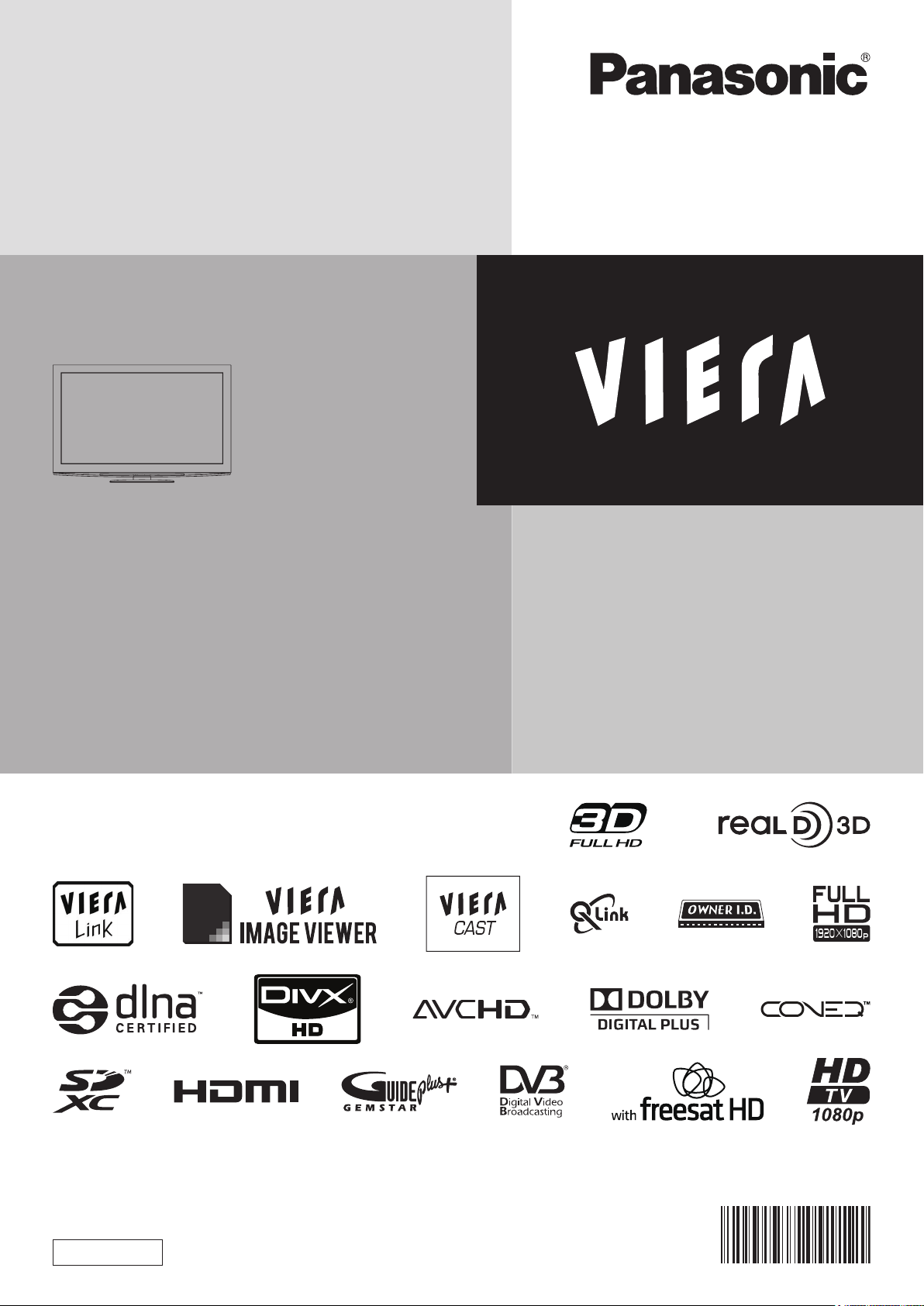
Operating Instructions
Plasma Television
Model No.
TX-P50VT20B
Thank you for purchasing this Panasonic product.
Please read these instructions carefully before operating this product and retain them for future reference.
The images shown in this manual are for illustrative purposes only.
“B” model no. suffix denotes UK model.
English
U.K. Standard
TQB0E0988
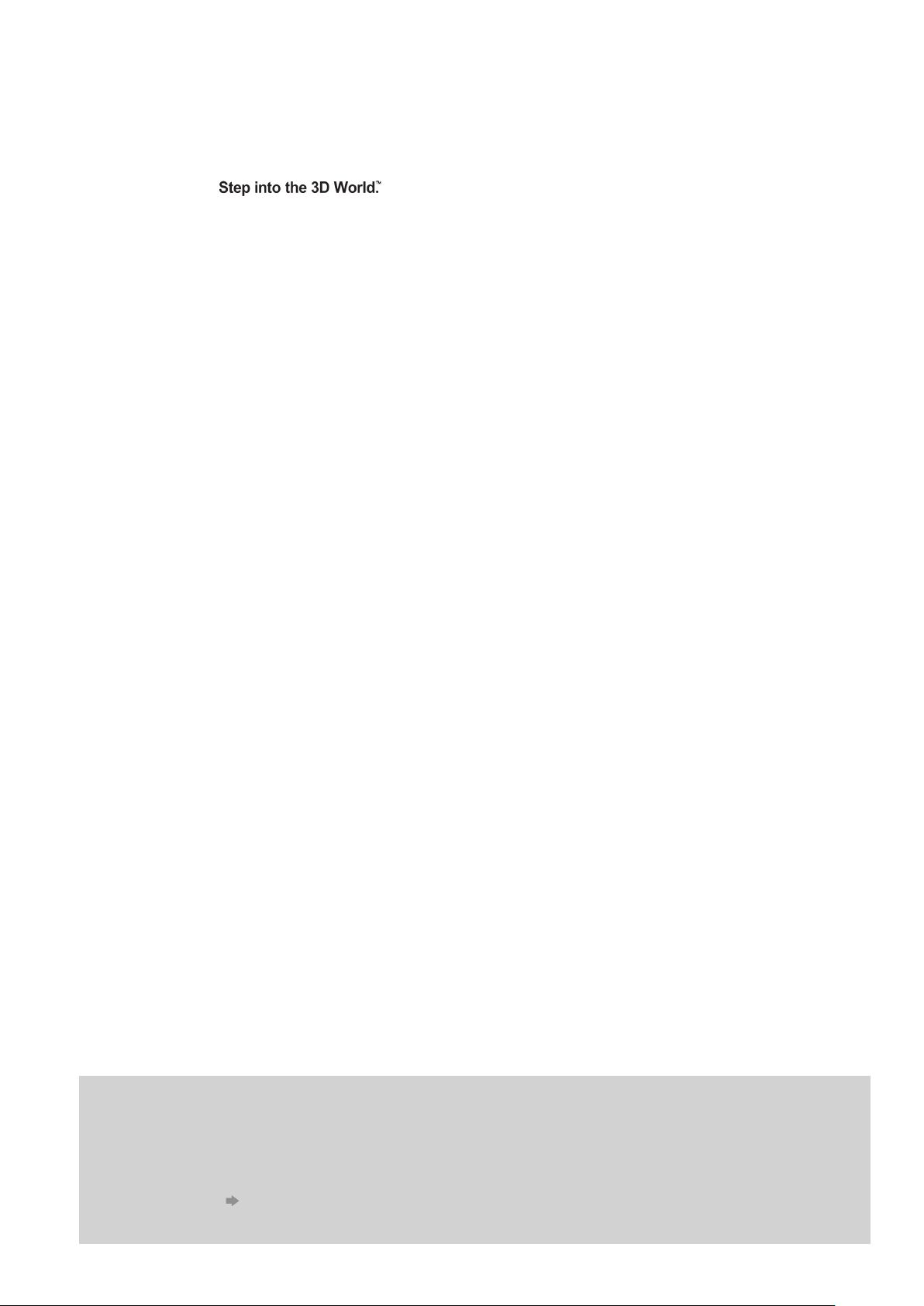
Features
3D technology - ■
Viewing 3D images on the Full HD panel
You can enjoy viewing 3D images on this TV by wearing the 3D Eyewear.
FULL HD 3D ■
FULL HD 3D is the technology for viewing 3D images on the Full HD panel.
You can experience the ultimate of 3D images with realistic ambience and powerful depth.
RealD 3D ■
This TV and 3D Eyewear use the 3D technology of RealD. RealD is one of the inventors in 3D technology.
freesat HD tuner built-in ■
Receives freesat - free digital satellite broadcasts in the UK
This TV has a built-in freesat HD tuner.
freesat is a free digital TV service which broadcasts via satellite so you can receive TV, radio, interactive TV, and HD TV with
crystal clear reception.
You can enjoy sharp pictures, vivid colours, multi-channel sound, and various services with the interactive content.
DVB-T / DVB-T2 tuner built-in ■
Receives DVB (Digital Video Broadcasting) digital terrestrial broadcasts
DVB-T2 is an advanced digital terrestrial system for more efficient transmission.
Available DVB-T2 broadcasts will be tuned automatically when you perform DVB Auto Setup.
GUIDE Plus+ ■ (p. 21)
This TV supports Gemstar-TV Guide sent from the GUIDE Plus+ system.
Sharp pictures and clear sound with HDMI connection ■ (p. 105)
Enjoy high definition digital picture and high quality sound by using an HDMI cable.
This TV supports HDMI (Version 1.4 with 3D, Content Type, Audio Return Channel), Deep Colour, x.v.Colour™.
●
Using USB devices ■
Enjoy recording and playback the digital TV programmes to the USB HDD. (p. 70 and p. 79)
Enjoy the photo, video and music in the USB Flash Memory on Media Player. (p. 74)
Wireless LAN Adaptor for the network connection. (p. 6 and p. 13)
Entering characters with the USB Keyboard in VIERA CAST. (p. 91)
Timer Programming ■ (p. 22 and p. 58)
Timer Programming enables you to use functions such as programme reminder and programme recording to the external
recorder / registered USB HDD.
VIERA IMAGE VIEWER - SD Card viewer in Media Player ■ (p. 74 - 78)
Enjoy your photos or videos recorded on an SD Card on the TV screen.
SDXC Card ■
This TV supports SDXC Card. SDXC is the latest standard of SD Card and a higher storage capacity card.
AVCHD ■
It is possible to play moving pictures recorded on an SD Card or a USB Flash Memory in AVCHD format.
AVCHD is a high definition video recording format. (p. 74)
DivX ■
Offers good compatibility when going from PC to TV, etc. for easy enjoyment of moving pictures. DivX is a video codec that
was developed by DivX, Inc. (p. 103)
DLNA ■
DLNA is a standard that makes digital electronics easier and more convenient to use on a home network. For example, you
can enjoy watching photos and videos stored in the PC connected to your home network by accessing from the TV. (p. 88)
VIERA CAST - Enjoy great web entertainment ■ (p. 91)
Enjoy the internet contents on the TV such as photos, videos, weather, video communication (ex. Skype™), etc. through an
easy-to-use web interface that is built into the TV.
Link up and control the connected equipment with “Q-Link” and “VIERA Link” ■ (p. 92 - 99)
Q-Link and VIERA Link provide easy recording and playback, creation of a home theatre without complicated settings, etc.
VIERA TOOLS - Display special feature icons for easy accessibility ■ (p. 36)
Special features (such as VIERA Link, Media Player and DLNA operations) can be accessed easily by using the VIERA
TOOLS button.
CONEQ ■ (p. 39)
CONEQ is a technology to transduce the sound from speakers. You can enjoy sophisticated sound true to the original one.
2
Digital Switchover for Terrestrial broadcasts
Starting in late 2007 and ending in 2012, TV services in the UK will go completely digital, TV region by TV region.
If you have any questions, please call Digital UK on 08456 50 50 50 or visit www.digitaluk.co.uk
Digital Switchover will cover a period of several weeks. When it starts you will lose all Analogue TV channels and
some Digital TV channels will be missing.
You will need to retune your TV each time this happens to recover your digital channels. Analogue channels are
permanently turned off, it will not be possible to recover them.
To retune your TV ● “Auto Setup” in “DVB Tuning Menu”-DVB mode (p. 47)
Users of cable or satellite boxes should still retune the TV to continue to receive Freeview channels via their
aerial. (Your Analogue channel for viewing Cable or Satellite services will change to a new position.)
Due to the digital reception technologies involved, quality of the digital signals may be relatively low in some ●
cases, despite good reception of analogue channels.

FULL HD ■
This TV uses a high definition panel to produce high definition
pictures close to their original resolution.
HD TV 1080p ■
This TV supports high definition TV signals.
Dolby Digital Plus decoder ■
It is possible to decode Dolby Digital Plus audio track
(multi-channel sound) and output as a Dolby Digital
multi-channel sound signal from the DIGITAL AUDIO OUT
terminal.
Owner ID ■ (p. 63)
Owner ID is an anti-theft function. Entering the PIN number and
owner’s personal information will help the Police to determine
the owner in the case of theft.
Supports Audio Description signal ■ (p. 17 and p. 39)
Audio Description (when broadcast) adds an additional
soundtrack to describe events on screen (narration) and aids
understanding and enjoyment, particularly for visually-impaired
viewers.
You can switch Audio Description service Auto or Off, and
adjust the volume of the description soundtrack independently
of the main volume.
Neo PDP
Realizes high picture quality and energy efficient panel.
Intelligent Frame Creation
This increases the frame count and removes juddering
movements, for smooth and flicker-less motion
images with high resolution.
INFINITE BLACK PRO
A wide contrast ratio will deliver pictures with a deep,
rich black level and a brighter white level for greater
image depth.
THX Certified Display
Faithfully reproduces the image quality of THX movies
that the filmmakers intended.
24p Smooth Film
This item is displayed instead of “Intelligent Frame
Creation” when 24p signal input, and produces
smoother playback of 24p source movies.
WiFi Ready
Using the Wireless LAN Adaptor (supplied) lets you
connect to the network anywhere in the house over a
wireless network.
digital tick
The digital tick logo indicates that a digital tuner
is built-in.
Freeview HD
Freeview HD is the way to enjoy high definition
digital TV for free.
Do not display a still picture for a long time
■
This causes the image to remain on the plasma screen
(“image retention”).
This is not considered a malfunction and is not covered
by the warranty.
Typical still images
Chann
● el number and other logos
●
Image displayed in 4:3 mode
Video game ●
Compu ● ter image
To prevent image retention, contrast is lowered
automatically after a few minutes if no signals are sent
or no operations are performed. (p. 107)
Keep the TV away from these types of ■
equipment
Electronic equipment ●
In particular, do not place video equipment near the TV.
Electromagnetic interference may distort images / sound.
Equipment with an infrared sensor ●
This TV also emits infrared rays. This may affect
operation of other equipment.
Contents
Be Sure to Read
Safety Precautions (Warning / Caution) ● ················· 4
Quick Start Guide
Accessories / Options ● ·······························6
●
Identifying Controls
●
Basic Connection
●
Auto Setup
··············································12
Enjoy your TV!
Basic Features
Watching TV ● ························································· 16
●
Using TV Guide
Viewing Teletext ● ···················································· 25
Watching External inputs ● ······································ 28
Viewing 3D images ● ··············································· 30
How to Use VIERA TOOLS ● ·································· 36
How to Use Menu Functions ● ································ 37
···················································· 20
Advanced Features
Retuning from Setup Menu ● ·································· 46
Tuning and Editing Channels ● ······························· 48
Shipping Condition ● ··············································· 57
Timer Programming ● ·············································· 58
Child Lock ● ····························································· 60
Input Labels ● ·························································· 62
Owner ID ● ······························································ 63
Using Common Interface ● ······································ 64
Updating the TV Software ● ···································· 65
●
Multi Window
●
Displaying PC Screen on TV
●
Advanced Picture Settings
●
USB HDD Recording
Using Media Player ● ·············································· 74
Using Network Services ● ······································· 82
(DLNA / VIERA CAST / freesat)
●
Link Functions
(Q-Link / VIERA Link)
●
External Equipment
························································ 66
····················································· 92
FAQs, etc.
Technical Information ● ········································· 102
●
FAQs
·································································· 107
●
On screen messages
Maintenance ● ························································114
Glossary ● ······························································115
Licence ● ································································116
Index ● ····································································117
●
Specifications
······················································118
···································8
···································· 10
································ 67
··································· 68
············································ 70
············································ 100
··········································111
Quick Start
Guide
Basic
Advanced
FAQs, etc.
3
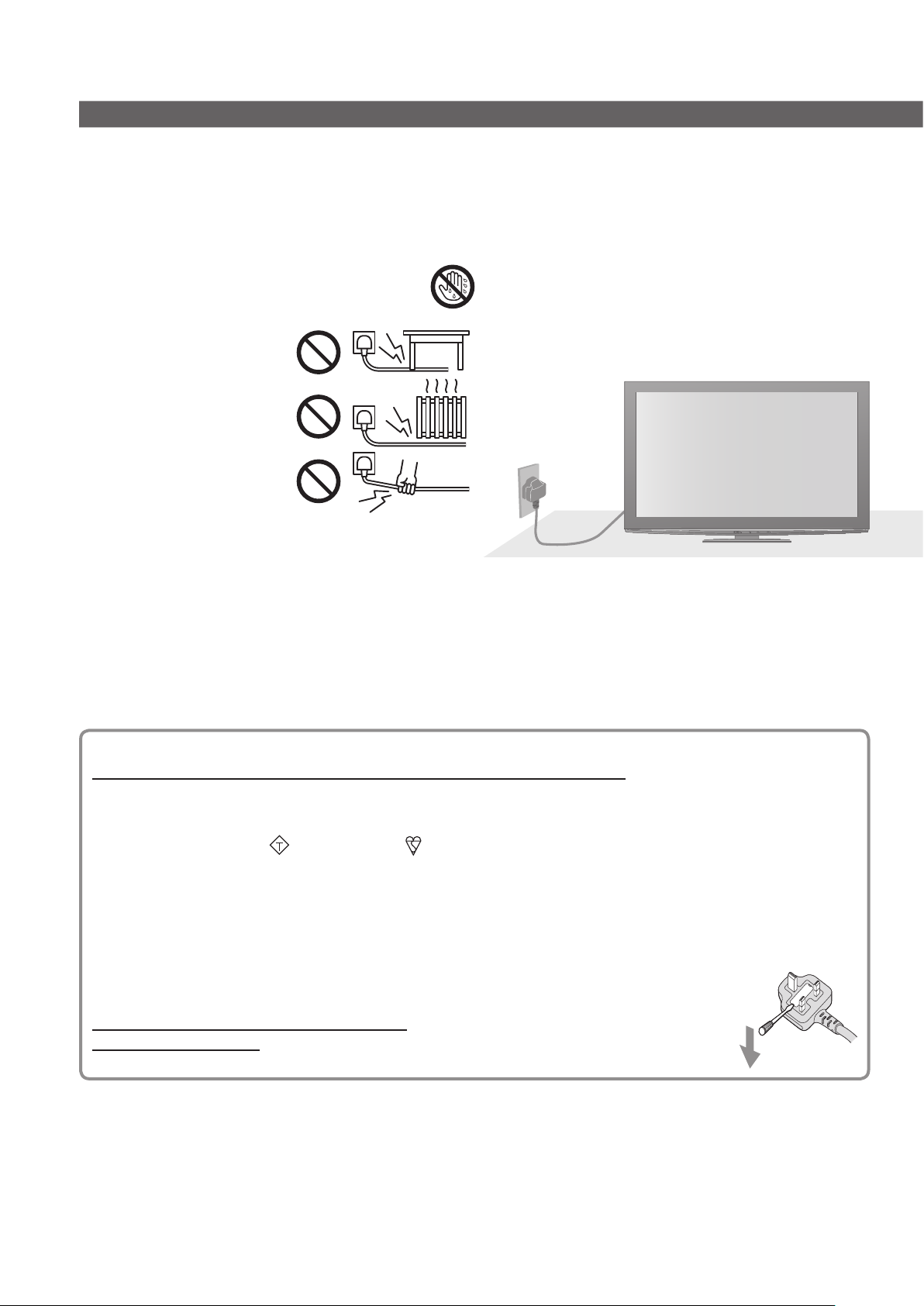
Safety Precautions
Warning
Mains plug and lead■
To help avoid risk of electrical shock, fire, damage or injury, please follow the warnings below:
This TV is designed to operate on AC 220-240 V, ●
50 / 60 Hz.
Insert the mains plug fully into the socket outlet. ●
Ensure that the mains plug is easily accessible. ●
Remove the mains plug when cleaning the TV. ●
Do not touch the mains plug with a wet hand. ●
Do not damage the mains lead. ●
Do not place a heavy •
object on the lead.
Do not place the lead •
near a high temperature
object.
Do not pull on the lead. •
Hold onto the mains plug
body when disconnecting
the plug.
Do not move the TV with the lead plugged into a •
socket outlet.
Do not twist the lead, bend it excessively or •
stretch it.
Do not use a damaged mains plug or socket outlet.•
Ensure the TV does not crush the mains lead.•
Do not use any mains lead other than that provided with this TV. ●
Ensure the earth pin on the mains plug is securely connected to prevent electrical shock. ●
An apparatus with CLASS I construction shall be connected to a mains socket outlet with a protective •
earthing connection.
If you detect anything unusual, immediately
switch off the mains supply switch and
remove the mains plug.
AC 220-240 V
50 / 60 Hz
IMPORTANT: THE MOULDED MAINS PLUG
FOR YOUR SAFETY, PLEASE READ THE FOLLOWING TEXT CAREFULLY.
This TV is supplied with a moulded three pin mains plug for your safety and convenience. A 10 amp fuse is
fitted in this mains plug. Shall the fuse need to be replaced, please ensure that the replacement fuse has a
rating of 10 amps and that it is approved by ASTA or BSI to BS1362.
Check for the ASTA mark
If the mains plug contains a removable fuse cover, you must ensure that it is refitted when the fuse is replaced.
If you lose the fuse cover the mains plug must not be used until a replacement cover is obtained.
A replacement fuse cover may be purchased from your local dealer.
Do not cut off the mains plug.
Do not use any other type of mains lead except the one supplied with this TV.
The supplied mains lead and moulded plug are designed to be used with this TV to avoid interference and for
your safety.
If the socket outlet in your home is not suitable, get it changed by a qualified electrician.
If the plug or mains lead becomes damaged, purchase a replacement from an authorized dealer.
WARNING: – THIS TV MUST BE EARTHED.
How to replace the fuse.
Open the fuse compartment with a screwdriver and replace the fuse.
or the BSI mark on the body of the fuse.
ASA
4

Warning
Take care■
To help avoid risk of electrical shock, fire, damage or injury, please follow the warnings below:
Do not remove covers and never modify the TV yourself as live parts are accessible when they are ●
removed. There are no user serviceable parts inside.
Do not expose the TV to rain or excessive moisture. This TV must not be exposed ●
to dripping or splashing water and objects filled with liquid, such as vases, must
not be placed on top of or above the TV.
Do not expose the TV to direct sunlight and other sources of heat. To prevent fire ●
never place any type of candle or naked flame on top or near the TV.
Do not place the TV on sloped or unstable surfaces.●
Do not insert foreign objects into the TV through the air vents.●
Do not use an unapproved pedestal / mounting equipment. Be sure to ask your local Panasonic dealer to ●
perform the setup or installation of approved wall-hanging brackets.
Do not apply strong force or impact to the display panel.●
To prevent the spread of fire, keep candles or other open
flames away from this product at all times
Small object■
This product contains possibly dangerous parts that can be breathed in or swallowed by young
children accidentally.
Keep the dangerous parts out of reach of young children.●
Do not allow children to handle SD Card. As with any small object, the SD Card could be ●
swallowed by young children. Please remove SD Card immediately after use and store out of
reach of young children.
Caution
Ventilation■
Allow sufficient space around the TV in order to help prevent excessive
heat, which could lead to early failure of some electronic components.
Ventilation should not be impeded by covering the ●
ventilation openings with items such as newspapers,
tablecloths and curtains.
Whether you are using the pedestal or not, always ensure the vents in the ●
bottom of the TV are not blocked and there is sufficient space to enable
adequate ventilation.
Moving the TV■
Before moving the TV, disconnect all cables.
The TV is heavy. Move the TV with at least two people. Support as shown to ●
avoid injury by the TV tipping or falling.
Transport only in upright position. Transporting the TV with its display panel ●
facing upward or downward may cause damage to the internal circuitry.
When not in use for a long time■
This TV will still consume some power even in the Off mode, as long as the mains plug is still
connected to a live socket outlet.
Remove the mains plug from the wall socket when the TV is not in use for a prolonged period of time.●
Excessive volume■
Do not expose your ears to excessive volume from the headphones.
Irreversible damage can be caused.
Minimum distance
10
10
10 7
(cm)
5
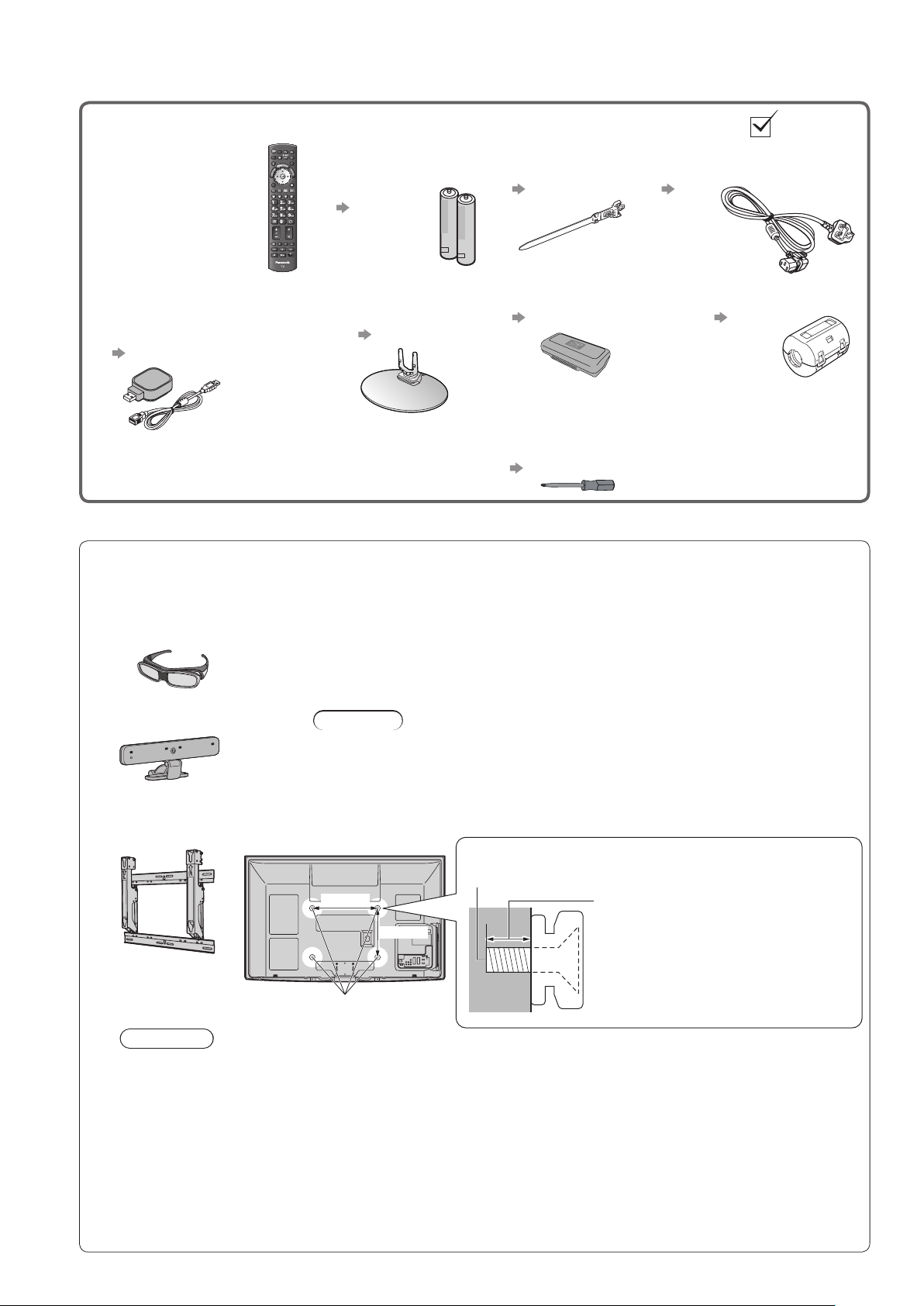
Accessories / Options
Standard accessories Check that you have the accessories and items shown
Remote Control □
N2QAYB000489●
Batteries for the □
Remote Control (2)
R6 ●
p. 8
Clamper □
TMME289 ●
p. 10
Mains Lead □
K2CT3YY00021 ●
p. 10
Wireless LAN Adaptor □
and Extension cable
C5ZZZ0000049 ●
K2KYYYY00064●
p. 13 and p. 83
Operating Instructions □
Product Registration Leaflet □
Accessories may not be placed all together. Take care not to throw them away unintentionally.●
Optional accessories
3D Eyewear set □
TY-EW3D10E ●
Communication Camera □
TY-CC10W●
Wall-hanging bracket □
TY-WK4P1RW●
Rear of the TV
Pedestal □
TBLX0155 ●
TXFBL01LPUU●
p. 7
Please contact your nearest Panasonic dealer to purchase the recommended
optional accessories. For additional details, please refer to the manual of the
optional accessories.
If you need additional pairs of 3D Eyewear, please purchase them from your ●
Panasonic dealer.
3D Eyewear set (2) □
TY-EW3D10E ●
p. 31
Screwdriver □
for replacing the battery
(
of the 3D Eyewear
+ (#0) ●
p. 32
p. 101
)
Ferrite core (2) □
J0KG00000014●
Use the Ferrite cores
to comply with the
EMC standard.
Caution
This camera can be used on VIERA CAST (p. 91).●
Please also read the manual of the camera.●
Depending on the area, this optional accessory may not be available. ●
For details, consult your local Panasonic dealer.
Screw for fixing the TV onto the wall-hanging bracket
(not supplied with the TV)
400 mm
300 mm
Depth of screw:
minimum 15 mm, maximum 30 mm
Diameter: M8
6
Holes for wall-hanging
bracket installation
(View from the side)
Warning
Using other wall-hanging brackets, or installing a wall-hanging bracket by yourself have the risk of ●
personal injury and product damage. In order to maintain the unit’s performance and safety, be absolutely
sure to ask your dealer or a licenced contractor to secure the wall-hanging brackets. Any damage caused
by installing without a qualified installer will void your warranty.
Carefully read the instructions accompanying optional accessories, and be absolutely sure to take steps to ●
prevent the TV from falling off.
Handle the TV carefully during installation since subjecting it to impact or other forces may cause product ●
damage which will void your warranty.
Take care when fixing wall brackets to the wall. Always ensure that there are no electrical cables or pipes ●
in the wall before hanging bracket.
To prevent fall and injury, remove the TV from its fixed wall position when it is no longer in use for an ●
extended period of time.
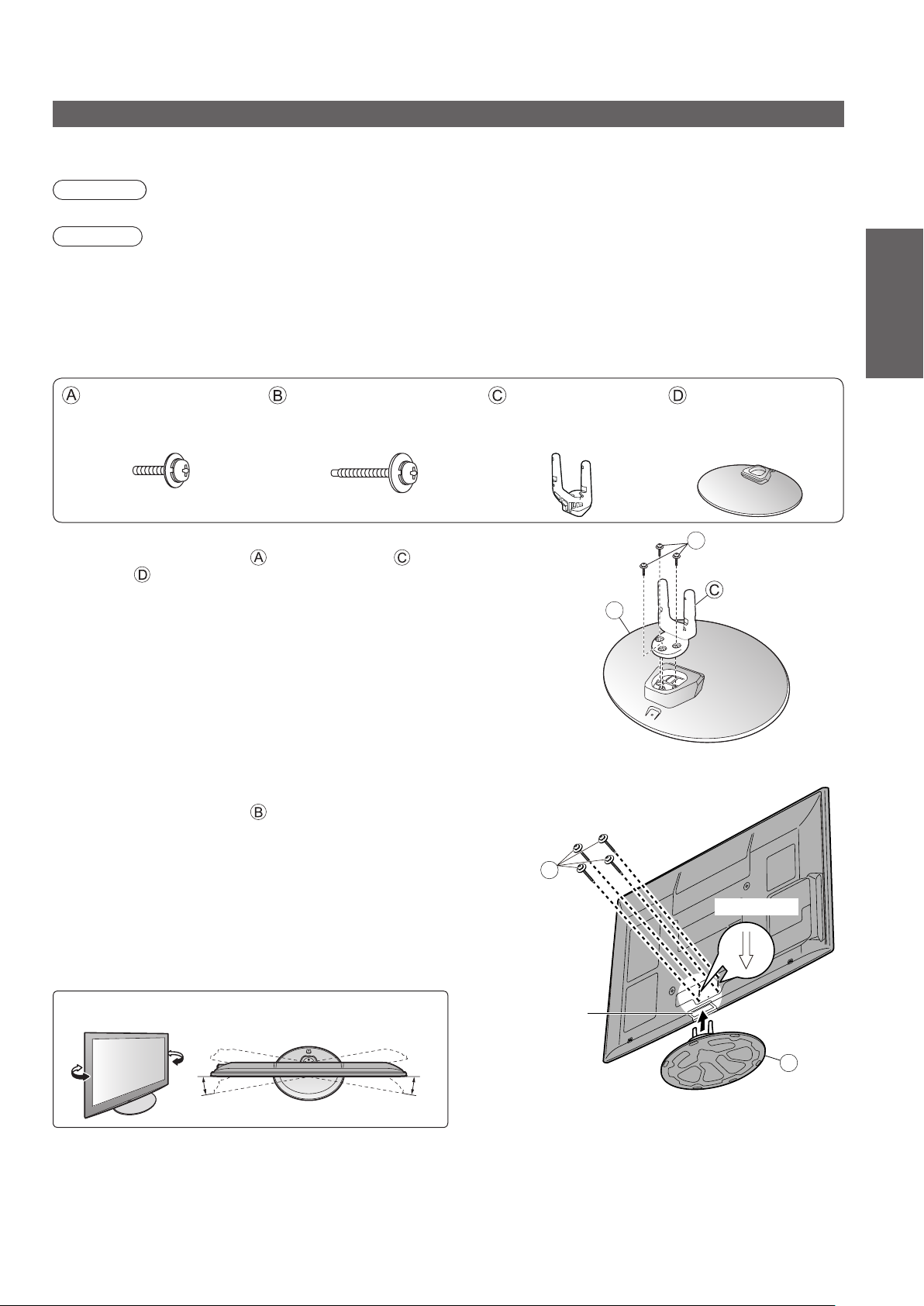
Attaching the pedestal
To help avoid risk of damage or injury by the TV tipping or falling, please follow the warnings and
cautions below:
Warning
Do not disassemble or modify the pedestal. ●
Caution
Do not use with any other TVs or displays. ●
Do not use the pedestal if it becomes warped or physically damaged. If this occurs, contact your nearest ●
Panasonic dealer immediately.
During setup, make sure that all screws are securely tightened. ●
Ensure that the TV does not suffer any impact during installation of the pedestal. ●
Ensure that children do not climb onto the pedestal. ●
Install or remove the TV from the pedestal with at least two people. ●
Quick Start
Guide
Assembly screw (3)
(silver)
XYN5+F18FN●
M5 × 18
Assembly screw (4)
(black)
THEL079N●
M5 × 30
Assembling the pedestal■
Use the assembly screws to fasten the pole to
the base
●
Make sure that the screws are securely tightened.
Forcing the assembly screws the wrong way will strip ●
the threads.
securely.
Securing the TV■
Use the assembly screws to fasten the pedestal
securely to the TV.
Make sure that the screws are securely tightened.●
Carry out the work on a horizontal and level surface.●
Pole
TBLA3834 ●
Base
TBLX0155●
A
D
B
Front
Accessories / Options ●
Adjusting the panel to your desired angle
Do not place any objects within the full rotation range.●
(View from the top)
Arrow mark
Hole for pedestal
installation
D
10°10°
(View from the bottom)
7

Identifying Controls
Remote Control
Installing / removing remote’s batteries■
Pull
1
Hook
open
2
Note the correct
polarity (+ or -)
Caution
Incorrect installation may cause battery leakage and corrosion, resulting in damage to the remote control.●
Do not mix old and new batteries.●
Do not mix different battery types (such as alkaline and manganese batteries).●
Do not use rechargeable (Ni-Cd) batteries.●
Do not burn or break up batteries.●
Batteries must not be exposed to excessive heat such as sunshine, fire, etc.
Do not disassemble or modify the remote control.●
Media Player (p. 74)
Switches to SD Card and USB device
●
viewing / listening mode
Standby On / Off switch
Switches TV On or Off standby●
Main Menu (p. 37)
Press to access the Picture, Sound and ●
Setup Menus
Aspect (p. 18)
Channel / Programme Information (p. 17)
Displays channel and programme
●
information
VIERA Link Menu (p. 96)
Accesses VIERA Link Menu
●
OK
Confirms selections and choices●
Press after entering channel position by ●
using numeric buttons to change a channel
quickly
Option Menu (p. 19)
Easy optional setting for viewing, sound, etc.
●
Coloured buttons
(red-green-yellow-blue)
Used for the selection, navigation and ●
operation of various functions
Teletext (p. 25)
Switches to teletext mode / interactive
●
services
Subtitles (p. 18)
Displays subtitles
●
Numeric buttons
Changes channel and teletext pages●
Sets characters●
When in Standby mode, switches TV On ●
(Press for about 1 second)
Sound Mute
Switches sound mute On or Off●
Volume Up / Down
MENU
n
i
L
A
R
E
I
V
OPTION
TEXT
SD CARD
ASPECT
k
ghi
R
E
I
V
STTL
REC
A
INPUT
AVTV
DIRECT TV REC
EXIT
T
O
O
L
S
G
U
I
RETURN
INDEX HOLD
abc def
jkl
mno
tuvpqrs
wxyz
LAST VIEW
PROGRAMME
DVD/VCR
D
E
BACK/
TV
Close
Input mode selection
TV - switches freesat / DVB / Analogue / ●
Other Sat. mode (p. 16)
AV - switches to AV input mode from Input
●
Selection list (p. 28)
Direct TV Recording (p. 94 and p. 96)
Records programme immediately in
●
DVD Recorder / VCR with Q-Link or
VIERA Link connection
VIERA CAST (p. 91)
Displays VIERA CAST home screen●
Exit
Returns to the normal viewing screen●
VIERA TOOLS (p. 36)
Easily accesses special features such
●
as VIERA Link, Media Player and DLNA
operations
TV Guide (p. 20)
Displays TV Guide●
Cursor buttons
Makes selections and adjustments●
Return
Returns to the previous menu / page●
Hold
Freeze / unfreeze picture (p. 17)●
Holds the current teletext page (teletext ●
mode) (p. 26)
Index (p. 27)
Returns to the teletext index page ●
(teletext mode)
Last view (p. 19)
Switches to previously viewed channel or
●
input mode
Channel Up / Down
Selects channel in sequence●
Connected equipment operations
(p. 29, 72 and p. 98)
8
TV
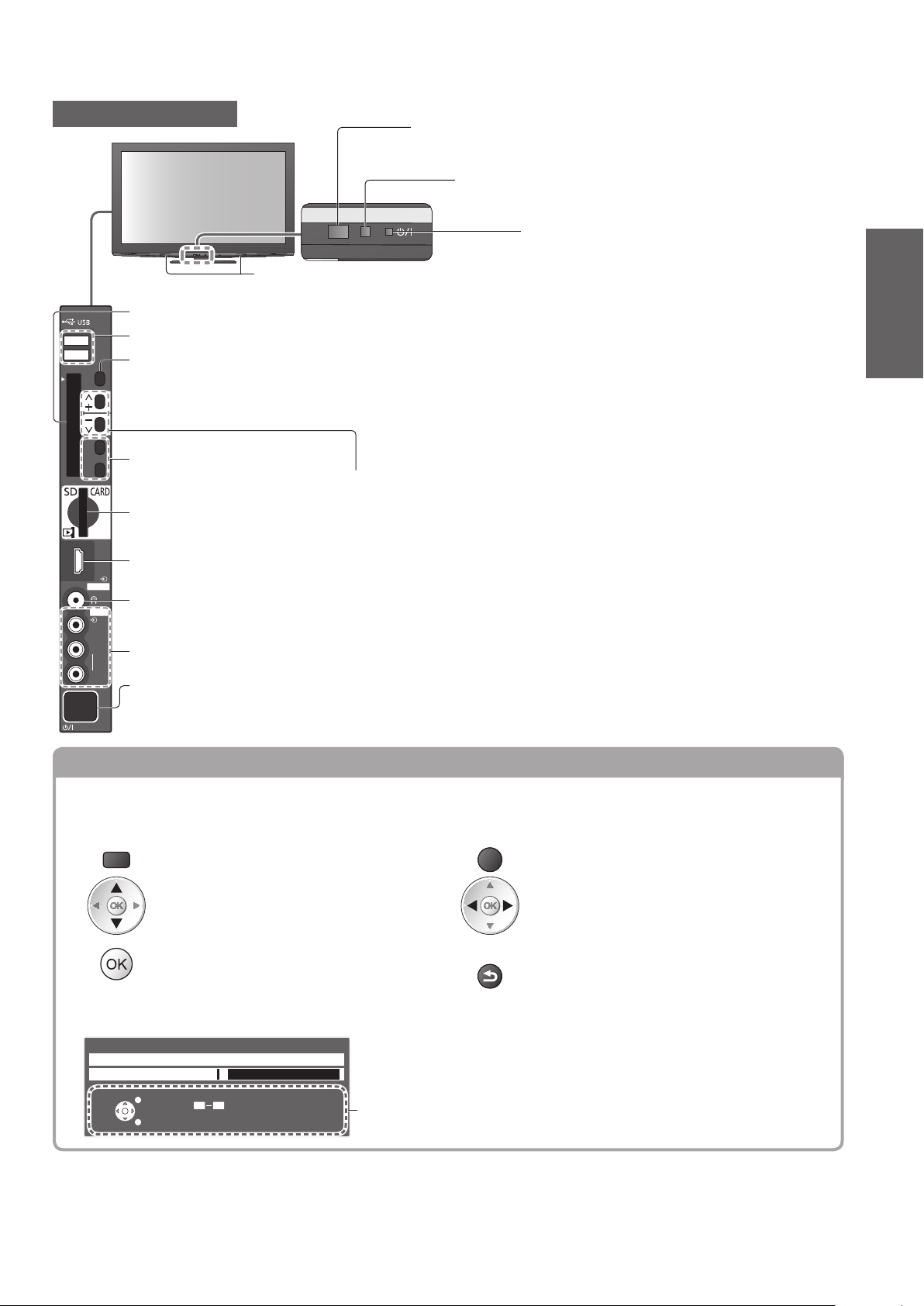
Common Interface
F
TV
AV
HDMI 4
AV 3
V
L
R
TV
Remote control signal receiver
Do not place any objects between the TV remote control signal ●
receiver and remote control.
C.A.T.S. (Contrast Automatic Tracking System) sensor
Senses brightness to adjust picture quality when “C.A.T.S.” ●
in the Picture Menu is set to “On” (p. 38)
Power and Timer LED
Red● : Standby
Infrared transmitter for 3D Eyewear
Do not place any objects between the ●
CI slot (p. 64)
USB 1 / 2 ports (p. 13, 70, 74 and p. 83)
1
2
Function select
Volume / Contrast / Brightness / Colour / Sharpness / ●
Tint (NTSC signal) / Bass (“Music” or “Speech” mode in the
Sound Menu) / Treble (“Music” or “Speech” mode in the
Sound Menu) / Balance / Auto Setup (p. 46 and p. 47)
transmitter and 3D Eyewear.
Green: On
Orange: Timer Programming On
Orange (flash)
Red with
orange flash: Standby with Timer Programming
The LED blinks when the TV receives a command
●
from the remote control.
: Recording of Timer Programming,
Direct TV Recording or
One Touch Recording
is in progress
On, Direct TV Recording or
One Touch Recording
Changes the input mode
Increases or decreases the channel position by one.
When a function is already displayed, press to increase or decrease
SD Card slot (p. 74)
the selected function.
When in Standby mode, switches TV On (Press for about 1 second).
HDMI4 terminal (p. 101)
Headphones jack (p. 101)
AV3 terminals (p. 101)
Mains power On / Off switch
Use to switch the mains power. ●
If you turned the TV Off during Standby mode by the remote control last time, the TV will be in Standby mode
when you turn the TV On with Mains power On / Off switch.
Quick Start
Guide
Identifying Controls ●
Using the On Screen Displays
Many features available on this TV can be accessed via the On Screen Display menu.
■
How to use remote control
MENU
Open the main menu
Move the cursor / select the menu item
Access the menu / store settings after
adjustments have been made or options
have been set
ON SCREEN HELP Instructions box - Operation guide■
Example (Owner ID):
Owner ID
Please enter new PIN
PIN
EXIT
RETURN
0 9
Auto power standby function ■
The TV will automatically go to Standby mode in the following conditions: ●
no signal is received and no operation is performed for 30 minutes in Analogue TV mode•
“Off Timer” is active in the Setup Menu (p. 19)•
no operation is performed for the period selected in “Auto Standby” (p. 42)•
This function does not affect the recording of Timer Programming, Direct TV Recording and One Touch ●
Recording.
* * * *
PIN entry
Operation guide will help you.
EXIT
BACK/
RETURN
Exit the menu system and return to the
normal viewing screen
Move the cursor / adjust levels / select from
a range of options
Return to the previous menu
9
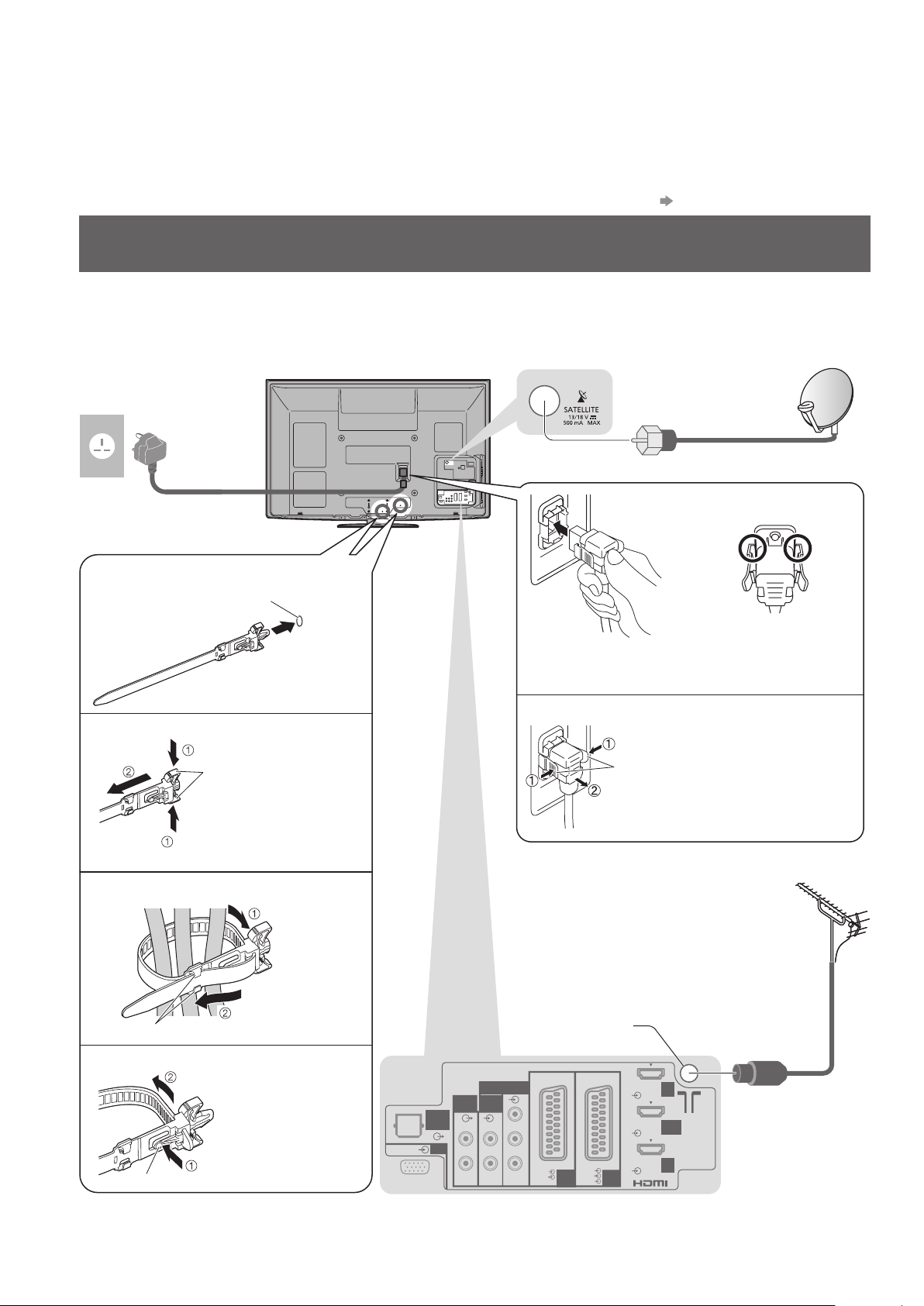
Basic Connection
External equipment and cables shown are not supplied with this TV.
Please ensure that the unit is disconnected from the mains socket before attaching or disconnecting any
leads.
When disconnecting the mains lead, be absolutely sure to disconnect the mains plug at the socket outlet
first.
There are some restrictions on placement for viewing 3D images. For details
Example 1
Connecting dish or aerial
p. 30 and p. 33
TV only
AC 220-240 V
50 / 60 Hz
Mains lead
(supplied)
Clamper■
Attach the clamper
Insert the clamper
in a hole
To remove from the TV:●
Rear of the TV
hole
The freesat channel uses Astra 2 at 28.2° East, and Eurobird 1 ●
at 28.5° East satellites. To ensure your satellite dish is correctly
installed please consult your freesat registered dealer.
Satellite
dish
For freesat or other ●
satellite broadcasts
Satellite cable
Mains Lead■
Make sure that
Push until both side
tabs click
To remove from the TV:●
the mains lead is
securely fixed.
10
snaps
Keep pushing
both side snaps
Bundle the cables
Set the tip
hooks
●
To loosen:
in the hooks
Keep pushing
knob
the knob
Do not bundle the Satellite cable, RF cable and ●
mains lead together (could cause distorted image).
Fix cables with clampers as necessary.●
When using the optional accessory, follow the ●
option’s assembly manual to fix cables.
DIGITAL
AUDIO
OUT
PC
AUDIO
OUT
RLR
Aerial input terminal
COMPONENT
AUDIO
Y
IN
PB
L
RGB
PR
VIDEO
AV1 AV2
RGB
VIDEO
S VIDEO
tabs
Press both tabs and pull on
mains connector to release
For digital terrestrial ●
and analogue
broadcasts
HDMI
1
HDMI 2
(ARC)
HDMI
3
Terrestrial
aerial
RF cable
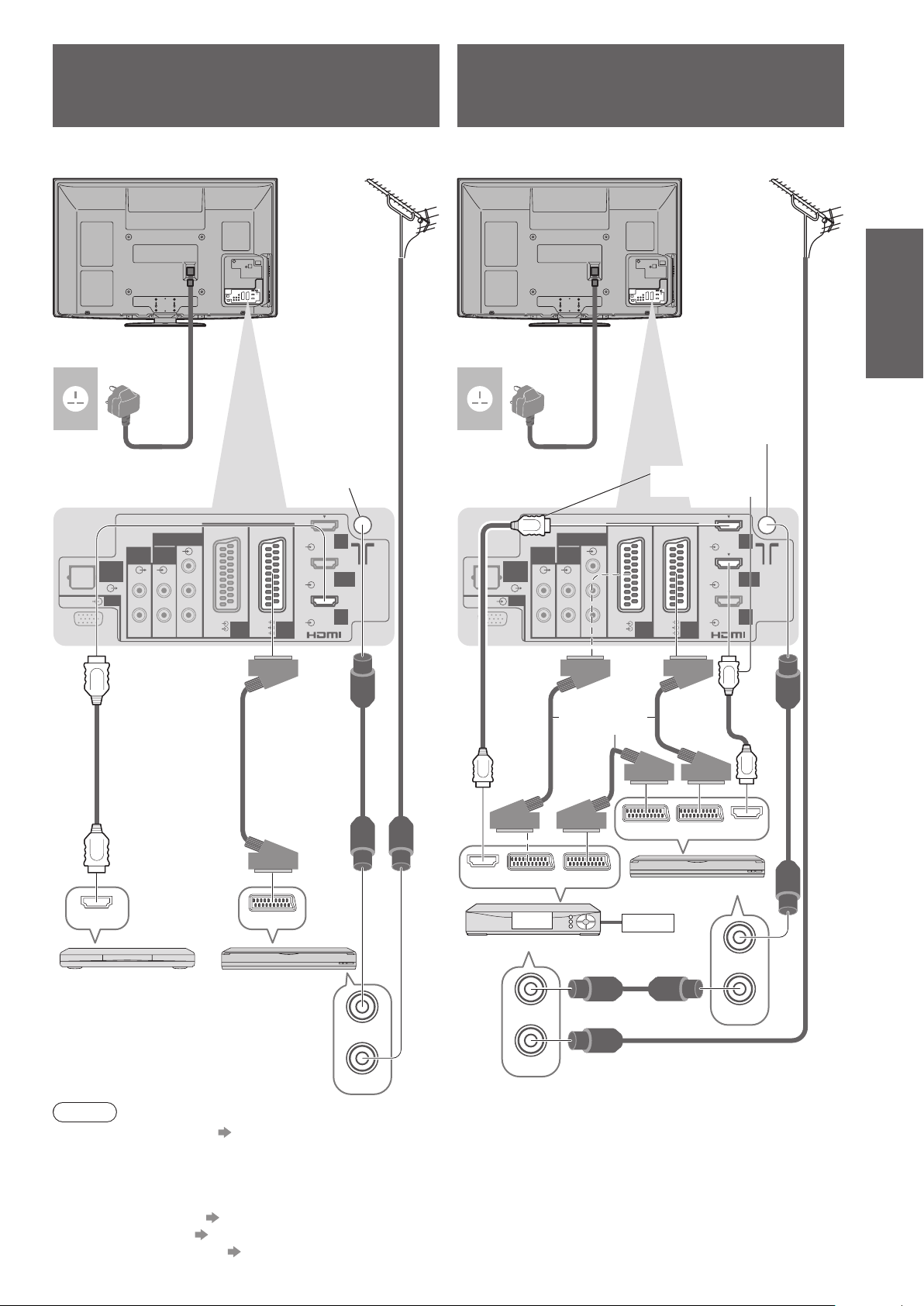
Example 2
Connecting DVD Recorder / VCR
and Player
Example 3
Connecting DVD Recorder / VCR
and Cable TV box
TV, DVD Recorder / VCR and Player
Rear of the TV
AC 220-240 V
50 / 60 Hz
DIGITAL
AUDIO
OUT
PC
AUDIO
RLR
Mains lead
(supplied)
COMPONENT
AUDIO
Y
IN
OUT
PB
L
PR
RGB
VIDEO
AV1 AV2
RGB
VIDEO
S VIDEO
Aerial input
terminal
HDMI
1
HDMI 2
(ARC)
HDMI
3
Terrestrial
aerial
TV, DVD Recorder / VCR and Cable
Rear of the TV
AC 220-240 V
50 / 60 Hz
Aerial input
Mains lead
(supplied)
AUDIO
OUT
DIGITAL
AUDIO
OUT
PC
RLR
COMPONENT
AUDIO
Y
IN
PB
L
PR
Fully wired HDMI
compliant cable
RGB
RGB
VIDEO
VIDEO
AV1 AV2
S VIDEO
terminal
HDMI
1
HDMI 2
(ARC)
HDMI
3
Terrestrial
aerial
Quick Start
Guide
Basic Connection ●
Fully wired HDMI
compliant cable
Fully wired
SCART cable
RF cable
HDMI
AV
Cable TV box
Player /
3D-compatible player
DVD Recorder
or VCR
RF OUT
RF IN
Note
To watch 3D contents ● p. 30
Connect to the TV’s AV2 for a DVD Recorder / VCR supporting Q-Link (p. 94).●
Connect to the TV’s AV1 for a Cable TV box.●
For HDMI-compatible equipment, it is possible to connect to HDMI terminals (HDMI1 / HDMI2 / HDMI3 / HDMI4) ●
by using HDMI cable (p. 100).
Network connection
● p. 13 and p. 83
Q-Link connection ● p. 92
● p. 92 and p. 93
VIERA Link connection
Please also read the manual of the equipment being connected.
●
HDMI
TV/AV
RF OUT
RF IN
Fully wired
SCART cable
Recorder/AV
DVD Recorder or VCR
Cable
RF cable
RF cable
AV 2 AV 1
RF
cable
HDMI
RF OUT
RF IN
11
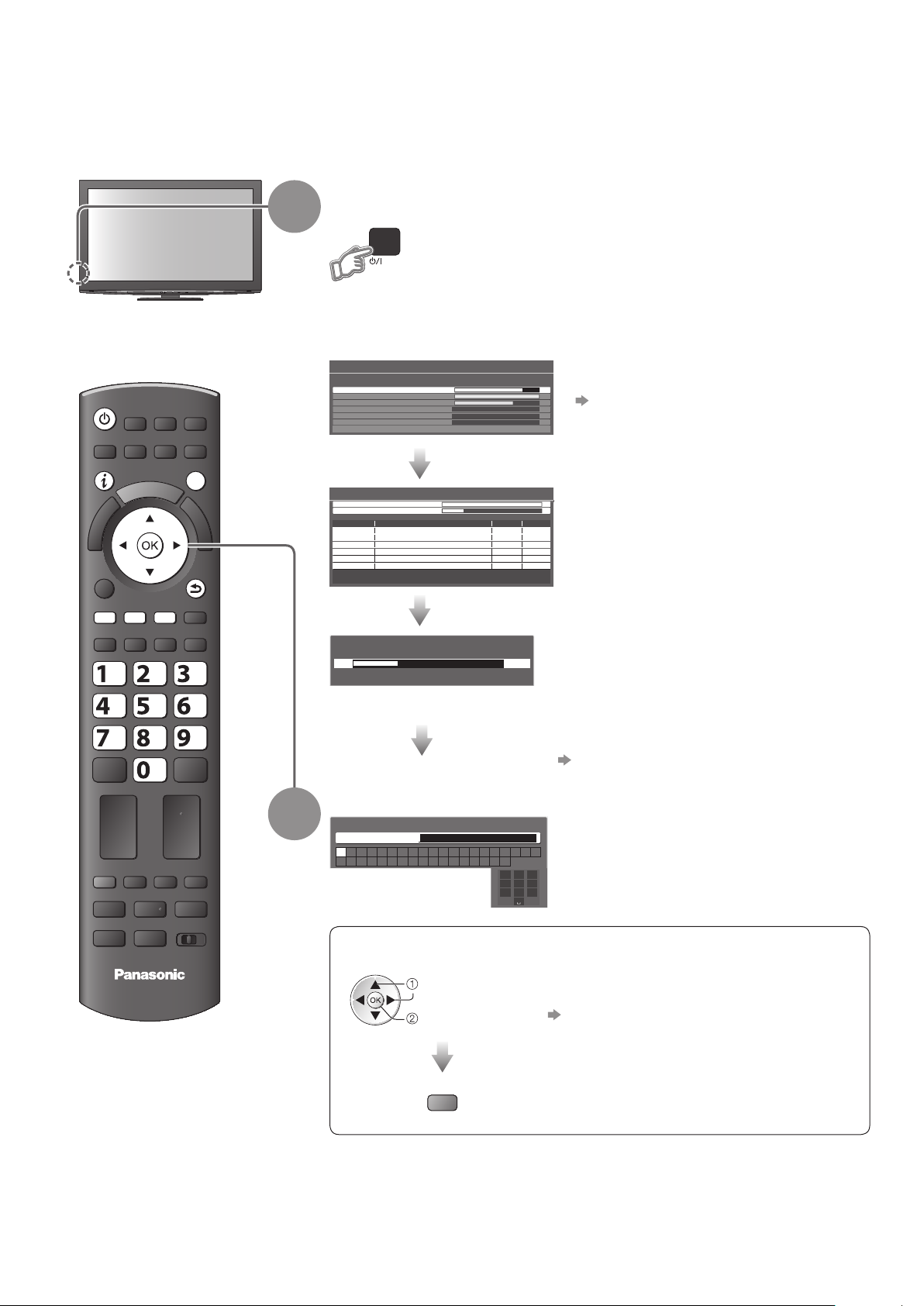
Auto Setup
Search and store TV channels automatically.
These steps are not necessary if the setup has been completed by your local dealer.●
Please complete connections (p. 10 and p. 11) and settings (if necessary) of the connected equipment before ●
starting Auto Setup. For details of settings for the connected equipment, read the appropriate manual.
Plug the TV into mains socket and switch On
(Takes a few seconds to be displayed)
If the red LED shows on the TV, press the ●
Standby On / Off switch on the remote
control for at least 1 second to turn the TV
On.
Auto Setup will start to search for TV
channels and store them in the numbered
order as specified by the broadcasters.
freesat Auto Setup
Searching
Signal Quality 0 10
Signal Strength 0 10
TV Channels Found 8
Radio Channels Found 2
Data Channels Found 1
Auto Setup - DVB and Analogue
DVB Scan CH 21 68
Analogue Scan
This will take about 6 minutes.
CH Channel Name Type Quality
62
62 BBC Radio Wales Free TV 10
62 E4 Free TV 10
62 Cartoon Nwk Free TV 10
29 Analogue
33
Free TV: 8 Pay TV: 0 Radio: 0 Data: 0 Analogue: 2
Channels found, creating channel list
CH 21 68
CBBC Channel Free TV 10
BBC1 Analogue
Searching
-
-
If “freesat Auto Setup” cannot be done ●
completely
“FAQs” (p. 107)
(freesat tuning)
Actual number of channels may differ due ●
to channel duplication.
(DVB and Analogue tuning)
ASPECT
OPTION
1
INPUT
AVTV
DIRECT TV REC
N
EXIT
T
O
A
O
R
L
E
S
I
V
G
U
I
D
E
BACK/
RETURN
TEXT
ghi
STTL
REC
TV
INDEX HOLD
abc def
jkl
mno
tuvpqrs
wxyz
PROGRAMME
DVD/VCR
TV
2
Sending Preset Data
Please wait!
0% 100%
Remote control unavailable
Enter your postcode
Enter Postcode for local channels including space
Postcode
A B C D E F G H I J K L M N
U V W X Y Z 0 1 2 3 4 5 6
How to enter the postcode■
Set characters one by one
select
set
O P Q R S T
7 8 9
1
.!:#2abc3def
4
ghi5jkl6mno
7
pqrs8tuv9wxyz
0
If Q-Link, or similar technology (p. 94),
compatible recorder with analogue tuner
is connected, analogue channel setting is
automatically downloaded to the recorder.
(Digital channel setting is not downloaded.)
If downloading has failed, you can download
●
later through the Setup Menu.
“Q-Link Download” (p. 40)
Your postcode is required to receive local ●
services and sort the channel order.
Please ensure to include a space when
entering your postcode.
If you skip this step, the default postcode ●
(central London) will be set.
You can set characters by using numeric ●
buttons.
“Characters table for numeric buttons”
(p. 104)
12
Exit to go to next step
green
(continued to the next page)
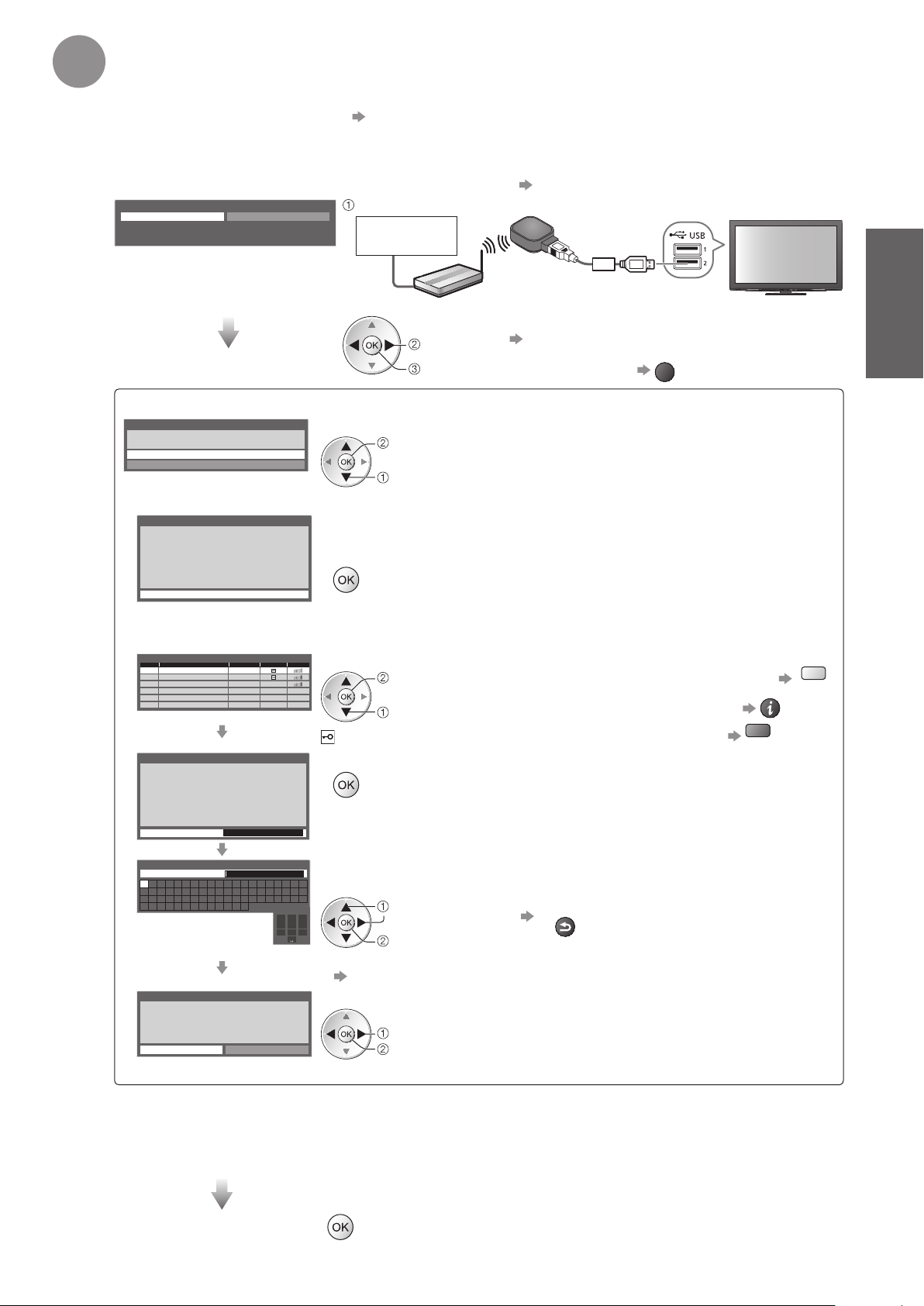
3
Setup the wireless LAN connection
Setup the wireless LAN connection to enable the network service functions (p. 82).
(If you do not wish to use wireless LAN connection or the network service functions, skip this step.)
To setup the wireless LAN connection, use the Wireless LAN Adaptor (supplied). For the information ●
about the Wireless LAN Adaptor “Wireless LAN Adaptor” (p. 15)
Confirm the encryption key, settings and positions of your access point before starting setup. For details, ●
read the manual of the access point.
Please note that this TV does not support wireless public access points.●
To use a LAN cable instead of the Wireless LAN Adaptor ● p. 85
Start wireless LAN connection setup?
Yes No
Please connect the wireless LAN adaptor (DY-WL10) to a
USB terminal.
connect the Wireless LAN Adaptor to the USB 1 or 2 port
Internet
environment
Wireless LAN Adaptor
(optional accessory)
Access point
You can setup the wireless LAN connection later
select “Yes”
access
“Network Setup” (p. 86)
To skip this step ●
EXIT
or select “No”
Wireless LAN connection setup starts
Connection Type
Please select netwok connection type.
WPS(Push button)
Search for access point
Select the connection type
access
select
If your access point supports WPS ●
(Push button), then select this option.
If not, select “Search for access point”.
Quick Start
Guide
Auto Setup ●
WPS(Push button)■
WPS(Push button)
1) Please press the ‘WPS’ buttton on the access
point until its light flashes.
2) When the light is flashing select ‘Connect’ on
TV.
If you are unsure, please check the instruction
manual of the access point.
Connect
Press the WPS button on the access point until the light flashes.
And then, press the OK button to connect the Wireless LAN Adaptor and
the access point.
Ensure that your access point supports WPS for this setup.●
WPS: Wi-Fi Protected Setup●
Search for access point■
Access points found automatically are listed.
Available Access Points
SSIDNo. Wireless type Encrypt Reception
Access Point A 11n(2.4GHz)
1
Access Point B
2
Access Point C 11n(5GHz)
3
Encryption Key Setting
Connection will be made with the following settings:SSID : Access Point A
Authentication type : WPA-PSK
Encryption type : TKIP
Please input the encryption key.
Encryption key
Access Point Settings
Encryption key
A B C D E F G H I J K L M N
U V W X Y Z 0 1 2 3 4 5 6
a b c d e f g h i j k l m n
u v w x y z ( ) + - . * _
Access Point Settings
Encryption key is set to:XXXXXXXX
Select ‘Yes’ to confirm.
Select ‘No’ to change.
Yes No
11n(5GHz)
O P Q R S T
7 8 9 ! : #
o p q r s t
Select your desired access point
access
select
: Encrypted access point
Access the encryption key input mode
If the selected access point is not encrypted, the confirmation screen will ●
be displayed. It is recommended to select the encrypted access point.
Enter the encryption key of the access point
Set characters one by one Store
1
.!:#2abc3def
4
ghi5jkl6mno
7
pqrs8tuv9wxyz
0
select
set
You can set characters by using numeric buttons.●
“Characters table for numeric buttons” (p. 104)
Select “Yes”
select
set
To re-enter the encryption key, select “No”.●
To search access points again ●
For the information of the ●
highlighted access point
To set manually (p. 87) ●
BACK/
RETURN
red
yellow
If the connection has failed, check the encryption key, settings and positions of your access point. And ●
then, follow the on screen instructions.
If connection to the access point is successful, we recommend you perform the “Connection Test” to ●
confirm connection to the internet has been made. The “Connection Test” can be found in the Network
Setup menu (p. 86).
Exit to go to the next step
(continued to the next page)
13

Auto Setup
Input Owner ID
4
Owner ID
Please enter new PIN
PIN * * * *
How to input Owner ID■
Enter the PIN number (4 digits)
Owner ID
Please enter new PIN
PIN * * * *
Enter your name, house number, and postcode, in that order
Select the item (NAME / HOUSE NO / POSTCODE)
Owner ID-Data Entry
PIN
NAME
HOUSE NO
POSTCODE
Please enter your own choice of PIN number, name, etc. to help the police
to crack crime.
● “Owner ID” (p. 63)
●
Make a note of the PIN number in case you forget it. The PIN number ●
cannot be reset.
You can input or change the Owner ID later.
To skip this step
EXIT
This step will be skipped in the Auto Setup after “Shipping Condition” ●
(p. 57) is performed.
abc def
jkl
ghi
mno
tuvpqrs
wxyz
access
select
Enter the PIN number twice at first ●
setting.
Set characters one by one
User input
NAME
A B C D E F G H I J K L M N
U V W X Y Z 0 1 2 3 4 5 6
a b c d e f g h i j k l m n
u v w x y z ( ) + - . * _
O P Q R S T
7 8 9 ! : #
o p q r s t
1
.!:#2abc3def
4
ghi5jkl6mno
7
pqrs8tuv9wxyz
Return to select other items
Exit to go to next step
EXIT
select
You can set characters by using numeric ●
buttons.
set
“Characters table for numeric buttons”
(p. 104)
0
BACK/
RETURN
Select the next item and repeat the ●
operations.
14
(continued to the next page)

Select “Home”
5
Note
If tuning has failed or to retune all channels ● “Auto Setup” (p. 46 and p. 47)
If you wish to tune in other satellite channels ● “Auto Setup” in “Other Sat. Tuning Menu” (p. 55)
To re-initialise all settings ● “Shipping Condition” (p. 57)
If you turned the TV Off during Standby mode last time, the TV will be in Standby mode when you turn the TV On ●
with Mains power On / Off switch.
Select “Home” viewing environment (highlight “Home” in yellow) to use in your home
environment.
Please select your viewing environment.
Home Shop
Auto Setup is now complete and
your TV is ready for viewing.
select
set
“Shop” viewing environment ■
(for shop display only)
“Shop” viewing environment is the demonstration
mode to explain main features of this TV.
Select “Home” viewing environment to use in
your home environment.
●
You can return to viewing environment selection
screen at the stage of Shop confirmation screen
and Automatic Demo Off / On selection screen.
Return to viewing environment selection
screen
To check channel list at-a-glance ●
“Using TV Guide” (p. 20)
To edit or hide (skip) channels
●
“Tuning and Editing Channels” (p. 48 - 53)
If tuning has failed, check the connection of the ●
Satellite cable, RF cable, and then, follow the on
screen instructions.
Shop
You have selected shop mode
Automatic Demo
Off On
Select “Home”
Please select your viewing environment.
Home Shop
Auto Setup is complete
To change viewing environment later on, you ●
will need to initialise all settings by accessing
Shipping Condition.
“Shipping Condition” (p. 57)
BACK/
RETURN
Quick Start
Guide
Auto Setup ●
select
set
Wireless LAN Adaptor■
Caution
Be aware of the following limits before using the Wireless LAN Adaptor (DY-WL10).
To use the Wireless LAN Adaptor, an access point needs to be obtained.●
It is recommended to use the Wireless LAN Adaptor with the supplied extension cable.●
Do not use the Wireless LAN Adaptor to connect to any wireless network (SSID●
usage rights. Such networks may be listed as a result of searches. However, using them may be regarded as
illegal access.
∗
SSID is a name for identifying a particular wireless network for transmission.
Do not subject the Wireless LAN Adaptor to high temperatures, direct sunlight or moisture.●
Do not bend, or subject the Wireless LAN Adaptor to strong impacts.●
Do not disassemble or alter the Wireless LAN Adaptor in any way.●
Do not attempt to install the Wireless LAN Adaptor in any incompatible device.●
Do not remove the Wireless LAN Adaptor from the TV’s USB port during operations.●
Data transmitted and received over radio waves may be intercepted and monitored.●
To avoid malfunctions caused by radio wave interface, keep the TV away from the devices such as other ●
wireless LAN devices, microwaves and the devices that use 2.4 GHz and 5 GHz signals when using the
Wireless LAN Adaptor.
When noises occur due to the static electricity, etc., the TV might stop operating for the protection of the
●
devices. In this case, turn the TV Off with Mains power On / Off switch, then turn it On again.
Depending on the area, this Wireless LAN Adaptor may not be available.
●
Additional information for Wireless LAN Adaptor and access point may be on the following web site. ●
(English only)
http://panasonic.jp/support/global/cs/tv/
If you connect the Wireless LAN Adaptor later on, the confirmation screen will be displayed for the
setup.
To setup the Wireless LAN connection ● p. 86 and p. 87
Wireless LAN adaptor connection
Wireless LAN adaptor connected, do you want to
set it up?
No - Exit
Current network type : Wireless
Yes No
∗
) for which you do not have
15
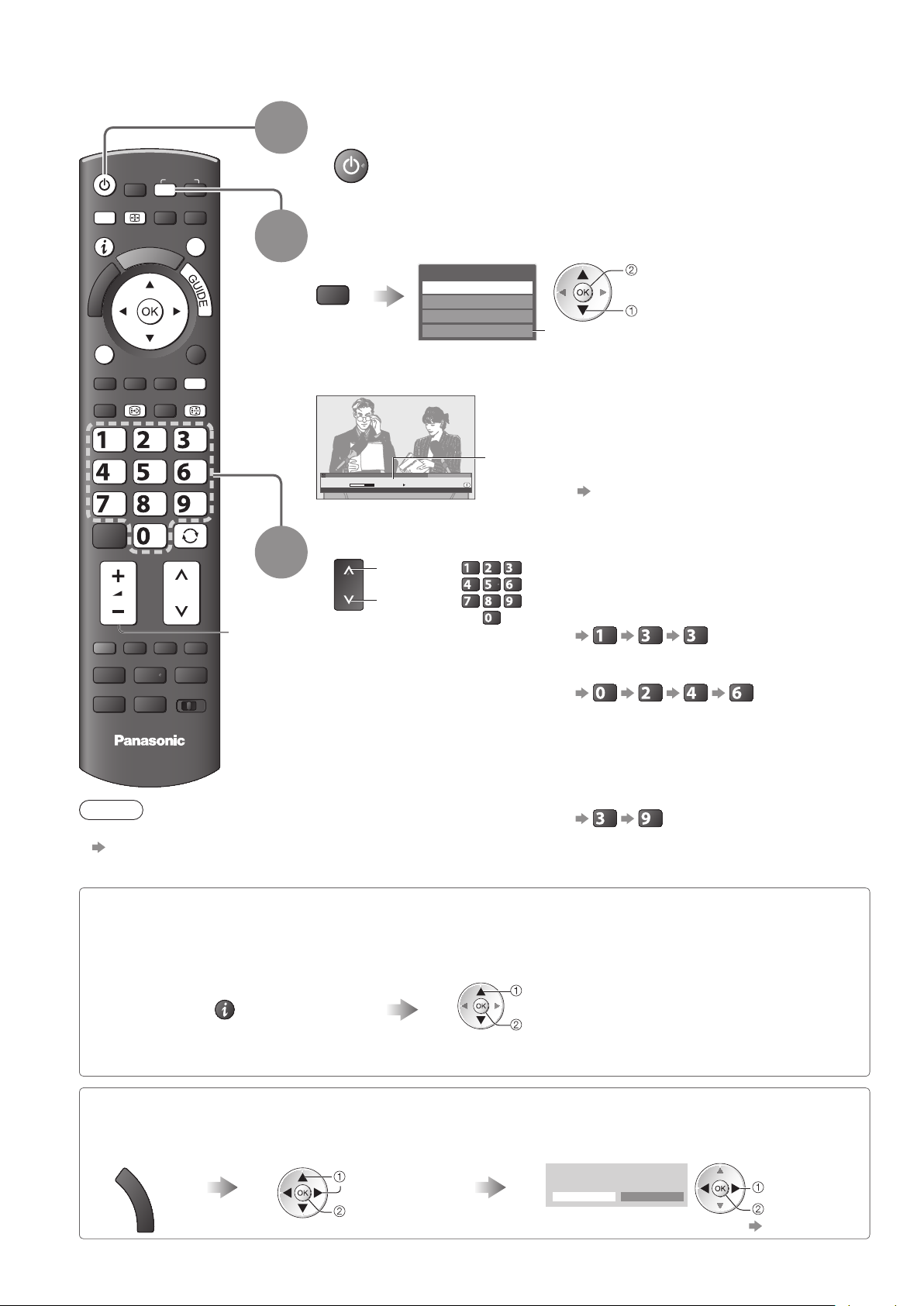
Watching TV
Turn power on
(Press for about 1 second)
Select the mode (freesat, DVB, Analogue or
Other Sat.)
TV
Also possible by pressing the TV button repeatedly on the remote control or ●
side panel of the TV. (p. 9)
MENU
OPTION
TEXT
ASPECT
A
R
E
I
V
STTL
TV
N
T
O
O
L
INDEX
INPUT
S
HOLD
EXIT
BACK/
RETURN
1
2
Mains power On / Off switch should be On. (p. 9)●
TV Selection
freesat
DVB
Analogue
Other Sat.
watch
select
Displayed if Other Satellite
channels are tuned (p. 55)
abc def
jkl
ghi
REC
mno
tuvpqrs
wxyz
LAST VIEW
PROGRAMME
DVD/VCR
TV
Volume
TV
Note
To watch pay-TV ●
“Using Common Interface”
(p. 64)
3
freesat Channel List
103 ITV Wales
Coronation Street
19:30 - 20:00
19:35
For info press
Now
Select a channel
up
ghi
down
or
Information banner appears whenever you select a
channel
For details ● p. 17
abc def
jkl
tuvpqrs
mno
wxyz
freesat channel position numbers run in the
ranges 100 - 999 and 0100 - 0999.
To select a three-digit channel position ●
number, e.g. 133
def
def
To select a four-digit channel position ●
number, e.g. 0246
mno
abc
ghi
DVB and Other Sat. channel position
numbers run from 1 onwards.
Analogue channel position numbers run in
the ranges 0 - 99.
To select a two or three-digit channel
●
position number, e.g. 39
def
wxyz
16
Select a channel using Information banner ■ (p. 17)
It is possible to confirm the channel name and programme information by using the Information banner before changing
channels.
Display Information banner if it is
not displayed
While the banner is displayed,
select the channel
select channel
watch
Possible to set display timeout in ●
“Banner Display Timeout” (p. 41).
Select a channel using TV Guide ■ (p. 20)
It is possible to confirm the channel and programme information by using the TV Guide (EPG) before changing channels.
Display
TV Guide
G
U
I
D
E
Select a current
programme or channel
select
access
Select “View”
(DVB mode)
Eastender
19:30- 20:00
View
Timer Programming
To use Timer Programming ● p. 22
select
watch
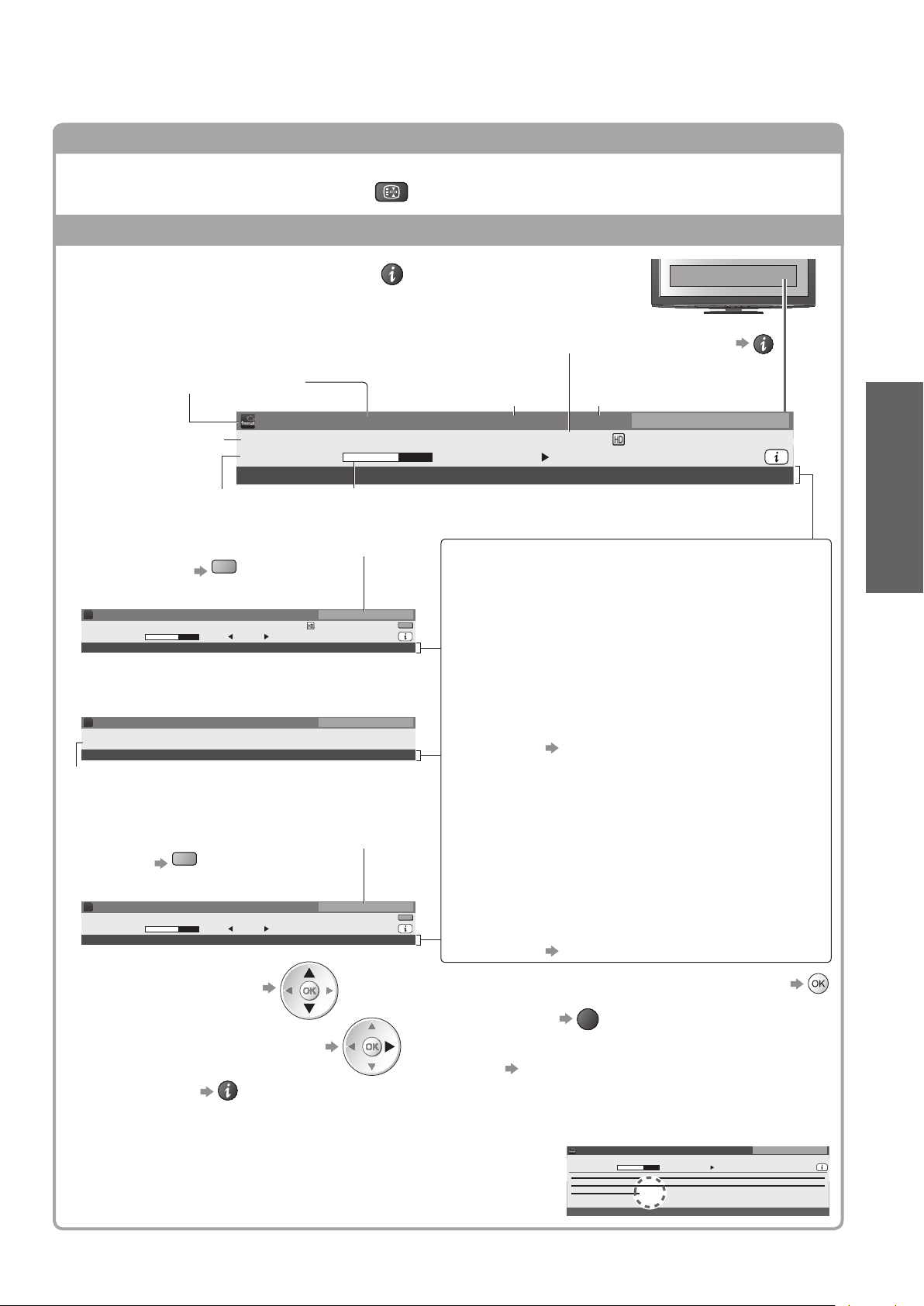
Other useful functions
■
Hold
Freeze / unfreeze picture
HOLD
Display Information banner
Display Information banner
Also appears when changing a channel●
Channel position
TV mode
Programme
Programme Start /
Finish time
“All DVB Channels” or “Favourites1-4” (p. 51)
To switch
●
Example (DVB):
D
103 ITV Wales
Coronation Street
19:30 - 20:00
Mute Encrypted
Example (Analogue):
A
3 ITV
itv1
CH23
Mute
Encrypted
Channel number
“All Other Sat. Channels” or “Favourites1-4” (p. 56)
To switch
●
blue
Example (Other Sat.):
S
103 ITV Wales
Coronation Street
19:30 - 20:00
Mute Encrypted
To confirm another tuned ●
channel name
and name
Example (freesat):
103 ITV Wales
Coronation Street Also in
19:30 - 20:00
Mute Encrypted
Progress time indicator of the selected programme
blue
Radio
Now
Radio
Radio
Now
19:35
Also in
STTLAD TEXT Multi Audio 45
19:35
SubtitlesAD
19:35
STTL TEXT Multi Audio 45
All DVB Channels
Select favourites
For info press
All Analogue Channels
For info press
NICAMTEXT 45
All Other Sat. Channels
Select favourites
For info press
Same programme available as HD broadcast
For details, display the extra information ●
Channel type
if it is HDTV, Radio
(
or Data channel
Radio
Now
)
Current time
19:35
freesat Channel List
For info press
STTLAD TEXT Multi Audio 45
Features available / Message meanings
Mute
Sound mute On
Bad signal
Poor TV signal quality
Encrypted
Scrambled programme
AD
Audio Description service available
This function can aid visually-impaired viewers by ●
adding an additional audio track to describe events
on-screen.
For settings ● p. 39
STTL
Subtitle service available
TEXT
Teletext service available
Multi Audio
Multiple audio available
Stereo, Mono, NICAM
Audio mode
1 - 90
Off Timer remaining time
For settings ● p. 19
To watch the channel listed in the banner ●
EXIT
To hide ●
Basic
Watching TV ●
Information on the next programme ●
(freesat, DVB, Other sat.)
To set display timeout ●
Extra information ● (press again to hide the banner)
(freesat, DVB, Other sat.)
“AD”, “STTL”, “TEXT”, “Multi Audio” indications are displayed as
●
available on particular programmes, but may not be available for all
individual programmes being broadcast.
Display the extra information to confirm availability of these functions.
“Banner Display Timeout” (p. 41)
Example:
103 ITV Wales
Coronation Street
19:30 - 20:00
[AD]
19:35
Now
AD
freesat Channel List
Exit info
17
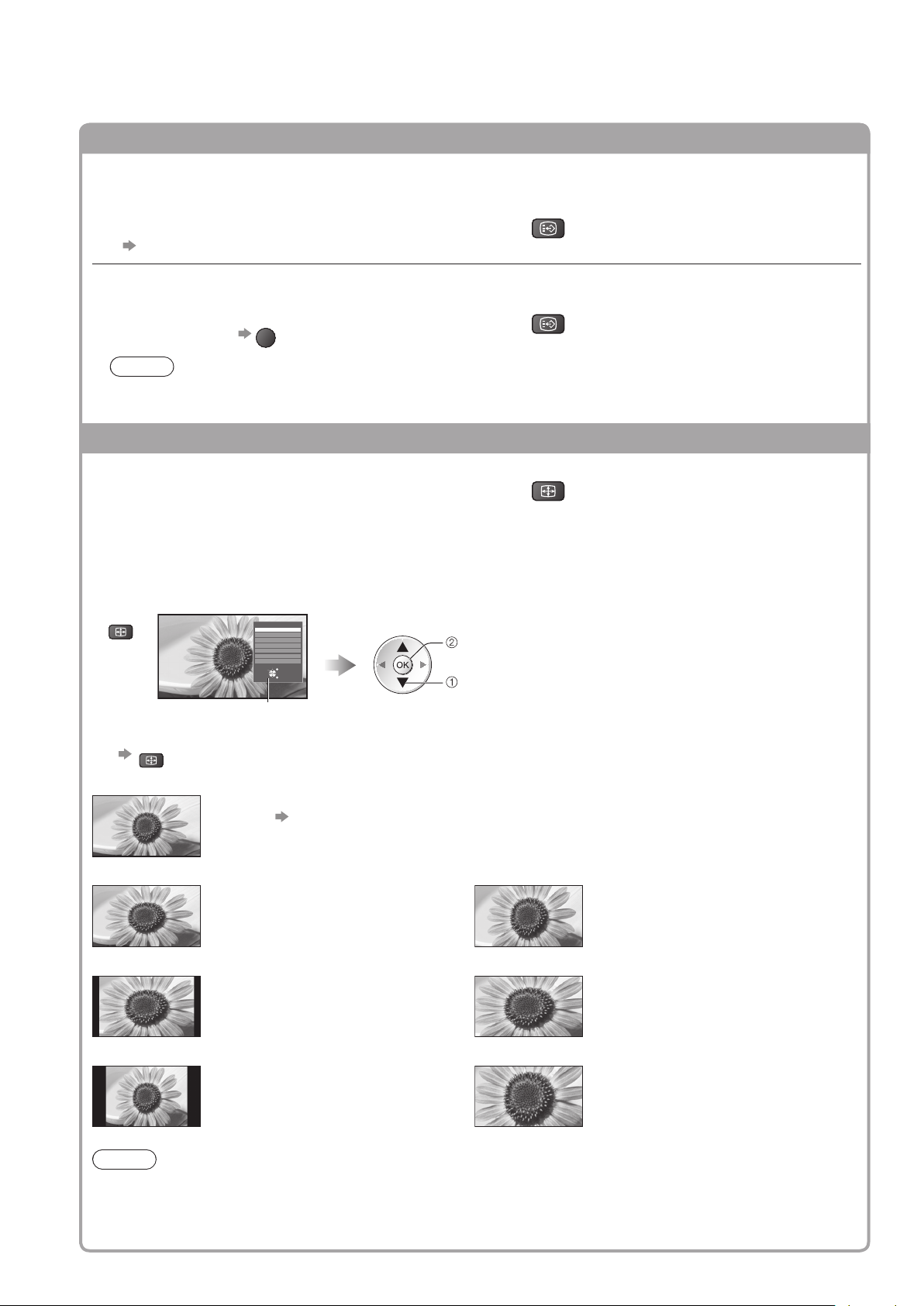
Watching TV
Other useful functions
■
Display subtitles
Subtitles may not be displayed properly in 3D images.●
freesat, DVB or Other Sat. mode■
Display / hide subtitles (if available)
To change the language for DVB (if available)●
“Preferred Subtitles” (p. 41)
Analogue mode■
Display subtitles
To hide subtitles ●
Note
This is the same as switching to Analogue teletext service and selecting “P888” (subtitle service). (p. 27)●
You cannot change the channel when this function is active.●
Aspect
EXIT
STTL
STTL
Change the aspect ratio (image size)
ASPECT
Enjoy viewing the image at its optimum size and aspect.
Programmes usually contain an Aspect Control Signal (Widescreen signal, etc.), and the TV will choose the
aspect ratio automatically according to the Aspect Control Signal (p. 102).
If you would like to change the aspect ratio manually■
Display Aspect Selection list While the list is displayed, select the mode
ASPECT
Aspect Selection list
To change the mode using the ASPECT button only ●
ASPECT
(Press repeatedly until you reach the desired mode)
Auto
16:9 Zoom1
The best ratio is chosen and the image expanded to fill the screen.
For details
Directly displays the image at 16:9
without distortion (anamorphic).
Aspect Selection
Auto
16:9
14:9
4:3
Zoom1
Zoom2
Zoom3
Select
Change
EXIT
RETURN
p. 102
store
select
Displays a 16:9 letterbox or 4:3 image
without distortion.
18
14:9 Zoom2
Displays the image at the standard 14:9
without distortion.
4:3 Zoom3
Displays the image at the standard 4:3
without distortion.
Note
Aspect is fixed to “16:9” when “Viewing Mode” is set to “Game” in the Picture Menu.●
Only “16:9” and “4:3” are available in PC input mode.●
Not available in teletext service and 3D images.●
Aspect mode can be memorized separately for SD (Standard definition) and HD (High definition) signals.●
Displays a 16:9 letterbox (anamorphic)
image full-screen without distortion.
Displays a 2.35:1 letterbox (anamorphic)
image full-screen without distortion.
At 16:9, displays the image at its maximum
(with slight enlargement).
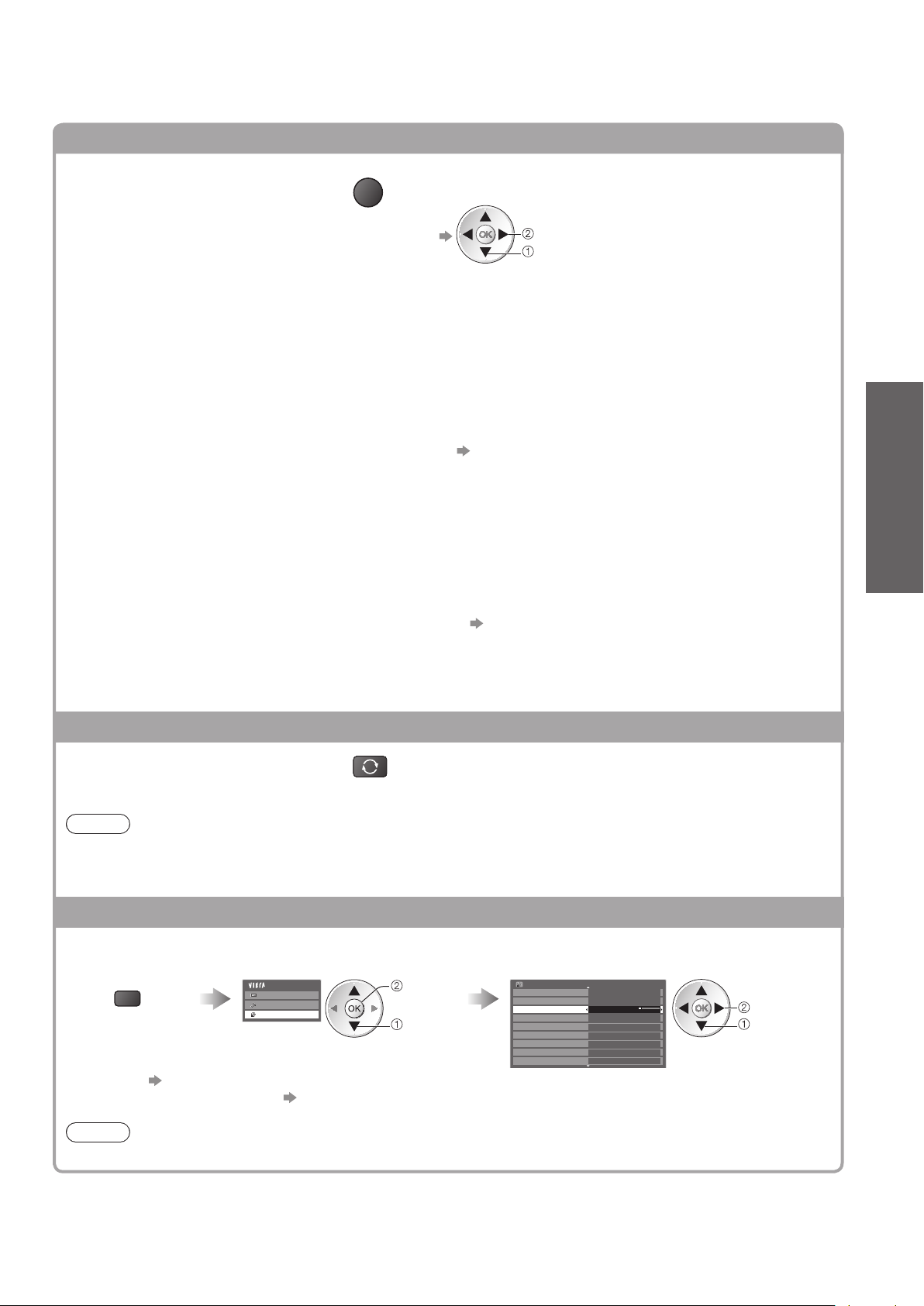
Other useful functions
■
Display the selectable settings for the current status
Check or change the current
OPTION
status instantly
Multi Audio / AD (freesat mode)
Allows you to select between alternative language
or Audio Description for sound tracks (if available)
Set Audio Description “Auto” in the Sound Menu ●
(p. 39) to select the audio description sound track.
In freesat mode, Audio Description cannot be
controlled separately from the audio description
sound track.
This setting is not memorized and it will return to the ●
default setting once you exit the current programme.
Multi Audio (DVB or Other Sat. mode)
Allows you to select between alternative language
for sound tracks (if available)
This setting is not memorized and it will return to the ●
default setting once you exit the current programme.
Monaural Audio (DVB mode)
Allows you to select stereo / monaural (if available)
This setting is not memorized and it will return to the ●
default setting once you exit the current programme.
To change ●
change
select
Subtitle Language
(freesat, DVB or Other Sat. mode)
Allows you to select the language in which subtitles
should appear (if available)
●
This setting is not memorized and it will return to the
default setting once you exit the current programme.
NICAM (Analogue mode)
Switches NICAM sound (if available)
Sound Menu (p. 39)
Volume Correction
Adjusts volume of individual channel or input mode
Audio Description (DVB mode)
Set to “Auto” if the programme has Audio Description
service, then you will hear an additional audio track to
describe events on screen
To adjust the volume for Audio Description
●
“Audio Description Menu” (p. 39)
Safely remove USB
Takes this operation to remove the connected USB
device safely from the TV
Basic
Watching TV ●
Last view
Switch to previously viewed
channel or input mode easily
Note
Switching channel is not available while the recording of Timer Programming, Direct TV Recording or ●
One Touch Recording is in progress.
Watching less than 10 sec. is not regarded as the previously viewed channel or input mode.●
LAST VIEW
Press again to return to the present view.●
Off Timer
Turn the TV off automatically after a fixed period (Off / 15 / 30 / 45 / 60 / 75 / 90 minutes)
Display the menu Select “Setup” Select “Off Timer” and set the time
MENU
Main Menu
Picture
Sound
Setup
access
select
To cancel ● Set to “Off” or turn the TV off.
To display the remaining time● Information banner (p. 17)
Note
When the remaining time is within 3 minutes, the remaining time will flash on the screen.●
Setup Menu
3D Settings
Timer Programming
Off Timer Off
USB HDD Setup
Link Settings
Child Lock
freesat Tuning Menu
Other Sat. Tuning Menu
Display Settings
1/2
set
select
19
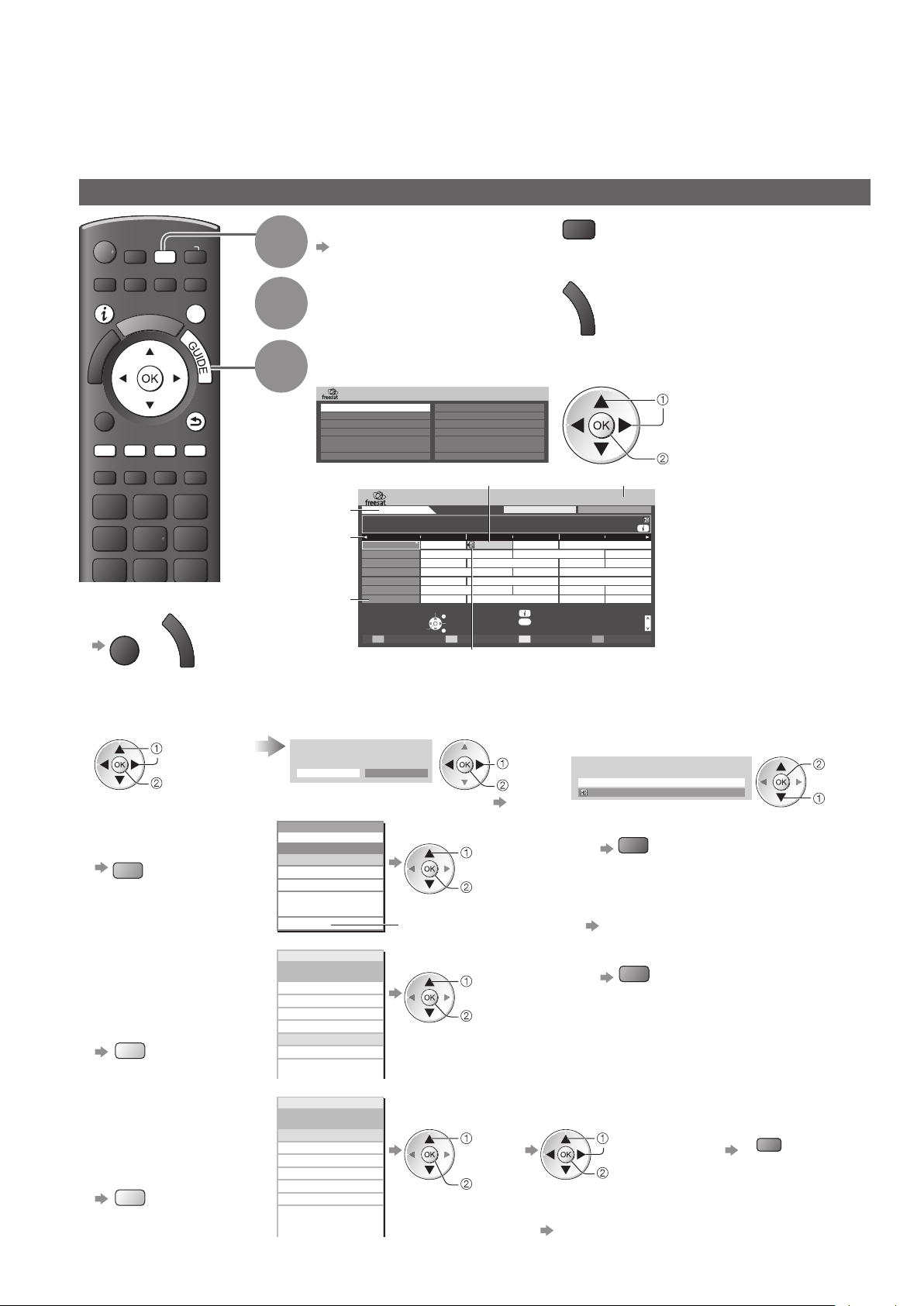
Using TV Guide
TV Guide―Electronic Programme Guide (EPG) provides an on screen listing of the programmes currently
broadcast and the forthcoming broadcasts over the next seven days (depending on the broadcasters).
When this TV is turned on for the first time, or the TV is switched off for more than a week, it may take some time ●
before the TV Guide is completely shown.
freesat mode
INPUT
AV
TV
DIRECT TV REC
MENU
N
EXIT
BACK/
RETURN
INDEX HOLD
ASPECT
OPTION
TEXT STTL
To return to TV ■
or
G
U
I
D
E
EXIT
To watch the programme■
Select a current
programme or channel
select
access
To view a channel list ■
of the selected genre
blue
Select freesat
1
p. 16
Display the Channel
2
Genre selection list
Select the genre and view TV Guide
3
TV Guide date
TV Guide time
Channel position
Example:
Channel Genre Selection
and name
All Channels
Entertainment
News & Sport
Movies
Lifestyle
Music
Children
Example:
Wed 28 Oct
1 BBC ONE Also in
20:00 - 20:30 DIY SOS : We open in the Battersbys
Time:
101
BBC ONE
D
BBC 2W Hot Wars Holiday Program
102
D
BBC NEWS Emmerdal. Coronation Street The Bill
103
D
BBCi 10 O’ clock News BBC Pepsi Char. Good bye
104
D
BBC THRE Panorama Spring watch Coast
105
D
BBC FOUR I’m A Celebrity Pop Idol News
106
D
BBC Radio
107
D Rugby 15 To 1 The Bill Sports
Select channel
View / Timer Prog.
-24 hours +24 hours Search Channel Genre
Special Interest
Radio
Shopping
Gaming & Dating
Interactive
Regional
Favourites
Programme
19:30 20:00 20:30 21:3021:00
Eastender DIY SOS The Bill Red Cap
EXIT
Select programme
RETURN
Some programmes may also be broadcast in HD
●
You can select HD or SD broadcast before viewing or setting Timer Programming.
Select “View” If a programme exists in both HD and SD ●
Eastender
19:30- 20:00
View
Timer Programming
To use Timer Programming ● p. 22
Channel Genre
All Channels
All Channels
Entertainment
News & Sport
Favourites
.
.
.
(Channel Genre list)
select genre
view
To list favourite channels ● p. 49
TV
G
U
I
D
E
Current date and time
TV Guide Wed 28 Oct 2009 10:46
Search All Channels
Drama
Cinema
Shop
GUIDE
Info
RETURN
Page up
Page down
broadcasts, the “View Options” screen will
be displayed to select HD or SD broadcast.
select
watch
DIY SOS
101 BBC ONE 19:30-20:00 Wed 28 Oct 2009
119 BBC HD 19:30-20:00 Wed 28 Oct 2009
To the previous day ■
red
select
view
There might be some ●
programmes displayed as
greyed-out in TV Guide.
These are the Off-Air
programmes (non-running
programmes).
View Options
watch
select
20
To search ■
programme types
and view a channel
list of the searched
programmes
yellow
To search ■
programme titles
and view a list
of the searched
programmes
yellow
All the programme titles including the word you set will be listed.●
Searching without any characters will list all programmes including current programmes. ●
Search
Search Titles...
Movie
News and Factual
Entertainment
Sport
Children’s
Search Titles...
Movie
News and Factual
Entertainment
Sport
Children’s
.
.
.
Search
.
.
.
.
(Search list)
(Search list)
select type
view
select
“Search
Titles...”
access
To the next day ■
green
Set characters one by one
(maximum: 19 characters)
select
set
You can set characters by using numeric
buttons.
“Characters table for numeric buttons” (p. 104)
Search
green

DVB or Analogue mode
This TV supports the GUIDE Plus+ system.●
The Gemstar branding partner will supply the rating informations in the programme information and the ●
recommended group in the Search list.
DVB and Analogue channels are displayed on the same TV Guide screen. “D” means DVB channel and “A” ●
means Analogue channel. There will be no programme listings for Analogue channels.
INPUT
AV
TV
DIRECT TV REC
MENU
R
E
I
V
N
T
O
A
O
L
S
INDEX HOLD
EXIT
G
U
I
D
E
BACK/
RETURN
ASPECT
OPTION
TEXT STTL
To return to TV ■
or
G
U
I
D
E
EXIT
To watch the programme■
Select a current
programme or channel
select
access
Select DVB or Analogue
1
p. 16
TV
View TV Guide
2
Select “View”
(DVB mode)
G
U
I
D
E
Example:
Wed 28 Oct 2009
10:46
TV Guide time
Advertisement
D: DVB
A: Analogue
Timer Programming
-24 hours +24 hours Search Category
Channel position and name
Eastender
19:30- 20:00
View
Timer Programming
To use Timer Programming ● p. 22
Current date and time
TV Guide date
Wed 28 Oct
1 BBC ONE
20:00 - 20:30 DIY SOS : We open in the Battersbys
Time: 20:00 20:30 21:00
19:30
D
1
D
7
D
14
70
D
72
D
105
D
719
D Rugby 15 To 1 Sports
Select channel
Eastender
BBC ONE
BBC THREE
Hot Wars Holiday Program
E4
Emmerdal. Coronation Street The Bill
BBC FOUR
10 O’ clock News BBC Pepsi Char. Good bye
BBC 2W
Panorama Spring watch Coast
BBCi
I’m A Celebrity Pop Idol News
BBC Radi
EXIT
Select programme
RETURN
Programme
TV Guide
Search All Channels
DIY SOS Holiday News
Info
GUIDE
RETURN
OPTION
Select Advert
If a programme exists in both HD and SD ●
broadcasts, the “View Options” screen will
be displayed to select HD or SD broadcast.
select
watch
(DVB mode)
DIY SOS
101 BBC ONE 19:30-20:00 Wed 28 Oct 2009
119 BBC HD 19:30-20:00 Wed 28 Oct 2009
View Options
Logo of the
Gemstar branding partner
Also in
Some programmes may
also be broadcast in HD
●
You can select HD or
SD broadcast before
Page up
Page down
viewing or setting
Timer Programming.
Basic
Using TV Guide ●
watch
select
To view a ■
channel list of the
selected category
blue
To search programme
■
types and view a
channel list of the
searched programmes
(DVB mode)
yellow
To search ■
programme titles
and view a list
of the searched
programmes
(DVB mode)
yellow
Category
All Channels
All Channels
All DVB Channels
All Analogue Channels
Free DVB Channels
TV/Data DVB Channels
Favourites1
Favourites2
Favourites3
Favourites4
Search
Search Titles...
Movie
News and Factual
Entertainment
Sport
Children’s
Search Titles...
Movie
News and Factual
Entertainment
Sport
Children’s
.
.
.
Search
.
.
.
.
(Category list)
Only Analogue
channels are listed
select
category
view
To list favourite channels ● p. 51
(Search list)
select type
view
(Search list)
select
“Search
Titles...”
access
Set characters one by one
(maximum: 19 characters)
You can set characters by using numeric
buttons.
“Characters table for numeric buttons” (p. 104)
To the previous day ■
(DVB mode)
red
To the next day ■
(DVB mode)
green
Search
select
green
set
All the programme titles including the word you set will be listed.●
Searching without any characters will list all programmes including current programmes. ●
21
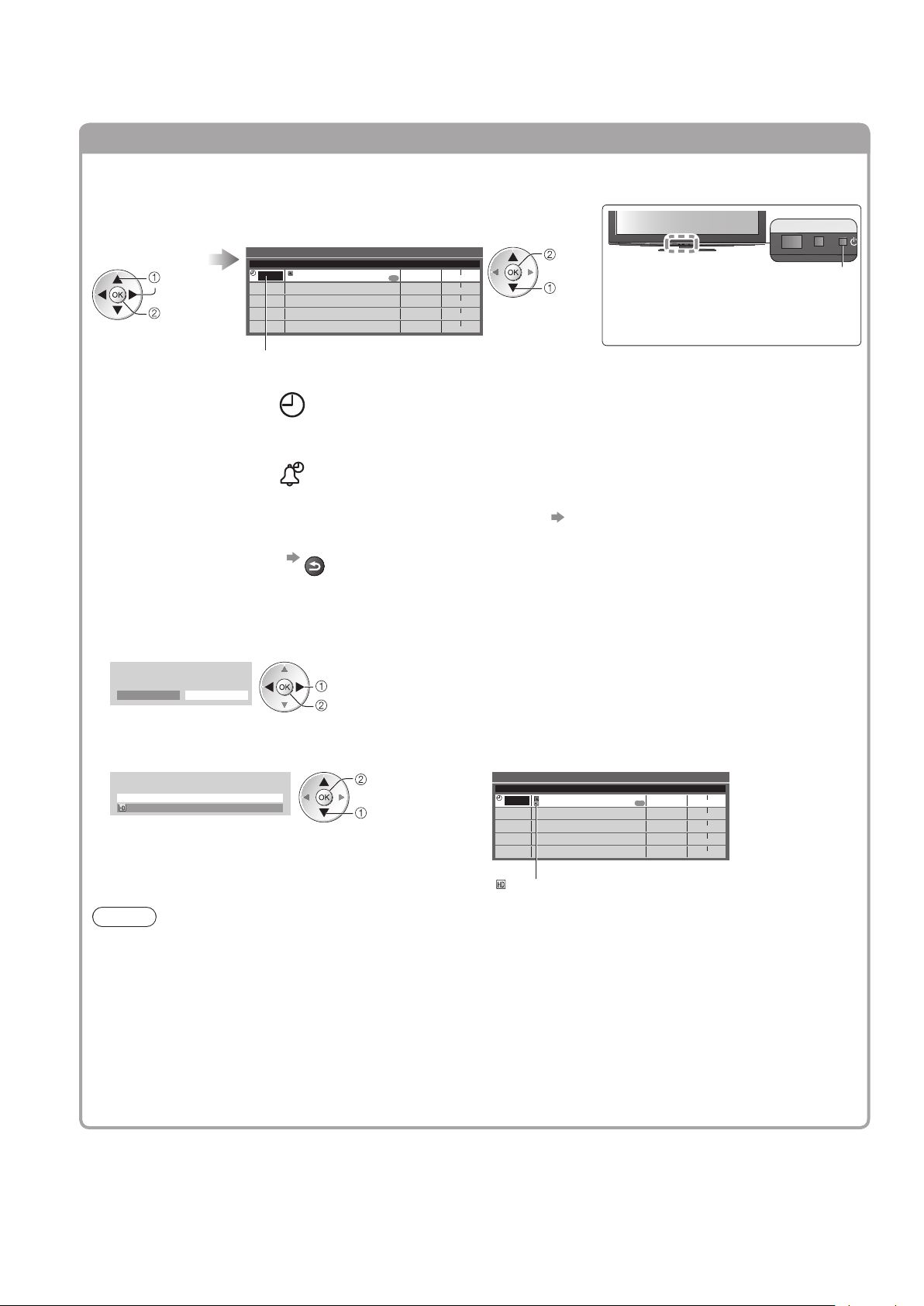
Using TV Guide
Other useful functions
■
Timer Programming (freesat or DVB mode)
Timer Programming can remind you to watch a programme or record one on an external recorder or
a USB HDD.
Select the
forthcoming
programme
select
set
To check / change / cancel a timer programming event■ “Timer Programming” (p. 59)
To return to TV Guide ■
Select the function
(Ext Rec., USB HDD Rec. or Reminder)
Timer Programming Wed 28 Oct 2009 10:46
Ext Rec.
Channel NameFunction No.
1D BBC ONE
DIY SOS
--- --/-- --:-- --:--
---
---
---
---
--- --/-- --:-- --:--
---
--- --/-- --:-- --:--
Date Start End
Wed 28 Oct 20:0 0 20: 30
Guide
Guide
--/-- --:-- --:--
--/-- --:-- --:--
(30 min.)
(--- min.)
(--- min.)
(--- min.)
(--- min.)
(Timer Programming screen)
Ext Rec. /
USB HDD Rec.
: to record the programme to the external recorder (Ext Rec.) or the
USB HDD (USB HDD Rec.)
When the start time comes, the channel will be switched automatically
and the video and audio signals will be output. 2 mins. before the starting
time, a reminder message appears if you are watching TV.
Reminder : to remind you to watch the programme
When you are watching TV, a reminder message appears 2 mins. before
the start time. Press the OK button to switch to the programmed channel.
BACK/
RETURN
store
select
LED will turn to orange if
Timer Programming is set.
(Orange LED will flash if the recording
of Timer Programming is in progress.)
LED
If you select a current programme■
A confirmation screen asking whether you wish to watch or record the programme will appear.
Select “Timer Programming” and set “Ext Rec.” or “USB HDD Rec.” to record from the time you finish
programming the timer event setting.
Eastender
19:30- 20:00
View
Timer Programming
select
access
If a programme exists in both HD and SD broadcasts■
The “Timer Options” screen will be displayed to select HD or SD broadcast.
DIY SOS
Timer Options
101 BBC ONE 19:30-20:00 Wed 28 Oct 2009
119 BBC HD 19:30-20:00 Wed 28 Oct 2009
set
select
Timer Programming Wed 28 Oct 2009 10:46
Ext Rec.
Channel NameFunction No.
1D BBC ONE
DIY SOS
--- --/-- --:-- --:--
---
---
---
---
--- --/-- --:-- --:--
---
--- --/-- --:-- --:--
Date Start End
Wed 28 Oct 20:00 20:30
Guide
Guide
--/-- --:-- --:--
--/-- --:-- --:--
(30 min.)
(--- min.)
(--- min.)
(--- min.)
(--- min.)
(Timer Programming screen)
“
” will be displayed if HD broadcast is set.
Note
This function is not available in Analogue mode.●
Timer Programming can store up to 15 events.●
Timer Programming reminder messages will remain displayed until one of the following occurs:●
You press the OK button to view the programme or the EXIT button to cancel the reminder.•
The timer programming event that the reminder is set for ends.•
●
No other channel can be selected while the recording of Timer Programming is in progress.
When recording programmes, be sure to make the proper settings on the recorder connected to the TV.●
If a compatible recorder with Q-Link or similar technologies is connected to the TV (p. 94) and the “Link
Settings” (p. 40) are completed, no setting of the recorder is required. Also read the manual of the recorder.
When recording programmes to the USB HDD, be sure to register the USB HDD and enable it for recording in
●
the “USB HDD Setup” (p. 70).
22
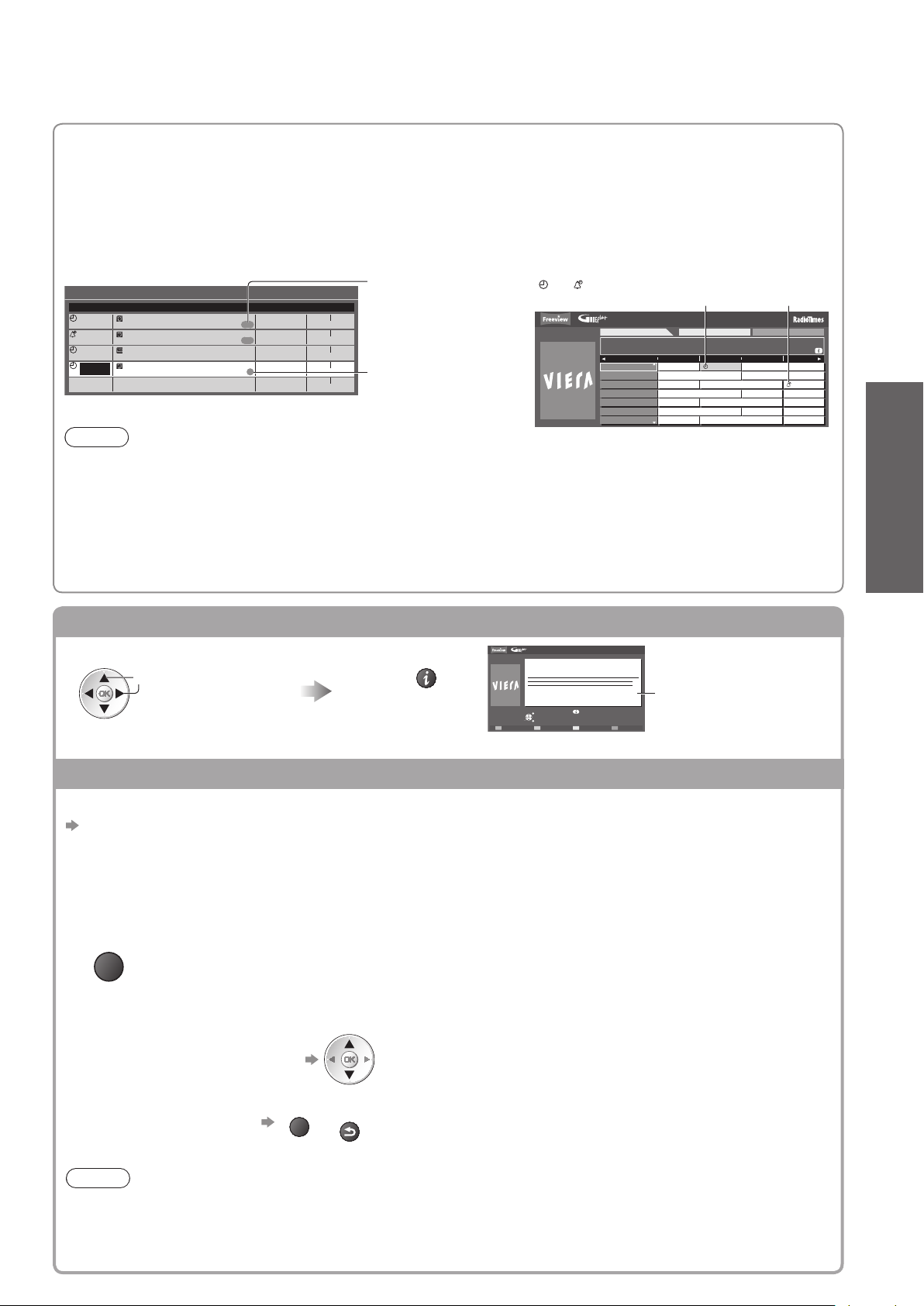
Guide link programming (Timer Programming from the TV Guide signal)
Guide link programming is Timer Programming which is controlled by information from the TV Guide; if
programme start and end times are changed by the broadcaster, the timer programming event will follow the
change.
A Split Programme programming is a Guide link programming which is interrupted by one or more other
programmes.
Note that Guide link programming (including Split Programme programming) only works reliably if correct
information is received from broadcasters.
Timer Programming
Function Channel Name
Ext Rec.
Reminder
Ext Rec.
Ext Rec.
---
No.
1D Wed 28 Oct 20 :00 20 :30
BBC ONE
DIY SOS
14DE4
The Bill
72 BBC 2W
<TIMER>
D BBC ONE
1
Red Cap
---
Wed 28 Oct 2009 10:46
Date Start End
Guide
Guide
Wed 28 Oct 21:00 22:30
Guide
Wed 28 Oct 22:45 23:00
Thu 29 Oct 1 0:30 11 :30
S/P
(30 min.)
(90 min.)
(15 min.)
(60 min.)
--/-- --:-- --:-(--- min.)
(Timer Programming screen)
“Guide” is displayed if
the timer is set from the
TV Guide
(Guide link programming)
“S/P” is displayed if the timer
is set from the TV Guide
and the programme is a
Split Programme
Note
If you edit the start time or end time of a Guide link programming event by more than 10 minutes, it will no ●
longer follow the broadcaster’s changes to the start or end time. The start and end times will become fixed.
Whilst making the Split Programme programming event for Ext Rec. or USB HDD Rec., you cannot record ●
any channels between the interrupted programmes.
The Split Programme programming event for Reminder will be cleared by pressing the OK button once to view.
●
The Split Programme programming event for Reminder will switch to the programmed channel by pressing ●
the OK button even if it is between the interrupted programmes.
The Split Programme programming does not work if the separated parts are broadcast on different channels.●
“ ” or “ ” will be displayed in the TV Guide if Timer
Programming is set as the Guide link programming.
Wed 28 Oct 2009
10:46
Wed 28 Oct
1 BBC ONE
20:00 - 20:30 DIY SOS : We open in the Battersbys
D
1
BBC ONE
BBC THREE
D
7
E4
D
14
BBC FOUR
D
70
BBC 2W
D
72
105
BBCi
D
719
BBC Radi
D Rugby 15 To 1 Sports
TV Guide
Search All Channels
Time:
19:30 20:00 20:30 21:00
Eastender DIY SOS Holiday News
Hot Wars Holiday Program
Emmerdal. Coronation Street The Bill
10 O’ clock News BBC Pepsi Char. Good bye
Panorama Spring watch Coast
I’m A Celebrity Pop Idol News
Basic
View details of the programme (freesat or DVB mode)
Select the programme View details
select
Press again to return to TV Guide.●
Wed 28 Oct 2009
10:46
Timer Programming
Wed 28 Oct 2009
DIY SOS
BBC ONE
20:00 - 20:30, 30 min.
EXIT
RETURN
TV Guide
Details
Return to list
View advertisement (DVB or Analogue mode)
Enter your postcode when using this function for the first time
“Postcode” in “GUIDE Plus+ Settings” (p. 42)
If you have already entered your postcode in “Auto Setup” - when first using the TV (p. 12), you do not have to
enter it again.
If you enter an incorrect postcode for your area, or no postcode is entered, advertisements may not be
displayed correctly.
Display advertisement information
OPTION
To display the latest advertisement, you will need to update the information.●
To update the information continuously, the TV must be left in Standby mode at night.
To change advertisements■
Using TV Guide ●
or
BACK/
RETURN
To return to TV Guide■
OPTION
Note
Some advertisements are for future programmes. ●
In this case it is possible to use the Guide link programming function (above).
The advertisements displayed on the TV Guide are sent from the GUIDE Plus+ system so that they cannot
●
be deleted manually or will not be lost even when the TV is turned Off with Mains power On / Off switch.
23
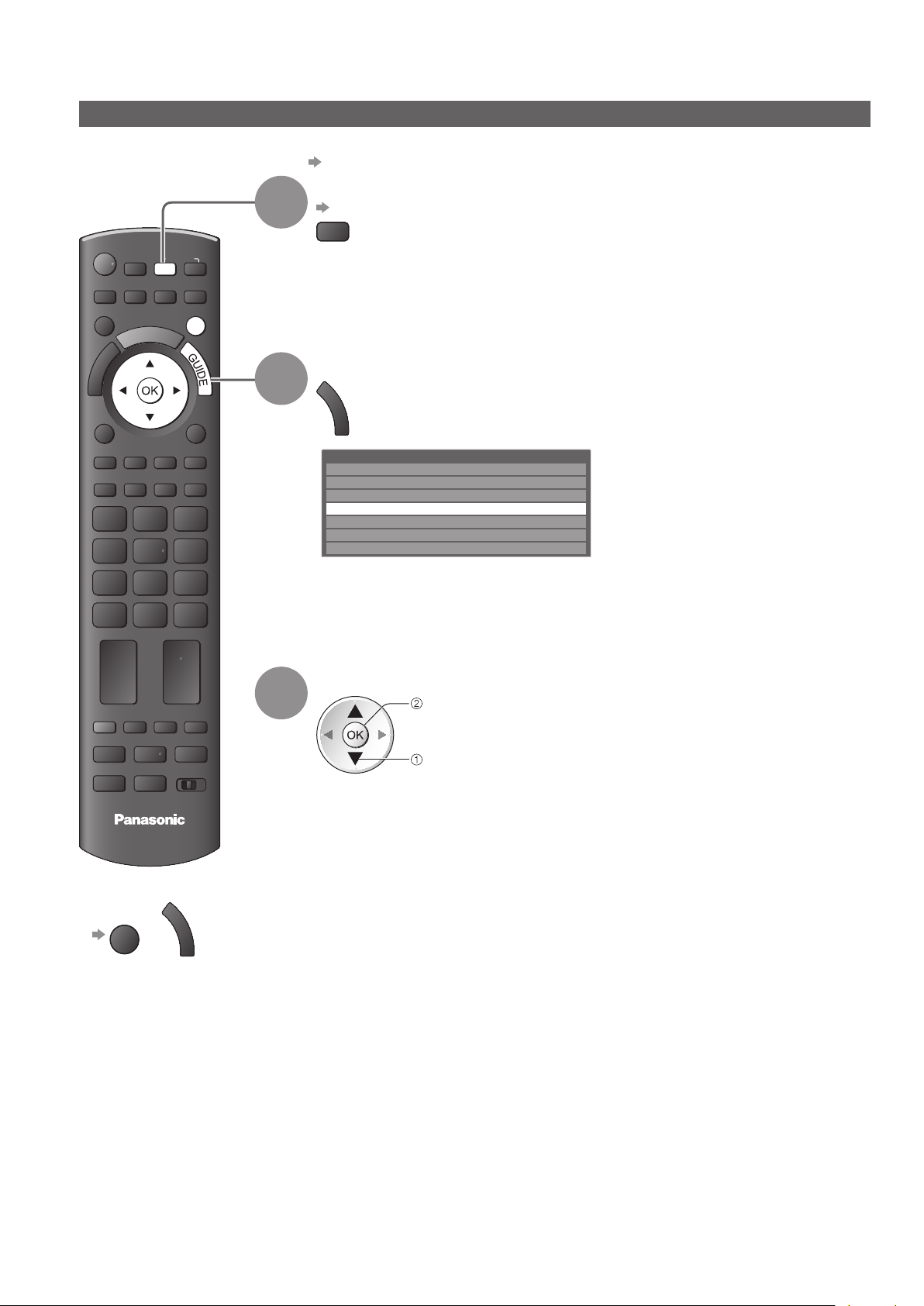
Using TV Guide
Other Sat. mode
In Other Sat. mode, TV Guide is not available. In stead, Channel List will appear.
To tune in Other Sat. Channels ● p. 55
Select Other Sat.
p. 16
TV
Display the Channel List
G
U
I
D
E
All Other Sat. Channels
freesatHome
2
freesatSSU
3
Brit Shorts
4
HINRG LOWNRG
5
WELL Class
6
GROOVE
7
-
8
ASPECT
OPTION
TEXT STTL
MENU
INPUT
AV
TV
DIRECT TV REC
N
EXIT
INDEX HOLD
1
2
To return to TV ■
EXIT
REC
TV
or
PROGRAMME
DVD/VCR
TV
G
U
I
D
E
3
Select the channel
watch
select
24
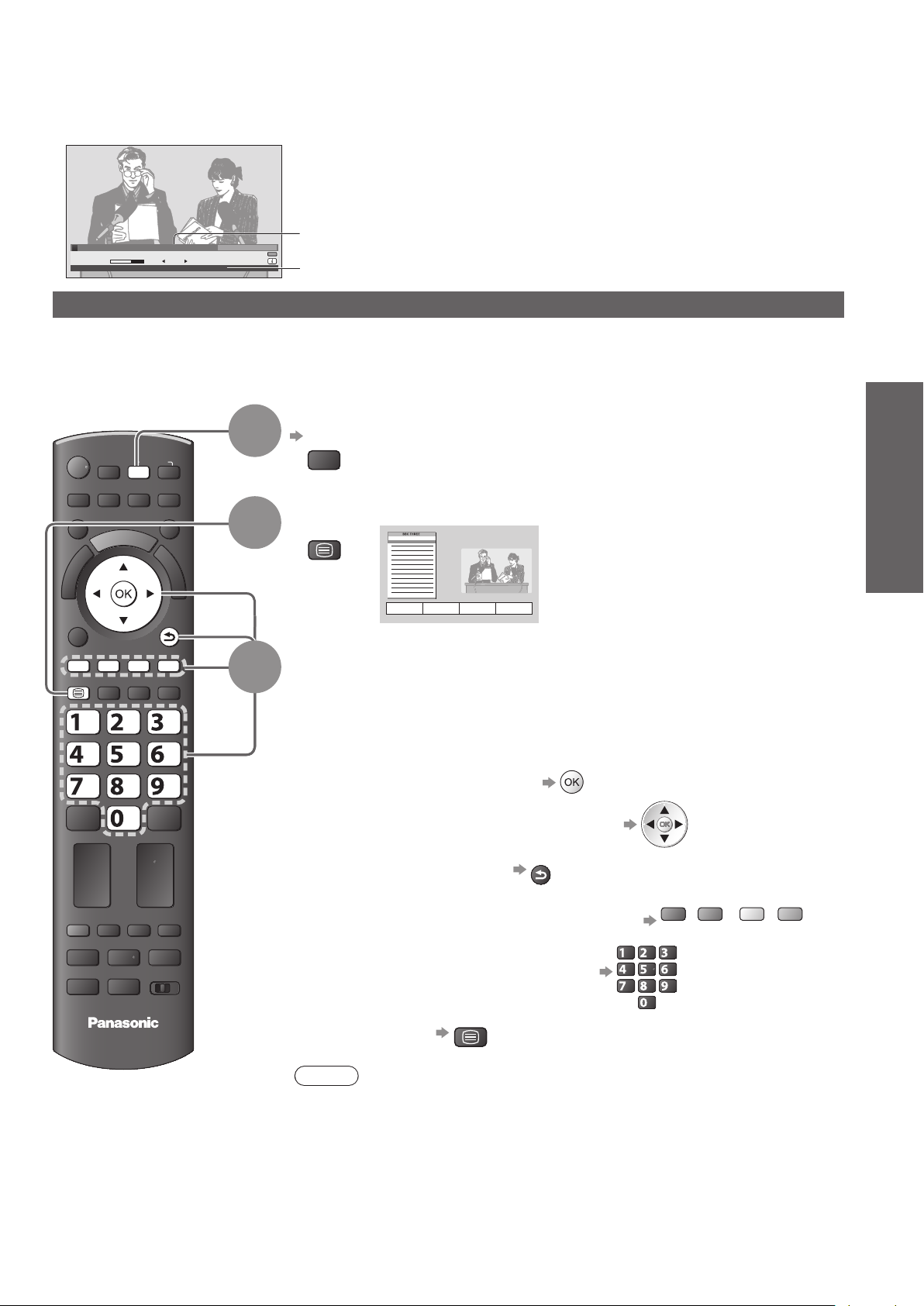
Viewing Teletext
You can enjoy news, weather forecasts and subtitles, etc. (depending on the broadcaster)
The availability of teletext services for a programme is indicated by “TEXT” in the information banner.●
D
1 BBC ONE Wales
Coronation Street
19:30 - 20:00
All DVB Channels
20:35
Select favourites
TEXT
For info press
Now
Information banner (p. 17)
Displayed if programme has teletext service
Digital teletext (MHEG)
Digital teletext services
Digital teletext services differ greatly from analogue teletext.
When you switch to a digital teletext service, the images you see can contain graphics and text, laid out and
controlled in a manner decided by the broadcaster.
Select freesat or DVB
p. 16
TV
freesat and DVB programmes have digital teletext services ●
(MHEG).
Switch to Teletext
TEXT
17:51 28 Feb
How to use
In all cases, it is possible to navigate the pages using buttons on the
remote control, but because the commands available must apply to all
manufacturers of digital equipment, some on screen commands may
not correspond exactly to the remote control buttons.
For example:
When “select” or “go” is displayed ●
ASPECT
OPTION
TEXT
ghi
INPUT
TV
DIRECT TV REC
N
RETURN
RETURN
abc def
jkl
mno
tuvpqrs
wxyz
BACK/
BACK/
1
2
3
Basic
Viewing Teletext ●
Using TV Guide ●
REC
TV
PROGRAMME
DVD/VCR
TV
When “◄”, “►”, “▲”, “▼” symbol is displayed ●
BACK/
When “back key” is displayed ●
When the key words are displayed on colour bar ●
When options with numbers are displayed ●
RETURN
red green yellow blue
abc def
jkl
ghi
mno
tuvpqrs
wxyz
TEXT
To return to TV ■
Note
As soon as you switch to a digital channel with links to a teletext service, ●
software is downloaded in the background to enable the teletext function.
This means that when switching to a digital channel, you should wait for
approximately 5 seconds before pressing the TEXT button - this will allow
the software to download. If you press the TEXT button before download is
complete, it will be ignored and you will have to press the TEXT button again
when the download is complete.
While navigating digital teletext, you will find there is a short delay when ●
moving between pages while the page downloads. There is often a prompt
shown somewhere on the page (for example “Loading”) to let you know that
this is happening.
25
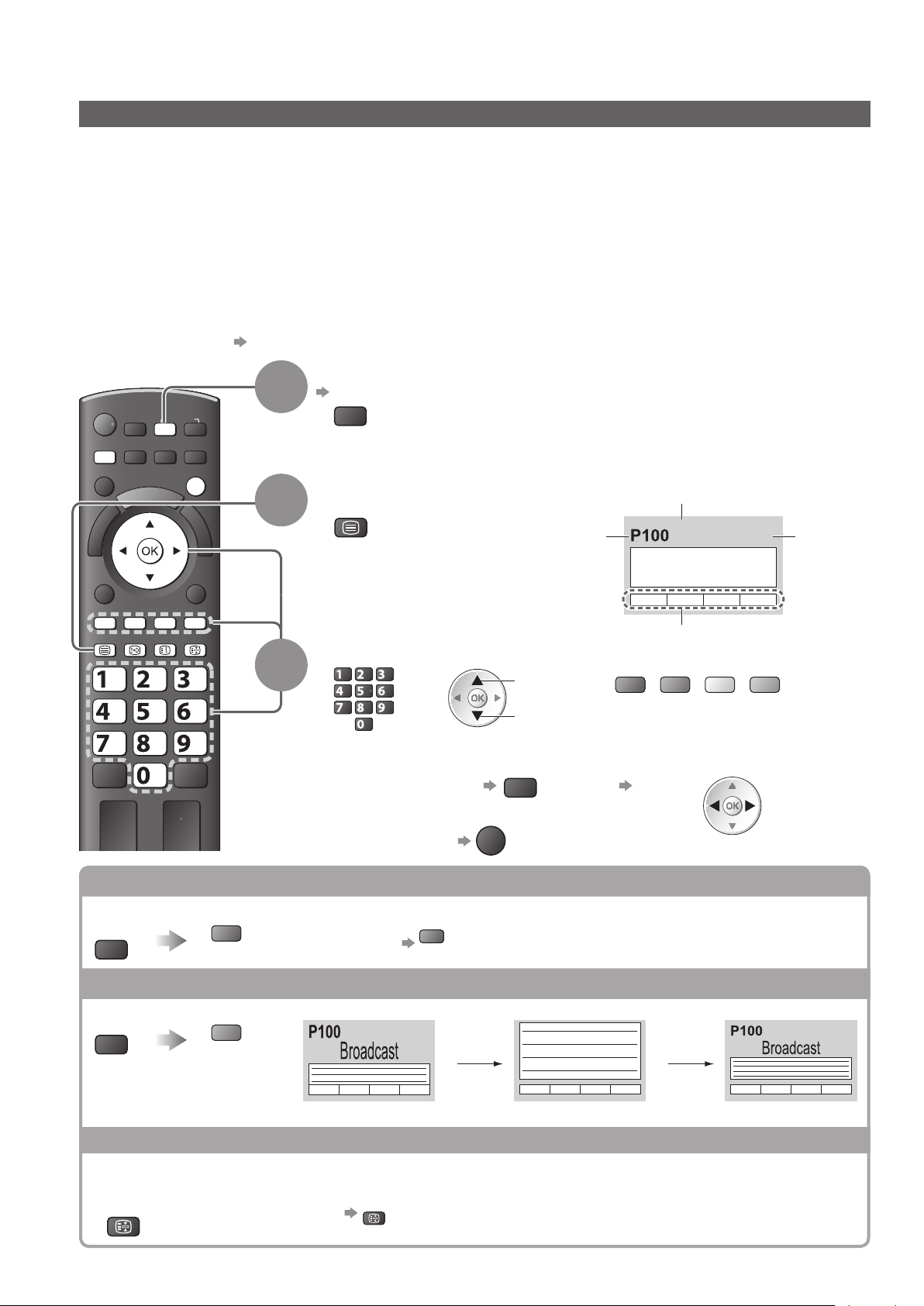
Viewing Teletext
Analogue teletext
Analogue teletext services
Analogue teletext services are the text information provided by the broadcasters.
The features may vary depending on the broadcasters.
What is FASTEXT mode?
In FASTEXT mode, four differently coloured subjects are situated at the bottom of the screen. To access more
information about one of these subjects, press the appropriately coloured button. This facility enables fast access to
information on the subjects shown.
What is List mode?
In List mode, four differently coloured page numbers are situated at the bottom of the screen. Each of these
numbers can be altered and stored in the TV’s memory. (“Store frequently viewed pages”, p. 27)
To change mode ■ “Teletext” in the Setup Menu (p. 41)
Select Analogue or Other Sat.
p. 16
TV
Other Sat. programmes are digital broadcasts. The operations ●
of the teletext services, however, are equal to Analogue teletext
service.
Switch to Teletext
TEXT
Displays the ●
index page
(content varies
depending on the
broadcasters)
Current
page
number
Sub page number
<< 01 02 03 04 05 06 07 >>
17:51 28 Feb
TELETEXT
INFORMATION
Time / date
ASPECT
MENU
OPTION
INPUT
AV
TV
DIRECT TV REC
N
EXIT
BACK/
RETURN
1
2
TEXT STTL
INDEX HOLD
Select the page
abc def
jkl
ghi
tuvpqrs
To adjust contrast ■
To return to TV ■
ghi
abc def
jkl
mno
tuvpqrs
wxyz
3
Reveal hidden data
Reveal hidden words e.g. quiz page answers
MENU
red
To rehide ●
FULL / TOP / BOTTOM
MENU
green
Colour bar
mno
or
wxyz
up
down
MENU
green
red
or
(Corresponds to the colour bar)
yellow blue
As the blue bar is displayed
(press twice)
EXIT
red
(TOP) (BOTTOM) Normal (FULL)
26
(Expand the TOP half) (Expand the BOTTOM half)
HOLD
Stop automatic updating
(If you wish to hold the current page without updating)
HOLD
To resume ●
HOLD
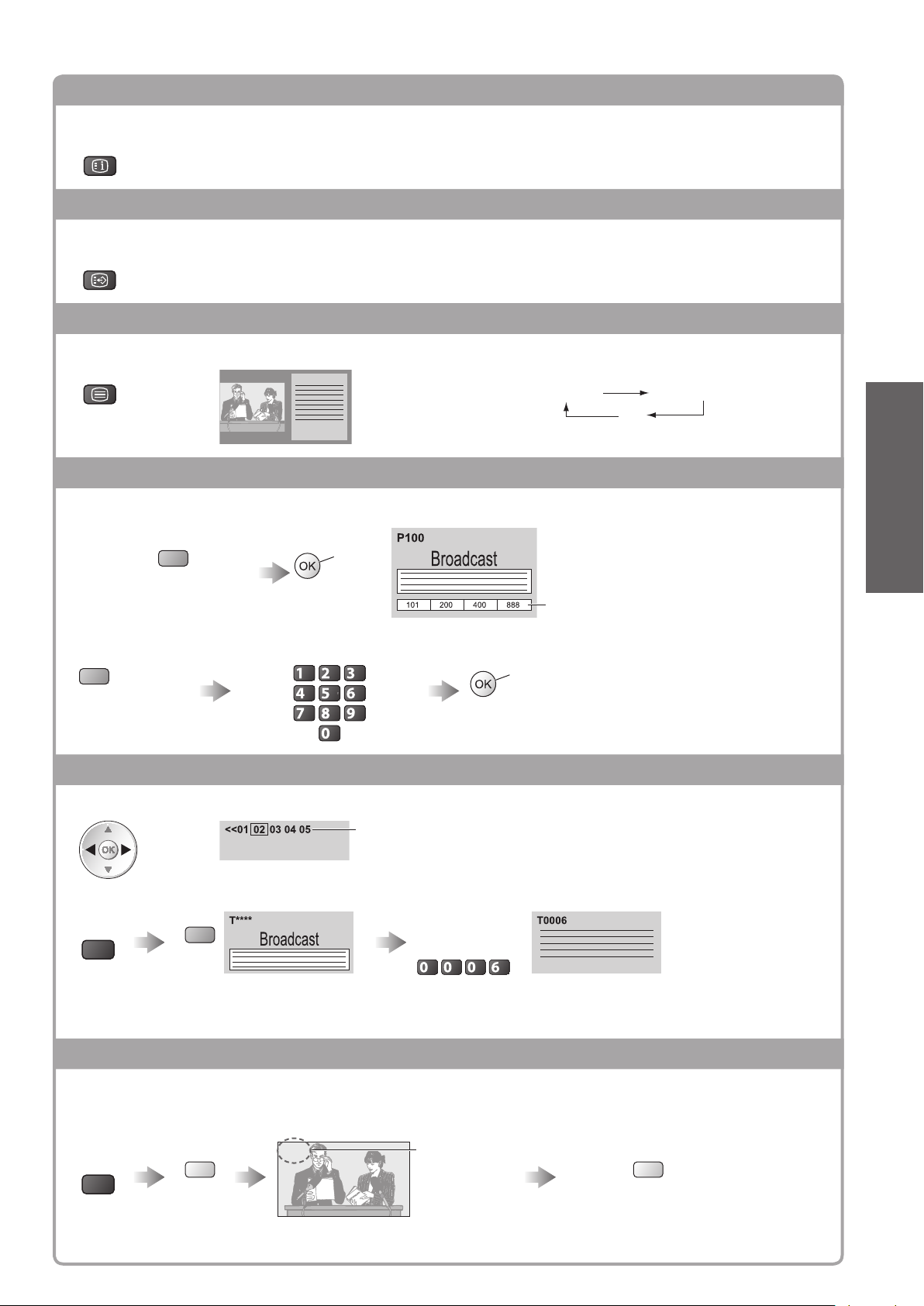
INDEX
Return to the main index page
INDEX
Subtitles
View a favourite page stored
STTL
Factory setting is “P888” (subtitle service) on the blue button (List mode).●
View in multi window
Watch TV and Teletext in two windows at once
TEXT
Operations can be made only in Teletext screen.●
Each time pressed: Teletext ● TV and Teletext
TV
Store frequently viewed pages
Basic
Store frequently viewed pages in the colour bar
As page is
displayed
To change stored pages■
Coloured button
you want to change
Corresponding
coloured button
Enter new page number
press
and
hold
The number changes to white.
abc def
jkl
ghi
mno
tuvpqrs
wxyz
press
and
hold
View sub page
View sub page (Only when teletext is more than one page)
Appears at top of
the screen
To view specific sub page■
Enter the
MENU
blue
Sub pages: ●
The number of sub pages varies depending on the broadcasters (up to 79 pages).
It may take some time for searching, during which time you can watch TV.
4-digit number
example: P6
mno
(List mode only)
If you wish to use Subtitles, ●
do not change number on
blue button.
Viewing Teletext ●
Watch TV while waiting for update
View the TV picture while searching for a teletext page
Teletext automatically updates itself when new information becomes available.
MENU
The news page provides a function that indicates arrival of latest news (“News Flash”).●
yellow
Changes to TV screen temporarily
P108
(You cannot change the channel.)
Appears when
updating is
completed
View the updated page
yellow
27
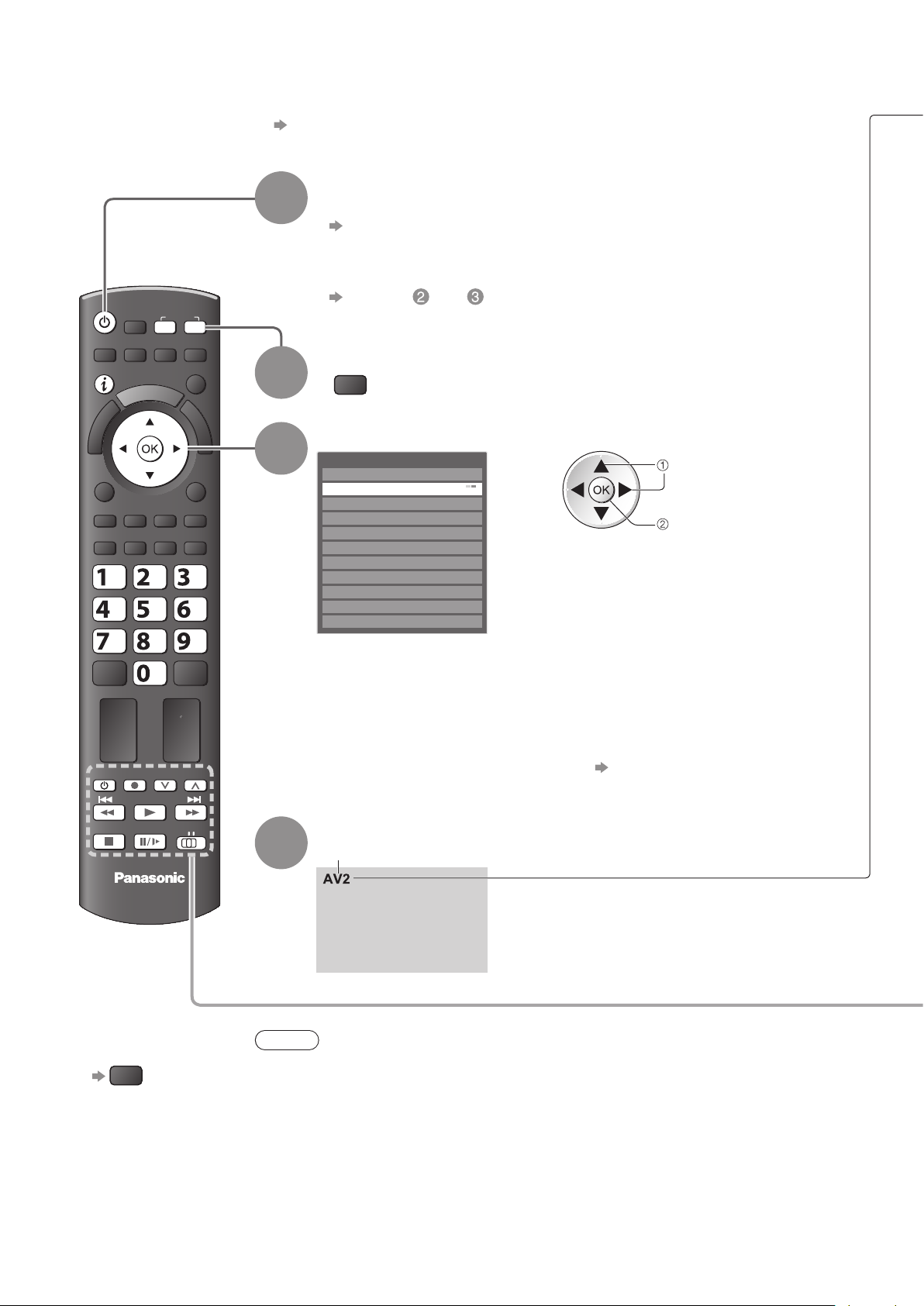
Watching External inputs
Connect the external equipment (VCRs, DVD equipment, etc.) and you can watch through the AV input.
To connect the equipment ● p. 11 and p. 100
The Remote Control is capable of operating some functions of selected external equipment.
Turn the TV on
When connecting with SCART as example 2 or 3 ■ (p. 11)
Receives input signals automatically when playback starts
Input signals are automatically identified by the SCART (pin 8) terminal.●
This function is also available for HDMI connections (p. 100).●
If input mode is not switched automatically■
Perform and
Check the setup of the equipment.●
Display the Input select menu
AV
Select the input mode connected to the equipment
Input Selection
AV1
AV2/S
AV3
COMPONENT
PC
HDMI1
HDMI2
HDMI3
HDMI4
TV
Media Server
You can also select the input using the AV button on the remote ●
control or the side panel of the TV.
Press the button repeatedly until the desired input is selected.
You cannot select “Media Server” using the AV button on the side panel of ●
the TV.
In order to switch between AV2 and AV2S, move the indicator by pressing ●
left and right cursor button.
You can label or skip each input mode ● “Input Labels” (p. 62)
Skipped inputs will not be displayed when the AV button is pressed.
select
watch
ASPECT
OPTION
TEXT STTL
ghi
MENU
REC
INPUT
AVTV
DIRECT TV REC
N
EXIT
BACK/
RETURN
INDEX HOLD
abc def
jkl
mno
tuvpqrs
wxyz
PROGRAMME
1
2
3
28
DVD/VCR
TV
4
TV
View
Displays the selected mode
Note
To return to TV ■
TV
If the external equipment has an aspect adjustment function, set it to “16:9”.●
For details, see the manual of the equipment or ask your local dealer.●
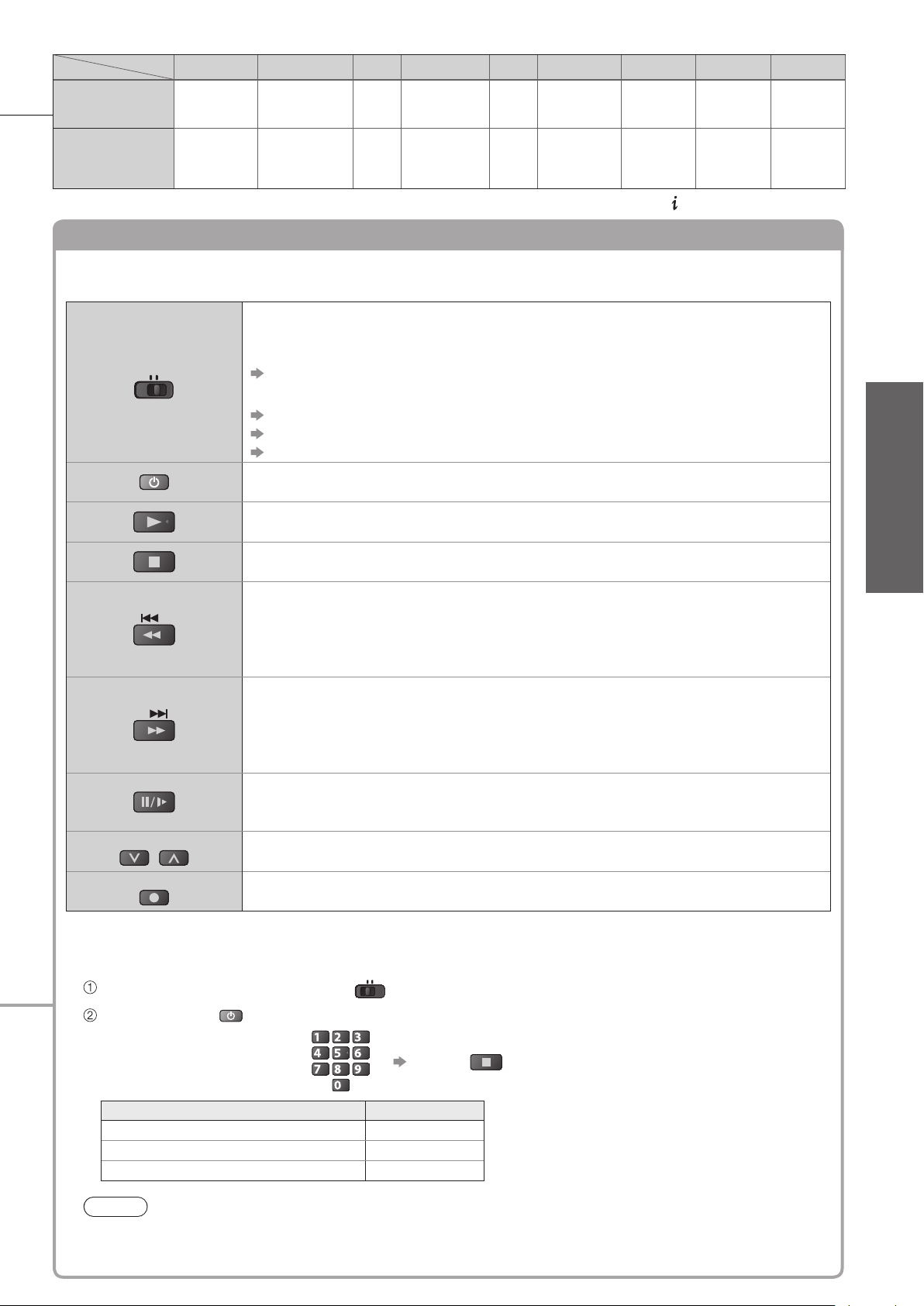
Screen display
Terminal
Manual input
default setting
(
in “Input Labels”
Auto input
EC mode or
(
VIERA Link
)
If the above information is permanently displayed on the top left of the screen, press the ● button to clear.
AV1 AV 2 AV3
AV1
AV1-RGB
)
EC/AV1
EC/AV1-RGB
AV2
AV2-S-Video
AV2-RGB
EC/AV2
EC/AV2-S-Video
EC/AV2-RGB
COMPONENT PC
AV3 COMPONENT PC HDMI1 HDMI2 HDMI3 HDMI4
―――
HDMI1 HDMI2 HDMI3 HDMI4
EC/HDMI1
Applicable for
●
EC mode and
VIERA Link
EC/HDMI2
Applicable ●
for
VIERA Link
EC/HDMI3
Applicable ●
for
VIERA Link
Operating the equipment with the TV remote control
The Panasonic equipment connected to the TV can be directly operated with the below buttons of
this TV remote control.
Selection Switch for operating the connected equipment
Select “DVD/VCR” to operate Panasonic DVD Recorder, DVD Player, Player
theatre, Blu-ray Disc theatre or VCR
DVD/VCR
■
How to change the code for the type of the equipment
Each type of the Panasonic equipment has its own remote control code.
Please change the code according to the equipment you want to operate.
Set the position to “DVD/VCR”
TV
PROGRAMME
REC
“How to change the code for the type of the equipment” (see below)
Select “TV” to use USB HDD Recording, Media Player or VIERA Link
“USB HDD Recording” (p. 72)
“Media Player” (p. 78)
“VIERA Link Control” (p. 98)
Standby
Set to Standby mode / Turn on
Play
Playback videocassette / DVD / video content
Stop
Stop the operations
Rewind / Skip / Search
VCR: Rewind, view the picture rapidly in reverse
DVD / video content: Skip to the previous track or title
(not available for the operation of USB HDD Recording)
Press and hold to search backward
Fast-forward / Skip / Search
VCR: Fast-forward, view the picture rapidly forward
DVD / video content: Skip to the next track or title
(not available for the operation of USB HDD Recording)
Press and hold to search forward
Pause
Pause / Resume
DVD: Press and hold to play at slow speed
Channel Up / Down
Select channel
Record
Start recording
DVD/VCR
TV
EC/HDMI4
Applicable ●
for
VIERA Link
Basic
Watching External inputs ●
Press and hold during the following operations
abc def
jkl
ghi
Enter the appropriate code,
see table below
mno
tuvpqrs
wxyz
Press
Type of the equipment Code
DVD Recorder, DVD Player 70 (default)
Player theatre, Blu-ray Disc theatre 71
VCR 72
Note
Confirm if the remote control works correctly after changing the code.●
The codes may be reset to default values if batteries are replaced.●
Some operations may not be possible on some equipment models.●
29
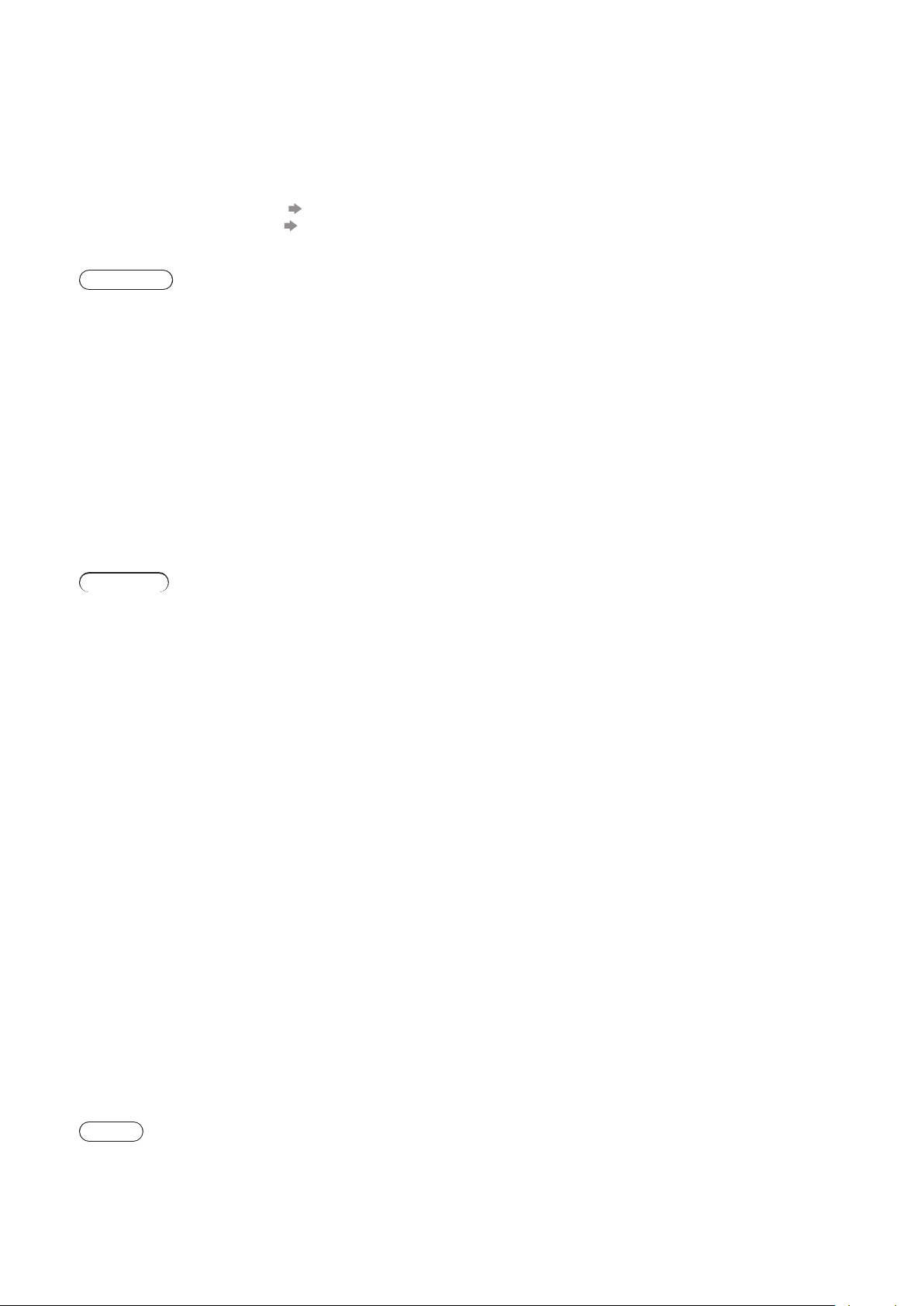
Viewing 3D images
To view 3D contents or programmes in 3D effect (3 Dimensional) you must wear the supplied 3D
Eyewear.
This TV supports “Frame Sequential
∗
1: The 3D format that the images for the left and right eyes are recorded with the high definition quality and alternately played
back
∗
2, ∗3: Other available 3D formats
How to use the 3D Eyewear ● p. 31 and p. 32
How to view the 3D images ● p. 33
To enjoy 3D images safely and comfortably, please read these instructions fully.
Warning
Take care■
To help avoid risk of fire, damage, injury or discomfort, please follow the warnings below:
Do not disassemble or modify the 3D Eyewear.●
Incorrect replacement of battery may cause the danger of explosion, leakage and corrosion of battery.●
Battery must not be exposed to excessive heat such as sunshine, fire, etc.●
Pay special attention when children are using the 3D Eyewear. ●
The 3D Eyewear should not be used by children younger than 5 - 6 years old, as a guideline.
All children must be fully supervised by parents or guardians to ensure their safety and health while using the
3D Eyewear.
Do not use the 3D Eyewear if you have a history of over-sensitivity to light, heart problems, or have any other ●
existing medical conditions.
Small object■
The 3D Eyewear contains possibly dangerous parts that can be breathed in or swallowed by young
children accidentally.
Keep the small parts (battery and support band, etc.) out of reach of young children.●
1
∗
”, “Side by Side
2
∗
” and “Top and Bottom
3
∗
” 3D formats.
30
Caution
Placement and conditions for viewing 3D images
■
Do not use the 3D Eyewear near the devices or objects that emit infrared (ex. remote control, fireplace, stove, ●
etc.), as this may cause the 3D Eyewear to mis-operate.
Do not use devices (such as mobile phones or personal transceivers) that emit strong electromagnetic waves ●
near the 3D Eyewear as this may cause the 3D Eyewear to malfunction.
●
Do not use the 3D Eyewear at a distance less than the recommended distance.
The recommended viewing distance is 3 times of image height (1.9 m or more).
When the top and bottom area of the screen is blackened, such as movies, view the screen at a distance
3 times further than the height of the actual image. (That makes the distance closer than above recommended
figure.)
●
Do not use the 3D Eyewear in the condition of high temperature.
Handling the 3D Eyewear■
Do not drop, exert pressure on, or step on the 3D Eyewear.●
Be careful of the tips of the frame when putting on the 3D Eyewear.●
Be careful not to trap a finger in the hinge section of the 3D Eyewear.●
Do not use the 3D Eyewear if it is physically damaged.●
The 3D Eyewear must only be worn when viewing 3D content.●
Viewing 3D Content■
Ensure no breakable objects are nearby to avoid any accidental damage or injury.●
Be careful not to strike the TV screen or other people unintentionally. When using the 3D Eyewear the distance ●
between the user and screen can be misjudged.
Remove the 3D Eyewear before moving around to avoid falling or accidental injury.
●
If having eyestrain or discomfort, etc.■
Stop using the 3D Eyewear immediately, if you feel tired, are not feeling well or experience any discomfort.●
Stop using the 3D Eyewear if you can clearly see double images when viewing 3D content.●
After viewing 3D contents or playing 3D games, take a short break to readjust your senses.●
Stopping the usage of the 3D Eyewear■
Stop using the 3D Eyewear immediately if a malfunction or fault occurs, or if you experience any redness, pain, ●
or skin irritation around the nose or temples.
In rare cases, the materials used in the 3D Eyewear may cause an allergic reaction.●
Note
Do not use the 3D Eyewear as sunglasses.●
The 3D Eyewear will not work correctly if worn upside down or back-to-front.●
If you suffer from any eyesight problems (short / far-sighted, astigmatism, eyesight differences in left and right), ●
please ensure to correct your vision before using the 3D Eyewear.
If you do not look toward the TV screen for a while when viewing 3D images, the 3D Eyewear may be turned off ●
automatically.
3D effects may be perceived differently depending on the person.●
Always store the 3D Eyewear in the case provided when not in use.●
