Panasonic TX-68PS13A, TX-68PS12A User Manual
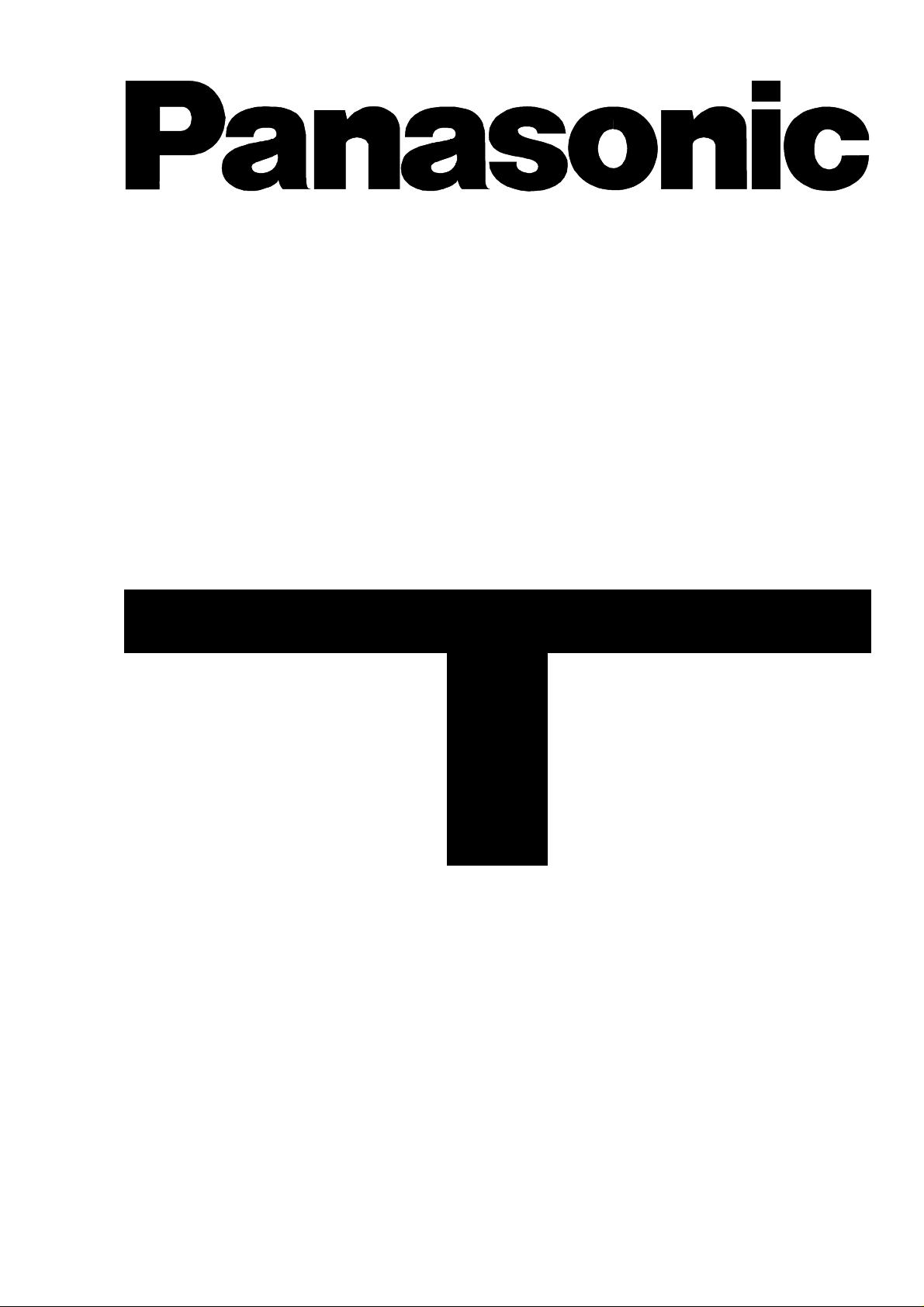
Stereo Colour Television With Teletext
turn your life
on
TX-68PS12A
TX-68PS13A
[ tau ]
FLA
T
DIGI AL
T
Operating Instructions
Please read these operating instructions completely
before operating this set and retain the booklet for
future reference.
TQB4A0150
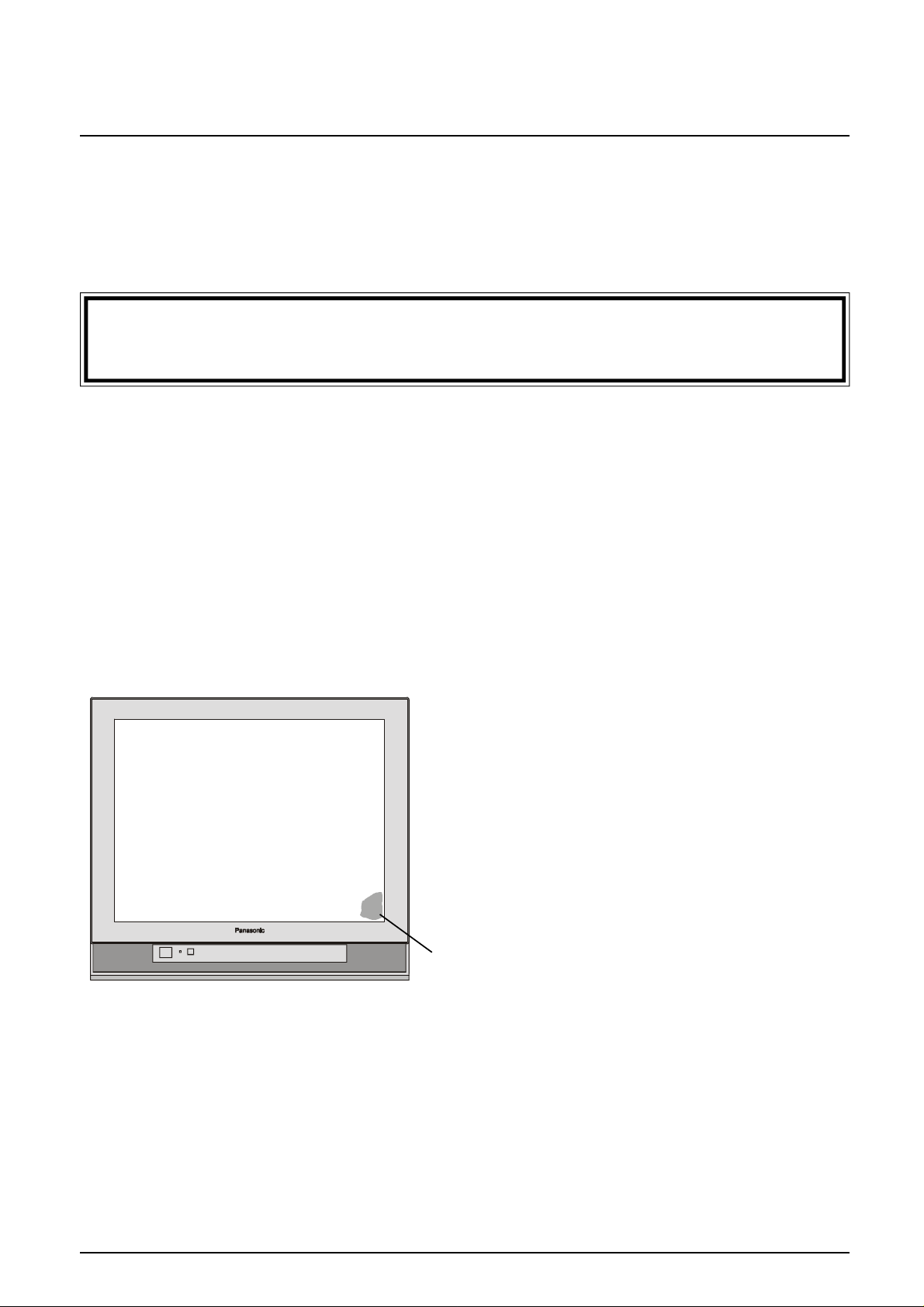
Dear Panasonic Customer,
Welcome to the Panasonic family. We hope that you will have many years of enjoyment from your
new Colour Television.
Please retain your proof of purchase along with these operating instructions. Space has been made
available on the back page of this instruction book for recording the Serial Number. The Serial Number can
be found on the back cover of the set and on the packing carton.
Important Information
Programme Location Numbers
This television comes to you “factory tuned” to all the major capital city broadcast stations. Adjustments to
the tuning should not be necessary. However, if you have to make adjustments, please read these
instructions carefully first. Throughout this booklet “Programme Location Numbers” are referred to. These
are memory locations into which you can tune television broadcast stations. Any television station can be
tuned into any Programme Location Number.
Picture Quality
All televisions are affected by Magnetic Interference.
Magnetic interference may come from such things as
unshielded motors, moving the TV while it is switched ON,
turning off a vacuum cleaner too close to the TV, lightning
strikes nearby or many other things.
The interference shows up as coloured patches which
appear while the TV is switched ON.
A typical result may look like the picture shown.
? Your Panasonic Television is designed to overcome this with the inclusion of a demagnetising (de-
gaussing) function.
? To activate this feature, simply switch your Television OFF with the Power On/Off Switch (not with the
remote control) for 30 minutes and then switch it back ON.
? If the television is to be left unattended for extended periods (several days or more), turn the power off
to the unit. DO NOT leave in Standby mode.
? This will ensure that you enjoy the picture clarity as it was meant to be.
Refer to page 31 for operating instructions for the GEOMAGNETIC feature.
2
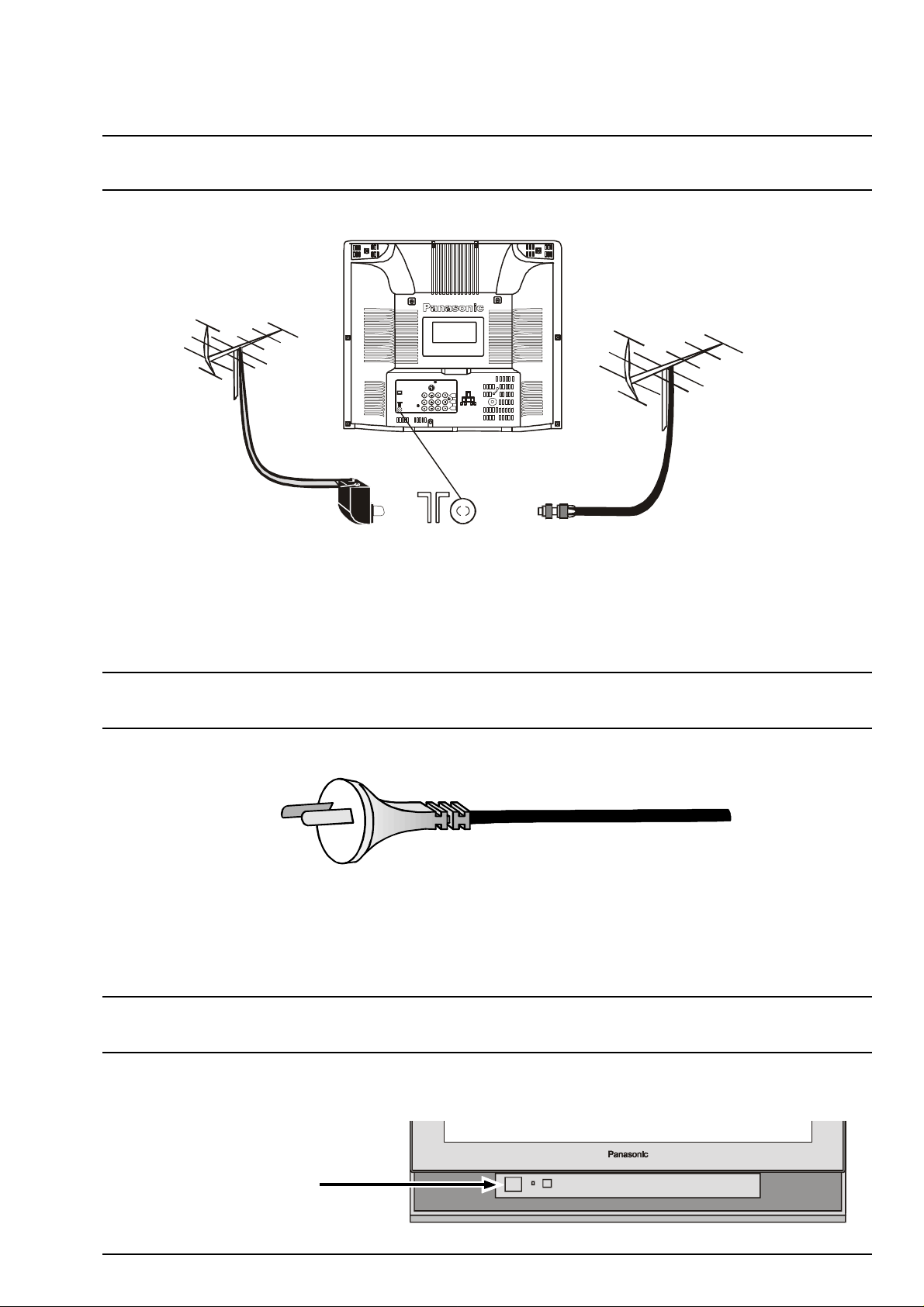
Getting Started
Connect the Aerial
The RF (Aerial) Input impedance of this television is 75? . If your aerial lead is 300? ribbon (two wires
separated by a flat plastic sheet) you will require a 300? /75? Balun in order to connect your aerial to the
television.
MONITOR
AV1INAV3
IN
OUT
S-VIDEO
DVD (Y - P - P)
B R
VIDEO
Y
P
L
B
MONO
AUDIO
P
R
R
300? Ribbon 75? Co-Axial
Cable Cable
300? / 75? Balun RF-IN
(Not supplied) Terminal
For your safety any external aerial should be installed by a reputable qualified installer and should comply
with Australian Standard AS1417.1.
Connect the Power Plug
This television is designed for the Australian Standard Mains Voltage of 240V 50Hz.
NOTE:
If the television is not going to be used for an extended period, remove the power plug from the wall outlet.
Turn on the Television
Push the Power Switch to turn the television ON. Sit back and enjoy your new Panasonic television.
Power Switch
3
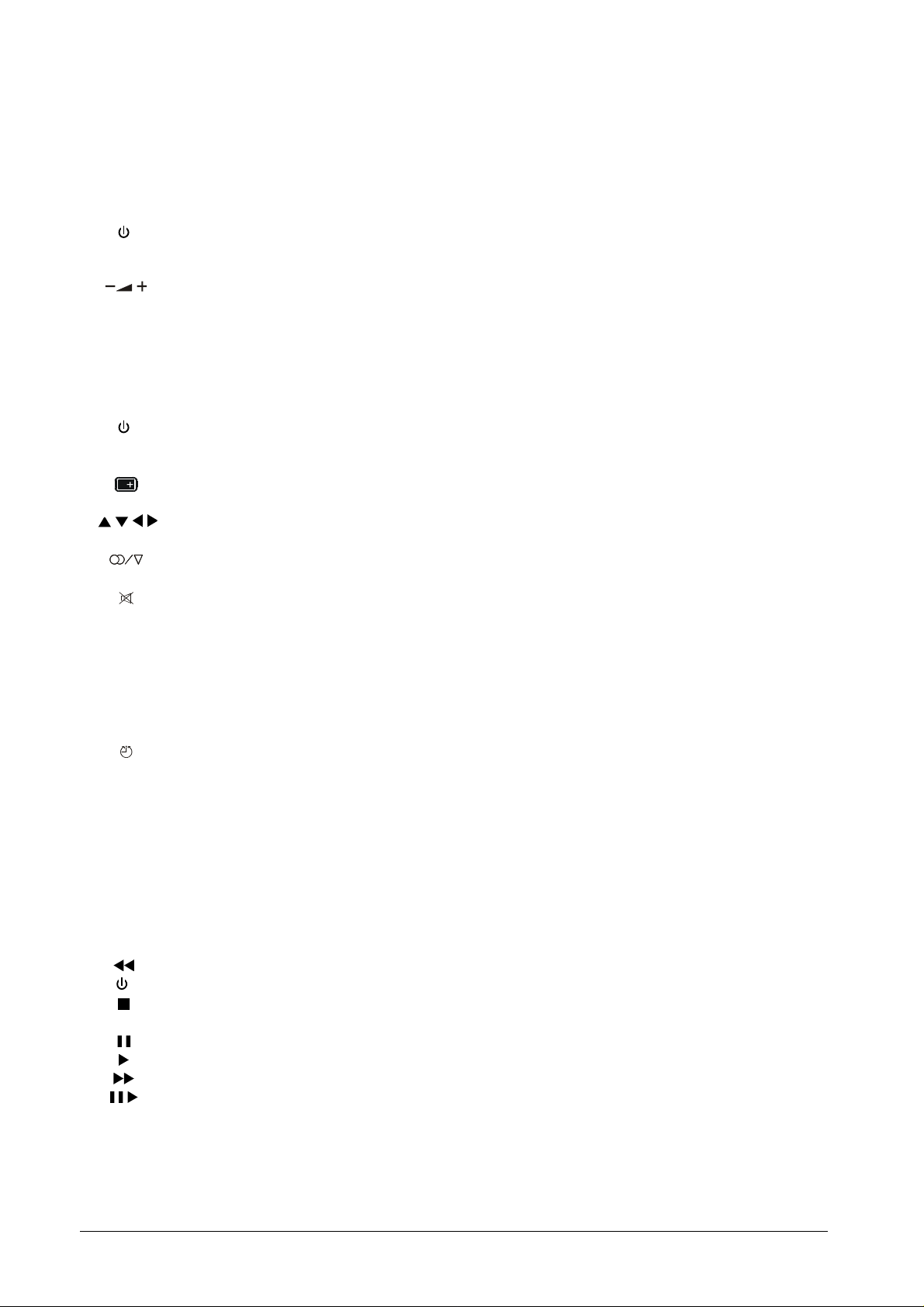
CONTENTS
Control Panel ....................................................................................................................6
Connecting Headphone ...............................................................................................................................6
Control Panel Buttons..................................................................................................................................6
POWER ..................................................................................................................................6
PRE. .......................................................................................................................................7
TV/AV .....................................................................................................................................7
VOLUME DOWN and UP ........................................................................................................7
\/ /\ PROGRAMME NUMBER DOWN and UP ................................................................................ 7
Remote Control Television Operation ............................................................................ 8
Remote Control Television Buttons..............................................................................................................8
Battery Instalation and Replacement ...........................................................................................................9
R - TUNE ................................................................................................................................9
STANDBY ............................................................................................................................... 9
0 ~ 9 DIRECT PROGRAMME NUMBER SELECTION ......................................................................9
- / - - TWO DIGIT PROGRAMME NUMBER SELECTION.................................................................9
RECALL................................................................................................................................10
MAIN MENU .........................................................................................................................10
POSITION BUTTONS ...........................................................................................................10
PICTURE MENU...................................................................................................................10
STEREO / MONO .................................................................................................................10
FAVORITE ............................................................................................................................10
SOUND MUTE...................................................................................................................... 11
TV / AV ................................................................................................................................. 11
/\ \/ PROGRAMME NUMBER UP & DOWN................................................................................. 11
VOLUME UP & DOWN......................................................................................................... 11
NORMALISATION ................................................................................................................ 11
SOUND MENU ..................................................................................................................... 11
WAKE UP.............................................................................................................................12
SURROUND .........................................................................................................................12
OFF-TIMER ..........................................................................................................................12
Main Menu .......................................................................................................................13
Picture Menu Operation ............................................................................................................................14
Sound Menu Operation .............................................................................................................................15
Features Menu Operation ..........................................................................................................................16
Language Menu Operation ........................................................................................................................17
Preset Menu Operation .............................................................................................................................18
Remote Control VCR/LD/DVD Operation .....................................................................19
Remote Control VCR/LD/DVD Buttons......................................................................................................20
REWIND / REVIEW ..............................................................................................................20
POWER BUTTON ................................................................................................................20
STOP ...................................................................................................................................20
VCR/LD/DVD ........................................................................................................................20
PAUSE .................................................................................................................................20
PLAY ....................................................................................................................................20
FAST FORWARD / CUE.......................................................................................................20
STILL ADVANCE / DISC SIDE A SELECTION .....................................................................20
RECORD / DISC SIDE B SELECTION .................................................................................20
PROGRAMME NUMBER UP & DOWN / PROGRAMME SKIP .............................................20
Manufacturers’ Code Settings....................................................................................................................21
4

CONTENTS
Remote Control Teletext Operation ..............................................................................22
Number Buttons ........................................................................................................................................23
F / T / B .............................................................................................................................................23
TV / TEXT .............................................................................................................................................23
TIME TEXT .............................................................................................................................................23
F.P. (Favourite Page) ................................................................................................................................23
DISPLAY CANCEL....................................................................................................................................23
PAGE NUMBER UP & DOWN ..................................................................................................................24
HOLD .............................................................................................................................................24
INDEX .............................................................................................................................................24
COLOUR CODED BUTTONS ...................................................................................................................24
REVEAL .............................................................................................................................................24
LIST / F TEXT ...........................................................................................................................................24
LIST STORE .............................................................................................................................................24
Preset Operation ............................................................................................................25
Automatic Tune .........................................................................................................................................25
Manual Tune.............................................................................................................................................26
Tuning the Television to a VCR .................................................................................................................26
Colour SYS .............................................................................................................................................27
Fine Tuning .............................................................................................................................................28
Canceling the Fine Tuning.........................................................................................................................28
Skip Operation ..........................................................................................................................................29
How to Cancel the Skip Operation.............................................................................................................29
Favorite CH .............................................................................................................................................29
POS. CHANGE .........................................................................................................................................30
GEOMAGNETIC.......................................................................................................................................31
Favorite CH Operation ..............................................................................................................................32
Connecting Equipment to the TV..........................................................................33 ~ 34
Front Panel Connections ...........................................................................................................................33
Rear Panel Connections............................................................................................................................33
Connecting a Standard VCR to the AV Input ..............................................................................................34
Connecting S-Video & DVD Equipment to the AV Input .............................................................................34
Monitor Out .............................................................................................................................................34
Customer Information .................................................................................................... 35
Warnings .............................................................................................................................................35
Cautions .............................................................................................................................................35
Cleaning the Television .............................................................................................................................36
Locating the Television..............................................................................................................................36
Caring for the Television............................................................................................................................36
Caring for the Remote Control...................................................................................................................36
Frequently asked questions.......................................................................................................................37
Customer’s Record....................................................................................................................................37
Troubleshooting .............................................................................................................38
Specifications .................................................................................................................39
5

Television Control Panel
S-VIDEO VIDEO L / MONO R AUDIO
Connecting Headphones
The television has a headphone socket behind the front
panel door.
Headphones
(Not Supplied) 3.5mm Plug
When headphones are plugged into the headphone socket
the speakers are turned off. The headphone volume is
adjusted by the volume control.
AV 2 IN
Control Panel
Open the control panel door to gain access to the Television controls Push the door at the point marked to
open.
Push again to close.
PRE.
TV/AV
\/ /\
Control Panel Buttons
BUTTON WHAT IT DOES
6
POWER
This button is used to turn the television on and off.
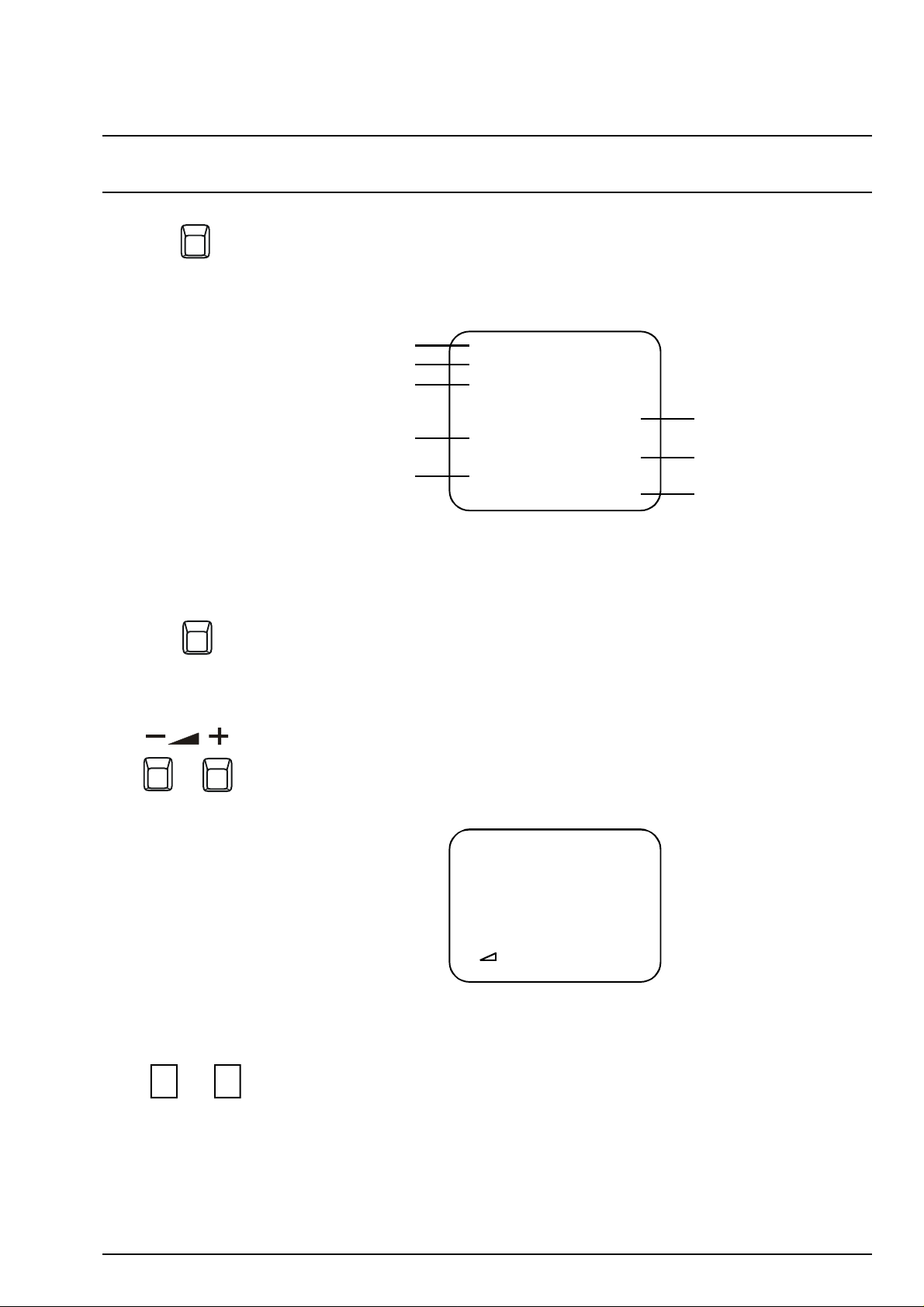
Television Control Panel Buttons
BUTTON WHAT IT DOES
PRE.
TV/AV
PRE.
PRE. stands for Preset. This button is used for tuning and setting the Colour
System. The on-screen display will be as shown below. Please refer to page 18
and pages 25 to 31 for a complete description of this button.
Programme Number 1 PRESET
Page 25 AUTO TUNE
Page 26 MANUAL TUNE
COLOUR SYS AUTO Page 27
Page 28 FINE TUNE
SKIP OFF Page 29
Page 30 POS. CHANGE 1
GEOMAGNETIC 0 Page 31
TV/AV
This button is used to select the normal broadcast television stations or one of the
three AV (Audio/Video) inputs.
\/ /\
VOLUME DOWN and UP
These buttons are used to reduce ( - ) or increase ( + ) the volume output level
from the television. The volume level is indicated on the screen as a green bar
and as a number (0 ~ 63).
10
| | | | | - - - - - - - - - - - - - - - - - - - - - -
PROGRAMME NUMBER DOWN and UP
Pressing these buttons selects the next lower ( \/ ) or higher ( /\ ) Programme
Number in sequence. Programme Numbers which have been “Skipped” (See
page 29) will be bypassed when this button is used.
7

DISC SIDE
TV/AV
VCR
PICTURE MENU
VCR/LD/DVD
TV/TEXT F/T/B INDEX HOLD
TIME
F.P. TEXT REVEAL
DISPLAY LIST LIST
CANCEL STORE F TEXT
Remote Control Television Operation
Remote Control Television Buttons
R - TUNE
STANDBY
DIRECT ACCESS
PROGRAMME
NUMBERS
2 DIGIT PROGRAMME
NUMBERS
RECALL
MUTE
R - TUNE
TV/AV
PROGRAMME NUMBER
UP
PROGRAMME NUMBER
DOWN
VOLUME UP
VOLUME DOWN
MAIN MENU
MAIN MENU
POSITION BUTTONS
SOUND MENU
PICTURE MENU
STEREO/MONO
SURROUND FAVORITE
WAKE UP
FAVORITE
For details of VCR, LD and DVD remote control operation, please refer to page 20.
For details of Teletext remote control operation, please refer to page 22.
NORMALISATION
SOUND MENU
WAKE UP
SURROUND
OFF-TIMER
8
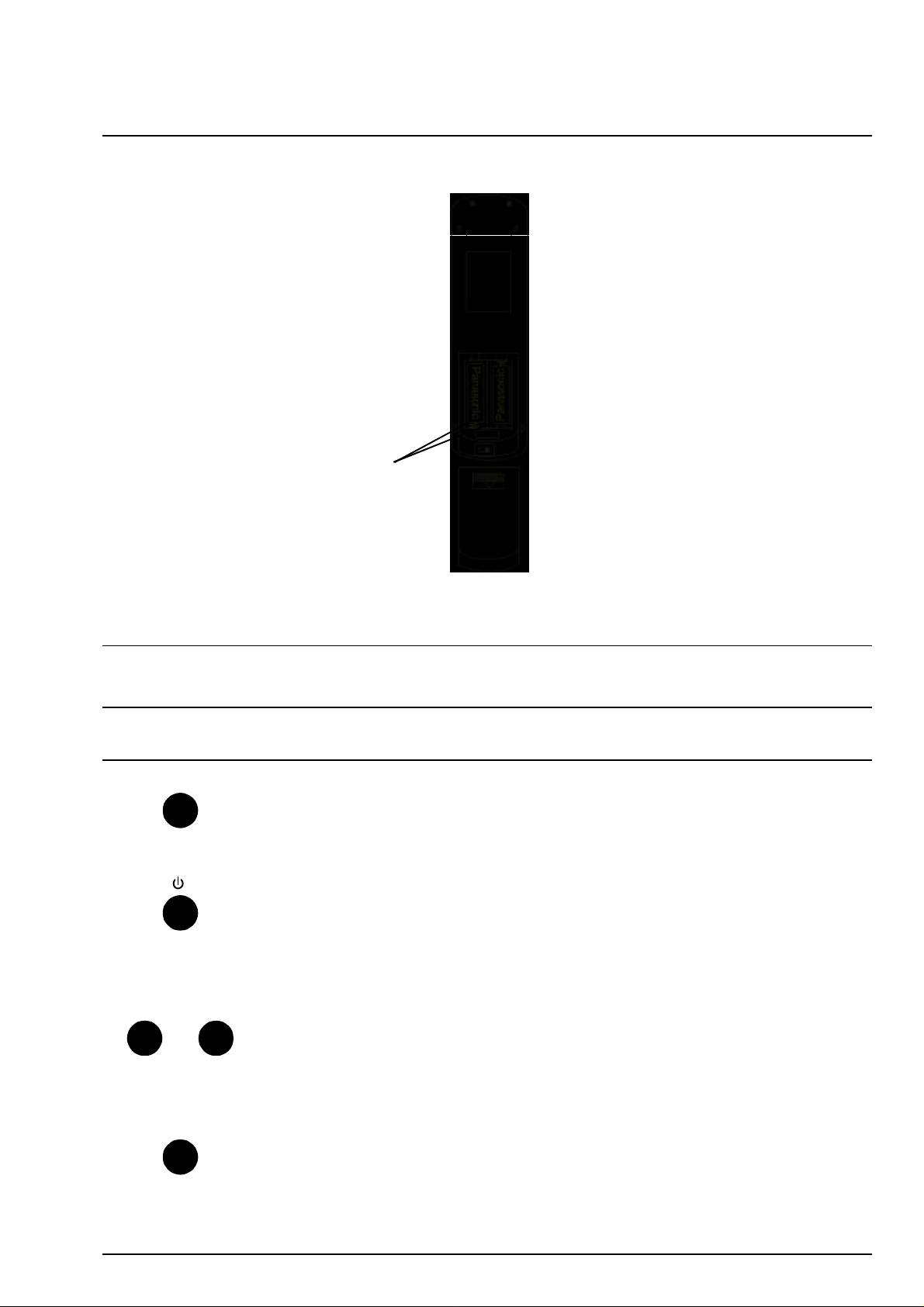
Battery Installation and Replacement
Place your thumb on the battery cover
triangle. Apply a slight downward
pressure with the thumb and slide the
cover back. This allows the cover to be
removed.
Insert the batteries ensuring the correct
polarity. The polarity is identified by the “
+ “ symbol on the battery and the “ + “
and “ - “ symbols on the battery
compartment. The springs inside the
battery compartment connect to the
negative terminal of the battery.
Two “AA” size batteries
Fit the battery cover and slide it forward
until it “clicks” into place.
Battery Precautions
? Do Not use rechargeable batteries.
? Do Not mix battery types (Alkaline
? Do Not mix old and new batteries.
? Do Not attempt to recharge
? Do Not short circuit batteries.
? Do Not disassemble batteries.
? Do Not heat or burn batteries.
Differences in size and performance
may cause incorrect operation.
with zinc-carbon etc.)
Replace both batteries at the same
time.
batteries.
Remote Control Television Operation
BUTTON WHAT IT DOES
R - TUNE
0 ~ 9
R - TUNE (Rapid Tune)
This button is used to swap between the channel you are now watching and the
last channel you were watching. This function does not work with AV.
STANDBY
The remote control button is used to turn the television into Standby mode. When
the television is in Stand-By it is possible to turn it back on by pressing this remote
control Power Button, the Programme Number UP or DOWN Button (front panel or
remote control) or any of the direct Programme Number Buttons.
DIRECT PROGRAMME NUMBER SELECTION
Single Digit Programme Numbers (0 to 9) can be accessed directly by pressing
the corresponding number on the Remote Control Transmitter.
-/--
TWO DIGIT PROGRAMME NUMBER SELECTION
To directly access Programme Numbers 10 to 99, press the “- / - -” Button
followed by the two digits required. For example, to select Programme Number
12:
Press the “- / - -” Button, followed by the “1” and the “2”.
9
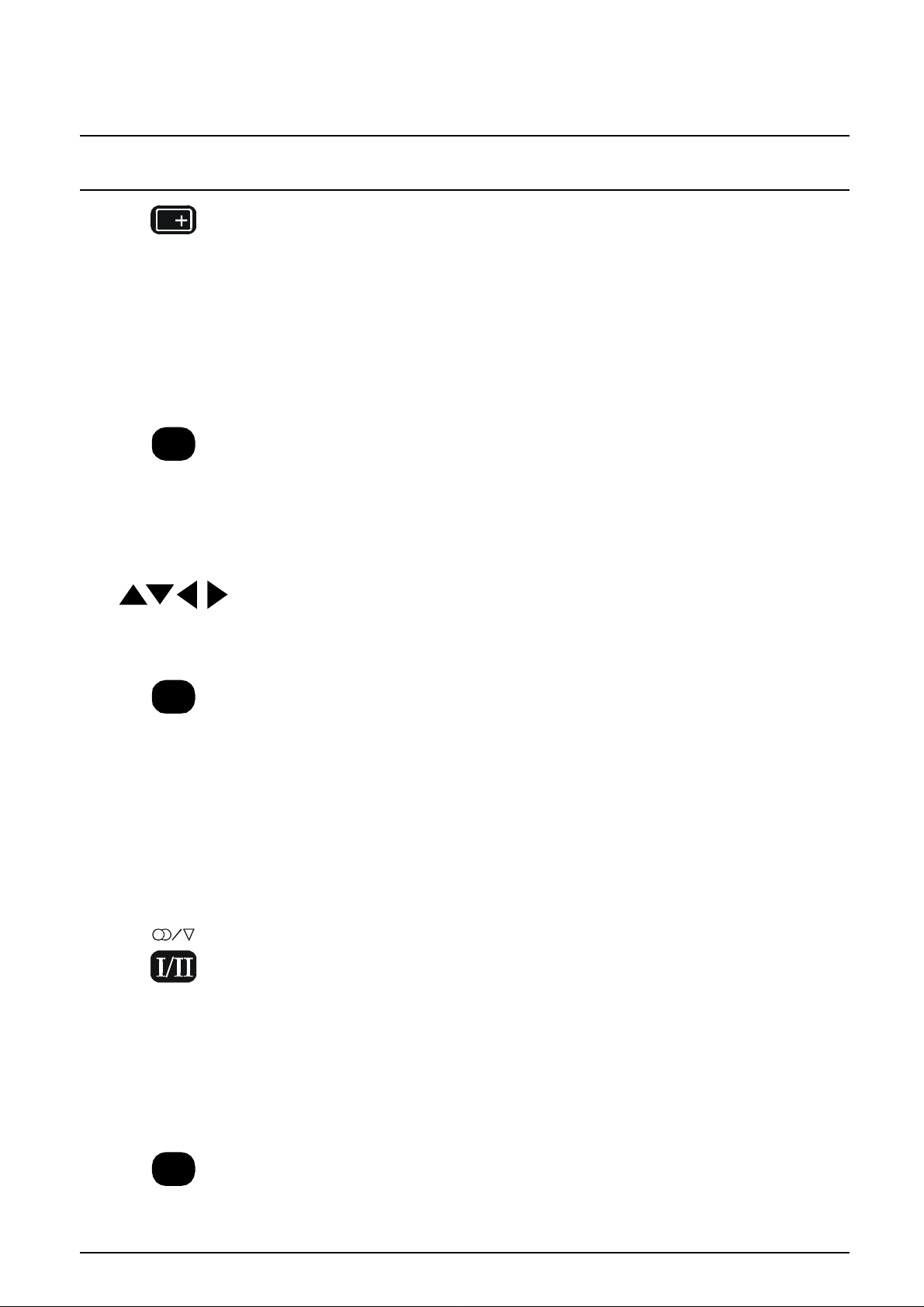
Remote Control Television Operation
BUTTON WHAT IT DOES
RECALL
This button operates in three stages.
Stage 1 - Pressing this button will display all current active functions. The
functions that can be displayed include AV Number, Programme
Number, Sound Option, Picture Option, Stereo or Mono and Off-Timer
setting. After about 2 seconds it automatically switches to stage 2.
Stage 2 - Pressing the button again displays the Programme Number or the AV
Number and the Off-Timer setting.
Stage 3 - Pressing for the third time cancels the recall function and removes
the text being displayed on the screen.
MAIN MENU
PICTURE MENU
MAIN MENU
Pushing this button allows you to access the following options: PICTURE see page 14
SOUND see page 15
FEATURES see page 16
LANGUAGE see page 17
PRESET see page 18
POSITION BUTTONS
These buttons (Up, Down, Left and Right) are used to select menu options and
change levels of selected functions.
PICTURE MENU
The Picture Menu Button allows you to select one of three different picture modes
(Standard, Dynamic, Soft).
DYNAMIC For viewing in brightly lit rooms. This menu selects
higher than normal levels of Brightness and Contrast.
STANDARD For viewing in normal (evening lighting) environments. This
menu selects the normal levels of Brightness and Contrast.
SOFT For viewing in a dark room. This menu selects reduced
levels of Brightness and Contrast.
10
FAVORITE
STEREO / MONO
Pushing the button changes the mode from Stereo to Mono and back again.
Normally the television will detect whether the broadcast signal is Mono or Stereo
and will set the mode accordingly. If the Stereo signal is weak or if the receiving
conditions are not the best, it is recommended that the Mono mode be manually
selected.
BILINGUAL *
This system allows two languages to be transmitted on one signal. Switching
between the Main ( I ) and Sub ( II ) positions selects the desired language.
* Note: Bilingual sound is not currently available in Australia.
FAVORITE
This button allows you to set up two favourite channel groups. You can put as many
channels as you like into each group. The favourite channel group (1 or 2) is
selected by the FAVORITE button. Use the Programme Number Up & Down buttons
to switch between channels in the group. Refer to page 32.
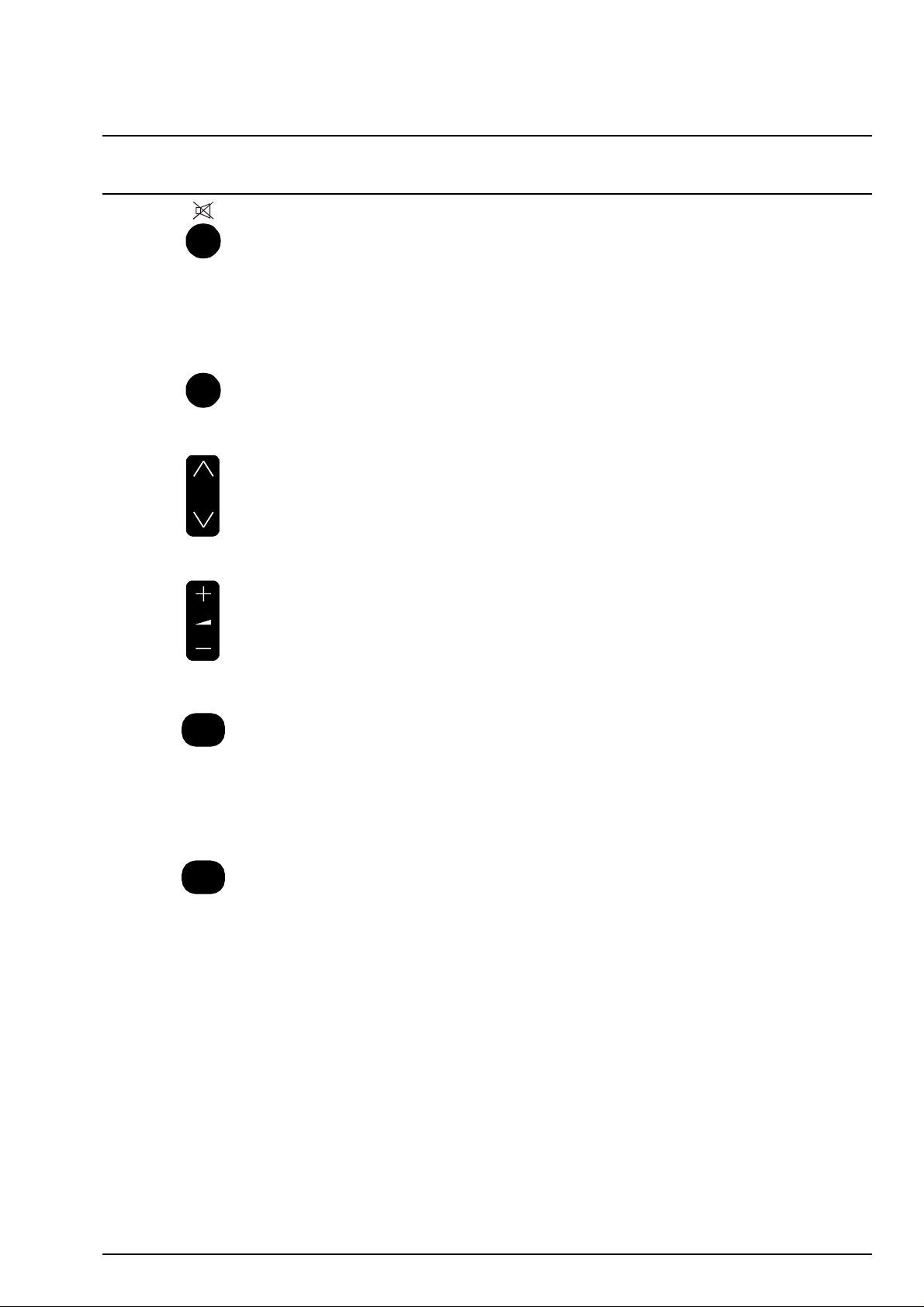
Remote Control Television Operation
BUTTON WHAT IT DOES
SOUND MUTE
Pressing this button reduces the sound from the television to nil. The mute symbol
will appear on the screen.
Pressing the button again returns the sound to the original setting. Pressing the
Volume
Up ( + ) or Down ( - ) will also restore the volume level setting.
TV/AV
N
TV / AV
Pressing the TV/AV Button will cycle between TV, AV1, AV2, AV3 and back to TV.
PROGRAMME NUMBER UP & DOWN
Pressing this button selects the next higher ( /\ ) or lower ( \/ ) Programme Number
in sequence. Programme Numbers which have been “Skipped” (See page 29) will
be bypassed when this button is used.
VOLUME UP & DOWN
This button is used to increase ( + ) or decrease ( - ) the volume output level from
the television. The volume level is indicated on the screen as a green bar and as a
number (0 ~ 63).
NORMALISATION
The Normalisation Button is used to reset the television to factory set levels.
Colour, Sharpness, Contrast, Brightness, Treble, Bass and Balance will be reset.
The button will only operate if the menu is displayed on the screen.
SOUND MENU
SOUND MENU
The Sound Menu Button allows you to choose between three different sound modes
(Music, Speech and Movie).
Music: Used where music is more common than speech such as musicals,
video clips etc.
Speech: Used where speech is more common than music such as talk
shows, news broadcasts etc.
Movie: Used where music and speech are fairly evenly spread.
11
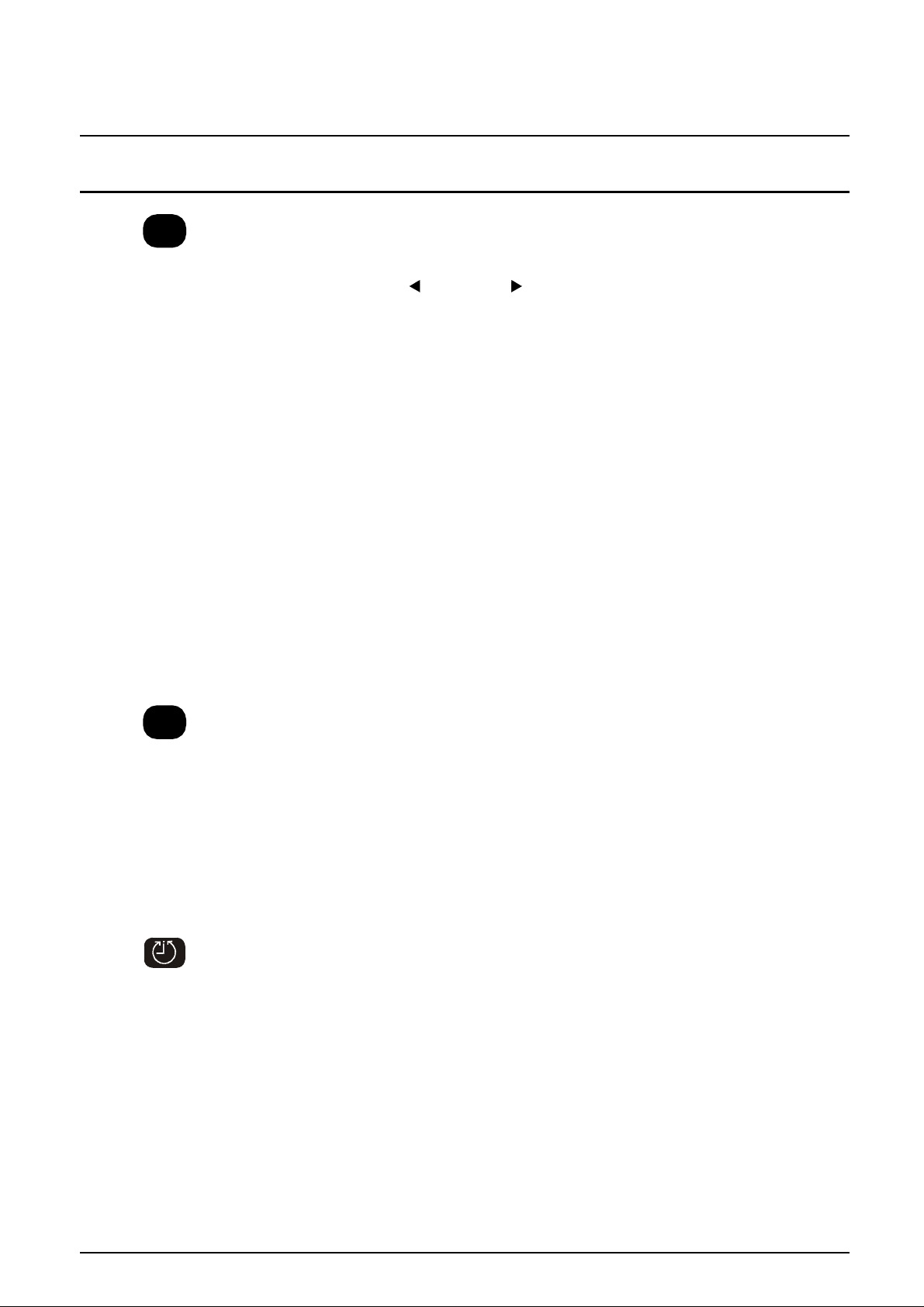
Remote Control Television Operation
BUTTON WHAT IT DOES
WAKE UP
WAKE UP
The television can be programmed to turn itself ON after a period of time.
1. Press the Wake Up Button.
2. Press the Left ( ) or Right ( ) Buttons to set the time delay..
The Left Button will decrease the time by ten minutes each time you press it.
The Right Button will increase the time by ten minutes each time you press it.
3. After setting the Wake Up Timer, switch the television to Stand-By. The power
indicator will blink if the Wake Up Timer has been set correctly.
4. When the Wake Up time has elapsed, the television will turn ON.
The Off-Timer will be set to 90 minutes. “WAKE UP TIMER” and the Off-Timer
will be displayed at the top of the screen. (Press any button to cancel the
display).
Notes:
1. The wake up timer can be set for up to 12 hours.
2. When the Wake Up Timer turns the set on, the Off-Timer will automatically
switch it off again after 90 minutes, unless it is cancelled. Press any button to
cancel the Off-Timer.
3. The Wake Up Timer can be cancelled by:
switching the main power off, or
setting the timer to OFF using the Left and Right Buttons, or
pressing the Normalise Button while the wake up timer On-Screen
display is showing.
SURROUND
SURROUND
Surround sound is designed to recreate the spatial effect of a movie theatre or
concert hall. It brings added depth to the sound from your television.
Pressing this button
? During Stereo broadcasts switches between “STEREO SURROUND” and
“SURROUND OFF”.
? During Mono broadcasts switches between “MONO SURROUND” and “SUR-
ROUND OFF”.
? In the AV Mode switches between “STEREO SURROUND” , “MONO SUR-
ROUND” and “SURROUND OFF”.
OFF-TIMER
Pressing the Off-Timer allows the television to be preset to turn off after a period of
time. The timer settings (in minutes) are: 30, 60 and 90.
Setting the Off-Timer to AUTO will cause the television to go into Standby five
minutes after the television broadcast station you are tuned to stops transmitting.
Setting the OFF-TIMER to 0 cancels the timer operation.
12
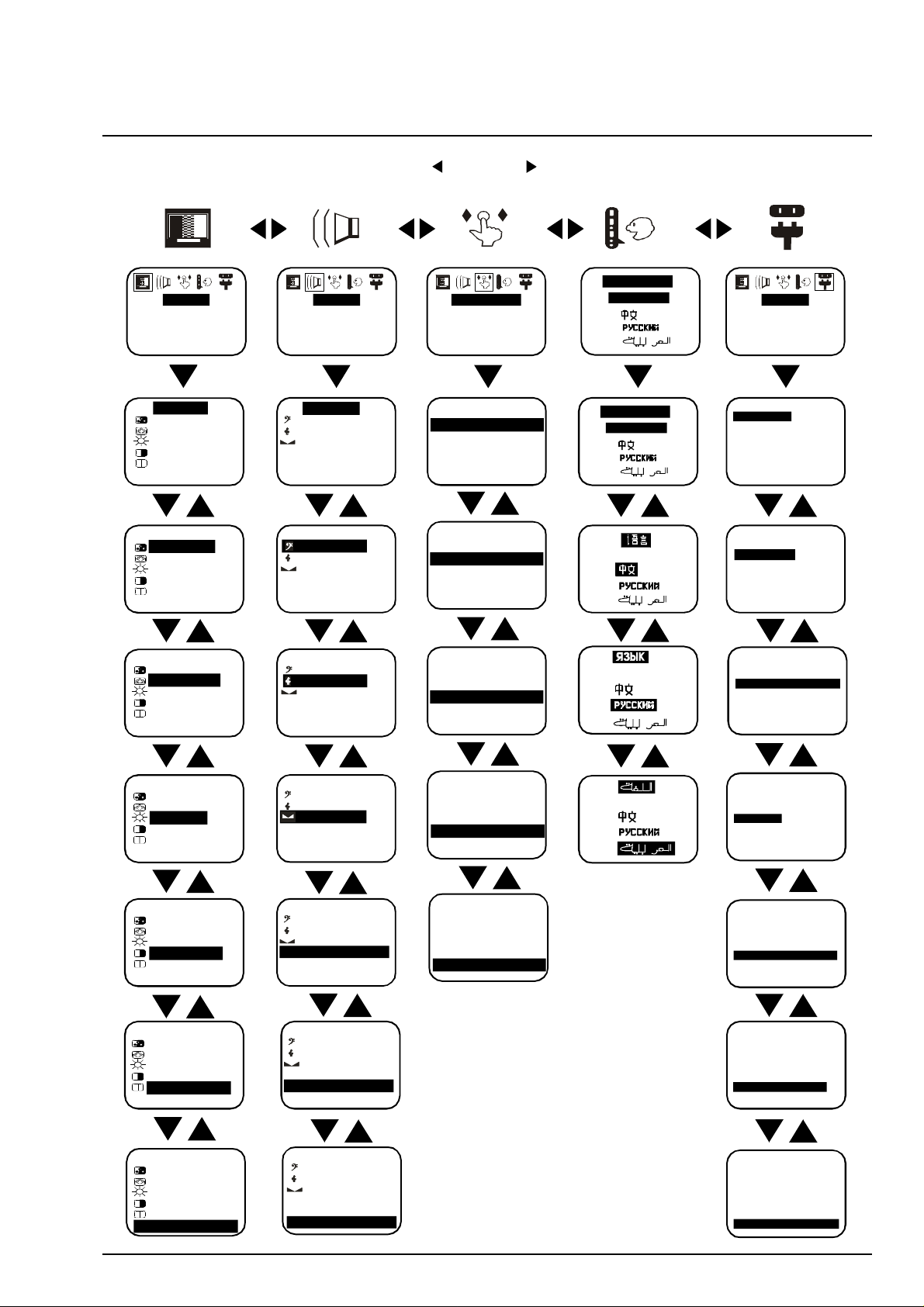
Main Menu
Press the MAIN MENU button. Use the Left ( ) or Right ( ) Button to move between menu items The on
screen icon display will appear as shown below. Press again to turn Main Menu Off.
LANGUAGE
PICTURE SOUND FEATURES PRESET
ENGLISH
DYNAMIC
32 COLOUR
32 NTSC-TINT
32 BRIGHT
63 CONTRAST
32 SHARPNESS
STD COLOUR TEMP
DYNAMIC
32 COLOUR
32 NTSC-TINT
32 BRIGHT
63 CONTRAST
32 SHARPNESS
STD COLOUR TEMP
DYNAMIC
32 COLOUR
32 NTSC-TINT
32 BRIGHT
63 CONTRAST
32 SHARPNESS
STD COLOUR TEMP
DYNAMIC
32 COLOUR
32 NTSC-TINT
32 BRIGHT
63 CONTRAST
32 SHARPNESS
STD COLOUR TEMP
SPEECH
40 BASS
50 TREBLE
32 BALANCE
OFF BASS BOOST
OFF LOUDNESS
ON AVL
SPEECH
40 BASS
50 TREBLE
32 BALANCE
OFF BASS BOOST
OFF LOUDNESS
ON AVL
SPEECH
40 BASS
50 TREBLE
32 BALANCE
OFF BASS BOOST
OFF LOUDNESS
ON AVL
SPEECH
40 BASS
50 TREBLE
32 BALANCE
OFF BASS BOOST
OFF LOUDNESS
ON AVL
BLUEBACK ON
CH COLOUR SET STD
CHILD LOCK OFF
VCR/GAME OFF
FAVOURITE CH OFF
BLUEBACK ON
CH COLOUR SET STD
CHILD LOCK OFF
VCR/GAME OFF
FAVOURITE CH OFF
BLUEBACK ON
CH COLOUR SET STD
CHILD LOCK OFF
VCR/GAME OFF
FAVOURITE CH OFF
BLUEBACK ON
CH COLOUR SET STD
CHILD LOCK OFF
VCR/GAME OFF
FAVOURITE CH OFF
LANGUAGE
ENGLISH
ENGLISH
ENGLISH
ENGLISH
1 PRESET
AUTO TUNE
MANUAL TUNE
COLOUR SYS AUTO
FINE TUNE
SKIP OFF
POS. CHANGE 1
GEOMAGNETIC 0
1 PRESET
AUTO TUNE
MANUAL TUNE
COLOUR SYS AUTO
FINE TUNE
SKIP OFF
POS. CHANGE 1
GEOMAGNETIC 0
1 PRESET
AUTO TUNE
MANUAL TUNE
COLOUR SYS AUTO
FINE TUNE
SKIP OFF
POS. CHANGE 1
GEOMAGNETIC 0
1 PRESET
AUTO TUNE
MANUAL TUNE
COLOUR SYS AUTO
FINE TUNE
SKIP OFF
POS. CHANGE 1
GEOMAGNETIC 0
DYNAMIC
32 COLOUR
32 NTSC-TINT
32 BRIGHT
63 CONTRAST
32 SHARPNESS
STD COLOUR TEMP
DYNAMIC
32 COLOUR
32 NTSC-TINT
32 BRIGHT
63 CONTRAST
32 SHARPNESS
STD COLOUR TEMP
DYNAMIC
32 COLOUR
32 NTSC-TINT
32 BRIGHT
63 CONTRAST
32 SHARPNESS
STD COLOUR TEMP
SPEECH
40 BASS
50 TREBLE
32 BALANCE
OFF BASS BOOST
OFF LOUDNESS
ON AVL
SPEECH
40 BASS
50 TREBLE
32 BALANCE
OFF BASS BOOST
OFF LOUDNESS
ON AVL
SPEECH
40 BASS
50 TREBLE
32 BALANCE
OFF BASS BOOST
OFF LOUDNESS
ON AVL
BLUEBACK ON
CH COLOUR SET STD
CHILD LOCK OFF
VCR/GAME OFF
FAVOURITE CH OFF
1 PRESET
AUTO TUNE
MANUAL TUNE
COLOUR SYS AUTO
FINE TUNE
SKIP OFF
POS. CHANGE 1
GEOMAGNETIC 0
1 PRESET
AUTO TUNE
MANUAL TUNE
COLOUR SYS AUTO
FINE TUNE
SKIP OFF
POS. CHANGE 1
GEOMAGNETIC 0
1 PRESET
AUTO TUNE
MANUAL TUNE
COLOUR SYS AUTO
FINE TUNE
SKIP OFF
POS. CHANGE 1
GEOMAGNETIC 0
13
