Panasonic TX-68P200A User Manual
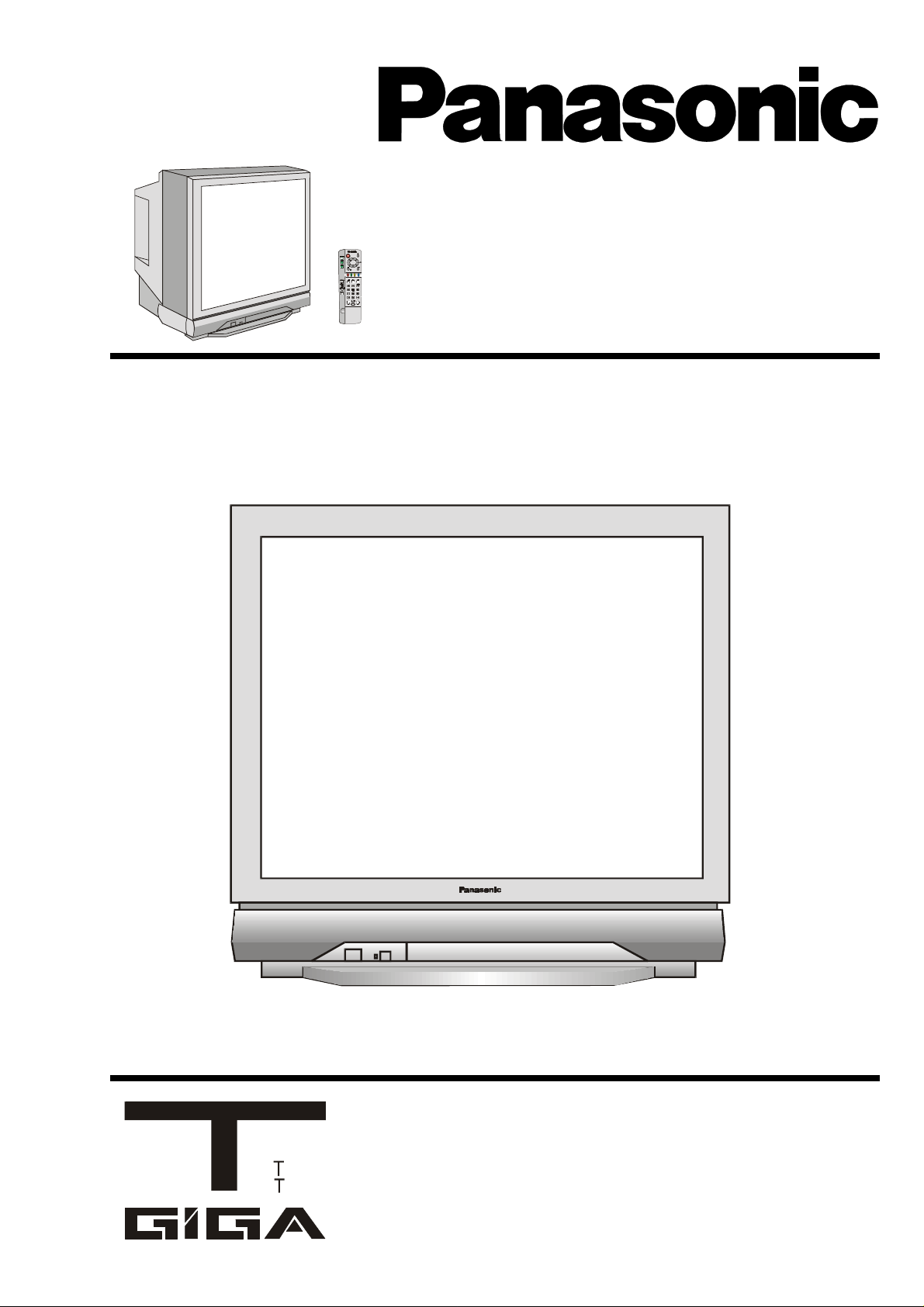
Stereo Colour Television
With TELETEXT
Operating Instructions
TX-68P200A
[tau]
FLA
DIGI AL
Please read these operating instructions completely before
operating this set and retain the booklet for future reference.
TQB4A0143-1
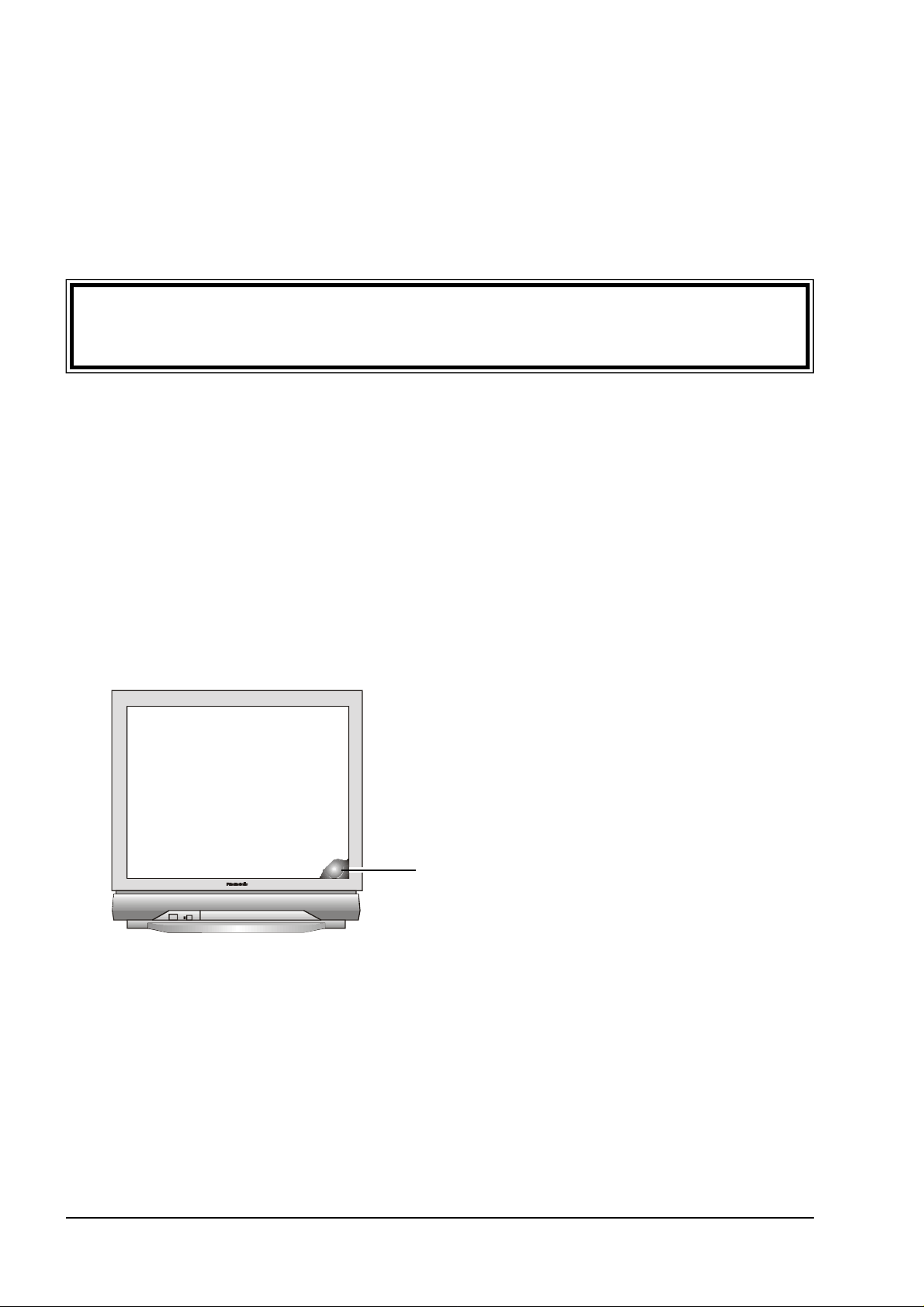
Dear Panasonic Customer,
Welcome to the Panasonic family. We hope that you will have many years of enjoyment from your
new Colour Television.
Please retain your proof of purchase along with these operating instructions. Space has been
made available on the back page of this instruction book for recording the Serial Number. The Serial
Number can be found on the back cover of the set and on the packing carton.
Important Information
Programme Location Numbers
This television comes to you “factory tuned” to all the major capital city broadcast stations. Adjustments to
the tuning should not be necessary. However, if you have to make adjustments, please read these instructions carefully first. Throughout this booklet “Programme Location Numbers” are referred to. These are
memory locations into which you can tune television broadcast stations. Any television station can be
tuned into any Programme Location Number.
Picture Quality
All televisions are affected by Magnetic Interference.
Magnetic interference may come from such things as
unshielded motors, moving the TV while it is switched
ON, turning off a vacuum cleaner too close to the TV,
lightning strikes nearby or many other things.
The interference shows up as coloured patches which
appear while the TV is switched ON.
A typical result may look like the picture shown.
• Your Panasonic Television is designed to overcome this with the inclusion of a demagnetising (de-
gaussing) function.
• To activate this feature, simply switch your Television OFF with the Power On/Off Switch (not with
the remote control) for 30 minutes and then switch it back ON.
• If the television is to be left unattended for extended periods (several days or more), turn the power
off to the unit. DO NOT leave in Standby mode.
• This will ensure that you enjoy the picture clarity as it was meant to be.
Refer to page 27 for operating instructions for the GEOMAGNETIC feature.
2

Getting Started
Connect the Aerial
The RF (Aerial) Input impedance of this television is 75Ω. If your aerial lead is 300Ω ribbon (two wires
separated by a flat plastic sheet) you will require a 300Ω/75Ω Balun (not supplied) in order to connect your
aerial to the television.
MONITOR
AV1
AV2INAV4
OUT
IN
IN
S-VIDEO
DVD
DVD
Y-P-P
Y-P-PBR
BR
VIDEO
Y
Y
VIDEO
MONOMONOMONO
PBP
B
L
L
PRP
R
AUDIO
AUDIO
R
R
300
Ω
Cable
300 / 75
ΩΩ
Balun
RF
Input
75Ω
Cable
Note:
For your safety any external aerial should be installed by a reputable qualified installer and should comply
with Australian Standard AS1417.1.
Connect the Power Plug
This television is designed for the Australian Standard Mains Voltage of 240V 50Hz.
NOTE:
If the television is not going to be used for an extended period, remove the power plug from the wall outlet.
Turn on the Television
Push the Power Switch to turn the television ON.
Sit back and enjoy your new Panasonic television.
3
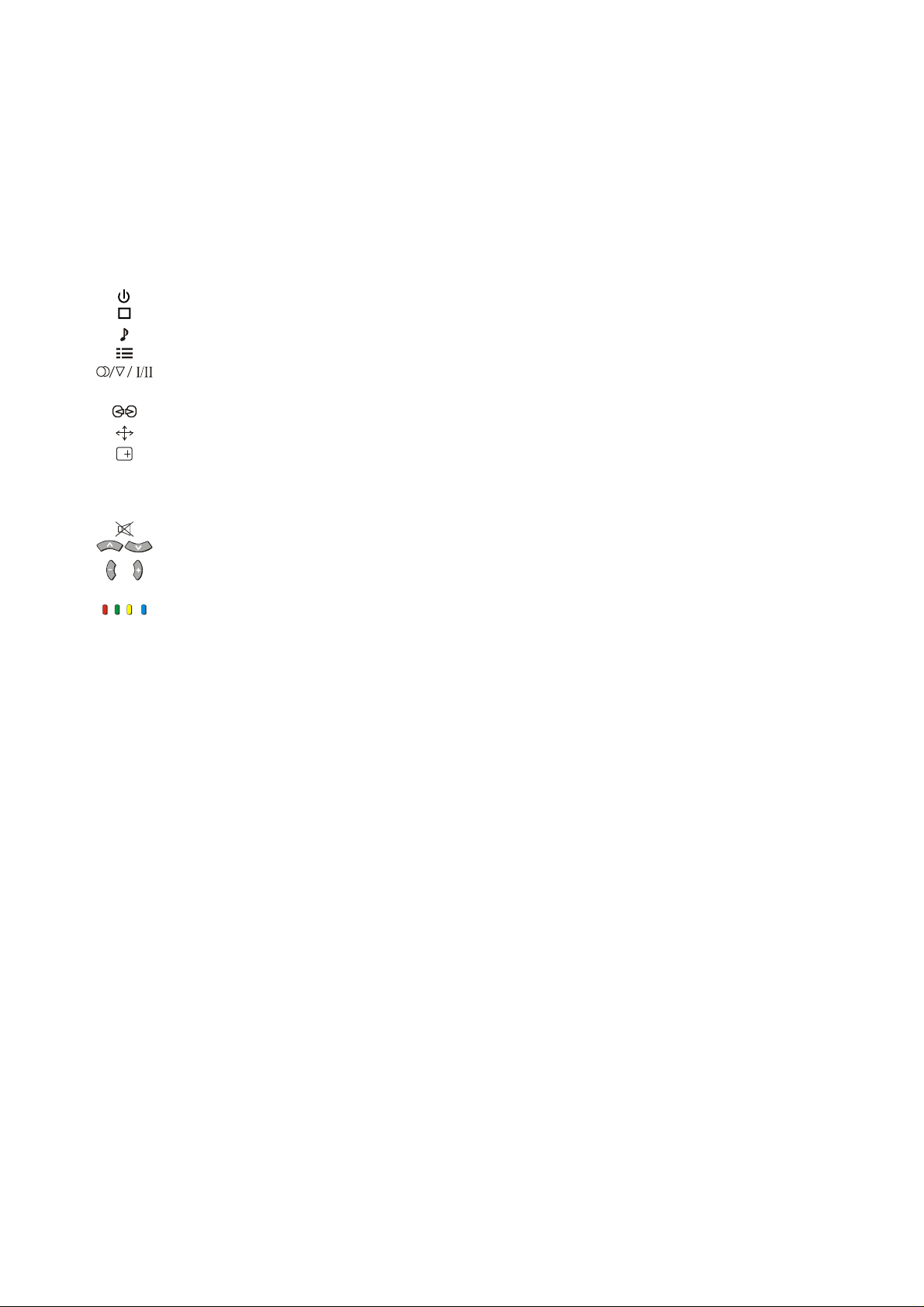
CONTENTS
Battery Installation and Precautions ............................................................................................................6
Control Panel Buttons....................................................................................................................................7
Remote Control Television Buttons .............................................................................................................7
STR..............................................................................................................................................8
F...................................................................................................................................................8
-/\/.................................................................................................................................................8
+//\................................................................................................................................................8
TV/AV...........................................................................................................................................8
STANDBY....................................................................................................................................9
PICTURE .....................................................................................................................................9
SOUND ........................................................................................................................................9
SET UP ........................................................................................................................................ 9
STEREO / MONO / BILINGUAL* ................................................................................................9
100Hz / PROGRE........................................................................................................................9
SURROUND ................................................................................................................................9
ASPECT.......................................................................................................................................9
RECALL .......................................................................................................................................9
N NORMALISATION .....................................................................................................................10
STR............................................................................................................................................10
? HELP..........................................................................................................................................10
SOUND MUTE...........................................................................................................................10
PROGRAMME NUMBER DOWN AND UP ............................................................................... 10
VOLUME DOWN AND UP.........................................................................................................10
TV / AV / RGB ...........................................................................................................................10
COLOURED BUTTONS ............................................................................................................11
STILL .........................................................................................................................................11
0 ~ 9 DIRECT PROGRAMME NUMBER SELECTION ......................................................................11
- / - - TWO DIGIT PROGRAMME NUMBER SELECTION ................................................................11
Using the On Screen Displays ...................................................................................................................11
Picture Menu Operation .......................................................................................................................12 ~ 13
MENU ........................................................................................................................................12
CONTRAST, BRIGHTNESS, COLOUR, SHARPNESS, NTSC-TINT ......................................12
COLOUR TEMPERATURE .......................................................................................................13
PICTURE NOISE REDUCTION ................................................................................................13
ARTIFICIAL INTELLIGENCE ....................................................................................................13
SCAN MODE .............................................................................................................................13
Sound Menu Operation ........................................................................................................................14 ~ 15
MENU ........................................................................................................................................14
VOLUME, BASS, TREBLE, BALANCE, HEADPHONE VOL, ................................................... 14
SUBWOOFER ...........................................................................................................................15
SURROUND MENU...................................................................................................................15
Set Up Menu Operation........................................................................................................................16 ~ 17
TELETEXT.................................................................................................................................16
OFF TIMER ...............................................................................................................................16
FLICKER REDUCTION .............................................................................................................16
STROBE ....................................................................................................................................16
CH COLOUR SET .....................................................................................................................16
VCR / GAME.............................................................................................................................. 17
TEXT SELECT........................................................................................................................... 17
CHILD LOCK .............................................................................................................................17
COLOUR SYSTEM ....................................................................................................................17
TUNING MENU..........................................................................................................................17
GEOMAGNETIC........................................................................................................................17
LANGUAGE...............................................................................................................................17
Aspect Control ..............................................................................................................................................18
4
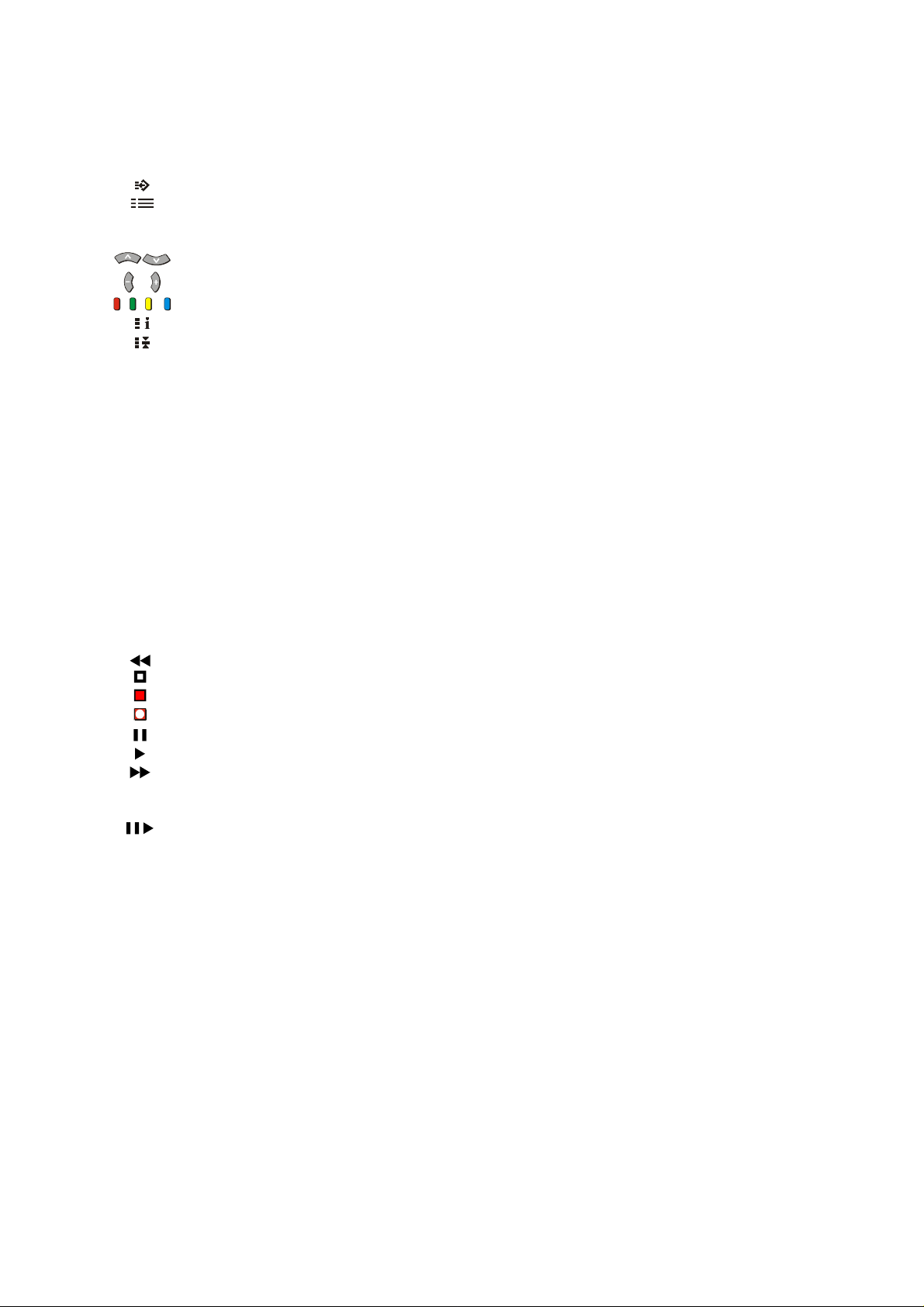
CONTENTS
Teletext Operation ................................................................................................................................19 ~ 21
F.P. (Favourite Page) ................................................................................................................19
Set Up ........................................................................................................................................20
TV/TEXT ....................................................................................................................................20
STR (Store)................................................................................................................................20
PAGE NUMBER UP AND DOWN BUTTONS........................................................................... 20
SUB-PAGE NUMBER UP AND DOWN BUTTONS ..................................................................20
COLOUR CODED BUTTONS ...................................................................................................20
INDEX ........................................................................................................................................20
HOLD .........................................................................................................................................20
0 ~ 9 PAGE NUMBER BUTTONS......................................................................................................20
REVEAL.....................................................................................................................................21
F/T/B (Full / Top / Bottom).........................................................................................................21
DISPLAY CANCEL ....................................................................................................................21
TIME TEXT ................................................................................................................................21
Tuning Menu .........................................................................................................................................22 ~ 30
Channel Allocation .....................................................................................................................23
SYS Select.................................................................................................................................23
Auto Tune ..................................................................................................................................24
Manual Tune ..............................................................................................................................25
Tuning the Television to a VCR .................................................................................................25
Fine Tuning ................................................................................................................................26
Skip ............................................................................................................................................26
Geomagnetic Correction..............................................................................................................................27
Remote Control VCR/LD/DVD Operation ...................................................................................................28
Remote Control VCR/LD/DVD Buttons and Switches ....................................................................................29
REWIND / REVIEW ...................................................................................................................29
STOP .........................................................................................................................................29
POWER BUTTON ..................................................................................................................... 29
RECORD ...................................................................................................................................29
PAUSE.......................................................................................................................................29
PLAY..........................................................................................................................................29
FAST FORWARD / CUE ...........................................................................................................29
VCR/LD/DVD .............................................................................................................................29
PROGRAMME NUMBER UP AND DOWN / PROGRAMME SKIP .......................................... 29
STILL ADVANCE DISC SIDE B SELECTION........................................................................... 29
DISC SIDE A SELECTION........................................................................................................29
Manufacturers’ Code Settings.........................................................................................................................30
Connecting Equipment to the TV .......................................................................................................31 ~ 35
Front Panel Connections ................................................................................................................................31
Connecting to the RGB Input Terminals ....................................................................................31
Adjusting the RGB Picture .........................................................................................................32
AV Equipment ............................................................................................................................32
Headphone.................................................................................................................................33
Rear Panel Connections .................................................................................................................................34
Monitor Out ................................................................................................................................34
Connecting a Standard VCR to the AV Input ............................................................................35
Connecting S-Video Equipment to the AV Input........................................................................35
Connecting DVD Equipment to the AV Input .............................................................................35
Customer Information ..........................................................................................................................36 ~ 40
Warnings And Cautions .................................................................................................................................. 36
Cleaning, Locating and Caring for the Television ...........................................................................................37
Caring for the Remote Control ........................................................................................................................37
Troubleshooting ..............................................................................................................................................38
Specifications ..................................................................................................................................................39
Customer’s Record ........................................................................................................................... Back Page
5
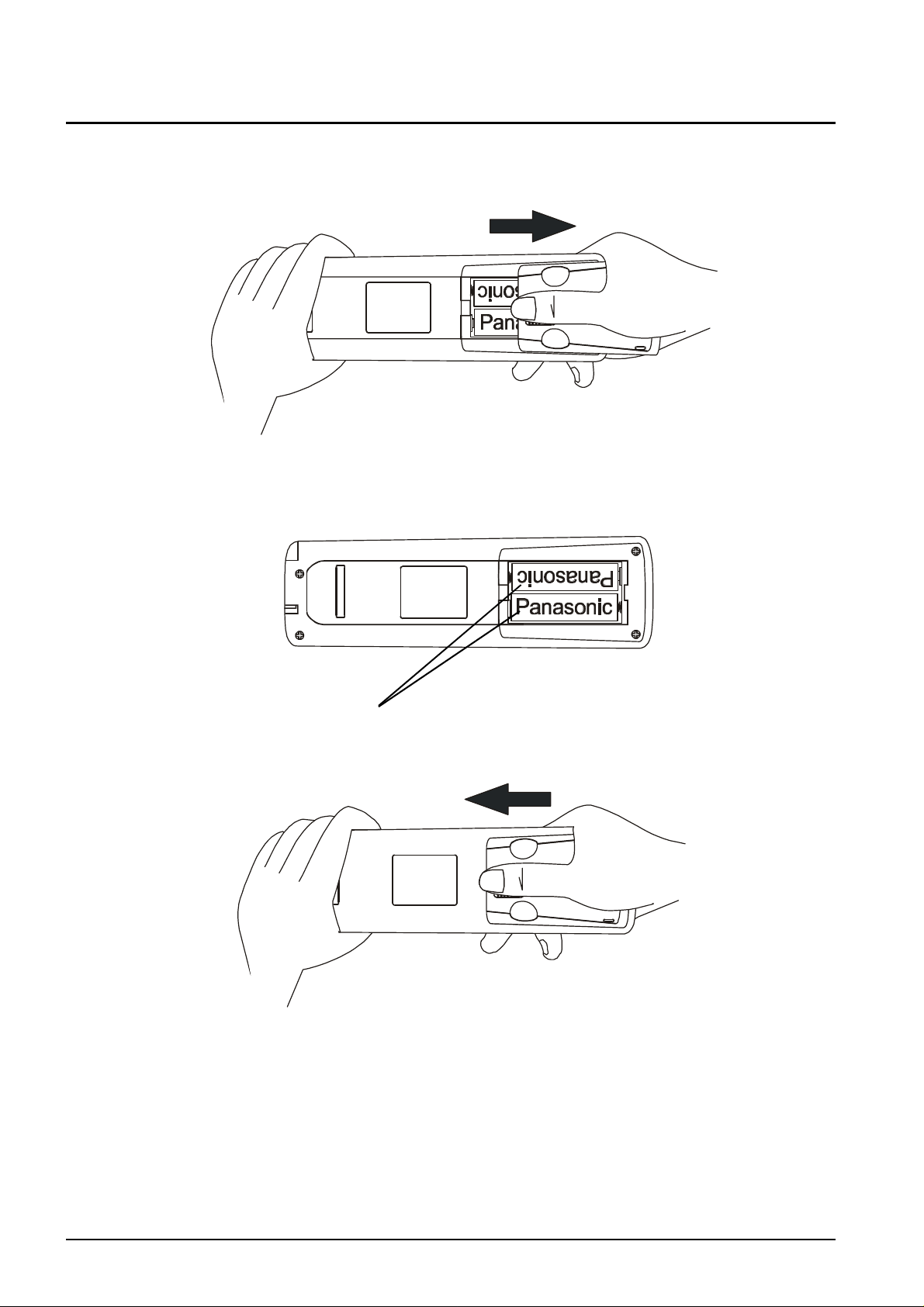
Battery Installation and Replacement
Place your thumb on the battery cover triangle. Apply a slight downward pressure with the thumb and slide
the cover back. This allows the cover to be removed.
Insert the batteries ensuring the polarity is correct. The polarity is identified by the “ + “ symbol on the battery
and the “ + “ and “ - “ symbols on the battery compartment. The springs inside the battery compartment
connect to the negative terminal of the battery.
Two “AA” size batteries
Fit the battery cover and slide it forward until it “clicks” into place.
Battery Precautions
• Do Not use rechargeable batteries. Differences in size and performance may cause incorrect operation.
• Do Not mix battery types (Alkaline with zinc-carbon etc.)
• Do Not mix old and new batteries. Replace both batteries at the same time.
• Do Not attempt to recharge batteries.
• Do Not short circuit batteries.
• Do Not disassemble batteries.
• Do Not heat or burn batteries.
6

Control Panel Buttons
Open the control panel door to gain access to the
Television Controls Push the door at the point
marked to open.
Push again to close.
STR F - / \/ + / /\ TV/AV
Remote Control Television Buttons
STR F -/V +/V TV/AV
S-VIDEO VIDEO
L/MONO R
AUDIO
RGB (31.5kHz)
AV3
IN
Stand By
Picture
Sound
Set Up
Stereo / Mono / *Bilingual
100Hz / Progressive Scan
Surround
Aspect
Recall
Mute
Programme Number Up
Volume Up
Volume Down
Programme Number Down
TV / AV
Coloured Buttons. Used for
Aspect Functions
AV Selection
Teletext Functions
Still
Direct Programme Numbers
Two Digit Programme
Numbers
Normalisation
Store
Help
Door
For details of TELETEXT Operation remote control operation, please refer to page 19.
For details of VCR, LD and DVD remote control operation, please refer to page 28.
* Bilingual broadcasting is not currently available in Australia.
7

Television Control Panel Buttons
BUTTON WHAT IT DOES
STR
This button is used to store tuning information and other function settings. It is
STR
F
also used to start the menu demonstration.
F
The F button is used to select the on screen display functions. Push the button to
select the following functions sequentially.
VOLUME GEOMAGNETIC
CONTRAST TUNING MODE
- / \/
+ / /\
BRIGHTNESS BALANCE
COLOUR TREBLE
SHARPNESS BASS
NTSC-TINT
Notes:
NTSC-TINT: Only displayed when receiving NTSC signals.
TUNING MODE: Not displayed when in AV mode.
BALANCE: Not displayed when SURROUND is on.
- / \/
This button is used to select the next lower programme number.
It is also used with the F button to adjust function settings.
+ / /\
This button is used to select the next higher programme number.
It is also used with the F button to adjust function settings.
TV / AV
This button is used to switch between the TV mode and the four AV modes.
TV/AV
Please refer to drawing on Page 7 for location of Television Control Buttons.
8
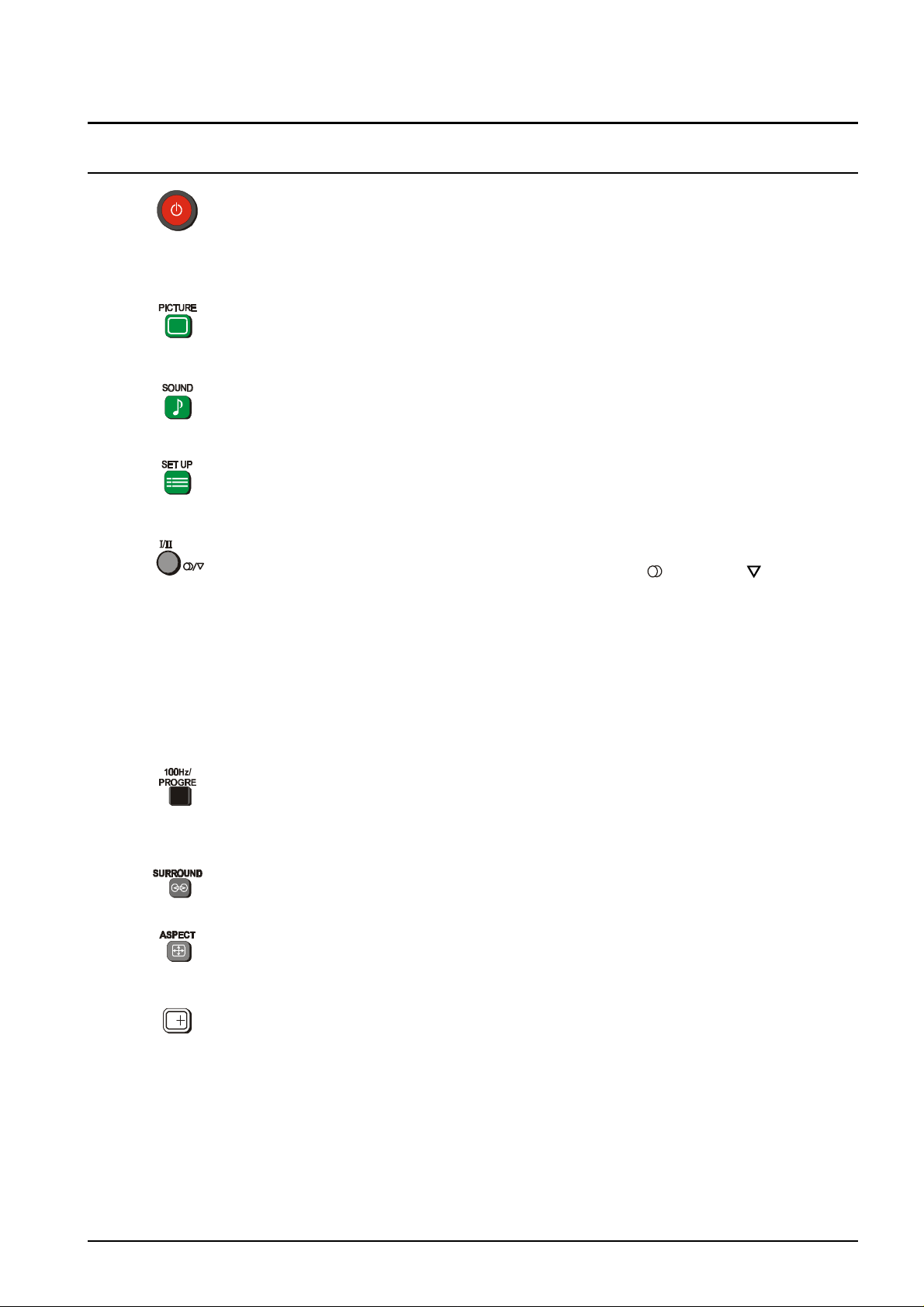
Remote Control Television Operation
BUTTON WHAT IT DOES
STANDBY
The remote control button is used to turn the television into Stand-By mode.
When the television is in Stand-By it is possible to turn it back on by Pushing this
remote control Power Button, the Programme Number UP or DOWN Button (front
panel or remote control) or any of the direct Programme Number Buttons.
PICTURE
This button is used to select the picture menu. Please refer to page 13 for detailed
operating instructions.
SOUND
This button is used to select the sound menu. Please refer to page 15 for detailed
operating instructions.
SET UP
This button is used to select the set up menu. Please refer to page 17 for detailed
operating instructions.
STEREO / MONO
Pushing the button changes the mode from Stereo ( ) to Mono ( ) and back
again. Normally the television will detect whether the broadcast signal is Mono or
Stereo and will set the mode accordingly. If the Stereo signal is weak or if the
receiving conditions are not the best, it is recommended that the Mono mode be
manually selected.
BILINGUAL *
This system allows two languages to be transmitted on one signal. Switching
between the Main ( I ) and Sub ( II ) positions selects the desired language.
* Note: Bilingual sound is not currently available in Australia.
100Hz / PROGRE
This button allows you to change the Picture refresh setting between AUTO,
100Hz MODE and PROGRESSIVE. Please refer to SCAN MODE on page 13.
SURROUND
This button switches the SURROUND Sound on and off.
ASPECT
This button is used to move through the different aspect options of AUTO, 4:3,
16:9 and S-ZOOM. Please refer to page 18.
Note: AUTO is only available in AV Mode.
RECALL
Pushing this button will display all current active functions. The functions that can
be displayed include AV Number, Programme Number, Sound Option, Picture
Option, Stereo or Mono and Off-Timer setting. Pushing the button again cancels
the recall function and removes the text being displayed on the screen.
If the button is not Pushed within about 2 seconds it automatically switches to
display the Programme Number or the AV Number and the Off-Timer setting.
Pushing the button again cancels the recall function and removes the text being
displayed on the screen.
Please refer to drawing on Page 7 for location of Remote Control Buttons.
9
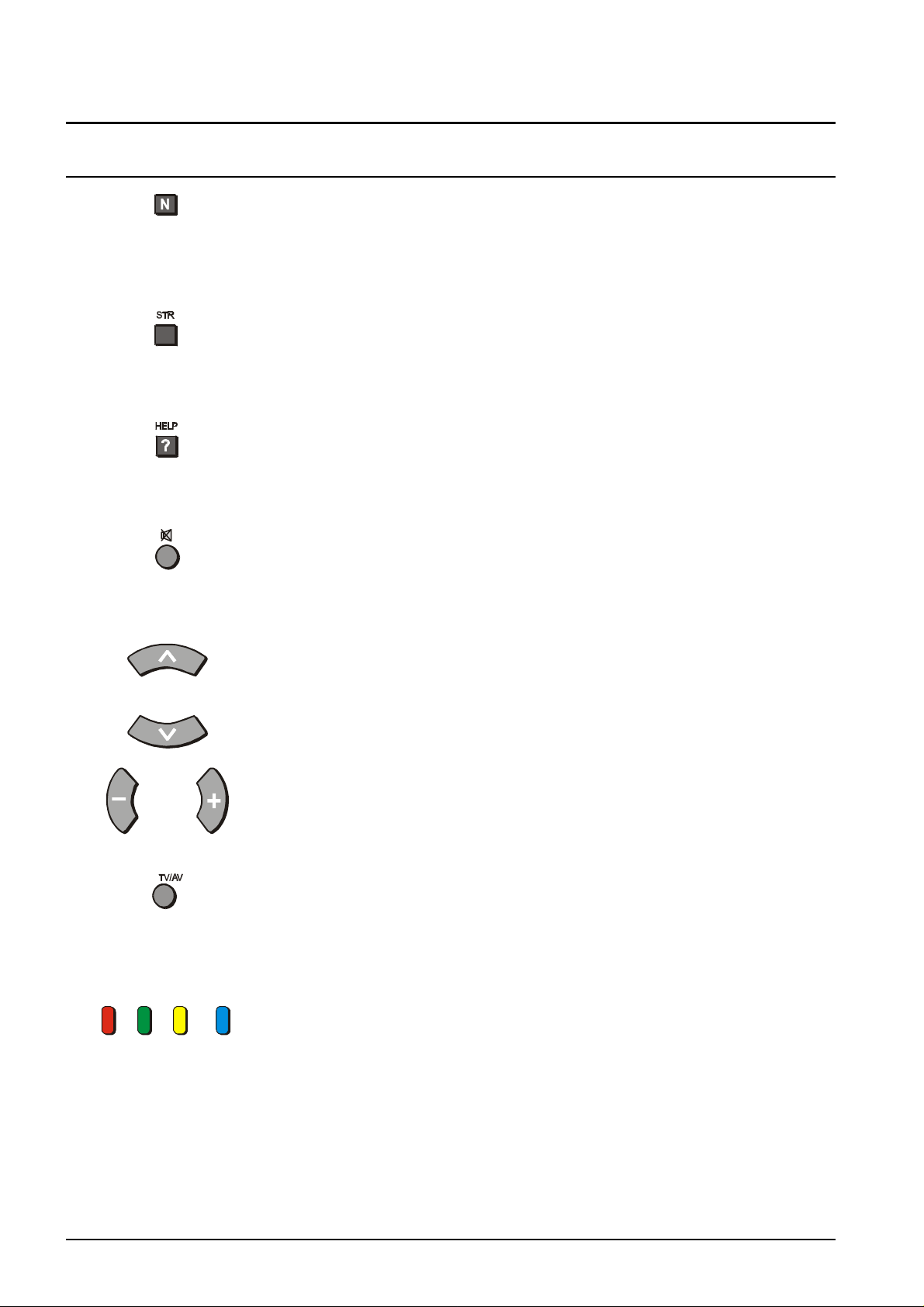
Remote Control Television Operation
BUTTON WHAT IT DOES
NORMALISATION
The Normalisation Button is used to reset the television to factory set levels.
Colour, Sharpness, Contrast, Brightness, Treble, Bass and Balance will be reset.
The button will only operate if the menu is displayed on the screen.
STR
The STR (Store) button is used with a number of features to store settings after
adjustments have been made or options have been set. It is also used in
TELETEXT and tuning functions.
HELP
Pushing this button displays on screen instructions on how to adjust various
settings and how to connect external equipment. Push the HELP button and
select one of the options. Refer to page 11.
SOUND MUTE
Pushing this button reduces the sound from the television to nil. Pushing the
button again returns the sound to the original setting. Pushing the Volume
Up ( + ) or Down ( - ) will also restore the volume level setting.
PROGRAMME NUMBER UP AND DOWN
Pushing this button selects the next higher ( /\ ) or lower ( \/ ) Programme
Number in sequence. Programme Numbers which have been “Skipped” (See
page 29) will be bypassed when this button is used.
VOLUME DOWN AND UP
This button is used to increase ( + ) or decrease ( - ) the volume output level
from the television.
TV / AV
Pushing the TV/AV Button will cycle between TV, the current AV Input, RGB and
back to TV. While the AV indicator is still on screen the different AV inputs can
be selected using the coloured buttons.
RED = AV1 GREEN = AV2 YELLOW = AV3/RGB BLUE = AV4
COLOURED BUTTONS
These buttons are used for:
- selecting different S-Zoom options
- selecting different AV inputs
- teletext functions
10
Still
Push this button to freeze the picture on the screen. Push it again to return to
normal viewing.
Please refer to drawing on Page 7 for location of Remote Control Buttons.
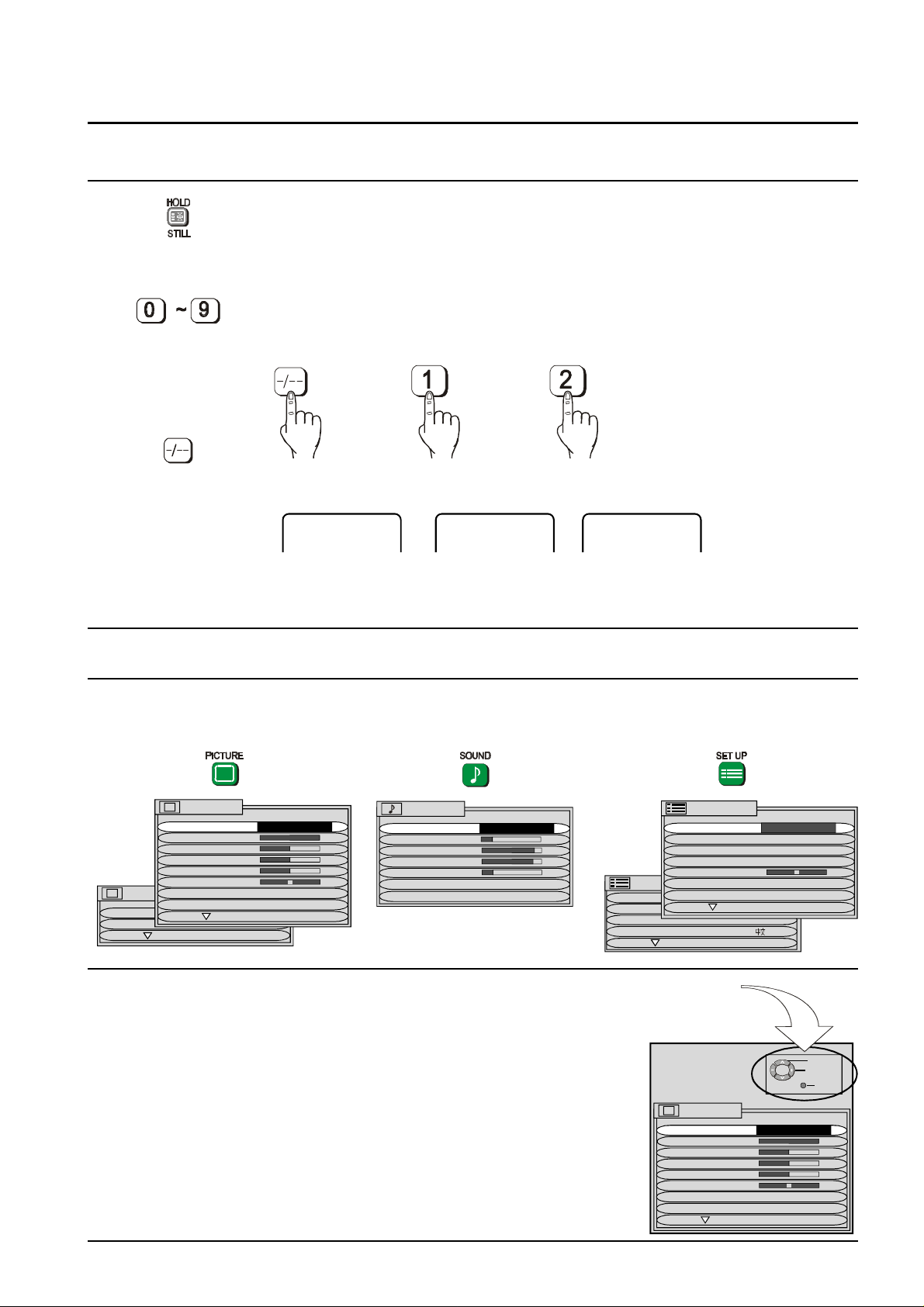
Remote Control Television Operation
BUTTON WHAT IT DOES
DIRECT PROGRAMME NUMBER SELECTION
Single Digit Programme Numbers (0 to 9) can be accessed directly by Pushing the
corresponding number on the Remote Control Transmitter.
TWO DIGIT PROGRAMME NUMBER SELECTION
To directly access Programme Numbers 10 to 99, Push the “- / - -” Button followed
by the two digits required. For example, to select Programme Number 12:
The On-Screen display will be as shown:
_ _ 1_ 12
Please refer to drawing on Page 7 for location of Remote Control Buttons.
Using The On Screen Displays
Many features available on this TV can be accessed via the On Screen Display menu
system. Use the remote control to access and adjust features as required.
PICTURE
MENU DYNAMIC
CONTRAST
BRIGHTNESS
COLOUR
SHARPNESS
NTSC-TINT
PICTURE
C. TEMP STANDARD
AI AUTO
SCAN MODE AUTO
P-NR AUTO
SOUND
MENU DYNAMIC
VOLUME
BASS
TREBLE
HEADPHONE VOL
SUBWOOFER NORMAL
SURROUND MENU ON
An on screen help box is displayed whenever a menu is
displayed on the TV. This help box indicates which keys on the
remote control are used to navigate the menu shown. See
above for descriptions of button functions.
Note:
The help box is not shown in the menu pictures in this manual
due to space limitations.
SET UP MENU
CHILD LOCK OFF
TUNING MENU
GEOMAGNETIC
LANGUAGE ENGLISH
ON SCREEN HELP
Instruction box
SET UP MENU
TELETEXT TOP
OFF TIMER OFF
FLICKER REDUC OFF
STROBE
CH COLOUR SET
VCR/GAME OFF
TEXT SELECT ENGLISH
TV/AV EXIT
PICTURE
MENU DYNAMIC
CONTRAST
BRIGHTNESS
COLOUR
SHARPNESS
NTSC-TINT
C. TEMP STANDARD
P-NR AUTO
SELECT
CHANGE
11
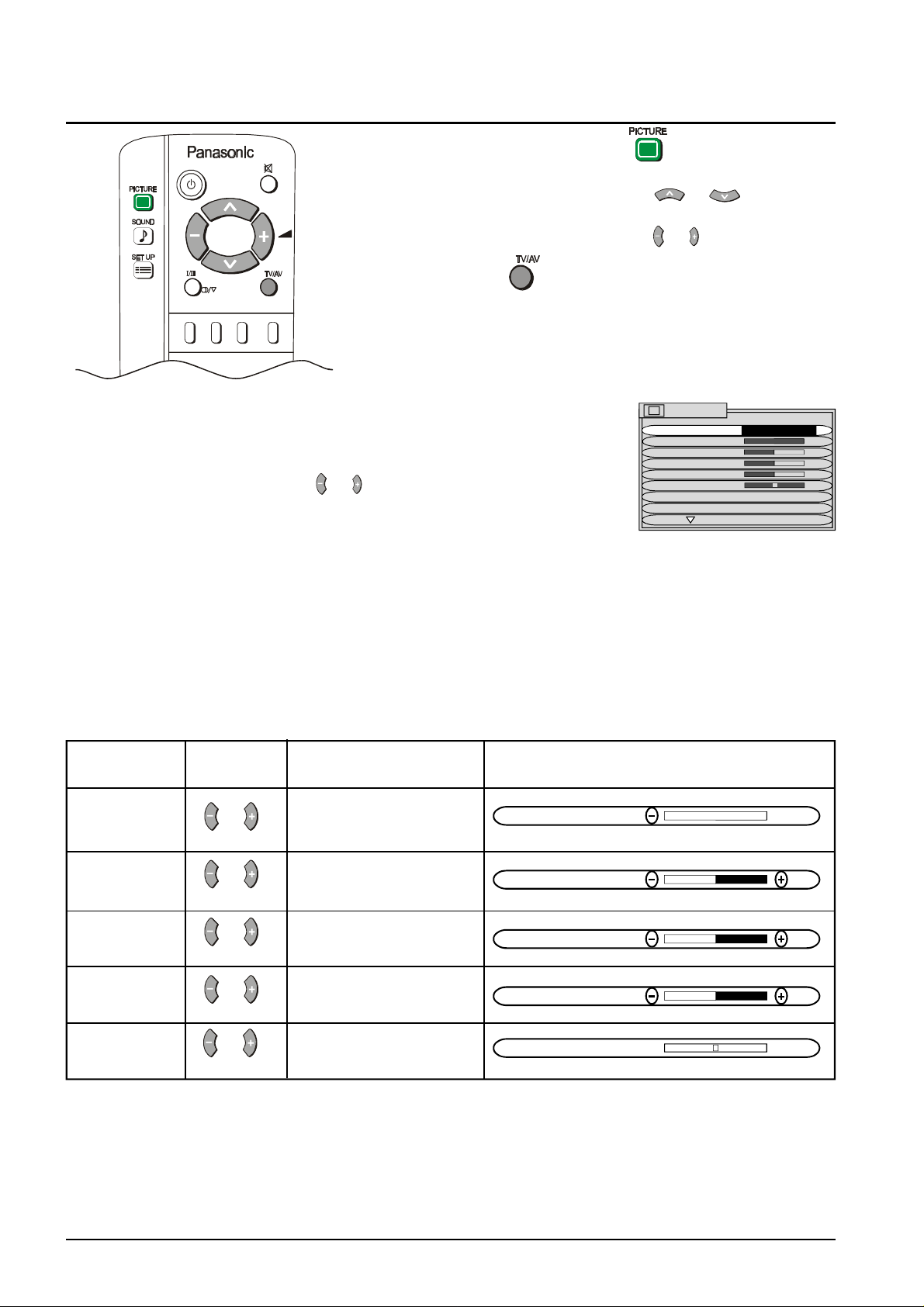
Picture Menu Operation
1 Push the PICTURE button.
2 Move to the option menu using or .
3 Adjust the chosen option using or
Push the TV/AV at any time to return to watching TV.
MENU The MENU control allows you to change the
Picture setting between Dynamic, Standard and
Soft.
Use the or buttons to switch between
settings.
DYNAMIC For viewing in brightly lit rooms. This menu selects higher than
normal levels of Brightness and Contrast.
STANDARD For viewing in normal (evening lighting) environments. This
menu selects the normal levels of Brightness and Contrast.
SOFT For viewing in a dark room. This menu selects reduced levels of
Brightness and Contrast.
CONTRAST, BRIGHTNESS, COLOUR, SHARPNESS, NTSC-TINT
Item Effect Function On-Screen Indication
Adjust for best picture
CONTRAST contrast.
Less More
CONTRAST
Adjust for easier viewing
BRIGHTNESS of dark pictures such as
Darker Brighter night scenes.
BRIGHTNESS
PICTURE
MENU DYNAMIC
CONTRAST
BRIGHTNESS
COLOUR
SHARPNESS
NTSC-TINT
C. TEMP STANDARD
P-NR AUTO
COLOUR Adjust the level of colour
Less More in the picture.
SHARPNESS Adjust to make the
Softer Sharper picture sharper or softer.
NTSC-TINT Adjust for best skin
Redish Greenish tones.
COLOUR
SHARPNESS
NTSC-TINT
Notes:
1. You can change the level for each function (Contrast, Brightness, Colour, Sharpness and NTSC-Tint) for
each picture menu option.
2. Picture menu levels can be set for TV, AV1, AV2, AV3 and AV4 modes.
3. NTSC-TINT only appears when the TV is receiving NTSC signals.
4. Only CONTRAST and BRIGHTNESS will be displayed when the TV is set to RGB.
5. Only CONTRAST will be displayed in TELETEXT mode.
12
