Panasonic TX-55AS800E Schematic

ORDER NO.PCZ1405120CE
LCD Television
Model No. TX-55AS800E
TX-55AS800T
TX-55ASW804
LA53 Chassis
© Panasonic Corporation 2014.
Unauthorized copying and distribution is a violation
of law.

TABLE OF CONTENTS
PAG E PAG E
1 Safety Precautions -----------------------------------------------3
1.1. General Guidelines ----------------------------------------3
1.2. Touch-Current Check--------------------------------------3
2Warning--------------------------------------------------------------4
2.1. Prevention of Electrostatic Discharge (ESD)
to Electrostatically Sensitive (ES) Devices ----------4
2.2. About lead free solder (PbF) ----------------------------5
3 Service Navigation------------------------------------------------6
3.1. PCB Layout --------------------------------------------------6
4 Specifications ------------------------------------------------------7
5 Technical Descriptions------------------------------------------9
5.1. Specification of KEY for CI Plus, DTCP-IP,
One-to-One, Widevine, Netflix and HDCP-----------9
5.2. USB HDD Recording --------------------------------------9
5.3. Service port (M3 mini Jack) Specifications --------10
6 Service Mode ----------------------------------------------------- 13
6.1. How to enter into Service Mode ---------------------- 13
6.2. Service tool mode ---------------------------------------- 15
6.3. DRV Check - USBHDD Check------------------------ 16
6.4. Hotel mode------------------------------------------------- 16
6.5. Data Copy by USB Memory --------------------------- 17
7 Troubleshooting Guide---------------------------------------- 20
7.1. Check of the IIC bus lines------------------------------ 20
7.2. Power LED Blinking timing chart --------------------- 22
7.3. LCD Panel test mode ----------------------------------- 22
7.4. No Power--------------------------------------------------- 23
8 Disassembly and Assembly Instructions --------------- 24
8.1. Disassembly Flow Chart for the Unit ---------------- 24
8.2. Disassembly Procedure for the Unit----------------- 25
8.3. Specification of EMI countermeasures ------------- 32
9 Measurements and Adjustments -------------------------- 41
9.1. Voltage chart of P-board-------------------------------- 41
9.2. Voltage chart of A-board------------------------------- 41
10 Block Diagram --------------------------------------------------- 43
10.1. Block Diagram (1/3) ------------------------------------- 43
10.2. Block Diagram (2/3) ------------------------------------- 44
10.3. Block Diagram (3/3) ------------------------------------- 46
11 Wiring Connection Diagram --------------------------------- 47
11.1. Wiring Diagram -------------------------------------------47
11.2. Caution statement.--------------------------------------- 48
11.3. Dressing Wire --------------------------------------------- 48
2
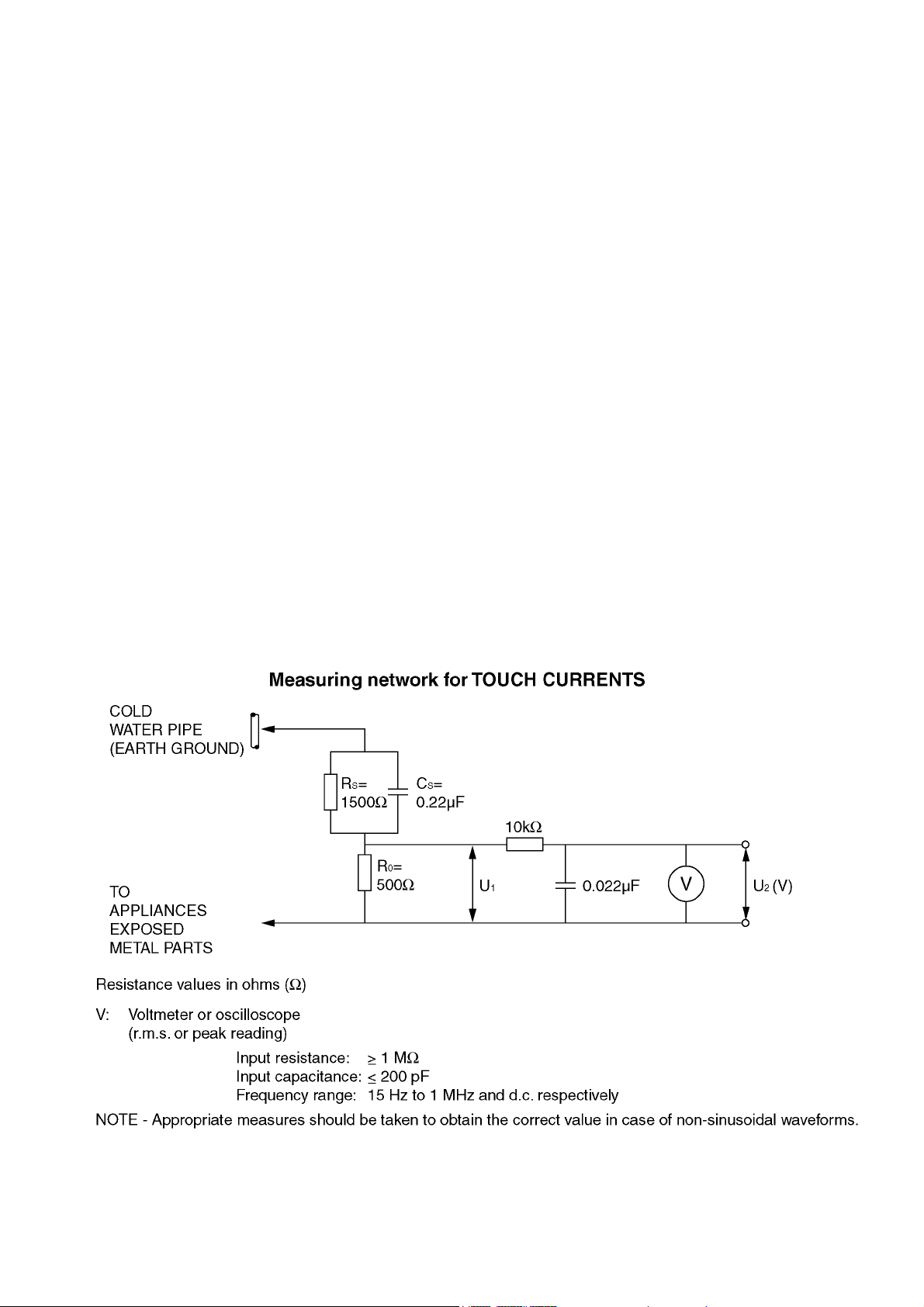
1 Safety Precautions
1.1. General Guidelines
1. When conducting repairs and servicing, do not attempt to modify the equipment, its parts or its materials.
2. When wiring units (with cables, flexible cables or lead wires) are supplied as repair parts and only one wire or some of the
wires have been broken or disconnected, do not attempt to repair or re-wire the units. Replace the entire wiring unit instead.
3. When conducting repairs and servicing, do not twist the Fasten connectors but plug them straight in or unplug them straight
out.
4. When servicing, observe the original lead dress. If a short circuit is found, replace all parts which have been overheated or
damaged by the short circuit.
5. After servicing, see to it that all the protective devices such as insulation barriers, insulation papers shields are properly
installed.
6. After servicing, make the following leakage current checks to prevent the customer from being exposed to shock hazards.
1.2. Touch-Current Check
1. Plug the AC cord directly into the AC outlet. Do not use an isolation transformer for this check.
2. Connect a measuring network for touch currents between each exposed metallic part on the set and a good earth ground
such as a water pipe, as shown in Figure 1.
3. Use Leakage Current Tester (Simpson 228 or equivalent) to measure the potential across the measuring network.
4. Check each exposed metallic part, and measure the voltage at each point.
5. Reserve the AC plug in the AC outlet and repeat each of the above measure.
6. The potential at any point (TOUCH CURRENT) expressed as voltage U
For a. c.: U1 = 35 V (peak) and U2 = 0.35 V (peak);
For d. c.: U
Note:
The limit value of U
mA d. c.
The limit value U
7. In case a measurement is out of the limits specified, there is a possibility of a shock hazard, and the equipment should be
repaired and rechecked before it is returned to the customer.
= 1.0 V,
1
= 0.35 V (peak) for a. c. and U1 = 1.0 V for d. c. correspond to the values 0.7 mA (peak) a. c. and 2.0
2
= 35 V (peak) for a. c. correspond to the value 70 mA (peak) a. c. for frequencies greater than 100 kHz.
1
and U2, does not exceed the following values:
1
Figure 1
3
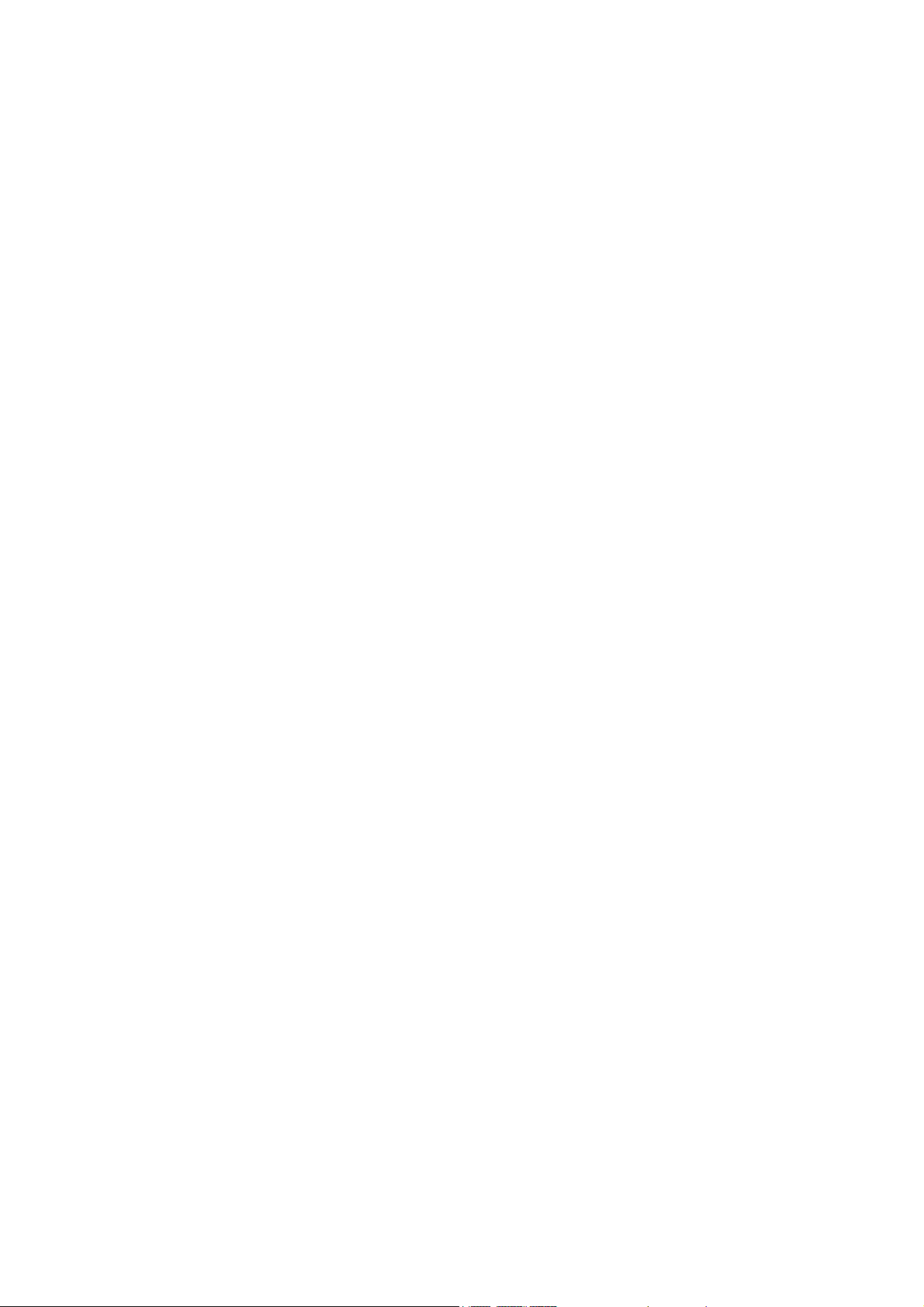
2Warning
2.1. Prevention of Electrostatic Discharge (ESD) to Electrostatically Sensitive (ES) Devices
Some semiconductor (solid state) devices can be damaged easily by static electricity. Such components commonly are called
Electrostatically Sensitive (ES) Devices. Examples of typical ES devices are integrated circuits and some field-effect transistors and
semiconductor [chip] components. The following techniques should be used to help reduce the incidence of component damage
caused by electrostatic discharge (ESD).
1. Immediately before handling any semiconductor component or semiconductor-equipped assembly, drain off any ESD on your
body by touching a known earth ground. Alternatively, obtain and wear a commercially available discharging ESD wrist strap,
which should be removed for potential shock reasons prior to applying power to the unit under test.
2. After removing an electrical assembly equipped with ES devices, place the assembly on a conductive surface such as
aluminum foil, to prevent electrostatic charge buildup or exposure of the assembly.
3. Use only a grounded-tip soldering iron to solder or unsolder ES devices.
4. Use only an anti-static solder removal device. Some solder removal devices not classified as [anti-static (ESD protected)] can
generate electrical charge sufficient to damage ES devices.
5. Do not use freon-propelled chemicals. These can generate electrical charges sufficient to damage ES devices.
6. Do not remove a replacement ES device from its protective package until immediately before you are ready to install it. (Most
replacement ES devices are packaged with leads electrically shorted together by conductive foam, aluminum foil or
comparable conductive material).
7. Immediately before removing the protective material from the leads of a replacement ES device, touch the protective material
to the chassis or circuit assembly into which the device will be installed.
Caution
Be sure no power is applied to the chassis or circuit, and observe all other safety precautions.
8. Minimize bodily motions when handling unpackaged replacement ES devices. (Otherwise ham less motion such as the
brushing together of your clothes fabric or the lifting of your foot from a carpeted floor can generate static electricity (ESD)
sufficient to damage an ES device).
4

2.2. About lead free solder (PbF)
Note: Lead is listed as (Pb) in the periodic table of elements.
In the information below, Pb will refer to Lead solder, and PbF will refer to Lead Free Solder.
The Lead Free Solder used in our manufacturing process and discussed below is (Sn+Ag+Cu).
That is Tin (Sn), Silver (Ag) and Copper (Cu) although other types are available.
This model uses Pb Free solder in it's manufacture due to environmental conservation issues. For service and repair work, we'd
suggest the use of Pb free solder as well, although Pb solder may be used.
PCBs manufactured using lead free solder will have the PbF within a leaf Symbol PbF stamped on the back of PCB.
Caution
• Pb free solder has a higher melting point than standard solder. Typically the melting point is 50 ~ 70 °F (30~40 °C) higher. Please
use a high temperature soldering iron and set it to 700 ± 20 °F (370 ± 10 °C).
• Pb free solder will tend to splash when heated too high (about 1100 °F or 600 °C).
If you must use Pb solder, please completely remove all of the Pb free solder on the pins or solder area before applying Pb
solder. If this is not practical, be sure to heat the Pb free solder until it melts, before applying Pb solder.
• After applying PbF solder to double layered boards, please check the component side for excess solder which may flow onto the
opposite side. (see figure below)
Suggested Pb free solder
There are several kinds of Pb free solder available for purchase. This product uses Sn+Ag+Cu (tin, silver, copper) solder.
However, Sn+Cu (tin, copper), Sn+Zn+Bi (tin, zinc, bismuth) solder can also be used.
5

3 Service Navigation
3.1. PCB Layout
Board Name Function
A-Board Main
LD-Board LED Driver
P-Board Power / SWITCH
K-Board IR/LED/CATS
MD-Board HUMAN ACTIVITY SENSOR
6
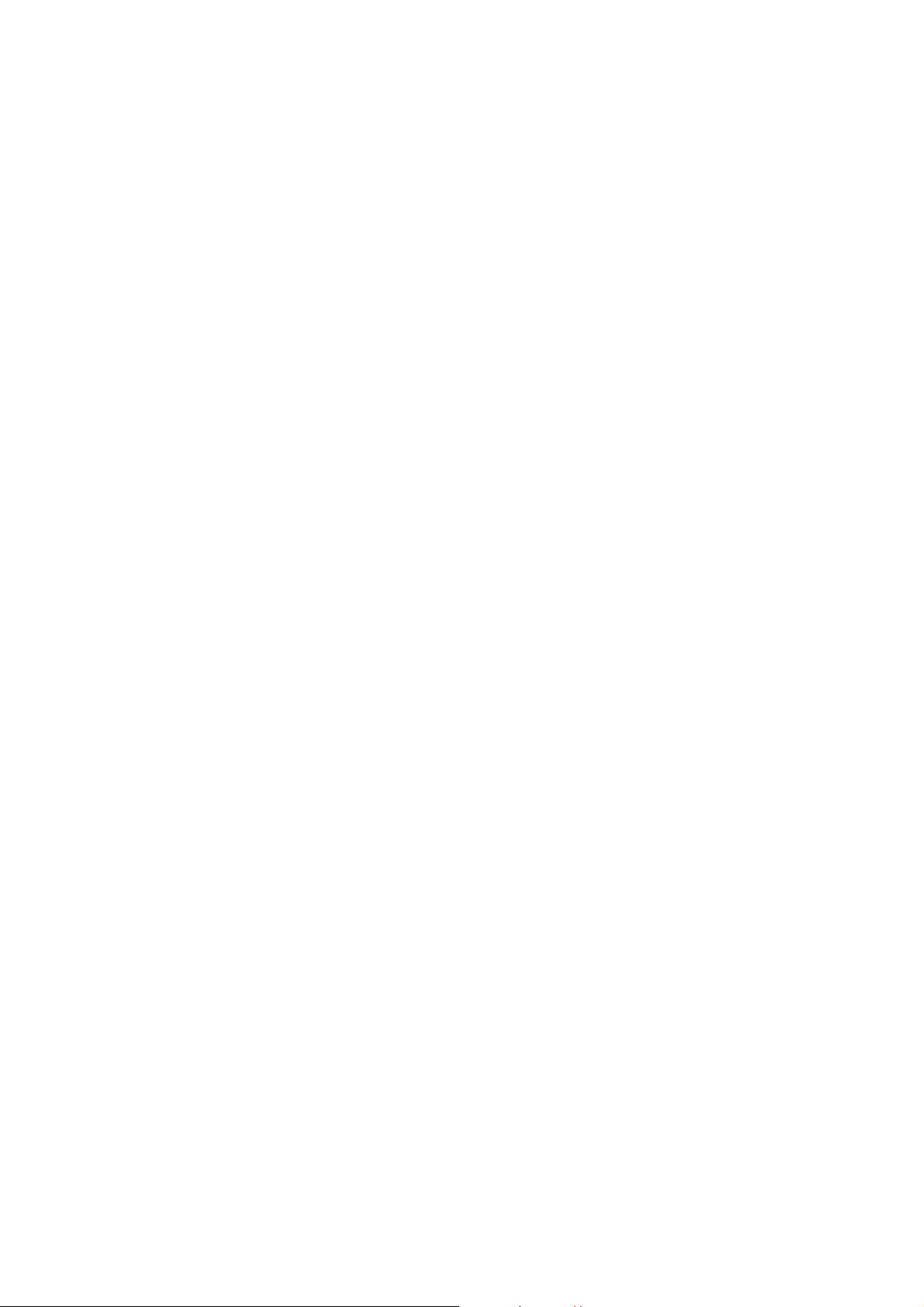
4 Specifications
Product fiche
Energy efficiency class A
Visible screen size (diagonal) 139 cm / 55 inches
On mode average power consumption 106 W
Annual energy consumption
Standby power consumption
Off mode power consumption 0.20 W
Screen resolution 1 920 (W) × 1 080 (H)
*1: Energy consumption XYZ kWh per year, based on the power consumption of the television operating 4 hours per day for 365 days.
The actual energy consumption will depend on how the television is used.
*2: when the TV is turned off with the remote control and no function is active.
For the information of rated power consumption, refer to the label on the TV back cover.
TV
Dimensions (W × H
Mass
Power source AC 220-240 V, 50 / 60 Hz
Panel LED LCD panel
Sound
Speaker output 18 W (4 W + 4 W + 10 W)
Headphones M3 (3.5 mm) stereo mini Jack 1
Connection terminals
AV1 input / output
AV2 input (COMPONENT / VIDEO)
HDMI 1 / 2 / 3 / 4 input TYPE A Connectors
Card slot SD Card slot 1
ETHERNET RJ45, IEEE802.3 10BASE-T / 100BASE-TX
USB 1 / 2 / 3
DIGITAL AUDIO output PCM / Dolby Digital / DTS, Fibre optic
*1
× D)
SCART (Audio/Video in, Audio/Video out, RGB in)
VIDEO RCA PIN Type 1 1.0 V [p-p] (75 )
AUDIO L - R RCA PIN Type 2 0.5 V [rms]
Y 1.0 V [p-p] (including synchronisation)
, PR/C
P
B/CB
USB1 / 2: DC 5 V, Max. 500 mA [Hi-Speed USB (USB 2.0)]
USB3: DC 5 V, Max. 900 mA [SuperSpeed USB (USB 3.0)]
*1
*2
R
147 kWh
0.20 W
1 242 mm 752 mm 247 mm (With Pedestal)
1 242 mm 727 mm 53 mm (TV only)
30.0 kg Net (With Pedestal)
21.0 kg Net (TV only)
± 0.35 V [p-p]
HDMI 1 / 3 / 4 : 3D, Content Type, Deep Colour, x.v.Colour™
HDMI 2 : 3D, Content Type, Audio Return Channel, Deep Colour, x.v.Colour™
• This TV supports "HDAVI control 5" function.
Common Interface slot (complies with CI Plus) 2
Receiving systems / Band name
Check the latest information on the available services at the following website. (English only)
http://panasonic.net/viera/support
DVB-S / S2
Digital satellite services (MPEG2 and MPEG4-AVC(H.264))
Receiver frequency range - 950 MHz to 2 150 MHz
DiSEqC - Version 1.0
DVB-C Digital cable services (MPEG2 and MPEG4-AVC(H.264))
DVB-T / T2 Digital terrestrial services (MPEG2 and MPEG4-AVC(H.264))
PAL B, G, H, I, SECAM B, G, SECAM L, L’
VHF E2 - E12
CATV (S01 - S05)
VHF H1 - H2 (ITALY)
CATV S1 - S10 (M1 - M10)
PAL D, K, SECAM D, K VHF R1 - R2
VHF R6 - R12
PAL 525/60 Playback of NTSC tape from some PAL Video recorders (VCR)
M.NTSC Playback from M.NTSC Video recorders (VCR)
NTSC (AV input only) Playback from NTSC Video recorders (VCR)
Satellite dish input Female F-type 75 2
Aerial input VHF / UHF
VHF A - H (ITALY)
CATV S11 - S20 (U1 - U10)
UHF E21 - E69
CATV S21 - S41 (Hyperband)
VHF R3 - R5
UHF E21 - E69
7

Operating Conditions
Temperature: 0 °C - 35 °C
Humidity: 20 % - 80 % RH (non-condensing)
Built-in Camera
Focus: Fixed focus
Resolution: 1 920 1 080
Built-in wireless LAN
Standard compliance and Frequency range*
2
IEEE802.11a/n 5.180 GHz - 5.320 GHz, 5.500 GHz - 5.580 GHz, 5.660 GHz - 5.700 GHz
IEEE802.11b/g/n 2.412 GHz - 2.472 GHz
Security WPA2-PSK (TKIP/AES), WPA-PSK (TKIP/AES), WEP (64 bit/128 bit)
Bluetooth wireless technology*
3
Standard Compliance Bluetooth 3.0
Frequency Range 2.402 GHz - 2.480 GHz
1
: With Camera pop-up: +23 mm height
*
2
: The frequency and channel differ depending on the country.
*
3
: Not all the Bluetooth compatible devices are available with this TV. Up to 5 devices can be used simultaneously
*
(except Touch Pad Controller).
3D Eyewear
Dimensions (W H D) 165 mm 38 mm 166 mm
Mass Approx. 18 g
Usage temperature range 0 °C - 40 °C
Materials
Main body / Lens section Resin
• Use Panasonic 3D Eyewear supporting passive 3D system technology.
Note
• Touch Pad Controller use Bluetooth wireless technology.
• Design and Specifications are subject to change without notice. Mass and Dimensions shown are approximate.
• For the information of the open source software, refer to [eHELP] (Support > Licence).
• This equipment complies with the EMC standards listed below
EN55013, EN61000-3-2, EN61000-3-3, EN55020, EN55022, EN55024
8

5 Technical Descriptions
5.1. Specification of KEY for CI Plus, DTCP-IP, One-to-One, Widevine, Netflix and HDCP
5.1.1. General information:
1. eMMC (IC8903) for spare parts has the seed of KEY for each.
2. The final KEY data will be generated by Main IC (IC8000) when SELF CHECK was done and are stored in both Main IC
(IC8000) and eMMC (IC8903).
All KEY are not generated for all models.
The necessary KEY are only generated and stored depend on the feature of models.
5.1.2. Replacement of ICs:
When Main IC (IC8000) is replaced, eMMC (IC8903) should be also replaced with new one the same time.
When eMMC (IC8903) is replaced, Main IC (IC8000) is not necessary to be replaced the same time.
After the replacement of IC, SELF CHECK should be done to generate the final KEY data.
How to SELF CHECK: While pressing [VOLUME ( - )] button on the main unit, press [MENU] button on the remote control for more
than 3 seconds.
TV will be forced to the factory shipment setting after this SELF CHECK.
5.1.3. Model and Keys:
Model No. Keys
One-to-One
(For USB Rec.)
TX-55AS800E Yes Yes Yes Yes Yes Yes
TX-55AS800T Yes Yes Yes Yes Yes Yes
TX-55ASW804 Yes Yes Yes Yes Yes Yes
CI Plus DTCP-IP WIDEVINE Netflix HDCP2
5.2. USB HDD Recording
5.2.1. General information:
Digital TV programmes can be recorded in USB HDD.
A One-to-One key generated in A-board by SELF CHECK binds TV and USB-HDD for communication.
That key is only one key for them. If the key is difference, TV can not access USB-HDD.
Caution:
New key will be generated by following SELF CHECK and previous TV programmes recorded in USB HDD will not be
viewed.
SELF CHECK: While pressing [VOLUME ( - )] button on the main unit, press [MENU] button on the remote control for
more than 3 seconds.
9

5.3. Service port (M3 mini Jack) Specifications
The Service port (M3 mini Jack) can use as the RS232C terminal which is a standard computer SERIAL interface.
*This operation system should be used by the certified professional dealer.
PC Control of the TV
• The TV can be controlled by a personal computer when connected through an RS232C/ M3 mini jack conversion cable (not
supplied).
• The computer will require software which allows sending and receiving of control data through its SERIAL port.
Please see required parameters and commands below.
Communication parameters
Signal level RS-232C compliant
Synchronization method Asynchronous
Baud rate 9600 bps
Parity None
Character length 8 bits
Stop bit 1 bit
Flow control -
Basic format for control data
The transmission of control data from the PC starts with a STX signal, followed by the command, the parameters, and lastly an
EXT signal in that order. If there are no parameters, then the parameter signal does not need to be sent.
*Please see other side regarding Commands and Parameters.
Connection
Notes:
• With standby mode, this TV responds to "PON" and "QPW" commands only.
• Wait for the response of the first command to come from this unit before sending the next command.
• If multiple commands are transmitted, be sure to keep intervals of 250 m sec.
Send the command again when the call back command is unusual.
• If an incorrect command is sent by mistake, this TV will send an "ER401" or "ER402" command back to the computer.
• This TV does not respond for 15 seconds when "PON" or "POF" commands are transmitted.
• Send "EXT" commands before sending "IMS:**" commands.
• MUTE commands ("AMT: 0" and "AMT: 1") and "AVL: ***" command are invalid in case of HDMI (CEC) cooperation.
However AMT, AUU, AUD commands is effective. (MUTE rotation (toggle), VOLUME UP and VOLUME DOWN controls are
possible.)
10
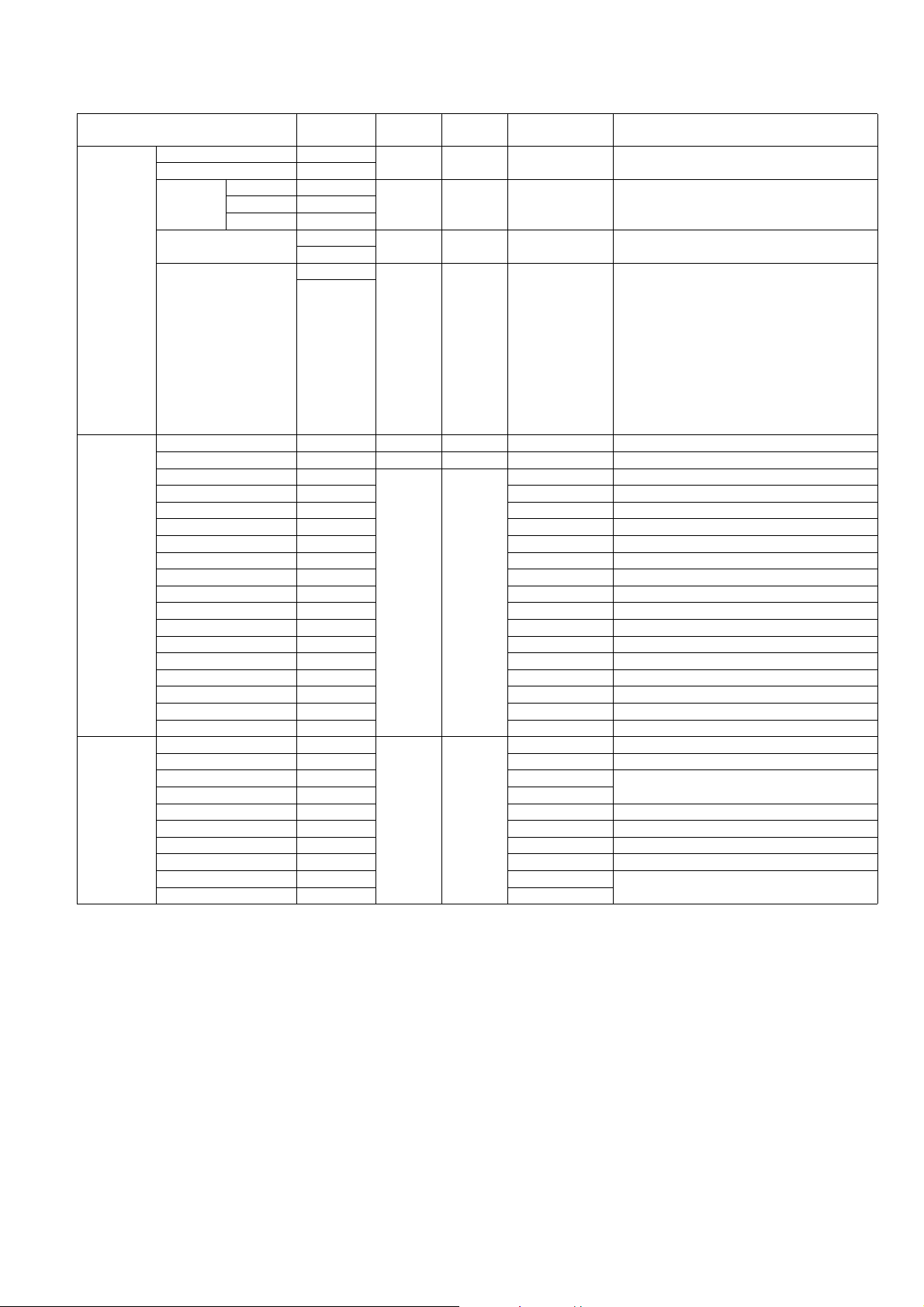
Main, Input & Picture Control Command
STANDARD
CONTROL
INPUT
SELECT
VIEWING
MODE
Control
Command
POWER ON PON QPW QPW : * "0"(OFF)/ "1"(ON)
POWER OFF POF
VOL (level) AVL: *** QAV QAV : *** "000" - "100"
(up) AUU
(down) AUD
MUTE AMT (Toggle) QAM QAM : * "0"(NO MUTED)
AMT: *
ASPECT DAM: **** QAS QAS : **** "FULL" / "JUST" /
DAM
(Toggle)
CH UP CHU -- -- -CH DOWN CHD -- -- -TV IMS : TV QMI QMI : ** "TV"
Analogue TV IMS : TVA "TVA"
DVB-T IMS : TVD "TVD"
DVB-S/Other Sat IMS : BS1 "BS1"
Freesat IMS : BS2 "BS2"
DVB-C IMS : CAB "CAB"
SAT-IP IMS : SIP "SIP" only for AXW804 & ASW804
Video 1 IMS : V1 "V1"
Video 2 IMS : V2 "V2"
Component 1 IMS : C1 "C1"
HDMI 1 IMS : H1 "H1"
HDMI 2 IMS : H2 "H2"
HDMI 3 IMS : H3 "H3"
HDMI 4 IMS : H4 "H4"
DisplayPort IMS : DP1 "DP1" only for AX800 series
SD/USB IMS : SDU "SDU"
Dynamic VPC : VVT QPC QPC : *** "VVT"
Normal VPC : STD "STD"
THX Cinema VPC : THX "THX" THX : Except PHOTO(JPEG), MUSIC, VIErA
THX Bright Room VPC : THB "THB"
True Cinema VPC : CNM "CNM"
Cinema VPC : THR "THR"
Custom VPC : CST "CST"
Monitor VPC : MON "MON"
Professional 1 (isf day) VPC : PR1 "PR1"
Professional 2 (isf night) VPC : PR2 "PR2"
Inquiry
Command
Call back
Command
Parameter note
/ "1"(MUTED)
[ 480i/480p ]
"NORM"(4:3)/
"ZOOM" / "HFIL"/
"SJST"/"SZOM"
"SELF" (Auto) /
"14:9" / "HFUL" /
"VFUL"
Option : 16:9(Full) Just 4:3 Zoom
[ 1080i/720p/1080p ]
Option : 16:9(Full) Just 4:3 Zoom
4:3Full(H-Full) Sidecut Just Sidecut Zoom
[ 2560p/3840p(4k format) ] : Only 4k models
(AX800 series)
Option : 16:9(Full)
[ 4096p (4KDCI) ] : Only 4k models (AX800
series)
Option : 16:9(Full) H-Full V-Ful l
Connect & MEDIA SERVER(DLNA/RUI)
11
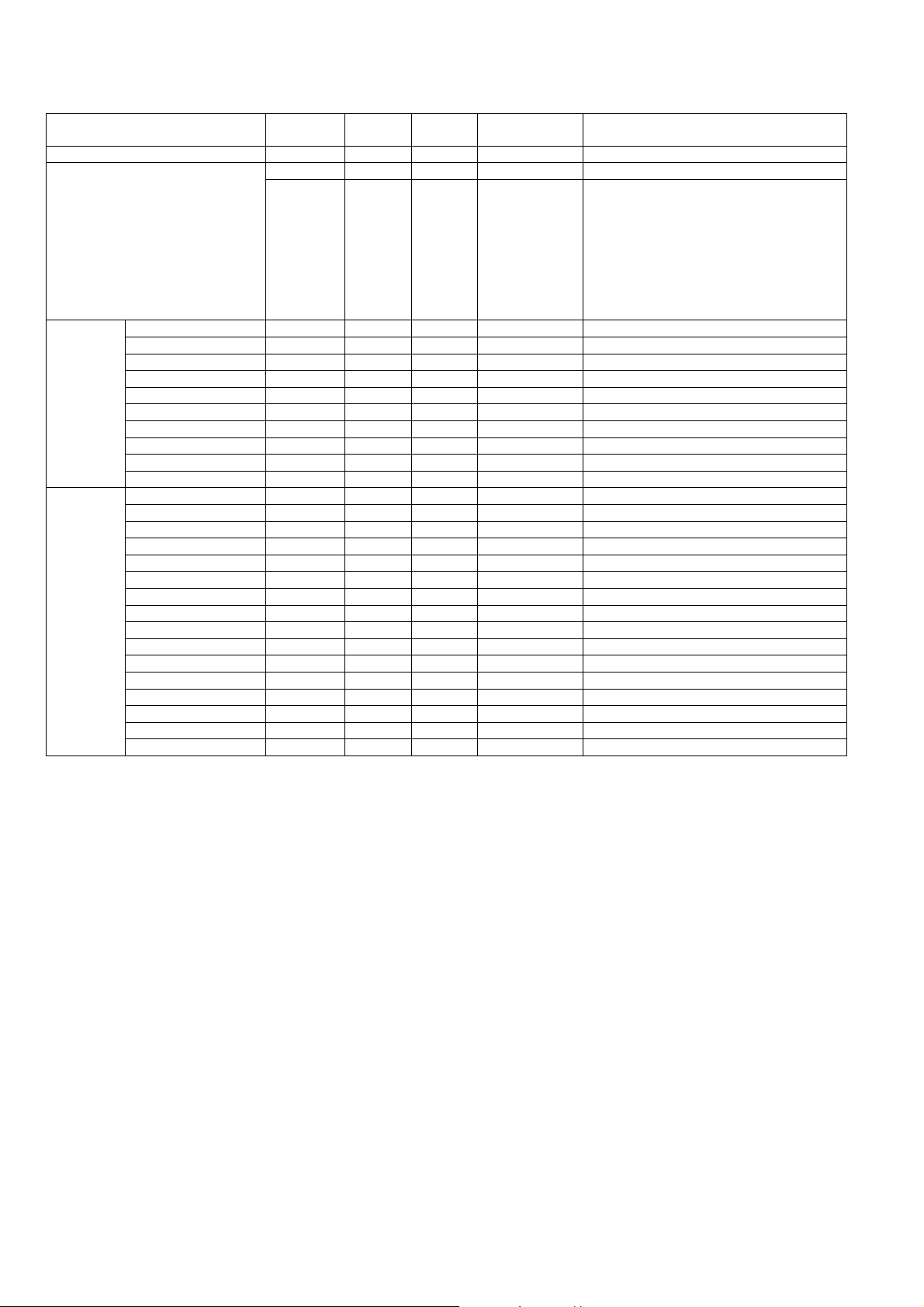
Else & Remote Controller Key Command
DIRECT CH
INPUT
MENU
FUNCTION
Control
Command
LAST VIEW LCH
Information INF
-- QIF QIF : ***** 480i
0 ICH : 0 - - 1 ICH : 1 - - 2 ICH : 2 - - 3 ICH : 3 - - 4 ICH : 4 - - 5 ICH : 5 - - 6 ICH : 6 - - 7 ICH : 7 - - 8 ICH : 8 - - 9 ICH : 9 - - MENU MEN - - SELECT SEL - - RETURN RTN - - EXIT EXT - - ARROW LEFT ARL - - ARROW RIGHT ARR - - ARROW UP ARU - - ARROW DOWN ARD - - OPTION OSM - - RED RED - - GREEN GRN - - YELLOW YEL - - BLUE BLU - - APPS APS - - HOME HOM - - 3D O3D - - -
Inquiry
Command
Call back
Command
Parameter note
2160pQFHD
2160p4KDCI
480p
576i
576p
720p
1080i
1080p
"2160pQFHD" & "2160p4KDCI" only for 4k
models (AX800 series)
12
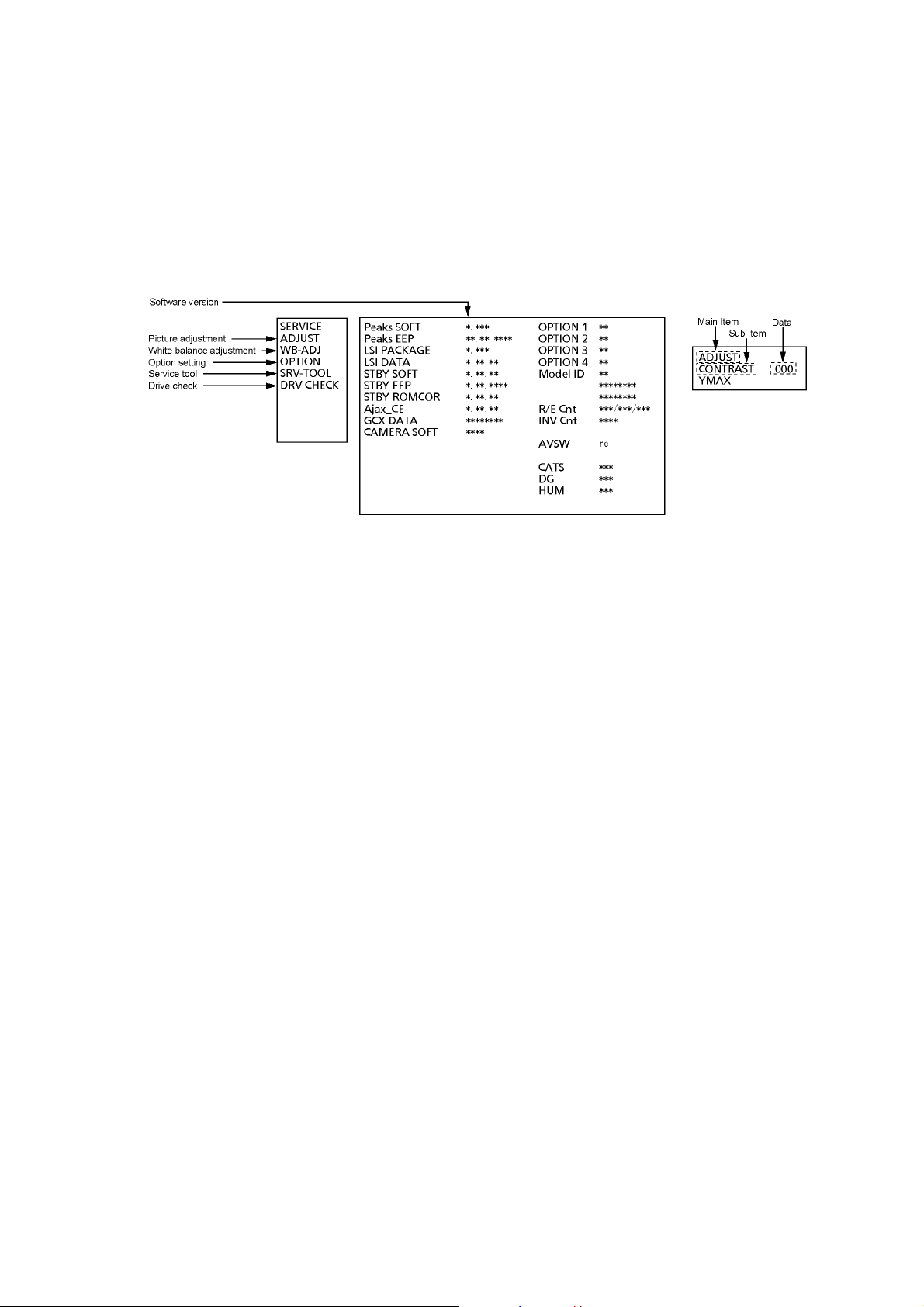
6 Service Mode
6.1. How to enter into Service Mode
6.1.1. Purpose
After exchange parts, check and adjust the contents of adjustment mode.
While pressing [VOLUME ( - )] button of the main unit, press [ RED ] button of the remote control three times within 2 seconds.
Note:
Service Mode can not be entered when 3D signal input.
Input 2D signal to enter Service Mode.
6.1.2. Key command
Press the [3/4] button to change the adjustment values or function.
Press the [1/2] button to step up/down through the functions and adjustments.
Press the numerical button [VOLUME (+/-)] to change of each option item.
Press the [OK] button after each adjustment has been made to store the required values.
6.1.3. How to exit
Switch off the power with the [POWER] button on the main unit or the [POWER] button on the remote control.
13
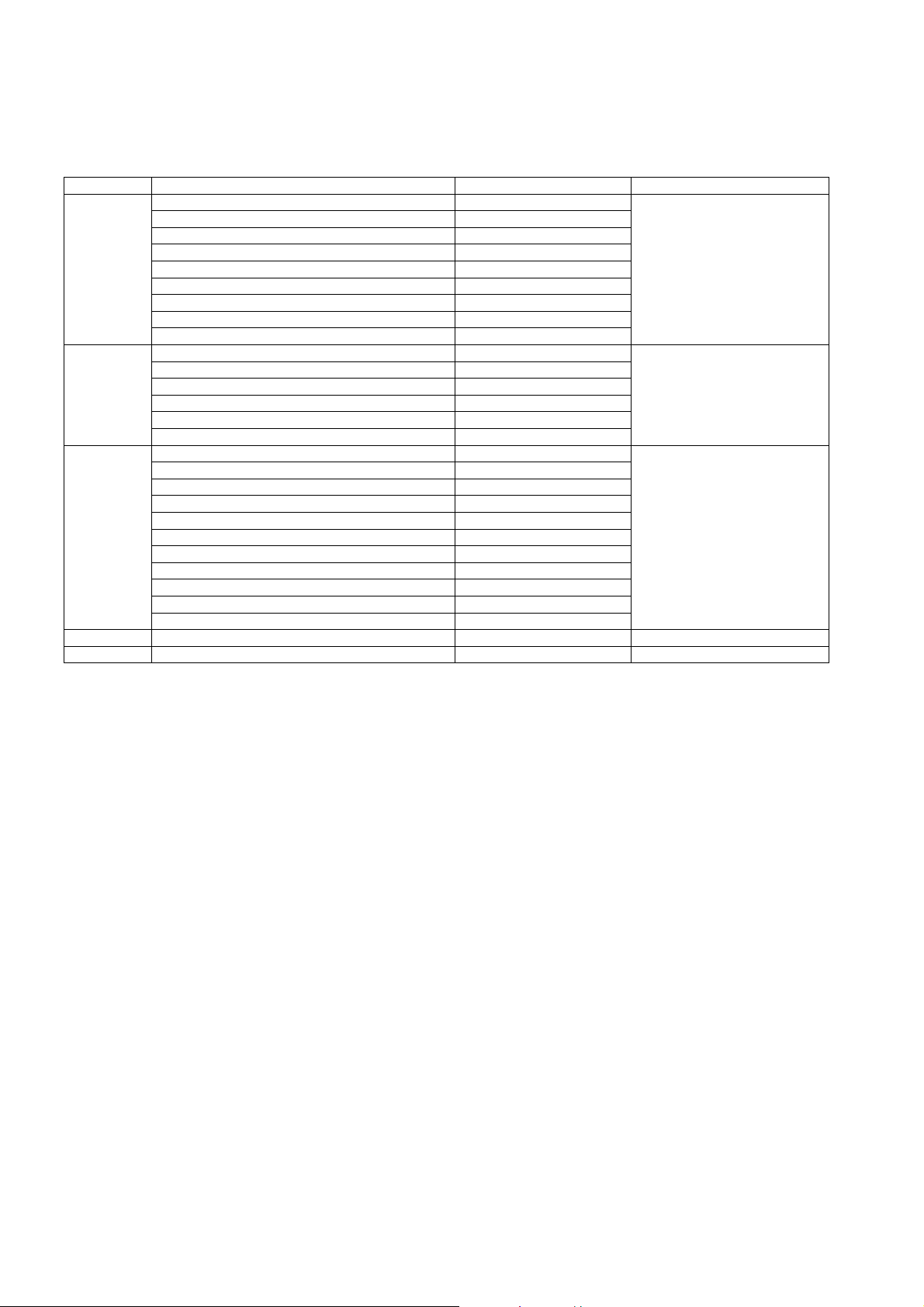
6.1.4. Contents of adjustment mode
• Value is shown as a hexadecimal number.
• Preset value differs depending on models.
• After entering the adjustment mode, take note of the value in each item before starting adjustment.
Main item Sub item Sample Data Remark
ADJUST CONTRAST 000
COLOR 35
TINT 00
SUB-BRT 800
BACKLGT FFF
H-POS 0
H-AMP 0
V-POS 0
V-AMP 0
WB-ADJ R-GAIN 80
G-GAIN 6F
B-GAIN 61
R-CENT 88
G-CENT 80
B-CENT 8A
OPTION Boot ROM Factory Preset
STBY-SET 00
CLK MODE 00
CLOCK 000
EMERGENCY ON
Y/C Delay 0
OPT 1 00000100
OP T 2 1110 111 0
OPT 3 00000001
OPT 4 00000010
EDID-CLK HIGH
SRV-TOOL 00 See Service tool mode
DRV CHECK USBHDD CHECK 00 See DRV Check-USBHDD Check
14
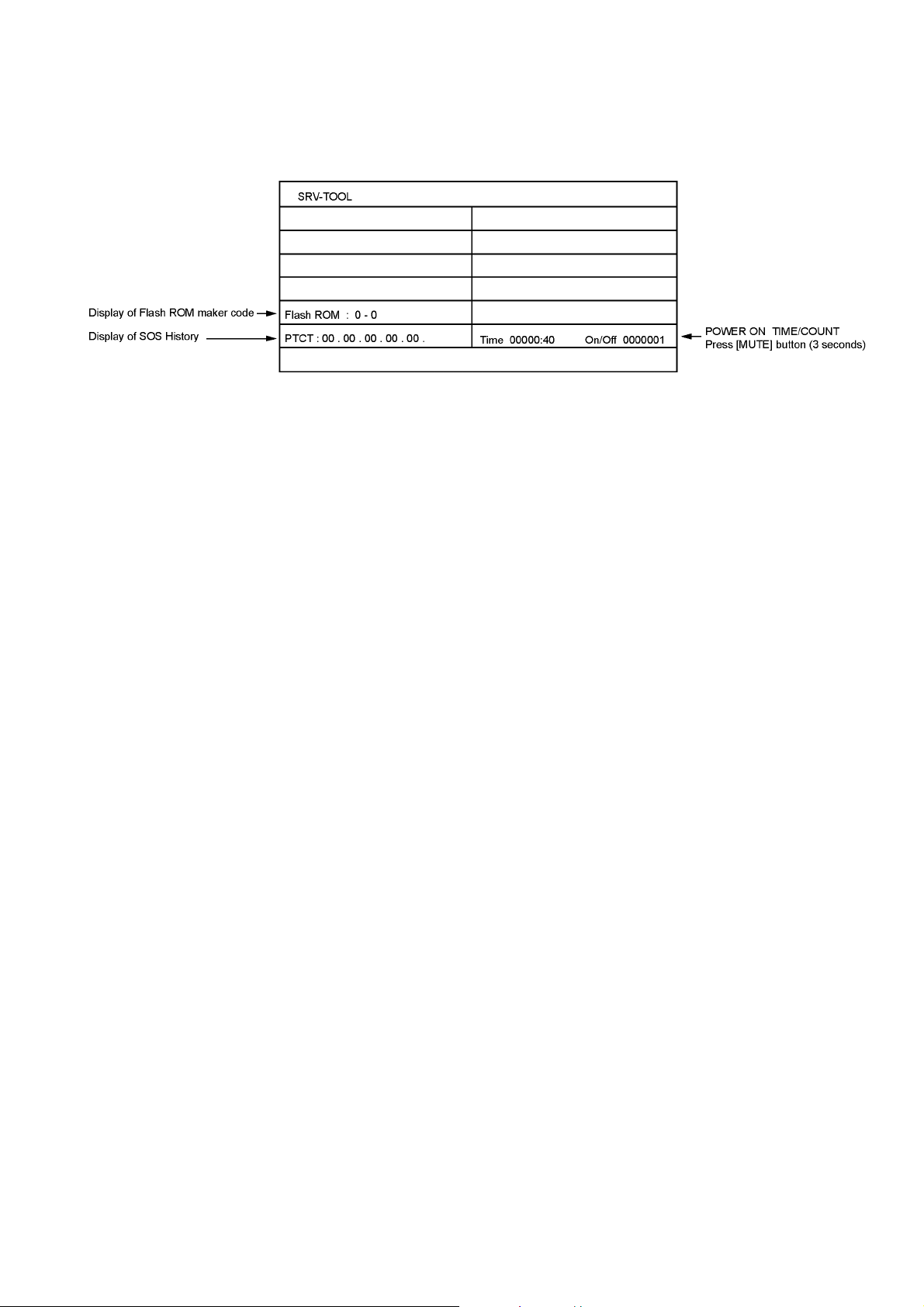
6.2. Service tool mode
6.2.1. How to access
1. Select [SRV-TOOL] in Service Mode.
2. Press [OK] button on the remote control.
6.2.2. Display of SOS History
SOS History (Number of LED blinking) indication.
From left side; Last SOS, before Last, three occurrence before, 2nd occurrence after shipment, 1st occurrence after shipment.
This indication except 2nd and 1st occurrence after shipment will be cleared by [Self-check indication and forced to factory
shipment setting].
6.2.3. POWER ON Time, On/Off
Note : To display TIME/COUNT menu, highlight position, then press MUTE for 3 seconds.
Time : Cumulative power on time, indicated hour : minute by decimal
On/Off : Number of On/Off switching by decimal
Note : This indication will not be cleared by either of the self-checks or any other command.
6.2.4. Exit
Disconnect the AC cord from wall outlet or switch off the power with [ Power ] button on the main unit.
15
