Panasonic TX-55AS650B, TX-55AS650E Service manual
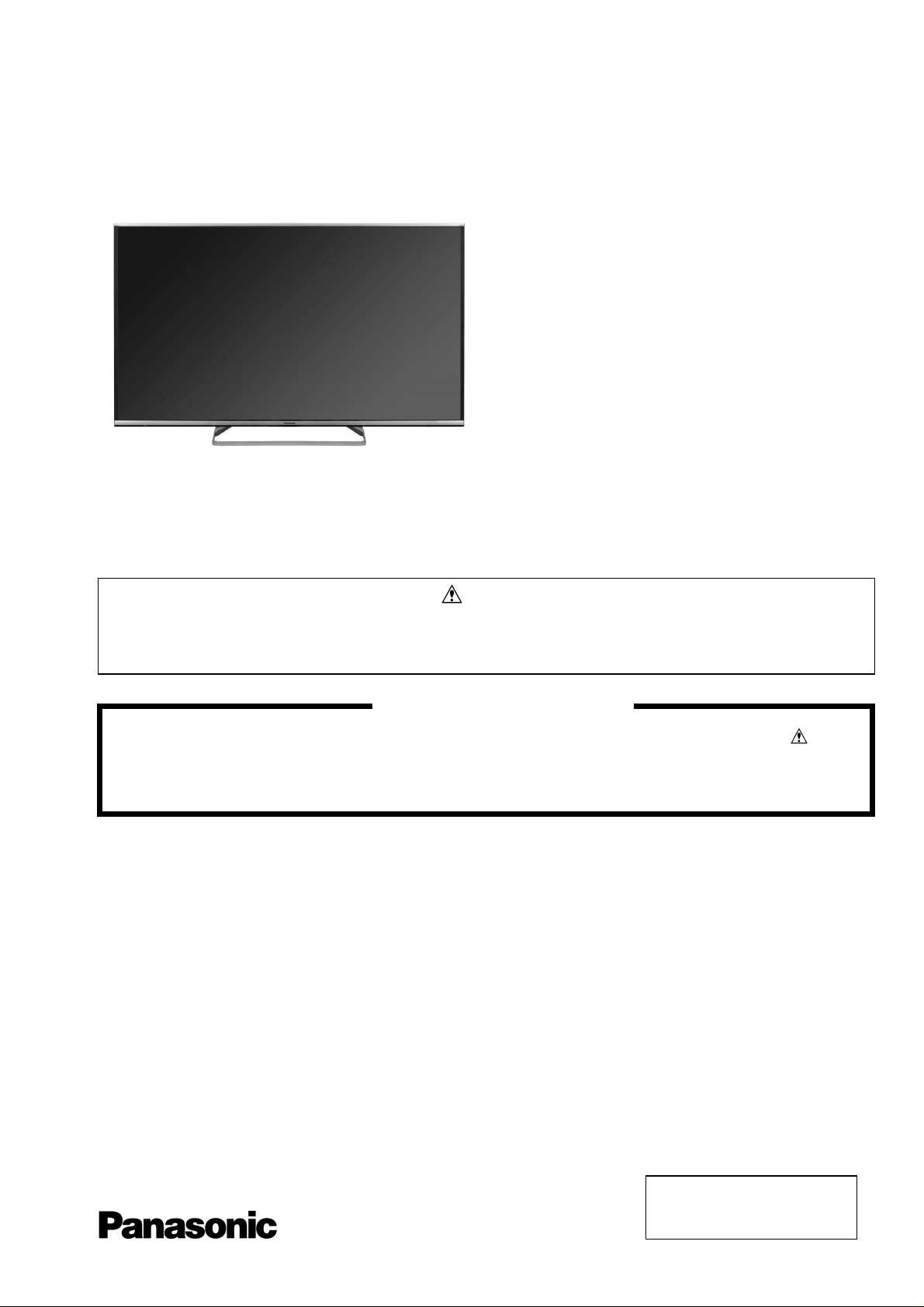
ORDER No. PCZ1404076CE
Service Manual
LCD Television
TX-55AS650B
TX-55AS650E
LA51 Chassis
This service information is designed for experienced repair technicians only and is not designed for use by the general public. It does not
contain warnings or cautions to advise non-technical individuals of potencial dangers in attempting to service a product. Products
powered by electricity should be serviced or repaired only by experienced professional technicians. Any attempt to service or repair the
product or products deal within this service information by anyone else could result in serious injury or death.
There are special components used in this equipment which are important for safety. These parts are marked in the
Schematic Diagrams, Circuit Board Diagrams, Explorer Views and Replacement Parts List. It is essential that these
critical parts should be replaced with manufacturer´s specified parts to prevent shock, fire or other hazards. Do not
modify the original design without permission of manufacturer.
IMPORTANT SAFETY NOTICE
Warning
© Panasonic Corporation 2014.
Unauthorized copying
distribution is a violation of law.
and
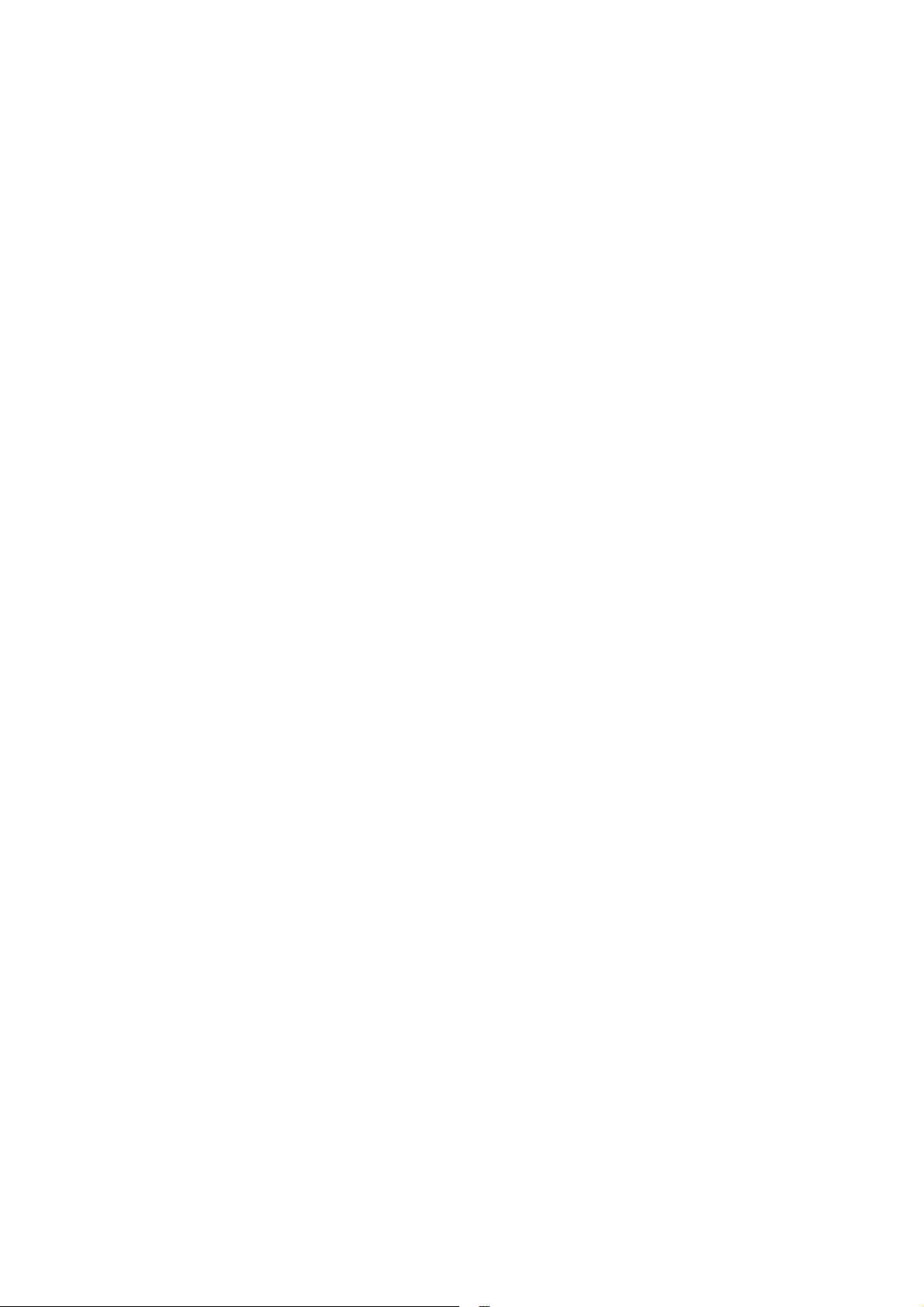
Contents
2
SAFETY PRECAUTIONS ........................................... 3
GENERAL GUIDE LINES ...................................... 3
TOUCH – CURRENT CHECK ............................... 3
PREVENTION OF ELECTROSTATIC DISCHARGE
(ESD) TO ELECTROSTATICALLY SENSITIVE (ES)
DEVICES .................................................................... 4
ABOUT LEAD FREE SOLDER (PBF) ......................... 5
SUGGESTED PB FREE SOLDER ........................ 5
SERVICE NAVIGATION ............................................. 6
CHASSIS BOARD LAYOUT .................................. 6
SERVICE HINTS ........................................................ 7
APPLICABLE SIGNALS .............................................. 8
SPECIFICATIONS ...................................................... 9
TECHNICAL DESCRIPTION ................................ ….11
SPECIFICATION OF KEY FOR DTCP-IP,
C2MOD, CI PLUS, DIMORA, HDCP2, NETFLIX,
WIDEVINE, FREETIME ....................................... 11
GENERAL INFORMATION ................................. 11
REPLACEMENT OF ICS ..................................... 11
MODEL AND KEYS ............................................ 11
USB HDD RECORDING ..................................... 11
SETTING INSPECTION ............................................ 12
SERVICE MODE FUNCTION ................................... 13
SERVICE ................................................................ 14
SERVICE TOOL MODE ............................................ 15
HOTEL MODE .......................................................... 16
DATA COPY BY USB MEMORY .............................. 17
DATA COPY FROM TV SET TO USB MEMORY ..... 18
DATA COPY FROM USB MEMORY TO TV SET ..... 19
OPTION BYTES DESCRIPTION .............................. 20
SELF CHECK ........................................................... 21
POWER LED BLINKING TIMING CHART ................ 22
LCD PANEL TEST MODE ........................................ 22
WIRING DIAGRAM ................................................... 23
BLOCK DIAGRAM (1 OF 2) ...................................... 24
PARTS LOCATION ................................................... 26
LOCATION OF LEAD WIRING ................................. 28
REPLACEMENT PARTS LIST NOTE ....................... 29
REPLACEMENT PARTS LIST .................................. 30
SCHEMATIC DIAGRAMS NOTE .............................. 55
A-BOARD (1 OF 13) SCHEMATIC DIAGRAM .......... 56
P-BOARD (1 OF 3) SCHEMATIC DIAGRAM ............ 69
K-BOARD SCHEMATIC DIAGRAM .......................... 72
GK-BOARD SCHEMATIC DIAGRAM ....................... 73
CONDUCTOR VIEWS .............................................. 74
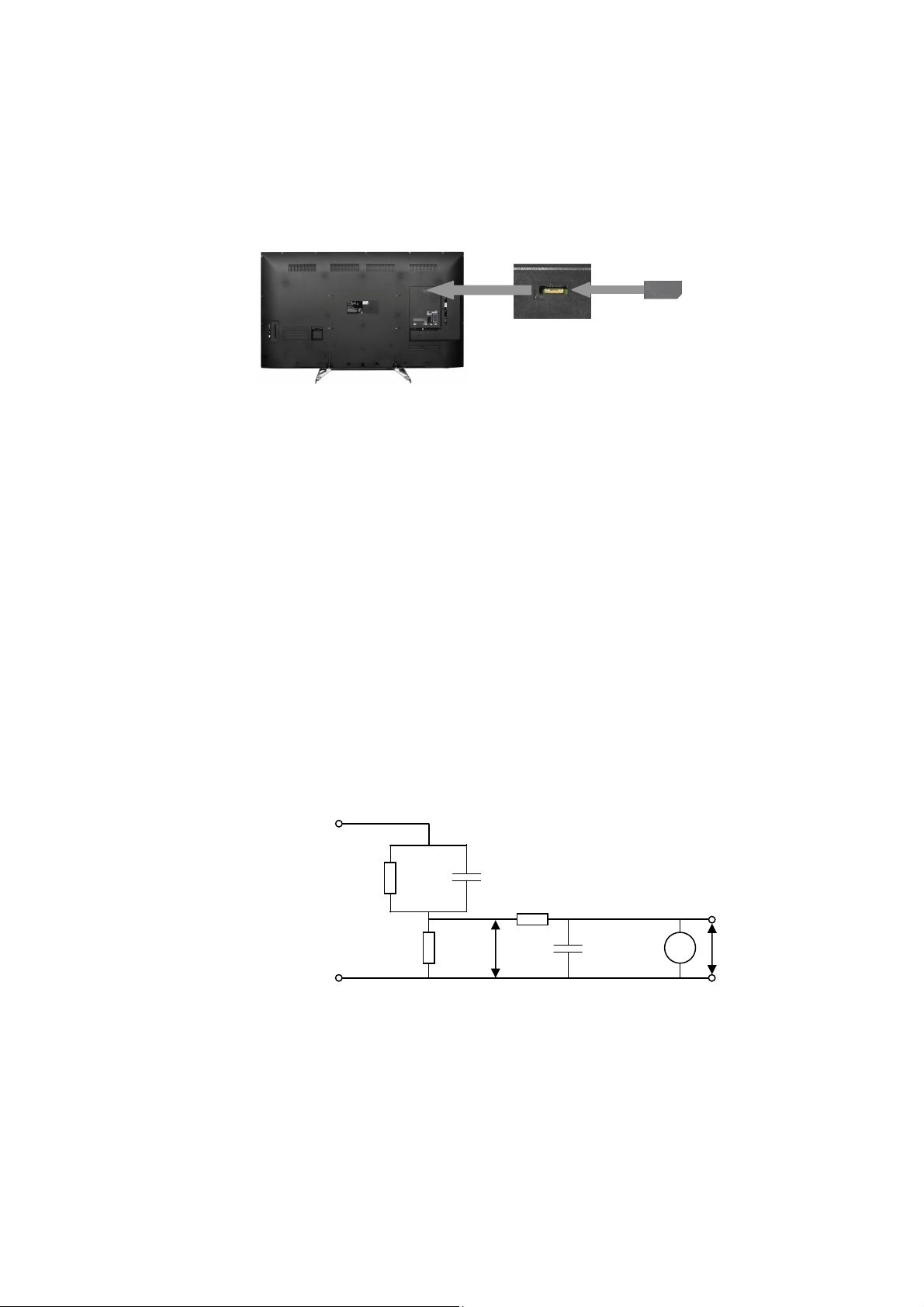
Safety Precautions
3
General Guide Lines
1. When servicing, observe the original lead dress. If a short circuit is found, replace all parts which have been overheated
or damaged by the short circuit.
2. After servicing, see to it that all the protective devices such as insulation barriers, insulation papers shields are properly
installed.
3. After servicing, make the following touch current checks to prevent the customer from being exposed to shock hazards.
4. Always ensure cover label TBM4GU113 is correctly replaced before returning to customer (see Fig.1).
Touch-Current Check
1. Plug the AC cord directly into the AC outlet. Do not use an isolation transformer for this check.
2. Connect a measuring network for touch currents between each exposed metallic part on the set and a good earth
ground such as a water pipe, as shown in Fig. 2.
3. Use Leakage Current Tester (Simpson 228 or equivalent) to measure the potential acr oss the measuring network.
4. Check each exposed metallic part, and measure the voltage at each point.
5. Reserve the AC plug in the AC outlet and repeat each of the above measure.
6. The potential at any point (TOUCH CURRENT) expressed as voltage U1 and U2, does not exceed the following values:
For a. c.: U1 = 35 V (peak) and U2 = 0.35 V (peak);
For d. c.: U1 = 1.0 V,
Note:
The limit value of U2 = 0.35 V (peak) for a. c. and U1 = 1.0 V for d. c. correspond to the values 0.7 mA (peak) a. c. and
2.0 mA d. c.
The limit value U1 = 35 V (peak) for a. c. correspond to the value 70 mA (peak) a. c. for frequencies greater than 100
kHz.
7. In case a measurement is out of the limits specified, there is a possibility of a shock hazard, and the equipment shoul d
be repaired and rechecked before it is returned to the customer.
COLD
WATER PIPE
(EARTH GROUND)
TO
APPLIANCES
EXPOSED
METAL PARTS
Resistance values in ohms ()
V: Voltmeter or oscilloscope
(r.m.s. or peak reading)
NOTE – Appropriate measures should be taken to obtain the correct value in case of non-sinusoidal waveforms
Measuring network for TOUCH CURRENTS
=1500
R
S
Input resistance: 1M
Input capacitance:200pF
Frequency range: 15Hz to 1MHz and d.c.respectively
R0=500
Fig. 2
Fig. 1
C
=0.22F
S
10k
F
U
(V)
1
0.022
V
U2 (V)
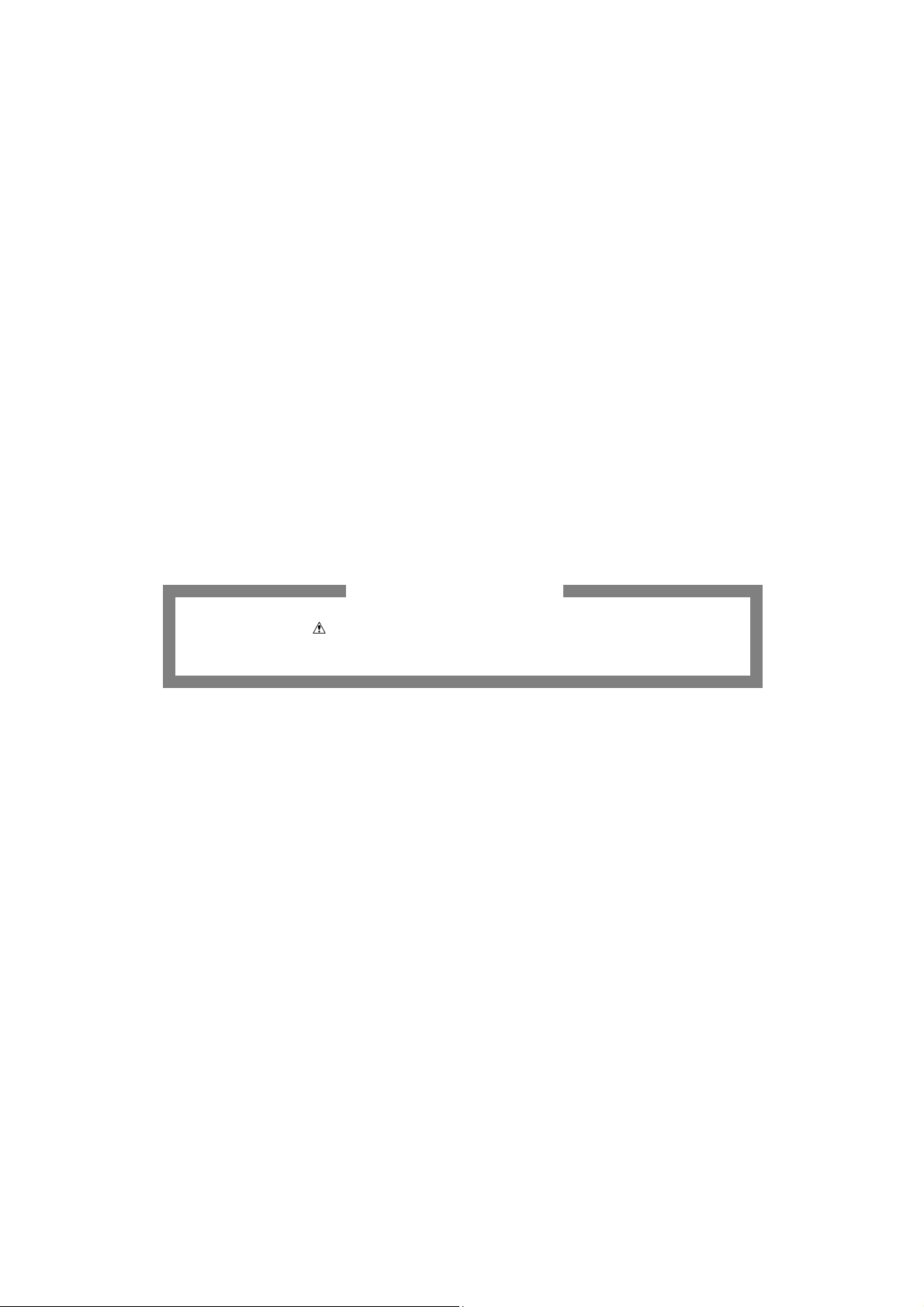
Prevention of Electrostatic Discharge (ESD) to Electrostatically
4
Sensitive (ES) Devices
Some semiconductor (solid state) devices can be damaged easily by static electricity. Such components commonly are
called Electrostatically Sensitive (ES) Devices. Examples of typical ES devices are integrated circuits and some field-effect
transistors and semiconductor "chip" components. The following techniques should be used to help reduce the incidence of
component damage caused by electrostatic discharge (ESD).
1. Immediately before handling any semiconductor component or semiconductor-equipped assembly, drain off any ESD on
your body by touching a known earth ground. Alternatively, obtain and wear a commercially available discharging ESD
wrist strap, which should be removed for potential shock reasons prior to applying power to the unit under test.
2. After removing an electrical assembly equipped with ES devices, place the assembly on a conductive surface such as
aluminum foil, to prevent electrostatic charge build up or exposure of the assembly.
3. Use only a grounded-tip soldering iron to solder or unsolder ES devices.
4. Use only an anti-static solder removal device. Some solder removal devices not classified as "anti-static (ESD
protected)" can generate electrical charge sufficient to damage ES devices.
5. Do not use freon-propelled chemicals. These can generate electrical charges sufficient to damage ES devices.
6. Do not remove a replacement ES device from its protective package until immediately before you are ready to install it.
(Most replacement ES devices are packaged with leads electrically shorted together by cond uctive foam, aluminum foil
or comparable conductive material).
7. Immediately before removing the protective material from the leads of a replacement ES device, touch the protective
material to the chassis or circuit assembly into which the device will be installed.
Caution
Be sure no power is applied to the chassis or circuit, and observe all other safety precautions.
8. Minimize bodily motions when handling unpackaged replacement ES devices. (Otherwise harmless motion such as th e
brushing together of your clothes fabric or the lifting of your foot from a carpeted floor can generate static electricity
(ESD) sufficient to damage an ES device).
There are special components used in this equipment which are important for safety.
These parts are marked by in schematic diagrams, exploded views and replacement parts list. It is essential that
these critical parts should be replaced with manufacturer’s specified parts to prevent shock, fire, or other hazards. Do
not modify the original design without permission of manufacturer.
IMPORTANT SAFETY NOTICE
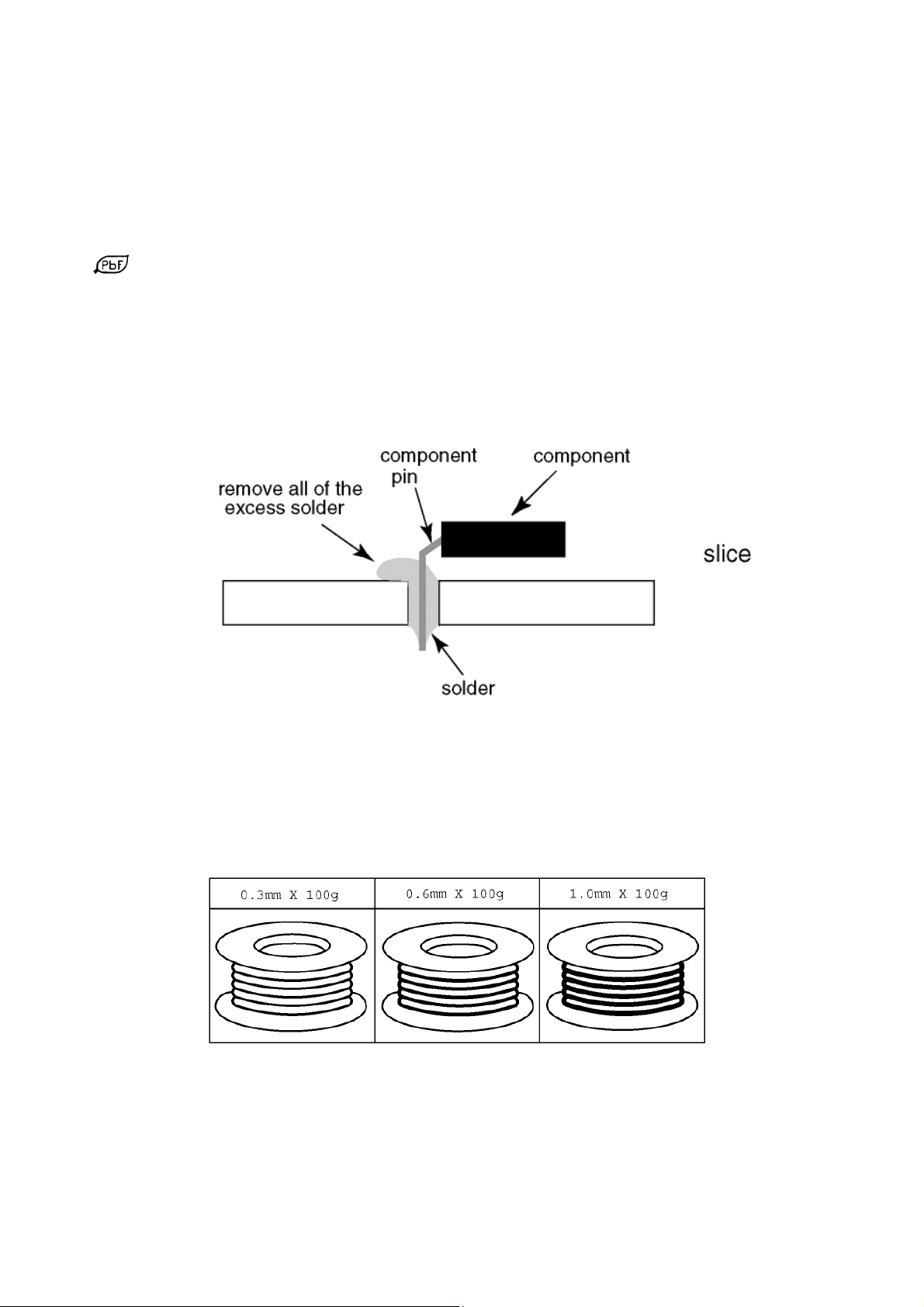
About lead free solder (PbF)
5
Note: Lead is listed as (Pb) in the periodic table of elements.
In the information below, Pb will refer to Lead solder, and PbF will refer to Lead Free Solder.
The Lead Free Solder used in our manufacturing process and discussed below is (Sn+Ag+Cu).
That is Tin (Sn), Silver (Ag) and Copper (Cu) although other types are available.
This model uses Pb Free solder in it’s manufacture due to environmental conservation issues. For service and repair work,
we’d suggest the use of Pb free solder as well, although Pb solder may be used.
PCBs manufactured using lead free solder will have the PbF within a leaf Symbol
stamped on the back of PCB.
Caution
Pb free solder has a higher melting point than standard solder. Typically the melting point is 50 ~ 70 °F (30~40°C)
higher. Please use a high temperature soldering iron and set it to 700 ± 20 °F (370 ± 10 °C).
Pb free solder will tend to splash when heated too high (about 1100 °F or 600 °C).
If you must use Pb solder, please completely remove all of the Pb free solder on the pins or solder area before
applying Pb solder. If this is not practical, be sure to heat the Pb free solder until it melts, before applying Pb solder.
After applying PbF solder to double layered boards, please check the component side for excess solder which may
flow onto the opposite side. (see Fig.3)
Suggested Pb free solder
There are several kinds of Pb free solder available for purchase. This product uses Sn+Ag+Cu (tin, silver, copper) solder.
However, Sn+Cu (tin, copper), Sn+Zn+Bi (tin, zinc, bismuth) solder can also be used. (see Fig.4)
Fig.3
Fig.4
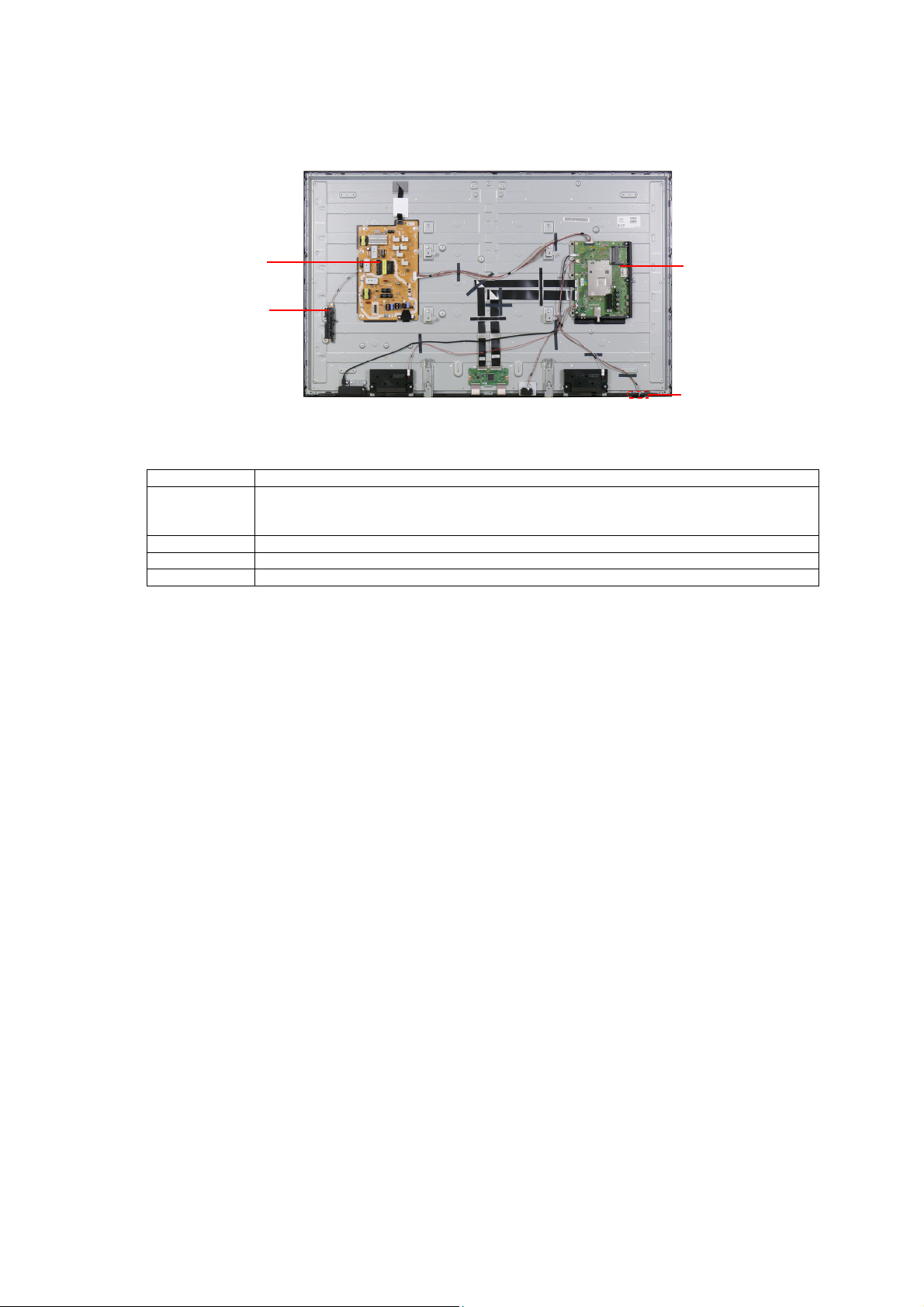
Service Navigation
6
Chassis Board Layout
P-BOARD
GK-BOARD
Board Name Function
A-Board AV Terminal, HDMI, USB, WIFI, Digital Audio Out, TUNER A/DVB-T/T2/C,
DVB-T2/T/C Dem, CI Slot , SD Slot , Peaks IC_LD6, Speaker out,
P-Board Main Input, Power Supply, LED DRIVER
K-Board Remote Receiver, Power and Timer LED, C.A.T.S
GK-Board Key control, Power switch
A-BOARD
K-BOARD
eMMc Memory, STM EEPROM, DDR SDRAM
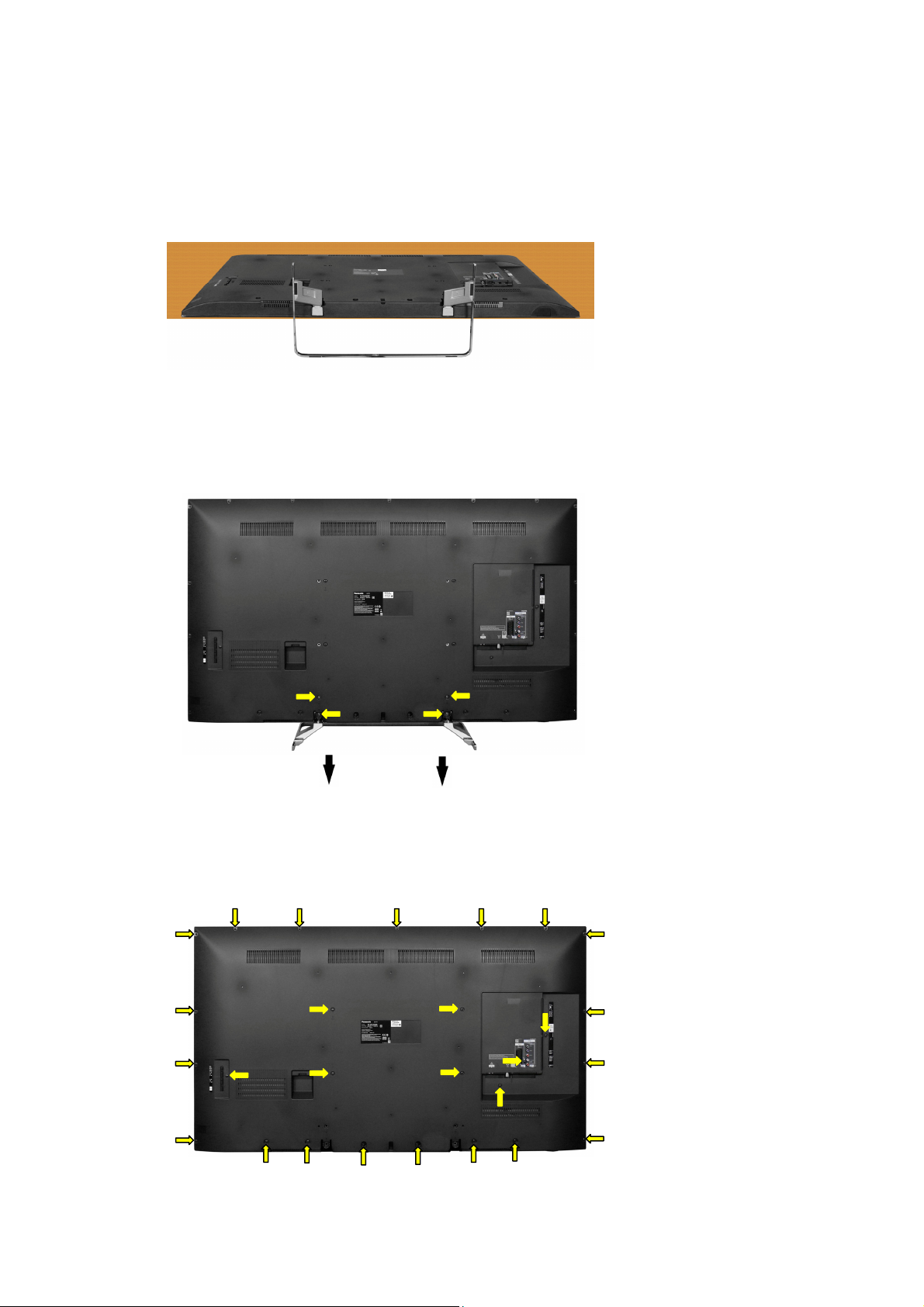
Service Hints
7
How to remove the backcover
Lay the main unit face down. (see Fig.5)
Fig.5
Remove the 4 fixing screws and the pedestal assembly. (see Fig.6)
SCREWS
(1) THE5ZL002N /4pcs/
(1)
(1)
(1)
Remove the 27 fixing screws and the backcover. (see Fig.7)
(2)
(2)
(2)
Fig.6
(2)
(2)
(3)
(3)
(1)
(2)
(2)
(3)
(2)
SCREWS
(2) THTD037J /19pcs/
(3) THEC1509 /8pcs/
(2)
(2)
(2)
(3)
(3)
(2)
(2)
(2)
(1)
(3)
Fig.7
(3)
(1)
(2)
(3)
(2)
(2)
(2)
(2)
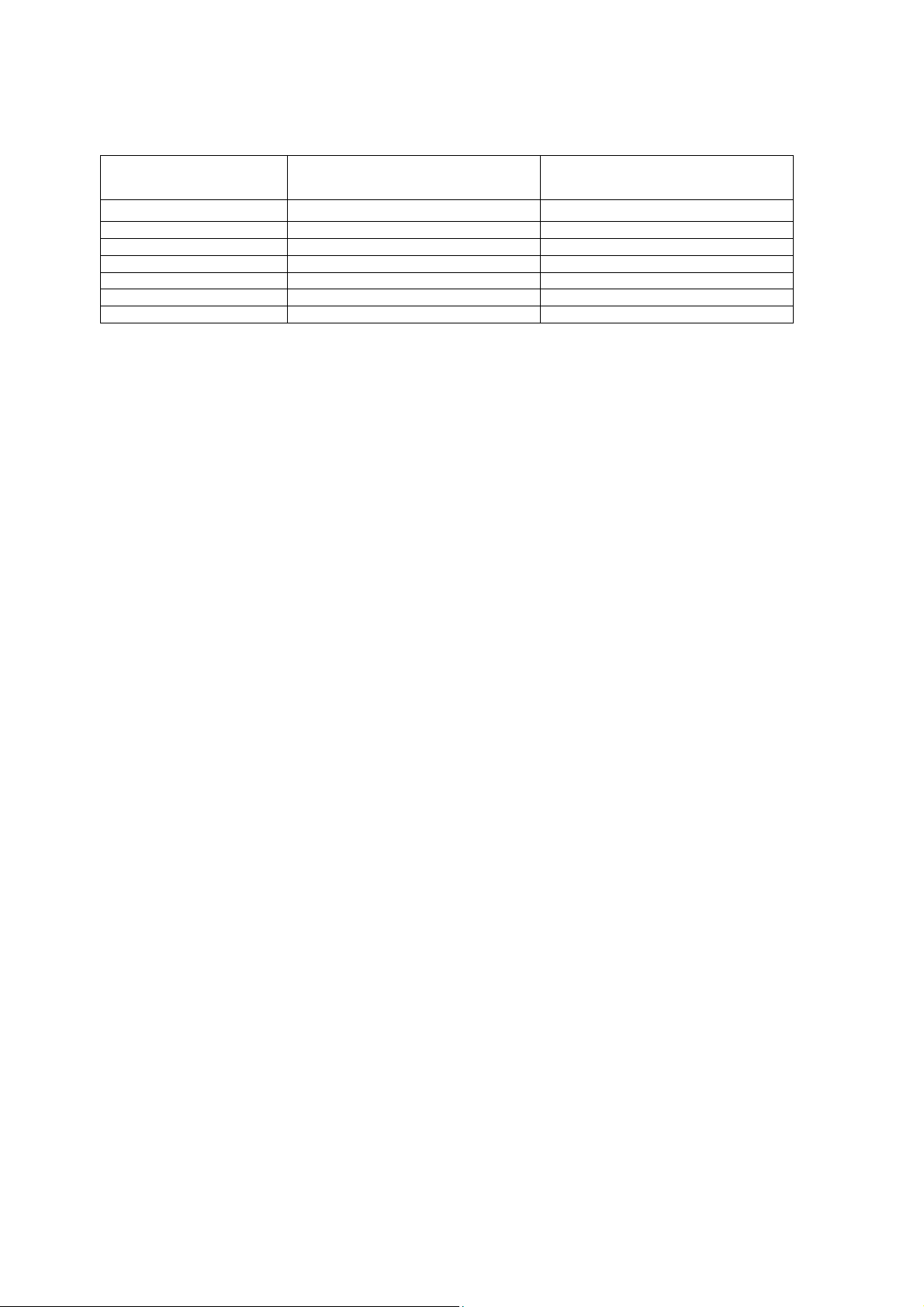
Applicable Signals
8
Component (Y, Pb, Pr) (from AV2 terminal), HDMI
525 (480) / 60i,60p * *
625 (576) / 50i, 50p * *
750 (720) / 60p, 50p * *
1,125 (1,080) / 60i, 50i * *
1,125 (1,080) / 60p *
1,125 (1,080) / 50p *
1,125 (1,080) / 24p *
Note:
Signal name COMPONENT HDMI
Signals other than above may not be displayed properly.
The above signals are reformatted for optimal viewing on your display.
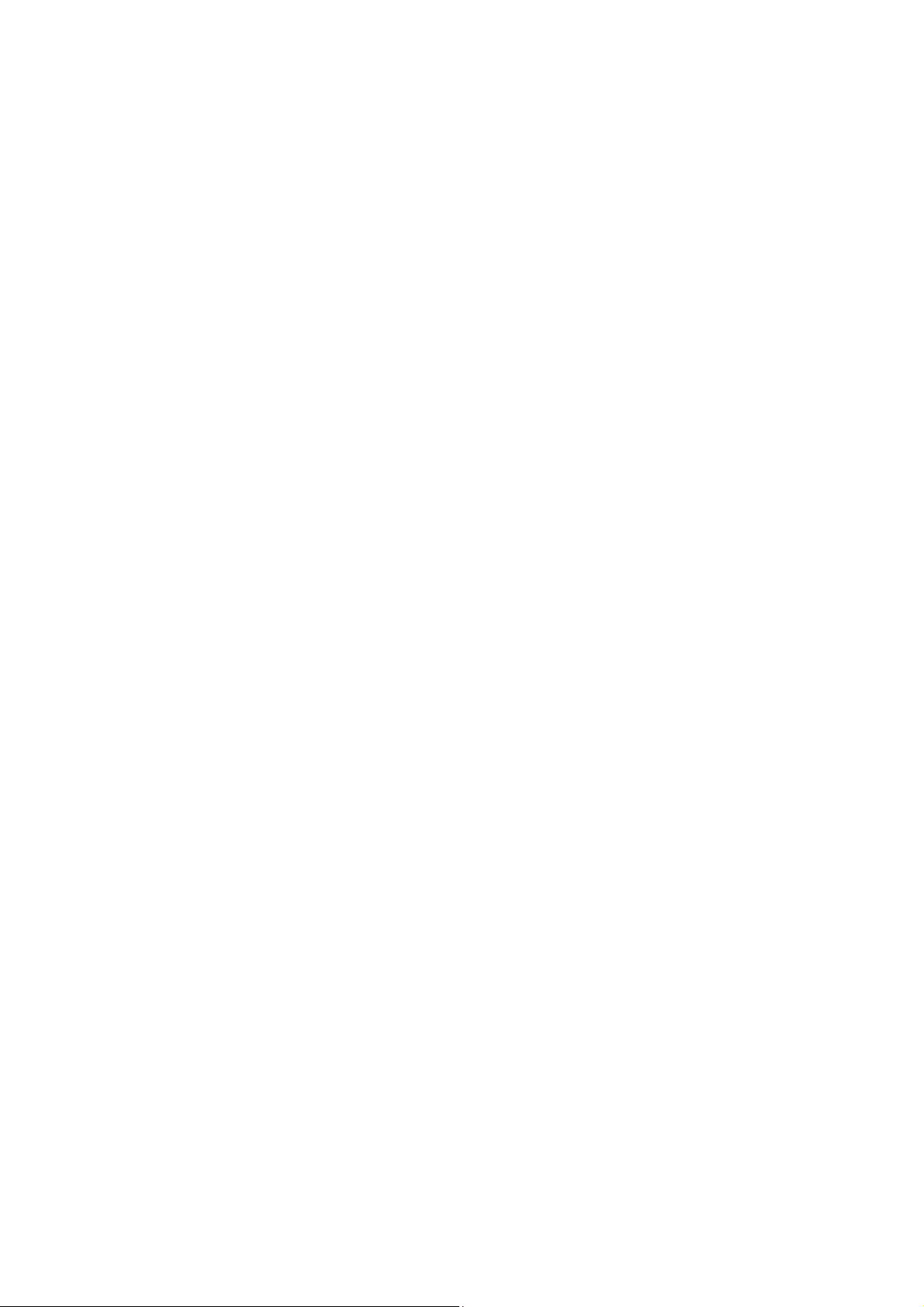
Specifications
9
Power Source: 220-240V AC, 50 / 60Hz
Rated Power Consumption: 133W
Stand-by Power Consumption: 0.20W
Aerial Impedance: 75 unbalanced, Coaxial Type
Receiving System: 55AS650B (UK)
DVB-T/T2 Digital terrestrial services (
PAL I UHF E21-E68
PAL 525/60 (AV only)
M.NTSC (AV only)
NTSC (AV only)
55AS650B (Ireland)
DVB-T/T2 Digital terrestrial services (
PAL I VHF A-J
UHF E21-E69
CATV S1-S20
CATV S21-S41(Hyperband)
PAL 525/60 (AV only)
M.NTSC (AV only)
NTSC (AV only)
55AS650E
DVB-T/T2 Digital terrestrial services (
DVB-C Digital cable services (
PAL I/H, B/G,
SECAM B/G, L/L’
VHF E2-E12 VHF H1-H2 ( ITALY )
VHF A-H ( ITALY ) UHF E21-E69
CATV (S01-S05) CATV S1-S10(M1-M10)
CATV S11-S20 (U1-U10) CATV S21-S41 (HYPERBAND)
PAL D/K,
SECAM D/K
VHF R1-R2 VHF R3-R5
VHF R6-R12 UHF E21-E69
PAL 525/60 (AV only)
M.NTSC (AV only)
NTSC (AV only)
Aerial - Rear:
55AS650B (UK) 55AS650B (Ireland) 55AS650E
UHF VHF/UHF VHF/UHF
Operating Conditions: Temperature: 0°C 35°C
Humidity: 20% 80% RH (non condensing)
Terminals:
AV1 IN Video (21 pin) 1V p-p 75
Audio (21 pin) 500mV rms 10k
RGB (21 pin) 0.7V p-p 75
AV1 OUT Video (21 pin) 1V p-p 75
Audio (21 pin) 500mV rms 1k
AV2 IN Video (RCAx1) 1V p-p 75
(COMPONENT/VIDEO) Audio (RCAx2) 500mV rms 10k (used for HDMI_ AV2 audio IN)
Video (RCAx3) Y:1V p-p 75 (including synchronisation)
Pb/Cb, Pr/Cr: ±0.35V p-p 75
HDMI1, HDMI2, HDMI3 Type A Connectors
HDMI
1/3 : 3D, Content Type
HDMI 2 : 3D, Content Type, Audio Return Channel
This TV supports “HDAVI Control 5” function.
DIGITAL AUDIO OUT PCM / Dolby digital / DTS, Fibre optic
USB 1/2 DC 5V Max 500mA [Hi-Speed USB (USB 2.0)]
ETHERNET RJ45, IEEE802.3 10BASE-T / 100BASE-TX
CARD SLOT SD Cart slot x 1
Common interface slot (Complies with CI+) x1
MPEG2 and MPEG4-AVC(H.264))
MPEG2 and MPEG4-AVC(H.264))
MPEG2 and MPEG4-AVC(H.264))
MPEG2 and MPEG4-AVC(H.264))
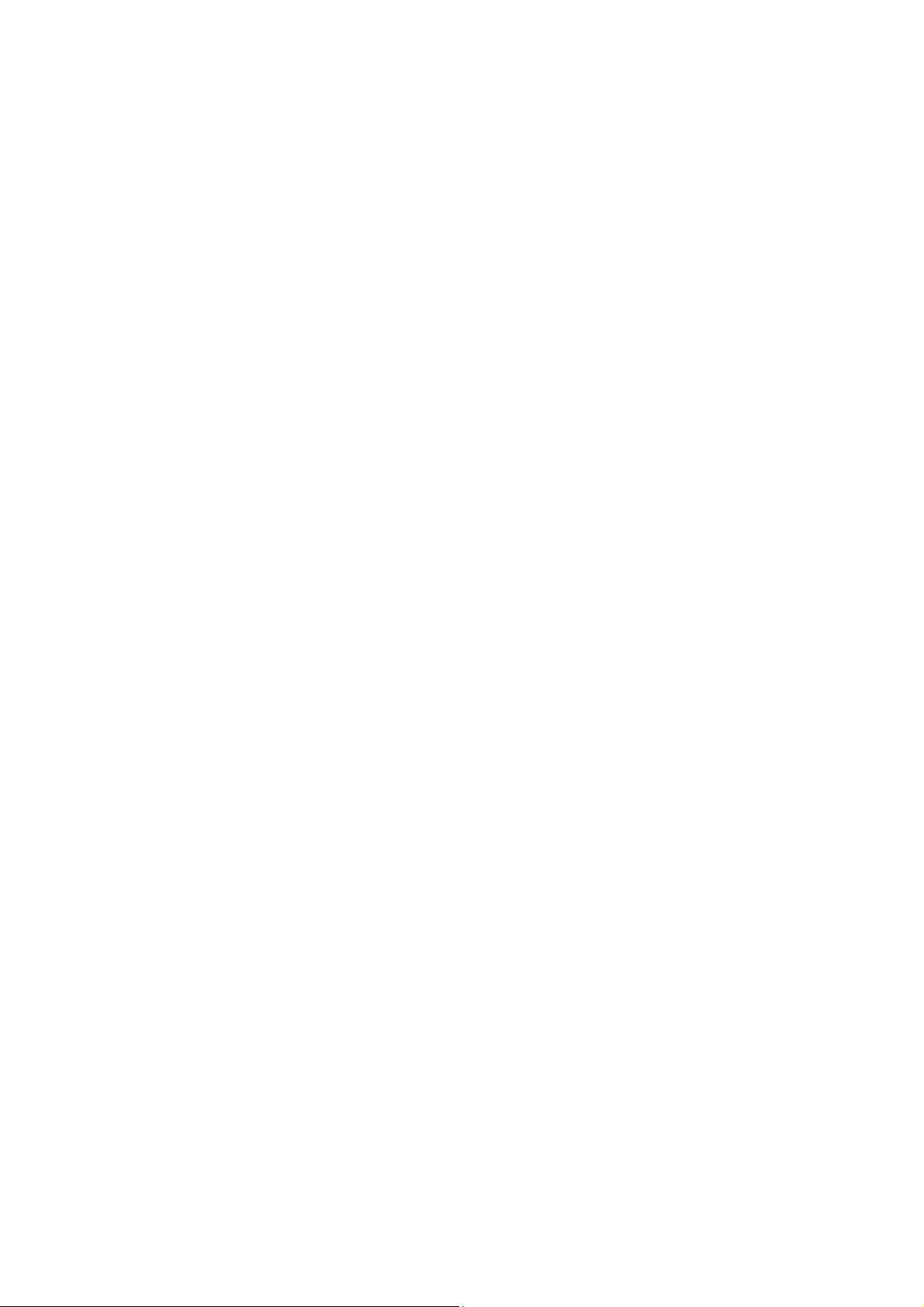
Wireless LAN:
10
Standard Compliance IEEE802.11a/n , IEEE802.11b/g/n
Frequency Range IEEE802.11a/n: 5.180 GHz – 5.320 GHz
5.500 GHz – 5.580 GHz
5.660 GHz – 5.700 GHz
IEEE802.11b/g/n: 2.412 GHz – 2.472 GHz
Security WPA2-PSK (TKIP/AES)
WPA-PSK (TKIP/AES)
WEP(64 bit/128 bit)
Bluetooth wirelless
technology:
Standard Compliance Bluetooth 3.0
Frequency Range 2.402 GHz – 2.480 GHz
3D Eyewear:
Dimensions (W x H x D) 165mm x 38m x 166mm
Mass 18g
Lens Type Circularly-polarised filter
Usage Temperature Range 0°C 40°C
Materials Main body / Lens section: Resin
LCD screen: L5EDDYY00568
1920 x 1080, 16:9
Visible Diagonal 1390mm
Audio Output: 20W (2 x 10W)
Headphones: 3.5mm, 8 Impedance
Accessories supplied : Remote Control
Touch Pad Remote Control
2 x R03 Batteries
2 x R6 (UM3) Batteries
3D Glasses
Dimensions:
Width: Height: Depth:
Including TV stand 1244mm 767mm 292mm
TV set only 1244mm 722mm 54mm
Mass:
Including TV stand 19.5kg
TV set only 18.5kg
Design and Specifications are subject to change without notice. Mass and dimensions shown are approximate.
This equipment complies with the EMC standards listed below:
EN55013, EN61000-3-2, EN61000-3-3, EN55020, EN55022, EN55024
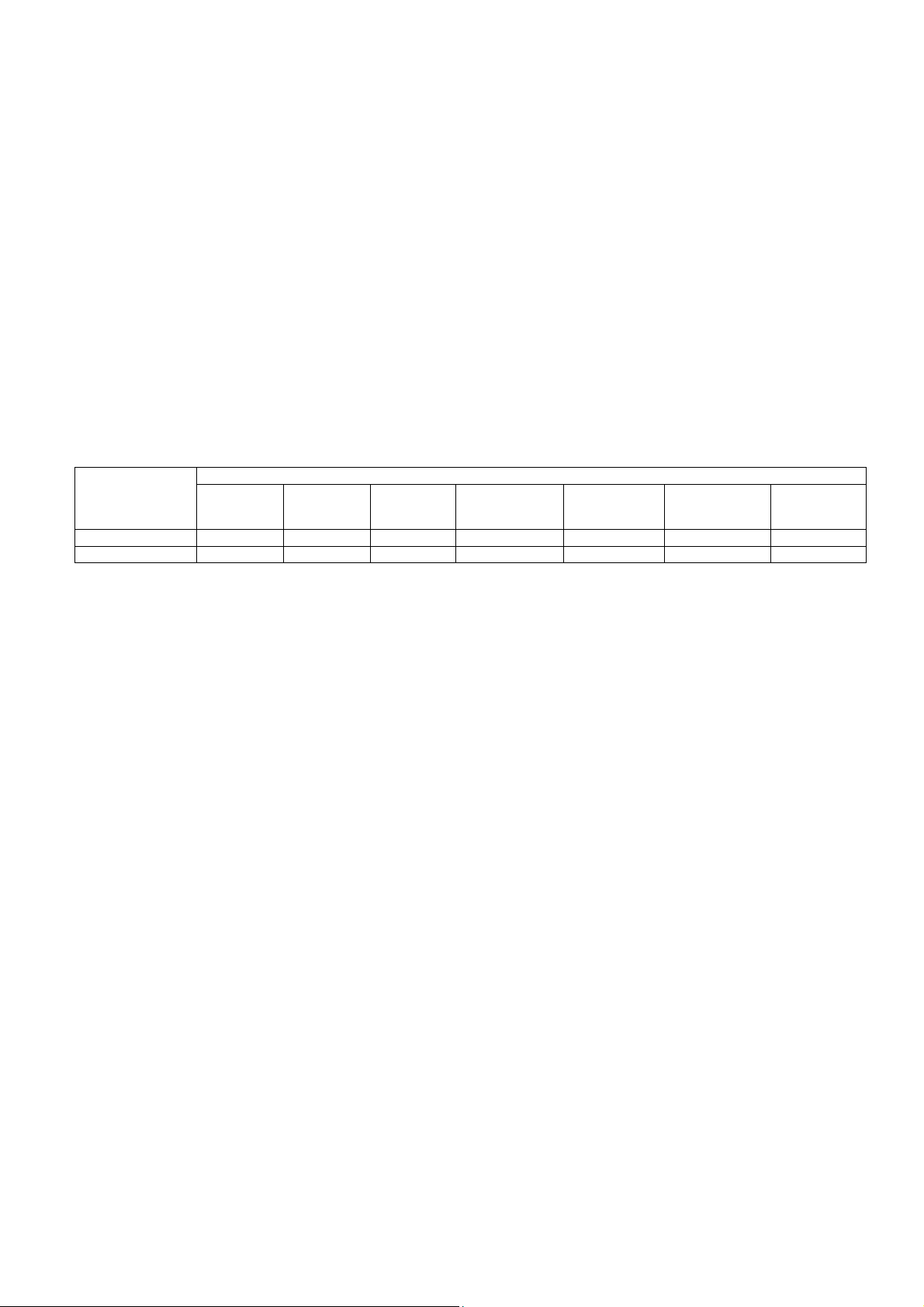
Technical Description
11
Specification of KEY for DTCP-IP, C2MOD, CI Plus, DIMORA, HDCP2, Netflix, Widevine,
Freetime
General information:
1. eMMc Memory(IC8903) for spare parts has the seed of KEY for each.
2. The final KEY data will be generated by LD6 IC (IC8000) whe n SELF CHECK was done and are stored in both
LD6 IC (IC8000) and eMMc (IC8903).
All KEYs are not generated for all models.
The necessary KEY are only generated and stored depend on the feature of models.
Replacement of ICs:
When LD6 IC (IC8000) is replaced, eMMc (IC8903) should be also replaced with new one the same time.
When eMMc Memory(IC8903) is replaced, LD6 IC (IC8000) is not necessary to be replaced the same time.
After the replacement of IC, SELF CHECK should be done to generate the final KEY data.
How to SELF CHECK: While pressing [VOLUME ( - )] button on the main unit, press the MENU button on the remote
control for more than 3 seconds.
TV will be forced to the factory shipment setting after this SELF CHECK.
Model and Keys:
Keys
Model No.
TX-55AS650B Yes Yes Yes Yes Yes Yes Yes
TX-55AS650E Yes Yes Yes Yes Yes Yes None
DTCP-IP C2MOD CI PLUS DIMORA HDCP2
Netflix
Widevine
Freetime
USB HDD Recording:
General information:
Digital TV programmes can be recorded in USB HDD.
C2MOD key generated in A-board by SELF CHECK binds TV and USB-HDD for communication.
That key is only one key for them. If the key is difference, TV can not access USB-HDD.
Caution:
New key will be generated by following SELF CHECK and previous TV programmes recorde d in USB HDD will not be
viewed.
SELF CHECK: While pressing [VOLUME ( - )] button on the main unit, press the MENU button on the remote control for more
then 3 seconds.
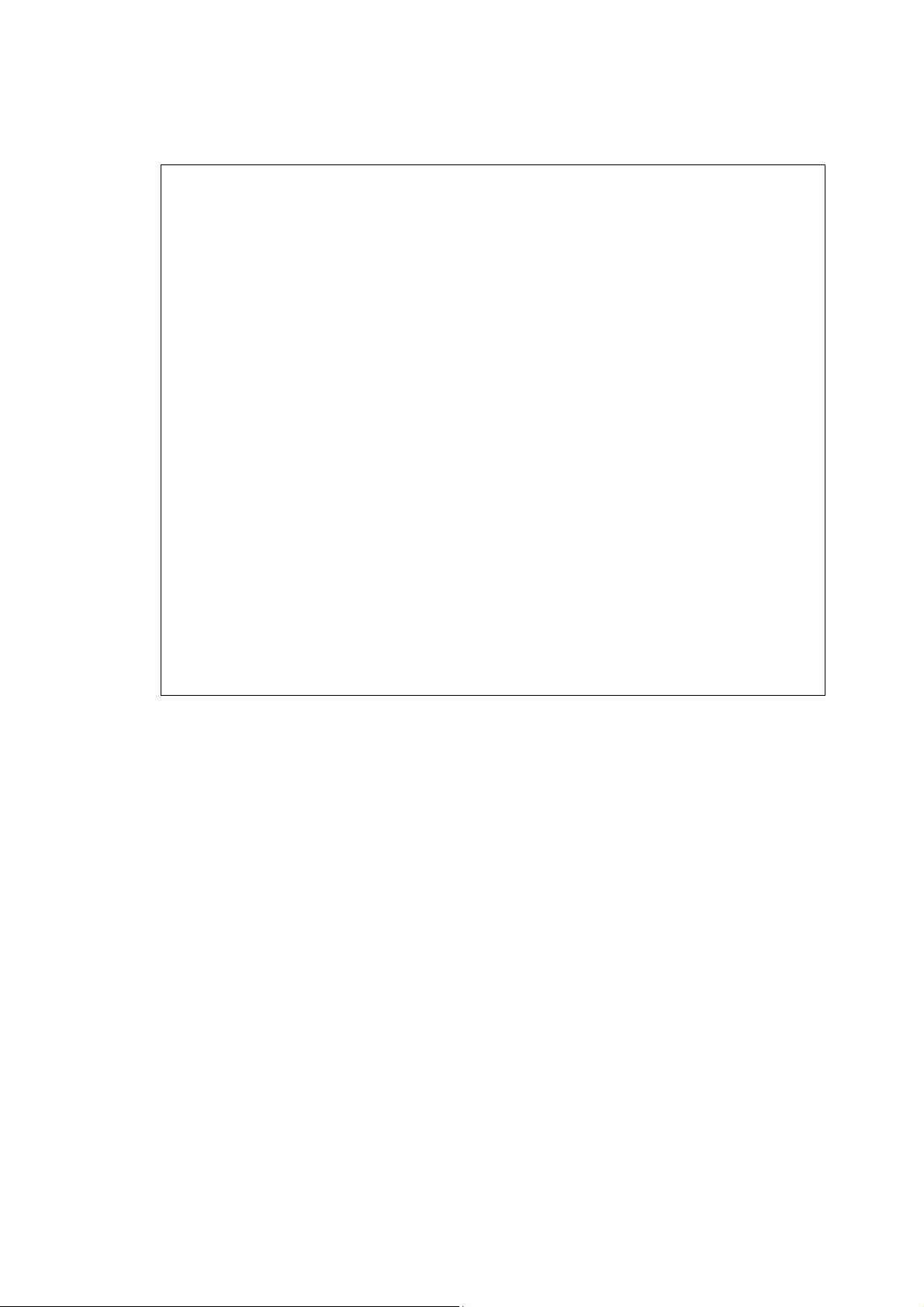
Setting Inspection
V
V
V
12
Voltage Confirmation
A board
Description Test point
PNL12V TP4000,TP4001 12V ± 1.2V
SUB5V TP8704 5.17V ± 0.25V
SUB3.3V TP8705 3.39V ± 0.15V
HDMI3.3V T P 8710 3.3V ± 0.17V
SUB_AI_3.3V TP2206 3.3V ± 0.17V
EU_TU_1.8V TP5704 1.84V ± 0.1V
SUB1.5V TP8101 1.52V ± 0.08V
SUB1.1V TP8100 1.21V ± 0.06V
USB-WIFI TP8620 5.3V + 0.15V/-0.2V
LNB_PWR_M
LNB_PWR_S
SUB9V
WOL3.3V TP8712 3.3V ± 0.17V
SD3.3V TP8617 3.34V ± 0.17V
DMD_1.1V TP5703 1.12V ± 0.11V
SUB_CI_5V TP8400 5.0V ± 0.5V
USB1 TP8615 5.0V ± 0.25V
USB2 TP8611 5.0V ± 0.25V
PHYRSTB
WOL_ON_IRQ
RMII_RXD[1] TP8618 0V -> 3.3V ± 0.17V
P board
Description Test point
24V
16V TP7410 and GND
5VS TP7501 and GND 5.2V ± 0.2V 5.2V ± 0.2V
PFC TP7201 and GND TP7203
* Connect AC 230V to JK7101 connector (Main switch is OFF).
** Connect DC 3.3V to TV_SUB_ON P2 connector – pin 9 /TP7416/ or set main switch is ON.
TP7409 and GND
oltage
TP6703
TP6702
TP5004
TP8624
TP8619
18V ± 1.0V
18V ± 1.0V
9.0V ± 0.4V
3.3V ± 0.17V
3.3V ± 0.17V
oltage*
<1V
<1V
<340V
oltage**
24V ± 1.2V
15.7V ± 0.6V
390V ± 15V
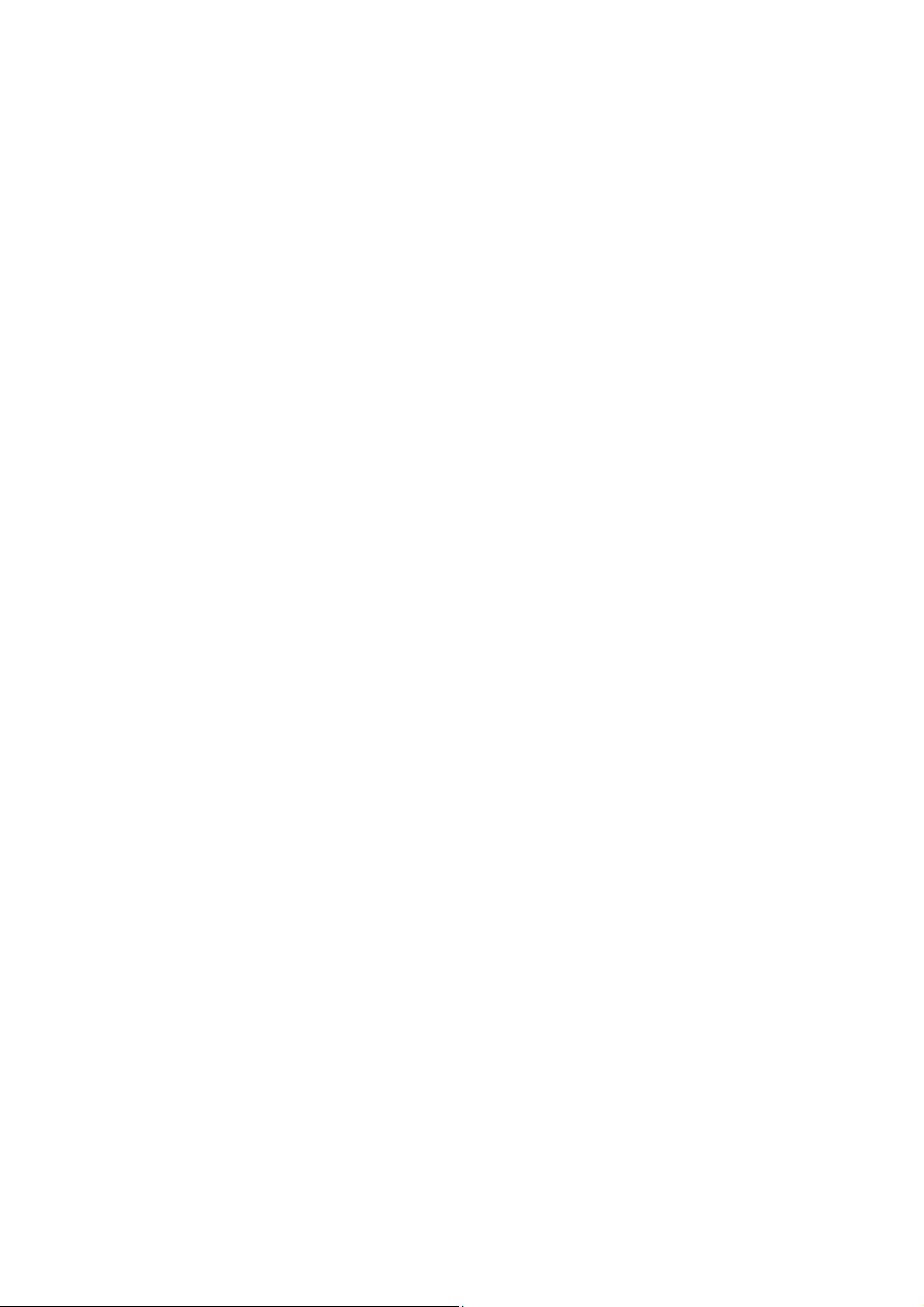
Service Mode Function
13
MPU controls the functions switching for each IICs through IIC bus in this chassis. The following setting and adjustment can
be adjusted by remote control in Service Menu
How to enter into Service Mode
While pressing [VOLUME ( - )] button on the main unit, press the [RED] button on the remote control for 3 times within
2 seconds.
How to exit
Switch off the power with the [POWER] button on the main unit or the [POWER] button on the remote control.
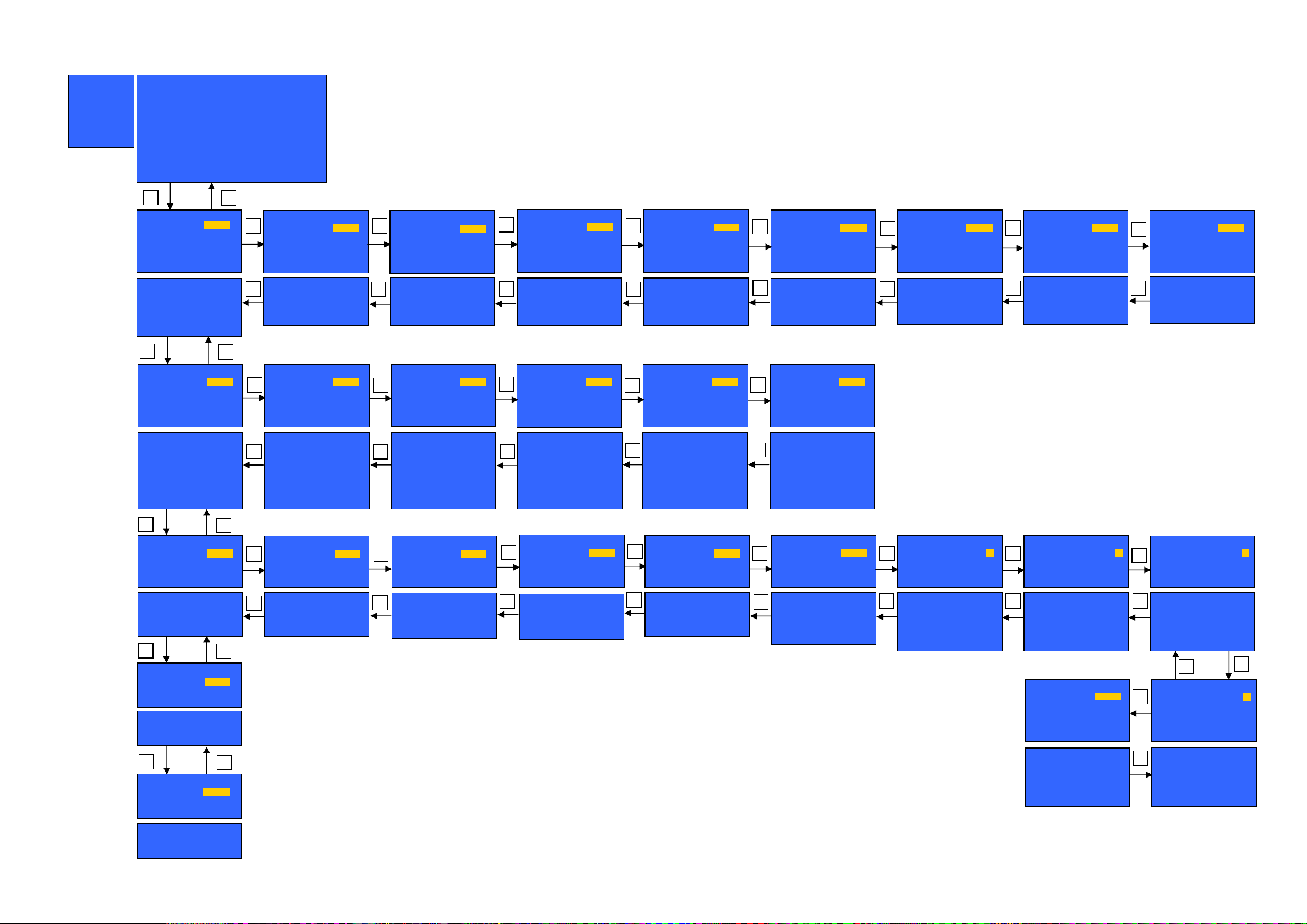
SERVICE
A
A
A
A
A
14
SERVICE
ADJUST
WB-ADJ
OPTION
SRV-TOOL
DRV CHECK
Peaks SOFT 3.007 OPTION 1 04
Peaks EEP 03.03.5550 OPTION 2 ee
S e r v i c e 1
LSI PACKAGE 0.00d OPTION 3 01
LSI DATA 0.02.02 OPTION 4 00
STBY SOFT 1.00.03 MODEL ID 0b
STBY EEP 1.00.0010 03000150
STBY ROMCOR 0.00.00 00004000
Ajax_CE 0.73.4 R/E Cnt 000/000/000
INV Cnt 0000
AVSW - CATS 243
DG 000
HUM 255
1
ADJUST DYNAMIC
CONTRAST
YMAX
1,2:MAIN SELECT
3,4:SUB SELECT
9:PICTURE MENU SELECT
YELLOW:AUTO ADJUST
VOL :ADJUST
OK :WRITE
24E
2
ADJUST DYNAMIC
3
COLOR
1,2:MAIN SELECT
4
3,4:SUB SELECT
9:PICTURE MENU SELECT
VOL :ADJUST
OK :WRITE
1 2
WB-ADJ DYNAMIC
R-GAIN
BEFORE 80
METHOD 00
COLOR TEMP WARM
1,2:MAIN SELECT
3,4:SUB SELECT
5:PATTERN ON/OFF
7:COLOR TEMP SELECT
9:PICTURE MENU SELECT
0:WB METHOD SELECT
VOL :ADJUST
OK :WRITE/WB DIFF ADJ
80
WB-ADJ DYNAMIC
G-GAIN
3
BEFORE 60
METHOD 00
COLOR TEMP WARM
1,2:MAIN SELECT
3,4:SUB SELECT
4
5:PATTERN ON/OFF
7:COLOR TEMP SELECT
9:PICTURE MENU SELECT
0:WB METHOD SELECT
VOL :ADJUST
OK :WRITE/WB DIFF ADJ
1 2
OPTION DYNAMIC
Boot
1,2:MAIN SELECT
3,4:SUB SELECT
9:PICTURE MENU SELECT
VOL :ADJUST
ROM
OPTION DYNAMIC
STBY-SET
3
1,2:MAIN SELECT
4
3,4:SUB SELECT
9:PICTURE MENU SELECT
OK :POWER OFF
1 2
SRV-TOOL DYNAMIC
1,2:MAIN SELECT
9:PICTURE MENU SELECT
OK:ENTER
00
1 2
DRV-CHECK DYNAMIC
USBHDD CHECK
1,2:MAIN SELECT
9:PICTURE MENU SELECT
OK 3sec:HDD CHK START
00
60
2E
00
216
DJUST DYNAMIC
3
TINT
1,2:MAIN SELECT
4
3,4:SUB SELECT
9:PICTURE MENU SELECT
VOL :ADJUST
OK :WRITE
WB-ADJ DYNAMIC
B-GAIN
3
BEFORE 3E
METHOD 00
COLOR TEMP WARM
1,2:MAIN SELECT
3,4:SUB SELECT
4
5:PATTERN ON/OFF
7:COLOR TEMP SELECT
9:PICTURE MENU SELECT
0:WB METHOD SELECT
VOL :ADJUST
OK :WRITE/WB DIFF ADJ
OPTION DYNAMIC
CLK MODE
3
1,2:MAIN SELECT
4
3,4:SUB SELECT
9 :PICTURE MENU SELECT
VOL:ADJUST
OK:WRITE
Key Command
Press the 3/4 button to change the adjustment values or function.
Press the 1/2 button to step up/down through the functions and adjustments
Press the numerical button VOLUME (+/-) to change of each option item.
Press the OK button after each adjustment has been made to store the required values.
3E
00
00
ADJUST DYNAMIC
3
SUB-BRT
1,2:MAIN SELECT
4
3,4:SUB SELECT
9:PICTURE MENU SELECT
VOL :ADJUST
OK :WRITE
WB-ADJ DYNAMIC
R-CENT
3
BEFORE 76
METHOD 00
COLOR TEMP WARM
1,2:MAIN SELECT
3,4:SUB SELECT
4
PATTERN ON/OFF
7:COLOR TEMP SELECT
9:PICTURE MENU SELECT
0:WB METHOD SELECT
VOL :ADJUST
OK :WRITE/WB DIFF ADJ
OPTION DYNAMIC
CLOCK
3
4
1,2:MAIN SELECT
3,4:SUB SELECT
9 :PICTURE MENU SELECT
VOL:ADJUST
OK:WRITE
800
76
000
DJUST DYNAMIC
3
BACKLGT
1,2:MAIN SELECT
4
3,4:SUB SELECT
9:PICTURE MENU SELECT
VOL :ADJUST
OK :WRITE
WB-ADJ DYNAMIC
G-CENT
3
BEFORE 80
METHOD 00
COLOR TEMP WARM
1,2:MAIN SELECT
3,4:SUB SELECT
4
5:PATTERN ON/OFF
7:COLOR TEMP SELECT
9:PICTURE MENU SELECT
0:WB METHOD SELECT
VOL :ADJUST
OK :WRITE/WB DIFF ADJ
OPTION DYNAMIC
3
Emergency
4
1,2:MAIN SELECT
3,4:SUB SELECT
9 :PICTURE MENU SELECT
VOL:ADJUST
FFF
80
ON
DJUST DYNAMIC
H-POS
3
1,2:MAIN SELECT
4
3,4:SUB SELECT
9:PICTURE MENU SELECT
VOL :ADJUST
OK :WRITE
WB-ADJ DYNAMIC
B-CENT
BEFORE 8B
METHOD 00
COLOR TEMP WARM
1,2:MAIN SELECT
3,4:SUB SELECT
4
5:PATTERN ON/OFF
7:COLOR TEMP SELECT
9:PICTURE MENU SELECT
0:WB METHOD SELECT
VOL :ADJUST
OK :WRITE/WB DIFF ADJ
OPTION DYNAMIC
Y/C Delay
3
1,2:MAIN SELECT
4
3,4:SUB SELECT
9:PICTURE MENU SELECT
VOL :ADJUST
OK :WRITE
8B
0
DJUST DYNAMIC
0
H-AMP
3
1,2:MAIN SELECT
4
3,4:SUB SELECT
9:PICTURE MENU SELECT
VOL :ADJUST
OK:WRITE
OPTION DYNAMIC
OPT 1
3
1,2:MAIN SELECT
4
3,4:SUB SELECT
5,6:BIT SELECT
9:PICTURE MENU SELECT
VOL :ADJUST
OK :WRITE
0
00000100
ADJUST DYNAMIC
3
-POS
1,2:MAIN SELECT
4
3,4:SUB SELECT
9:PICTURE MENU SELECT
VOL :ADJUST
OK :WRITE
OPTION DYNAMIC
OPT 2
3
1,2:MAIN SELECT
4
3,4:SUB SELECT
5,6:BIT SELECT
9:PICTURE MENU SELECT
VOL :ADJUST
OK :WRITE
OPTION DYNAMIC
EDID-CLK
HDMI 1
1,2:MAIN SELECT
3,4:SUB SELECT
7 :HDMI SELECT
9 :PICTURE MENU SELECT
OK:WRITE
11101110
MID
DJUST DYNAMIC
0
V-AMP
3
1,2:MAIN SELECT
4
3,4:SUB SELECT
9:PICTURE MENU SELECT
VOL :ADJUST
OK :WRITE
OPTION DYNAMIC
OPT 3
3
1,2:MAIN SELECT
4
3,4:SUB SELECT
5,6:BIT SELECT
9:PICTURE MENU SELECT
VOL :ADJUST
OK :WRITE
4
OPTION DYNAMIC
OPT 4
3
1,2:MAIN SELECT
4
3,4:SUB SELECT
5,6:BIT SELECT
9:PICTURE MENU SELECT
VOL :ADJUST
OK :WRITE
0
00000001
3
00000000
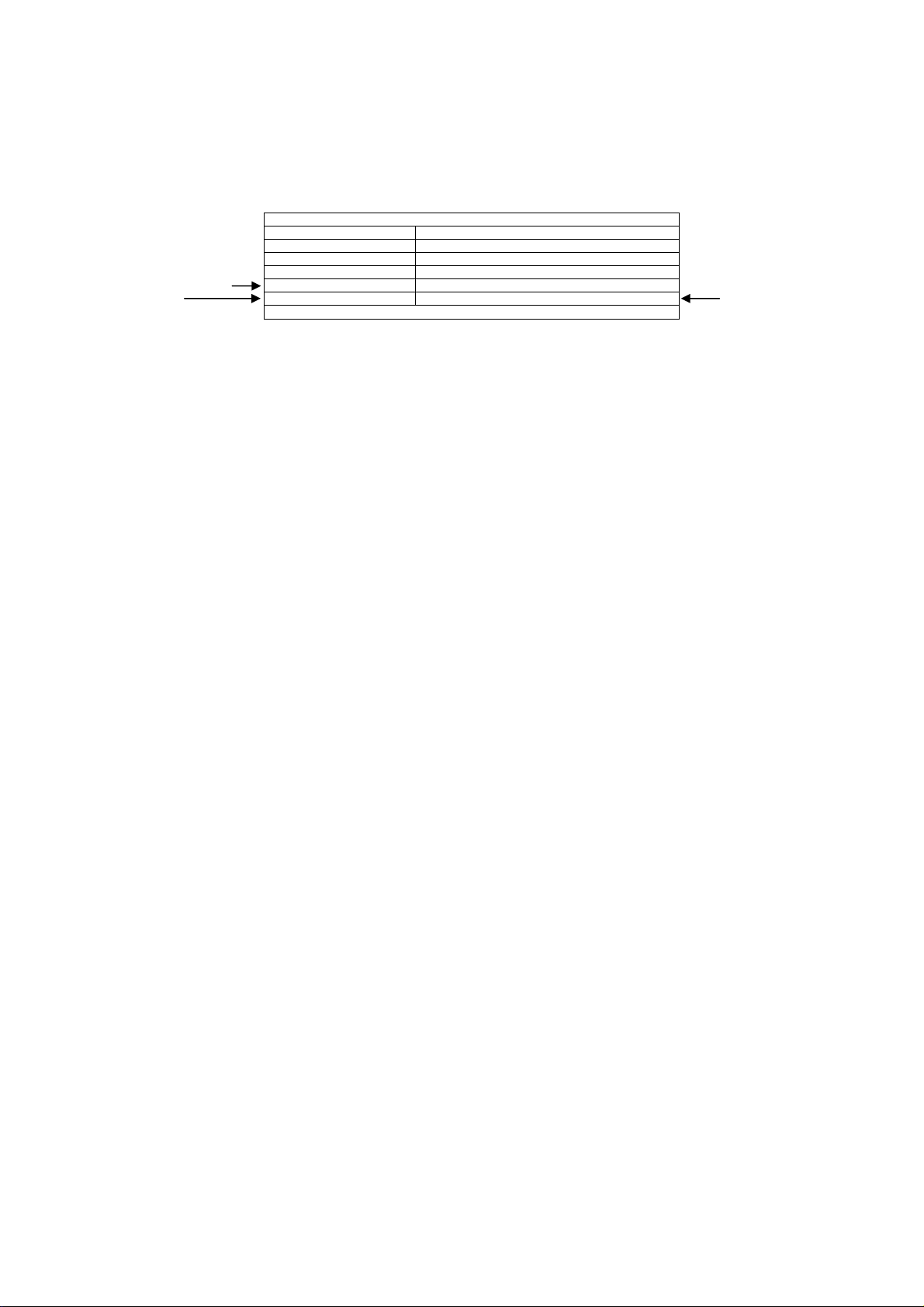
Service Tool Mode
15
How to access
1. Select [SRV-TOOL] in Service Mode.
2. Press [OK] button on the remote control.
Display of Flash ROM maker code
Display of SOS History
SRV-TOOL
Flash ROOM: AD – F1
PTCT:00.00.00.00.00 Time 00051:30 On/Off 0000042
Display of SOS History
SOS History (Number of LED blinking) indication.
From left side; Last SOS, before Last, three occurrence before, 2
This indication will be cleared by [Self/check indication and forced to factory shipment setting].
nd
occurrence after shipment, 1st occurrence after shipment.
Power ON Time, On/Off
Note: To display TIME/COUNT menu, highlight position, then press MUTE for 3sec.
Time: Cumulative power on time, indicated hour: minute by decimal.
On/Off: Number of On/Off switching by decimal.
Note: This indication will not be cleared by either of the self-checks or any other command.
Exit
Disconnect the AC cord from wall outlet or switch off the power with [Power] button on the main unit.
POWER ON TIME/COUNT
Press [MUTE] button (3sec)
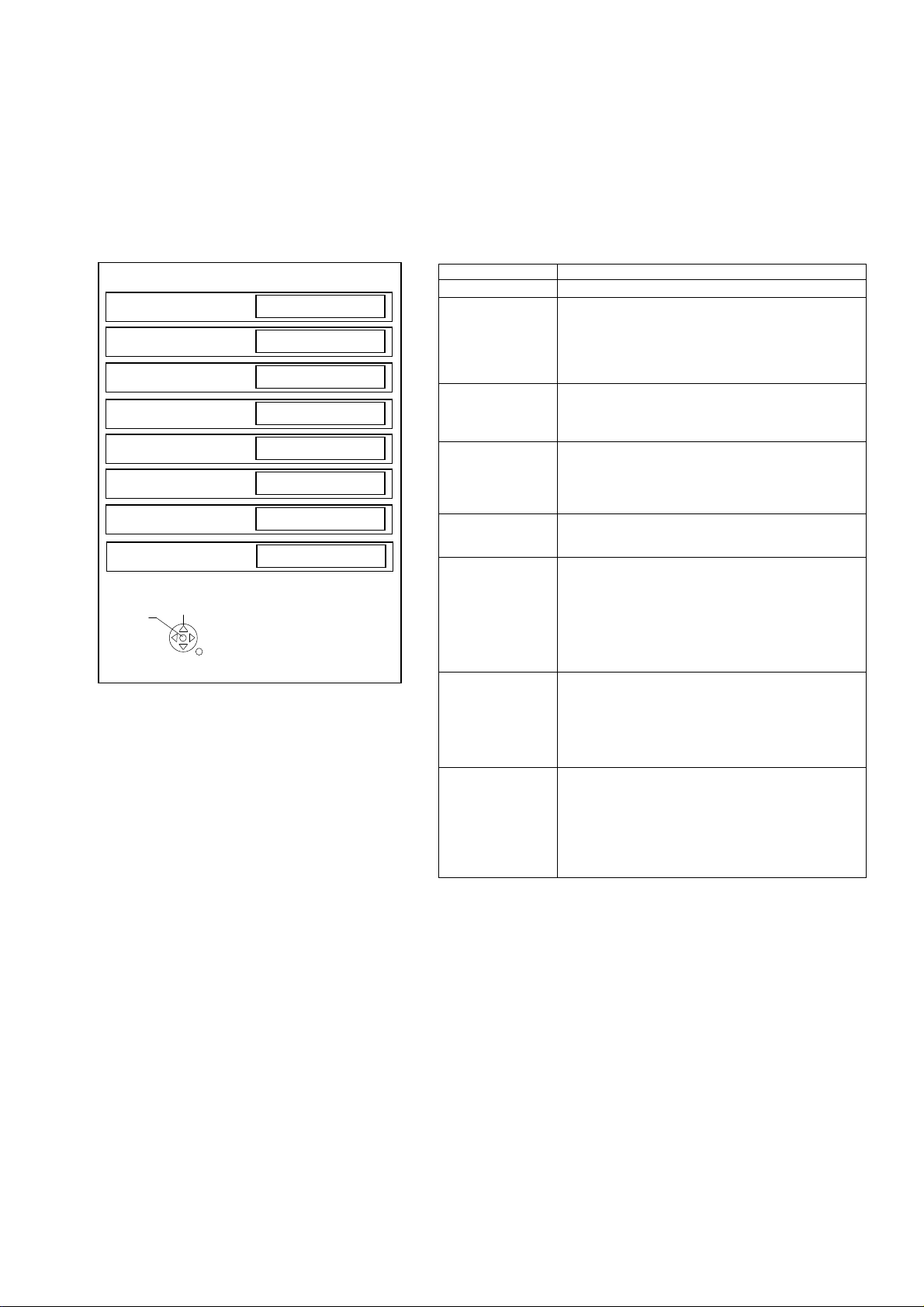
Hotel Mode
16
1. Purpose
Restrict a function for hotels.
2. Access command to the Hotel mode setup menu.
In order to display the Hotel mode setup menu,
please enter the following command (within 2 secon d).
[TV] : Vol.[Down] + [REMOTE] : AV (3 times)
Then, the Hotel mode setup menu is displayed.
Hotel mode
Hotel mode
Initial POS
Off
Off
Off
Initial VOL Level
Maximum VOL Level
Button Lock
Remote Lock
Off
100
Off
Off
Private Information
Keep
Change
Select
RETURN
3. To exit the “Hotel mode”:
Switch off the power with the [POWER] button
on the main unit or the [POWER] button
on the remote control or pressing [EXIT] button
on the remote control.
4. Explain the Hotel mode setup menu.
ITEM Function
Hotel Mode Select hotel mode ON/OFF
Initial INPUT Select input signal modes.
Initial POS Select programme number.
Initial VOL Level Adjust the volume when each time power is
Maximum VOL
Level
Button Lock Select local key conditions.
Remote Lock Select remote control key conditions.
Private
Information
Set the input, when each time power is switched on.
Selection:
Off/Analog/DVB/AV1/AV2/HDMI1/HDMI2/HDMI3
*Off: give priority to the last memory. However, Euro
Model is compulsorily set to TV.
Selection:
Off/0 to 99
*Off: give priority to the last memory
switched on.
Selection/Range:
Off/0 to 100
*Off: give priority to the last memory
Adjust maximum volume.
Range:
0 to 100
Selection:
Off/SETUP/MENU
*Off: altogether valid
*Setup: only F-key is invalid
(Tuning guide (menu) can not be selected.)
*MENU: only F-key is invalid
(only Volume/Mute can be selected.)
Selected”
Off/SETUP/MENU
*Off: altogether valid
*Setup: only Setup menu is invalid
MENU: Picture/Sound/Setup menu are invalid
Select private information for VIERA Cast is Keep or
Reset if Hotel mode is set to [On] when TV power
on.
Selection :
Keep/Reset
•Keep: private information for VIERA Cast is keep
•Reset: private information for VIERA Cast is reset
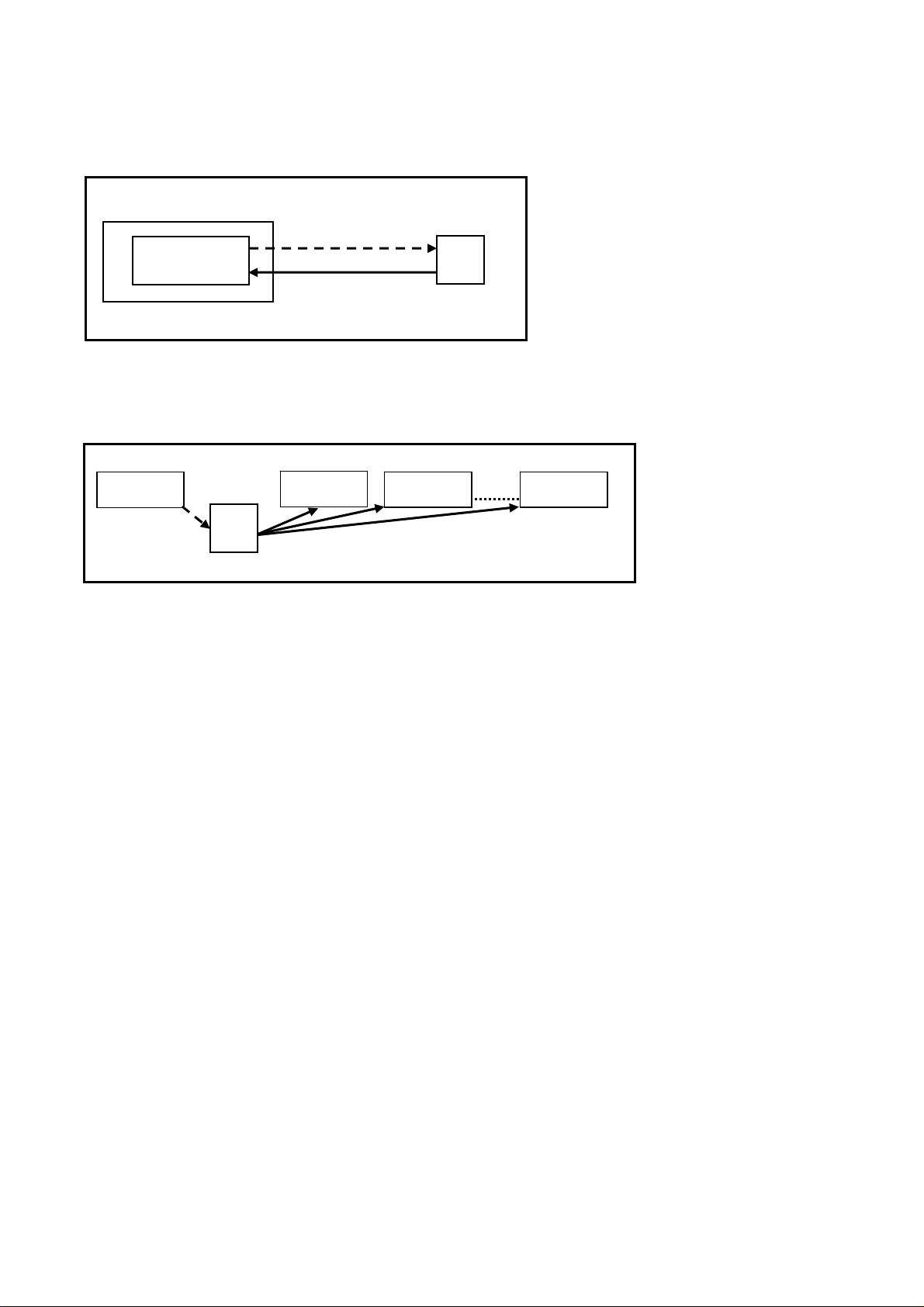
Data Copy by USB Memory
17
Purpose
a) Board replacement (Copy the data when exchanging A-board):
When e xchanging A-board, the data in original A-board can be copied to USB Memory and then copy to new A-board.
TV
A-board
(Before exchanging)
Copy to USB Memory
(After exchanging)
Copy back from USB Memory
USB
Following data can be copied.
User setting data
(inc. Hotel mode setting data)
Channel scan data
Adjustment and factory preset data
b) Hotel (Copy the data when installing a number of units in hotel or any facility):
When insta lling a number of units in hotel or any facility, the data in master TV can be copied to USB Memory and the
copy
to other TVs.
Master TV
Copy to USB Memory
USB
Memory
Other TV
Copy from USB Memory
Other TV
Following data can be copied.
User setting data
(inc. Hotel mode setting data)
Channel scan data
Preparation
Make pwd file as startup file for (a) or (b) in an empty USB Memory.
1. Insert an empty USB Memory to your PC.
2. Right-click a blank area in a USB Memory window, point to New, and then click text document. A new file is created
by default (New Text Document.txt).
3. Right-click the new text document that you just created and select rename, and then change the name and
extension of the file to the following file name (a) or (b) and press ENTER.
File name:
(a) For Board replacement: boardreplace.pwd
(b) For Hotel: hotel.pwd
Note:
Please make only one file to prevent the operation error.
No any other file should be in USB Memory.
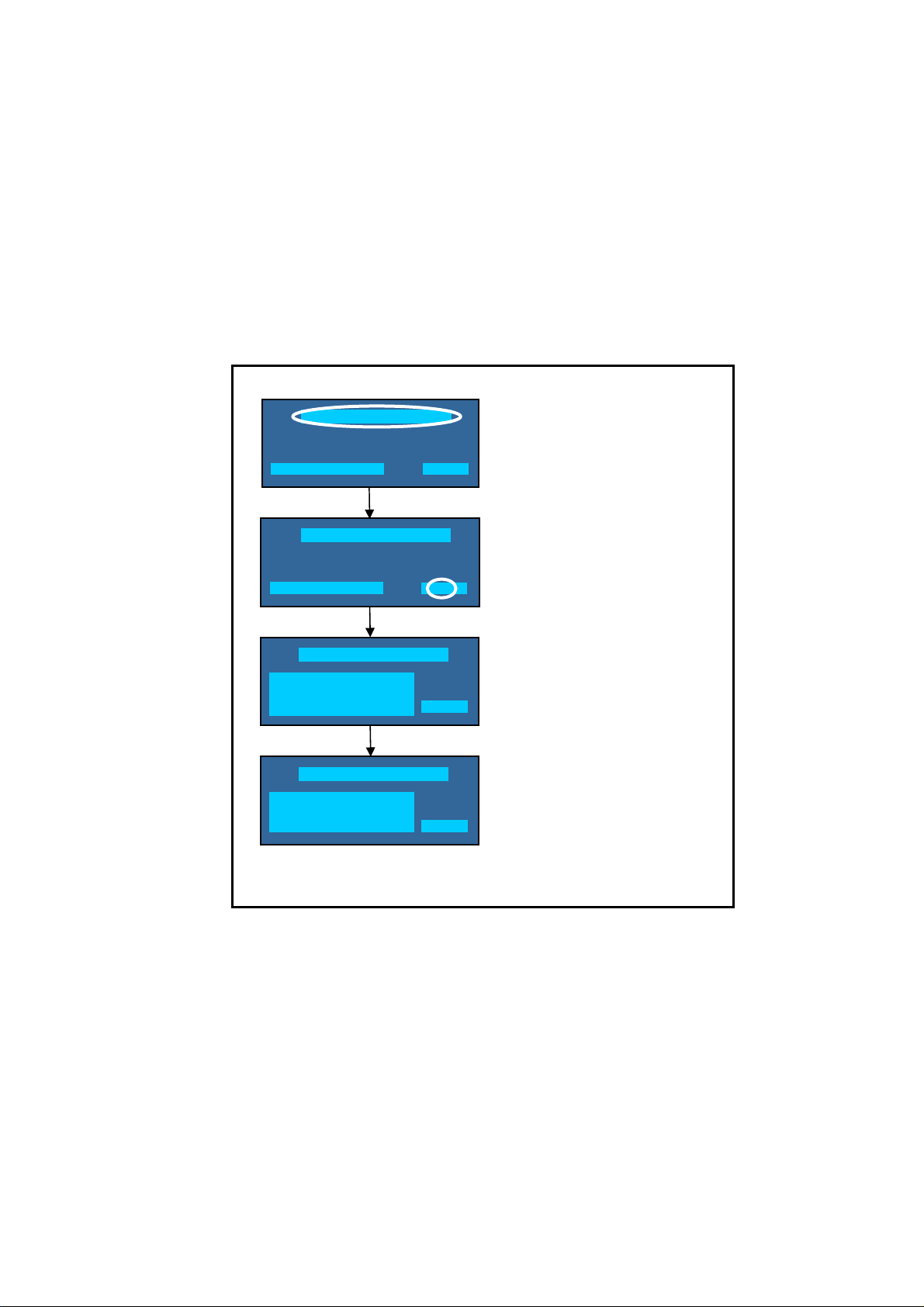
Data Copy from TV set to USB Memory
18
1. Turn on the TV set.
2. Insert USB Memory with a startup file (pwd file) to USB Terminal.
On-screen Display will be appeared according to the startu p file automatically.
3. Input a following password for (a) or (b) by using remote control.
(a) For Board replacement: 2770
(b) For Hotel: 4850
Data will be copied from TV set to USB Memory.
It takes around 2 to 6 minutes maximum for copying.
4. After the completion of copying to USB Memory, remove USB Memory from TV set.
5. Turn off the TV set.
Note:
Following new folder will be created in USB Memory for data from TV set.
(a) For Board replacement: user_setup
(b) For Hotel: hotel
Please do not remove the Media
Data copy has been successful
Data Copy(Board replacement )
Input password
Data Copy(Board replacement )
Input password
Data Copy(Board replacement )
Copy TV to Media
Please wait for a while
Data Copy(Board replacement )
Performing
Please remove Media
Data copy
(Board replacement) or (Hotel)
-----
Input Password
2770 or 4850
-----
Performing
GETTING
Completion
FINISH
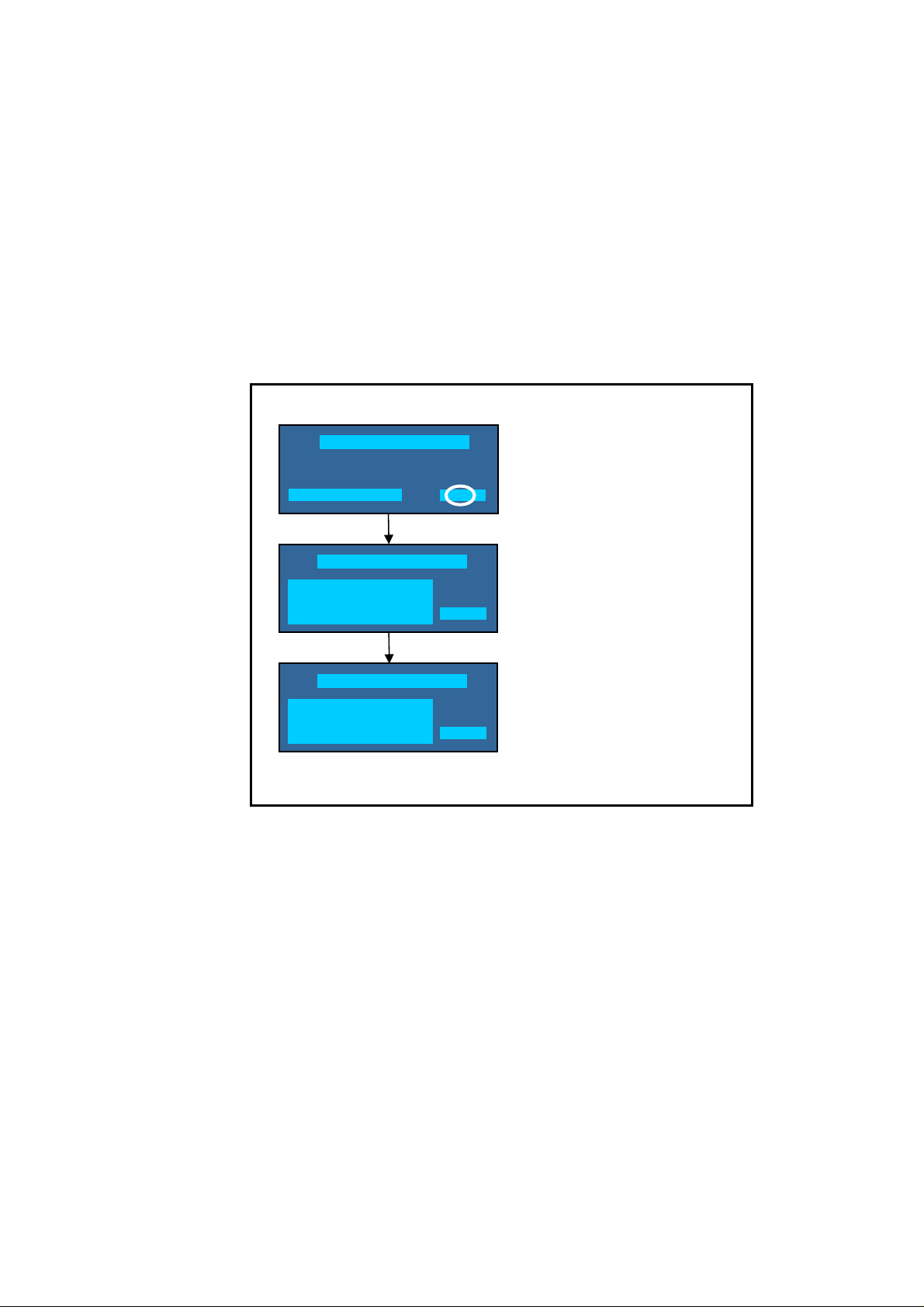
Data Copy from USB Memory to TV set
19
1. Turn on the TV set.
2. Insert USB Memory with Data to USB Terminal.
On-screen Display will be appeared according to the Data folder automaticall y.
3. Input a following password for (a) or (b) by using remote control.
(a) For Board replacement: 2771
(b) For Hotel: 4851
Data will be copied from USB Memory to TV set.
4. After the completion of copying to USB Memory, remove USB Memory from TV set.
(a) For Board replacement: Data will be deleted after copying (Limited one copy).
(b) For Hotel: Data will not be deleted and can be used for other TVs.
5. Turn off the TV set.
Note:
1. Depending on the failure of boards, function of Data for board replacement does not work.
2. This function can be effective among the same model numbers.
Data Copy(Board replacement )
Input password
Performing
Data Copy(Board replacement )
Copy Media to TV
Please wait for a while
Please do not remove the Media
Data Copy(Board replacement )
Performing
Data copy has been successful
Please turn off the TV for system
initializing
Input Password
2771 or 4851
-----
Performing
WRITING
Completion
FINISH
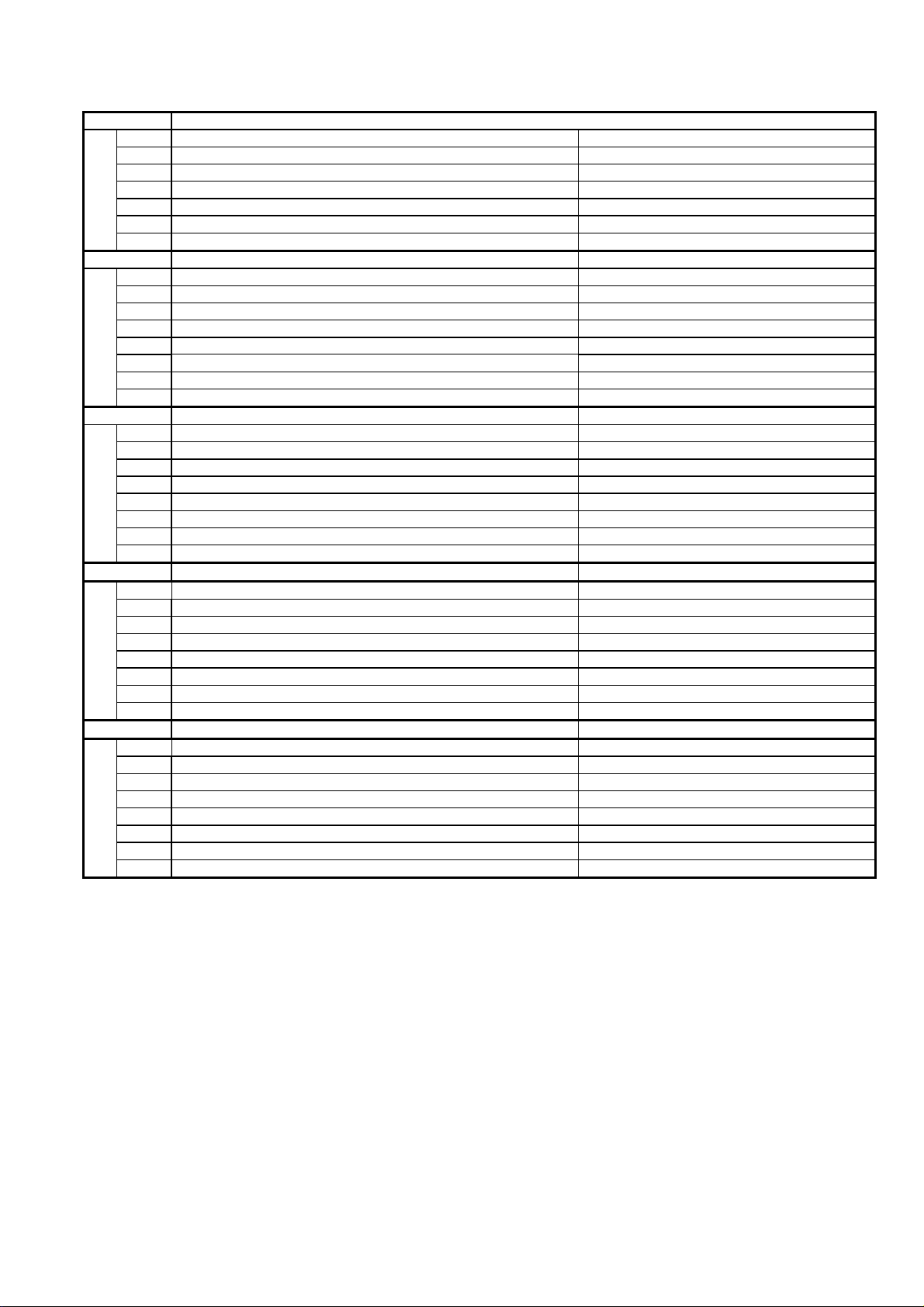
Option Bytes Description
20
OPTION1
b1 TEXT Ch Refresh ON (1) / OFF (0)
b2 ID-1 ON (1) / OFF (0)
b3 Macrovision Auto-judge ON (1) / OFF (0)
b4 Reserved b5 Reserved b6 Enable HDMI force reset ON (1) / OFF (0)
b7 Reserved OPTION2
b0 Adjust Igain enable ON (1) / OFF (0)
b1 A2 BG enable (5.5MHz) ON (1) / OFF (0)
b2 A2 DK1 enable (6.26MHz) ON (1) / OFF (0)
b3 A2 DK3 enable (5.742MHz) ON (1) / OFF (0)
b4 NICAM scan ON (1) / OFF (0)
b5 NICAM BG enable (5.5MHz) ON (1) / OFF (0)
b6 NICAM I enable (6.0MHz) ON (1) / OFF (0)
b7 NICAM DK enable (6.5MHz) ON (1) / OFF (0)
OPTION3
b0 NICAM priority ON (1) / OFF (0)
b1 Reserved -
b2 Reserved -
b3 A2 DK2 enable ON (1) / OFF (0)
b4 Inhibition of countermeasure for SIF signal drop ON (1) / OFF (0)
b5 Get onid from physical CH (CHINA) ON (1) / OFF (0)
b6 SSU search enable for HOTEL model ON (1) / OFF (0)
b7 SASO mute (ASIA) ON (1) / OFF (0)
OPTION4
b0 Countermeasure for Taiwan NTSC noise sound ON (1) / OFF (0)
b1 Enable Compatible with Video and Sound for Analog VIF ON (1) / OFF (0)
b2 3DYC color motion detect ON (1) / OFF (0)
b3 RF Clamp Current minimum (TAIWAN) ON (1) / OFF (0)
b4 Reserved -
b5 Reserved -
b6 Reserved -
b7 Enable workaround for Polsat CAM problem (POLAND) ON (1) / OFF (0)
OPTION16
b0 PIP (derivate models) ON (1) / OFF (0)
b1 “Bass Boost” sound menu enable (derivate models) ON (1) / OFF (0)
b2 “Digital Remaster” sound menu enable (derivate models) ON (1) / OFF (0)
b3 “XR-Audio Pro Surround” sound menu enabel (derivate models) ON (1) / OFF (0)
b4 “Ambience” sound menu enable (derivate models) ON (1) / OFF (0)
b5 Reserved -
b6 Reserved -
b7 Reserved -
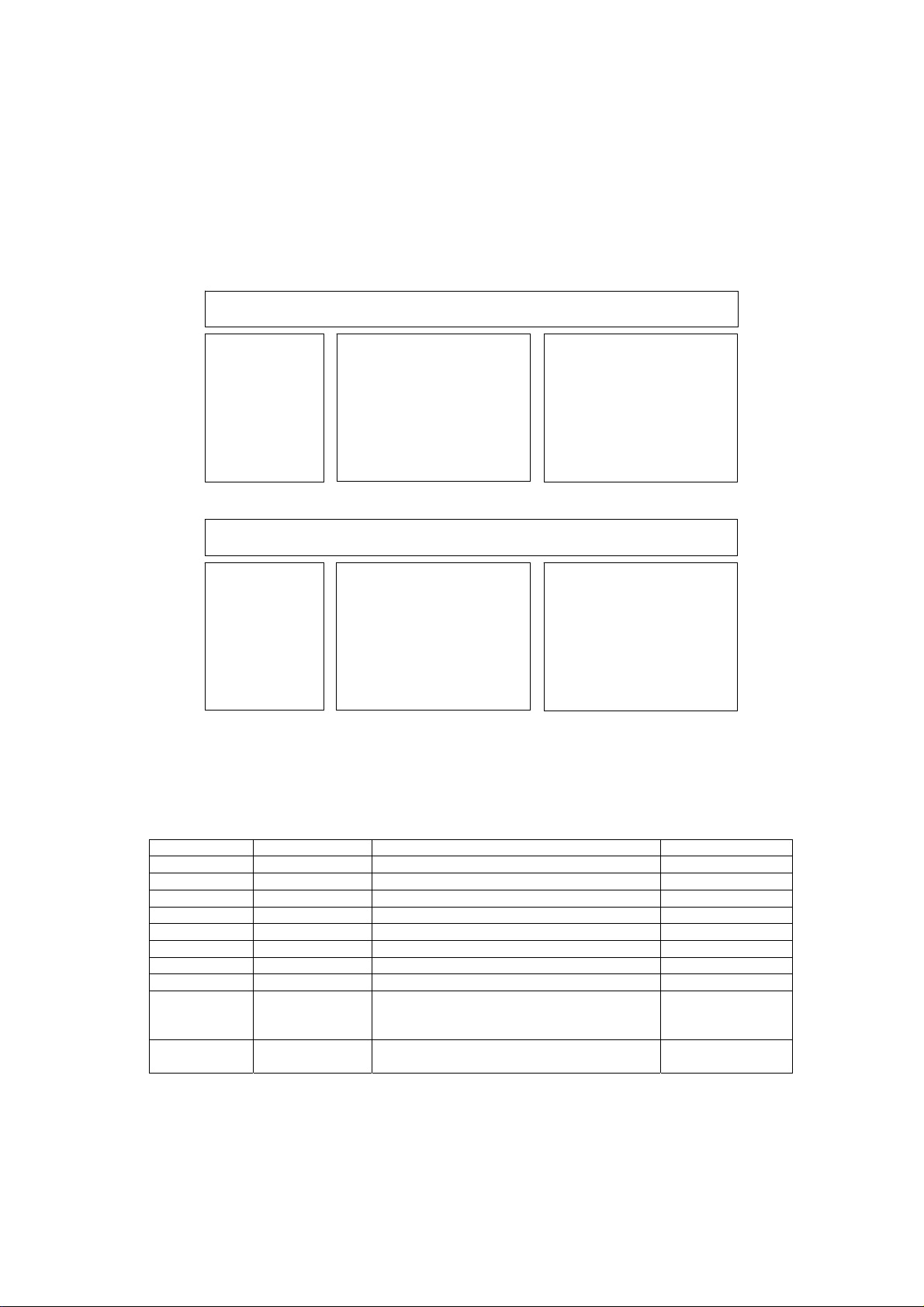
Self Check
p
p
21
How to access
Self-check indication only:
While pressing [VOLUME ( - )] button on the main unit, press [OK] button on the remote control.
Self-check indication and forced to factory shipment setting:
While pressing [VOLUME ( - )] button on the main unit, press [MENU] button on the remote control for more than 3 seconds.
How to exit
Switch off the power with the [POWER] button on the main unit.
TX-55AS650B
TX-55AS650E
H14TUN TU6705
H90STBY IC8000 IC Peaks-LD6 A-Board
H92MEM1 IC8901 EEPROM STM A-Board
H91MEM2 IC8903 eMMc Memory A-Board
H17LAN IC8903 MAC A-Board
H00FE IC6800 DVB-T2/T/C Demodulator A-Board
H96ID IC8903 CI+,DTCP-IP, C2MOD A-Board
H97ID2 IC8903 Dimora, HDCP2, Netflix, Widevine,Freetime* A-Board
H45BT
H42WIFI
*Only for TX-55AS650B
55FHD
Self Check Com
H14TUN O.K.
H90STBY O.K.
H92MEM1 O.K.
H91MEM2 O.K.
H17LAN O.K.
H00FE O.K.
H96ID O.K.
H97ID2 O.K.
H45BT O.K.
H42WIFI O.K.
55FHD
Self Check Com
H14TUN O.K.
H90STBY O.K.
H92MEM1 O.K.
H91MEM2 O.K.
H17LAN O.K.
H00FE O.K.
H96ID O.K.
H97ID2 O.K.
H45BT O.K.
H42WIFI O.K.
PEAKS-SOFT 3.007
PEAKS-EEP 03.03.5550
LSI-PACKAGE 0.00d
LSI-RELEASE 1.03
STBY-SOFT 1.00.02
STBY-EEP 1.00.0010
PEAKS-SOFT 3.007
PEAKS-EEP 03.03.5551
LSI-PACKAGE 0.00d
LSI-RELEASE 1.03
STBY-SOFT 1.00.02
STBY-EEP 1.00.0010
lete
lete
MODEL ID 0B
03000150
00004000
MODEL ID 0B
03000151
00004000
Display Ref. No. Description P.C.B.
IC8000
IC8601
N5HZZ0000130
IC8000
N5HBZ0000109
TUNER A/DVB-T/T2/C
IC Peaks-LD6
USB HUB
BTDongle
IC Peaks-LD6
Wifi Dongle
A-Board
A-Board
BT Dongle
A-Board
Wifi Dongle
If the CCU ports have been checked and found to be incorrect or not located then " - - " will appear in place of "O.K.".
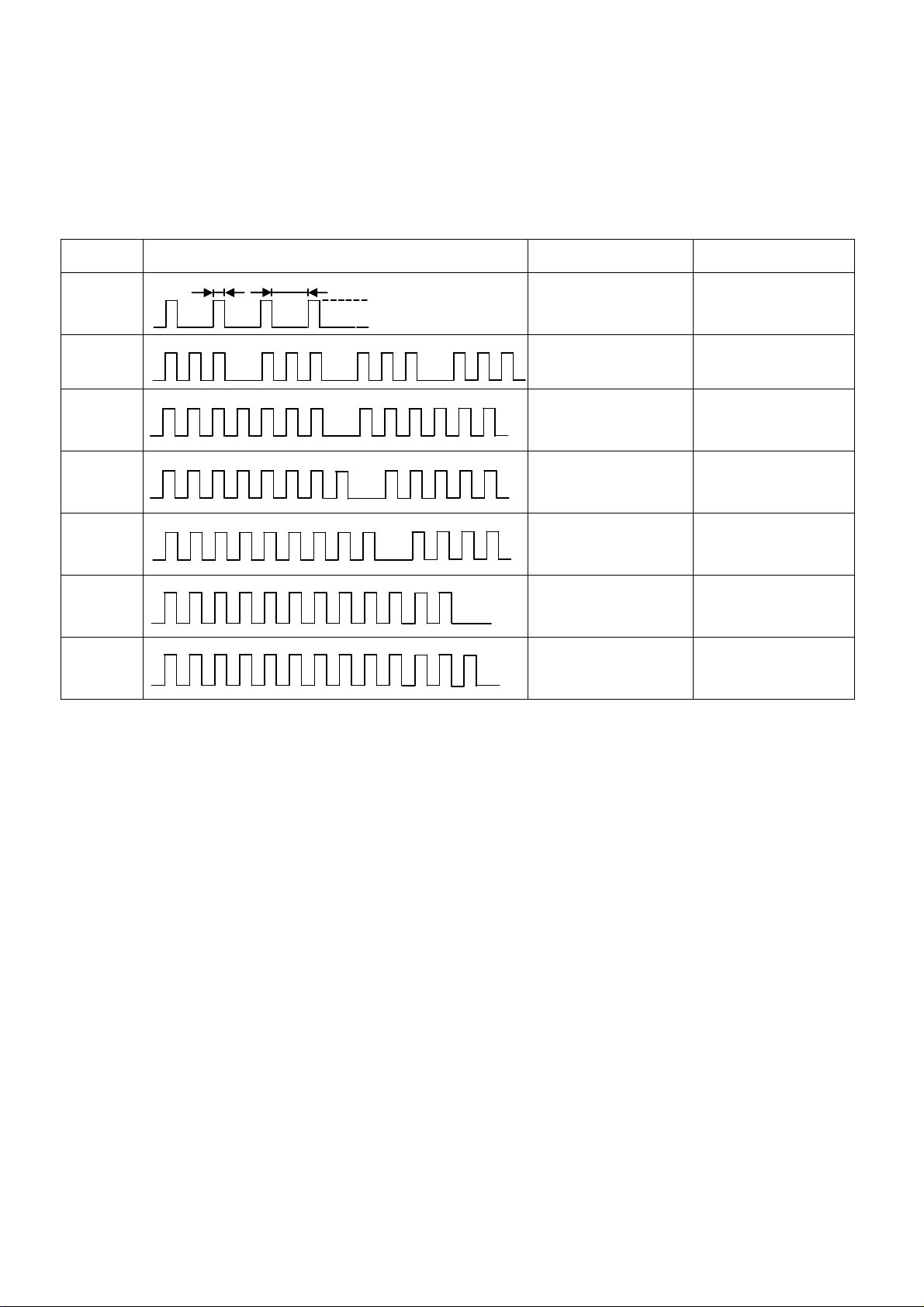
Power LED blinking timing chart
22
1. Subject
Information of LED Flashing timing chart.
2. Contents
When abnormality has occurred the unit, the protection circuit operates and reset to the stand by mode. At this time, the
defective block can be identified by number of blinking of the Power LED on the front panel of the unit.
Blinking
times
Once
1 BL_SOS
3
7
8
Blinking timing Contents Check point
4 sec
Light
No Light
IROM SOS
SUB3.3V
SOS
A BOARD
P BOARD
PANEL
A BOARD
A BOARD
A BOARD
PANEL
9
12
13
SOUND_SOS
BE_SOS A BOARD
EMERGENCY A BOARD
A BOARD
LCD Panel Test Mode
Purpose:
To find the possible failure point where in LCD Panel or Printed Circuit Board when the abnormal picture is displaye d.
How to Enter:
While pressing [VOLUME ( - )] button of the main unit, press [YELLOW] button of the remote control three times.
How to Exit:
Switch off the power with the [POWER] button on the main unit or the [POWER] button on the remote control.
How to confirm:
If the abnormal picture is displayed, go into LCD Panel test mode to display the several test patterns.
And then, judge by the following method.
Still abnormal picture is displayed: The cause must be in LCD Panel.
Normal picture is displayed: The cause must be in A board.
Remarks:
The test pattern is created by the circuit in LCD Panel.
In LCD Panel test mode, this test pattern is displayed unaffected by signal processing for RF or input signal.
If the normal picture is displayed, LCD Panel must be okay and the cause of failure must be in A board.
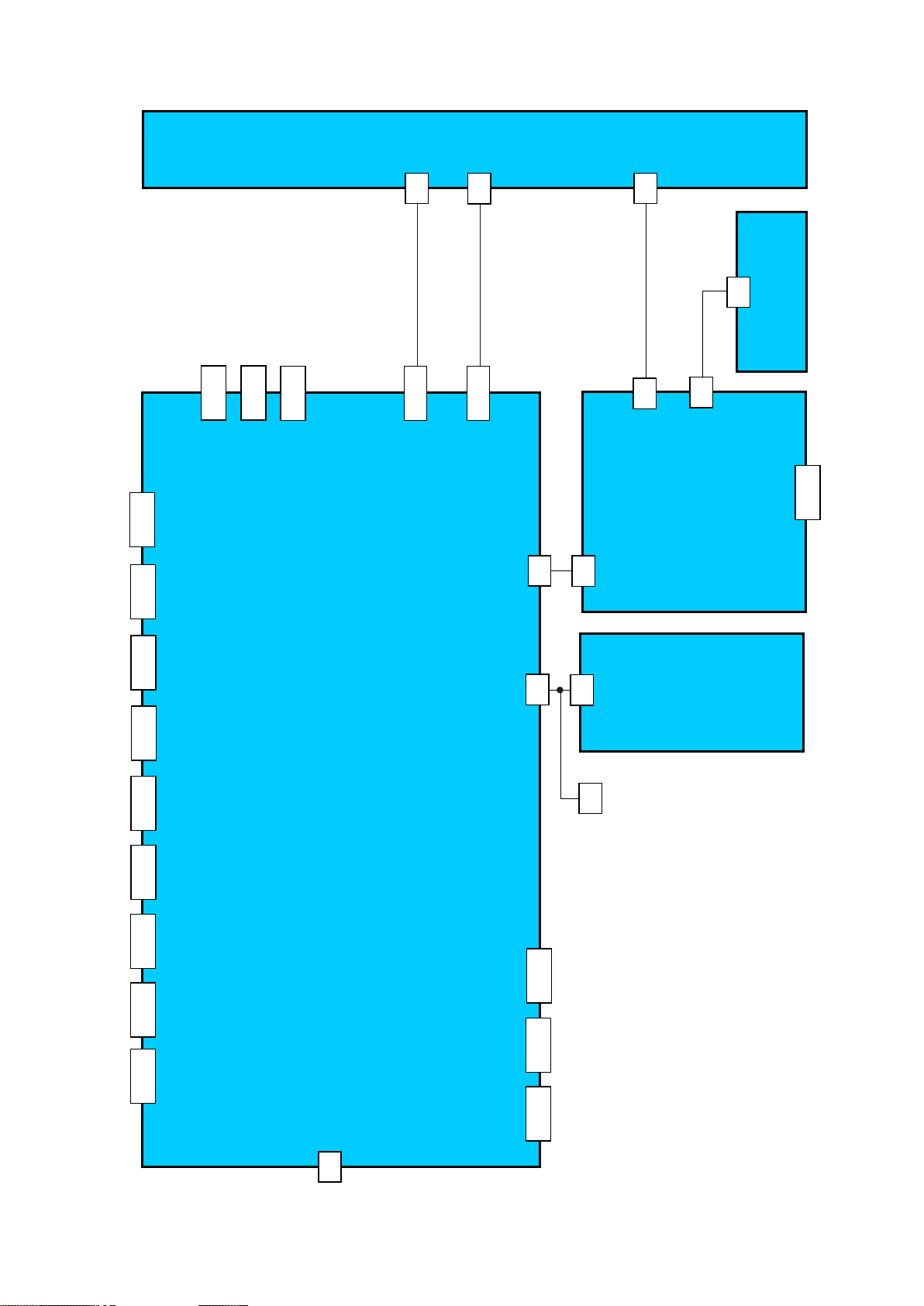
Wiring Diagram
23
CI SLOT
SERVICE
LCD PANEL
GK4
GK-BOARD
TUNER
DIGITAL
AUDIO OUT
WIFI
SD SLOT
HP
USB2
D3101
JK8605
JK8600
JK3111A
JK8603A
JK8400A
CN0100
TU6705
A-BOARD
A15
A16
A02A
A10
P2
K10
BT
P4
P5
P-BOARD
K-BOARD
JK7101
MAIN IN
USB1
HDMI1
HDMI2
HDMI3
JK8601
JK4703
JK4702
JK4701
A12
SP
JK8602
ETHERNET
JK3001B
YUV, V IN
JK3011
AV scart
RCA
AUDIO IN
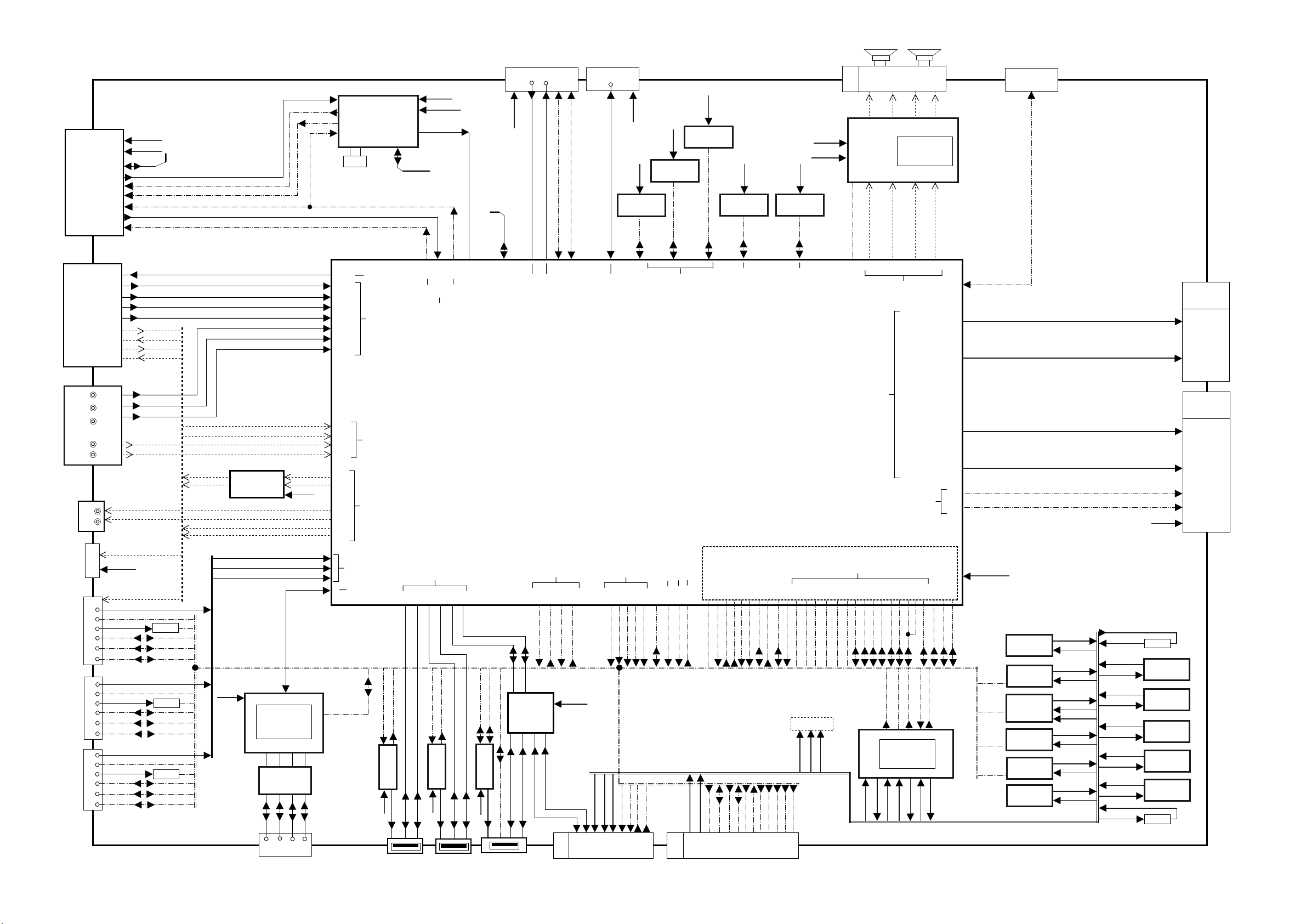
Block Diagram (1/2)
SP_R
SP_L
24
A-BOARD
TU_1.8V
2
SUB3.3V
1
SDA/SCL 4,3
IF1_N,P 6,7
TU6705
JK3011
AGC1 5
FEF_FLAG
FE_XRST
IF2_N,P 9,8
TUNER DVB-A/T2/C
AGC2 10
AV_VOUT 19
AV_V 20
AV_RED/C 15
AV_GREEN 11
AV_BLUE 7
AV_L 6
AV_LOUT 3
AV 21PIN SCART
AV_R 2
AV_ROUT 1
DMD IIC_0
AGC1
FEF_FLAG
12
FE_XRST
11
IF2_N,P
AGC2
VOUT
VIN
SCART_R
SCART_G
SCART_B
SCART_LIN
LOUT
SCART_RIN
ROUT
IF1_P,N
AGC1
FEF_FLAG
FE_XRST
VOUT
SCART_R
SCART_G
SCART_B
COMP_D_PR
COMP_D_PB
COMP_D_Y
VIN
38,37
48
47
29
34 35
X6800
AH16
AL15
AK12
AM13
AL13
AM14
AL14
AN14
IC6800
[C1AB00004028]
DVB-T/T2/C DEM
3,4,5,8,9,12
13,14,15,16,17
20,21
Video Out
Video input
Parallel TS
DMD_ IIC1
SUB3.3V
DMD_1.2/1.1V
HS2BCLKIN
HS2SYNCIN
HS2VALIN
HS2DIN[0-7]
IF2_N,P
FE_XRST
AGC2
AJ11
AM17
AE27
AN17,
TUNER CTRL
TUNER I/F
17,18
51,52
SUB_CI_5V
DMD IIC_0
DMD IIC_1
DEMOD I2C
TS PARALLEL INPUT 2
BE COMMON PORT
CI SLOT
JK8400A
TS Paraller Input
TS Paraller Output
TS Paraller Input
TS Paraller Output
1
A12
R+
10,11
9,16,25,32
22
5
MCLK
SOUND_SOS
AK29
2 3
L-
R-
14,15 26,27
IC4900
[C1AB00003984]
AUDIO AMP
7
6
SDATA0
BCLK
AH28 AG29
AUDIO Output
P33,P32,P31,R32
R31,T30,T31,U30
U33,U32,U31,V32
T28,U28,V28,U29
V30,V29,W27,W28
Y29,Y28,Y30,W29
4
L+
30,31
AH30
8
LRCLK
SERVICE
CN0100
LVDS
LVDS
A15
3,4,5,6
8,9,11,12
13,14,15,16
19,20,21,22
24,25,27,28
29,30,31,32
TO PANEL
SD SLOT
JK8600
SUB3.3V
SUB1.5V
CI DATA
SD DATA
IC8200
SUB1.5V
DDR3
2GBit
IC8201
IC8201
DDR3
DDR3
2GBit
2GBit
DDR3 CH I/F
SD CARD I/F
SUB1.5V
IC8202
DDR3
4 GBit
SUB3.3V
IC8903
eMMC Nand Flash
4 GBit
eMMC CARD I/F
STB3.3V
IC8901
STM EEP
SUB3.3V
STM IIC
16V
STM
AG25
18
JK3001B
AUDIO
JK3111A
Digital
Audio Out
JK4702
JK4703
JK4701
Y
PB
PR
L
Y/Vin,PB,PR
R
L
IN
L
R
HP-OUT
D3101
1_RX
1_HPD
1_5VDET
1_SDA
HDMI2
1_SCL
CEC
0_RX
0_HPD
0_5VDET
0_SDA
HDMI1
0_SCL
CEC
2_RX
2_HPD
2_5VDET
2_SDA
HDMI3
2_SCL
CEC
HP_L
HP_R
SUB3.3V
COMP_D_PR
COMP_D_PB
COMP_D_Y
LIN_TERMINAL
RIN_TERMINAL
IECOUT
ARC_OUT
R4703
R4753
R4713
LOUT
ROUT
IECOUT
ARC_OUT
WOL3.3V
7
1
Audio Amp
IC3052
7,14,30
SCART_LIN
SCART_RIN
LIN_TERMINAL
RIN_TERMINAL
6
2
8
RMII_RXD0,RXD1
RMII_TXD0,TXD1
RMII_REFCLK,TXEN,
CRS_DV,RXER
MDIO,MDC,INTL,
PHYRSTL
CRS_DV
IC8650
[C1CB00003736]
LAN CONTROLER
4
3
5
TX-
RX+
TX+
8
3
6
T8601
9
14
11
TX+
TX-
2
1
JK8602
ETHERNET
SUB9V
RX+
3
0_RX
1_RX
2_RX
6
RX-
1
16
RX-
6
LOUT
ROUT
HP_L
AM9
HP_R
AJ31
STMCECAVL1A
AL11
AM11
AL12
AN12
AL9
AK10
AN9
AN6
Audio input
Audio output
HDMI Input
LAN PHY I/F
USB1_DN
USB1_OD
USB1_VBUS
3
4
SW
IC8602
1
6
SUB5V
2
1
JK8601
USB1
T2
3
USB I/F
T3
U2
USB1_DP
USB0_DN
USB0_VBUS
3
1
SUB5V
R4
U1
USB0_DP
USB2_DN
USB0_OD
4
SW
IC8606
6
1 2 3
JK8603A
USB2
R3
USB2_DP
3 4
1
STB5V
STMTIME6
STMGPIO8
SW
IC8603
6
4
1
JK8605
WiFi
1
STMTIME5
12
DM1
2
2
5,9,14,21,28
IC8601
USB HUB
13
15
DP1
DM1
3
USB POWER
CTRL
AA3
AA2
AB2
USB1_OD
USB0_VBUS
USB1_VBUS
SUB3.3V
16
DP1
BT_USBDP
BT_USBDN
A10
[MN2WS0280PB]
AB1
USB0_OD
10
SUB3.3V
9
STB3.3V
11
AK31
BL_PWM6
BL_PWM5
SUB_AI_3.3V
R_LED_ON
3
5
TO Bluetooth/K10
IC8000
Peaks LD6
BE COMMON PORT
AE30
AF31
BL_PWM2
BL_PWM4
BL_PWM3
AI
G_LED_ON
4
6
AE32
REMOTE
1
AG30
BL_ECO
BL_PWM1
AE29
7
BE RESET
PANEL PWM
BE POWER CTRL
AH17
AL23
AE33
PEAKSRST
TV_SUB_ON
STB5.3V
16V
7
1-3
A02A
AK22
AG17
REMOTE
PWM_ENB
STB_XRST
TV_SUB_ON
KEY1
9
3
7
10
TO P2
AG21
AI
BL_ON
11
9-10
AJ23
AH26
AK24
R_LED
G_LED
BL_SOS
POWER_ON
BL_PWM1
13
12
12
AJ26
KEY1
BL_PWM2
15
14
AK20
BL_SOS
POWER_ON
BL_PWM3
BL_PWM4
17
AJ25
AH17
BL_ON
BL_PWM5
BL_PWM6
181920
STM
AJ18
AJ17
AG19
1_HPD
2_HPD
0_HPD
OVP SOS
SUB3.3V
SUB5V
16V
AK17
0_5VDET
1_5VDET
HDMI I/F
AJ19
AH19
0_SDA
2_5VDET
LVDS I/F
BE COMMON PORT
AJ20
AK18
AK19
AL18
AL19
0_SCL
1_SCL
2_SDA
1_SDA
TV_SUB_ON
8
[AN34043AAVF]
ANALOG ASIC
6 2
1
STB5V
SUB9V
16V
V31,W30,W31,Y31
Y33,Y32,AA31,AA32
AB32,AB33,AB31,AC32
AA30,AA29,AA28,AA27
AB27,AC27,AB30,AB29
AC29,AC28,AD28,AD29
AH20
AN20
AM19
AK21
AM20
CEC
2 _SCL
CECPUL
STMTIME6
STMGPIO8
STMCECAVL1A
DCDCEN
STB_XRST
PWM_ENB
PEAKSRST
5
11
28 12
IC5000
31
32
15
14
SUB5V
STB3.3V
SUB_AI_3.3V
STB5V
AE31
AF28
AL21
AJ24
STMTIME5
STB3.3V
SUB1.1V
SUB1.5V
SUB3.3V
WOL3.3V
HDMI3.3V
DCDCEN
DCDCEN
DCDCEN
DCDCEN
IC5702
DC/DC
IC8101
DC/DC
7
IC8100
DC/DC
14
IC8705
DC/DC
7
IC8704
DC/DC
3
IC5300
DC/DC
12,23,26
10,15
3
2
3
2
17
3
2
7,8
2
3
2
LVDS
LVDS
DMD_1.2/1.1V
SUB5V
SUB1.5V
DCDCIN
SUB1.1V
DCDCIN
SUB5V
SUB3.3V
16V
SUB5V
16V
PNL12V
16V
PANEL_TEST_ON
16V
DCDCIN
TU_1.8V
SUB3.3V
SUB_CI_5V
SUB5V
WOL3.3V
STB5V
HDMI3.3V
SUB5V
SUB3.3V
SUB5V
STB5V
STB5.3V
PANEL_3D_ON
PNL12V
PA2002
4
IC5704
3
5
IC8400
1
3
IC8712
4
3
IC8715
4
4
IC8660
3
R5201
Reg
Reg
Reg
Reg
Reg
A16
11,12,13,14
16,17,19,20
21,22,23,24
1-4
27,28,29,30
32,33,35,36
37,38,39,40
8
48
51
1-4
TO PANEL
