PANASONIC TX-32DTS3 User Manual
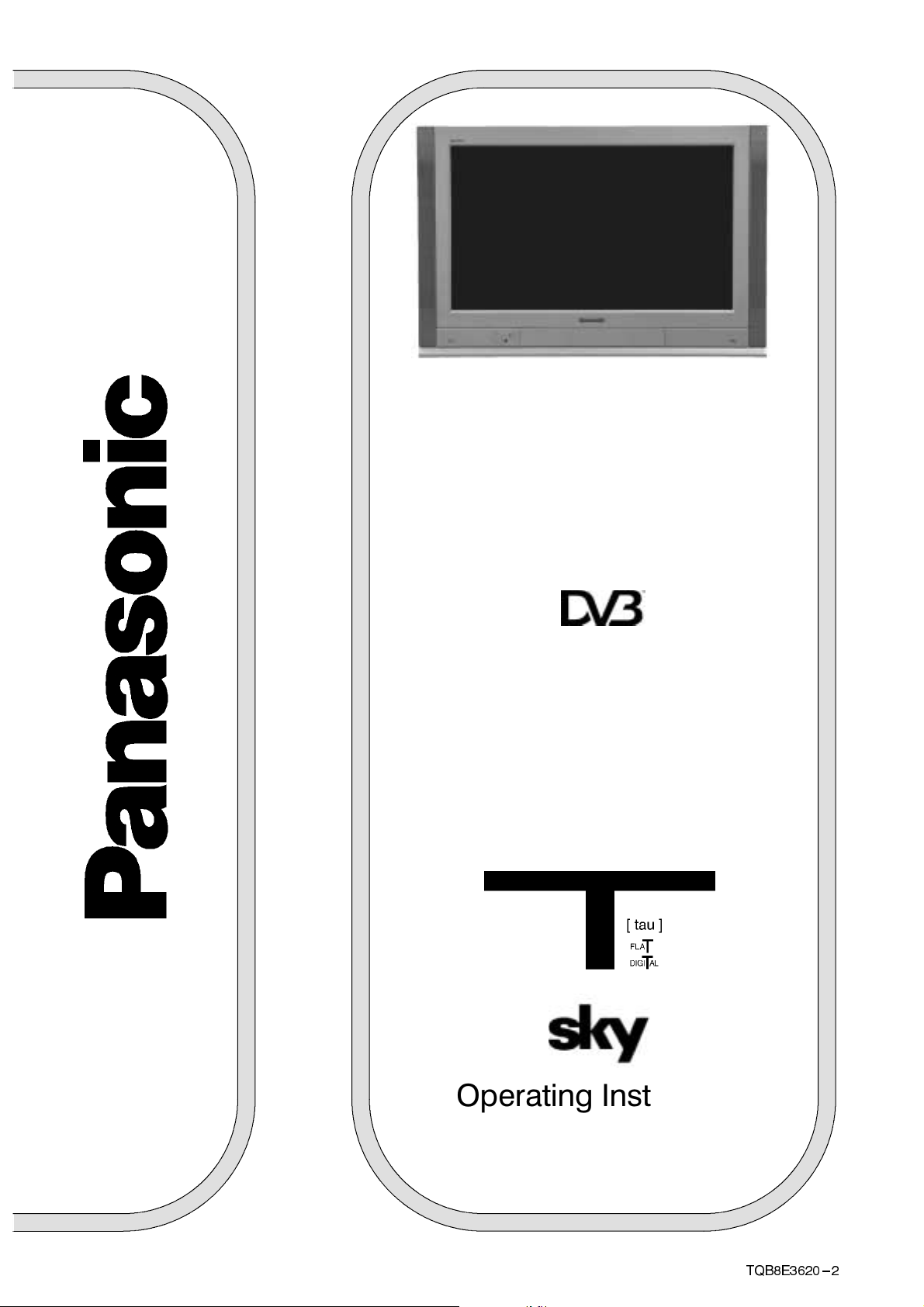
TX--32DTS3
TX--28DTS3
Colour Television
with
Integrated Digital Terrestrial
Decoder
and
Integrated Digital Satellite
Decoder
Operating Instructions
(U.K. Standard)
ALL MODES
TQB8E3620 ---2
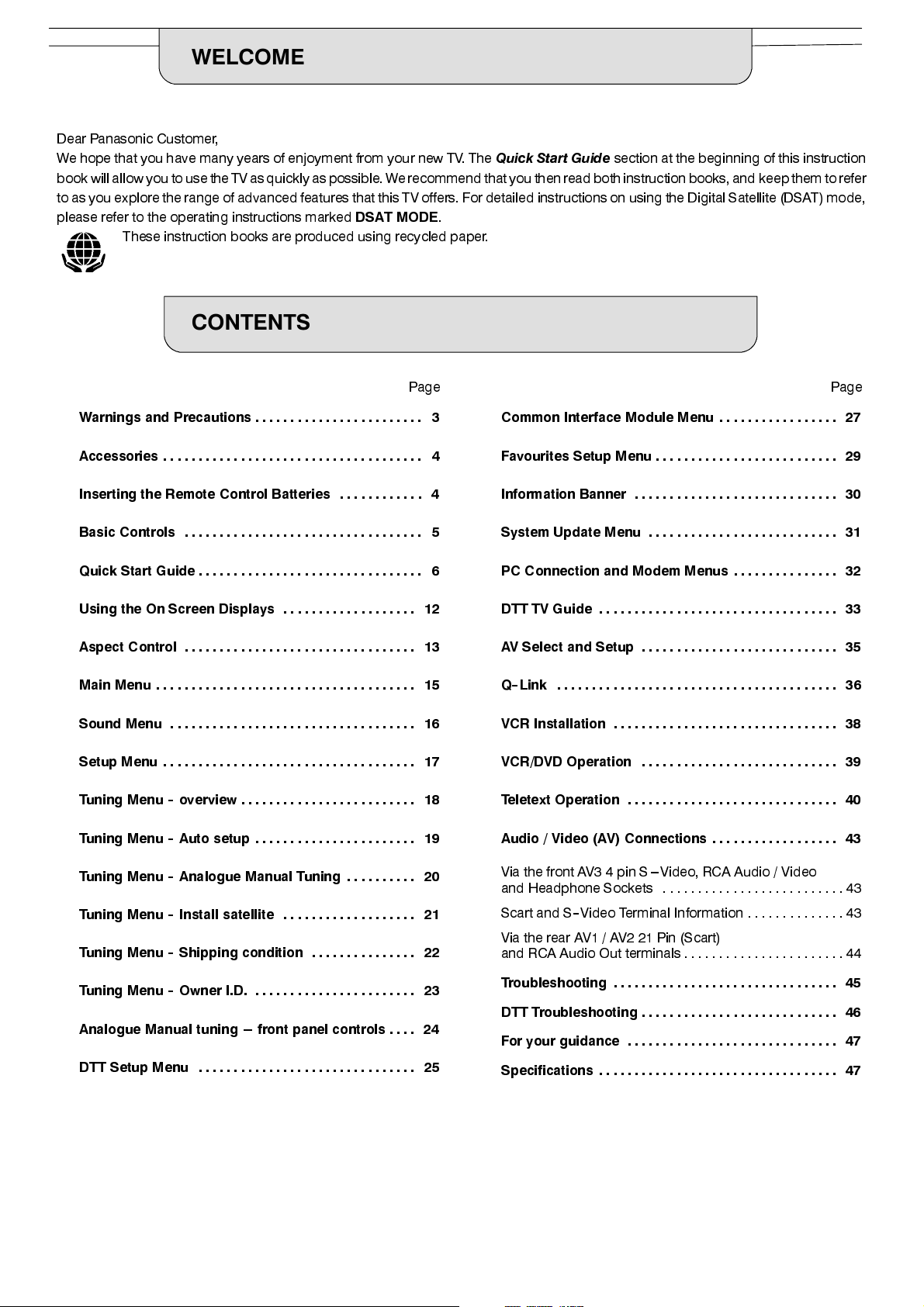
WELCOME
Dear Panasonic Customer,
We hope that you have many years of enjoyment from your new TV. The
book will allow you to use the TV as quickly as possible. We recommend that you then read both instruction books, and keep them torefer
to as you explore the range of advanced features that this TV offers. For detailed instructionson using the Digital Satellite (DSAT) mode,
please refer to the operating instructions marked
These instruction books are produced using recycled paper.
DSAT MODE
.
Quick Start Guide
section at the beginning of this instruction
CONTENTS
Page Page
Warnings and Precautions 3........................
Accessories 4.....................................
Inserting the Remote Control Batteries 4............
Basic Controls 5..................................
Quick Start Guide 6................................
Using the On Screen Displays 12...................
Aspect Control 13.................................
Main Menu 15.....................................
Sound Menu 16...................................
Setup Menu 17....................................
Tuning Menu--overview 18.........................
Tuning Menu--Auto setup 19.......................
Common Interface Module Menu 27.................
Favourites Setup Menu 29..........................
Information Banner 30.............................
System Update Menu 31...........................
PC Connection and Modem Menus 32...............
DTTTVGuide 33..................................
AV Select and Setup 35............................
Q--Link 36........................................
VCR Installation 38................................
VCR/DVD Operation 39............................
Teletext Operation 40..............................
Audio / Video (AV) Connections 43..................
Tuning Menu--Analogue Manual Tuning 20..........
Tuning Menu--Install satellite 21...................
Tuning Menu--Shipping condition 22...............
Tuning Menu--Owner I.D. 23.......................
Analogue Manual tuning --- front panel controls 24....
DTT Setup Menu 25...............................
2
Via the front AV3 4 pin S---Video, RCA Audio / Video
and Headphone Sockets 43..........................
Scart and S--Video Terminal Information 43..............
ViatherearAV1/AV221Pin(Scart)
and RCA Audio Out terminals 44.......................
Troubleshooting 45................................
DTT Troubleshooting 46............................
For your guidance 47..............................
Specifications 47..................................
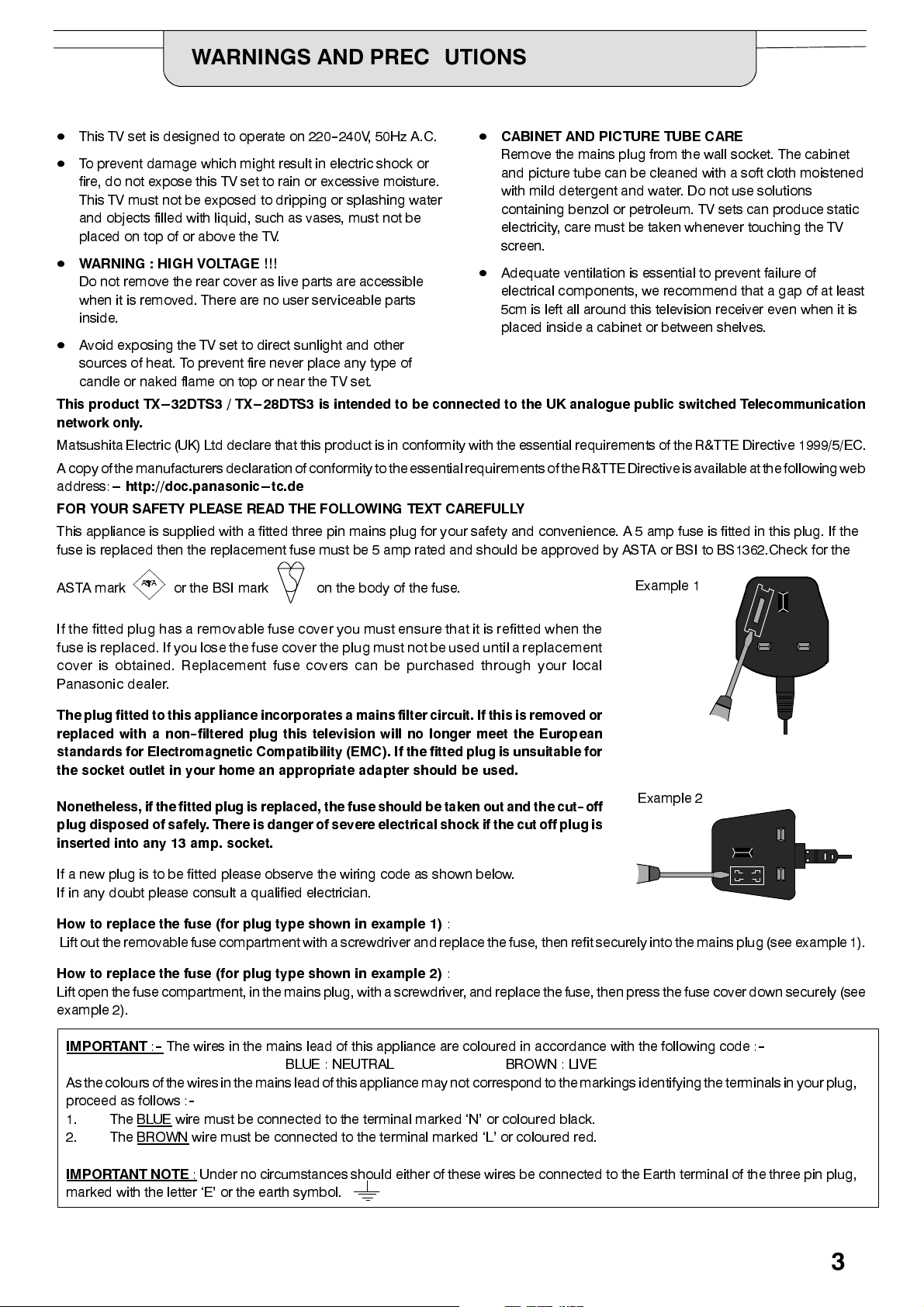
WARNINGS AND PRECAUTIONS
D
This TV set is designed to operate on 220--240V, 50Hz A.C.
D
To prevent damage which might result in electric shock or
fire, do not expose this TV set to rain or excessive moisture.
This TV must not be exposed to dripping or splashing water
and objects filled with liquid, such as vases, must not be
placed on top of or above the TV.
D
WARNING : HIGH VOLTAGE !!!
Do not remove the rear cover as live parts are accessible
when it is removed. There are no user serviceable parts
inside.
D
Avoid exposing the TV set to direct sunlight and other
sources of heat. To prevent fire never place any type of
candle or naked flame on top or near the TV set.
This product TX ---32DTS3 / TX---28DTS3 is intended to be connected to the UK analogue public switched Telecommunication
network only.
Matsushita Electric (UK) Ltd declare that this product is in conformity with the essential requirements of the R&TTE Directive 1999/5/EC.
A copyof the manufacturersdeclarationof conformitytothe essentialrequirementsof theR&TTE Directiveisavailableatthefollowingweb
address:---
FOR YOUR SAFETY PLEASE READ THE FOLLOWING TEXT CAREFULLY
This appliance is supplied with a fitted three pin mains plug for your safety and convenience. A 5 amp fuse is fitted in this plug. If the
fuse is replaced then the replacement fuse must be 5 amp rated and should be approved by ASTA or BSI to BS1362.Check for the
http://doc.panasonic---tc.de
D
CABINET AND PICTURE TUBE CARE
Remove the mains plug from the wall socket. The cabinet
and picture tube can be cleaned with a soft cloth moistened
with mild detergent and water. Do not use solutions
containing benzol or petroleum. TV sets can produce static
electricity, care must be taken whenever touching the TV
screen.
D
Adequate ventilation is essential to prevent failure of
electrical components, we recommend that a gap of at least
5cm is left all around this television receiver even when it is
placed inside a cabinet or between shelves.
ASA
ASTA mark
If the fitted plug has a removable fuse cover you m ust ensure that it is refitted when the
fuse is replaced.I f you lose the fuse cover the plugmustnotbe used until a replacement
cover is obtained. Replacement fuse covers can be purchased through your local
Panasonicdealer.
The plug fitted to this appliance incorporates a mains filter circuit. If this is removed or
replaced with a non--filtered plug this television will no longer meet the European
standards for Electromagnetic Compatibility (EMC). If the fitted plug is unsuitable for
the socket outlet in your home an appropriate adapter should be used.
Nonetheless,if the fitted plug is replaced, the fuse should be taken out and the cut--off
plug disposed of safely. There is danger of severe electrical shock if the cut off plug is
inserted into any 13 amp. socket.
If a new plug is to be fitted please observe the wiring code as shown below.
If in any doubt please consult a qualified electrician.
How to replace the fuse (for plug type shown in example 1)
Lift outtheremovablefuse compartment with a screwdriverand replace the fuse, then refit securely into the mains plug (see example 1).
How to replace the fuse (for plug type shown in example 2)
Lift open the fuse compartment,in the mains plug, with a screwdriver, and replace the fuse, then press the fuse cover down securely (see
example 2).
or the BSI mark on the body of the fuse.
:
:
Example 1
Example 2
IMPORTANT
Asthecoloursof the wiresin the mains leadof this appliance may notcorrespondto the markings identifying the terminalsin your plug,
proceed as follows :
1. The BLUE
2. The BROWN
IMPORTANT NOTE
marked with the letter ‘E’ or the earth symbol.
:--The wires in the mains lead of this appliance are coloured in accordance with the following code :
BLUE : NEUTRAL BROWN : LIVE
--
wire must be connected to the terminal marked ‘N’ or coloured black.
wire must be connected to the terminal marked ‘L’ or coloured red.
: Under no circumstances should either of these wires be connected to the Earth terminal of the three pin plug,
--
3
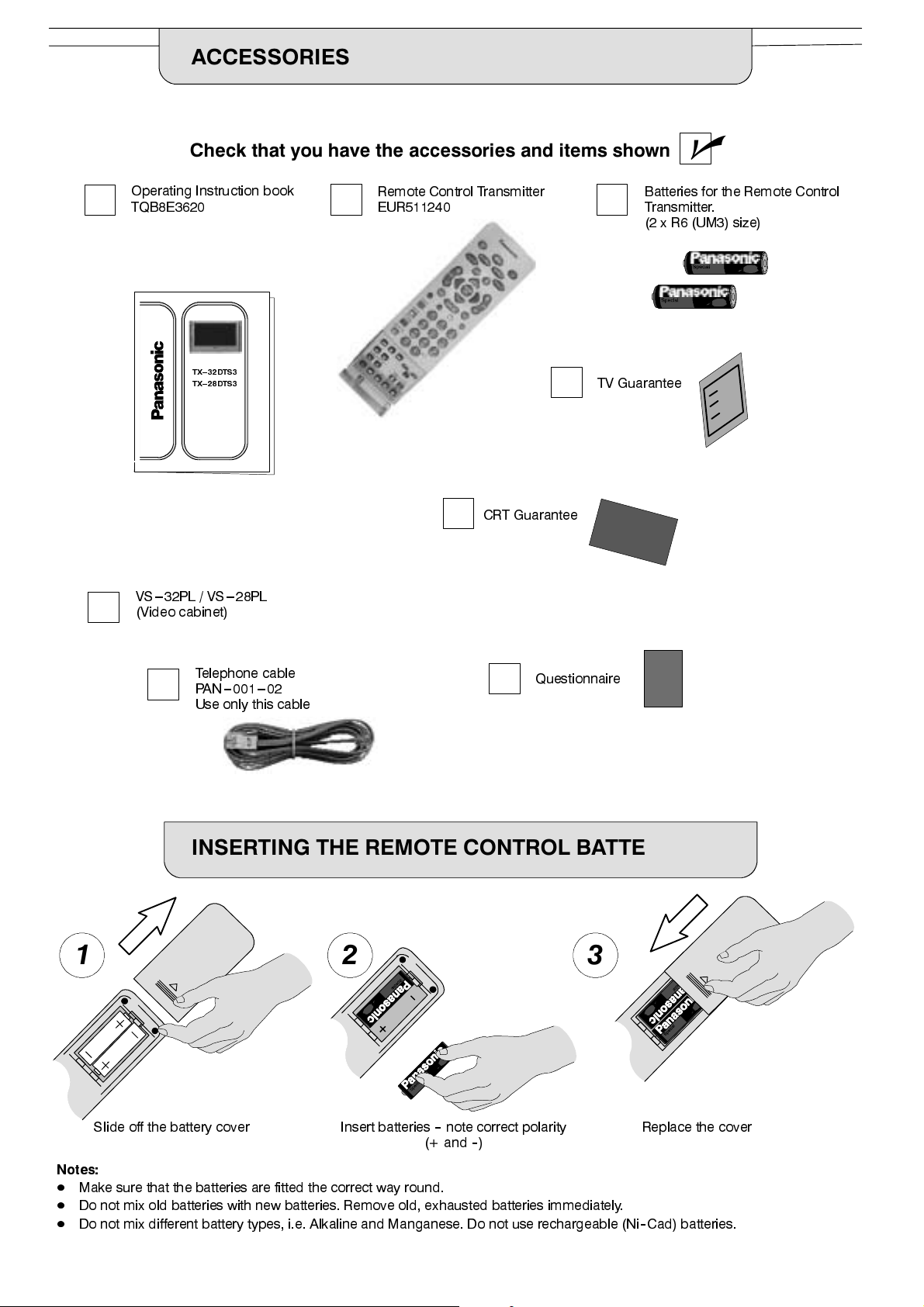
ACCESSORIES
Check that you have the accessories and items shown
Operating Instruction book
TQB8E3620
TX-- 32DTS3
TX-- 28DTS3
VS---32PL / VS ---28PL
(Video cabinet)
Remote Control Transmitter
EUR511240
CRT Guarantee
n
Batteries for the Remote Control
Transmitter.
(2 x R6 (UM3) size)
TV Guarantee
Telephone cable
PA N --- 0 01 --- 0 2
Use only this cable
Questionnaire
INSERTING THE REMOTE CONTROL BATTERIES
1 2 3
Slide off the battery cover Insert batteries--note correct polarity
(+ and--)
Notes:
D
Make sure that the batteries are fitted the correct way round.
D
Do not mix old batteries with new batteries. Remove old, exhausted batteries immediately.
D
Do not mix different battery types, i.e. Alkaline and Manganese. Do not use rechargeable (Ni--Cad) batteries.
Replace the cover
4
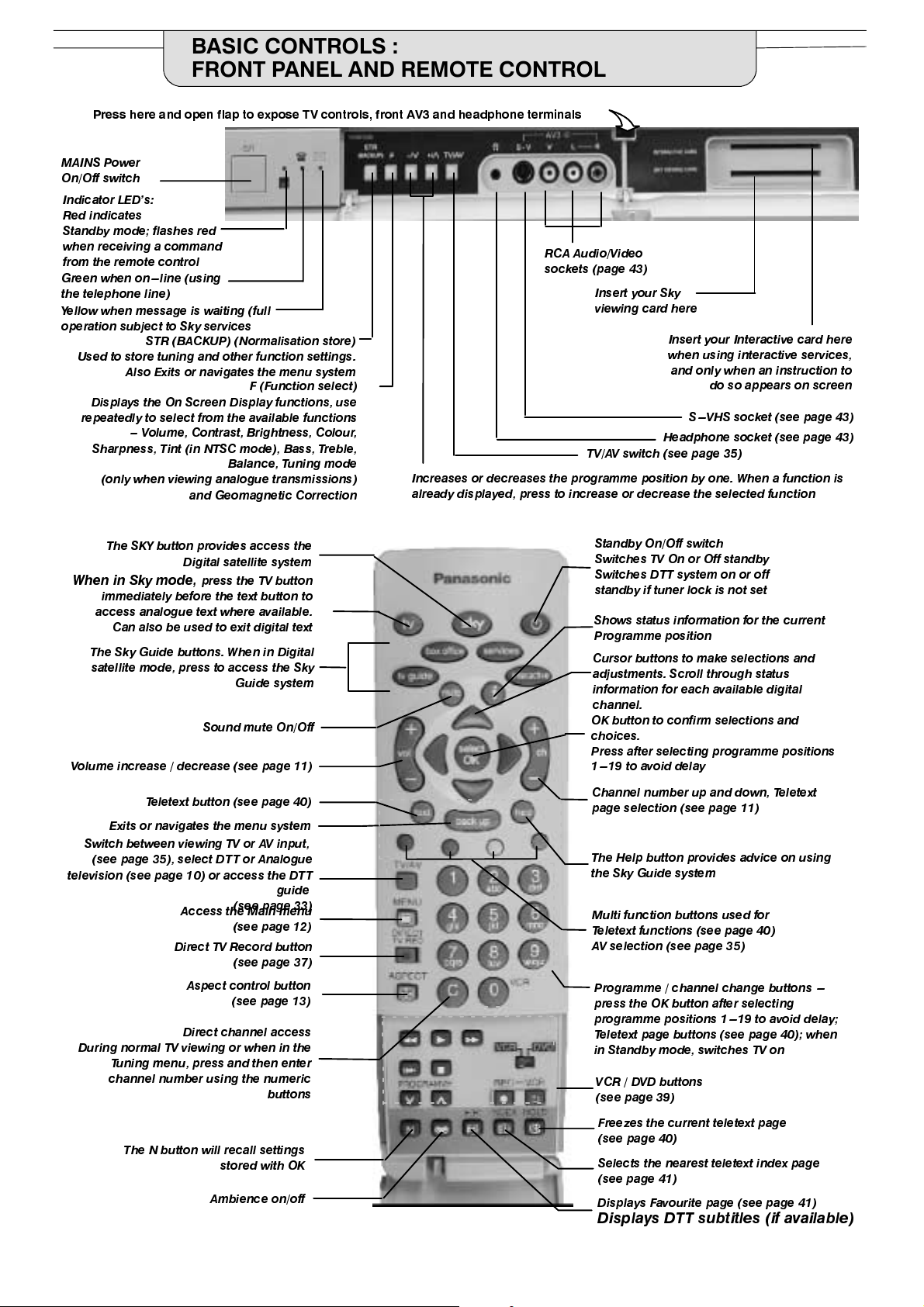
BASIC CONTROLS :
FRONT PANEL AND REMOTE CONTROL
Press here and open flap to expose TV controls, front AV3 and headphone terminals
MAINS Power
On/Off switch
Indicator LED’s:
Red indicates
Standby mode; flashes red
when receiving a command
from the remote control
Green when on ---line (using
the telephone line)
Yellow when message is waiting (full
operation subject to Sky services
Used to store tuning and other function settings.
Displays the On Screen Display functions, use
repeatedly to select from the available functions
Sharpness, Tint (in NTSC mode), Bass, Treble,
STR (BACKUP) (Normalisation store)
Also Exits or navigates the menu system
F (Function select)
--- Volume, Contrast, Brightness, Colour,
Balance, Tuning mode
(only when viewing analogue transmissions)
and Geomagnetic Correction
Increases or decreases the programme position by one. When a function is
already displayed, press to increase or decrease the selected function
RCA Audio/Video
sockets (page 43)
Insert your Sky
viewing card here
Insert your Interactive card here
when using interactive services,
and only when an instruction to
do so appears on screen
S---VHS socket (see page 43)
Headphone socket (see page 43)
TV/AV switch (see page 35)
The SKY button provides access the
Digital satellite system
When in Sky mode,
immediately before the text button to
access analogue text where available.
Can also be used to exit digital text
The Sky Guide buttons. When in Digital
satellite mode, press to access the Sky
Volume increase / decrease (see page 11)
T eletext button (see page 40)
Exits or navigates the menu system
Switch between viewing TV or AV input,
(see page 35), select DTT or Analogue
television (see page 10) or access the DTT
During normal TV viewing or when in the
Tuning menu, press and then enter
channel number using the numeric
The N button will recall settings
press the TV button
Guide system
Sound mute On/Off
guide
Access the Main menu
Direct TV Record button
Aspect control button
Direct channel access
(see page 33)
(see page 12)
(see page 37)
(see page 13)
buttons
stored with OK
Ambience on/off
Standby On/Off switch
Switches TV On or Off standby
Switches DTT system on or off
standby if tuner lock is not set
Shows status information for the current
Programme position
Cursor buttons to make selections and
adjustments. Scroll through status
information for each available digital
channel.
OK button to confirm selections and
choices.
Press after selecting programme positions
1- --19 to avoid delay
Channel number up and down, Teletext
page selection (see page 11)
The Help button provides advice on using
the Sky Guide system
Multi function buttons used for
Teletext functions (see page 40)
AV selection (see page 35)
Programme / channel change buttons - --
press the OK button after selecting
programme positions 1 ---19 to avoid delay;
Teletext page buttons (see page 40); when
in Standby mode, switches TV on
VCR / DVD buttons
(see page 39)
Freezes the current teletext page
(see page 40)
Selects the nearest teletext index page
(see page 41)
Displays Favourite page (see page 41)
Displays DTT subtitles (if available)
5

QUICK START GUIDE
Connection and setting up options
1. If connecting the TV using RF cables only, proceed to option 1.
2. If connecting the TV using Scart and RF cables, proceed to option 2.
3. If connecting the TV to a Q--Link (or Q--Link compatible) VCR, proceed to option 3 on page 7.
1. Connection of TV using an RF cable only
RF Connection
D
Connect the RF cable to the
D
Connect the RF cable from your Satellite dish to the
input
socket.
TV Aeria
l socket ( ).
Dish
Mains
Socket
TV Aerial
socket
If you experience reception problems,
especially when viewing Digital
Terrestrial Television (DTT) services, see
page 46 for alternative methods of
aerial connection.
Dish Input socket
2. Connection of TV and VCR using Scart and RF cables
Scart Connection
D
The VCR must be connected to the AV2 Scart socket of this TV using a
Note :
If using a
a
“Q--Link”
RF Connection
D
the
D
Dish input socket
“Q--Link”
VCR then the AV2 Scart of the TV must be connected to the AV1 socket of the VCR. If your VCR is not
VCR, please consult your VCR operating instruction book.
Connect the RF cable to the
TV Aerial
socket ( ).
Aerial Input
socket of the VCR and an RF cable from the VCR
Connect the RF cable from your Satellite dish to the
TV
Mains
Socket
Dish input
socket.
Mains
Socket
“
fully wired”Scart cable.
Aerial Output
VCR
AV1
Scart socket
socket to
Aerial
Input
socket
Aerial
Output
socket
TV Aerial
socket
AV2
Scart socket
Notes :
Additional equipment and cables are not supplied.
Further details of Audio/ Video connections can be found on pages 43 and 44.
Further information for VCR installation with this TV can be found on page 38.
6
If you experience reception problems,
especially when viewing Digital
Terrestrial Television (DTT) services, see
page 46 for alternative methods of
aerial connection.
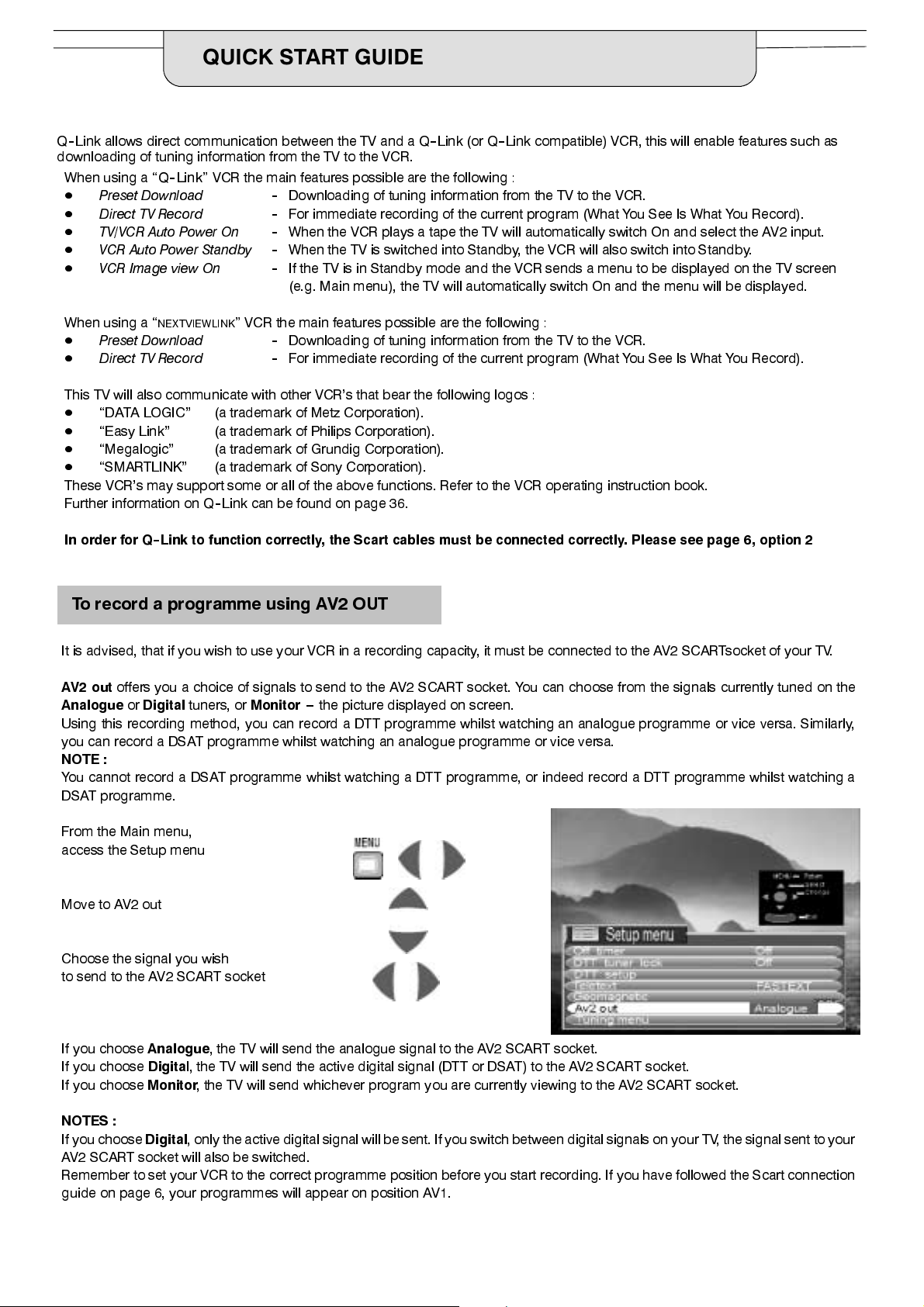
QUICK START GUIDE
What is Q-- Link ?
Q--Link allows direct communication between the TV and a Q--Link (or Q--Link compatible) VCR, this will enable features such as
downloading of tuning information from the TV to the VCR.
When using a
D
Preset Download
D
Direct TV Record
D
TV/VCR Auto Power On
D
VCR Auto Power Standby
D
VCR Image view On
“Q
--Link”
VCR the main features possible arethe following :
--
Downloading of tuning information from the TV to the VCR.
--
For immediate recording of the current program (What You See Is What You Record).
--
When the VCR plays a tape the TV will automatically switch On and select the AV2 input.
--
When the TV is switched into Standby, the VCR will also switch into Standby.
--
If the TV is in Standby mode and the VCR sends a menu to be displayed on the TV screen
(e.g. Main menu), the TV will automatically switch On and the menu will be displayed.
When using a “
D
Preset Download
D
Direct TV Record
This TV will also communicate with other VCR’s that bear the following logos :
D
“DATA LOGIC” (a trademark of Metz Corporation).
D
“Easy Link” (a trademark of Philips Corporation).
D
“Megalogic” (a trademark of Grundig Corporation).
D
“SMARTLINK” (a trademark of Sony Corporation).
These VCR’s may support some or all of the above functions. Refer to the VCR operating instruction book.
Further information on Q--Link can be found on page 36.
In order for Q--Link to function correctly, the Scart cables must be connected correctly. Please see page 6, option 2
NEXTVIEWLINK
”
VCR the main features possible are the following :
--
Downloading of tuning information from the TV to the VCR.
--
For immediate recording of the current program (What You See Is What You Record).
To record a programme using AV2 OUT
It is advised, that if you wish to use your VCR in a recording capacity, it must be connected to the AV2 S CARTsocket of your TV.
AV2 out
AnalogueorDigital
Using this recording method, you can record a DTT programme whilst watching an analogue programme or vice versa. Similarly,
you can record a DSAT programme whilst watching an analogue programme or vice versa.
NOTE :
You cannot record a DSAT programme whilst watching a DTT programme, or indeed record a DTT programme whilst watching a
DSAT programme.
offers you a choice of signals to send to the AV2 SCART socket. You can choose from the signals currently tuned on the
tuners, or
Monitor
--- the picture displayed on screen.
From the Main menu,
access the Setup menu
Move to AV2 out
Choose the signal you wish
to send to the AV2 SCART socket
If you choose
If you choose
If you choose
NOTES :
If you choose
AV2 SCART socket will also be switched.
Remember to set your VCR to the correct programme position before you start recording. If you have followed the Scart connection
guide on page 6, your programmes will appear on position AV1.
Analogue
Digita
Monitor
Digital
, the TV will send the analogue signal to the AV2 SCART socket.
l, the TV will send the active digital signal (DTT or DSAT) to the AV2 SCART socket.
, the TV will send whichever program you are currently viewing to the AV2 SCART socket.
, only the active digital signal will be sent. If you switch between digital signals on your TV, the signal sent to your
7
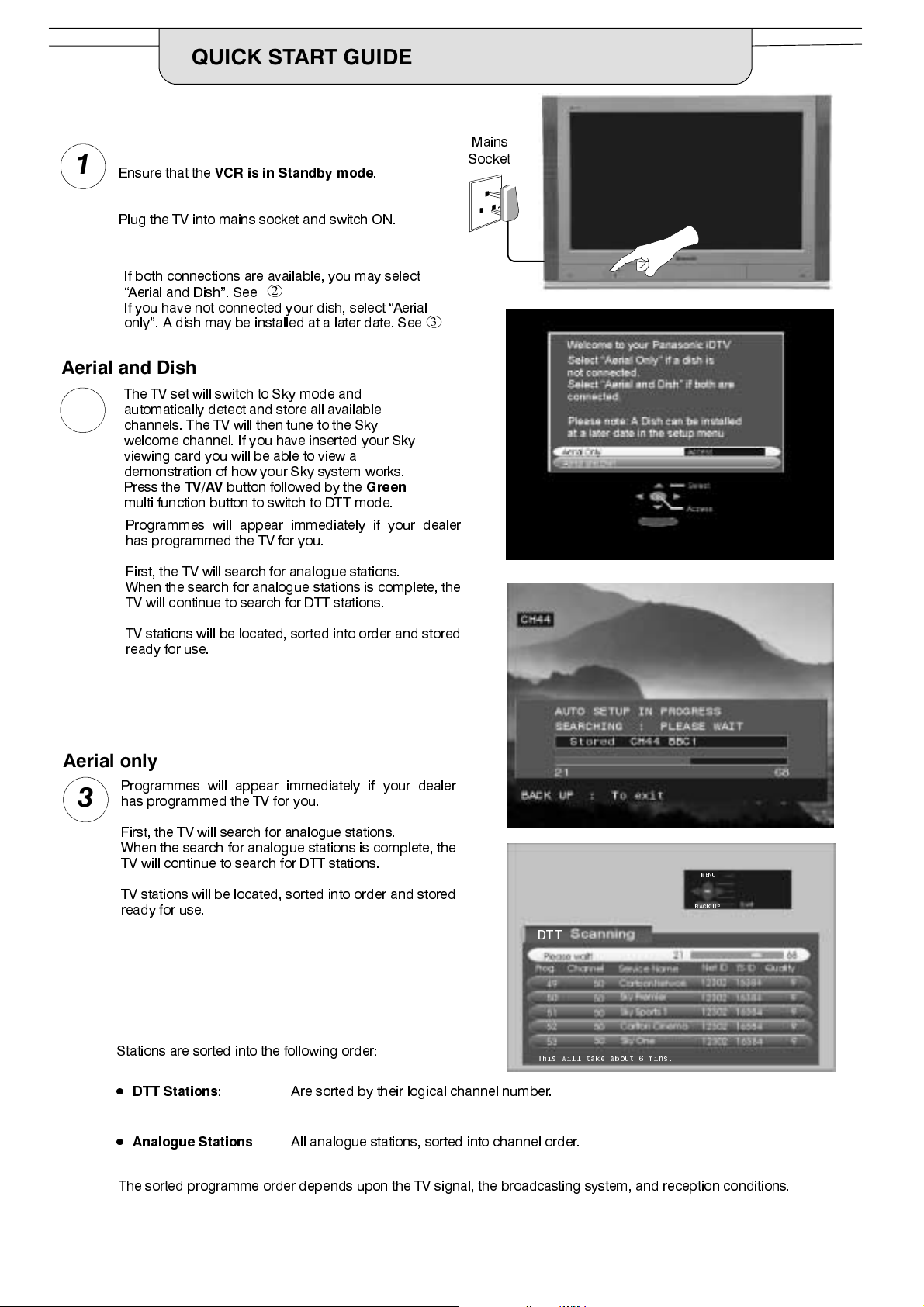
QUICK START GUIDE
1
Ensure that the
Plug the TV into mains socket and switch ON.
VCRisinStandbymode
Mains
Socket
.
If both connections are available, you may select
“Aerial and Dish”. See
If you have not connected your dish, select “Aerial
only”. A dish may be installed at a later date. See
Aerial and Dish
The TV set will switch to Sky mode and
2
automatically detect and store all available
channels. The TV will then tune to the Sky
welcome channel. If you have inserted your Sky
viewing card you will be able to view a
demonstration of how your Sky system works.
Press the
multi function button to switch to DTT mode.
Programmes will appear immediately if your dealer
has programmed the TV for you.
First, the TV will search for analogue stations.
When the search for analogue stations is complete, the
TV will continue to search for DTT stations.
TV stations will be located, sorted into order and stored
ready for use.
TV/AV
button followed by the
2
3
Green
Aerial only
Programmes will appear immediately if your dealer
has programmed the TV for you.
3
First, the TV will search for analogue stations.
When the search for analogue stations is complete, the
TV will continue to search for DTT stations.
TV stations will be located, sorted into order and stored
ready for use.
Stations are sorted into the following order:
D
DTT Stations
D
Analogue Stations
The sorted programme order depends upon the TV signal, the broadcasting system, and reception conditions.
MENU
BACK UP
DTT
This will take about 6 mins.
: Are sorted by their logical channel number.
: All analogue stations, sorted into channel order.
8
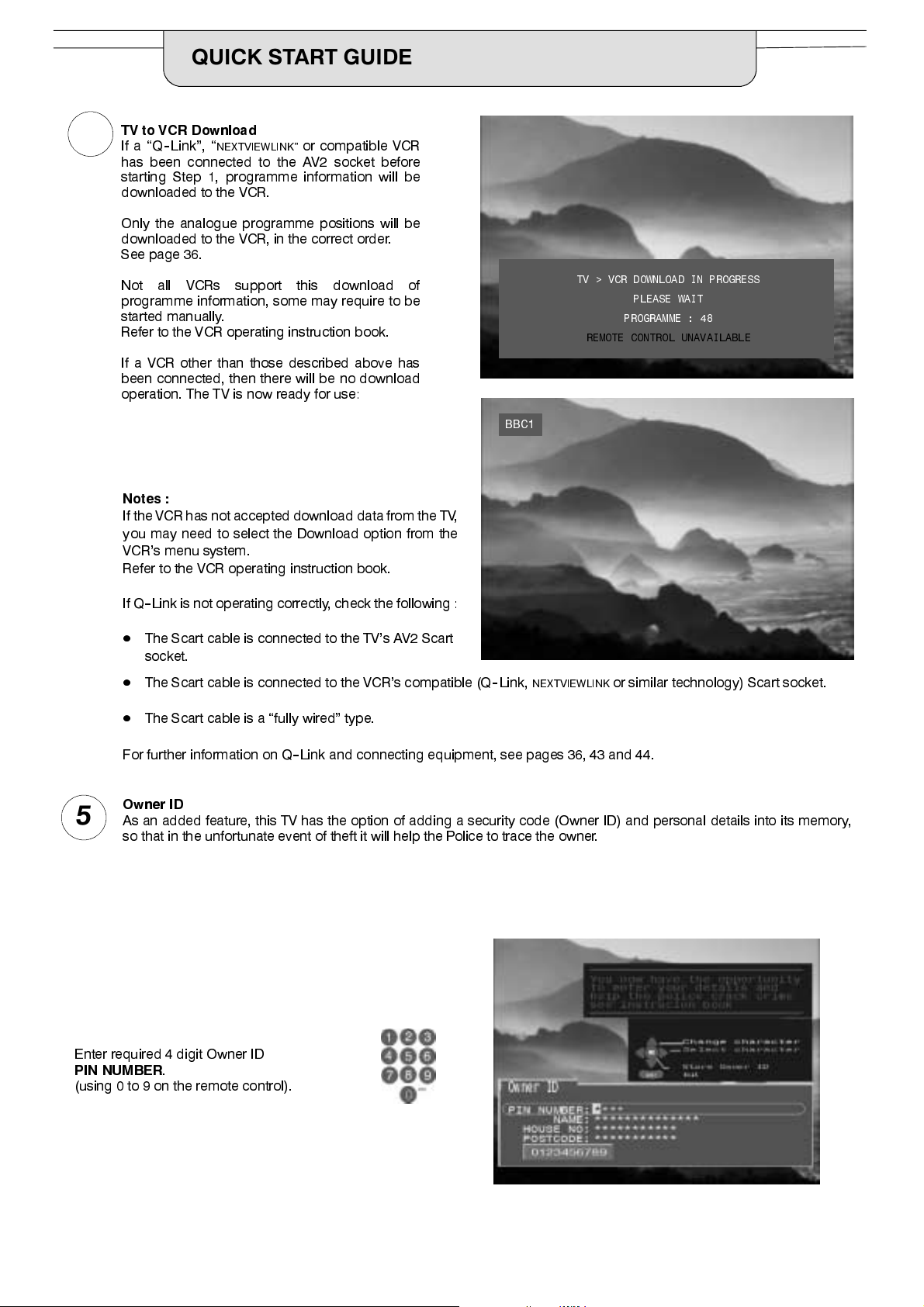
QUICK START GUIDE
TV to VCR Download
4
If a “Q--Link”, “
has been connected to the AV2 socket before
starting Step 1, programme information will be
downloaded to the VCR.
Only the analogue programme positions will be
downloaded to the VCR, in the correct order.
See page 36.
Not all VCRs support this download of
programme information, some may require to be
started manually.
Refer to the VCR operating instruction book.
If a VCR other than those described above has
been connected, then there will be no download
operation. The TV is now ready for use:
Notes :
If the VCR has not accepted download data from the TV,
you may need to select the Download option from the
VCR’s menu system.
Refer to the VCR operating instruction book.
NEXTVIEWLINK”
or compatible VCR
TV > VCR DOWNLOAD IN PROGRESS
PLEASE WAIT
PROGRAMME : 48
REMOTE CONTROL UNAVAILABLE
BBC1
5
If Q--Link is not operating correctly, check the following :
D
The Scart cable is connected to the TV’s AV2 Scart
socket.
D
The Scart cable is connected to the VCR’s compatible (Q--Link,
D
The Scart cable is a “fully wired” type.
For further information on Q--Link and connecting equipment, see pages 36, 43 and 44.
Owner ID
As an added feature, this TV has the option of adding a security code (Owner ID) and personal details into its memory,
so that in the unfortunate event of theft it will help the Police to trace the owner.
NEXTVIEWLINK
or similar technology) Scart socket.
Enter required 4 digit Owner ID
PIN NUMBER
(using 0 to 9 on the remote control).
.
9
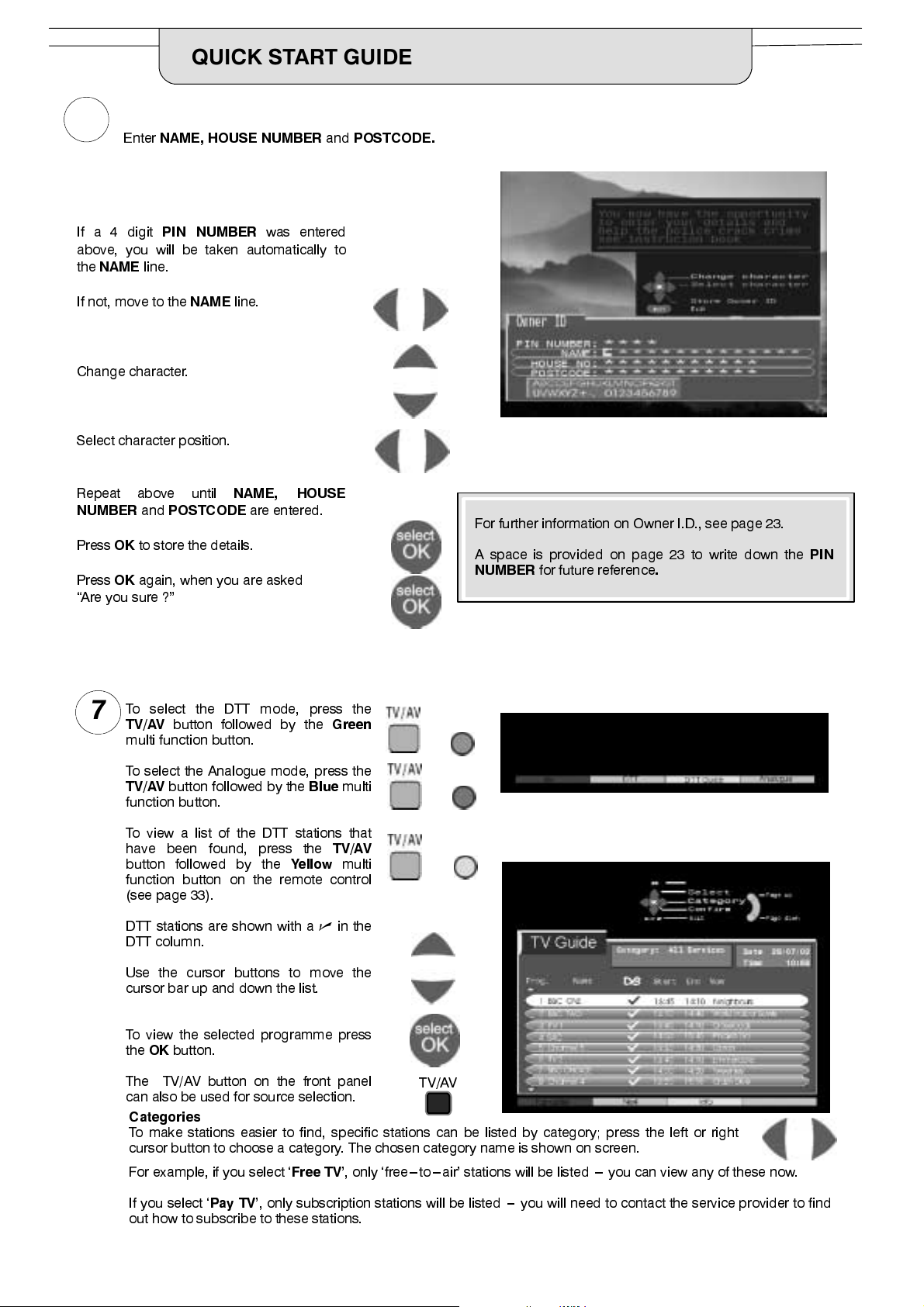
6
QUICK START GUIDE
Enter
NAME, HOUSE NUMBER
and
POSTCODE.
If a 4 digit
above, you will be taken automatically to
the
NAME
If not, move to the
Change character.
Select character position.
Repeat above until
NUMBER
PressOKto store the details.
PressOKagain, when you are asked
“Are you sure ?”
PIN NUMBER
line.
NAME
and
POSTCODE
was entered
line.
NAME, HOUSE
are entered.
For further information on Owner I.D., see page 23.
A space is provided on page 23 to write down the
NUMBER
for future reference
.
PIN
To select the DTT mode, press the
7
TV/AV
multi function button.
To select the Analogue mode, press the
TV/AV
function button.
To view a list of the DTT stations that
have been found, press the
button followed by the
function button on the remote control
(see page 33).
DTT stations are shown with anin the
DTT column.
Use the cursor buttons to move the
cursor bar up and down the list.
To view the selected programme press
theOKbutton.
The TV/AV button on the front panel
can also be used for source selection.
button followed by the
button followed by the
Categories
To make stations easier to find, specific stations can be listed by category; press the left or right
cursor button to choose a category. The chosen category name is shown on screen.
For example, if you select ‘
Blue
Yellow
Free TV
Green
multi
TV/AV
multi
TV/AV
’, only ‘free---to---air’ stations will be listed --- you can view any of these now.
10
If you select ‘
out how to subscribe to these stations.
Pay TV
’, only subscription stations will be listed --- you will need to contact the service provider to find
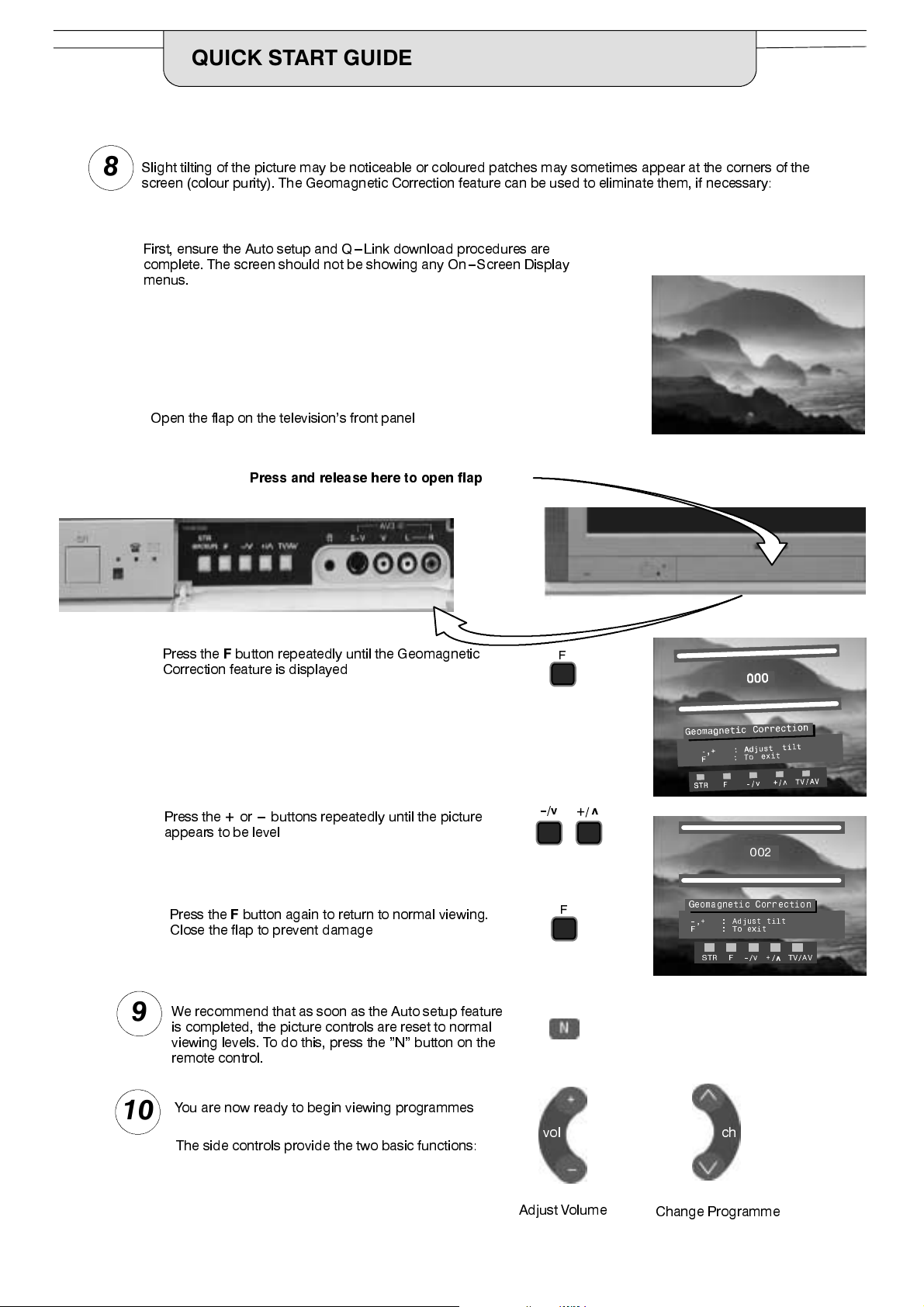
QUICK START GUIDE
Slight tilting of the picture may be noticeable or coloured patches may sometimes appear at the corners of the
8
screen (colour purity). The Geomagnetic Correction feature can be used to eliminate them, if necessary:
First, ensure the Auto setup and Q ---Link download procedures are
complete. The screen should not be showing any On---Screen Display
menus.
Open the flap on the television’s front panel
Press and release here to open flap
Press theFbutton repeatedly until the Geomagnetic
Correction feature is displayed
Press the+or
appears to be level
Press theFbutton again to return to normal viewing.
Close the flap to prevent damage
We recommend that as soon as the Auto setup feature
9
is completed, the picture controls are reset to normal
viewing levels. To do this, press the ”N” button on the
remote control.
---
buttons repeatedly until the picture
F
--
/v
002
F
Geomagnetic Correction
--,+ : Adjust tilt
F : To exit
STR F --/v +/ TV/AV
10
You are now ready to begin viewing programmes
The side controls provide the two basic functions:
vol ch
Adjust Volume
Change Programme
11
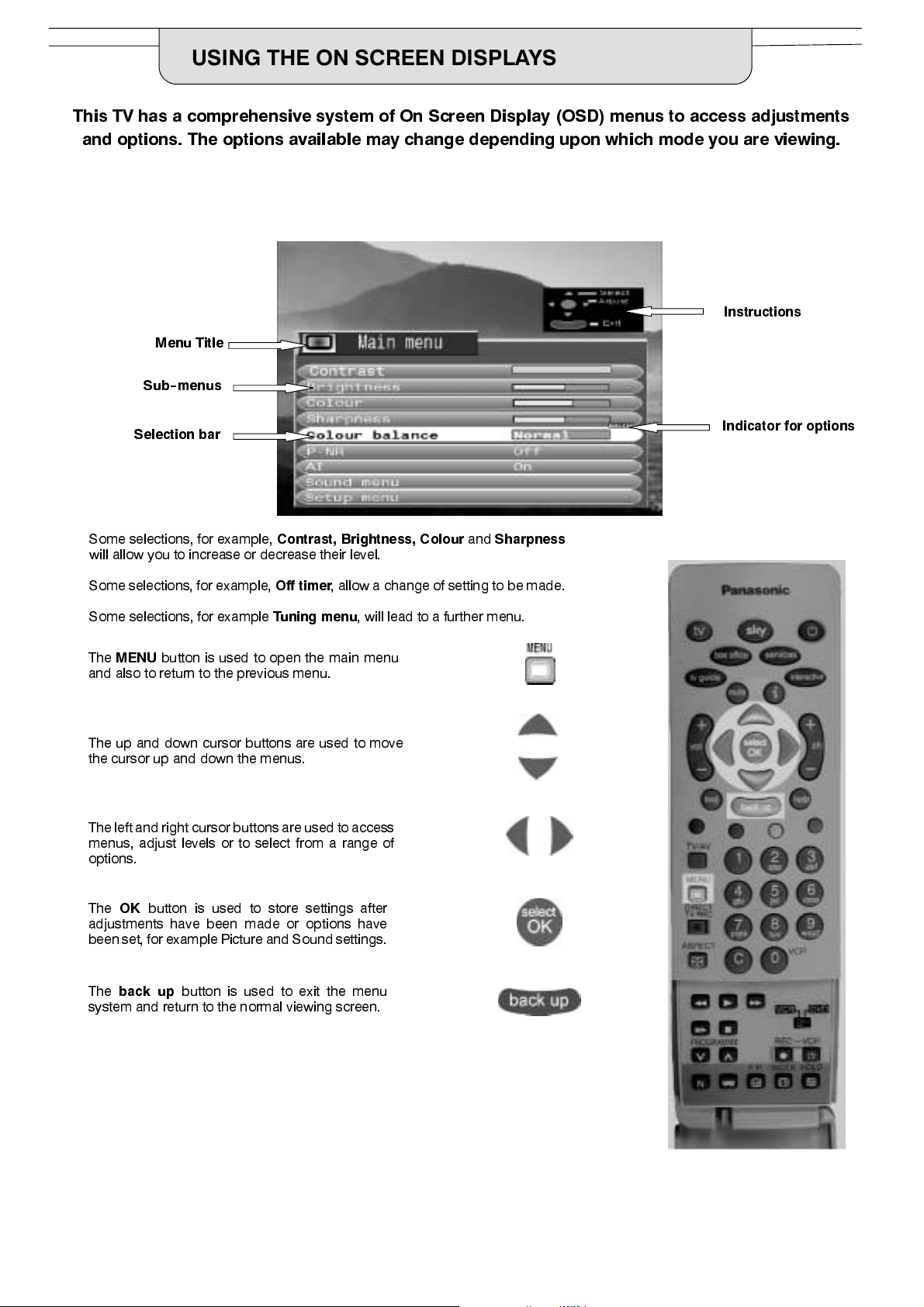
USING THE ON SCREEN DISPLAYS
This TV has a comprehensive system of On Screen Display (OSD) menus to access adjustments
and options. The options available may change depending upon which mode you are viewing.
Instructions
Menu Title
Sub--menus
Selection bar
Some selections, for example,
will allow you to increase or decrease their level.
Some selections, for example,
Some selections, for example
The
MENU
button is used to open the main menu
and also to return to the previous menu.
The up and down cursor buttons are used to move
the cursor up and down the menus.
The left and right cursor buttonsare used to access
menus, adjust levels or to select from a range of
options.
Contrast, Brightness, Colour
Off timer
Tuning menu
, allow a change of setting to be made.
, will lead to a further menu.
and
Sharpness
Indicator for options
The
OK
button is used to store settings after
adjustments have been made or options have
been set, for example Picture and Sound settings.
The
back up
system and return to the normal viewing screen.
button is used to exit the menu
12
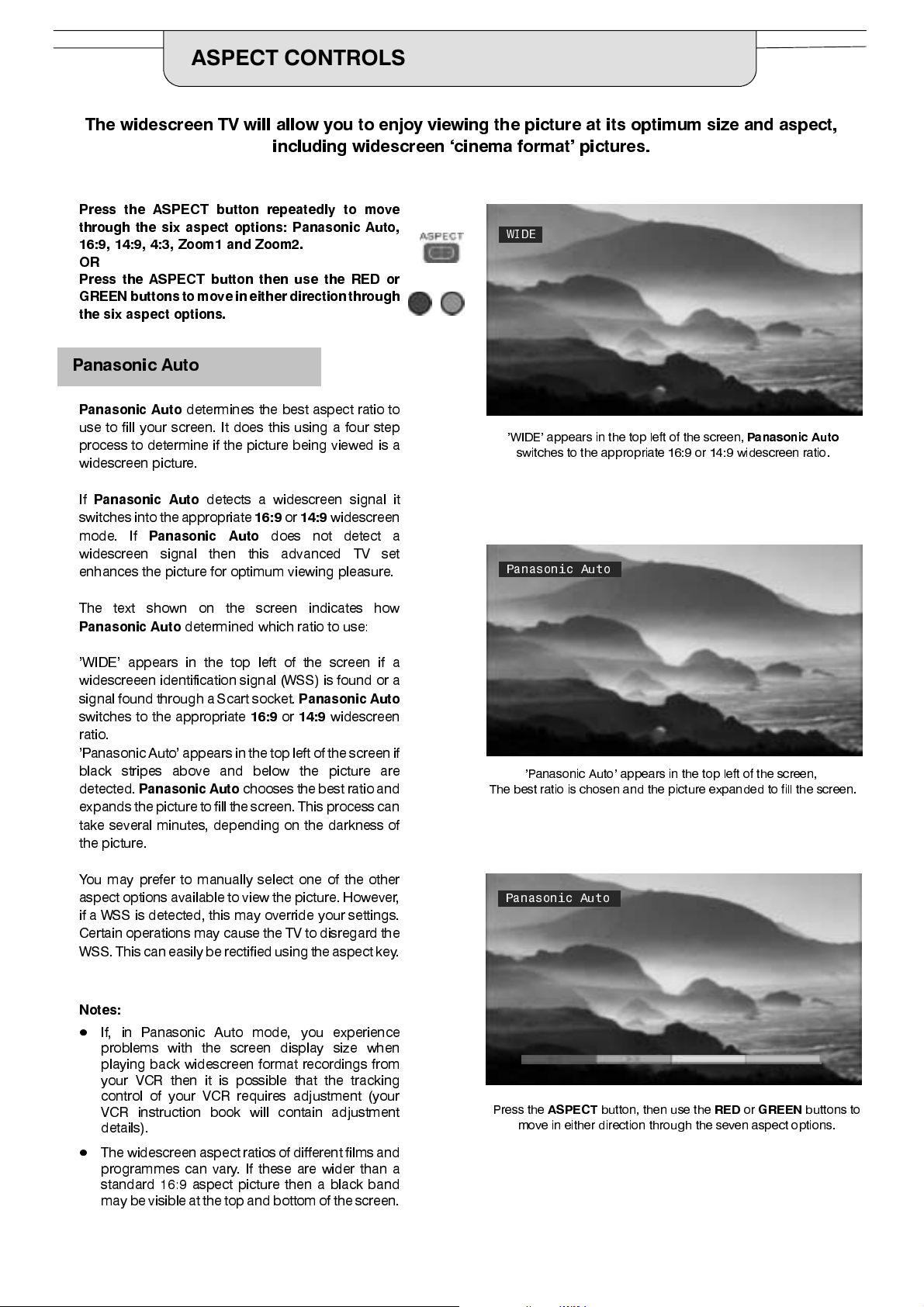
ASPECT CONTROLS
The widescreen TV will allow you to enjoy viewing the picture at its optimum size and aspect,
including widescreen ‘cinema format’ pictures.
Press the ASPECT button repeatedly to move
through the six aspect options: Panasonic Auto,
16:9, 14:9, 4:3, Zoom1 and Zoom2.
OR
Press the ASPECT button then use the RED or
GREEN buttons to move in either directionthrough
the six aspect options.
Panasonic Auto
WIDE
Panasonic Auto
use to fill your screen. It does this using a four step
process to determine if the picture being viewed is a
widescreen picture.
If
Panasonic Auto
switchesinto the appropriate
mode. If
widescreen signal then this advanced TV set
enhances the picture for optimum viewing pleasure.
The text shown on the screen indicates how
Panasonic Auto
’WIDE’ appears in the top left of the screen if a
widescreeen identification signal (WSS) is found or a
signal found through a Scart socket.
switches to the appropriate
ratio.
’Panasonic Auto’ appears in the top left of the screenif
black stripes above and below the picture are
detected.
expands the picturetofill the screen. This process can
take several minutes, depending on the darkness of
the picture.
Panasonic Auto
determines the best aspect ratio to
detects a widescreen signal it
16:9or14:9
Panasonic Auto
determined which ratio to use:
does not detect a
Panasonic Auto
16:9or14:9
chooses the best ratio and
widescreen
widescreen
’WIDE’ appears in the top left of the screen,
switches to the appropriate 16:9 or 14:9 widescreen ratio.
Panasonic Auto
’Panasonic Auto’ appears in the top left of the screen,
The best ratio is chosen and the picture expanded to fill the screen.
Panasonic Auto
You may prefer to manually select one of the other
aspect options available to view the picture. However,
if a WSS is detected, this may override your settings.
Certain operations may cause the TV to disregard the
WSS. This can easily be rectified using the aspectkey.
Notes:
D
If, in Panasonic Auto mode, you experience
problems with the screen display size when
playing back widescreen format recordings from
your VCR then it is possible that the tracking
control of your VCR requires adjustment (your
VCR instruction book will contain adjustment
details).
D
The widescreen aspect ratios of different films and
programmes can vary. If these are wider than a
standard 16:9 aspect picture then a black band
may be visible at the top and bottomof the screen.
Panasonic Auto
Press the
ASPECT
move in either direction through the seven aspect options.
button, then use the
REDorGREEN
buttons to
13
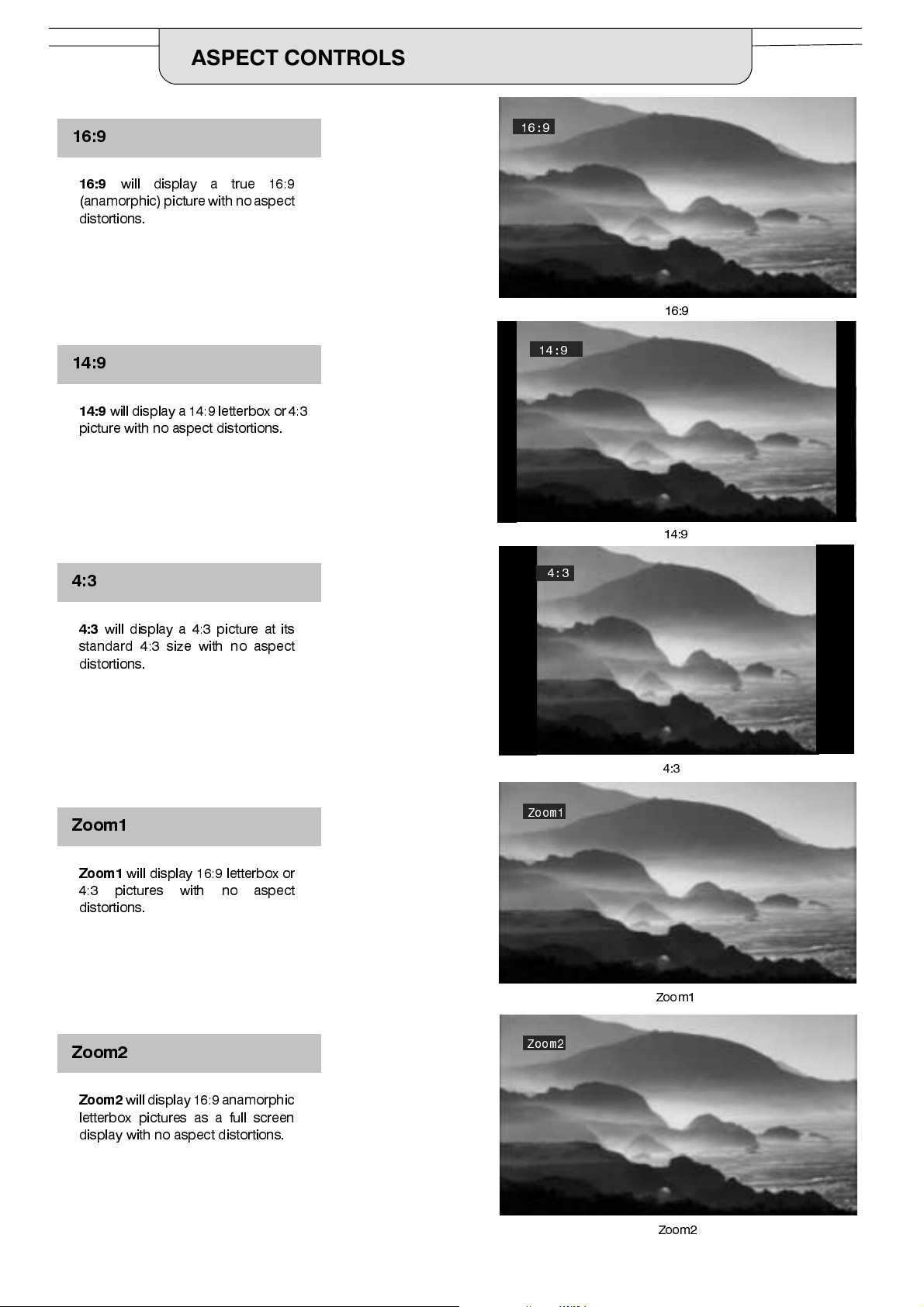
ASPECT CONTROLS
16:9
16:9
will display a true 16:9
(anamorphic)picturewith no aspect
distortions.
14:9
14:9
will display a 14:9 letterbox or 4:3
picture with no aspect distortions.
4:3
16:9
16:9
14:9
14:9
4:3
4:3
will display a 4:3 picture at its
standard 4:3 size with no aspect
distortions.
Zoom1
Zoom1
4:3pictureswithnoaspect
distortions.
will display 16:9 letterbox or
Zoom2
4:3
Zoom1
Zoom1
Zoom2
Zoom2
willdisplay 16:9anamorphic
letterbox pictures as a full screen
display with no aspect distortions.
14
Zoom2
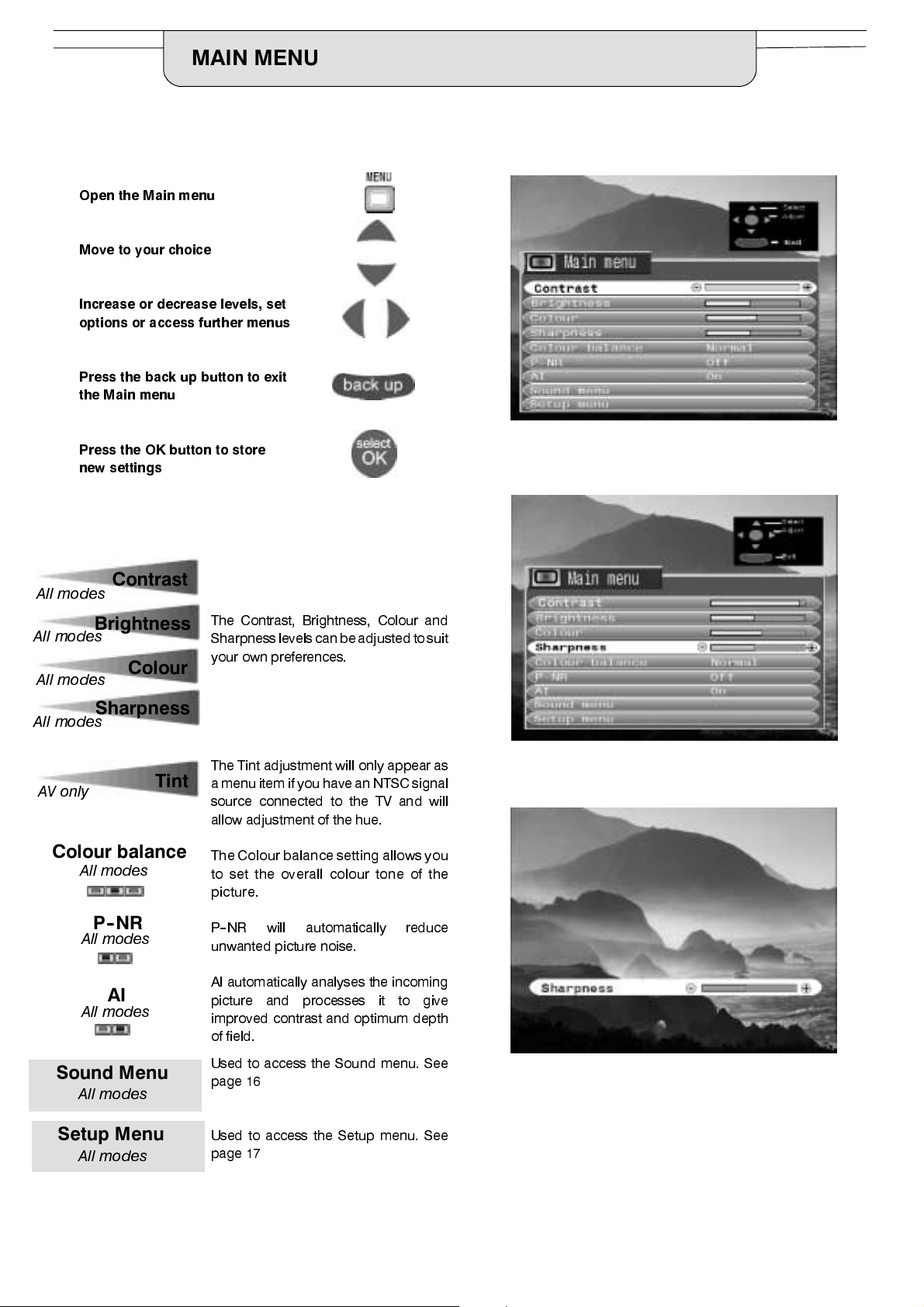
MAIN MENU
Open the Main menu
Move to your choice
Increase or decrease levels, set
options or access further menus
Press the back up button to exit
the Main menu
Press the OK button to store
new settings
Select
Adjust
Exit
All modes
All modes
All modes
All modes
Brightness
Colour
Sharpness
AV only
Colour balance
Contrast
All modes
P-- NR
All modes
AI
All modes
Tint
The Contrast, Brightness, Colour and
Sharpnesslevels can beadj usted to suit
your own preferences.
The Tint adjustment will only appear as
a menu item if you have an NTSC signal
source connected to the TV and will
allow adjustment of the hue.
The Colourbalance setting allowsyou
to set the overall colour tone of the
picture.
P--NR will automatically reduce
unwanted picture noise.
AI automatically analyses the incoming
picture and processes it to give
improved contrast and optimum depth
of field.
Sound Menu
All modes
Setup Menu
All modes
Used to access the Sound menu. See
page 16
Used to access the Setup menu. See
page 17
15
