Panasonic TX-32PB50F, TX-28PB50F User Manual
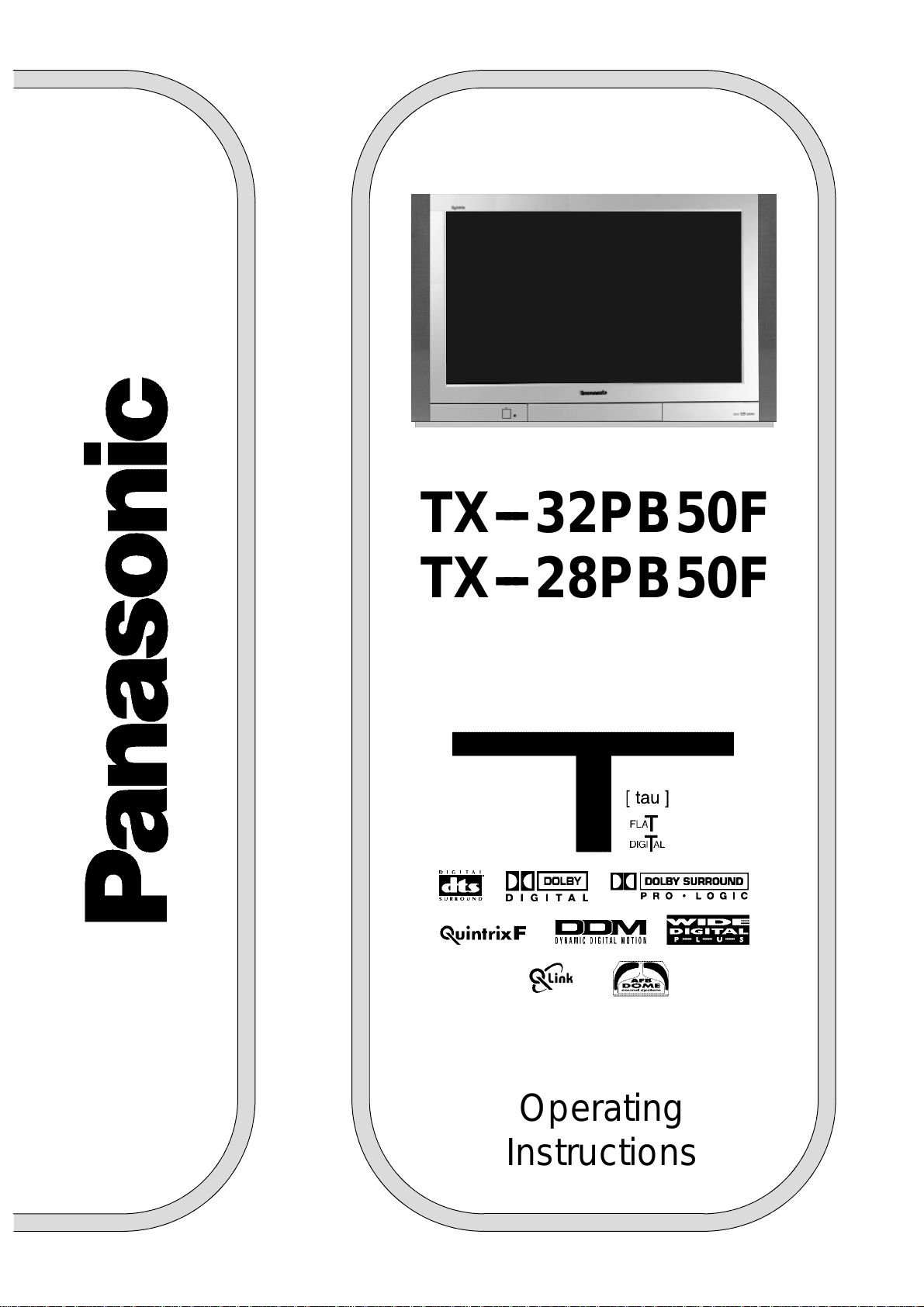
TX---32PB50F
TX---28PB50F
Colour Television
U --- 1
32PB50F
Operating
Instructions
TQB8E3342U---1
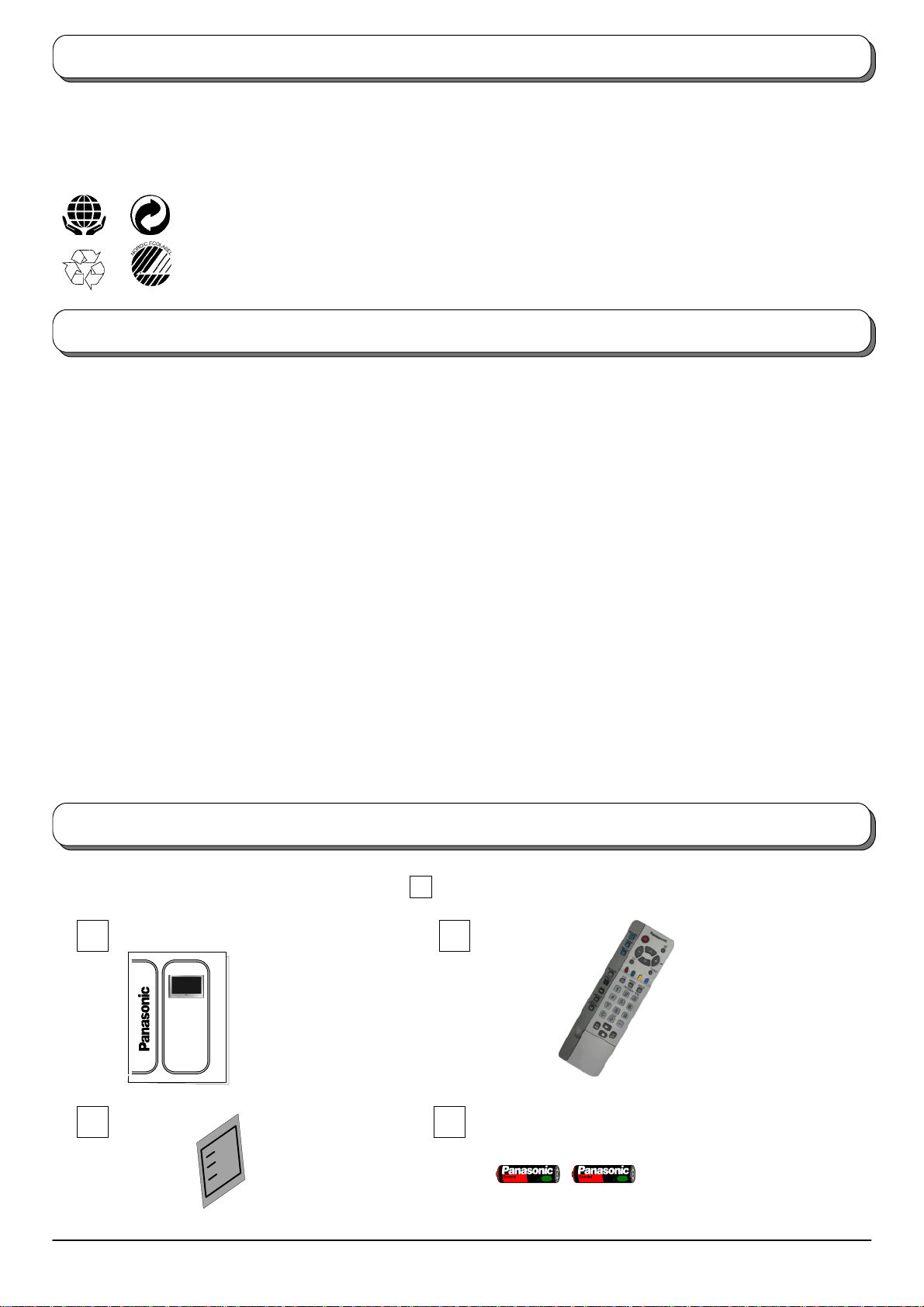
Welcome
Dear Panasonic Customer,
Wehopethat you havemanyyearsof enjoymentfrom yournew TV.The QuickStart Guidesection at the beginningof thisinstruction
bookwillallowyouto use the TV asquicklyas possible. Werecommendthatyou then read thecompleteinstructionbook,and keep it
to refer to as you explore the range of advanced features that this TV offers.
This TV has a low power consumption making it very cost effective to run. Also, when in Standby mode the
power consumption is merely 2.8W.
MADE FROM
100% RECYCLED PAPER
244 039
Printing paper
Lowemissions during production
This instruction book is produced using recycled paper, made from 100% Post---consumer waste pulp.
De ---inked without bleaching. Free from optical brightening agents (OBA).
Contents
Accessories 2....................................
Warnings and Precautions 3........................
Quick Start Guide 4...............................
Basic controls: front panel and remote control 6......
Using the On Screen Displays 7....................
Picture Menu 8...................................
Sound Menu 9....................................
Setup Menu 10...................................
Tuning Menu --- overview 11........................
Programme edit 12.............................
Auto setup 14.................................
Manual tuning 15..............................
Aspect controls 16................................
Multi window 18..................................
Channel search 19................................
Picture and text 19................................
Still 19...........................................
Strobe 19........................................
Accessories
Q --- Link 20........................................
VCR / DVD operation 21............................
Teletext operation 22...............................
Surround sound systems 24.........................
Surround menu 25.................................
DTS / Dolby Digital and Pro Logic modes 26...........
Simulated mode 26................................
Speaker level setup 26..............................
Audio / video connections 27........................
Front sockets 27................................
Rear sockets 28................................
Connecting external speakers 29.................
Connecting external amplifiers and
speakers 30....................................
Troubleshooting 31.................................
Scart and S---video socket information 32.............
Specifications 32...................................
Check that you have the accessories and items shown
Operating Instruction book
TQB8E3342
TX---32PB50F
TX---28PB50F
TV Guarantee
2
n
Remote Control
Transmitter
EUR511224
Batteries for the Remote
Control Transmitter.
(2 x R6 (UM3) size)
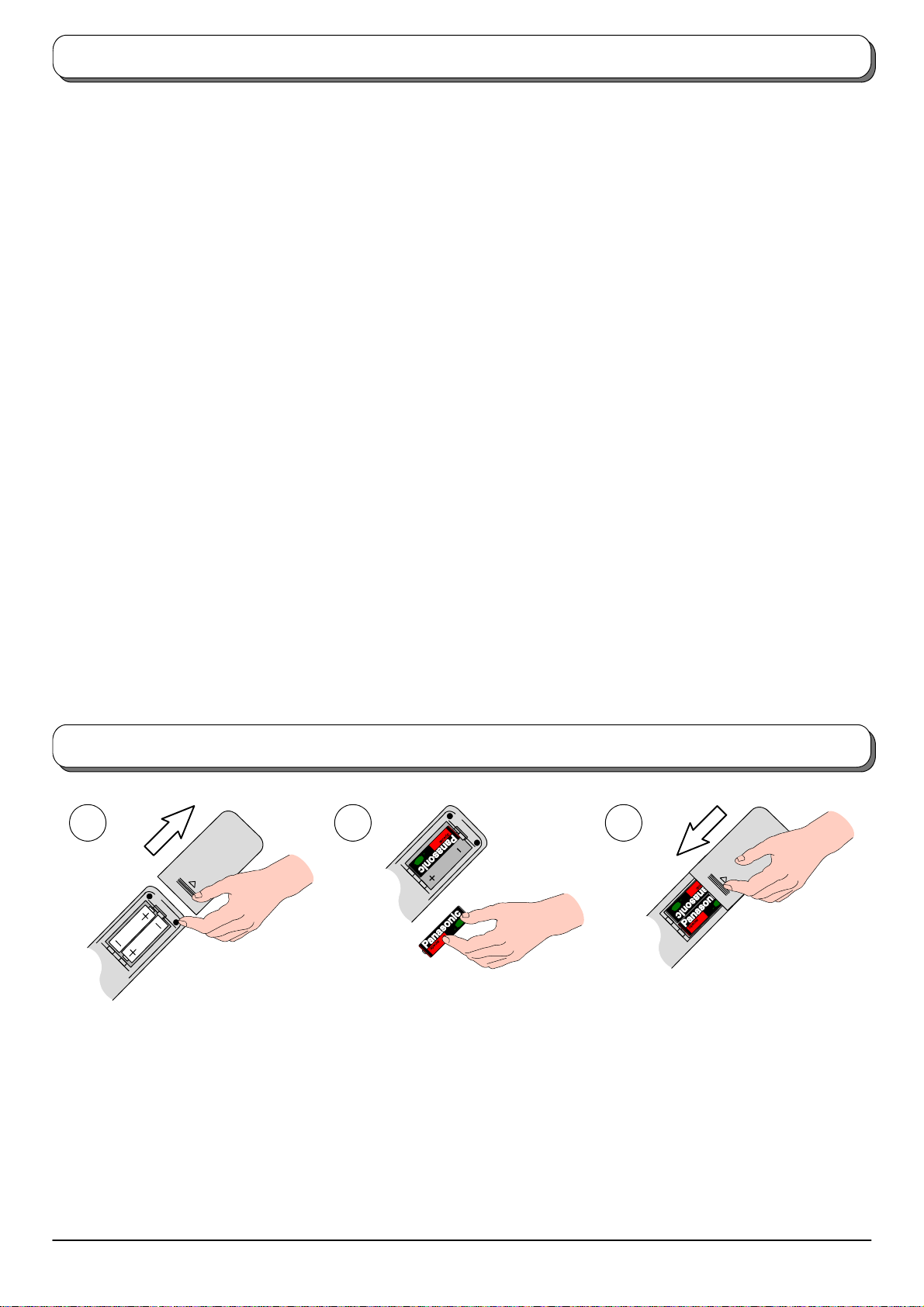
Warnings and precautions
D ThisTVset is designedtooperate on A.C.220 --- 240V,50Hz.
D To prevent damage which might result in electric shock or
fire, do not expose this TVset to rainor excessive moisture.
ThisTV mustnot be exposedto drippingor splashingwater
and objects filled with liquid, such as vases, must not be
placed on top of or above the TV.
D WARNING : HIGH VOLTAGE !!!
Do not remove the rear cover as live parts are accessible
when it is removed. There are no user serviceable parts
inside.
D TV Games / Home Computers
Extended use of TV games or home computers with any
television set can cause a permanent ‘shadow’ on the
screen.This typeofirreversiblepicturetubedamage,canbe
limited by observing the following points:
D Reducethe brightness andcontrastlevels to aminimum
viewing level.
D Do not operatethe televisionset fora continuousperiod
of time while using TV games or home computers.
D This type of picture tube damage, is not an operating
defect, and as such is not covered by the Panasonic
warranty.
D The On/ Off switchon thismodel does not fully disconnect
the TV from the mains supply. Remove themains plug from
the wall socket when theTV set isnot used for a prolonged
period of time.
Note:
D If the set is not switched off when the TV station stops
transmitting, it will automatically go to standby mode
after 30 minutes.This function will not operate when the
TV is in AV mode.
D Cabinet and picture tube care
Remove the mains plug from the wall socket. The cabinet
and picturetube canbe cleanedwith a soft clothmoistened
with mild detergent and water. Do not use solutions
containing benzol or petroleum.TV sets can produce static
electricity, care must be taken whenever touching the TV
screen.
D Adequate ventilation is essential to prevent failure of
electricalcomponents, we recommendthata gapof atleast
5cm is left all around this television receiver even when it is
placed inside a cabinet or between shelves.
D Avoid exposing the TV set to direct sunlight and other
sources of heat.
Fitting remote control batteries
1 2 3
ReplacethecoverSlide off the battery cover Insert batteries -- note correct
polarity (+ and -- )
D Make sure that the batteries are fitted the correct way round.
D Do not mix old batteries with new batteries. Remove old, exhausted batteries immediately.
D Do not mix different battery types, i.e. Alkaline and Manganese or use rechargeable (Ni---Cad) batteries.
3
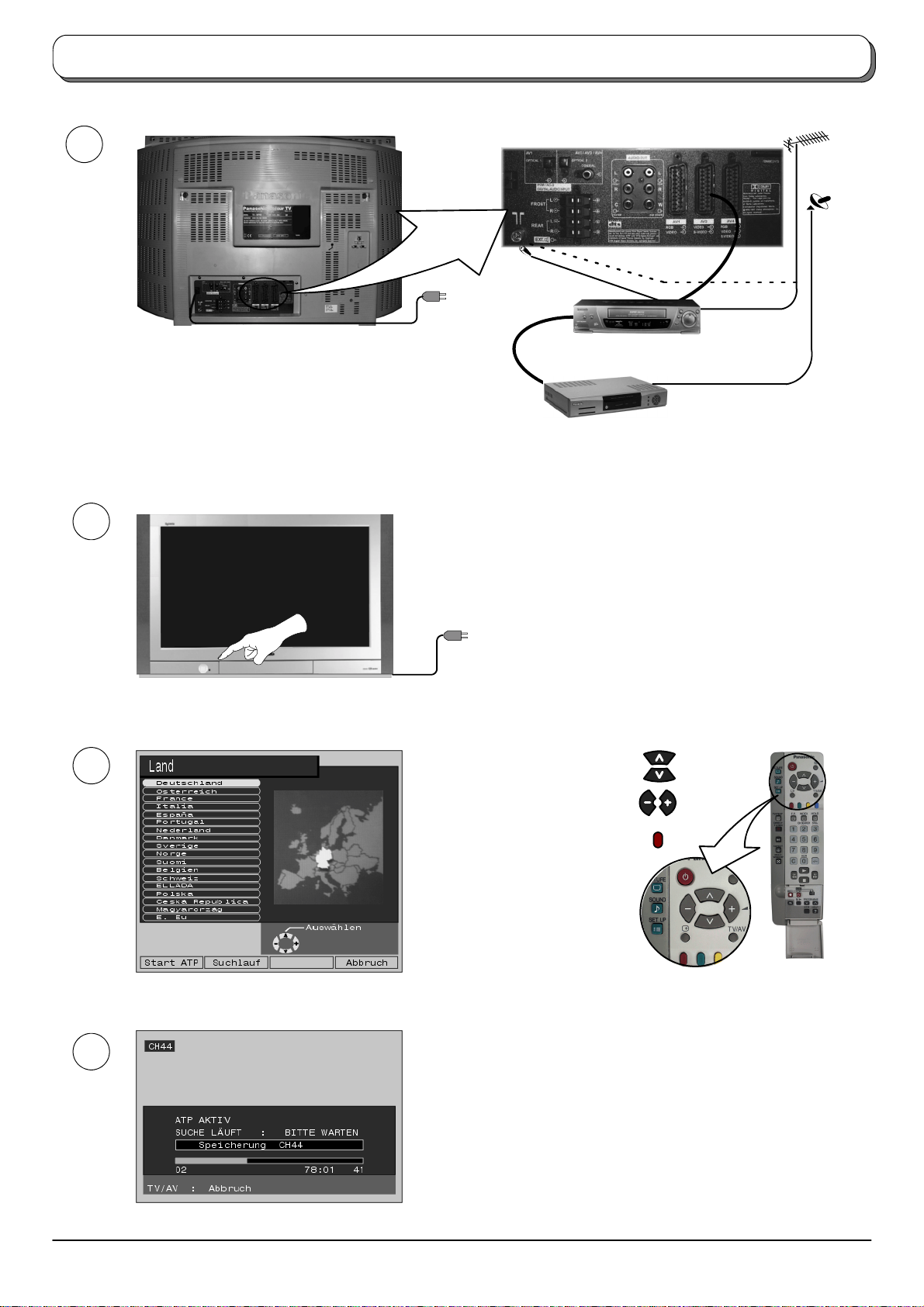
Quick Start Guide
1
OR
VCR
Plug in aerial and connect ancillary equipment
2
3
First, ensure that the VCR is in Standby mode
Plug in TV and switch on
Select your country
For Switzerland and Belgium,
select the desired language
SET TOP BOX
Press the red button
4
Auto setup will begin, your stations will be located and stored.
If a compatible VCR is connected to the AV2 socket,
programme data will be downloaded to the VCR via Q---Link.
Seepage20.
4
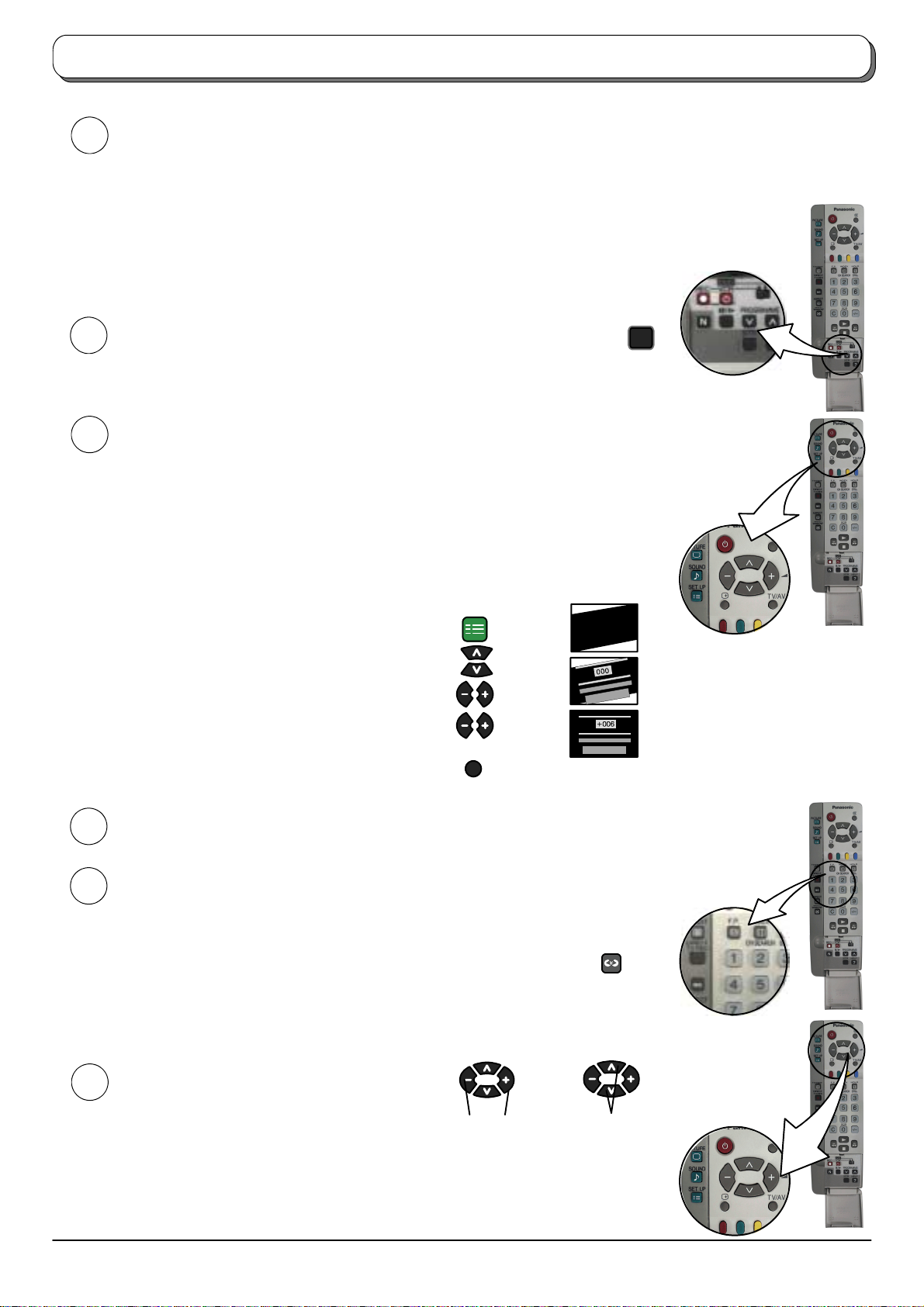
A
Quick Start Guide
Once
5
D If the VCR has not accepted download data from the TV, you may need to select the download option from the
D If Q --- Li n k is not operating correctly, check it is connected to the television’s AV2 socket, the SCART
D For further information on Q --- Link and connecting equipment, see pages 20, 27 and 28.
6
7
uto setup is complete, if you are installing a new Q---Link compatible VCR, you can now switch it On.
Downloaded tuning data will match the television’s. Not all VCRs suport this download of programme information,
some may require to be started manually. See the VCR instruction book for details.
VCR’s menu.
lead is a “full function” type, and the VCR is compatible with Q---Link,
Askyourdealerforfurtherdetails.
We recommend that as soon as the Auto setup feature is completed, the
picture controls are reset to normal viewing levels. To do this, press the ”N”
button, found under the remote control’s pull down flap.
Slight tilting of the picture may be noticeable, the GeomagneticCorrection feature
can be used to eliminate this, if necessary:
First, ensure the Auto setup and Q --- Li n k download procedures are complete. The
screen should not be showing any On Screen Display menus.
NEXTVIEWLINK or similar technologies.
N
Using the remote control keys indicated, access the Geomagnetic Correction
menu option and follow the procedure below (for a full explanation of the On
Screen Display menu system see page 7) :
SET UP
Press the SETUP menu button
Move to the Geomagnetic menu option
Access the Geomagnetic menu
Adjust the picture tilt as necessary
Press the TV/AV button to exit the SETUP menu
If you wish to connect external amplifiers and speakers, see pages 29 and 30.
8
If you do not wish to connect any external amplifiers and speakers at all, we
9
recommend that you switchSurround sound Off. The sound output will then be two
channel (ie: left and right) stereo or mono.
With theSurround featureswitchedoff someadditional features becomeavailable in
the SOUND menu,seepage9.
Press the Surround button to switch between On and Off
TV/AV
Note:
D Accessing the Surround menu (viathe SOUNDmenu)automatically switchesthe
Surround feature On.
You are now ready to begin viewing programmes
10
The cursor controls provide the two basic functions:
Adjust Volume
Change Programme
5
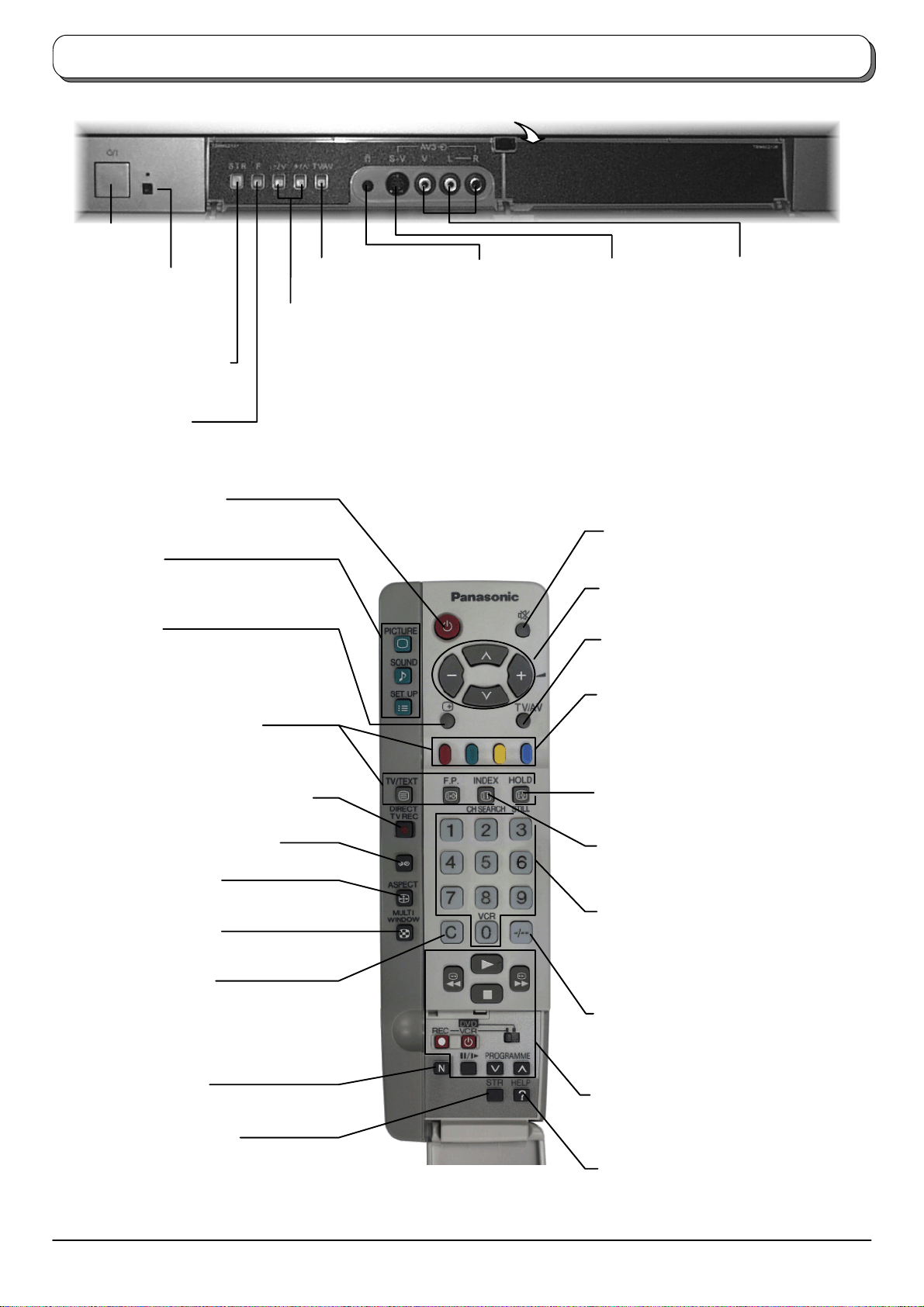
Basic controls: front panel and remote control
Press here to open flap
MAINS Power
On / Off switch
Red light indicates
Standby mode. When
using the remote control,
indicates the TV has
received a command
STR (Normalisation store)
Used to store tuning and
other function settings
F (Function select)
Displays the On Screen Display functions, use repeatedly to select from the available
functions --- Volume, Contrast, Brightness, Colour, Sharpness, Tint (in NTSC mode),
Bass, Treble, Balance, Tuning and Geomagnetic Correction
Standby On / Off switch
Switches TV On or Off standby
TV/AV switch
(see page 27)
Increases or decreases the programme
position by one. When a function is
already displayed, press to increase or
decrease the selected function. When in
Standby mode, switches TV On
Headphone socket
(see page 27)
S --- VHS socket
(see page 27)
Sound mute On / Off
RCA Audio/Video
sockets (page 27)
Menu buttons
Press to access the PICTURE, SOUND
and SETUP menus (see page 7)
Status button
Press to display programme position,
programme name, channel number, time,
MPX mode, Scan mode, Receiving system,
ASPECT mode and programme table
Teletext buttons (see page 22)
Direct TV Record button (see page 20)
Surround On / Off (see page 25)
ASPECT control button
(see page 16)
MULTI WINDOW button
(see page 18)
Direct channel access
During normal TV viewing or when in the
Tuning, Programme edit or Manual
tuning menus, press and then enter
channel number using the numeric
buttons
Cursor buttons to make selectionsand
adjustments
Switch between viewing TV or AV input
(see page 27)
Coloured buttons used for
Aspect functions (see page 16)
Programme edit functions (see page 12)
Teletext functions (see page 22)
AV selection (see page 27)
MULTI WINDOW functions (see page 18)
STILL button (see page 19)
Channel search button (see page 19)
Programme / channel change
buttons (0---9) and Teletext page buttons
(see page 22).
When in Standby mode, switches TV On
Programme position for selection of two
digit programmes (10---99) using
numeric buttons
N (Normalise) button
Resets all settings to their default levels
STR (Normalisation store)
Stores some current settings as the
normalised settings in PICTURE and
SOUND menus. Stores some settings in
Tuning and Programme edit menus,
confirms start of Auto setup
6
VCR / DVD buttons
(see page 21)
The HELP button provides a
demonstration of On Screen
Display menus
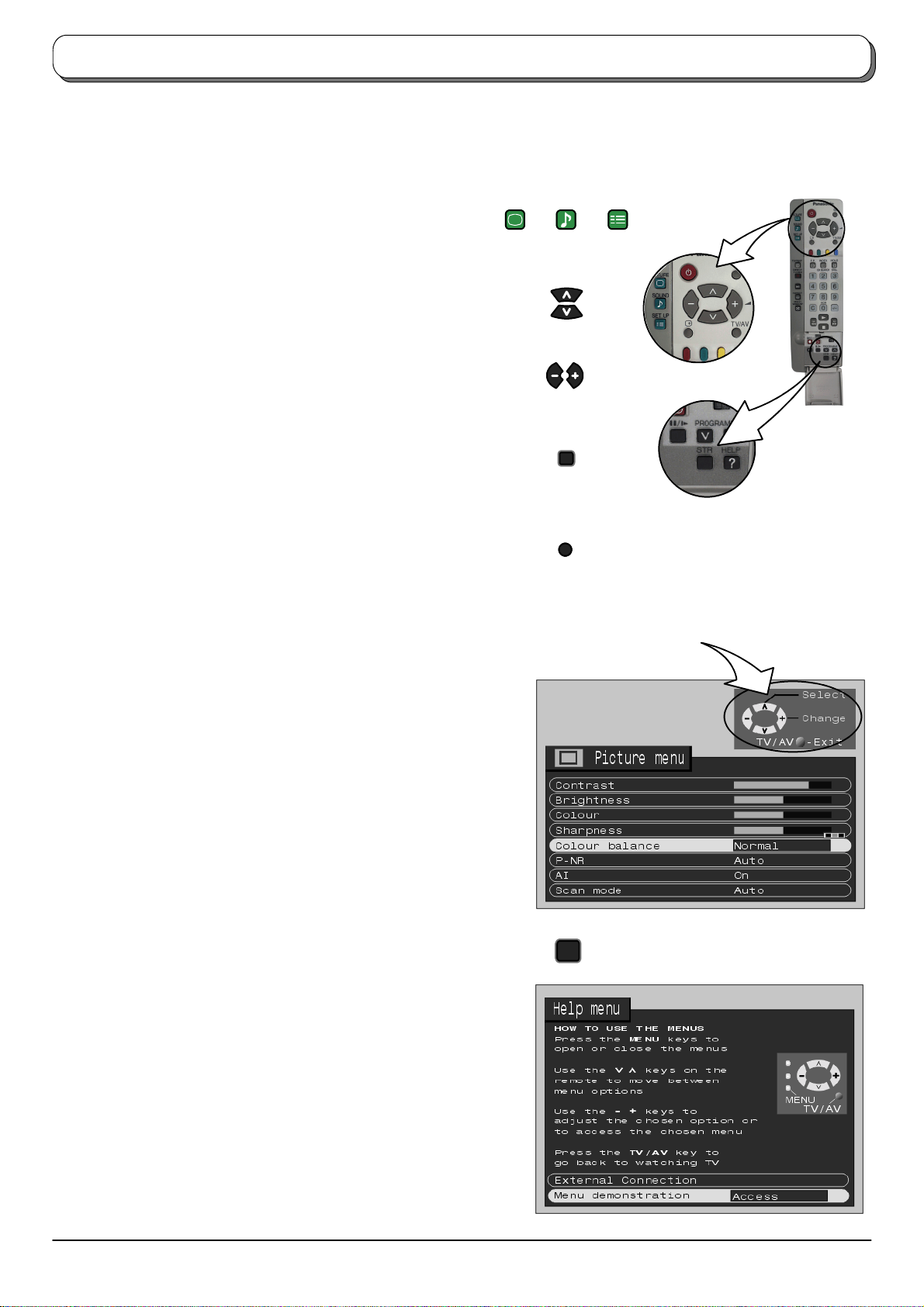
Using the On Screen Displays
ManyfeaturesavailableonthisTV can be accessed viathe On Screen Display menusystem.Usetheremotecontrolas shownbelow
to access and adjust features as desired.
The PICTURE, SOUND and SET UP buttons are used to
open the main menus and also to return to the previous
menu
Theupanddowncursorbuttonsareusedtomovethe
cursor up and down the menus
The left and right cursor buttons are used to access
menus, adjust levels or to select from a range of options
The STR button is used with a number of features to store
settings afteradjustments have been made or options have
been set
The TV/AV button is used to exit the menu system and
return to the normal viewing screen
AnOn ScreenHelpbox isdisplayed whenevera menuisdisplayed
ontheTV. ThisHelp boxindicates which keyson theremote control
are used to navigate the menu shown, see above for descriptions
of button functions.
PICTURE
SOUND
TV/AV
SET UP
STR
ON SCREEN HELP
’Instructions’ box
Note:
D The Help box is not shown in the menu pictures in this
instruction book due to space limitations.
The HELP button runs a demonstration of the menus available.
Press the HELP button and select one of the options
HELP
?
7
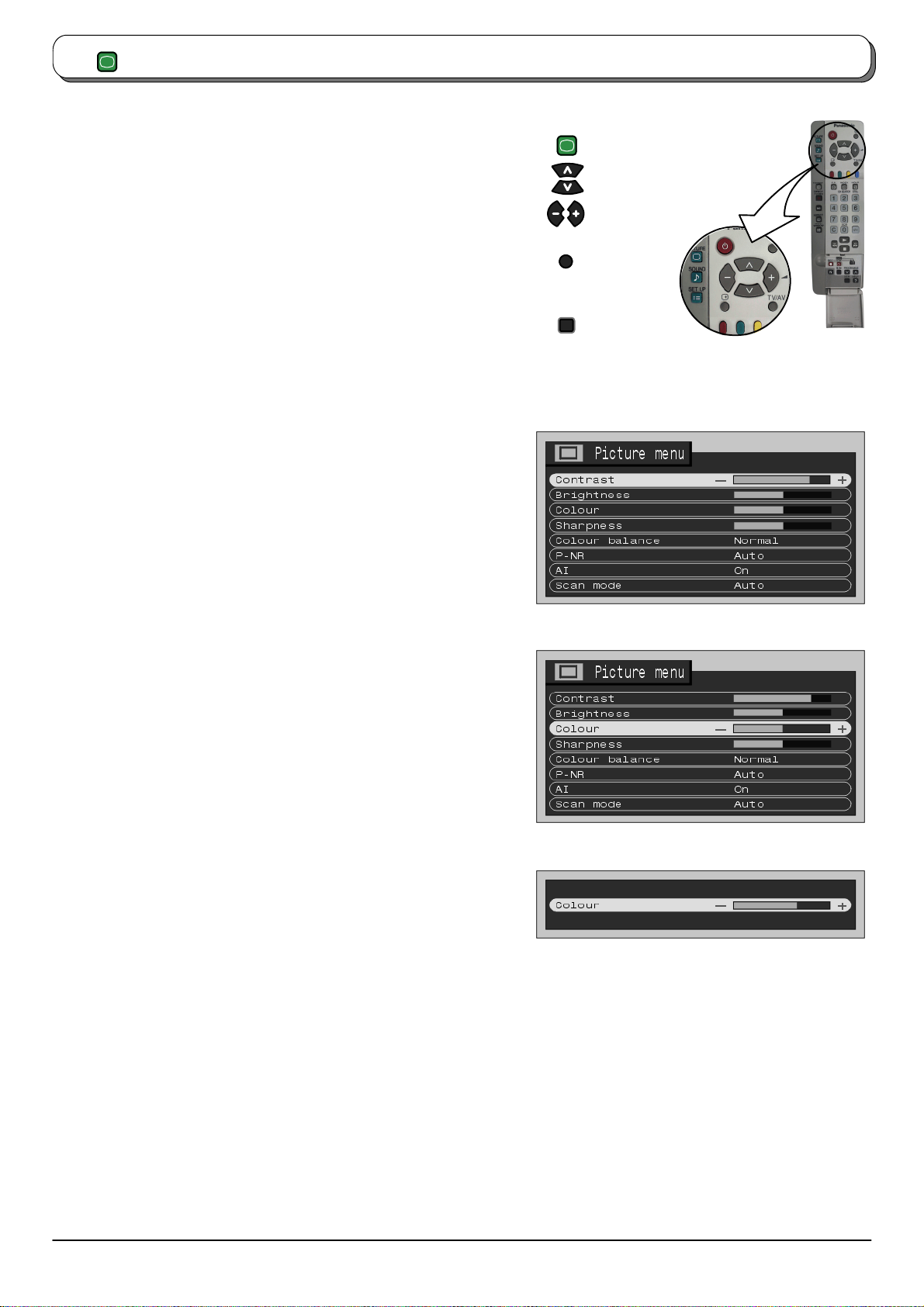
PICTURE
Picture menu
Press the PICTURE menu button
Move to chosen menu option
Adjust chosen option or access chosen menu
Press the TV/AV button at any time to go back to
watching TV
Pressing the STR button after having adjusted a feature
will store the setting as the default (replacing the
factory setting).
Contrast
Increase or decrease the levels of these options
according to your personal preference.
Brightness
Colour
Sharpness
Tint
With an NTSCsignal source connected to the TV,
the picture hue can be adjusted to suit your taste.
PICTURE
TV/AV
STR
Colour
balance
P --- N R
AI
Scan mode
Allows you to set the overall colour tone of the
picture.Choose from Cool, Normaland Warm .
Automatically reduces unwanted picture noise.
Automatically analyses the incoming picture and
processes it to give improved contrast and
optimum depth of field.
Lets you choose the screen refresh method:
in Automode, the TV software will select the best
modefor thesignal being viewed;100Hz willgive
a steadypicture formost signal transmission. We
recommend that you set Scan mode to
Progressive when viewing a PAL 60 or NTSC
transmission.
Whenviewing aPALtransmission(other thanPAL
60) with Scan mode set to Progressive,the
screen will flicker, this is not a fault.
Note:
D When viewing a PAL transmission (other
than PAL 60) with Scan mode set to
Progressive, the screen will flicker, this is
not a fault.
8
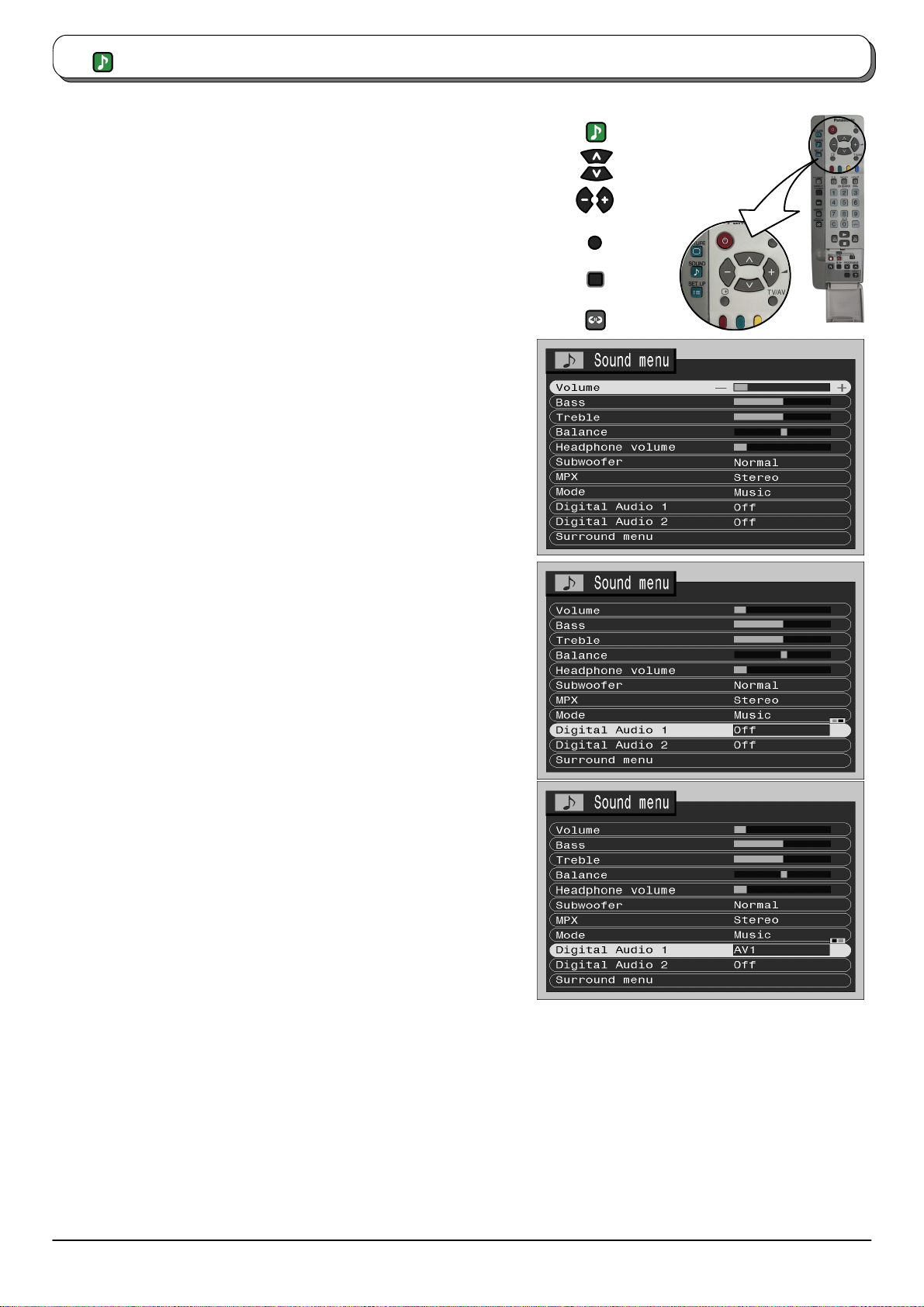
SOUND
Sound menu
Press the SOUND menu button
Move to chosen menu option
Adjust chosen option or access chosen menu
Press the TV/AV button at any time to go back to
watching TV
Pressing the STR button after having adjusted a feature will
store the setting as the default (replacing the factory setting).
Somefeatures areonlyavailablewiththeSurround feature switched
off. Press the Surround button to switch between On and Off
Volume
Bass
Treble
Balance
Lets you set the overall output volume.
Increaseor decreaseleveltoenhanceorminimise
lower, deeper sound output.
Increaseor decreaseleveltoenhanceorminimise
sharper, higher sound output.
With the SurroundfeatureswitchedOff,thelevels
of sound between the left and right speakers can
be adjusted to suit your listening position.
SOUND
TV/AV
STR
Headphone
volume
Subwoofer
MPX
Mode
Digital Audio 1
Digital Audio 2
Surround
menu
Can be adjusted independantly of the TV
speakers so that everyone can enjoy listening at
a levelcomfortable for them. Whenin picture and
picture mode, note thatthe headphones willrelay
the soundtrack for the programme in the left
window (the current programme position). When
usingoneoftheotherdoublewindowfeatures,the
soundtrackfortheprogrammeinthemainwindow
(rather than the smaller window) is relayed.
Choose from Off, Normal and Full.
Off turns Off subwoofer output, Normalprovides
a mid---level bass output and Full provides an
enhanced bass effect.
Usually set to Stereo to provide the best
reproduction,but if receptiondeterioratesor ifthe
service is not available then switch to Mono.
Mono (M1)and(M2) can also be selected if a
mono signal is being transmitted.
With the Surround feature switched Off, sound
quality can be improvedwhen watching musicor
speech by selecting the appropriate mode --Music or Speech.
Digital Audio 1
If you do not have any digital audio input connected to AV1, set to Off.
If you do have a digital audio input connected to the AV1 Scart socket from external equipment such as a
DVD player, Digital Audio 1 lets you turn off the sound input from the AV1 Scart socket. Sound is then
provided via an optical cable connected to the optical only digital audio input. See pages 27 to 28 for
connection details.
Digital Audio 2
If you do not have any digital audio input connected to AV2, AV3 or AV4, set to Off.
Ifyou dohave adigital audioinput connectedto the AV2,AV3 orAV4 Scart socketfrom externalequipment
such as a DVD player, Digital Audio 2 lets you turn off the soundinput fromthe Scartsocket. Sound isthen
provided via the shared optical/coaxial digital audio input. (eg: if you have a DVD player connected to the
AV4 socket, with a coaxial or an optical cable connected to provide digital audio input, select AV4). See
pages 27to 28 for connectiondetails.
Leads to the Surround menu, where you can alter settings relating to the sound system, as described on
pages 25 to 26.
9
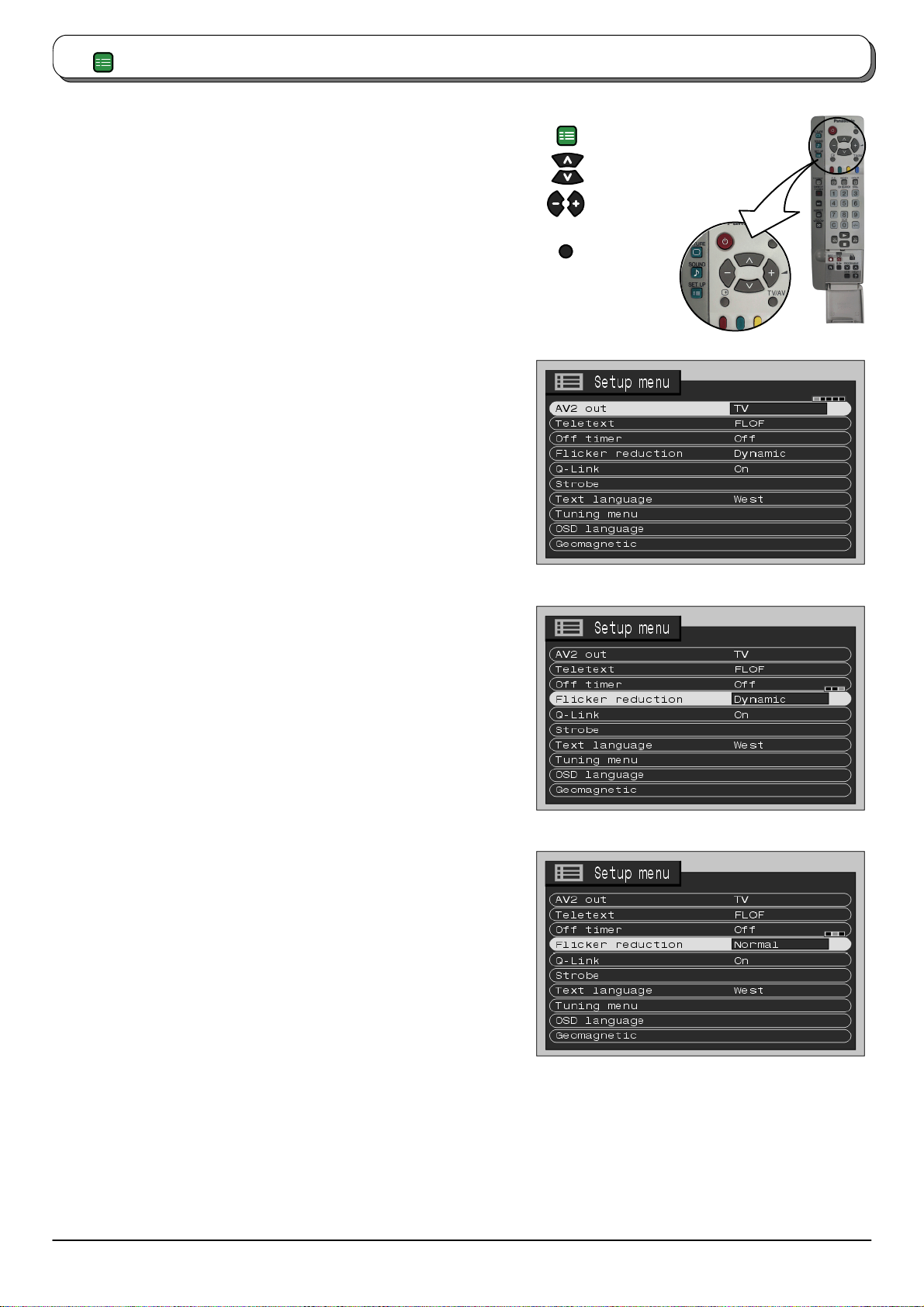
SET UP
Setup menu
Press the SETUP menu button
Move to chosen menu option
Adjust chosen option or access chosen menu
Press the TV/AV button at any time to go back to
watching TV.
SET UP
TV/AV
AV2 out
Teletext
Off timer
Flicker
reduction
Q --- L in k
Strobe
Offersa choiceofsignals tosend to theAV2Scart
socket. You can choose from the current TV
programmeposition,thesignalenteringAV1/AV3
/ AV4 or Monitor --- the picture displayed on
screen.
Allows you to choose between FLOF or LIST
mode. See page 22.
Switchesthe TV offwithin a presettime which you
can choose from between 0 to 90 minutes in 15
minute intervals.
Lets you control any picture movement. Set to
Dynamic to activate motion compensation, to
smooth the image and get rid of picture
movement.Set to Normaltocorrectminor picture
movement, or if slight ghosting of figures occurs
when using the Dynamic setting. Set to Off to
have no flicker reduction at all, occasional
broadcasts may benefit from using this setting.
Allows you to enable or disable data
communicationbetweenthisTVandacompatible
VCR.Seepage20.
Letsyou takea seriesof freeze---frame ’photos’ of
apieceof action (forexample: the finishof arace).
Seepage19.
Text
language
Tuning menu
OSD
language
Geomagnetic
10
Selectcharacterset, so thatall charactersneeded
are availabe for text on teletext pages (eg: cyrillic
characters, etc).
Mode Languages
West: English, French, German, Greek, Italian,
Spanish, Swedish, Turkish
East1: Czech, English, Estonian, Lettish,
Rumanian, Russian, Ukrainian
East2: Czech, English, German, Hungarian,
Lettish, Polish, Rumanian
Providesaccess tomany otherfeatures including
Programme edit and Auto setup. See page 11.
When you first install the TV, the On Screen
Display language is set according to your choice
of country. OSD language lets you change the
language used for On Screen Displays.
Ifyou n otice aslighttilt tothepicture or ifthereare
colouredpatchesatthecorners of thescreen, use
this feature to eliminatethem. See Step6, page 5
(Quick Start Guide).
