PANASONIC TX-28DTS3 User Manual
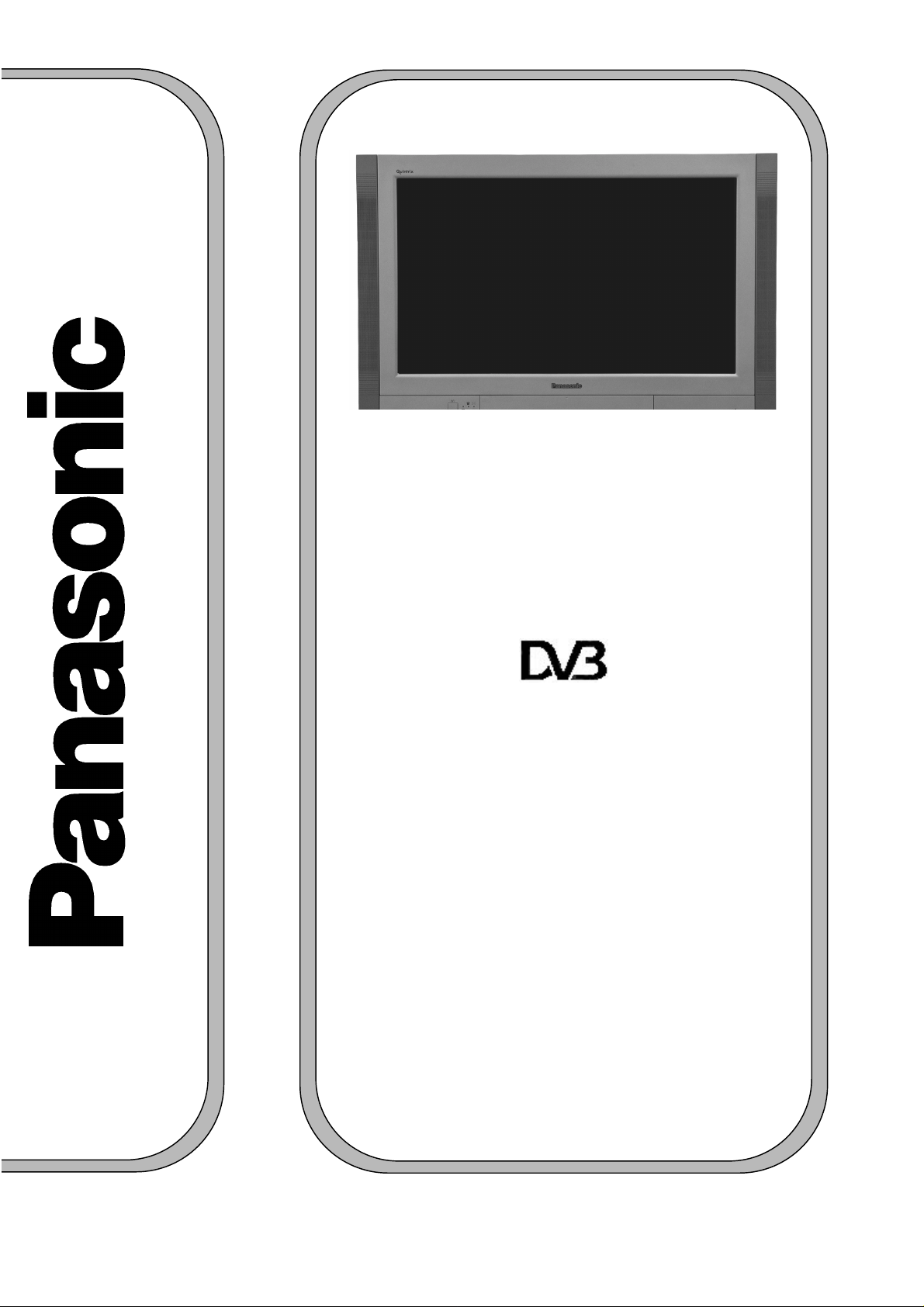
TX-32DTS3
TX-28DTS3
Colour Television
with
Integrated Digital Terrestrial
Decoder
and
Integrated Digital Satellite
Decoder
DSAT MODE
Operating Instructions
(U.K. Standard)
TQB8E3848-2
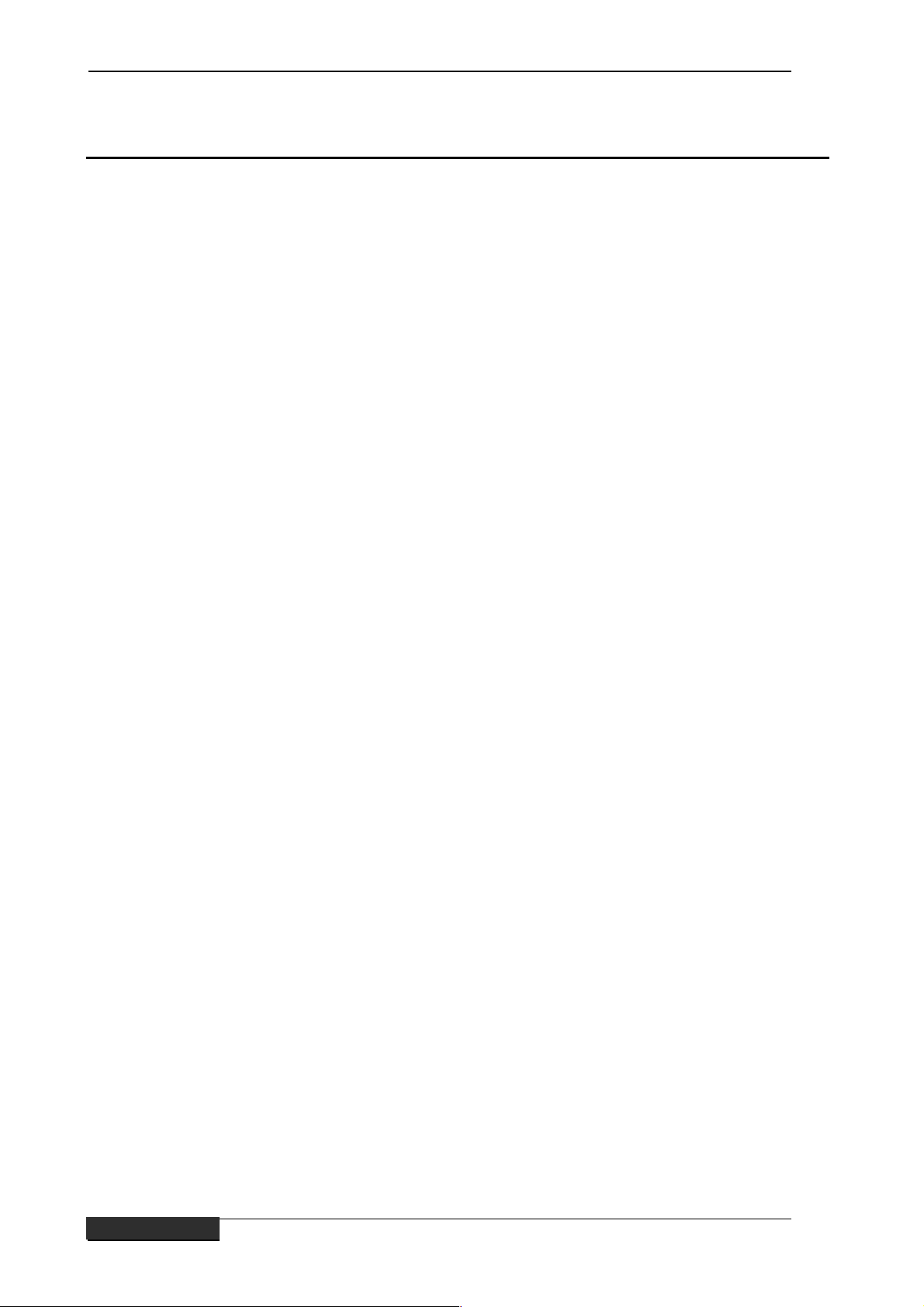
Contents
▼▼▼▼ Contents
Ø Contents i
Ø Welcome to digital satellite (DSAT) TV! 1
What is Sky guide 2
Sky keeps you up to date 2
Ø Getting started 3
Turning your iDTV on and off 3
Your iDTV remote control 3
Changing channels 4
Using the Search & Scan banner 5
Changing the volume 6
Using digital text 6
Using teletext 6
Ø Using your Sky Guide 7
What is Sky Guide 7
Your Sky guide and your remote control 8
Ø TV Guide 9
Finding a programme 10
Choosing a programme to watch 11
A-Z Listings 11
Displaying more information 12
Using your personal planner 13
Using reminders 14
Programme clashes 15
Removing a programme 16
Using Auto-View to change channels automatically 16
Using series link for a series or regular programme 17
Ø Box Office 18
Ordering a Box Office programme 19
Ø Services 20
Parental control and your PIN 21
Using Parental control 21
Viewing restrictions 22
Spending limit 23
Changing your PIN 24
System setup 25
Adding channels 26
Favourite channels 28
Other channels 30
Ø Interactive 31
Ø Extra information 32
Recording a satellite programme 32
Looking after your Sky Viewing Card 32
Ø Further help 33
Ø Solving problems 34
i
ii
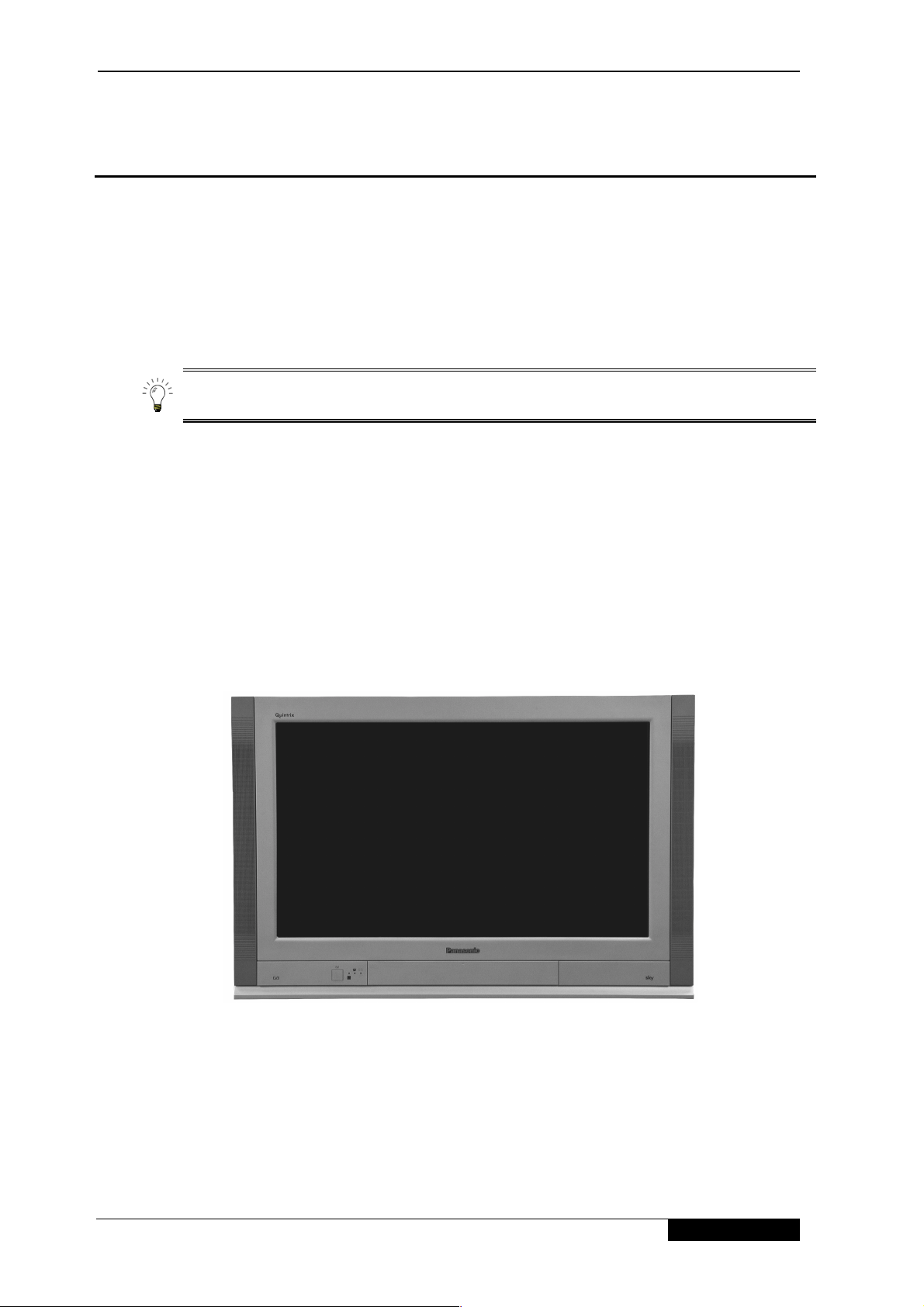
Welcome to digital satellite (DSAT) TV!
▼▼▼▼ Welcome to digital satellite (DSAT) TV!
▼▼▼▼ About this booklet
This information booklet contains all you need to know about how to use your new
Integrated Digital TeleVision (iDTV).
Look out for this symbol. I t indicat e s useful and important tips.
▼▼▼▼ What is digital satellite (DSAT) TV?
Digital satellite (DSAT) TV is the latest stage in the evolution of TV, giving you not only digital
quality pictures and stereo sound, but also the opportunity to receive many more channels and
services.
▼▼▼▼ Your iDTV
Your decoder receives the digital information via the satellite, decodes it and displays it on
your iDTV. As well as watching satellite TV, you can control your viewing preferences through
the on-screen Sky Guide.
1
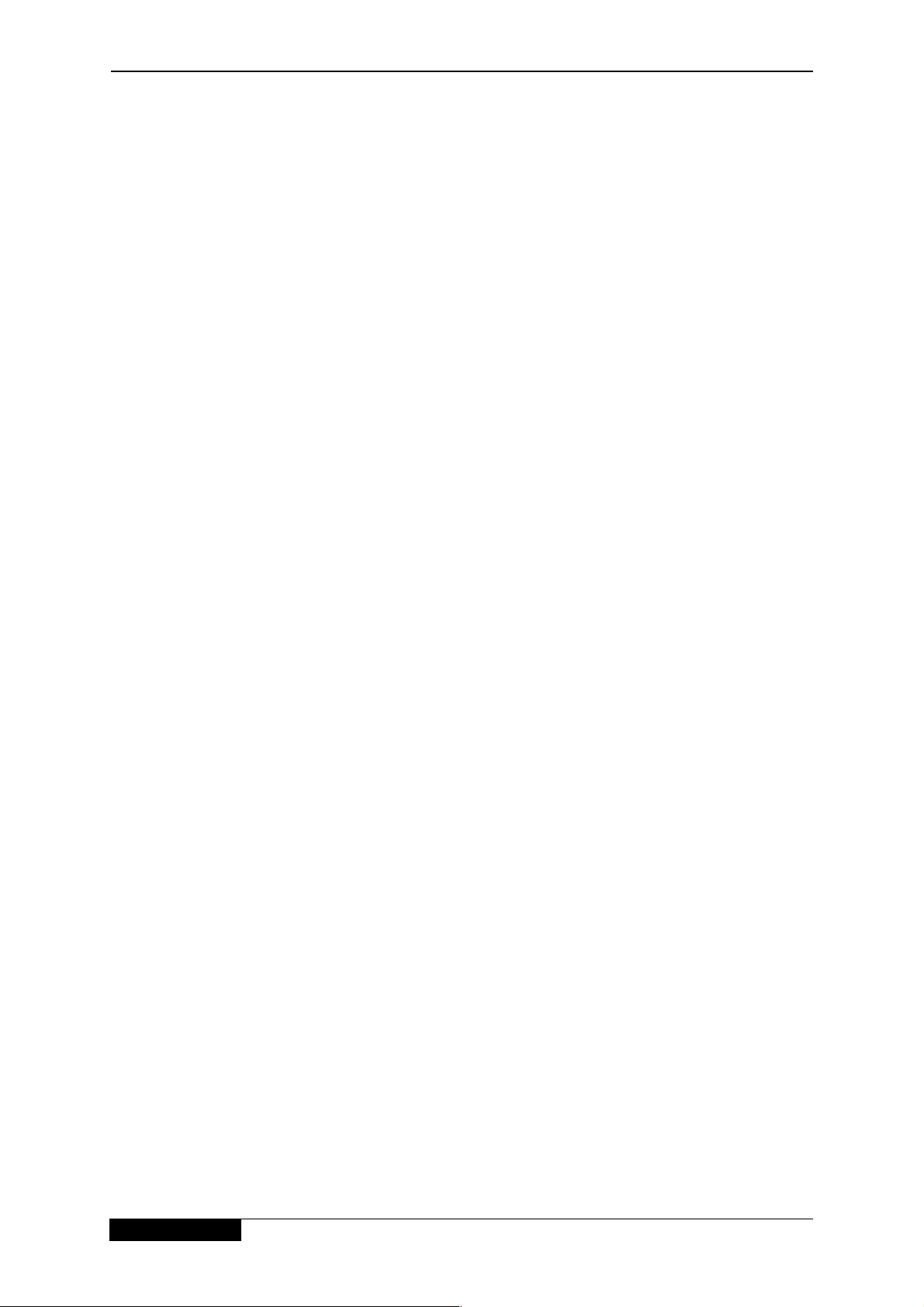
Welcome to digital satellite (DSAT) TV!
▼▼▼▼ What is Sky Guide?
Sky Guide is a helpful and easy to use on–screen guide to your digital satellite (DSAT)
services. It is designed for people who want to get t he m o st out of watching television.
All Sky Guide features are contr olled using your remote control.
Sky Guide allows you to:
♦ see on–screen TV programme listings for the next seven days
♦ select the programmes you want to watch for the next seven days and set reminders for
them
♦ see TV listings while you are watching a programme
♦ set up and see your favourite channels
♦ order Box Office movies, sports and events
♦ use an ever increasing range of inter act ive services
♦ set parental control restrictions and pr ogramme purchase price limits
♦ modify your iDTV Sky settings.
Each of these features is descr ibed in det ail in this booklet, refer to the “Using your Sky Guide”
section on page 7.
▼▼▼▼ Sky keeps y ou up-to-date
As digital television develops and as more features become available, Sky may occasionally
update the Sky Guide software by loading it into your iDTV directly from the sat e llit e. These
software updates can be received if your IDTV is in use or is left in standby mode. You will find
this information on the Sk y Custom er Channel 999, and Sky Welcome 998.
2
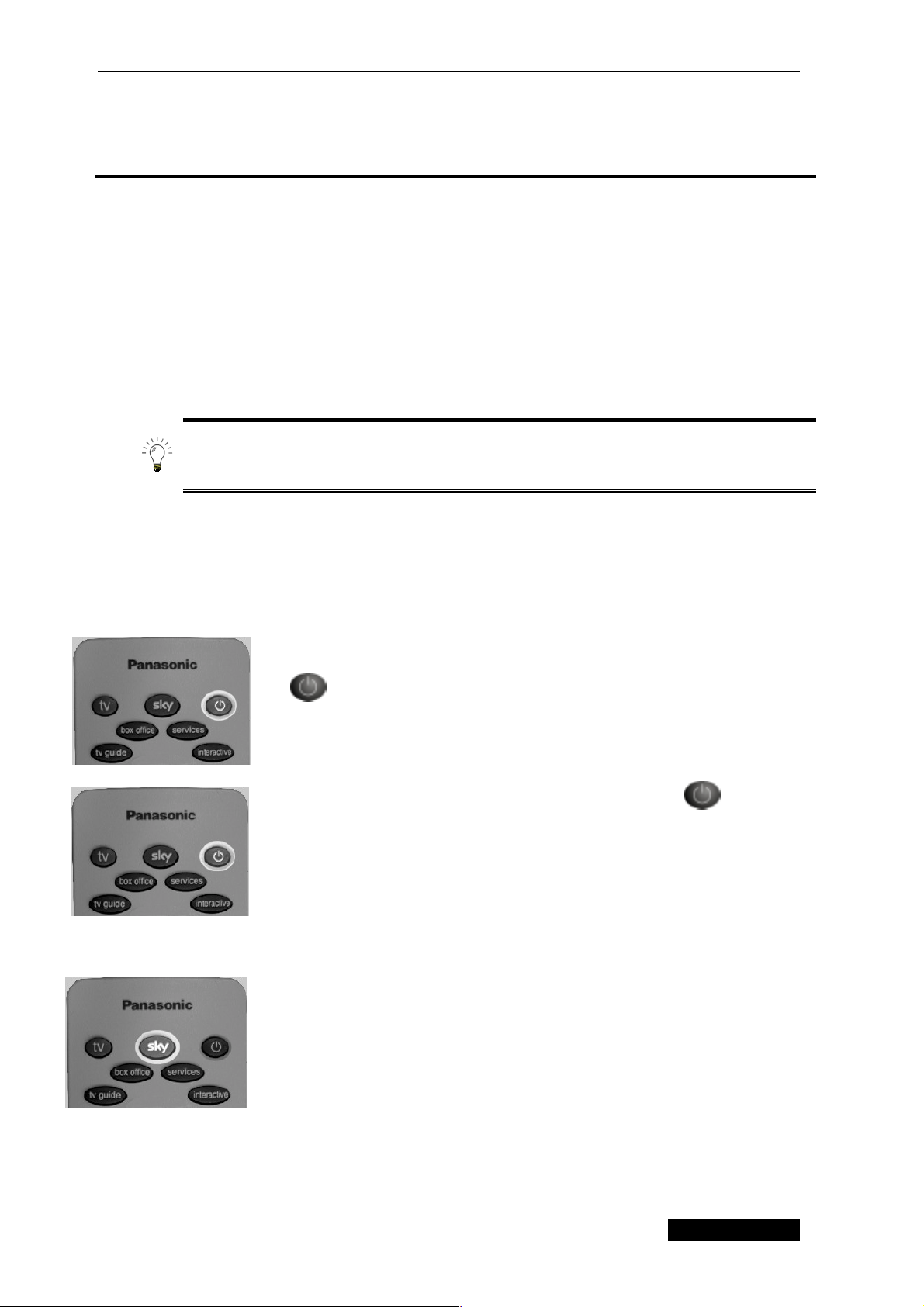
Getting started
▼▼▼▼ Getting started
This section gives you the information you need to st ar t watching digital satellite (DSAT) TV.
For more detailed informat ion about your iDTV, use the Contents or Index to find the relevant
section of this booklet.
Before starting, m ake sure your Sky Viewing Card is inserted the right way up in the slot
marked Sky Viewing Card on the front of your iDTV. If you do not have a Sky Viewing Card,
call your broadcaster’s helpdesk. For your broadcaster’s helpdesk num ber, select the
Telephone Numbers option from the Services screen.
So that you can watch all the channels and services you want, you must leave your
Sky Viewing Card in your Sky viewing card slot at all times.
▼▼▼▼ Turning your iDTV on and off
To turn your iDTV on from st andby, pr ess t he standby key
on your remote control.
The standby light shows red when your iDTV is in standby,
but still plugged into the mains.
To set your iDTV to standby, press the standby key
your remote control.
▼▼▼▼ Your remote control
on
To use your remote control to operate your DSAT system,
press Sky.
3
