Panasonic TX-32LM70L, TX-26LM70L User Manual
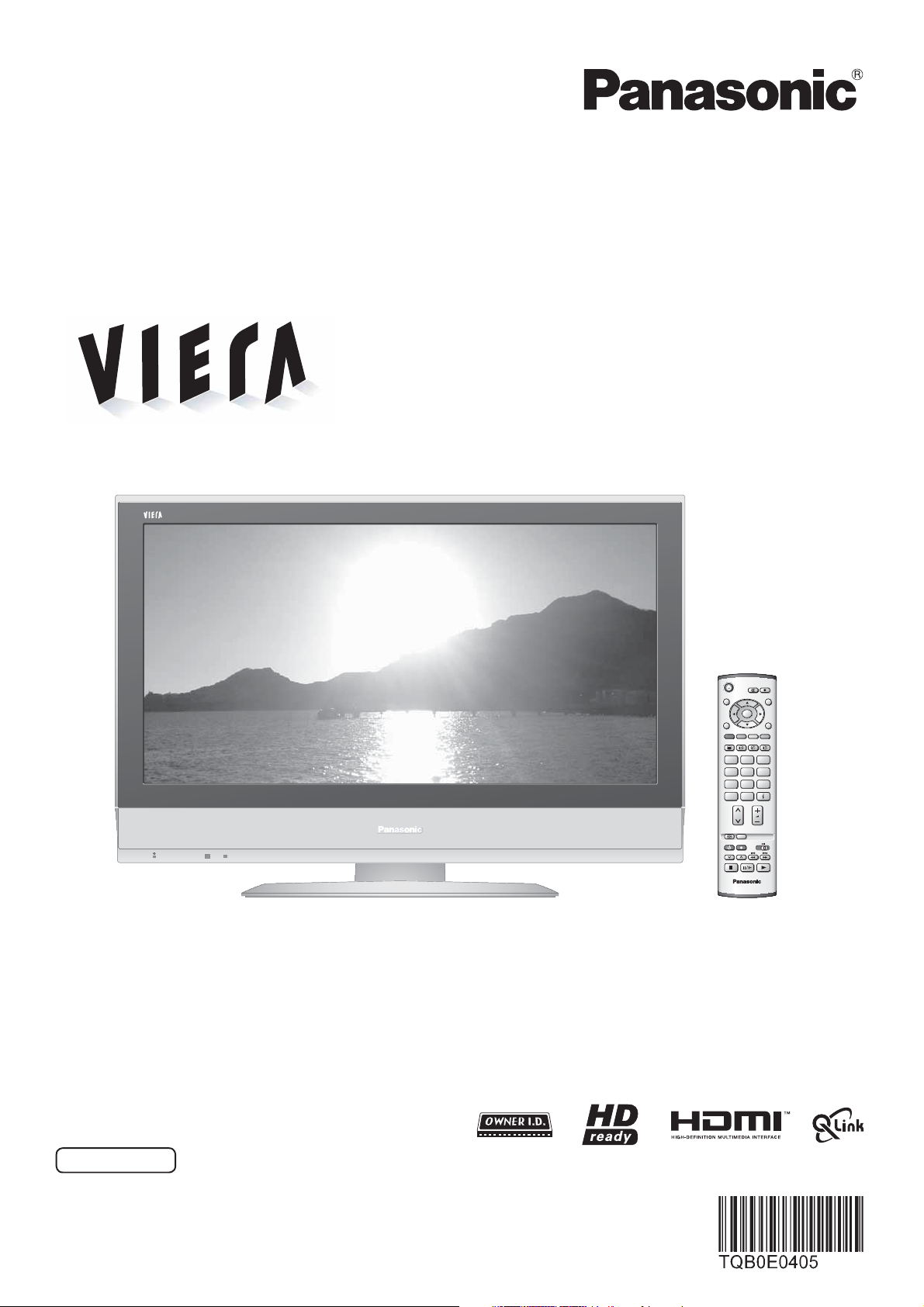
Operating Instructions
LCD Television
Model No. TX-26LM70L
TX-32LM70L
OK
MENU
TEXT
F.P. INDEX HOLD
123
456
789
C
0
VCR
ASPECT
N
REC
PROGRAMME
TV
DIRECT TV REC
VCR DVD
TV/AVGUIDE
EXIT
English
Please read these instructions before operating your set and retain them for future reference.
The images shown in this manual are for illustrative purposes only.
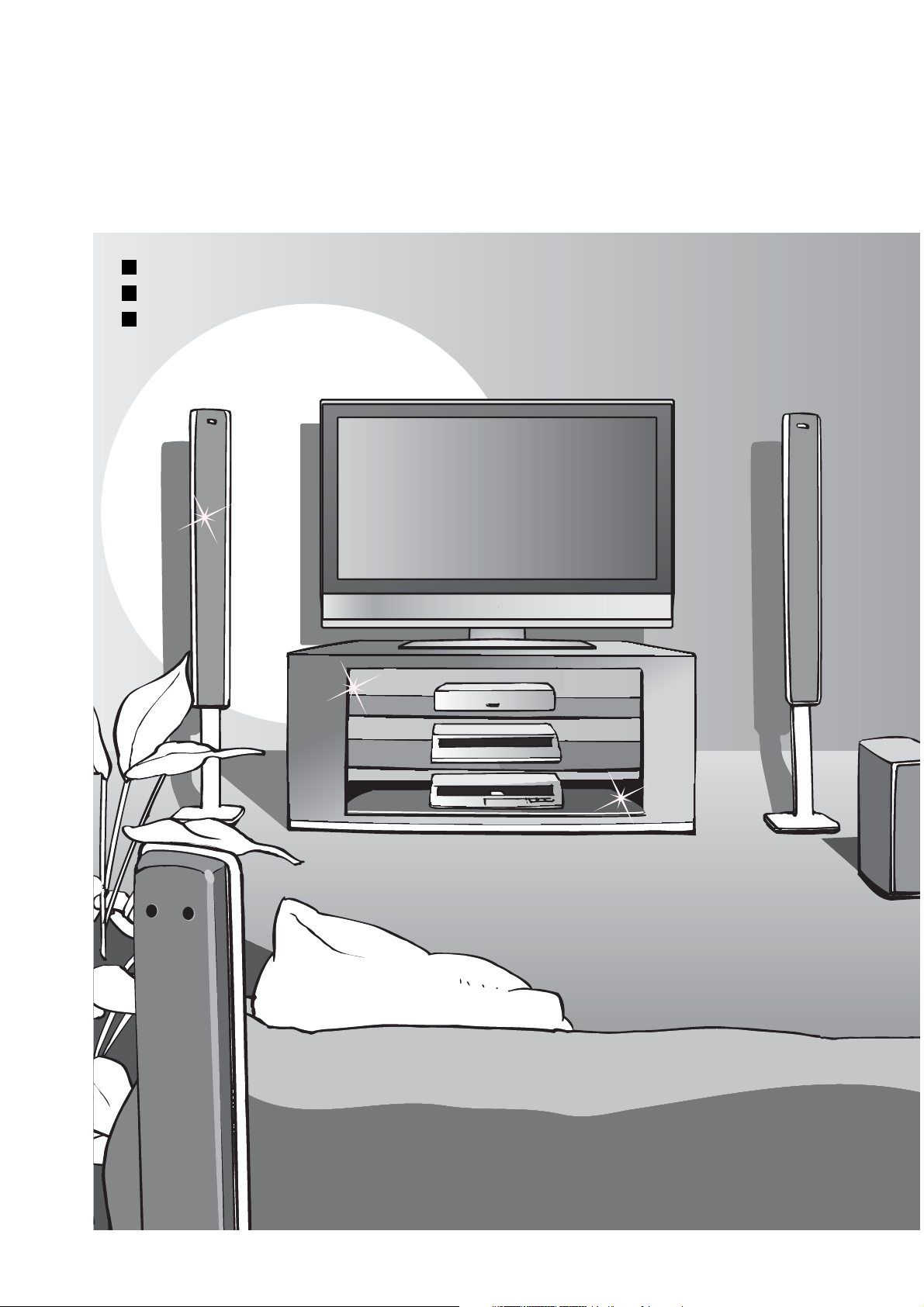
Turn your living room into a home theatre!
Experience an amazing level of multi-media excitement
Sharp pictures with HDMI terminal
Control DVD recorder / VCR via TV with Q-Link connection
Create home theatre and DVD recorder link-ups with
"VIERA Link" without complicated settings!
(p. 22)
2
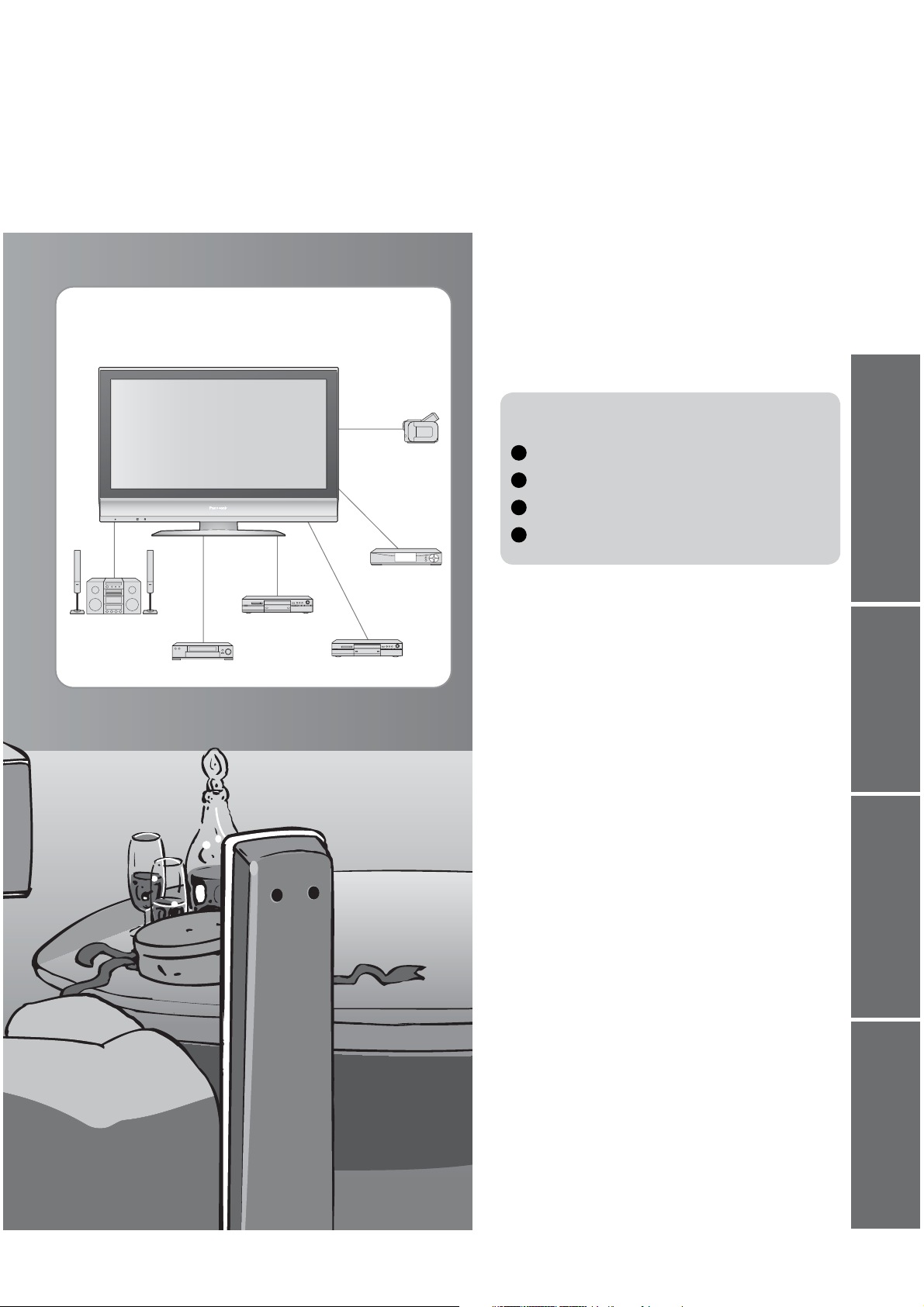
Enjoy rich multi-media
Contents
Be Sure to Read
Safety Precautions ······································ 4
•
(Warning / Caution)
Notes ··························································· 5
•
Maintenance················································ 5
•
Quick Start Guide
Amplifi er with
Speaker system
VCR
DVD recorder
Camcorder
Set top box
DVD player
Accessories / Options
Identifying Controls
Basic Connection
Auto Setup
Enjoy your TV!
Basic Features
Watching TV ·············································· 11
•
Viewing Teletext ········································12
•
Watching VCR, DVD and Satellites ··········14
·································
·········· 6
··············· 7
··················· 8
•
Advanced Features
How to Use Menu Functions ····················· 15
•
(picture, sound quality, etc.)
Editing and Setting Channels
•
Restore Settings········································ 20
•
Owner ID ··················································· 21
•
Q-Link Functions ······································· 22
•
HDMI Functions ········································23
•
External Equipment ··································· 26
······················ 18
•
10
Viewing Advanced FAQs, etc.Quick Start Guide
FAQs, etc.
Technical Information ································ 28
•
FAQs ·························································30
•
On screen messages ································ 31
•
Index ························································· 32
•
Licence ······················································ 32
•
Specifi cations ············································ 33
•
3
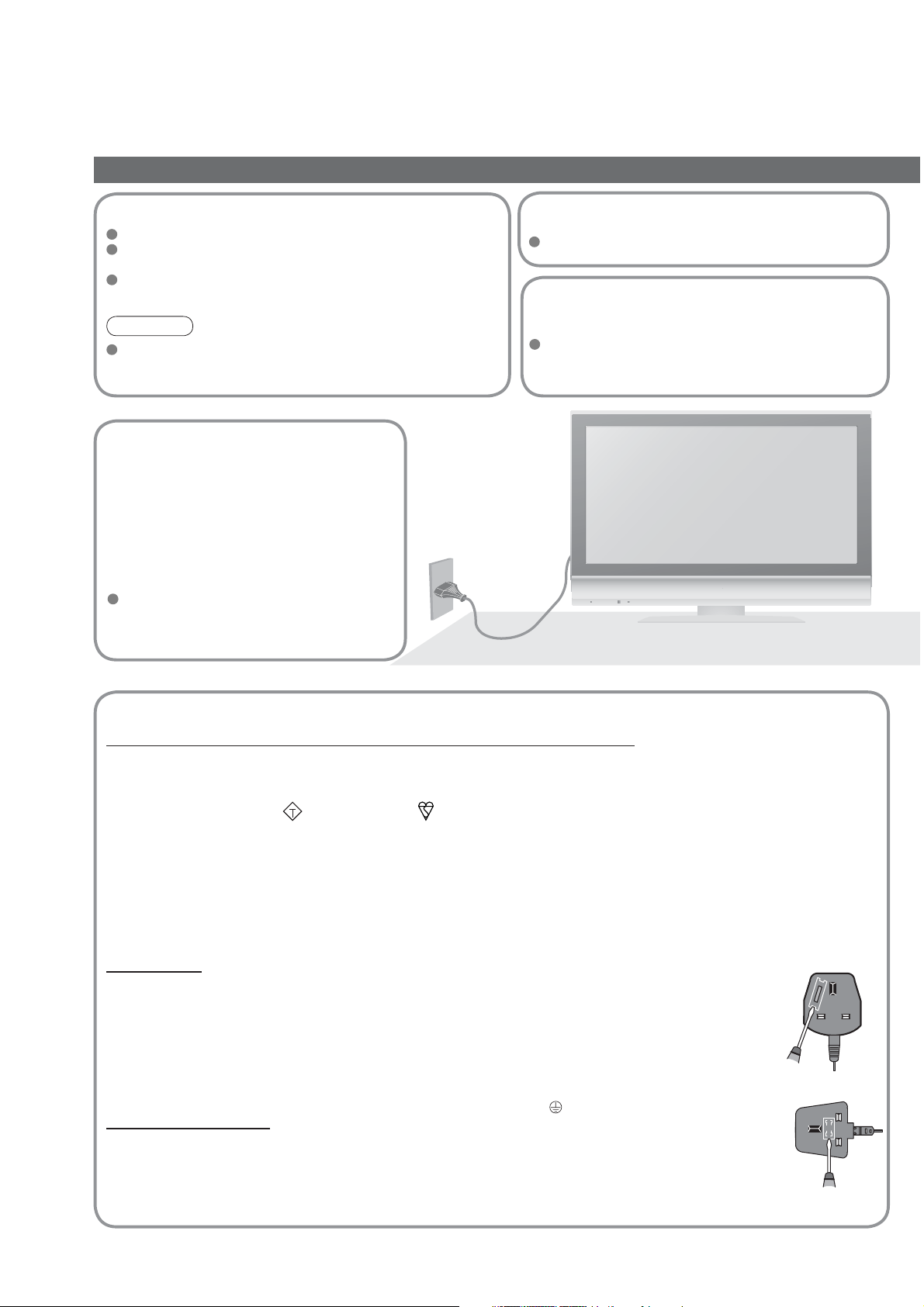
Safety Precautions
Warning & Caution
Handling the mains plug
Ensure that the mains plug is easily accessible at all times.
Insert the mains plug fully into the socket outlet.
mains plug is loose, it could generate heat and cause fi re.)
Do not touch the mains plug with a wet hand.
(This may cause electrical shock.)
Note
If the set is not switched off when the TV station stops
transmitting, it will automatically go to standby mode after
30 minutes. This function will operate only in TV mode.
(If the
Remove the mains plug from
the wall socket when TV is
not in use for a prolonged
period of time. Remove the
mains plug from the wall
AC 220-240 V
50 Hz
socket before connecting
or disconnecting any leads.
This TV will still consume some power
even in the Standby mode, as long as
the mains plug is still connected to a live
socket outlet. On /Off switch see page 7.
Power source
This TV set is designed to operate on 220-240V, 50 Hz AC.
Do not expose to direct sunlight
and other sources of heat
Avoid exposing the TV set to direct sunlight and other
sources of heat. To prevent fi re never place any type
of candle or naked fl ame on top or near the TV set.
IMPORTANT: THE MOULDED MAINS PLUG
FOR YOUR SAFETY, PLEASE READ THE FOLLOWING TEXT CAREFULLY.
This appliance is supplied with a moulded three pin mains plug for your safety and convenience. A 5 amp fuse is
fi tted in this mains plug. Shall the fuse need to be replaced, please ensure that the replacement fuse has a rating
of 5 amps and that it is approved by ASTA or BSI to BS1362.
Check for the ASTA mark
If the mains plug contains a removable fuse cover, you must ensure that it is refi tted when the fuse is replaced.
If you lose the fuse cover the mains plug must not be used until a replacement cover is obtained.
A replacement fuse cover may be purchased from your local Panasonic Dealer.
If the fi tted moulded mains plug is unsuitable for the socket outlet in your home, then the fuse shall be
removed and the mains plug cut off and disposed of safety. There is a danger of severe electrical shock
if the cut off mains plug is inserted into any 13 amp socket.
If a new mains plug is to be fi tted, please observe the wiring code as shown below.
If in any doubt, please consult a qualifi ed electrician.
IMPORTANT: – The wires in this mains lead are coloured in accordance with the following code: –
Blue: Neutral Brown: Live
As the colours of the wire in the mains lead of this appliance may not correspond with the coloured
markings identifying the terminals in your mains plug, proceed as follows.
The wire which is coloured BLUE must be connected to the terminal in the mains plug
which is marked with the letter N or coloured BLACK.
The wire which is coloured BROWN must be connected to the terminal in the mains plug which is
marked with the letter L or coloured RED.
Under no circumstances should either of these wires be connected to the Earth terminal of the
three pin mains plug, marked with the letter E or the earth symbol
How to replace the fuse.
For plug type shown in example 1:
Lift out the removable fuse compartment with a screwdriver and replace the fuse, then refi t
securely into the mains plug (see example 1).
For plug type shown in example 2:
Lift open the fuse compartment, in the mains plug, with a screwdriver, and replace the fuse, then
press the fuse cover down securely (see example 2).
ASA
or the BSI mark on the body of the fuse.
Example 1
Example 2
.
4
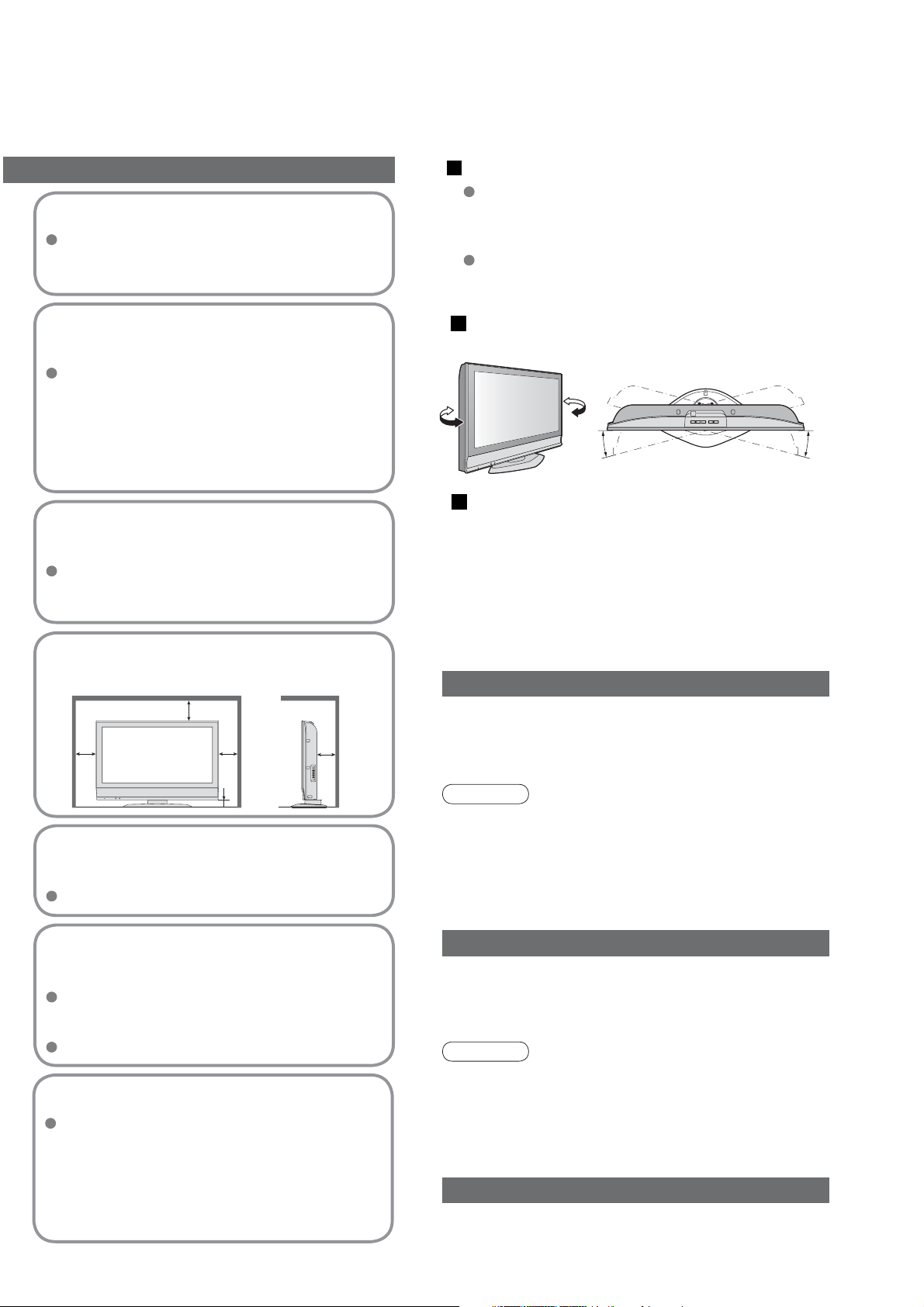
Do not remove the cover
Do not remove the rear cover as live parts are
accessible when it is removed. There are no
user serviceable parts inside.
Notes
Keep the TV away from this equipment
Electronic equipment
In particular, do not place video equipment too
close the TV (electromagnetic interference may
distort images / sound).
Equipment with an infrared sensor
Remote Controller of this TV also emits infrared
rays (this may affect operation of other equipment).
Do not expose to rain or
excessive moisture
To prevent damage which might result in electric
shock or fi re, do not expose this TV set to rain
or excessive moisture.
This TV must not be exposed to dripping or
splashing water and objects fi lled with liquid,
such as vases, must not be placed on top of or
above the TV.
Do not block the rear
ventilation openings
Ventilation should not be impeded by covering
the ventilation openings with items such as
newspapers, tablecloths and curtains.
Allow suffi cient space around
the unit for radiated heat
10
10
10
7
6
(cm)
Do not place the TV on
sloped or unstable surfaces
The TV may fall off or tip over.
Adjust the LCD panel to your desired
angle
(View from the top)
15° 15°
Do not expose your ears to excessive
sound pressure from headphones.
Irreversible damage can be caused.
Maintenance
First, remove the mains plug from the socket outlet.
Display panel
Daily care:
Detail: Wipe the surface clean using a soft cloth
dampened with clean water or water containing a small
amount of neutral detergent. Then, using a soft dry cloth,
evenly wipe the surface clean until it is dry.
Caution
The surface of the display panel has been specially
•
treated and may be easily damaged.
Do not tap or scratch the surface with your fi ngernail or
other hard object.
Use care not to subject the surface to insect repellent,
•
solvent, thinner, or other volatile substances
(this may degrade surface quality).
Gently wipe the surface clean of dirt by using a soft cloth.
Use only the dedicated
stands / mounting equipment
Using an unauthorized stand or other fi xtures may
make the unit unstable, risking injury. Be sure to
ask your local Panasonic dealer to perform setup.
Use optional stands / mounts (p. 6).
Cabinet and display panel care
Remove the mains plug from the wall socket.
The cabinet and display panel can be cleaned
with a soft cloth moistened with mild detergent
and water. Do not use solutions containing
benzol or petroleum.
TV sets can produce static electricity, care must
be taken whenever touching the TV screen.
Cabinet
Daily care: Wipe the surface clean using a soft dry cloth.
Detail: Dampen a soft cloth with clean water or water
containing a small amount of neutral detergent. Then,
wring the cloth and wipe the surface clean with it. Finally,
wipe the surface clean with a dry cloth.
Caution
Use care not to subject the TV unit's surfaces to detergent.
•
(A liquid inside the TV unit could lead to product failure.)
Use care not to subject surfaces to insect repellent,
•
solvent, thinner, or other volatile substances
(this may deteriorate the surface by peeling the paint).
Do not allow the cabinet to make contact with a rubber
•
or PVC substance for a long time.
Mains plug
Wipe the mains plug with a dry cloth at regular intervals.
(Moisture and dust may lead to fi re or electrical shock.)
5
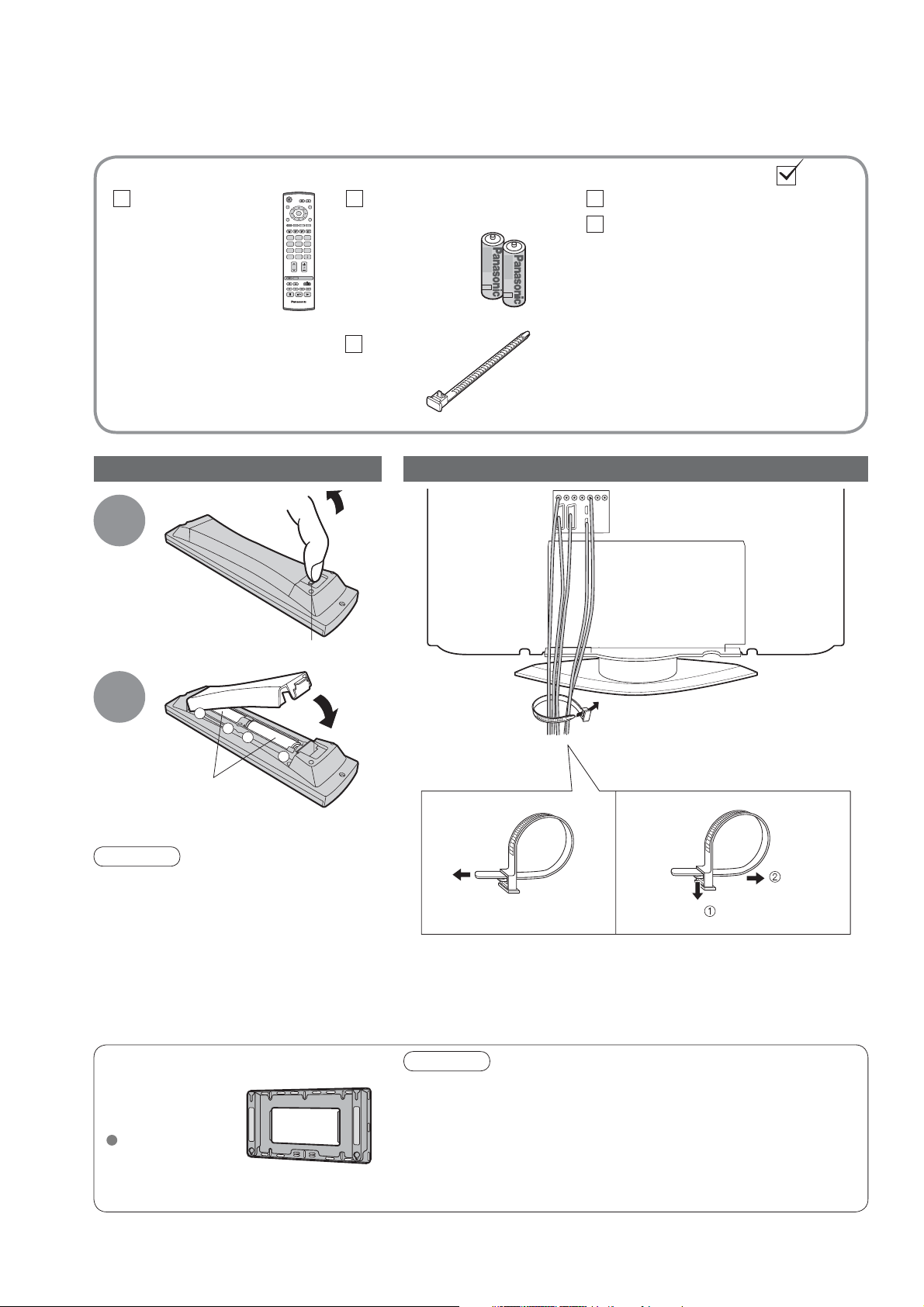
Accessories / Options
Standard accessories
Remote Control
Transmitter
EUR7651030A
•
123
456
789
C
Check that you have the accessories and items shown
OK
0
N
TV
Batteries for the Remote
Control Transmitter
R6 (UM3)
•
Clamper
Installing remote's batteries
1
Pull
open
Operating Instructions
(2)
Pan European Guarantee Card
Attaching the clamper
Hook
Close
2
Caution
Incorrect installation may cause battery
•
leakage and corrosion, resulting in
damage to the remote control unit.
Do not mix old and new batteries.
•
Do not mix different battery types (such as
•
alkaline and manganese batteries).
Do not use rechargeable (Ni-Cd) batteries.
•
Do not burn or breakup batteries
•
(see page 36).
Optional accessories
Wall-hanging
bracket
TY-WK32LX20W
+
+
Note the correct
polarity (+ or -)
-
Rear of the TV
Bundle the cables
To tighten:
Do not bundle the RF cable and mains lead together (could
•
cause distorted image).
Fix cables with clampers as necessary.
•
When using the optional accessory, follow the option’s
•
assembly manual to fi x cables.
Caution
In order to maintain the unit’s performance and safety, be
•
absolutely sure to ask your dealer or a licenced contractor to
secure the wall-hanging brackets.
Handle the TV carefully during installation since subjecting it to
•
impact or other forces may cause product damage.
Take care when fi xing wall brackets to the wall.
•
Always ensure that there are no electrical cables or pipes in the
wall before hanging bracket.
To loosen:
Keep the
knob pressed
6
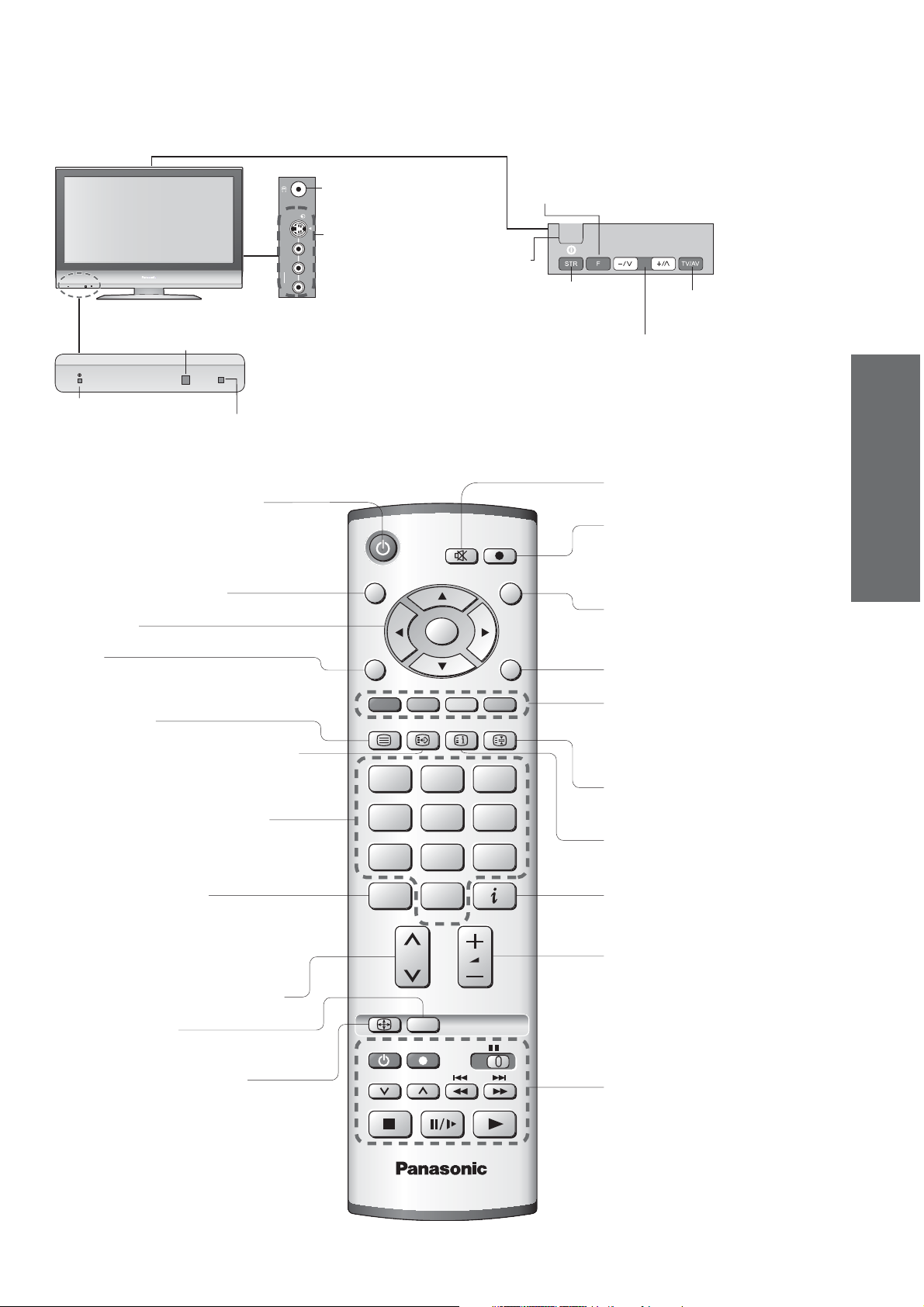
Identifying Controls
Headphones jack (p. 26)
AV3
S-V
AV3 terminals (p. 26)
V
L
R
Remote control
signal receiver
Power lamp
Red light indicates Standby mode,
•
green light indicates On mode. When
using the remote control, indicates
the TV has received a command.
Switches TV to On or Standby
(On / Off switch in On position)
Programme Guide (p. 11)
Select / OK
MENU
Press to access the Picture, Sound and
()
Setup menus
Teletext (p. 12)
Viewing a favourite teletext channel
(p. 12)
Backlight Automatic Tracking System sensor
(senses brightness to adjust picture quality) (p. 17)
MENU
TEXT
On / Off switch
DIRECT TV REC
OK
F.P. INDEX HOLD
123
Function
select
Store setting
Used to store tuning and
other function settings
()
Increases or decreases the programme position by
one. When a function is already displayed, press to
increase or decrease the selected function.
When in Standby mode, switches TV On.
TV/AVGUIDE
EXIT
Volume / Contrast / Brightness /
Sharpness / Tint (NTSC mode) / Bass /
()
Treble / Balance / Tuning mode (p. 18)
(p. 18)
Switches TV/AV
Sound mute On / Off
DIRECT TV Recording
To immediately record programme
in VCR / DVD recorder with Q-Link
()
connection (p. 22)
Switches TV/AV
(To watch videos or DVDs) (p. 14)
EXIT (Returns to TV screen)
Coloured buttons
(used for various functions)
(for example, see p. 12)
Still Picture (p. 11)
Colour /
Quick Start Guide
•
•
Identifying Controls
Accessories / Options
Changes programme / channel
(p. 11)
456
Teletext Index (p. 13)
789
Direct channel access
During normal TV viewing or when in the
Tuning, Programme edit or Manual tuning
menus, press and then enter channel number
using the numeric buttons
()
Press twice to change to the Cableband mode
Selects programmes in sequence
Normalizes (p. 16)
(Resets settings)
Changes aspect ratio
(p. 11)
C
ASPECT
N
REC
PROGRAMME
0
VCR
VCR DVD
TV
Programme Information (p. 11)
Volume
VCR / DVD operations (p. 14)
7
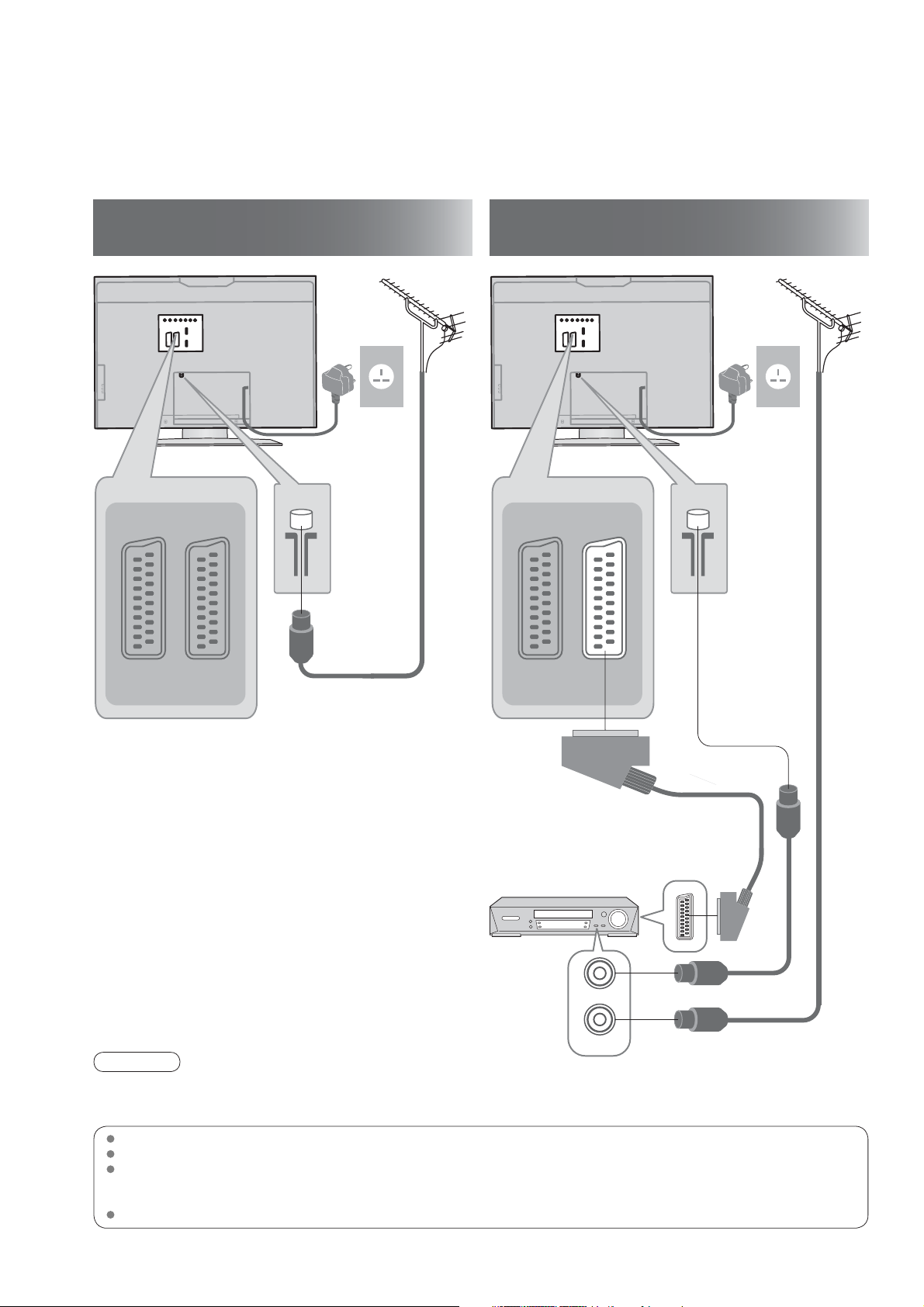
Basic Connection
External equipment and cables shown are not supplied with this TV.
Please ensure that the TV is disconnected from the mains socket before attaching or disconnecting any leads.
Ex.
Connecting aerial
AV2
(Q-Link)
(TV only)
Mains lead (supplied) Mains lead (supplied)
2
Ex.
Aerial Aerial
RF
cable
AV1
(Q-Link)
1
Rear of the TV Rear of the TV
AV1
(Q-Link)
Connecting DVD Recorder (VCR)
(TV, DVD Recorder or VCR
AV2
(Q-Link)
)
RGB
VIDEO
Note
Connect to AV2 for a DVD Recorder / VCR supporting Q-Link (p. 22).
•
Connect to AV1 for a Satellite receiver.
•
If connecting the TV and Satellite receiver with SCART cable, you can watch satellite broadcast by RGB input signal.
•
SCART:
RF: Radio Frequency - Signal received from terrestrial aerial.
RGB / S-Video / Video:
VCR: Video Cassette Recorder
RGB
VIDEO
S-VIDEO
21 pin connection used for video, audio and switching signals (Also known as Euro SCART and Peritel)
Choose between these three video formats depending on personal preference and equipment requirement.
(RGB - Red, Green and Blue)
RGB
VIDEO
DVD Recorder or VCR
RGB
VIDEO
S-VIDEO
RF OUT
RF IN
SCART cable
(fully wired)
RF cable
RF cable
8
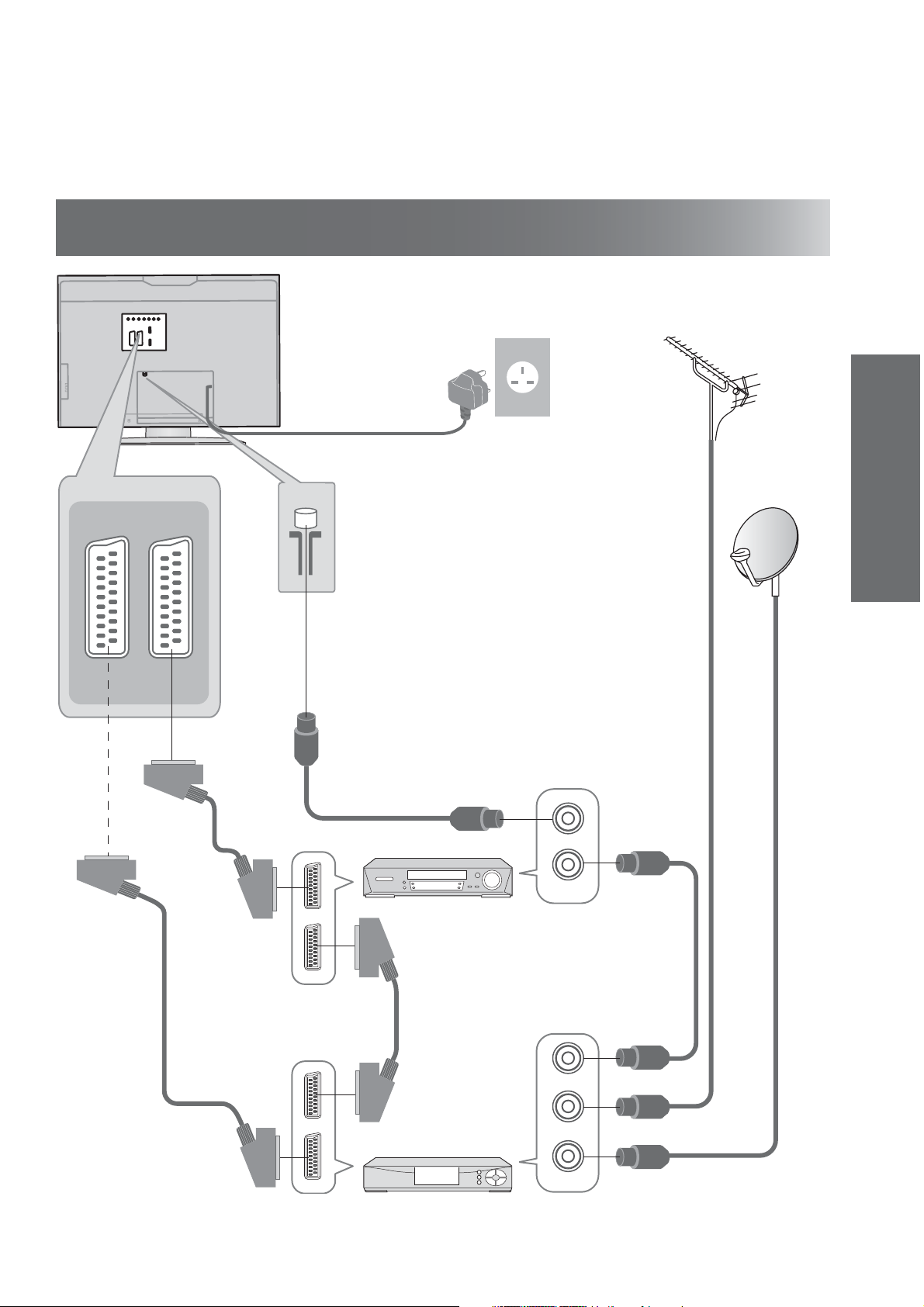
Ex.
3
Connecting DVD Recorder / VCR and Set top box
TV, DVD Recorder, VCR and Set top box
(
)
Rear of the TV
AV1
(Q-Link)
RGB
VIDEO
AV2
(Q-Link)
RGB
VIDEO
S-VIDEO
Mains lead (supplied)
AC 220-240 V 50 Hz
Aerial
Quick Start Guide
RF cable
•
Basic Connection
SCART cable
(fully wired)
SCART cable
(fully wired)
RF cable
RF OUT
RF IN
DVD Recorder or VCR
RF cable
SCART cable
(fully wired)
RF OUT
RF IN
RF cable
RF IN
Set top box
9
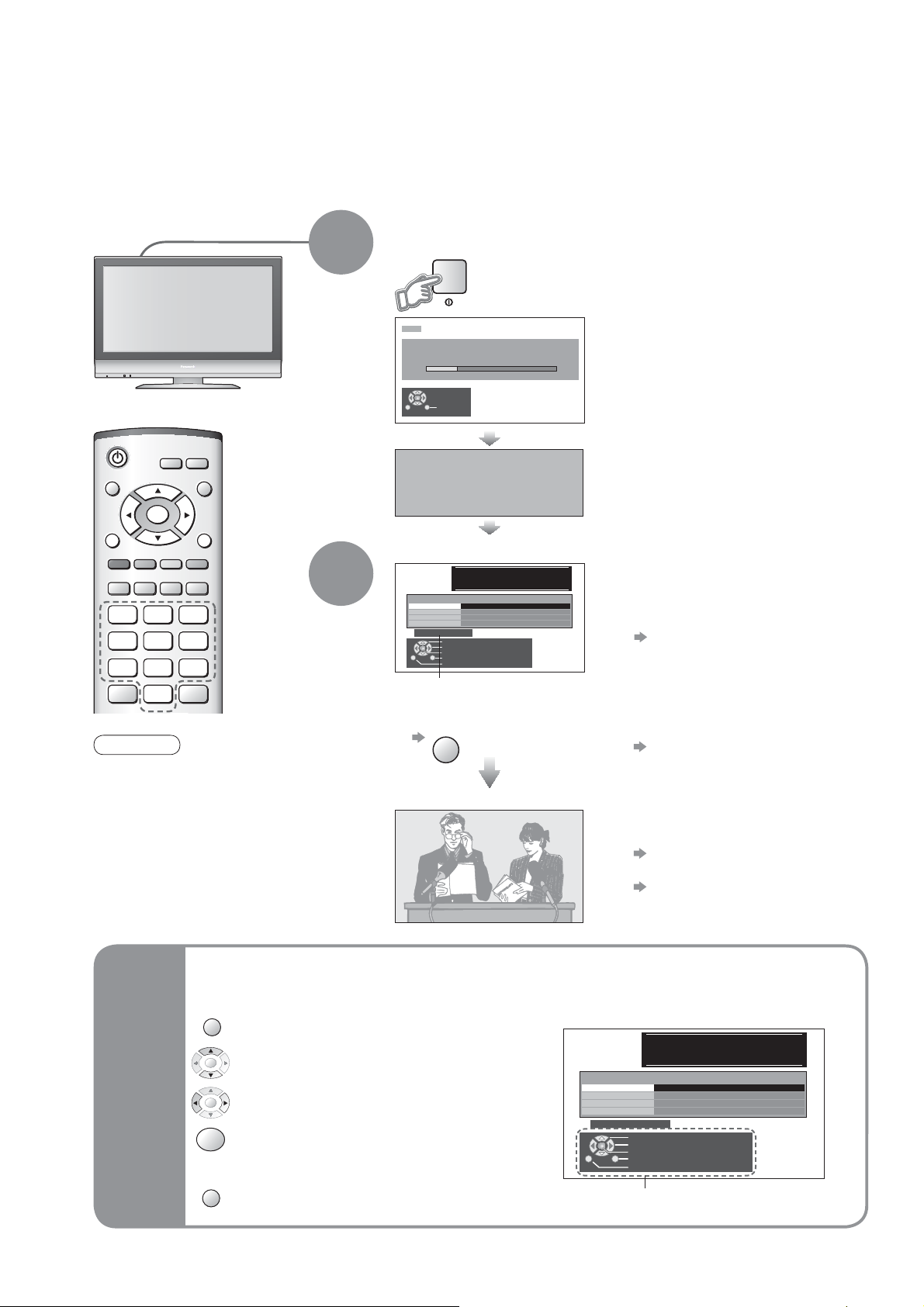
Auto Setup
Search and store TV channels automatically.
These steps are not necessary if the setup has been completed your local dealer.
Plug the TV into mains socket and switch On
(Takes a few seconds to be displayed)
1
CH12
AUTO SETUP IN PROGRESS
SEARCHING : PLEASE WAIT
01 99:21 41
Exit
You can now use the remote
•
control to turn On the unit or turn
the unit to standby mode.
(Power lamp: On)
Auto Setup will start to search for
•
TV channels and store them.
The sorted programme order
•
depends upon the TV signal,
the broadcasting system and
reception conditions.
OK
EXITMENU
123
456
789
0
VCR
Note
If tuning and downloading
•
data have failed, perform
"Auto setup" (p. 19).
If you turned the TV Off during
•
Standby mode last time, the
TV will be in Standby mode
when you turn the TV On with
MAINS power On / Off switch.
2
DOWNLOAD IN PROGRESS
PLEASE WAIT
Programme : 63
Remote control unavailable
When inputting owner ID
Ŷ
You now have the opportunit y
to enter your details an d
help the police crack crim e
see instruction boo k
Owner ID
PIN NUMBER :
Usable characters and numbers
When inputting owner ID later
Ŷ
NAME :
HOUSE NO :
POSTCODE :
0123456789
EXIT
Change character
Select character
Store Owner ID
Exit
Return
∗ ∗ ∗ ∗
∗ ∗ ∗ ∗ ∗ ∗ ∗ ∗ ∗ ∗ ∗ ∗ ∗ ∗
∗ ∗ ∗ ∗ ∗ ∗ ∗ ∗ ∗ ∗ ∗
∗ ∗ ∗ ∗ ∗ ∗ ∗ ∗ ∗ ∗ ∗
If a compatible recording equipment
•
with Q-Link or similar technologies
(p. 22) is connected, channel
information is automatically
downloaded to the equipment.
Following the on-screen operation
guide, enter your own choice of PIN
number, name, etc.
For detailed procedures
•
"Owner ID" (p. 21)
Make a note of the PIN number
•
in case you forget it.
If you input the ID later
•
"Owner ID" (p. 21)
Auto Setup is now complete and your TV is ready for viewing.
To check programme list
•
at-a-glance
Programme Guide (p. 11)
To edit channels
•
"Programme edit" (p. 19)
10
Many features available on this TV can be accessed via the On Screen Display menu.
Ŷ
MENU
Using the
On Screen
Displays
How to use remote control
used to open the main menus and to
return to the previous menu
used to move the cursor and select
OK
menus
used to access menus, adjust levels or
OK
to select from a range of options
used to store settings after adjustments
OK
have been made or options have been
set
EXIT
used to exit the menu system and
return to the normal viewing screen
ON SCREEN HELP Instructions box
Ŷ
(example: Owner ID)
You now have the opportunit y
to enter your details an d
help the police crack crim e
see instruction boo k
Owner ID
PIN NUMBER :
HOUSE NO :
POSTCODE :
0123456789
∗ ∗ ∗ ∗
NAME :
∗ ∗ ∗ ∗ ∗ ∗ ∗ ∗ ∗ ∗ ∗ ∗ ∗ ∗
∗ ∗ ∗ ∗ ∗ ∗ ∗ ∗ ∗ ∗ ∗
∗ ∗ ∗ ∗ ∗ ∗ ∗ ∗ ∗ ∗ ∗
Change character
Select character
Store Owner ID
Exit
Return
On-screen operation
guide will help you.
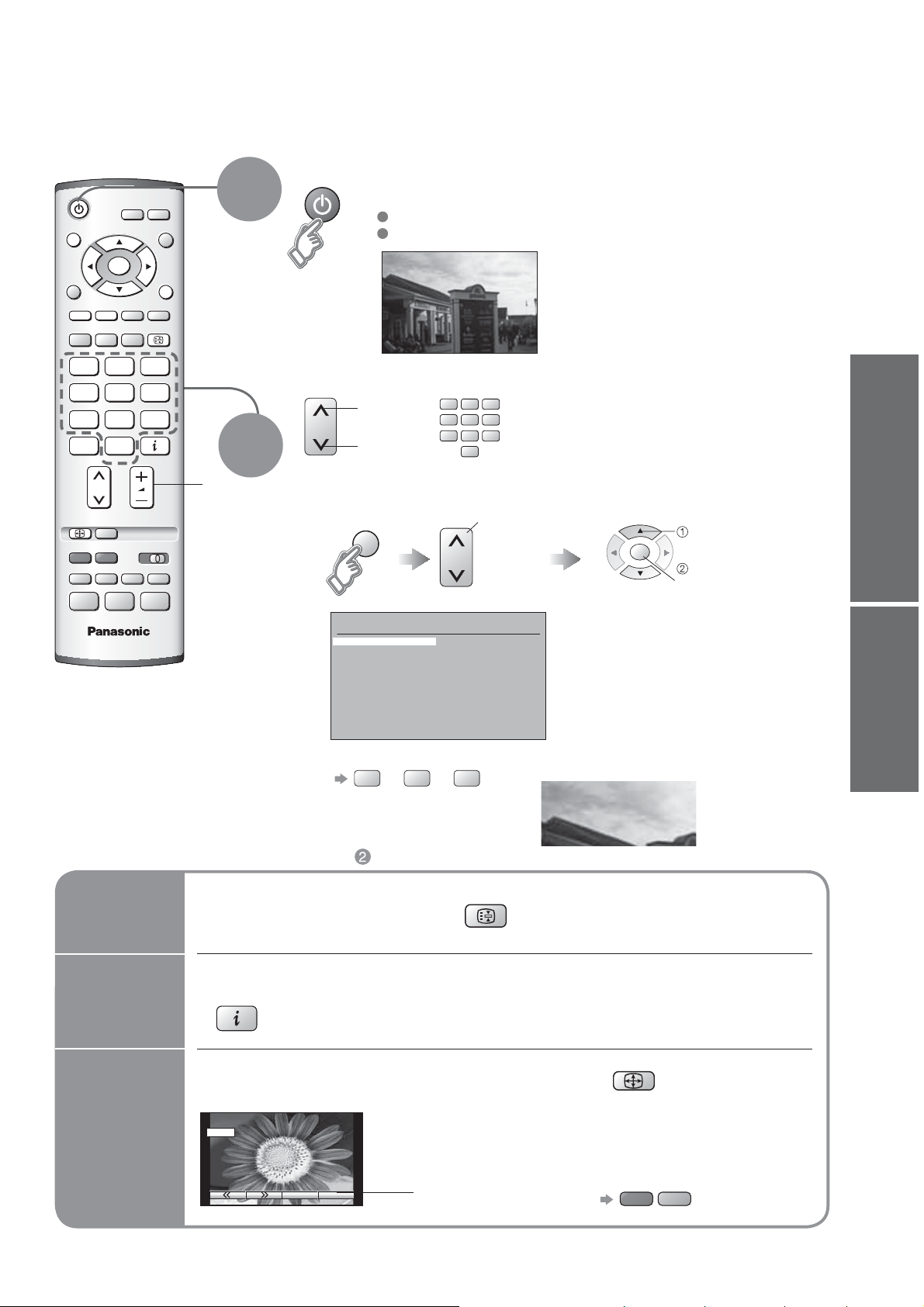
Watching TV
A
Turn power on
1
GUIDE
(Press for about 1 second)
MAINS power On / Off switch should be On.
Picture will appear.
OK
HOLD
123
456
789
C
0
VCR
ASPECT
TV
EXIT
Volume
2
1 BBC 1
Select a channel
or
CH21
CH44
CH51
CH41
CH47
CH23
CH26
CH58
-
-
-
-
-
123
456
789
0
VCR
select page
Prog. Name Chan.
13 :
14 :
15 :
16 :
17 :
18 :
19 :
20 :
21 :
22 :
23 :
24 :
-
-
-
-
-
-
-
-
-
-
-
-
up
down
To select a channel using programme guide
Ŷ
GUIDE
Programme Guide
Prog. Name Chan.
VCR :
1 :
BBC1
2 :
BBC2
3 :
ITV
4 :
5 :
6 :
7 :
8 :
9 :
10 :
11 :
12 :
select programme
OK
watch
ViewingQuick Start Guide
To select a channel inputting the channel number, e.g. 39.
Ŷ
Other useful functions (Operate after )
Ŷ
Hold
Display
Freeze / unfreeze picture
Display / hide status information
status
information
Enjoy viewing the picture at its optimum size and aspect
Change the aspect ratio (p. 28)
Displays information for a few seconds.
•
Change
aspect
14 : 9
ratio
ĺ
C
ĺ
3
9
1
CH_ _
HOLD
Each press changes the mode.
•
Auto aspect / 16:9 / 14:9 / 4:3 /
Zoom1 / Zoom2 / Zoom3
To change the mode with colour buttons
•
While the bar is displayed
SPECT
red
green
•
•
Watching TV
Auto Setup
11
