Panasonic TX-20LB30A, TX20LB30X, TX-20LB30M User Manual
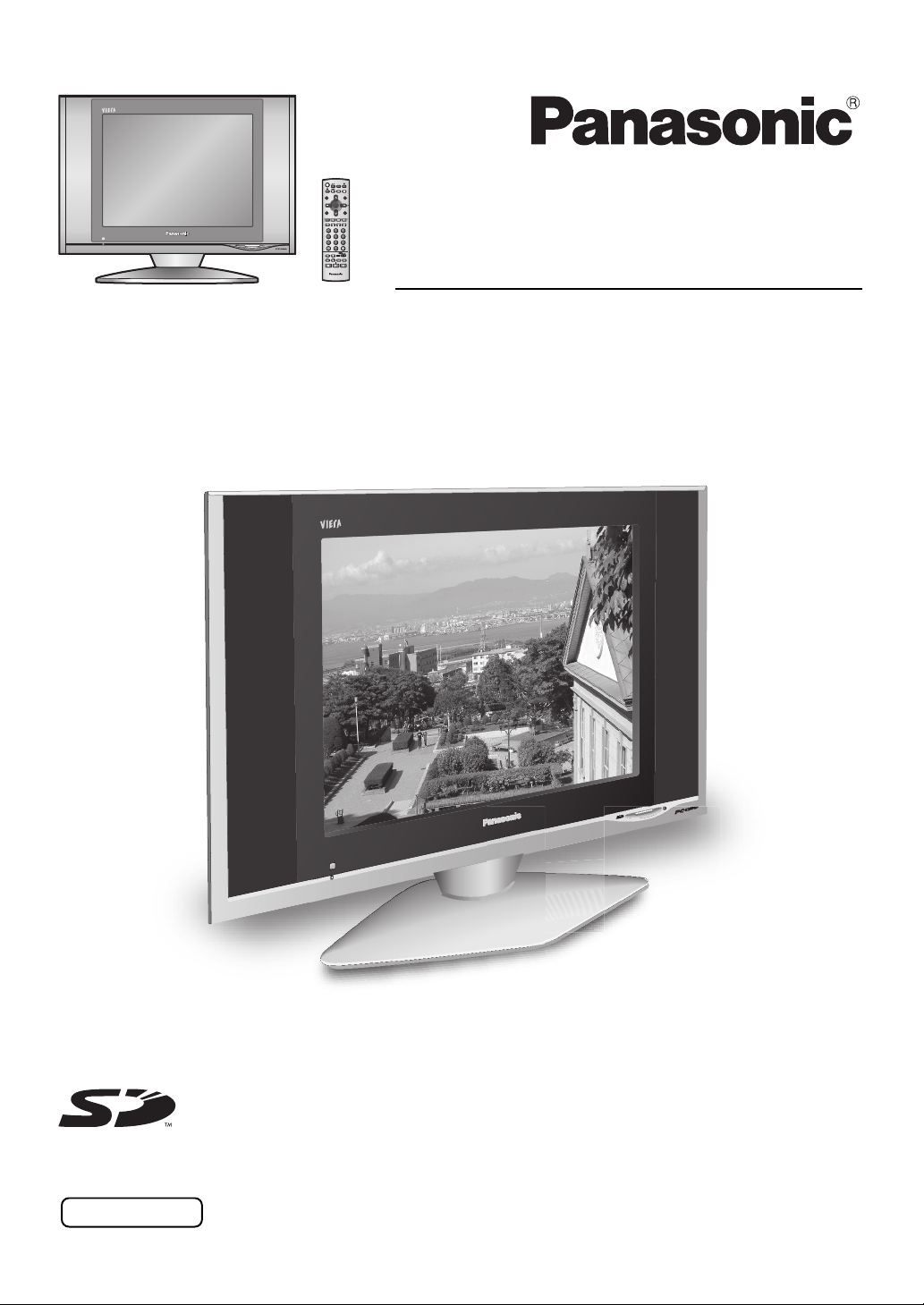
STILL
ASPECT
SURROUND
N
R-TUNE
OK
MENU
TV/AV
F.P. INDEX
TV/TEXT
HOLD
1 2 3
4 5 6
7 8 9
0
VCR DVD
REC
TV
Operating Instructions
LCD TV
Model No.
TX-20LB30M
TX-20LB30A
TX-20LB30X
The illustration shown is an image.
Please read these instructions before operating your set and retain them for future reference.
English
TQBC0909

Dear Panasonic Customer
Welcome to the Panasonic family of customers. We hope that you will have
many years of enjoyment from your new LCD TV.
To obtain maximum benefit from your set, please read these Instructions before
making any adjustments, and retain them for future reference.
Retain your purchase receipt also, and note down the model number and serial
number of your set in the space provided on the back cover of these instructions.
Contents
Accessories ............................................................... 2
Warnings and Precautions ........................................ 3
Fitting remote control batteries ................................. 5
How to use the LCD stand ........................................ 5
Antenna connection .................................................. 6
Power On / Off .......................................................... 6
Audio / Video connections......................................... 7
How to connect the Headphones terminal ............. 7
How to connect the Monitor Output
terminals to other Equipment ...................... 8
How to connect the AV1 Input terminals ................ 8
How to connect the DVD Input terminals ............... 9
Basic controls: top panel and remote control .......... 10
Using the On Screen Displays .................................11
LANGUAGE .............................................................11
Tuning ..................................................................... 12
TUNING MENU ................................................... 12
Channel Selection ............................................... 13
Accessories
AUTO TUNE ........................................................ 14
AUTO TUNE (via top panel) ................................ 14
MANUAL TUNE ................................................... 15
MANUAL TUNE (via top panel) ........................... 15
Channel Allocation .................................................. 16
PICTURE ................................................................ 17
SOUND ................................................................... 18
SETUP .................................................................... 19
Aspect Controls ....................................................... 20
Still .......................................................................... 20
Photo View mode .................................................... 21
Teletext operation .................................................... 25
VCR / DVD operation .............................................. 28
Stereo / Bilingual Sound Selection .......................... 28
Remote control setting ............................................ 29
Troubleshooting ...................................................... 30
Maintenance ........................................................... 30
Specifications .......................................................... 31
Check that you have the accessories and items shown
Operating Instruction
book
Remote Control
Transmitter
(N2QAJB000123)
STILL
ASPECT
SURROUND
R-TUNE
N
OK
MENU
TV/AV
F.P. IND E X
TV/TEXT
HOLD
1 2 3
4 5 6
7 8 9
0
VCR DVD
REC
TV
2
Batteries for
the Remote
Control Transmitter
(2 × R6 (AA) size)
AC Plug Adaptor
TX-20LB30X only
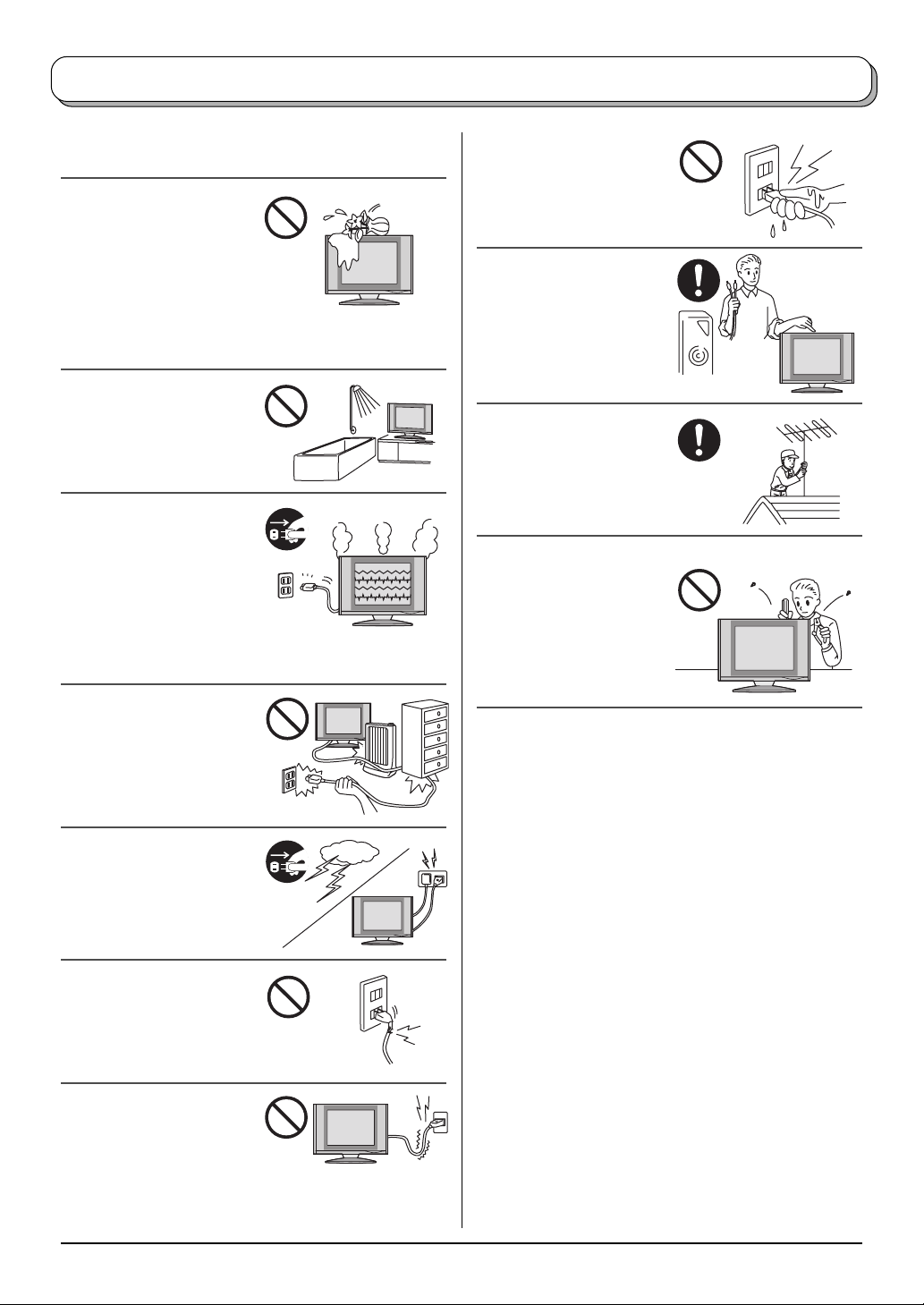
Warnings and Precautions
• This TV set is designed to operate on AC 110-240 V,
50 / 60 Hz.
• To prevent damage which
might result in electric
shock or fire, do not
expose this TV set to rain
or excessive moisture.
This TV must not be
exposed to dripping or
splashing water, and objects filled with liquid, such as
vases, must not be placed on top of or above the TV.
• DO NOT use this unit near
water. (Near a bath tub,
etc.)
•
Unplug the power cord in
the event of any malfunction
(screen goes blank, no
sound, odd sounds, smoke
or unusual odours coming
from the unit).
Unplug the power cord if
foreign matter or water falls into the unit, or if the unit
is dropped or the cabinet is damaged.
• TAKE CARE NOT to
damage the power cord.
• DO NOT touch the aerial
cable and this unit when
there is lightning.
• DO NOT use if the power
cord or power plug is
damaged, or if the plug
does not fit tightly into the
socket.
• DO NOT touch the power
plug if your hands are wet.
• Turn the power “Off”
before connecting other
electrical equipment.
• Ask your sales outlet to
install the aerial.
• WARNING : HIGH VOLTAGE!!!
Do not remove the rear
cover as live parts are
accessible when it is
removed. There are no
user serviceable parts
inside.
• TV Games / Home Computers
Extended use of TV games or home computers with
any television set can cause a permanent ‘shadow’
on the screen. This type of irreversible LCD panel
damage, can be limited by observing the following
points:
• Reduce the brightness and contrast levels to a
minimum viewing level.
• Do not allow a still picture to be displayed for an
extended period, as this can cause a permanent afterimage to remain on the LCD TV screen.
• Examples of still pictures include logos, video games,
computer images, teletext and images displayed in
16:9 mode.
• This type of LCD panel damage, is not an operating
defect, and as such is not covered by the Panasonic
warranty.
• DO NOT use at a voltage
other than indicated.
3

Warnings and Precautions
• The On / Off switch on this model does not fully
disconnect the TV from the mains supply.
Remove the mains plug
from the wall socket
before connecting or
disconnecting any leads,
or if the TV set is not used
for a prolonged period of
time.
Note:
If the set is not switched off when the TV station stops
transmitting, it will automatically go to Standby mode
after 30 minutes. This function will not operate when
the TV is in AV mode.
• Cabinet and LCD panel care
Remove the mains plug
from the wall socket. The
cabinet and LCD panel
can be cleaned with a soft
cloth moistened with mild
detergent and water.
Do not use solutions
containing benzol or petroleum.
•When ambient temperature is cool, the picture may
take a short time to reach normal brightness, but this
is not a malfunction. (After brief moment, the picture
will have normal brightness.)
• Adequate ventilation is
essential to prevent failure
of electrical components,
we recommend that a gap
of at least 10cm is left all
around this TV set even
when it is placed inside a
cabinet or between shelves.
•Avoid exposing the TV set
to direct sunlight and other
sources of heat. To
prevent fire, never place
any type of candle or
naked flame on top or
near the TV set.
• DO NOT insert foreign
objects (metal or easily
flammable objects).
• DO NOT stand, or place
heavy objects on the unit.
Particular care should be
taken by families with
small children.
• DO NOT place in an
unstable location.
• Place in a safe location.
• DO NOT jolt the unit.
Preparation
• Receiver Location
Locate for comfortable viewing. Avoid placing where
sunlight or other bright light (including reflections) will
fall on the screen.
Use of some types of fluorescent lighting can reduce
remote control transmitter range.
Adequate ventilation is essential to prevent internal
component failure. Keep away from areas of excessive
heat or moisture.
To insure optimum picture do not position magnetic
equipment (motors, fans, other speakers, etc.) nearby.
• Optional External Equipment
The Audio / Video connection between components
can be made with shielded video and audio cables.
For best performance, we recommend 75 Ω coaxial
aerial cable is used. Cables are available from your
dealer or electronic supply store.
Before you purchase any cables, be sure you know
what type of output and input connectors your various
components require. Also determine the length of cable
you will need.
• For optimum quality picture
When the LCD is exposed to light from outdoors or
lighting fixtures, high-contrast pictures may not be
displayed clearly. Turn off florescent lamps near the
LCD and place in a location not exposed to outdoor
light.
4

Fitting remote control batteries
1 2 3
+
-
+
“R6 (AA)” size
Pull and hold the hook, then
open the battery cover.
Do not use rechargeable (Ni-Cad) batteries.
They are different in shape and performance and may fail to ensure correct operation.
Insert batteries - note correct
polarity ( + and
-
).
Replace the cover.
Battery cautions
The incorrect use of batteries can cause electrolyte leakage which will corrode the Remote Control or cause
the batteries to burst.
Observe the following precaution:
1. Batteries shall always be replaced as a pair. Always use new batteries when replacing the old set.
2. Do not combine a used battery with a new one.
3. Do not mix battery types (example:“Zinc Carbon” with “Alkaline”).
4. Do not attempt to charge, short-circuit, disassemble, heat or burn used batteries.
5. Battery replacement is necessary when remote control acts sporadically or stops operating the TV set.
How to use the LCD stand
Adjust the LCD panel to your desired angle.
The LCD panel can be adjusted the following direction:
5 ° Forward
10° Backward
20° Right
20° Left
(View from the top)
(View from the side)
How to hang the LCD TV on the wall
This LCD TV is for use only with the following optional accessory.
• Wall-hanging bracket ·························································· TY-WK22LR1W
Always be sure to ask a qualified technician to carry out set-up.
WARNING
• DO NOT use other optional accessories.
Use with any other type of optional accessories may cause instability which could result in the possibility of injury.
5

Antenna connection
STR F TV/AV
For proper reception of VHF / UHF channels, an external antenna is required. For best reception, an outdoor
antenna is recommended.
VIDEO
-LR-
-LRAUDIO
S-VIDEO
AUDIO VIDEO
MONO
MONITOR
OUT
AV2
IN
YPB/CBPR/CR
AV1
IN
MONO
COMPONENT
VHF Aerial UHF Aerial
VCR
Mixer
ANT INPUTANT OUTPUT
OR
75 Ω Coaxial cable
Notes:
• Additional equipment, cables and adapter plugs shown are not supplied with this TV set.
•To obtain optimum quality picture and sound, an Aerial, the correct cable (75 Ω coaxial) and the correct terminating
plug are required.
• If a communal Aerial system is used, you may require the correct connection cable and plug between the wall
Aerial socket and your TV.
•Your local Television Service Centre or Dealer may be able to assist you in obtaining the correct Aerial system for
your particular area and the accessories required.
• Any matters regarding Aerial installation, upgrading of existing systems or accessories required, and the costs
incurred, are the responsibility of you, the Customer.
Power On / Off
Power Indicator
6
Remote control
signal sensor
LED Indicator
Standby : Red
On : No Light
Connect the mains plug to the wall
socket.
Press the
switch on the TV set to turn
the set on.
To switch the TV set to Standby mode,
press the
button on the remote control.
The TV set can be switched on by pressing
the
button again if it was in Standby
mode.
Notes:
• This TV will still consume some power
as long as the mains plug is still inserted
into the wall socket.
• The mains plug shown is an example.
OK
1 2 3
4 6
5
7 8 9
0
TV
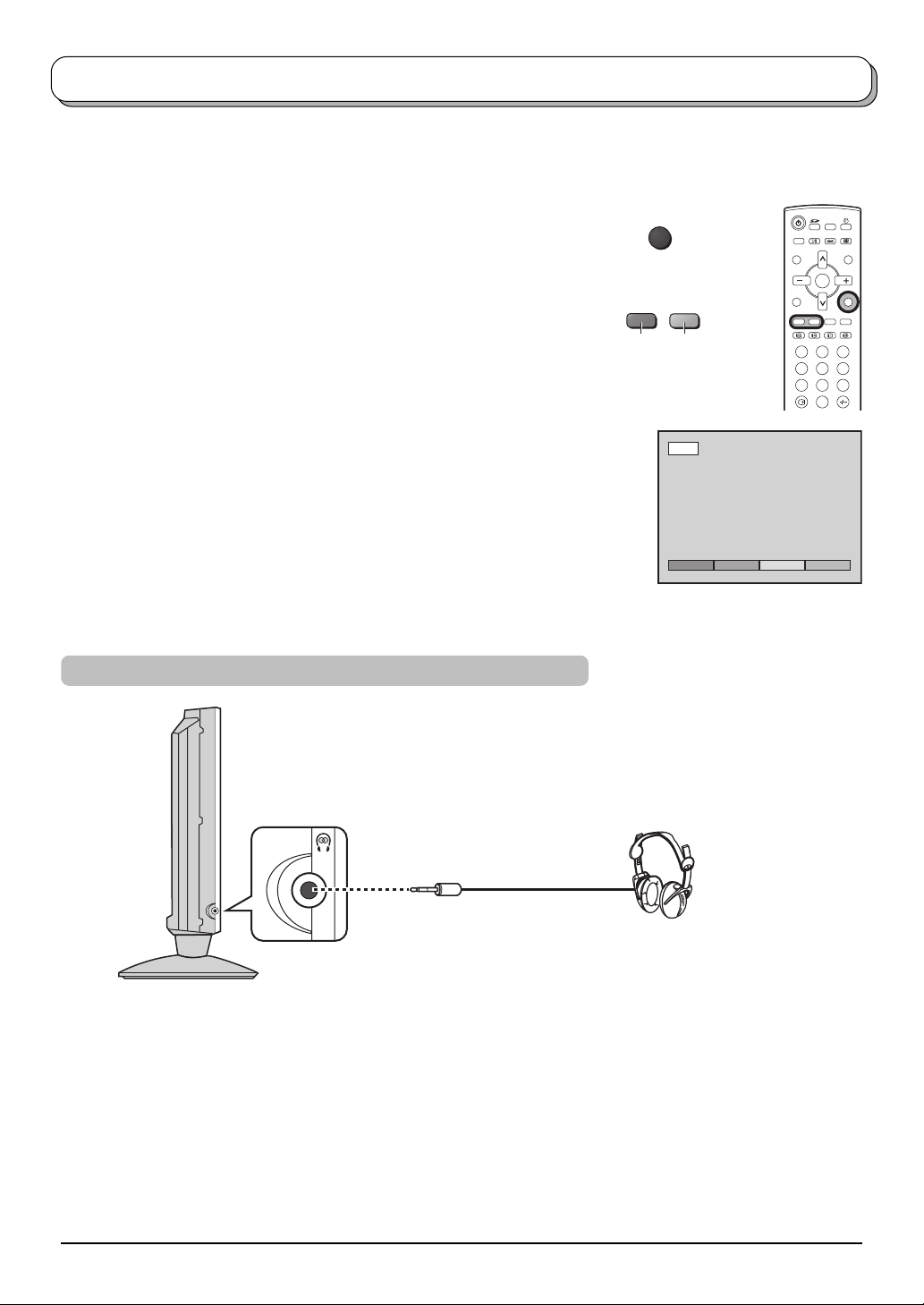
Audio / Video connections
It is possible to connect a variety of additional equipment to this TV. The following pages detail how to connect
external equipment to the front and rear of the TV.
Once your equipment is connected, use the following procedure to view the input:
Press the TV/AV button.
Whilst the on screen selector keys are displayed, press coloured buttons
to select the AV source you wish to view.
Red button : AV1
Green button : AV2
The on screen selector keys that appear clear after a few seconds. If you
want to select an input when the keys are not shown, press any coloured
button and the keys will reappear.
Notes:
• You can also select an AV source using the TV/AV button on the
top panel of the TV.
Press the TV/AV button repeatedly until you reach the AV source
you wish to view.
• When a Monaural VCR is used, connect the Monaural Audio cable
to the AUDIO L terminal.
• Additional equipment and cables shown are not supplied with this
TV set.
How to connect the Headphones terminal
TV/AV
GreenRed
AV1
AV1 AV2
OK
1 2 3
4 6
5
7 8 9
0
M3 plug
Headphones
(Optional)
Note:
The volume level of the headphones can be adjusted by selecting “HEADPHONE VOL.” from the SOUND menu.
7
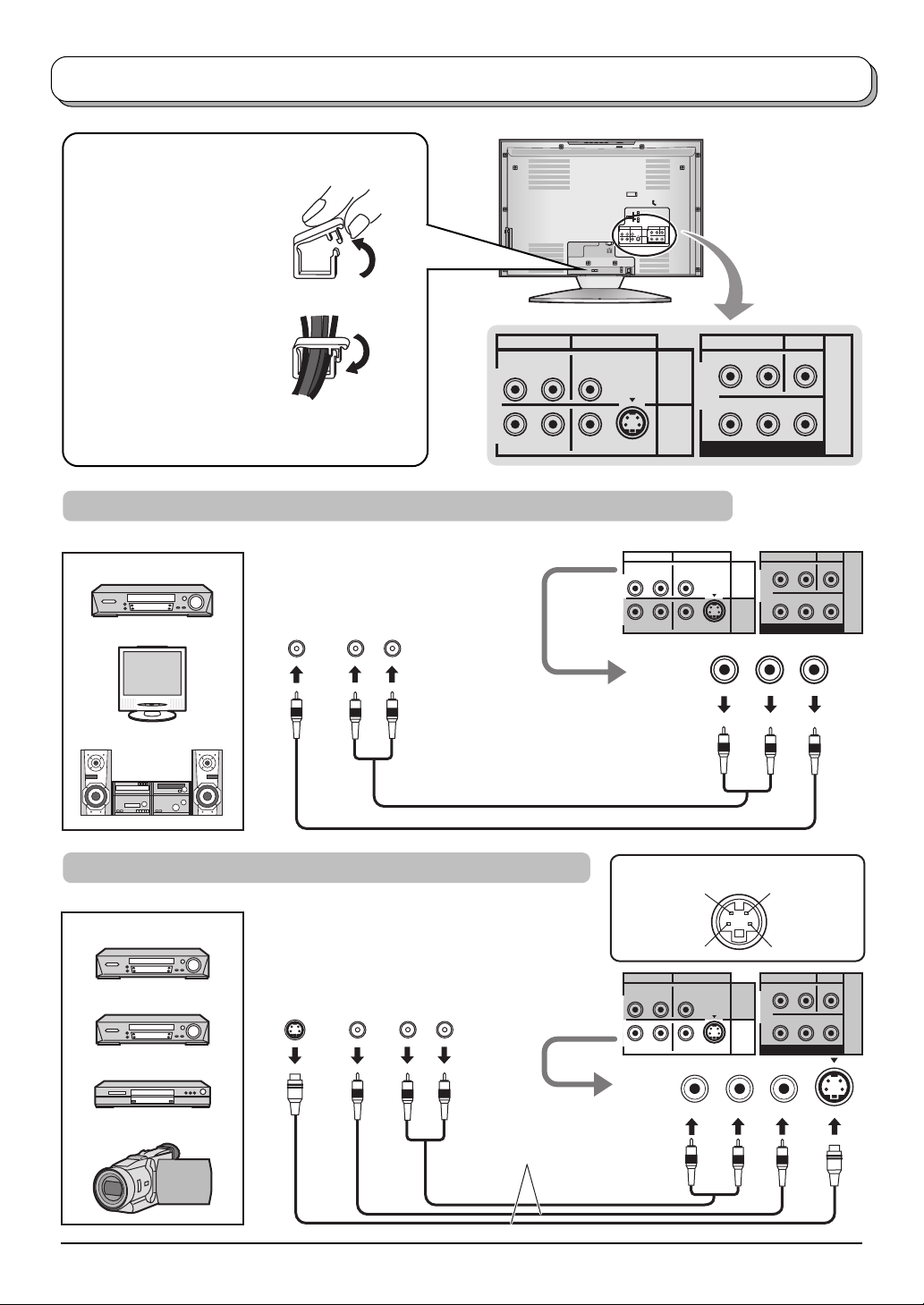
Audio / Video connections
To bundle the cables with the clamper
1. Pull toward yourself.
AUDIO VIDEO
MONO
2. Put the cables and close.
-LR-
AUDIO VIDEO
Note:
Do not put the antenna cable and the power cord
together to avoid noise.
MONO
How to connect the Monitor Output terminals to other Equipment
Example of output signal source
VCR
AUDIO
IN
LR
MONITOR
VIDEO
IN
S-VIDEO
-LR-
-LRAUDIO
S-VIDEO
MONO
MONITOR
OUT
AV1
IN
COMPONENT
-LR-
AUDIO VIDEO
MONO
VIDEO
AV2
IN
YPB/CBPR/CR
MONITOR
OUT
AV1
IN
AUDIO
PR/C
R
COMPONENT
S-VIDEO
MONITOR
OUT
AV1
IN
-LR-
MONO
VIDEO
YPB/C
B
-LR-
AUDIO
MONO
PR/C
R
COMPONENT
AV2
IN
VIDEO
AV2
IN
YPB/C
B
Amplifier to speaker system
How to connect the AV1 Input terminals
Example of input signal source
VCR
S-VIDEO VCR
DVD PLAYER
CAMCORDER
S-VIDEO
OUT
VIDEO
OUT
AUDIO
OUT
LR
Connect the S-VIDEO
or VIDEO terminal.
MONITOR
OUT
S-VIDEO 4 pin terminal
Chrominance in
Chrominance earth
-LR-
MONO
S-VIDEO
MONITOR
OUT
AV1
IN
MONO
AUDIO VIDEO
AV1 IN
Luminance in
Luminance earth
VIDEO
-LR-
AUDIO
MONO
YPB/C
B
PR/C
R
COMPONENT
AV2
IN
8
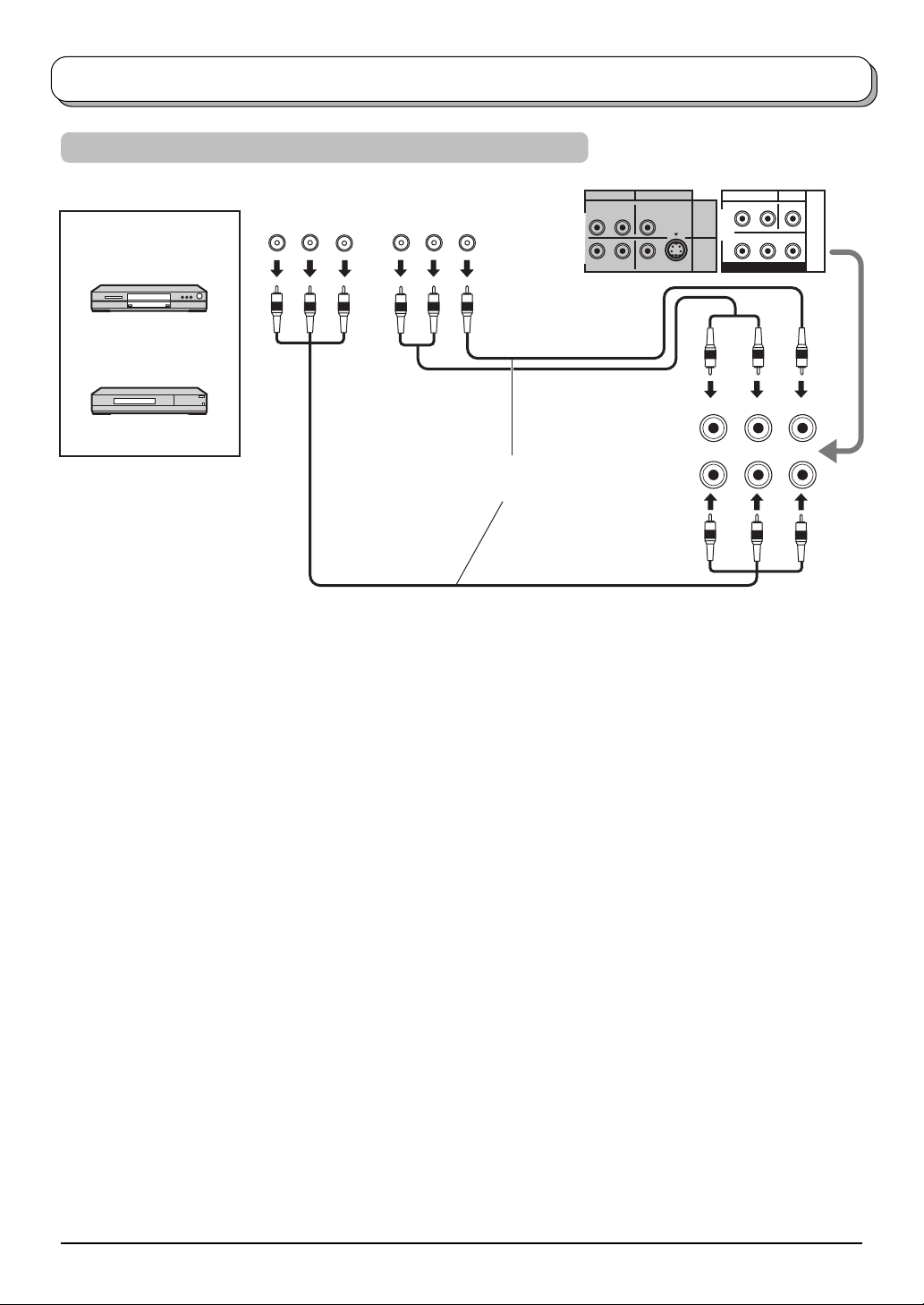
Audio / Video connections
How to connect the DVD Input terminals
Example of input signal source
DVD PLAYER
Digital TV-SET-TOP-BOX
(DTV-STB)
Y, PB, PR,
OUT
COMPONENT VIDEO OUT
P
R
Y
P
B
AUDIO
VIDEO
OUT
OUT
LR
Connect the VIDEO or
COMPONENT VIDEO terminal.
-LR-
AUDIO VIDEO
MONO
S-VIDEO
AV2 IN
MONITOR
OUT
AV1
IN
PR/C
AUDIO
PR/C
COMPONENT
MONO
R
VIDEO
-LR-
MONO
AV2
IN
YPB/C
B
R
YPB/C
B
Note:
Component input terminals are used for 525i or 625i signal.
9
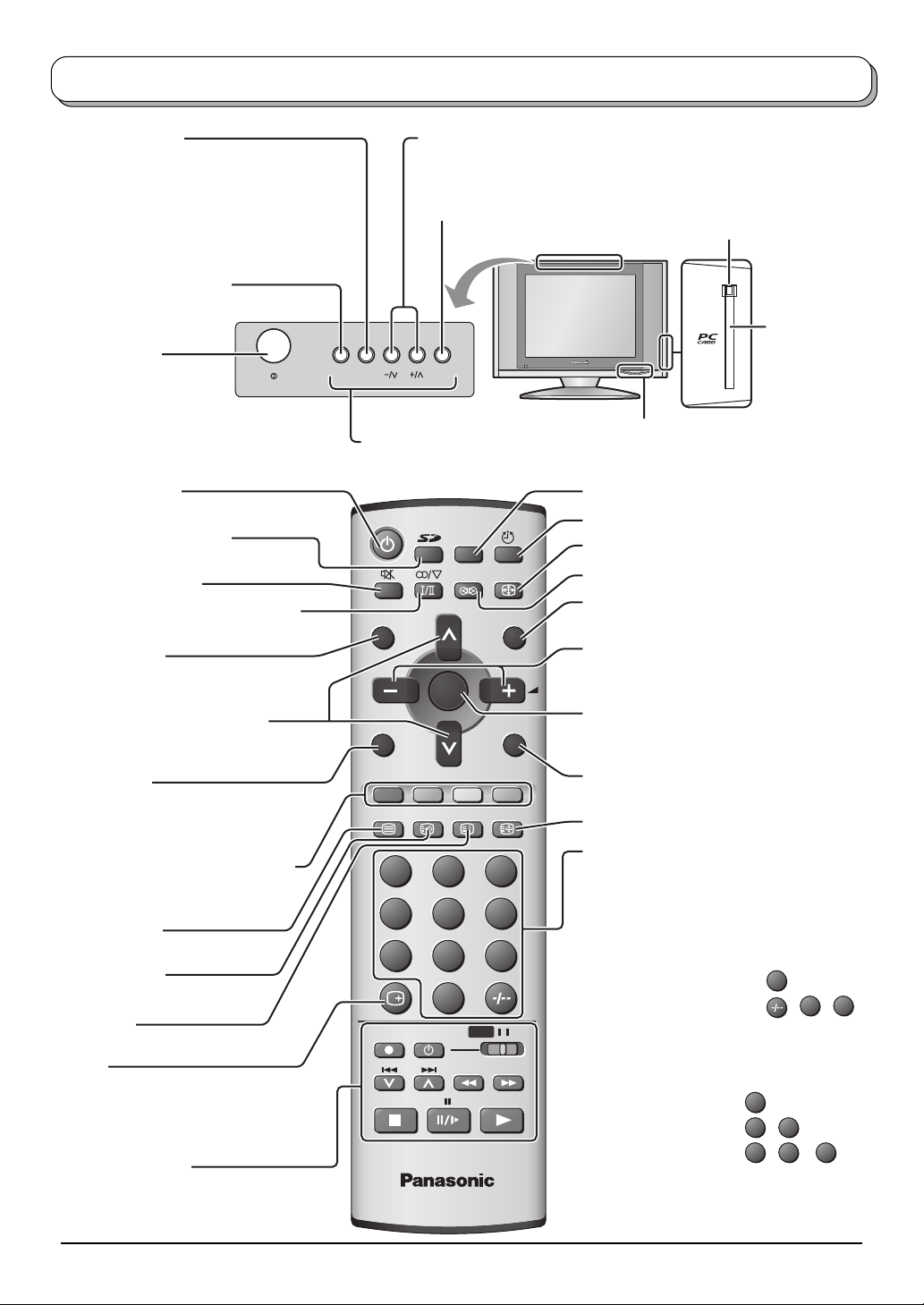
Basic controls: top panel and remote control
STR F TV/AV
EJECT
F (Function select)
Displays the On Screen Display functions, use
repeatedly to select from the available functions
- VOLUME, BACKLIGHT, CONTRAST,
BRIGHTNESS, COLOUR, SHARPNESS,
NTSC-TINT (TINT), BASS, TREBLE,
BALANCE and TUNING MODE.
STR (Normalization store)
Used to store tuning and other function
settings.
On / Off switch
Standby On / Off
Switches TV On or Off (Standby mode).
Photo View mode button
(see page 21-24)
Sound mute On / Off
Stereo / Bilingual Sound Selection
(see page 28)
R-TUNE button
Press to switch to previously viewed
channel or input mode.
Programme Number Selection
Press to select the next higher or lower
Programme number.
MENU button
Press to access the Picture, Sound,
Setup and Language menus.
(see page 11, 17-19)
Coloured buttons used for the
selection, navigation and operation
of various functions.
Teletext button
(see page 25-27)
Text F.P. button
(see page 26)
Text Index
(see page 27)
Recall
Press to display the current system status,
for example, Programme number, Channel
number, Stereo mode, Aspect mode,
Sound menu, Picture menu.
VCR / DVD buttons
(see page 28)
Increases or decreases the programme position by one. When a function
is already displayed, press to increase or decrease the selected function.
When in Standby mode, switches TV On.
TV/AV button (see page 7)
Note:
These buttons are not available during Photo View mode.
STILL
ASPECT
SURROUND
R-TUNE
MENU
TV/TEXT
OK
F.P. INDEX
N
TV/AV
HOLD
1 2 3
4 5 6
7 8 9
0
REC
VCR DVD
TV
SD Card slot (see page 22)
Picture Still (see page 20)
Off timer (see page 19)
Aspect control button (see page 20)
Surround On / Off (see page 18)
N (Normalize) button
Resets all settings to their default levels.
Volume Adjustment
Press to increase or decrease the sound
volume level.
Press to store settings in Tuning menu.
Switch between viewing TV or AV input.
(see page 7)
Text Hold (see page 25)
Direct Programme Number
Ch select = Postion
You can select the numbers directly by
pressing Programme Number button and
the two digit Numbers by pressing “Two
Digit” and Programme Number buttons.
Not available for TX-20LB30A.
Programme Number 8 .....
Programme Number 12..... , 1 ,
Ch select = Direct
You can select the number directly by
pressing the corresponding Programme
Number button.
Channel Number 8.......
Channel Number 36..... 3 ,
Channel Number 124... 1 , 2 ,
PC Card EJECT button
(see page 22)
PC Card slot
(see page 22)
8
2
8
6
4
10
