Panasonic TX20LA6F, TX-20LA60F User Manual
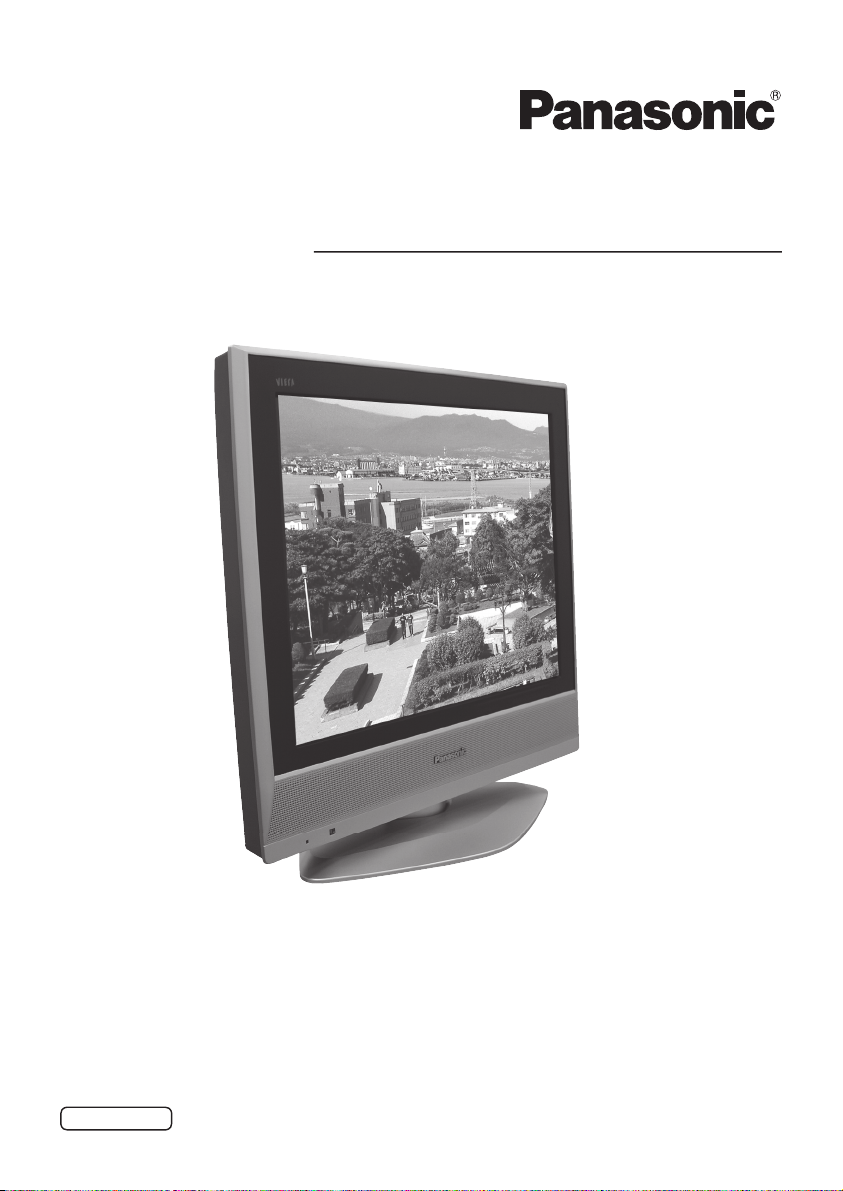
Operating Instructions
LCD TV
Model No.
TX-20LA60F
TX-20LA6F
The image shown is for illustration purpose only.
Please read these instructions before operating your set and retain them for future reference.
English
TQB0E0353U
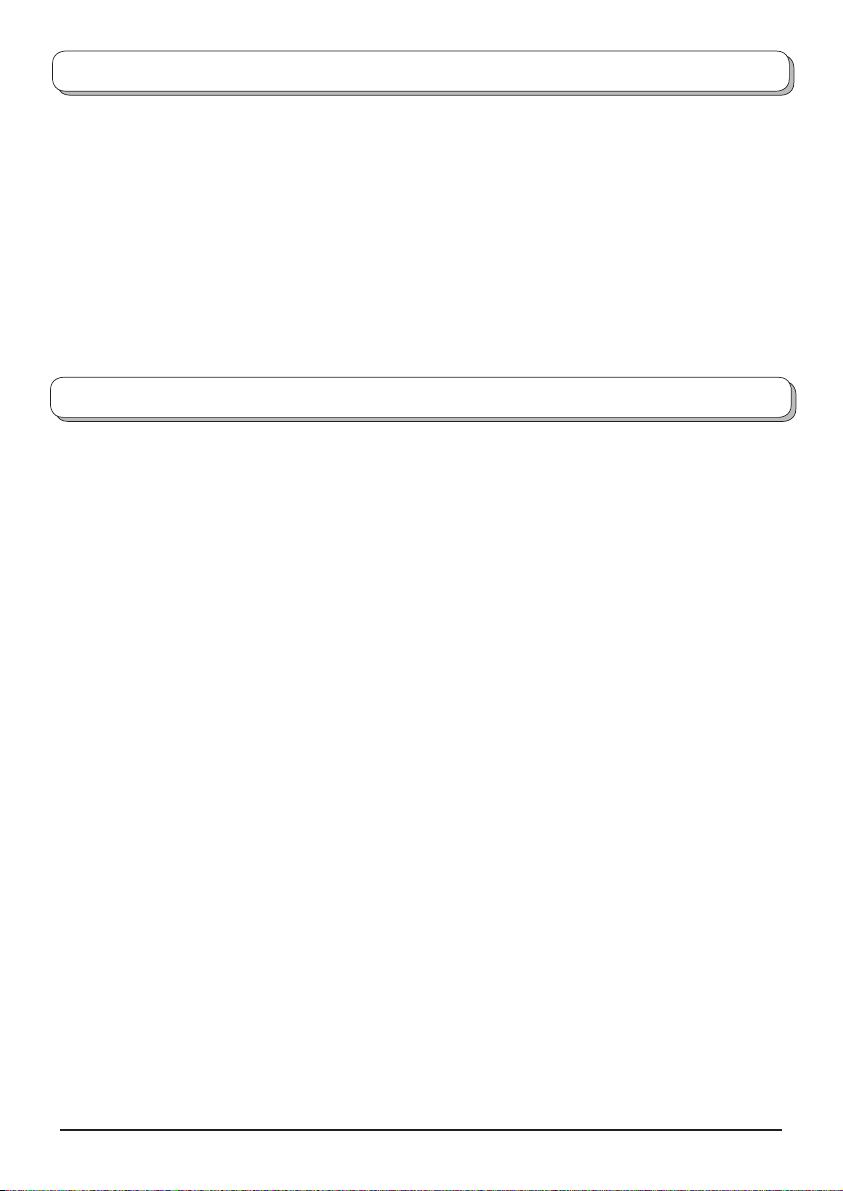
Welcome
Dear Panasonic Customer,
We hope that you have many years of enjoyment from your new TV. The Quick Start Guide section at the be gin ning of
this instruction book will allow you to use the TV as quickly as possible. We recommend that you then read the complete
instruction book, and keep it to refer to as you explore the range of advanced features that this LCD TV offers.
Contents
Warnings and Precautions .........................................3
Accessories ............................................................... 3
Fitting remote control bat teries ................................. 4
How to use the LCD stand ........................................ 4
Quick Start Guide ...................................................... 5
Basic controls: top panel and remote control .............6
Using the On Screen Displays ................................... 7
Picture menu .............................................................8
Sound menu .............................................................. 9
Setup menu ............................................................. 10
Tuning menu – overview ......................................... 11
Tuning menu – Programme edit .............................. 12
Adding / deleting a programme channel ................ 12
Moving a programme channel ............................... 12
Tuning a programme channel ................................12
Renaming a programme channel .......................... 13
Locking a programme channel .............................. 13
Changing the sound system for a channel ............ 13
Programme Guide ....................................................14
Tuning menu – Auto setup .......................................15
Tuning menu – Manual tuning ................................. 16
Manual tuning (via top panel) ..................................16
Aspect Controls .......................................................17
VCR / DVD operation ..............................................18
Teletext operation ....................................................19
Audio / Video connections ...................................... 22
How to connect the Headphones terminal ........... 22
How to connect the AV1 Scart terminal ................ 23
How to connect the AV2 Input terminals ............... 23
Troubleshooting ....................................................... 24
Maintenance ............................................................ 25
Scart and S-video terminal information ................... 25
Specifications .......................................................... 26
2
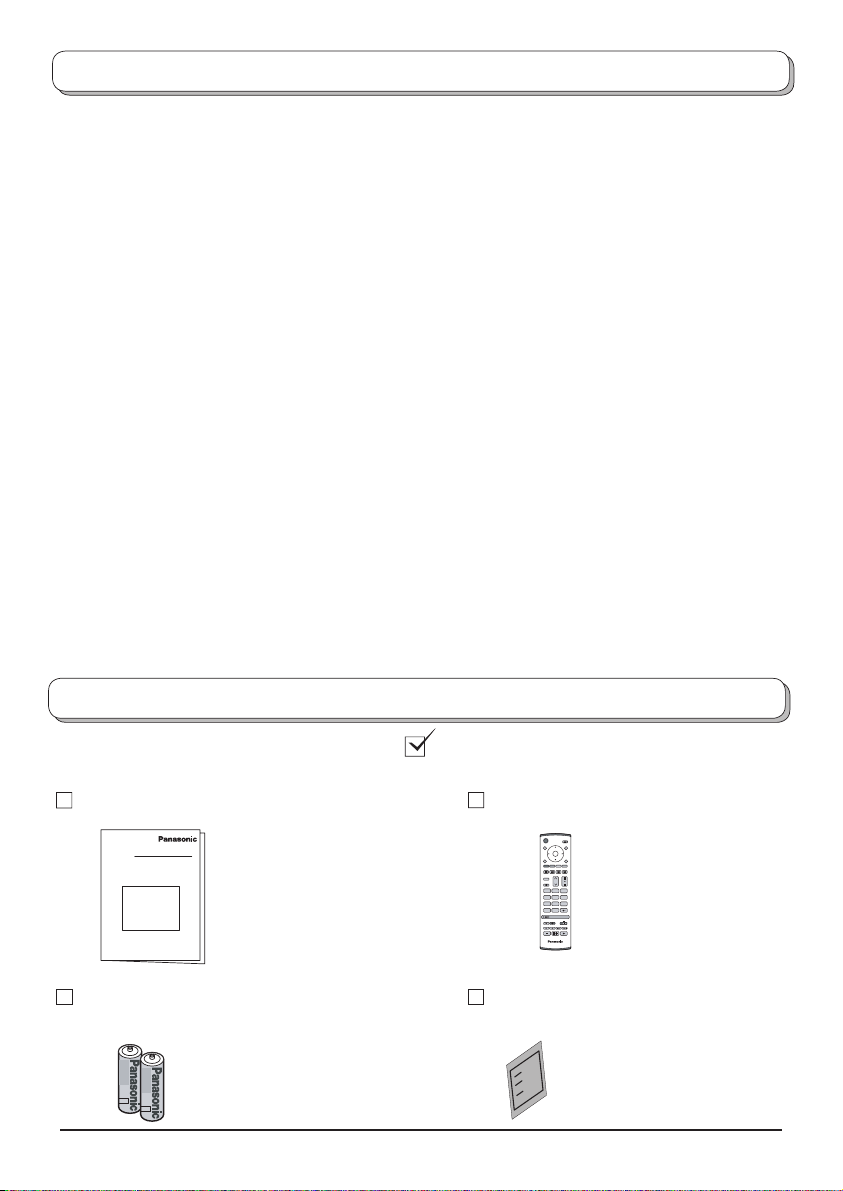
Warnings and Precautions
• This TV set is designed to operate on AC 220-240 V, 50 Hz.
• To prevent damage which might result in electric shock or
fire, do not expose this TV set to rain or excessive moisture.
This TV must not be exposed to dripping or splashing water
and objects filled with liquid, such as vases, must not be placed
on top of or above the TV.
• Keep unneeded small parts and other objects out of the reach
of small children. These objects can be accidentally swallowed.
Also, be careful about packaging materials and plastic sheets.
• Use only the accessories appropriate to handling with fragile
products.
• To prevent injury, this apparaturs must be securely attached
to the floor/wall in accordance with installation instructions
(mounting bracket is not supplied) .
• Using an unauthorized stand or other fixtures may make the
TV unstable, risking injury. Be sure to ask your local Panasonic
dealer to perform setup.
WARNING: HIGH VOLTAGE!!!
Do not remove the rear cover as live parts are accessible
when it is removed. There are no user serviceable parts inside.
Ensure that the mains plug is easily accessible.
TV Games / Home Computers
• Extended use of TV games or home computers with
any television set can cause a shadow on the screen.
This type of LCD panel phenomenon, can be limited by observing the following points:
• Reduce the brightness and contrast levels to a minimum viewing level.
• Do not operate the television set for a continuous period of
time while using TV games or home computers.
Accessories
• Do not allow a still picture to be displayed for an extended pe-
riod, as this can cause a permanent after-image to remain on
the LCD TV screen.
• Examples of still pictures include logos, video games, computer images, teletext and images displayed in 4:3 mode.
• This type of LCD panel damage, is not an operating defect,
and as such is not covered by the Panasonic warranty.
• Remove the mains plug from the wall socket when TV is not
in use. Remove the mains plug from the wall socket before
connecting or disconnecting any leads.
Sleep feature:
If the set is not switched off when the TV station stops transmitting, it will automatically go to Standby mode after 30 minutes.
This function will not operate when the TV is in AV mode.
Cabinet and LCD panel care
• Remove the mains plug from the wall socket. The cabinet
and LCD panel can be cleaned with a soft cloth moistened
with mild detergent and water. Do not use solutions containing benzol or petroleum.
• When ambient temperature is cool, the picture may take a short
time to reach normal brightness, but this is not a malfunction.
(After brief moment, the picture will have normal brightness.)
• Adequate ventilation is essential to prevent failure of electrical
components, we recommend that a gap of at least 10 cm is left
all around this television receiver even when it is placed inside
a cabinet or between shelves.
• Avoid exposing the TV set to direct sunlight and other sources of heat. To prevent fire, never place any type of candle or
naked flame on top or near the TV set.
• Ventilation should not be impleded by covering the ventilation
openings with items such as newspapers, tablecloths and
curtains.
Check that you have the accessories and items shown
Operating Instruction book Remote Control Transmitter
(EUR7636080R)
1N23
456
789
C
0
Batteries for the Re mote
Control Transmitter
Pan European
Guarantee Card
(2 × R6 (UM3) size)
3
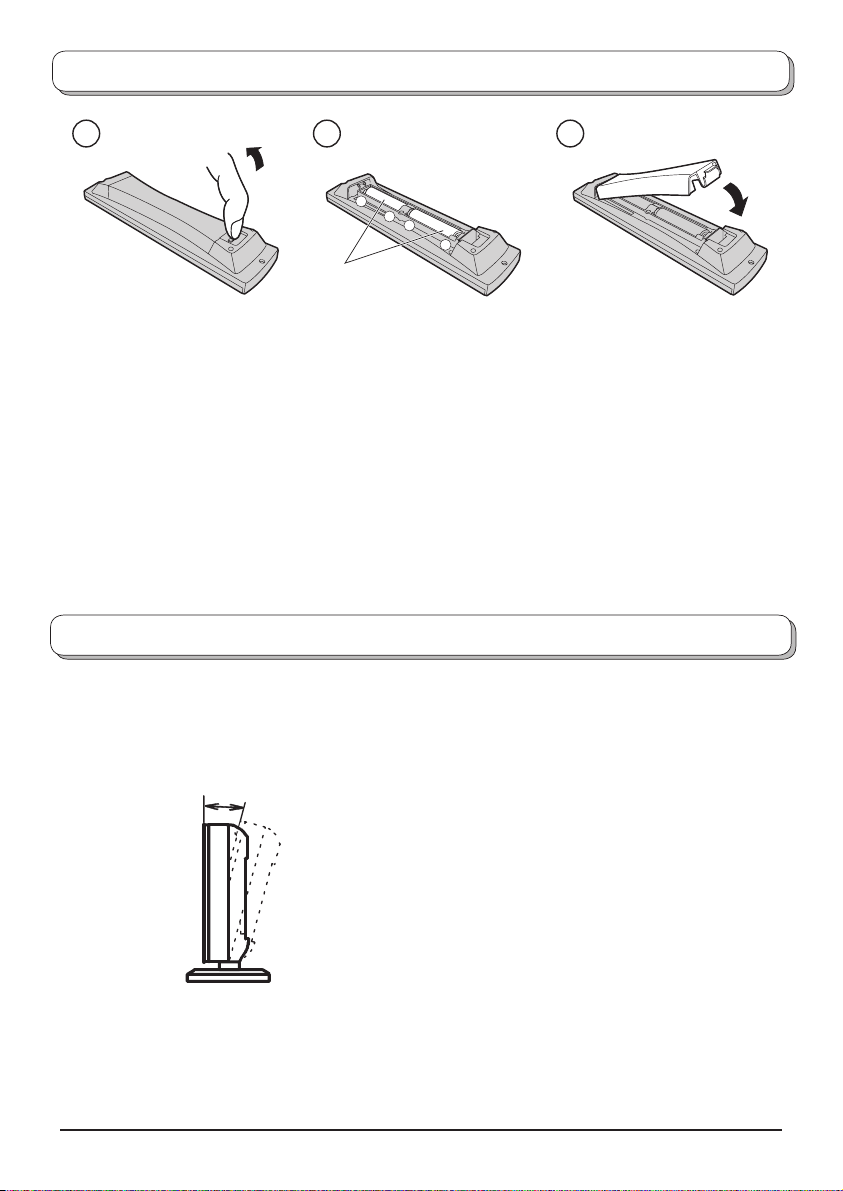
Fitting remote control batteries
+
+
-
“R6 (UM3)” size
321
Pull and hold the hook, then
open the battery cover.
• Make sure that the batteries are fitted the correct way round.
• Do not mix old batteries with new batteries. Remove old, exhausted batteries immediately.
• Do not mix different battery types, i.e. Alkaline and Manganese or use rechargeable (Ni-Cd, Ni-MH) batteries.
Insert batteries - note correct
polarity ( + and
-
).
Replace the cover.
How to use the LCD stand
Adjust the LCD panel to your desired angle.
The LCD panel can be adjusted the following direction:
10°
(View from the side)
4

Quick Start Guide
Connection and setting up options
1
Please ensure that the unit is disconnected from the mains
before attaching or disconnecting any leads.
RF cable
(Not
supplied)
Scart cables
(Not supplied)
RF cable
(Not supplied)
Connect the TV’s mains plug to the wall sock et.
2
Press the switch on the TV set to turn the set on.
To switch the TV set to Standby mode, press the
button on the remote control. The TV set can be
switched on by pressing the
in Stand by mode.
button again if it was
Remote control signal sensor
Power Indicator
Standby : Red
On : No Light
Select your language and country
3
OK
Select your language and press the
Select your country and press the
button.
OK
button to start Auto Setup.
(For Belgium and Switzerland, select the desired language.)
Auto setup will begin, your stations will be located and stored.
VCR / DVD OR Recorder
Plug in aerial and connect ancillary equipment.
Country
Deutschland
Österreich
France
Italia
España
Portugal
Nederland
Danmark
Sverige
OSD language
English
Select
Manual tuning Exit
Start ATP
CH12
AUTO SETUP IN PROGRESS
SEARCHING : PLEASE WAIT
02 99:21 41
Exit
OK
N
123
456
789
C
0
TV
Norge
Suomi
Belgien
Schweiz
ELLADA
Polska
Českà Rebublika
Magyarorzág
EU.
5
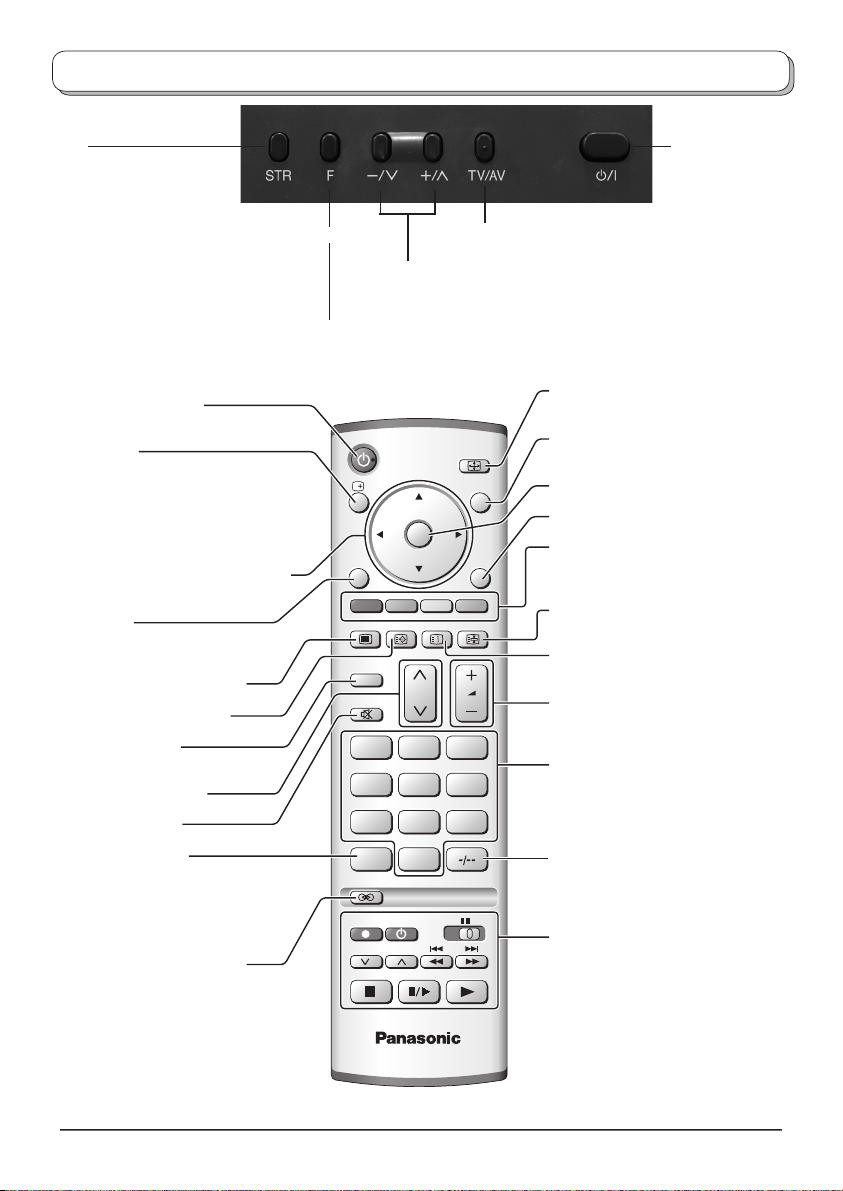
Basic controls: top panel and remote control
STR
(Normalisation store) Used
to store tuning and other
On/Off
switch
funtion settings
F (Function select)
TV/AV switch
(see page 21)
Increases or decreases the programme position by one. When
a function is already displayed, press to increase or decrease
the selected function. When in Standby mode, switches TV On.
Displays the On Screen Display functions, use repeatedly to select from the available functions - Volume, Contrast,
Brightness, Colour, Sharpness, Tint (in NTSC mode), Bass, Treble, Balance and Tuning mode.
Standby On / Off button
Switches TV On or Off (Standby mode).
Status button
Press to display status information for the
current Programme position, Programme
name, Channel number, MPX mode,
Receiving system, ASPECT mode and
Programme table.
Press again to remove the information.
Cursor buttons to make selections and
adjustments.
Menu button
Press to access the Picture, Sound and
Setup menus. (see page 7-10)
Teletext button (see page 18-20)
Text F.P. button (see page 19)
N (Normalize) button
Resets all settings to their default levels.
Channel up / down button
Sound mute On / Off
Direct channel access
During normal TV viewing or when
in the Tuning, Programme edit or
Manual tuning menus, press and then
enter channel number using the numeric
buttons.
Ambience On / Off (see page 9)
OK
MENU
TV/TEXT
F.P. INDEX HOLD
N
123
456
789
VCR
C
0
REC VCR DVD
PROGRAMME
ASPECT
TV/AV
EXIT
ASPECT control button
(see page 16)
Switch between viewing TV or AV input.
(see page 21)
Press to confirm selections and choices.
Exit the mode.
Coloured buttons used for the selection,
navigation and operation of various
functions.
Text Hold button
(see page 18)
Text Index button (see page 20)
Volume up / down button
Programme / channel change buttons (0-
9) and Teletext page buttons.
(see page 18-20)
When in Standby mode, switches TV
On.
Programme position for selection of two
digit programmes (10-99) using numeric
buttons.
VCR / DVD buttons
(see page 17)
TV
6
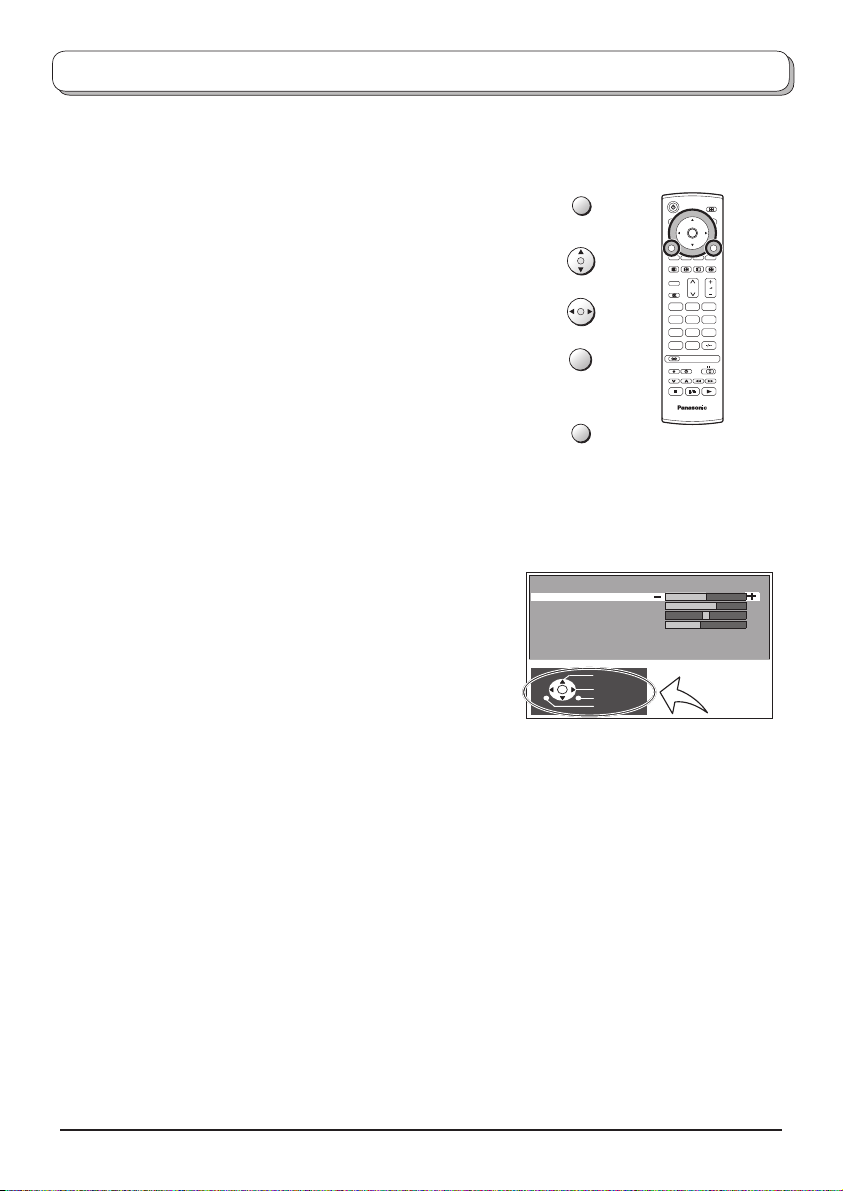
Using the On Screen Displays
Many features available on this TV can be accessed via the On Screen Display menu system. Use the remote control
as shown below to access and adjust features as desired.
The MENU button is used to open the main menus and also
to return to the previous menu.
The up and down cursor buttons are used to move the
cursor and select menus.
The left and right cursor buttons are used to access menus,
adjust levels or to select from a range of options.
The OK button is used with a number of features to store
settings after adjustments have been made or options have
been set.
The EXIT button is used to exit the menu system and re turn
to the normal viewing screen.
An On Screen Help box is displayed whenever a menu is
dis played on the TV. This Help box indicates which buttons on
the remote control are used to navigate the menu shown, see
above for descriptions of button functions.
Note:
The Help box is not shown in the menu pictures in this in struc tion
book due to space limitations.
MENU
N
123
456
789
OK
EXIT
Sound Menu
Bass
Treble
Balance
Headphone volume
MPX No service
Mode Music
Ambience Off
Select
Adjust
Exit
Return
Note: MPX is not AV.
C
ON SCREEN HELP
‘Instructions’ box
OK
0
TV
7
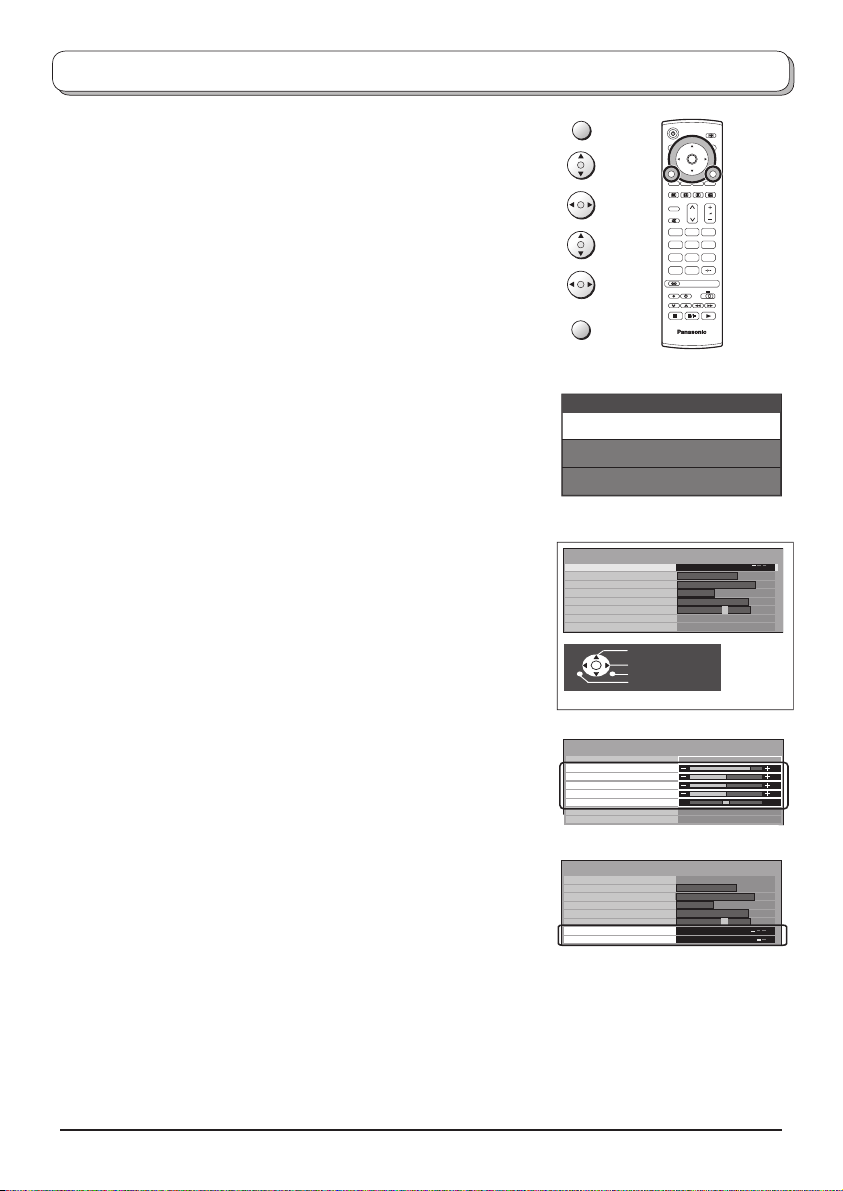
Picture menu
Press the MENU button.
Move to choose Picture menu.
Access Picture menu.
Move to choose menu option.
Adjust chosen option or access chosen menu.
Press the EXIT button at any time to go back to watching TV.
Viewing mode The Viewing mode menu allows you to select three different
screen settings - Dynamic, Normal and Cin e ma.
In each Viewing mode setting, Contrast, Brightness, Colour,
Sharpness, Tint (in NTSC only), Colour balance and P-NR
can be ad just ed and stored to suit your particular viewing
re quire ment. (e.g., you may require different settings for
viewing sports, films, news etc.)
Changes to any settings in a viewing mode will affect all
signal sources: RF, AV1 and AV2. Changes will be stored
automatically.
By analysing and processing the incoming picture, all three
modes feature automatic enhancement.
Contrast, Brightness, Colour, Sharpness
Increase or decrease the levels of these options ac cord ing
to your personal preference.
Tint With an NTSC signal source connected to the TV, the picture
hue can be adjusted to suit your taste.
Colour balance Allows you to set the overall colour tone of the picture.
Choose from Cool, Normal and Warm.
P-NR P-NR provides improved picture noise.
MENU
N
123
456
789
C
EXIT
Main Menu
Picture Menu
Sound Menu
Setup Menu
Picture menu
Viewing mode Dynamic
Contrast
Brightness
Colour
Sharpness
Tint
Colour balance Normal
P-NR Off
Note: Tint is NTSC only.
Picture menu
Viewing mode Dynamic
Contrast
Brightness
Colour
Sharpness
Tint
Colour balance Normal
P-NR Off
Select
Adjust
Exit
Return
Picture menu
Picture menu
Vimode
Viewing mode Dynamic
Backlight
Contrast
Contrast
Brightness
Brightness
Colour
Colour
Sharpness
Sharpness
Tint
Tint
Colour balance Normal
Colour balance Normal
P-NR Off
OK
0
TV
Dynamic
Aut
8
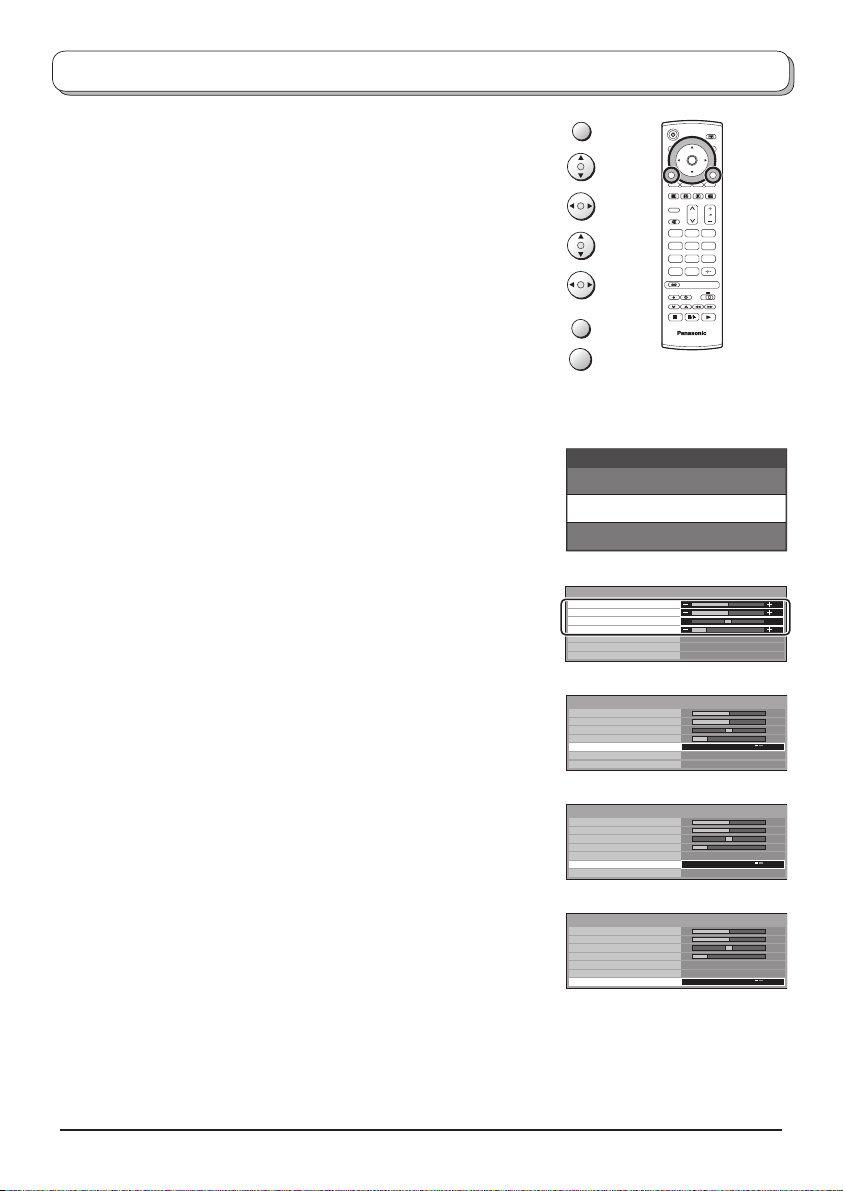
Sound menu
Press the MENU button.
Move to choose Sound menu.
Access Sound menu.
Move to choose menu option.
Adjust chosen option or access chosen menu.
Press the EXIT button at any time to go back to watching TV.
Press the OK button after having adjusted some features to store the new
settings as the default (replacing the factory setting).
Bass Increase or decrease level to enhance or minimise lower,
deeper sound output.
Treble Increase or decrease level to enhance or minimise sharper,
higher sound output.
Balance The levels of sound between the left and right speak er can
be adjusted to suit your listening position.
Headphone
volume
Can be adjusted independently of the TV speakers so
that everyone can enjoy listening at a level com fort able
for them.
MPX Usually set to Stereo to provide the best re pro duc tion, but if
reception deteriorates or if the service is not available then
switch to Mono. Mono (M1) and (M2) can also be selected
if a mono signal is being transmitted.
Mode Sound quality can be improved when watching music scene
or drama by selecting the appropriate Music or Speech
mode.
MENU
OK
N
123
456
789
C
0
EXIT
TV
OK
Main Menu
Picture Menu
Sound Menu
Setup Menu
Sound Menu
Bass
Treble
Balance
Headphone volume
MPX No service
Mode Music
Ambience Off
Sound Menu
Bass
Treble
Balance
Headphone volume
MPX No service
Mode Music
Ambience Off
Sound Menu
Bass
Treble
Balance
Headphone volume
MPX No service
Mode Music
Ambience Off
Ambience Ambience provides a dynamic enhancer to simulate
improved spatial effects.
Switching is also possible by pressing the Ambience
button.
Sound Menu
Bass
Treble
Balance
Headphone volume
MPX No service
Mode Music
Ambience Off
9
