Panasonic TH-L42E6H Service manual
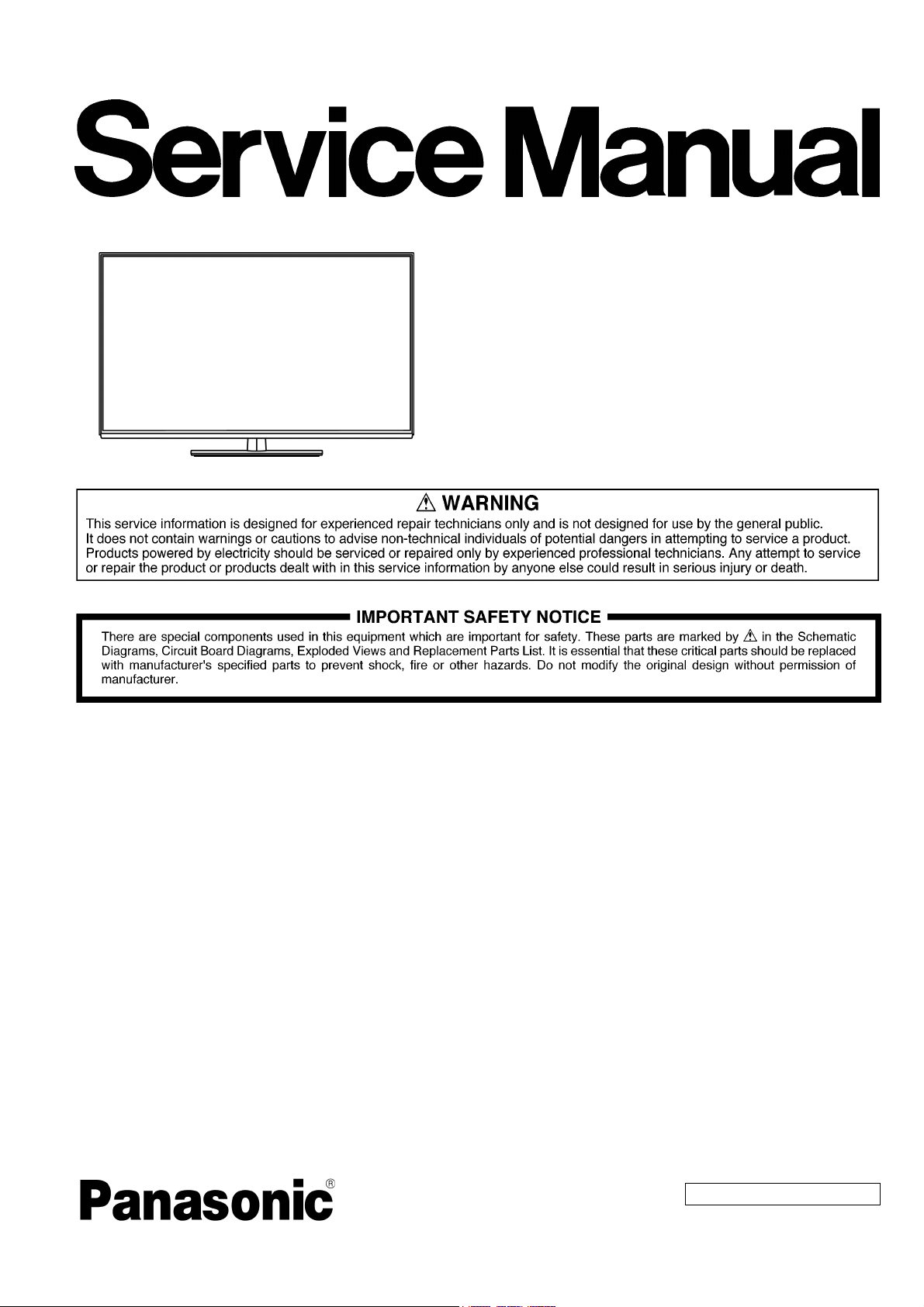
ORDER NO. MTV1301023CE
Model No. TH-L42E6H
Chassis: LA41
Destination: HONG KONG
LED TV
TABLE OF CONTENTS
1 Safety Precautions ----------------------------------------------- 3
1.1. General Guidelines---------------------------------------- 3
1.1.1. Leakage Current Cold Check ---------------------- 3
1.1.2. Leakage Current Hot Check (See Figure
1.) --------------------------------------------------------- 3
2 Warning-------------------------------------------------------------- 4
2.1. Prevention of Electrostatic Discharge (ESD)
to Electrostatically Sensitive (ES) Devices---------- 4
2.2. About lead free solder (PbF)---------------------------- 5
3 Service Navigation ----------------------------------------------- 6
3.1. Service Hint ------------------------------------------------- 6
4 Specifications ----------------------------------------------------- 7
5 Service Mode ------------------------------------------------------ 9
5.1. How to enter into Service Mode ----------------------- 9
5.1.1. Purpose ------------------------------------------------- 9
5.1.2. Key command ----------------------------------------- 9
5.1.3. How to exit---------------------------------------------- 9
5.1.4. Contents of adjustment mode --------------------- 9
5.2. SRV-TOOL -------------------------------------------------10
5.2.1. How to access ----------------------------------------10
PAG E PAG E
5.2.2. Display of SOS History ---------------------------- 10
5.2.3. POWER ON TIME/COUNT ----------------------- 10
5.2.4. Exit ------------------------------------------------------ 10
5.3. Technical Descriptions ---------------------------------- 10
5.3.1. Specification of KEY for DTCP-IP,
WMDRM and Widevine---------------------------- 10
5.3.2. General information: -------------------------------- 10
5.3.3. Replacement of ICs: -------------------------------- 10
5.3.4. DRV Check - USBHDD Check------------------- 11
5.3.5. Hotel Mode-------------------------------------------- 11
6 Troubleshooting Guide --------------------------------------- 12
6.1. Check of the IIC bus lines------------------------------ 12
6.1.1. How to access --------------------------------------- 12
6.1.2. Self-check indication only: ------------------------ 12
6.1.3. Self-check indication and forced to factory
shipment setting: ------------------------------------ 12
6.1.4. Exit ------------------------------------------------------ 12
6.1.5. Screen display --------------------------------------- 12
6.1.6. Check Point ------------------------------------------- 12
6.2. Power LED Blinking timing chart --------------------- 13
© Panasonic Corporation 2013.
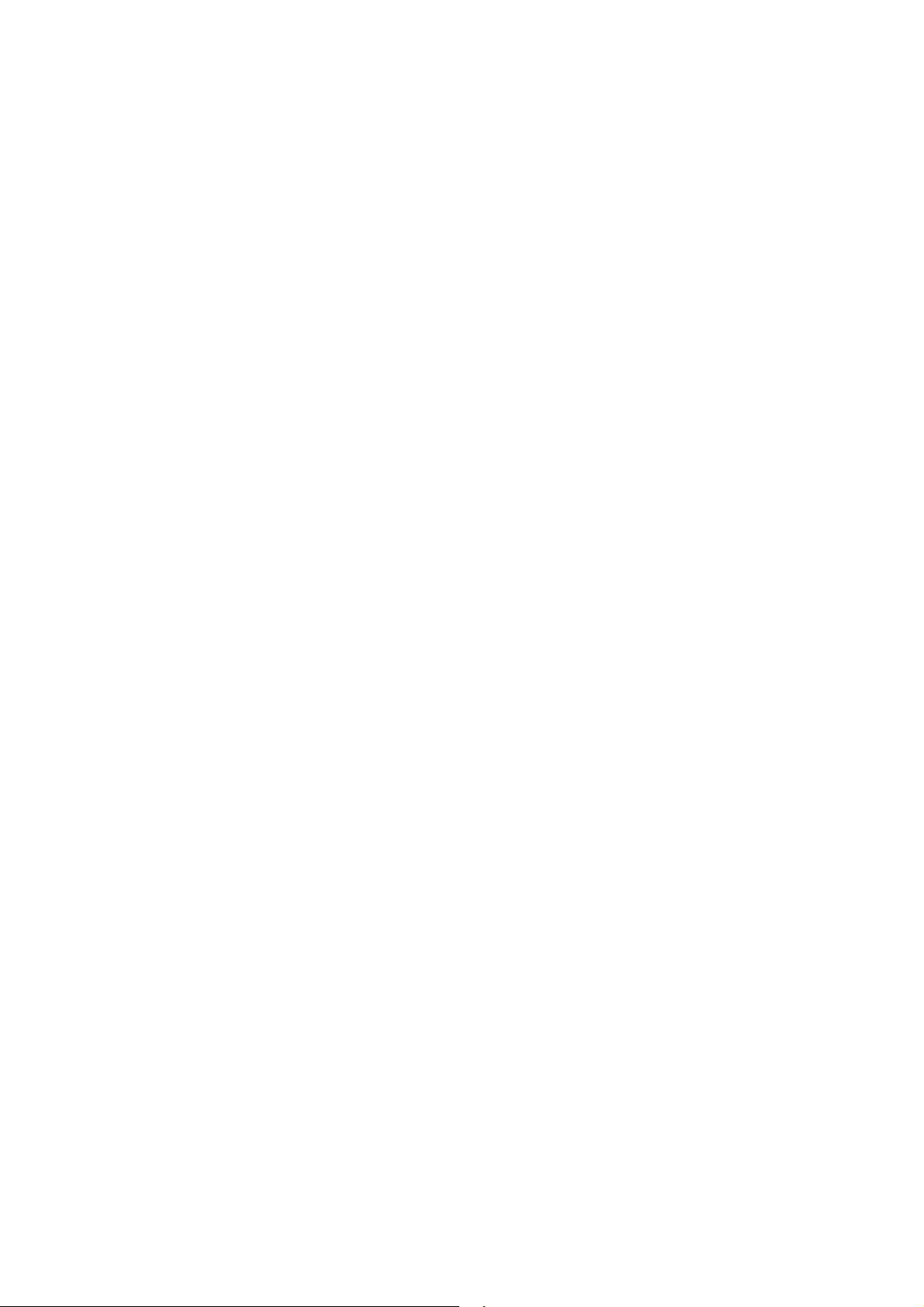
TH-L42E6H
6.3. LCD Panel test mode ----------------------------------- 13
6.4. No Power---------------------------------------------------13
7 Disassembly and Assembly Instructions---------------14
7.1. Panel Assembly ------------------------------------------ 14
7.2. Rear Panel Assembly ----------------------------------- 16
7.3. LCD Panel Fixing & Handling Method -------------- 17
7.4. A_Print Assembly ---------------------------------------- 18
7.5. P_Print Assembly ---------------------------------------- 19
7.6. Screw Assembly------------------------------------------20
7.7. EMI----------------------------------------------------------- 21
7.8. Stand Mounting Assembly ----------------------------- 22
7.9. Back Cover Assembly 1 -------------------------------- 23
7.10. Back Cover Assembly 2 -------------------------------- 24
7.11. Handling SPEC ------------------------------------------- 25
8 Measurements and Adjustments -------------------------- 26
8.1. Voltage chart of A-board-------------------------------- 26
8.2. Voltage chart of P-board-------------------------------- 26
9 Block Diagram --------------------------------------------------- 27
9.1. Main Block Diagram ------------------------------------- 27
9.2. Detailed Block Diagram (1/2)-------------------------- 28
9.3. Detailed Block Diagram (2/2)-------------------------- 29
10 Wiring Connection Diagram --------------------------------- 30
10.1. Wire Dressing --------------------------------------------- 30
11 Schematic Diagram--------------------------------------------- 31
12 Printed Circuit Board ------------------------------------------ 48
13 Exploded View and Replacement Parts List -----------54
13.1. Exploded View and Mechanical Replacement
Parts List --------------------------------------------------- 54
2
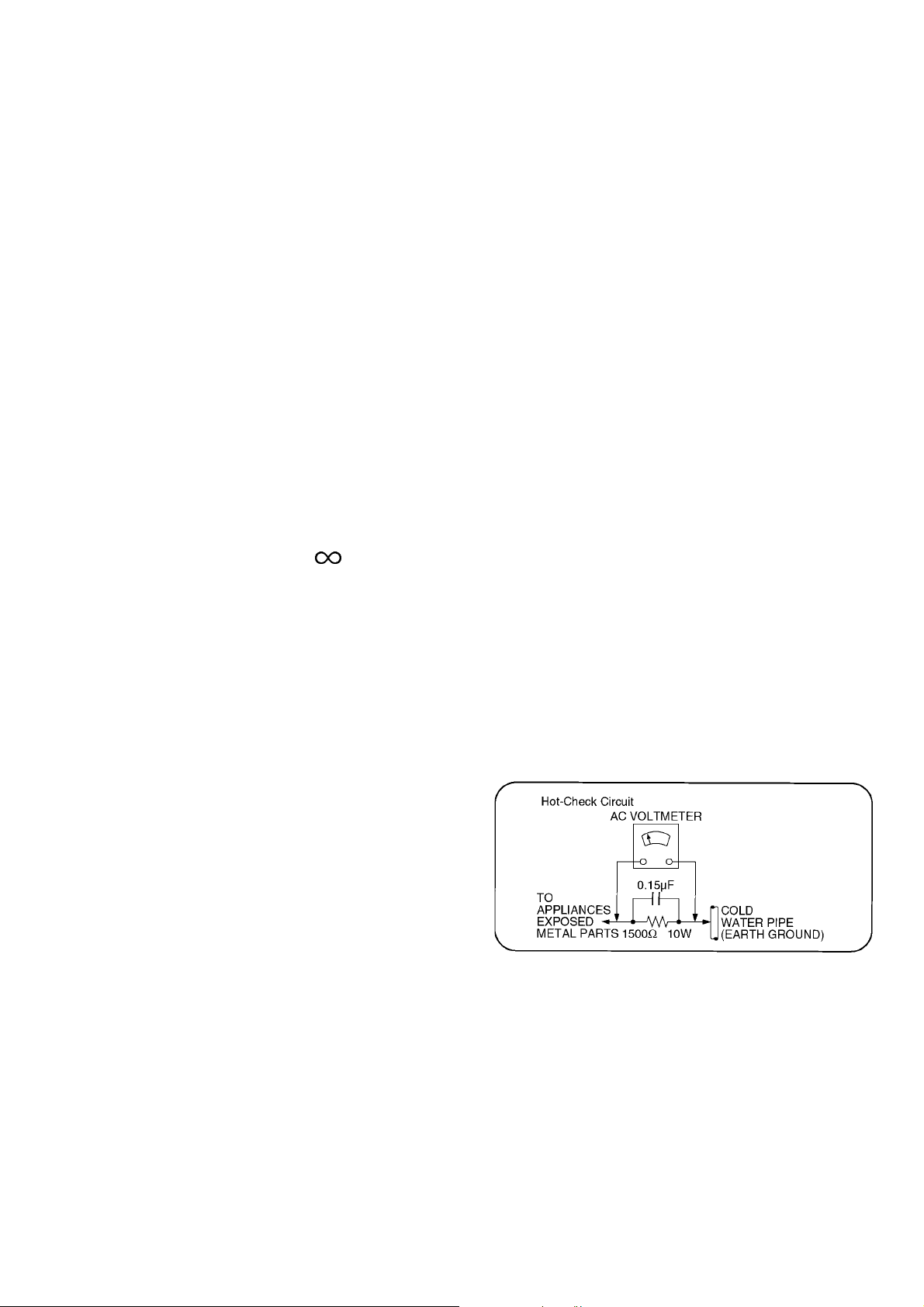
TH-L42E6H
1 Safety Precautions
1.1. General Guidelines
1. When servicing, observe the original lead dress. If a short circuit is found, replace all parts which have been overheated or
damaged by the short circuit.
2. After servicing, see to it that all the protective devices such as insulation barriers, insulation papers shields are properly
installed.
3. After servicing, make the following leakage current checks to prevent the customer from being exposed to shock hazards.
4. When conducting repairs and servicing, do not attempt to modify the equipment, its parts or its materials.
5. When wiring units (with cables, flexible cables or lead wires) are supplied as repair parts and only one wire or some of the
wires have been broken or disconnected, do not attempt to repair or re-wire the units. Replace the entire wiring unit instead.
6. When conducting repairs and servicing, do not twist the Faston connectors but plug them straight in or unplug them straight
out.
1.1.1. Leakage Current Cold Check
1. Unplug the AC cord and connect a jumper between the
two prongs on the plug.
2. Measure the resistance value, with an ohmmeter,
between the jumpered AC plug and each exposed
metallic cabinet part on the equipment such as
screwheads, connectors, control shafts, etc. When the
exposed metallic part has a return path to the chassis, the
reading should be 100 Mohm and over.
When the exposed metal does not have a return path to
the chassis, the reading must be .
1.1.2. Leakage Current Hot Check (See Figure 1.)
1. Plug the AC cord directly into the AC outlet. Do not use
an isolation transformer for this check.
2. Connect a 1.5kohm, 10 watts resistor, in parallel with a
0.15F capacitors, between each exposed metallic part
on the set and a good earth ground such as a water pipe,
as shown in Figure 1.
3. Use an AC voltmeter, with 1000 ohms/volt or more
sensitivity, to measure the potential across the resistor.
4. Check each exposed metallic part, and measure the
voltage at each point.
5. Reverse the AC plug in the AC outlet and repeat each of
the above measurements.
6. The potential at any point should not exceed 0.75 volts
RMS. A leakage current tester (Simpson Model 229 or
equivalent) may be used to make the hot checks, leakage
current must not exceed 1/2 milliamp. In case a
measurement is outside of the limits specified, there is a
possibility of a shock hazard, and the equipment should
be repaired and rechecked before it is returned to the
customer.
Figure 1
3
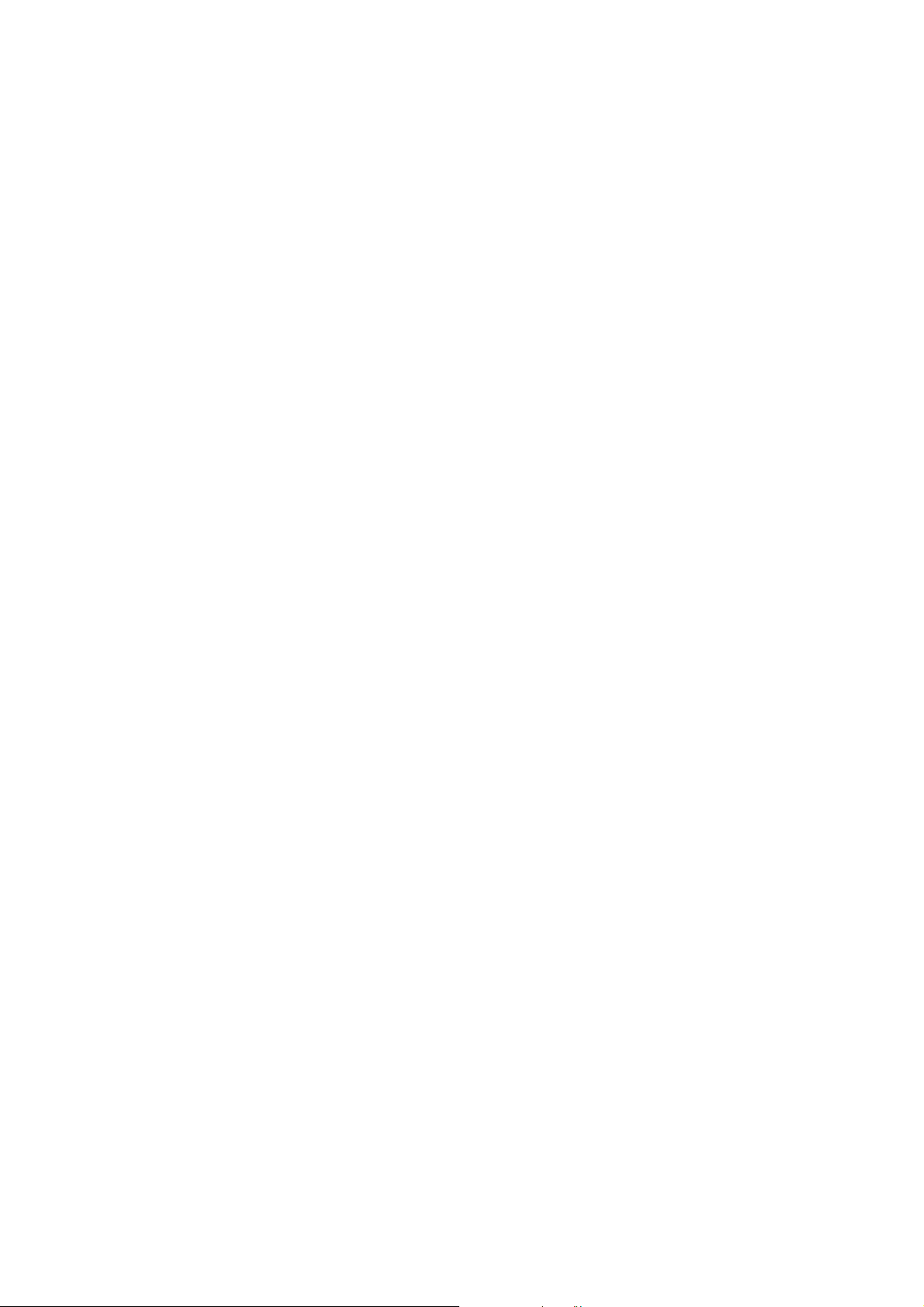
TH-L42E6H
2Warning
2.1. Prevention of Electrostatic Discharge (ESD) to Electrostatically Sensitive (ES) Devices
Some semiconductor (solid state) devices can be damaged easily by static electricity. Such components commonly are called
Electrostatically Sensitive (ES) Devices. Examples of typical ES devices are integrated circuits and some field-effect transistors and
semiconductor [chip] components. The following techniques should be used to help reduce the incidence of component damage
caused by electrostatic discharge (ESD).
1. Immediately before handling any semiconductor component or semiconductor-equipped assembly, drain off any ESD on your
body by touching a known earth ground. Alternatively, obtain and wear a commercially available discharging ESD wrist strap,
which should be removed for potential shock reasons prior to applying power to the unit under test.
2. After removing an electrical assembly equipped with ES devices, place the assembly on a conductive surface such as
aluminum foil, to prevent electrostatic charge buildup or exposure of the assembly.
3. Use only a grounded-tip soldering iron to solder or unsolder ES devices.
4. Use only an anti-static solder removal device. Some solder removal devices not classified as [anti-static (ESD protected)] can
generate electrical charge sufficient to damage ES devices.
5. Do not use freon-propelled chemicals. These can generate electrical charges sufficient to damage ES devices.
6. Do not remove a replacement ES device from its protective package until immediately before you are ready to install it. (Most
replacement ES devices are packaged with leads electrically shorted together by conductive foam, aluminum foil or
comparable conductive material).
7. Immediately before removing the protective material from the leads of a replacement ES device, touch the protective material
to the chassis or circuit assembly into which the device will be installed.
Caution
Be sure no power is applied to the chassis or circuit, and observe all other safety precautions.
8. Minimize bodily motions when handling unpackaged replacement ES devices. (Otherwise ham less motion such as the
brushing together of your clothes fabric or the lifting of your foot from a carpeted floor can generate static electricity (ESD)
sufficient to damage an ES device).
4
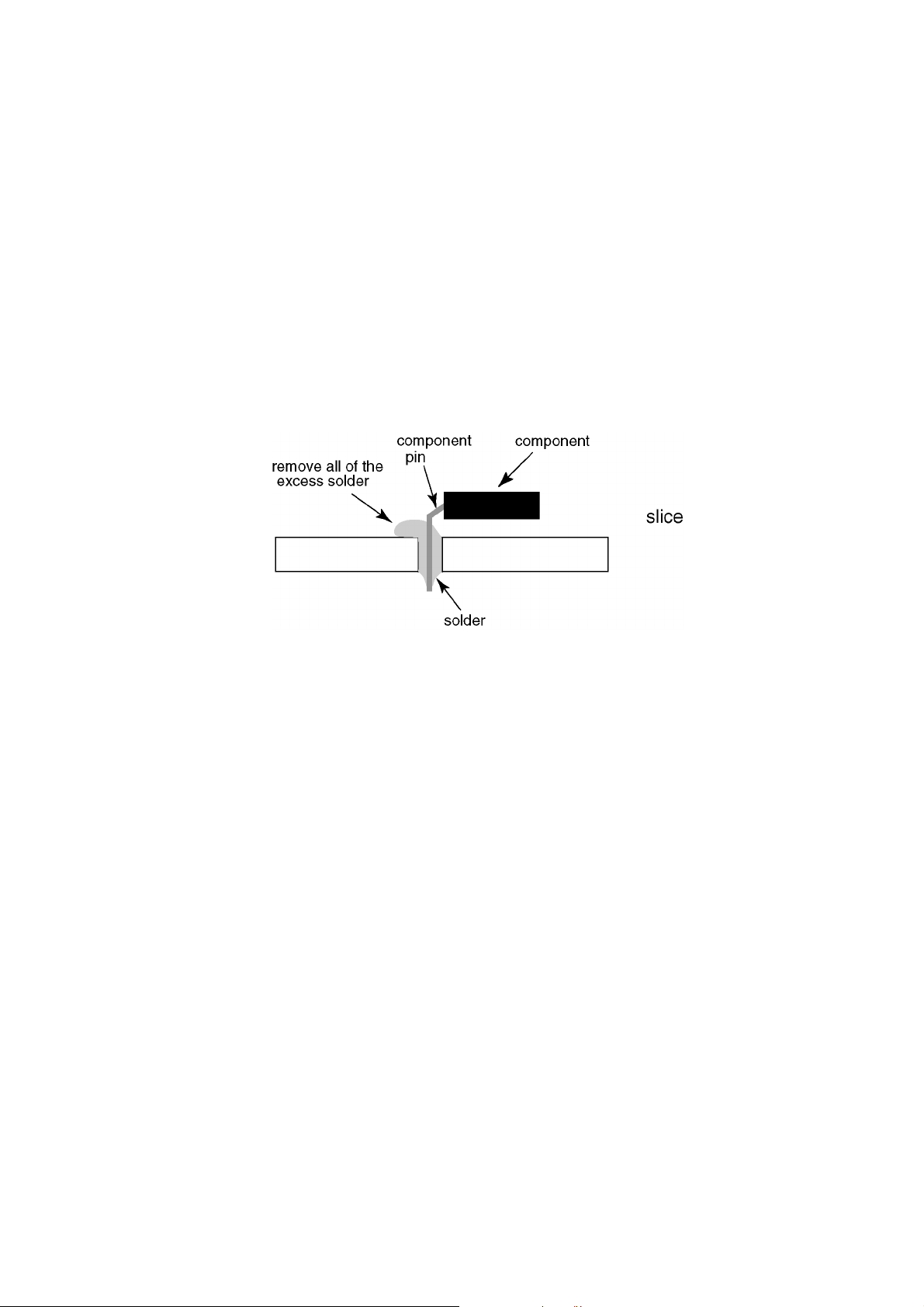
TH-L42E6H
2.2. About lead free solder (PbF)
Note: Lead is listed as (Pb) in the periodic table of elements.
In the information below, Pb will refer to Lead solder, and PbF will refer to Lead Free Solder.
The Lead Free Solder used in our manufacturing process and discussed below is (Sn+Ag+Cu).
That is Tin (Sn), Silver (Ag) and Copper (Cu) although other types are available.
This model uses Pb Free solder in it’s manufacture due to environmental conservation issues. For service and repair work, we’d
suggest the use of Pb free solder as well, although Pb solder may be used.
PCBs manufactured using lead free solder will have the PbF within a leaf Symbol PbF stamped on the back of PCB.
Caution
• Pb free solder has a higher melting point than standard solder. Typically the melting point is 50 ~ 70 F (30~40 C) higher. Please
use a high temperature soldering iron and set it to 700 ± 20 F (370 ± 10 C).
• Pb free solder will tend to splash when heated too high (about 1100 F or 600 C).
If you must use Pb solder, please completely remove all of the Pb free solder on the pins or solder area before applying Pb
solder. If this is not practical, be sure to heat the Pb free solder until it melts, before applying Pb solder.
• After applying PbF solder to double layered boards, please check the component side for excess solder which may flow onto the
opposite side. (see figure below)
5
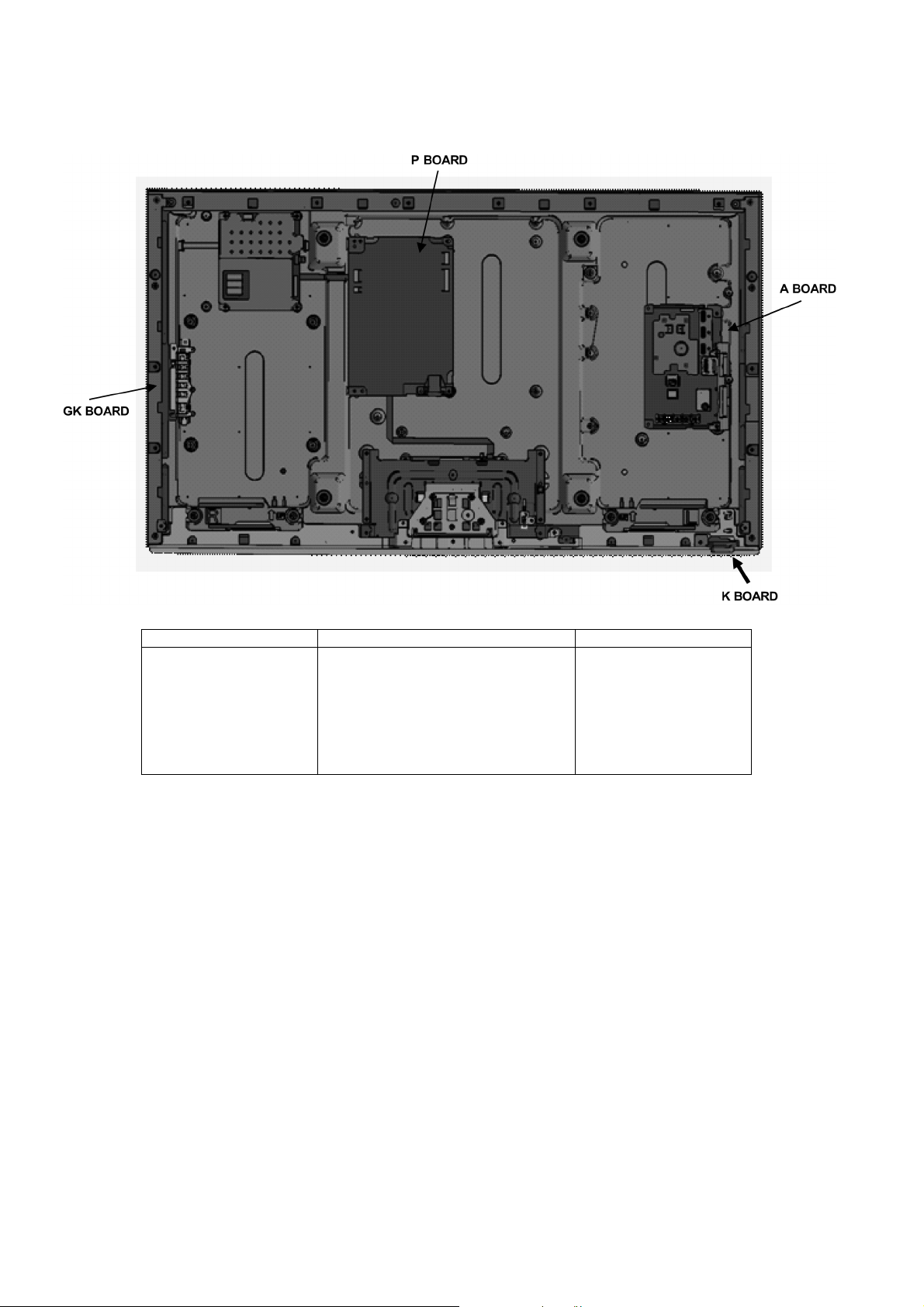
TH-L42E6H
3 Service Navigation
3.1. Service Hint
Board Name Main Device Remarks
A BOARD TUN, OFDM, ADV, LD4, STBY EEP Repairable
P BOARD Power Supply Repairable
GK BOARD Function SW for LGD panel Repairable
K BOARD LED/RM/CATS Repairable
6
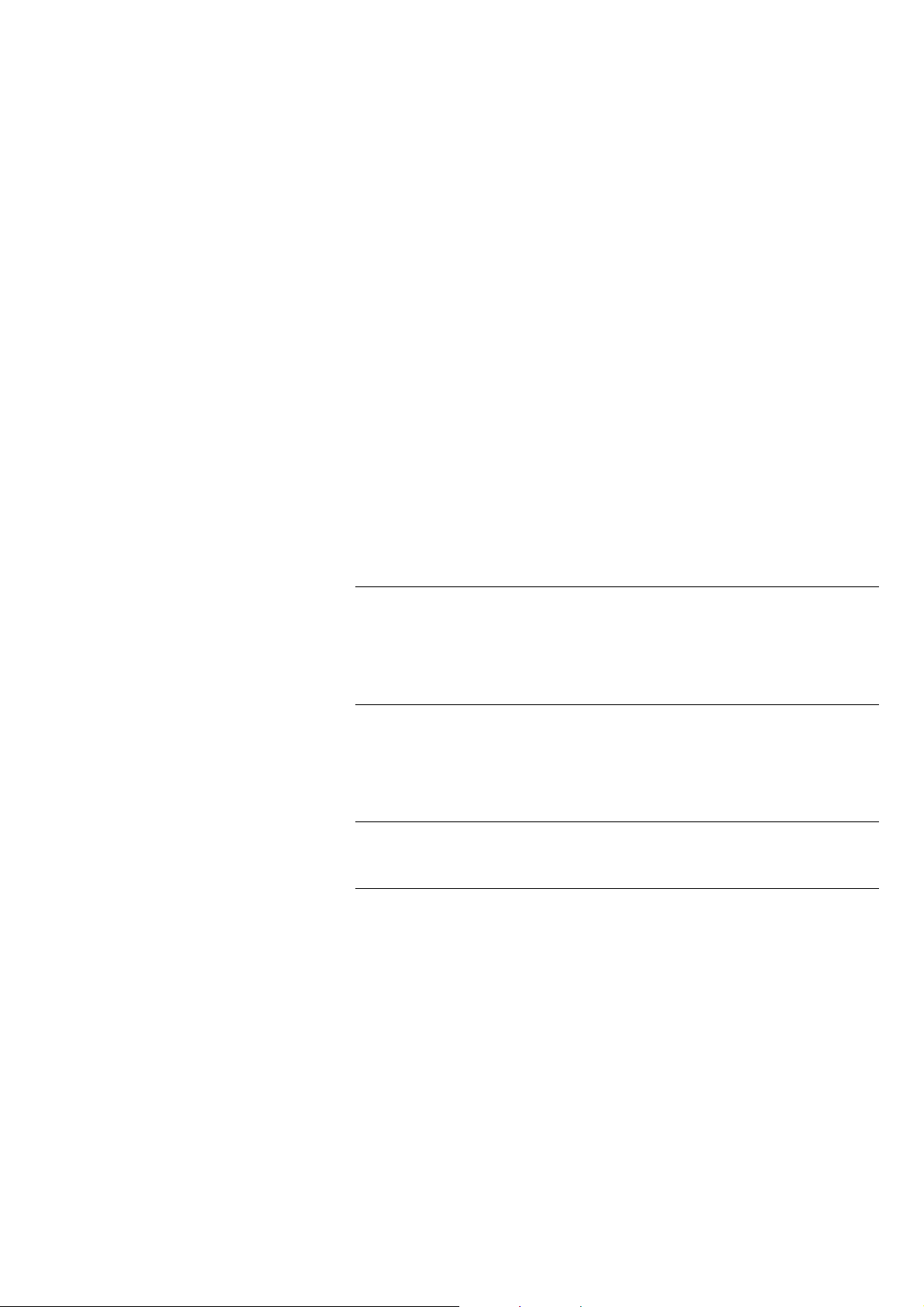
4 Specifications
Power Source AC 220-240 V, 50 / 60 Hz
Power
Rating 72 W
Standby power consumption 0.2 W
Visible screen size (diagonal) 107 cm
Display resolution 1,920 (W) 1,080 (H)
Panel LED backlight Liquid Crystal Display
Dimensions (W H D) 957 mm 619 mm 217 mm (With Pedestal)
957 mm 564 mm 49 mm (TV only)
Mass 15.0 kg Net (With Pedestal)
13.5 kg Net (TV only)
Connection Terminals
AV1 IN
(COMPONENT / VIDEO)
HDMI 1 / 2 / 3 input TYPE A Connectors
ETHERNET 10BASE-T / 100BASE-TX
USB 1 / 2 USB 2.0 DC 5 V, Max. 500 mA
DIGITAL AUDIO OUT PCM / Dolby Digital / DTS, Fibre optic
Sound
Speaker (90 mm 22 mm) 2, 8
Audio output 20 W (10 W + 10 W)
Receiving Systems / Band name 17 SYSTEMS FUNCTIONS
Receiving Channels (Analogue TV)
VHF BAND 2 - 12 (PAL / SECAM B, K1)
UHF BAND 21 - 69 (PAL G, H, I / SECAM G, K, K1)
CATV S1 - S20 (OSCAR)
VIDEO
AUDIO L-R
Y 1.0 V [p-p] (including synchronization)
P
, PR/CR±0.35 V [p-p]
B/CB
RCA PIN Type 1
RCA PIN Type 2
HDMI 1 / 3: Content Type, Deep Colour
HDMI 2: Content Type, Audio Return Channel, Deep Colour
• This TV supports ‘HDAVI Control 5’ function.
1 PAL B, G, H
2PAL I
3PAL D, K
4 SECAM B, G
5SECAM D, K
6 SECAM K1
7
NTSC M (NTSC 3.58 / 4.5 MHz)
8 NTSC 4.43 / 5.5 MHz
9 NTSC 4.43 / 6.0 MHz
10 NTSC 4.43 / 6.5 MHz
11 NTSC 3.58 / 5.5 MHz
12 NTSC 3.58 / 6.0 MHz
13 NTSC 3.58 / 6.5 MHz
14 SECAM I
15 PAL 60 Hz / 5.5 MHz
16 PAL 60 Hz / 6.0 MHz
17 PAL 60 Hz / 6.5 MHz
GB20600-2006 Mode-C=3780 8 MHz UHF (Hong Kong) free-to-air TV Broadcast reception
0 - 12 (PAL B AUST.)
1 - 9 (PAL B N.Z.)
1 - 12 (PAL / SECAM D)
1 - 12 (NTSC M Japan)
2 - 13 (NTSC M USA)
28 - 69 (PAL B AUST.)
13 - 57 (PAL D, K)
13 - 62 (NTSC M Japan)
14 - 69 (NTSC M USA)
1 - 125 (USA CATV)
C13 - C49 (JAPAN)
S21 - S41 (HYPER)
Z1 - Z37 (CHINA)
5A, 9A (AUST.)
1.0 V [p-p] (75 )
0.5 V [rms]
Reception of broadcast transmissions
and Playback from Video Cassette
Tape Recorders
Playback from Special VCR’s or DVD
Playback from Special Disc Players
and Special VCR’s or DVD
TH-L42E6H
7
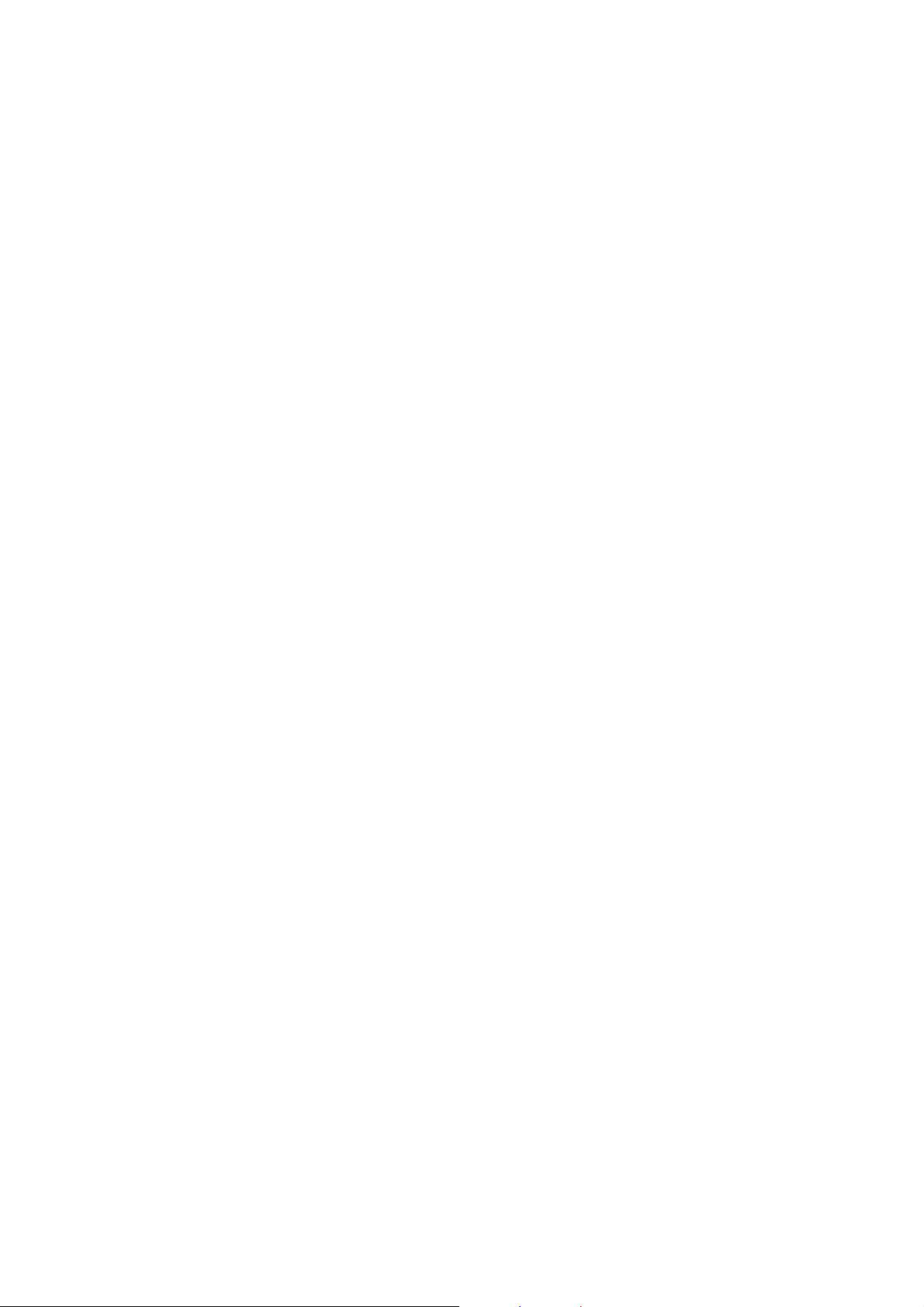
TH-L42E6H
Aerial input VHF / UHF
Operating Conditions Temperature : 0 °C - 40 °C
Humidity : 20 % - 80 % RH (non-condensing)
Built-in wireless LAN Standard compliance and Frequency range*:
IEEE802.11a/n
5.15 GHz - 5.35 GHz, 5.47 GHz - 5.85 GHz
IEEE802.11b/g/n
2.40 GHz - 2.4835 GHz
Security: WPA2-PSK (TKIP/AES) WPA-PSK (TKIP/AES) WEP (64 bit/128 bit)
* The frequency and channel differ depending on the country.
Note
• Design and Specifications are subject to change without notice. Mass and Dimensions shown are approximate.
• For the information of the open source software, refer to [eHELP] (Support > Licence).
• TH-L42E6H complies with China Terrestrial Television National Standard (GB20600-2006) Mode-C=3780
8
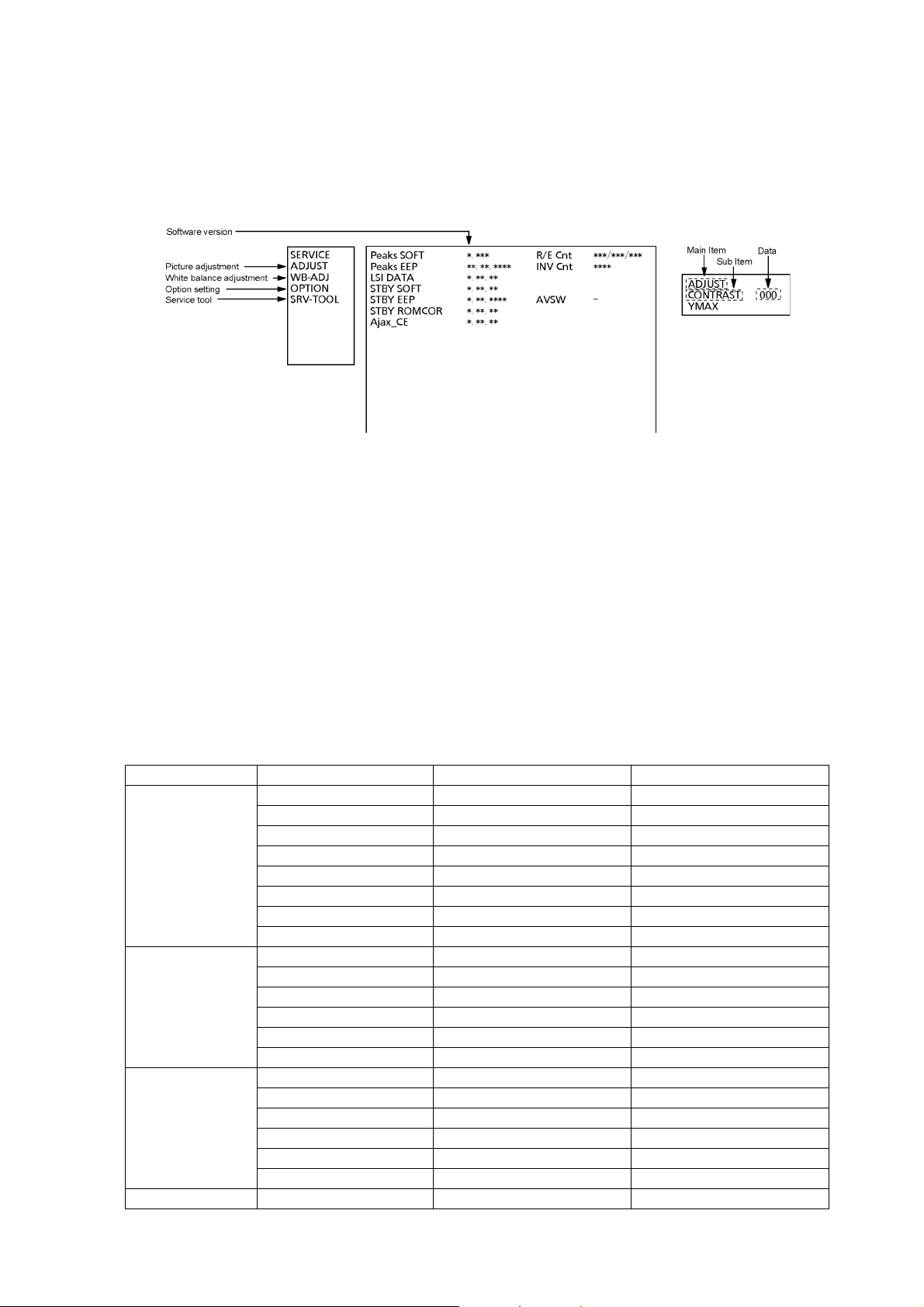
TH-L42E6H
5 Service Mode
5.1. How to enter into Service Mode
5.1.1. Purpose
After exchange parts, check and adjust the contents of adjustment mode.
While pressing [VOLUME ( - )] button of the main unit, press [INFO] button of the remote control three times within 2 seconds.
5.1.2. Key command
[1] button...Main items Selection in forward direction
[2] button...Main items Selection in reverse direction
[3] button...Sub items Selection in forward direction
[4] button...Sub items Selection in reverse direction
[VOL] button...Value of sub items change in forward direction ( + ), in reverse direction ( - )
5.1.3. How to exit
Switch off the power with the [POWER] button on the main unit or the [POWER] button on the remote control.
5.1.4. Contents of adjustment mode
• Value is shown as a hexadecimal number.
• Preset value differs depending on models.
• After entering the adjustment mode, take note of the value in each item before starting adjustment.
Main item Sub item Sample Data Remark
ADJUST CONTRAST default value
COLOR default value
TINT default value
SUB-BRT default value
BACKLGT default value
B-Y-G default value
R-Y-A default value
V COM default value
WB-ADJ R-GAIN default value
G-GAIN default value
B-GAIN default value
R-CENT default value
G-CENT default value
B-CENT default value
OPTION Boot default value Factory Preset.
STBY-SET default value
EMERGENCY default value
CLK MODE default value
CLOCK default value
EDID-CLK default value
SRV-TOOL default value See next.
9
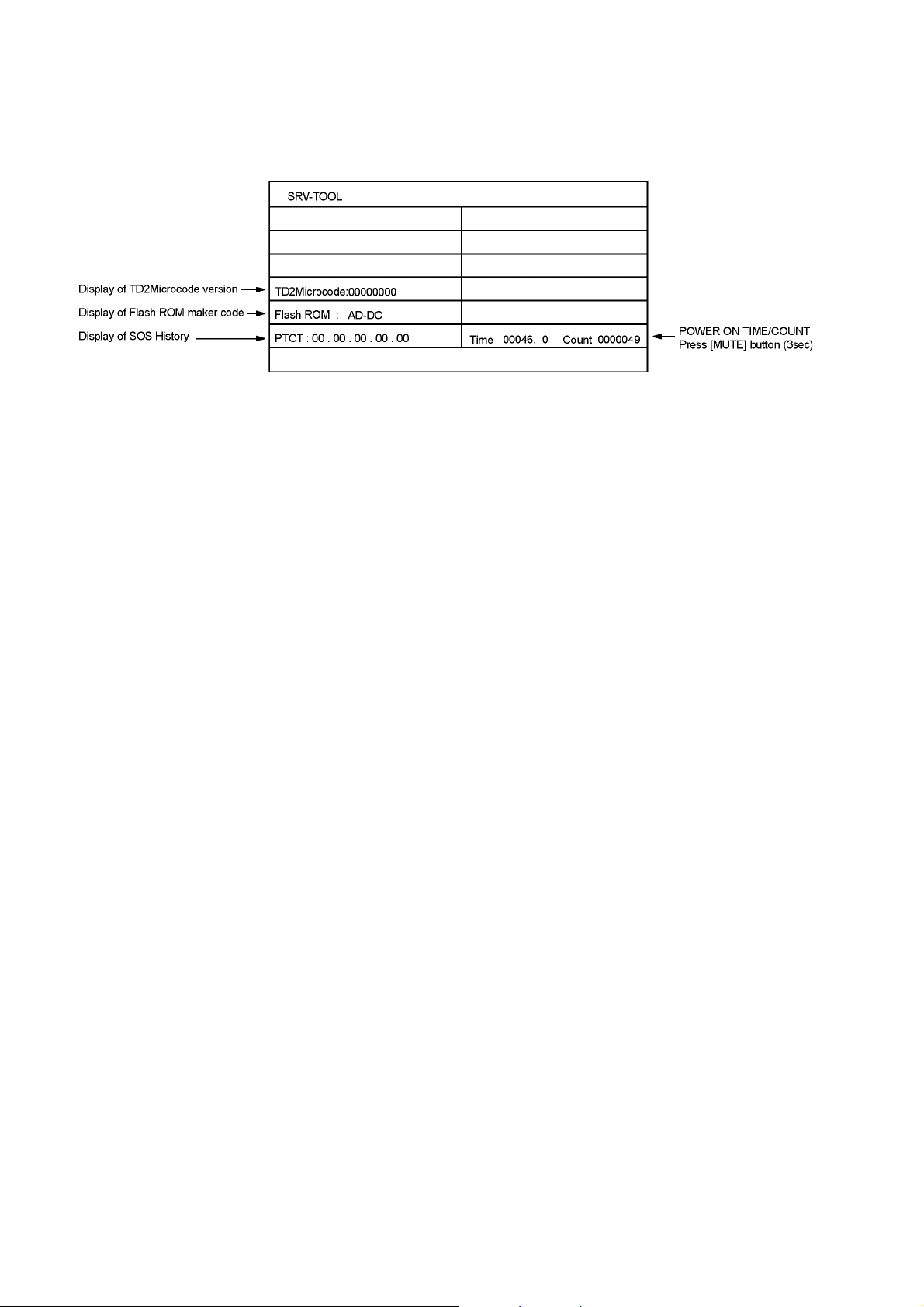
TH-L42E6H
5.2. SRV-TOOL
5.2.1. How to access
1. Select [SRV-TOOL] in Service Mode.
2. Press [OK] button on the remote control.
5.2.2. Display of SOS History
SOS History (Number of LED blinking ) indication.
From left side; Last SOS, before Last, three occurrence before, 2nd occurrence after shipment, 1st occurrence after shipment.
This indication except 2nd and 1st occurrence after shipment will be cleared by [Self-check indication and forced to factory
shipment setting].
5.2.3. POWER ON TIME/COUNT
Note : To display TIME/COUNT menu, highlight position, then press MUTE for 3sec.
Time : Cumulative power on time, indicated hour : minute by decimal
Count : Number of ON times by decimal
Note : This indication will not be cleared by either of the self-checks or any other command.
5.2.4. Exit
1. Disconnect the AC cord from wall outlet.
5.3. Technical Descriptions
5.3.1. Specification of KEY for DTCP-IP, WMDRM and Widevine
5.3.2. General information:
1. NAND Flash (IC8900) for spare parts has the seed of KEY for each DTCP-IP for DLNA, WMDRM for Netflix and Widevine for
CinemaNow.
2. The final KEY data will be generated by Main IC (IC8000) when SELF CHECK was done and are stored in both Main IC
(IC8000) and NAND Flash (IC8900).
5.3.3. Replacement of ICs:
When Main IC is replaced, NAND Flash should be also replaced with new one the same time.
When NAND Flash is replaced, Main IC is not necessary to be replaced the same time.
After the replacement of IC, SELF CHECK should be done to generate the final KEY data.
How to SELF CHECK: While pressing [VOLUME ( - )] button on the main unit, press [MENU] button on the remote control for
more than 3 seconds.
TV will be forced to the factory shipment setting after this SELF CHECK.
10
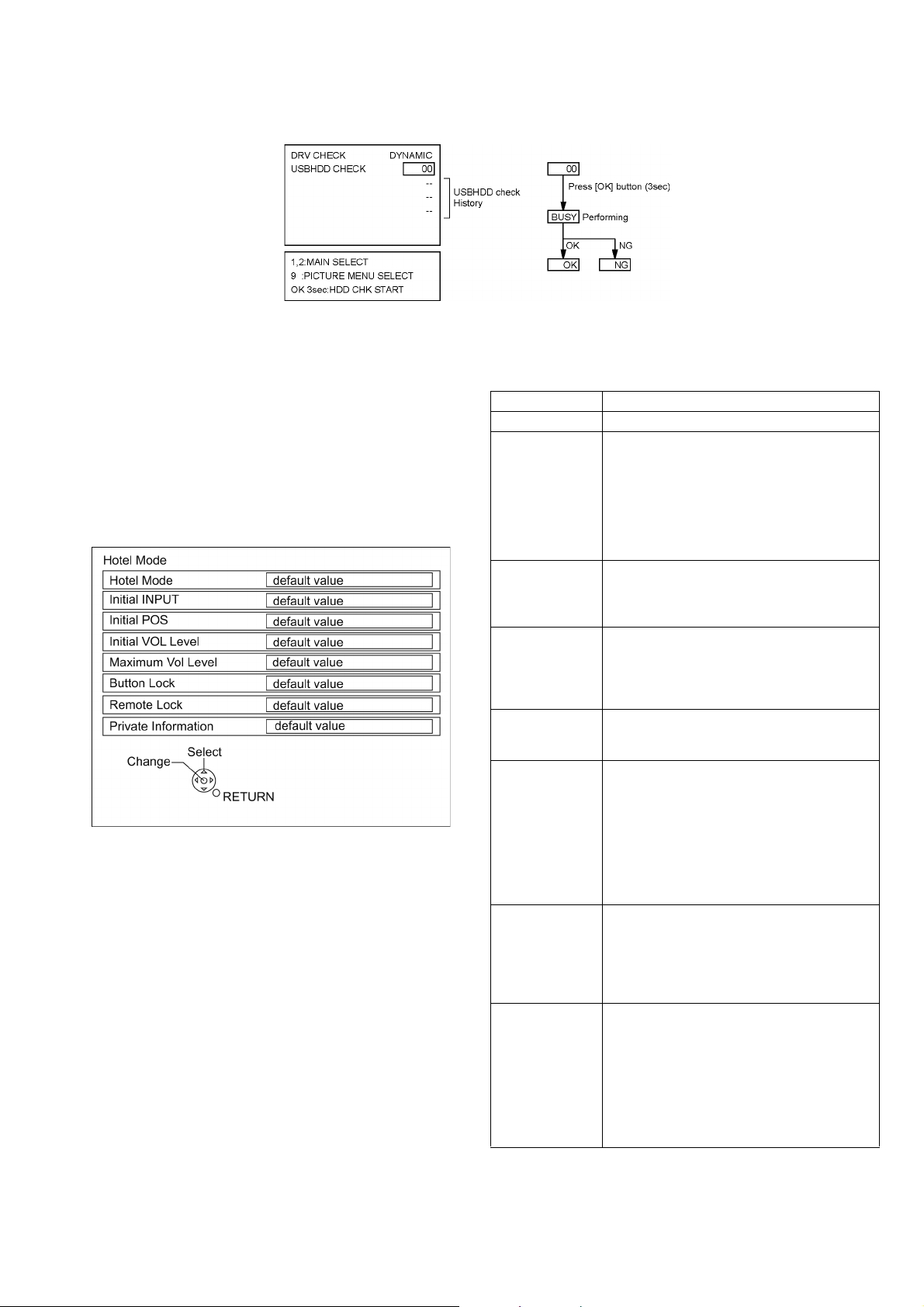
5.3.4. DRV Check - USBHDD Check
1. Select [DRV Check - USBHDD Check] in Service Mode.
2. Press [OK] button on the remote control for more than 3 seconds.
5.3.5. Hotel Mode
1. Purpose
Restrict a function for hotels.
2. Access command to the Hotel mode setup menu.
In order to display the Hotel mode setup menu:
While pressing [VOLUME (-)] button of the main unit,
press [AV] button of the remote control three times within
2 seconds.
Then, the Hotel mode setup menu is displayed.
3. To exit the Hotel mode setup menu
Disconnect AC power cord from wall outlet.
4. Explain the Hotel mode setup menu
TH-L42E6H
Item Function
Hotel Mode Select hotel mode On/Off
Initial INPUT Select input signal modes.
Set the input, when each time power is switched
on.
Selection :
Off,Analogue,DVB-C,DVB-T,AV1,AV2,HDMI1,
HDMI2
• Off: give priority to a last memory. However,
Euro model is compulsorily set to TV.
Initial POS Select programme number.
Selection :
Off/0 to 99
• Off: give priority to a last memory.
Initial VOL LEVEL Adjust the volume when each time power is
switched on.
Selection Range :
Off/0 to 100
• Off: give priority to a last memory.
Maximum Vol Level Adjust maximum volume.
Range :
0 to 100
Button Lock Select local key conditions.
Selection :
Off/SETUP/MENU/ALL
• OFF: altogether valid
• SETUP: only F-key is invalid
(Tuning guide (menu) can not be selected.)
• MENU: only F-key is invalid
(only Volume/Mute can be selected.)
• ALL: altogether invalid.
Remote Lock Select remote control key conditions.
Selection :
Off/SETUP/MENU
• OFF: altogether valid.
• SETUP: only Setup menu is invalid.
• MENU: Picture/Sound/Setup menu are invalid.
Private Information Select private information for VIERA Cast is Keep
or Reset if Hotel mode is set to [On] when TV
power on.
Selection :
Keep/Reset
• Keep: private information for VIERA Cast is
keep
• Reset: private information for VIERA Cast is
reset
11
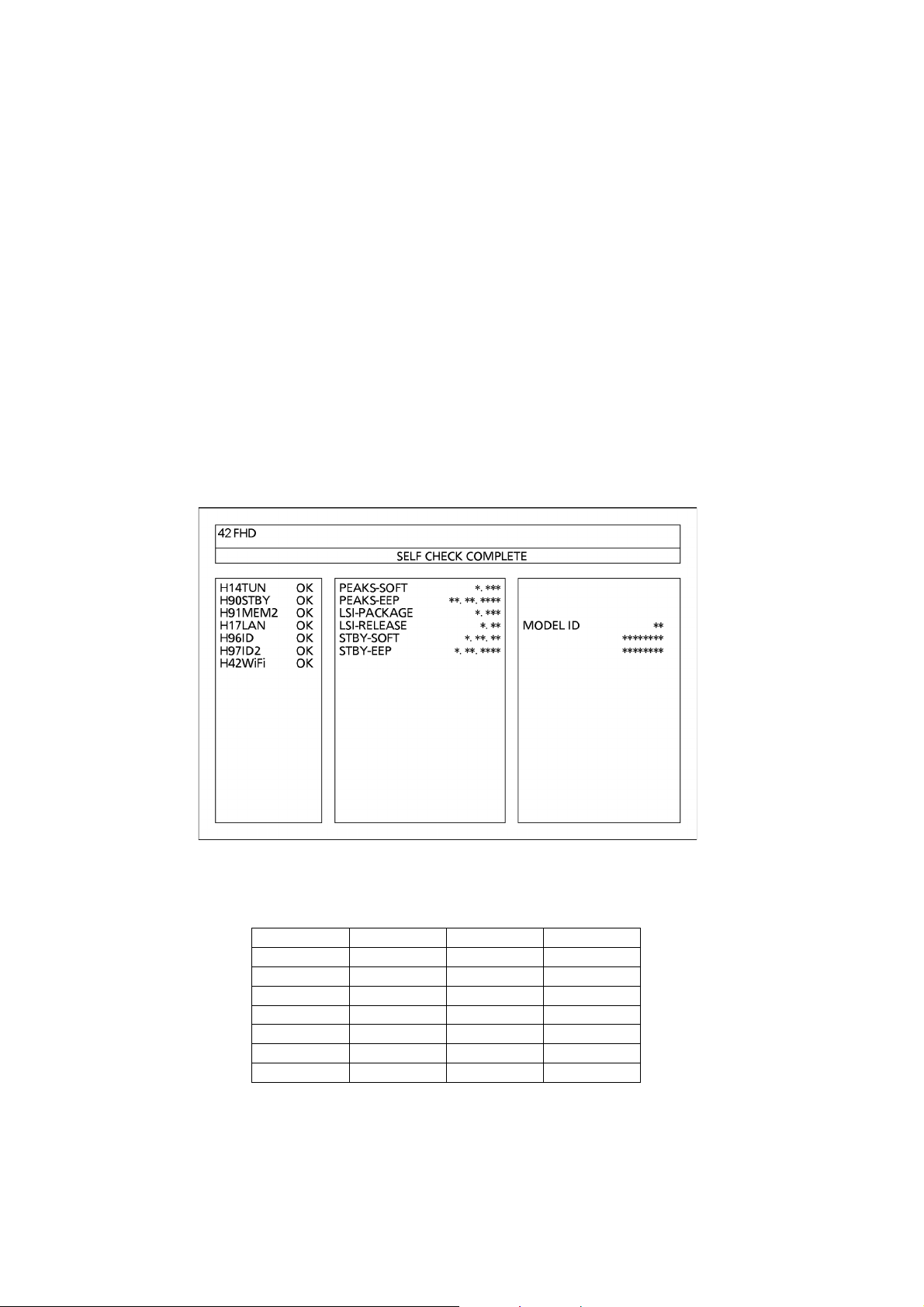
TH-L42E6H
6 Troubleshooting Guide
Use the self-check function to test the unit.
1. Checking the IIC bus lines
2. Power LED Blinking timing
6.1. Check of the IIC bus lines
6.1.1. How to access
6.1.2. Self-check indication only:
Produce TV reception screen, and while pressing [VOLUME ( - )] button on the main unit, press [OK] button on the remote control
for more than 3 seconds.
6.1.3. Self-check indication and forced to factory shipment setting:
Produce TV reception screen, and while pressing [VOLUME ( - )] button on the main unit, press [MENU] button on the remote
control for more than 3 seconds.
6.1.4. Exit
Disconnect the AC cord from wall outlet.
6.1.5. Screen display
6.1.6. Check Point
Confirm the following parts if NG was displayed.
DISPLAY Check Ref. No. Description Check Point
H14TUN IC6750 TUNER A-Board
H90STBY IC8000 STM A-Board
H91MEM2 IC8900 NAND FLASH A-Board
H17LAN LAN LAN
H96ID ID
H97ID2 ID2
H42WiFi WiFi WiFi Dongle
12
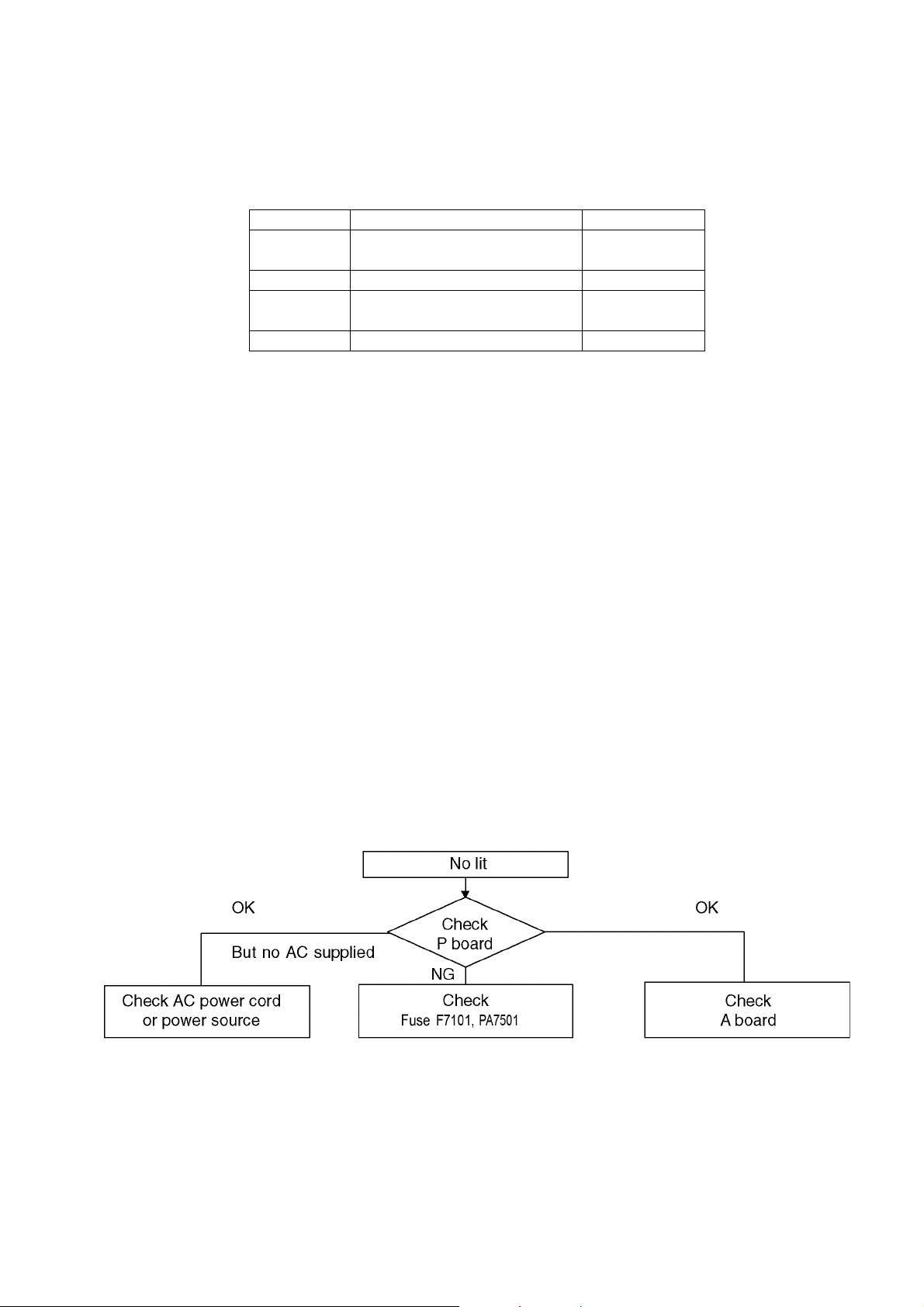
6.2. Power LED Blinking timing chart
1. Subject
Information of LED Flashing timing chart.
2. Contents
When an abnormality occurs, the protection circuit will operate and reset the unit to stand by mode. During this time, the
defective block can be identified by the number of blinking times of the Power LED on the front panel of the unit as follow:
Blinking Times Contents Check point
1 BACK LIGHT SOS
7 SUB 3.3V SENSE SOS A-Board
9SOUND SOS
13 EMERGENCY A-Board
LCD PANEL
P-Board
A-Board
Speaker
6.3. LCD Panel test mode
Purpose:
To find the possible failure point where in LCD Panel or Printed Circuit Board when the abnormal picture is displayed.
How to Enter:
While pressing [VOLUME ( - )] button of the main unit, press [OPTION] button of the remote control three times within 2
seconds.
How to Exit:
Disconnect AC plug from wall outlet.
How to confirm:
If the abnormal picture is displayed, go into LCD Panel test mode to display the several test patterns.
And then, judge by the following method.
Still abnormal picture is displayed: The cause must be in LCD Panel.
Normal picture is displayed: The cause must be in A board.
Remarks:
The test pattern is created by the circuit in LCD Panel.
In LCD Panel test mode, this test pattern is displayed unaffected by signal processing for RF or input signal.
If the normal picture is displayed, LCD Panel must be okay and the cause of failure must be in A board.
TH-L42E6H
6.4. No Power
First check point
There are following 2 states of No Power indication by power LED.
1. No lit
2. Red is lit then turns red blinking a few seconds later. (See 6.2.)
13
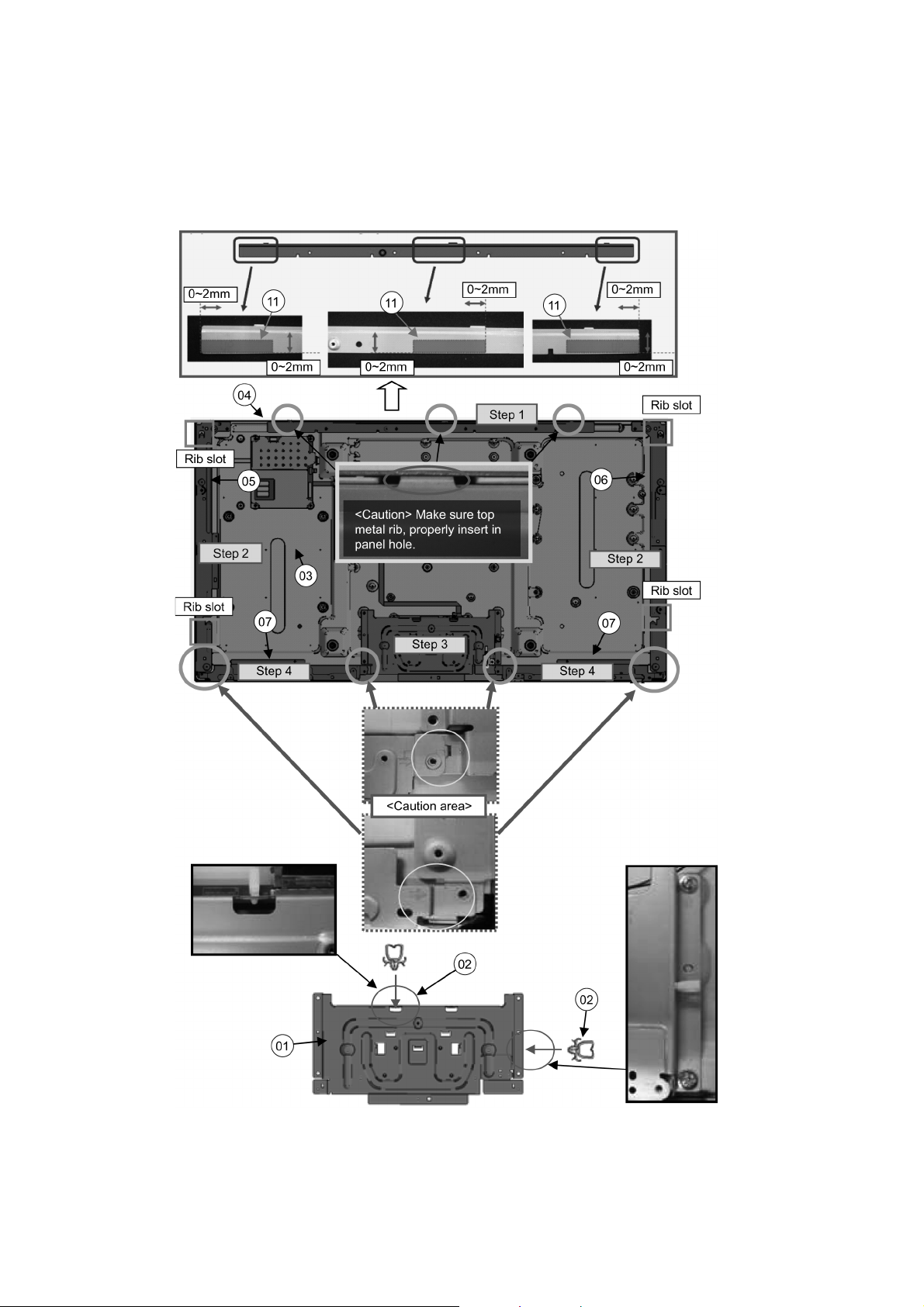
TH-L42E6H
7 Disassembly and Assembly Instructions
7.1. Panel Assembly
1. Install KEY BUTTON.
2. Install Rear Panel Metal follow Step 1 2 3 4.
3. Install METAL_BRACKET_BOTTOM after all rear panel fixing.
14
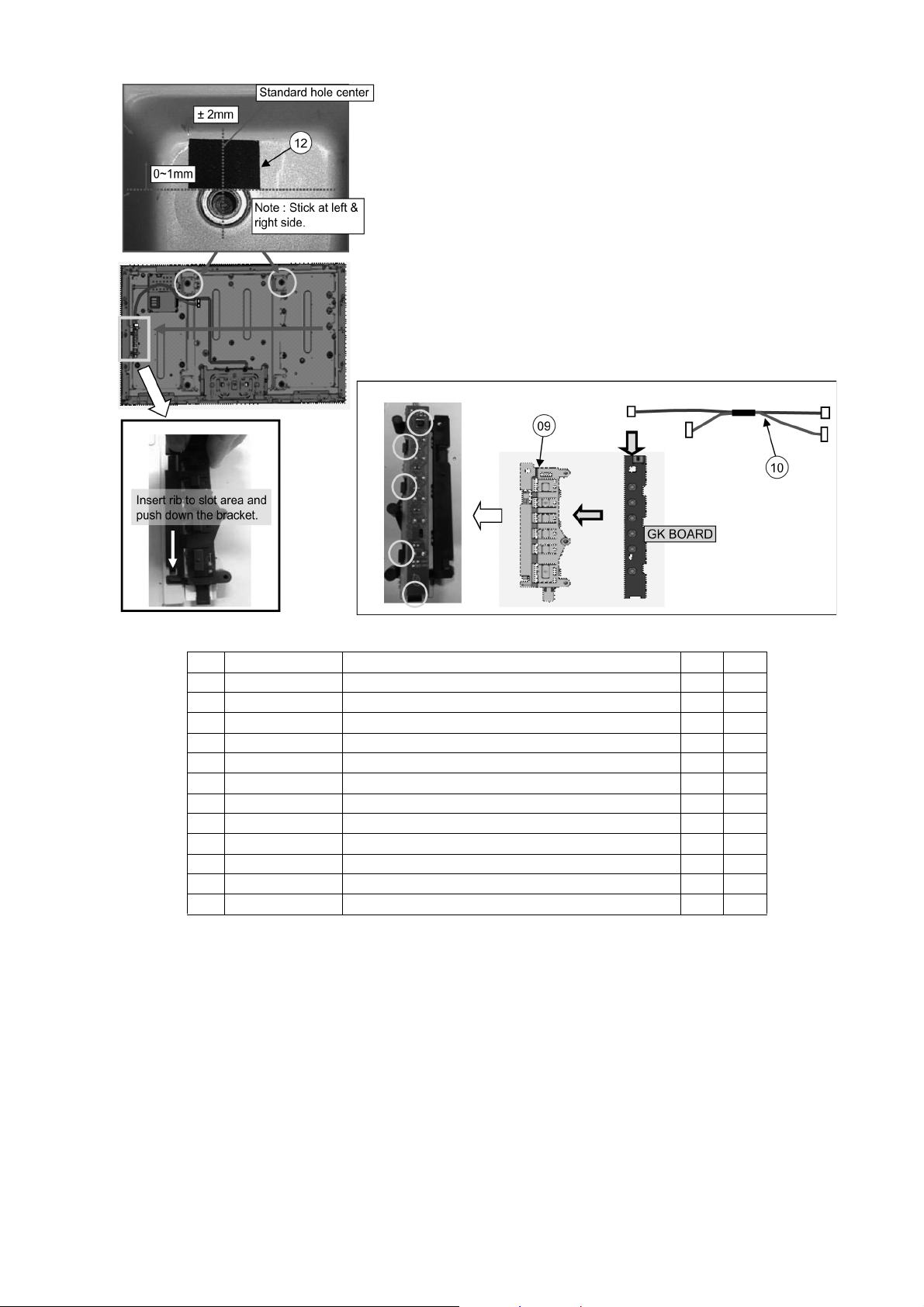
TH-L42E6H
No. Item Description QTY UOM
01 TKZ5ZC50081 METAL BRACKET BOTTOM 1 PC
02 TMME268 CLAMPER (LCD2) 2 PC
03 L5EDDYY00481 LCD PANEL 1 PC
04 TKZ5ZA50321 REAR PANEL METAL TOP 1 PC
05 TKZ5ZA50331 REAR PANEL METAL L 1 PC
06 TKZ5ZA50341 REAR PANEL METAL R 1 PC
07 TKZ5ZA50211 REAR PANEL METAL BOT L 1 PC
08 TKZ5ZA50221 REAR PANEL METAL BOT R 1 PC
09 TBX5ZA02501B KEY_BUTTON_BRACKET 1 PC
10 TXJ/P4YKUE P4/P5-LD/GK4 1 PC
11 TMK4GA186 FELT(8*60*t0.9) 3 PC
12 TMK4GA064 FELT(10*20*t0.55) 2 PC
15
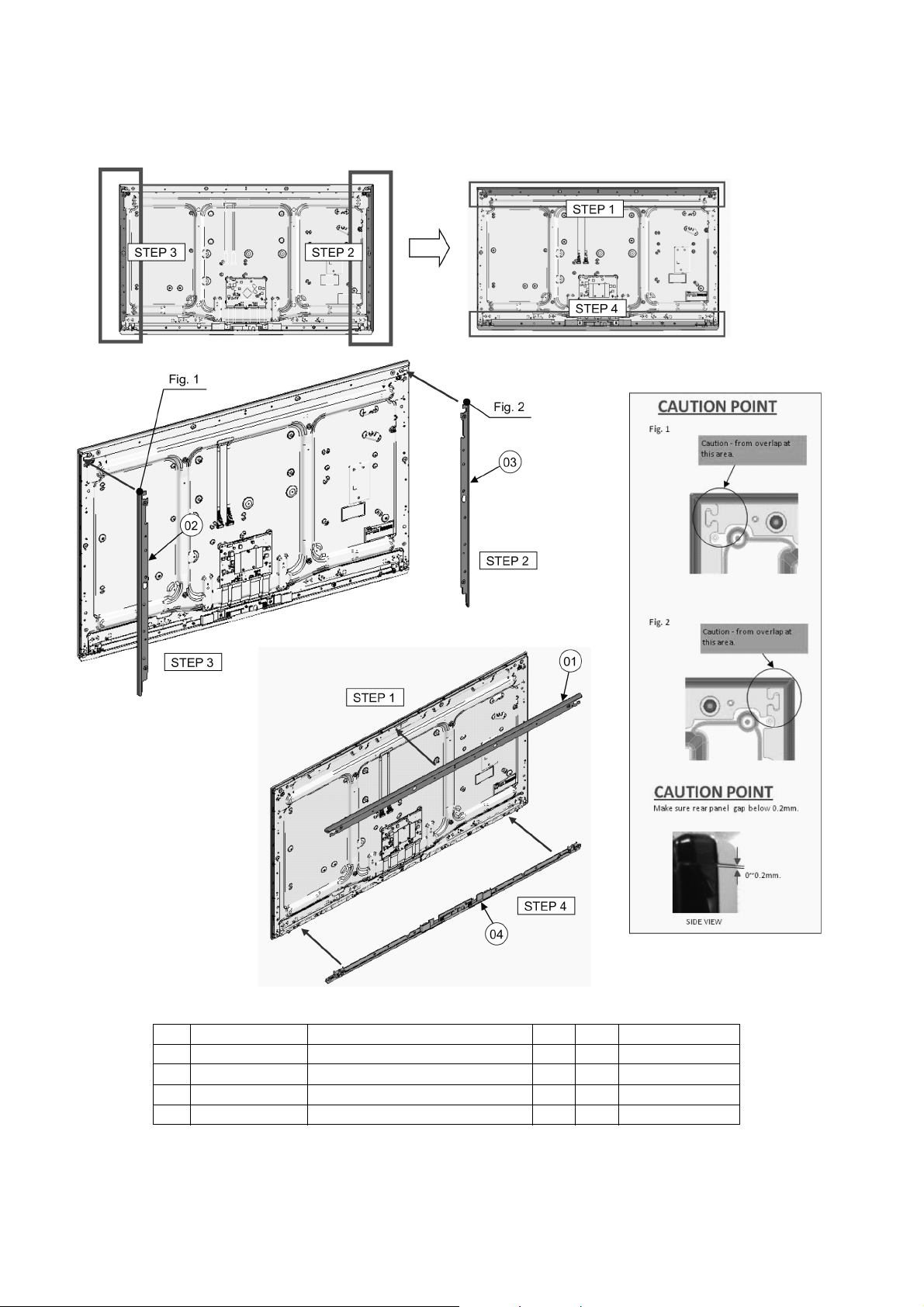
TH-L42E6H
7.2. Rear Panel Assembly
1. Fix rear panel “L” [Rear & Bottom] and “R” [Rear] ass’y at LCD Panel.
2. After fix rear panel Top & Bottom assembly at LCD Panel.
No. Item Description QTY UOM Ref. Type
01 TXFKP5Z0102 REAR PANEL TOP ASSY 1 PC Fig. 3
02 TXFKP5Z0115 REAR PANEL L ASSY 1 PC Fig.1
03 TXFKP5Z0129 REAR PANEL R ASSY 1 PC Fig. 2
04 TXFKP5Z0194 REAR PANEL BTM ASSY 1 PC Fig. 4
16
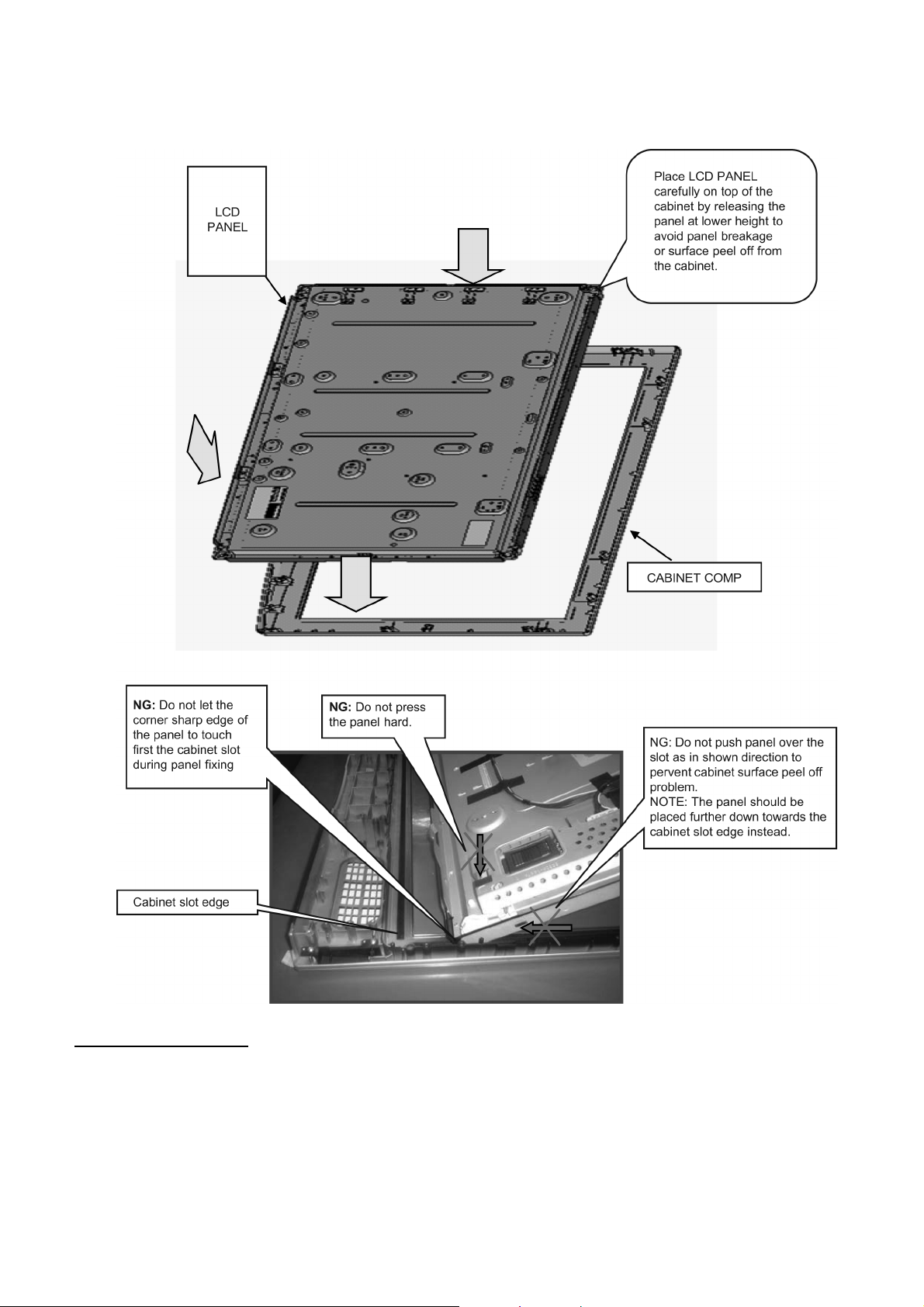
7.3. LCD Panel Fixing & Handling Method
1. Place down the cabinet as shown below.
2. Fix LCD panel into the cabinet by taking below precautions.
TH-L42E6H
Other general precautions
1. Do not press panel surface to avoid blue spot on the panel display.
2. Do not use hard cloth or rub the surface too hard. This may cause scratches on the surface.
3. Take care not to subject the TV’s surface to water or detergent. Any liquid (including pets urine) if enters the product could
lead to TV failure.
4. Take care not to subject the surface to insect repellent, solvent, thiner or other voiltile substances. This may degrade surface
quality or cause peeling of the paint.
5. The surface of the display panel is specially treated and may be easily damaged. Take care not to tap or scratch with your
fingernail or other hard objects.
17
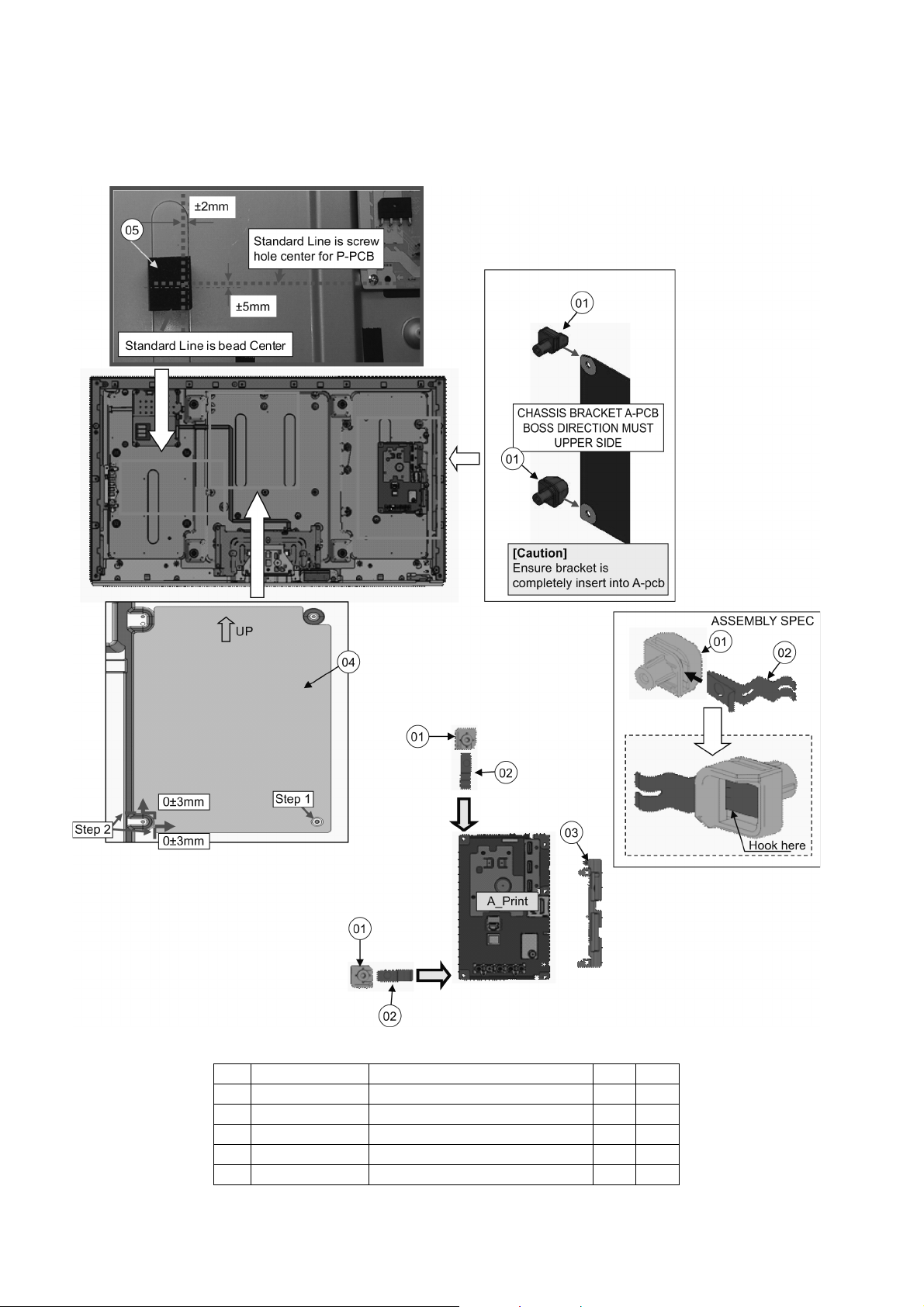
TH-L42E6H
7.4. A_Print Assembly
1. Install A_Print.
2. Install SIDE_AV_BRACKET.
3. Install BARRIER P-PCB. (Follow step 1 & 2).
No. Item Description QTY UOM
01 TMX5ZE0041 CH_MOUNT_BOSS 2 PC
02 TES5ZA001 GROUND SPRING 2 PC
03 TKP5ZA29402 SIDE AV BRACKET 1 PC
04 TMK4GX156 BARRIER P-PCB 1 PC
05 TMK4GG088 SPONGE(30*30*t40) 1 PC
18
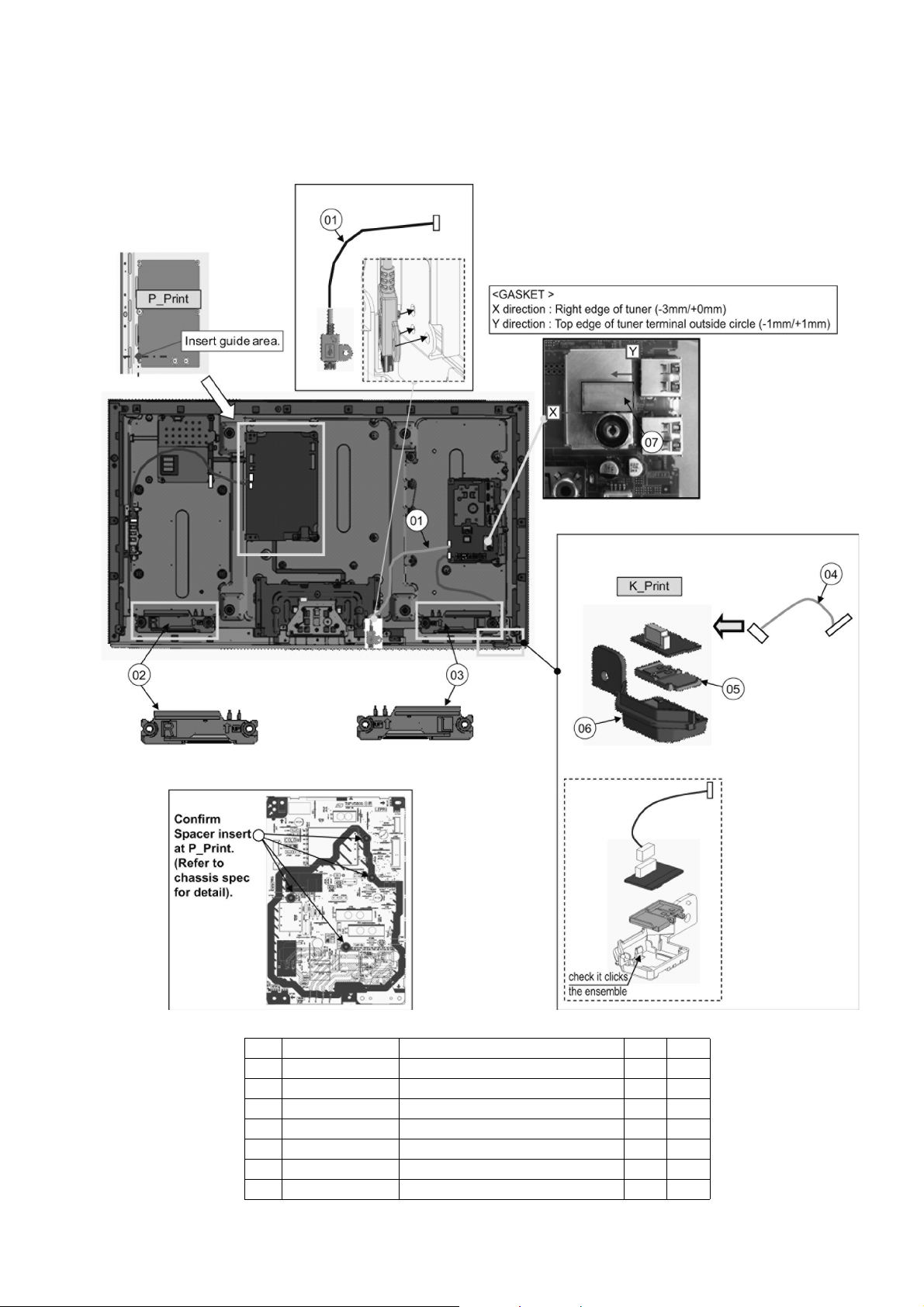
7.5. P_Print Assembly
1. Install P_Print.
2. Install SPEAKER UNIT.
3. Install K-PRINT and LED PANEL.
4. Install USB CABLE.
TH-L42E6H
No. Item Description QTY UOM
01 K1HY05YY0051 WIFI USB CABLE 1 PC
02 L0EYAA000023 SPEAKER UNIT R 1 PC
03 L0EYAA000022 SPEAKER UNIT L 1 PC
04 TXJA10SHUA A10-K10 1 PC
05 TKK5ZC50381 LED_PANEL 1 PC
06 TKP5ZA33301 LED_PANEL_CASE 1 PC
07 TWB770 GASKET 1 PC
19
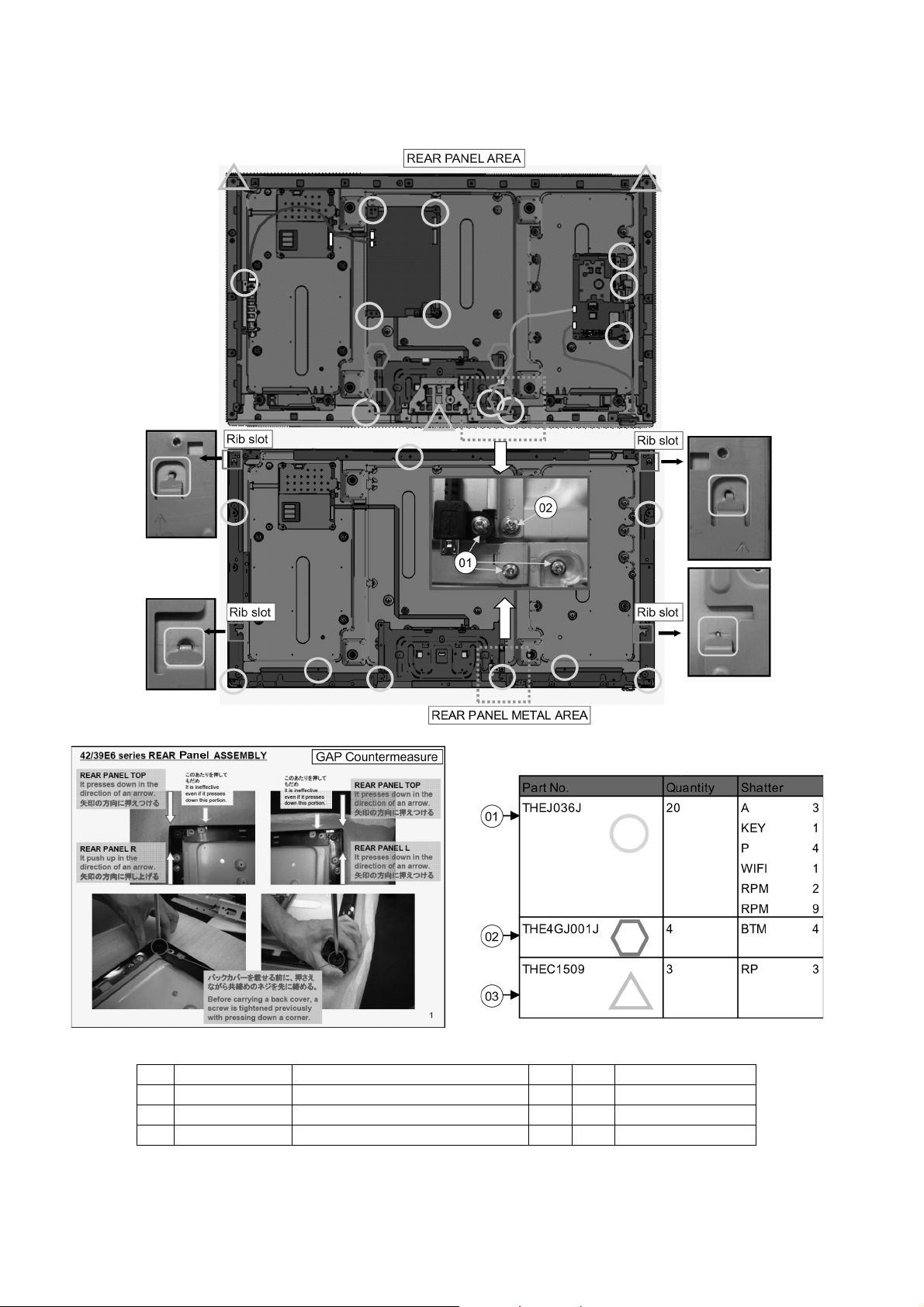
TH-L42E6H
7.6. Screw Assembly
Screwing.
No. Item Description QTY UOM Remarks
01 THEJ036J SCREW(RPM9/RP2/A3/P4/WIFI1/KEY1) 20 PC 6 ± 1 Kgfcm
02 THE4GJ001J SCREW(BTM4) 4 PC 6 ± 1 Kgfcm
03 THEC1509 SCREW(RP3) 3 PC 6 ± 1 Kgfcm
20

7.7. EMI
1. Reform LVDS cable.
2. Install PET TAPE.
3. Install AL+PET TAPE.
TH-L42E6H
No. Item Description QTY UOM Remarks
01 T4FP1505J PET TAPE 0.21 PC 70mm 3pcs
02 TEWF279 AL-TAPE(W10*L80) 2 PC
03 TSCKF0170005 LVDS FFC (51PIN) 1 PC
21
